Page 1
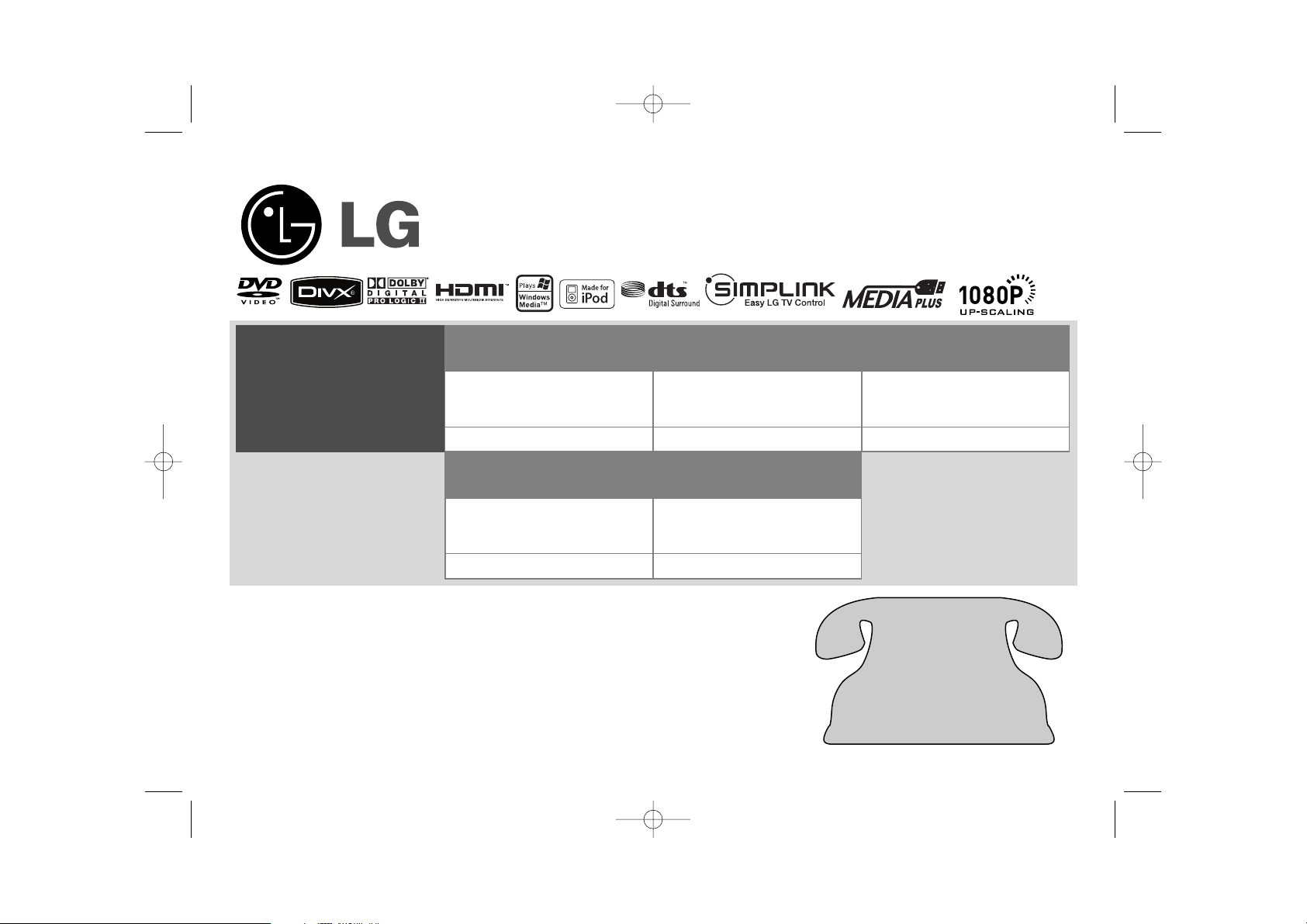
Model: LHT874
For service/
support Call:
Toll Free Number
1-800-243-0000
http://us.lgservice.com
© Copyright 2008, LG Electronics U.S.A., Inc.
Unique Features
5.1ch ez Set-up
Listen sound from TV, DVD
and Digital Device with vivid
5.1ch mode.
Go to page 20
Full HD up-scaling
(1080p)
View Full HD picture quality
with simple setup.
Go to page 14
HDMI In
Simple connection with Set
Top Box through HDMI.
Go to page 10
Portable In
Listen to music from your
portable device (MP3,
Notebook, etc).
Go to page 20
Made for iPod
Enjoy music from iPod with
simple connection.
Go to page 22
HE903PAW-AP_BUSALLK 2/1/08 7:54 PM Page 1
Page 2
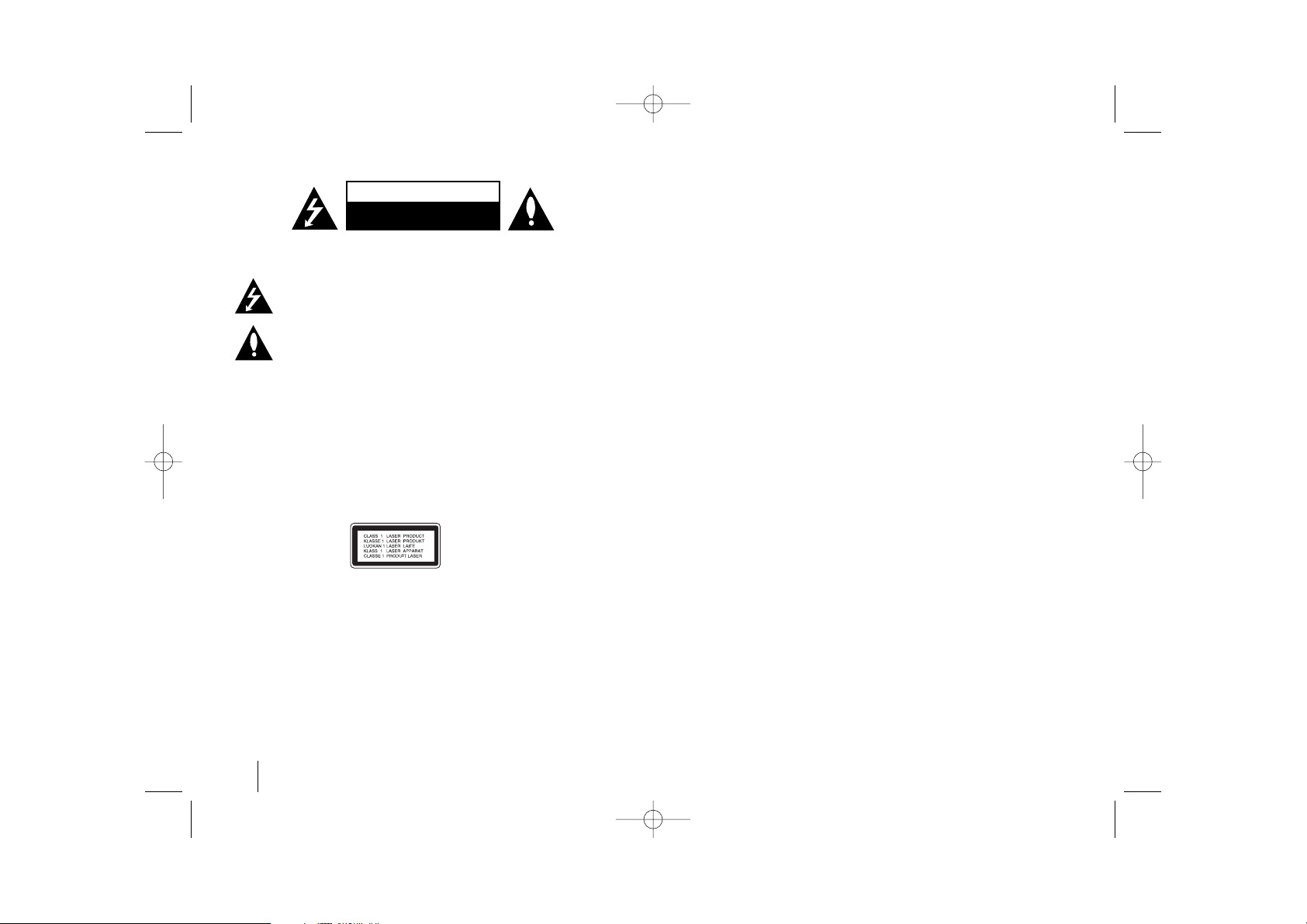
2
CAUTION: TO REDUCE THE RISK OF ELECTRIC SHOCK DO NOT REMOVE COVER
(OR BACK) NO USER-SERVICEABLE PARTS INSIDE REFER SERVICING TO QUALIFIED
SERVICE PERSONNEL.
This lightning flash with arrowhead symbol within an equilateral triangle is intended to alert the user to the presence of uninsulated dangerous voltage within the
product’s enclosure that may be of sufficient magnitude to constitute a risk of
electric shock to persons.
The exclamation point within an equilateral triangle is intended to alert the user to
the presence of important operating and maintenance (servicing) instructions in
the literature accompanying the product.
WARNING: TO PREVENT FIRE OR ELECTRIC SHOCK HAZARD, DO NOT EXPOSE THIS
PRODUCT TO RAIN OR MOISTURE.
WARNING: Do not install this equipment in a confined space such as a book case or similar
unit.
CAUTION: Do not block any ventilation openings. Install in accordance with the manufacturer's instructions.
Slots and openings in the cabinet are provided for ventilation and to ensure reliable operation
of the product and to protect it from overheating.
The openings should never be blocked by placing the product on a bed, sofa, rug or other
similar surface. This product should not be placed in a built-in installation such as a bookcase
or rack unless proper ventilation is provided or the manufacturer's instruction have been
adhered to.
CAUTION:
This product employs a Laser System.
To ensure proper use of this product, please read this owner ’s manual carefully and retain it
for future reference. Should the unit require maintenance, contact an authorized service center.
Use of controls, adjustments or the performance of procedures other than those specified
herein may result in hazardous radiation exposure.
To prevent direct exposure to laser beam, do not try to open the enclosure. Visible laser radiation when open. DO NOT STARE INTO BEAM.
NOTE TO CABLE/TV INSTALLER: This reminder is provided to call the cable TV system
installer’s attention to Article 820-40 of the National Electric Code (U.S.A.). The code provides
guidelines for proper grounding and, in particular, specifies that the cable ground shall be connected to the grounding system of the building, as close to the point of the cable entry as practical.
FCC WARNING: This equipment may generate or use radio frequency energy. Changes or
modifications to this equipment may cause harmful interference unless the modifications are
expressly approved in the instruction manual. The user could lose the authority to operate this
equipment if an unauthorized change or modification is made.
REGULATORY INFORMATION: FCC Part 15
This epuipment has been tested and found to comply with the limits for a Class B digital device,
pursuant to Part 15 of the FCC Rules. These limits are designed to provide reasonable protection
against harmful interference when the product is operated in a residential installation.
This product generates, uses, and can radiate radio frequency energy and, if not installed and
used in accordance with the instruction manual, may cause harmful interference to radio
communications. However, there is no guarantee that interference will not occur in a particular
installation. If this product does cause harmful interference to radio or television reception, which
can be determined by turning the product off and on, the user is encouraged to try to correct the
interference by one or more of the following measures:
• Reorient or relocate the receiving antenna.
• Increase the separation between the product and receiver.
• Connect the product into an outlet on a circuit different from that to which the receiver is
connected.
• Consult the dealer or an experienced radio/TV technician for help.
- Labelling information:
This device complies with Part 15 of the FCC rules.
Operation is subject to the following two conditions: (1) This device may not cause harmful interference, and (2) This device must accept any interference received, including interference that
may cause undesired operation.
- RF Exposure Statement:
The antenna(s) used for this transmitter must be installed to provide a separation distance of at
least 20 cm from all persons and must not be colocated or operating in conjunction with any
antenna or transmitter other than those contained in this device.
FCC COMPLIANCE: The responsible party for this product’s compliance is:
Marketed and Distributed by LG Electronics U.S.A., Inc.,
1000 Sylvan Avenue, Englewood Cliffs, NJ.
Phone: 1-201-816-2000.
FCC Regulations Part 15 Declaration of Conformity (DoC)
LG Corporation declares that the equipment described in this document is within the
requirements of the Code of Federal Regulations listed below:
Title 47 Part 15, Subpart B, Class B for a digital device.
This declaration is based upon the compliance of the Audio data transceiver to the above
standards. LG has determined that the models listed have been shown to comply with the
applicable technical standards if no unauthorized change is made in the equipment and if
the equipment is properly maintained and operated.
Apparatus shall not be exposed to dripping or splashing and no objects filled with liquids,
such as vases, shall be placed on the apparatus.
Safety Precaution
CAUTION
RISK OF ELECTRIC SHOCK
DO NOT OPEN
HE903PAW-AP_BUSALLK 2/1/08 7:54 PM Page 2
Page 3
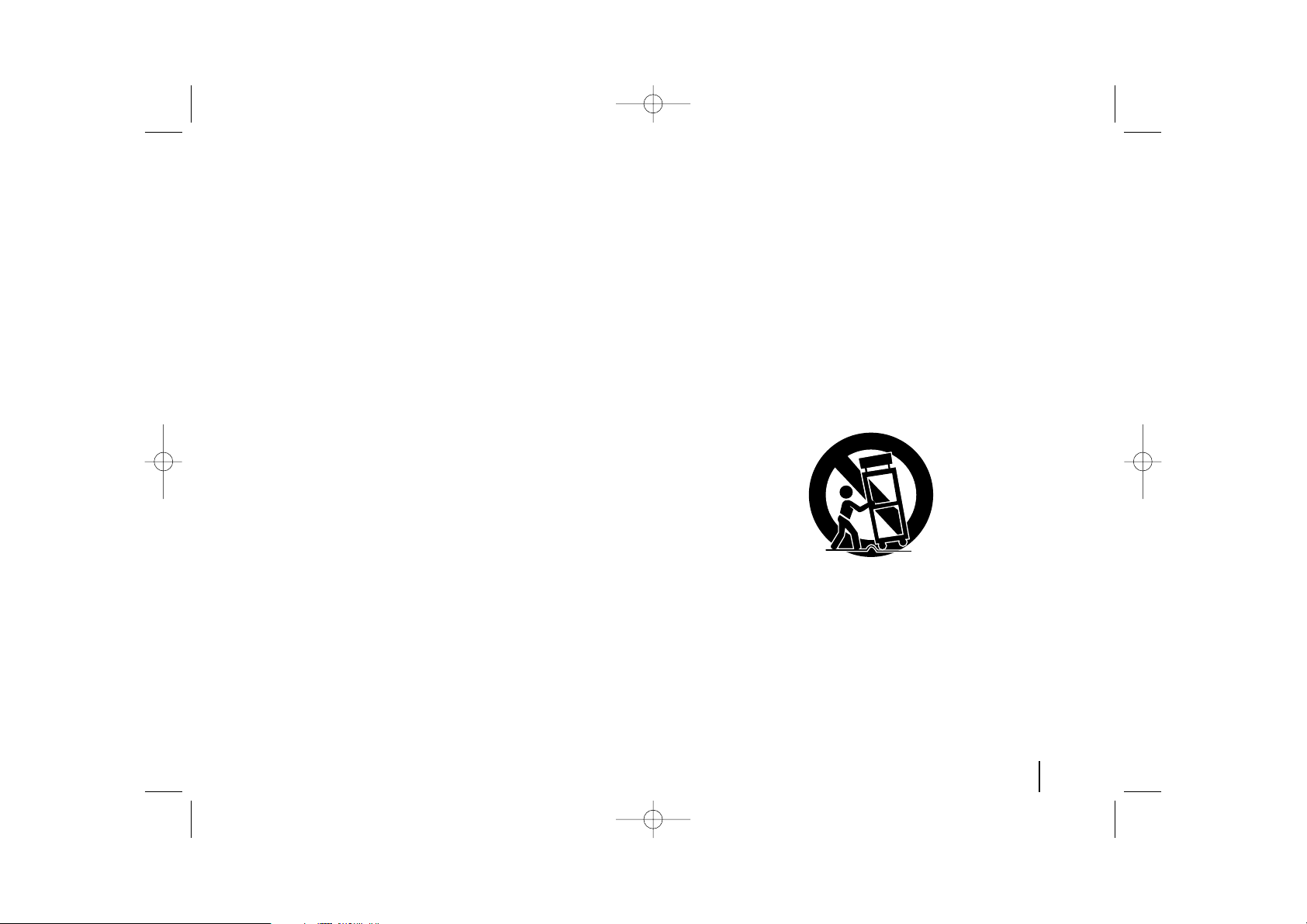
3
IMPORTANT SAFETY INSTRUCTIONS
CAUTION:
PLEASE READ AND OBSERVE ALL WARNINGS AND INSTRUCTIONS IN THIS OWNER’S MANUAL.
AND THOSE MARKED ON THE PRODUCT. RETAIN THIS MANUAL FOR FUTURE REFERENCE.
This product has been designed and manufactured to assure personal safety. Improper use can result in electric shock or fire hazard. The safeguards
incorporated in this product will protect you if you observe the following procedures for installation, use, and servicing.
This product does not contain any parts that can be repaired by the user.
DO NOT REMOVE THE CABINET COVER, OR YOU MAY BE EXPOSED TO DANGEROUS VOLTAGE. REFER SERVICING TO QUALIFIED SERVICE PERSONNEL ONLY.
1. Read these instructions. - All these safety and operating instructions
should be read before the product is operated.
2. Keep these instructions. - The safety, operating and use instructions
should be retained for future reference.
3. Heed all warnings. - All warnings on the product and in the operating
instructions should be adhered to.
4. Follow all instructions. - All operating and use instructions should be
followed.
5. Do not use this apparatus near water. - For example: near a bath
tub, wash bowl, kitchen sink, laundry tub, in a wet basement; or near a
swimming pool; and other areas located near water.
6. Clean only with dry cloth. - Unplug this product from the wall outlet
before cleaning. Do not use liquid cleaners.
7.
Do not block any ventilation openings. Install in accordance with the
manufacturer's instructions. -
Slots and openings in the cabinet are
provided for ventilation and to ensure reliable operation of the product
and to protect it from over-heating. The openings should never be
blocked by placing the product on a bed, sofa, rug or other similar surface. This product should not be placed in a built-in installation such as
a bookcase or rack unless proper ventilation is provided or the manufacturer’s instructions have been adhered to.
8. Do not install near any heat sources such as radiators, heat
registers, stoves, or other apparatus (including amplifiers) that
produce heat.
9. Do not defeat the safety purpose of the polarized or groundingtype plug. A polarized plug has two blades with one wider than
the other. A grounding type plug has two blades and a third
grounding prong. The wide blade or the third prong are provided
for your safety. If the provided plug does not fit into your outlet,
consult an electrician for replacement of the obsolete outlet.
10. Protect the power cord from being walked on or pinched particularly at plugs, convenience receptacles, and the point where they
exit from the apparatus.
11. Only use attachments/accessories specified by the manufacturer.
12. Use only with the cart, stand, tripod, bracket, or table specified by
the manufacturer, or sold with the apparatus. When a cart is used,
use caution when moving the cart/apparatus combination to avoid
injury from tip-over.
13. Unplug this apparatus during lightning storms or when unused
for long periods of time.
14.
Refer all servicing to qualified service personnel. Servicing is
required when the apparatus has been damaged in any way, such
as power-supply cord or plug is damaged, liquid has been spilled
or objects have fallen into the apparatus, the apparatus has been
exposed to rain or moisture, does not operate normally, or has
been dropped.
HE903PAW-AP_BUSALLK 2/1/08 7:54 PM Page 3
Page 4
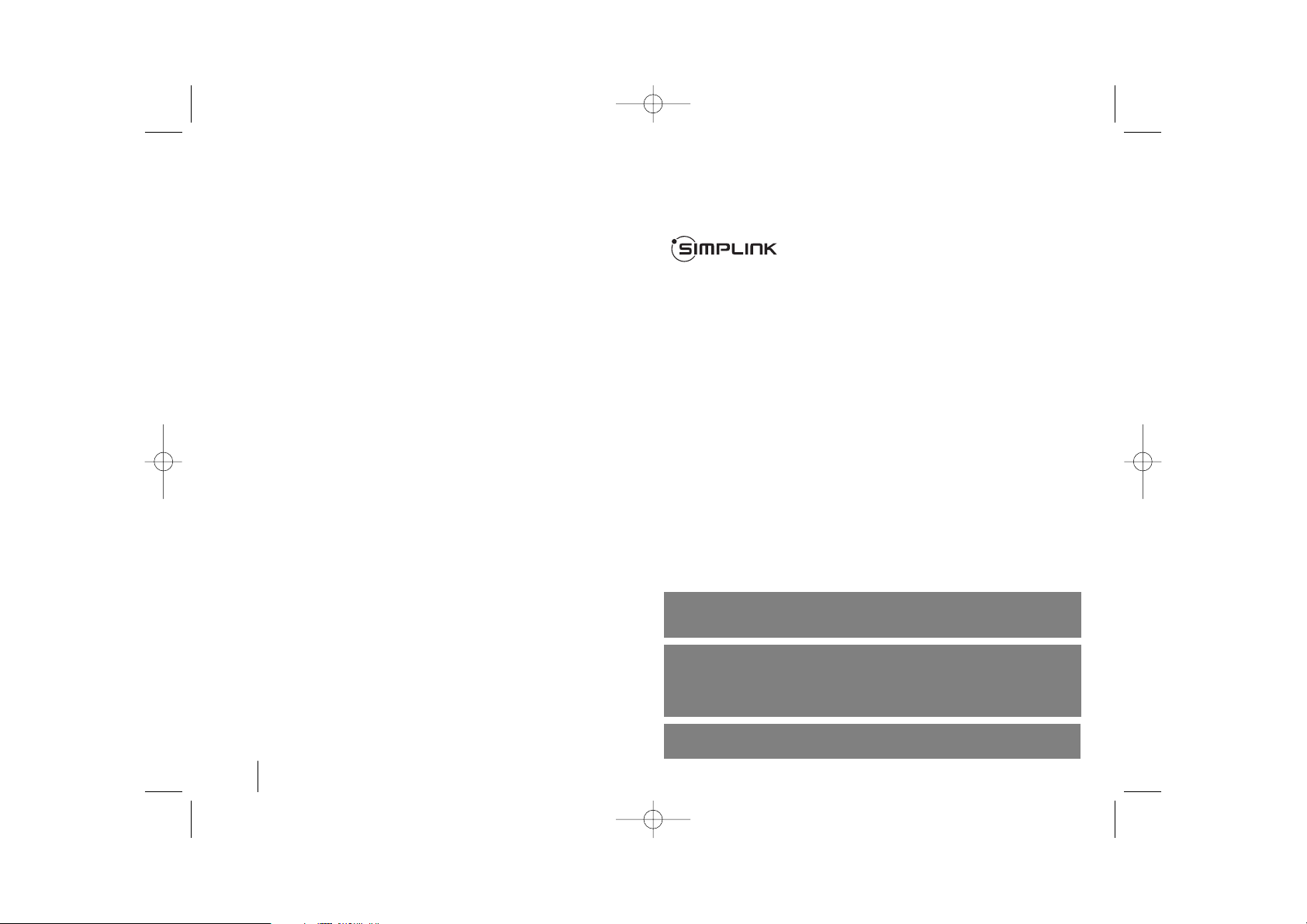
Contents
Setting up . . . . . . . . . . . . . . . . . . . . . . . . . . . . . . . . .5-7
LED indicator of Wireless Transmitter . . . . . . . . . . . . .8
LED indicator of Wireless Receiver . . . . . . . . . . . . . . .8
Setting an ID of Wireless Transmitter . . . . . . . . . . . . . .8
Hooking up the unit . . . . . . . . . . . . . . . . . . . . . . . . .9-10
Remote control . . . . . . . . . . . . . . . . . . . . . . . . . . . . . .11
Main Unit . . . . . . . . . . . . . . . . . . . . . . . . . . . . . . . . . .12
OSD Initial language settings . . . . . . . . . . . . . . . . . . .13
Initial Setting the Area Code . . . . . . . . . . . . . . . . . . . .13
Adjust the settings . . . . . . . . . . . . . . . . . . . . . . . . .13-15
Setting the sound mode . . . . . . . . . . . . . . . . . . . . . . .15
Displaying Disc Information . . . . . . . . . . . . . . . . . . . .16
Playing a disc or file . . . . . . . . . . . . . . . . . . . . . . .16-18
Viewing photo files . . . . . . . . . . . . . . . . . . . . . . . . . . .18
Listening to the radio . . . . . . . . . . . . . . . . . . . . . . . . .19
Listening to music from your portable player . . . . . . .20
5.1ch ez Set-up . . . . . . . . . . . . . . . . . . . . . . . . . . . . .20
Listening to music from your USB device . . . . . . . . .21
Listening to music from your iPod . . . . . . . . . . . . . . .22
Controlling your TV with the supplied Remote Control23
Language Codes . . . . . . . . . . . . . . . . . . . . . . . . . . . .24
Area Codes . . . . . . . . . . . . . . . . . . . . . . . . . . . . . . . . .24
Troubleshooting . . . . . . . . . . . . . . . . . . . . . . . . . . . . .25
Types of Playable Discs . . . . . . . . . . . . . . . . . . . . . . .26
Specifications . . . . . . . . . . . . . . . . . . . . . . . . . . . . . . .27
What is SIMPLINK?
Some functions of this unit are controlled by TV’s remote control when this unit and
LG TV with SIMPLINK are connected through HDMI connection.
• Controllable functions by LG TV’s remote control; Play, Pause, Scan, Skip, Stop,
Power Off, etc.
• Refer to the TV owner’s manual for the details of SIMPLINK function.
• LG TV with SIMPLINK function has the logo as shown above.
• Use a higher version cable than 1.2A HDMI cable.
CAUTION: The apparatus should not be exposed to water (dripping or splashing) and no objects
filled with liquids, such as vases, should be placed on the apparatus.
CAUTION concerning the Power Cord
Most appliances should be placed on a dedicated circuit;
That is, a single outlet circuit which powers only that appliance and has no additional outlets or
branch circuits. Check the specification page of this owner's manual to be certain.
Do not overload wall outlets. Overloaded wall outlets, loose or damaged wall outlets, extension
cords, frayed power cords, or damaged or cracked wire insulation are dangerous. Any of these
conditions could result in electric shock or fire. Periodically examine the cord of your appliance,
and if its appearance indicates damage or deterioration, unplug it, discontinue use of the
appliance, and have the cord replaced with an exact replacement part by an authorized servicer.
Protect the power cord from physical or mechanical abuse, such as being twisted, kinked,
pinched, closed in a door, or walked upon. Pay particular attention to plugs, wall outlets, and the
point where the cord exits the appliance.
To disconnect power from the unit, unplug the unit from the outlet. When installing the product,
ensure that the plug is easily accessible.
4
Welcome to your new DVD Receiver
“Dolby”, “Pro Logic”, and the double-D symbol are trademarks of Dolby
Laboratories.
Manufactured under license from Dolby Laboratories.
Manufactured under license under U.S. Patent #’s: 5,451,942; 5,956,674;
5,974,380; 5,978,762; 6,487,535 & other U.S. and worldwide patents issued &
pending. DTS and DTS Digital Surround are registered trademarks and the
DTS logos and Symbol are trademarks of DTS, Inc. © 1996-2007 DTS, Inc. All
Rights Reserved.
HDMI, the HDMI logo and High-Definition Multimedia Interface are trademarks or registered trademarks of HDMI licensing LLC.
HE903PAW-AP_BUSALLK 2/1/08 7:54 PM Page 4
Page 5
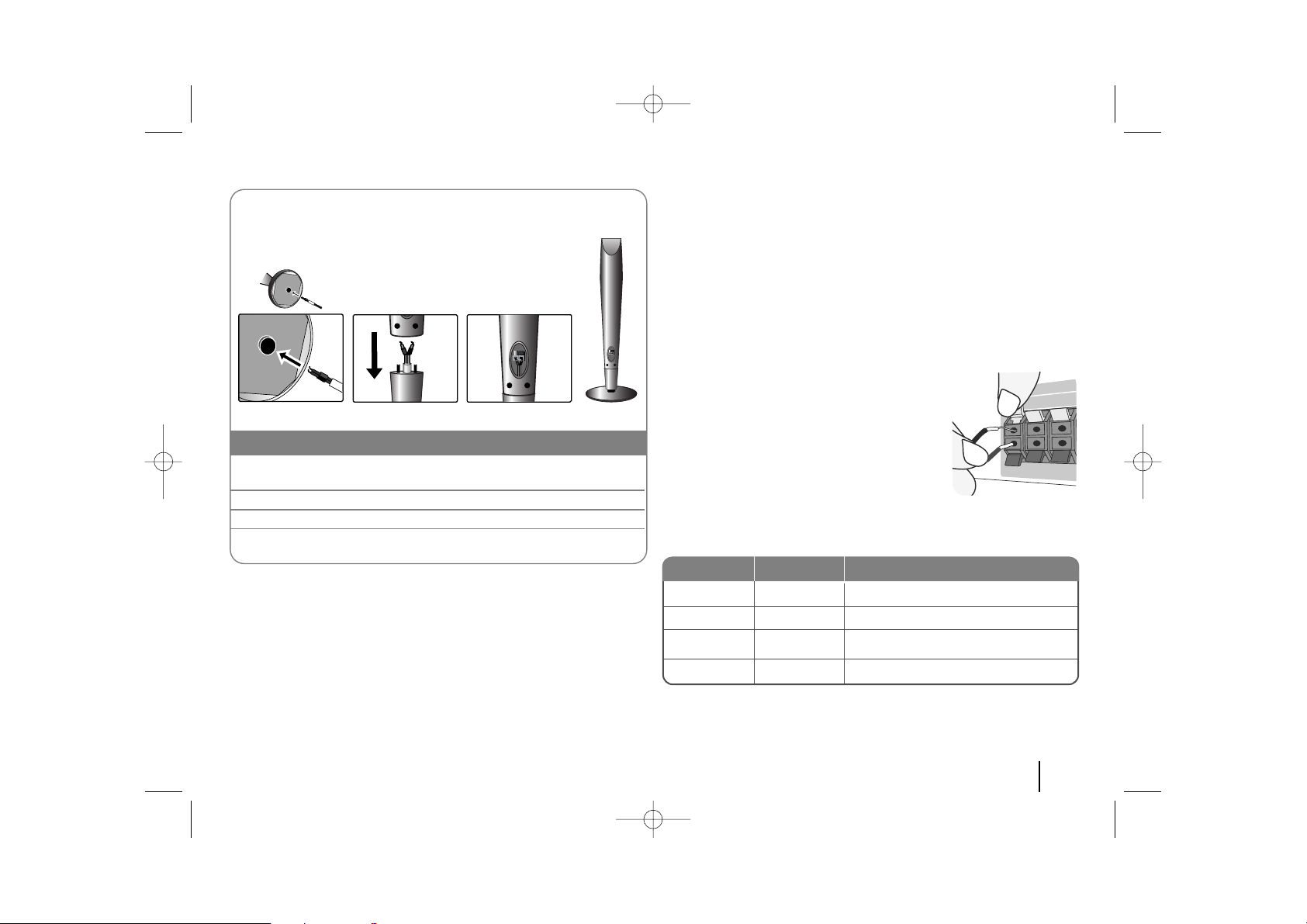
5
Setting up
Connect the red end of each wire to the
terminals marked +(plus) and the black
end to the terminals marked - (minus).
cc
Connect the wires to the speakers.
Connect the other end of each wire to the correct speaker according to
the colour coding
:
Attaching the speakers to the DVD receiver
aa
You will have received four speaker cables.
Each one is colour-coded by a band near each end.
bb
Connect the wires to the DVD receiver.
Match each wire’s coloured band to the same coloured connection terminal on the rear of the DVD receiver. To connect the cable to the DVD
receiver, press each plastic finger pad to open the connection terminal.
Insert the wire and release the finger pad.
Green
Orange
Red
White
Center
Sub Woofer
Front
Front
Above screen, directly in front of you.
In front of you, to th e r ight of the
screen.
In front of yo u, to the left of the
screen.
POSITION
SPEAKER
COLOR
1 Draw the speaker cable through the hole on the bottom of
base.
2 Draw the speaker cable through the hole on the speaker.
3 Attach the speakers to the speaker stands by rotating the screw.
4 Connect the speaker cable to the appropriate terminals on the
speaker.
The speakers are detached from the speaker stands.
Assembling to the Speakers
HE903PAW-AP_BUSALLK 2/1/08 7:54 PM Page 5
Page 6
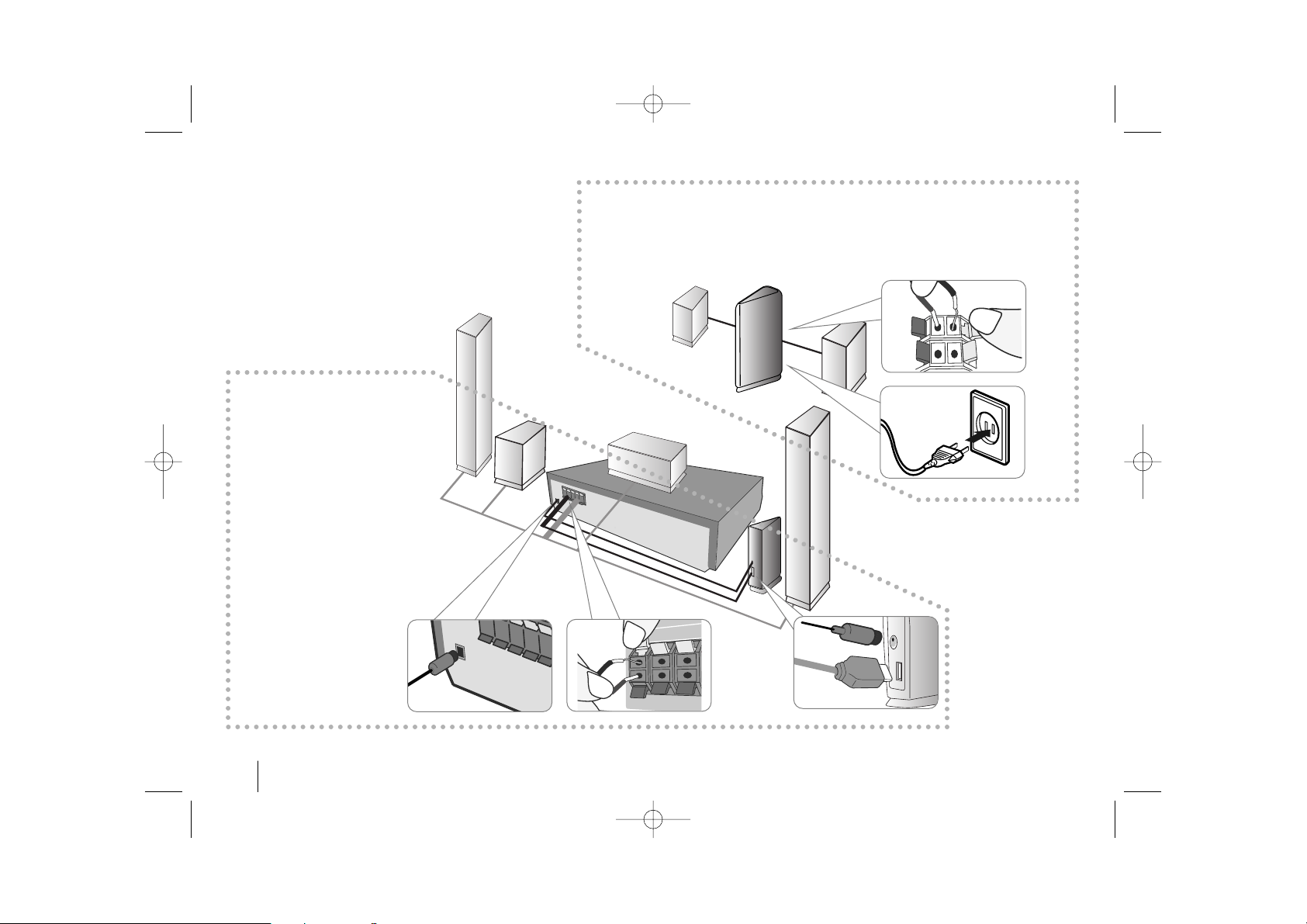
6
Attaching the
Wireless Transmitter
to the DVD receiver
aa
Connect the DC power
cable to the unit and transmitter.
bb
Connect the SOUND SIGNAL connector of the
Wireless Transmitter and
rear (right, left) speaker of
the main set with the
sound signal cable.
Attaching the speakers to the Wireless Receiver
aa
Connect the power cord of the Wireless Receiver to the outlet.
bb
Connect the wires to the Wireless Receiver.
Connect the Wireless Receiver and the rear speaker (right, left) with the speaker cable.
aa
bb
aa
aa
bb
bb
Setting up
HE903PAW-AP_BUSALLK 2/1/08 7:54 PM Page 6
Page 7
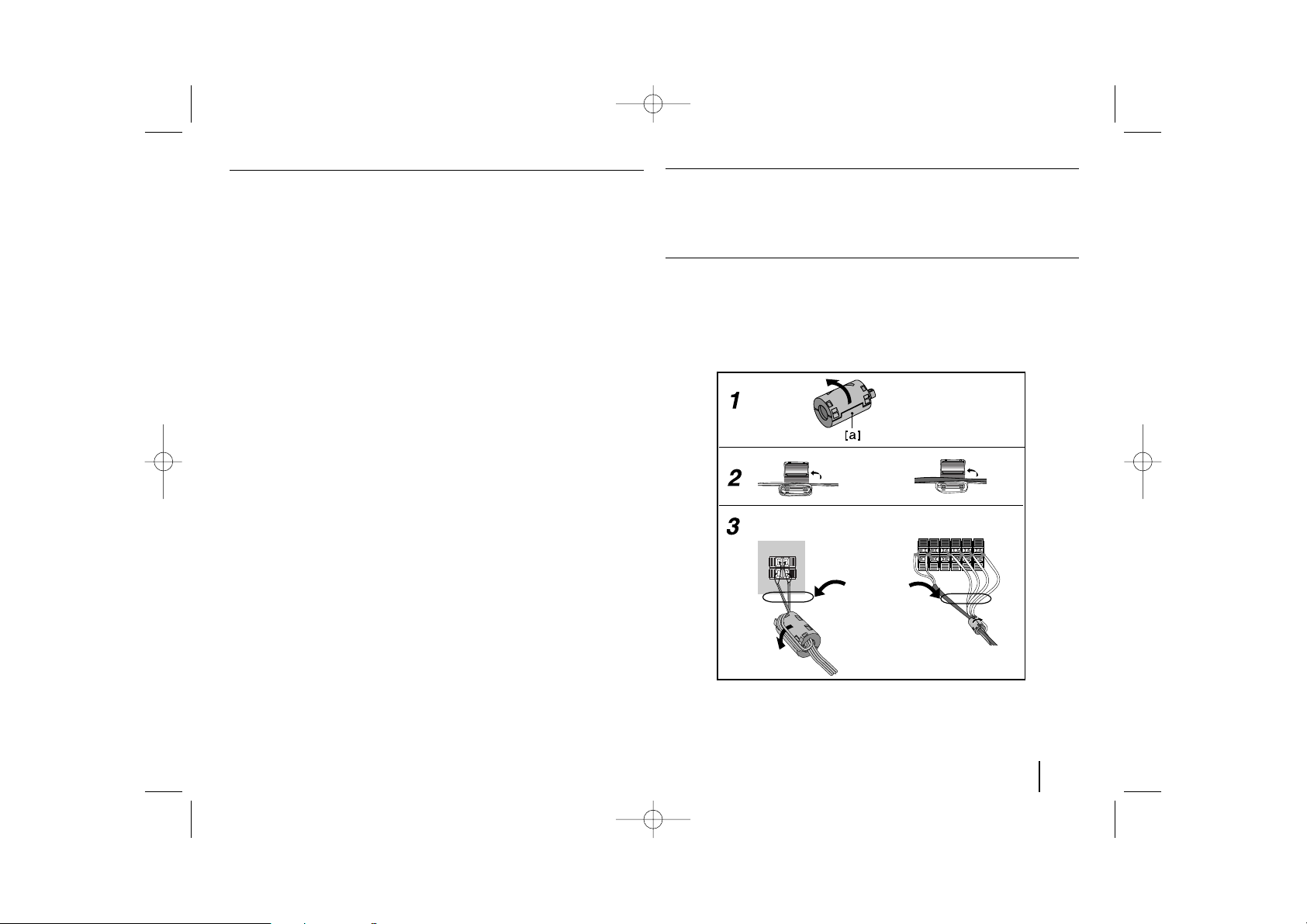
7
Be careful of the following
• Be careful to make sure children do not put their hands or any objects into
the *speaker duct.
*Speaker duct: A hall for plentiful bass sound on speaker cabinet(enclosure).
• Set the distance between this unit and Wireless Receiver within 10m.
• Optimum performance can be implemented only when the Wireless
Transmitter and the Wireless Receiver within distance of 2m to 10m is used
since communication failure may occur if longer distance is used.
• Be sure to match the speaker cable to the appropriate terminal on the components: + to + and – to –. If the cables are reversed, the sound will be distorted and will lack bass.
•
It takes a few seconds (and may take longer) for the
Wireless Transmitter
and
Wireless Receiver
to communicate with each other.
• When the unit is turned off, the Wireless Transmitter is in standby mode (off)
automatically after about 10 seconds.
• If the Wireless Transmitter is turned off, the Wireless Receiver will not function.
About Ferrite Core
Be sure to attach the ferrite core to the speaker cables and SOUND SIGNAL cable (for connecting to this unit and wireless receiver).
This ferrite core can reduce noises.
How to attach the ferrite core
1 Press the stopper [a] of the ferrite core to open.
2 Wind the speaker cables once on the ferrite core. Pass the SOUND SIG-
NAL cable and speaker cables straight and wind the cable of woofer once
on the ferrite core. Attach the ferrite core near the unit and the wireless
receiver (Refer to the fig.3 and comment.).
3 Close the ferrite core until it clicks.
The length
here is as
short as
possible.
(fig.3)
Rear of wireless receiver
Rear of unit
HE903PAW-AP_BUSALLK 2/1/08 7:54 PM Page 7
Page 8
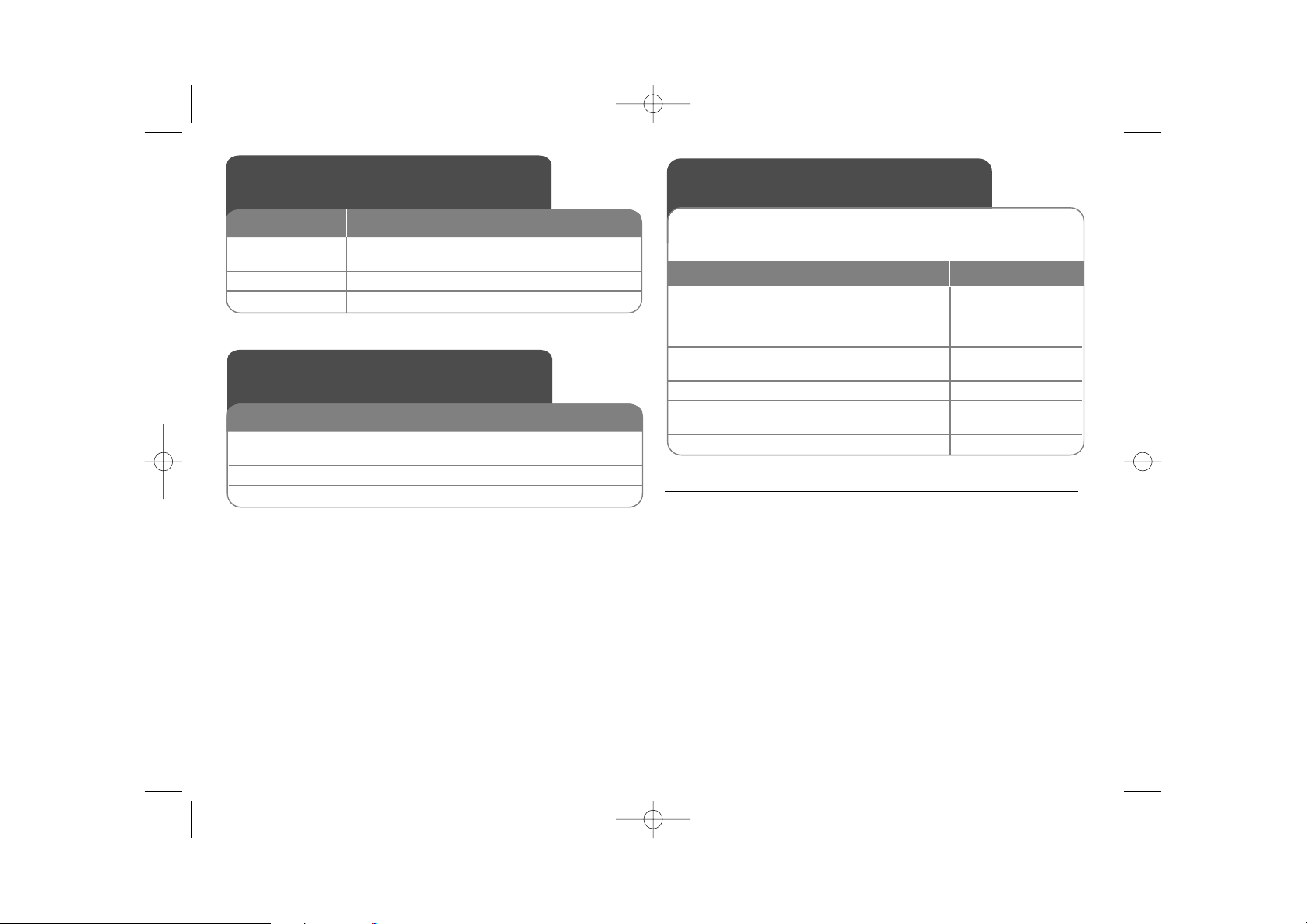
8
Be careful of the following
If there is a strong electromagnetic wave product nearby, interference may
occur. Put the unit (Wireless Receiver and main unit) away from there.(Ex:
Microwave oven)
If there is no audio signal for longer than 10 minutes, the Wireless Receiver
and Wireless Transmitter will be automatically switched to standby mode. In
power saving mode, both LEDs will turn red. LEDs will turn blue when there is
any audio signal back.
If you operate main unit then wireless speakers (rear speakers) sound within a
few seconds in standby mode.
LED indicator of Wireless
Transmitter
BLUE The main set is turned on, everything is connected
and transmitting.
RED The wireless transmitter is in standby mode.
OFF (No display) The DC cable is disconnected to the unit.
LED color
Operation
LED indicator of Wireless
Receiver
BLUE
The
Wireless Receiver is receiving a signal of
Wireless transmitter
.
RED The Wireless Receiver is in standby mode.
OFF (No display) The Wireless Receiver is turned off.
LED color
Operation
Setting an ID of Wireless
Transmitter
1 Connect the SOUND SIGNAL connector of
transmitter and the rear (right, left) speaker
terminals of main unit with the SOUND
SIGNAL cable.:-
2 Connect the DC cable to the unit
and transmitter.:-
3Turn off the Wireless Receiver: POWER Switch
4 Press the ID. for more than 3 seconds:
The Blue LED indicator will quickly flicker ID.
5Turn on the Wireless Receiver: POWER Switch
When the unit is manufactured, the ID is already set. If an interference
occurs or you use a new Wireless Receiver, an ID is set again.
ON Wireless Kit
HE903PAW-AP_BUSALLK 2/1/08 7:54 PM Page 8
Page 9
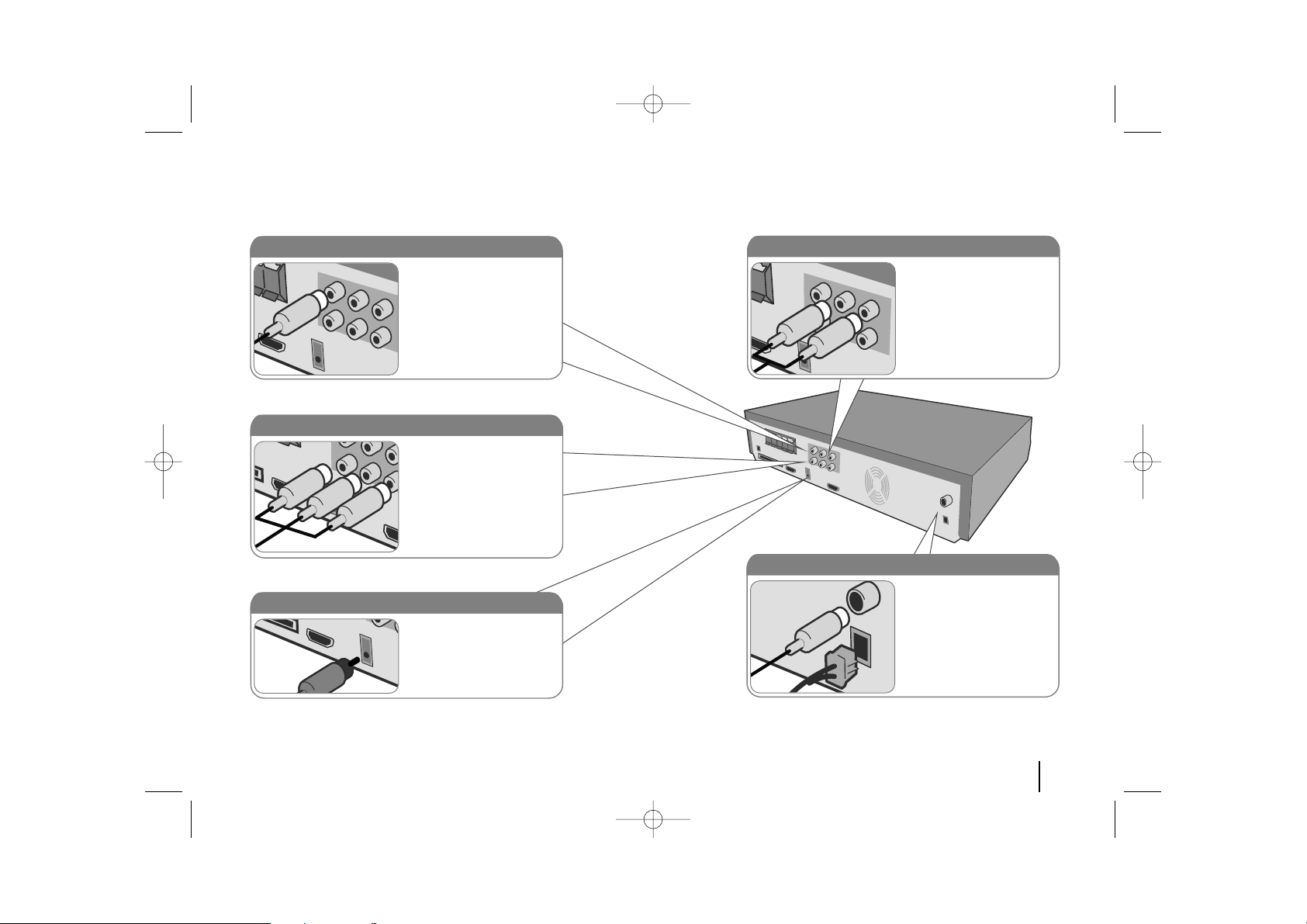
9
Hooking up the unit
a Connect jacks on the unit and your TV (DVD player or Digital Device etc.) using the cables.
b Plug the power cord into the power source.
Video Out connection
Connect the VIDEO OUTPUT jack on the unit to the
corresponding input jack on
your TV using a Video cable.
Component Video connection
Connect the COMPONENT/PROGRESSIVE
SCAN OUTPUT jacks on the
unit to the corresponding
input jacks on your TV using
a Y PB PR cable.
Digital Audio in connection
Connect the unit’s OPTICAL
IN jack to jack on optical out
of your TV (or Digital Device
etc.)
Audio In connection
The unit’s Audio jacks are
colour coded (red for right
audio and white for left
audio). If your TV has only
one input for audio (mono),
connect it to the left (white)
audio jack on the unit.
AM/FM connection
AM - Connect the AM loop
aerial to the DVD receiver.
FM - Connect the FM aerial.
The reception will be its best
when the two loose ends of
the aerial are in a straight and
horizontal line.
HE903PAW-AP_BUSALLK 2/1/08 7:54 PM Page 9
Page 10

10
Hooking up the unit
Hooking up the unit - more you
can do
Resolution Setting
You can change the resolution for component video
and HDMI output.
To change the resolution using setup menu to select
the desired resolution - Auto, 480i, 480p, 720p, 1080i,
1080p.
Available resolution according to connection
[HDMI OUT]: Auto, 1080p, 1080i, 720p and 480p
[COMPONENT VIDEO OUT]: 480p and 480i
[VIDEO OUT]: 480i
Notes on HDMI Out connection
• If your TV does not accept your resolution setting,
abnormal picture appears on the screen.
Please read owner’s manual for TV, and then set
the resolution that your TV can accept.
• Use the HDMI cable within 5 meters
• If the volume bar is not displayed on TV screen,
when you select Simplink to off on TV, restart the
unit.
Enjoying audio from an external source
You can enjoy audio from an external source through
your unit.
Press INPUT repeatedly to select the desired input
source. - AUX, AUX OPT, PORTABLE, HDMI IN, USB,
OSD IPOD, IPOD
HDMI In connection
Connect the HDMI INPUT jack on the unit to the
HDMI output jack on your Set-Top box (or Digital
Device etc.) using an HDMI cable. Set the external
source to HDMI IN by pressing INPUT. In HDMI IN
mode, you can’t change the resolution. 3-shielded
HDMI IN cables are recommended for the model to
minimize EMI(Electro Magnetic Interference) effects.
DC OUT FOR WIRELESS connection
Connect a wireless transmitter.
HDMI Out connection
Connect the HDMI OUTPUT jack
on the unit to the HDMI input jack
on a HDMI compatible TV using a
HDMI cable.
HE903PAW-AP_BUSALLK 2/1/08 7:54 PM Page 10
Page 11

11
Remote control
a
INPUT :
Changes the input source( AUX, AUX OPT,
PORTABLE, HDMI IN, USB, OSD IPOD, IPOD
)
SLEEP :
Sets the System to turn off automatically at a
specified time. (Dimmer : Dims the LED (Light-emitting
diode) of front panel by half in power-on status.)
POWER: Switches the unit ON or OFF.
FUNCTION : Selects the function (DVD/CD, FM, AM)
MUTE : Press MUTE to mute your unit. You can mute your
unit in order, for example, to answer the telephone.
b
REPEAT A-B : Repeats sequence.
STOP (x): Stops playback.
PLAY (B): Starts playback. Mono/Stereo(St.)
PAUSE/STEP (X): Pause playback.
SCAN(bb/BB) : Search backward or forward.
SKIP(../ >>): Go to next or previous chapter/ Track/
file.
REPEAT: Repeats a Chapter/ Track/ Title/ all.
S-TITLE: During playback ,S - TITLE repeatedly to select a
desired subtitle language .
PROG./MEMO. : Accesses or removes Program menu.
c
AUDIO : Selects an audio language (DVD) or an audio
channel (CD).
CLEAR: Removes a track number on the Program List.
TV Control buttons :
Controls the TV. See the page 23.
d
RETURN (O): Press to move back wards in the menu.
SETUP : Accesses or removes setup menu
MENU : Accesses the menu on a DVD disc.
DISPLAY: Accesses On-Screen Display.
TITLE : If the current DVD title has a menu, the title menu
appears on the screen. Otherwise, the disc menu may not
appear.
b / B / v / V (left/right/up/down):Used to navigate on-
screen displays.
ENTER : Acknowledges menu selection.
PRESET(-/+): Selects programme of Radio.
TUN.(-/+): Tunes in the desired radio station.
e
EQ
: You can choose 6 (or 7) fixed sound impressions.
VSM : Press VSM to set the Dolby Pro Logic II or VIRTU-
AL sound.
TVttHT SPK (5.1Ch Ez Set-Up ): Press HT SPK to select
the AUX OPT directly
VOLUME (+/-) :
Adjusts speaker volume.
0-9 numerical buttons: Selects numbered options in a
menu.
D.SEL : Switches you want the disctrays
: This button is not available
Put the batteries into the remote control
Make sure that the + (plus) and – (minus) on the batteries match those on the remote control.
a
b
c
d
e
HE903PAW-AP_BUSALLK 2/1/08 7:54 PM Page 11
Page 12

12
DISC VIEW
Press to open all disc trays
FUNC.
Press repeatedly to select
other function
Play/Pause
Stop
Tuning (-/+)
Skip / Search
Disc buttons
Press to select the disc directly.
Volume
Control the volume when using any function.
DVD/CD Disc Drawer
USB port
The USB port allows you can connect a
memory device to your DVD player.
Power
Turn the unit on and off.
PORT. IN port
The PORT. In port means you can connect
an audio device to play trough the surround
sound speakers.
Main Unit
HE903PAW-AP_BUSALLK 2/1/08 7:54 PM Page 12
Page 13

13
Adjust the settings - more you can do
Adjust the language settings
OSD – Select a language for the Setup menu and on-screen display.
There is displayed as “-” or other error mark on display when you
change OSD.
- Restart the unit
- Change function
- Disconnect and connect USB device.
Disc Menu/Audio/Subtitle – Select a language for the Menu/Audio/Subtitle.
[Original]: Refers to the original language in which the disc was recorded.
[Others]: To select another language, press number buttons then ENTER to
enter the corresponding 4-digit number according to the language code list in
the reference chapter (see page 24). If you make a mistake before pressing
ENTER, press CLEAR
[OFF] (for Disc Subtitle): Turn off Subtitle.
Adjust the settings
ON REMOTE
1 Display setup menu : SETUP
2 Select a desired option on the first level:
vv VV
3 Move to second level:
BB
4 Select a desired option on the second level:
vv VV
5 Move to third level:
BB
6 Change the setting:
vv VV
, ENTER
OSD Initial language settings
1Turn the power on:
Appear the language list display window POWER
2 Select the language: vV b B
3 Press: ENTER
4To confirm press:
bB and ENTER
Before using the unit for the first time, you have to adjust OSD initial
language
ON REMOTE
Initial Setting the Area Code
1Display setup menu: SETUP
2Select LOCK menu on the first level: v V
3 Move to second level:
Appears the activated Area code on the
second level.: B
4 Move to thirdlevel: B
5Enter the new pass word: numerical buttons
(0-9) and ENTER
6 Recheck entered new pass word:
numerical buttons
(0-9) and ENTER
7 Select a code for a geographic area:
After select,Rating and Passward will be
activated.(page 24) vV bB
8To confirm press: ENTER
After factory setting ,To set the Area code you have to as below.
ON REMOTE
HE903PAW-AP_BUSALLK 2/1/08 7:54 PM Page 13
Page 14

14
Adjust the display settings
TV Aspect – Select which screen aspect to use based on the shape of your TV
screen.
[4:3]: Select when a standard 4:3 TV is connected.
[16:9]: Select when a 16:9 wide TV is connected.
Display Mode – If you selected 4:3, you’ll need to define how you would like
widescreen programs and films to be displayed on your TV screen.
[Letterbox]: This displays a widescreen picture with black bands at the top
and bottom of the screen.
[Panscan]: This fills the entire 4:3 screen, cropping the picture as necessary.
Video Resolution - Use vV to select the desired resolution then press ENTER
to confirm your selection.
You can set 1080p video resolution to enjoy Full HD picture quality.
(Full HD up-scaling)
The number in 480p, 720p, 1080p and 1080i indicates the number of lines of
video. The “i” and “p” indicate interlaced and progressive scan, respectively.
[Auto] If your HDMI jack is connected to TVs providing display information
(EDID), automatically selects the resolution best suited to the connected TV
(1080p, 1080i, 720p or 480p). (only for HDMI connection)
[1080p] Outputs 1080 lines of progressive video. (only for HDMI connection)
[1080i] Outputs 1080 lines of interlaced video.(only for HDMI connection)
[720p] Outputs 720 lines of progressive video.(only for HDMI connection)
[480p] Outputs 480 lines of progressive video.
[480i] Outputs 480 lines of interlaced video.
Notes on Video Resolution
• Only resolutions supported by the TV are available.
• Depending on your TV, certain HDMI output resolutions may not work.
• If your TV does not accept your resolution setting, an abnormal picture
appears on the screen. Please read TV’s owner’s manual then set the resolution that your TV can accept.
• If the HDMI jack is connected for TVs providing display information (EDID),
you can not select resolutions that the TV does not accept.
• If the picture does not appear on the screen, change the TV’s input source.
• If you turn off the TV or disconnect the HDMI cable during playback of the
device, playback will pause. You have to click on the play button to play back
again. For some TVs, when you change the TV mode, such condition specified above may happen.
5.1 Speaker Setup
ON REMOTE
1 Open the settings menu: SETUP
2 Scroll to the audio icon: vV
3 Scroll right to enter the audio menu, then
select 5.1 Speaker Setup: B v V ENTER
4 Highlight the speaker you want to adjust:
bB
5 Move between the options and change
the settings: v V b B
6 Set the output level (volume) of a speaker:
Anywhere between -5dB and +5dB.
Size : Since the speaker setting are
fixed, you cannot change the setting. bB
7 Set the distance each Speaker is away
from your set watching position.
This ensures that all sound reaches you
perfectly synchronised. You cannot adjust the
front or subwoofer speakers. bB
8Test the signals of each speaker:
Adjust the volume to your taste
according to these signals. bB
9 Save your settings and exit the Setup
menu: ENTER
HE903PAW-AP_BUSALLK 2/1/08 7:54 PM Page 14
Page 15

15
Adjust the audio settings
DRC (Dynamic Range Control) – Make the sound clear when the volume is
turned down (Dolby Digital only). Set to [On] for this effect.
Vocal – Select [On] to mix karaoke channels into normal stereo. This function is
effective for multi-channel karaoke DVDs only.
HD AV Sync - Sometimes Digital TV encounters a delay between picture and
sound. If this happens you can compensate by setting a delay on the sound so
that it effectively ‘waits’ for the picture to arrive: this is called HD AV Sync. Use vV
to scroll up and down through the delay amount, which you can set at anything
between 0 and 300m sec.
The delay will vary depending on which digital TV channel you are on. If you
change channel you may need to readjust the HD AV Sync.
Adjust the lock settings
To access the lock options, you must enter the 4-digit password. If you have not
yet entered a password you are prompted to do so. Enter a 4-digit password.
Enter it again to verify. If you make a mistake while entering number, press
CLEAR to delete numbers.
If you forget your password you can reset it. Press SETUP to display the Setup
menu. Input ‘210499’ and press ENTER. The password has now been cleared.
Rating – Select a rating level. The lower the level, the stricter the rating. Select
[Unlock] to deactivate the rating.
Password – Sets or changes the password for lock settings.
[New]: Enter a new 4-digit password using the numerical buttons then press
ENTER. Enter the password again to confirm.
[Change]: Enter the new password twice after entering the current password.
Area code – Select a code for a geographic area as the playback rating level.
This determines which area’s standards are used to rate DVDs controlled by the
parental lock. See the Area Codes on page 24.
Adjust the others settings
DivX(R) Registration – We provide you with the DivX® VOD (Video On
Demand) registration code that allows you to rent and purchase videos using
the DivX® VOD service.
For more information, visit www.divx.com/vod.
Press ENTER when [Select] icon is highlighted and you can view the registration code of the unit.
Setting the sound mode
VSM (VIRTUAL SOUND MATRIX) and Dolby Pro Logic II
You can select the Dolby Pro Logic II or Virtual sound. Press VSM to set the virtual sound or to change sound mode repeatedly.
[BYPASS] mode : Software with multichannel surround audio signals is played
according to the way it was recorded.
2Ch source
[PL II MOVIE] mode: The Movie mode is for use with stereo television shows
and all programs encoded in Dolby Surround. The result is enhanced sound
field directionality that approaches the quality of discrete 5.1-channel sound.
[PL II MUSIC] mode: The Music mode is for use with any stereo music
recordings.
[PL II MATRIX] mode: The Matrix mode is the same as the Music mode
except that the directional enhancement logic is turned off. It may be used to
enhance mono signals by making them seem “larger.” The Matrix mode may
also find use in auto systems, where the fluctuations from poor FM stereo
reception can otherwise cause disturbing surround signals from a logic
decoder. The ultimate “cure” for poor FM stereo reception may be simply to
force the audio to mono.
[ON STAGE] mode: Simulates a large Concert hall
[VIRTUAL] mode:
Realtime 3D positioned sound rendering technology
with stereo sources, optimized for stereo speakers. Listeners may experience amazing virtual surround effects with their own multimedia players.
5.1Ch source
[VIRTUAL] mode:
The Multichannel sound changes the sound in 5.1 ch
into a virtual one in the 10.1 ch so that it provides such a feeling that
you listen to the sound simultaneously from the right and left speakers
and center speaker.
Set a pre-programmed sound field
This system has a number of pre-set surround sound fields. Select the one
which best suits the programme you are watching by pressing EQ repeatedly to
cycle through the options: NORMAL, NATURAL, AUTO EQ, POP, CLASSIC,
ROCK, JAZZ
[AUTO EQ]: AUTO EQ operates only in the MP3/ WMA files which include
the information. (ID3 Tag is operated ver.1 only.) WMA file operates to Normal
EQ regardless of Tag information.
HE903PAW-AP_BUSALLK 2/1/08 7:54 PM Page 15
Page 16

16
Displaying Disc Information - more you can do
You can select an item by pressing vV and change or select the setting by
pressing bB.
Current title (or file)
number/total number of titles (or file)
Current chapter number/total number of chapters
Elapsed playing time
Selected audio language or channel
Selected subtitle
Selected angle/total number of angles
Selected sound mode
Symbol Used in this Manual
All discs and file listed below MP3 files
DVD and finalized DVD±R/RW WMA files
Audio CDs
DivX files
Playing a Disc or file - more you can do
To open all disc trays
Press DISC VIEW on the unit to open all disc trays in the drawer during stop. If
you press DISC VIEW of the active disc tray, the disc tray will not slide out.
Current disc is continuously palyback.
To select a playback disc
Press D.SEL. and press desired disc button (DISC 1-5) on the remote control.
Or press desired disc button (DISC 1-5) on the unit.
Playing a DVD that has a menu
Most DVD now have menus which load first before the film begins to play. You
can navigate these menus using vV b B to highlight an option.
Press ENTER to select.
Skip to the next/previous chapter/track/title
Press SKIP (>) to move to the next chapter/track/title.
Press SKIP (.) to return to the beginning of the current chapter/track/title.
Press SKIP (.) twice briefly to step back to the previous chapter/track/title.
Pause playback
Press PAUSE/STEP (X) to pause playback. Press PLAY (B) to continue playback.
ALL
ALL
DVD
DivXACD
WMA
DVD
MP3ALL
Displaying Disc Information
1 Press DISPLAY: DISPLAY
2Select a item:
vv VV
3 Adjust the Display menu settings:
bb BB
4To return the exit: DISPLAY
ON REMOTE
Playing a Disc or file
ON REMOTE
1 Open the disc tray: (On unit: DISC VIEW) -
2 Insert a Disc: (On unit) -
3Close the disc tray: (On unit: DISC VIEW)) -
4Select one discs of five: D.SEL and Tray No.
5 Adjust the menu settings:
vV b B and ENTER
or Select a file from the menu:
vv VV
6Start the Disc playing: B PLAY
7To stop the Disc playing:
xx
STOP
1/6
4/26
D
1 ENG
3/2.1CH
1 KOR
1/3
HE903PAW-AP_BUSALLK 2/1/08 7:54 PM Page 16
Page 17

17
Frame-by-Frame playback
Press PAUSE/STEP (X) repeatedly to play title Frame-by-Frame.
Playing repeatedly
Press REPEAT repeatedly to select an item to be repeated. The current title,
chapter or track will be played back repeatedly. To return to normal playback,
press REPEAT repeatedly to select [OFF].
Repeating a specific portion (A-B)
Press REPEAT A-B at the beginning of the portion you wish to repeat and again
at the end of the portion. Your selected portion will be repeated continually.
To return to normal playback, press REPEAT A-B to select [OFF].
Fast forward or fast reverse
Press SCAN (m or M) to play fast forward or fast reverse during playback.
You can change the playback speed by pressing SCAN (m or M) repeatedly. Press PLAY (B) to continue play at normal speed.
Selecting a subtitle language
During playback, press S-TITLE ( ) repeatedly to select a desired subtitle language.
Slow down the playing speed
While playback is paused, press SCAN(bb or BB) to slow down forward or
reverse playback. You can change the various playback speed by pressing
SCAN (m or M) repeatedly. Press PLAY (B) to continue play at normal
speed.
Watch and listen 1.5 times faster
Press PLAY when a DVD is already playing to watch and listen to a DVD 1.5
times faster than normal playback speed. B x1.5 will appear in the top right corner of the screen. Press PLAY again to return to normal playback speed.
Viewing the DVD MENU
Press MENU to display the disc menu, if available.
Viewing the Title menu
Press TITLE to display the disc's title menu, if available.
Starting play from selected time
Searches for the starting point of entered time code. Press DISPLAY during
playback and select the time clock icon. Input the required start time in hours,
minutes, and seconds press ENTER. If you enter the wrong
number, press CLEAR to enter again.
Mixed disc or USB Flash Drive – DivX, MP3/WMA and JPEG
When playing a disc or USB Flash Drive containing with DivX, MP3/WMA and
JPEG files together, you can select which menu of files you would like to play
by pressing TITLE
Changing the character set to display DivX®subtitle correctly
If the subtitle does not display properly during playback, press and hold STITLE for about 3 seconds then press S-TITLE to select another language code
until the subtitle is displayed properly
DivX file requirement
DivX disc compatibility with this player is limited as follows:
•Available resolution size: 800x600 (W x H) pixel
• The file name of the DivX subtitle is available by 45 characters.
• If there is impossible code to express in the DivX file, it may be displayed as
" _ " mark on the display.
• If the number of the screen frame is over 30 per 1 second, this unit may not
operate normally.
• If the video and audio structure of recorded files are not interleaved, either
video or audio is outputted.
• If the name of movie file is different from that of the subtitle file,during playback of a DivX file, subtitle may not be display..
•
MPEG4 file extensions: “.avi”, “.mpg”, “.mpeg”
• Playable DivX subtitle: SubRip(*.srt/*.txt) ,SAMI(*.smi), SubStation
Alpha(*.ssa/*.txt) MicroDVD(*.sub/*.txt) SubViewer 2.0(*.sub/*.txt)
(Files (VobSub(.sub)) included with USB device is not supported.)
SubViewer 2.0 (.sub/.txt), TMPlayer(.txt), DVD Subtitle System(.txt)
• Playable Codec format: “DIVX3.xx”, “DIVX4.xx “, “DIVX5.xx”, “MP43”, “3IVX”
• Playable Audio format: “AC3”, “DTS”, “PCM”, “MP3”, “WMA”
• Sampling frequency: within 32 - 48 kHz (MP3), within 24 - 48kHz (WMA)
• Bit rate: within 32 - 320kbps (MP3), 40 - 192kbps (WMA)
• CD-R/RW, DVD±R/RW Format: ISO 9660
• Maximum Files/Disc: Less than 999 (total number of files and folders)
DivX
DivXDVD
DVD
DVD
WMAMP3ACDDVD
DVD
DivXDVD
ALL
DVD
ALL
DivXDVD
HE903PAW-AP_BUSALLK 2/1/08 7:54 PM Page 17
Page 18

18
Hearing a different audio
During playback, press AUDIO ( ) repeatedly to switch between the available
audio languages or encoding methods.
Creating your own program
You can play the contents of a disc in the order you want by arranging the order
of the music files on the disc. The program is cleared when the disc is removed.
Select a desired music file then press PROG./MEMO. or select “ “ and then
press ENTER to add the music file to the program list. To add all music files on
the disc, select “ ” and then press ENTER. Select a music file from the program list then press ENTER to start programmed playback.To clear a music file
from the program list, select the music file you want to clear then press CLEAR
or select “
”
icon and then press ENTER. To clear all music files from the
program list, select " " then press ENTER.
Displaying file information (ID3 TAG )
While playing an MP3 file containing file information, you can display the information by pressing DISPLAY repeatedly.
MP3/WMA music file requirement
MP3/WMA compatibility with this unit is limited as follows:
• File extensions: “.mp3”, “.wma”.
• Sampling frequency: within 32 - 48 kHz (MP3), within 24 - 48kHz (WMA)
•Bit rate: within 32 - 320kbps (MP3), 40 - 192kbps (WMA)
• CD-R/RW, DVD±R/RW Format: ISO 9660
• Maximum Files/Disc: Less than 999 (total number of files and folders)
Screen Saver
The screen saver appears when you leave the unit in Stop mode for about five
minutes.
Last Scene Memory
This unit memorizes the last scene from the last disc that is viewed. The last
scene remains in memory even if you remove the disc from the player or switch
off(Stand-by mode) the unit. If you load a disc that has the scene memorized,
the scene is automatically recalled.
Viewing photo files - more you can do
Viewing photo files as a slide show
Use vV b B to highlight ( ) icon then press ENTER to start slide show.
You can change slide show speed using bBwhen ( ) icon is highlighted.
Skip to the next/previous photo
Press SKIP (. or >) to view the previous/next photo.
Rotate a photo
Use vV b B to rotate the photo in full screen mode.
Pause a slide show
Press PAUSE/STEP (X) to pause a slide show. Press PLAY (B) to continue the
slide show.
Photo file requirement
JPEG file compatibility with this unit is limited as follows:
• File extensions: “.jpg”
• Photo size: Less than 2MB recommended
• CD-R/RW, DVD±R/RW Format: ISO 9660
• Maximum Files/Disc: Less than 999 (total number of files and folders)
DVD
MP3
WMAMP3ACD
DivXDVD
Viewing photo files
ON REMOTE
1 Open the disc tray: (On unit: DISC VIEW) -
2 Insert a disc: (On unit) -
3Close the disc tray: (On unit: DISC VIEW) -
4 Select a photo file:
vv VV
5Display the selected file in full screen: ENTER
6To return to the menu:
xx
STOP
HE903PAW-AP_BUSALLK 2/4/08 11:02 AM Page 18
Page 19

19
Listening to the radio - more you can do
Look for radio stations automatically
Press and hold TUN.-/TUN.+ for more than a second. The tuner will scan automatically and stop when it finds a radio station.
Choose a preset number for a radio station
When storing a radio station, the preset number can be chosen. When the player automatically shows a preset number, press PRESET -/+ to change it. Press
PROG./MEMO. to save your chosen number.
Delete all the saved stations
Press and hold PROG./MEMO for two seconds. ERASE ALL will flash up on the
DVD receiver display. Press PROG./MEMO to erase all saved radio stations.
Improve poor FM reception
Press PLAY (B) (MONO/ST). This will change the tuner from stereo to mono
and usually improve the reception.
Listening to the radio
1Turn the power on: POWER
2Select either FM or AM: FUNCTION
3Select a radio station: TUN-/+
4To ‘save’ a radio station:
A preset number will show in the display. PROG/MEMO.
5To select a ‘saved’ station input the preset
number:
Up to 50 radio stations can be saved. PRESET-/+
6To confirm press: PROG/MEMO.
Be sure that both FM and AM aerials are connected.
ON REMOTE
HE903PAW-AP_BUSALLK 2/1/08 7:54 PM Page 19
Page 20

20
Listening to music from your
portable player
1 Connect the portable player by plugging the
unit into PORT. IN on the front of the player.:-
2Turn the power on: POWER
3 Select the PORTABLE function: INPUT
4Turn the portable player on and start it
playing: -
The player can be used to play the music from many types of portable
player
ON REMOTE
5.1ch ez Set-up
1 Connect the unit’s OPTICAL IN jack to jack on
optical out of your TV (or Digital Device etc.).:-
2 Select the AUX OPT:
To select the AUX OPT directly TV
tt
HT SPK
3 Listen sound with 5.1ch speaker.: -
4To escape from AUX OPT FUNCTION or INPUT
Listen to sound from TV, DVD and Digital Device with vivid 5.1ch mode.
Even in power off mode, if you press TVtHT SPK, then power is on and
automatically changed to AUX OPT mode.
ON REMOTE
HE903PAW-AP_BUSALLK 2/1/08 7:54 PM Page 20
Page 21

21
Listening to music from your USB device more you can do
Compatible USB Devices
• Devices which require additional program installation when you have connected it to a computer, are not supported.
• MP3 Player : Flash type MP3 player.
T
he MP3 player requiring installation of a driver is not supported.
• USB Flash Drive : Devices that support USB2.0 or USB1.1. (In case USB 2.0
is inserted in the the player, if operates at the same speed
as that of USB 1.1)
USB device requirement
• Do not extract the USB device while in operation.
•To prevent data loss, back up all data.
• If you use a USB extension cable or USB hub, the USB device might not be
recognized.
•Adevice using NTFS file system is not supported. (Only FAT (16/32) file system is supported.)
• The USB function of this unit does not support all USB devices.
• Digital camera and mobile phone are not supported.
• This unit is not supported when the total number of files is 1000 or more.
• If the connected USB device has two or more folders, a drive folder is displayed on the screen. If you want to move to the previous menu after you
select a folder, press RETURN.
Listening to music from your
USB device
1 Connect the USB device to the unit
using a USB cable (not supplied).:-
2 Select the USB function: INPUT
3 Select a file from the menu:
vv VV
4 Start your music playing: B
5 Before disconnecting the portable USB
device, change to any other function by
pressing: FUNCTION or INPUT
6 Remove the USB devicer:-
The advantage of connecting your portable USB player through the system’s USB port is that the USB device can be controlled from the system.
ON REMOTE
HE903PAW-AP_BUSALLK 2/1/08 7:54 PM Page 21
Page 22

22
Listening to music from your iPod - more you
can do
Pause a playback
Press PAUSE/STEP (X) to pause playback. Press PLAY (B) to continue playback.
Skip to the next/previous file
Press SKIP (>) to move to the next file.
Press SKIP (.) to return to the beginning of the current file.
Press SKIP (.) twice briefly to step back to the previous file.
Fast forward or fast reverse
During playback, press and hold SCAN (m or M) and then release at a
point you want.
Playing repeatedly
Press REPEAT repeatedly to select an item to be repeated. The current title,
chapter or track will be played back repeatedly. To return to normal playback,
press REPEAT repeatedly to select [OFF].
iPod message
“Please, check your iPod” - If the power of your iPod is insufficient or the
iPod is misconnected or unknown device. Reset the iPod if the iPod is not operating normally (Refer to http://www.apple.com/support/)
Compatible iPod
• When the unit is connected with dock connector may result in malfunctions
• Compatibility with your iPod may vary depending on the type of your iPod.
• Depending on your iPod’s software version, it may not be possible to control
your iPod from the unit. We recommend installing the latest software version.
When you use iPod, look out for the following
•
Interference may happen depending on iPod devices.
• The video or photo file is not displayed.
OSD iPod mode
OSD iPod mode
iPod modeOSD iPod mode
iPod modeOSD iPod mode
iPod modeOSD iPod mode
Listening to music from your
iPod
1 Connect the iPod by plugging the unit into
iPod on the rear of the unit.:-
2Turn the power on: POWER
3Select the iPod or OSD iPod function: INPUT
4Select the menu: v V ENTER
5 Select a file:
vv VV
6 Start the file playing: ENTER BPLAY
7To stop the file playing:
xx
STOP
8 Before disconnecting the iPod, change to
any other function by pressing: FUNCTION or INPUT
9 Remove the iPod:-
iPod mode: You can operate your iPod by using the supplied remote
control and controls on your iPod. TV screen is turned off. iPod will not be
charged when selecting the iPod mode. But you can enjoy better sound
quality.
OSD iPod mode: You can operate your iPod by controlling OSD menu
on the TV screen with supplied remote control. The controls on your iPod
are not operational in the OSD iPod mode. If you want to charge the iPod
while listening music, selects the OSD iPod mode.
ON REMOTE
MENU
iPod stand
HE903PAW-AP_BUSALLK 2/1/08 7:54 PM Page 22
Page 23

23
Controlling your TV with
the supplied Remote
Control
You can control the sound level, input source, TV’s
channel and power switch of your LG TV with the
supplied remote control.
Controlling other TV’s with the remote control
You can control the sound level, input source, TV’s
channel and power switch of non-LG TVs as well. If
your TV is listed in the table, set the appropriate
manufacturer code. While holding down TV
POWER button, press the number buttons to select
the manufacturer code for your TV. Release TV
POWER button.
Manufacturer Code Number
ADMIRAL 16,33,37,44,45
AIWA 70
AKAI 01
AMARK 09
AOC 01
BELL & HOWELL 33
BROKSONIC 18,19
CANDLE 51
CCE 07
CENTURION 08
CINERAL 43
CITIZEN 49,50,51,52,53,54,55
CORONADO 09
CROWN 09
CURTIS MATHES 01,03,08,33,35,37,44
DAEWOO 16,38,39,40,41,42,43
DAYTRON 01,08
EMERSON 01,09,16,17,18,19
FISHER 28,29
FUNAI 46,47
GENERAL ELECTRIC 03,10,11,13,37,44
GRADIENTE 01,56,57,63,67
HITACHI 09,14,15,43
JC PENNEY 01,08,10,27,35
JVC 20,21,63,67
KIOTE 43
KMC 09
KTV 01,08,09,31
LG (GOLDSTAR)01,07,08,09,35,39,40
LODGENET 33
LOGIK 33
LXI 09,24,25,26,27,28,29
MAGNAVOX 01,02,04,05,06,
07,08,09,20,
34,35,43,51,61,62,65
MAJESTIC 33
MARANTZ 01,32
MEMOREX 33
MGA/MITSUBISHI 01,08,32,34
Manufacturer Code Number
MONTGOMERY
01,06,08,09
WARD
23,24,32,33,34
NEC 01,08
NOBLEX 07
PACKARD BELL 43
PANASONIC 07,11,13,25,35,36
PHILCO 01,06,07,08,09,
15,38,43,58
PHILIPS 06,07,43,61,62,65
PIONEER 30
PORTLAND 09
PROSCAN 03,37,44
QUASAR 11,13
RADIO SHACK 16,17,23
RCA 01,03,37,44,69
REALISTIC 16,17,23
SAMPO 08
SAMSUNG 01,08,09,25,68
SANYO 28,29
SCOTT 01,08
SEARS 09,25,26,27,28,29
SEMP 64
SHARP 09,22,23,24,60,66
SIGNATURE 2000 01,06,08,09,10,
23,24,33,34
SONY 12,62
SOUNDESIGN 51
SYLVANIA 01,04,05,06,07,
08,35,51
SYMPHONIC 46,47
TATUNG 11
TEKNIKA 07,09,16,33,51
TELERENT 09,33
THOMSON 69
YORX 08
TOSHIBA 01,25,26,27,64
WARDS 01,06,08,09,10,33,34
XR1000 48
ZENITH 01, 02,33,59
HE903PAW-AP_BUSALLK 2/1/08 7:54 PM Page 23
Page 24

24
Language Codes
Use this list to input your desired language for the following initial settings: Disc Audio, Disc Subtitle, Disc Menu.
Area Codes
Choose a area code from this list.
Language Code
Afar 6565
Afrikaans 6570
Albanian 8381
Ameharic 6577
Arabic 6582
Armenian 7289
Assamese 6583
Aymara 6588
Azerbaijani 6590
Bashkir 6665
Basque 6985
Bengali; Bangla 6678
Bhutani 6890
Bihari 6672
Breton 6682
Bulgarian 6671
Burmese 7789
Byelorussian 6669
Chinese 9072
Language Code
Croatian 7282
Czech 6783
Danish 6865
Dutch 7876
English 6978
Esperanto 6979
Estonian 6984
Faroese 7079
Fiji 7074
Finnish 7073
French 7082
Frisian 7089
Galician 7176
Georgian 7565
German 6869
Greek 6976
Greenlandic 7576
Guarani 7178
Gujarati 7185
Language Code
Hausa 7265
Hebrew 7387
Hindi 7273
Hungarian 7285
Icelandic 7383
Indonesian 7378
Interlingua 7365
Irish 7165
Italian 7384
Javanese 7487
Kannada 7578
Kashmiri 7583
Kazakh 7575
Kirghiz 7589
Korean 7579
Kurdish 7585
Laothian 7679
Latin 7665
Latvian, Lettish 7686
Language Code
Lingala 7678
Lithuanian 7684
Macedonian 7775
Malagasy 7771
Malay 7783
Malayalam 7776
Maori 7773
Marathi 7782
Moldavian 7779
Mongolian 7778
Nauru 7865
Nepali 7869
Norwegian 7879
Oriya 7982
Panjabi 8065
Pashto, Pushto 8083
Persian 7065
Polish 8076
Portuguese 8084
Language Code
Quechua 8185
Rhaeto-Romance 8277
Rumanian 8279
Russian 8285
Samoan 8377
Sanskrit 8365
Scots Gaelic 7168
Serbian 8382
Serbo-Croatian 8372
Shona 8378
Sindhi 8368
Singhalese 8373
Slovak 8375
Slovenian 8376
Spanish 6983
Sudanese 8385
Swahili 8387
Swedish 8386
Tagalog 8476
Language Code
Tajik 8471
Ta mil 8465
Telugu 8469
Thai 8472
Tonga 8479
Turkish 8482
Turkmen 8475
Twi 8487
Ukrainian 8575
Urdu 8582
Uzbek 8590
Vietnamese 8673
Volapük 8679
Welsh 6789
Wolof 8779
Xhosa 8872
Yiddish 7473
Yoruba 8979
Zulu 9085
Area Code
Afghanistan AF
Argentina AR
Australia AU
Austria AT
Belgium BE
Bhutan BT
Bolivia BO
Brazil BR
Cambodia KH
Canada CA
Chile CL
China CN
Colombia CO
Congo CG
Area Code
Costa Rica CR
Croatia HR
Czech Republic CZ
Denmark DK
Ecuador EC
Egypt EG
El Salvador SV
Ethiopia ET
Fiji FJ
Finland FI
France FR
Germany DE
Great Britain GB
Greece GR
Area Code
Greenland GL
Hong Kong HK
Hungary HU
India IN
Indonesia ID
Israel IL
Italy IT
Jamaica JM
Japan JP
Kenya KE
Kuwait KW
Libya LY
Luxembourg LU
Malaysia MY
Area Code
Maldives MV
Mexico MX
Monaco MC
Mongolia MN
Morocco MA
Nepal NP
Netherlands NL
Netherlands Antilles AN
New Zealand NZ
Nigeria NG
Norway NO
Oman OM
Pakistan PK
Panama PA
Area Code
Paraguay PY
Philippines PH
Poland PL
Portugal PT
Romania RO
Russian Federation RU
Saudi Arabia SA
Senegal SN
Singapore SG
Slovak Republic SK
Slovenia SI
South Africa ZA
South Korea KR
Spain ES
Area Code
Sri Lanka LK
Sweden SE
Switzerland CH
Taiwan TW
Thailand TH
Turkey TR
Uganda UG
Ukraine UA
United States US
Uruguay UY
Uzbekistan UZ
Vietnam VN
Zimbabwe ZW
HE903PAW-AP_BUSALLK 2/1/08 7:54 PM Page 24
Page 25

25
Troubleshooting
No power
No picture
There is little or no sound
The DVD picture quality is poor
A DVD/CD will not play
Humming noise heard while a
DVD or CD is playing
Radio stations can’t be tuned in
properly
The remote control doesn’t
work well / at all
The power cord is disconnected.
The TV is not set to receive the DVD signal.
The video cables are not connected securely.
Equipment connected via the audio cable is not set to
receive DVD signal output.
The audio cables are not connected to the speakers or
receiver securely.
The audio cables are damaged.
The disc is dirty.
No disc is inserted.
An unplayable disc is inserted.
The disc is inserted upside down.
The menu is open on screen.
There is a parental lock which prevents the playback of DVDs
with a certain rating.
The disc is dirty.
The DVD receiver is located too close to the TV, causing feedback.
The antenna is positioned or connected poorly.
The signal strength of the radio station is too weak.
No stations have been preset or preset stations have
been.cleared(when tuning by scanning preset channels).
The remote is not pointed directly at the DVD receiver.
The remote is too far from the DVD receiver.
There is an obstacle in the path between the remote control
and the unit.
The batteries in the remote control are flat.
Plug the power cord into the wall outlet securely.
Select the appropriate video input mode on the TV so the picture from the DVD Receiver appears on the TV screen.
Connect the video cables securely to both the TV and DVD
Receiver.
Select the correct input mode of the audio receiver so you can
hear the sound from the DVD receiver.
Connect the audio cables into the connection terminals correctly.
Replace with a new audio cable.
Clean the disc using a soft cloth with outward strokes.
Insert a disc
Insert a playable disc (check the disc type, colour system
and regional code).
Place the disc with the label or printed side facing
upwards.
Press SETUP to close the menu screen.
Enter your password or change the rating level.
Clean the disc using a soft cloth with outward strokes.
Move DVD receiver and audio components further away from
your TV.
Check the antenna connection and adjust its position.
Attach an external aerial if necessary.
Tune to the station manually.
Preset some radio stations, see page 19 for details.
Point the remote directly at front of unit.
Use the remote within 23 feet (7m) of the DVD receiver.
Remove the obstacle.
Replace the batteries with new ones.
CAUSE
PROBLEM
CORRECTION
HE903PAW-AP_BUSALLK 2/1/08 7:54 PM Page 25
Page 26

26
You have to set the disc format option to [Mastered] in order to make the discs
compatible with the LG players when formatting rewritable discs. When setting
the option to Live File System, you cannot use it on LG players.
(Mastered/Live File System : Disc format system for Windows Vista)
About the Symbol Display
“ ” may appear on your TV display during operation and indicates that the
function explained in this owner’s manual is not available on that specific DVD
video disc.
Regional Codes
This unit has a regional code printed on the rear of the unit. This unit can play
only DVD discs labeled same as the rear of the unit or “ALL”.
• Most DVD discs have a globe with one or more numbers in it clearly visible
on the cover. This number must match your unit’s regional code or the disc
cannot play.
• If you try to play a DVD with a different regional code from your player, the
message “Check Regional Code” appears on the TV screen.
Copyrights
It is forbidden by law to copy, broadcast, show, broadcast via cable, play in
public, or rent copyrighted material without permission. This product features
the copy protection function developed by Macrovision. Copy protection signals
are recorded on some discs. When recording and playing the pictures of these
discs picture noise will appear. This product incorporates copyright protection
technology that is protected by method claims of certain U.S. patents and other
intellectual property rights owned by Macrovision Corporation and other rights
owners. Use of this copyright protection technology must be authorized by
Macrovision Corporation, and is intended for home and other limited viewing
uses only unless otherwise authorized by Macrovision Corporation. Reverse
engineering or disassembly is prohibited.
CONSUMERS SHOULD NOTE THAT NOT ALL HIGH DEFINITION TELEVISION SETS ARE FULLY COMPATIBLE WITH THIS PRODUCT AND MAY
CAUSE ARTIFACTS TO BE DISPLAYED IN THE PICTURE. IN CASE OF 525
OR 625 PROGRESSIVE SCAN PICTURE PROBLEMS, IT IS RECOMMENDED THAT THE USER SWITCH THE CONNECTION TO THE ‘STANDARD
DEFINITION’ OUTPUT. IF THERE ARE QUESTIONS REGARDING OUR TV
SET COMPATIBILITY WITH THIS MODEL 525p AND 625p UNIT, PLEASE
CONTACT OUR CUSTOMER SERVICE CENTER.
Types of Playable Discs
DVD-VIDEO: Discs such as movies that can
be purchased or rented.
DVD-R: Video mode and finalized only
DVD-RW: Video mode and finalized only
DVD VR format that have been finalized can not be
played in this unit
DVD+R: Video mode only
Supports the double layer disc also
DVD+RW: Video mode only
Audio CD:
This unit plays DVD±R/RW and CD-R/RW that contains audio titles,
DivX, MP3,WMA and/or JPEG files. Some DVD±RW/DVD±R or CDRW/CD-R cannot be played on this unit due to the recording quality or
physical condition of the disc, or the characteristics of the recording
device and authoring software.
Logo
Type
HE903PAW-AP_BUSALLK 2/1/08 7:54 PM Page 26
Page 27

27
General
Power supply Refer to main label.
Power consumption Refer to main label.
Net Weight 5.4 kg
External dimensions (W x H x D) 430 x 89 x 347 mm
Operating conditions Temperature 5°C to 35°C,
Operation status: Horizontal
Operating humidity 5% to 85%
Laser Semiconductor laser,
wavelength 650 nm
Tuner FM/AM [MW]
FM Tuning Range 87.5 - 108.0 MHz or 65.0 - 74.0 MHz, 87.5 - 108.0 MHz
FM Intermediate Frequency 10.7 MHz
AM Tuning Range 522 - 1,620 kHz or 520 - 1,720 kHz
AM Intermediate Frequency 450 kHz
Amplifier
Stereo mode 155 W + 155 W (4Ω at 1 kHz, THD 10 %)
Surround mode Front: 155 W + 155 W (THD 10 %) Ce nter*: 155 W
Surround*: 155 W + 155 W
(4Ω at 1 kHz, THD 10 %)
Subwoofer*: 225 W (3Ω at 30 Hz, THD 10 %)
Designs and specifications are subject to change without
prior notice.
Specifications
Specifications
Speakers
Front Rear
Speaker speaker
Type 2 Way 3 Speaker 1 Way 1 Speaker
Impedance 4 Ω 4 Ω
Rated Input Power 155 W 155 W
Max. Input Power 310 W 310 W
Net Dimensions (W x H x D)
280 x 1200 x 280 mm 98 x 225 x 90 mm
Net Weight 4.5 kg 0.8 kg
Speakers
Center Passive
Speaker Subwoofer
Type 2 Way 3 Speaker 1Way1Speaker
Impedance 4 Ω 3 Ω
Rated Input Power 155 W 225 W
Max. Input Power 310 W 450 W
Net Dimensions (W x H x D)
330 x 110 x 95 mm 182 x 416 x 414 mm
Net Weight 1.6 kg 8.2 kg
Transmitter
External dimensions (WxHxD) 52.8x110.5x140 mm.
Net Weight 0.14 kg
Transmission 2.4 GHz
Power Supply DC 7.5V max
Wireless Receiver
Power requirements Refer to main label
Power consumption Refer to main label
External dimensions (WxHxD) 64x213.6x252.3 mm
Net Weight 1.2 kg
Reception Output 2.4 GHz
HE903PAW-AP_BUSALLK 2/1/08 7:54 PM Page 27
Page 28

LG Electronics, Inc.
Limited Warranty - USA
This LG Electronics product, will be repaired or replaced, at LG’s option, if it proves to be defective in material or workmanship, under normal use, during the warranty period (“Warranty Period”) listed below, effective from the date (“Date of Purchase”) of original consumer purchase of the product. This warranty is good only
to the original purchaser of the product and effective only when used in the United States, excluding U.S. Territories.
THIS WARRANTY IS IN LIEU OF ANY OTHER WARRANTIES, EXPRESS OR IMPLIED, INCLUDING WITHOUT LIMITATION, ANY WARRANTY OF MERCHANTABILITY OR FITNESS FOR A PARTICULAR PURPOSE. TO THE EXTENT ANY IMPLIED WARRANTY IS REQUIRED BY LAW, IT IS LIMITED IN
DURATION TO THE EXPRESS WARRANTY PERIOD ABOVE. LG ELECTRONICS WILL NOT BE LIABLE FOR ANY INCIDENTAL, CONSEQUENTIAL, INDIRECT, SPECIAL OR PUNITIVE DAMAGES OF ANY NATURE, EVEN IF ADVISED OF THE POSSIBILITY OF SUCH DAMAGES, INCLUDING WITHOUT LIMITATION, LOST REVENUES OR PROFITS, LOST OR CORRUPTED PROGRAMMING OR DATA, OR ANY OTHER
DAMAGE WHETHER BASED IN CONTRACT, TORT OR OTHERWISE. Some states do not allow the exclusion or limitation of incidental or consequential dam-
ages or limitation on how long an implied warranty lasts, so the above exclusion or limitation may not apply to you. This warranty gives you specific legal rights and
you may also have other rights that may vary from state to state.
THIS LIMITED WARRANTY DOES NOT APPLY TO:
• Damages or operating problems that result from shipping, installation, adjustment of user controls, calibration, maintenance or failure to maintain, or separate system components; and
• Damages or operating problems that result from normal wear and tear, misuse, abuse, operation outside environmental specifications or contrary to the requirements or precautions in the Operating Guide, accident, lightning strikes or other natural causes, unauthorized modification or alteration, incorrect electrical current
or voltage, reception problem caused by inadequate home antenna or faulty antenna connections, computer software, institutional or commercial use, or other
causes not arising out of defect in material or workmanship.
Therefore, the cost of repair or replacement of such defective product shall be borne by the consumer.
CUSTOMER INTER-ACTIVE CENTER NUMBERS:
WARRANTY PERIOD:
LABOR: 90 days from the Date of Purchase.
PARTS: One Year from the Date of Purchase.
* Parts replaced are warranted for the remaining portion of the original
warranty period.
HOW SERVICE IS HANDLED:
Call 1-800-243-0000 for instructions on getting the defective unit repaired or
replaced.
Please retain dated sales receipt and your box to return the unit to LG for
repair or replacement.
Shipping both ways will be paid by LG during the first 90 days of the Warranty
Period. During the remainder of the Warranty Period (91-365 days), you pay
inbound shipping charges and LG pays return shipping charges.
Visit our website at: http://us.lgservice.com
For nearest Authorized Service Center, Where to buy, Product
Assistance, or Customer Assistance
Call 1-800-243-0000 (24 hours a day, 365 days per year) and select
appropriate options from the menu.
Or visit our website at http://us.lgservice.com
LG ELECTRONICS U.S.A., INC.
1000 SYLVAN AVENUE
ENGLEWOOD CLIFFS, NJ.
P/NO : MFL42932920
Issue O
Printed in Indonesia
HE903PAW-AP_BUSALLK 2/1/08 7:54 PM Page 28
