LG LH-E9674 User Manual
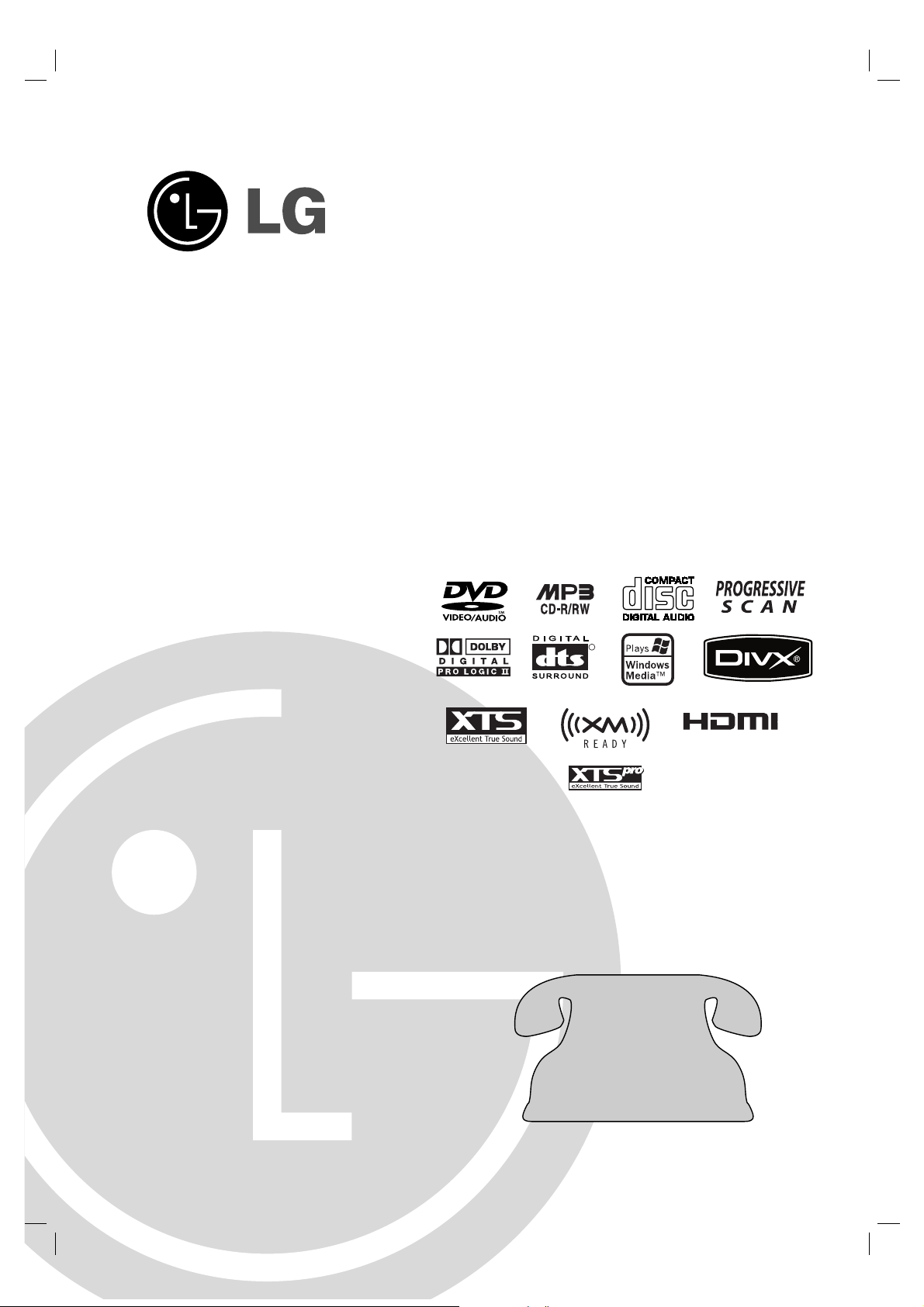
5-DVD Changer
Home Theater System
OWNER’S MANUAL
MODEL: LH-E9674
(Main Unit: LH-E9674
Speakers: LHS-96PAF/LHS-96PAC/
LHS-96PAS/LHS-96PAW)
Before connecting, operating or repairing this product,
please read this instruction booklet carefully and
completely.
LH-E9674PA_NA1ULLA_ENG
For service/
support Call:
Toll Free Number
1-800-243-0000
FOR THE WARRANTY TERMS & CONDITIONS,
PLEASE REFER TO BACK COVER OF THIS MANUAL.
R
USB
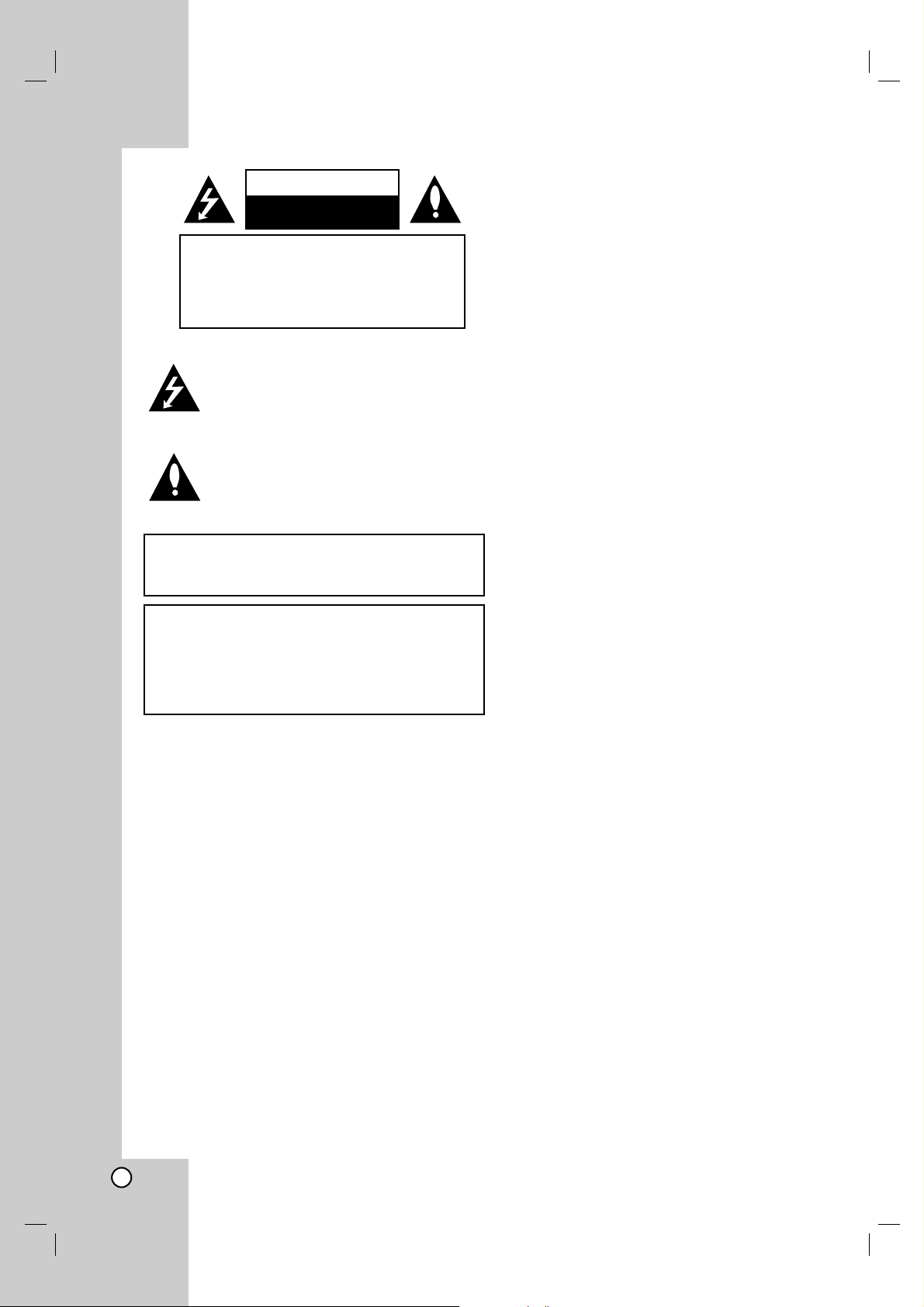
2
This lightning flash with arrowhead symbol within
an equilateral triangle is intended to alert the user
to the presence of uninsulated dangerous voltage
within the product’s enclosure that may be of
sufficient magnitude to constitute a risk of electric
shock to persons.
The exclamation point within an equilateral
triangle is intended to alert the user to the
presence of important operating and maintenance
(servicing) instructions in the literature
accompanying the product.
WARNING: Do not install this equipment in a confined space
such as a bookcase or similar unit.
NOTE TO CABLE/TV INSTALLER: This reminder is provided to
call the cable TV system installer’s attention to Article 820-40 of
the National Electric Code (U.S.A.). The code provides
guidelines for proper grounding and, in particular, specifies that
the cable ground shall be connected to the grounding system of
the
building, as close to the point of the cable entry as practical.
CAUTION:
This unit employs a Laser System.
To ensure proper use of this product, please read this
owner’s manual carefully and retain for future reference.
Should the unit require maintenance, contact an authorized
service
location.
Use of controls, adjustments, or the performance of
procedures other than those specified herein may result in
hazardous radiation exposure.
To prevent direct exposure to laser beam, do not try to open
the enclosure. Visible laser radiation when open. DO NOT
STARE INTO BEAM.
CAUTION: The apparatus should not be exposed to water
(dripping or splashing) and no objects filled with liquids, such
as vases, should be placed on the apparatus.
FCC WARNING: This equipment may generate or use radio
frequency energy. Changes or modifications to this
equipment may cause harmful interference unless the
modifications are expressly approved in the instruction
manual. The user could lose the authority to operate this
equipment if an unauthorized change or modification is
made.
REGULATORY INFORMATION: FCC Part 15
This epuipment has been tested and found to comply with
the limits for a Class B digital device, pursuant to Part 15 of
the FCC Rules. These limits are designed to provide
reasonable protection against harmful interference when the
product is operated in a residential installation. This product
generates, uses, and can radiate radio frequency energy
and, if not installed and used in accordance with the
instruction manual, may cause harmful interference to radio
communications. However, there is no guarantee that
interference will not occur in a particular installation. If this
product does cause harmful interference to radio or
television reception, which can be determined by turning the
product off and on, the user is encouraged to try to correct
the interference by one or more of the following measures:
• Reorient or relocate the receiving antenna.
• Increase the separation between the product and
receiver.
• Connect the product into an outlet on a circuit
different from that to which the receiver is connected.
• Consult the dealer or an experienced radio/TV
technician for help.
SERIAL NUMBER: The serial number is found on the back
of this unit. This number is unique to this unit and not
available to others. You should record requested information
here and retain this guide as a permanent record of your
purchase.
Model No. ___________________________________
Serial No. ___________________________________
CAUTION concerning the Power Cord
Most appliances recommend they be placed upon
a dedicated circuit;
That is, a single outlet circuit which powers only that
appliance and has no additional outlets or branch
circuits. Check the specification page of this owner's
manual to be certain.
Do not overload wall outlets. Overloaded wall outlets,
loose or damaged wall outlets, extension cords,
frayed power cords, or damaged or cracked wire
insulation are dangerous. Any of these conditions
could result in electric shock or fire. Periodically
examine the cord of your appliance, and if its
appearance indicates damage or deterioration, unplug
it, discontinue use of the appliance, and have the cord
replaced with an exact replacement part by an
authorized servicer.
Protect the power cord from physical or mechanical
abuse, such as being twisted, kinked, pinched, closed
in a door, or walked upon. Pay particular attention to
plugs, wall outlets, and the point where the cord
exits the appliance.
To disconnect power from the mains, pull out the
mains cord plug. When installing the product, ensure
that the plug is easily accessible.
CAUTION: TO PREVENT ELECTRIC SHOCK, MATCH
WIDE BLADE OF PLUG TO WIDE SLOT, FULLY INSERT.
ATTENTION: POUR ÉVITER LES CHOC ÉLECTRIQUES,
INTRODUIRE LA LAME LA PLUS LARGE DE LA FICHE
DANS LA BORNE CORRESPONDANTE DE LA PRISE
ET POUSSER JUSQU’AU FOND.
WARNING: TO REDUCE THE RISK OF FIRE OR ELECTRIC SHOCK, DO NOT EXPOSE THIS APPARATUS TO
RAIN OR MOISTURE.
CAUTION
RISK OF ELECTRIC SHOCK
DO NOT OPEN
CAUTION: TO REDUCE THE RISK
OF ELECTRIC SHOCK
DO NOT REMOVE COVER (OR BACK)
NO USER-SERVICEABLE PARTS INSIDE
REFER SERVICING TO QUALIFIED SERVICE
PERSONNEL.
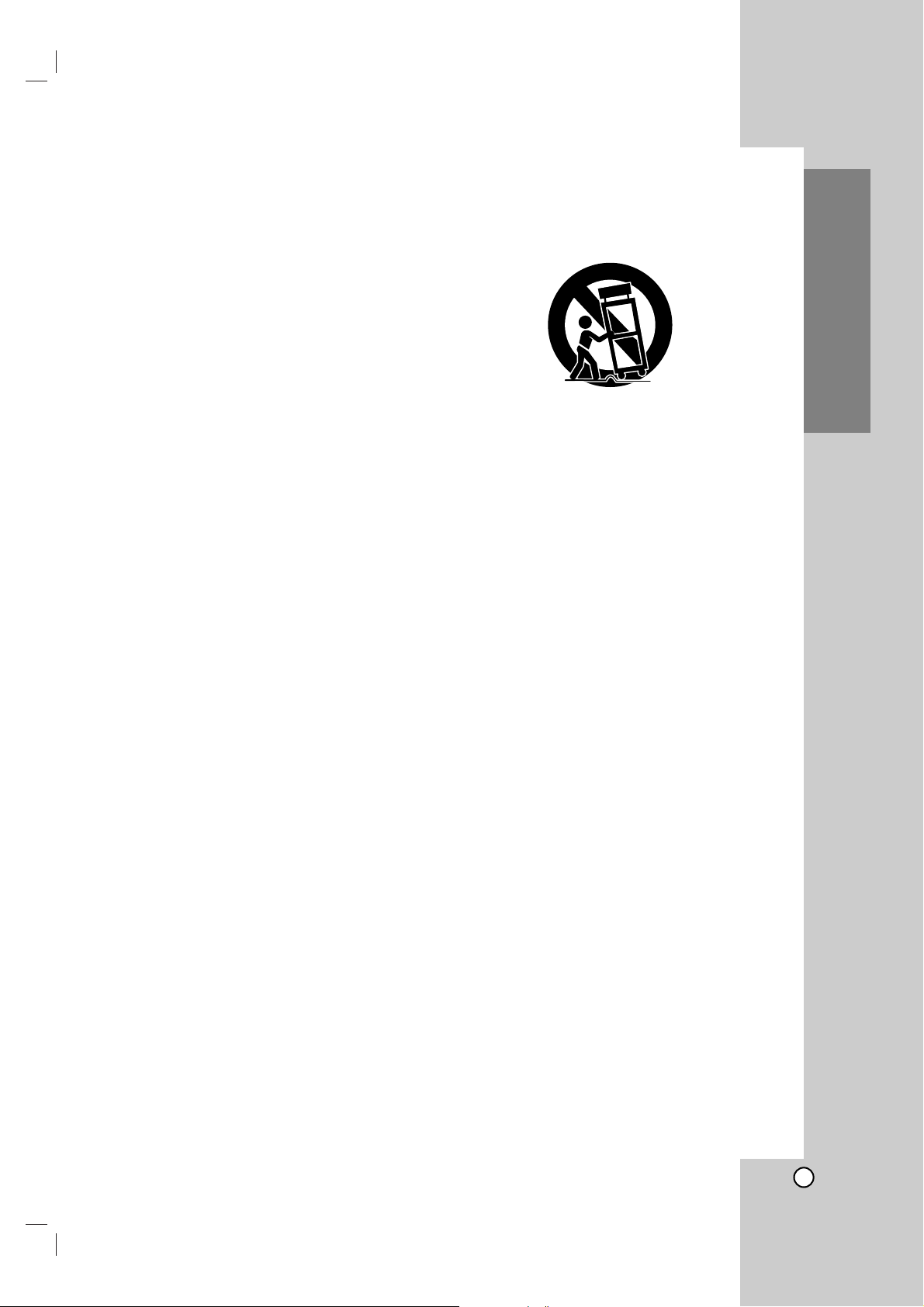
3
Introduction
IMPORTANT SAFETY INSTRUCTIONS
1. Read these instructions. - All these safety and
operating instructions should be read before the
product is operated.
2. Keep these instructions. - The safety, operating
and use instructions should be retained for future
reference.
3. Heed all warnings. - All warnings on the product
and in the operating instructions should be adhered
to.
4. Follow all instructions. - All operating and use
instructions should be followed.
5. Do not use this apparatus near water. – For
example: near a bath tub, wash bowl, kitchen sink,
laundry tub, in a wet basement; or near a
swimming pool; and other areas located near
water.
6. Clean only with dry cloth. – Unplug this product
from the wall outlet before cleaning. Do not use
liquid cleaners.
7.
Do not block any ventilation openings. Install in
accordance with the manufacturer’s instructions. -
Slots and openings in the cabinet are provided for
ventilation and to ensure reliable operation of the
product and to protect it from over-heating. The
openings should never be blocked by placing the
product on a bed, sofa, rug or other similar surface.
This product should not be placed in a built-in
installation such as a bookcase or rack unless
proper ventilation is provided or the manufacturer’s
instructions have been adhered to.
8. Do not install near any heat sources such as
radiators, heat registers, stoves, or other
apparatus (including amplifiers) that produce
heat.
9.
Do not defeat the safety purpose of the
polarized or grounding-type plug. A polarized
plug has two
blades with one wider than the
other. A grounding
type plug has two blades
and a third grounding prong. The wide blade or
the third prong are provided for your safety.
If the provided plug does not fit into your
outlet, consult an electrician for replacement of
the obsolete outlet.
10. Protect the power cord from being walked on
or pinched particularly at plugs, convenience
receptacles, and the point where they exit
from the apparatus.
11. Only use attachments/accessories specified
by the manufacturer.
12. Use only with the cart, stand, tripod, bracket,
or table specified by the manufacturer, or sold
with apparatus. When a cart is used, use
caution when moving the cart/apparatus
combination to avoid injury from tip-over.
13. Unplug this apparatus during lightning storms
or when unused for long periods of time.
14.
Refer all servicing to qualified service
personnel.
Servicing is required when the
apparatus has been damaged in any way, such
as power-supply cord or plug is damaged,
liquid has been spilled or objects have fallen
into the apparatus, the apparatus has been
exposed to rain or moisture, does not operate
normally, or has been dropped.

4
Contents
Introduction
IMPORTANT SAFETY INSTRUCTIONS . . . . . . .3
Contents . . . . . . . . . . . . . . . . . . . . . . . . . . . . . . .4
Symbol Used in this Manual . . . . . . . . . . . . . . . .5
About the Symbol Display . . . . . . . . . . . . . . .5
Notes on Discs . . . . . . . . . . . . . . . . . . . . . . . . . .5
Types of Playable Discs . . . . . . . . . . . . . . . . . . .6
Disc-related terms . . . . . . . . . . . . . . . . . . . . . . .7
Front Panel . . . . . . . . . . . . . . . . . . . . . . . . . . . . .8
Display Window . . . . . . . . . . . . . . . . . . . . . . . . .9
Remote Control . . . . . . . . . . . . . . . . . . . . . . . .10
Rear Panel . . . . . . . . . . . . . . . . . . . . . . . . . . . .11
Installation and Setup
Setting up the unit . . . . . . . . . . . . . . . . . . . . . . .12
The unit Connections . . . . . . . . . . . . . . . . . . . .12
Audio Connection to Optional Equipment . . . . .13
Antenna Connections . . . . . . . . . . . . . . . . . . . .14
HDMI Connection . . . . . . . . . . . . . . . . . . . . . . .15
Assembling and Connecting to the Speakers . .16
Speaker System Connection . . . . . . . . . . . . . . .16
Speaker Positioning . . . . . . . . . . . . . . . . . . . . .17
Selecting the Input/Output Source . . . . . . . . . . .18
Mini Glossary for Audio Stream & Surround Mode19
Sound Mode . . . . . . . . . . . . . . . . . . . . . . . . . . .19
VIRTUAL sound . . . . . . . . . . . . . . . . . . . . . . . .19
XTS/XTS pro . . . . . . . . . . . . . . . . . . . . . . . . . .20
Displaying Disc Information on-screen . . . . . . .20
Initial Settings . . . . . . . . . . . . . . . . . . . . . . . .20
General Operation . . . . . . . . . . . . . . . . . . . . .20
Language . . . . . . . . . . . . . . . . . . . . . . . . . . .21
Display . . . . . . . . . . . . . . . . . . . . . . . . . . . . .21
Audio . . . . . . . . . . . . . . . . . . . . . . . . . . . . . .22
5.1 Speaker Setup . . . . . . . . . . . . . . . . . . . . .22
Lock (Parental Control) . . . . . . . . . . . . . . . . .23
Others . . . . . . . . . . . . . . . . . . . . . . . . . . . . . .23
Operation
General features . . . . . . . . . . . . . . . . . . . . . . . .24
Playback Setup . . . . . . . . . . . . . . . . . . . . . . . . .25
To open all discs . . . . . . . . . . . . . . . . . . . . . .25
To select a playback disc . . . . . . . . . . . . . . . .25
To play all discs on the disc trays . . . . . . . . . .25
Special DVD Features . . . . . . . . . . . . . . . . . . .25
Checking the contents of DVD discs: Menus .25
Camera Angle . . . . . . . . . . . . . . . . . . . . . . . 25
Additional features . . . . . . . . . . . . . . . . . . . . . .26
Time Search . . . . . . . . . . . . . . . . . . . . . . . . .26
Marker Search . . . . . . . . . . . . . . . . . . . . . . . .26
Last Scene Memory . . . . . . . . . . . . . . . . . . . .26
Sleep Timer Setting . . . . . . . . . . . . . . . . . . . .26
Dimmer . . . . . . . . . . . . . . . . . . . . . . . . . . . . .26
Mute . . . . . . . . . . . . . . . . . . . . . . . . . . . . . . .26
Using Headphone Jack . . . . . . . . . . . . . . . . .26
Playing an Audio CD or MP3/WMA file . . . . . . .27
Programmed Playback . . . . . . . . . . . . . . . . . . .27
Viewing a JPEG file . . . . . . . . . . . . . . . . . . . . .28
Playing a DivX Movie file . . . . . . . . . . . . . . . . .29
DVD Audio Discs . . . . . . . . . . . . . . . . . . . . . . .30
Presetting the Radio Stations . . . . . . . . . . . . . .31
Listening to the Radio . . . . . . . . . . . . . . . . . . . .31
XM Satellite Radio Operation . . . . . . . . . . . . . .32
What is XM Satellite Radio? . . . . . . . . . . . . . . .32
What is XM Ready? . . . . . . . . . . . . . . . . . . . . .32
XM Satellite Radio connections . . . . . . . . . . . . .32
Activating Your Service . . . . . . . . . . . . . . . . . . .32
Selecting the XM Satellite Radio . . . . . . . . . . . .32
XM information . . . . . . . . . . . . . . . . . . . . . . . . .32
Presetting the XM Satellite Radio Stations . . . .33
Channel Selection . . . . . . . . . . . . . . . . . . . . . . .33
Advisory Message . . . . . . . . . . . . . . . . . . . . . .33
Controlling your TV with the Suppllied
Remote Control . . . . . . . . . . . . . . . . . . . . . . .
34-35
Controlling other TVs with the Supplied
Remote Control . . . . . . . . . . . . . . . . . . . . . . . .34
Reference
Language Codes . . . . . . . . . . . . . . . . . . . . . . .36
Area Codes . . . . . . . . . . . . . . . . . . . . . . . . . . .36
Troubleshooting . . . . . . . . . . . . . . . . . . . . . .37-38
Maintenance and Service . . . . . . . . . . . . . . . . .38
Handling the Unit . . . . . . . . . . . . . . . . . . . . . .38
Specifications . . . . . . . . . . . . . . . . . . . . . . . . . .39

5
Introduction
To ensure proper use of this product, please read this
owner’s manual carefully and retain for future
reference.
This manual provides information on the operation
and maintenance of your unit. Should the unit require
service, contact an authorized service location.
Symbol Used in this Manual
The lightning flash symbol alerts you to the presence
of dangerous voltage within the product
enclosure that may constitute a risk of electric
shock.
The exclamation point alerts you to the
presence of important operating and
maintenance / servicing instructions.
Indicates hazards likely to cause harm to the
unit itself or other material damage.
Note:
Indicates special notes and operating features.
Tip:
Indicates tips and hints for making the task easier.
A section whose title has one of the following symbols
is applicable only to the disc represented by the
symbol.
DVD and finalized DVD±R/RW
Audio CDs
MP3 Discs
WMA Discs
JPEG Discs
About the Symbol Display
“ ” may appear on your TV display during
operation and indicates that the function explained in
this owner’s manual is not available on that specific
DVD video disc.
Notes on Discs
HANDLING DISCS
Do not touch the playback side of the disc. Hold the
disc by the edges so that fingerprints do not get on
the surface. Never stick paper or tape on the disc.
STORING DISCS
After playing, store the disc in its case. Do not expose
the disc to direct sunlight or sources of heat and never
leave it in a parked car exposed to direct sunlight.
CLEANING DISCS
Fingerprints and dust on the disc can cause poor
picture quality and sound distortion. Before playing,
clean the disc with a clean cloth. Wipe the disc from
the center out.
Do not use strong solvents such as alcohol, benzine,
thinner, commercially available cleaners, or anti-static
spray intended for older vinyl records.
JPEG
WMA
MP3
CD
DVD
Introduction
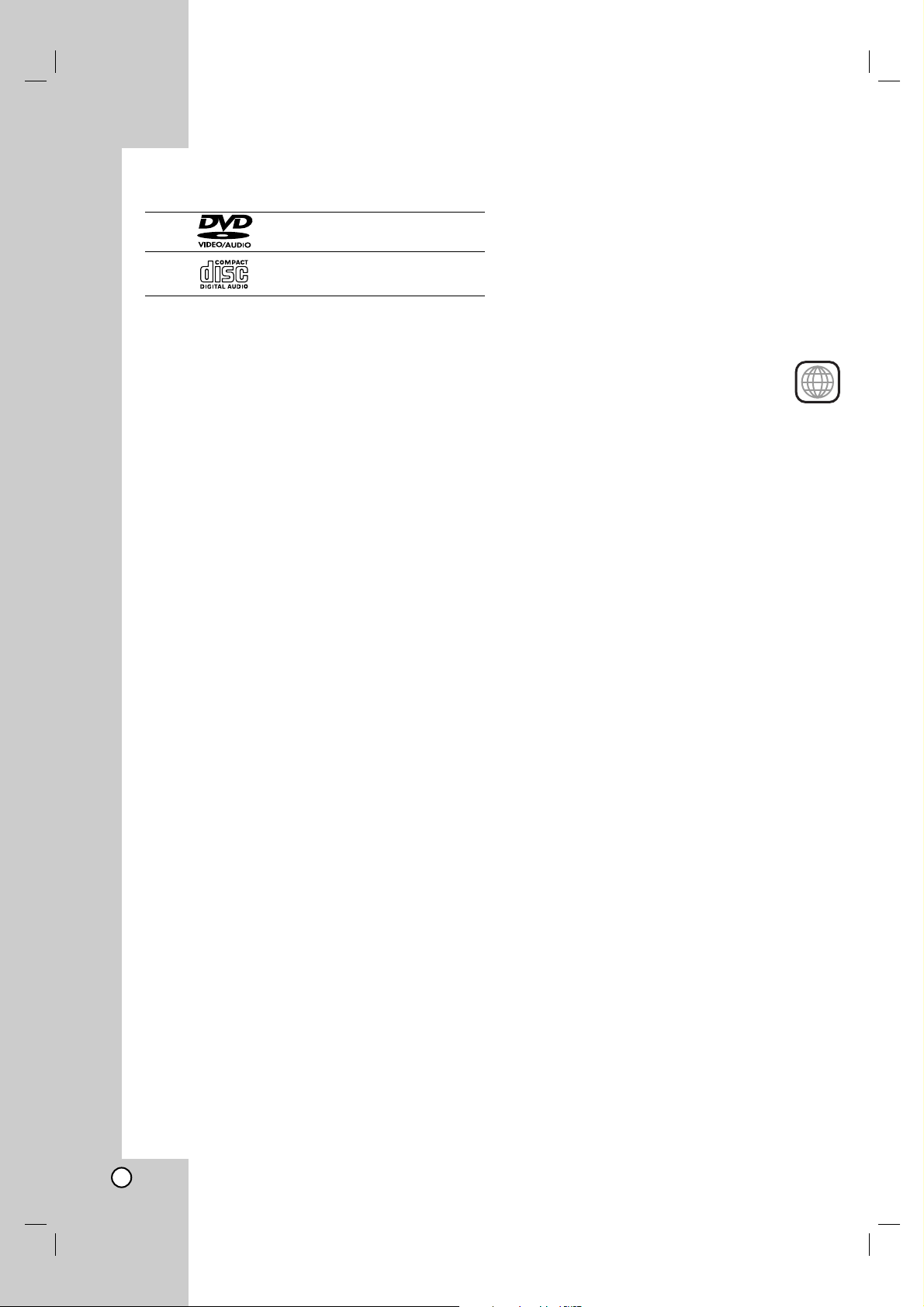
6
Types of Playable Discs
DVD
(8 cm / 12 cm disc)
Audio CD
(8 cm / 12 cm disc)
In addition, this unit plays DVD ±R, DVD +RW, DVD RW(video mode) and CD±R / CD±RW that contains
audio titles, MP3, WMA, and/or JPEG files.
Notes:
• Depending on the conditions of the recording
equipment or the CD-R/RW (or DVD -R, DVD -RW)
disc itself, some CD-R/RW (or DVD -R, DVD -RW)
discs cannot be played on the unit.
• Do not attach any seal or label to either side (the
labeled side or the recorded side) of a disc.
• Do not use irregularly shaped CDs (e.g., heartshaped or octagonal) since they may result in
malfunctions.
Notes on DVDs
Some playback operations of DVDs may be
intentionally programmed by software manufacturers.
This unit plays DVDs according to disc content
designed by the software manufacturer, therefore
some playback features may not be available or other
functions may be added.
Manufactured under license from Dolby Laboratories.
“Dolby”, “Pro Logic”, and the double-D symbol are
trademarks of Dolby Laboratories. Confidential
Unpublished works. Copyright 1992-1997 Dolby
Laboratories. All rights reserved.
Manufactured under license from Digital Theater
Systems, Inc. US Pat. No’s. 5,451,942; 5,956,674;
5,974,380; 5,978,762; 6,487,535 and other US and
world-wide patents issued and pending. “DTS” and
“DTS Digital Surround” are registered trademarks of
Digital Theater Systems, Inc. Copyright 1996, 2003
Digital Theater Systems, Inc. All rights reserved.
Note on DTS-encoded CDs
When playing DTS-encoded CDs, excessive noise
may be exhibited from the analog stereo output. To
avoid possible damage to the audio system, turn down
the volume before playing back such discs, adjust the
volume gradually, and keep the volume level low. To
enjoy DTS Digital Surround
®
playback, an external 5.1
channel DTS Digital Surround
®
decoder system must
be connected to the digital output of the unit.
Regional code
This unit is designed and manufactured for playback
of region “1” encoded DVD software. This
unit can play only DVD discs labeled “1” or
“ALL”.
Notes on Regional Codes
• Most DVD discs have a globe with one or more
numbers in it clearly visible on the cover. This
number must match your unit’s regional code or the
disc cannot play.
• If you try to play a DVD with a different region code
from your player, the message “Check Regional
Code” appears on the TV screen.
Notes on copyright
The unauthorized recording, use, distribution, or
revision of television programs, videotapes, DVDs and
other materials, is prohibited under the Copyright
Laws of the United States and other countries, and
may subject you to civil and/or criminal liability.
1

7
Introduction
Disc-related terms
MP3
MP3 is a popular compression format used for digital
audio files that yields very high near-CD quality.
WMA
Windows Media
®
audio file. A type of coding / decoding
developed by Microsoft Corp.
JPEG
Joint Pictures Expert Group. JPEG is a compressed file
format that allows you to save images with no limit on
the number of colors.
Note on Windows Media
Windows Media is either a registered trademark or
trademark of Microsoft Corporation in the United States
and/or other countries.
Title (DVD video discs only)
A title is generally a distinct section of a DVD disc. For
example the main feature could be title 1, a
documentary describing how the film was made could
be title 2, and cast interviews could be title 3. Each title
is assigned a reference number enabling you to locate it
easily.
Chapter (DVD video discs only)
A chapter is a segment of a title such as a scene in a
film or one interview in a series. Each chapter is
assigned a chapter number, enabling you to locate the
chapter you want. Depending on the disc, chapters
may not be recorded.
Track
A distinct element of audiovisual information, such as
the picture or sound track for a specific language
(DVD), or a musical piece on audio CD. Each track is
assigned a track number, enabling you to locate the
track you want. DVD discs allow one track of video
(with multiple angles) and several tracks of audio.
Caution
Never throw batteries into a fire.
Notes:
•
Be sure to use AAA size batteries.
• Dispose of batteries in a designated disposal area.
• Batteries should always be disposed of with the
environment in mind. Always dispose of batteries in
accordance with applicable laws and regulations.
• If the Remote Control does not operate correctly, or if the
operating range becomes reduced, replace batteries with
new ones.
• When necessary to replace batteries in the Remote
Control, always replace both batteries with new ones.
Never mix battery types or use new and used batteries in
combination.
• Always remove batteries from Remote Control if they are
dead or if the Remote Control is not to be used for an
extended period of time. This will prevent battery acid from
leaking into the battery compartment.
Remote Control Operation Range
Point the Remote Control at the remote sensor and
press the buttons.
Distance: About 7m (23ft) from the front of the
remote sensor
Angle: About 30° in each direction of the front of the
remote sensor
Remote Control battery installation
Detach the battery cover on the rear
of the Remote Control, and insert
two R03 (size AAA) batteries with
and aligned correctly.

8
Front Panel
VOLUME Control
Turn the knob clockwise to increase
sound level, counterclockwise to
decrease sound level.
B (PLAY)
To play back a disc.
AV 2 (VIDEO / AUDIO (Left/Right)
Connect the audio/video output of an external source (Audio
system, TV/ Monitor, VCR, Camcorder, etc.).
Drawer (DVD deck)
Insert discs here.
POWER button and indicator
Switches the unit ON and OFF.
Lights red when the unit is turned off.
x (STOP)
Stops playback.
Display window
Shows the current status of the Unit.
Disc buttons (DISC 1 - DISC 5)
Press to select the disc directly.
PAUSE(XX)/STEREO/MONO
Pause playback of a disc in the DVD deck
temporarily/press repeatedly for frame-byframe playback.
Tuner function: There will be no stereo
effect when you press this button, but the
reception will improve. Press this button
again to restore the stereo effect.
Reverse SKIP/SCAN (SS/QQ)
/XM CH -/FM/AM CH -
Goes to the beginning of current
chapter/track or to the previous
chapter/track.
Press and hold for two seconds for
a fast reverse search.
Forward SKIP/SCAN (
RR/TT
)
/XM CH+/FM/AM CH +
Goes to NEXT chapter/track.
Press and hold for two
seconds for a fast forward
search.
FUNCTION
To select functions.
USB port
Connect to a USB port of a
multimedia device or USB
Memory
Headphone Jack
DISC VIEW
Press to open all disc
trays.

9
Introduction
Display Window
CHPTRK PROG SLEEP STTUNED (((XM))) CAT
TITLE
RPT
XTS
ALL PHOTO
MP3
WMA
DIGITAL
PLII
Pro
A B
1
2
4
3
5
DivX
MUTE
SLEEP timer indication
Repeat playback mode indicators.
Indicates clock, total playing time, elapsed time,
remaining time, title number, chapter/track number,
radio frequency, volume, Surround mode or current
deck status (Playback, Pause, etc).
Lights up when a stereo
broadcast is being received.
MP3 MP3 disc inserted.
WMA WMA disc inserted.
PHOTO PHOTO disc inserted.
Programmed
playback active.
DISC INDICATORS
Flashes when a disc is loaded in the
disc tray.
Indicates sound mode
(Dolby Digital, DTS, Dolby Pro Logic II)
Indicates the unit is playing back a disc or
indicates the unit is pause playback of a disc
temporarily.
MUTE
The speaker
sound is
muted.
Lights up when the
unit is receiving XM
signal.
ANGLE active
DivX file recognized
Lights up when the
unit tunes in a station.
Indicates Catagory search mode
Indicates sound mode
is XTS/XTS Pro
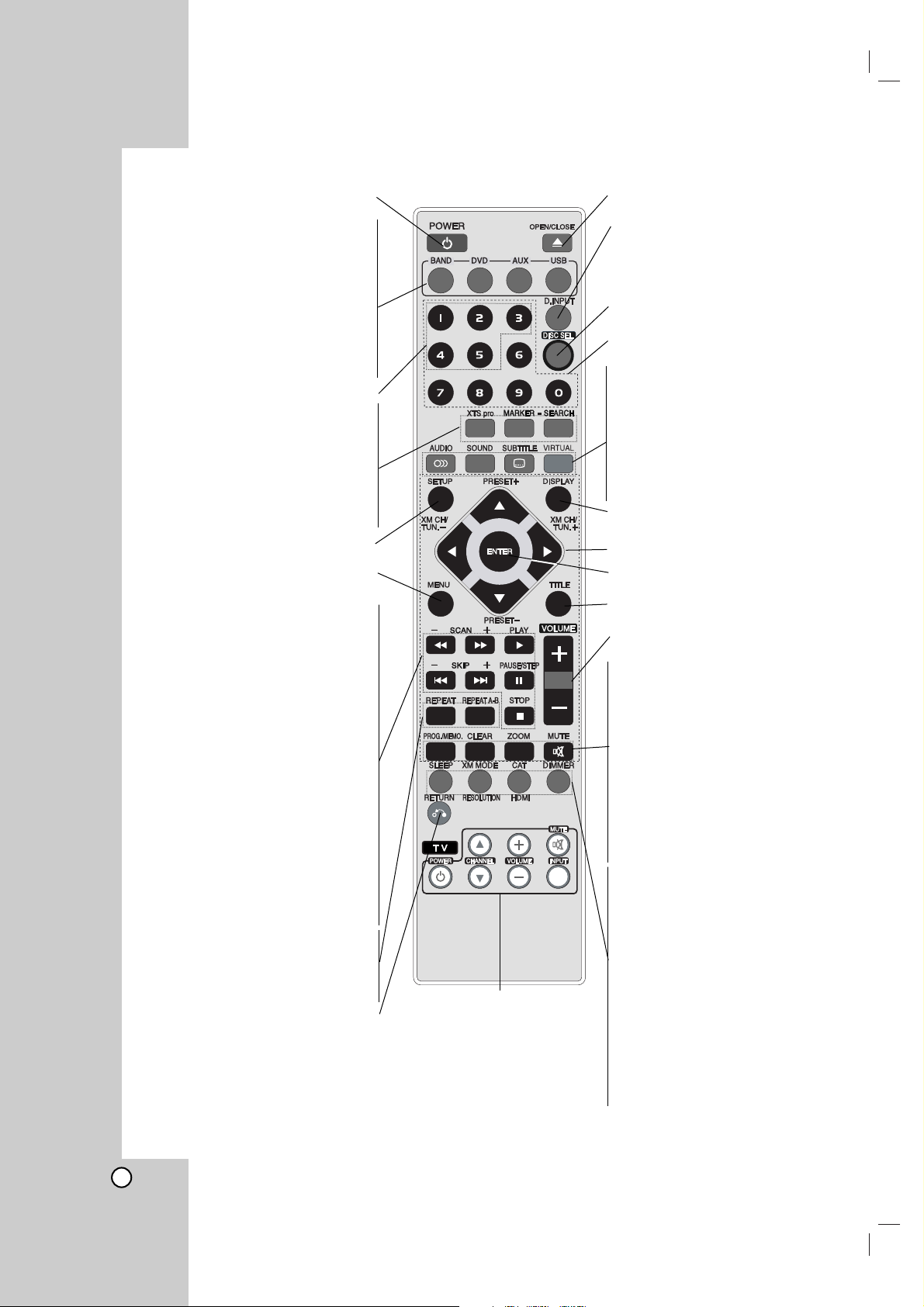
10
Remote Control
OPEN/CLOSE
Opens and closes all disc trays.
D.INPUT
To listen to an audio source connected to
the DIGITALAUDIO IN (OPTICAL or
COAXIAL) jack with video from AV1 IN or
AV2 IN
.
DISC SEL.
To select a desired disc.
0-9 numerical buttons
Selects numbered options in a menu.
AUDIO
Selects an audio language (DVD) or
an audio channel (CD).
SOUND
Selects sound mode.
SUBTITLE
Selects a subtitle language.
VIRTUAL
Selects the QBS sound
DISPLAY
Accesses On-Screen display.
b/B/v/V (left/right/up/down)
Selects an option in the menu.
ENTER
Acknowledges menu selection.
TITLE
Displays the disc’s Title menu, if available.
VOLUME (+/-)
Adjusts speaker sound level.
PROG/MEMO.
- Accesses or removes Program menu.
- Stores a radio station’s frequency in
the tuner’s memory.
CLEAR
Removes a track number on the
program menu or a mark on the
MARKER SEARCH menu.
ZOOM
Enlarges DVD video image.
MUTE
Turns the sound on and off
temporarily.
SLEEP
Set the System to turn off
automatically at a specified time.
XM MODE
Selects a XM display mode
RESOLUTION
Changes the resolution.
CAT
Select the Category Search
HDMI
Turns the HDMI output On or Off
DIMMER
Press to change brightness of the
display window on the front panel
during power-on status.
TV Control Buttons
- POWER: Switches TV ON and
OFF.
- CHANNEL v/V: Selects TV’s
channel.
- VOLUME +/–: Adjusts TV’s
volume.
- INPUT: Selects the TV’s source.
- MUTE
:
Turns the sound on and
off temporarily.
POWER
Turns unit ON and OFF.
DVD
Select the unit’s function mode to DVD.
BAND
Select FM, AM, XM band as the listening
choice. (FM, AM and XM bands).
AUX
Selects external input source. (AV1 or
AV2)
USB
Selects the USB port input source.
Disc buttons (1-5)
XTS pro
To select a specific disc
XTS: To enjoy more natural and
realistic sound.
XTS pro: To enjoy great sound effect.
MARKER
Marks a point during playback.
SEARCH
Displays MARKER SEARCH menu.
SETUP
Accesses or removes Setup menu.
MENU
Accesses the menu on a DVD disc.
STOP (xx)
Stops playback.
PLAY (B)
Starts playback.
PAUSE/STEP (XX)
Pause playback temporarily.
- SKIP (
.
)
- Skip to beginning of current DVD/CD
chapter or track, press twice in quick
succession to go to previous DVD/CD
chapter or track.
- Press and hold for a fast reverse picture
search in DVD mode.
- SCAN(
bb
)
For fast reverse picture search.
-
Reverse slow playback in pause mode.
+ SCAN
(BB
)
For fast forward picture search.
-
Forward slow playback in pause mode.
+ SKIP
(
>
)
- Skip to next DVD/CD chapter or track.
- Press and hold for a fast forward picture
search in DVD mode.
REPEAT
Repeat chapter, track, title or all.
REPEAT A-B
Repeats sequence between two points
(A and B)
RETURN
Removes the setup menu.
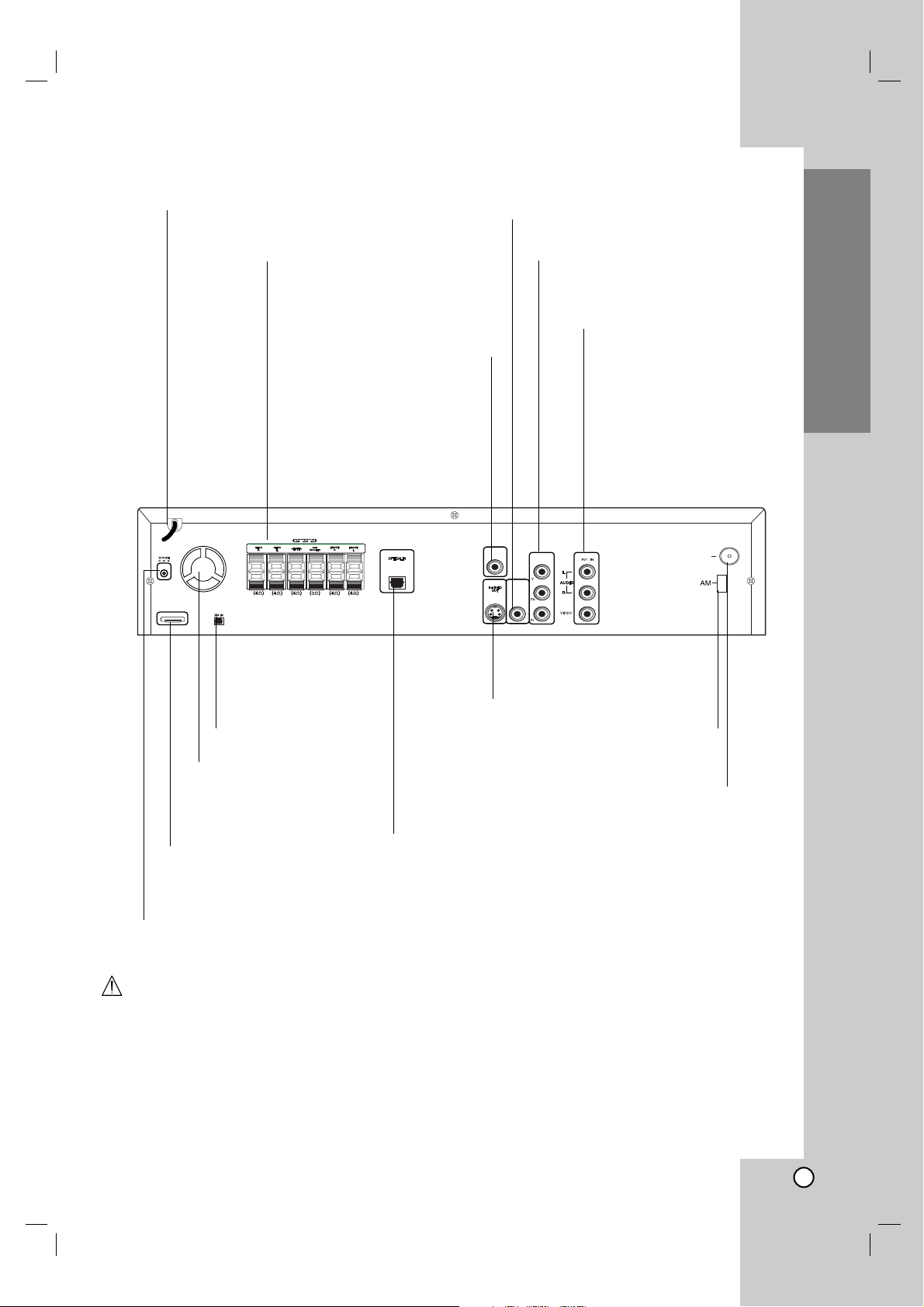
11
Introduction
Rear Panel
Do not touch the inner pins of the jacks on the rear panel. Electrostatic discharge may cause
permanent damage to the unit.
Note:
Wireless XM transmitter and receiver is not supplied and must be purchased separately.
AV1 IN (VIDEO IN/AUDIO IN
(Left/Right))
Connect the audio/video
output of an external
source (Audio system,
TV/Monitor, etc.).
AC Power Cord
Plug into the power source.
S-VIDEO OUT (DVD OUT)
Connect to an S-Video Input on
TV. FOR DVD VIEWING ONLY.
FM ANTENNA CONNECTORS
Connect the FM antenna to this terminal.
COMPONENT
VIDEO OUT (Y Pb Pr )
Connect to a TV with Y Pb Pr inputs.
XM IN Connector
Connect an XM Passport
System to this
terminal.(sold separately)
HDMI OUT
HDMI output providing a high
quality interface for digital
audio and video.
SPEAKER CONNECTORS
Connect the six supplied speakers
to these terminals.
OPTICAL IN Connector
Connect an optical output of Digital Device.
MONITOR OUT
Connect to a TV with video inputs.
Cooling fan
COAXIAL IN Connector
Connect an coaxial output of
Digital Device.
TRANSMITTER(DC 7V OUT)
Connector
Connect a wireless transmitter
AM Loop Antenna connectors
HDMI
1080i
COAXAL IN
COMPONENT
VIDEO OUT
MONITOR
OUT
FM

12
Setting up the unit
The picture and sound of a nearby TV, VCR, or radio
may be distorted during playback. If this occurs,
position the unit away from the TV, VCR, or radio, or
turn off the unit after removing the disc.
The unit Connections
Depending on your TV and other equipment there are
various ways you can connect the unit. Please refer to
the manuals of your TV, stereo system or other
devices as necessary for additional connection
information.
Video Connections to Your TV
Make sure the unit is connected directly to the TV and
not to a VCR, otherwise the DVD image could be
distorted by the copy protection system.
Video: Connect the MONITOR OUT jack on the
unit to the video in jack on the TV using the video
cable (V).
S-Video: Connect the S-VIDEO OUT jack on the
unit to the S-Video in jack on the TV using the SVideo cable (S).
Notes:
• For MONITOR OUT and S-VIDEO OUT jack
connection, resolution must be set to 480i or 480p
by pressing RESOLUTION on the Remote Control,
however MONITOR OUT and S-VIDEO OUT is
always at 480i standard resolution.
• HDMI mode must be set to OFF for VIDEO OUT
and S-VIDEO OUT jack connection.
Component Video (ColorStream
®
): Connect the
COMPONENT VIDEO OUT jacks on the unit to
the corresponding in jacks on the TV using an Y
Pb Pr cable (C).
Progressive Scan (ColorStream Pro
®
):
• If your television is a high-definition or
“digital ready” television, you may take
advantage of the unit’s progressive scan output
for the highest video resolution possible.
• If your TV does not accept the Progressive
Scan format, the picture will appear scrambled if
you try Progressive Scan on the unit.
Notes:
•You can change the resolution (480i, 480p, 720p,
1080i) for the COMPONENT VIDEO OUT by
pressing RESOLUTION on the Remote Control.
• For 720p and 1080i resolution, only non-copy
protected discs can be played back. If the disc is
copy protected, it will be displayed at the 480p
resolution.
The resolution (720p, 1080i) is for the component
and HDMI outputs only.
• HDMI mode must be set to OFF for Component
video connections.
• The resolution (720p, 1080i) does not work with the
analog video connections (VIDEO OUT & S-VIDEO).
MONITOR
OUT
COMPONENT
VIDEO OUT
FM
COAXAL IN
Installation and Setup
