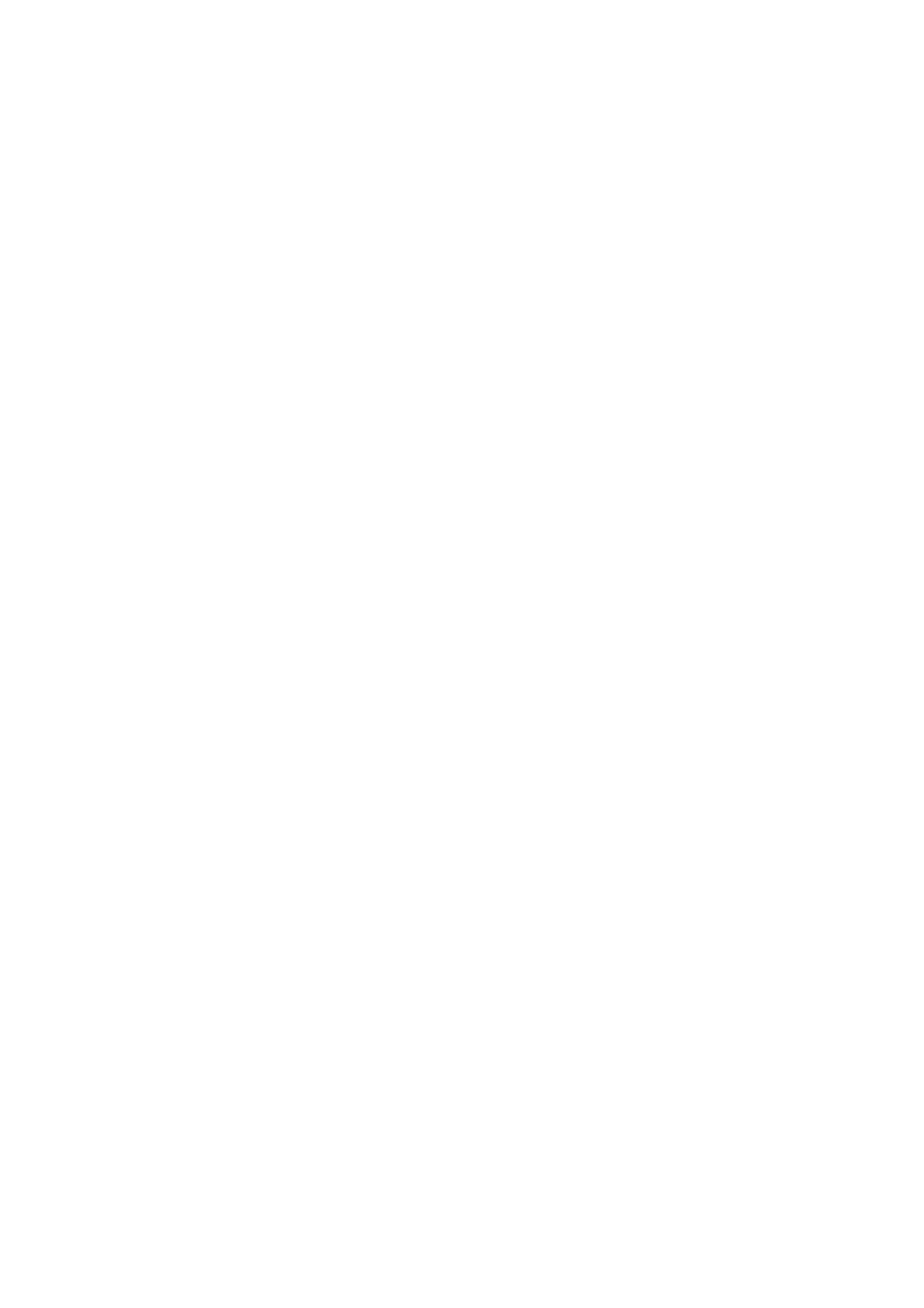
LH-DK6540A
NAASLLS
KARAOKE
DVD/CD
OWNER'S
RECEIVER
MANUAL
MODEL:
(Speakers:
LH-DK6540
LHS-K6540T,
LHS-K6540W)
LHS-K6540C,
R
Before
connecting
product,
carefully
please
and
completely.
read
up,
operating
this
or
instruction
repairing
this
booklet
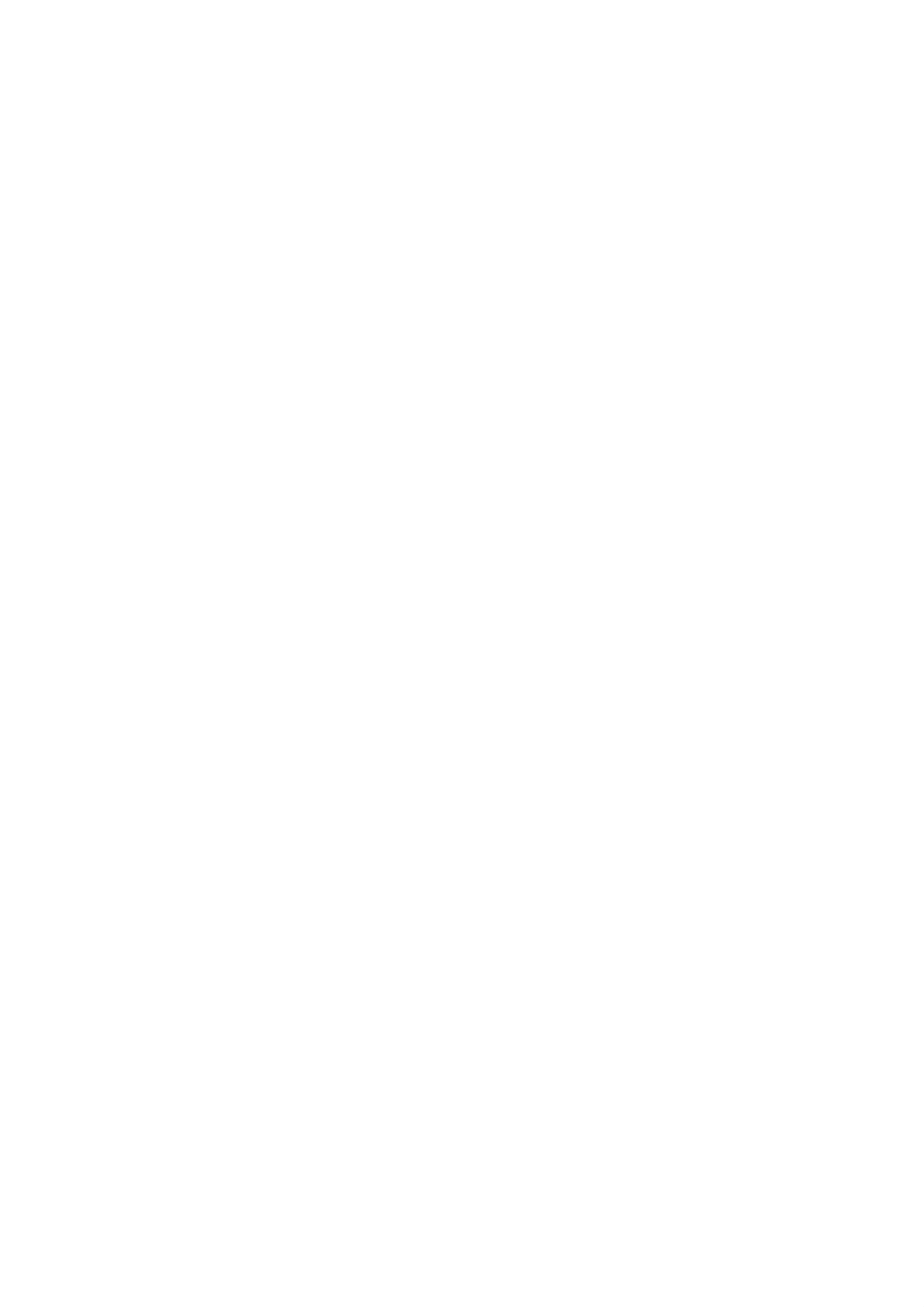
Safety
Precautions
CAUTION
NO
REFER
DO
RISK
CAUTION:
OF
NOT
USER-SERVICEABLE
SERVICING
REMOVE
OF
DO
ELECTRIC
ELECTRIC
TO
NOT
REDUCE
TO
OPEN
SHOCK
COVER
QUALIFIED
SHOCK
THE
(OR
PARTS
RISK
BACK)
INSIDE
SERVICE
This
lightning
equilateral
the
within
sufficient
presence
the
magnitude
product's
PERSONNEL.
flash
triangle
of
uninsulated
with
is
intended
enclosure
to
arrowhead
constitute
symbol
to
alert
dangerous
that
a
may
risk
within
the
user
voltage
be
of electric
of
an
to
shock
The
is
intended
to
exclamation
persons.
to
mark
alert
important operating
instructions
in
the
instructions
product.
the
and
within
user
maintenance
an
to
equilateral
the
presence
(servicing)
accompanying
triangle
of
the
About
itself
the
Indicates
or
symbols
hazards
other
likely
material
for
to
instructions
cause
damage.
harm
to
the
unit
WARNING:
HAZARD,
MOISTURE.
WARNING:
such
as a
DO
Do
book
TO
PREVENT
NOT
not
case
EXPOSE
install
or
similar
FIRE
this
OR
THIS
ELECTRIC
PRODUCT
equipment
unit.
in
a
confined
SHOCK
TO
RAIN
space
OR
Indicates
Indicates
Manufactured
"Pro
Logic",
Laboratories.
1997
Dolby
special
tips
under
and
Confidential
Laboratories.
the
and
license
double-D
operating
hints
from
Unpublished
All
rights
for
Dolby
symbol
features
making
Laboratories.
are
works.
reserved.
trademarks
of this
the
task
Copyright
unit.
easier.
"Dolby",
of
Dolby
1992-
CAUTION:
This
To
manual
DVD/CD
ensure
receiver
proper
carefully
use
and
employs
of
retain
this
a
Laser
product,
it
for
future
System.
please
reference.
read
this
Should
owner's
the
Manufactured
US
other
Pat.
worldwide
Digital
Systems,
Inc.
All
No.
Surround"
Inc.
rights
OTES
under
5,451,942
patents
are
Copyright
reserved.
ON
COPYRIGHTS:
license
from
5,956,674, 5,974,380,
issued
registered
1996,
Digital
and
trademarks
2000
pending.
Digital
Theater
5,978,762
"DTS"
of
Theater
Systems,
and
Digital
Theater
Systems,
Inc.
and
"DTS
unit
tion
require
(see
service
Performing
other
ation
To
the enclosure.
prevent
than
exposure.
those
direct
maintenance,
procedure).
controls,
adjustments,
specified
exposure
Visible
laser
contact
herein
to
radiation
laser
an
or
may
beam,
authorized
carrying
result
do
when
in
open.
service
out
hazardous
not
procedures
try
DO
to
NOT
loca-
open
radi-
It
is
via
forbidden
cable,
play
permission.
This
by
discs.
on
This
product
Macrovision.
When
a
VCR,
product
by
in
features
law
public,
Copy
recording
picture
incorporates
noise
to
the
copy,
or
rent
copy
broadcast,
protection
and
will
playing
appear.
copyright
show,
copyrighted
protection
signals
the
are
pictures
protection
broadcast
material
function
recorded
of
technology
without
developed
on
these
some
discs
that
STARE
CAUTION:
INTO
(dripping
as
vases,
The
or
splashing)
should
BEAM.
apparatus
be
and
placed
should
no
on
objects
the
not
be
filled
exposed
apparatus.
with
to
liquids,
water
such
is
intellectual
and
nology
intended
otherwise
protected
other
must
rights
for
authorized
engineering
by
method
property
owners.
be
home
or
authorized
disassembly
rights
and
by
claims
owned
Use
by
other
Macrovision
is
of
of
Macrovision
limited
prohibited.
certain
by
this
viewing
U.S.
Macrovision
copyright
patents
protection
Corporation,
uses
Corporation.
and
other
Corporation
tech-
only
Reverse
and
unless
is
SERIAL
of
to
retain
Model
Serial
this
others.
NUMBER:
unit.
this
No.
No.
This
You
guide
___________________________________
___________________________________
number
should
as
The
a
serial
is
record
unique
requested
permanent
number
to
record
is
this
information
located
unit
of
your
and
on
not
the
available
here
back
and
purchase.
2
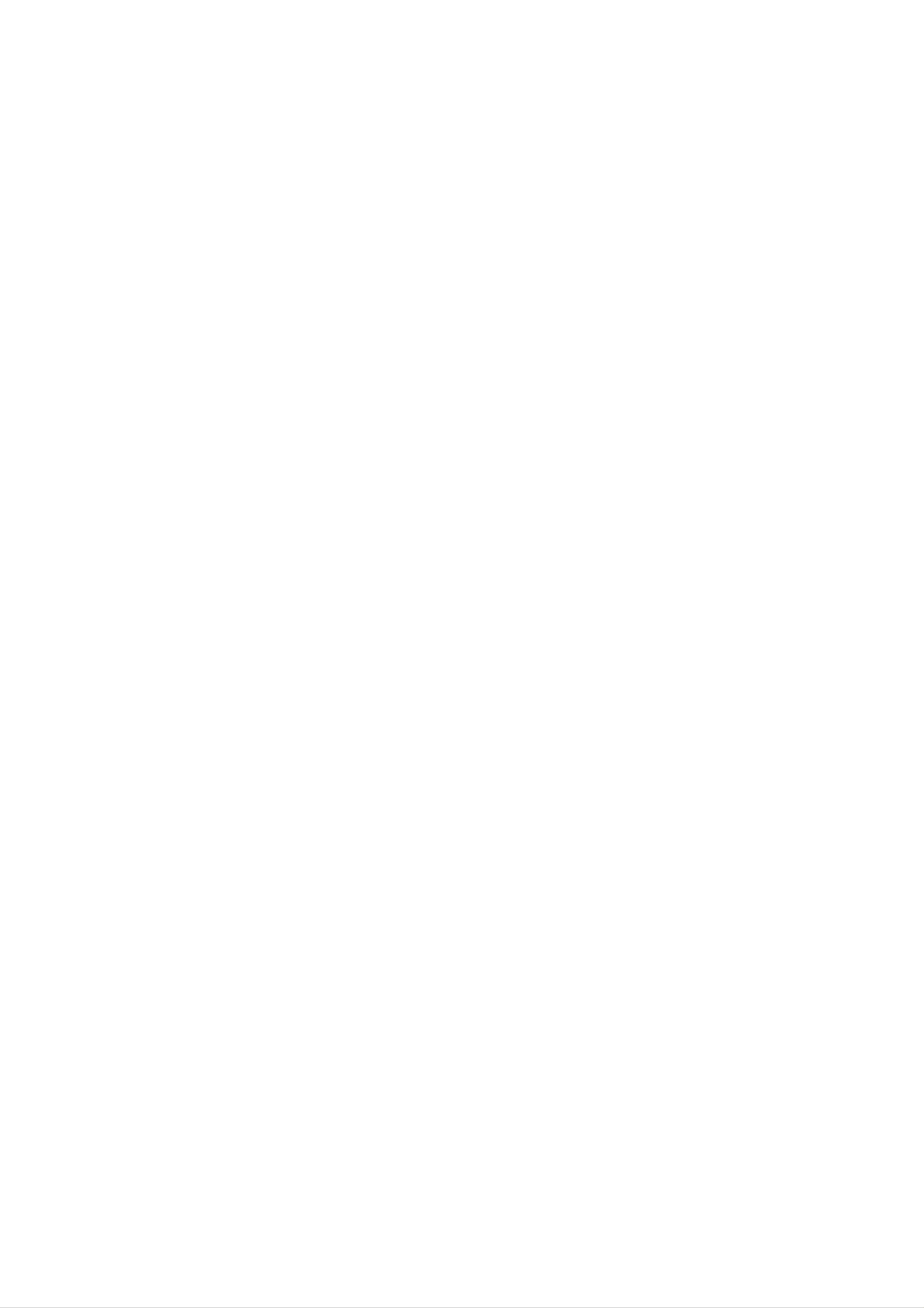
Table
of
Contents
Introduction
SafetyPrecautions.........................2
TableofContents..........................3
BeforeUse..............................4-5
PlayableDiscs...........................4
Precautions.............................5
NotesonDiscs..........................5
JPEGDiscOperation......................25
ViewingaJPEGdisc.....................25
SlideShow.........................25
StillPicture.........................25
Movingtoanotherfile.................25
Torotatepicture......................25
ProgrammedPlayback.....................26
AboutSymbols..........................5
FrontPanelandDisplayWindow.
RemoteControloverview....................7
RearPanel................................8
Preparation
. . . . . . . . . . . .
.6
RepeatProgrammedTracks................26
ErasingatrackfromProgrammeList
. . . . . . .
Erasing
the
Complete
Programme
List
. . . . . . .
DivXDiscOperation.......................27
SpeakerSetup............................28
AdditionalInformation.....................29
LastConditionMemory...................29
.26
26
Introduction
Connections............................9-13
TVConnections.........................9
. . . . . . . . . .
OptionalEquipmentConnections
AerialConnections.......................11
SpeakerSystemConnection...............12
SpeakerPositioning......................13
BeforeOperation.......................14-20
SystemSelect..........................29
VideoModeSetting......................29
.10
ControllingtheTV.......................29
OperationwithRadio......................30
Presettingtheradiostations................30
Listeningtotheradio.....................30
OtherFunction...........................31
Mini
Glossary
Mode.................................14
SoundMode...........................14
for
Audio
Stream
&
Surround
GeneralExplanation......................15
On-ScreenDisplay.......................15
InitialSettings........................16-20
GeneralOperation....................16
SleepTimerSetting......................31
Dimmer...............................31
Mute.................................31
UsingHeadphoneJack...................31
Selectinginputsource....................31
XTS(ExcellentTrueSound)................31
KARAOKEOperation....................32-36
Language..........................16
Display............................17
Audio..............................18
Lock(ParentalControl).................19
Others.............................20
Operation
KaraokeBasicPlayback...................32
. . . . . . . . . . .
KaraokeAdvancedPlayback.
KaraokeMENUPlayback...............33-43
SETUP............................33
MUSICLIST......................34-35
RANDOM..........................36
CHALLENGE........................36
.32-33
DVDorVideoCDOperation...............21-23
PlayingaDVDandVideoCD...............21
GeneralFeatures........................21
MovingtoanotherTITLE...............21
Moving
SlowMotion.........................21
Still
Picture
to
another
and
CHAPTER/TRACK
Frame-by-Frame
Playback
. . . . .
Reference
LanguageCodeList.......................37
CountryCodeList.........................38
21
.
22
Troubleshooting........................39-40
Specification.............................41
Search.............................22
Repeat............................22
RepeatA-B.........................22
TimeSearch........................22
MarkerSearch.......................23
SpecialDVDFeatures....................23
TitleMenu..........................23
DiscMenu..........................23
ChangingtheAudioLanguage.
ChangingtheAudioChannel.
Subtitles...........................23
AudioCDandMP3/WMADisc...............24
Playing
Pause.............................24
an
Audio
CD
and
MP3/WMA
. . . . . . . . .
. . . . . . . . . .
Disc
. . . . .
.23
.23
24
MovingtoanotherTrack...............24
RepeatTrack/All/Off...................24
Search.............................24
3
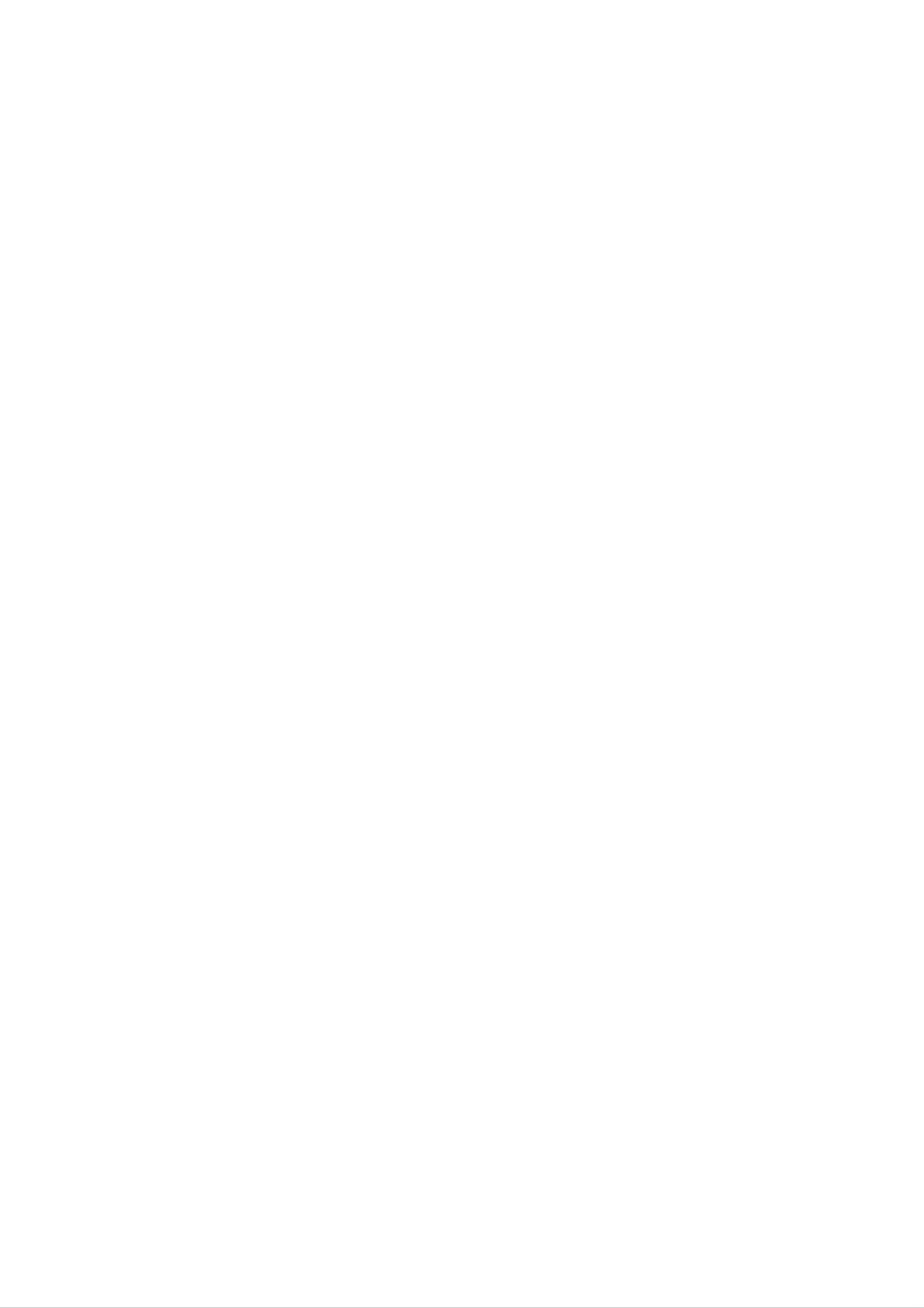
Before
Playable
Use
Discs
ote
on
DTS-encoded
CDs
DVD
video
discs
(8cm/12cmdisc)
Video
CD
(VCD)
(8cm/12cmdisc)
Audio
CD
When
may
playing
be
possible
volume
volume
enjoy
channel
DTS
DTS-encoded
heard
damage
before
from
to
playing
gradually,
Digital
DTS
Digital
the
the
and
analog
audio
back
keep
SurroundTM
SurroundTM
CDs,
stereo
excessive
system,
such
the
discs,
volume
playback,
decoder
output.
turn
down
adjust
level
an
system
external
audio
To
low.
avoid
the
must
level
the
To
5.1
In
addition,
SVCD
MP3,
WMA,
otes
and
this
CD-R
JPEG
unit
or
can
CD-RW
or
DivX
(8cm/12cmdisc)
play
files.
a
that
DVD-RW,
contains
DVD+RW,
audio
titles,
be
connected
Disc-related
Title
The
or
additional
(DVD
main
film
to
terms
only)
content
feature
the
digital
or
accompanying
output
content,
or
of
music
the
unit.
feature
album.
content
--
Depending
ment
itself,
cannot
--
Do
labeled
--
Do
not
not
or
some
the
be
attach
side
use
on
CD-R/RW
CD-R/RW
played
or
irregularly
the
any
the
conditions
(or
(or
on
seal
the
recorded
unit.
or
shaped
of
the
DVD-RW,
DVD-RW,
label
to
side)
CDs
recording
DVD+RW)
DVD+RW)
either
of
a
disc.
(e.g.,
equip-
disc
discs
side
(the
heart-shaped
Each
you
Chapter
Sections
than
ters.
title
to
titles.
locate
Each
is
assigned
it
(DVD
of
A
a
picture
title
chapter
a
easily.
only)
or
is
composed
is
assigned
title
a
musical
reference
piece
of
a
one
chapter
number
that
or
several
enabling
are
number,
smaller
chap-
or
Some
may
As
octagonal).
otes
on
playback
be
this unit
intentionally
plays
DVDs
It
may
and
result
Video
operations
fixed
DVDs
and
of
by
in
malfunctions.
CDs
DVDs
software
Video
and
CDs
Video
manufacturers.
CDs
according
to
enabling
on
Track
Sections
or
the
an
disc,
(Video
audio
enabling
you
of
you
to
locate
chapters
a
picture
CD.
to
CD
locate
and
Each
the
may
audio
or
track
the
a
chapter
not
musical
is
track
be
CD
assigned
you
you
recorded.
want.
only)
piece
want.
on
a
Depending
a
video
track
CD
number,
disc
some
or
Make
the
ness
unit.
other
content
playback
functions
sure
DVDs
purposes
to
and
designed
features
may
also
Video
may
refer
not
by
be
to
CDs.
be
the
of
software
the
added.
the
instructions
Some
able
unit
DVDs
to
may
be
manufacturer,
not
be
available
supplied
made
played
on
for
the
with
busi-
Scene
On
a
video
moving
tions
menu
you
called
to
CD
pictures
"Scenes".
screen
locate
and
the
with
and
assigned
scene
PBC
still
Each
(Playback
pictures
scene
a
you
scene
want.
are
is
control)
divided
displayed
number,
functions,
into
in
sec-
the
enabling
Regional
This
DVD/CD
playback
region
type
can
of
only
code
player
code
of
region
on
play
of
Receiver
the
can
DVDs
the
"2"
labels
play
DVD/CD
is
encoded
those
labeled
receiver
designed
DVD
of
some
discs.
"2"
or
and
software.
DVDs
This
"ALL".
and
manufactured
indicates
unit
If
you
DVDs
The
which
for
A
scene
Types
There
Video
PBC
is
of
are
CDs
composed
video
two
equipped
(Playback
CDs
types
of
control)
of
video
with
functions
one
or
CDs:
PBC
several
(Version
allow
tracks.
2.0)
you
to
interact
try
to
play
Regional
Some
subject
DVDs
to
any
Code"
that
area
other
will
have
restrictions
discs,
appear
no
the
on
message
the
region
and
therefore
TV
code
"Check
screen.
label
not
2
may
playable.
still
be
with
typical
of
the
Video
high
the
computer-like
resolution
disc.
CDs
Operated
system
not
in
the
via
menus,
operations.
can
be
equipped
same
way
search
played
with
as
audio
functions,
Moreover,
if
they
PBC
(Version
CDs,
are
or
still
included
these
other
pictures
in
1.1)
discs
allow
they
playback
are
not
of
video
equipped
pictures
with
PBC.
as
well
as
sound,
but
4
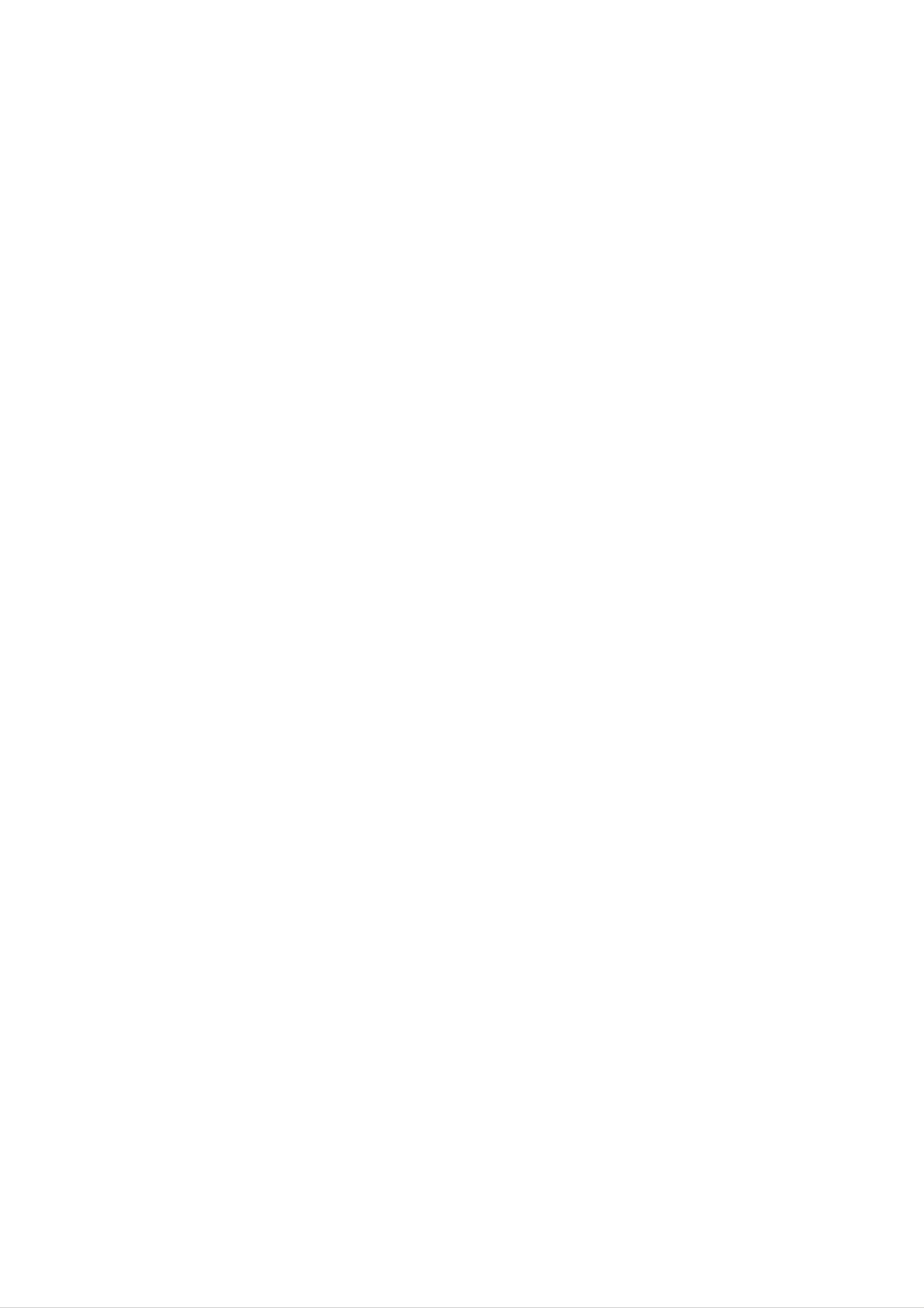
Before
Use
(Continued)
Precautions
Handling
the
When
The
come
original
shipping
in
handy.
unit
the
shipping
For
maximum
unit
carton
and
protection,
packing
materials
re-pack
may
the
Storing
After
Do
not
heat,
light,
increase
playing,
expose
or
as
discs
leave
there
inside
store
the
it
may
in
the
the
disc
a
parked
be
car.
disc
to
a
considerable
in
direct
car
its
case.
sunlight
exposed
temperature
or
to
sources
direct
of
sun-
unit
When
The
may
the
unit
as
it
was
setting
picture
be
unit
after
disturbed
away
removing
originally
and
from
up
sound
packed
the
unit
of
during
the
the
TV,
disc.
a
at
nearby
the
playback.
VCR,
or
factory.
TV,
In
radio,
VCR,
this
case,
or
turn
or
radio
position
off
the
Cleaning
discs
Fingerprints
or
with
wards.
reduce
a
clean
sound
and
dust
quality.
cloth.
on
Wipe
the
Before
the
disc
disc
can
distort
playing,
from
the
clean
centre
the
the
picture
disc
out-
Introduction
To
Do
near
contact
leave
keep
not
the
marks
the
use
with
Cleaning
volatile
unit.
the
the
exterior
Do
on
not
unit
the
unit
surfaces
liquids,
leave
for
surface.
a
such
long
rubber
period
clean
as
insecticide
or
plastic
of
time.
spray,
in
products
will
They
To
Use
use
solution.
clean
a
a
soft,
soft
benzene,
of
the
unit.
the
cloth
Do
or
cabinet
dry
cloth.
lightly
not
thinner,
use
If
the
moistened
strong
as
these
surfaces
solvents
might
with
damage
are
a
such
extremely
mild
as
detergent
alcohol,
the
surface
dirty,
Do
not
thinner,
spray
intended
About
use
strong
solvents
commercially
for
vinyl
Symbols
such
available
records.
as
alcohol,
cleaners,
or
benzene,
anti-static
To
The
If
or
obtain
DVD/CD
the
worn,
optical
Regular
after
every
a
clear
Receiver
pick-up
the
picture
inspection
1,000
hours
picture
is
lens
a
quality
and
maintenance
of
high-tech,
and
will
use.
disc
be
(This
precision
drive
poor.
are
depends
device.
parts
recommended
are
on
dirty
the
About
""
This
manual
About
may
icon
the
appear
means
is
the
not
symbol
on
the
available
disc
display
the
function
TV
on
symbols
screen
explained
that
for
during
specific
instructions
in
DVD
operation.
this
owner's
video
disc.
operating
For
details,
Notes
Disc
Handling
Do
not
touch
environment.)
contact
playback
on
please
Discs
the
your
side
nearest
of
the
dealer.
disc.
A
section
whose
applicable
DVD
VCD2.0
VCD1.1
DVD
Video
function.
Video
function.
only
Video
title
to
CDs
CDs
has
the
discs
with
without
disc
the
one
of
the
represented
PBC
the
PBC
(playback
following
by
the
control)
(playback
symbol
symbol.
control)
is
Hold
get
Do
the
on
not
disc
the
stick
by
surface.
paper
the
edges
or
tape
so
on
that
the
fingerprints
disc.
will
not
CD
MP3
WMA
JPEG
DivX
Audio
MP3
WMA
JPEG
DivX
CDs.
disc.
disc.
disc.
disc.
5
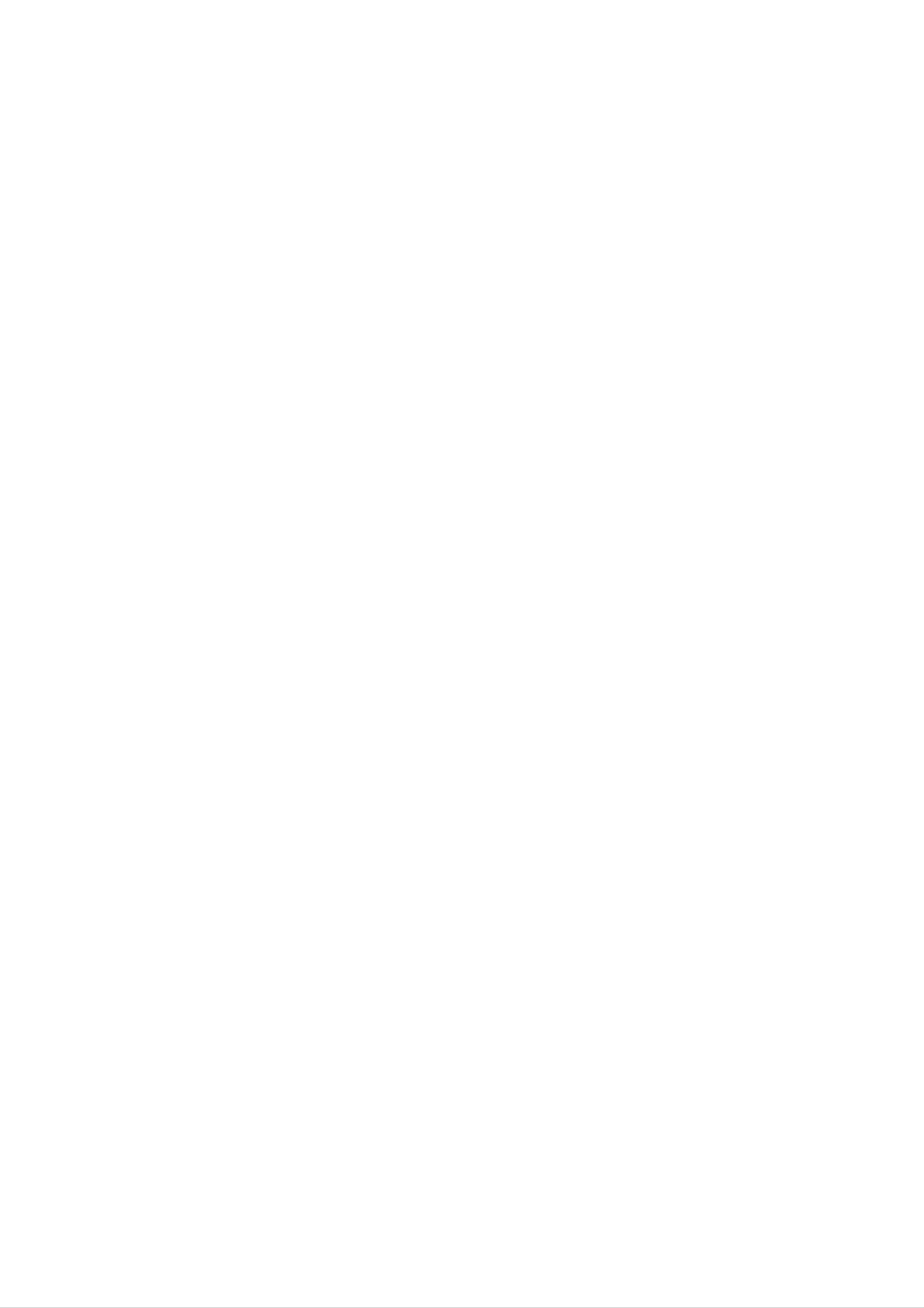
Front
Panel
and
Window
Display
STANDBY
Lights
is
in
Standby
indicator
red
when
STANDBY/ON
mode
the
receiver
(off).
DISC
Tray
OPEN/CLOSE
button
PLAY
button
MONO/STEREO/PAUSE/STEP
button
STOP
button
TUNING(-/+)/SKIP(-/+)
KEY
CONTROL(b)/(#)
buttons
FUNCTION
Press
select
repeatedly
other
button
function.
to
MIC
1/MIC
Connect
or
MIC
2
a
or
Remote
2
microphone
to
both
sockets.
to
sensor
MIC
DISPLAY
1
Window
VOLUME
controller
PHONES
connector
Indicates
surround
current
mode
Indicates
audio
stream
current
SLEEP
indicator
MUTE
indicator
Indicates
player
function:
Playback,
current
Pause,
Programmed
playback
etc.
active
TUNED
indicator
STEREO
indicator
DIGITAL
PL
II
PCM
SVCD
DVD
CD
SLEEP
MUTE
TITLE
REPEAT
CHP/TRK
Repeat
mode
ALL
AB
playback
indicators
PROGRAM
TUNED
ST.
XTS
MP3
VCD
Indicates
chapter
current
or
track
Speaker
indicators
indicator
XTS
Indicates
disc
type
Indicates
title
current
number
number
current
Total
playing
time/Elapsed
XCLASS/Frequency/Sleep
Surround
mode/Volume
time/XTS/
etc.
time/
indicators
6
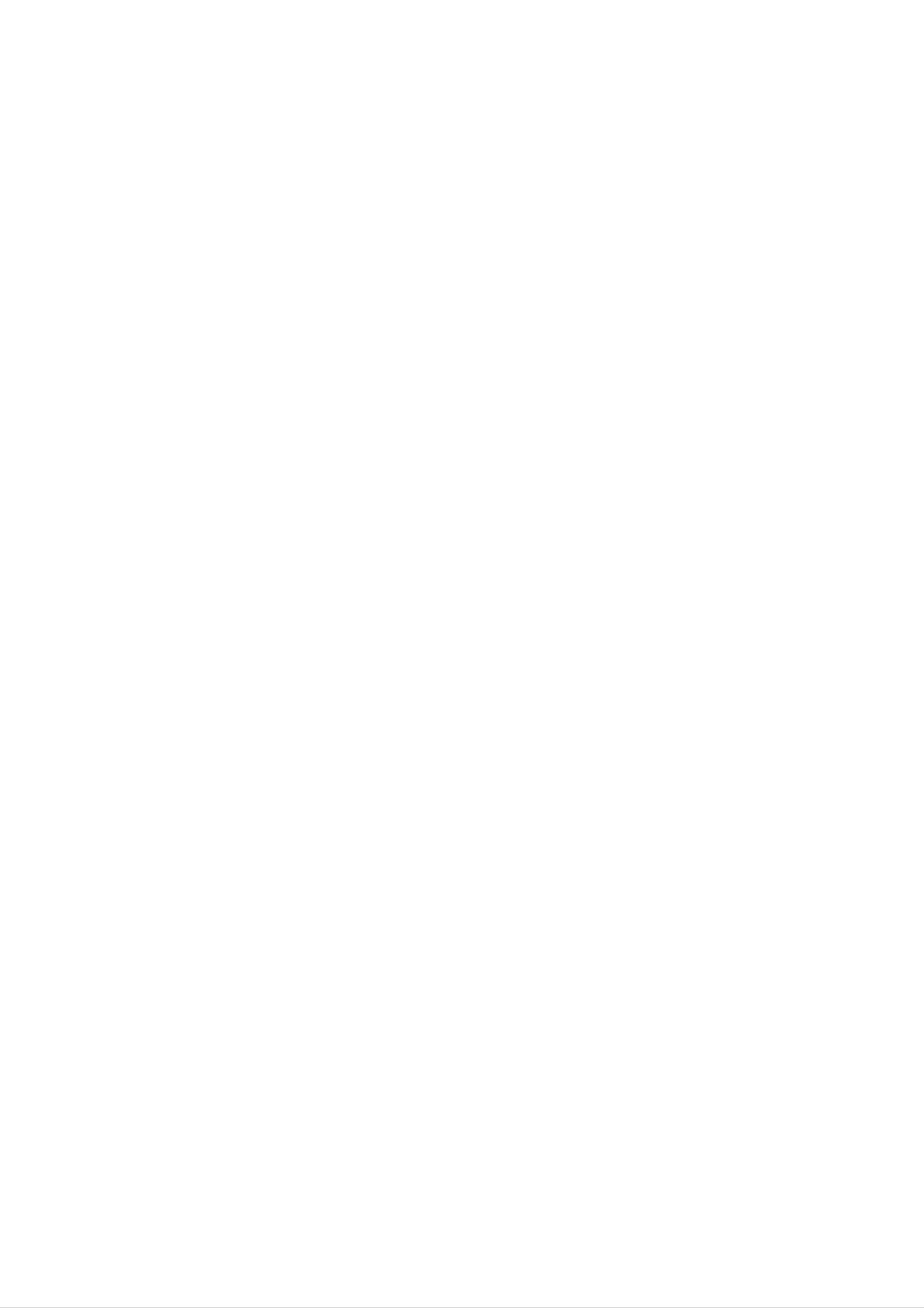
Remote
Control
Overview
Select
Select
the
accesses
the
Switches
output
or
System's
System
DVD/KARAOKE
source
removes
tuner
POWER
ON
and
(CD/DVD)
KARAOKE.
BAND
(FM
and
OFF.
or
AM
OPEN/CLOSE
Opens
AUX
Selects
TV
To
D.INPUT
control
and
input
closes
the
(Z)
source.
TV.
the
(LG
disc
TV
tray.
only)
Select
directly
or
a
To
0-9
service,
select
enjoy
numerical
programme
numbered
great
options
sound
bands)
buttons
number
in
menu.
XTS
effect.
a
To
select
SUBTITLE
Selects
SHADOW
To
RETURN
Removes
a
Digital
a
subtitle
highlight
the
setup
the
input
source.
language
song's
menu.
(DVD).
Introduction
subtitle.
Selects
Accesses
an
audio
an
To
or
sing
removes
language
audio
a
channel
song
AUDIO
(DVD)
MALE
of
setup
(CD).
MAN's.
SETUP
menu
MENU
or
SOUND
SOUND
Selects
MODE
sound mode.
FEMALE
To
sing
a
song
of
WOMEN's.
DISPLAY
Accesses
.
INPUT
Selects
the
On-Screen
TV's
source.
display.
To
Accesses
play
Reverse/
fast
or
Search
menu
slow.
SCAN(bb/BB)
backward
SLOW-/+(t/y)
Forward
on a
DVD
TEMPO(-/+)
(LG
karaoke
slow
or
forward.
playback.
disc.
disc
only)
b/B/v/V
(left/right/up/down)
Selects
ENTER
Acknowledges
an
option
PR/CH(+/-)
Select
TUN(-/+)
To
tune
programme
(b/B):
in
the
in
menu
(v/V):
of
desired
the
selection.
TV
radio
menu.
or
Radio.
station.
Adjust
Search
current
b-KEYCON.
a
vocal
REVERSE
backward*/go
chapter
FORWARD
or
ous
range.(LG
SKIP(.)
to
track
chapter
beginning
or
SKIP(>)
go
karaoke
disc
to
or
-#
only)
of
previ-
track.
TITLE
Displays
VOLUME
To
adjust
STOP
Stops
PAUSE/STEP
Pause
the
disc's
(+/-)
speaker
(x)
playback.
playback
Title
volume and
menu,
(X)
if
available.
TV
volume.
Accesses
Enter
a
Search
or
radio
removes
forward*/go
stations
chapter
PROG.
Program
MEMO.
frequency
or
the
to
next
track.
menu.
tuner.
into
PLAY
Starts
MUTE
Mute
MARKER
Marks
SEARCH
(B)
playback.
the
a
speakers.
point
during
playback.
Removes
program
Repeat
menu
MARKER
chapter,
a
track
or
REPEAT
number
a
mark
SEARCH
REPEAT
track,
CLEAR
title,
A-B
on
on
menu.
the
the
all.
Displays
SLEEP
Set
ly
DIMMER
Press
at
the
a
specified
to
display
MARKER
System
change
window
SEARCH
to
time.
turn
off
brightness
on
the
front
menu.
automatical-
of
panel
the
dur-
Remote
Control
Repeats
ECHO
Adjusts
VOL.(V/v)
echo
Operation
sequence.
volume.
Range
ing
MIC
Adjusts
Remote
in
power-on
VOL.(V/v)
microphone
control
status.
volume.
battery
installation
Point
buttons.
Distance:
sor
the
Angle:
Caution
Do
not
mix
remote
About
About
old
30°
and
control
23
in
new
at
ft
(7
each
batteries.
the
m)
direction
remote
from
the
in
Never
sensor
front
front
mix
and
of
of
different
the
the
press
remote
remote
the
sensor
types
sen-
of
batteries
(standard,
Remove
remote
AAA)
correctly.
alkaline,
the
control,
batteries
etc.).
battery
and
with
cover
insert
and
on
two
the
R03
rear
aligned
of
(size
7
the
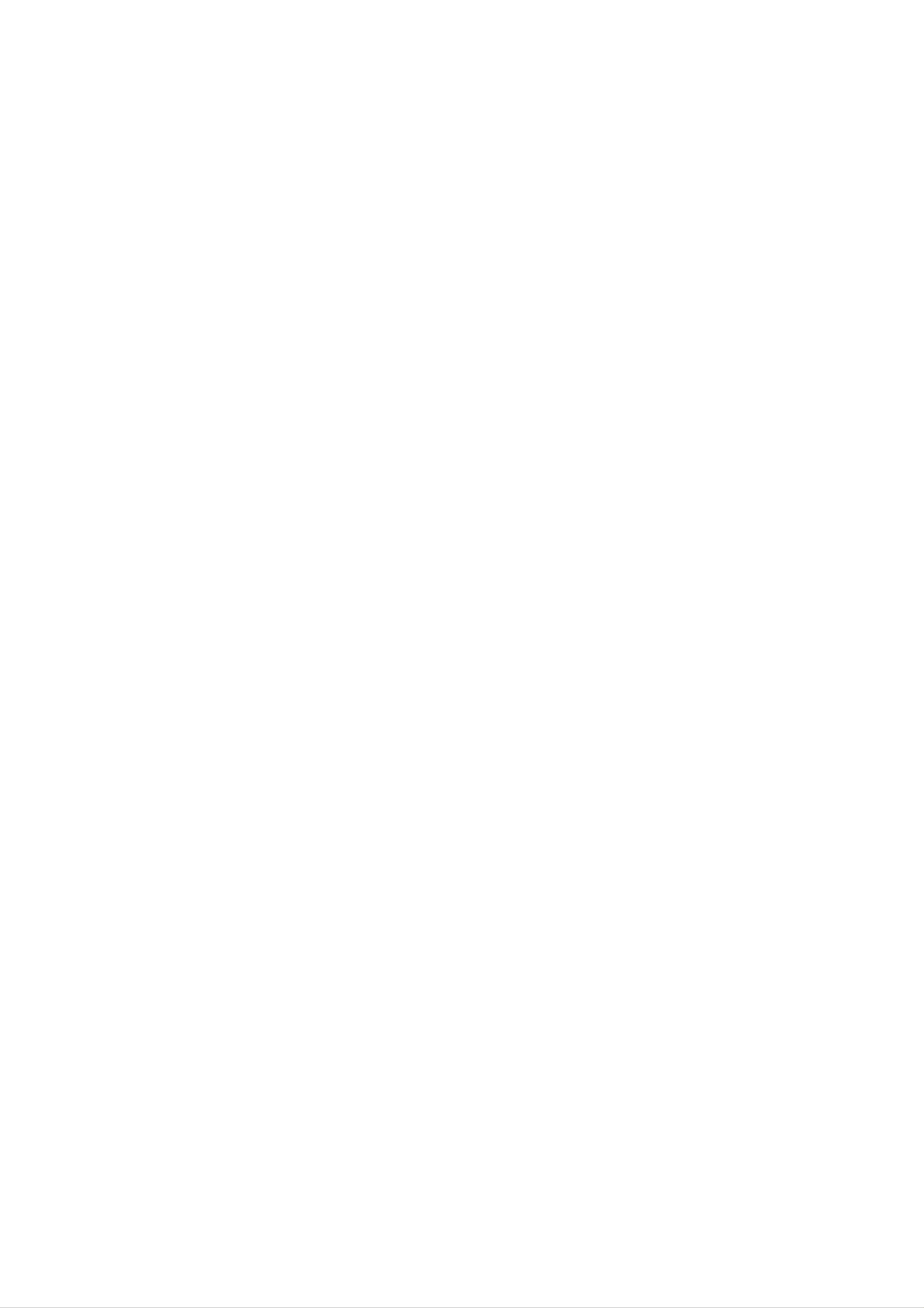
Rear
Panel
POWER
CORD
SPEAKER
Connectors
AV2
AUDIO
AV1
Input
AUDIO
(L/R)/VIDEO
Input
IN
(L/R)/VIDEO
Connectors
IN
Connectors
OPTICAL
S-VIDEO
COMPONENT
IN
MONITOR
ConnecttoaTVwithYPbPr
Connector
OUT
Connector
OUT
VIDEO
Connector
OUT
Terminals
AM
FM
Connector
Loop
Antenna
Antenna
inputs.
Connectors
Do
not
panel.
damage
touch
Electrostatic
to
the
the
unit.
inner
discharge
pins
of
the
may
jacks
cause
on
the
permanent
rear
8
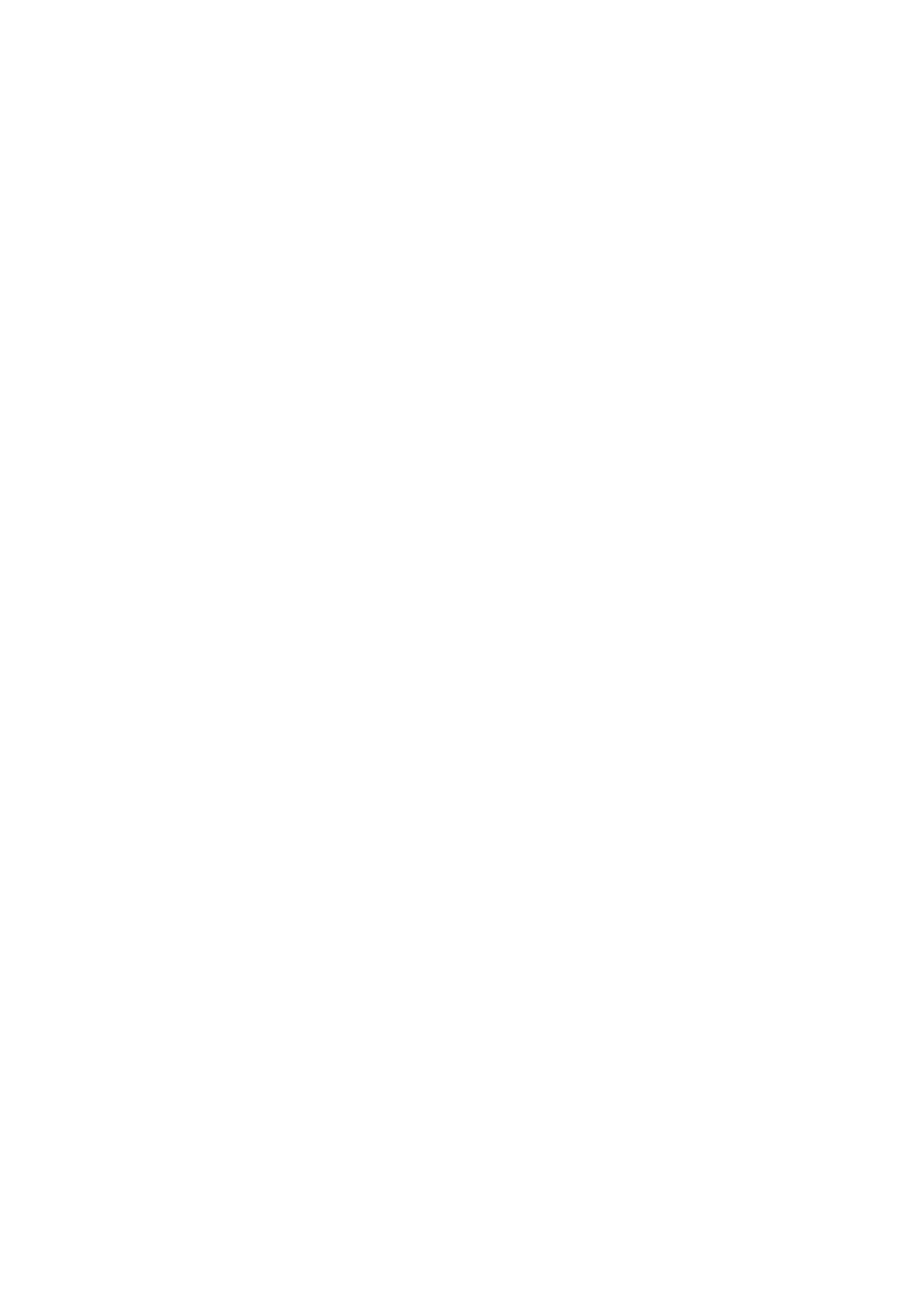
Connections
TV
Connections
Make
the
capabilities
ips
Depending
one
of
on
the
your
following
of
your
TV
connections,
existing
and
other
depending
equipment.
equipment
you
on
wish
Progressive
If
your
television,
Receiver's
video
television
resolution
Scan
you
may
(ColorStream
is
a
take
progressive
possible.
pro)
high-definition
advantage
scan
output
or
of
for
connection
"digital
the
the
DVD/CD
highest
ready"
to
the
described
Please
connect,
DVD/CD
System
best
connections.
below.
refer
or
other
there
Receiver.
to
the
devices
are
manuals
various
Use
as
ways
one
of
necessary
of
your
you
the
TV,
could
connections
VCR,
to
make
connect
Stereo
the
If
your
mat,
Progressive
Connect
DVD/CD
TV
using
TV
the
the
Receiver
an
picture
does
Scan
COMPONENT
not
will
to
optional
accept
appear
on
the
Y
the
the
scrambled
DVD/CD
VIDEO
Progressive
OUT
corresponding
Pb
Pr
cable
Receiver.
jacks
in
(C).
if
you
from
jacks
Scan
try
on
for-
Preparation
the
the
Caution
Make
to
Do
VCR.
the
not
sure
TV.
connect
The
protection
the
Select
DVD
DVD/CD
your
image
system.
the
Receiver
correct
DVD/CD
could
AV
be
is
connected
input
Receiver
distorted
on
your
to
by
TV
directly
TV.
via
the
your
copy
ote
Set
the
Progressive
progressive
signal,
to
see
"On"
page
on
the
17.
Setup
menu
for
S-Video
Connect
Receiver
S-Video
Video
connection
the
to
cable
S-VIDEO
the
S-VIDEO
(S).
connection
OUT
IN
jack
jack
on
on
the
the
DVD/CD
TV
using
the
Rear
S-VIDEO
INPUT
of
TV
VIDEO
INPUT
COMPONENT
PROGRESSIVE
Y
L
Pb
VIDEO
SCAN
/
INPUT
Pr
Connect
Receiver
video
cable
the
to
Component
Connect
the
MONITOR
the
VIDEO
supplied
Video
COMPONENT
OUT
IN
jack
(V).
(Color
jack
on
Stream)
VIDEO
from
the
OUT
TV
the
using
connection
jacks
DVD/CD
the
from
the
S
V
C
DVD/CD
TV
using
Receiver
an
Y
Pb
to
Pr
the
cable
corresponding
(C).
in
jacks
on
the
Rear
of
DVD/CD
Receiver
9
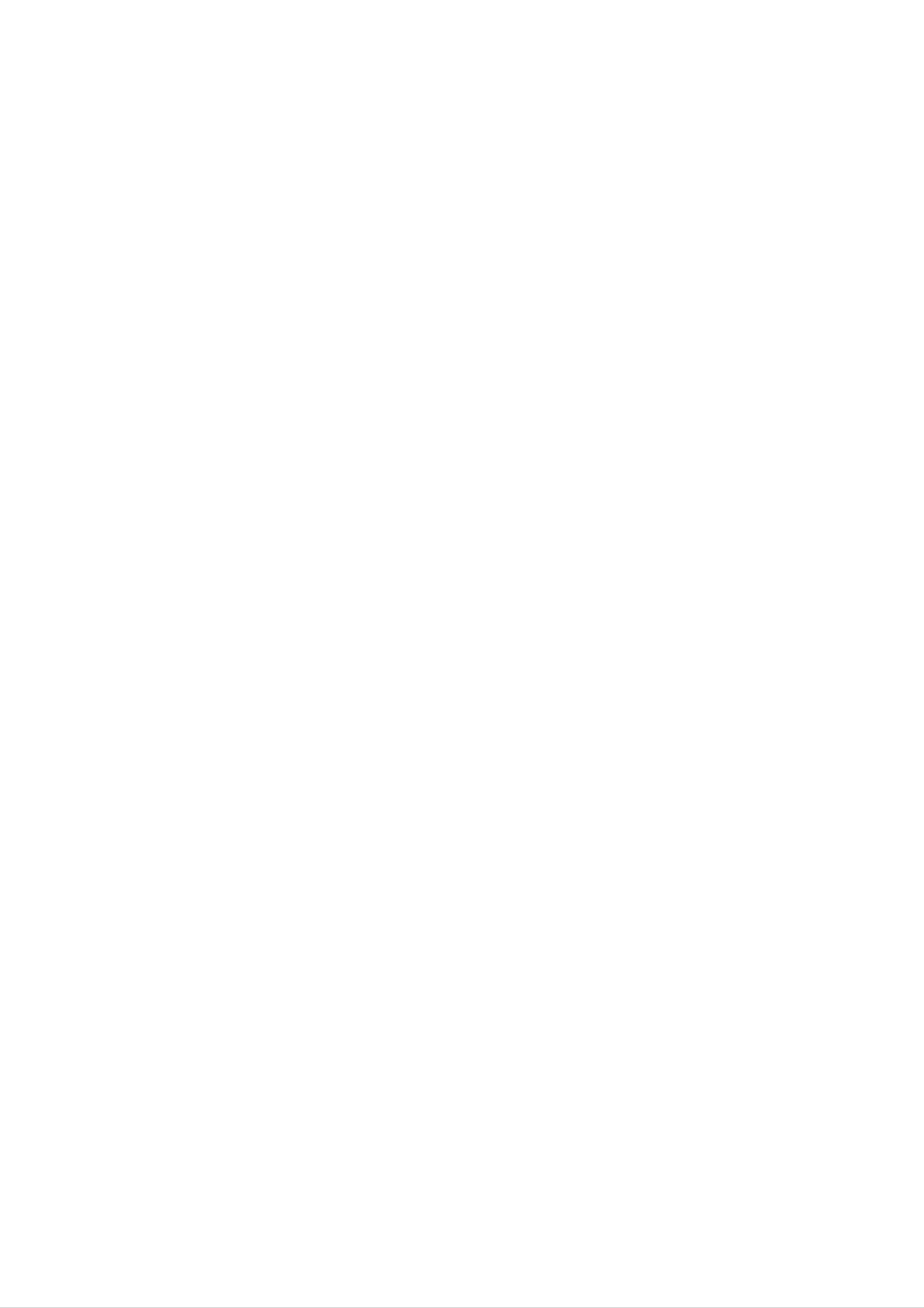
Connections
Optional
(Continued)
Connections
Equipment
1
2
3
Connect
Connect
Connect
a
a
an
VCR
to
additional
optical
the
AV1
VCR
output
connectors.
to
of
the
DVD
AV2
connectors.
Player
(or
Digital
Device
etc)
to
the
OPTICAL
IN
connector.
Additional
VIDEO
AUDIO
(L)
IN
VCR
OUT
VCR
OUT
IN
AUDIO
(R)
To
AUDIO
OUT
VIDEO
(L/R)/
OUT
To
AUDIO
OUT
VIDEO
(L/R)/
OUT
To
AUDIO
VIDEO
IN
IN
(L/R)/
(AV2)
To
AUDIO
VIDEO
IN
IN
(L/R)/
(AV1)
ote
If
the
audio
format
of
DVD
the
Player
digital
output
(or
OPTICAL
OUT
Digital
does
Device,
not
match
etc)
the
capabilities
of
your
DVD/CD
Receiver,
the
receiver
will
produce
10
a
strong,
distorted
sound
or
no
sound
at
all.
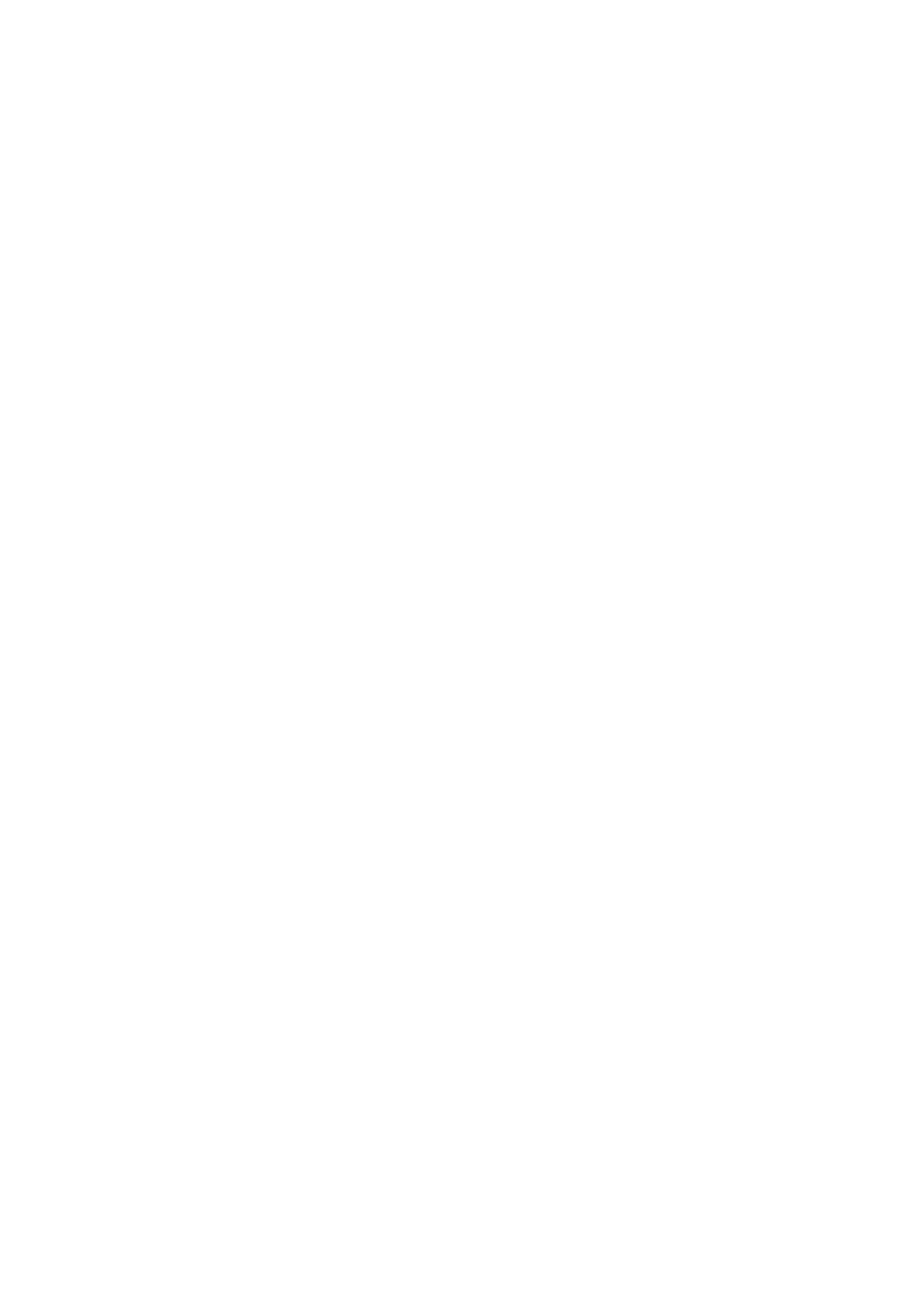
Connections
Aerial
Connect
Connect
Connect
Connections
the
supplied
the
he
AM
FM
Loop
Wire
FM/AM
aerial
aerial
aerial
to
to
the
the
for
AM
FM
listening
aerial
aerial
to
connector.
connector.
the
radio.
AM
Loop
aerial
(supplied)
Preparation
FM
Wire
aerial
(supplied)
otes
To
Be
After
prevent
sure
noise
to
fully
connecting
pickup,
extend
the
FM
the
Wire
keep
FM
the
wire
aerial,
AM
aerial.
Loop
keep
aerial
it
as
away
horizontal
from
as
the
DVD/CD
possible.
Receiver
and
other
components.
11
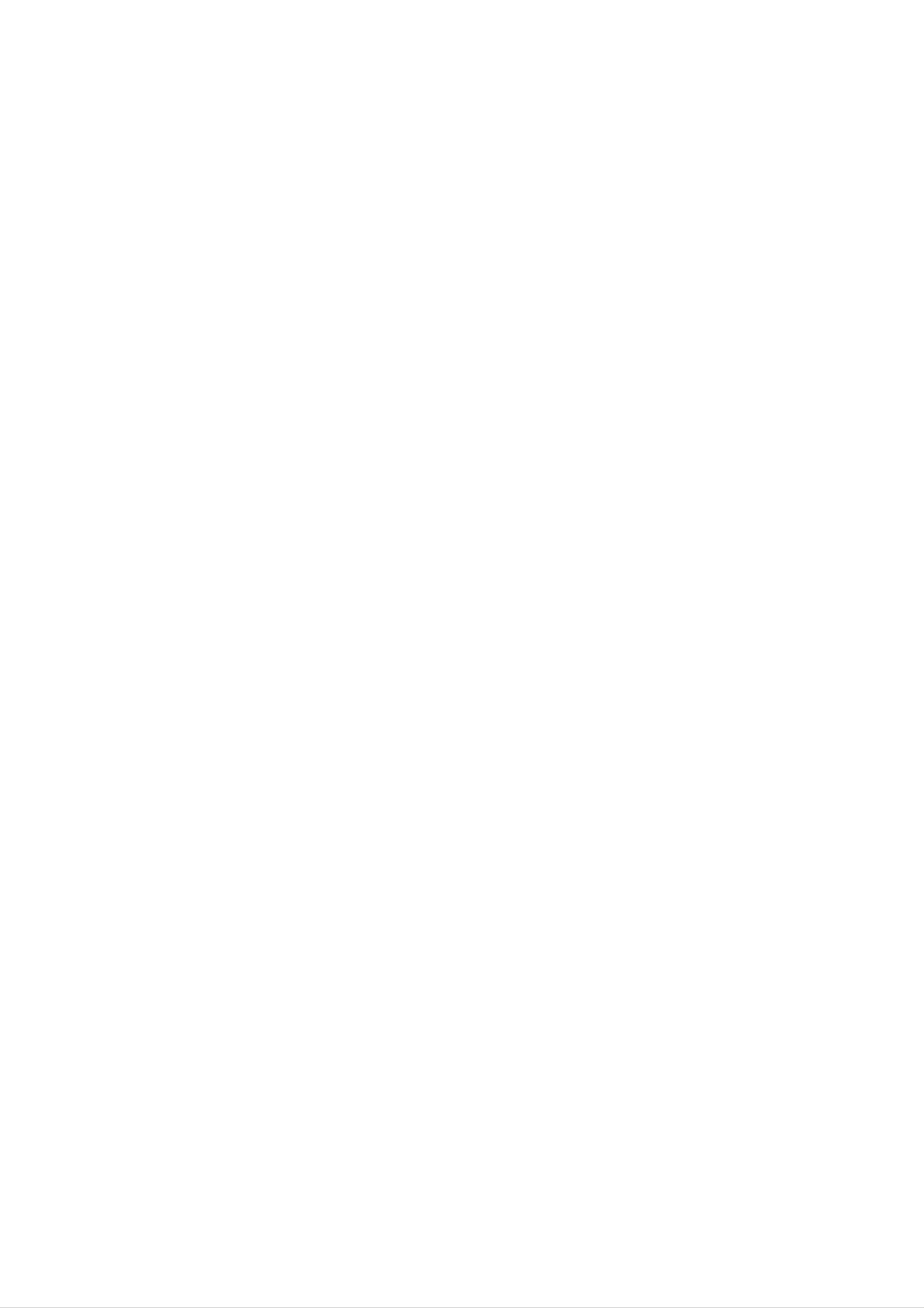
Connections
Speaker
(Continued)
Connection
System
Connect
To
obtain
the
Front
speakers
the
speaker
(Right)
best
using
possible
the
supplied
surround
speaker
sound,
cords.
adjust
the
Center
speaker
speaker
parameters
(volume,
distance,
etc.).
Front
speaker
(Left)
Rear
(Right
speaker
surround)
Rear
(Left
speaker
surround)
Subwoofer
otes
Be
sure
reversed,
If
Do
you
not
use
remove
to
match
the
front
the
sound
speakers
the
front
speaker
will
be
with
cover
cable
distorted
low
of
maximum
supplied
to
the
and
appropriate
will
lack
input
base.
rating,
speaker.
terminal
adjust
on
the
the
volume
components:
carefully
+
to
to
avoid
+
and
--
to
excessive
--.
If
the
output
cables
on
are
the
speakers.
12
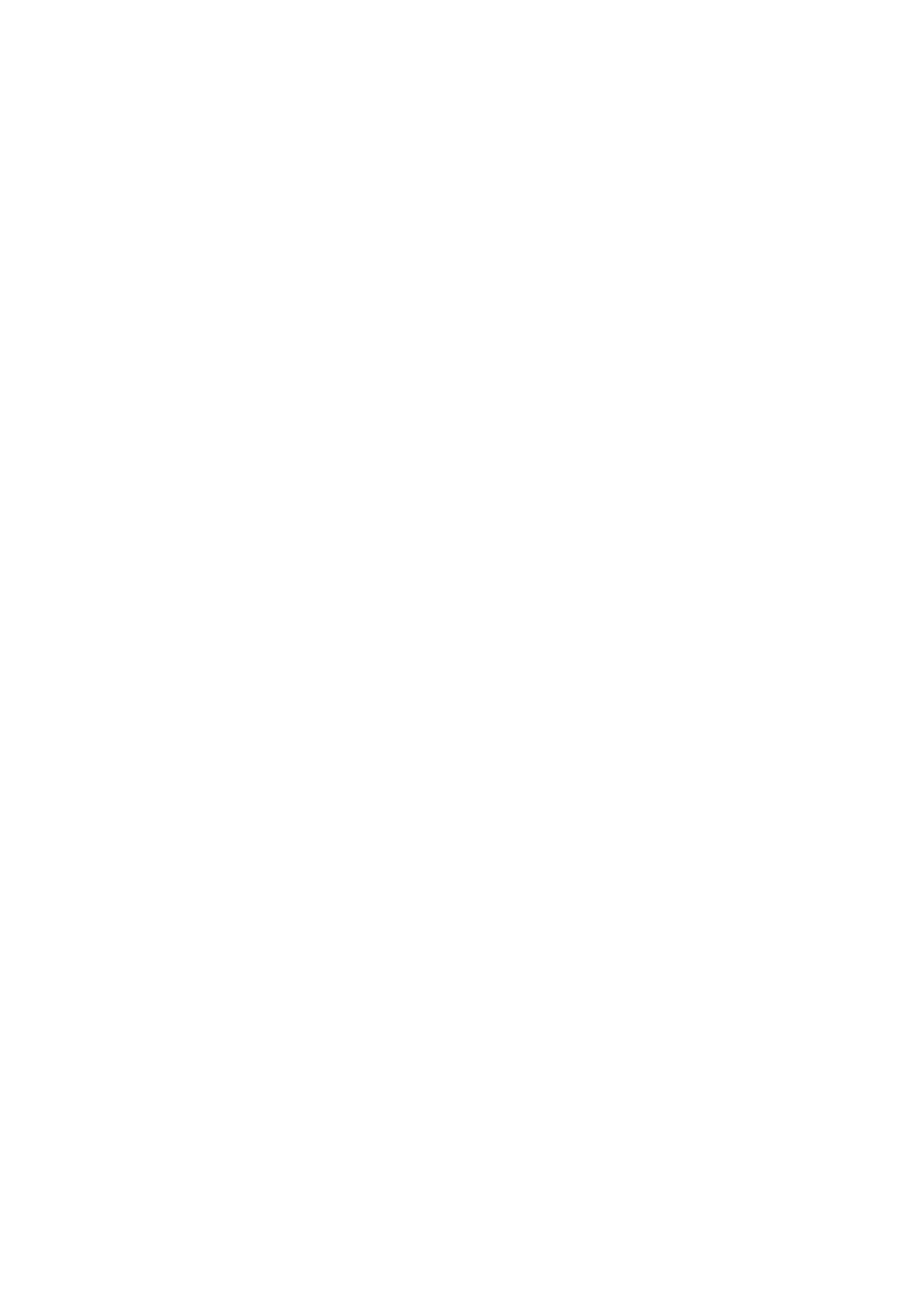
Connections
(Continued)
Speaker
In
woofer).
If
subwoofer.
the
you
case
want
of
to
Positioning
normal
play
the
position
excellent
use
the
bass
6
speakers
sound,
DTS
(2
digital
front
surround
speakers,
or
centre
Dolby
speaker,
Digital
surround,
2
rear
speakers
you
should
and
sub-
connect
a
?
Front
speakers
According
speakers
to
to
your
45
listening
degree.
position
set
up
the
speakers
for
equal
distance.
And
by
hearing
position
set
up
the
interval
between
Preparation
?
?
Centre
The
Rear
Place
speaker
centre
speakers
left
and
speakers
right
and
behind
front
the
speakers
listening
area.
are
ideally
These
the
same
speakers
height.
recreate
But
normally
sound
motion
place
and
it
above
or
atmosphere
below
required
the
television.
for
surround
sound
above
the
In
rear
?
Subwoofer
This
sound.
the
speakers
playback.
the
case
can
level
of
be
a
above
placed
For
of
smaller
the
in
best
listener's
60
any
results,
room
-
90
front
ears.
size,
cm
position.
do
if
than
not
It
the
the
install
is
also
audience
listener
the
effective
's
rear
is
ears.
near
speakers
to
direct
to
the
too
the
rear
far
rear
wall
behind
the
speakers
set
the
listening
towards
rear
position
a
wall
speakers
and
or
ceiling
opposite
install
to
each
them
further
other,
at
or
disperse
and
set
the
Front
Speaker
(Left)
Subwoofer
Centre
Speaker
Front
Speaker
(Right)
Rear
Speaker
(Left)
Rear
Speaker
(Right)
Speaker
Positioning
Example
13
