Page 1
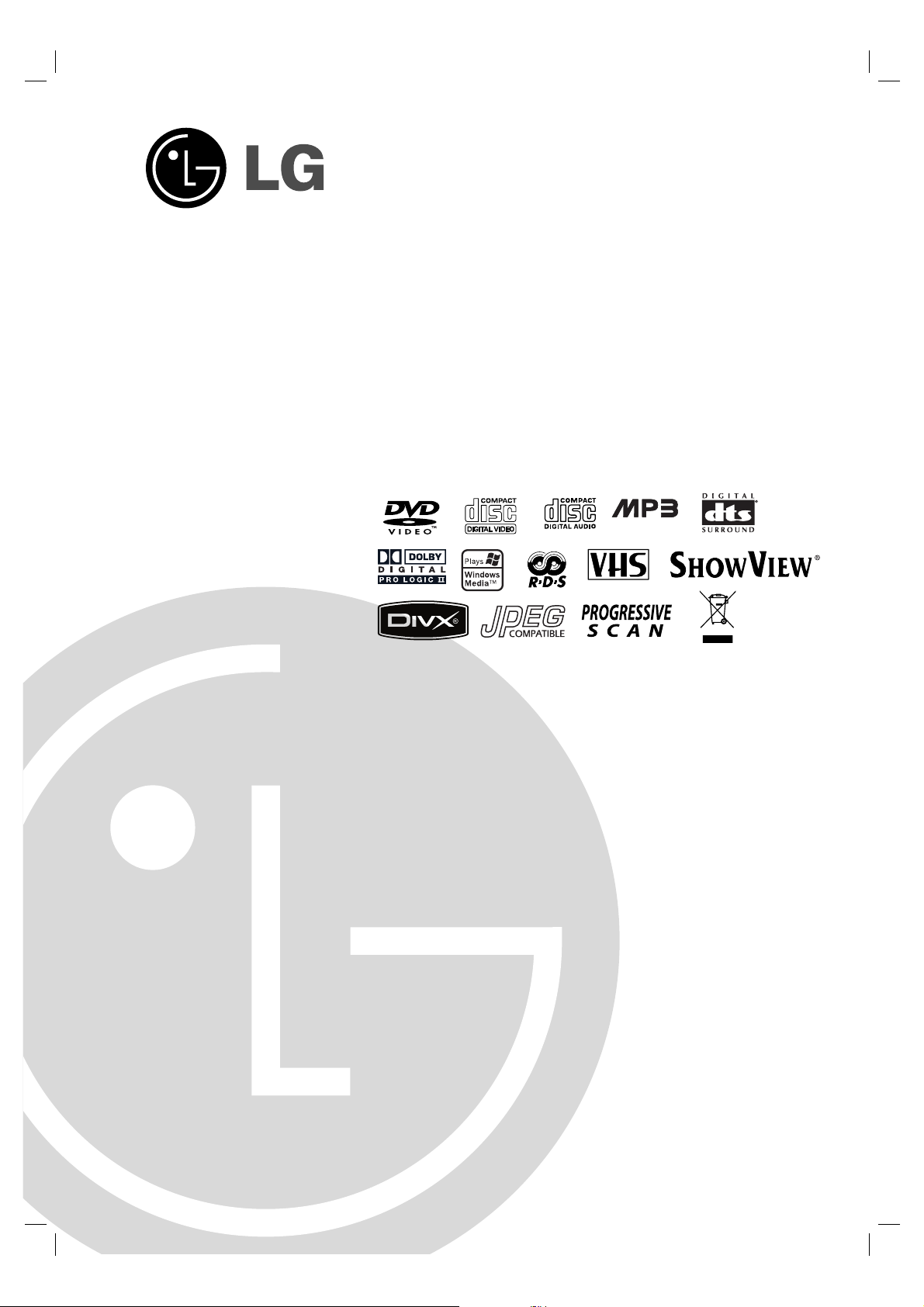
1
DVD/VCR COMBI RECEIVER
Combi Receiver System
OWNER’S MANUAL
MODEL: LH-C360
(Main Unit: LH-C360SE
Speakers: LHS-36SES, LHS-36SEW)
Before connecting up, operating or repairing this product,
please read this instruction booklet carefully and completely.
CD-R/RW
LH-C3603SE.NA5HLLD-ENG-124F
ENGLISH
PAL
Page 2
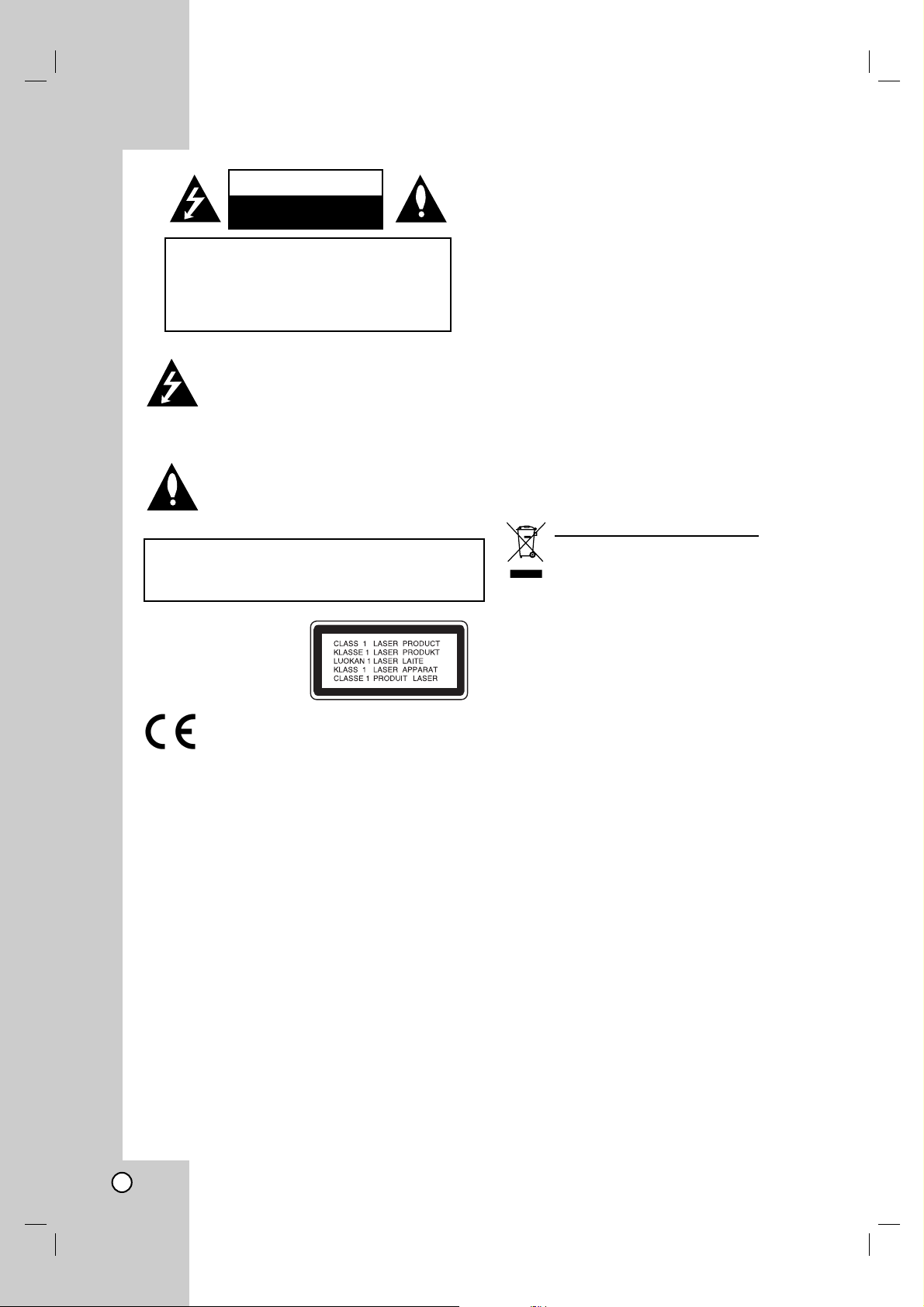
This lightning flash with arrowhead symbol within
an equilateral triangle is intended to alert the user
to the presence of uninsulated dangerous voltage
within the product’s enclosure that may be of
sufficient magnitude to constitute a risk of electric
shock to persons.
The exclamation point within an equilateral triangle is intended to alert the user to the presence of
important operating and maintenance (servicing)
instructions in the literature accompanying the
appliance.
This product is manufactured to comply
with the radio interference requirements
of EEC DIRECTIVE 89/336/EEC, 93/68/EEC
and 73/23/EEC.
Notes on Copyrights:
It is forbidden by law to copy, broadcast, show, broadcast via cable, play in public, or rent copyrighted
material without permission. This product features the
copy protection function developed by Macrovision.
Copy protection signals are recorded on some discs.
When recording and playing the pictures of these
discs picture noise will appear. This product incorporates copyright protection technology that is protected
by method claims of certain U.S. patents and other
intellectual property rights owned by Macrovision
Corporation and other rights owners. Use of this copyright protection technology must be authorized by
Macrovision Corporation, and is intended for home
and other limited viewing uses only unless otherwise
authorized by Macrovision Corporation. Reverse engineering or disassembly is prohibited.
CONSUMERS SHOULD NOTE THAT NOT ALL HIGH
DEFINITION TELEVISION SETS ARE FULLY COMPATIBLE WITH THIS PRODUCT AND MAY CAUSE
ARTIFACTS TO BE DISPLAYED IN THE PICTURE.
IN CASE OF 625 PROGRESSIVE SCAN PICTURE
PROBLEMS, IT IS ECOMMENDED THAT THE USER
SWITCH THE CONNECTION TO THE ‘STANDARD
DEFINITION’ OUTPUT. IF THERE ARE QUESTIONS
REGARDING OUR TV SET COMPATIBILITY WITH
THIS MODEL 625p DVD PLAYER, PLEASE CONTACT OUR CUSTOMER SERVICE CENTER.
SERIAL NUMBER:
You can find the serial number on the back of the unit.
This number is unique to this unit and not available to
others. You should record requested information here
and retain this guide as a permanent record of your
purchase.
Model No. ______________________________
Serial No. ______________________________
Date of Purchase_________________________
Disposal of your old appliance
1. When this crossed-out wheeled bin symbol
is attached to a product it means the product is covered by the European Directive
2002/96/EC.
2. All electrical and electronic products should
be disposed of separately from the municipal waste stream via designated collection
facilities appointed by the government or
the local authorities.
3. The correct disposal of your old appliance
will help prevent potential negative consequences for the environment and human
health.
4. For more detailed information about disposal of your old appliance, please contact your
city office, waste disposal service or the
shop where you purchased the product.
CAUTION concerning the Power Cord
Most appliances recommend they be placed upon
a dedicated circuit;
That is, a single outlet circuit which powers only that
appliance and has no additional outlets or branch circuits. Check the specification page of this owner's
manual to be certain.
Do not overload wall outlets. Overloaded wall outlets,
loose or damaged wall outlets, extension cords,
frayed power cords, or damaged or cracked wire insulation are dangerous. Any of these conditions could
result in electric shock or fire. Periodically examine the
cord of your appliance, and if its appearance indicates
damage or deterioration, unplug it, discontinue use of
the appliance, and have the cord replaced with an
exact replacement part by an authorized servicer.
Protect the power cord from physical or mechanical
abuse, such as being twisted, kinked, pinched, closed
in a door, or walked upon. Pay particular attention to
plugs, wall outlets, and the point where the cord exits
the appliance.
To disconnect power from the mains, pull out the
mains cord plug. When installing the product, ensure
that the plug is easily accessible.
CAUTION
RISK OF ELECTRIC SHOCK
DO NOT OPEN
2
WARNING: TO REDUCE THE RISK
OF ELECTRIC SHOCK
DO NOT REMOVE COVER (OR BACK)
NO USER-SERVICEABLE PARTS INSIDE
REFER SERVICING TO QUALIFIED SERVICE
PERSONNEL.
WARNING: TO REDUCE THE RISK OF FIRE OR ELECTRIC SHOCK, DO NOT EXPOSE THIS PRODUCT TO
RAIN OR MOISTURE.
Page 3
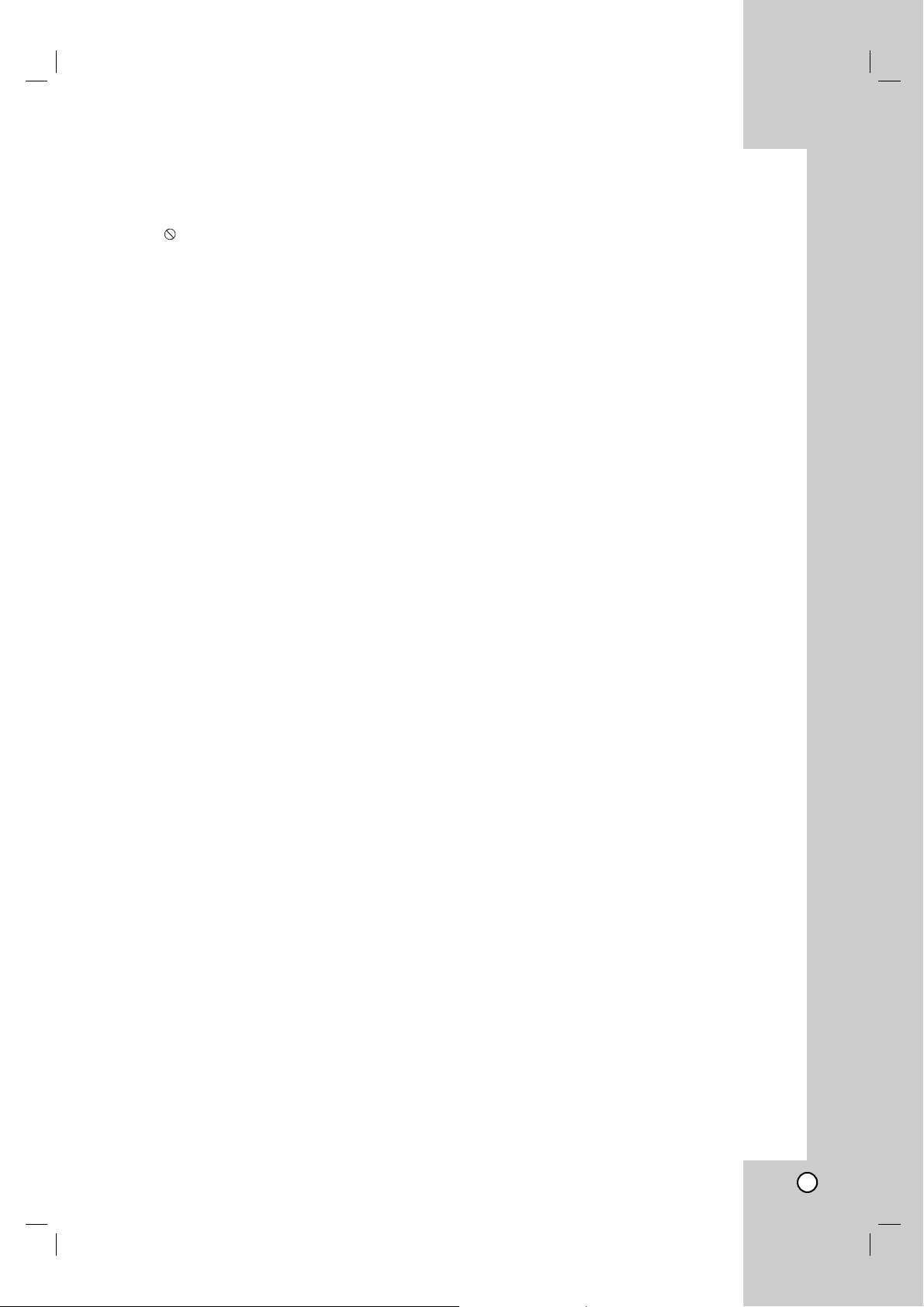
Contents
Introduction . . . . . . . . . . . . . . . . . . .4
Symbol Used in this Manual . . . . . . . . . . . . . . .4
About the Symbol Display . . . . . . . . . . . . . .4
Notes on Discs . . . . . . . . . . . . . . . . . . . . . . . . . .4
Handling Discs . . . . . . . . . . . . . . . . . . . . . . . .4
Storing Discs . . . . . . . . . . . . . . . . . . . . . . . . .4
Cleaning Discs . . . . . . . . . . . . . . . . . . . . . . . .4
Types of Playable Discs . . . . . . . . . . . . . . . . . . .5
Regional code . . . . . . . . . . . . . . . . . . . . . . . . . .5
Disc-related terms . . . . . . . . . . . . . . . . . . . . . . .6
Front Panel . . . . . . . . . . . . . . . . . . . . . . . . . . . . .7
Display Window . . . . . . . . . . . . . . . . . . . . . . . . .8
Remote Control . . . . . . . . . . . . . . . . . . . . . . . . .9
Rear Panel . . . . . . . . . . . . . . . . . . . . . . . . . . . .10
Installation and Setup . . . . . . . . . . .11
TV & Set Top Box
(or another VCR Connections) . . . . . . . . . .11-12
Accessory Audio/Video (A/V) Connections to
DVD/VCR Combi receiver
. . . . . . . . . . . . . . . .13
Radio Aerial Connections . . . . . . . . . . . . . . . .13
Speaker System Connection . . . . . . . . . . . . . .14
Speaker Positioning . . . . . . . . . . . . . . . . . . . . .15
Mini Glossary for Audio Stream &
Surround mode . . . . . . . . . . . . . . . . . . . . . . . . .16
Sound Mode . . . . . . . . . . . . . . . . . . . . . . . . . . .16
Before Operation-VCR part . . . . . . . . . . . . .17-21
Tuning in a video channel on your TV
. . . . . . . . . .17
Using your receiver for the very first time . . .17
Setting the clock Manually
. . . . . . . . . . . . . . . .18
To set the colour system
. . . . . . . . . . . . . . . . .18
How to use the main menu . . . . . . . . . . . . . .19
Tuning in TV stations Automatically . . . . . . . .19
Tuning in TV stations Manually . . . . . . . . . . .20
Changing the order of TV stations . . . . . . . . .21
Deleting TV stations . . . . . . . . . . . . . . . . . . .21
Before Operation-DVD part . . . . . . . . . . . . .22-26
On-Screen Display . . . . . . . . . . . . . . . . . . . . . .22
Initial Settings . . . . . . . . . . . . . . . . . . . . . . .23-26
General Operation . . . . . . . . . . . . . . . . . . . .23
LANGUAGE . . . . . . . . . . . . . . . . . . . . . . . . .23
Menu Language . . . . . . . . . . . . . . . . . . . .23
Disc Audio / Subtitle / Menu . . . . . . . . . . . .23
DISPLAY . . . . . . . . . . . . . . . . . . . . . . . . . . .24
TV Aspect . . . . . . . . . . . . . . . . . . . . . . . . .24
Display Mode . . . . . . . . . . . . . . . . . . . . . .24
Progressive Scan . . . . . . . . . . . . . . . . . . .24
TV Output Select . . . . . . . . . . . . . . . . . . . .24
AUDIO . . . . . . . . . . . . . . . . . . . . . . . . . . . . .24
5.1 Speaker Setup . . . . . . . . . . . . . . . . . .24
Dynamic Range Control (DRC) . . . . . . . . .24
Vocal . . . . . . . . . . . . . . . . . . . . . . . . . . . . .24
OTHERS . . . . . . . . . . . . . . . . . . . . . . . . . . .25
PBC . . . . . . . . . . . . . . . . . . . . . . . . . . . . .25
Auto Play . . . . . . . . . . . . . . . . . . . . . . . . . .25
DivX(R) VOD . . . . . . . . . . . . . . . . . . . . . . .25
LOCK (Parental Control) . . . . . . . . . . . . . . . .26
Rating . . . . . . . . . . . . . . . . . . . . . . . . . . . .26
Password (Security Code) . . . . . . . . . . . . .26
Country Code . . . . . . . . . . . . . . . . . . . . . .26
Operation . . . . . . . . . . . . . . . . . . . .27
Playing a tape . . . . . . . . . . . . . . . . . . . . . . .27-31
CM (Commercial Message) Skip . . . . . . . .27
OPR (Optimum Picture Response) . . . . . .27
Instant Timer Recording (ITR) . . . . . . . . . . . .28
ShowView Programming . . . . . . . . . . . . . . . .29
Timer recording using On Screen Display . . .30
If Timer record events Overlap . . . . . . . . . . .31
Change (Deleting) the Timer Programme . . .31
Playing a DVD or Video CD . . . . . . . . . . . . .32-34
General Features . . . . . . . . . . . . . . . . . . . . . . .32
Moving to another TITLE . . . . . . . . . . . . . . .32
Moving to another CHAPTER/TRACK . . . . . .32
Search . . . . . . . . . . . . . . . . . . . . . . . . . . . . .32
Changing the Audio Channel . . . . . . . . . . . .32
Still Picture and Frame-by-Frame Playback . .33
Slow Motion . . . . . . . . . . . . . . . . . . . . . . . . .33
Random . . . . . . . . . . . . . . . . . . . . . . . . . . . .33
Repeat A-B . . . . . . . . . . . . . . . . . . . . . . . . . .33
Repeat . . . . . . . . . . . . . . . . . . . . . . . . . . . . .33
3D Surround . . . . . . . . . . . . . . . . . . . . . . . . .33
Time Search . . . . . . . . . . . . . . . . . . . . . . . . .33
Zoom . . . . . . . . . . . . . . . . . . . . . . . . . . . . . .34
Marker Search . . . . . . . . . . . . . . . . . . . . . . .34
Special DVD Features . . . . . . . . . . . . . . . . . . .34
Title Menu . . . . . . . . . . . . . . . . . . . . . . . . . .34
Disc Menu . . . . . . . . . . . . . . . . . . . . . . . . . .34
Camera Angle . . . . . . . . . . . . . . . . . . . . . . .34
Changing the Audio Language . . . . . . . . . . .34
Subtitles . . . . . . . . . . . . . . . . . . . . . . . . . . . .34
Playing an Audio CD or MP3/WMA Disc . . . . . . .35
Audio CD and MP3 / WMA Disc Features . . . . . .36
Pause . . . . . . . . . . . . . . . . . . . . . . . . . . . . . .36
Moving to another Track . . . . . . . . . . . . . . . .36
Repeat Track/All/Off . . . . . . . . . . . . . . . . . . .36
Search . . . . . . . . . . . . . . . . . . . . . . . . . . . . .36
Random . . . . . . . . . . . . . . . . . . . . . . . . . . . .36
Repeat A-B . . . . . . . . . . . . . . . . . . . . . . . . . .36
3D Surround . . . . . . . . . . . . . . . . . . . . . . . . .36
Programmed Playback . . . . . . . . . . . . . . . . . . . . .37
Repeat Programmed Tracks . . . . . . . . . . . . .37
Erasing a Track from Program List . . . . . . . .37
Erasing the Complete Program List . . . . . . . .37
Viewing a JPEG Disc . . . . . . . . . . . . . . . . . . . . . .38
Slide Show . . . . . . . . . . . . . . . . . . . . . . . . . .38
Still Picture . . . . . . . . . . . . . . . . . . . . . . . . . .38
Moving to another File . . . . . . . . . . . . . . . . .38
Zoom . . . . . . . . . . . . . . . . . . . . . . . . . . . . . .38
To rotate picture . . . . . . . . . . . . . . . . . . . . . .38
To listen to MP3/WMA music watching picture
. . .38
5.1 Speaker Setup . . . . . . . . . . . . . . . . . . . . . .39
Playing a DVD VR format Disc . . . . . . . . . . . . .40
Maintenance and Service . . . . . . . . . . . . . . . . .40
Playing a DivX Movie Disc . . . . . . . . . . . . . . . .41
Additional Features-VCR part . . . . . . . . . . .42-43
On Screen Display . . . . . . . . . . . . . . . . . . . .42
Tape Counter Memory Stop . . . . . . . . . . . . .42
Friendly User Guide (Video Doctor) . . . . . . .42
Hi-Fi Stereo Sound System . . . . . . . . . . . . .43
Wide Screen Compatibility 16:9 . . . . . . . . . .43
Additional Features . . . . . . . . . . . . . . . . . . . . .44
Last Scene Memory . . . . . . . . . . . . . . . . . . .44
Screen Saver . . . . . . . . . . . . . . . . . . . . . . . .44
Video Mode Setting . . . . . . . . . . . . . . . . . . .44
Copying from DVD to VCR . . . . . . . . . . . . . . . .45
Recording from another video recorder . . . . .45
Radio Operation . . . . . . . . . . . . . . . . . . . . . . . .45
Presetting the Radio Stations . . . . . . . . . . . .46
Listening to the Radio . . . . . . . . . . . . . . . . . .46
To Clear the Stored Radio Stations . . . . . . . .46
Tuning into a Station Manually . . . . . . . . . . .47
Tuning into a Station Automatically . . . . . . . .47
RDS Operation . . . . . . . . . . . . . . . . . . . . . . .47
Reference . . . . . . . . . . . . . . . . . . . .48
Language Codes . . . . . . . . . . . . . . . . . . . . . . .48
Country Codes . . . . . . . . . . . . . . . . . . . . . . . . .48
Troubleshooting . . . . . . . . . . . . . . . . . . . . .49-50
Specification . . . . . . . . . . . . . . . . . . . . . . . .51-52
3
Page 4
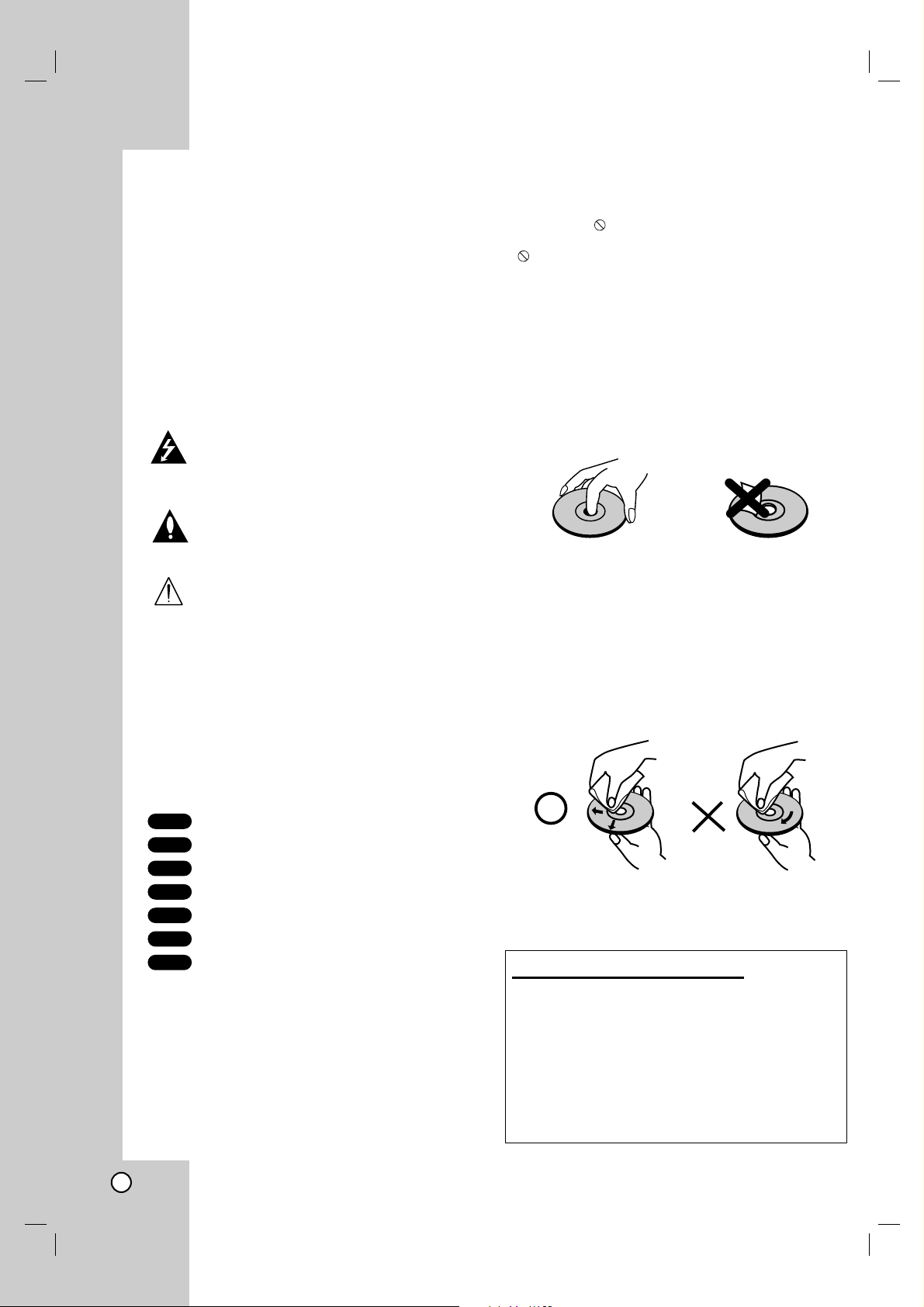
To ensure proper use of this product, please read this
owner’s manual carefully and retain for future
reference.
This manual provides information on the operation
and maintenance of your DVD player. Should the unit
require service, contact an authorized service
location.
Symbol Used in this Manual
The lightning flash symbol alerts you to the
presence of dangerous voltage within the
product enclosure that may constitute a risk of
electric shock.
The exclamation point alerts you to the presence of important operating and maintenance
/ servicing instructions.
Indicates hazards likely to cause harm to the
unit itself or other material damage.
Note:
Indicates special notes and operating features.
Tip:
Indicates tips and hints for making the task easier.
A section whose title has one of the following symbols
is applicable only to the disc represented by the symbol.
DVD and finalized DVD±R/RW
Video CDs
Audio CDs
MP3 Discs
WMA Discs
JPEG Discs
DivX Discs
About the Symbol Display
“ ” may appear on your TV display during operation and indicates that the function explained in this
owner’s manual is not available on that specific DVD
video disc.
Notes on Discs
Handling Discs
Do not touch the playback side of the disc. Hold the
disc by the edges so that fingerprints do not get on
the surface. Never stick paper or tape on the disc.
Storing Discs
After playing, store the disc in its case. Do not expose
the disc to direct sunlight or sources of heat and
never leave it in a parked car exposed to direct sunlight.
Cleaning Discs
Fingerprints and dust on the disc can cause poor
picture quality and sound distortion. Before playing,
clean the disc with a clean cloth. Wipe the disc from
the center out.
Do not use strong solvents such as alcohol, benzine,
thinner, commercially available cleaners, or anti-static
spray intended for older vinyl records.
DivX
JPEG
WMA
MP3
CD
VCD
DVD
Setting the Output Source
You must select one of your output sources (DVD or
VCR) to view on the TV screen.
•If you want to view output source of DVD deck:
Press DVD on the remote or DVD/VCR on the front panel
until DVD indicator on the front panel lights and output
source of DVD deck is viewed on the TV screen.
•If you want to view output source of VCR deck:
Press VCR on the remote or DVD/VCR on the front panel
until VCR indicator on the front panel lights and output
source of VCR deck is viewed on the TV screen.
Introduction
4
Page 5
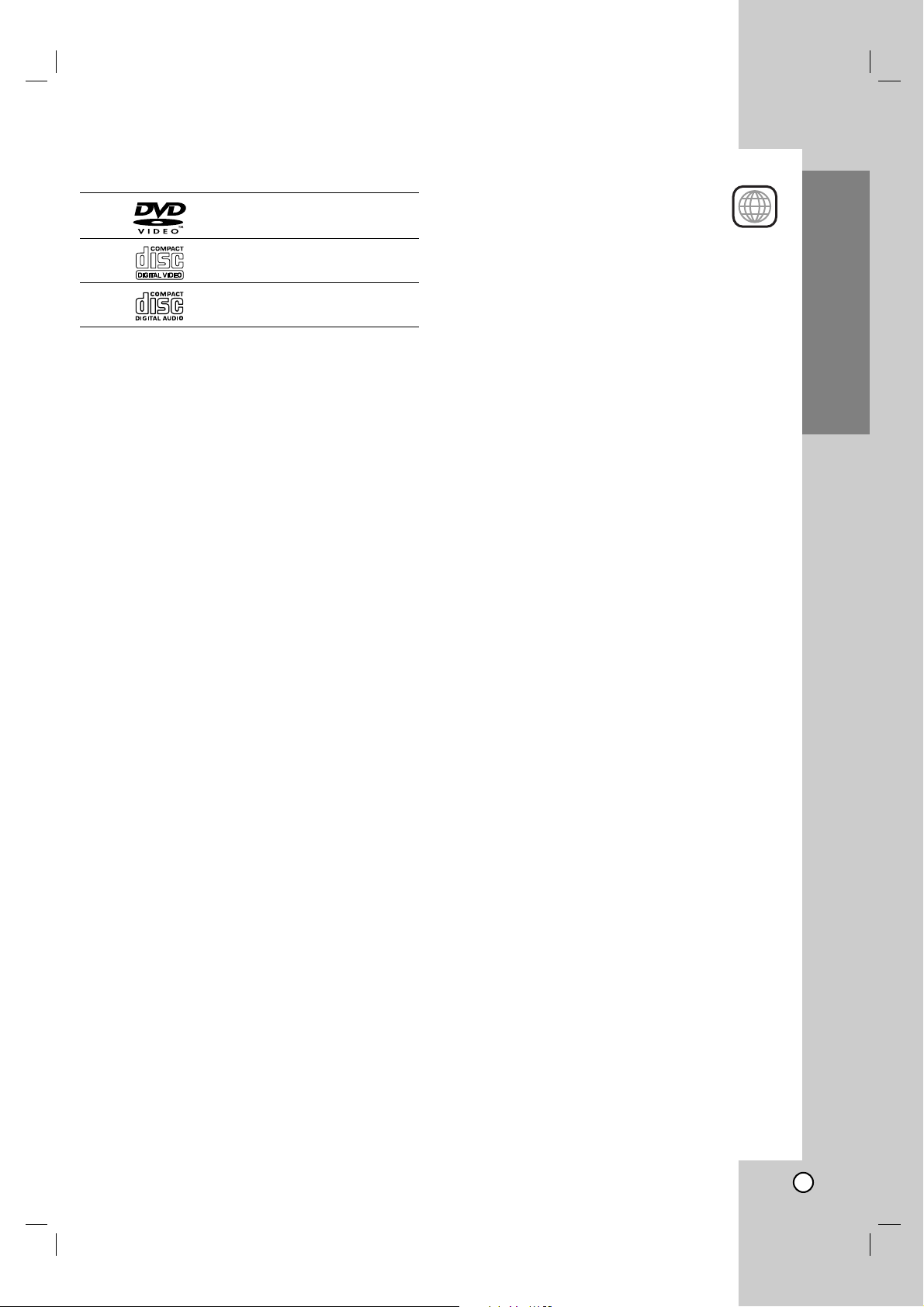
Introduction
Types of Playable Discs
DVD
(8 cm / 12 cm disc)
Video CD (VCD)
(8 cm / 12 cm disc)
Audio CD
(8 cm / 12 cm disc)
In addition, this unit plays DivX file, DVD -R, DVD +R,
DVD -RW, DVD +RW, SVCD, and CD-R / CD-RW that
contains audio titles, MP3, WMA, and/or JPEG files.
Notes:
• Depending on the conditions of the recording equipment or the CD-R/RW (or DVD -R, DVD +R, DVD RW, DVD +RW) disc itself, some CD-R/RW (or
DVD -R, DVD +R, DVD -RW, DVD +RW) discs
cannot be played on the unit.
• Do not attach any seal or label to either side (the
labeled side or the recorded side) of a disc.
• Do not use irregularly shaped CDs (e.g., heartshaped or octagonal) since they may result in
malfunctions.
Notes on DVDs and Video CDs
Some playback operations of DVDs and Video CDs
may be intentionally programmed by software
manufacturers. This unit plays DVDs and Video CDs
according to disc content designed by the software
manufacturer, therefore some playback features may
not be available or other functions may be added.
Manufactured under license from Dolby Laboratories.
“Dolby”, “Pro Logic”, and the double-D symbol are
trademarks of Dolby Laboratories. Confidential
Unpublished works. Copyright 1992-1997 Dolby
Laboratories. All rights reserved.
Manufactured under license from Digital Theater
Systems, Inc. US Pat. No’s. 5,451,942; 5,956,674;
5,974,380; 5,978,762; 6,487,535 and other US and
world-wide patents issued and pending. “DTS” and
“DTS Digital Surround” are registered trademarks of
Digital Theater Systems, Inc. Copyright 1996, 2003
Digital Theater Systems, Inc. All rights reserved.
Regional code
This DVD player is designed and manufactured for playback of region “2” encoded DVD
software. This unit can play only DVD discs
labeled “2” or “ALL”.
Notes on Regional Codes
• Most DVD discs have a globe with one or more
numbers in it clearly visible on the cover.
This number must match your DVD player’s regional code or the disc cannot play.
• If you try to play a DVD with a different region code
from your player, the message “Check Regional
Code” appears on the TV screen.
2
5
Page 6
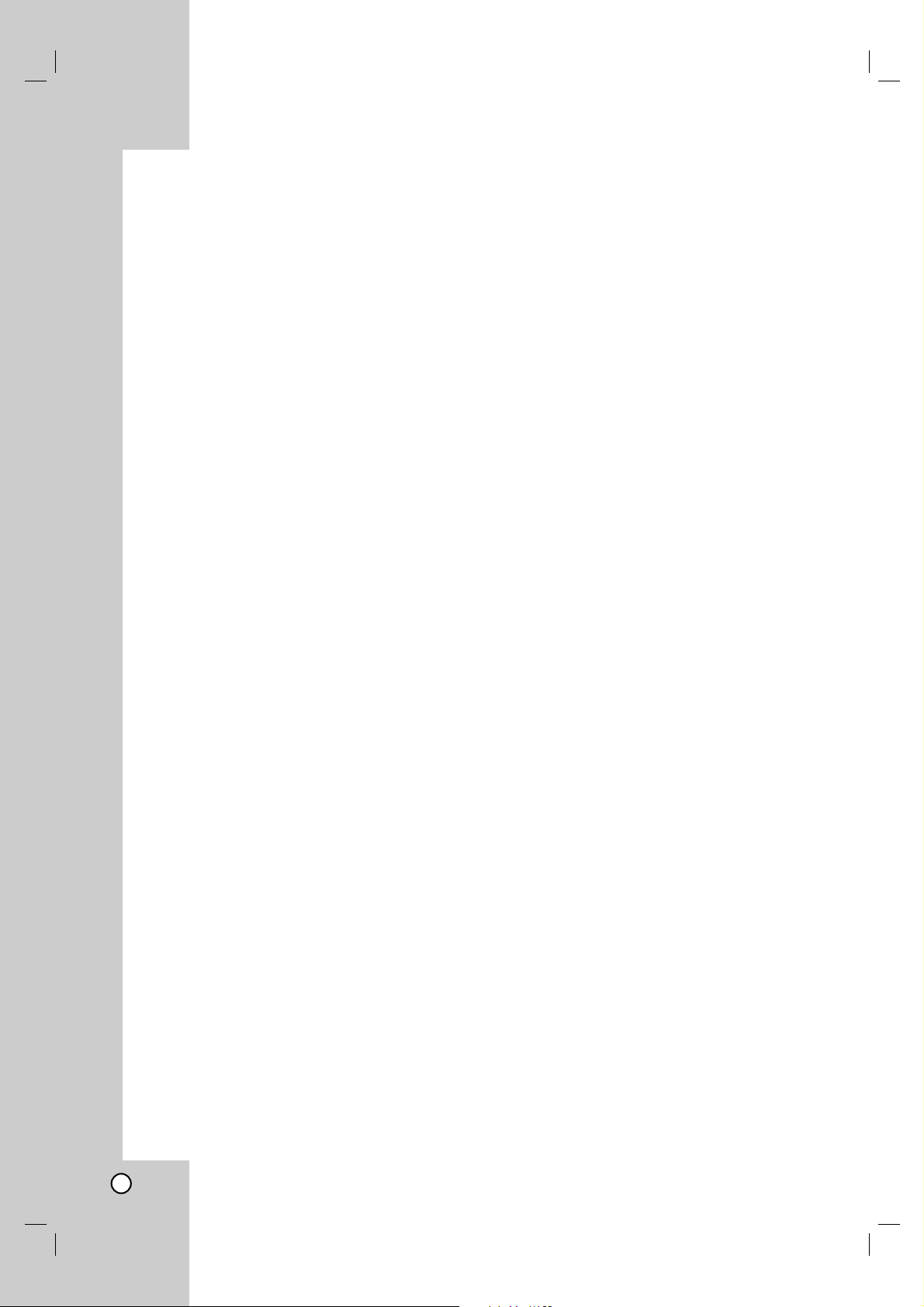
Disc-related terms
DVD ±R / DVD ±RW
DVD -R and DVD +R are two different standards for
recordable DVD drives and discs. This format allows
information to be recorded onto the DVD disc only
once. DVD +RW and DVD -RW are two standards for
re-writable media, meaning the DVD content can be
erased and re-recorded. Single-sided discs can hold
4.38 Gigabytes and double-sided discs hold twice as
much. There are no dual layer single sided recordable
discs.
VCD (Video CD)
A VCD holds up to 74 minutes (650 MB disc) or 80
minutes (700 MB disc) of MPEG-1 full-motion video
along with quality stereo sound.
MPEG
MPEG is an international standard for video and audio
compression. MPEG-1 is used in encoding video for
VCD and provides for multichannel surround sound
coding such as PCM, Dolby Digital, DTS and MPEG
audio.
MP3
MP3 is a popular compression format used for digital
audio files that yields very high near-CD quality.
WMA
Windows media audio file. A type of coding / decoding
developed by Microsoft Corp.
JPEG
Joint Pictures Expert Group. JPEG is a compressed
file format that allows you to save images with no limit
on the number of colors.
DivX
DivX is the name of a revolutionary new video codec
which is based on the new MPEG-4 compression
standard for video.You will be able to play DivX
movies using this DVD/VCR Combi receiver.
PBC: Playback Control (Video CD only)
Playback control is available for Video CD (VCD)
version 2.0 disc formats. PBC allows you to interact
with the system via menus, search functions, or other
typical computer-like operations. Moreover, still
pictures of high resolution can be played if they are
included in the disc. Video CDs not equipped with
PBC (Version 1.1) operate in the same way as audio
CDs.
Title (DVD video discs only)
A title is generally a distinct section of a DVD disc. For
example the main feature could be title 1, a documentary describing how the film was made could be title 2,
and cast interviews could be title 3. Each title is
assigned a reference number enabling you to locate it
easily.
Chapter (DVD video discs only)
A chapter is a segment of a title such as a scene in a
film or one interview in a series. Each chapter is
assigned a chapter number, enabling you to locate the
chapter you want. Depending on the disc, chapters
may not be recorded.
Scene (VCD)
On a video CD with PBC (playback control) functions,
moving pictures and still pictures are divided into
sections called “scenes”. Each scene is displayed in
the menu screen and assigned a scene number,
enabling you to locate the scene you want. A scene is
composed of one or several tracks.
Track
A distinct element of audiovisual information, such as
the picture or sound track for a specific language
(DVD), or a musical piece on a video or audio CD.
Each track is assigned a track number, enabling you
to locate the track you want. DVD discs allow one
track of video (with multiple angles) and several tracks
of audio.
6
Page 7
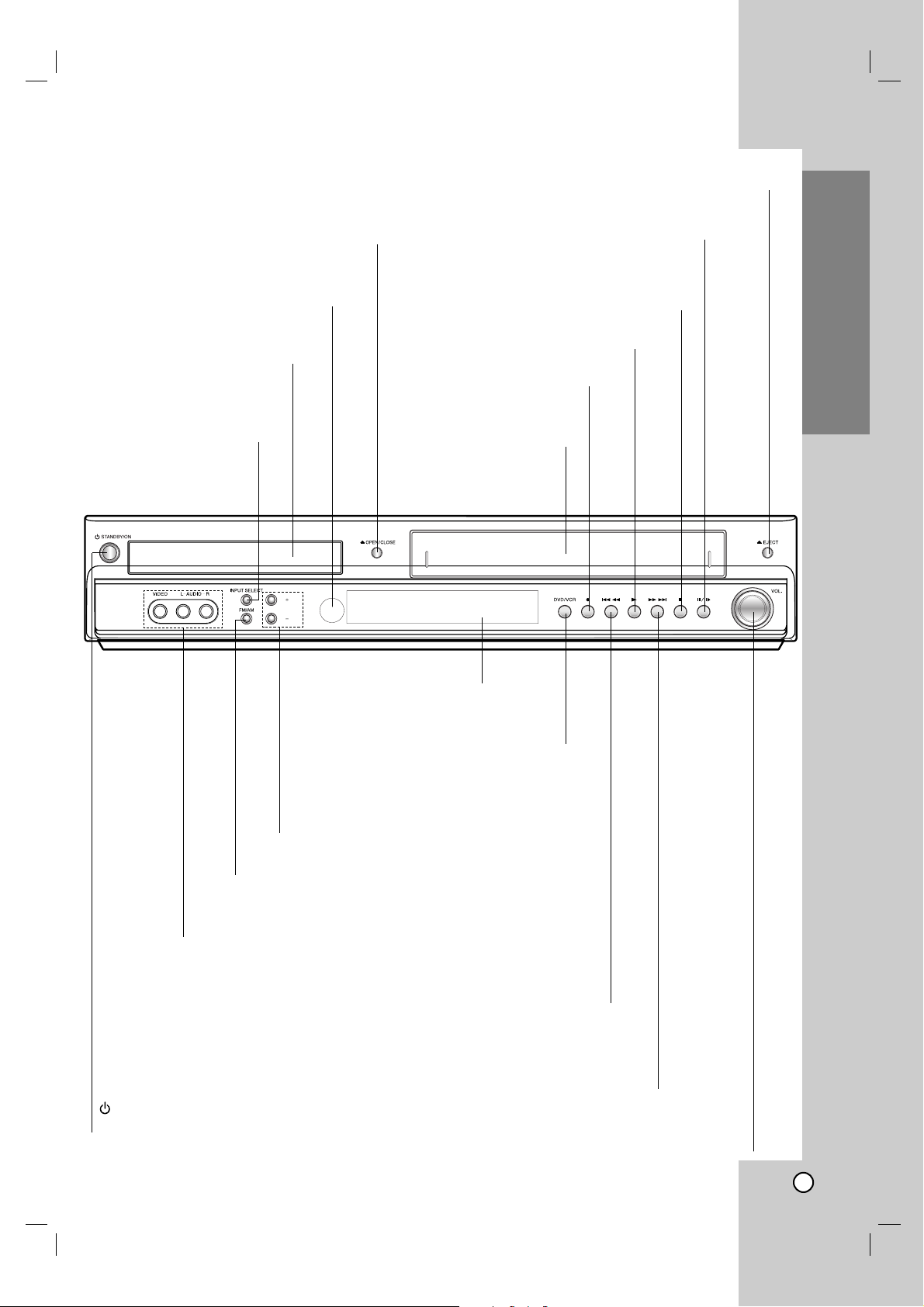
Introduction
7
Front Panel
PROG./
PRESET
PAUSE/STEP(XX/CC)
Pause playback of a tape or a disc in the DVD or
VCR deck temporarily.
Press repeatedly for frame-by-frame playback.
OPEN/CLOSE (ZZ)
Opens or closes the disc tray.
Remote Sensor
Point the DVD/VCR Combi receiver
remote control here.
Display window
Disc Tray (DVD deck)
Insert a disc here.
STANDBY/ON
Switches the DVD/VCR Combi receiver ON and OFF.
DVD/VCR (output select)
Select one of your output sources to view
on the TV screen between DVD and VCR.
REC/ITR (zz)
To record normally or to
activate Instant Timer Recording.
STOP (xx)
Stops playback of a disc or tape.
VIDEO IN/AUDIO IN (Left/Right)
Connect the audio/video output of an external source
system, TV/Monitor, Another VCR).
Cassette Compartment
(VCR deck)
Insert a video cassette here.
EJECT(ZZ)
Ejects the tape in the VCR deck.
PLAY (B)
To play back a recorded tape or disc.
Forward SKIP/SCAN (
RR/TT
)
DVD: Go to NEXT chapter/track. Press and hold for two seconds for a fast
forward search.
VCR: Advances the tape during the STOP mode or for fast
forward picture search.
Reverse SKIP/SCAN (
SS/QQ
)
DVD: Go to beginning of current chapter/track or to previous
chapter/track. Press and hold for two seconds for a fast reverse search.
VCR:
Rewinds the tape during the STOP mode or for fast reverse picture search.
PROG./PRESET (+/-)
To scan up or down through memorized channels or
to control tracking during playing back a tape (VCR mode).
To tune in the desired station (Radio Mode).
INPUT SELECT
Select the VCR deck’s source
(Tuner, A1, A2 or AV3)
VOLUME Control
Turn the knob clockwise to increase volume,
counterclockwise to decrease the volume.
FM/AM
To change between AM and FM bands.
Page 8
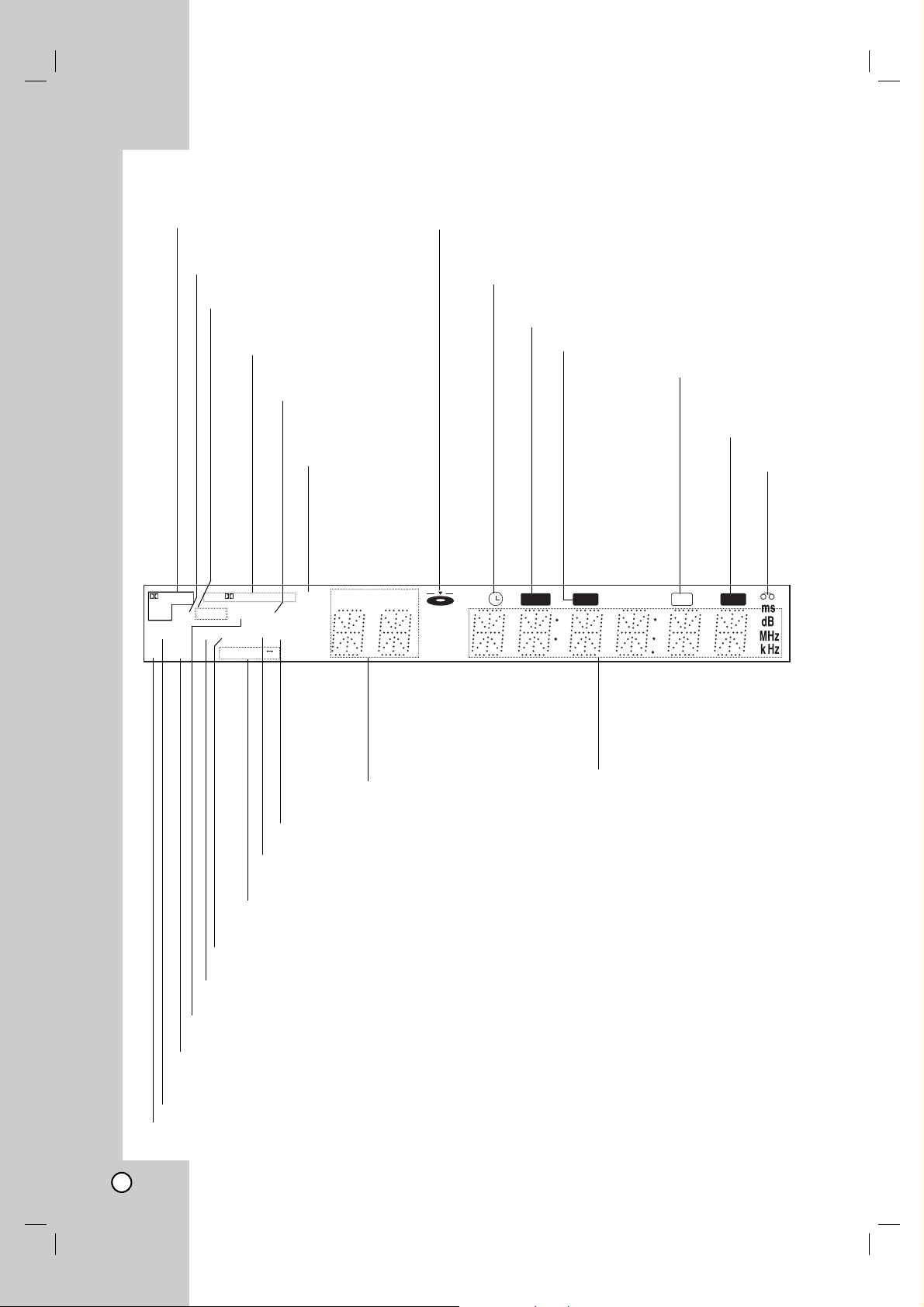
Display Window
8
MUTE indicator
MP3 disc inserted.
Indicates current chapter,
track number, title or
channel number.
Indicates current
audio stream.
Indicates current
surround mode.
Repeat playback mode indicators.
Total playing time/Elapsed time/
Frequency/remaining time/ Current
deck status/Surround mode/Volume
etc. indicators.
A cassette
is loaded
in the VCR
deck.
Indicates the unit is
radio mode.
JPEG disc inserted.
Lights up when a stereo broadcast is being received in radio mode.
Lights up when the FM
station tuned is transmitting RDS data.
A disc is loaded in the DVD deck. (Lights when a disc is
loaded in the DVD deck.)
DVD/VCR Combi receiver is in VCR timer recording
mode or a VCR timer recording is programmed.
DVD to VCR copy is in progress.
DVD/VCR Combi receiver is Recording a tape.
Indicates the unit is
playing back a tape
recorded in Hi-Fi.
DVD disc inserted.
WMA disc inserted
VCD disc inserted.
BIL indicator
Progressive scan indicator
Indicates the unit is TV mode.
Programmed
playback active
dts
DIGITAL
PCM WMA
PHOTO
VCD
ST
P/SCAN
PROLOGIC II
RADIO
DVD RDS
MP3 TV
BIL
A B
RPT ALL
CHP/TRK PROG
TITLE
Hi-Fi
MUTE REC COPY
Page 9
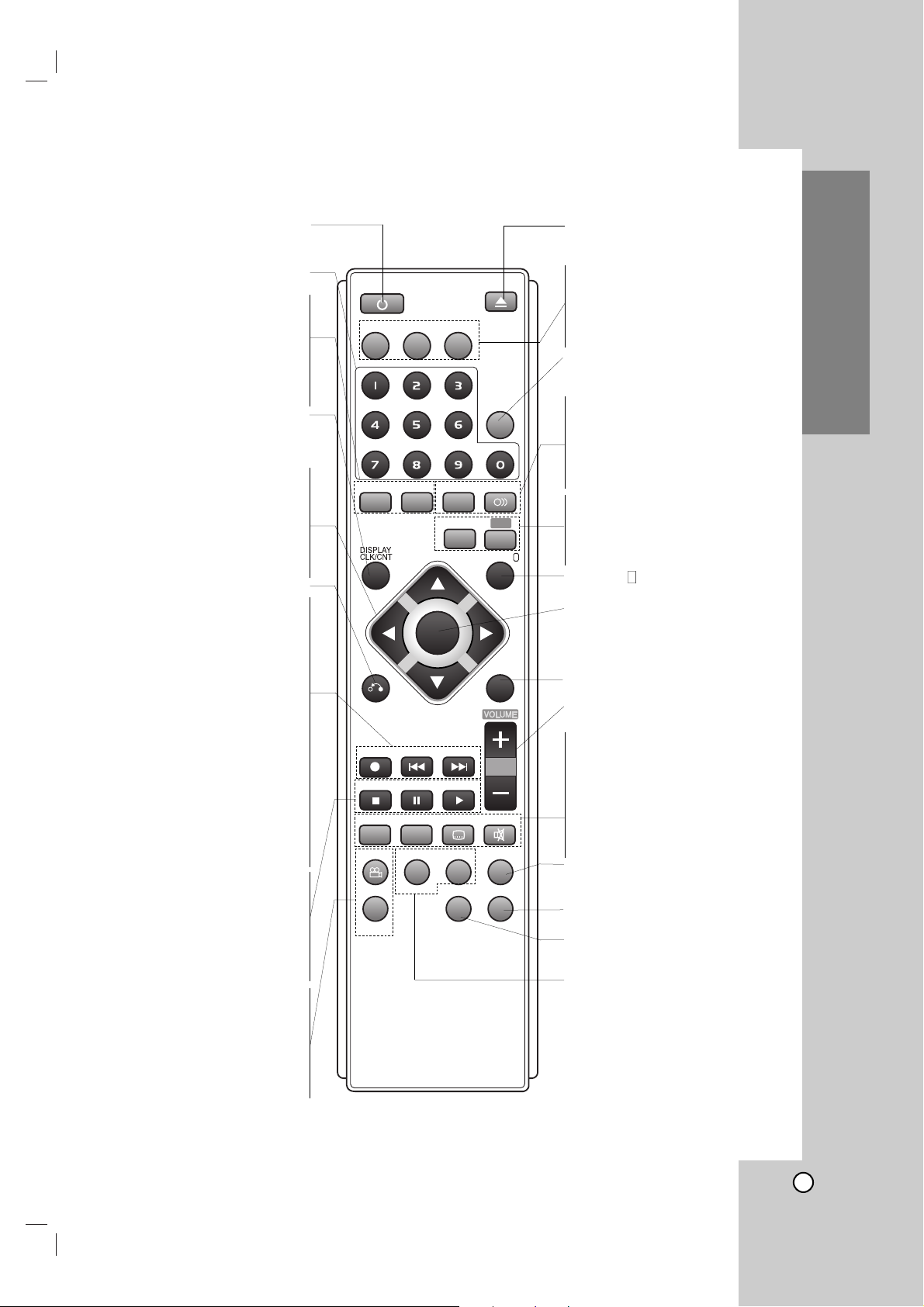
Note
This remote control use the same buttons for VCR and DVD functions (ex. PLAY).
To use the VCR, first press the VCR button.
To use the DVD, first press the CD/DVD button.
Remote Control
Introduction
POWER
Switches DVD/VCR Combi receiver ON and
OFF.
0-9 numerical buttons
Selects numbered options in a menu.
PROGRAM
Accesses or removes Program menu.
CLEAR
Removes a track number on the
program menu or a mark on the
MARKER SEARCH menu.
Press to clear preset stations from the
tuner memory.
DISPLAY, CLK/CNT
Accesses On-Screen display.
Switches among the clock, tape counter
and tape remaining modes on the display.
b/B/v/V (left/right/up/down)
- Selects an option in the menu.
PR/TRK/PRESET(v/V):
Select programme of VCR or Tuner
Adjusts manually the tape’s picture
onscreen.
TUNING (b/B):
To tune in the desired radio station.
RETURN
Removes the setup menu.
REC/ITR (z)
Records normally or activates Instant
Timer Recording.
BACKWARD (..)
DVD: Search backward*/go to beginning
of current chapter or track or go to
previous chapter or track.
VCR: Rewinds the tape in STOP mode
or for fast reverse picture search.
*Press and hold button for about two
seconds.
FORWARD (>>)
DVD: Search forward*/go to next
chapter or track.
VCR: Advances the tape in STOP mode
or for fast forward picture search.
*Press and hold button for about two
seconds.
STOP (Á)
Stops playback.
PAUSE/STEP (X)
Pause playback or recording
temporarily/press repeatedly for
frame-by-frame playback.
PLAY (G)
Starts playback.
ANGLE
Selects a DVD camera angle if
available.
CM SKIP
Fast forwards picture search through 30
seconds of recording.
RANDOM
Play tracks in random order.
OPEN/CLOSE, EJECT (ZZ)
- Opens and closes the disc tray.
- Ejects the tape in the VCR deck.
CD/DVD/VCR select buttons
Select the output source (CD/DVD or
VCR) to view on the TV screen.
FM/AM Tuner select button
Select the DVD/VCR Combi receiver’s tuner
as the listening choice. (FM and AM bands)
AV
Selects the VCR deck’s source
(Tuner, AV1, AV2 or AV3).
SOUND MODE
Selects sound mode between BYPASS,
PRO LOGIC, PRO LOGICII (MOVIE,
MUSIC, MATRIX) and 3D SURROUND.
AUDIO
Selects an audio language (DVD) or an
audio channel (CD).
RDS
To check the RDS service programme (PS).
SHOWVIEW
To display the programme menu for
ShowView programming.
SET UP/ i
Access or remove setup menu.
OK/MEMORY/ENTER
-Enter a radio stations frequency into
the tuner.
-Displays functions on the TV screen.
-Acknowledges menu selection.
DISC MENU
Accesses menu on a DVD disc.
VOLUME (+/-)
Adjusts speaker volume.
MARKER
Marks any point during playback.
SEARCH
Displays MARKER SEARCH menu.
S-TITLE
Selects a subtitle language.
MUTE
Momentarily silence the speaker of the
DVD/VCR Combi receiver.
TV/VCR
Switch between your TV’s tuner
and the VCR’s internal tuner.
ZOOM
Enlarges DVD video image.
TITLE
Displays the disc’s Title menu,
if available.
REPEAT A-B/SPEED/REPEAT
- Repeat chapter, track, title, all.
- Repeats sequence.
- Selects recording speed.
9
POWER
EJECT
OPEN/CLOSE
CD/DVD
VCR
FM/AM
AUX
AV
PROGRAM CLEAR AUDIO
TUNING- TUNING+
REC/ITR
STOP
MARKER SEARCH MUTE
ANGLE
SOUND MODE
SHOWVIEW
PR/TRK/PRESET
OK
MEMORY
ENTER
PR/TRK/PRESET
BACKWARD
PAUSE/STEP
REPEAT
A-B
FORWARD
PLAY
S-TITLE
REPEAT
RDS
SET UP/ i
DISC MENURETURN
TV/VCR
CM SKIP SPEED TITLE ZOOM
RANDOM
Page 10
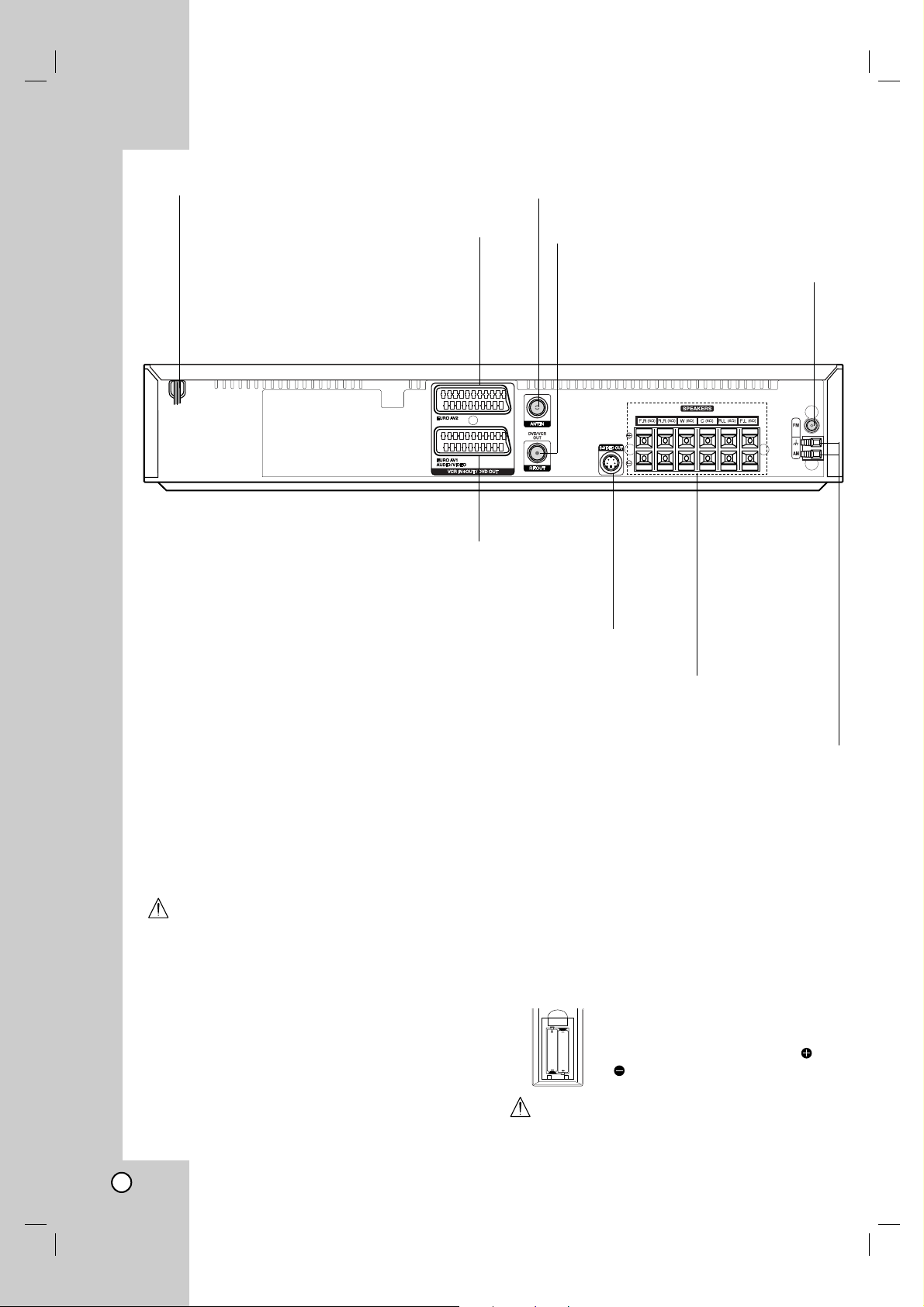
Do not touch the inner pins of the jacks on the rear panel.
Electrostatic discharge may cause permanent damage to the unit.
ANT.IN
Connect the aerial using this jack.
AC Power Cord
Plug into the power source.
S-VIDEO OUT (DVD OUT)
Connect to a S-Video Input on TV.
FOR DVD VIEWING ONLY.
RF. OUT
Connect to a TV with RF cable.
SPEAKER CONNECTORS
Connect the six supplied speakers to these terminals.
FM ANTENNA CONNECTOR
Connect the FM antenna to this
terminal.
AM ANTENNA CONNECTORS
Connect the AM antenna to this terminal.
EURO AV1 AUDIO/VIDEO (VCR IN+OUT/DVD OUT)
Connect to your TV set or another video recorder.
EURO AV2
(VCR IN+OUT/DVD OUT)
Connect to Set Top Box or
another video recorder.
Remote Control Operation Range
Point the remote control at the remote sensor and
press the buttons.
Distance: About 6m (20ft) from the front of the
remote sensor
Angle: About 30° in each direction of the front of the
remote sensor
Remote control battery installation
Detach the battery cover on the rear
of the remote control, and insert two
R03 (size AAA) batteries with and
aligned correctly.
Caution
Do not mix old and new batteries. Never mix different
types of batteries (standard, alkaline, etc.).
Rear Panel
10
AAA
AAA
Page 11
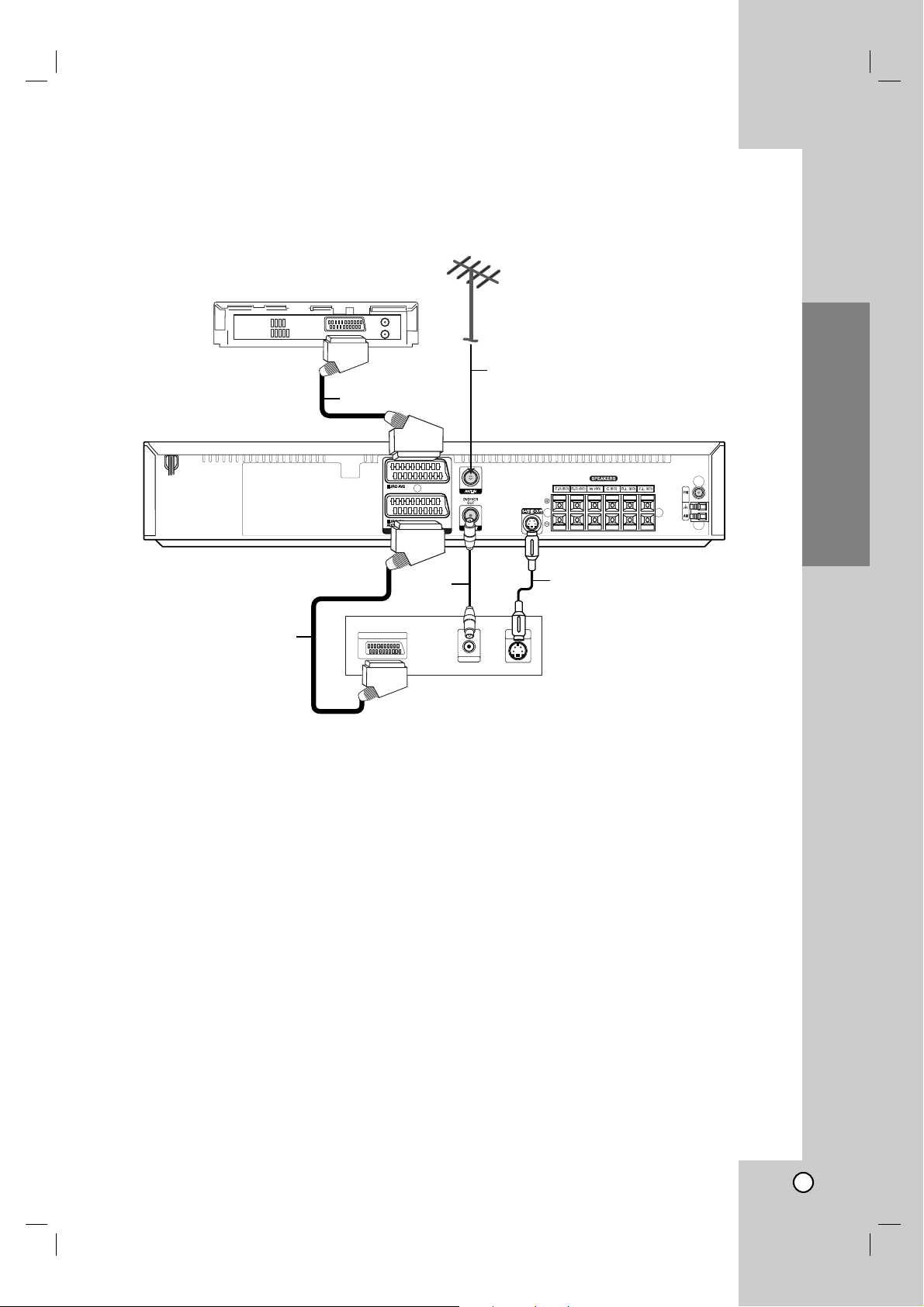
Installation and Setup
11
S
D
E
R
S-VIDEO
INPUT
AERIAL
Rear of TV
SCART INPUT
A
Set Top Box(or another VCR)
• Make one of the following connections, depending
on the capabilities of your existing equipment.
Tips
• Depending on your TV and other equipment you
wish to connect, there are various ways you could
connect the DVD/VCR Combi receiver. Use one of
the connections described below.
• Please refer to the manuals of your TV, VCR,
Stereo System or other devices as necessary to
make the best connections.
Caution
•
Make sure the
DVD/VCR Combi receiver
is connected directly to the TV. Select the correct AV input on
your TV.
• Do not connect your DVD/VCR Combi receiver to
TV via your DVD/VCR Combi receiver. The DVD
image could be distorted by the copy protection
system.
Basic connections (AV)
1. Connect the EURO AV1 AUDIO/VIDEO on the
rear panel of the DVD/VCR Combi receiver to the
scart input socket on the TV using a SCART lead
(E).
2. You can connect such a Set Top Box (or another
VCR) to the DVD/VCR Combi receiver (D).
Basic connections (RF)
1. Connect the aerial cable (A) from your indoor/ outdoor aerial to ANT.IN jack on the rear panel of
DVD/VCR Combi receiver.
2. Connect the supplied RF cable (R) from the
RF. OUT jack on the rear panel of
DVD+VCR
Receiver
to your television’s Aerial Input.
S-Video connection
Connect the S-VIDEO OUT jack on the DVD/VCR
Combi receiver to the S-VIDEO IN jack on the TV
using the S-Video cable (S).
Notes
• The signal of S-VIDEO OUT jack will output only
when the function mode is selected to CD/DVD.
• When you connect the DVD/VCR Combi receiver to
your TV, be sure to turn off the power and unplug
both units from the wall outlet before making any
connections.
TV & Set Top Box (or another VCR Connections)
Installation and Setup
TV & Set Top Box (or another VCR)
Page 12

12
Progressive Scan (ColorStream®pro) connection
Connect the EURO AV1 AUDIO/VIDEO socket on the
DVD/VCR Combi receiver to the COMPONENT
VIDEO INPUT(Y Pb Pr) jacks on the TV using the
SCART to RCA cable (Optional).
If your television is a high-definition or “digital
ready” television, you may take advantage of the
DVD/VCR Combi receive
r
progressive scan output
for the highest video resolution possible.
If your TV does not accept the Progressive Scan
format, the picture will appear scrambled if you try
Progressive Scan on the DVD/VCR Combi
receiver.
Notes:
• Set the Progressive Mode to “On” on the setup
menu for progressive signal, see page 24.
• Once the setting for progressive scan output is
entered, an image will only be visible on a progressive
scan compatible TV or monitor. If you set Progressive
Scan to On in error, you must reset the unit.
1) Remove any disc from the unit and close the disc
tray. See that “NO DISC” is displayed on the display
window.
2) Press STOP and hold it for five seconds before
releasing it. The video output will be restored to the
standard setting and a picture will once again be
visible on a conventional analog TV or monitor.
• Progressive scan does not work with the analog
video connections (yellow VIDEO OUT jack).
Caution:
You must set the TV Output Select option on the
setup menu to use Y Pb Pr or RGB signal from the
EURO AV1 AUDIO/VIDEO socket.
(See “TV Output Select” on page 24.)
Rear of TV
VIDEO
S-VIDEO
INPUT
INPUT
PROGRESSIVE SCAN INPUT
Y
Y(G)
COMPONENT VIDEO /
Pb
Pb(B)
SCART INPUT
Pr
Pr(R)
Rear of DVD/VCR Combi receiver
Page 13
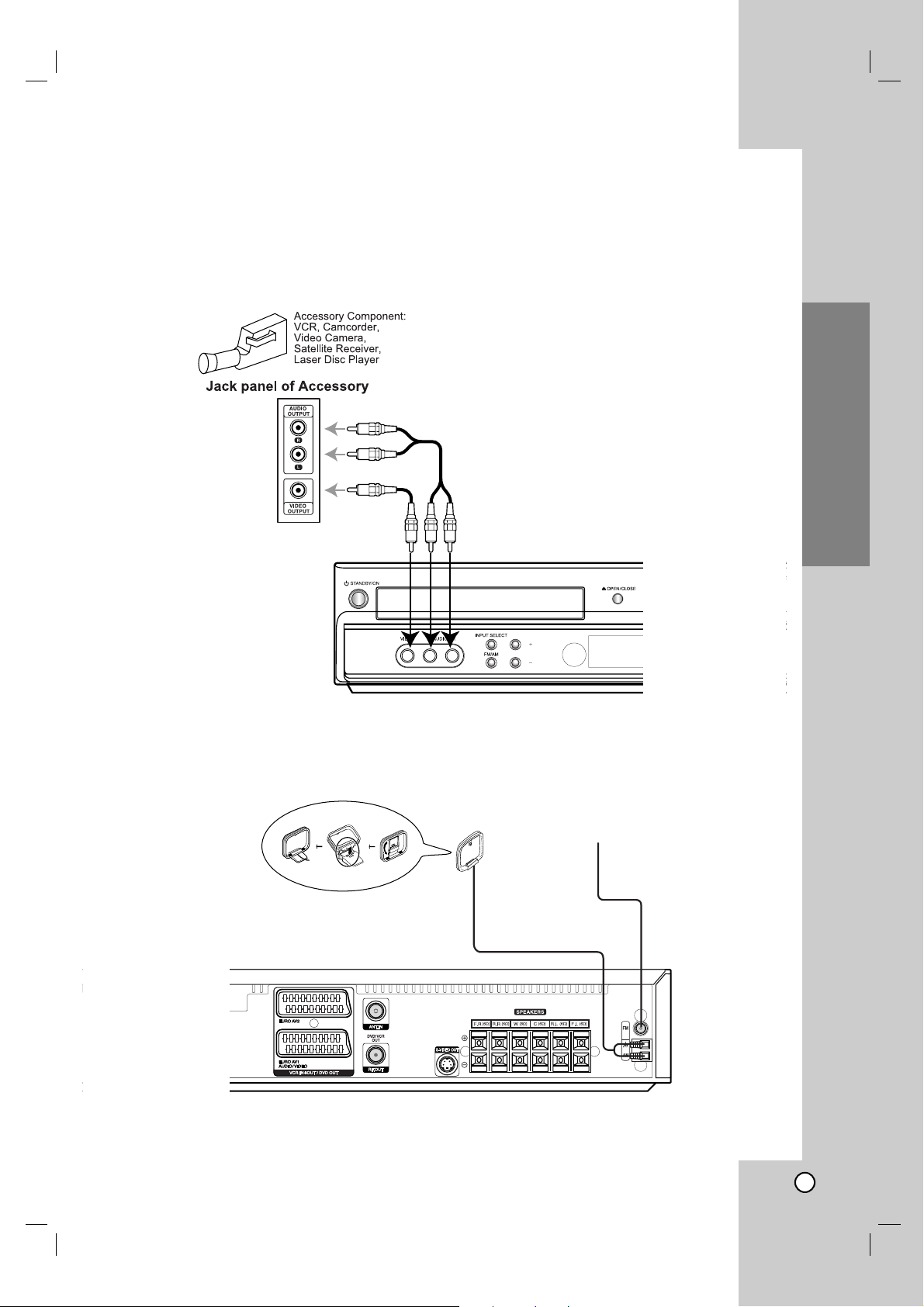
Installation and Setup
Radio Aerial Connections
Connect the supplied FM/AM aerial for listening to the radio.
• Connect the AM loop aerial to the AM aerial connector.
• Connect he FM wire aerial to the FM aerial connector.
Notes
•
To prevent noise pickup, keep the AM loop aerial away from the DVD/VCR Combi receiver and other components.
• Be sure to fully extend the FM wire aerial.
•
After connecting the FM wire aerial, keep it as horizontal as possible.
Accessory Audio/Video (A/V) Connections to
DVD/VCR Combi
receiver
Connect the AV3 jacks on the DVD/VCR Combi receiver to the audio/video out jacks on your accessory
component, using the optional audio/video cables..
13
AM Loop aerial (supplied)
PROG./
PRESET
FM Wire aerial (supplied)
Page 14
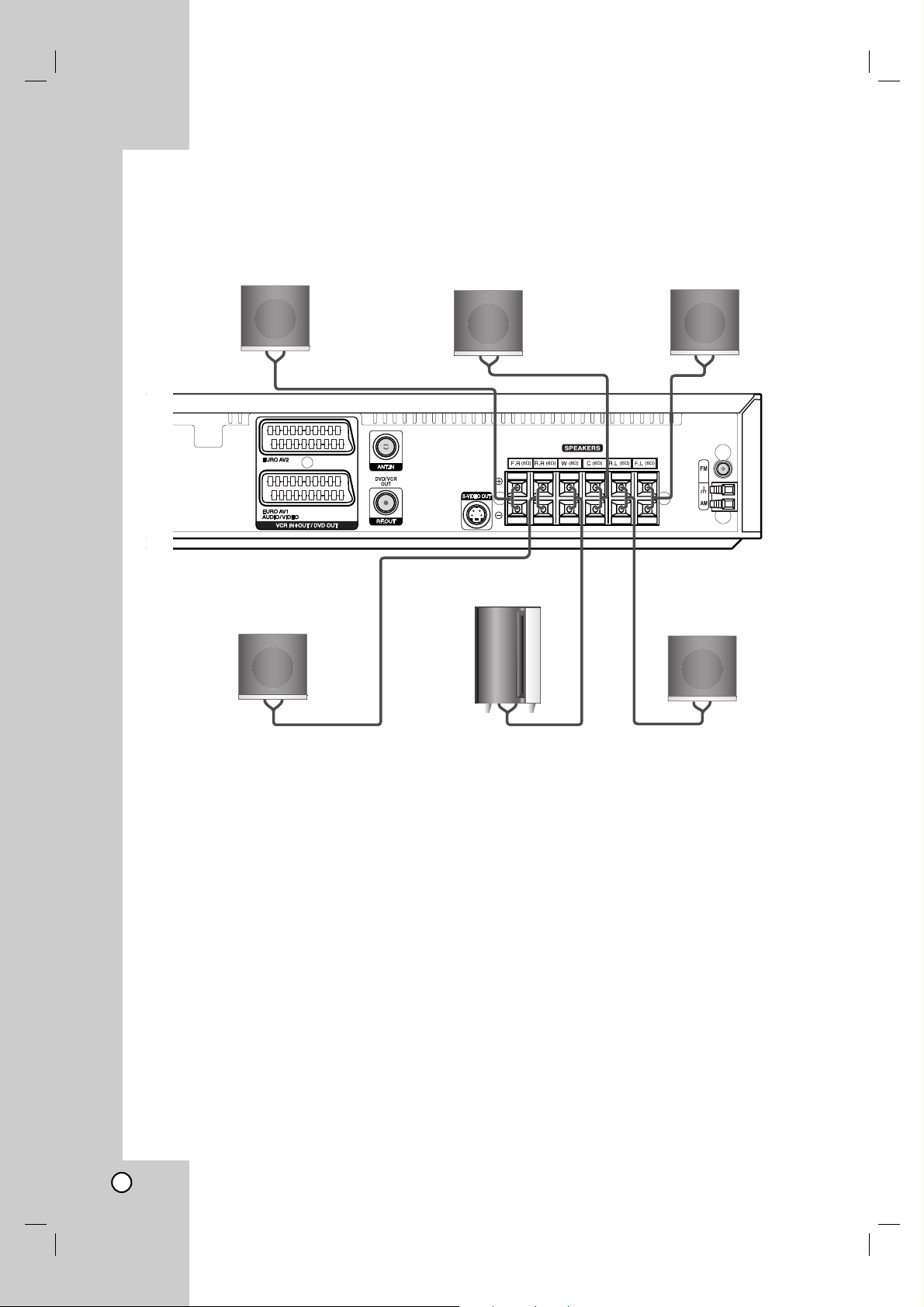
14
Notes
•
Be sure to match the speaker cable to the appropriate terminal on the components: + to + and – to –. If the cables are
reversed, the sound will be distorted and will lack base.
• If you use front speakers with low maximum input rating, adjust the volume carefully to avoid excessive output on the
speakers.
• Do not remove the front cover of supplied speaker.
Front Speaker
(Right)
Front Speaker
(Left)
Centre Speaker
Rear Speaker
(Right Surround)
Rear Speaker
(Left Surround)
Subwoofer
Speaker System Connection
Connect the speakers using the supplied speaker cords.
To obtain the best possible surround sound, adjust the speaker parameters; distance, level, etc..
Page 15
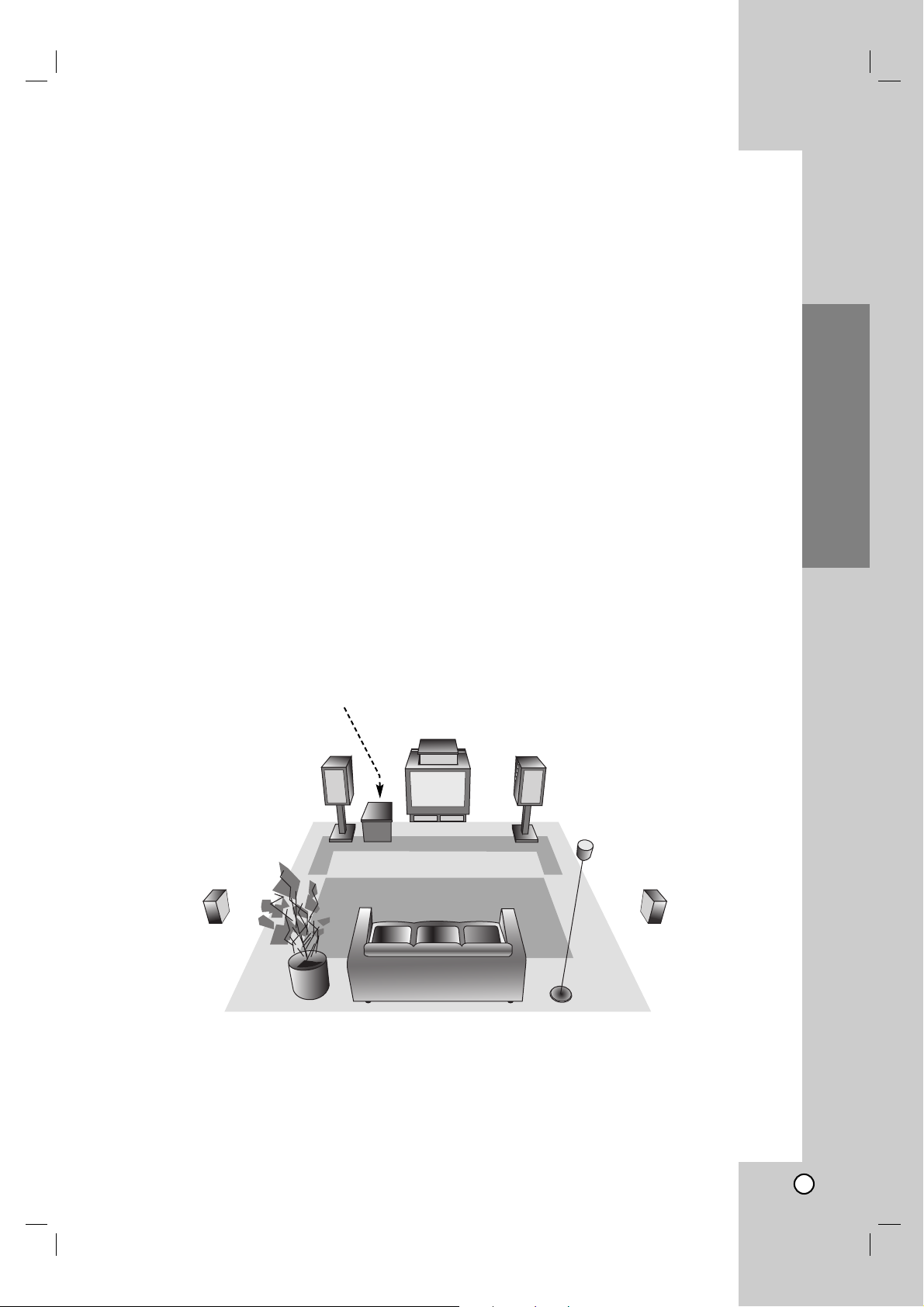
Installation and Setup
Centre Speaker
Front Speaker
(Left)
Speaker Positioning Example
Rear Speaker
(Left)
Rear Speaker
(Right)
Front Speaker
(Right)
Subwoofer
Speaker Positioning
In the case of normal position use the 6 speakers (2 front speakers, centre speaker, 2 rear speakers and
subwoofer).
If you want to play the excellent bass sound, DTS digital surround or Dolby Digital surround, you should connect
a subwoofer.
• Front speakers
According to your listening position set up the speakers for equal distance. And by hearing position set up the
interval between speakers to 45 degree.
• Centre speaker
The centre speakers and front speakers are ideally the same height. But normally place it above or below the
television.
• Rear speakers
Place left and right behind the listening area. These speakers recreate sound motion and atmosphere required
for surround sound playback. For best results, do not install the rear speakers too far behind the listening
position and install them at or above the level of the listener’s ears. It is also effective to direct the rear speakers towards a wall or ceiling to further disperse the sound.
In the case of a smaller room size, if the audience is near to the rear wall set the rear speakers opposite each
other, and set the rear speakers above 60 - 90 cm than the listener’s ears.
• Subwoofer
This can be placed in any front position.
15
Page 16
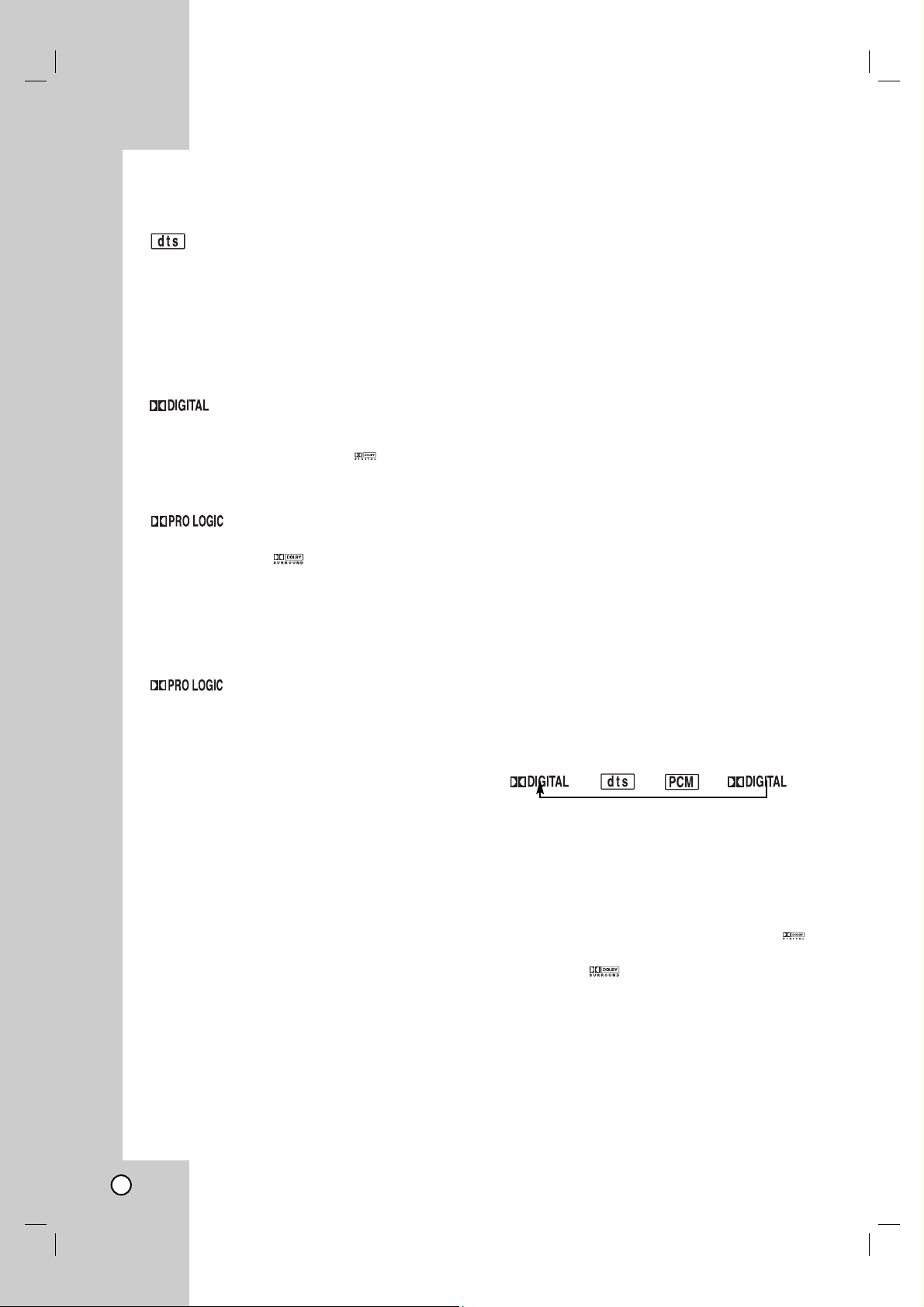
16
Mini Glossary for Audio Stream
& Surround mode
Allows you to enjoy 5.1(or 6) discrete channels of high
quality digital audio from DTS program sources such as
discs, DVD and compact discs, etc.bearing the trademark.
DTS Digital Surround delivers up to 6 channels of transparent audio(which means identical to the original masters) and
results in exceptional clarity throughout a true 360 degree
sound field. The term DTS is a trademark of DTS
Technology, LLC. Manufactured under license from DTS
Technology, LLC.
The Dolby Digital surround format lets you enjoy up to 5.1
channels of digital surround sound from a Dolby Digital program source. If you play DVDs with “ ” mark, you can
enjoy even better sound quality, greater spatial accuracy,
and improved dynamic range.
Use this mode when playing movie or Dolby Digital 2 channel which carries the “ ” mark. This mode provides the
effect of being in a movie theatre or live concert house-an
effect with an intensity which can only be obtained through
DOLBY PRO LOGIC SURROUND. The effect of the
front/back/left/right movement of the sound image, as well as
the sense of fixed position in the sound image, is much clearer and more dynamic than before.
(II)
Dolby Pro Logic II creates five full-bandwidth output channels from two-channel sources. This is done using an
advanced, high-purity matrix surround decoder that extracts
the spatial properties of the original recording without adding
any new sounds or tonal colorations.
MOVIE mode:
The Movie mode is for use with stereo television shows and
all programs encoded in Dolby Surround. The result is
enhanced soundfield directionality that approaches the quality
of discrete 5.1-channel sound.
MUSIC mode:
The Music mode is for use with any stereo music recordings,
and provides a wide and deep sound space. The Music mode
includes controls that allow the sound to be tailored to individual listening tastes.
MATRIX mode:
The Matrix mode is the same as the Music mode except that
the directional enhancement logic is turned off. It may be used
to enhance mono signals by making them seem “larger.” The
Matrix mode may also find use in auto systems, where the
fluctuations from poor FM stereo reception can otherwise
cause disturbing surround signals from a logic decoder. The
ultimate “cure” for poor FM stereo reception may be simply to
force the audio to mono.
3D SURROUND
This unit can produce a 3D Surround effect, using 3D
Surround Sound technology, which simulates multi-channel
audio playback from two conventional stereo speakers
instead of the five or more speakers normally required to listen to multi-channel audio from a home theatre. This feature
works with DVD discs encoded with Dolby Pro Logic and
Dolby Digital audio tracks.
BYPASS
Software with multichannel surround audio signals is played
according to the way it was recorded.
Sound Mode
You can enjoy surround sound simply by selecting
one of the pre-programmed sound fields according to
the
program you want to listen to.
Press SOUND MODE repeatedly until the sound
mode you want appears in the display window as
below.
Each time you press SOUND MODE button, the
sound mode is changed in the following order;
PRO LOGIC → PL2 MOVIE → PL2 MUSIC → PL2 MATRIX
→ 3D SURROUND → BYPASS
When DVD is inserted.
You can change the stream of DVD (Dolby Digital, DTS,
PCM, etc) by pressing the AUDIO button on the remote during playback.
Although the DVD contents differ from disc to disc, the following explains the basic operation when this feature is
used.
Each time you press AUDIO button, the sound mode of DVD
is changed as the following order;
→→→
For your reference
•
The DVD/VCR Combi receiverr memorizes the
last mode
settings for each source individually.
•
You can identify the encoding format of
program software by looking at its packaging.
- Dolby Digital discs are labeled with the logo.
- Dolby Surround encoded programs are labeled
with the logo.
- DTS Digital Surround discs are marked with DTS.
Note
• When you play sound tracks with 96kHz sampling
frequency, the output signals will be converted to 48kHz
(sampling frequency).
Page 17

Installation and Setup
Before Operation-VCR part
Tuning in a video channel on your TV
Notes
• The output frequency of this video recorder (VCR) is
set at UHF channel 36. If channel 36 is already
used by another TV station, or if the picture is
distorted, you can change the transmitter channel of
your DVD/VCR Combi receiver. Stages 5 ~ 8 will
show you how to change the output frequency of
your DVD/VCR Combi receiver.
•Your TV receives signals from the video recorder
(VCR) like another TV station. You have to select a
channel number on your TV and tune it in so that
you may watch video tapes. If you have used a
SCART cable then your TV should already have a
dedicated video
channel built into it, usually
called AV.
1. Make sure that you have correctly installed your
VCR as described earlier in this book.
Press POWER to turn on your DVD/VCR Combi
receiver. Turn on your TV.
2. Insert a pre-recorded video tape into your
DVD/VCR Combi receiver and press PLAY on the
remote control. Select a TV channel number on
which you wish to watch video’s.
Don’t worry if you don’t have a video-tape to play
at this stage! If you switch your DVD/VCR Combi
receiver on and continue stages 3 ~ 4, instead of
seeing video playback tune your TV until you see
a bright blue screen.
3. Tune this channel until the video picture is sharp
and the sound is clear.
If you have used a
SCART cable you will not
have to tune your TV, simply select the AV
channel. The AV channel is already pre-tuned for
optimum video playback on your TV.
4. Store this channel on your TV.
You will need to look at the TV instruction book if
you do not know how to do this.
5. Only carry out stages 5 ~ 8 if you cannot
obtain clear video playback as described in
stages 1 ~ 4. Select a TV channel number on
which you wish to watch video’s.
Make sure that your DVD/VCR Combi receiver is
in standby pressing POWER on the remote control
(only the clock will be displayed).
6. Press PROG.
+ or - on the front of your DVD/ VCR
Combi receiver for more than 4 seconds.
RF36 will appear in the display window.
The following picture will be displayed on the TV
screen.
7. Press PROG.
+ or -
to select another video channel.
You may select any channel number between 22
and 68.
You can also set it to “OFF” if there is any interference when your TV is connected to the DVD/VCR
Combi receiver with a SCART lead.
8. Select a TV channel number on which you wish to
watch video’s. Press STANDBY/ON on the front
of your DVD/VCR Combi receiver when you have
finished. Tune this channel so that a bright blue
screen appears. Store this channel on your TV.
Notes
Make sure that you have correctly installed your
DVD/VCR Combi receiver and successfully tuned in a
dedicated video channel on your TV. If you do not
tune in a dedicated video channel on your TV you will
be unable to view and record video tapes!
Using your VCR for the very first
Initial preset
For the following steps we do assume that you have
just connected your video recorder for the very first
time. In this case the video recorder is on after mains
connection. You should not touch any buttons yet. On
the connected TV you will now see.
Note - If this menu does not appear, your video
recorder was programmed already.
1. Select the country according to your area with
F and G.
“A”: Austria, “B”: Belgium, “CH”: Switzerland, “D”:
Germany, “DK”: Denmark, “E”: Spain, “F”: France,
“I”: Italy, “N”: Norway, “NL”: Netherlands, “P”:
Portugal, “S”: Sweden, “SF”: Finland, OTHERS.
2. Press OK to start the automatic storing of the
channels of the TV stations in your area.
i
RF CHANNEL 36
P
SET
R
17
A
BDDKE FI
CH
NNL PSSF
Pr-12
ACMS
01 C02 00 PR-01
OTHERS
OK
i
Pr-12
ACMS
ES
i
Page 18

18
Setting the clock Manually
The clock in your DVD/VCR Combi receiver controls
time and date settings for your DVD/VCR Combi
receiver
.
1. Press i.
Press 1 or 2 to select TIME DATE.
Press OK.
2. Use the numbered buttons on the remote control
to alter the HOURS, MINUTES, DAY, MONTH and
YEAR.
Please note your VCR uses a 24 hour clock. e.g.
1pm will be displayed as 13:00.
The day of the week will appear automatically
when you enter the year.
3. If you make a mistake press 1 or 2 and enter the
correct details.
4. Press i.
To set the colour system
1. Press i.
2. The main menu will appear on the TV screen.
3. Press 1 or 2 to select the SYSTEM and press OK.
4. Press 3 or 4 to select according to the COLOUR
system used.
5. Press 1 or 2 to select the RF AUDIO.
Press 3 or 4 to select according to the RF AUDIO
used.
6. Press i to remove the menus from the TV screen.
HH MN DD MM YY
:..- -
- -
12
TIME
DATE
HH MN DD MM YY
8
:..00 1 01 06 SUN
12
TIME
DATE
- - - -
- - - - -
i
i
VCR
12
Pr-12
AUTO
SET
ACMS
PAL
MESECAM
16:9
OPR
4:3
RF I/I
SET
ACMS
RF B/G
RF D/K
16:9
4:3
SYS-
TIME
Dr.
DATE
TEM
NIC
12
Pr-12
SYS-
TIME
DATE
TEM
NIC
OPR
SYS-
TEM
i
VCR
Dr.
SYS-
TEM
i
P
REC
R
f
OSD
OSD
ON
OFF
P
REC
R
f
OSD
OSD
ON
OFF
Page 19

Installation and Setup
19
How to use the main menu
This DVD/VCR Combi receiver can easily be
programmed by using the menus displayed on
screen. The menus are controlled from the Remote
Control Handset.
1. Switch on your TV set and DVD/VCR Combi
receiver by pressing the POWER button.
2. Press i button.
The main menu will appear on the TV screen.
• REC
Timer recording setting (see p. 30).
• PR SET
Manual tuning setting (see p. 20).
• ACMS
ACMS (Automatic Channel Memory System)
(see right column).
• TIME DATE
Date & clock setting (see p. 18).
• SYSTEM
To set the Colour TV System (see p. 18).
• Dr.
To check a problem with your DVD/CD/VCR
receiver (see p. 42).
• fOSD ON/OFF
To display the operational mode of your DVD/VCR
Combi receiverr (see p. 42).
• 16:9/4:3
To select the aspect ratio of your TV (see p. 43).
• OPR
To improve the playback picture (see p. 27).
• NIC
To activate or deactivate the NICAM digital sound
(see p. 43).
Tip:
You can change the menu language on the DVD
setup menu. (See the Menu Language on page 23.)
3. Press 1 or 2 to select the desired menu.
Press OK and press 3 or 4 to select.
4. Press i to return to a TV picture.
Tuning in TV Stations Automatically
If the TV broadcast signal is weak your DVD/VCR
Combi receiver
may not detect the necessary
information and will not be able to store them
correctly. To overcome this problem please turn to
the MANUAL TUNING section on page 20.
1. Press POWER to turn on your DVD/VCR Combi
receiver.
2. Press i button.
The main menu will appear on the TV screen.
Press 1 or 2 to select the ACMS. Press OK.
3. Press 1 or 2 to select COUNTRY.
(A:Austria, B:Belgium, CH:Switzerland,
D:Germany, DK:Denmark, E:Spain, F:France,
I:Italy, N:Norway, NL:Nertherlands, P:Portugal,
S:Sweden, SF:Finland, OTHERS)
Press OK again to start the automatic tuning
process.
4. Press i to remove the menus from the TV
screen.
Press i to save your settings.
REC
REC
OK
i
SYS-
TEM
P
SET
R
Dr.
VCR
Pr-12
ACMS
OSD
ON
OFF
OSD
f
12
TIME
DATE
16:9
4:3
OPR
NIC
02 C03 00 PR-02
03 C04 00 PR-03
04 C05 00 PR-04
05 C06 00 PR-05
06 C07 00 PR-06
07 C08 00 PR-07
08 C09 00 PR-08
01 C02 00 PR-01
OK
i
,DELETE :
MOVE :
P
SET
R
01 C02 00 PR-01
02 C03 00 PR-02
03 C04 00 PR-03
ES
i
Pr-12
ACMS
A
NNL PSSF
BDDKE FI
OK
i
Pr-12
ACMS
CH
OTHERS
VCR
12
Pr-12
P
REC
R
f
OSD
OSD
ON
16:9
OFF
4:3
SYS-
TIME
SET
ACMS
OPR
Dr.
TEM
DATE
NIC
ACMS
OK
Pr-12
i
Page 20

Tuning in TV Stations Manually
In certain areas of the country broadcast signals may
be too weak for your DVD/VCR Combi
receiver automatic tuning process to find or assign TV
stations correctly.
You must tune in these weaker broadcast
stations manually in order for your DVD/VCR Combi
receiver to store them
.
1. Press i.
The main menu will appear on the TV screen.
Press 1 or 2 to select the PR SET.
Press OK.
2. Press i.
The station table will appear.
Press 3 or 4 to select the programme number
that you want to tune (for example, PR 09).
3. Press OK.
Press AV to select C (Standard stations) or S
(Cable stations):
C02 - C69, S01 - S41.
Enter the channel number of station that you want
to tune with the numbered buttons or use 3 or 4
to find the required station.
4. Searching will stop when it locates a station.
Press 2 to select MFT.
Press 3 or 4 to adjust.
5. Press 2 to select STATION so that you may name
your TV station.
Press OK.
The TV station name list will appear.
6. Press
D or E to select a station name from the list.
Press OK to select it.
7. You can change a TV station name manually
rather than using the “standard” names.
Press
G.
Press 3 or 4 to select letters and numbers for
the new station name.
Press 1 or 2 to move back and forth between
characters.
Press OK.
8. Press i, confirm the station placement.
Press i again.
Your new TV station has now been tuned into your
DVD/VCR Combi receiver
.
If you wish to manually tune other stations repeat
stages 1 - 8.
20
If your station name isn’t on the list do not press
OK, but go to stage 7.
TNT
MTV3
NELON
TRT
RTL4
TELEC
RETEA
RETE4
i
OK
PR CH MFT
09 00
C10
P
SET
R
PR CH MFT STATION
01 00
P
REC
R
f
OSD
OSD
ON
16:9
OFF
4:3
SYS-
TIME
SET
ACMS
OPR
Dr.
DATE
TEM
NIC
P
SET
R
OK
i
VCR
12
Pr-12
C 02
P
SET
R
CHANNEL/CABLE : AV
PR CH MFT STATION
01 00
C 02
P
SET
R
PR-01
CHANNEL/CABLE : AV
i
01 C02 00 PR-01
02 C03 00 PR-02
03 C04 00 PR-03
04 C05 00 PR-04
05 C06 00 PR-05
06 C07 00 PR-06
07 C08 00 PR-07
08 C09 00 PR-08
P
SET
R
MOVE :
,DELETE :
OK
i
PR CH STATION
09 00
C10
MFT
PR-01
PR CH MFT
09 00
i
C10
P
SET
R
PR CH MFT
C09 00
C10
P
SET
R
STATION
MTV3
09 C10 00 MTV3
- - - - - - - - -
10
- - - - - - - - -
11
- - - - - - - - -
12
- - - - - - - - -
13
- - - - - - - - -
14
15
- - - - - - - - -
- - - - - - - - -
16
P
SET
R
MOVE :
,DELETE :
TNT
MTV3
NELON
TRT
RTL4
TELEC
RETEA
RETE4
i
OK
i
OK
OK
i
P
SET
R
CHANNEL/CABLE : AV
i
i
Page 21

Installation and Setup
21
Changing the order of TV Stations
After tuning TV stations into your DVD/VCR Combi
receiver you may wish to change the order in which
they are stored without having to retune them against! The
instructions given on this page will show you how you
can simply move them into your desired order
.
1. Press i.
The main menu will appear on the TV screen.
Press 1 or 2 to select the PR SET.
Press OK.
2. Press i.
Press 3 or 4 to select the programme number
you want to move (for example, PR 03).
Press 2.
3. Press 3 or 4 to select the programme number
you want to move to (for example, PR 05).
4. Press OK.
The selected programme will be moved to the
new programme number.
If you wish to move other TV stations repeat stages 1 - 4.
Press i to remove the menus from the TV screen.
Deleting TV Stations
After tuning TV stations into your DVD/VCR Combi
receiver you may wish to delete a station.
The instructions given on this page will show you how
easily delete any unwanted TV stations.
1. Press i.
The main menu will appear on the TV screen.
Press 1 or 2 to select the PR SET.
Press OK.
2. Press i.
Press 3 or 4 to select the programme number
you want to delete. (for example, PR 03)
3. Press 1.
After a short while, the selected station will be
deleted.
4. Press i to remove the menus from the TV screen.
If you wish to delete other TV stations repeat
stages 1 - 3.
How to selecting Stored TV stations:
Stored TV stations can be selected in either of two
ways.
Press 3 or 4 to select different stations that are tuned
into your DVD/VCR Combi receiver.
You may also directly select stations using the
numbered buttons on the remote control.
PR CH MFT STATION
01 00 PR-01
P
REC
R
f
OSD
OSD
ON
16:9
OFF
SYS-
TIME
SET
ACMS
OPR
4:3
Dr.
DATE
TEM
NIC
P
SET
R
OK
i
VCR
12
Pr-12
C 02
P
SET
R
CHANNEL/CABLE : AV
i
01 C02 00 PR-01
02 C03 00 PR-02
03 C04 00 PR-03
04 C05 00 PR-04
05 C06 00 PR-05
06 C07 00 PR-06
07 C08 00 PR-07
08 C09 00 PR-08
P
SET
R
MOVE :
,DELETE :
OK
i
01
C02 00 PR-01
02
C03 00
C04 00 PR-03
03
04
C05 00
C06
05
06 C07 00 PR-06
07 C08 00 PR-07
08 C09 00 PR-08
P
SET
R
PR-02
PR-04
PR-05
00
OK
i
01
C02 00 PR-01
02
C03 00 PR-02
03
C05 00
C06
04
C04 00 PR-03
05
06 C07 00 PR-06
07 C08 00 PR-07
08 C09 00
P
SET
R
PR-04
00 PR-05
PR-08
OK
i
01
C02 00 PR-01
02
C03 00 PR-02
03
C05 00
C06
04
C04 00 PR-05
05
06 C07 00 PR-06
07 C08 00 PR-07
08 C09 00
P
SET
R
00
MOVE :
DELETE :
PR-03
PR-04
PR-08
,
OK
i
PR CH MFT STATION
01 00 PR-01
P
REC
R
f
OSD
OSD
ON
16:9
OFF
4:3
SYS-
TIME
SET
ACMS
OPR
Dr.
DATE
TEM
NIC
P
SET
R
OK
i
VCR
12
Pr-12
C 02
P
SET
R
CHANNEL/CABLE : AV
i
01 C02 00 PR-01
02 C03 00 PR-02
03 C04 00 PR-03
04 C05 00 PR-04
05 C06 00 PR-05
06 C07 00 PR-06
07 C08 00 PR-07
08 C09 00 PR-08
P
SET
R
MOVE :
,DELETE :
OK
i
01
C02 00 PR-01
02
C03 00 PR-02
03
C05 00
C06
04
C04 00 PR-05
05
06 C07 00 PR-06
07 C08 00 PR-07
08 C09 00
P
SET
R
00
MOVE :
DELETE :
PR-03
PR-04
PR-08
,
OK
i
01
C02 00 PR-01
02
C03 00 PR-02
C06
03
C04 00 PR-04
04
05
C07 00 PR-05
06
C08 00 PR-06
07
C09 00
C10
08
P
SET
R
00
00
MOVE:
DELETE :
PR-03
PR-07
PR-08
,
OK
i
Page 22

22
On-Screen Display
You can display the general playback status on the TV
screen. Some items can be changed using the menu.
To use the on-screen display:
1. Press DISPLAY during playback.
2. Press v / V to select an item.
The selected item is highlighted.
3. Press b / B to change the setting. You can also
use the number buttons if appropriate (e.g.
inputting the title number). For some functions,
press ENTER to execute the setting.
Notes:
• Some discs may not provide all of the features
shown below.
• If no button is pressed for 10 seconds, the onscreen display disappears.
Playback Status/Restrictions
Repeat title
Repeat sequence
Enter a Marker
Marker Search menu
Resume play from this point
Action prohibited or not available
Example: On-Screen Display during
playing VCD
Items
Title Number
Chapter Number
Time search
Audio language
and Digital Audio
Output mode
Subtitle language
Angle
Sound
Selection Method
b/ B
,Numbers
ENTER
b/ B
,Numbers
ENTER
Numbers, ENTER
b/ B
or
AUDIO
b/ B
or
S-TITLE
b/ B
or
ANGLE
b/ B
1 / 3
1 / 12
0:20:09
A
B
C
1 ENG
1 / 3
3D SUR
Example: On-Screen Display during
playing DVD Video
Items
Track Number
(or PBC mode)
Time search
Audio Channel
Sound
Selection Method
b/ B
, Numbers
ENTER
Numbers
ENTER
b/ B
or
AUDIO
b/ B
1 / 3
0:20:09
STEREO
3D SUR
Items
Track Number
Time search
Audio language
and Digital Audio
Output mode
Subtitle language
Sound
Selection Method
b/ B
, Numbers
ENTER
Numbers, ENTER
b/ B
or
AUDIO
b/ B
or
S-TITLE
b/ B
1 / 3
0:20:09
MP3
1
A
B
C
ENG
3D SUR
Example: On-Screen Display during
playing divx movie disc
Before Operation-DVD part
TITLE
A - B
1 / 9
MARKER SEARCH
123456789
Page 23

Installation and Setup
23
Initial Settings
By using the Setup menu, you can make various
adjustments to items such as picture and sound. You
can also set a language for the subtitles and the
Setup menu, among other things. For details on each
Setup menu item, see pages 23 to 26.
To display and exit the Menu:
Press SETUP to display the menu. A second press of
SETUP will take you back to initial screen.
To go to the next level:
Press B on the remote control.
To go back to the previous level:
Press b on the remote control.
General Operation
1. Press SETUP. The Setup menu appears.
2. Use v / V to select the desired option then press
B to move to the second level. The screen shows
the current setting for the selected item, as well as
alternate setting(s).
3. Use v / V to select the second desired option then
press B to move to the third level.
4.
Use v / V to select the desired setting then press
ENTER to confirm your selection. Some items
require additional steps.
5. Press SETUP or PLAY to exit the Setup menu.
LANGUAGE
Menu Language
Select a language for the Setup menu and on-screen
display.
Disc Audio / Subtitle / Menu
Select the language you prefer for the audio track
(disc audio), subtitles, and the disc menu.
Original: Refers to the original language in which the
disc was recorded.
Other:
To select another language, press number
buttons then ENTER to enter the corresponding 4-digit
number according to the language code list in the
reference chapter. If you enter the wrong language code,
press CLEAR.
DVD
Menu Language
Original
English
Off
Original
Disc Audio
Disc Subtitle
Disc Menu
Move
Select
LANGUAGE
Page 24

24
DISPLAY
TV Aspect
4:3 :
Select when a standard 4:3 TV is connected.
16:9 : Select when a 16:9 TV is connected.
Display Mode
Display Mode setting works only when the TV Aspect
mode is set to “4:3”.
LetterBox: Displays a wide picture with bands on the
upper and lower portions of the screen.
Panscan:
Automatically displays the wide picture on
the entire screen and cuts off the portions that do not fit.
Progressive Scan
Progressive Scan Video provides the highest quality
pictures with less flickering.
If you are using the Component Video jacks for connection to a TV or monitor that is compatible with a
progressive scan signal, set Progressive Scan to On.
To turn On progressive scan:
Connect component out of this unit to the input of
your monitor/television, set your television or monitor
to Component Input.
1. Select “Progressive Scan” on the DISPLAY menu
then press B.
2. Select “On” using the v / V buttons.
3. Press ENTER to confirm your selection.
The confirm menu will appear.
Note:
If your TV does not accept the Progressive Scan format,
the picture will appear scrambled if you try Progressive
Scan on the DVD Player.
4. When the confirm menu appears on your screen
Cancel is highlighted as default. Use the b button
to highlight Enter.
5. Pressing ENTER will set this unit to Progressive
scan mode.
Caution:
Once the setting for progressive scan output is entered,
an image will only be visible on a progressive scan
compatible TV or monitor. If you set Progressive Scan to
On in error, you must reset the unit.
1) Remove any disc from the unit and close the disc tray.
See that “NO DISC” is displayed on the display window.
2) Press STOP and hold it for five seconds before releas-
ing it. The video output will be restored to the standard
setting and a picture will once again be visible on a
conventional analog TV or monitor.
TV Output Select
Set this unit TV Output Select options according to the
TV connection type.
YPbPr: When your TV is connected with the COMPONENT/PROGRESSIVE SCAN VIDEO OUT jacks on
this unit.
RGB: When your TV is connected with the SCART
(RGB signal) jack.
AUDIO
Each DVD disc has a variety of audio output options.
Set this unit AUDIO options according to the type of
audio system you use.
5.1 Speaker Setup
Select speaker settings, including volume balance and
distance, or test the speaker settings.
Speaker settings are only active on the Analog MultiChannel Output. (See “Speaker Settings”, page 39.)
Dynamic Range Control (DRC)
With the DVD format, you can hear a program’s
soundtrack in the most accurate and realistic
presentation possible, thanks to digital audio
technology. However, you may wish to compress the
dynamic range of the audio output (the difference
between the loudest sounds and the quietest ones).
This allows you to listen to a movie at a lower volume
without losing clarity of sound. Set DRC to On for this
effect.
Vocal
Set to On only when a multi-channel karaoke DVD is
playing. The karaoke channels on the disc mix into
normal stereo sound.
DVD
DivXDVD
DVD
DVD
DVD
DISPLAY
TV Aspect
Widescreen
16 : 9
Display Mode
OffProgressive Scan
Move
Select
TV Output Select RGB
DISPLAY
TV Aspect
Display Mode
TV Output Select
OnProgressive Scan
Off
Move
AUDIO
5.1 Speaker Setup
DRC
Vocal
Enter Prev.
Select
On
On
Move
Select
Page 25

Installation and Setup
25
OTHERS
The PBC, Auto Play and DivX(R) VOD settings can be
changed.
PBC
Set Playback Control (PBC) to On or Off.
On: Video CDs with PBC are played according to the
PBC.
Off: Video CDs with PBC are played the same way as
Audio CDs.
Auto Play
You can set up the DVD Player so a DVD disc automatically starts playing whenever the DVD is inserted.
If Auto Play mode is set to On, this DVD player will
search for title that has the longest playback time and
then play back the title automatically.
On: Auto Play function is active.
Off: Auto Play function is not active.
Notes:
The Auto Play function may not work for some DVDs.
DivX(R) VOD
You can display the DivX DRM (Digital Rights
Management) Registration code for your unit only.
The Registration code is used for VOD (Video-OnDemand) service agent. You can purchase or rent an
encrypt move file.
Notes:
If you rent the DivX VOD file, it has several options of
viewing limits as shown below.
•
Display the number which you can watch the file.
• The rental has been expired.
• Display the authorization error.
DivX
DVD
VCD
DivX(R) Video On Demand
Your registration code is : XXXXXXXX
To learn more visit
www.divx.com/vod
(Done)
View DivX(R) VOD Rental
This rental has 3 views left.
Do you want to use one
of your 3 views now?
(Yes) (No)
Rental Expired
(Done)
Authorization Error
This player is not authorized
to play this video.
(Done)
PBC
Off
Move
Auto Play
OTHERS
On
Select
Select
DivX(R) VOD
Page 26

26
LOCK (Parental Control)
Rating
Some movies contain scenes that may not be suitable
for children to view. Many of these discs contain
parental control information that applies to the
complete disc or to certain scenes on the disc. Movies
and scenes are rated from 1 to 8, depending on the
country. Some discs offer more suitable scenes as an
alternative.
The parental control feature allows you to block
access to scenes below the rating you input, there by
preventing your children from being able to view
material you believe is unsuitable.
1. Select “Rating” on the LOCK menu then
press B.
2. To access the Rating, Password and Country Code
features, you must input the 4-digit security code
you created. If you have not yet entered a security
code you are prompted to do so.
Input a 4-digit code and press ENTER. Enter it
again and press ENTER to verify. If you make a
mistake before pressing ENTER, press CLEAR.
3. Select a rating from 1 to 8 using the v / V buttons.
Rating 1-8: Rating one (1) has the most restrictions and rating eight (8) is the least restrictive.
Unlock
If you select unlock, parental control is not active
and the disc plays in full.
Notes:
If you set a rating for the player, all disc scenes with
the same rating or lower are played. Higher rated
scenes are not played unless an alternate scene is
available on the disc. The alternative must have the
same rating or a lower one. If no suitable alternative is
found, playback stops. You must enter the 4-digit
password or change the rating level in order to play
the disc.
4. Press ENTER to confirm your rating selection, then
press SETUP to exit the menu.
Password (Security Code)
You can enter or change password.
1. Select Password on the LOCK menu then press B.
2. Follow step 2 as shown left (Rating). “Change” or
“New” is highlighted.
3. Enter the new 4-digit code, then press ENTER.
Input it again to verify.
4. Press SETUP to exit the menu.
If you forget your Security Code
If you forget your security code you can clear it using
the following steps:
1. Press SETUP to display the Setup menu.
2. Input the 6-digit number “210499” and the security
code is cleared.
3. Enter a new code as described above.
Country Code
Enter the code of the country/area whose standards
were used to rate the DVD video disc, based on the
list in the reference chapter.
1. Select “Country Code” on the LOCK menu then
press B.
2. Follow step 2 as shown left (Rating).
3. Select the first character using v / V buttons.
4. Shift the cursor using B button and select the
second character using v / V buttons.
5. Press ENTER to confirm your country code
selection.
DVD
DVD
LOCK
Rating
New
SE
Unlock
Password
Country Code
Move
Select
H U
Page 27

Installation and Setup
27
Playing a Tape
You will only be able to load and eject video cassettes
when your DVD/VCR Combi receiver is plugged into
the mains. Your DVD/VCR Combi receiver may also
playback recordings from NTSC tapes (on PAL TV).
Getting a better picture
When a cassette is inserted and playback started, the
automatic tracking function works to get the best possible picture automatically. If the quality of the recording is
poor, repeatedly press
33
or 44on the remote control or
press PROG. + or - on the front pannal to manually
adjust the tracking until any distortions have been
removed. Press numbered 0 on the remote control to
switch automatic tracking back on again.
1. Make sure that you have correctly connected your
DVD/VCR Combi receiver as described earlier in
this book.
Turn on your TV. Press POWER to turn on your
DVD/VCR Combi receiver. Insert the video cassette
into your DVD/VCR Combi receiver. The video cassette should have the window side facing up and
the arrow facing away from you.
2. Press PLAY to start playing your tape.
If you load a video cassette which has had its
record protection tab removed, playback of the
cassette will start automatically.
AUTO TRACKING
Your DVD/VCR Combi receiver will automatically
adjust the tracking to give the best picture quality.
3. Press PAUSE/STEP to still a picture.
Press PAUSE/STEP repeatedly to advance the
tape frame by frame.
If you press FORWARD, the picture will be slowed
down at about 1/19 times the normal playback.
Tapes can be paused for up to 5 minutes. After 5
minutes your DVD/VCR Combi receiver will stop
the tape to prevent damaging the tape or your
DVD/VCR Combi receiver. Still picture quality can
be improved slightly by pressing
33
or 44.
4. Press PLAY to continue playing your tape.
Picture search:
During playing back press either FORWARD or
BACKWARD and this will enable you to rapidly
wind the tape (7 times normal playback) and see
where you are on the tape.
Logic search:
During fast forwarding or rewinding press and hold
FORWARD or BACKWARD the picture will be
played back at 7 times normal playback speed.
5. Slow motion playback, Shuttle :
During playing back or still picture press
F or G.
You can reach the following playback speeds.
(-7xplay, -3xplay, -play, still, 1/19 slow, play, 2xplay,
7xplay)
To switch off the slow motion and shuttle, press the
desired function.
During slow motion and shuttle, the noise bars may
appear on the picture according to the status of
tape.
If distortions can be seen in the picture, reduce
them with D or E.
6. Press STOP to end playback.
Press EJECT.
If the end of the tape is reached, your DVD/VCR
Combi receiver will stop playback automatically,
rewind, stop, eject the tape.
CM (Commercial Message) Skip:
This feature enables you during playback of a tape to
skip a commercial break in a few seconds, then
resume normal playback.
While tape is playing press CM SKIP on the remote
control to skip commercial (or another programme
material).
Repeatedly press CM SKIP to skip:
1 Press 30 seconds
2 Press 60 seconds
3 Press 90 seconds
4 Press 120 seconds
5 Press 150 seconds
6 Press 180 seconds
OPR (Optimum Picture Response)
This feature automatically improves playback picture
quality by adjusting your DVD/VCR Combi receiver to
the condition of the tape.
1. Press i.
2. Press 1 or 2 to select OPR.
3. Press OK.
4. Press
33
or 44repeatedly to select: OFF, SOFT or
SHARP.
Please note you may only set OPR when
playing a tape.
5. Press i return to screen.
Operation
VCR
12
OFF
Pr-12
SYS-
TIME
SET
ACMS
OPR
Dr.
TEM
DATE
NIC
OPR
i
P
REC
SOFT
R
SHARP
f
OSD
OSD
ON
16:9
OFF
4:3
Page 28

28
Instant Timer Recording (ITR)
Your DVD/VCR Combi receiver allows you to make
recordings using a variety of simple methods:
Instant Timer Recording (ITR) start recording immediately for a set period of time or until the video cassette
runs out.
Your DVD/VCR Combi receiver incorporates Long Play
(LP) which enables you to record up to twice the
amount of time on a video cassette. For example an E180 will record up to 180 minutes using Standard Play
(SP); using LP you will be able to record up to 360 minutes. Please note there will be a slight loss in picture
and sound quality when using LP.
1. Make sure that you have correctly connected your
DVD/VCR Combi receiver as described earlier in
this book.
Press POWER to turn on your VCR.
2. Insert a video cassette with protection tab into
your DVD/VCR Combi receiver.
The video cassette should have the window side
facing up and the arrow facing away from you.
3. Press PR v or V to select the programme
number you wish to record.
You may also directly select programme number
using the numbered buttons on the remote
control.
4. If you wish to record directly from the SCART
sockets repeatedly press AV until the socket you
wish to record from is displayed.
AV 1 for recording from EURO AV1 SCART socket
on the rear of your DVD/VCR Combi receiver.
AV 2 for recording from EURO AV2 SCART socket
on the rear of your DVD/VCR Combi receiver.
AV 3 for recording from VIDEO IN and AUDIO IN
(Left & Right) sockets on the front of your
DVD/VCR Combi receiver.
5. Press SPEED if you wish to record in Long Play or
Standard Play.
SP will produce improved picture and sound
quality, however LP will provide twice as much
recording time as SP.
6. Press REC/ITR to start recording.
RECORD will appear on the TV screen.
Press REC/ITR several times. Each successive
press will increase the record time by 30 minutes
until you reach a maximum of 9 hours.
7. Press PAUSE/STEP to avoid recording unwanted
scenes.
Press PAUSE/STEP to continue recording.
If you press PAUSE/STEP during ITR, this
DVD/VCR Combi receiver will enter the record
pause mode and ITR is cancelled.
Tapes can be paused for up to 5 minutes; RECP
will be displayed when a tape is paused. After 5
minutes your DVD/VCR Combi receiver will stop
recording to prevent damaging the tape or your
DVD/VCR Combi receiver.
8. Press STOP to end recording.
Press EJECT.
EJECT will appear on the TV screen for a few
seconds.
Notes:
If you do not wish to record on a tape (this can
happen quite easily by accident!) remove the
protection tab on the back edge of the video
cassette.
It is possible to record on a video cassette with the
record protection tab removed by covering the hole
with self adhesive tape.
Remember you can record one programme while
watching another by starting your instant recording,
press TV/VCR to appear TV indicator in the display
window and then selecting a different channel on
your TV.
Page 29

Operation
29
ShowView
Programming
ShowView greatly simplifies entering the date,
channel, start and end times of a Timer
Recording by simply entering a ShowView Code.
ShowView Codes are published in most TV
guide magazines; they can vary one to nine
numbers in length.
S
HOWV
IEW is a registered trademark of Gemstar
Development Corporation.
The S
HOWV
IEW system is manufactured under
licence from Gemstar Development Corporation.
1. Make sure that TV channels have been tuned and
stored in correct SHOWVIEW order. Insert a video
cassette with protection tab into your DVD/VCR
Combi receiver.
2. Press SHOWVIEW.
3. Press
D or E to select the recording type.
ONCE: To record once.
WEEKLY: To record at the same time every week.
DAILY: To record every day (except Saturday and
Sunday) at the same time.
4. Press the numbered buttons to enter the
ShowView Code of the TV programme that you
wish to record.
If you make a mistake press
F then enter the
revised number.
5. Press OK.
If PLEASE CHECK is displayed it means that you
have entered the wrong ShowView number,
entered the ShowView number incorrectly.
If “- -” is displayed, you have to enter the
programme number of the station, you want to
record from.
6. Press
F or G to select the settings that you wish to
revise. (PR, DATE, TIME, VPS and SP).
Press
D or E to enter the correct information.
7. Press
D or E to switch VPS/PDC on or off.
Press
G to select the recording speed.
Press
D or E to select the desired tape speed (SP,
IP, or LP).
IP mode determines how much tape is left and
switches speed from SP to LP, if necessary, to
complete recording the program. IP mode is not
selected when VPS/PDC is ON. Check that the
timer event details are correct. If you wish to record
from AUDIO IN and VIDEO IN on the front or from
either of the EURO SCART sockets on the back of
DVD/VCR Combi receiver, press AV to select for
correct display (AV1, AV2 or AV3).
8. If you want to make another ShowView recording
repeat stages 2 - 7. Press i twice.
If PLEASE CHECK is displayed, you have entered
incorrect information and will need to re-enter the
data.
Press POWER to switch your DVD/VCR Combi
receiver power off mode. will appear in the video
recorder’s display while your DVD/VCR Combi
receiver waits to make the recording.
To watch a DVD during timer recording standby
mode, press POWER and DVD to switch to DVD
mode.
9. Press STOP to end recording.
Notes
• Video Programme System (VPS)
The Video Programme System (VPS) ensures that
the TV programmes that you have programmed for
timer recording will be recorded exactly from their
beginning to end, even if the actual broadcasting
time differs from the scheduled time due to delayed
start, or if the programme is extended beyond its
scheduled time. Also, if a programme is interrupted,
for example, if a news flash is inserted, the recording will also be interrupted automatically and
resumed when the programme continues.
The VPS signal is broadcast by the TV station and
this controls the timer in the video recorder.
VPS should be set ON for all timer recordings from
TV stations broadcasting these signals. It should be
set OFF for all timer recordings from TV stations that
are not broadcasting these signals.
SHOWVIEW NO.
- - - - - - - - -
ONCE
REC
SHOWVIEW NO.
246876543
ONCE
REC
PR DATE TIME
PR-01 12
- - - -
- - - -
- - - -
- - - -
- - - -
- - - -
0~9,
0~9,
11 11 55~::
10
- - - - - - - -~::
- - - - - - - -~::
- - - - - - - -~::
- - - - - - - -~::
- - - - - - - -~::
- - - - - - - -~::
OK
i
OK
i
SP
SP
SP
SP
SP
SP
SP
i
PR DATE TIME
PR-01 12
- - - -
- - - -
- - - -
- - - -
- - - -
- - - -
10
- - - - - - - -~::
- - - - - - - -~::
- - - - - - - -~::
- - - - - - - -~::
- - - - - - - -~::
- - - - - - - -~::
11 11 55~::
SP
SP
SP
SP
SP
SP
SP
i
PR DATE TIME
PR-01
12
10
11 11 55~::
- - - -
- - - -
- - - -
- - - -
- - - -
- - - -
- - - - - - - -~::
- - - - - - - -~::
- - - - - - - -~::
- - - - - - - -~::
- - - - - - - -~::
- - - - - - - -~::
SP
SP
SP
SP
SP
SP
SP
i
Page 30

30
Timer recording using On Screen
Display
You may set up to seven timer record events within one
month of the current date.
Note
Before setting the timer make sure that you have set the
DVD/VCR Combi receiver clock correctly and you
know which stations you have tuned TV stations on
your DVD/VCR Combi receiver.
1. Insert a video cassette with protection tab into your
DVD/VCR Combi receiver.
The video cassette should have the window side
facing up and the arrow facing away from you.
2. Press i.
Press 1 or 2 to select REC.
Press OK.
3. Press OK to start setting the timer record event.
If all timer record events are full press
33
or 44to
select the event that you wish to remove and
replace. Press 1 to delete the event.
4. Press the numbered buttons to enter the station
that you wish to record.
When selecting stations 1 - 9, press 0 first, then
the channel number; for example Stations 3 - 03.
You may also select Channels by pressing
33
or 44.
Once selected press 2.
If you wish to record from AUDIO IN (L/R) and
VIDEO IN on the front or from the EURO SCART
sockets on the back of your unit, press AV to select
for correct display (AV1, AV2 or AV3).
5. Press the numbered buttons to enter the date of
the programme. If you press OK before entering
the date you may select one of the following
automated recording features. Press 1 or 2 to
select, then press OK to confirm.
DLY To record every day (except Saturday and
Sunday) at the same time.
SU~SA To record at the same time every week.
6.
Press the numbered buttons to enter the recording start
and end times of the programme that you wish to record.
Please note your DVD/VCR Combi receiver uses a
24 hour clock. e.g. 1pm will be displayed as 13:00.
You may also select the the start and end times by
pressing
33
or 44.
7. Press
33
or 44to switch VPS on or off.
Press 2 to select the recording speed.
Press
33
or 44to select the desired tape speed (SP, IP, or LP).
IP mode determines how much tape is left and
switches speed from SP to LP, if necessary, to
complete recording the program. IP mode is not
selected when VPS is ON.
8. Check that the timer event details are correct.
Press i twice.
If PLEASE CHECK is displayed, you have entered
incorrect and will need to re-enter the data.
Press POWER to switch your DVD/VCR Combi
receiver Standby. will appear in the display window while your DVD/VCR Combi receiver waits to
make the recording. To watch a DVD during timer
recording standby mode, press POWER and DVD
to switch to DVD mode.
9. Press STOP to end recording.
Notes
•
If at a later date you wish to delete or change any of
the settings in timer event memory you may do so
without having to enter all the timer event information
again. Simply display the timer event screen. Press
33
or 44to select the event that you wish to delete or
change.
Press 1 to delete the event...or
Press OK to change; then press 1 or 2 to select;
Station, Date, Start and End times and LP. Press
33
or 44to enter the correct information.
• If Timer record events Overlap...
Make sure that the preset times of the timer recording
events do not overlap. If they do, the earlier
programme will always be given priority.
Example:
Programme 1 is programmed to start at 16:00 and end at
17:00.
Programme 2 is programmed to start at 16:30 and end at
17:30.
(In this case, Programme 1 will be recorded in its entirety, but
only the last 30 minutes of Programme 2 will be recorded.)
PR DATE
- -
- - - -
- - - - SP
- - - - SP
- - - - SP
- - - - SP
- - - - SP
- -
T I M E
- - - - - - - -~::
- - - - - - - -~::
- - - - - - - -~::
- - - - - - - -~::
- - - - - - - -~::
- - - - - - - -~::
- - - - - - - -~::
SP
SP
i
DATE
16
T I M E
19 00 20 00~::
- - - - - - - -~::
- - - - - - - -~::
- - - - - - - -~::
- - - - - - - -~::
- - - - - - - -~::
- - - - - - - -~::
PR
PR-01
- - - -
- - - -
- - - -
- - - -
- - - -
- - - -
SP
SP
SP
SP
SP
SP
SP
i
PR
DATE
T I M E
19 00 20 00~::
16
PR-01
- - - -
- - - - SP
- - - - SP
- - - - SP
- - - - SP
- - - - SP
- - - - - - - -~::
- - - - - - - -~::
- - - - - - - -~::
- - - - - - - -~::
- - - - - - - -~::
- - - - - - - -~::
SP
SP
i
PR DATE
PR-01
- - - -
- - - - SP
- - - - SP
- - - - SP
- - - - SP
- - - - SP
- -
T I M E
- - - - - - - -~::
- - - - - - - -~::
- - - - - - - -~::
- - - - - - - -~::
- - - - - - - -~::
- - - - - - - -~::
- - - - - - - -~::
SP
SP
i
PR DATE
PR-01 16
- - - - SP
- - - - SP
- - - - SP
- - - - SP
- - - - SP
- - - - SP
DLY SU MO TU WE TH FR SA
T I M E
- - - - - - - -~::
- - - - - - - -~::
- - - - - - - -~::
- - - - - - - -~::
- - - - - - - -~::
- - - - - - - -~::
- - - - - - - -~::
SP
i
OK
Page 31

Operation
31
If Timer record events Overlap...
Do not overlap programmes, since overlapping portions of the conflicting programmes will not be recorded. Earlier recording times have priority over later
recording times as shown in the diagram.
Example:
Programme 1 will be recorded in its entirety, but only
the last 30 minutes of Programme 2 will be recorded.
Change (Deleting) the Timer Programme
If at a later date you wish to delete or change any of
the settings in timer event memory you may do so
without having to enter all the timer event information
again. Simply display the timer event screen. Press
D
or E to select the event that you wish to delete or
change. Press
F to delete the event...or
Press OK to change, then press
F or G to select;
Station, Date, Start and End times and LP.
Press
D or E to enter the correct information.
16:00
16:30
17:00
17:30
PROGRAMME 1
PROGRAMME 2
(This portion will not be recorded.)
If two programmed timer recordings overlap at midnight
00:00 a.m., programme 2 will not be recorded.
Page 32

32
Playing a DVD or Video CD
Playback Setup
1. Turn on the TV and select the video input source
connected to the DVD/VCR Combi receiver.
2. Turn on the audio system (if applicable) and select
the input source connected to the DVD/VCR
Combi receiver.
3. Press OPEN/CLOSE to open the disc tray and
load your chosen disc in the tray, with the playback side down.
4. Press OPEN/CLOSE to close the tray. Playback
starts automatically. If playback does not start,
press PLAY.
In some cases, the disc menu might appear
instead:
Use the bB v Vbuttons to select the title/chapter
you want to view, then press ENTER to start.
Press TITLE or DISC MENU to return to the menu
screen.
Use the number buttons to select the track you
want to view and press RETURN to return to the
menu screen. Menu settings and operating procedures may differ. Follow the instructions on the
each menu screen. You also may set PBC to Off
(See “PBC” on page 25).
Notes:
• If parental control is set and the disc is not within
the rating settings you must input the password.
(See “Lock Menu” on page 26.)
• DVDs may have a region code. Your player does
not play discs that have a region code different from
your player. The region code for this player is 2
(two).
•To watch a DVD during timer recording standby
mode, press POWER and DVD to switch to DVD
mode.
General Features
Note:
Unless stated otherwise, all operations described use
the remote control. Some features may also be available on the Setup menu.
Moving to another TITLE
When a disc has more than one title, you can move to
another title. Press DISPLAY while playback is
stopped then the appropriate number (0-9) or use
b / B to move to another title.
You can play any title by inputting its number while
playback is stopped.
Moving to another CHAPTER/TRACK
When a title on a disc has more than one chapter or a
disc has more than one track, you can move to another chapter/track as follows:
• Press . or > briefly during playback to select
the next chapter/track or to return to the beginning
of the current chapter/track.
• Press . twice briefly to step back to the
previous chapter/track.
•To go directly to any chapter during DVD playback,
press DISPLAY and press v / V to select the
chapter/track icon. Then, input the chapter/track
number or use b / B.
Search
1. Press and hold . or > for about two seconds
during playback.
The player will now go into SEARCH mode. .
2. Press and hold . or > repeatedly to select
the required speed: mX2, mX4, mX16,
mX100 (backward) or MX2, MX4, MX16,
MX100 (forward).
With a Video CD, the Search speed changes:
mX2, mX4, mX8 (backward) or MX2,
MX4, MX8 (forward).
3. To exit SEARCH mode, press PLAY.
Changing the Audio Channel
Press AUDIO repeatedly during playback to hear a different audio channel (Stereo, Left, or Right).
VCD
DivXVCDDVD
DivXVCDDVD
DVD
VCD
DVD
Page 33

Operation
33
Still Picture and Frame-by-Frame Playback
1. Press PAUSE/STEP on the remote control during
playback. Advance the picture frame-by-frame by
pressing PAUSE/STEP repeatedly.
2. To exit still motion mode, press PLAY.
Slow Motion
1. Press PAUSE/STEP (X) during playback.
The DVD/VCR Combi receiver will now go into
PAUSE mode.
2. Press . or > during pause.
The player will enter SLOW mode.
Use the . or > to select the required speed:
t 1/16, t 1/8, t 1/4 or t 1/2 (backward), or
T 1/16, T 1/8, T 1/4 or T 1/2 (forward).
3. To exit Slow Motion mode, press PLAY.
Note:
Slow motion playback in reverse is not possible with
Video CDs and DivX Discs.
Random
1. Press RANDOM during playback or in stop mode.
The unit automatically begins random playback
and RANDOM appears on the TV screen.
2. Press RANDOM again to normal.
Tip:
By pressing > during Random playback, the unit
selects another title (track) and resumes Random
playback.
Note:
On a Video CD with PBC, You must set PBC to Off on the
setup menu to use the random function (See “PBC” on page
25).
Repeat A-B
To repeat a sequence.
1. Press A-B at your chosen starting point. “ A
* ”
appears briefly on the TV screen.
2. Press A-B again at your chosen end point.
“A B” appears briefly on the TV screen and the
repeat sequence begins.
3. Press A-B again to cancel.
Repeat
You can play a title/chapter/all/track on a disc.
Press REPEAT during playback to select a desired
repeat mode.
DVD Video Discs - Repeat Chapter/Title/Off
• Chapter: repeats the current chapter.
• Title: repeats the current title.
• Off : does not play repeatedly.
Video CDs - Repeat Track/All/Off
• Track : repeats the current track
• All : repeats all the tracks on a disc.
• Off : does not play repeatedly.
Notes:
•
On a Video CD with PBC, you must set PBC to Off
on the setup menu to use the repeat function (See
“PBC” on page 25).
•
If you press > once during Repeat Chapter (Track)
playback, the repeat playback cancels.
3D Surround
To produce a 3D surround effect that simulates multichannel audio from two stereo speakers (instead of
the five+ speakers normally required for multi-channel
audio from a home theater system).
1. Press DISPLAY during playback.
2. Use 3 or 4 to select the sound option.
The sound option will be highlighted.
3. Use 1 or 2 to to select “3D SUR”.
To turn off the 3D Surround effect, select “Normal”.
Time Search
To start playing at any chosen time on the disc:
1. Press DISPLAY during playback. The time search
box shows the elapsed playing time.
2. Press v / V to select the time clock icon and
“-:--:--” appears.
3. Input the required start time in hours, minutes, and
seconds from left to right. If you enter the wrong
numbers, press CLEAR to remove the numbers
you entered. Then input the correct numbers.
4. Press ENTER to confirm. Playback starts from the
selected time.
DivXVCDDVD
DivXVCDDVD
DivXVCDDVD
DivXVCDDVD
Karaoke DVDVCD
DivXVCDDVD
DivXVCDDVD
Page 34

34
Zoom
Use zoom to enlarge the video image.
1. Press ZOOM during playback or still playback to
activate the Zoom function. The square frame
appears briefly in the right bottom of the picture.
2. Each press of the ZOOM button changes the TV
screen in the sequence: 100% size → 400% size
→ 1600% size → screen fit mode → 100% size
Screen fit mode:
You can change the way the image appears on
the screen when you’re playing a DVD movie.
Press 33/
44
to select between Normal, Enhanced,
and Maximum.
3. Use the bBvVbuttons to move through the
zoomed picture.
4. To resume normal playback, press ZOOM
repeatedly or CLEAR button.
Notes:
• Zoom may not work on some DVDs.
• Screen fit mode is available for playing the DVD
disc, VR disc and movie file.
Marker Search
To enter a Marker
You can start playback from up to nine memorized
points. To enter a marker, press MARKER at the
desired point on the disc. The Marker icon appears on
the TV screen briefly. Repeat to enter up to nine
markers.
To Recall or Clear a Marked Scene
1. During disc playback, press SEARCH. The marker
search menu appears on the screen.
2. Within 10 seconds, press b / B to select a marker
number that you want to recall or clear.
3. Press ENTER and playback starts from the
marked scene. Or, press CLEAR and the marker
number is erased from the list.
4. You can play any marker by inputting its number
on the marker search menu.
Special DVD Features
Checking the contents of DVD discs: Menus
DVDs may offer menus that allow you to access
special features. To use the disc menu, press DISC
MENU. Input the corresponding number or use the b
B v V buttons to highlight your selection. Then press
ENTER.
Title Menu
1. Press TITLE. If the current title has a menu, the
menu appears on the screen. Otherwise, the disc
menu may appear.
2. The menu offers features such as camera angles,
spoken language and subtitle options, and
chapters for the title.
3. Press TITLE to exit.
Disc Menu
Press DISC MENU and the disc menu is displayed.
Press DISC MENU again to exit.
Camera Angle
If the disc contains scenes recorded at different
camera angles, you can change to a different camera
angle during playback. Press ANGLE repeatedly
during playback to select a desired angle. Note that
the number of the current angle appears on the
display.
Changing the Audio Language
Press AUDIO repeatedly during playback to hear a
different audio language or audio track.
With DVD-RW discs recorded in VR mode that have
both a main and a Bilingual audio channel, you can
switch between Main (L), Bilingual (R), or a mix of
both (Main + Bilingual) by pressing AUDIO.
Subtitles
Press S-TITLE repeatedly during playback to see the
different subtitle languages.
Note:
• The subtitle file of the DivX file is displayed only
smi, srt and sub.
• If there is no information or there is a code that can
not read in the DivX file, “ 1 ” or etc. are displayed.
DivXDVD
DivXDVD
DVD
DVD
DVD
DivXVCDDVD
DivXVCDDVD
Page 35

Operation
35
Playing an Audio CD or MP3/WMA
Disc
The DVD/VCR Combi receiver can play MP3/WMA
formatted recordings on CD-ROM, CD-R, or CD-RW
discs.
Audio CD
Once you insert an audio CD a menu appears on the
TV screen. Press v / V to select a track then press
PLAY or ENTER and playback starts.
MP3 / WMA
1. Press v / V to select a folder, and press ENTER
to see the folder contents.
2. Press v / V to select a track then press PLAY or
ENTER. Playback starts.
Tip:
• If you are in a file list on the MUSIC menu and want to
return to the Folder list, use the v / V to highlight and
press ENTER.
• Press DISC MENU to move to the next page.
• On a CD with MP3/WMA and JPEG you can switch
MP3/WMA and JPEG. Press TITLE and MUSIC or
PHOTO word on top of the menu is highlighted.
• When playing a file containing information such as track
titles, you can see the information by pressing DISPLAY.
MP3 / WMA disc compatibility with this player is
limited as follows:
• Sampling frequency: within 8 - 48 kHz (MP3),
within 32 - 48kHz (WMA)
• Bit rate: within 8 - 320kbps (MP3),
32 - 192kbps (WMA)
• The player cannot read an MP3/WMA file that has
a file extension other than “.mp3” / “.wma”.
• CD-R physical format should be ISO 9660
• If you record MP3 / WMA files using software that
cannot create a file system (eg. Direct-CD) it is
impossible to playback MP3 / WMA files. We
recommend that you use Easy-CD Creator, which
creates an ISO 9660 file system.
• File names should have a maximum of 8 letters
and must incorporate an .mp3 or .wma extension.
• They should not contain special letters such as /
? * : “ < > l etc.
• The total number of files on the disc should be
less than 648.
This DVD player requires discs and recordings to
meet certain technical standards in order to achieve
optimal playback quality. Pre-recorded DVDs are
automatically set to these standards. There are
many different types of recordable disc formats
(including CD-R containing MP3 or WMA files) and
these require certain pre-existing conditions (see
above) to ensure compatible playback.
Customers should note that permission is
required in order to download MP3 / WMA files
and music from the Internet. Our company has
no right to grant such permission. Permission
should always be sought from the copyright
owner.
AUDIO CD
0:52:07
1 / 12
List
Track1
Track2
Track3
Track4
Track5
Track6
Track7
Track8
MUSIC
0:00:00
1 / 12
List
1-Music1
2-Music2
3-Music3
4-Music4
5-Music5
6-Music6
7-Music7
DISPLAY
Info
PROGRAM
PROGRAM
Program
Clear All
Edit
Program
Clear All
Edit
Page 36

36
Audio CD and MP3 / WMA Disc
Features
Pause
1. Press PAUSE/STEP during playback.
2. To return to playback, press PLAY, ENTER or
press PAUSE/STEP again.
Moving to another Track
1. Press . or > briefly during playback to go to
the next track or to return to the beginning of the
current track.
2. Press . twice briefly to step back to the
previous track.
3. In case of audio CD, to go directly to any track,
enter the track number using the numbered buttons (0-9).
Repeat Track/All/Off
You can play a track/all on a disc.
1. Press REPEAT when playing a disc. The repeat
icon appears.
2. Press REPEAT to select a desired repeat mode.
• Track: repeats the current track
• All: repeats all the tracks on a disc.
• Off(No display): does not play repeatedly.
Note:
If you press > once during Repeat Track playback, the
repeat playback cancels.
Search
1. Press and hold . or > for about two seconds
during playback.
The player will now go into SEARCH mode.
2. Press and hold . or > repeatedly to select
the required speed: mX2, mX4, mX8
(backward) or MX2, MX4, MX8 (forward).
Search speed and direction are indicated on the menu
screen.
3. To exit SEARCH mode, press PLAY.
Random
1. Press RANDOM during playback or when
playback is stopped. Random Playback begins
immediately and RANDOM appears on the menu
screen.
2. To return to normal playback, press RANDOM
repeatedly until RANDOM disappears from the
menu screen.
Tip:
By pressing > during random playback, the unit selects
another track and resumes random playback.
Repeat A-B
1. To repeat a sequence during disc playback press
A-B at your chosen starting point. The Repeat icon
and “A” appear on the menu screen.
2. Press A-B again at your chosen end point. The
Repeat icon and “A-B” appear on the menu
screen, and the sequence begins to play
repeatedly.
3. To exit the sequence and return to normal play,
press A-B again. The Repeat icon disappears from
the menu screen.
3D Surround
To produce a 3D surround effect that simulates
multi-channel audio from two stereo speakers (instead
of the five+ speakers normally required for
multi-channel audio from a home theater system).
1. Press AUDIO during playback.
“3D SUR.” appears on the menu screen.
2. To return to normal playback, press AUDIO
repeatedly until “3D SUR.” disappears from the
menu screen.
WMA
MP3CD
CD
WMA
MP3CD
WMA
MP3CD
WMA
MP3CD
WMA
MP3CD
WMA
MP3CD
Page 37

Operation
37
Programmed Playback
The program function enables you to store your
favorite tracks from any disc in the player memory. A
program can contain 30 tracks.
1. Insert a disc.
Audio CD or MP3/WMA Discs:
AUDIO CD or MUSIC menu appears.
2. Press PROGRAM.
The mark will appear to the right of the word
“Program” on the right side of the menu screen.
Note:
Press PROGRAM again, then the mark will
disappear to exit the Program Edit mode.
Audio CD Menu MP3/WMA Menu
Video CD: Press PROGRAM while playback is
stopped. The program menu appears. Press
PROGRAM to exit the menu.
Note:
On a Video CD with PBC, you must set PBC to Off on
the setup menu to use the programmed playback
(See “PBC” on page 25).
Video CD Menu
3. Select a track on the “List”, then press ENTER to
place the selected track on the “Program” list.
Repeat to place additional tracks on the list.
4. Press B.
Select the track you want to start playing on the
“Program” list.
5. Press PLAY or ENTER to start. Playback begins in
the order in which you programmed the tracks.
Playback stops after all of the tracks on the
“Program” list have played once.
6. To resume normal playback from programmed
playback, select a track of CD (or MP3/WMA) list
and then press PLAY.
Repeat Programmed Tracks
1. Press REPEAT when playing a disc. The repeat
icon appears.
2. Press REPEAT to select a desired repeat mode.
• Track: repeats the current track
• All: repeats all the tracks on programmed list.
• Off(No display): does not play repeatedly.
Note:
If you press > once during Repeat Track playback, the
repeat playback cancels.
Erasing a Track from Program List
1. Video CD : Press PROGRAM in the stop mode to
enter Program Edit mode.
2. Press B to move to the “Program” list.
3. Use v/V to select the track that you wish to erase
from the “Program” list.
4. Press CLEAR. Repeat to erase additional tracks
on the list.
Erasing the Complete Program List
1. Follow steps 1-2 of “Erasing a Track from Program
List” as above.
2. Use 33/44to select “Clear All”, then press ENTER.
The complete Program for the disc will be erased.
Note:
The programs are also cleared when the disc is
removed.
E
E
AUDIO CD
0:52:07
List
Track1
Track2
Track3
Track4
Track5
Track6
Track7
Track8
1 / 12
PROGRAM
Edit
E
Program
Track5
Track7
Track4
Track1
Clear All
1-Music1
2-Music2
3-Music3
4-Music4
5-Music5
6-Music6
7-Music7
DISPLAY
MUSIC
0:00:00
List
1 / 12
Info
PROGRAM
Program
2-Music2
4-Music4
6-Music6
1-Music1
Clear All
Edit
VIDEO CD
List
Track1
Track2
Track3
Track4
Track5
E
Program
Track5
Track2
Track3
Track1
Clear All
E
Page 38

38
Viewing a JPEG Disc
Using this DVD/VCR Combi receiver you can view
discs with JPEG files.
1. Insert a disc and close the tray. The PHOTO menu
appears on the TV screen.
2. Press v / V to select a folder, and press ENTER.
A list of files in the folder appears. If you are in a
file list and want to return to the previous Folder
list, use the v / V buttons on the remote to
highlight and press ENTER.
3. If you want to view a particular file, press
v / V to highlight a file and press ENTER or PLAY.
Viewing the file proceeding starts.
While viewing a file, you can press STOP to move
to the previous menu (PHOTO menu).
Press DISC MENU to move to the next page.
Slide Show
Use vVbBto highlight the (Slide Show) then
press ENTER.
Tip:
• There are three Slide Speed options : >>> (Fast), >>
(Normal) and > (Slow).
• On a disc with MP3/WMA and JPEG you can switch
MP3/WMA and JPEG. Press TITLE and MUSIC or
PHOTO word on top of the menu is highlighted.
• Press RETURN, information of file is hidden.
Still Picture
1. Press PAUSE/STEP during slide show.
The player will now go into PAUSE mode.
2. To return to the slide show, press PLAY or press
PAUSE/STEP again.
Moving to another File
Press . or > once during viewing a picture to
advance to the next file or to the previous file.
Zoom
Use zoom to enlarge the photo image.
(see 34 page)
To rotate picture
Press
v / V during showing a picture to rotate the
picture clockwise or counter clockwise.
To listen to MP3/WMA music watching picture
You can display files while listening to MP3/WMA
music files recorded on the same disc.
1. Insert the disc containing the two types of file in
the player.
2. Press TITLE to display PHOTO menu.
3. Press v / V to select a photo file.
4. Use B / V to select icon then press ENTER.
Playback starts. The playback will continue until
STOP is pressed.
Tip:
To listen to only the desired music watching picture,
programmed the desired tracks from the “MUSIC”
menu and then proceed as above
.
JPEG
JPEG
JPEG
JPEG
JPEG
JPEG disc compatibility with this player is
limited as follows:
• Depending upon the size and number of JPEG
files, it could take a long time for the DVD player
to read the disc’s contents. If you don’t see an onscreen display after several minutes, some of the
files may be too large — reduce the resolution of
the JPEG files to less than 2M pixels as 2760 x
2048 pixels and burn another disc.
• The total number of files and folders on the disc
should be less than 648.
• Some discs may be incompatible due to a
different recording format or the condition of disc.
• Ensure that all the selected files have the “.jpg”
extensions when copying into the CD layout.
• If the files have “.jpe” or “.jpeg” extensions, please
rename them as “.jpg” file.
• File names without “.jpg” extension will not be
able to be read by this DVD player. Even though
the files are shown as JPEG image files in
Windows Explorer.
PHOTO
List
JPEG Folder 1
JPEG Folder 2
JPEG Folder 3
JPEG Folder 4
JPEG Folder 5
JPEG Folder 6
JPEG Folder 7
JPEG Folder 8
Preview
>>>
Page 39

Operation
39
This chapter includes important reference information
to help you set your DVD/VCR Combi receiver.
Speaker Setup
Make the following settings for the built-in 5.1 channel
surround decoder.
1. Press SETUP. The setup menu appears.
2. Use v / V to select the AUDIO option then press
B to move to the second level.
3. Use v / V to select the Speaker Setup option then
press B to move to the third level. “Select” is highlighted.
4. Press ENTER and 5.1 Speaker Setup menu
appears.
5. Use b / B to select the desired speaker.
6. Adjust options using v / V / b / B buttons.
7. Press RETURN to return to the menu screen.
Speaker selection
Select a speaker that you want to adjust. (Front
speakers (Left), Center Speaker, Front speakers
(Right), Rear speakers (Right), Rear speakers (Left),
or SubWoofer)
Note:
Certain speaker settings are prohibited by the Dolby
Digital licensing agreement.
Size
Since the speaker settings are fixed, you cannot
change the settings.
Vol ume
Press b / B to adjust the output level of the selected
speaker. (-6dB ~ 6dB)
Distance
If you connected speakers to your DVD/VCR Combi
receiver, setting the Distance lets the speakers know
how far the sound has to travel to reach your set listening point. This allows the sound from each speaker
to reach the listener at the same time.
Press b / B to adjust the Distance of the selected
speaker.
[0.3(1)m(ft) - 6.0(20)m(ft)]
Test
Press b / B to test the signals of each speaker. Adjust
the volume to match the volume of test signals memorized in the system.
Front Left (L) → Center → Front Right (R)
→ Rear Left (R) → Rear Right (L) → SubWoofer
AUDIO
Speaker
Vol ume
Distance
Test
Move Return
Select
Size
Front L
Small
0
dB
m(ft)
0.6(2)
Off
Enter
5.1 Speaker Setup
Page 40

40
Playing a DVD VR format Disc
This unit will play DVD-R/RW discs recorded using
the DVD-Video format that have been finalized using
a DVD-recorder.
• This unit will play DVD-RW discs recorded using
the Video Recording (VR) format.
1. Insert a disc and close the tray. The TITLE LIST
menu appears on the TV screen.
2. Press v / V to select a track then press PLAY or
ENTER and playback starts.
3. Press TITLE to move to the list menu.
Note:
• Unfinalized DVD-R/RW discs cannot be played in this
player.
• Some DVD-VR disc are made with CPRM data by DVD
RECORDER. Player does not support these kinds of
discs.
What is ‘CPRM’?
CPRM is a copy protection system (with scramble system)
only allowing the recording of ‘copy once’ broadcast
programs. CPRM stands for Content Protection for
Recordable Media.
This play is CPRM compatible, which means that you can
record copy-once broadcast programs, but you cannot
then make a copy of those recordings. CPRM recordings
can only be made on DVD-RW discs formatted in VR
mode, and CPRM recordings can only be played on
players that are specifically compatible with CPRM.
Maintenance and Service
Refer to the information in this chapter before
contacting a service technician.
Handling the Unit
When shipping the unit
Please save the original shipping carton and packing
materials. If you need to ship the unit, for maximum
protection, re-pack the unit as it was originally packed
at the factory.
Keeping the exterior surfaces clean
• Do not use volatile liquids such as insecticide
spray near the unit.
• Do not leave rubber or plastic products in contact
with the unit for a long period of time. since they
leave marks on the surface.
Cleaning the unit
To clean the player, use a soft, dry cloth. If the
surfaces are extremely dirty, use a soft cloth lightly
moistened with a mild detergent solution.
Do not use strong solvents such as alcohol, benzine,
or thinner, as these might damage the surface of the
unit.
Maintaining the Unit
The DVD/VCR Combi receiver is a high-tech,
precision device. If the optical pick-up lens and disc
drive parts are dirty or worn, the picture quality could
be diminished.
Depending on the operating environment, regular
inspection and maintenance are recommended after
every 1,000 hours of use.
For details, please contact your nearest authorized
service center.
DVD-VR
Page 41

Operation
41
Playing a DivX Movie Disc
Using this DVD/VCR Combi receiver you can play
DivX disc.
1. Insert a disc and close the tray. The MOVIE menu
appears on the TV screen.
2. Press v / V to select a folder, and press ENTER.
A list of files in the folder appears. If you are in a
file list and want to return to the Folder list, use the
v / V buttons on the remote to highlight and
press ENTER.
3. If you want to view a particular file, press
v / V to highlight a file and press ENTER or PLAY.
4. Press STOP to exit.
Tip:
• Press DISC MENU to move to the next page.
• On a CD with MP3/WMA, JPEG and MOVIE file, you can
switch MUSIC, PHOTO and MOVIE menu. Press TITLE
and MUSIC, PHOTO and MOVIE word on top of the menu
is highlighted.
DivX disc compatibility with this player is limited
as follows:
•Available resolution size of the DivX file is under
720x576 (W x H) pixel.
• The file name of the DivX subtitle is available by
56 characters.
• If there is impossible code to express in the DivX
file, it may be displayed as " _ " mark on the
display.
• If the number of the screen frame is over 30
per 1 second, this unit may not operate
normally.
• If the video and audio structure of recorded
file is not interleaved, either video or audio is
outputted.
• If the file is recorded with GMC, the unit
supports only 1-point of the record level.
*
GMC?
GMC is the acronym for Global Motion Compensation. It
is an encoding tool specified in MPEG4 standard. Some
MPEG4 encoders, like DivX or Xvid, have this option.
There are different levels of GMC encoding, usually
called 1-point, 2-point, or 3-point GMC.
Playable DivX file
zz
".avi ", ".mpg ", ".mpeg "
Playable Codec format
zz
"DIVX3.xx ", "DIVX4.xx ", "DIVX5.xx ", "XVID ",
"MP43 ", "3IVX ".
Playable Audio format
zz
"AC3 ", "DTS ", "PCM ", "MP3 ", "WMA ".
• Sampling frequency: within 8 - 48 kHz (MP3),
within 32 - 48kHz (WMA)
• Bit rate: within 8 - 320kbps (MP3),
32 - 192kbps (WMA)
MOVIE
0:00:00
List
Movie Folder 1
Movie Folder 2
Movie Folder 3
Movie Folder 4
Movie Folder 5
Movie Folder 6
Movie Folder 7
Movie Folder 8
Page 42

42
On Screen Display
You may easily display the current time or tape
counter, amount of tape left, day, month, year, day of
week, programme channel, tape speed and operational mode of your DVD/VCR Combi receiver will
appear on the TV screen. If a recording is taking
place these On Screen Displays will not be recorded
onto the tape.
1. Press CLK/CNT to display.
Press CLK/CNT repeatedly to cycle through the
display options. The tape counter and amount of
tape left will appear if there is a tape loaded.
2. After 3 seconds the majority of the On Screen
Displays will clear leaving only the clock or tape
counter and the amount of tape left on the screen.
Press CLK/CNT again to remove all displays from
the TV screen.
Tape Counter Memory Stop
The Digital Tape Counter can be displayed on the
display window instead of the time by pressing
CLK/CNT on the remote control. The Digital Tape
Counter indicates the relative positions of recordings
on the tape.
1. Press CLK/CNT.
Press CLEAR to set the counter to 0:00:00.
Press PLAY or start recording.
The tape counter will display the actual play time
in hours, minutes and seconds.
2. Press STOP when playback or recording is
complete.
Press BACKWARD.
The tape will rewind and automatically stop when
the counter returns to 0:00:00.
Video Doctor (Self-Diagnosis)
This feature informs you that there is a problem with
your DVD/VCR Combi receiver. These error messages will appear on the TV screen.
1. Press i.
Press 11or 22to select Dr.
Press OK.
2. Press 33or 44to check a problem.
HEAD STATUS
O PLEASE CLEAN:
Clean your video heads.
TAPE STATUS
O NOT RECORDABLE:
Insert a tape with its protection tab in place
NO. OF TIMER PROGRAMME
O 2
Shows the number of timer recording.
NEXT TIMER PROGRAMME
O PR-01 26 10:00~11:00 SP
Shows the current status of timer recording.
3. Press i
Additional Features-VCR part
REC
OK
i
SYS-
Pr-12
ACMS
12
TIME
DATE
Dr.
VCR
Dr.
VCR
TEM
P
SET
R
OSD
ON
OFF
OSD
f
16:9
4:3
OPR
NIC
i
Dr.
VCR
VIDEO DOCTOR
OK
HEAD STATUS
TAPE STATUS
NO. OF TIMER PROGRAMME
NEXT TIMER PROGRAMME
Page 43

Operation
43
Hi-Fi Stereo Sound System
Your DVD/VCR Combi receiver will record and playback Hi-Fi stereo sound. In addition it has a stereo
NICAM digital stereo sound decoder. This allows you
to record and playback the sound in several different
ways. Video cassettes recorded on your DVD/VCR
Combi receiver will have a normal mono audio track
and two VHS Hi-Fi stereo audio tracks. These stereo
tracks allow you to make audio recordings in Hi-Fi
stereo or bilingual mode from a TV broadcast, stereo
audio system, video disc or another Hi-Fi VCR.
1. Your DVD/VCR Combi receiver’s NICAM digital
sound decoder allows you to enjoy broadcasts
with NICAM sound, as well as standard stereo,
bilingual and mono sound. The particular type of
sound received or that recorded will be briefly displayed on the TV screen for a couple of seconds:
STEREO NICAM
Sound is automatically recorded on the Hi-Fi
stereo and mono tracks of the video tape.
BIL NICAM
Both audio channels will be recorded on the Hi-Fi
stereo tracks. The primary language channel (left)
will be recorded on the mono track of the video
tape.
MONO
The sound is recorded on the Hi-Fi tracks and the
mono track of the video tape without any separation.
2. Press AUDIO repeatedly until the desired audio
mode appears.
3. The choice is STEREO, LEFT, RIGHT and
MONO. In BIL NICAM playback the primary language is output on the left channel and the secondary channel is output simultaneously from the
right channel when audio output is set to
STEREO.
The primary language will be output from both
channels when the audio setting is MONO.
Please note that when adjusting the tracking
control Hi-Fi stereo sound may revert to MONO.
Wide Screen Compatibility 16:9
Your DVD/VCR Combi receiver can record and play
back wide screen aspect ratio programmes (16:9). To
record a wide screen format programme successfully
the correct type of wide screen signal must be broadcast by the TV station.
1. Switch on your VCR.
Press i.
Press
F or G to select 16:9/4:3.
Press OK.
2. Press
D or E repeatedly to select: AUTO, 4:3 or
16:9.
AUTO:
Automatically plays back Wide-Screen
programmes as Wide-Screen and Normal
programmes as normal.
4:3
Only for playing back and recording Normal format
recordings (4:3).
16:9:
Only for playing back and recording Wide-Screen
format recordings (16:9).
3. Press i to remove the menus from the TV screen.
To enjoy Wide-Screen playback you must
connect your DVD/VCR Combi receiver to the TV
using a SCART cable.
REC
i
Pr-12
ACMS
P
SET
R
12
TIME
DATE
OSD
ON
OFF
OSD
f
16:9
4:3
16:9
4:3
OPR
SYS-
TEM
Dr.
VCR
NIC
AUTO
4:3
16:9
VCR
SET
REC
R
f
OSD
OSD
16:9
ON
4:3
OFF
SYS-
ACMS
OPR
Dr.
DATE
TEM
NIC
16:9
4:3
OK
REC
f
ON
i
OFF
VCR
12
Pr-12
P
TIME
12
Pr-12
P
R
OSD
OSD
16:9
4:3
SYS-
TIME
SET
ACMS
OPR
Dr.
AUTO
TEM
DATE
NIC
4:3
16:9
16:9
4:3
i
Page 44

44
Additional Features
Last Scene Memory
This
player memorizes last scene from the last disc
that is viewed. The last scene remains in memory
even if you remove the disc from the player or switch
off the player. If you load a disc that has the scene
memorized, the scene is automatically recalled.
Note:
This player does not memorize the scene of a disc if you
switch off the player before commencing to play the disc.
Screen Saver
The screen saver appears when you leave the DVD
player in Stop mode for about five minutes.
Video Mode Setting
With certain discs, the playback picture may be
flickering or Dot Crawl is shown on straight lines.
That means Vertical interpolation or De-interlace is
not perfectly matched with the disc. In this case, the
picture quality may be improved by changing the
video mode.
To change the video mode, press and hold
DISPLAY about 3 seconds during disc playback.
The new video mode number selected is displayed
on the TV screen. Check whether the video quality
has improved. If not, repeat the above procedure
until picture quality is improved.
Video mode sequence:
MODE1→MODE2→MODE3→MODE1
If you turn off the power, the video mode will return
to initial default state (MODE1).
Detailed Description of each Video Mode
MODE1 : The source material of the DVD video (film materi-
al or video material) is determined from disc information.
MODE2 : Suitable for playing film based content or video
based material recorded by the progressive scan method.
MODE3 : Suitable for playing video based content with
comparatively little motion.
Note:
The video mode setting only works when the
Progressive Scan mode is set to “On” on the setup
menu.
VCD
CDDVD
Page 45

Operation
45
Copying from DVD To VCR
This unit allows you to copy the contents of a DVD to
a VHS tape with a press of the REC/ITR button.
Notes:
Be sure to set “Progressive Scan” to “Off” on the
setup menu.
If the DVD you are attempting to copy is copy
protected, you may not be able to copy the disc.
1. Insert Disc
Insert the disc you wish to copy in the DVD deck
and close the disc tray.
2. Insert VHS Tape
Insert a blank VHS videotape into the VCR deck.
3. Copy the DVD to VHS Tape
Press the REC/ITR button.
The DVD will go into Play mode and the
DVD/VCR Combi receiver will go into Record
mode.
If the DVD disc menu appears, you may need
to press the Play button manually to begin
copying.
Note:
If you press the REC/ITR button, be sure this
DVD/VCR Combi receiver in DVD mode.
4. Stop the Copy Process
When the DVD is finished playing, press STOP to
end the copy.
You must stop the Copy process manually
when the DVD movie ends, or the unit may
replay and record over and over again.
Recording from another video
recorder
With this video recorder you can make recordings
from an external source, such as copying from
another DVD/VCR Combi receiver or a camcorder.
Note:
In the following description, this video recorder will be
one used for recording and will be referred to as
DVD/VCR Combi receiver B. The other appliance will
be used for playback and will be referred to as
DVD/VCR Combi receiver A.
1. DVD/VCR Combi receiver A should be connected
to the SCART socket on the rear panel of your
unit or the AV sockets on the front panel of your
unit.
2. Insert the recorded tape into DVD/CD/VCR
receiver A and a blank tape into DVD/VCR Combi
receiver B.
3. Press AV until the socket you wish to record from
is displayed. (DVD/VCR Combi receiver B)
AV 1 for recording from EURO AV1 SCART socket
on the rear of your unit.
AV 2 for recording from EURO AV2 SCART socket
on the rear of your unit.
AV 3 for recording from VIDEO IN and AUDIO IN
(Left & Right) sockets on the front of your unit.
4. To start recording, press the REC/ITR on
DVD/VCR Combi receiver B and PLAY on
DVD/VCR Combi receiver A.
5. When you want to finish copying, press the STOP
on both DVD/VCR Combi receiver.
Page 46

46
Presetting the Radio Stations
You can preset 50 stations for FM and AM. Before
tuning, make sure that you have turned down the volume.
1. Press FM/AM on the remote control or on the
front panel until the frequency band appears
on the display and TV screen.
2. Press 33/44on the remote control to select your
desired radio channel.
3. Press FM/AM on the remote control or on the
front panel to select the desired band.
4. Hold down + PRESET - on the front panel or
hold down
11
and
22
on the remote control for 1
or 2 seconds, and a station is searched for
automatically.
5. Press MEMORY on the remote control.
6.
Repeat steps 2 to 5 to store other stations.
Listening to the Radio
Preset radio stations in the DVD/VCR Combi receiver
memory first (see “Presetting radio stations” on the
left).
1. Press FM/AM on the remote control or on the
front panel until the frequency band appears
on the display and TV screen.
The last received station is tuned in.
2. Press 33/44on the remote control repeatedly to
select the preset station you want.
Each time you press the button, the DVD/VCR Combi
receiver
tunes in one preset station at a time.
3. Adjust the volume by rotating VOLUME on the
front panel or by pressing VOLUME + or - on
the remote control repeatedly.
To Clear the Stored Radio
Stations
1. Press FM/AM on the remote control or on the
front panel until the frequency band appears
on the display and TV screen.
2. Press 33/44on the remote control to select your
desired station.
3. Press CLEAR the remote control to clear the
stored radio station.
Note
While record or record pause mode, the CLEAR
function may not be operated.
RADIO 01
AM 522kHZ
, OK, CLEAR
RADIO 06
FM 108. 00MHZ
, OK, CLEAR
RADIO 06
FM 108. 00MHZ
, OK, CLEAR
RADIO 06
FM 87. 50MHZ
, OK, CLEAR
RADIO 10
AM 522kHZ
, OK, CLEAR
RADIO 10
FM 98. 00MHZ
, OK, CLEAR
Page 47

Operation
47
Tuning into a Station Manually
1. Press FM/AM on the remote control or on the
front panel until the frequency band appears
on the display and TV screen.
2. Press FM/AM on the remote control or on the
front panel to select the desired band.
3. Press + PRESET - on the front panel or hold
down
11
and
22
on the remote control to tune
in the desired station.
Tuning into a Station Automatically
Hold down + PRESET - on the front panel or hold
down
11
and
22
on the remote control for 1 or 2
seconds, and a station is searched for
automatically.
Note
The search may not stop at a station with a very
weak signal.
Mute
Press MUTE to mute your unit.
You can mute your unit in order, for example, to
answer the telephone, MUTING and MUTE indicator
appear in the display.
RDS Operation
This unit is equipped with RDS (Radio Data System),
which brings a wide range of information to FM radio.
Now in use in many countries, RDS is a system for
transmitting station call signs or network information,
a description of station programme type text message
about the station or specifics of musical selection and
the correct time.
RDS Tuning
When a FM station is tuned in and it contains RDS
data, the unit will automatically display the station’s
call sign and the RDS indicator will light in the Display
Window as well as indicators for the RDS services
programme (PS) if transmitted by the station.
RDS Display
The RDS system is capable of transmitting a wide
variety of information in addition to the initial call sign
that appears when a station is first tuned. In normal
RDS operation the display will indicate the station
name. Pressing RDS on the remote control enables
you to show the station name.
Note
If the RDS services programme (PS) is not being
transmitted, the Display Window will show a PS
NONE message.
Page 48

48
Country Code
Afghanistan AF
Argentina AR
Australia AU
Austria AT
Belgium BE
Bhutan BT
Bolivia BO
Brazil BR
Cambodia KH
Canada CA
Chile CL
China CN
Colombia CO
Congo CG
Costa Rica CR
Croatia HR
Czech Republic CZ
Denmark DK
Ecuador EC
Egypt EG
El Salvador SV
Country Code
Ethiopia ET
Fiji FJ
Finland FI
France FR
Germany DE
Great Britain GB
Greece GR
Greenland GL
Islands HM
Hong Kong HK
Hungary HU
India IN
Indonesia ID
Israel IL
Italy IT
Jamaica JM
Japan JP
Kenya KE
Kuwait KW
Libya LY
Luxembourg LU
Country Code
Malaysia MY
Maldives MV
Mexico MX
Monaco MC
Mongolia MN
Morocco MA
Nepal NP
Netherlands NL
Netherlands Antilles AN
New Zealand NZ
Nigeria NG
Norway NO
Oman OM
Pakistan PK
Panama PA
Paraguay PY
Philippines PH
Poland PL
Portugal PT
Romania RO
Russian Federation RU
Country Code
Saudi Arabia SA
Senegal SN
Singapore SG
Slovak Republic SK
Slovenia SI
South Africa ZA
South Korea KR
Spain ES
Sri Lanka LK
Sweden SE
Switzerland CH
Taiwan TW
Thailand TH
Turkey TR
Uganda UG
Ukraine UA
United States US
Uruguay UY
Uzbekistan UZ
Vietnam VN
Zimbabwe ZW
Country Codes
Choose a country code from this list.
Language Code
Abkhazian 6566
Afar 6565
Afrikaans 6570
Albanian 8381
Ameharic 6577
Arabic 6582
Armenian 7289
Assamese 6583
Aymara 6588
Azerbaijani 6590
Bashkir 6665
Basque 6985
Bengali; Bangla 6678
Bhutani 6890
Bihari 6672
Breton 6682
Bulgarian 6671
Burmese 7789
Byelorussian 6669
Cambodian 7577
Catalan 6765
Chinese 9072
Corsican 6779
Croatian 7282
Czech 6783
Danish 6865
Dutch 7876
English 6978
Esperanto 6979
Estonian 6984
Faroese 7079
Language Code
Fiji 7074
Finnish 7073
French 7082
Frisian 7089
Galician 7176
Georgian 7565
German 6869
Greek 6976
Greenlandic 7576
Guarani 7178
Gujarati 7185
Hausa 7265
Hebrew 7387
Hindi 7273
Hungarian 7285
Icelandic 7383
Indonesian 7378
Interlingua 7365
Irish 7165
Italian 7384
Japanese 7465
Javanese 7487
Kannada 7578
Kashmiri 7583
Kazakh 7575
Kirghiz 7589
Korean 7579
Kurdish 7585
Laothian 7679
Latin 7665
Latvian, Lettish 7686
Language Code
Lingala 7678
Lithuanian 7684
Macedonian 7775
Malagasy 7771
Malay 7783
Malayalam 7776
Maltese 7784
Maori 7773
Marathi 7782
Moldavian 7779
Mongolian 7778
Nauru 7865
Nepali 7869
Norwegian 7879
Oriya 7982
Panjabi 8065
Pashto, Pushto 8083
Persian 7065
Polish 8076
Portuguese 8084
Quechua 8185
Rhaeto-Romance 8277
Rumanian 8279
Russian 8285
Samoan 8377
Sanskrit 8365
Scots Gaelic 7168
Serbian 8382
Serbo-Croatian 8372
Shona 8378
Sindhi 8368
Language Code
Singhalese 8373
Slovak 8375
Slovenian 8376
Somali 8379
Spanish 6983
Sudanese 8385
Swahili 8387
Swedish 8386
Tagalog 8476
Tajik 8471
Tamil 8465
Tatar 8484
Telugu 8469
Thai 8472
Tibetan 6679
Tigrinya 8473
Tonga 8479
Turkish 8482
Turkmen 8475
Twi 8487
Ukrainian 8575
Urdu 8582
Uzbek 8590
Vietnamese 8673
Volapük 8679
Welsh 6789
Wolof 8779
Xhosa 8872
Yiddish 7473
Yoruba 8979
Zulu 9085
Language Codes
Use this list to input your desired language for the following initial settings:
Disc Audio, Disc Subtitle, Disc Menu.
Page 49

Reference
49
Symptom
No power.
The power is on, but
the DVD/VCR Combi
receiver does not work.
No picture.
No sound.
The playback picture is
poor.
The DVD/VCR Combi
receiver does not start
playback.
Cause
The power cord is disconnected.
No disc is inserted.
No tape is inserted.
The TV is not set to receive DVD/VCR
Combi receiver signal output.
TV/VCR mode for DVD/VCR Combi
receiver is set to TV.
The video cable is not connected
securely.
The connected TV power is turned off.
The equipment connected with the audio
cable is not set to receive DVD/VCR
Combi receiver signal output.
The audio cables are not connected
securely.
The power of the equipment connected
with the audio cables is turned off.
The digital audio output is set to the
wrong position.
The disc is dirty.
Tape heads are dirty.
Tape is a rental or was recorded on
another DVD/VCR Combi receiver.
No disc is inserted.
No tape is inserted.
An unplayable disc is inserted.
The disc is placed upside down.
The disc is not placed within the guide.
The disc is dirty.
The Rating level is set.
Correction
Plug the power cord into the wall outlet
securely.
Insert a disc or tape. (Check that the
disc or tape indicator in the display
window is lit.)
Select the appropriate video input mode
on the TV so the picture from the
DVD/VCR Combi receiver appears on
the TV screen.
Press the TV/VCR button on the remote
control repeatedly to choose VCR mode.
TV indicator disappears in the display
window.
Connect the video cable securely.
Turn on the TV.
Select the correct input mode on the audio
receiver so you can listen to the sound from
the DVD/VCR Combi receiver.
Connect the audio cables securely.
Turn on the equipment connected with
the audio cables.
Set the digital audio output to the
correct position, then turn on the
DVD/VCR Combi receiver again by
pressing POWER.
Clean the disc.
Clean video heads.
Use (
v/V
) for manual tracking
adjustment while tape is playing.
Insert a disc or tape. (Check that the
disc or tape indicator in the display
window is lit.)
Insert a playable disc. (Check the disc
type, color system, and Regional code.)
Place the disc with the playback side down.
Place the disc on the disc tray correctly
inside the guide.
Clean the disc.
Cancel the Rating function or change the
rating level.
Check the following guide for the possible cause of a problem before contacting service.
Video Head Cleaning
Whenever a video cassette is inserted into or ejected from your DVD/VCR Combi receiver the video head is automatically cleaned. This should mean that additional head cleaning should not be necessary.
However dirt accumulating on the head after a long period of time can cause the playback picture to become
blurred or broken up. High quality video cassette tapes will not normally deposit dirt onto the video head, but old
or damaged tapes might.
Page 50

50
Symptom
This remote control
uses the same
buttons for VCR and
DVD functions
(ex. PLAY).
The tape does not run
during recording.
The tape will not rewind
or fast-forward.
The playback picture
does not appear while
the tape is running.
Noise appears during
visual search.
Noise appears during
normal playback.
Breaks are noticeable
in Hi-Fi soundtrack.
Recording cannot be
started.
Tape-to-tape editing is
not possible.
Timer recording won’t
work.
No Hi-Fi sound.
Cause
The remote control is not pointed at the
remote sensor of the DVD/VCR Combi receiver.
The remote control is too far from the
DVD/VCR Combi receiver.
There is an obstacle in the path of the remote
control and the DVD/VCR Combi receiver.
The batteries in the remote control are
exhausted.
This remote control uses the same
buttons for VCR and DVD functions
(ex. PLAY).
The DVD/VCR Combi receiver is in the
RECORD PAUSE MODE.
The tape is already fully rewound or fast-
forwarded.
If you’re using only the RF cable for con-
nection.
This is normal.
The automatic tracking mode is engaged.
The automatic tracking mode is engaged.
There is no tape loaded, or the tape loaded
has had its record safety tab removed.
The source (another VCR, camcorder) has
not been properly connected.
The clock/or the timer have been set
incorrectly.
The timer is not engaged.
The loaded tape has had its record safety
tab removed.
Audio mode is not set properly.
Correction
Point the remote control at the remote
sensor of the DVD/VCR Combi receiver.
Operate the remote control within 23 ft
(7 m).
Remove the obstacle.
Replace the batteries with new ones.
When using a VCR, first press the VCR
button. When using a DVD, first press
the CD/DVD button.
Press PAUSE/STEP (
XX
) to resume
recording.
Check the tape.
Set the TV to the Video channel
(see p. 17).
Turn camcorder on and operate
properly.
Try manual tracking (see p. 27).
Try manual tracking (see p. 27).
Insert a tape, or using adhesive tape,
cover the hole where the tab was
removed.
Confirm that the camcorder is properly
connected.
Re-perform the clock and/or timer set-
tings.
Press POWER and confirm that the
timer indicator is displayed on the
DVD/VCR Combi receiver’s Display.
Insert a pate with adhesive tape, or
insert a tape with the record safety tab
intact.
Select “STEREO” by repeatedly press-
ing AUDIO on the remote control.
Moisture Condensation
Moisture condensation can occur:
•When the DVD/VCR Combi receiver is moved from
a cold place to a warm place.
• Under extremely humid conditions.
In locations where moisture condensation may occur:
•
Keep the
DVD/VCR Combi receiver
plugged into an AC
power outlet with POWER On. This will help prevent condensation.
• When condensation has occurred, wait a few hours
for the DVD/VCR Combi receiver to dry before using
it.
Page 51

Reference
51
General
Power requirements Refer to main label
Power consumption Refer to main label
Dimensions (approx.) 430 X 81 X 360 mm (w x h x d)
Mass (approx.) 5.8 kg (17.6 lbs)
Operating temperature 5˚C to 40˚C (41˚F to 104˚F)
Timer 24-hour display type
Operating humidity 5 % to 90 %
DVD Section
Laser Semiconductor laser, wavelength 650 nm
Signal system PAL/NTSC
Frequency response DVD (PCM 96 kHz): 8 Hz to 44 kHz
DVD (PCM 48 kHz): 8 Hz to 20 kHz
CD: 8 Hz to 20 kHz
Signal-to-noise ratio More than 70 dB (analog out connectors only)
Harmonic distortion Less than 1.0%
Dynamic range More than 60 dB (DVD, CD)
Outputs
S-VIDEO OUT (Y) 1.0 V (p-p), 75 ohms, negative sync, Mini DIN 4-pin x 1
(C) 0.3 V (p-p) 75 ohms
VCR Section
Head system 6 heads helical scan azimuth system
Television system PAL/B/G colour system
Recording format PAL/MESECAM
RF OUT K
RF-Modulator UHF 22-68 (adjustable)
Tape speed PAL/MESECAM; 23.39 mm/s (SP), 16.69 mm/s (LP)
NTSC (Playback only); 35.35 mm/s (SP), 16.67 mm/s (LP),
11.12 mm/s (EP)
Maximum recording time SP: 4 h (E-240 tape), LP: 8 h (E-240 tape)
Rewind time About 180 min (E-180 tape)
Input level VIDEO: 1.0 V(p-p), 75 ohms, unbalanced
AUDIO: -6.0 dBm, more than 10 kohms (SCART)
-6.0 dBm, more than 47 kohms (RCA)
Output level VIDEO: 1.0 V(p-p), 75 ohms, unbalanced
Signal-to-noise ratio VIDEO: More than 43 dB
AUDIO: More than 72 dB (Hi-Fi)
More than 42 dB (Mono)
Dynamic range AUDIO: More than 85 dB
Tuner Section
Tuning range FM: 87.5 - 108.0 MHz
AM: 522 - 1611 kHz
Intermediate frequency FM: 10.7 MHz
AM: 450 kHz
Amplifier Section
Stereo mode 45W + 45W (6 ohm at 1 kHz, THD 10%)
Surround mode Front: 45W + 45W (THD 10%)
Centre: 45W
Surround: 45W + 45W (6 ohm at 1 kHz, THD 10%)
Subwoofer: 75W (8 ohm at 30 Hz, THD 10%)
Page 52

52
Speaker Section
Satellite (LHS-36SES)
Type 1 Way 1 Speaker
Impedance 6 Ω
Frequency Response 140 - 20000 Hz
Sound Pressure Level 85 dB/W (1m)
Rated Input Power 45W
Max Input Power 90W
Net Dimensions (W x H x D) 105 x 99 x 83 mm
Net Weight 0.45 kg
Passive Subwoofer (LHS-36SEW)
Type 1 Way 1 Speaker
Impedance 8 Ω
Frequency Response 65 - 1500 Hz
Sound Pressure Level 87 dB/W (1m)
Rated Input Power 75W
Max Input Power 150W
Net Dimensions (W x H x D) 175 x 351 x 270 mm
Net Weight 3.4 kg
Design and specifications are subject to change without notice.
Manufactured under license from Dolby Laboratories. “Dolby”, “Pro Logic” and the double-D symbol are trademarks of Dolby
Laboratories.
“DTS” and “DTS Digital Out” are trademarks of Digital Theater Systems, Inc.
Page 53

P/N: 3834RH0124F
