LG LGX330 Owner’s Manual [in]
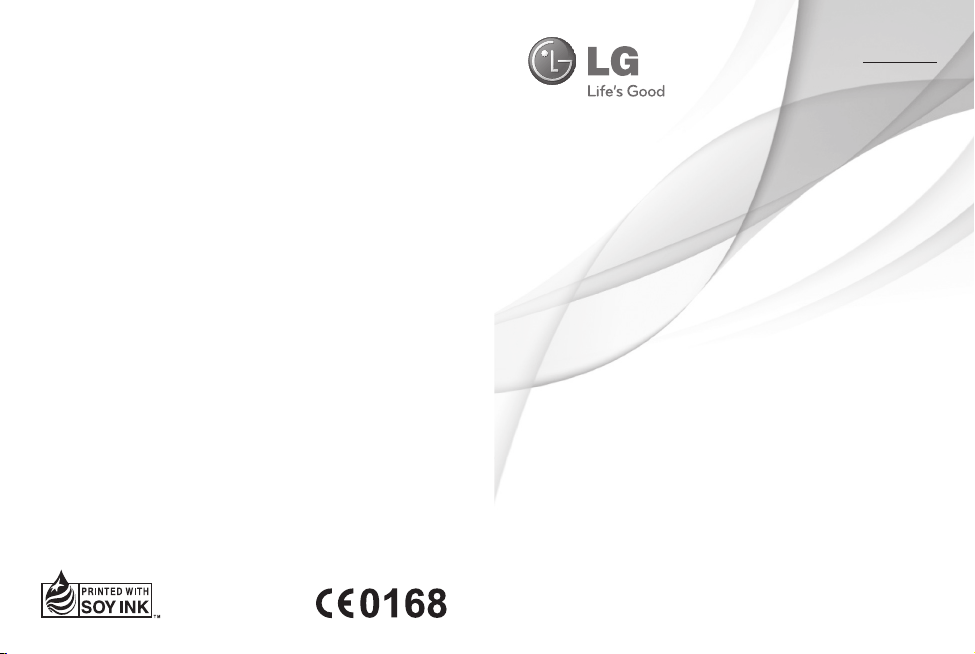
ENGLISH
fgUnhfgUnh
USER GUIDE
LG-X330
P/NO : MFL66985001 (1.2) www.lg.com
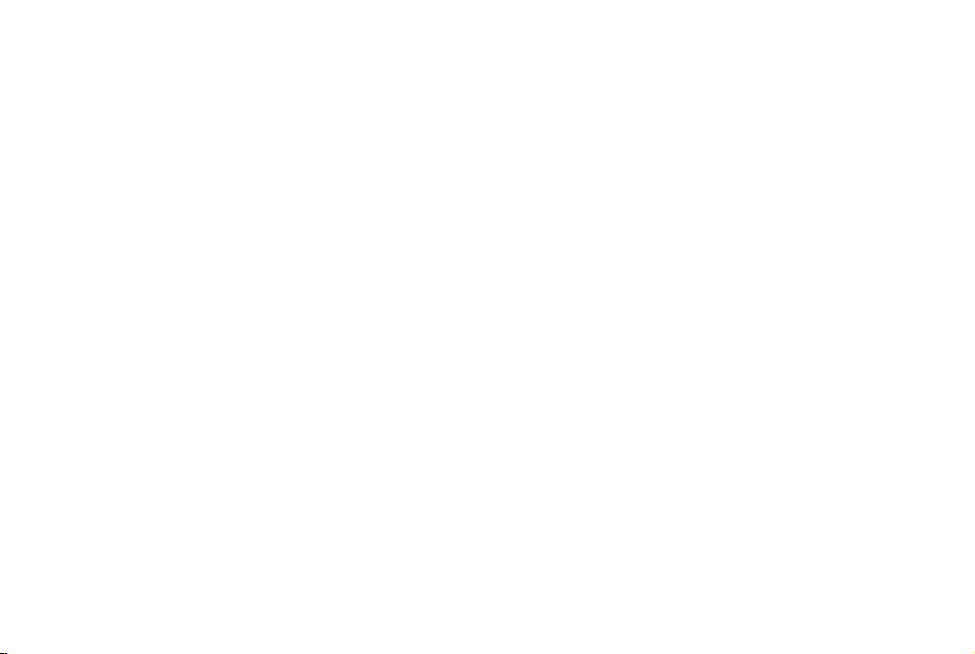
Bluetooth QD ID B017036
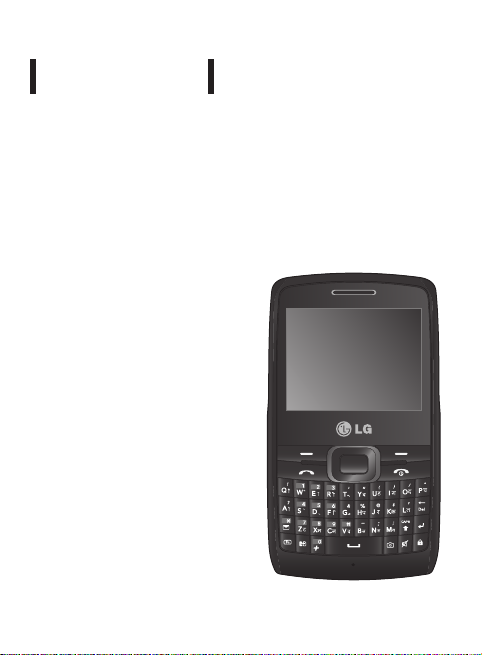
LG-X330
This manual may differ from the phone depending
on the phone software version and service provider used.
USER GUIDE
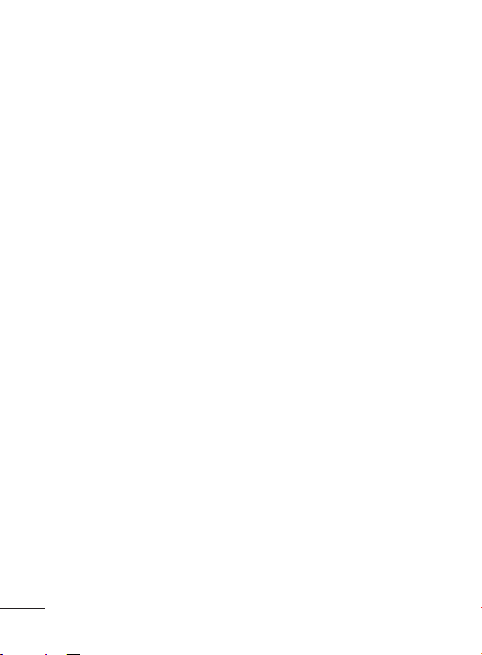
Contents
Installing the SIM card and
Charging the Battery .........................3
Phone Components ..........................4
Turning Your Phone On and O ....6
Making a call ........................................6
Answering a call ..................................6
Redialing a call.....................................6
Activating and switching
SIM cards ...............................................8
Installing a Memory Card ................9
Entering Text ..................................... 10
Taking Pictures ................................. 11
Recording Video ............................... 11
Lock and Unlock Keypad ..............11
Menu Tree...........................................12
Quick feature reference ................. 13
PC Sync download ..........................23
Guidelines for safe and
e cient use ....................................... 24
Troubleshooting .............................. 28
Accessories ........................................ 31
Technical Data .................................. 32
2
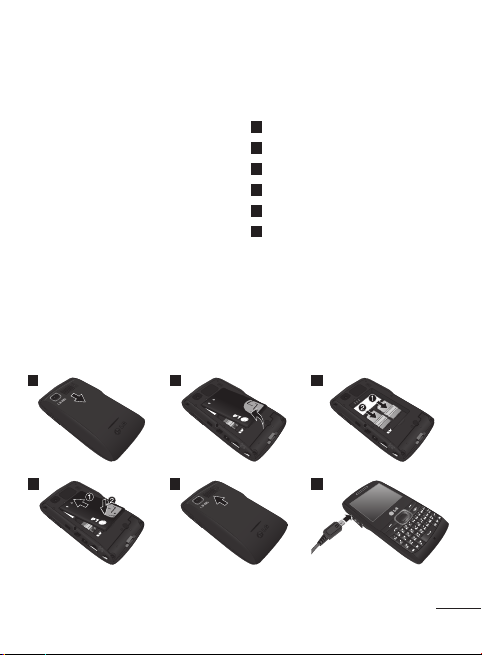
Installing the SIM card and Charging the Battery
When you subscribe to a cellular
network, you are provided with
a SIM card loaded with your
subscription details, such as your
PIN, any optional services available
and many others.
Important!
› The SIM card and its contacts can
be easily damaged by scratches
or bending, so be careful when
handling, inserting or removing the
card. Keep all SIM cards out of the
reach of small children.
› USIM is not supported in this
phone.
1
2
Illustrations
1
Open the battery cover
2
Remove the battery
3
Insert your SIM card
4
Insert the battery
5
Close the battery cover
6
Charge your battery
3
SIM card
slot 2
SIM card slot 1
4
5
6
Fully charge the battery before
using it for the rst time
3
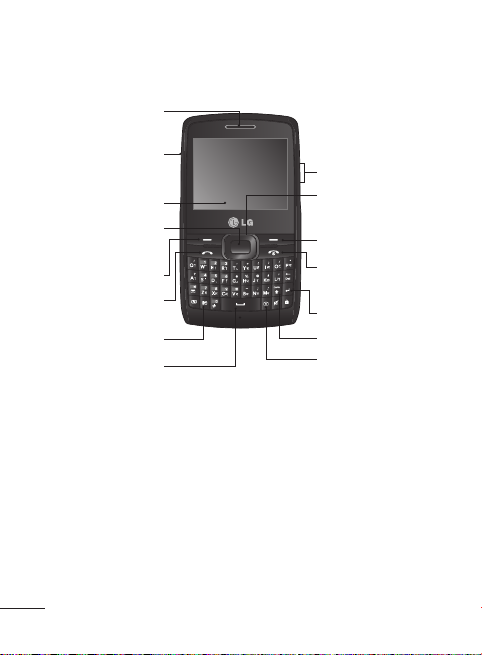
Phone Components
Earpiece
Micro USB Connector /
Charger Connector /
Headset Connector
Display
Select highlighted items
•
Left Soft Key and Right Soft
Key:
functions indicated by the text on
the display immediately above
them.
•
Call/Answer key:
a phone number and answer
incoming calls.
•
End/Power on key:
to power the phone on or o , end
calls, or return to the standby mode.
4
Center Key
Left Soft Key
Call/Answer Key
Make & answer calls
SIM Switch Key
Space Key
Each key performs the
You can dial
Allow you
Volume Keys
Navigation Key
Navigate menus
Right Soft Key
Power/End Key
End call or return to home
screen
Enter Key
Caps Key
Camera Key
•
Navigation key:
Use up, down,
left, or right to scroll to an item.
•
Center key:
Select the highlighted
item.
•
Camera Key:
Get shortcut to
camera function.
•
Alphanumeric keys:
Dial a phone
number in the standby mode and
input numbers or characters in the
edit mode.
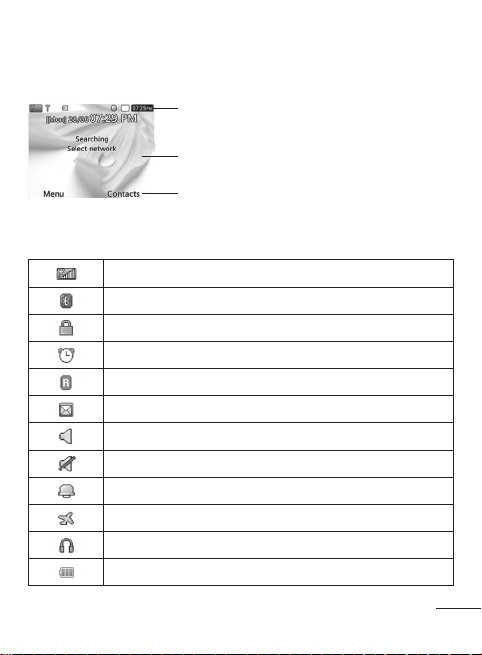
Display Information
On-Screen Icons
Tells you the strength of the network signal
Bluetooth connectivity is powered on
Your phone is locked
The alarm clock is set
Roaming service is used
Indicates new text message(s)
Normal
Silent
Outdoor
Flight Mode
The headset setting is used
Indicates the battery charge level
Status Indicators
Text and graphic area
Soft key indications
5
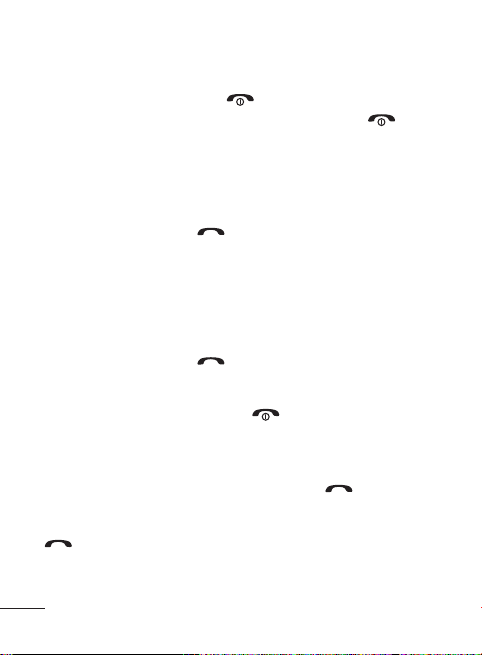
Turning Your Phone On and O
1. Hold down the Power/End Key until the phone switches on.
2. To switch the phone o , hold down the Power/End Key
power-o image displays.
until the
Making a call
1. In the standby mode, enter the area code and the phone number.
2. Press the Call/Answer Key
• When making an international call, long press the 0 key until +
(international pre x character) sign is displayed. Then enter the country
code, the area code, and the phone number.
to call the number.
Answering a call
1. Press the Call/Answer Key to answer the call when the phone
rings or vibrates.
2. If the answer mode of Any Key has been set, any key press will answer
a call except for the Power/End Key
or the right soft key.
Redialing a call
1. In the standby mode, press the Call/Answer Key to see a list of
Call log showing recent missed calls, dialed calls and received calls.
2. Scroll to the entry you want to call and press the Call/Answer Key
.
6
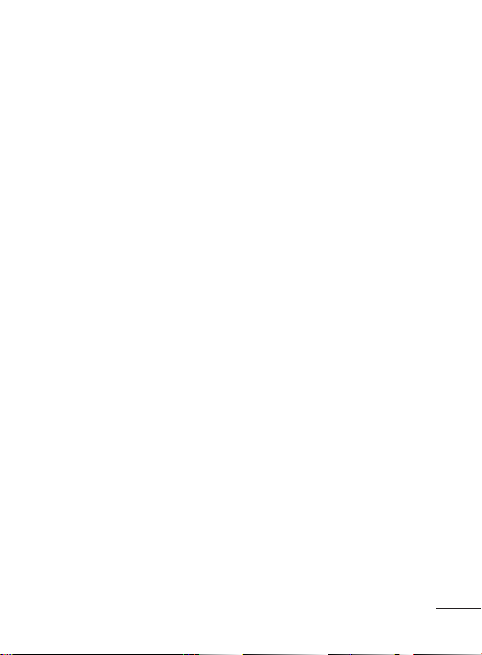
In-call Options
During an active call, you can access the in-call menu by pressing
[Options]:
• Contacts: shortcut to contacts menu
• Hold Call: put a call on hold
• New Call: make a new call during an active call
• End Call: end a call
• Messaging: shortcut to messaging menu
• New note: shortcut to Notes menu and take notes during your
conversation
• Recorder: record your conversation during an active call
• Disable DTMF: switch DTMF (Dual Tone Multi-Frequency) tone dialing
system
Menu shortcut
1. In the standby mode, you can press the Navigation Key to quickly
open an application on your phone. The default setting is:
• Up: FM radio
• Down: Music
• Left: Calendar
• Right: Go to
2. You also can set your desired function on the dedicated Navigation
Key. Select [Settings] from the main menu, and then select [Go to].
7
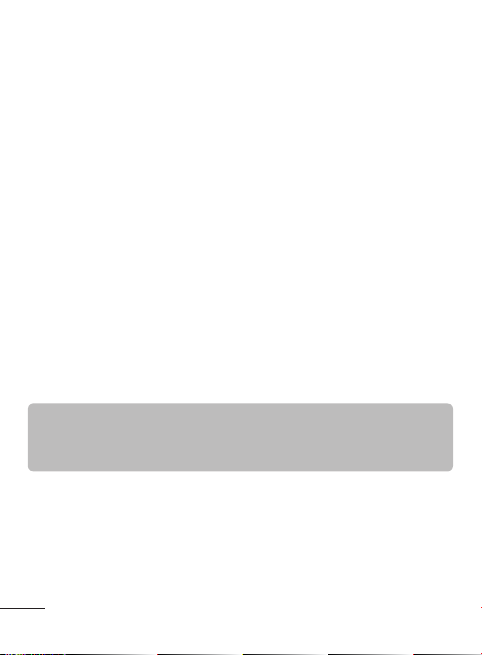
Activating and switching SIM cards
Your phone supports the Dual SIM cards mode, enabling you to use two
SIM cards at the same time without changing them.
1. Select [Settings] from the main menu, and then select [Dual SIM].
2. Select [Slot1 SIM property] or [Slot2 SIM property]. You can set
your desired SIM name and SIM icon. When two SIM cards are both
installed, you can activate one of two or both SIM cards.
3. Select [SIM switching] to set the switching mode. You can also switch
SIM manually using the SIM Switch Key on the keyboard.
• Auto: SIM card is switched automatically for call or message in
Contact, Call logs and Message box.
• User setting: Select the default SIM card for call or message in
Contact, Call logs and Message box. Use the up and down navigation
key to set Default calling by and Default messaging by. Use the left
and right navigation key to switch the SIM card you want to assign
and press [Options] to save your desired setting.
Note
› If there is only one SIM card installed, this SIM card would be
activated as default.
8

Installing a Memory Card
Using a memory card can expand the available storage space of your
mobile phone. To insert a memory card, insert it into the card slot until it
clicks into place. Ensure that the golden contact area faces downwords,
as shown in the gure.
Note: A memory card is an optional accessory.
9
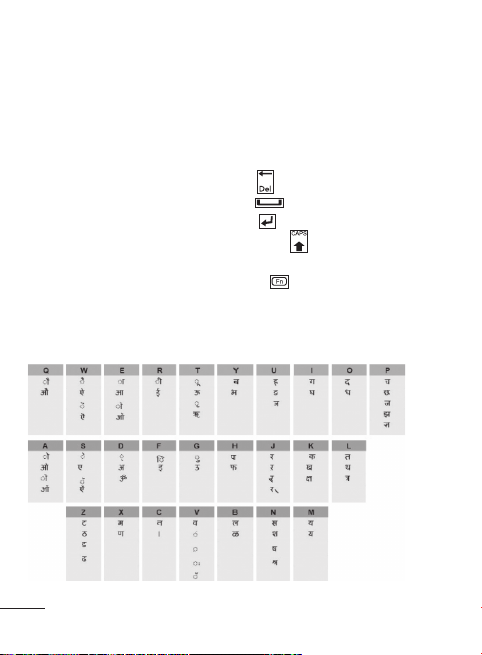
Entering Text
With your phone’s QWERTY keyboard, you can enter text or numbers
and create messages or notes. When you open the text input eld, an
indicator at the top right of the display shows the text input mode you
are currently using. Use the following keys to access functions:
• To delete letters, press the Delete Key
• To enter a space, enter the Space Key .
• To start a new line, press the Enter Key
• To switch input method, press the Caps Key
• To enter the small symbol (such as @) or the number (such as 0) at
upper right of the keys, press the Fn Key
next letter, or twice quickly for all letters.
Keymapping Table
10
.
.
.
. Press it once for just the
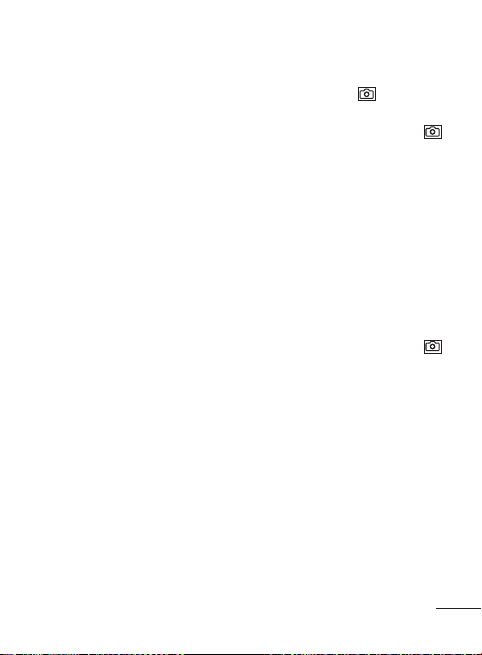
Taking Pictures
1. To open the camera view nder, press the Camera Key . You can also
select [Media] from the main menu, and then select [Camera].
2. Point the camera lens at the photo subject. Press the Camera Key
or the Center Key to take a picture.
3. In the camera mode, you can nd your stored pictures by pressing
[Options] and then select Album.
4. Before taking your photo, you can adjust picture settings. Press
[Options], and then use the left and right navigation key to
Resolution, Quality, Self timer, View option, Save to etc.
Recording Video
1. To open the video view nder, you can select [Media] from the main
menu, and then select [Video].
2. Point the camera lens at the photo subject. Press the Camera Key
or the Center Key to begin recording a video.
3. Press [Stop] to end recording the video altogether, or press [Pause] to
pause recording and [Resume] to continue recording.
4. In the video camera mode, you can nd your stored videos by
pressing [Options] and then select Album.
5. Before recording your video, you can adjust video settings. Press
[Options], and then use the left and right navigation key to Mode,
Quality, Record audio, Save to etc.
Lock and Unlock Keypad
1. Long press keypad lock key to lock keypad.
2. Press left soft key and then press right soft key to unlock keypad.
11
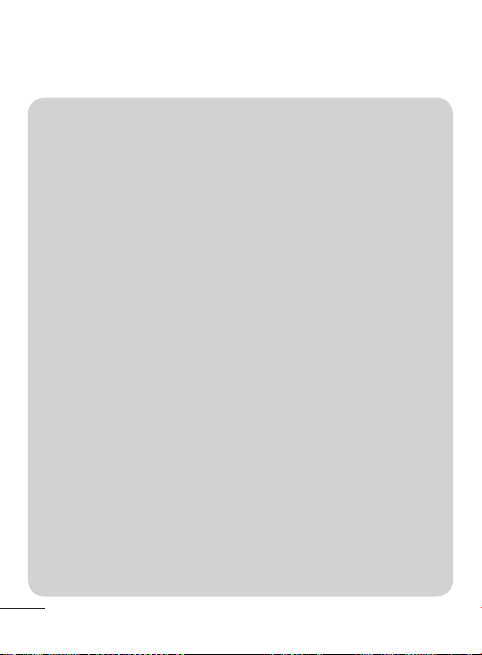
Menu Tree
1. Web
SIM1
SIM2
1.1 Home
1.2 Google search
1.3 Bookmarks
1.4 Enter address
1.5 History
1.6 Settings
2. Logs
2.1 Call log
2.2 Missed calls
2.3 Received calls
2.4 Dialled numbers
2.5 Call duration
2.6 Call costs
2.7 Data information
3. Media
3.1 Music
3.2 Camera
3.3 Video
3.4 FM radio
3.5 Schedule FM record
3.6 Voice recorder
3.7 Melody composer
4. Tools
4.1 Alarm clock
4.2 Calculator
4.3 Converter
4.4 World time
12
4.5 STK (SIM services)
5. Organiser
5.1 Calendar
5.2 To do list
5.3 Notes
6. Messaging
6.1 Create message
6.2 Email
6.3 Inbox
6.4 Drafts
6.5 Outbox
6.6 Sent items
6.7 Listen to voicemail
6.8 Info message
6.9 Templates
6.10 Message settings
7. Contacts
7.1 Names
7.2 New contact
7.3 Settings
7.4 Groups
7.5 Speed dials
7.6 Copy all
7.7 Delete all
7.8 Information
8. Bluetooth
8.1 Power
8.2 Inquiry audio device
8.3 My device
8.4 Active device
8.5 Settings
8.6 Info. of device
9. Profiles
9.1 Normal
9.2 Silent
9.3 Outdoor
9.4 Flight Mode
10. Games & Apps
10.1 Games
10.2 Applications
10.3 Network profile
11. Gallery
11.1 My images
11.2 My sounds
11.3 My videos
11.4 Others
12. Settings
12.1 Dual SIM
12.2 Display
12.3 Date & Time
12.4 Call
12.5 Network
12.6 Languages
12.7 Security
12.8 Go to
12.9 Fake call
12.10 Power save
12.11 Memory info.
12.12 Restore factory
settings
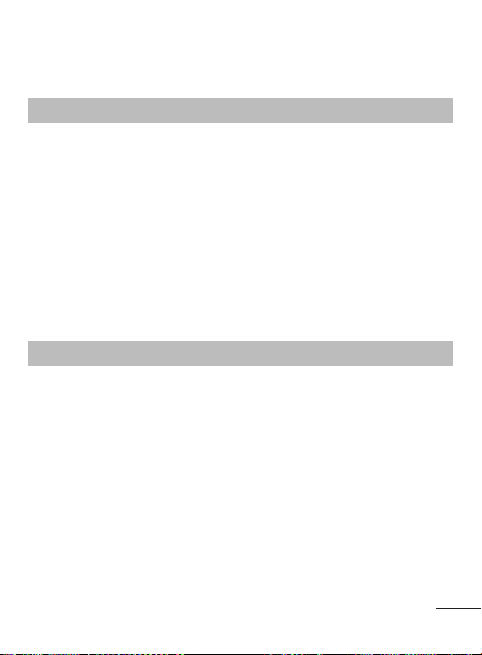
Quick feature reference
Web Menu 1
• Home: Select this to load browser start page (the content depends on
the service provider).
• Google search: Through Google search, you can quickly search for
information on the mobile Internet.
• Bookmarks: Use this menu to save URL addresses.
• Enter address: Key in the URL address directly.
• History: View the recent pages you have visited.
• Settings: Set the phone to automatically register a GPRS network when
you switch the phone on.
Logs Menu 2
You can check the record of missed, received, and dialled numbers only
if the network supports the Calling Line Identi cation (CLI) within the
service area. The number and name (if available) are displayed together
with the date and time at which the call was made. You can also view call
durations.
• Call log: Display all the lists of three types (Received/Dialled/Missed
calls) by time.
• Missed calls: Allow you to view the last 40 unanswered calls.
13
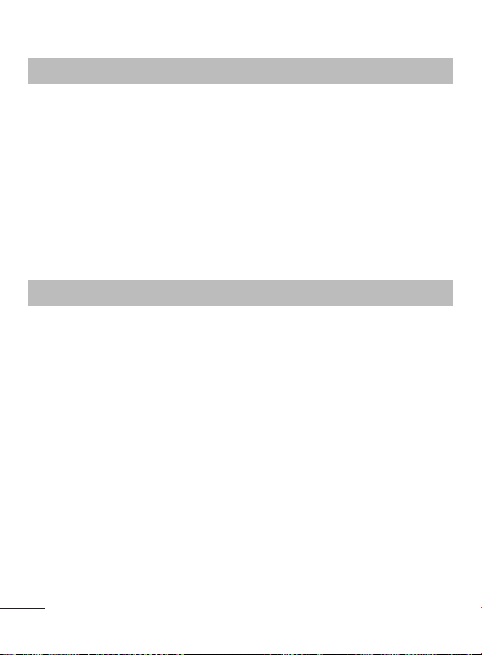
Logs Menu 2 (Continued)
• Received calls: Allow you to view the last 40 incoming calls.
• Dialled numbers: Allow you to view the last 40 outgoing calls (called
or attempted).
• Call duration: Allow you to view the duration of your Last call, All calls,
Dialled numbers and Received calls.
• Call costs: Check the cost of your Last call, All calls, and reset the cost.
• Data information: Check the total of data transferred over the web
through GPRS information option.
Media Menu 3
• Music: Listen to music les on your phone.
• Camera: Take pictures through built-in camera and adjust its setting.
• Video: Allows you to record video clip through built-in camera and
adjust its setting.
• FM radio: Listen to FM radio channel.
• Schedule FM record: Allow you to pre-schedule FM radio recording.
• Voice recorder: Allow you to record voice memo.
• Melody composer: Allow you to compose a melody.
14
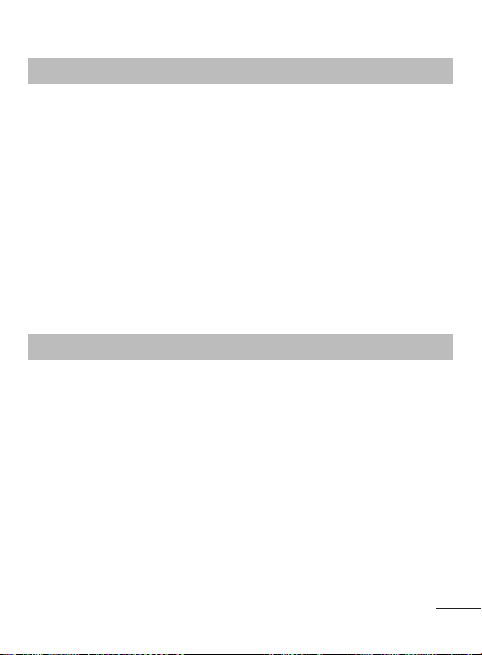
Tools Menu 4
• Alarm clock: Allow you to set one of ve alarms. The current time is
displayed at the upper right corner of the screen when you select an
alarm to set. At the alarm time, the Alarm icon will be displayed on the
screen and the alarm will sound.
• Calculator: This contains the standard functions such as Addition,
Subtraction, Multiplication and Division.
• Converter: This converts any measurement into a unit you want.
• World time: Allow you to determine the current time in another time
zone or country.
• STK (SIM services): Display additional functions or applications
provided by your network service provider.
Organiser Menu 5
• Calendar: You can add, delete or view the event in the calendar to
check track of daily, weekly, monthly or yearly schedules.
Note: You can send an SMS to phone number on schedule time.
(Menu > Organiser > Calendar > Options > Schedule SMS)
• To do list: You can set and check all of the tasks you’ve added.
• Notes: Allow you to edit contents and save it as a memo. You can also
press [Options] and send the note via SMS, MMS, Email or Bluetooth.
15
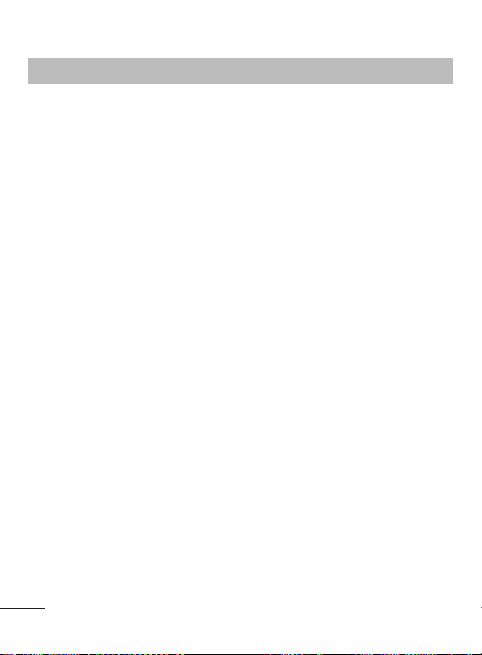
Messaging Menu 6
• Create message: Allow you to write a new SMS or MMS message.
Note: You can send SMS to many users at a time. Simply press Option
and select Send to Many. This will open contact list where in user can
mark/unmark contacts for sending SMS message. To send the SMS to
a particular group of contacts, simply press Options and select Send
to Group after composing the SMS.
• Email: Allow you to create and send e-mail.
Note: From some of the email accounts mail can be retrieved by
enabling the security settings (SSL/TLS).
• Inbox: All the messages you receive are placed into your Inbox.
• Drafts: If you don’t have time to nish writing a message, you can save
what you have done so far here.
• Outbox: Allow you to view the messages which are about to be sent or
have failed to be sent.
• Sent items: Allow you to view the messages which have already been
sent, including time and content.
• Listen to voicemail: Provide you with a quick way of accessing your
voice mailbox (if provided by your service provider).
• Info message: Info service messages are text messages delivered by
the network to your phone.
• Templates: There are pre-de ned messages in the list. You can view
and edit the template messages or create new messages.
• Message settings: Allow you to set features of your service provider.
16
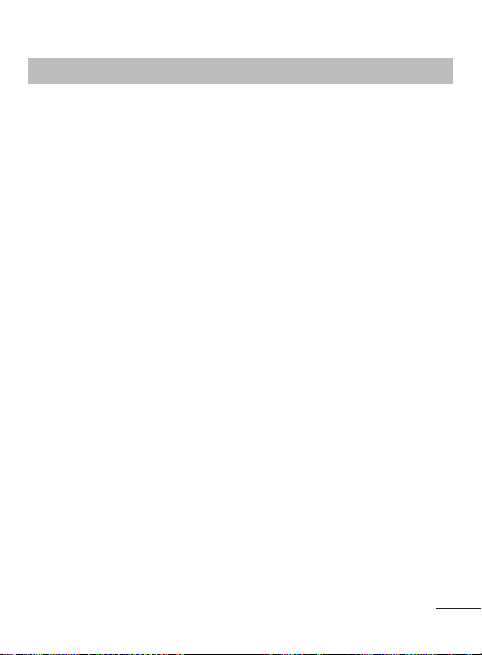
Contacts Menu 7
• Names: You can search for contacts in your phonebook. Instant
searching is available by inputting the initial letter of the name you
want to search.
• New contact: You can add entries into your phonebook.
• Settings: You can set the view options in Name only, Name & Number
or With Picture.
• Groups: There are seven default groups on the phone. With Groups
function, you can send a message to all members of a group at the
same time.
• Speed dials: Assign the contact number to one of the keys between
2 and 8. You can call the phone number by long pressing the assigned
key in the standby mode.
• Copy all: You can copy all entries from SIM card memory to Phone
memory and also from Phone memory to SIM card memory.
• Delete all: You can delete all entries from SIM card memory or Phone
memory.
• Information:
› Service dial number: Access the list of service numbers assigned by
your service provider safely.
› Own number: You can save and check your own numbers in SIM
card.
› My business card: Allow you to create your own business card
featuring your name, mobile phone number, e-mail address and so
on.
17
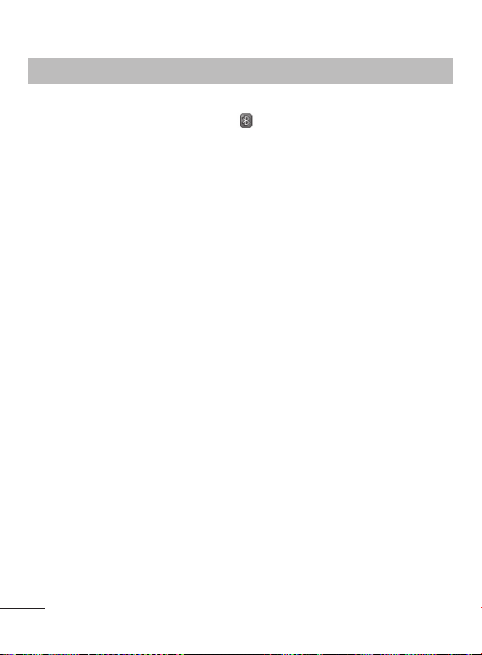
Bluetooth Menu 8
• Power: Switch on or o the Bluetooth connectivity of your phone. After
activating Bluetooth, the indicator
screen.
• Inquiry audio device: Search for the devices that you want to connect.
Scroll to the devices you wish to connect to and press [Bond] to pair
your phone with the device.
• My device: Display a list of your Bluetooth connections. Once added to
the list, reconditions can be established with ease.
• Active device: Allow you to manage a list of all active devices are
managed. You can disconnect the devices by pressing [Disc].
• Settings: Allow you to hide your phone from other Bluetooth devices.
You can also change your device name, set the authentication before
allowing another device to connect to your phone, toggle the audio
path between phone and headset, or customize your phone’s shared
folders and access right.
• Info. of device: Show the service list of your phone.
18
will be displayed on the standby
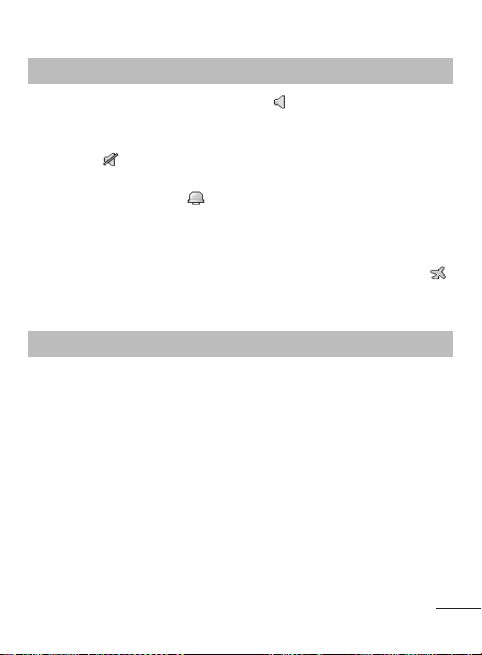
Pro les Menu 9
• Normal: After activating this pro le, the
on the standby screen.
• Silent: Ring tone and vibrator is set to be o . After activating this
pro le, the
• Outdoor: Ring tone and key tone volume is set to maximum. After
activating this pro le, the
screen.
• Flight mode: Wireless network of your phone is disabled, so you
can safely use the non-wireless functions of your phone (such as
multimedia, tools, or games… ext.). After activating this pro le, the
indicator will be displayed on the standby screen.
indicator will be displayed on the standby screen.
indicator will be displayed on the standby
indicator will be displayed
Games & Apps Menu 10
• Games: Display the list of default games available on the phone. You
can select a game from the list and follow the onscreen instructions.
• Applications: Display the list of default applications available on
the phone. You can select a application from the list and follow the
onscreen instructions.
› News Hunt - News Hunt is a unique mobile application designed to
enable viewing and reading newspapers in the regional languages
on the go.
19
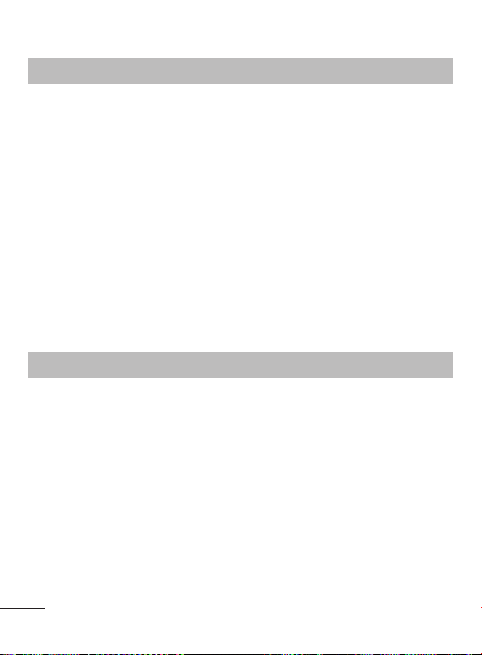
Games & Apps Menu 10 (Continued)
› RockeTalk - RockeTalk is a social networking application to enable
you to search and make new friends and stay connected with them.
Note: RockeTalk is free to use. RockeTalk uses a data (internet)
connection, and operator data costs will apply. We recommend that
you use an unlimited ( at rate) data plan, which you can get from your
operator.
› Twitter - Twitter is a social networking service which enables its
users to send and read other users’ messages called tweets.
› Facebook - Log in and you will see your friend’s updated status.
Input your comment about new status or check others.
• Network profile: You can select the available network provider
respectively for two SIM cards within the service area.
Gallery Menu 11
• My images: This folder saves all of your image les.
• My sounds: This folder saves all of your audio les.
• My videos: This folder saves all of your video clip les.
• Others: This folder is used to store les except images, sounds and
videos.
20
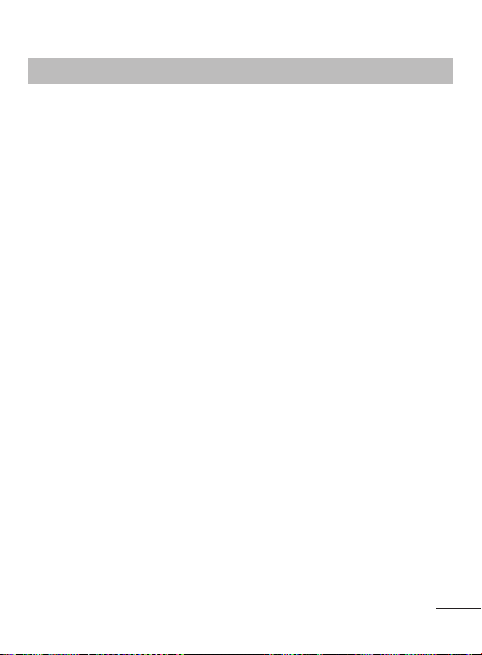
Settings Menu 12
• Dual SIM: You can set the properties respectively for two SIM cards.
• Display: Allow you to personalize display setting, including Wallpaper,
Clocks, Backlight Timer and so on.
• Date & Time: You can set the functions relating to the date and time.
• Call: You can set the menu relating to a call respectively for two SIM
cards, such as Call divert, Call barring, Call waiting etc. You can also set
Answer mode, Excuse message and Black list.
› Excuse message: Before you reject an incoming call, you can use
“Excuse messages” to send a message to explain why you do not
answer an incoming call.
› Black list: By selecting Mode to ON in Black list, once you switch on
the Black List Mode, Type the Required Number to be in the Black List
and save it. User can not receive any calls from the numbers which
are saved in Black list.
• Network: Select the available network service providers respectively
for two SIM cards.
• Languages: You can change the language for the display texts on your
phone. This change could also a ect the Language Input mode.
• Security: You can have the phone more safely by setting PIN code,
Auto key lock, Handset lock, Anti-theft mobile tracker, application lock
and secret folder.
21
