LG LG-X160 User Guide

USER GUIDE
LG-X160
ENGLISH
MFL69323101 (1.0)
www.lg.com

Disposal of your old appliance
1 All electrical and electronic products should be disposed of separately
from the municipal waste stream via designated collection facilities
appointed by the government or the local authorities.
2 The correct disposal of your old appliance will help prevent potential
negative consequences for the environment and human health.
3 To locate a nearest collection centre or call for pick-up (limited area
only) for disposal of this appliance, please contact Toll Free No.
1800-180-9999 for details. All collection centre and pick up facilities
are done by third parties with LG Electronics India Pvt. Ltd. Merely as a
facilitator. For more detailed information, please visit :
http://www.lge.com/in
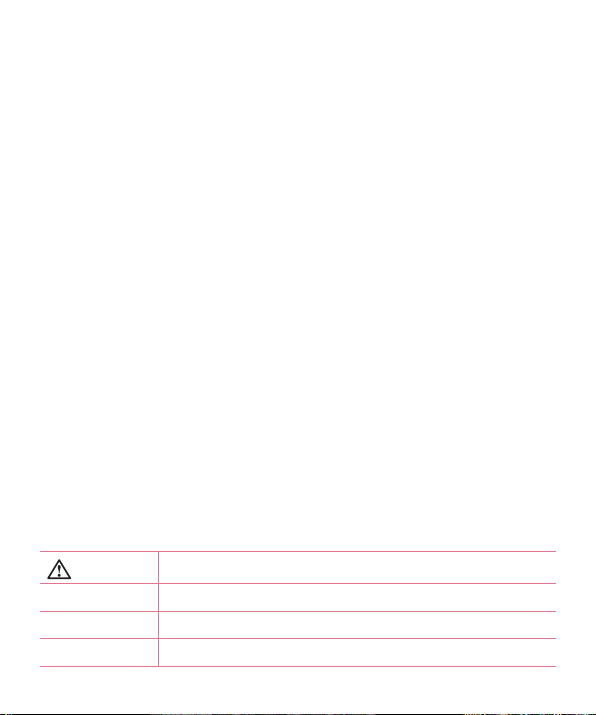
Welcome!
Thank you for choosing LG. Please carefully read this user guide before using
the device for the first time to ensure safe and proper use.
•
Always use genuine LG accessories. The supplied items are designed only for this
device and may not be compatible with other devices.
•
This device is not suitable for people who have a visual impairment due to the
touchscreen keyboard.
•
Descriptions are based on the device's default settings.
•
Default apps on the device are subject to updates and support for these apps
may be withdrawn without prior notice. If you have any questions about an app
provided with the device, please contact a LG Service Centre. For userinstalled
apps, please contact the relevant service provider.
•
Modifying the device’s operating system or installing software from unofficial
sources may damage the device and lead to data corruption or data loss.
Such actions will violate your LG licence agreement and void your warranty.
•
Some contents and illustrations may differ from your device depending on the
region, service provider, software version, or OS version, and are subject to
change without prior notice.
Instructional notices
ENGLISH
WARNING!
Caution!
situations that could cause injury to yourself or others
situations that could cause damage to the device or other equipment
NOTE notice or additional information
TIP! tips for when using the function

Table of contents
Guidelines for safe and efficient use .... 4
Important notice .................................. 12
Getting to know your phone ................ 15
Phone layout ....................................... 15
Installing the SIM or USIM card and
battery ................................................ 17
Charging the battery ........................... 19
Inserting a memory card ..................... 20
Removing the memory card ................ 21
Locking and unlocking the device ....... 21
Your Home screen ................................ 23
Touch screen tips ............................... 23
Home screen ...................................... 24
Customizing the Home screen ............ 25
Returning to recently-used applications 26
Notifications panel .............................. 26
On-screen keyboard ........................... 29
Special Features .................................. 30
Gesture shot ....................................... 30
KnockON ............................................ 31
Knock Code ........................................ 31
Menu Map ............................................ 33
Google account setup .......................... 36
Creating your Google account ............. 36
Signing into your Google account ........ 36
Connecting to Networks and Devices . 38
Wi-Fi .................................................. 38
Bluetooth ............................................ 39
Wi-Fi Direct ........................................ 40
Transferring data between a PC and the
device................................................. 41
Calls ..................................................... 42
Making a call ...................................... 42
Calling your contacts .......................... 42
Answering and rejecting a call ............ 42
Making a second call .......................... 43
Viewing your recents call logs ............. 43
Call settings ........................................ 43
Contacts ............................................... 44
Searching for a contact ....................... 44
Adding a new contact ......................... 44
Favourites contacts ............................. 44
Creating a group ................................. 45
Messaging ............................................ 46
Sending a message ............................ 46
Conversation view .............................. 47
Changing your messaging settings ..... 47
E-mail ................................................... 48
Managing email accounts ................... 48
Composing and sending email ............ 49
Camera and Video ................................ 50
Table of contents
2
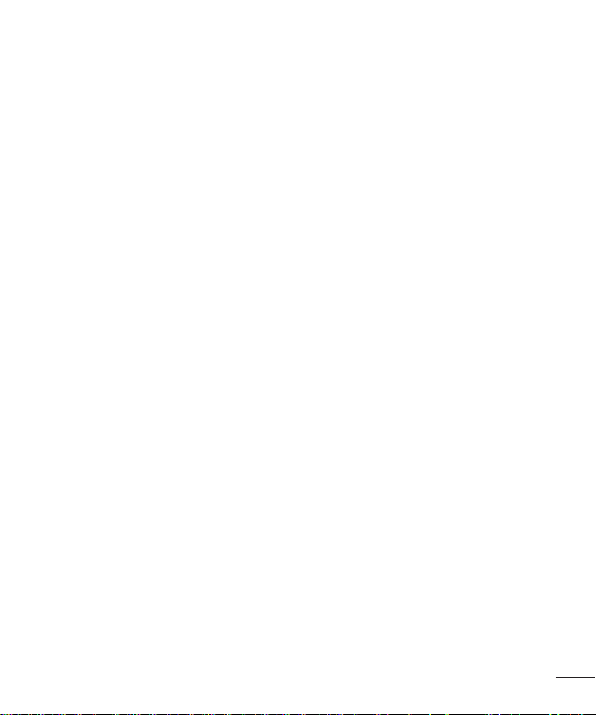
Camera options on the viewfinder ....... 50
Taking a photo ................................... 51
Recording a video ............................... 51
Gallery ................................................ 52
Utilities ................................................. 55
Clock .................................................. 55
Calculator ........................................... 56
Calendar ............................................. 56
Sound Recorder .................................. 57
Voice Search....................................... 57
Downloads ......................................... 57
FM Radio ............................................ 58
Web Browser ........................................ 59
Browser .............................................. 59
Chrome .............................................. 60
Settings ................................................ 61
Wireless & networks ........................... 61
Device ................................................ 62
Personal ............................................. 63
System ............................................... 65
Phone software update ....................... 67
Phone software update ....................... 67
About this user guide .......................... 69
About this user guide .......................... 69
Instructional notices ........................... 70
Trademarks ........................................ 70
Accessories .......................................... 71
Troubleshooting ................................... 72
FAQ ....................................................... 76
Table of contents
3
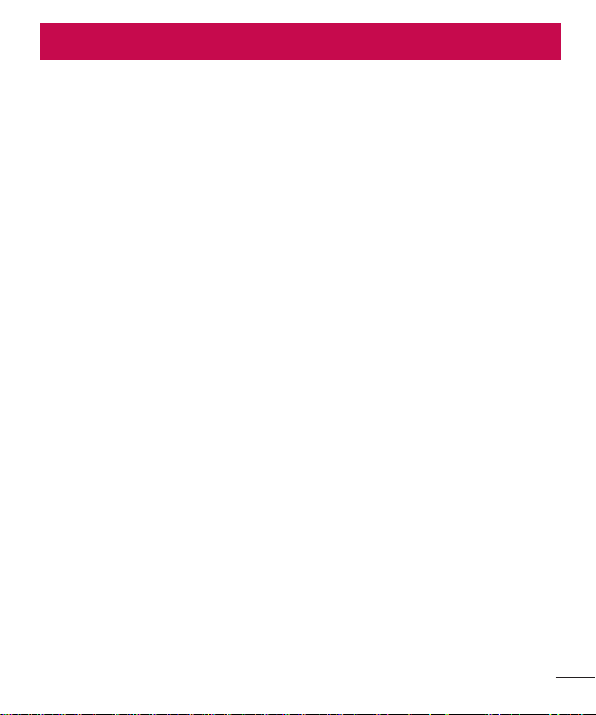
Guidelines for safe and efficient use
Please read these simple guidelines. Not following these guidelines may be dangerous
or illegal.
Should a fault occur, a software tool is built into your device that will gather a fault log.
This tool gathers only data specific to the fault, such as signal strength, cell ID position
in sudden call drop and applications loaded. The log is used only to help determine
the cause of the fault. These logs are encrypted and can only be accessed by an
authorised LG Repair centre should you need to return your device for repair.
Exposure to radio frequency energy
Radio wave exposure and Specific Absorption Rate (SAR) information.
This mobile phone model LG-X160 has been designed to comply with applicable
safety requirements for exposure to radio waves. These requirements are based on
scientific guidelines that include safety margins designed to assure the safety of all
persons, regardless of age and health.
•
The radio wave exposure guidelines employ a unit of measurement known as the
Specific Absorption Rate, or SAR. Tests for SAR are conducted using standardised
methods with the phone transmitting at its highest certified power level in all used
frequency bands.
•
While there may be differences between the SAR levels of various LG phone
models, they are all designed to meet the relevant guidelines for exposure to radio
waves.
•
The SAR limit recommended by the International Commission on Non-Ionizing
Radiation Protection (ICNIRP) is 2 W/kg averaged over 10g of tissue.
•
The highest SAR value for this model phone tested for use at the ear is 0.898 W/
kg (1g) and when worn on the body is 1.010 W/Kg (1g) at 15mm, which is 100%
compliant with Indian Standards and Safe.
Guidelines for safe and efficient use
4
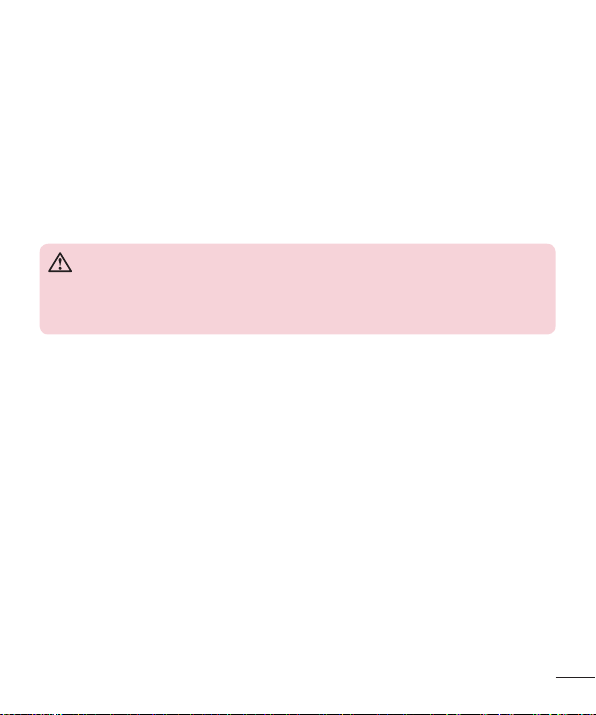
•
This device meets RF exposure guidelines when used either in the normal use
position against the ear or when positioned at least 1.5 cm away from the body.
When a carry case, belt clip or holder is used for body-worn operation, it should
not contain metal and should position the product at least 1.5 cm away from your
body. In order to transmit data files or messages, this device requires a quality
connection to the network. In some cases, transmission of data files or messages
may be delayed until such a connection is available. Ensure the above separation
distance instructions are followed until the transmission is completed.
Product care and maintenance
WARNING!
Always use genuine LG batteries, chargers and accessories approved for use
with this particular phone model. The use of any other types may void any
approval or warranty applying to the phone and may be dangerous.
•
Do not disassemble this unit. Take it to a qualified service technician when repair
work is required.
•
Repairs under warranty, at LG’s discretion, may include replacement parts or
boards that are either new or reconditioned, provided that they have functionality
equal to that of the parts being replaced.
•
Keep away from electrical appliances such as TVs, radios and personal
computers.
•
The unit should be kept away from heat sources such as radiators or cookers.
•
Do not drop.
•
Do not subject this unit to mechanical vibration or shock.
•
Switch off the phone in any area where you are required to by special regulations.
For example, do not use your phone in hospitals as it may affect sensitive medical
equipment.
•
Do not handle the phone with wet hands while it is being charged. It may cause
an electric shock and can seriously damage your phone.
Guidelines for safe and efficient use
5
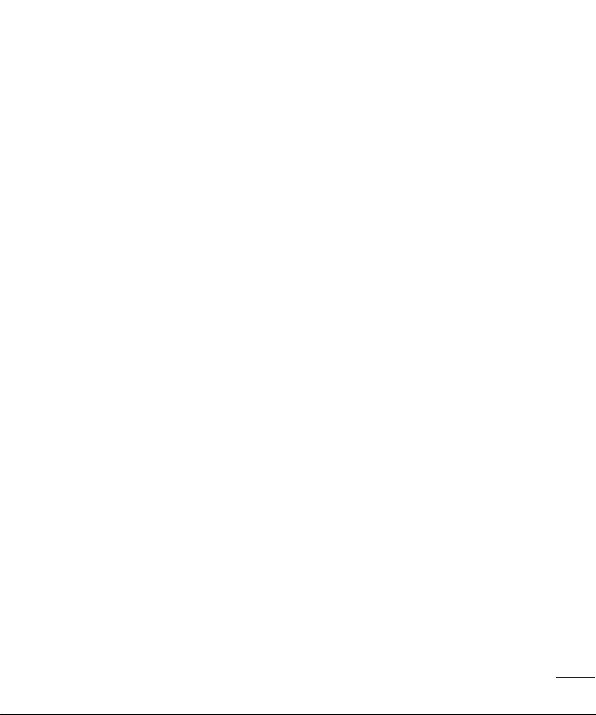
•
Do not charge a handset near flammable material as the handset can become hot
and create a fire hazard.
•
Use a dry cloth to clean the exterior of the unit (do not use solvents such as
benzene, thinner or alcohol).
•
Do not charge the phone when it is on soft furnishings.
•
The phone should be charged in a well ventilated area.
•
Do not subject this unit to excessive smoke or dust.
•
Do not keep the phone next to credit cards or transport tickets; it can affect the
information on the magnetic strips.
•
Do not tap the screen with a sharp object as it may damage the phone.
•
Do not expose the phone to liquid or moisture.
•
Use accessories like earphones cautiously. Do not touch the antenna
unnecessarily.
•
Do not use, touch or attempt to remove or fix broken, chipped or cracked glass.
Damage to the glass display due to abuse or misuse is not covered under the
warranty.
•
Your phone is an electronic device that generates heat during normal operation.
Extremely prolonged, direct skin contact in the absence of adequate ventilation
may result in discomfort or minor burns. Therefore, use care when handling your
phone during or immediately after operation.
•
If your phone gets wet, immediately unplug it to dry off completely. Do not attempt
to accelerate the drying process with an external heating source, such as an
oven, microwave or hair dryer.
•
The liquid in your wet phone, changes the colour of the product label inside your
phone. Damage to your device as a result of exposure to liquid is not covered
under your warranty.
Guidelines for safe and efficient use
6
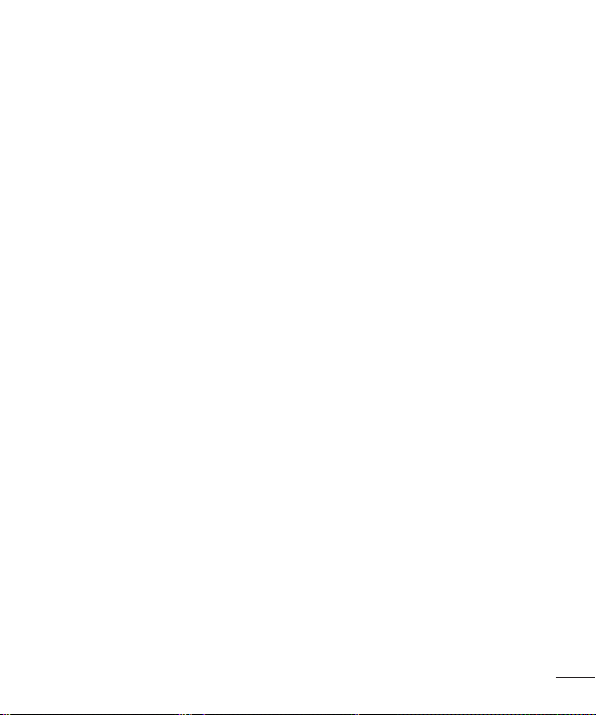
Efficient phone operation
Electronics devices
All mobile phones may receive interference, which could affect performance.
•
Do not use your mobile phone near medical equipment without requesting
permission. Avoid placing the phone over pacemakers, for example, in your breast
pocket.
•
Some hearing aids might be disturbed by mobile phones.
•
Minor interference may affect TVs, radios, PCs etc.
•
Use your phone in temperatures between 0ºC and 40ºC, if possible. Exposing
your phone to extremely low or high temperatures may result in damage,
malfunction, or even explosion.
Precautions
•
Use a wireless hands-free system (headphone, headset) with a low power
Bluetooth emitter.
•
Keep your calls short or send text message (SMS) instead. This advice applies
especially to children, adolescents and pregnant women.
•
Use the cell phone in good quality network signal.
•
People having active medical implants should preferably keep the cell phone at
least 15cm away from the implant.
Road safety
Check the laws and regulations on the use of mobile phones in the area when you
drive.
•
Do not use a hand-held phone while driving.
•
Give full attention to driving.
•
Pull off the road and park before making or answering a call if driving conditions
so require.
Guidelines for safe and efficient use
7
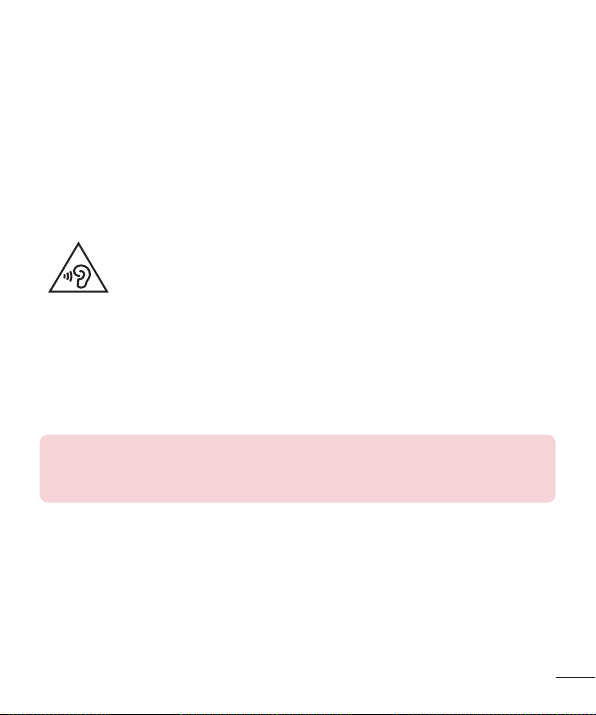
•
RF energy may affect some electronic systems in your vehicle such as car stereos
and safety equipment.
•
When your vehicle is equipped with an air bag, do not obstruct with installed or
portable wireless equipment. It can cause the air bag to fail or cause serious
injury due to improper performance.
•
If you are listening to music whilst out and about, please ensure that the volume
is at a reasonable level so that you are aware of your surroundings. This is of
particular importance when near roads.
Avoid damage to your hearing
To prevent possible hearing damage, do not listen at high volume
levels for long periods.
Damage to your hearing can occur if you are exposed to loud sound for long periods of
time. We therefore recommend that you do not turn on or off the handset close to your
ear. We also recommend that music and call volumes are set to a reasonable level.
•
When using headphones, turn the volume down if you cannot hear the people
speaking near you, or if the person sitting next to you can hear what you are
listening to.
NOTE
•
Excessive sound pressure from earphones and headphones can cause
hearing loss.
Glass Parts
Some parts of your mobile device are made of glass. This glass could break if your
mobile device is dropped on a hard surface or receives a substantial impact. If the
glass breaks, do not touch or attempt to remove it. Stop using your mobile device until
the glass is replaced by an authorised service provider.
Guidelines for safe and efficient use
8

Blasting area
Do not use the phone where blasting is in progress. Observe restrictions and follow
any regulations or rules.
Potentially explosive atmospheres
•
Do not use your phone at a refueling point.
•
Do not use near fuel or chemicals.
•
Do not transport or store flammable gas, liquid or explosives in the same
compartment of your vehicle as your mobile phone or accessories.
In aircraft
Wireless devices can cause interference in aircraft.
•
Turn your mobile phone off before boarding any aircraft.
•
Do not use it on the ground without permission from the crew.
Children
Keep the phone in a safe place out of the reach of small children. It includes small
parts which may cause a choking hazard if detached.
Emergency calls
Emergency calls may not be available on all mobile networks. Therefore you should
never depend solely on your phone for emergency calls. Check with your local service
provider.
Guidelines for safe and efficient use
9

Battery information and care
•
You do not need to completely discharge the battery before recharging. Unlike
other battery systems, there is no memory effect that could compromise the
battery’s performance.
•
Use only LG batteries and chargers. LG chargers are designed to maximise the
battery life.
•
Do not disassemble or short-circuit the battery.
•
Keep the metal contacts of the battery clean.
•
Replace the battery when it no longer provides acceptable performance. The
battery pack may be recharged hundreds of times before it needs replacing.
•
Recharge the battery if it has not been used for a long time to maximise usability.
•
Do not expose the battery charger to direct sunlight or use it in high humidity,
such as in the bathroom.
•
Do not leave the battery in hot or cold places, as this may deteriorate battery
performance.
•
There is risk of explosion if the battery is replaced with an incorrect type.
•
Dispose of used batteries according to the manufacturer’s instructions. Please
recycle when possible. Do not dispose as household waste.
•
If you need to replace the battery, take it to the nearest authorised LG Electronics
service point or dealer for assistance.
•
Always unplug the charger from the wall socket after the phone is fully charged to
save unnecessary power consumption of the charger.
•
Actual battery life will depend on network configuration, product settings, usage
patterns, battery and environmental conditions.
•
Make sure that no sharp-edged items such as animal’s teeth or nails, come into
contact with the battery. This could cause a fire.
Guidelines for safe and efficient use
10
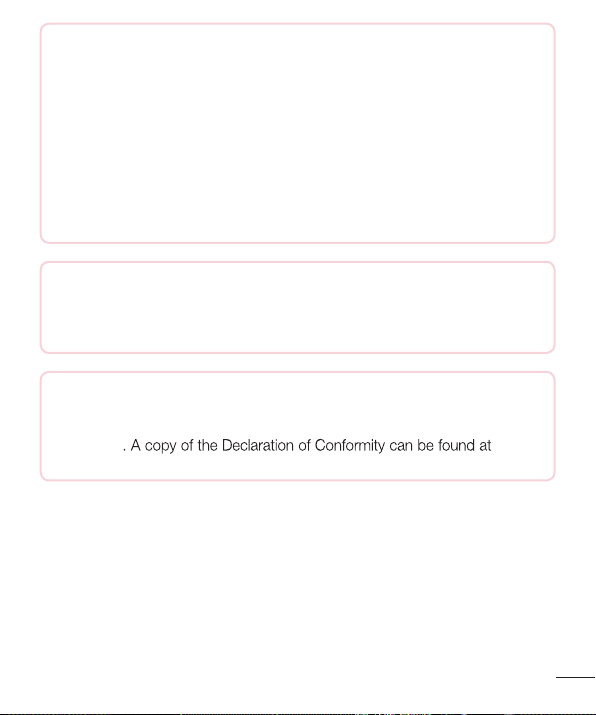
Open Source Software Notice Information
To obtain the source code under GPL, LGPL, MPL, and other
open source licenses, that is contained in this product, please
visit http://opensource.lge.com.
In addition to the source code, all referred license terms, warranty
disclaimers and copyright notices are available for download.
LG Electronics will also provide open source code to you on CD-ROM for a
charge covering the cost of performing such distribution (such as the cost of
media, shipping, and handling) upon emai
l request to opensource@lge.com.
This offer is valid for three (3) years from the date on which you purchased
the product.
HOW TO UPDATE YOUR DEVICE
Access to latest firmware releases, new software functions and
improvements.
•
Select the software update in settings menu on your device.
DECLARATION OF CONFORMITY
Hereby, LG Electronics declares that this LG-X160 product is in compliance
with the essential requirements and other relevant provisions of Directive
1999/5/EC
http://www.lg.com/global/declaration
Guidelines for safe and efficient use
11
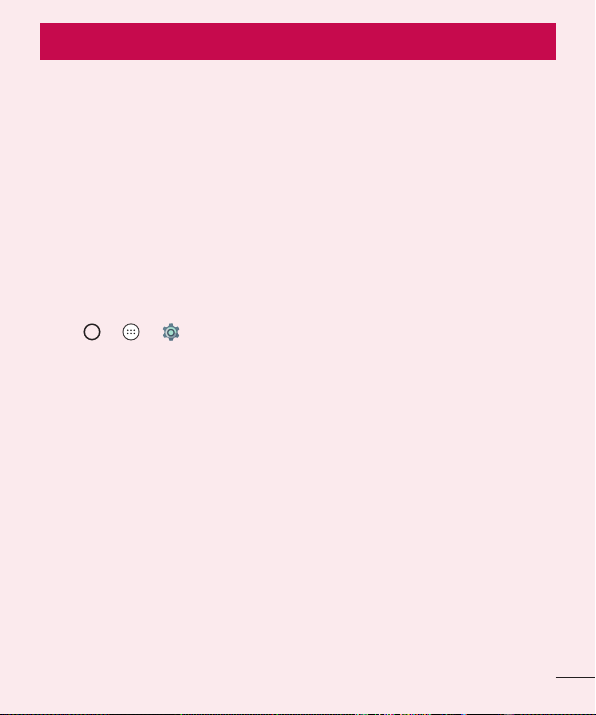
Important notice
Please read this before you start using your phone!
Please check to see whether any problems you encountered with your phone are
described in this section before taking the phone in for service or calling a service
representative.
1. Phone memory
When there is less than 10MB of space available in your phone memory, your phone
cannot receive new messages. You may need to check your phone memory and delete
some data, such as applications or messages, to make more memory available.
To uninstall applications:
1 Tap > > > Apps.
2 Once all applications appear, scroll to and select the application you want to
uninstall.
3 Tap UNINSTALL..
2. Optimizing battery life
Extend your battery's power by turning off features that you do not need to run
constantly in the background. You can monitor how applications and system resources
consume battery power.
Extending your phone's battery life:
•
Turn off radio communications when you are not using. If you are not using Wi-Fi,
Bluetooth or GPS, turn them off.
•
Reduce screen brightness and set a shorter screen timeout.
•
Turn off automatic syncing for Gmail, Calendar, Contacts and other applications.
Important notice
12
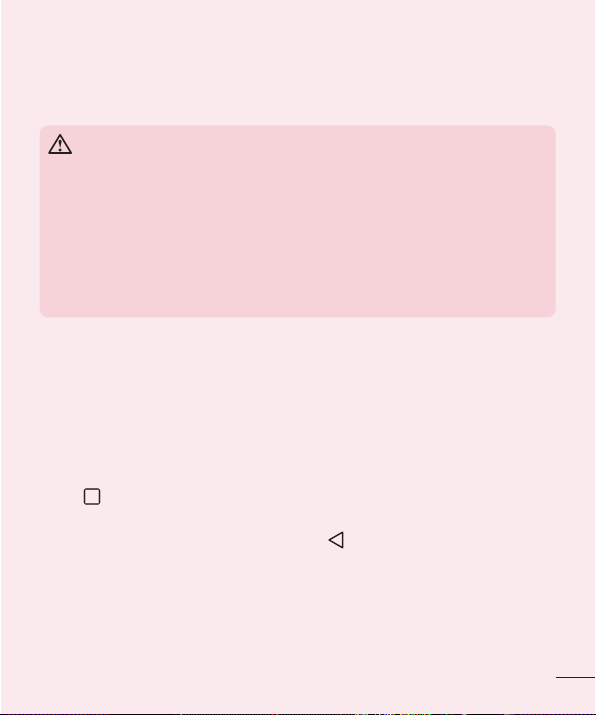
•
Some applications you download may consume battery power.
•
While using downloaded applications, check the battery charge level.
3. Before installing an open source application and OS
WARNING
•
If you install and use an OS other than the one provided by the
manufacturer it may cause your phone to malfunction. In addition, your
phone will no longer be covered by the warranty.
•
To protect your phone and personal data, only download applications from
trusted sources, such as Play Store™. If there are improperly installed
applications on your phone, the phone may not work normally or a serious
error may occur. You must uninstall those applications and all associated
data and settings from the phone.
4. Opening and switching applications
Multitasking is easy with Android; you can keep more than one application running at
the same time. There is no need to quit an application before opening another. Use
and switch between several open applications. Android manages each application,
stopping and starting them as needed to make sure that idle applications don't
consume resources unnecessarily.
1 Tap . A list of recently used applications will be displayed.
2 Tap the application you want to access. This does not stop the previous app from
running in the background. Make sure to tap to back out of an app after using
it.
•
To close an app from the recent apps list, swipe the app preview to the left or
right.
Important notice
1312
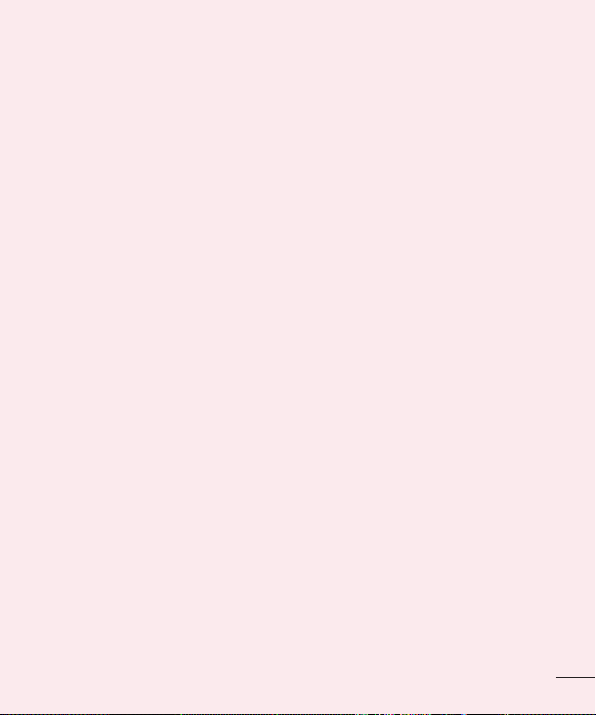
5. When the screen freezes
If the screen freezes or the phone does not respond when you try to operate it, remove
the battery and reinsert it. Then power the phone back on.
Important notice
14
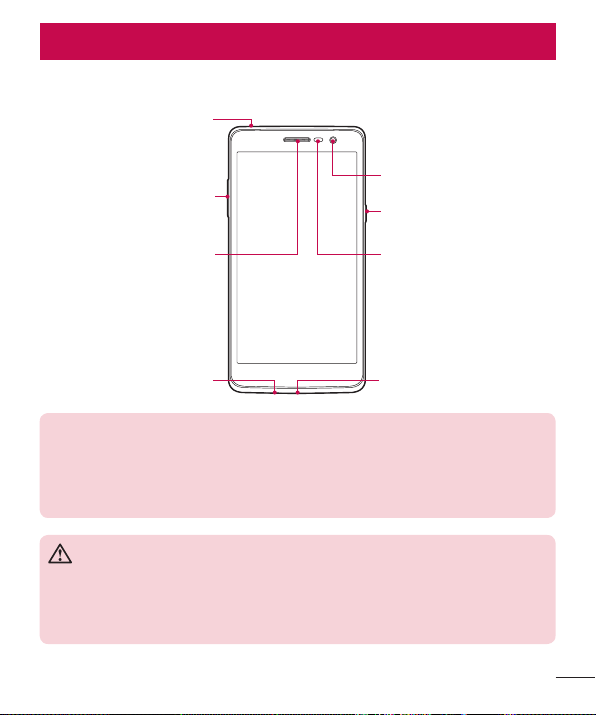
Getting to know your phone
Phone layout
Headset Jack
Front Camera Lens
Volume Keys
Earpiece Proximity Sensor
Microphone Charger/USB port
NOTE: Proximity sensor
•
When receiving and making calls, the proximity sensor automatically
turns the backlight off and locks the touch screen by sensing when the
phone is near your ear. This extends battery life and prevents you from
unintentionally activating the touch screen during calls.
WARNING
Placing a heavy object on the phone or sitting on it can damage the display
and touch screen functions. Do not cover the proximity sensor with screen
protectors or any other type of protective film. This could cause the sensor to
malfunction.
Power Key
Getting to know your phone
15
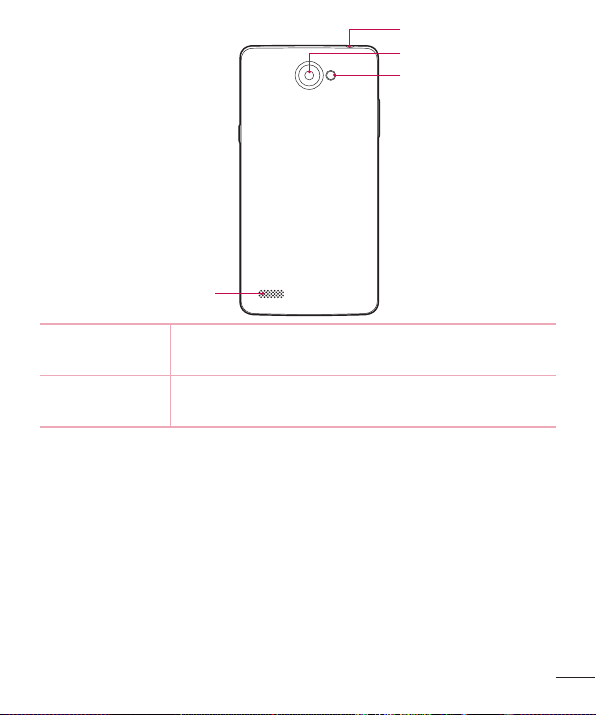
Speaker
3.5mm Handset Jack
Rear Camera Lens
Flash
Power/Lock Key
•
Turn your phone on/off by pressing and holding this key.
•
Short press to lock/unlock the screen
Volume Keys (While screen is off)
•
Long press Volume Keys to launch Camera
Getting to know your phone
16
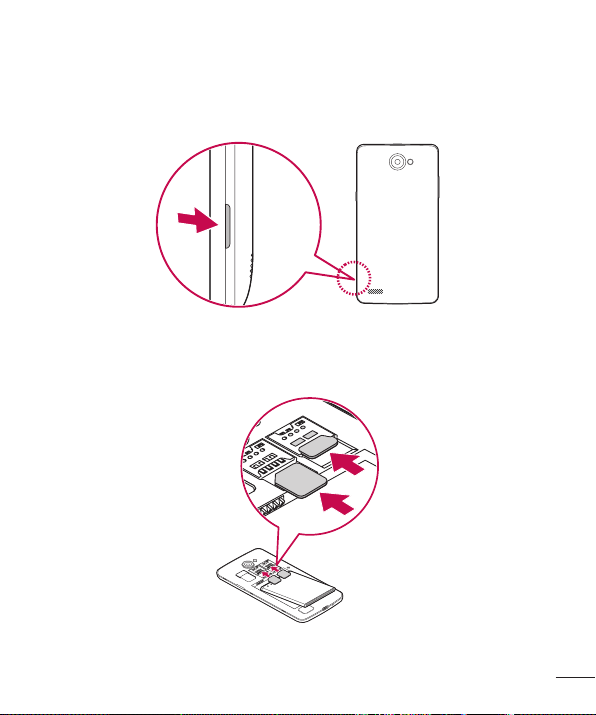
Installing the SIM or USIM card and battery
Insert the SIM or USIM card provided by the mobile telephone service provider, and the
included battery.
1 To remove the back cover, hold the phone firmly in one hand. With your other hand,
lift off the back cover with your thumbnail as shown in the figure below.
2 Slide the SIM card into the SIM card slot as shown in the figure. Make sure the gold
contact area on the card is facing downward.
Getting to know your phone
17
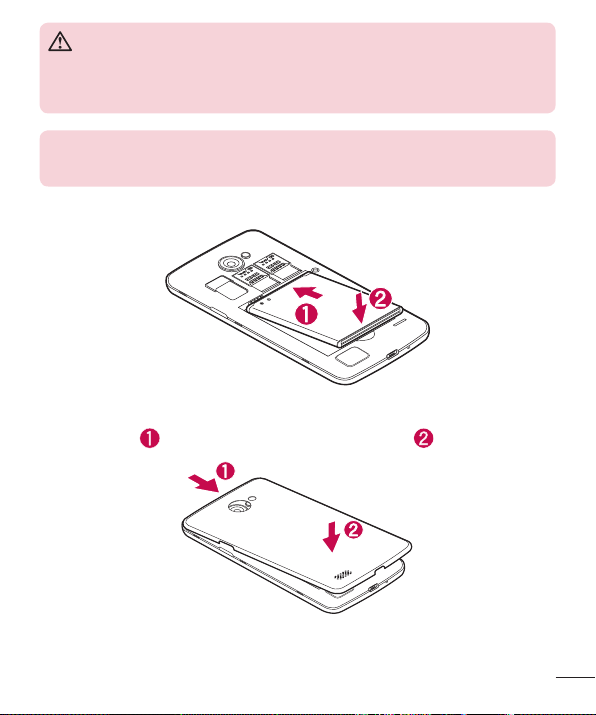
WARNING
Do not insert a memory card into the SIM card slot. If a memory card
happens to be lodged in the SIM card slot, take the device to a LG Service
Centre to remove the memory card.
NOTE
•
Only the microSIM cards work with the device.
3 Insert the battery.
4 To replace the cover onto the device, align the back cover over the battery
compartment and press it down until it clicks into place .
Getting to know your phone
18
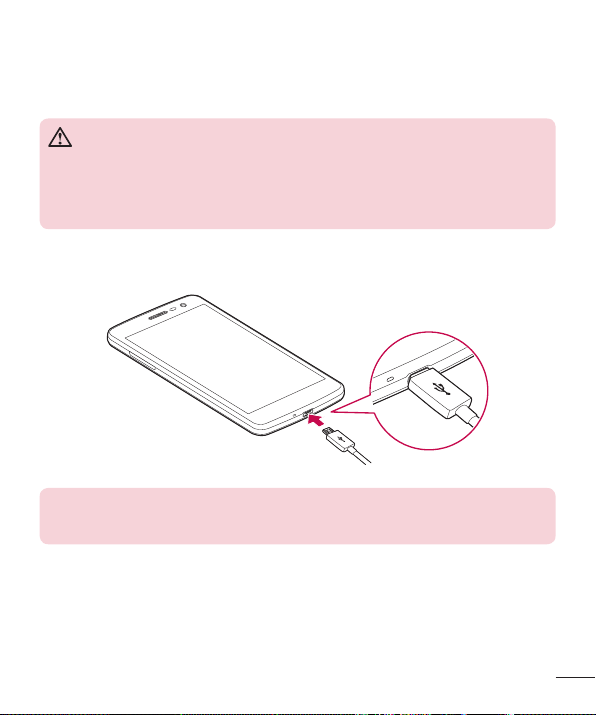
Charging the battery
Charge the battery before using it for first time. Use the charger to charge the battery.
A computer can also be used to charge the battery by connecting the phone to it using
the USB cable.
WARNING
Use only LG-approved chargers, batteries and cables. If you use unapproved
chargers, batteries or cables, it may cause battery charging delay. Or this can
cause the battery to explode or damage the device, which are not covered
by the warranty.
The charger connector is located at the bottom of the phone. Insert the charger and
plug it into a power outlet.
NOTE
•
Do not open the back cover while your phone is charging.
Getting to know your phone
19
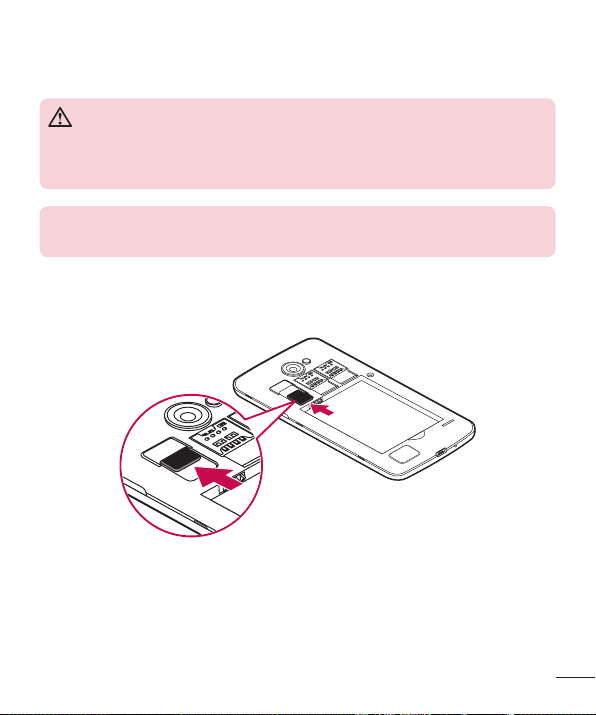
Inserting a memory card
Your device supports up to a 32GB microSD card. Depending on the memory card
manufacturer and type, some memory cards may not be compatible with your device.
WARNING
Some memory cards may not be fully compatible with the device. Using an
incompatible card may damage the device or the memory card, or corrupt
the data stored in it.
NOTE
•
Frequent writing and erasing of data shortens the lifespan of memory cards.
1 Remove the back cover.
2 Insert a memory card with the gold-coloured contacts facing downwards.
3 Replace the back cover.
Getting to know your phone
20
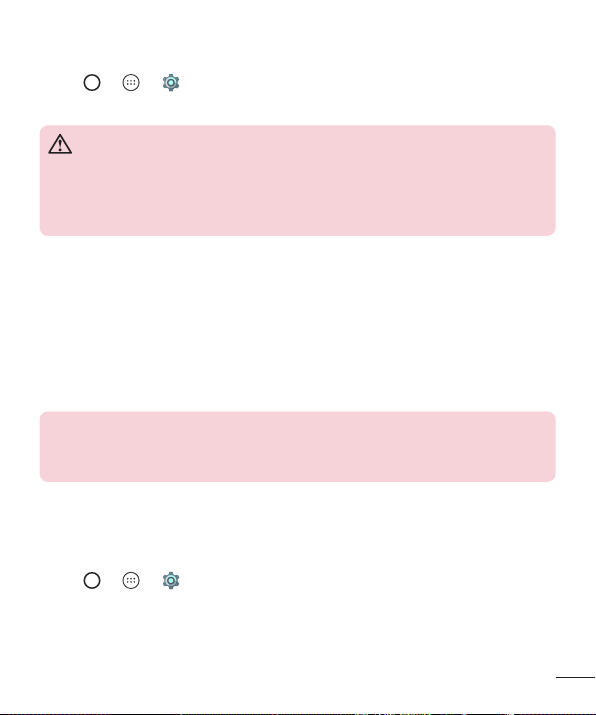
Removing the memory card
Before removing the memory card, first unmount it for safe removal.
1 Tap > > > Storage > Unmount SD card.
2 Remove the back cover and pull out the memory card.
WARNING
Do not remove the memory card while the device is transferring or accessing
information. Doing so can cause data to be lost or corrupted or damage to
the memory card or device. It is not responsible for losses that result from the
misuse of damaged memory cards, including the loss of data.
Locking and unlocking the device
Pressing the Power/Lock Key turns off the screen and puts the device into lock
mode. The device automatically gets locked if it is not used for a specified period. This
helps to prevent accidental taps and saves battery power.
To unlock the device, press the Power/Lock Key and swipe the screen in any
direction.
NOTE
•
Double-tapping on the screen also can wake up the screen instead of the
Power/Lock Key.
Changing the screen lock method
You can change the way that you lock the screen to prevent others accessing your
personal information.
1 Tap > > > Security > Screen lock
2 Select a desired screen lock from None, Swipe, Knock Code, Pattern, PIN and
Password.
.
Getting to know your phone
21
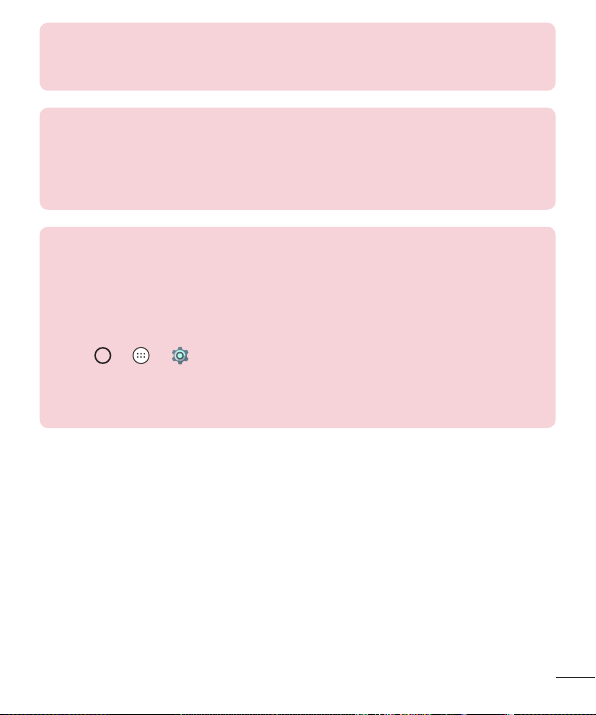
NOTE
•
Create a Google account before setting an unlock pattern and remember
the Backup PIN you created when creating your pattern lock.
Caution! If you haven't created a Google account on the phone and you
forgot your PIN, Password, and the backup PIN, you need to perform a
hard reset. But if you perform a hard reset, all user applications and user
data will be deleted. Please remember to back up any important data before
performing a hard reset.
TIP! Smart Lock
You can use Smart Lock to make unlocking your phone easier. You can set
it to keep your phone unlocked when you have a trusted Bluetooth device
connected to it, when it's in a familiar location like your home or work, or
when it recognises your face.
Setting up Smart Lock
1 Tap
> > .
2 Tap Security > Smart Lock.
3 Before you add any trusted devices, trusted places, or trusted face, you
need to set up a screen lock (Pattern, PIN or Password).
Getting to know your phone
22
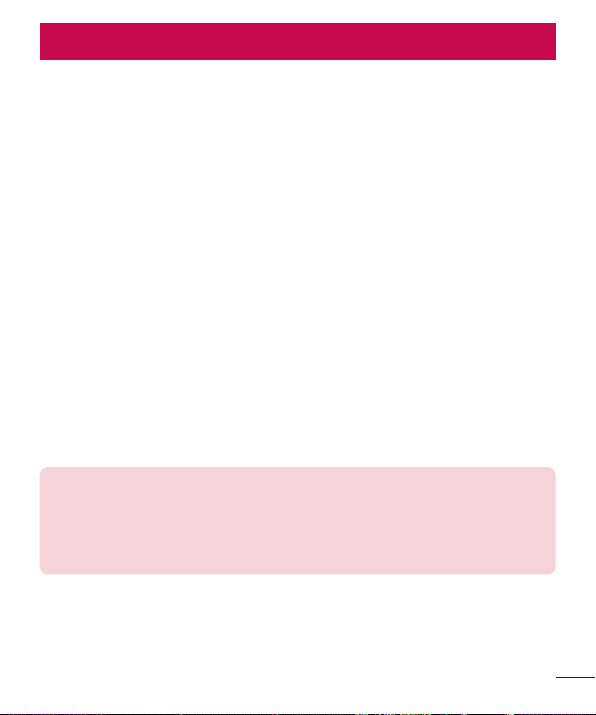
Your Home screen
Touch screen tips
Here are some tips on how to navigate on your phone.
•
Tap or touch – A single finger tap selects items, links, shortcuts and letters on
the on-screen keyboard.
•
Touch and hold – Touch and hold an item on the screen by tapping it and not
lifting your finger until an action occurs.
•
Drag – Touch and hold an item for a moment and then, without lifting your finger,
move your finger on the screen until you reach the target position. You can drag
items on the Home screen to reposition them.
•
Swipe or slide – To swipe or slide, quickly move your finger across the surface
of the screen, without pausing when you first tap it (so you don't drag an item
instead).
•
Double-tap – Double-tap to lockoff the screen or lock on.
•
Pinch-to-Zoom – Use your index finger and thumb in a pinching or spreading
motion to zoom in or out when using the browser, Maps, or when viewing
pictures.
•
Rotate the screen – From many applications and menus, the screen orientation
adjusts to the device's physical orientation.
NOTE
•
Do not press too hard; the tap screen is sensitive enough to pick up a light,
yet firm tap.
•
Use the tip of your finger to tap the option you want. Be careful not to tap
any other buttons.
Your Home screen
23
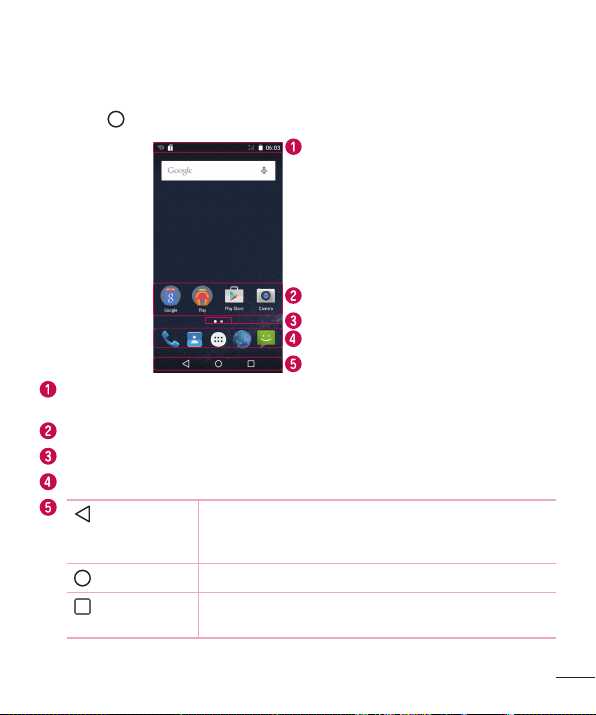
Home screen
The Home screen is the starting point for many applications and functions. It allows
you to add items like app shortcuts and Google widgets to give you instant access to
information and applications. This is the default canvas and accessible from any menu
by tapping
.
Status Bar
Application Icons
Location Indicator
Quick Button Area
Home touch Buttons
Shows phone’s status information, including the time, signal strength, battery
status and notification icons.
Tap an icon (application, folder, etc.) to open and use it.
Indicates which Home screen canvas you are currently viewing.
Provides one-touch access to the function in any Home screen canvas.
Back Button
Returns to the previous screen. Also closes pop-up
items, such as menus, dialogue boxes and the on-screen
keyboard.
Home Button
Recent Apps
Button
Return to the Home screen from any screen.
Displays recently used applications. If you touch and hold
this Button, it opens a menu of available options.
Your Home screen
24
