LG LG-W280V User Manual
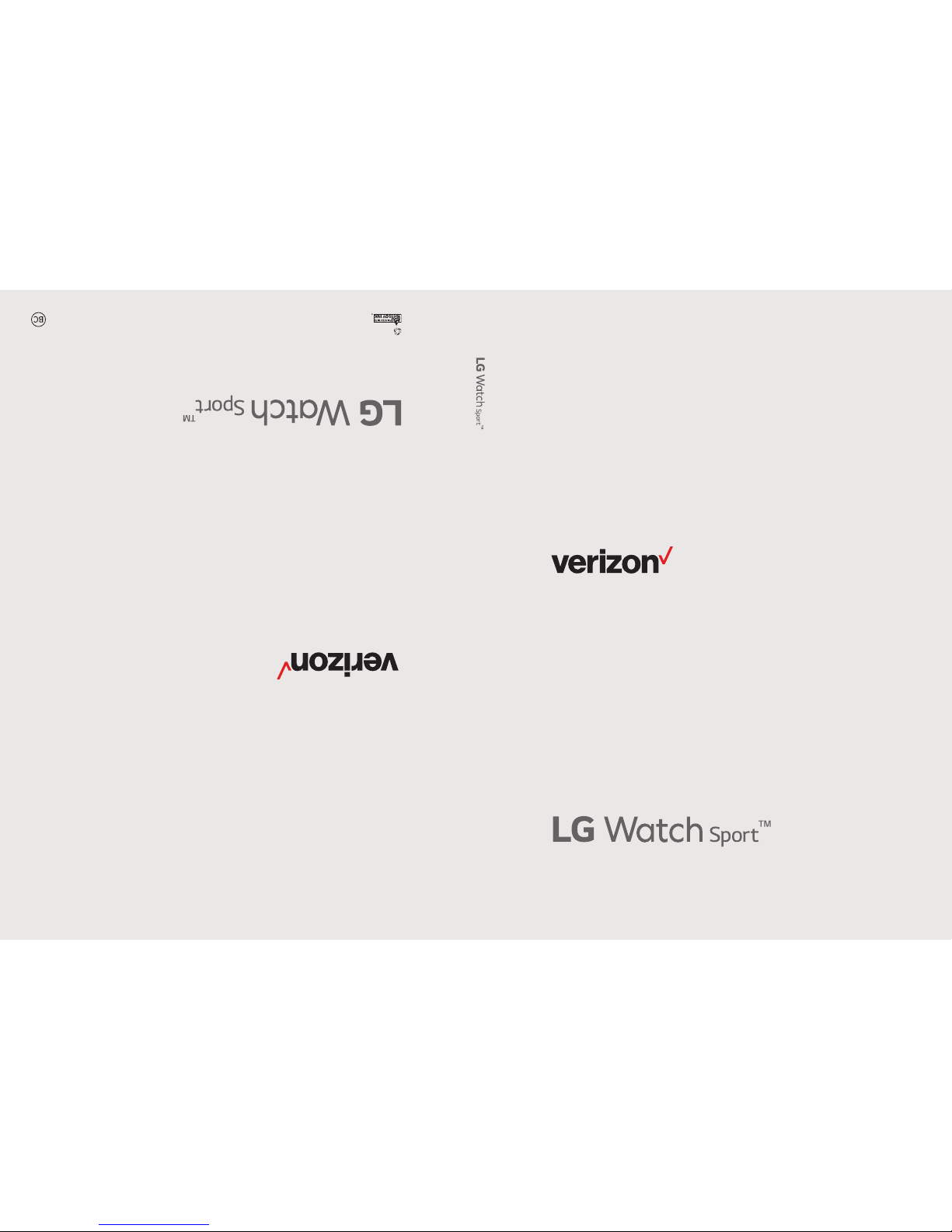
User guide.
MFL69865801 (1.0)
This booklet is made from 86% post-consumer recycled paper.
This booklet is printed with soy ink. Printed in Mexico
User guide.
Guía del usuario.
LG-W280V
LG-W280V
LG-W280V
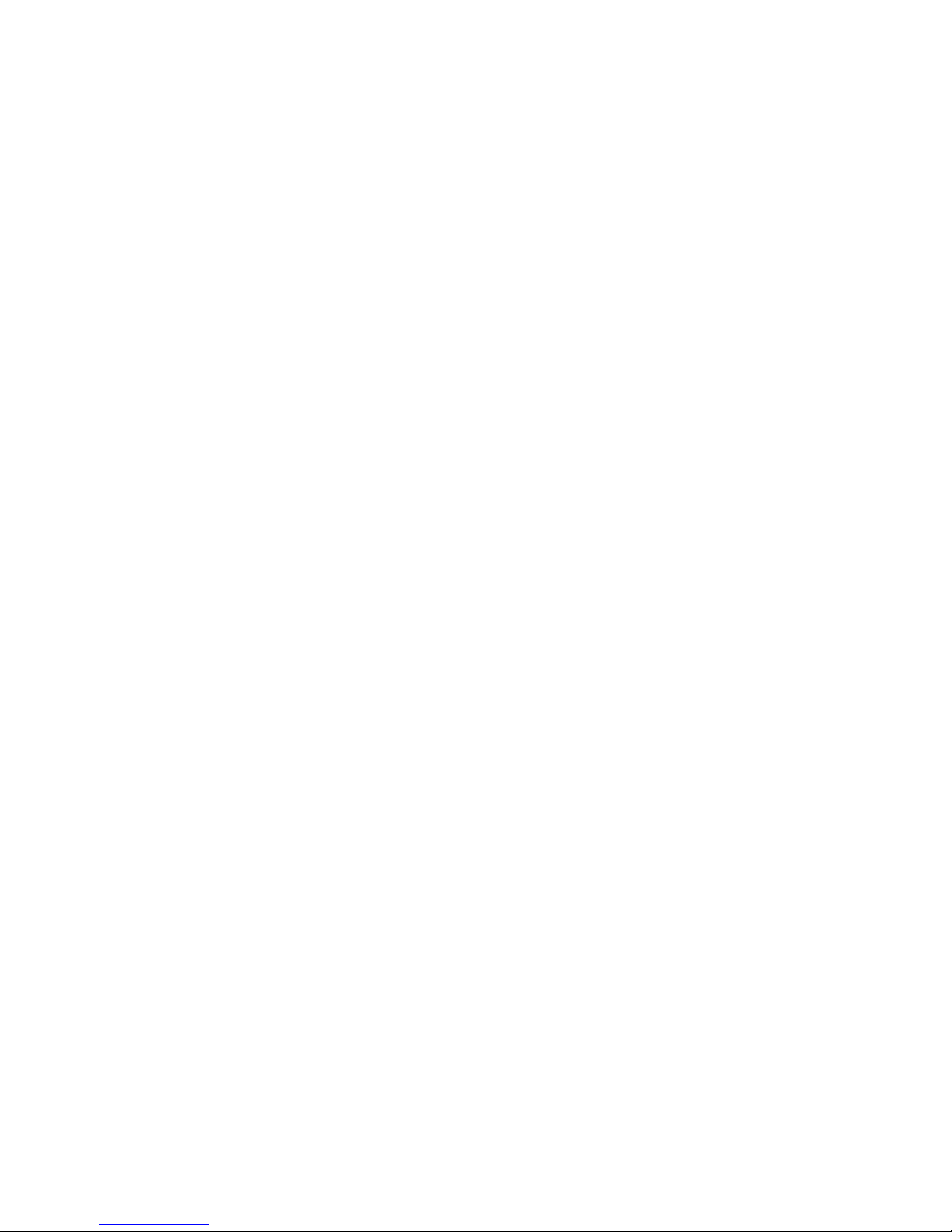
Copyright©2017 LG Electronics, Inc. All rights reserved.
LG and the LG logo are registered trademarks of LG Corp.
Watch Sport is a trademark of LG Electronics, Inc.
All other trademarks are the property of their respective
owners.
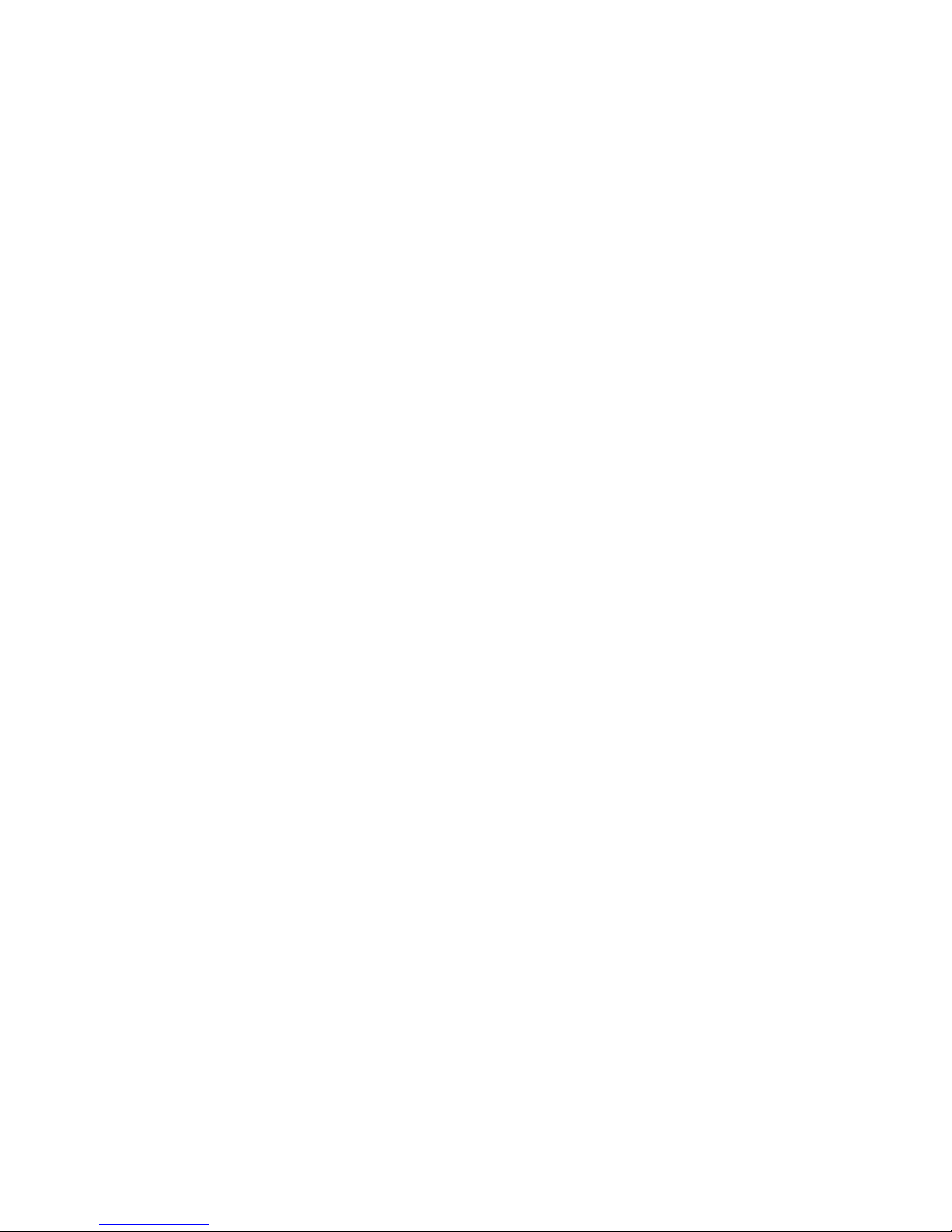
1
About this user guide
Thank you for choosing this LG product. Please carefully read this user
guide before using the device for the first time to ensure safe and proper
use.
• Descriptions are based on the device default settings.
• Some content and illustrations may differ from your device, depending
on the area, service provider, software version, or OS version, and are
subject to change without prior notice.
ENGLISH
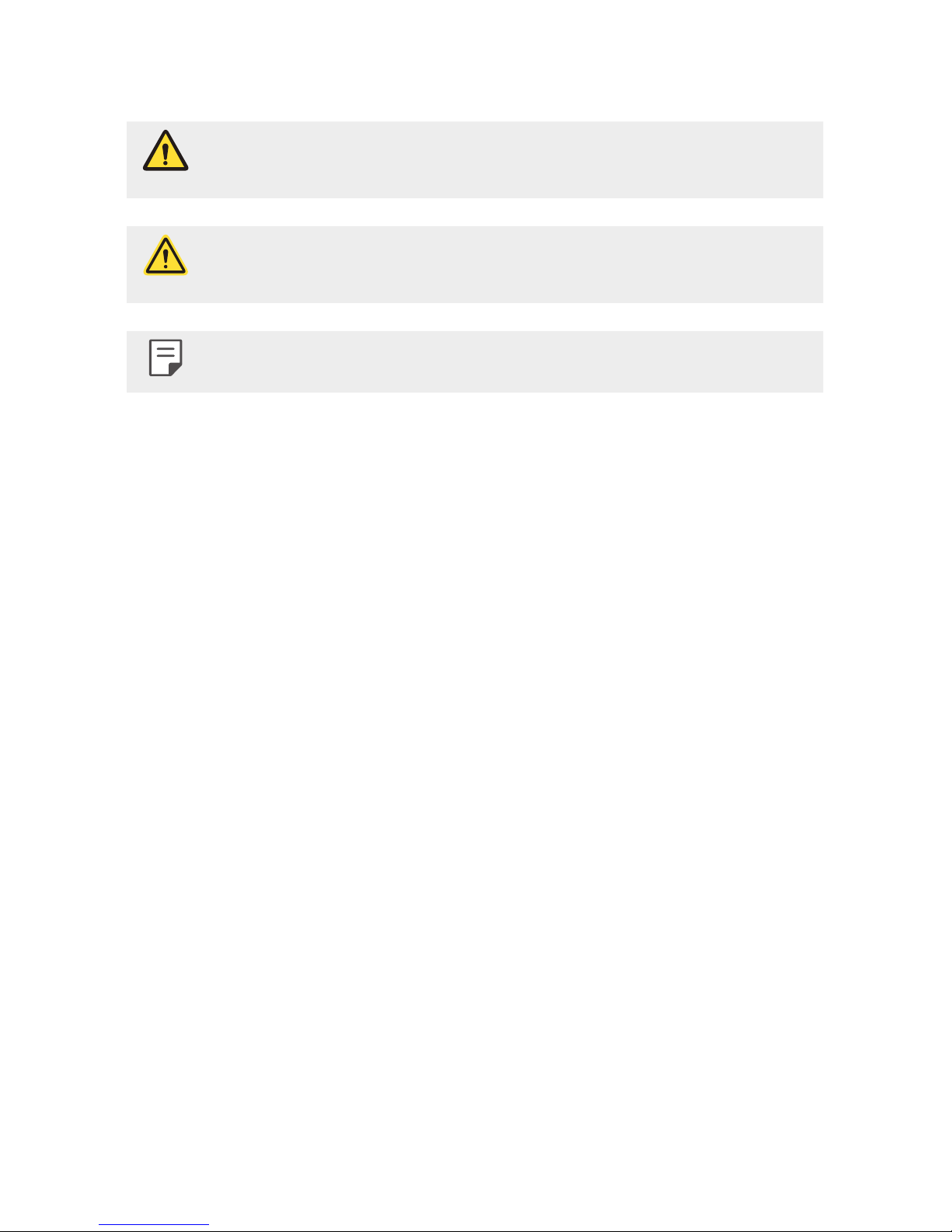
2
Instructional notices
WARNING: Situations that could cause injury to the user and third
parties.
CAUTION: Situations that may cause minor injury or damage to the
device.
NOTE: Notices or additional information.
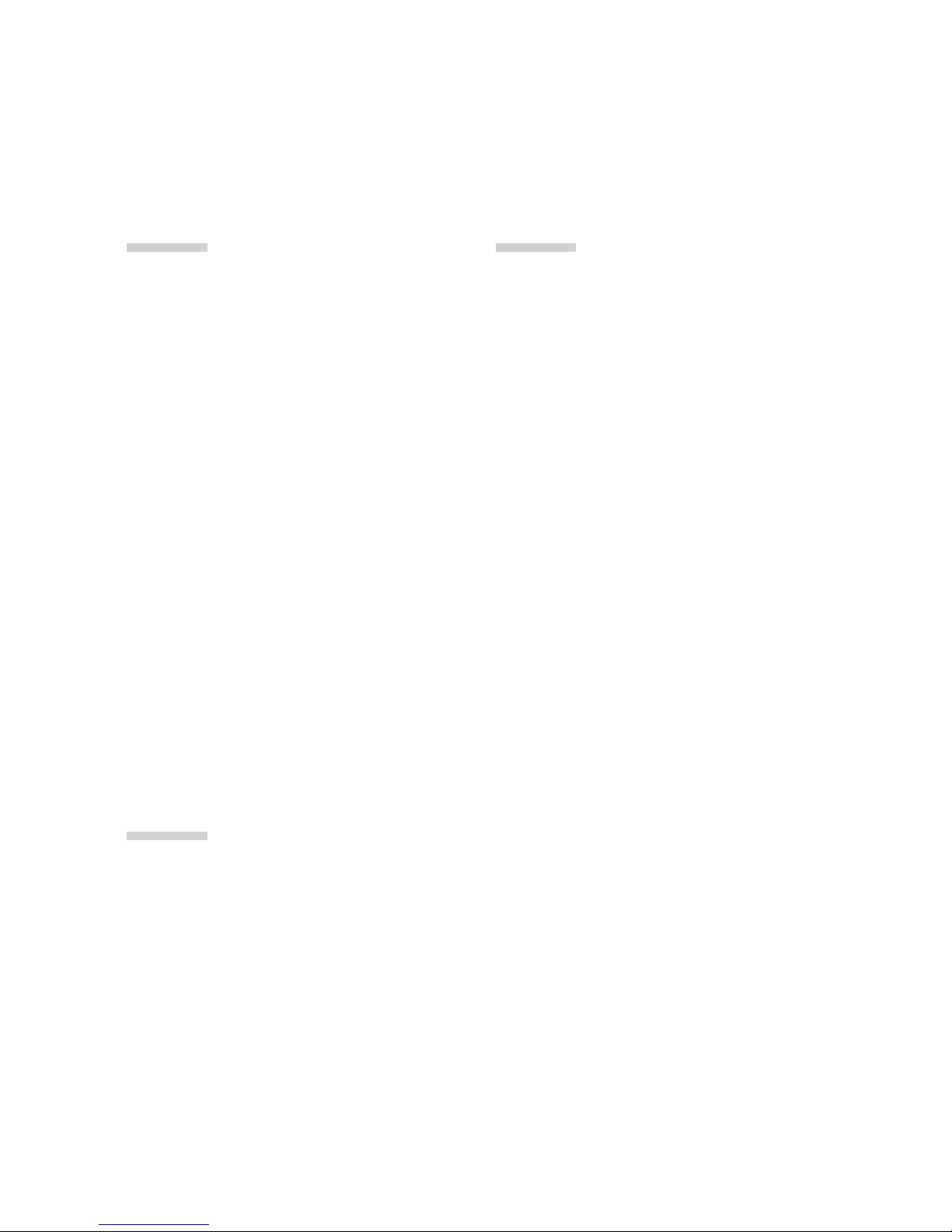
3
Table of Contents
01
Basic Functions
6 Accessories
7 Watch Overview
10 Charging Your Watch
12 Using the battery efficiently
13 If the Screen Freezes
13 Replacing the SIM Card
17 Turning the Watch On and Off
18 Waking Your Watch Up
18 Dimming the Screen
18 Using the Touch Screen
02
Connecting the Watch
to Your Smartphone
22 Setting Up Your Smartphone
23 Pairing Your Watch with Your
Smartphone
24
Connecting to Another
Smartphone
03
How to Use Your Watch
26 Home Screen
26 Changing the Watch Face
28 Notification Cards
29 Managing the Quick Settings
30 Apps Screen
30 Call
33 Android Pay
34 Google Fit
38 Opening the Apps Installed On
Your Watch
39
Downloading Other Apps
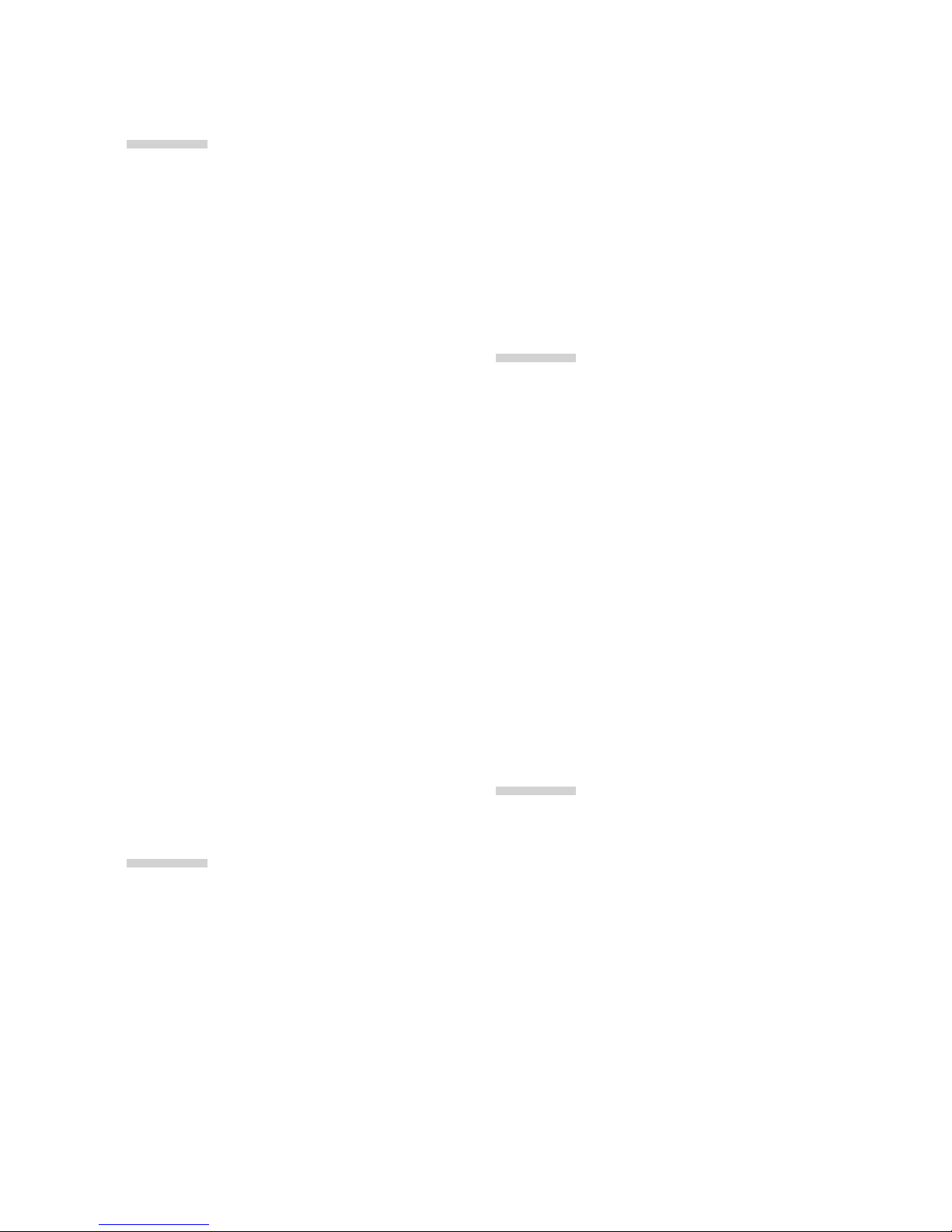
4Table of Contents
04
Meet your Google
Assistant
41 Getting help from your
Google Assistant on Your
Watch
41
Taking or Viewing a Note
42 Setting a Reminder
42 Seeing Your Step Count
43 Using the Heart Rate Sensor
45 Sending a Text
46 Sending and Reading Email
47 Setting a Timer
48 Using the Stopwatch
48 Setting an Alarm
49 Managing Your Alarms
05
Settings
51 Opening the Settings Menu
51 Display
51 Sound & notifications
52 Apps
52 Gestures
52 Connectivity
55 Accessibility
55 Personalization
56 System
06
More Information
58 Open Source Software Notice
Information
58
Trademarks
59 Regulatory Information (FCC
ID number, etc.)
59
How to Update Your Device
07
Safety Information
61 Safety Tips
76 General Safety & Handling
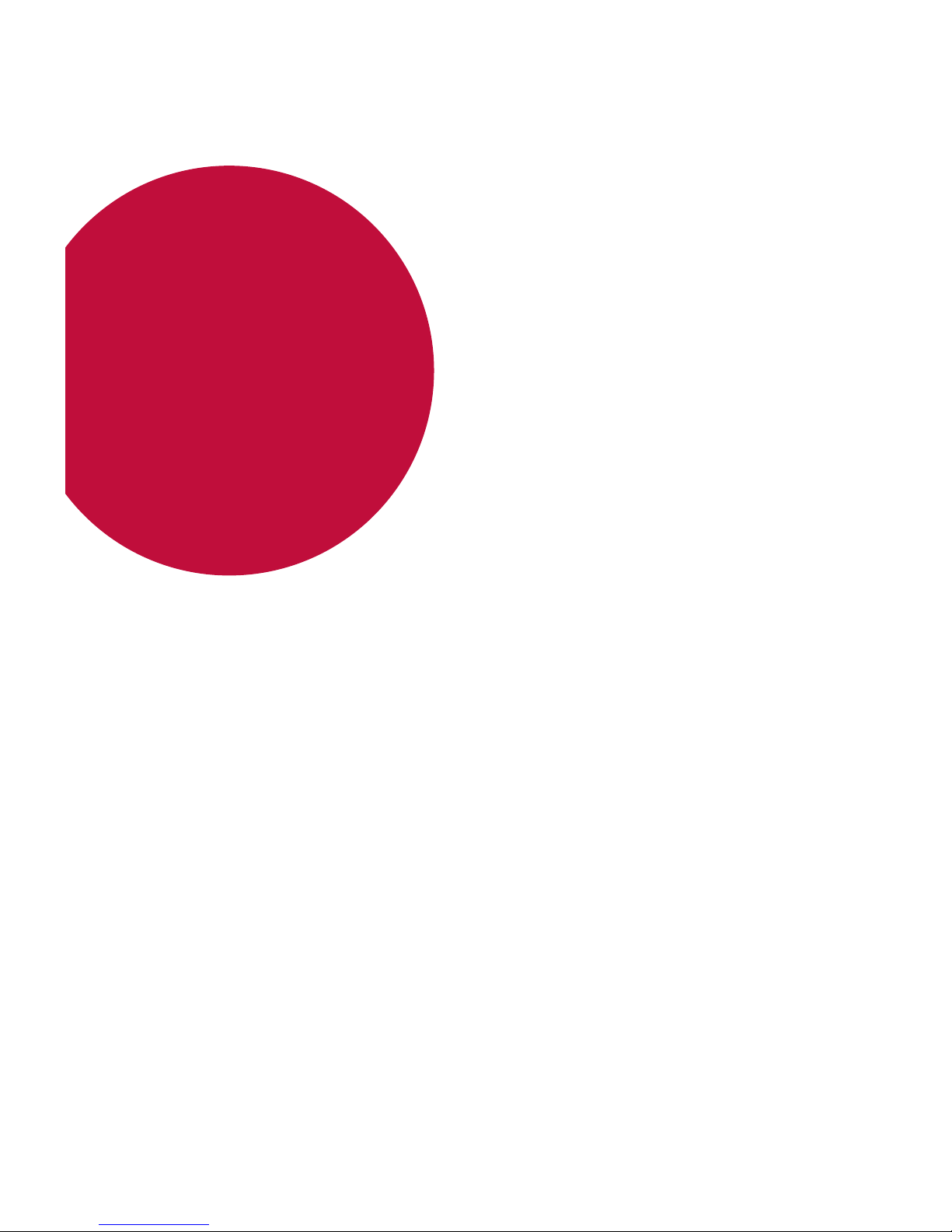
Basic Functions
01
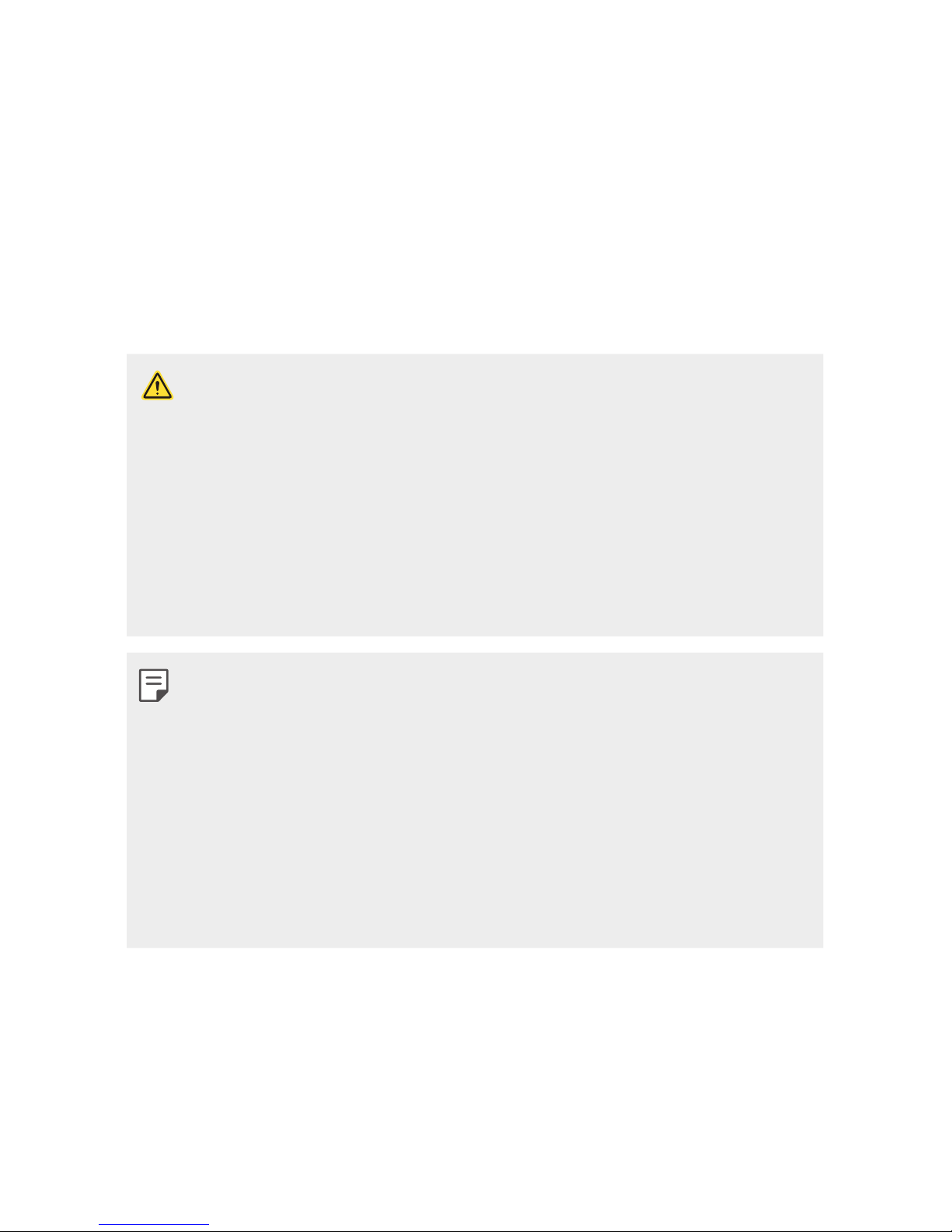
Basic Functions 6
Accessories
The following accessories are provided with your device.
• Quick Reference Guide
• USB cable
• Charging cradle
• Charger
• SIM card cover opener
• The items supplied with the device and any available accessories may
vary depending on the region or service provider.
• Always use genuine LG Electronics accessories. Using accessories made
by other manufacturers may affect your device’s call performance or
cause malfunctions. Any issues resulting from usage of accessories
made by other manufacturers may not be covered by LG’s repair
service.
• The accessories are not water-resistant. Do not expose these items to
water.
• If any of these basic items are missing, contact the dealer from which
you purchased your device.
• To purchase additional basic items, contact the LG Customer Support
Center.
• To purchase optional items, contact the LG Customer Support Center
for available dealers, and then purchase online.
• Some items in the product box are subject to change without notice.
• The appearance and specifications of your device are subject to change
without notice.

Basic Functions 7
Watch Overview
Your watch comes with the SIM card pre-installed.
Power/
Rotating
button
Top right
button
Bottom right
button
Touch screen/
NFC touch
point
• Changing the watch bands to metal bands might cause Bluetooth®/
Wi-Fi connectivity problems.
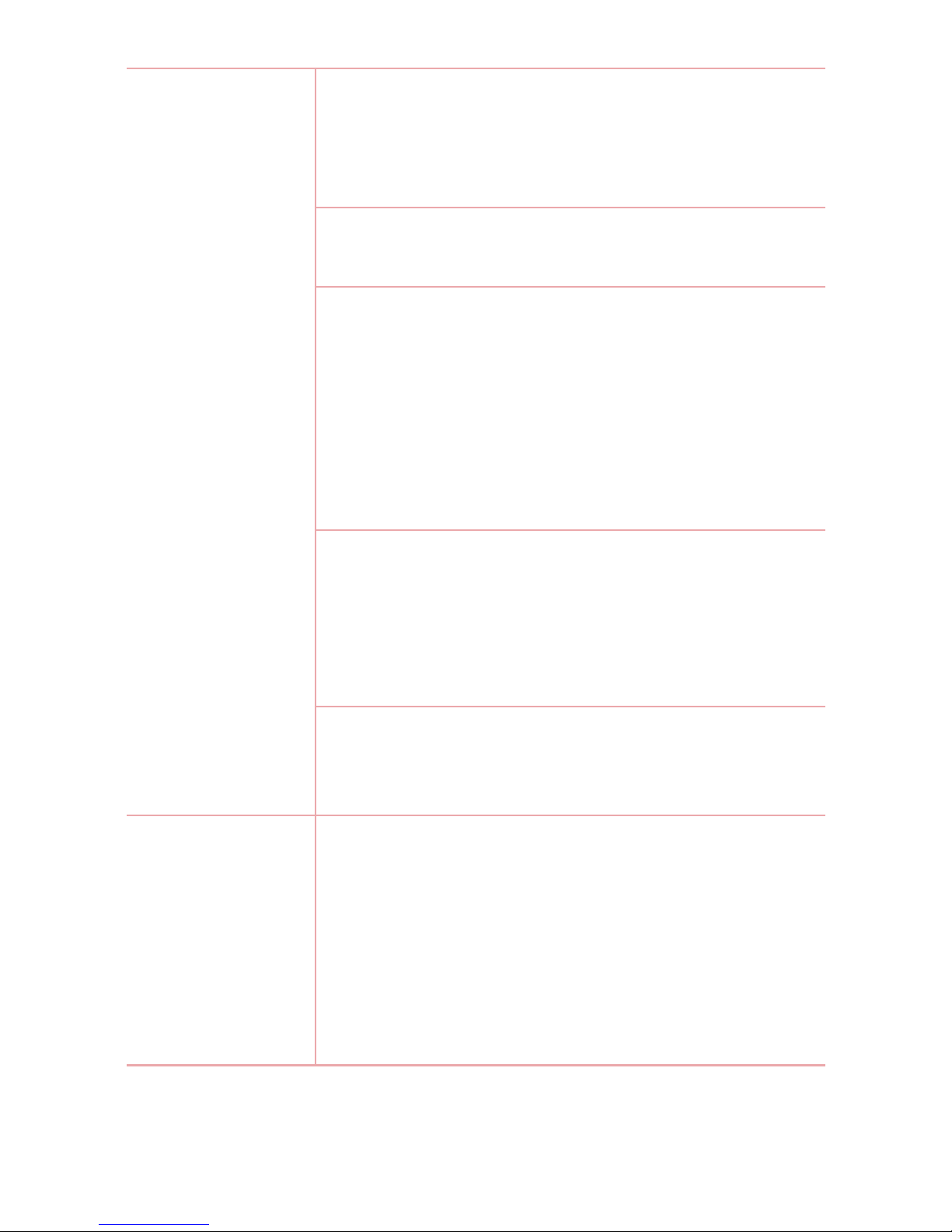
Basic Functions 8
Power/Rotating
button
To turn the watch on:
• Press and hold for one second to turn the screen
on. If it doesn't turn on, press and hold for a few
seconds until the LG logo appears.
When the screen is dimmed:
• Press once to wake the screen.
When the screen is on:
• Press to open the Apps screen when you are on
the watch’s Home screen.
• Press to return to the previous screen when you
are on any other screen.
• Press and hold for one second to get help from
your Google assistant.
Rotating the Power/Rotating button:
• Rotate to scroll through the apps list on the
Apps screen.
• Rotate to show or hide notifications in the
watch’s Home screen.
If the screen freezes:
• Press and hold for more than 10 seconds until
the LG logo appears to restart the watch.
Top right button
and Bottom
right button
When the watch’s Home screen is on:
• Press the Top right button to open the Fit
Workout app.
• Press the Bottom right button to open the
Android Pay app.
During a call:
• Press to control the volume.
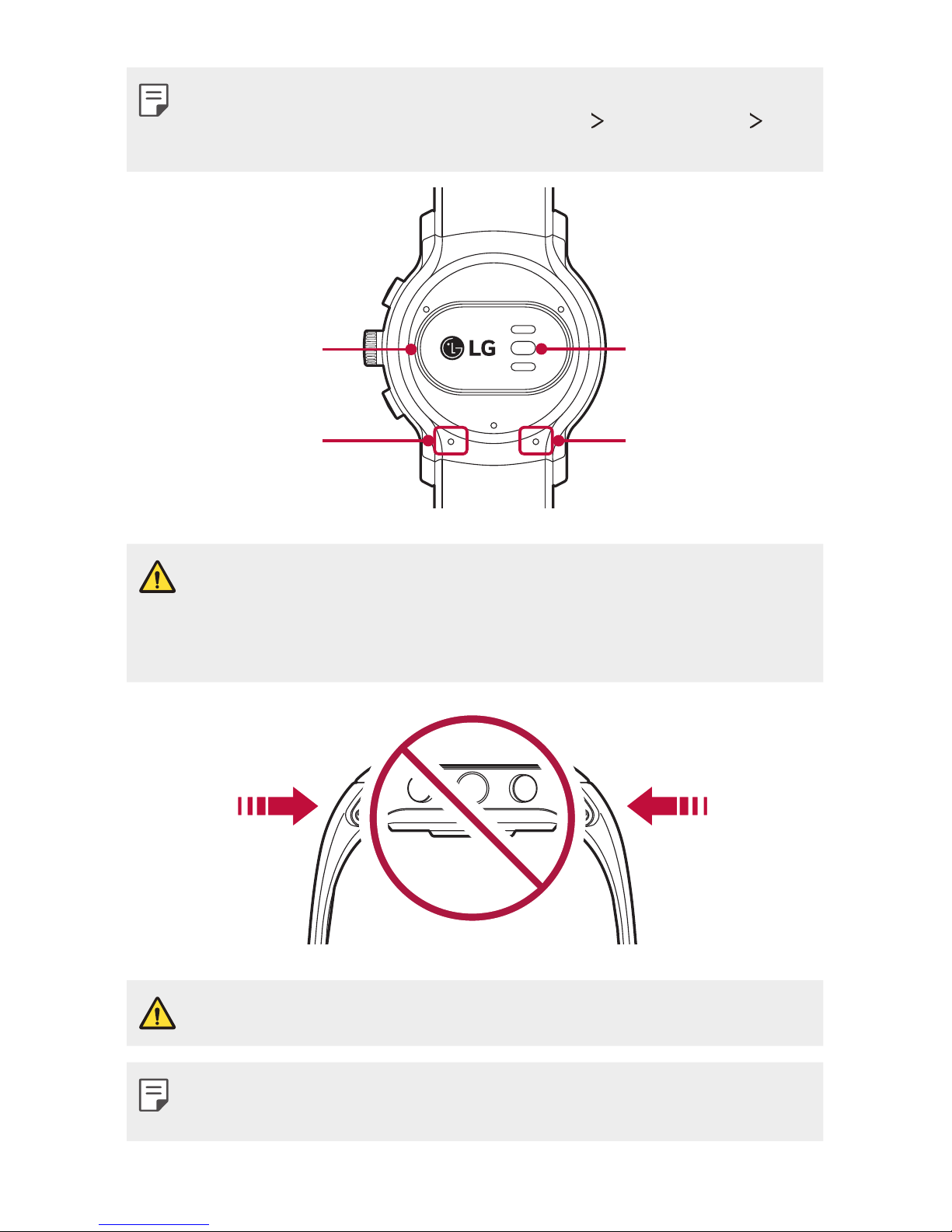
Basic Functions 9
• To customize the buttons, press the Power/Rotating button to
open the Apps screen and then tap Settings
Personalization
Customize hardware buttons.
SIM card cover
Microphone
Heart rate sensor
Barometer
• Keep the microphone and barometer holes clear.
• Any damage to the barometer or microphone resulting from accidents,
unreasonable use, tampering or other causes not arising from defects
in material or workmanship may void the Limited Warranty.
• Excess force on the watch band may lead to breakage.
• Changing the watch bands to metal bands might cause Bluetooth®/
Wi-Fi connectivity problems.
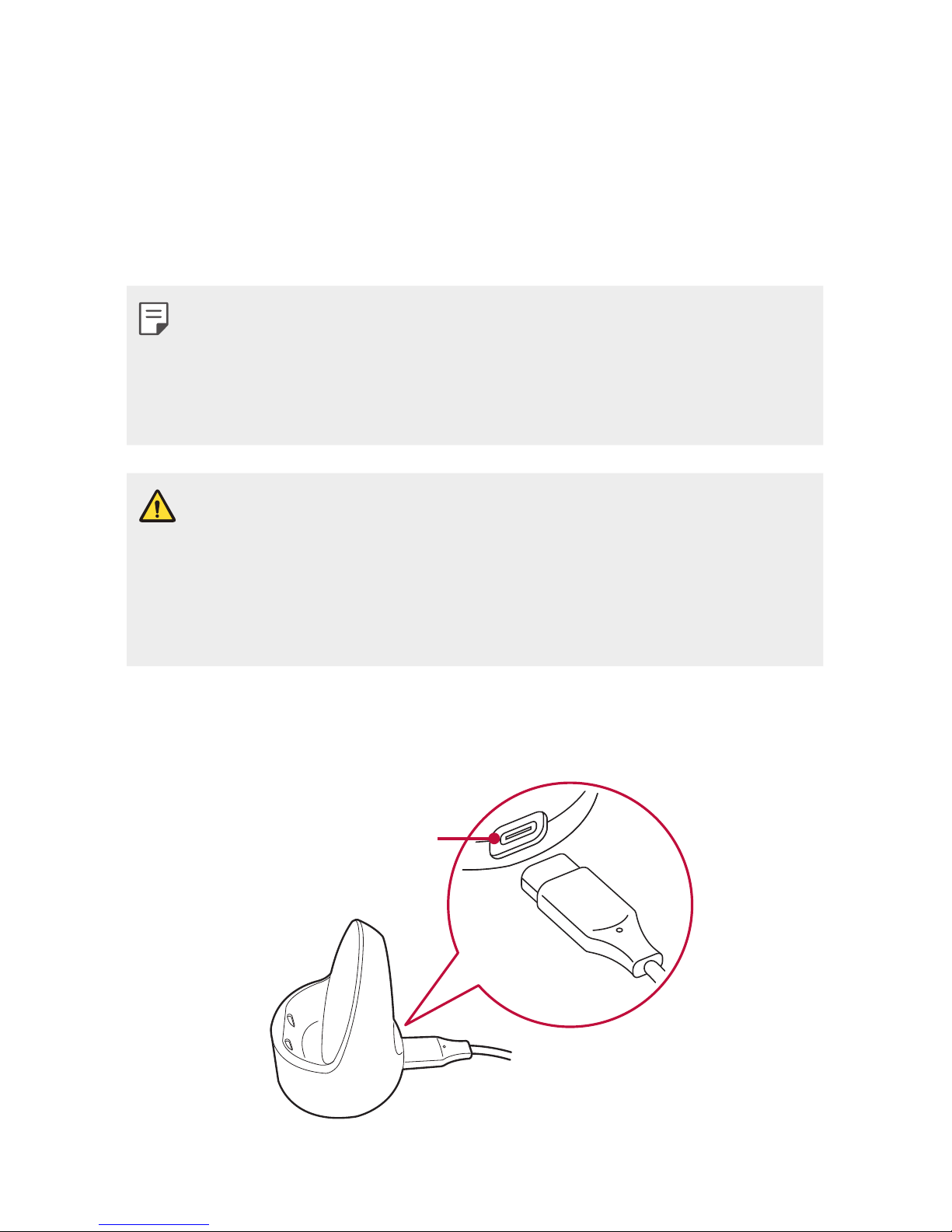
Basic Functions 10
Charging Your Watch
Before using your watch for the first time, you should charge the battery.
Use the charging cord and cradle provided with your watch to charge its
battery.
The supplied charging cord will allow you to charge from a power outlet
or from a computer.
• When the battery power is low, the battery icon may show as empty. If
the battery charge is completely empty, the watch cannot be turned on
immediately after connecting the charger. Leave an empty battery to
charge for a few minutes before turning the device on. Some features
are not available while the battery is charging.
• To charge your device, always use the included power adapter, USB
cable, and charging cradle that come with your device. Using thirdparty charging solutions can cause fire, electric shock, injury, or damage
to your device or other property.
• Your device has an internal rechargeable battery. For your safety, do not
remove the embedded battery.
1
Connect the smaller end of the USB cable to the USB/charger port on
the charging cradle and connect the other end to the power adapter.
Then plug the adapter into a wall outlet.
USB/Charger port
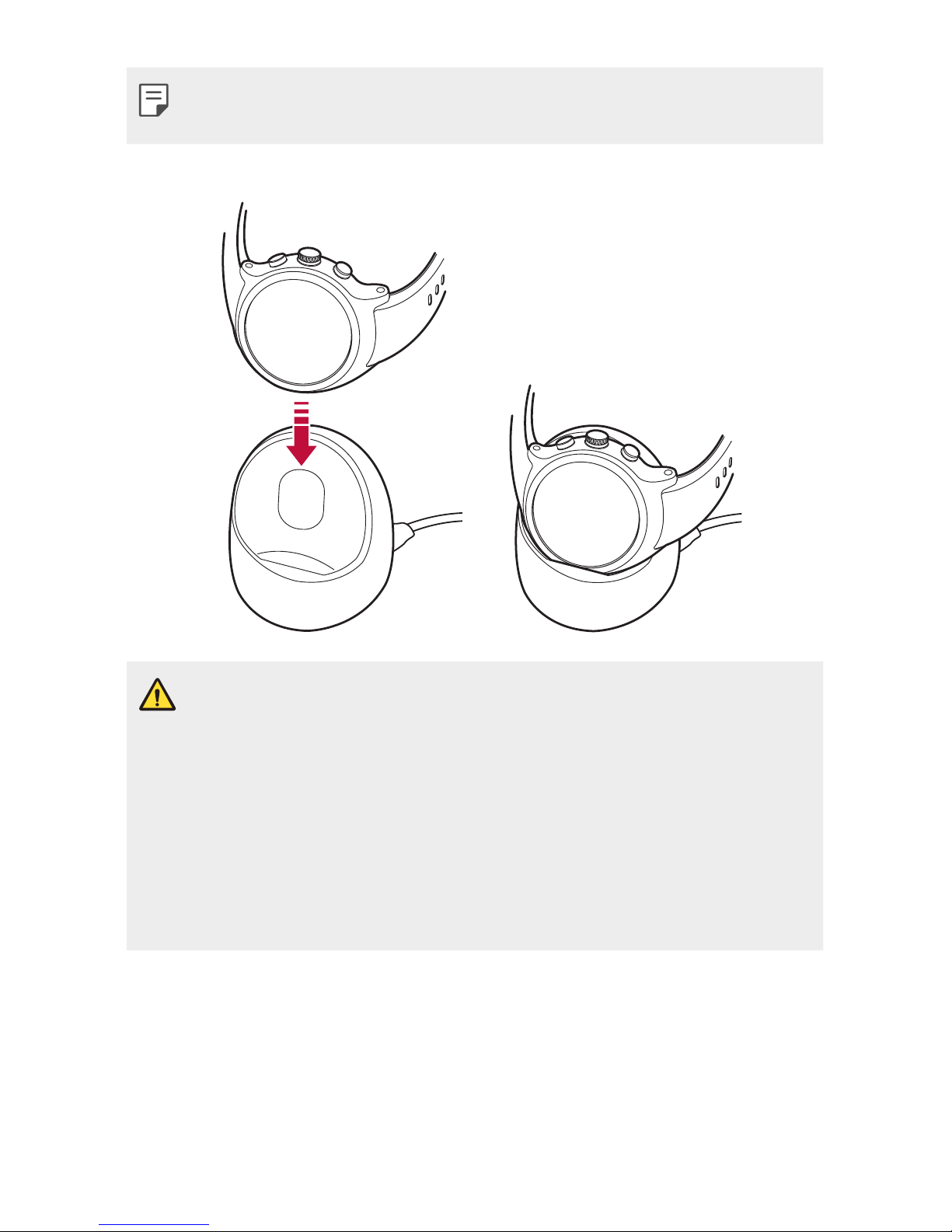
Basic Functions 11
• A power source connected a PC may result in a slower charging speed
due to a lower electric current than a power outlet.
2
Place the your device on the charging cradle as shown below.
• The charging cord is designed to only be used with the watch and is
not compatible with other devices.
• To maximize battery life, make sure that the battery is fully charged
before you use the device for the first time.
• Exposure to liquids or other foreign materials while using your device
may affect the charging cradle, causing it to disconnect from the watch
while charging.
• If the charging screen does not display after connection to a power
source, adjust your device’s position on the charging cradle.
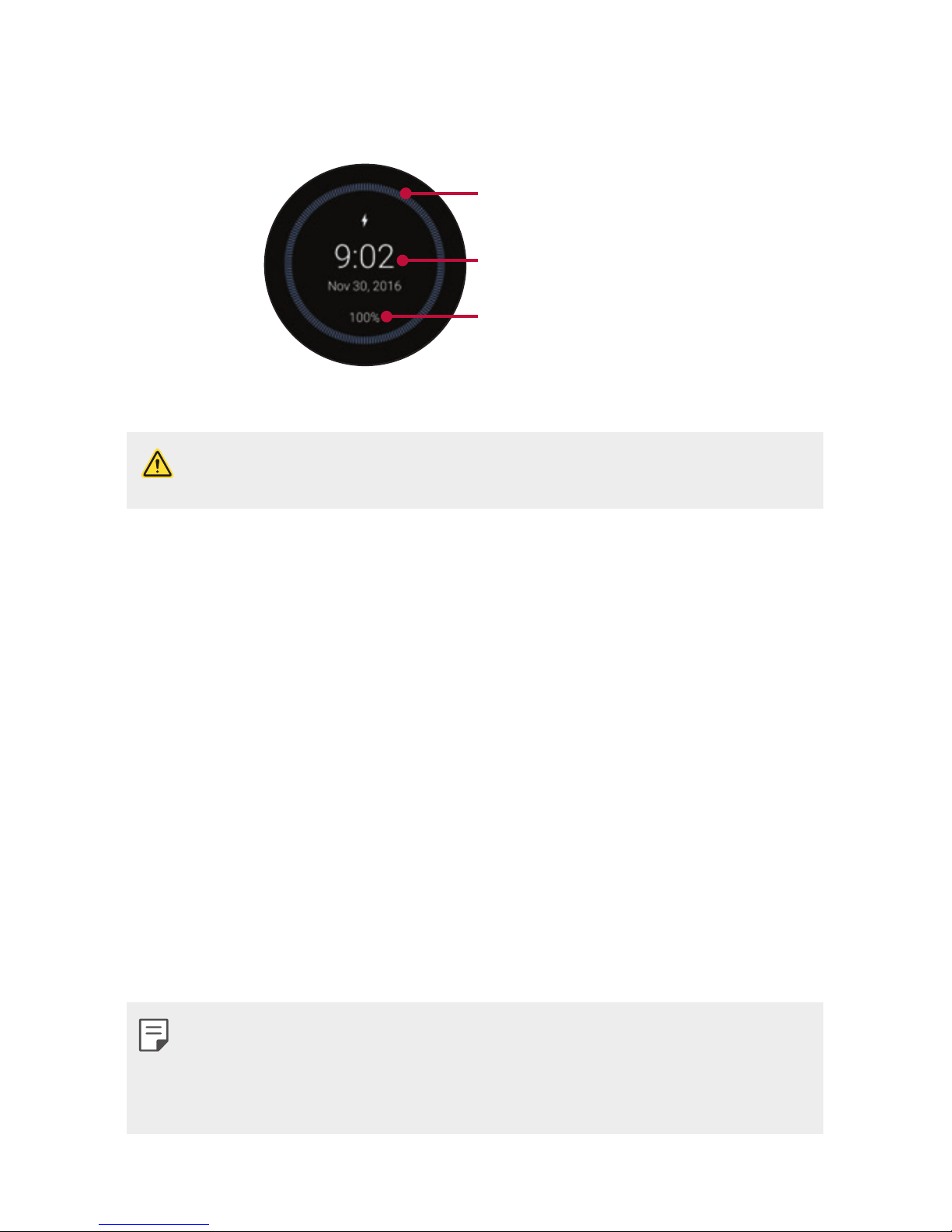
Basic Functions 12
3
While your watch is charging, the screen will show the time, battery
percentage and charging progress (indicated by the ring around the
outside).
Time
Charging progress
Battery percentage
4
Once the battery is fully charged, remove it from the charging cradle.
• The watch may become warm while charging. If the device becomes
hotter than usual, discontinue charging until it cools.
Using the battery efficiently
To minimize battery consumption, follow these tips.
• Turn off the Always-on screen option when not using your watch for
a long time.
• Minimize the screen brightness.
• Turn off the Wi-Fi network function when not using Wi-Fi.
• Turn off the Gestures feature.
• If you get notifications on your companion device that you don’t want
to see on your watch, go to the Android Wear app Settings on your
companion device and add those apps to the Block app notifications.
• If you feel the battery life is short after installing some specific app,
try to uninstall it.
• Battery Saver is automatically enabled at the 15% battery capacity
on your watch. In battery saver mode, the ambient display is changed
to off, Wi-Fi is set to off, and the cellular network is set to off on the
cellular network enabled devices.
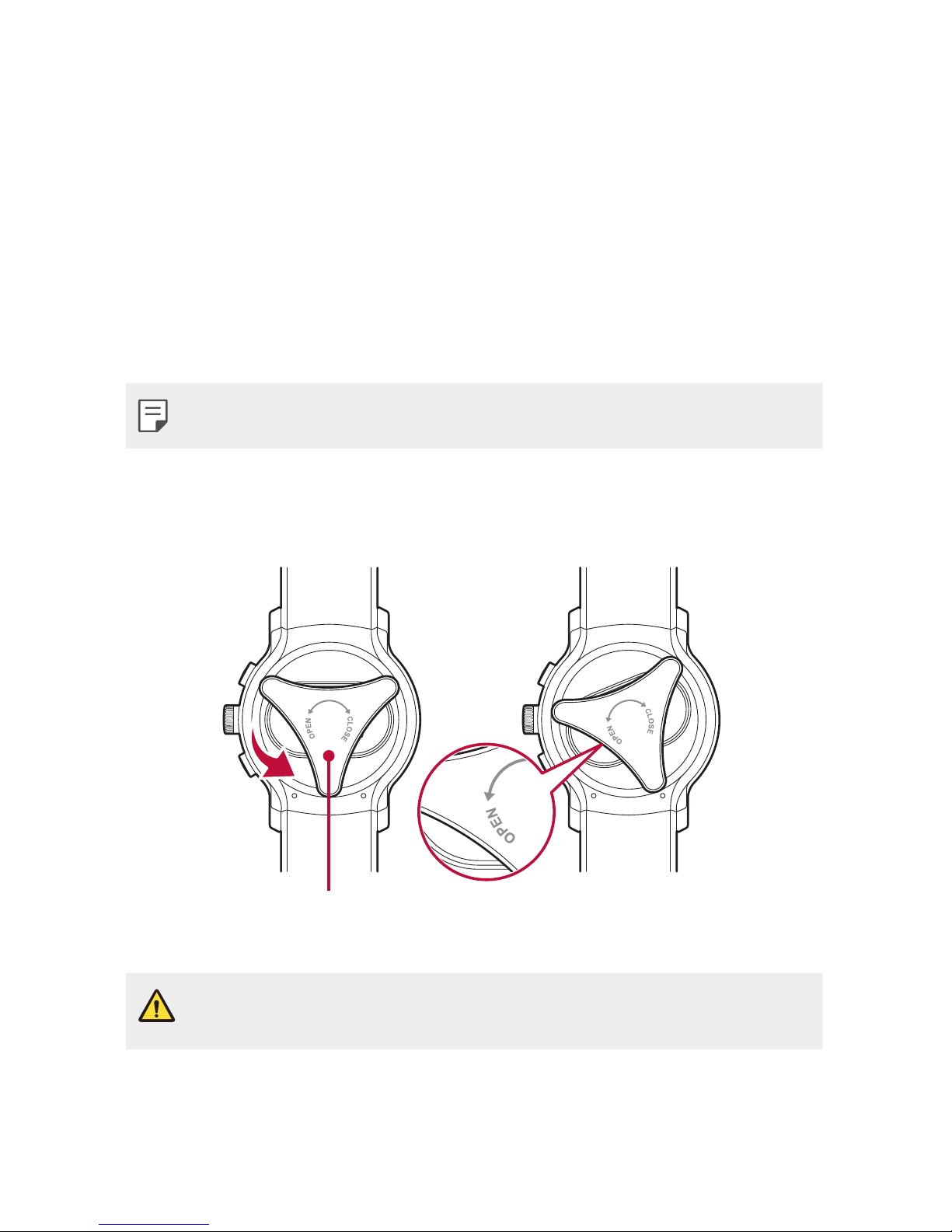
Basic Functions 13
If the Screen Freezes
If the device freezes up and stops working, press and hold the Power/
Rotating button for more than 10 seconds until the device reboots and
the LG logo is displayed.
Replacing the SIM Card
Your watch comes with the SIM card installed. Follow these steps if you
need to replace the SIM card.
• Please turn off the device before you insert or remove a SIM card.
1
Open the SIM card cover using SIM card cover opener as shown below.
Align the SIM card cover opener with the holes located on the back of
the watch, and then turn the cover counter-clockwise.
SIM card cover
opener
• Do not use excessive force when you turn the SIM card cover using the
SIM card cover opener.
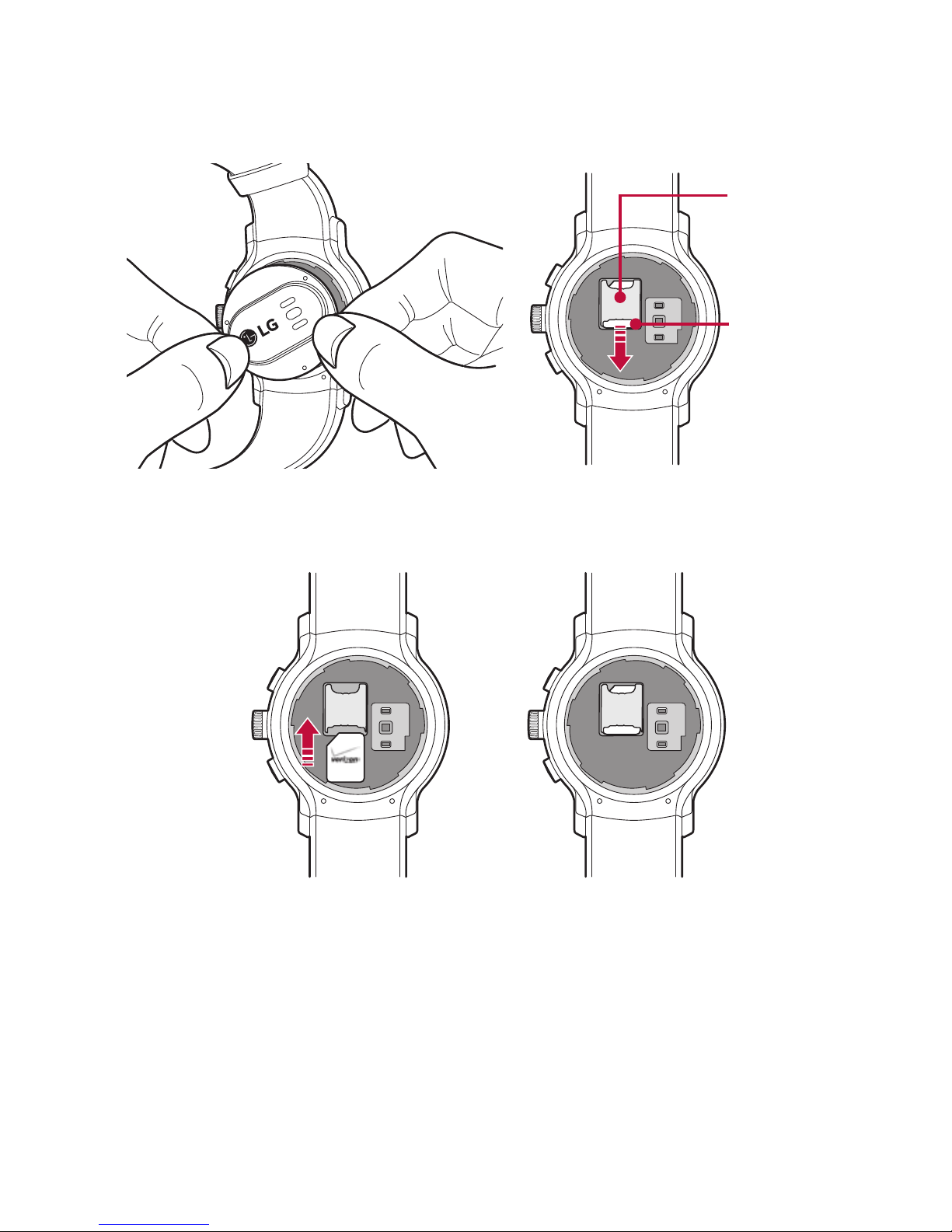
Basic Functions 14
2
To remove the SIM card cover, hold the watch firmly in one hand. Open
the SIM card cover as shown, and then gently slide the SIM card out
to remove it.
SIM card
slot
SIM card
3
With the gold contacts facing down and the SIM card positioned as
shown below, slide the Nano SIM card in to the SIM card slot.
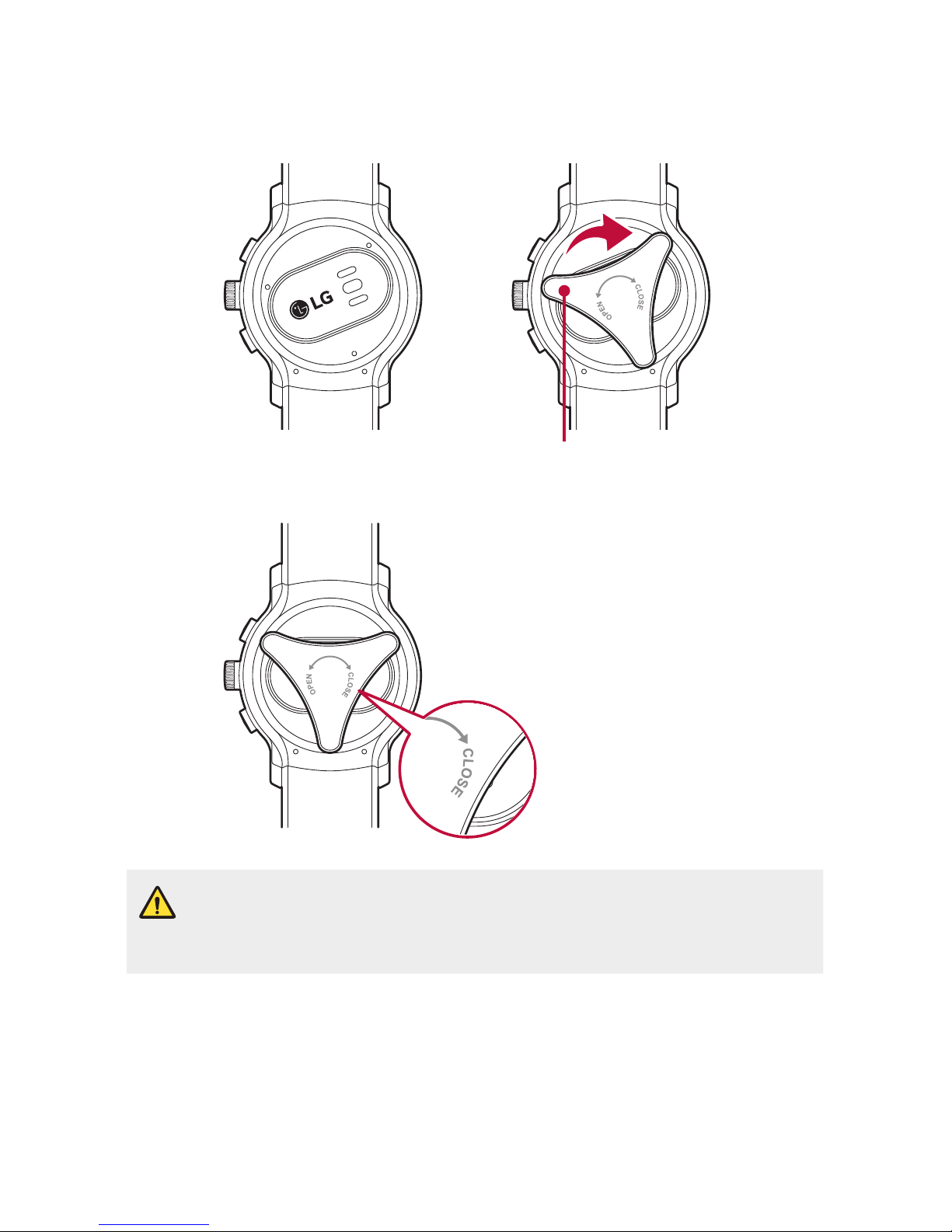
Basic Functions 15
4
Close the SIM card cover using the SIM card cover opener as shown
below. Align the SIM card cover opener with the holes located on the
back of the watch, then turn the cover clockwise.
SIM card cover
opener
• Foreign materials on the SIM card cover sealing pad or SIM card cover
may allow water to get into your watch. Keep the cover clean and
remove any foreign material before replacing the cover.
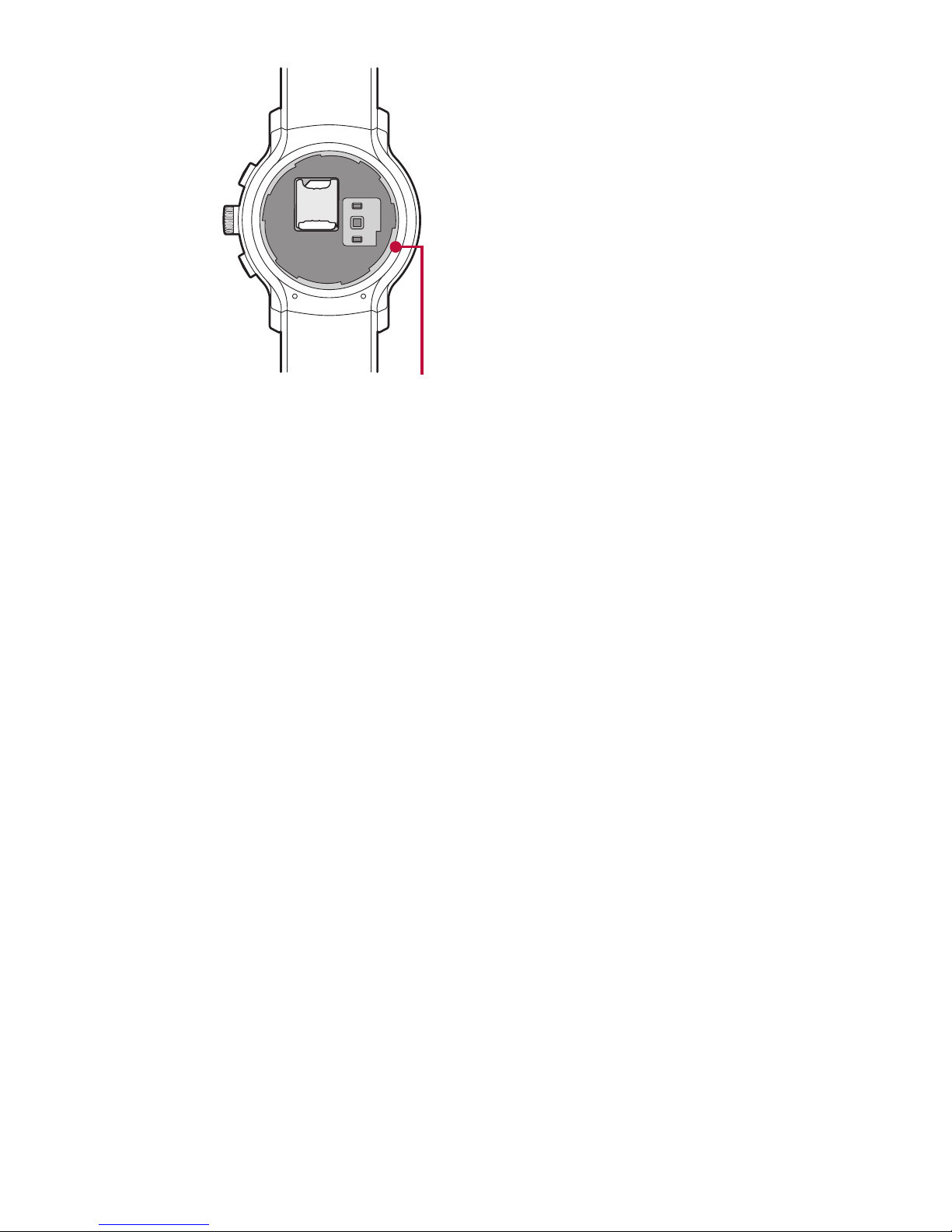
Basic Functions 16
SIM card cover
sealing pad
Unlocking the SIM Card
If you insert a SIM card with a PIN lock, you have to enter the unlock code
to be able to use it in the watch. If the SIM card PIN lock is turned off,
disregard this section.
1
After turning the watch on, swipe up from the bottom of your watch’s
Home screen until the SIM Locked screen appears.
2
Tap the SIM Locked screen.
3
Enter the unlock code.
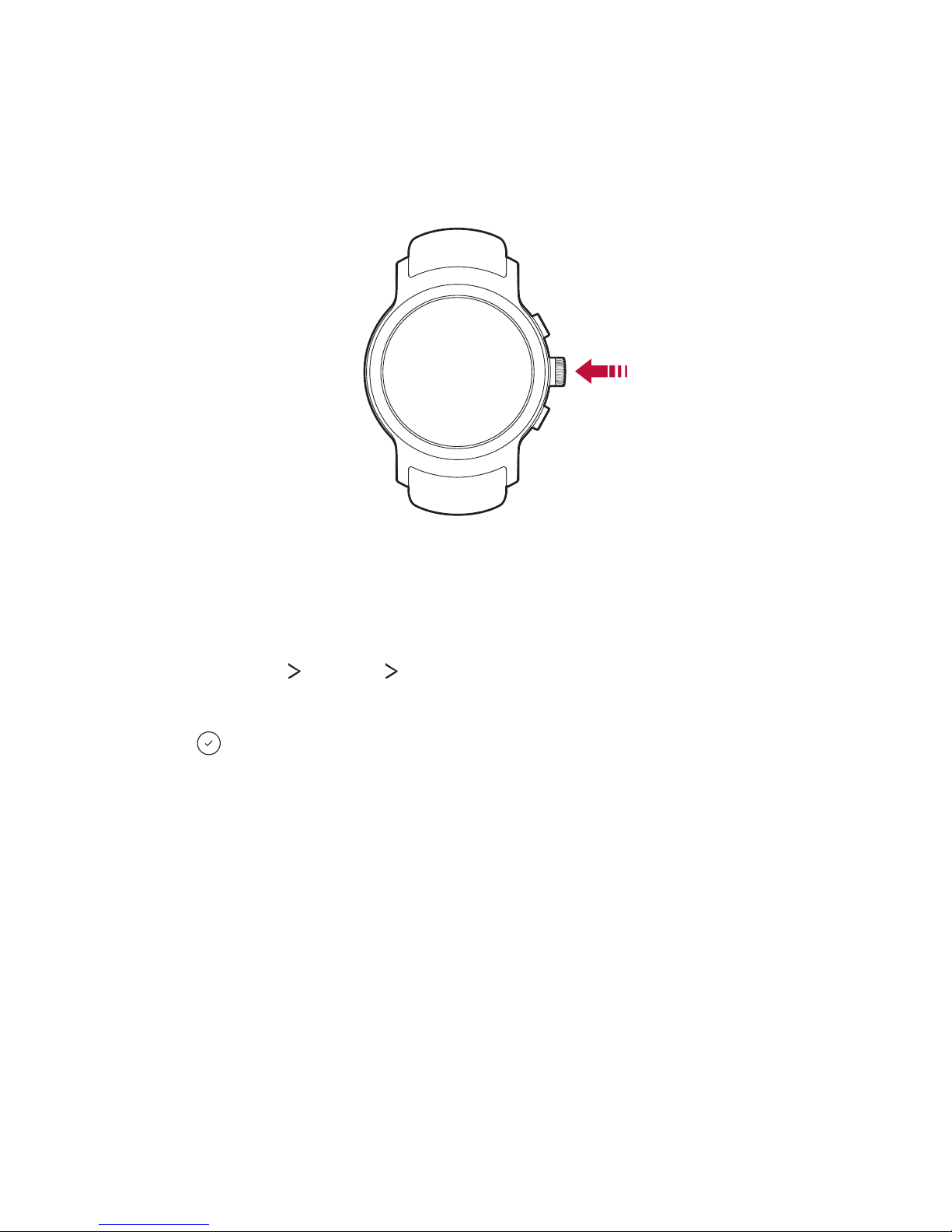
Basic Functions 17
Turning the Watch On and Off
Turning the Watch On
Press and hold the Power/Rotating button for a few seconds.
Turning the Watch Off
1
Press the Power/Rotating button to open the Apps screen.
2
Tap Settings System Power off.
3
When prompted with the message Power off: Are you sure?,
tap
.
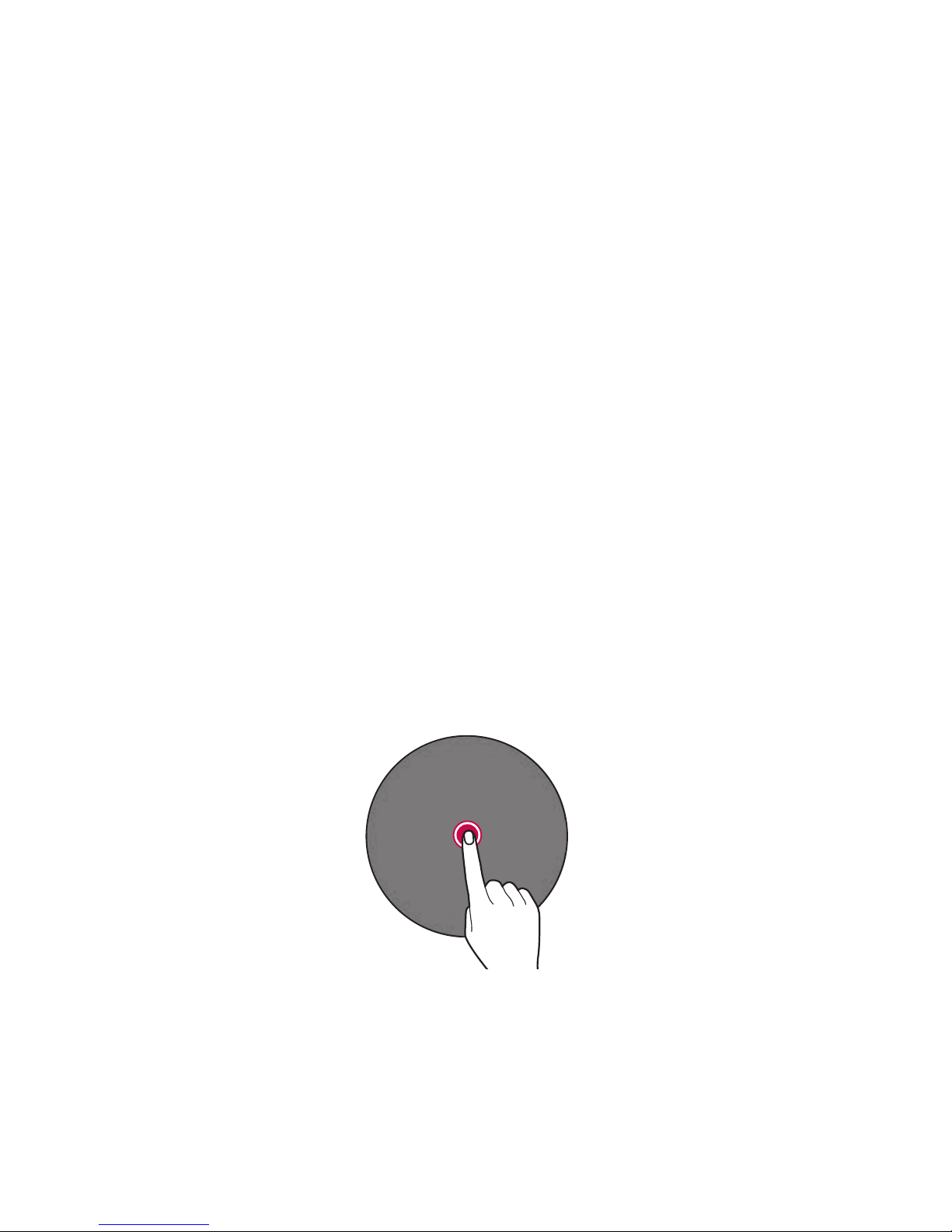
Basic Functions 18
Waking Your Watch Up
If the screen is dimmed, you can wake up the watch by doing any of the
following:
• Touch the screen.
• Raise your wrist such that the display of the watch is pointing
towards your eyes.
• Press the Power/Rotating button on the watch.
Dimming the Screen
Cover the screen with your palm until it vibrates.
Using the Touch Screen
You can familiarize yourself with how to control your device by using
touch screen gestures.
Tapping
Lightly tap with your fingertip to select or run an app or option.
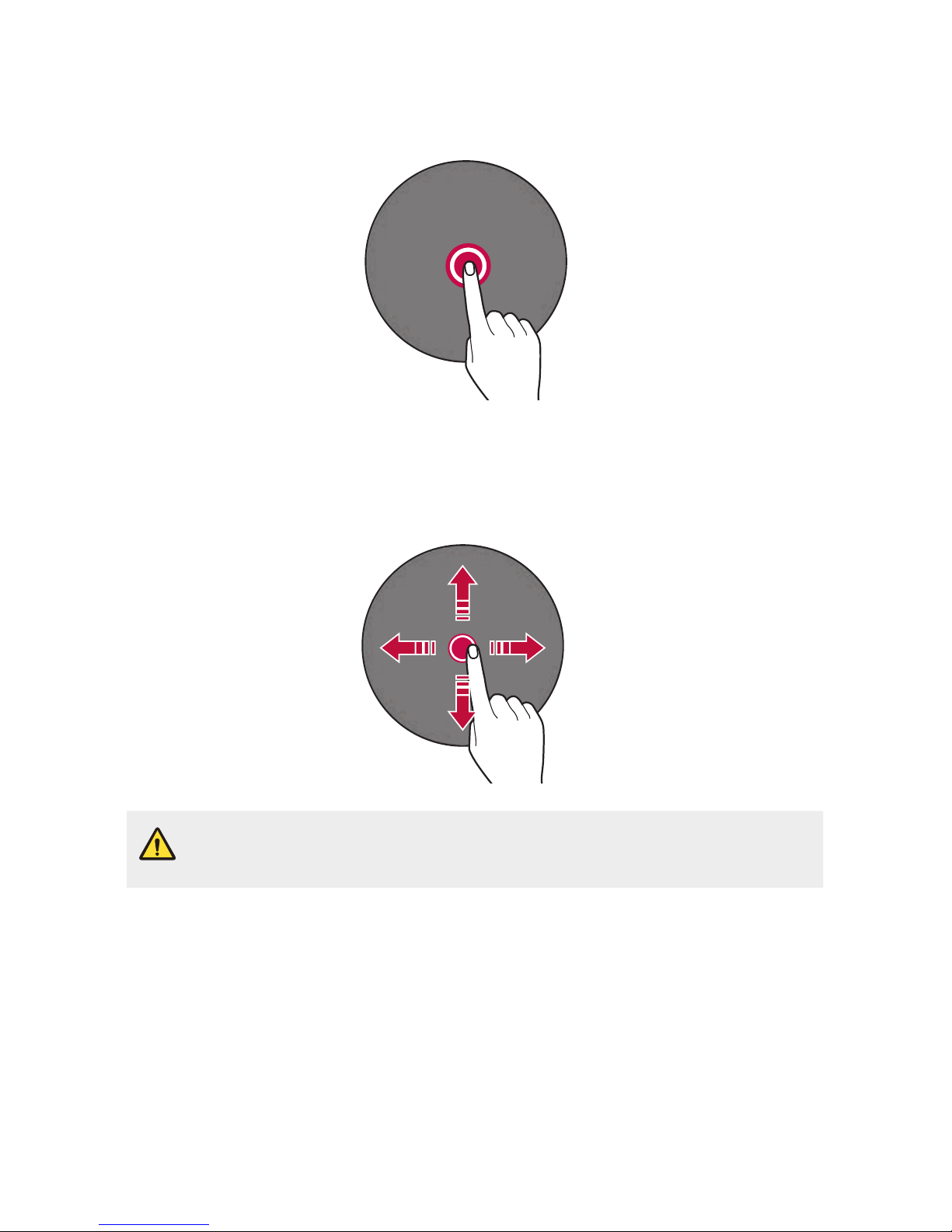
Basic Functions 19
Touching and holding
Touch and hold for several seconds to display the available options.
Swiping
Touch and hold an item, such as an app or widget, then swipe it to
another location. You can use this gesture to move an item.
• Do not expose the touch screen to excessive physical shock. It might
damage the touch sensor.
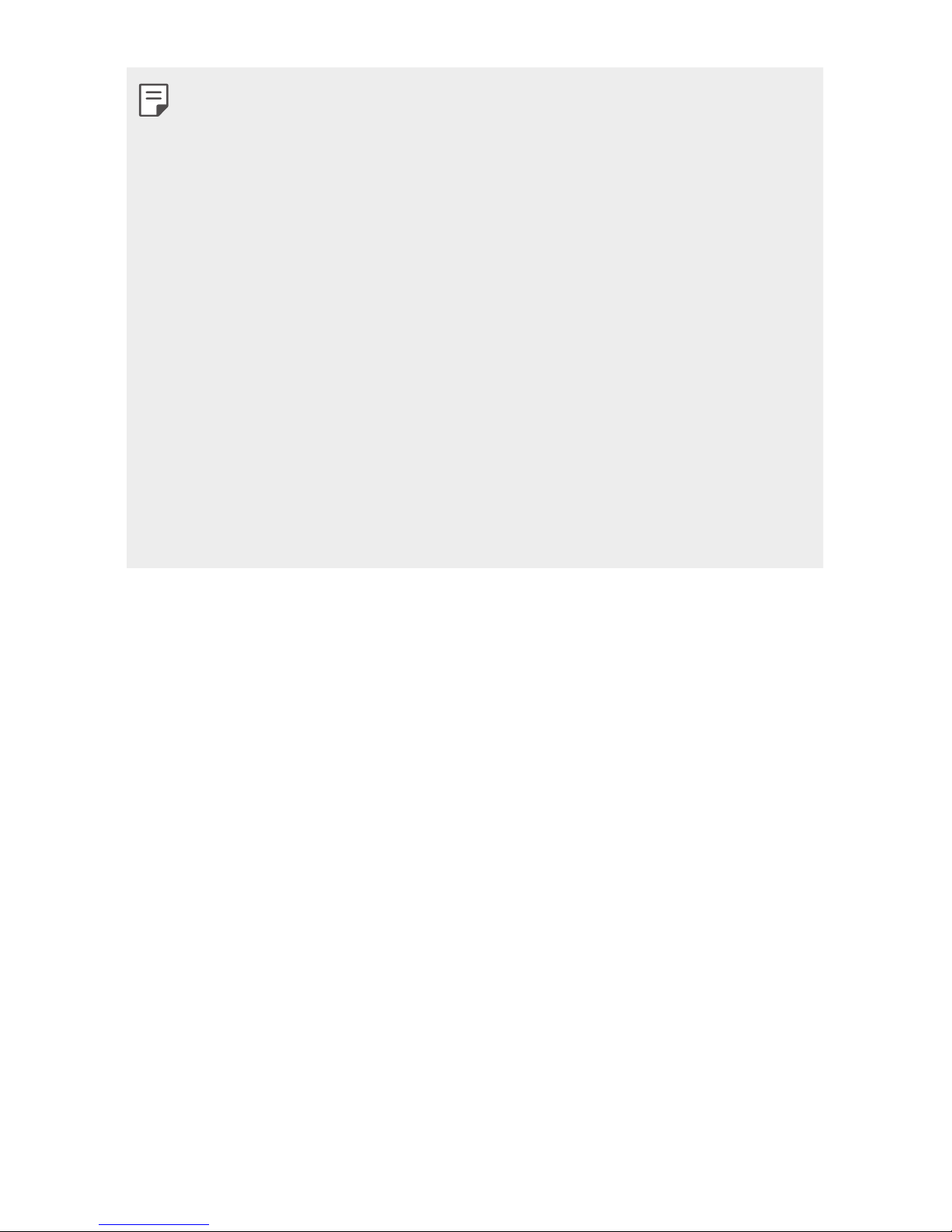
Basic Functions 20
• A touch screen failure may occur if you use the device near a magnetic,
metallic or conductive material.
• If you use the device under bright lights, such as direct sunlight, the
screen may not be visible, depending on your position. Use the device
in a shady location or a location with an ambient light that is not too
bright and bright enough to read books.
• Do not press the screen with excessive force.
• Touch control may not work properly if you tap while wearing a glove
on or by using the tip of your fingernail.
• The touch screen may not function properly if a screen-protective film
or accessory is attached to the device.
• Do not display non-moving images for an extended period. This may
cause image burn-in on the screen.
• Applications that show the same screen for more than 10 minutes are
not recommended because they may cause screen damage that is not
covered by the warranty.
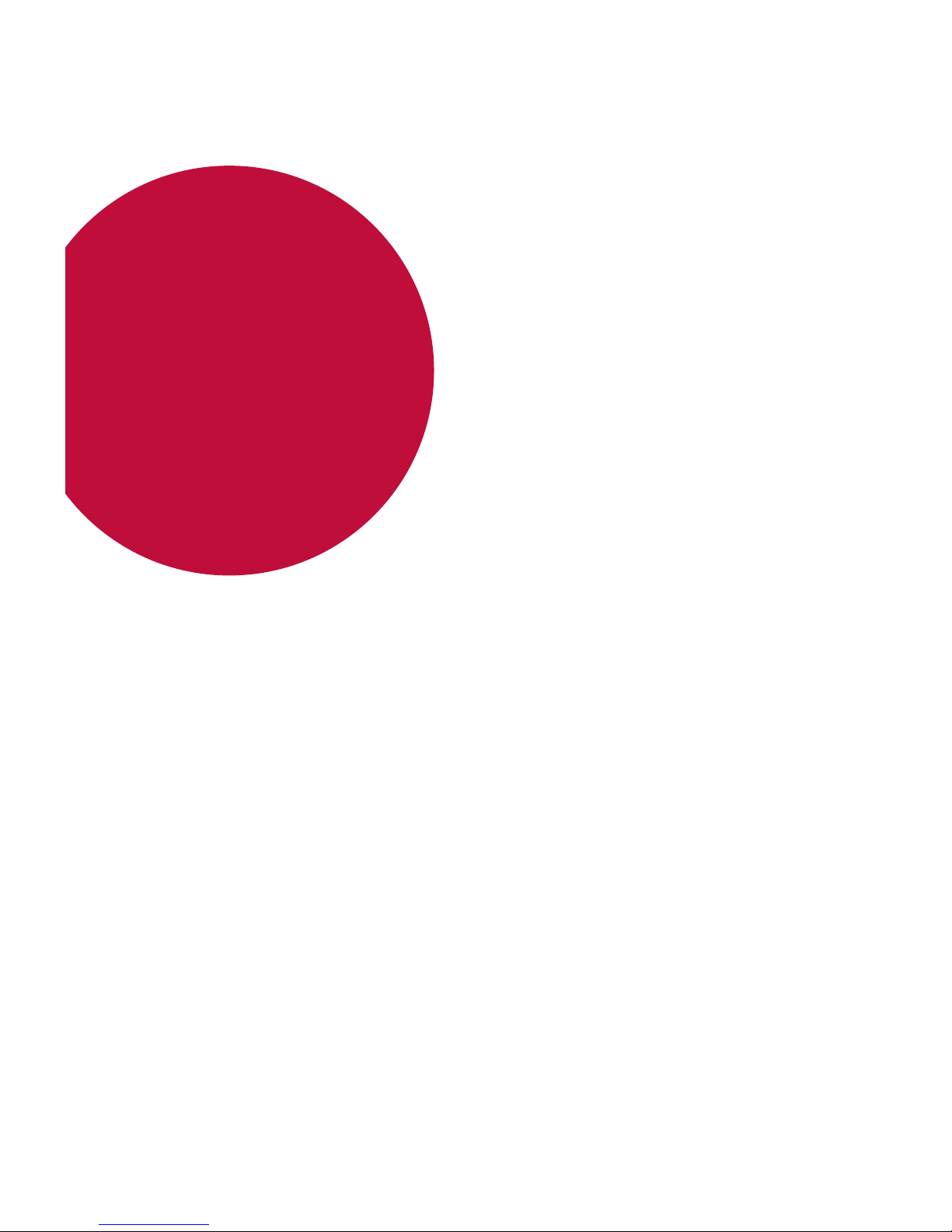
Connecting the
Watch to Your
Smartphone
02
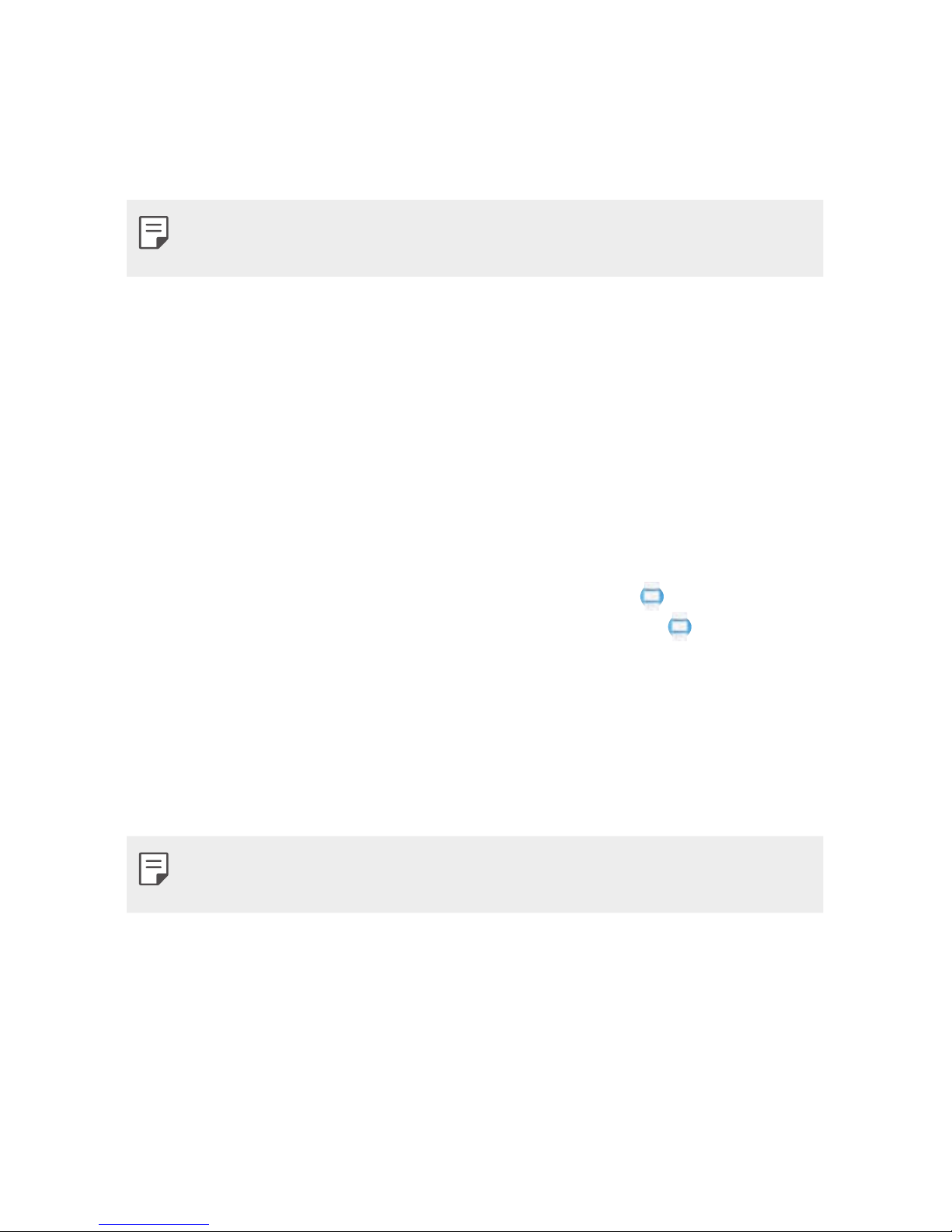
Connecting the Watch to Your Smartphone 22
Setting Up Your Smartphone
Before pairing, follow these steps to set up your smartphone that you
want to pair with your watch.
• To make calls with your watch, your smartphone needs to be an
Android smartphone.
1
Make sure the smartphone is running Android™ 4.3 or iOS 9+ and
supports Bluetooth®.
• If your smartphone is not Android 4.3 or iOS
9+, please check with
your manufacturer for a possible software update.
2
Make sure your smartphone supports Android Wear™.
• To find out, visit
http://g.co/WearCheck
from your smartphone.
3
Turn on Bluetooth on your smartphone if it isn’t already on.
4
Make sure your smartphone is next to your watch.
5
On your smartphone, download the Android Wear app from the
Play Store or App Store and install it. If Android Wear is already on
your smartphone, make sure you have the most recent version.
6
Make sure your smartphone has the most recent version of Verizon
Message+ and that it is set as your default messaging app.
7
Make sure your smartphone’s line has HD Voice activated (formerly
known as Advanced Calling).
• Depending on the network connection, the setup process might take
over 20 minutes.
