Page 1

User GUide
eNGLisH FrANÇAis
LG-V522
MFL69551001 (1.0)
www.lg.com
Page 2
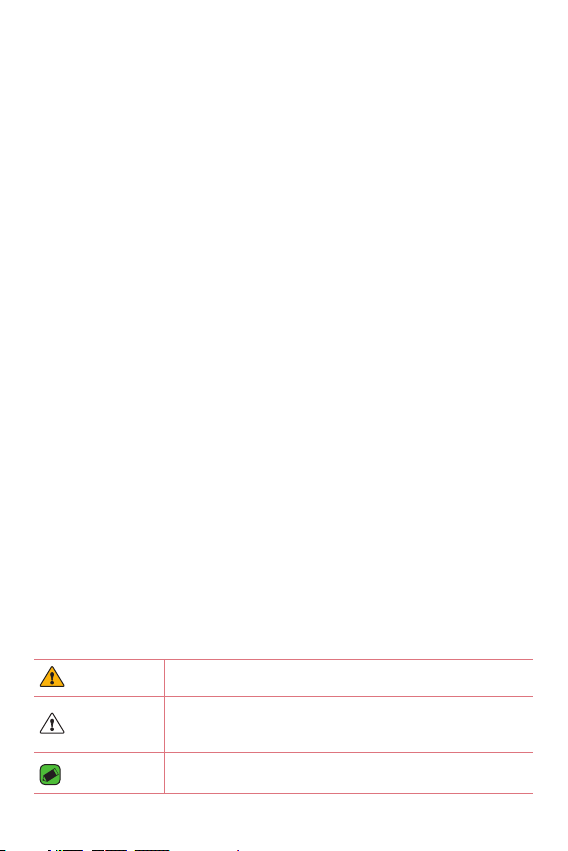
About this user guide
ENGLISH
Thank you for choosing LG. Please carefully read this user guide before
using the device for the first time to ensure safe and proper use.
Ţ
Before using your device, please carefully read this manual. This will ensure that
you use your device safely and correctly.
Ţ
Some of the images and screenshots provided in this guide may appear
differently on your device.
Ţ
Your content may differ from the final product, or from software supplied by
service providers or carriers, This content may be subject to change without
prior notice.
For the latest version of this manual, please visit the LG website at
www.lg.com.
Ţ
Your device's applications and their functions may vary by country, region, or
hardware specifications. LG cannot be held liable for any performance issues
resulting from the use of applications developed by providers other than LG.
Ţ
LG cannot be held liable for performance or incompatibility issues resulting
from edited registry settings being edited or operating system software being
modified. Any attempt to customize your operating system may cause the
device or its applications to not work as they should.
Ţ
Software, audio, wallpaper, images, and other media supplied with your
device are licensed for limited use. If you extract and use these materials for
commercial or other purposes is, you may be infringing copyright laws. As a
user, you are fully are entirely responsible for the illegal use of media.
Ţ
Additional charges may be applied for data services, such as messaging,
uploading and downloading, auto-syncing, or using location services. To avoid
additional charges, select a data plan to is suitable for your needs. Contact
your service provider to obtain additional details.
Instructional notices
WARNING Situations that could cause injury to yourself or others.
CAUTION
NOTE
Situations that could cause damage to the device or other
equipment.
Notices or additional information.
Page 3
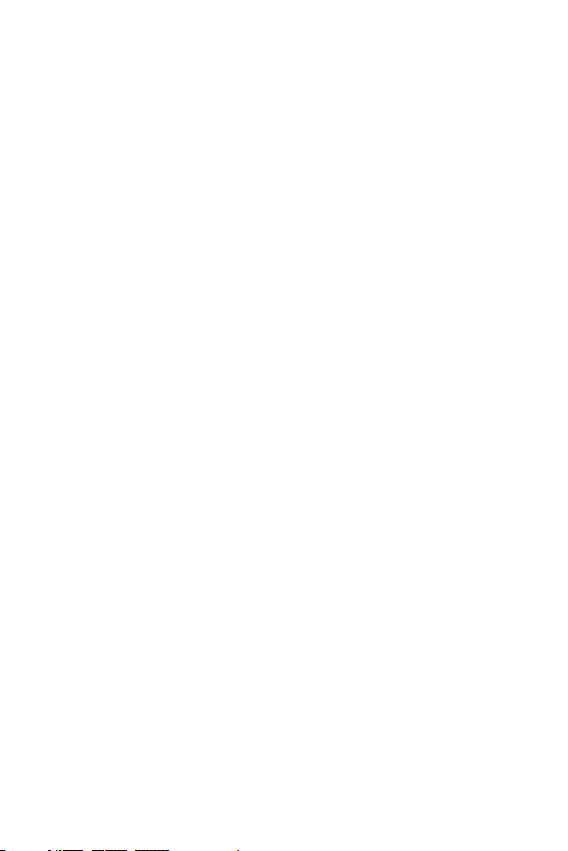
Table of contents
For Your Safety ............................. 4
Safety Guidelines ........................ 10
Important Notice ........................ 21
Special Features .......................... 25
Reader mode ............................................26
Gesture shot ............................................27
KnockON ..................................................28
Knock Code ..............................................29
Dual window .............................................30
Capture+ ..................................................31
QSlide .......................................................32
QuickRemote ............................................33
Basics .......................................... 34
Accessories ..............................................35
Device layout ...........................................36
Front view ........................................................................ 36
Back view ......................................................................... 37
Connecting cables to the ports ..............39
Installing the SIM card or microSD card..41
Removing the memory card .....................42
Google Account Setup .............................42
Creating your Google account ............................42
Signing into your Google account.....................42
Locking and unlocking the device ............43
Changing the screen lock method....................43
Smart Lock......................................................................44
Your Home screen ....................................45
Touch screen tips ........................................................ 45
Home screen ..................................................................46
Customizing the Home screen ........................... 47
Returning to recently-used applications ...... 48
NotiŻcations panel .....................................................48
On-screen keyboard ..................................................51
Connecting to Networks and Devices .....52
Wi-Fi ................................................................................... 52
Bluetooth ......................................................................... 53
Wi-Fi Direct .................................................................... 54
Content sharing ........................................................... 55
QPair ...................................................................................56
Transferring data between a PC and your
device .................................................................................58
Apps ............................................ 59
Contacts ...................................................60
Searching for a contact ...........................................60
Adding a new contact .............................................. 60
Favourites contacts ...................................................60
Creating a group .......................................................... 61
Merging and Separating Contacts ................... 61
Messaging ................................................62
Sending a message .................................................... 62
Conversation view ......................................................62
Changing your messaging settings..................62
E-mail........................................................63
Managing email accounts ...................................... 63
Working with account folders.............................63
Composing and sending email ............................ 64
2
Page 4
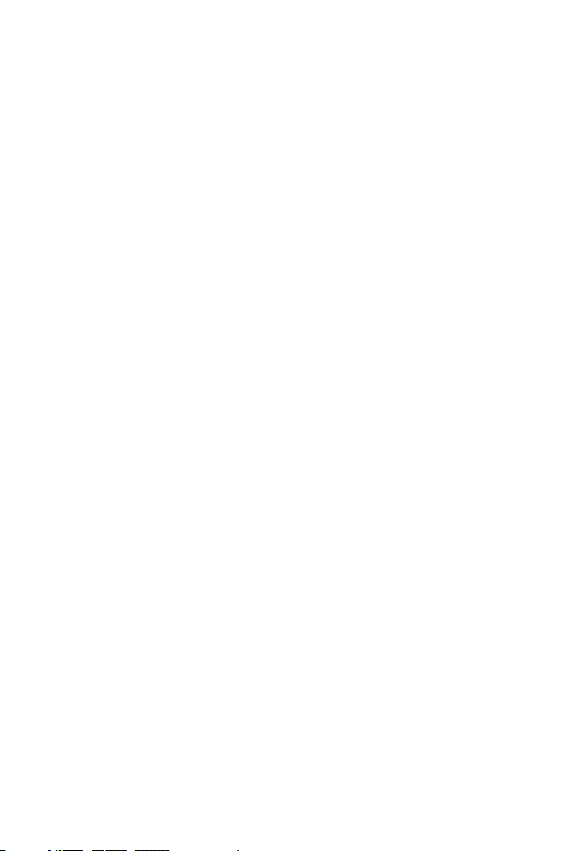
Camera and Video ....................................65
Camera options on the viewŻnder ...................65
Using the advanced settings ...............................66
Taking a photo ............................................................. 66
Once you have taken a photo .............................. 67
Recording a video........................................................67
After recording a video ............................................ 68
Gallery ................................................................................68
Multimedia ...............................................71
Music .................................................................................. 71
Clock .........................................................73
Alarm ..................................................................................73
World clock .....................................................................73
Timer...................................................................................73
Stopwatch ....................................................................... 74
Calculator .................................................74
Calendar ...................................................74
Downloads ................................................74
File Manager.............................................75
LG Backup.................................................75
Google apps..............................................76
Settings ....................................... 78
Settings ...................................................79
WIRELESS NETWORKS ..........................................79
DEVICE .............................................................................. 81
PERSONAL ..................................................................... 86
SYSTEM ............................................................................ 89
Trademarks ...............................................96
DivX HD ....................................................96
Appendix ..................................... 91
Software Update ......................................92
Troubleshooting .......................................93
Anti-Theft Guide ......................................95
3
Page 5

For Your SafetyFor Your Safety
Page 6
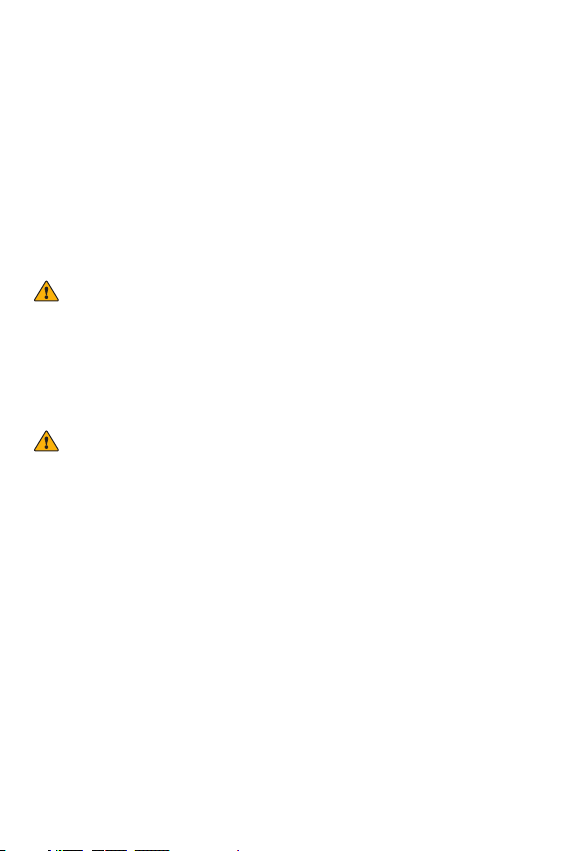
Important Information
This user guide contains important information on the use and operation
of this device.
Please read all the information carefully for optimal performance
and to prevent any damage or misuse of the device. Any changes or
modifications not expressly approved in this user guide could void your
warranty for this equipment.
Before You Start
Safety Instructions
WARNING
Ţ
For your safety, do not remove the battery incorporated in the product. If you
need to replace the battery, take it to the nearest authorized LG Electronics
service point or dealer for assistance.
Ţ
Li-Ion Battery is a hazardous component which can cause injury.
Ţ
Battery replacement by non-qualified professional can cause damage to your
device.
WARNING
Ţ
To reduce the possibility of electric shock, do not expose your device to high
humidity areas, such as the bathroom, swimming pool, etc.
Always store your device away from heat. Never store your device in
settings that may expose it to temperatures less than 32 °F (0 °C) or
greater than 104 °F (40 °C), such as outside during extreme weather
conditions or in your car on a hot day. Exposure to excessive cold or heat
will result in malfunction, damage and/or catastrophic failure.
Be careful when using your device near other electronic devices. RF
emissions from your device may affect nearby inadequately shielded
electronic equipment.
You should consult with manufacturers of any personal medical devices
such as pacemakers and hearing aides to determine if they are susceptible
to interference from your device.
Turn off your device in a medical facility or at a gas station. Never place
your device in a microwave oven as this will cause the battery to explode.
For Your Safety
5
Page 7
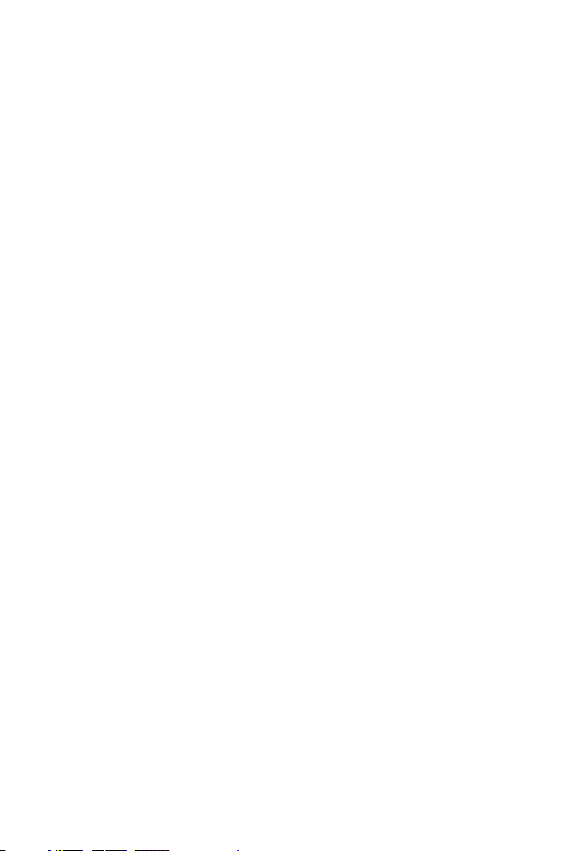
Safety Information
Read these simple guidelines. Breaking the rules may be dangerous or
illegal. Furtherdetailed information is given in this user guide.
Ţ
Never use an unapproved battery since this could damage the device
and/or battery and could cause the battery to explode.
Ţ
Never place your device in a microwave oven as it will cause the
battery to explode.
Ţ
Your device contains an internal battery. Do not dispose of your
battery by fire or with hazardous or flammable materials.
Ţ
Make sure that no sharp-edged items come into contact with the
battery. There is a risk of this causing a fire.
Ţ
Store the battery in a place out of reach of children.
Ţ
Be careful that children do not swallow any parts such as rubber
plugs (earphone, connection parts of the device, etc.). This could
cause asphyxiation or suffocation.
Ţ
Unplug the power cord and charger during lightning storms to avoid
electric shock or fire.
Ţ
When riding in a car, do not leave your device or set up the hands-free
kit near to the air bag. If wireless equipment is improperly installed
and the air bag is activated, you may be seriously injured.
Ţ
Do not use a hand-held device while driving.
Ţ
Do not use the device in areas where its use is prohibited. (For
example: aircraft).
Ţ
Do not expose the battery charger or adapter to direct sunlight or
use it in places with high humidity, such as a bathroom.
Ţ
Do not use harsh chemicals (such as alcohol, benzene, thinners, etc.)
or detergents to clean your device. There is a risk of this causing a
fire.
Ţ
Do not drop, strike, or shake your device severely. Such actions may
harm the internal circuit boards of the device.
Ţ
Do not use your device in high explosive areas as the device may
generate sparks.
For Your Safety
6
Page 8
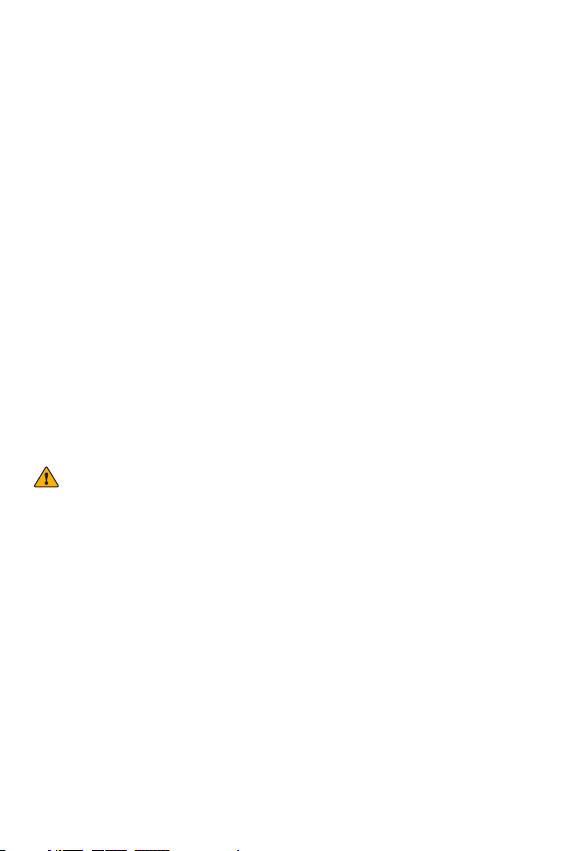
Ţ
Do not damage the power cord by bending, twisting, pulling, or
heating.
Ţ
Do not use the plug if it is loose as it may cause a fire or electric
shock.
Ţ
Do not place any heavy items on the power cord. Do not allow the
power cord to be crimped as it may cause fire or electric shock.
Ţ
Do not handle the device with wet hands while it is being charged. It
may cause an electric shock or seriously damage your device.
Ţ
Do not disassemble the device.
Ţ
Only use the batteries, antennas, and chargers provided by LG. The
warranty will not be applied to products provided by other suppliers.
Ţ
Only authorized personnel should service the device and its
accessories. Faulty installation or service may result in accidents and
consequently invalidate the warranty.
Ţ
Use accessories, such as earphones and headsets, with caution.
Ensure that cables are tucked away safely and do not touch the
antenna unnecessarily.
FCC RF Exposure Information
WARNING
Ţ
Read this information before operating the device.
In August 1996, the Federal Communications Commission (FCC) of the
United States, with its action in Report and Order FCC 96-326, adopted
an updated safety standard for human exposure to radio frequency (RF)
electromagnetic energy emitted by FCC regulated transmitters. Those
guidelines are consistent with the safety standard previously set by both
U.S. and international standards bodies.
The design of this device complies with the FCC guidelines and these
international standards.
For Your Safety
7
Page 9

CAUTION
Use only the supplied and approved antenna. Use of unauthorized
antennas or modifications could impair call quality, damage the device,
void your warranty and/or result in violation of FCC regulations. Do not
use the device with a damaged antenna.
If a damaged antenna comes into contact with skin, a minor burn may
result. Contact your local dealer for a replacement antenna.
Body-worn Operation
This device was tested for typical body-worn operations with the back of
the device kept 0 cm (0 inches) between the user’s body and the back of
the device.
FCC Part 15 Class B/IC RSS-Gen Compliance
This device complies with part 15 of FCC rules and IC license-exempt RSS
standard(s).
Operation is subject to the following two conditions:
(1) this device may not cause interference, and (2) this device must
accept any interference, including interference that may cause undesired
operation of the device.
Cautions for Battery
Ţ
Do not disassemble.
Ţ
Do not short-circuit.
Ţ
Do not expose to high temperature: 140 °F (60 °C).
Ţ
Do not incinerate.
Battery Disposal
Ţ
Please dispose of your battery properly or bring to your local wireless
carrier for recycling.
Ţ
Your device contains an internal battery. Do not dispose of your
battery by fire or with hazardous or flammable materials.
For Your Safety
8
Page 10
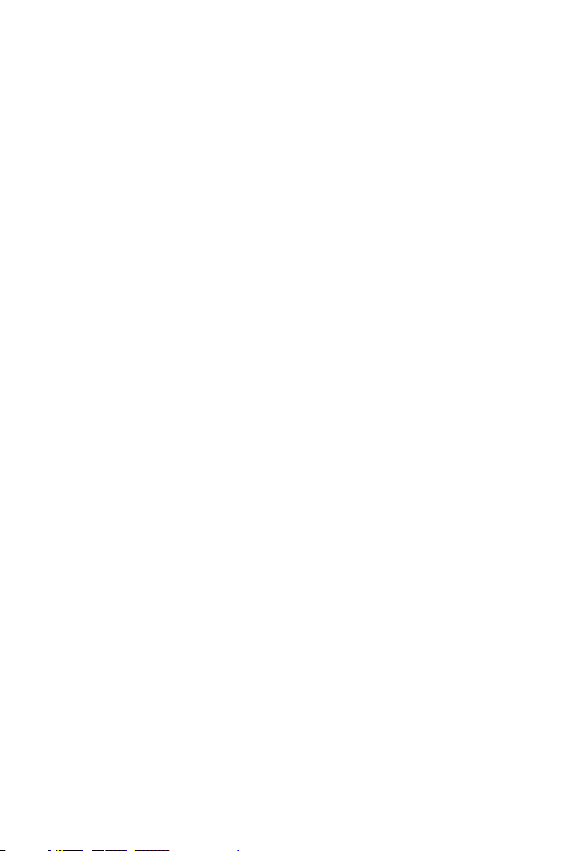
Adapter (Charger) Cautions
Ţ
Using the wrong battery charger could damage your device and void
your warranty.
Ţ
The adapter or battery charger is intended for indoor use only.
Ţ
Do not expose the adapter or battery charger to direct sunlight or
use it in places with high humidity, such as the bathroom.
Avoid damage to your hearing
Ţ
Damage to your hearing can occur if you are exposed to loud sounds
for long periods of time. We therefore recommend that you do not
turn on or off the device close to your ear. We also recommend that
music and volumes are set to a reasonable level.
Ţ
If you are listening to music whilst out and about, please ensure that
the volume is at a reasonable level so that you are aware of your
surroundings. This is particularly imperative when attempting to cross
the street.
For Your Safety
9
Page 11
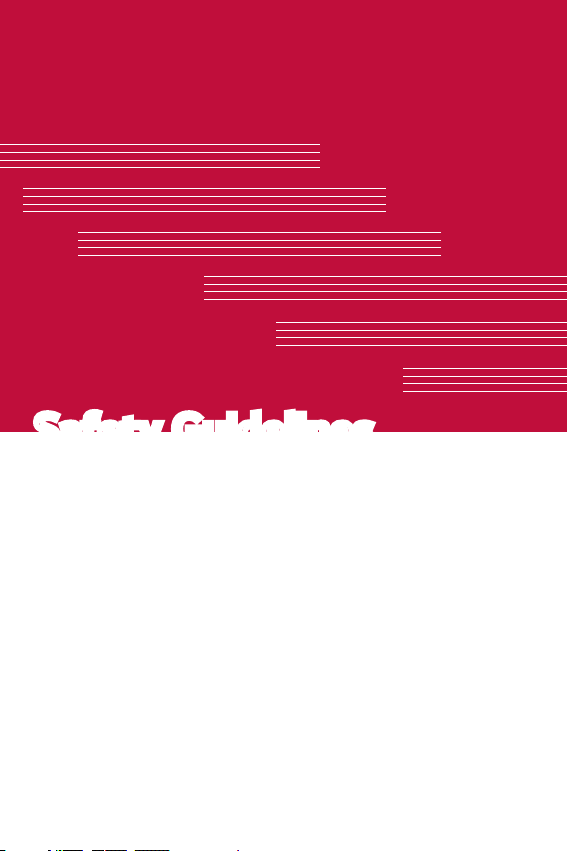
Safety GuidelinesSafety Guidelines
Page 12
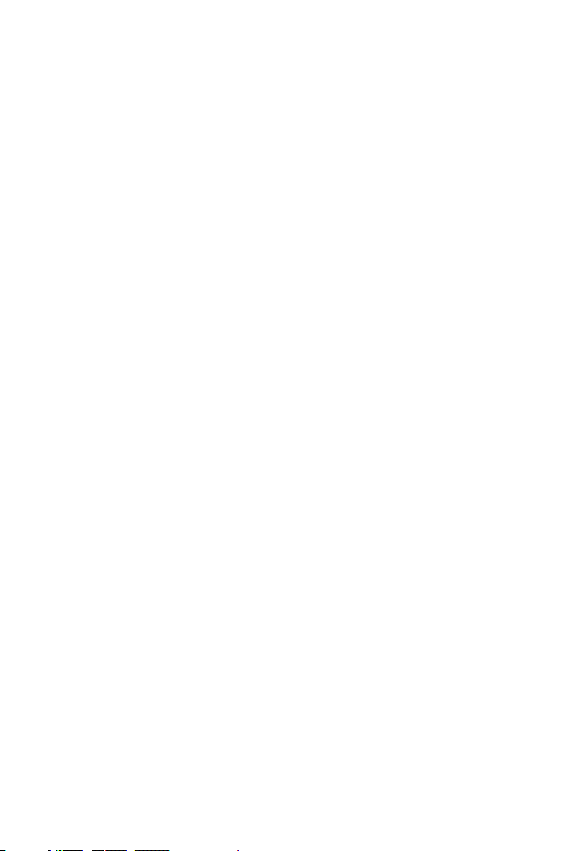
TIA Safety Information
Provided herein is the complete TIA Safety Information for Wireless
Handheld devices.
Inclusion of the text covering Pacemakers, Hearing Aids, and Other
Medical Devices is required in the owner’s manual for CTIA Certification.
Use of the remaining TIA language is encouraged when appropriate.
Exposure to Radio Frequency Signal
Your wireless handheld portable device is a low power radio transmitter
and receiver.
When it is ON, it receives and also sends out radio frequency (RF) signals.
In August, 1996, the Federal Communications Commissions (FCC)
adopted RF exposure guidelines with safety levels for handheld wireless
devices.
Those guidelines are consistent with the safety standards previously set
by both U.S. and international standards bodies:
ANSI C95.1 (1992) *
NCRP Report 86 (1986)
ICNIRP (1996)
Those standards were based on comprehensive and periodic evaluations
of the relevant scientific literature. For example, over 120 scientists,
engineers, and physicians from universities, government health agencies
and industry experts reviewed the available body of research to develop
the ANSI Standard (C95.1).
* American National Standards Institute; National Council on Radiation
Protection and Measurements; International Commission on NonIonizing Radiation Protection The design of your device complies with
the FCC guidelines (and those standards).
Antenna Care
Use only the supplied or an approved replacement antenna. Unauthorized
antennas, modifications, or attachments could damage the device and
may violate FCC regulations.
Safety Guidelines
11
Page 13
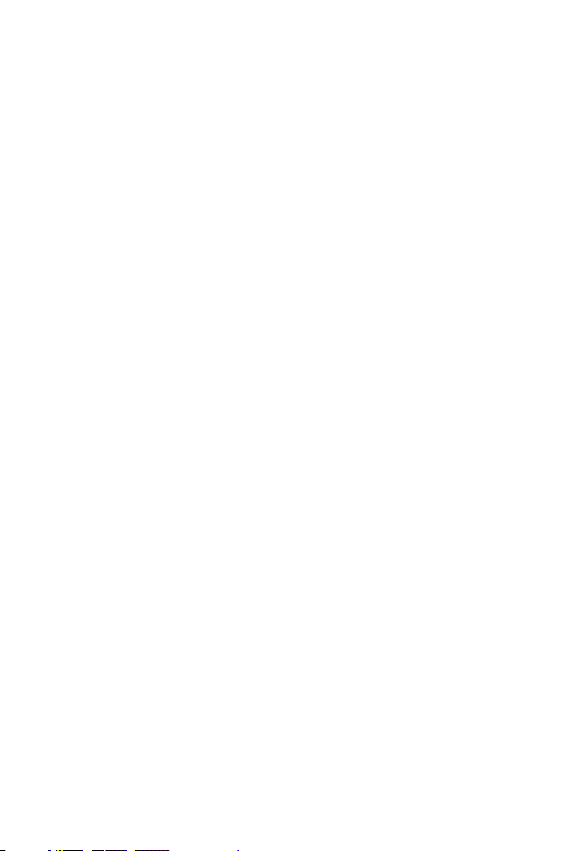
Tips on Efficient Operation
For your device to operate most efficiently:
Do not touch the antenna unnecessarily when the device is in use.
Contact with the antenna affects call quality and may cause the device to
operate at a higher power level than otherwise needed.
Driving
Check the laws and regulations on the use of wireless devices in the
areas where you drive. Always obey them. Also, if using your device while
driving, please:
Ţ
Give full attention to driving - driving safely is your first responsibility;
Ţ
Use hands-free operation, if available;
Ţ
Pull off the road and park before using it.
Electronic Devices
Most modern electronic equipment is shielded from RF signals. However,
certain electronic equipment may not be shielded against the RF signals
from your wireless device.
Pacemakers
The Health Industry Manufacturers Association recommends that a
minimum separation of six (6”) inches be maintained between a handheld
wireless device and a pacemaker to avoid potential interference with the
pacemaker. These recommendations are consistent with the independent
research by and recommendations of Wireless Technology Research.
Persons with pacemakers:
Ţ
Should ALWAYS keep the device more than six inches from their
pacemaker when the device is turned ON.
Ţ
Should not carry the device in a breast pocket.
Ţ
Should use the ear opposite the pacemaker to minimize the potential
for interference.
Ţ
If you have any reason to suspect that interference is taking place,
turn your device OFF immediately.
Safety Guidelines
12
Page 14
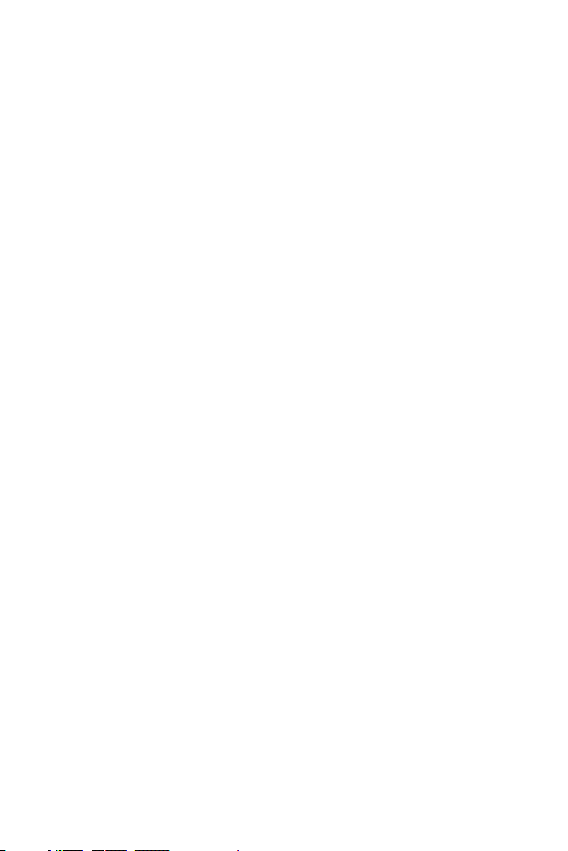
Hearing Aids
Some digital wireless devices may interfere with some hearing aids. In the
event of such interference, you may want to consult your service provider.
Other Medical Devices
If you use any other personal medical device, consult the manufacturer
of your device to determine if they are adequately shielded from external
RF energy. Your physician may be able to assist you in obtaining this
information.
Health Care Facilities
Turn your device OFF in health care facilities when any regulations posted
in these areas instruct you to do so. Hospitals or health care facilities may
use equipment that could be sensitive to external RF energy.
Vehicles
RF signals may affect improperly installed or inadequately shielded
electronic systems in motor vehicles. Check with the manufacturer or its
representative regarding your vehicle.
You should also inform the manufacturer of any equipment that has been
added to your vehicle.
Posted Facilities
Turn your device OFF in any facility where posted notices so require.
Aircraft
FCC regulations prohibit using your device while in the air. Turn your device
OFF before boarding an aircraft.
Blasting Areas
To avoid interfering with blasting operations, turn your device OFF when in
a blasting area or in areas posted: ‘Turn off two-way radio’. Obey all signs
and instructions.
Safety Guidelines
13
Page 15
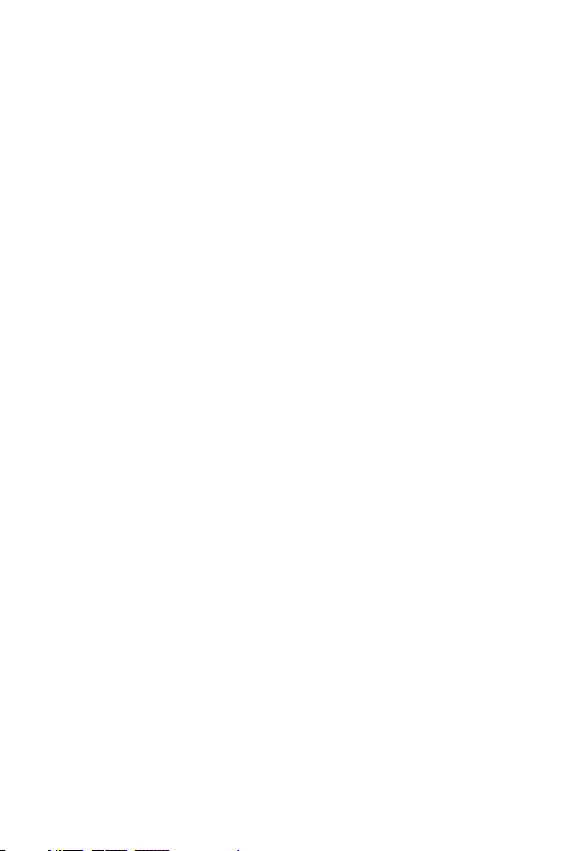
Potentially Explosive Atmosphere
Turn your device OFF when in any area with a potentially explosive
atmosphere and obey all signs and instructions. Sparks in such areas could
cause an explosion or fire resulting in bodily injury or even death.
Areas with a potentially explosive atmosphere are often, but not always,
marked clearly.
Potential areas may include: fueling areas (such as gasoline stations);
below deck on boats; fuel or chemical transfer or storage facilities;
vehicles using liquefied petroleum gas (such as propane or butane); areas
where the air contains chemicals or particles (such as grain, dust, or metal
powders); and any other area where you would normally be advised to
turn off your vehicle engine.
For Vehicles Equipped with an Air Bag
An air bag inflates with great force. DO NOT place objects, including
installed or portable wireless equipment, in the area over the air bag or in
the air bag deployment area. If in-vehicle wireless equipment is improperly
installed and the air bag inflates, serious injury could result.
Safety Information
Please read and observe the following information for safe and proper
use of your device and to prevent damage. Also, keep the user guide in an
accessible place at all times after reading it.
Charger and Adapter Safety
The charger and adapter are intended for indoor use only.
Battery Information and Care
Ţ
Please dispose of your battery properly or take it to your local
wireless carrier for recycling.
Ţ
The battery does not need to be fully discharged before recharging.
Ţ
Use only LG-approved chargers specific to your device model since
they are designed to maximize battery life.
Safety Guidelines
14
Page 16
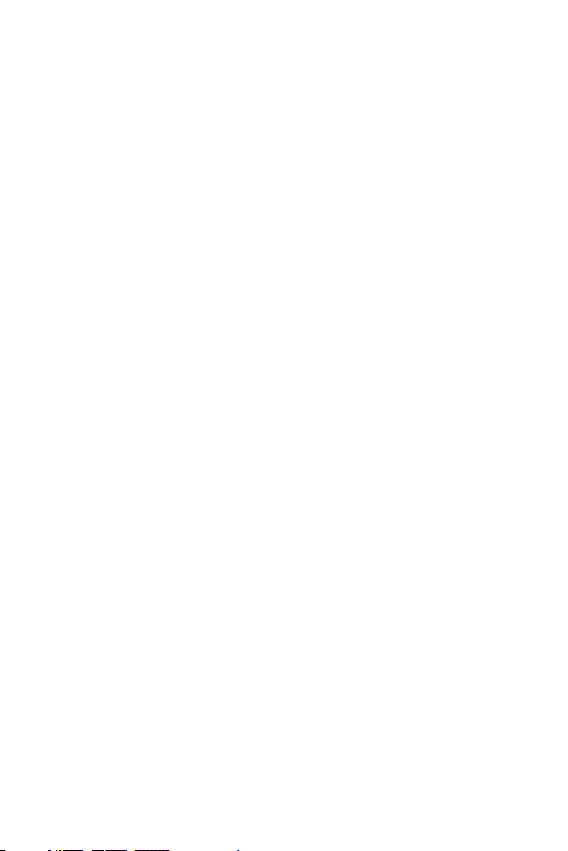
Ţ
Do not disassemble or impact the battery as it may cause electric
shock, shortcircuit, and fire. Store the battery in a place out of reach
of children.
Ţ
Replace the battery when it no longer provides acceptable
performance. If you need to replace the battery, take it to the nearest
authorized LG Electronics service centre or dealer for assistance.
Ţ
Recharge the battery after long periods of non-use to maximize
battery life.
Ţ
Battery life will vary due to usage patterns and environmental
conditions.
Ţ
Use of extended backlighting, Media Net Browsing, and data
connectivity kits affect battery life and standby times.
Ţ
Actual battery life will depend on network configuration, product
settings, usage patterns, battery and environmental conditions.
Ţ
Always unplug the charger from the wall socket after the device is
fully charged to save unnecessary power consumption of the charger.
Explosion, Shock, and Fire Hazards
Ţ
Do not put your device in a place subject to excessive dust and keep
the minimum required distance between the power cord and heat
sources.
Ţ
Unplug the power cord prior to cleaning your device, and clean the
power plug pin when it is dirty.
Ţ
When using the power plug, ensure that it is firmly connected. If it is
not, it may cause excessive heat or fire.
Ţ
If you put your device in a pocket or bag without covering the
receptacle of the device (power plug pin), metallic articles (such as a
coin, paperclip or pen) may short-circuit the device. Always cover the
receptacle when not in use.
Ţ
Do not short-circuit the battery. Metallic articles such as a coin,
paperclip or pen in your pocket or bag may short-circuit the + and –
terminals of the battery (metal strips on the battery) upon moving.
Short-circuiting of the terminal may damage the battery and cause an
explosion.
Safety Guidelines
15
Page 17
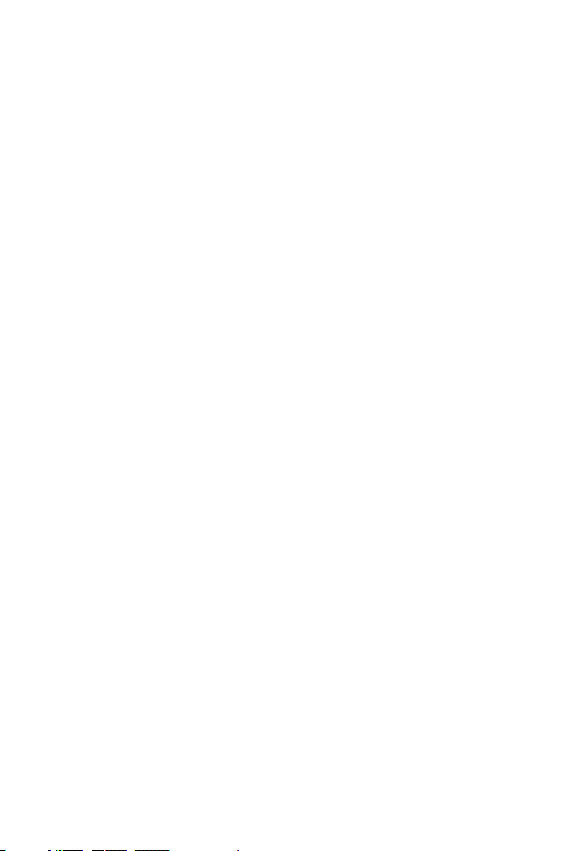
General Notice
Ţ
Using a damaged battery or placing a battery in your mouth may
cause serious injury.
Ţ
Do not place items containing magnetic components such as a
credit card, device card, bank book or subway ticket near your device.
The magnetism of the device may damage the data stored in the
magnetic strip.
Ţ
When the device is not being used for a long period time, store it in a
safe place with the power cord unplugged.
Ţ
Using the device in proximity to receiving equipment (i.e., TV or radio)
may cause interference to the device.
Ţ
Do not use the device if the antenna is damaged. If a damaged
antenna contacts skin, it may cause a slight burn. Please contact an
LG Authorized Service Centre to replace the damaged antenna.
Ţ
Do not immerse your device in water. If this happens, turn it off
immediately. If the device does not work, take it to an LG Authorized
Service Centre.
Ţ
Do not paint your device.
Ţ
The data saved in your device might be deleted due to careless use,
repair of the device, or upgrade of the software. Please backup
your important device numbers. (Ring tones, text messages,
voice messages, pictures, and videos could also be deleted.) The
manufacturer is not liable for damage due to the loss of data.
Ţ
When you use the device in public places, set the ring tone to
vibration so as not to disturb others.
Ţ
Do not turn your device on or off when putting it near your ear.
Ţ
Your device is an electronic device that generates heat during
normal operation. Extremely prolonged, direct contact with skin in
the absence of adequate ventilation may result in discomfort or
minor burns. Therefore, use care when handling your device during or
immediately after operation.
Safety Guidelines
16
Page 18
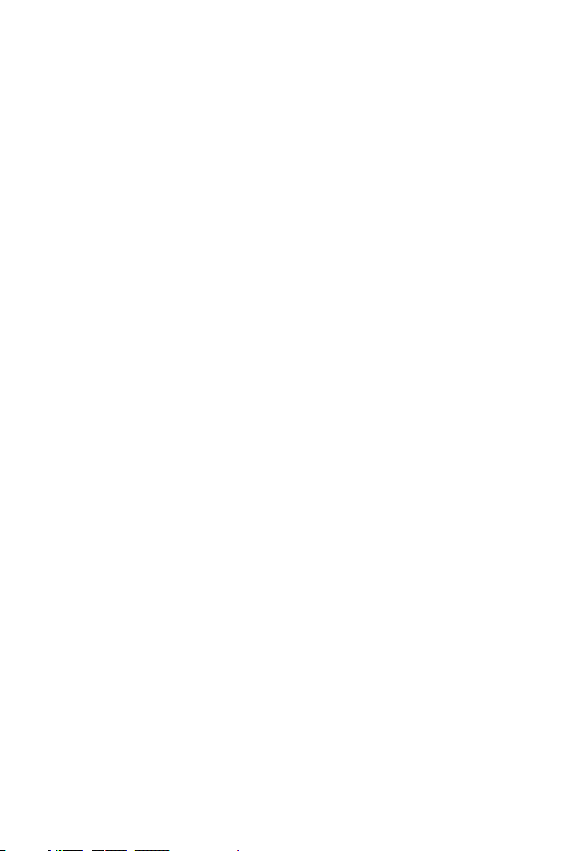
Ţ
Do not attempt to repair or modify the device yourself. Your device
is equipped with an internal rechargeable battery which should be
replaced only by LG or an authorized LG repair centre. You should
never attempt to open or disassemble this device yourself and doing
so may cause damage that will void your warranty.
Consumer Information on SAR (Specific Absorption
Rate)
This Model Device Meets the Government’s Requirements for
Exposure to Radio Waves.
Your wireless device is a radio transmitter and receiver. It is designed
and manufactured not to exceed the emission limits for exposure
to radiofrequency (RF) energy set by the Federal Communications
Commission (FCC) of the U.S. Government. These limits are part of
comprehensive guidelines and establish permitted levels of RF energy
for the general population. The guidelines are based on standards that
were developed by independent scientific organizations through periodic
and thorough evaluation of scientific studies. The standards include a
substantial safety margin designed to assure the safety of all persons,
regardless of age and health.
The exposure standard for wireless mobile device employs a unit of
measurement known as the Specific Absorption Rate, or SAR. The SAR
limit set by the FCC is 1.6 W/kg. * Tests for SAR are conducted using
standard operating positions specified by the FCC with the device
transmitting at its highest certified power level in all tested frequency
bands.
Although SAR is determined at the highest certified power level, the
actual SAR level of the device while operating can be well below the
maximum value. Because the device is designed to operate at multiple
power levels to use only the power required to reach the network, in
general, the closer you are to a wireless base station antenna, the lower
the power output.
Before a device model is available for sale to the public, it must be tested
and certified by the FCC that it does not exceed the limit established by
Safety Guidelines
17
Page 19
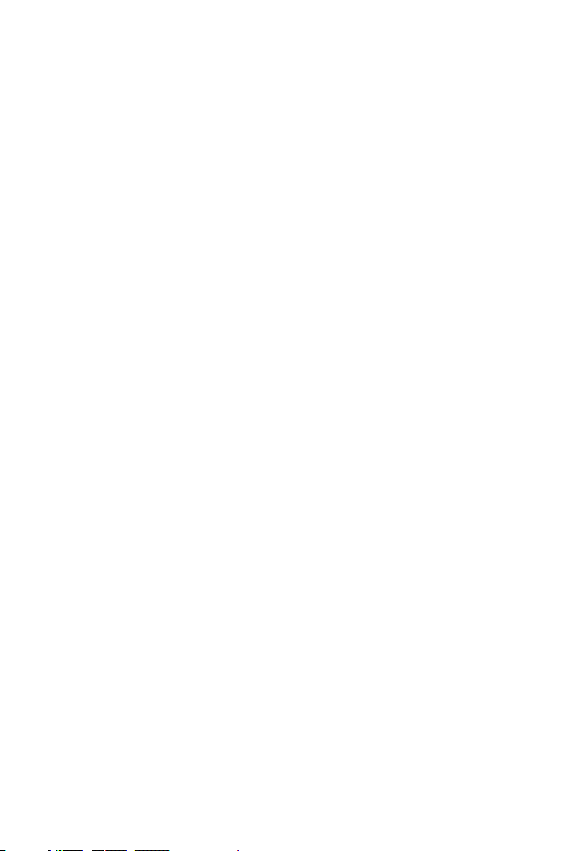
the government adopted requirement for safe exposure. The tests are
performed in positions and locations (e.g., at the ear and worn on the
body) as required by the FCC for each model.
The highest SAR value for this device when worn on the body, as
described in this user guide, is 0.89 W/kg. (Body-worn measurements
differ among devices models, depending upon available accessories and
FCC/IC requirements.) While there may be differences between SAR levels
of various devices and at various positions, they all meet the government
requirement for safe exposure.
The FCC has granted an Equipment Authorization for this model device
with all reported SAR levels evaluated as in compliance with the FCC RF
emission guidelines. SAR information on this model device is on file with
the FCC and can be found under the Display Grant section of http://www.
fcc.gov/oet/ea/fccid after searching on FCC ID: ZNFV520.
Additional information on Specific Absorption Rates (SAR) can be found
on the Cellular Telecommunications Industry Association (CTIA) website at
http://www.ctia.org/
* In the United States and Canada, the SAR limit for mobile device
used by the public is 1.6 watts/kg (W/kg) averaged over one gram of
tissue. The standard incorporates a substantial margin of safety to give
additional protection for the public and to account for any variations in
measurements.
* Product meets current FCC & IC Radio Frequency Exposure Guidelines.
FCC ID: ZNFV520
IC: 2703C-V522
Safety Guidelines
18
Page 20
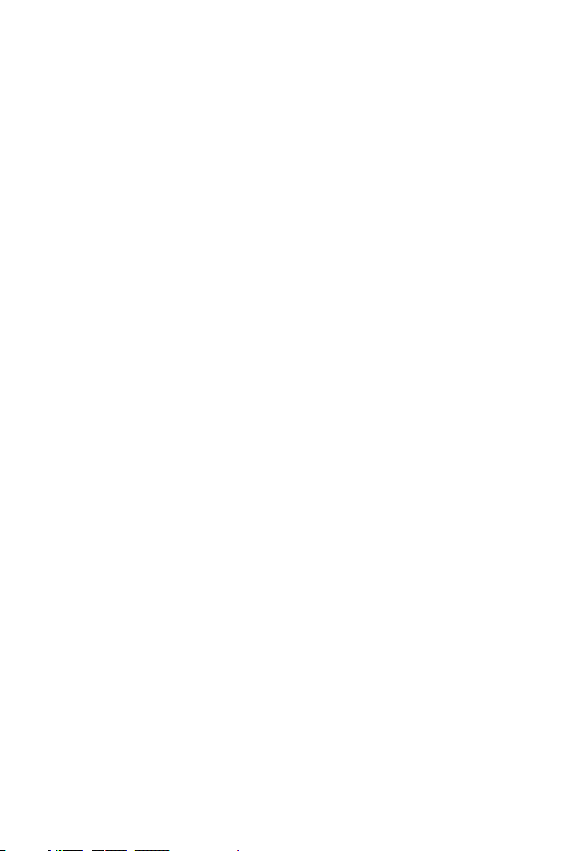
Wi-Fi Caution!
(i) The device for operation in the band 5150-5250 MHz is only for
indoor use to reduce the potential for harmful interference to co-channel
mobile satellite systems;
(ii) the maximum antenna gain permitted for devices in the bands 52505350 MHz and 5470-5725 MHz shall comply with the e.i.r.p. limit; and
(iii) the maximum antenna gain permitted for devices in the band 57255825 MHz shall comply with the e.i.r.p. limits specified for point-to-point
and non point-to-point operation as appropriate.
* High-power radars are allocated as primary users (i.e. priority users) of
the bands 5250-5350 MHz and 5650-5850 MHz and these radars
could cause interference and/or damage to LE-LAN devices.
Safety Guidelines
19
Page 21
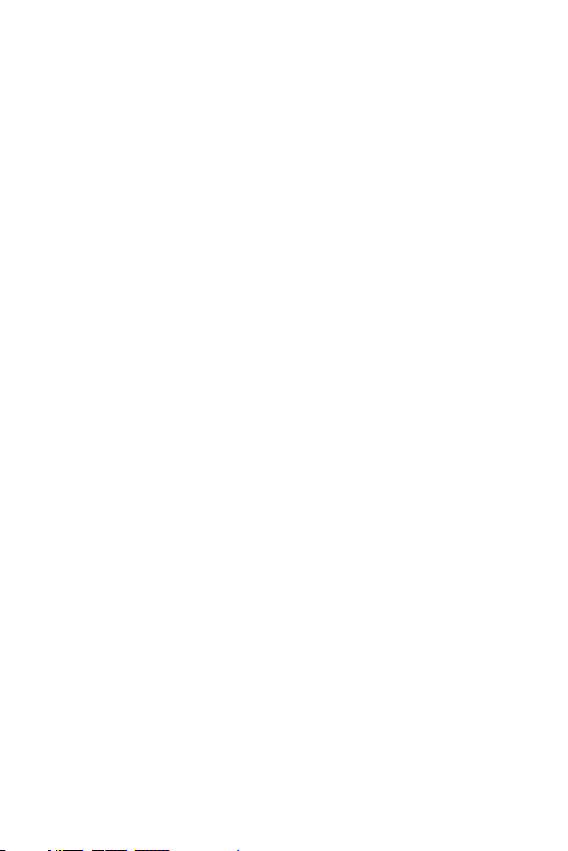
Open Source Software Notice Information
To obtain the source code under GPL, LGPL, MPL, and other open source
licenses, that is contained in this product, please visit
http://opensource.lge.com.
In addition to the source code, all referred license terms, warranty
disclaimers and copyright notices are available for download.
LG Electronics will also provide open source code to you on CD-ROM for a
charge covering the cost of performing such distribution (such as the cost
of media, shipping, and handling) upon email request to
opensource@lge.com. This offer is valid for three (3) years from the date
on which you purchased the product.
How to update your tablet
Access to latest firmware releases, new software functions and
improvements.
Ţ
Select the software update in settings menu on your device.
Ţ
Update your tablet by connecting it to your PC. For more
information about using this function, please visit
http://www.lg.com/common/index.jsp select country and language.
Safety Guidelines
20
Page 22

Important NoticeImportant Notice
Page 23
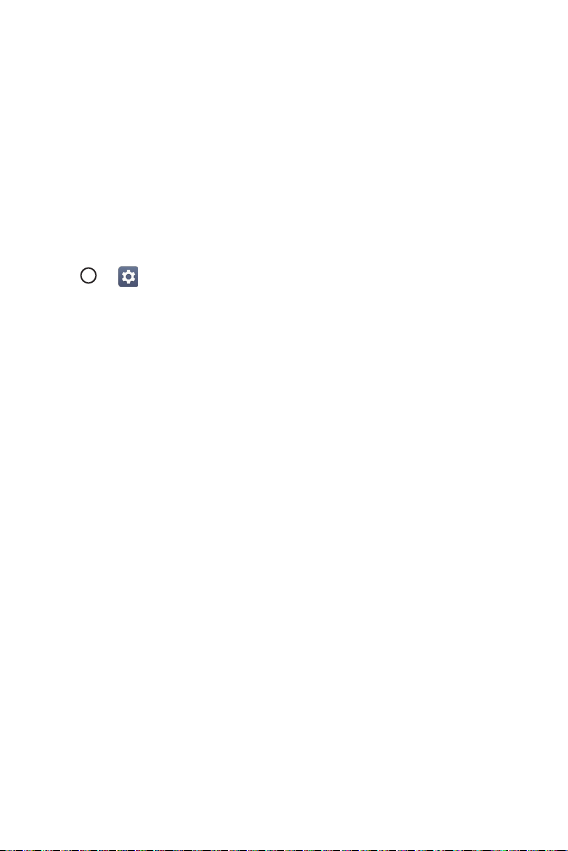
Please read this before you start using your device!
Please check to see whether any problems you encountered with your
device are described in this section before taking the device in for service
or calling a service representative.
1. Device memory
You may need to check your device memory and delete some data, such
as applications to make more memory available.
To uninstall applications:
1 Tap > > Apps.
2 Once all applications appear, scroll to and select the application you
want to uninstall.
3 Tap Uninstall.
2. Optimizing battery life
Extend your battery's power by turning off features that you do not need
to run constantly in the background. You can monitor how applications
and system resources consume battery power.
Extending your device's battery life:
Ţ
Turn off radio communications when you are not using. If you are not
using Wi-Fi, Bluetooth® or GPS, turn them off.
Ţ
Reduce screen brightness and set a shorter screen timeout.
Ţ
Turn off automatic syncing for Gmail, Calendar, Contacts and other
applications.
Ţ
Some applications you download may consume battery power.
Ţ
While using downloaded applications, check the battery charge level.
Important Notice
22
Page 24
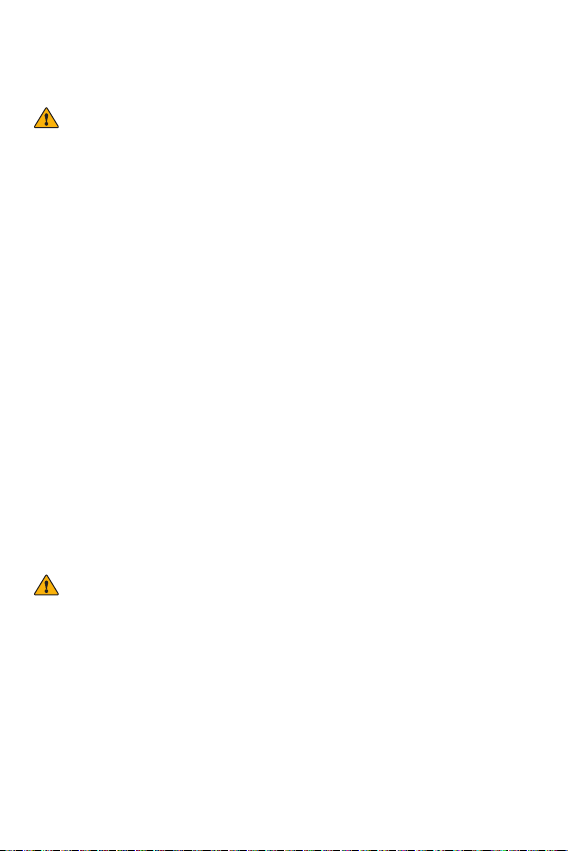
3. Before installing an open source application and
OS
WARNING
Ţ
If you install and use an OS other than the one provided by the manufacturer it
may cause your device to malfunction. In addition, your device will no longer be
covered by the warranty.
Ţ
To protect your device and personal data, only download applications from
trusted sources, such as Play Store™. If there are improperly installed
applications on your device, the device may not work normally or a serious
error may occur. You must uninstall those applications and all associated data
and settings from the device.
4. Using the Hard Reset (Factory Reset)
If your device does not restore to its original condition, use a Hard Reset
(Factory Reset) to initialize it.
1 Turn the power off.
2 Press and hold the Power/Lock Key + Volume Down Key on the right
side of the device until the LG logo is displayed.
3 Briefly release only the Power/Lock Key when the LG logo is displayed.
4 Immediately press and hold the Power/Lock Key again.
5 Release all keys when the Factory reset screen is displayed.
6 Press the Volume Keys to select Yes, and then press the Power/Lock
Key to perform a Hard Reset. Perform this step twice.
WARNING
Ţ
If you perform a Hard Reset, all user applications, user data and DRM licenses
will be deleted. Please remember to backup any important data before
performing a Hard Reset.
Important Notice
23
Page 25
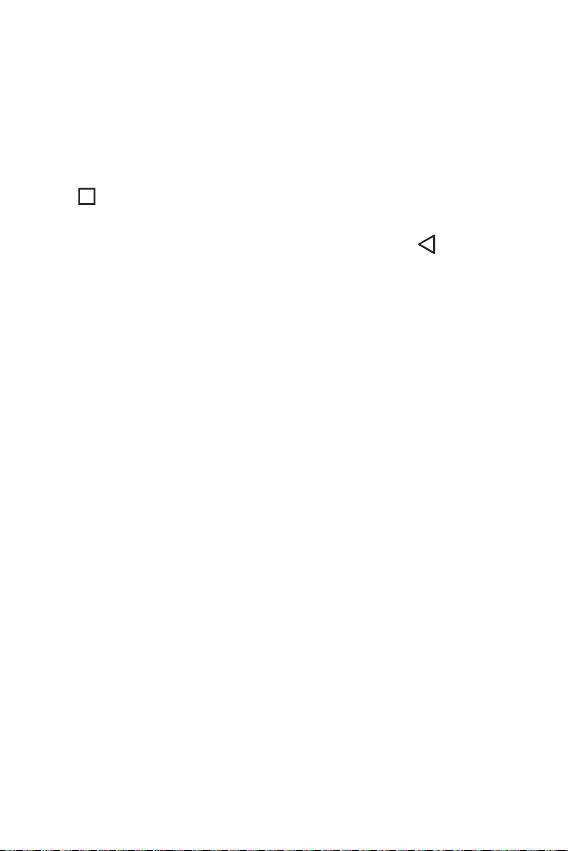
5. Opening and switching applications
Multitasking is easy with Android; you can keep more than one application
running at the same time. There is no need to quit an application before
opening another. Use and switch between several open applications.
Android manages each application, stopping and starting them as needed
to make sure that idle applications don't consume resources unnecessarily.
1 Tap
2 Tap the application you want to access. This does not stop the previous
. App previews of recently used applications will be displayed.
app fr
om running in the background. Make sure to tap
of an app after using it.
Ţ
To close an app from the recent apps list, swipe the app preview to
the left or right. To clear all apps, tap Clear all.
to back out
6. If the screen freezes
If the screen freezes or the device does not respond when you try to
operate it:
Press and hold the Power/Lock Key for about 10 seconds to reset your
device. To turn your device off, press and hold the Power/Lock Key for
about 20 seconds. If it still does not work, please contact the service
centre.
Important Notice
24
Page 26

Special FeaturesSpecial Features
Page 27
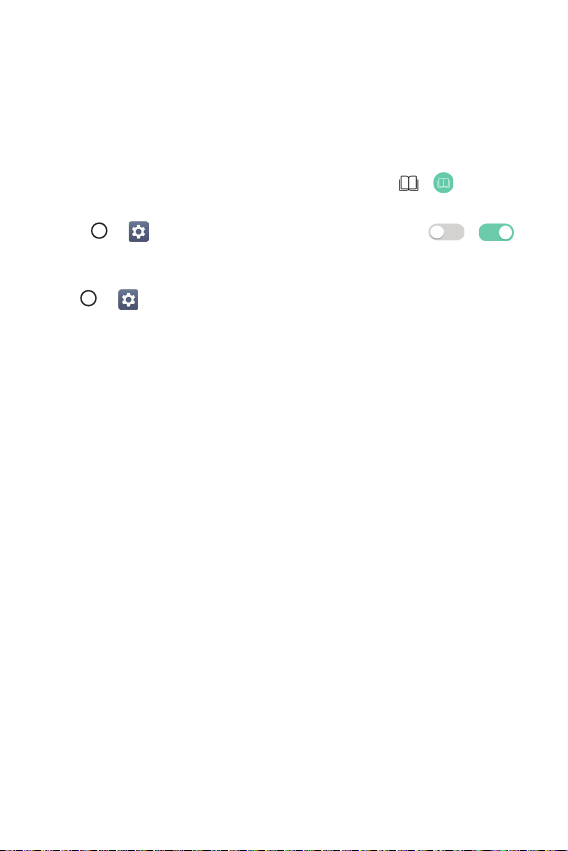
Reader mode
This feature reduces the amount of blue light on the screen to reduce eye
strain.
Turning the Reader mode on/off
Ţ
Touch and slide the Status bar downward and tap / .
OR
Ţ
Tap > > Display > Reader mode, and then tap / .
Adjust the blue light filter
1 Tap > > Display > Reader mode.
2 Select the desired blue light filter setting.
Special Features
26
Page 28

Gesture shot
The Gesture shot feature allows you to take a picture with a hand gesture
using the front camera.
To take a photo
There are two methods for using the Gesture shot feature.
Ţ
Raise your hand, with an open palm, until the front camera detects it
and a box appears on the screen. Then close your hand into a fist to
start the timer, allowing you time to get ready.
OR
Ţ
Raise your hand, in a clenched fist, until the front camera detects it
and a box appears on the screen. Then unclench your fist to start the
timer, allowing you time to get ready.
or
Special Features
27
Page 29
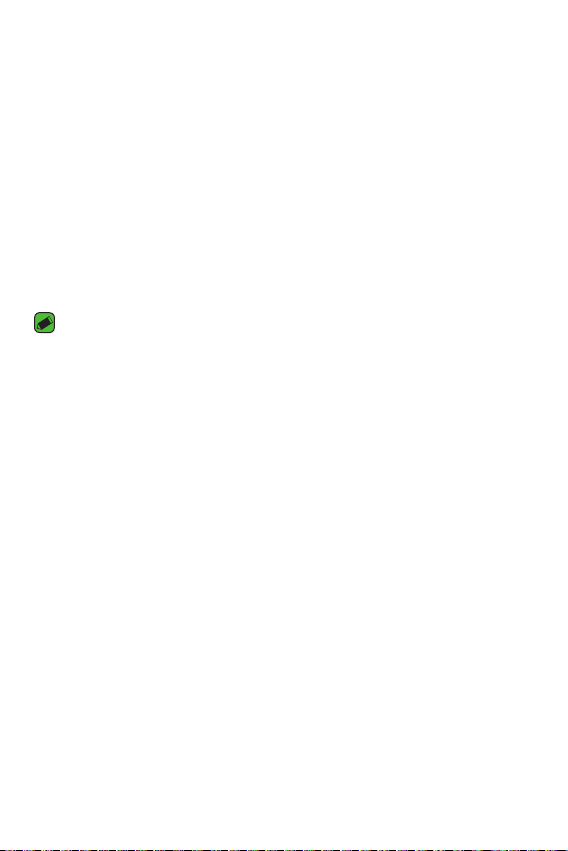
KnockON
The KnockON feature allows you to double-tap the screen to easily turn
it on or off.
Turning the screen on
While the screen is off, quickly double-tap the centre of the screen to turn
on the backlight and display the Lock screen.
Turning the screen off
Quickly double-tap the Status bar, an empty area on the Home screen, or
the Lock screen to turn the screen off.
NOTE
Ţ
Tap on the centre area of the screen. If you tap on the bottom or the top area,
the recognition rate may decrease.
Special Features
28
Page 30
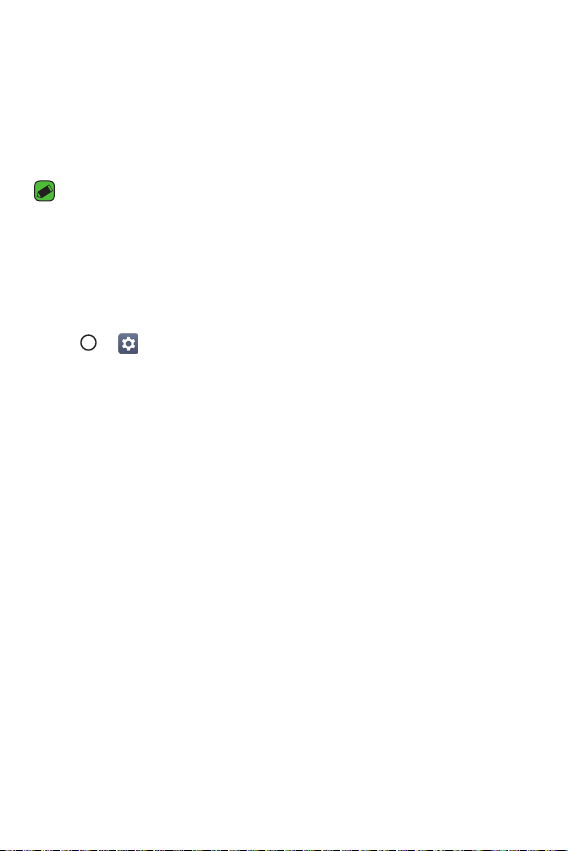
Knock Code
The Knock Code feature allows you to create your own unlock code using
a combination of knocks on the screen. You can access the Home screen
directly when the screen is off by tapping the same sequence on the
screen.
NOTE
Ţ
If you enter the wrong Knock Code 6 times, you will be required to enter to
your Google account login info/backup PIN.
Ţ
Use your fingertip instead of your fingernail to tap the screen when turning it
on or off.
Setting up the Knock Code feature
1 Tap > > Display > Lock screen > Select screen lock > Knock
Code.
2 Tap the squares in a pattern to set your Knock Code. Your Knock Code
pattern can be 6 to 8 taps.
Unlocking the screen using the Knock Code
When the screen is off, you can unlock it by tapping the Knock Code
pattern you've previously set.
Special Features
29
Page 31

Dual window
This feature allows you to multi-task by splitting up the screen into two,
allowing you to use two compatible applications at the same time.
1 Tap
2 Tap or drag the app icon for the corresponding application you wish to
> Dual window
OR
tap .
use.
: Tap to view the Dual window menu options or drag to resize the split
screens.
: Switch the two screens.
: Display the app list.
: Change the selected window to full screen.
: Close the currently selected app window.
NOTE
Ţ
Dual window is enabled by default. You can enable or disable Dual window
through the Settings menu.
1 Tap > > Dual window.
2 Slide the toggle button to or .
Special Features
30
Page 32

Capture+
The Capture+ feature allows you to create memos.
Using Capture+
You can use Capture+ function to easily and efficiently create memos
with a saved picture or on the current device screen.
1 Touch and slide the Status bar downward and tap .
2 Create a memo using the following options:
Tap to save the memo you've created.
Tap to undo the most recent action.
Tap to redo the most recently deleted action.
Tap to insert text into your memo.
Tap to select the pen type and colour.
Tap to crop the image of memo.
Tap to share the memo or change the background paper style.
Tap to hide or display the toolbar.
NOTE
Ţ
Please use a fingertip while using the Capture+ feature. Do not use your
fingernail.
3 Tap to save the current memo to the QuickMemo+ or the Gallery.
Viewing the saved memo
Tap > and select the Capture+ album.
OR
Tap
> and select the desired memo.
Special Features
31
Page 33

QSlide
You can display several apps simultaneously on the same screen and
freely switch between them.
Using QSlide
1 When an app is running, tap > QSlide.
2 The app switches to the QSlide mode. The following options are
ailable.
av
Switch to full-screen mode.
Adjust the opacity of the QSlide window. You can use the
screen under the QSlide window when the opacity bar is not
full.
Close the QSlide window.
Adjust the size of the QSlide window.
NOTE
Ţ
QSlide can support up to two windows at the same time.
Ţ
This feature may not be supported by some apps.
Special Features
32
Page 34

QuickRemote
You can control many electronic devices in different locations by using
your device as a remote control.
Registering a device as a remote control
1 Tap > > .
2 Tap
3 Tap and select the type and manufacturer of the device you want to
4 Follow the on-screen instructions to make sure that the QuickRemote
to specify locations where you want to use the remote control.
remotely control.
feature works properly on the device.
NOTE
Ţ
The QuickRemote operates the same way as an ordinary remote control
infrared (IR) signals. Be careful not to cover the infrared sensor at the top of
the device when you use the QuickRemote function. This function may not be
supported depending on the model, the manufacturer or service company.
Special Features
33
Page 35

BasicsBasics
Page 36

Accessories
These accessories are available for use with the your phone. (Items
described below may be optional.)
Ţ
Travel adaptor
Ţ
Quick Start Guide
Ţ
USB cable
NOTE
Ţ
Always use genuine LG accessories. The supplied items are designed only for
this device and may not be compatible with other devices.
Ţ
The items supplied with the device and any available accessories may vary
depending on the region or service provider.
Basics
35
Page 37

Device layout
Front view
Microphone
Infrared (IR) LED
USB peripheral port
Earphone jack
Front-facing camera
Power/Lock key
Volume keys
QuickButton key
SpeakerCharger/USB port
Basics
36
Page 38

Back view
Rear-facing camera
SIM card/microSD
card slot
Infrared (IR) LED Used as a sensor for the QuickRemote app.
Microphone
USB peripheral
port
Earphone jack
Front-facing
camera
Records your voice and allows use for voiceactivated functions.
Allow you to connect a USB peripheral, such as
a keyboard, mouse, and external storage to your
tablet. Also allows you to charge another device.
Allows you to plug in an optional headset for
convenient, hands-free conversations. You can also
plug in headphones to listen to music.
Use to take pictures and record videos of yourself.
You can also use this for video chatting. Keep it
clean for optimal performance.
Basics
37
Page 39

Power/Lock key
Volume keys
QuickButton key
Charger/USB
port
Speaker
Rear-facing
camera
SIM card/
microSD card
slot
Press to lock/unlock the screen. Press and hold
to turn the tablet on/off, restart it, and activate/
deactivate airplane mode.
While the screen is off:
Ţ
Press the Volume Up Key twice to launch
Capture+.
Ţ
Press the Volume Down Key twice to launch
the Camera.
On the Home screen:
Ţ
Control ringer volume.
During a call:
Ţ
Control your earpiece volume.
When playing audio/video:
Ţ
Control volume continuously.
Press to launch an app. Press and hold to change
the app you wish to get quick access to.
Allows you to connect the tablet and the USB
cable for use with the charger adapter, your PC, or
other compatible accessories.
Use to listen to the audio from the selected
function (e.g., music, videos, sound clips, etc.).
Use to take photos and record videos. Keep it
clean for optimal performance.
Allows you to insert your SIM card and a microSD
card.
Basics
38
Page 40

Connecting cables to the ports
1. Charging the battery
The Charger/USB Port is located at the bottom of the device. Insert the
charger and plug it into a power outlet.
Charge the battery before using it for first time. Use the charger included
with your device to charge the battery. A computer can also be used to
charge the battery by connecting the device to it using the USB cable.
WARNING
Ţ
Use only LG-approved chargers, batteries and cables. The use of unapproved
chargers, batteries or cables may cause a battery charging delay or display
a pop-up message regarding slow charging. It can also cause the battery to
explode or damage the device, which is not covered by the warranty.
Basics
39
Page 41

NOTE
Ţ
Your device has an internal rechargeable battery. For your safety, do not
remove the embedded battery.
Ţ
The battery must be fully charged initially to improve battery lifetime.
Your device supports up to a 2TB microSD card. Depending on the
memory card manufacturer and type, some memory cards may not be
compatible with your device.
2. Connecting a USB device to your tablet
The USB peripheral port is located at the top of the device. Insert the USB
port and plug it into the desired device.
Some of the USB devices supported through the USB port include a
keyboard, mouse, game controller, digital camera, and storage device
(including an Android smartphone acting as external storage device).
As most USB keyboards, mouse and game controllers are designed
for desktop computers and operation systems, some devices may not
function.
NOTE
Ţ
Only devices that meet the USB specs may connect to the USB peripheral port.
Ţ
If you are experiencing errors with device recognition, please use a shorter USB
cable or check the USB Hub with external power supply (Self-Powered Hub).
Ţ
Only file systems such as FAT32, exFAT, and NTFS are supported for the
external USB storage device.
Ţ
Transferring data through both USB devices at the same time is not supported.
The first device that is connected has priority. The USB device connected
second can only be charged.
WARNING
Ţ
You cannot store data in the USB storage when the battery level is below
15%. Please charge the battery above 15% in order to use the USB storage
function.
Basics
40
Page 42

Installing the SIM card or microSD card
Before you can start exploring your new device, you need to set it up.
Your device supports the use of microSD memory cards of up to 2TB
capacity. Multimedia contents can be saved in the microSD card.
1 Open the SIM/microSD slot cover.
2 Pull out the card tray and put the Nano-SIM card on the card tray, then
slide the card tray into the slot as shown in the figure below. Make sure
the gold contact area on the card is facing downward.
SIM card slot
microSD card slot
3 If you want to use a memory card, insert the memory card into the slot.
Make sure the gold contact area is facing downward. Slide the microSD
card into the slot until it “clicks” into place and then close the slot cover.
NOTE
Ţ
Cards must be positioned as shown.
Ţ
MicroSD card is not included.
Ţ
Only Nano SIM cards work with this device.
Ţ
Depending on the memory card manufacturer and type, some memory cards
may not be compatible with your device.
Basics
41
Page 43

Removing the memory card
Before removing the memory card, first unmount it for safe removal.
1 Tap
2 Open the card slot cover and press the memory card in to unlock it.
> > Storage & USB > .
Then pull it out of the slot.
WARNING
Ţ
Do not remove the memory card while the device is transferring or accessing
information. Doing so can cause data to be lost or corrupted or damage to the
memory card or device. LG is not responsible for losses that result from the
misuse of damaged memory cards, including the loss of data.
Google Account Setup
The first time you open a Google application on your phone, you will be
required to sign in with your existing Google account. If you do not have a
Google account, you will be prompted to create one.
Creating your Google account
1 Tap > > Accounts & sync.
2 Tap ADD A
3 Enter your first and last name, then tap NEXT.
4 Follow the instructions and enter the required and optional information
about the account. Wait while the server creates your account.
Signing into your Google account
1 Tap > > Accounts & sync.
2 Tap ADD ACCOUNT > Google.
3 Enter your email address and tap NEXT.
4 Enter your password and tap NEXT.
5 After signing in, you can use Gmail and take advantage of Google
services on your phone.
CCOUNT > Google > Or create a new account.
Basics
42
Page 44

6 Once you have set up your Google account, your phone will
automatically synchronize with your Google account on the web (if a
data connection is available).
After signing in, your phone will sync with your Google services, such as
Gmail, Contacts, and Google Calendar. You can also use Maps, download
applications from Play Store, back up your settings to Google servers, and
take advantage of other Google services on your phone.
Locking and unlocking the device
Pressing the Power/Lock Key turns off the screen and puts the device
into lock mode. The device automatically gets locked if it is not used for a
specified period. This helps to prevent accidental taps and saves battery
power.
To unlock the device, press the Power/Lock Key and swipe the screen in
any direction.
NOTE
Ţ
Double-tapping on the screen also can wake up the screen instead of the
Power/Lock Key.
Changing the screen lock method
You can change the way that you lock the screen to prevent others
accessing your personal information.
1 Tap > > Display > Lock screen > Select screen lock.
2 Select a desired screen lock from None, Swipe, Knock Code, Pattern,
PIN and Password.
NOTE
Ţ
Create a Google account before setting an unlock pattern and remember the
Backup PIN you created when creating your pattern lock.
Basics
43
Page 45

Caution!
Ţ
If you haven't created a Google account on the device and you forgot your
PIN, Password, and the backup PIN, you need to perform a hard reset. If you
perform a hard reset, all user applications and user data will be deleted. Please
remember to back up any important data before performing a hard reset.
Smart Lock
You can use Smart Lock to make unlocking your device easier.
You can set it to keep your device unlocked when you have a trusted
Bluetooth device connected to it, when it's in a familiar location like your
home or work, when it recognizes your face or voice, or when it detects
you’re carrying it.
Setting up the Smart Lock feature
1 Tap > > Display > Lock screen > Smart Lock.
2 Enter your unlock code and select the item you want to add to Smart
Lock.
3 Follow the instructions on the screen.
NOTE
Ţ
Before you activate Smart Lock, you need to set up a screen lock (Knock Code,
Pattern, PIN or Password).
Basics
44
Page 46

Your Home screen
Touch screen tips
Here are some tips on how to navigate on your device.
Ţ
Tap or touch – A single finger tap selects items, links, shortcuts and
letters on the on-screen keyboard.
Ţ
Touch and hold – Touch and hold an item on the screen by tapping it
and not lifting your finger until an action occurs.
Ţ
Drag – Touch and hold an item for a moment and then, without lifting
your finger, move your finger on the screen until you reach the target
position. You can drag items on the Home screen to reposition them.
Ţ
Swipe or slide – To swipe or slide, quickly move your finger across the
surface of the screen, without pausing when you first tap it (so you
don't drag an item instead).
Ţ
Double-tap – Double-tap to zoom on a webpage or a map.
Ţ
Pinch-to-Zoom – Use your index finger and thumb in a pinching or
spreading motion to zoom in or out when using the browser, Maps, or
when viewing pictures.
Ţ
Rotate the screen – From many applications and menus, the screen
orientation adjusts to the device's physical orientation.
NOTE
Ţ
Do not press too hard; the tap screen is sensitive enough to pick up a light, yet
firm tap.
Ţ
Use the tip of your finger to tap the option you want. Be careful not to tap any
other buttons.
Basics
45
Page 47

Home screen
The Home screen is the starting point for many applications and
functions. It allows you to add items like apps and Google widgets to give
you instant access to information and applications. This is the default
canvas and accessible from any menu by tapping
Status Bar
Widget
Application Icons
Location Indicator
Quick Button Area
Home Touch Buttons
Shows the device's status information, including the time, signal
strength, battery status and notification icons.
Widgets are self-contained applications that can be accessed on
the Home screen. Unlike a shortcut, a Widget can function as an
on-screen application.
Tap an icon (application, folder, etc.) to open and use it.
Indicates which Home screen canvas you are currently viewing.
Provides one-touch access to the function from any Home screen
canvas.
.
Basics
46
Page 48

Back
Button
Returns to the previous screen. Also closes popup items, such as menus, dialog boxes and the
on-screen keyboard.
Home
Button
Overview
Button
Return to the Home screen from any screen. Touch
and hold to access the Google Now shortcut.
Displays recently used applications. If you touch
and hold this button, it opens a menu of options (if
available).
Dual
window
button
Tap to change to Dual window mode. It allows you
to manage two different apps at the same time by
splitting the screen in two.
Customizing the Home screen
You can customize your Home screen by adding apps and widgets and
changing wallpapers.
Adding a widget on your Home screen
1 Touch and hold the empty part of the Home screen.
2 Tap the Widgets and select the widget you want to add. You then see
this added the widget on the Home screen.
3 Drag it to the desired location and lift your finger.
Removing a widget from the Home screen
Ţ
While on the Home screen, touch and hold a widget you want to
remove then drag it to and release it.
Adding an app to the Quick Button area
Ţ
While on the Home screen, touch and hold an app icon and drag it to
the Quick Button area. Then release it in the desired location.
Removing an app from the Quick Button area
Ţ
While on the Home screen, touch and hold an app icon and drag it out
of the Quick Button area. Then release it in the desired location.
Basics
47
Page 49

Returning to recently-used applications
1 Tap . App previews of recently used applications will be displayed.
2 Tap an app preview to open the application. Or tap
previous screen.
to return to your
Notifications panel
Notifications alert you to the arrival of new messages, calendar events
and alarms, as well as ongoing events, such as downloads.
When a notification arrives, its icon appears at the top of the screen. Icons
for pending notifications appear on the left, and system icons, such as
Wi-Fi and battery strength are shown on the right.
NOTE
Ţ
The available options may vary depending on the region or service provider.
Basics
Notification icons
Status icons
48
Page 50

Opening the Notifications panel
Swipe the Status bar to open the Notifications panel. To close the
Notifications panel, swipe the screen upwards or tap .
Quick Settings Area
Notifications
Clear
Tap each quick setting button to toggle it on/off. Touch and hold the
desired button to directly access the settings menu for the function.
To see more toggle keys, swipe left or right. Tap
rearrange the quick setting buttons.
Current notifications are listed, each with a brief description. Tap a
notification to view it.
Tap to clear all of the notifications.
to remove, add or
Basics
49
Page 51

Indicator icons on the Status Bar
Indicator icons appear on the Status bar at the top of the screen to
calendar events, device status and more.
The icons displayed at the top of the screen provide information about
the status of the device. The icons listed in the table below are some of
the most common ones.
Icon Description Icon Description
No SIM card inserted
No network signal
available
A song is currently
playing
Silent mode is enabled
Airplane mode is on Vibrate mode is on
Connected to a Wi-Fi
network
Wired headset
connected
Bluetooth is on
Battery fully charged
Battery is charging
The device is connected
to a PC via a USB cable
System warning Downloading data
An alarm is set Uploading data
VPN is active GPS is on
Media server content
sharing is on
NOTE
Ţ
The icon's location in the Status bar may differ depending on the function or
service.
Basics
Choose input method
50
Page 52

On-screen keyboard
You can enter text using the on-screen keyboard. The on-screen keyboard
appears on the screen when you tap an available text entry field.
Using the keypad and entering text
Icon Description
Tap once to capitalize the next letter you type. Double-tap
for all caps.
Tap to go to the keyboard settings. Touch and hold to enter
text by voice, handwriting, or access the clip tray.
Tap to enter a space.
Tap to create a new line.
Tap to delete the previous character.
Entering special characters
The on-screen keyboard allows you to enter special characters.
For example, to input "á", touch and hold the "a" button until the pop-up
appears and displays related special characters. Without lifting the finger,
drag your finger to the desired special character. Once it's highlighted, lift
your finger.
NOTE
Ţ
A symbol at the top right corner of a key indicates that additional characters
are available for that key.
Basics
51
Page 53

Connecting to Networks and Devices
Wi-Fi
You can use high-speed Internet access while within the coverage of the
wireless access point (AP).
Connecting to Wi-Fi networks
1 Tap > > Wi-Fi.
2 Tap to turn Wi-Fi on and start scanning for available Wi-Fi
networks.
3 Tap a network to connect to it.
Ţ
If the network is secured with a lock icon, you will need to enter a
security key or password.
4 The Status bar displays icons that indicate Wi-Fi status.
NOTE
Ţ
If you are out of the Wi-Fi zone or have set Wi-Fi to Off, the device may
automatically connect to the Web using mobile data, which may incur data
charges.
TIP! How to obtain the MAC address
Ţ
Tap > > Wi-Fi > > Advanced Wi-Fi > MAC address.
Basics
52
Page 54

Bluetooth
Bluetooth is a short-range communications technology that allows you
to connect wirelessly to a number of Bluetooth devices, such as headsets
and hands-free car kits, and Bluetooth-enabled handhelds, computers,
printers, and wireless devices.
NOTE
Ţ
LG is not responsible for the loss, interception or misuse of data sent or
received via the Bluetooth feature.
Ţ
Always make sure that you share and receive data with devices that are
trusted and properly secured.
Ţ
If there are obstacles between the devices, the operating distance may be
reduced.
Ţ
Some devices, especially those that are not tested or approved by Bluetooth
SIG, may be incompatible with your device.
Pairing your device with another Bluetooth device
1 Tap > > Bluetooth.
2 Tap to turn Bluetooth on.
3 Tap SEARCH to view the visible devices in range.
4 Choose the device you want to pair with from the list. Once the paring
is successful, your device connects to the other device.
NOTE
Ţ
Pairing between two Bluetooth devices is a one-time process. Once a pairing
has been created, the devices will continue to recognize their partnership and
exchange information.
TIP!
Ţ
Please consult documentation included with Bluetooth device for information
on pairing mode and passcode (typically 0 0 0 0 – four zeroes).
Basics
53
Page 55

Sending data via Bluetooth
1 Select a file or item, such as a contact or media file.
2 Select the option for sending data via Bluetooth.
3 Search for and pair with a Bluetooth-enabled device.
Ţ
Due to different specifications and features of other Bluetoothcompatible devices, display and operations may be different, and
functions such as transfer or exchange may not be possible with all
Bluetooth compatible devices.
Receiving data via Bluetooth
1 Tap > > Bluetooth.
2 Tap to turn Bluetooth on.
3 You will receive a request to accept data from the sending device. Be
sure to select ACCEPT.
Wi-Fi Direct
Wi-Fi Direct provides a direct connection between Wi-Fi enabled devices
without requiring an access point.
Turning on Wi-Fi Direct
1 Tap > > Wi-Fi.
2 Tap > Advanced Wi-Fi > Wi-Fi Direct.
NOTE
Ţ
When in this menu, your device is visible to other visible Wi-Fi Direct devices
nearby.
Basics
54
Page 56

Content sharing
Playing content
You can play photos, videos or music saved on the device from a TV.
1 Connect the TV and device to the same Wi-Fi network.
2 Execute a file from the Gallery or Music app and tap Play content or
Play on other device.
3 Select the TV.
NOTE
Ţ
To use Chromecast, update Google Play to the latest version.
Sending or receiving files
You can send or receive files saved on your device to another LG device or
tablet.
Tap
> > Share & connect > File sharing > SmartShare Beam
to activate it.
NOTE
Ţ
Make sure that your device is connected to the same wireless network as the
file transfer target device.
Ţ
Make sure that File sharing is turned on in the notification panel of both the
device and the target device.
Sending files to another device
1 Select a file and tap > SmartShare Beam. You can also share
multiple files at once by tapping from the file list, selecting the
desired files, then tapping SHARE > SmartShare Beam.
2 Select a device from the list of nearby devices that support SmartShare
Beam.
Ţ
The file is sent to the device.
Basics
55
Page 57

Using nearby devices
You can play multimedia files saved on a connected device from your
device.
1 From the Gallery or Music app, select
> Nearby devices.
2 Select a device from the device list.
Ţ
If the desired device is not seen on the device list, check that DLNA is
turned on, then tap Search nearby devices.
3 Play content saved on the selected device.
QPair
By connecting your tablet and mobile device via QPair, you can sync
incoming calls, messages, and social networking notifications between
your tablet and mobile device.
1 Run QPair and tap GET STARTED > Start on your tablet first and
then run the same steps on your device.
TIP!
Ţ
QPair may not be pre-installed on the device. Go to the Google Play Store and
search for QPair and install it.
Basics
56
Page 58

NOTE
Ţ
QPair works with devices running Android 4.1 or later. Some features may be
limited depending on your device model.
Ţ
Since QPair uses the Bluetooth function, it may not work normally if you
change the Bluetooth settings while QPair is in use.
2 Bluetooth connection will be turned on and you will be able to pair the
devices.
QPair features
Call notifications – Sends the tablet a notification when the device
receives a call. The notification displays the caller's number and allows
you to answer and decline the call. You can also change call settings, such
as a ringtone, ringtone volume, ringtone with vibration, or send a decline
message when you get a call.
NOTE
Ţ
You can only receive a call supported by Bluetooth technology. Dialing a call
from the tablet using the QPair feature is not possible.
Message notifications – Sends the tablet a notification when the device
receives a message. You can also change message settings, such as
message pop-up, message preview, notification sound, and notification
vibration.
Social network notifications – Displays a social networking notification
on your tablet's Status Bar when it arrives on your device.
NOTE
Ţ
To enable this feature, turn the QPair social network notifications option
on your device. This option allows you to be notified of social networking
notifications on your tablet.
Capture+ transfer – Saves your current Capture+ in the tablet's Gallery,
and then syncs the tablet's Gallery with the Gallery on your device.
Basics
57
Page 59

Transferring data between a PC and your device
You can copy or move data between a PC and the device.
Transferring data
1 Connect your device to a PC using the USB cable that came with your
device.
2 Open the Notifications panel, tap the current USB connection, and
select File transfer.
3 A window will pop-up on your PC, allowing you to transfer the desired
data.
NOTE
Ţ
The LG United Mobile Driver is required to be installed on your PC to be able to
detect the device.
Ţ
Check the requirements for using File transfer.
Items Requirement
OS
Window Media Player
version
Ţ
Please refer to www.android.com/filetransfer/#tips in order to use
MTP on the MAC OS.
Microsoft Windows XP SP3, Vista or higher
Windows Media Player 10 or higher
Basics
58
Page 60

AppsApps
Page 61

Contacts
You can add contacts on your device and synchronize them with the
contacts in your Google Account or other accounts that support syncing
contacts.
Searching for a contact
1 Tap > .
2 Tap Search contacts and enter the contact name using the keyboard.
Adding a new contact
1 Tap > > .
2 Select the desired account (if applicable).
3 If you want to add a picture to the new contact, tap the image area.
Choose Take photo or Select from Gallery.
4 Enter the desired information for the contact.
5 Tap SAVE.
Favourites contacts
You can classify frequently called contacts as favourites.
Adding a contact to your favourites
1 Tap > .
2 Tap a contact to view its details.
3 Tap the star at the top right of the contact details screen. The star will
be highlighted.
Removing a contact from your favourites list
1 Tap > .
2 Choose a contact from the FAVOURITES list.
3 Tap the highlighted star at the top right of the contact details screen.
The highlight will be removed from the star and the contact is removed
from your FAVOURITES.
Apps
60
Page 62

Creating a group
1 Tap > .
2 Tap Groups >
.
3 Enter a name for the new group.
4 Tap Add members to add contacts to the group.
5 Tap SAVE to save the group.
NOTE
Ţ
If you delete a group, the contacts assigned to that group will not be lost. They
will remain in your contact list.
Merging and Separating Contacts
When you have two or more entries for the same contact, you can
merge them into a single entry. You can also separate contacts that were
merged.
1 Tap > .
2 Tap > More > Manage contacts > Merge.
3 Select a tab at the top of the screen.
Ţ
Tap Merge suggestion to select entries you want to merge.
Ţ
Tap Merged contacts to select entries you want to separate.
4 Checkmark the entry (or entries) you want to merge or separate, then
tap the Merge or Separate button.
Apps
61
Page 63

Messaging
Your phone combines text and multimedia messaging into one intuitive,
easy to use menu.
NOTE
Ţ
You may be charged for each message you send. Please consult with your
service provider.
Sending a message
1 Tap > > .
2 Tap , then select one or more entries from your Contacts list.
OR
Enter a contact name or contact number into the To field. As you enter
the contact name, matching contacts appear. You can tap a suggested
recipient and add more than one contact.
3 Tap the text field and start entering your message.
4 Tap
5 Tap to attach the file that you want to share with message.
6 Tap Send to send your message.
Conversation view
Messages exchanged with another party are displayed in chronological
order so that you can conveniently see and find your conversations.
Changing your messaging settings
Your phone's messaging settings are predefined to allow you to send
messages immediately. You can change the settings based on your
preferences.
to open the options menu. Choose from any of the available
options.
Ţ
Tap > > > Settings.
Apps
62
Page 64

E-mail
You can use the Email application to read email from providers other than
Gmail. The`Email application supports the following account types: POP3,
IMAP and Microsoft Exchange (for Enterprise users).
Managing email accounts
To open the Email application
The first time you open the Email application, a setup wizard opens to
help you add an email account. You can also add your email account using
the Settings menu.
Ţ
Tap > .
Adding another email account:
Ţ
Tap > > > Settings > .
Changing the email general settings:
Ţ
Tap > > > Settings.
Deleting an email account:
Ţ
Tap > > > Settings > > Remove account > Select
the account to delete (if necessary) > REMOVE (if necessary) >
REMOVE.
Working with account folders
Each account has Inbox, VIP, Sent, and Drafts. Depending on the features
supported by your account's service provider, you may have additional
folders.
Apps
63
Page 65

Composing and sending email
1 In the Email application, tap to create a new email.
2 Enter an address for the message's intended recipient. As you enter
text, matching addresses will be offered from your contacts. Separate
multiple addresses with semicolons.
3 Tap the Cc/Bcc field to copy or blind copy to other contacts/email
addresses.
4 Tap the text field and enter your message.
5 Tap
6 Tap to send the message.
to attach the file you want to send with your message.
Apps
64
Page 66

Camera and Video
Camera options on the viewfinder
You can use the camera or camcorder to take and share pictures and
videos.
Ţ
Tap > .
NOTE
Ţ
Be sure to clean the protective lens cover with a microfiber cloth before taking
pictures. A lens cover with smudges from fingers can cause blurry pictures with
a "halo" effect.
Hide/Display Options – Tap to hide/display the camera options on the
viewfinder.
Swap camera – Tap to swap between the rear camera lens and the
front camera lens.
Settings – Tap this icon to open the camera settings menu.
Gallery – Tap to view the last photo or video you captured.
Record – Tap to start recording.
Capture – Tap to take a photo.
Exit – Tap to exit the camera.
Apps
65
Page 67

Using the advanced settings
In the camera viewfinder, tap to show the advanced options. Tap each
icon to adjust the following camera settings.
Set the size of your picture and video.
Set your camera's timer. This is ideal if you want to be a part
of the picture or video.
Allows you to say a voice command to take pictures. You can
say LG, Cheese, Smile, or any other supported command.
Allows you to take better pictures and record better videos
by displaying a grid line for help with alignment.
Set the storage location for your pictures and videos. Choose
/
from the internal memory and memory card. This menu
appears only when the SD card is inserted.
Allows you to learn how a function works.
Taking a photo
1 Open the Camera application and point the lens toward the subject you
want to photograph.
2 Focus indicators will appear in the centre of the viewfinder screen. You
can also tap anywhere on the screen to focus on that spot.
3 When the focus indicators turn green, the camera has focused on your
subject.
4 Tap
to capture the photo.
Apps
66
Page 68

Once you have taken a photo
Tap the image thumbnail on the screen to view the last photo you took.
The following options are available.
Tap to add the photo to your favourites.
Tap to edit the photo.
Tap to take another photo immediately.
Tap to open the available sharing options.
Tap to delete the photo.
Tap to access additional options.
Recording a video
1 Open the Camera application and point the lens toward the subject you
want to capture in your video.
2 Tap once to start recording.
NOTE
Ţ
The timer will be displayed on the screen.
3 Tap to stop recording.
NOTE
Ţ
– Tap to capture a screen shot while recording a video.
Ţ
– Tap to pause the recording.
Apps
67
Page 69

After recording a video
Tap the video thumbnail on the screen to view the last video you recorded.
The following options are available.
Tap to add the video to favourites.
Tap to edit the video.
Tap to record another video immediately.
Tap to send your video to others or share it via any available
social network services.
Tap to delete the video.
Tap to access additional options.
Multi-point Auto-focus
When you take a picture, the Multi-point Auto-focus function operates
automatically and allows you to see a clear image.
Burst shot
Allows you to take multiple shots quickly. Touch and hold .
Gallery
The Gallery application presents the pictures and videos in your storage,
including those you've taken with the Camera application and those you
downloaded from the web or other locations.
1 Tap > to view the images stored in the storage.
2 Tap an album to open it and view its contents. (The pictures and videos
in the album are displayed in chronological order.)
3 Tap a picture in an album to view it.
NOTE
Ţ
Depending on the software installed, some file formats may not be supported.
Ţ
Some files may not play properly due to their encoding.
Apps
68
Page 70

Viewing pictures
The Gallery displays your pictures in folders. When some apps save a
picture, a folder is automatically created to contain the picture.
Pictures are displayed by the date they were created. Select a picture to
view it full screen. Scroll left or right to view the next or previous image.
Zooming in and out
Use one of the following methods to zoom in and out on an image:
Ţ
Double-tap anywhere to zoom in and out.
Ţ
Spread two fingers apart on any place in the picture zoom in. Pinch in
to zoom out.
Video options
1 Tap > .
2 Select the video you want to watch.
Touch to use QSlide for the Video app.
Tap to edit the video.
Apps
Tap to access additional options.
Tap to adjust video volume.
Touch and hold to rewind in 3 second increments. Tap to
rewind 10 seconds.
69
Page 71

Tap to pause/resume video playback.
Touch and hold to fast-forward in 3 second increments.
Tap to fast-forward 10 seconds.
Touch to lock/unlock the screen.
NOTE
Ţ
While playing a video, the following options are available:
- Slide the right side of the screen up or down to adjust the sound.
- Slide the left side of the screen up or down to adjust the brightness.
- Slide your finger from left to right (or vice versa) to fast-forward and rewind.
Editing photos
While viewing a photo, tap .
Deleting photos/videos
Use one of the following methods:
Ţ
While in a folder, tap , select the photos/videos you want to delete.
Then tap DELETE.
Ţ
While viewing a photo, tap .
Setting wallpaper
While viewing a photo, tap > More > Set image as to set the image
as wallpaper or assign it to a contact.
NOTE
Ţ
Depending on the software installed, some file formats may not be supported.
Ţ
If the file size exceeds the available memory, an error can occur when you open
files.
Apps
70
Page 72

Multimedia
Music
Your device has a music player that lets you play all your favourite tracks.
Playing a song
1 Tap > .
2 Tap the Songs tab.
3 Select the song you want to play.
4 The following options are available.
Tap to add the song to your favourites.
Tap to open the current playlist.
Search for music files.
Tap to access additional options.
Tap to play the current playlist in shuffle mode (tracks are
played in random order).
Apps
71
Page 73

Tap to toggle through repeat all songs, repeat current song
and repeat off.
Tap to adjust the volume.
Tap to restart the current track or skip to the previous track in
the album, playlist or shuffle list. Touch and hold to rewind.
Tap to pause playback.
Tap to resume playback.
Tap to skip to the next track in the album, playlist or shuffle
list. Touch and hold to fast-forward.
Tap to set audio effects.
NOTE
Ţ
Depending on the software installed, some file formats may not be supported.
Ţ
If the file size exceeds the available memory, an error can occur when you open
files.
Ţ
Music file copyrights may be protected by international treaties and national
copyright laws. Therefore, it may be necessary to obtain permission or a license
to reproduce or copy music. In some countries, national laws prohibit private
copying of copyrighted material. Before downloading or copying the file, please
check the national laws of the relevant country concerning the use of such
material.
Apps
72
Page 74

Clock
The Clock app gives you access to the Alarms, Timer, World clock and
Stopwatch functions. Access these functions by tapping the tabs across
the top of the screen or swiping horizontally across the screen.
Ţ
Tap > .
Alarm
The Alarms tab allows you to set alarms.
1 Tap the Alarm tab.
2 Tap to add a new alarm.
3 Adjust the settings as necessary and tap SAVE.
NOTE
Ţ
You can also tap an existing alarm to edit it.
World clock
The World clock tab allows you to easily check the current time in other
cities around the world.
1 Tap the World clock tab.
2 Tap
Timer
The Timer tab can alert you with an audible signal when a set amount of
time has passed.
1 Tap the Timer tab.
2 Set the desired time on the timer.
3 Tap Start to start the timer.
4 Tap Stop to stop the timer.
and search for the desired city.
Apps
73
Page 75

Stopwatch
The Stopwatch tab allows you to use your device as a stopwatch.
1 Tap the Stopwatch tab.
2 Tap Start to initiate the stopwatch.
Ţ
Tap Lap to record lap times.
3 Tap Stop to stop stopwatch.
Calculator
The Calculator app allows you to perform mathematical calculations using
a standard or scientific calculator.
1 Tap > > .
2 Tap the number buttons to enter numbers.
3 For simple calculations, tap the function you want to perform (+, –, x or
÷) followed by =.
NOTE
Ţ
For more complex calculations, tap > Scientific calculator.
Calendar
The Calendar app allows you to track your schedule of events.
1 Tap > .
2 Tap the date you want to add an event to. Then tap .
Downloads
Use this application to see what files have been downloaded through the
applications.
Ţ
Tap > > .
Apps
74
Page 76

File Manager
You can view and manage files saved on your device or cloud.
1 Tap
2 Tap a storage location.
3 The following options are available.
> > .
Search files
Open Dual window while using File Manager
Add a new folder
Move files
Copy files
Delete files
Access additional options
LG Backup
You can back up and restore data saved on your device. Regularly save
backup files to a computer or an external storage. This allows you to
restore data when your device is stolen or data is accidentally deleted or
transformed.
1 Tap
2 Perform desired tasks.
> > Backup & reset > LG Backup.
WARNING
Ţ
Resetting your device may delete backup files saved in the internal storage. To
minimize data loss, copy important backup files from the LG Backup folder in
the internal storage to a computer or an external storage.
Apps
75
Page 77

NOTE
Ţ
Data under a Google account are not backed up.
Ţ
Backup files are saved with the file extension *.lbf under the LG Backup folder
in the SD card or internal storage. To restore these files to another LG device,
copy the files to the external or internal storage of the device. Make sure that
the device has the LG backup app.
Ţ
Fully charge the battery before backing up or restoring data to avoid
unintentional powering off during the process.
Google apps
Google provides entertainment, social network, and business apps. You
may require a Google account to access some apps.
To view more app information, access each app’s help menu.
NOTE
Ţ
Some apps may not be available depending on the region or service provider.
Google
Search quickly for items on the Internet or your device.
Chrome
Search for information and browse webpages.
Gmail
Send or receive emails via the Google Mail service.
Maps
Find your location on the map, search for locations, and view location
information for various places.
YouTube
Watch or create videos and share them with others.
Drive
Store your content on the cloud, access it from anywhere, and share it
with others.
Apps
76
Page 78

Play Music
Discover, listen to, and share music on your device.
Play Movies
Watch movies and TV shows purchased from the Play Store.
Hangouts
Chat with your friends individually or in groups and use images, emoticons,
and video calls while you are chatting.
Photos
Manage photos, albums, and videos that you have saved on the device
and uploaded to Google+.
Play Newsstand
A newsstand made for you.
Voice Search
Search quickly for items by saying a keyword or phrase.
Apps
77
Page 79

SettingsSettings
Page 80

Settings
The Settings application contains most of the tools for customizing and
configuring your device. All of the settings in the Settings application are
described in this section.
To open the Settings application
Ţ
Tap > touch and hold > System settings.
OR
Ţ
Tap > .
WIRELESS NETWORKS
Wi-Fi
Turns on Wi-Fi to connect to available Wi-Fi networks.
Bluetooth
Turns the Bluetooth wireless feature on or off to use Bluetooth.
Mobile data
Displays the data usage and allows you to set a personalized mobile data
usage limit.
Share & connect
Ţ
File sharing – You can send and receive files between your device and
other LG devices or tablets.
- LG G Pad™ III 8.0 – Set your device's name.
- Save to – Set the destination folder to save files sent from other
devices.
- File sharing – Permit receipt of files sent from other devices.
- SmartShare Beam – Share files with other devices via SmartShare
Beam.
- Help – Displays help information about using the file sharing feature.
Ţ
Media server – You can share media content on your device with
nearby devices that support DLNA.
Settings
79
Page 81

- Content sharing – Share content on your device with nearby
devices.
- LG G Pad™ III 8.0 – Set your device's name.
- Content to share – Select the type of media content to share with
other devices.
- Allowed devices – View a list of devices permitted to access
content on your device.
- Not-allowed devices – View a list of devices not permitted to
access content on your device.
Ţ
Screen sharing – You can mirror your tablet screen and sound onto
Miracast dongle or TV wirelessly.
Ţ
LG AirDrive – Allows you to connect to your PC to manage your
tablet. Download LG Bridge from the LG Electronics website on your
PC before use. When you sign in to the same LG Account on your
tablet and PC, you can use the LG AirDrive function.
Ţ
Printing – Allows you to print the content of certain screens (such as
web pages displayed in Chrome) to a printer connected to the same
Wi-Fi network as your Android device.
Tethering
Ţ
USB tethering – Allows you to share the internet connection with
your computer via a USB cable.
Ţ
Wi-Fi hotspot – Allows you to create a hotspot and share your
connection. Please consult "Sharing your phone's data connection" for
more informaion.
Ţ
Bluetooth tethering – Allows you to connect to other devices via
Bluetooth.
Ţ
Help – Displays Help information about USB tethering, Wi-Fi hotspot,
and Bluetooth tethering.
More
Ţ
Airplane mode – Airplane Mode (flight mode) allows you to use many
of your device's features, such as games, and music, when you are in
an area where data use is prohibited. When you set your device to
Airplane Mode, it cannot access online data.
Settings
80
Page 82

Ţ
Mobile networks – Set options for network operators, access point
names, and mobile data.
Ţ
VPN – From your device, you can add, set up, and manage virtual
private networks (VPNs) that allow you to connect and access
resources inside a secured local network, such as your corporate
network.
DEVICE
Sound & notification
Sound profile
Allows you to set the sound profile to Sound, Vibrate only and Silent.
Volume
Adjust the device's volume settings to suit your needs and environment.
Vibration strength
Allows you to set the vibration strength for calls, notifications and touch
feedback.
Notification sound
Select the ringtone for notifications such as new messages receipt or
calendar events.
Do not disturb
Allows you to set a schedule when to prevent interruptions from
notifications. You can set to allow certain features to interrupt when
Priority only is set.
Lock screen
Allows you to choose if you want to show or hide notifications on the
lock screen.
Apps
Allows you to prevent apps from displaying notifications or set apps to
show notifications with priority when Do not disturb is set to Priority only.
Touch sound
Allows you to set your tablet to play a sound when you touch buttons,
icons and other onscreen items that react to your touch.
Settings
81
Page 83

Screen lock sound
Allows you to set your tablet to play a sound when locking and unlocking
the screen.
Vibrate on tap
Set to vibrate when tapping the Home touch buttons and during other UI
interactions.
Display
Home screen
Wallpaper
Allows you to set the desired wallpaper for your Home screen.
Screen swipe effect
Choose the desired type of effect to display when you swipe from one
Home screen canvas to the next.
Theme
Sets the screen theme for your device. You can download new themes
from LG SmartWorld.
Sort apps by
Sort apps by names or download date on the Home screen.
Hide apps
Allows you to select which apps to hide from the Home screen.
QuickMemo+ panel
Activate to include an additional Home screen for writing a memo.
Lock screen
Select screen lock
Allows you to set a screen lock to secure your device.
Smart Lock
Set to keep your device unlocked when you have a trusted Bluetooth
device connected to it, when it's in a familiar location like your home or
work, or when it recognizes your face or voice, or when it detects you’re
carrying it.
Settings
82
Page 84

Screen swipe effect
Sets the effect used when swiping the lock screen.
Wallpaper
Select the wallpaper to display for your lock screen.
Shortcuts
Customize shortcuts on the lock screen.
Weather animation
Enable to show weather animation on the lock screen for the current
location.
Contact info for lost tablet
Select whether to display the owner information on the lock screen and
customize the owner information.
Lock timer
Allows you to set the amount of time before the screen automatically
locks after the screen has timed-out.
Power key instantly locks
Set to instantly lock the screen when the Power/Lock Key is pressed. This
setting overrides the Security lock timer setting.
Font type
Select the desired font type.
Font size
Select the desired font size.
Bold text
Bold the text on the screen.
Brightness
Allows you to adjust the screen brightness.
Night brightness
Set brightness at 0% automatically between 12:00 AM ~ 06:00 AM.
Settings
83
Page 85

Reader mode
Reduce the amount of blue light on the screen to reduce eye strain.
Auto-rotate screen
Allows you to set to switch the screen orientation automatically when
you physically rotate the device.
Screen timeout
Allows you to set the amount of time before the screen times out.
Home touch buttons
Allows you to set which Home touch buttons are displayed and their
position on the bar. You can also select the colour.
Improve video quality
Improve the video quality for low-quality videos. HQV is a product of
Qualcomm Technologies, Inc.
Daydream
Select the screensaver to display when the device is sleeping while docked
and/or charging.
Motion sensor calibration
Allows you to improve the accuracy of the tilt and speed of the sensor.
Storage & USB
DEVICE STORAGE
View the total storage space and free space in the device's internal
storage. View a list of apps in use and the storage capacity for each app.
PORTABLE STORAGE
View the total storage space and free space in the memory card. This
option appears only when a memory card is inserted. To unmount the
memory card, tap
.
Settings
84
Page 86

Battery & power saving
BATTERY INFORMATION
The Battery charge information is displayed on a battery graphic along
with the percentage of the remaining charge and its status.
Battery usage
Displays the battery usage level and battery use details. Tap one of the
items to see more detailed information.
Battery percentage on status bar
Turn on to display the battery level percentage on the Status bar next to
the battery icon.
Battery saver
Tap the Battery Saver switch
set when to turn battery saver on.
Help
Displays help information for the Battery saver feature.
to toggle it On or Off. You can also
Memory
You can monitor the memory used on average and the memory used by
apps in the device.
Smart cleaning
Displays the space in use and free space in your tablet and allows you to
selectively clean up your files.
Apps
Display the list of applications such as currently running or downloaded.
Tap an entry to view more information, tap Force stop, then OK to stop
it from running.
Dual window
This feature allows you to use two apps at once. You can turn the feature
On and Off in this menu.
Auto-open
Allows the device to automatically open Dual window when you tap a link
on the screen or tap an e-mail attachment.
Settings
85
Page 87

Help
Displays help information about using the Dual window feature.
PERSONAL
Cloud
Allows you to add a cloud account to quickly and easily use a cloud
service.
Users
This menu displays the current users you've created.
ADD USER
Allows you to add new account for the device and use the Multi-user
feature.
Location
Turn on location service, your device determines your approximate
location using Wi-Fi and mobile networks. When you select this option,
you're asked whether you consent to allowing Google to use your location
when providing these services.
Ţ
Mode – Sets the how your current location information is determined.
Ţ
My place – Enable to locate your home for Smart settings.
Ţ
RECENT LOCATION REQUEST – Displays applications and services
that have recently requested your location .
Ţ
Camera – Checkmark to tag photos or videos with their locations.
Ţ
Google Location History – Allows you to view and manage your
Google location history.
Security
Use the Security menu to configure how to help secure your device and
its data.
Content lock
Allows you to lock files for the Gallery and memos for QuickMemo+.
Choose from Password or Pattern.
Settings
86
Page 88

Encrypt tablet
Set the device password for privacy. Create a PIN or password to enter
each time the device is turned on.
Encrypt SD card
Encrypt SD card storage and keep data unavailable for other devices.
Secure start-up
When you power on your tablet, you will be required to enter your screen
lock.
Set up SIM card lock
Sets the PIN to lock your SIM card and allows you to change the PIN.
Password typing visible
Set to briefly show each character of passwords as you enter them so
that you can see what you enter.
Tablet administrators
View or deactivate device administrators.
Unknown sources
Allow installation of non-Play Store applications.
Verify apps
Disallow or warn before installation of apps that may cause harm.
Credential protection
View the storage type where the security certificate will be saved.
Certificate management
Allows you to manage your security certificates.
Trust agents
Select apps to use without unlocking the screen.
Screen pin
This feature allows you to lock your device so that the current user can
only access the pinned app. This is useful for users with children.
Usage access for apps
Allow this app to view usage info of apps on your device.
Settings
87
Page 89

Accounts & sync
Use the Accounts & sync settings menu to add, remove, and manage your
Google and other supported accounts. You can also use these settings
to control how and whether all applications send, receive, and sync data
on their own schedules and whether all applications can synchronize user
data automatically.
Gmail™, Calendar, and other applications may also have their own
settings to control how they synchronize data; see the sections on those
applications for details. Touch ADD ACCOUNT to add new account.
Language & keyboard
Use the Language & keyboard settings to select the language for the text
on your device and to configure the on-screen keyboard, including words
you've added to its dictionary.
Backup & reset
Change the settings for managing your settings and data.
LG Backup
Backs up all information on the device and restores it in the event of data
loss or replacement. If you need more information, please refer to the LG
Backup section in Apps.
Back up my data
Back up app data, Wi-Fi passwords, and other settings to Google servers.
Backup account
Displays the account that is currently being used to back up information.
Automatic restore
When reinstalling an app, restore backed up settings and data.
Network settings reset
Reset all network settings.
Factory data reset
Reset your settings to the factory default values and delete all your data.
If you reset the device this way, you are prompted to re-enter the same
information as when you first started Android.
Settings
88
Page 90

Google services
Use this menu to manage your Google apps and account settings.
SYSTEM
QuickButton
Select the app you wish to get quick access to using QuickButton.
Shortcut keys
Get quick access to apps by pressing the Volume Keys twice when the
screen is off or locked.
Ţ
Press the Volume Up Key twice to open the Capture+ app.
Ţ
Press the Volume Down Key twice to launch the Camera app.
Date & time
Use Date & time settings to set how dates will be displayed. You can
also use these settings to set your own time and time zone rather than
obtaining the current time from the mobile network.
Accessibility
Use the Accessibility settings to configure accessibility plug-ins you have
installed on your device.
Ţ
Vision – Sets options for people with impaired sight.
- TalkBack – Allows you to set up the TalkBack function which assists
people with impaired vision by providing verbal feedback.
- Font size – Sets the font size.
- Bold text – Bold the text on the screen.
- Touch zoom – Allows you to zoom in and out by triple-tapping the
screen.
- Screen colour inversion – Enable to invert the colour of the screen
and content.
- Screen colour adjustment – Allows you to adjust the colour of
screen and content.
- Grayscale – Switch the screen to grayscale mode.
Ţ
Hearing – Sets options for people with impaired hearing.
Settings
89
Page 91

- Captions – Allows you to customize caption settings for those with
hearing impairments.
- Turn off all sounds – Enable to turn off all device sounds.
- Audio type – Sets the audio type.
- Sound balance – Sets the audio route. Move the slider on the slide
bar to set it.
Ţ
Motor & cognition – Sets options for people with impaired motor
skills.
- Touch assistant – Show a touch board with easy access to common
actions.
- Touch and hold delay – Adjust the touch input time.
- Screen timeout – Sets the amount of time before the backlight
turns off automatically.
- Touch control areas – Allows you to select an area of the screen to
limit touch activation to just that area of the screen.
Ţ
Accessibility features shortcut – Allow you to access selected
features quickly when triple-tapping the Home button.
Ţ
Auto-rotate screen – Enable to allow the device to rotate the screen
depending on the physical device orientation (portrait or landscape).
Ţ
Switch Access – Allows you to interact with your device using one or
more switches that work like keyboard keys. This menu can be helpful
for users with mobility limitations that prevent them from interacting
directly with the your device.
About tablet
This menu allows you to manage your software updates and view various
information relating to your device.
Regulatory & Safety
To view regulatory marks and related information on your phone, go to
Tap > > Regulatory & Safety.
Settings
90
Page 92

AppendixAppendix
Page 93

Software Update
Device Software Update
This feature allows you to update the firmware of your device to the
latest version conveniently from the internet without the need to visit a
service centre.
For more information on how to use this function, please visit:
http://www.lg.com/common/index.jsp.
As the device firmware update requires the user’s full attention for the
duration of the update process, please make sure to check all instructions
and notes that appear at each step before proceeding. Please note that
removing the USB cable or battery during the upgrade may seriously
damage your device.
LG Device Software Update via Over-the-Air (OTA)
This feature allows you to update the firmware of your device to the
newer version conveniently via OTA without connecting the USB cable.
This feature is only available if and when LG makes the newer version of
the firmware available for your device.
First, you can check the software version on your device:
Tap
> > About tablet > Software info.
To perform the device software update, tap
Update Center > Software Update > Check now for update.
NOTE
Ţ
Your personal data—including information about your Google account and any
other accounts, your system/application data and settings, any downloaded
applications and your DRM licence —might be lost in the process of updating
your device's software. Therefore, LG recommends that you back up your
personal data before updating your device's software. LG does not take
responsibility for any loss of personal data.
> > About tablet >
Appendix
92
Page 94

Troubleshooting
This chapter lists some problems you might encounter when using your
device. Some problems require you to call your service provider, but most
are easy to fix by yourself.
Message Possible causes
No
applications
can be set
Charging
error
Impossible
to receive /
send photos
Files do not
open
Not supported by
service provider or
registration required.
Battery is not
charged.
Outside temperature
is too hot or cold.
Contact problem
No voltage
Charger defective Replace the charger.
Wrong charger
Memory full
Unsupported file
format
Possible corrective
measures
Contact your service provider.
Charge battery.
Make sure device is charging
at a normal temperature.
Check the charger and its
connection to the device.
Plug the charger into a
different socket.
Use only original LG
accessories.
Delete some images from
your device.
Check the supported file
formats.
Appendix
93
Page 95

Message Possible causes
No sound
Vibration mode
Possible corrective
measures
Check the settings status
in the sound menu to make
sure you are not in vibration
or silent mode.
Appendix
94
Page 96

Anti-Theft Guide
Set up your device to prevent other people from using it if it's been reset
to factory settings without your permission. For example, if your device is
lost, stolen, or wiped, only someone with your Google account or screen
lock information can use the device.
All you need to make sure your device is protected is:
Ţ
Set a screen lock: If your device is lost or stolen but you have a screen
lock set, the device can't be erased using the Settings menu unless
your screen is unlocked.
Ţ
Add your Google account on your device: If your device is wiped but
you have your Google account on it, the device can't finish the setup
process until your Google account information is entered again.
After your device is protected, you'll need to either unlock your screen or
enter your Google account password if you need to do a factory reset. This
ensures that you or someone you trust is doing the reset.
NOTE
Ţ
Do not forget your Google account and password you added to your device
prior to performing a factory reset. If you can't provide the account information
during the setup process, you won't be able to use the device at all after
performing the factory reset.
Appendix
95
Page 97

Trademarks
Ţ
Copyright ©2016 LG Electronics, Inc. All rights reserved. LG and
the LG logo are registered trademarks of LG Group and its related
entities.
Ţ
Google™, Google Maps™, Gmail™, YouTube™, Hangouts™ and Play
Store™ are trademarks of Google, Inc.
Ţ
Bluetooth® is a registered trademark of the Bluetooth SIG, Inc.
worldwide.
Ţ
Wi-Fi®, the Wi-Fi CERTIFIED logo, and the Wi-Fi logo are registered
trademarks of the Wi-Fi Alliance.
Ţ
All other trademarks and copyrights are the property of their
respective owners.
DivX HD
This DivX Certified® device has passed rigorous testing to ensure it plays
DivX® video.
To play purchased DivX movies, first register your device at vod.divx.com.
Find your registration code in the DivX VOD section of your device setup
menu.
DivX Certified® to play DivX® video up to HD 720p, including premium
content.
DivX®, DivX Certified® and associated logos are trademarks of DivX,
LLC and are used under license.
NOTE
Ţ
Wi-Fi® and Wi-Fi Protected Access® are registered trademarks of the Wi-Fi
Alliance.
Appendix
96
Page 98

LIMITED WARRANTY STATEMENT
1. WHAT THIS WARRANTY COVERS:
LG oers you a limited warranty that the enclosed subscriber unit
and its enclosed accessories will be free from defects in material and
workmanship, according to the following terms and conditions:
1.
The limited warranty for the product extends for ONE (1) year beginning
on the date of purchase of the product by the original end user.
2. The limited warranty extends only to the original end user of the
product and is not assignable or transferable to any subsequent
purchaser/end user.
3. This warranty is good only to the original end user of the product
during the warranty period as long as it is in Canada.
4. Upon request from LG, the consumer must provide information to
reasonably prove the date of purchase.
5. During the applicable warranty period, LG will repair or replace at LG’s
sole option, without charge to the original end user, any defective
component of the tablet or accessory.
6. LG may use rebuilt, reconditioned or new parts or components
when repairing any product or replace a product with a rebuilt,
reconditioned or new product.
2. WHAT THIS WARRANTY DOES NOT COVER:
1. Defects or damages resulting from use of the product in other than
its normal and customary manner.
2.
Defects or damages from abnormal use, abnormal conditions, improper
storage, exposure to moisture or dampness, unauthorized modications,
unauthorized connections, unauthorized repair, misuse, neglect, abuse,
accident, alteration, improper installation or other acts which are not the
fault of LG, including damage caused by spills of food or liquids.
3. Breakage or damage to antennas unless caused directly by defects in
material or workmanship.
4. The fact that the Customer Service Department at LG was not notied
by the original end user of the alleged defect or malfunction of the
product, during the warranty period.
Page 99

5. Products which have had their serial numbers removed or made
illegible.
6. Damage resulting from use of non-LG approved accessories.
7. All plastic surfaces and all other externally exposed parts that are
scratched or damaged due to normal customer use.
8. Products serviced by non-authorized persons or companies.
Notes:
1. This limited warranty supersedes all other warranties, expressed or
implied either in fact or by operations of law, statutory or otherwise,
including, but not limited to any implied warranty of merchantability
or tness for a particular purpose.
2. Shipping damage is the sole responsibility of the shipping company.
3. EXCLUSION OF LIABILITY:
No other express warranty is applicable to this product.
THE DURATION OF ANY IMPLIED WARRANTIES, INCLUDING THE IMPLIED
WARRANTY OF MARKETABILITY, IS LIMITED TO THE DURATION OF THE
EXPRESS WARRANTY HEREIN. LG ELECTRONICS CANADA, INC. SHALL NOT
BE LIABLE FOR THE LOSS OF THE USE OF THE PRODUCT, INCONVENIENCE,
LOSS OR ANY OTHER DAMAGES, DIRECT OR CONSEQUENTIAL, ARISING
OUT OF THE USE OF, OR INABILITY TO USE, THIS PRODUCT OR FOR ANY
BREACH OF ANY EXPRESS OR IMPLIED WARRANTY, INCLUDING THE IMPLIED
WARRANTY OF MARKETABILITY APPLICABLE TO THIS PRODUCT.
4. HOW TO GET WARRANTY SERVICE:
To obtain warranty service, please call the following telephone number
from anywhere in Canada:
LG Electronics Canada, Inc.
Tel. 1-888-LG-Canada (1-888-542-2623)
http://www.lg.com/ca_en/support/mobile-support
Electronics Canada Inc.
North York, Ontario
Page 100

