LG LG-V521 User Guide

USEr GUIdE
ENGLISH
LG-V521
MFL69494501 (1.0)
www.lg.com
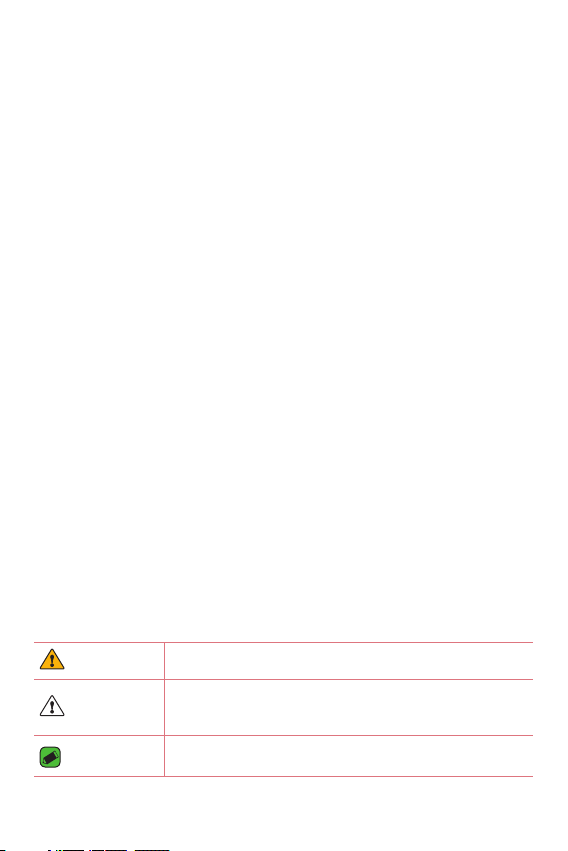
About this user guide
ENGLISH
Thank you for choosing LG. Please carefully read this user guide before
using the device for the first time to ensure safe and proper use.
Ţ
Always use genuine LG accessories. The supplied items are designed only for
this device and may not be compatible with other devices.
Ţ
This device is not suitable for people who have a visual impairment due to the
touchscreen keyboard.
Ţ
Descriptions are based on the device default settings.
Ţ
Default apps on the device are subject to updates and support for these apps
may be withdrawn without prior notice. If you have any questions about an app
provided with the device, please contact a LG Service center. For user-installed
apps, please contact the relevant service provider.
Ţ
Modifying the device’s operating system or installing software from unofficial
sources may damage the device and lead to data corruption or data loss. Such
actions will violate your LG license agreement and void your warranty.
Ţ
Some contents and illustrations may differ from your device depending on the
region, service provider, software version, or OS version, and are subject to
change without prior notice.
Ţ
Software, audio, wallpaper, images, and other media supplied with your
device are licensed for limited use. If you extract and use these materials for
commercial or other purposes, you may be infringing copyright laws. As a user,
you are fully are entirely responsible for the illegal use of media.
Ţ
Additional charges may apply for data services, such as messaging, uploading,
downloading, auto-syncing and location services. To avoid additional charges,
select a data plan suitable to your needs. Contact your service provider to
obtain additional details.
Instructional notices
WARNING Situations that could cause injury to yourself or others.
CAUTION
NOTE
Situations that could cause damage to the device or other
equipment.
Notices or additional information.
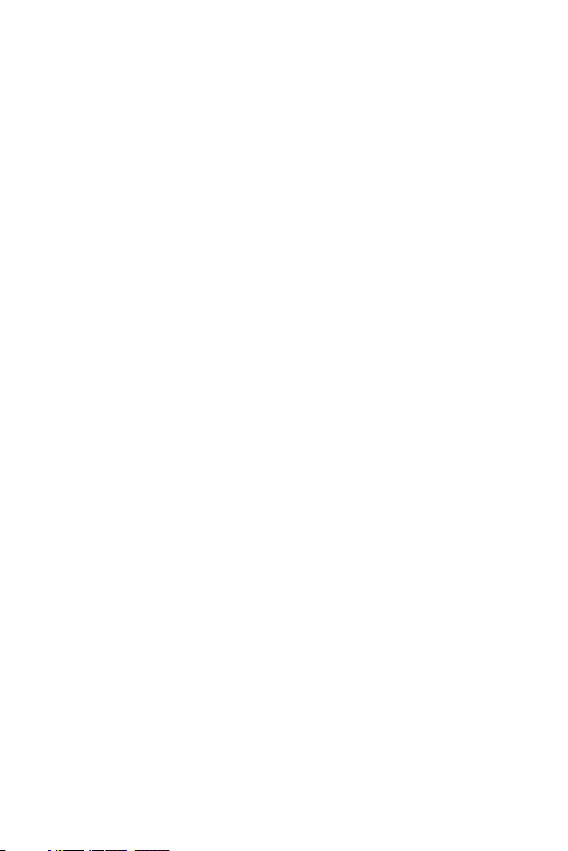
LIMITED WARRANTY STATEMENT
ARBITRATION NOTICE: THIS LIMITED WARRANTY CONTAINS AN
ARBITRATION PROVISION THAT REQUIRES YOU AND LG TO RESOLVE
DISPUTES BY BINDING ARBITRATION INSTEAD OF IN COURT, UNLESS
YOU CHOOSE TO OPT OUT. IN ARBITRATION, CLASS ACTIONS AND
JURY TRIALS ARE NOT PERMITTED. PLEASE SEE THE SECTION TITLED
“PROCEDURE FOR RESOLVING DISPUTES” BELOW.
Warranty Laws
The following laws govern warranties that arise in retail sales of consumer
goods:
Ţ
The California Song-Beverly Consumer Warranty Act [CC §§1790 et
seq],
Ţ
The California Uniform Commercial Code, Division Two [Com C
§§2101 et seq], and
Ţ
The federal Magnuson-Moss Warranty Federal Trade Commission
Improvement Act [15 USC §§2301 et seq; 16 CFR Parts 701– 703].
A typical Magnuson-Moss Act warranty is a written promise that the
product is free of defects or a written promise to refund, repair, or
replace defective goods. [See 15 USC §2301(6).] Remedies include
damages for failing to honor a written warranty or service contract or
for violating disclosure provisions. [See 15 USC §2310(d).] Except for
some labeling and disclosure requirements, the federal Act does not
preempt state law. [See 15 USC §2311.]
1. WHAT THIS WARRANTY COVERS:
LG offers you a limited warranty that the enclosed subscriber unit
and its enclosed accessories will be free from defects in material and
workmanship, according to the following terms and conditions:
(1) The limited warranty for the product extends for TWELVE (12)
MONTHS beginning on the date of purchase of the product with
valid proof of purchase, or absent valid proof of purchase, FIFTEEN
(15) MONTHS from date of manufacture as determined by the unit's
manufacture date code.
2
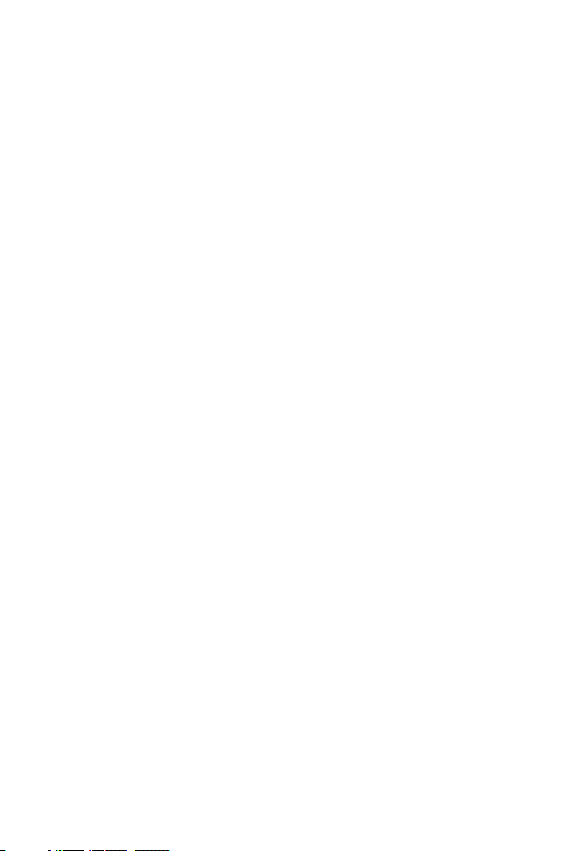
(2) The limited warranty extends only to the original purchaser of the
product and is not assignable or transferable to any subsequent
purchaser/end user.
(3) This warranty is good only to the original purchaser of the product
during the warranty period as long as it is in the U.S., including Alaska,
Hawaii, U.S. Territories and Canada.
(4) The external housing and cosmetic parts shall be free of defects at
the time of shipment and, therefore, shall not be covered under these
limited warranty terms.
(5) Upon request from LG, the consumer must provide information to
reasonably prove the date of purchase.
(6) The customer shall bear the cost of shipping the product to the
Customer Service Department of LG. LG shall bear the cost of
shipping the product back to the consumer after the completion of
service under this limited warranty.
2. WHAT THIS WARRANTY DOES NOT COVER:
(1) Defects or damages resulting from use of the product in other than
its normal and customary manner.
(2) Defects or damages from abnormal use, abnormal conditions,
improper storage, exposure to moisture or dampness, unauthorized
modifications, unauthorized connections, unauthorized repair, misuse,
neglect, abuse, accident, alteration, improper installation, or other acts
which are not the fault of LG, including damage caused by shipping,
blown fuses, spills of food or liquid.
(3) Breakage or damage to antennas unless caused directly by defects in
material or workmanship.
(4) That the Customer Service Department at LG was not notified by
consumer of the alleged defect or malfunction of the product during
the applicable limited warranty period.
(5) Products which have had the serial number removed or made illegible.
(6) This limited warranty is in lieu of all other warranties, express or
implied either in fact or by operations of law, statutory or otherwise,
including, but not limited to any implied warranty of marketability or
fitness for a particular use.
3
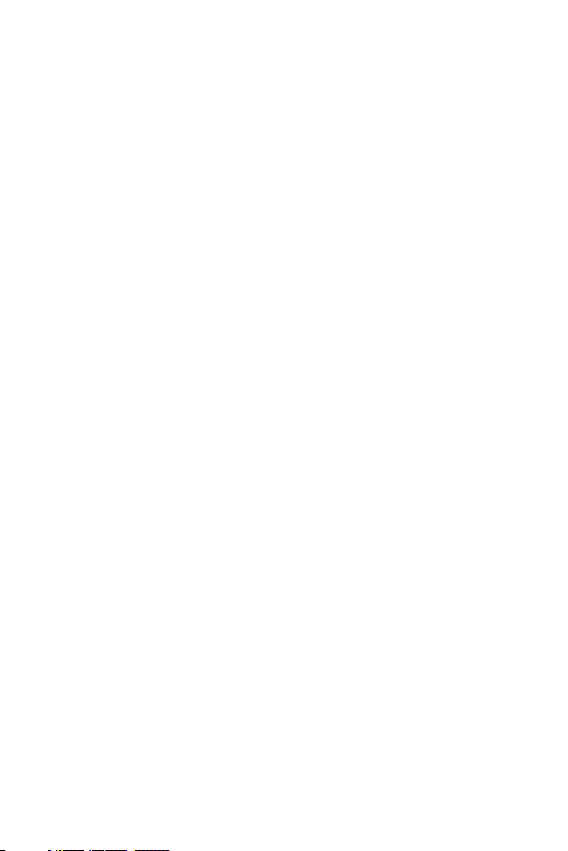
(7) Damage resulting from use of non LG approved accessories.
(8) All plastic surfaces and all other externally exposed parts that are
scratched or damaged due to normal customer use.
(9) Products operated outside published maximum ratings.
(10) Products used or obtained in a rental program.
(11) Consumables (such as fuses).
3. WHAT LG WILL DO:
LG will, at its sole option, either repair, replace or refund the purchase
price of any unit that is covered under this limited warranty. LG may
choose at its option to use functionally equivalent re-conditioned,
refurbished or new units or parts or any units. In addition, LG will not
re-install or back-up any data, applications or software that you have
added to your device. It is therefore recommended that you back-up any
such data or information prior to sending the unit to LG to avoid the
permanent loss of such information.
4. STATE LAW RIGHTS:
No other express warranty is applicable to this product. THE DURATION
OF ANY IMPLIED WARRANTIES, INCLUDING THE IMPLIED WARRANTY
OF MARKETABILITY OR MERCHANTABILITY OR FITNESS FOR A
PARTICULAR PURPOSE, IS LIMITED TO THE DURATION OF THE EXPRESS
WARRANTY HEREIN. LG SHALL NOT BE LIABLE FOR THE LOSS OF
THE USE OF THE PRODUCT, INCONVENIENCE, LOSS OR ANY OTHER
DAMAGES, DIRECT OR CONSEQUENTIAL, ARISING OUT OF THE USE
OF, OR INABILITY TO USE, THIS PRODUCT OR FOR ANY BREACH OF
ANY EXPRESS OR IMPLIED WARRANTY, INCLUDING THE IMPLIED
WARRANTY OF MARKETABILITY OR MERCHANTABILITY OR FITNESS
FOR A PARTICULAR PURPOSE APPLICABLE TO THIS PRODUCT.
Some states do not allow the exclusive limitation of incidental or
consequential damages or limitations on how long an implied warranty
lasts; so these limitations or exclusions may not apply to you. This
warranty gives you specific legal rights and you may also have other rights
which vary from state to state.
4
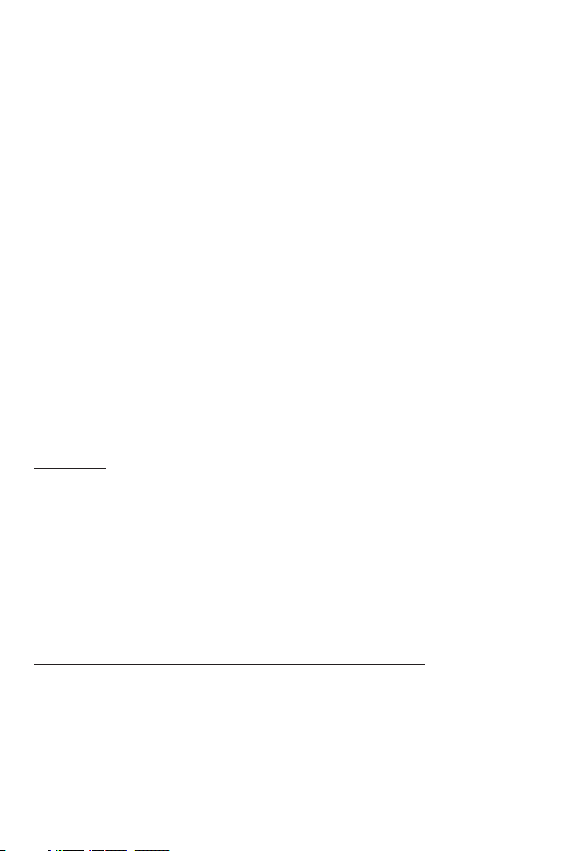
5. HOW TO GET WARRANTY SERVICE:
To obtain warranty service, please call or fax to the following telephone
numbers from anywhere in the continental United States:
Tel. 1-800-793-8896 or Fax. 1-800-448-4026
Or visit http://www.lg.com/us/support. Correspondence may also be
mailed to:
LG Electronics Service- Mobile Handsets, P.O. Box 240007, Huntsville, AL
35824
DO NOT RETURN YOUR PRODUCT TO THE ABOVE ADDRESS. Please
call or write for the location of the LG authorized service center nearest
you and for the procedures for obtaining warranty claims.
PROCEDURE FOR RESOLVING DISPUTES:
ALL DISPUTES BETWEEN YOU AND LG ARISING OUT OF OR RELATING
IN ANY WAY TO THIS LIMITED WARRANTY OR THE PRODUCT SHALL
BE RESOLVED EXCLUSIVELY THROUGH BINDING ARBITRATION, AND
NOT IN A COURT OF GENERAL JURISDICTION. BINDING ARBITRATION
MEANS THAT YOU AND LG ARE EACH WAIVING THE RIGHT TO A JURY
TRIAL AND TO BRING OR PARTICIPATE IN A CLASS ACTION.
Definitions. For the purposes of this section, references to “LG” mean LG
Electronics MobileComm U.S.A., Inc., its parents, subsidiaries and affiliates,
and each of their officers, directors, employees, agents, beneficiaries,
predecessors in interest, successors, assigns and suppliers; references to
“dispute” or “claim” shall include any dispute, claim or controversy of any
kind whatsoever (whether based in contract, tort, statute, regulation,
ordinance, fraud, misrepresentation or any other legal or equitable theory)
arising out of or relating in any way to the sale, condition or performance
of the product or this Limited Warranty.
Agreement to Binding Arbitration and Class Action Waiver. You and LG
agree to resolve any claims between us only by binding arbitration on
an individual basis, unless you opt out as provided below. Any dispute
between you and LG shall not be combined or consolidated with a dispute
involving any other person’s or entity’s product or claim. More specifically,
without limitation of the foregoing, any dispute between you and LG shall
not under any circumstances proceed as part of a class or representative
5
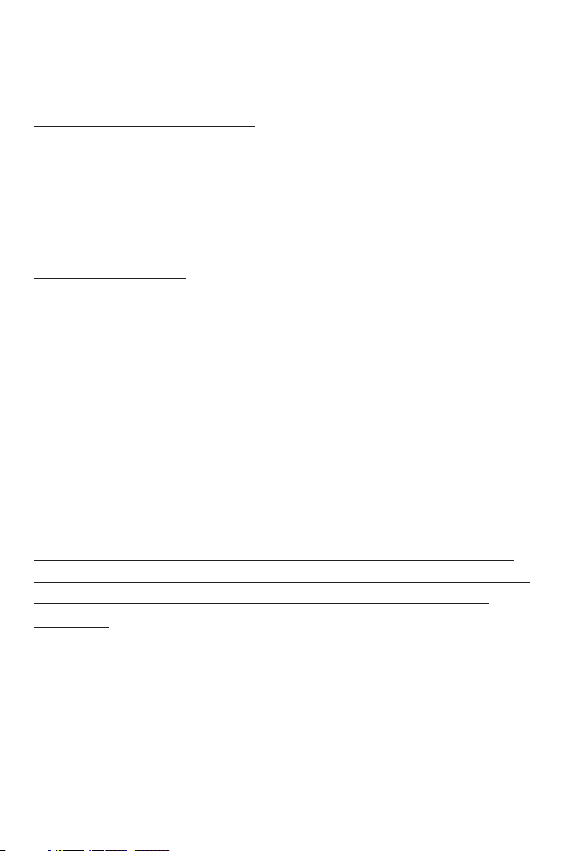
action. Instead of arbitration, either party may bring an individual action in
small claims court, but that small claims court action may not be brought
on a class or representative basis.
Arbitration Rules and Procedures. To begin arbitration of a claim, either
you or LG must make a written demand for arbitration. The arbitration
will be administered by the American Arbitration Association (AAA) and
will be conducted before a single arbitrator under the AAA’s Consumer
Arbitration Rules that are in effect at the time the arbitration is initiated
(referred to as the “AAA Rules”) and under the procedures set forth in
this section. The AAA Rules are available online at
www.adr.org/consumer. Send a copy of your written demand for
arbitration, as well as a copy of this provision, to the AAA in the manner
described in the AAA Rules. You must also send a copy of your written
demand to LG at LG Electronics, USA, Inc. Attn: Legal DepartmentArbitration1000 Sylvan AvenueEnglewood Cliffs, NJ 07632. If there is a
conflict between the AAA Rules and the rules set forth in this section,
the rules set forth in this section will govern. This arbitration provision
is governed by the Federal Arbitration Act. Judgment may be entered on
the arbitrator’s award in any court of competent jurisdiction. All issues are
for the arbitrator to decide, except that issues relating to the scope and
enforceability of the arbitration provision and to the arbitrability of the
dispute are for the court to decide. The arbitrator is bound by the terms
of this provision.
Governing Law: The law of the state of your residence shall govern this
Limited Warranty and any disputes between us except to the extent that
such law is preempted by or inconsistent with applicable federal law.
Fees/Costs. You do not need to pay any fee to begin an arbitration. Upon
receipt of your written demand for arbitration, LG will promptly pay all
arbitration filing fees to the AAA unless you seek more than $25,000 in
damages, in which case the payment of these fees will be governed by
the AAA Rules. Except as otherwise provided for herein, LG will pay all
AAA filing, administration and arbitrator fees for any arbitration initiated
in accordance with the AAA Rules and this arbitration provision. If you
prevail in the arbitration, LG will pay your reasonable attorneys’ fees and
6
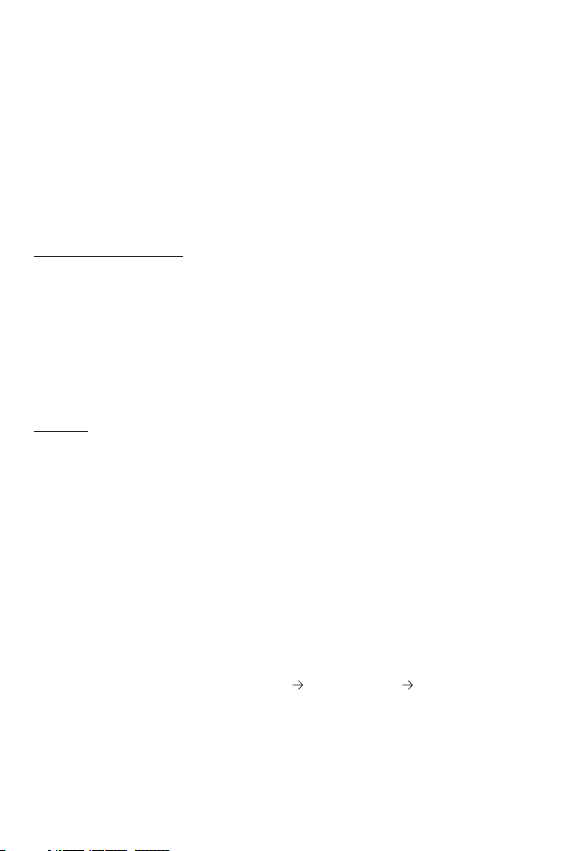
expenses to the extent required by applicable law. If the arbitrator finds
either the substance of your claim or the relief sought in the demand
is frivolous or brought for an improper purpose (as measured by the
standards set forth in Federal Rule of Civil Procedure 11(b)), then the
payment of all arbitration fees will be governed by the AAA Rules. In such
a situation, you agree to reimburse LG for all monies previously disbursed
by it that are otherwise your obligation to pay under the AAA Rules.
Except as otherwise provided for, LG waives any rights it may have to seek
attorneys’ fees and expenses from you if LG prevails in the arbitration.
Hearings and Location. If your claim is for $25,000 or less, you may
choose to have the arbitration conducted solely on the basis of (1)
documents submitted to the arbitrator, (2) through a telephonic hearing,
or (3) by an in-person hearing as established by the AAA Rules. If your
claim exceeds $25,000, the right to a hearing will be determined by the
AAA Rules. Any in-person arbitration hearings will be held at a location
within the federal judicial district in which you reside unless we both agree
to another location or we agree to a telephonic arbitration.
Opt Out. You may opt out of this dispute resolution procedure. If you
opt out, neither you nor LG can require the other to participate in an
arbitration proceeding. To opt out, you must send notice to LG no later
than 30 calendar days from the date of the first consumer purchaser’s
purchase of the product by either: (i) sending an e-mail to optout@lge.
com, with the subject line: “Arbitration Opt Out” or (ii) calling 1-800-980-
2973. You must include in the opt out e-mail or provide by telephone: (a)
your name and address; (b) the date on which the product was purchased;
(c) the product model name or model number; and (d) the IMEI or MEID
or Serial Number, as applicable (the IMEI or MEID or Serial Number can
be found (i) on the product box; (ii) on a label on the back of the product
beneath the battery, if the battery is removable; or (iii) from the settings
menu via the following path: Settings
About tablet Status). You
may only opt out of the dispute resolution procedure in the manner
described above (that is, by e-mail or telephone); no other form of notice
will be effective to opt out of this dispute resolution procedure. Opting
out of this dispute resolution procedure will not affect the coverage of
7
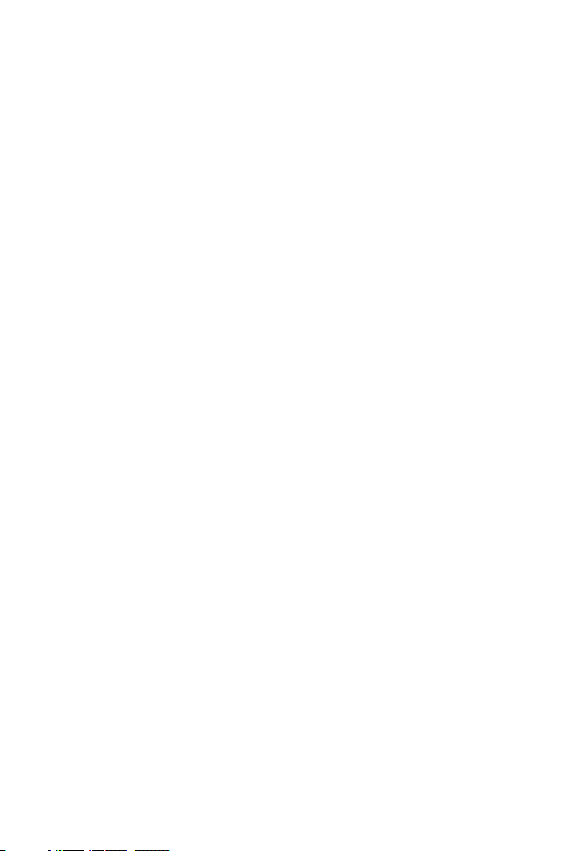
the Limited Warranty in any way, and you will continue to enjoy the full
benefits of the Limited Warranty. If you keep this product and do not opt
out, then you accept all terms and conditions of the arbitration provision
described above.
8
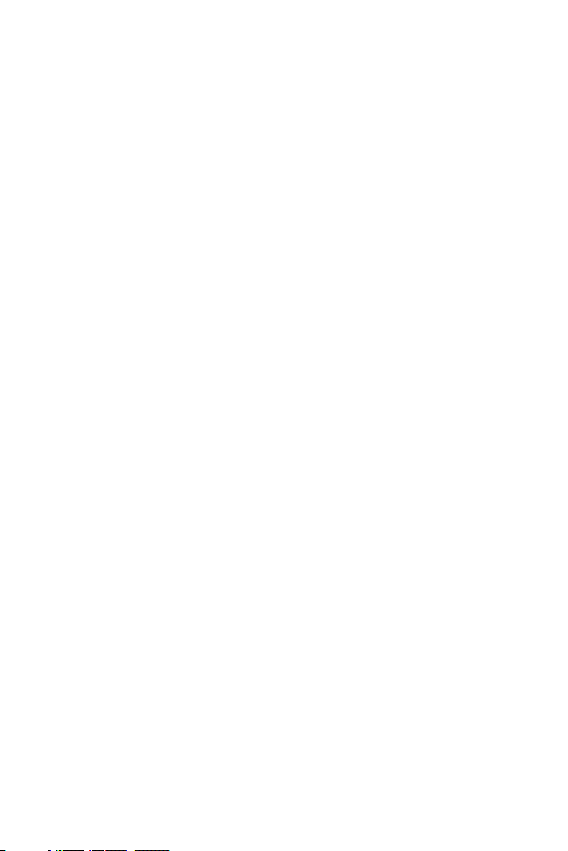
Table of contents
Special Features .......................... 11
Reader mode ............................................12
Gesture shot ............................................13
Gesture View ............................................14
KnockON ..................................................15
Knock Code ..............................................16
Dual window .............................................17
Capture+ ..................................................18
QSlide .......................................................19
QuickRemote ............................................20
Basics .......................................... 21
Accessories ..............................................22
Device layout ...........................................23
Front view ........................................................................ 23
Back view .........................................................................24
Connecting cables to the ports .............. 26
Installing the SIM card or microSD
card ...........................................................28
Removing the memory card ..................... 29
Google Account Setup .............................29
Creating your Google account ............................29
Signing into your Google account.....................29
Locking and unlocking the device ............30
Changing the screen lock method....................30
Smart Lock......................................................................31
Your Home screen ....................................32
Touch screen tips ........................................................32
Home screen .................................................................. 33
Customizing the Home screen ........................... 34
Returning to recently-used applications ...... 35
NotiŻcations panel .....................................................35
On-screen keyboard ..................................................38
Connecting to Networks and Devices .....39
Wi-Fi ................................................................................... 39
Bluetooth ......................................................................... 40
Wi-Fi Direct ....................................................................41
Content sharing ...........................................................42
QPair ...................................................................................43
Transferring data between a PC
and your device ............................................................ 45
Apps ............................................ 46
Contacts ...................................................47
Searching for a contact ........................................... 47
Adding a new contact ..............................................47
Favorites contacts ...................................................... 47
Creating a group .......................................................... 48
Merging and Separating Contacts ................... 48
Messaging ................................................49
Sending a message .................................................... 49
Conversation view ......................................................49
Changing your messaging settings..................49
Email .........................................................50
Managing email accounts ...................................... 50
Working with account folders.............................50
Composing and sending email ............................ 51
9
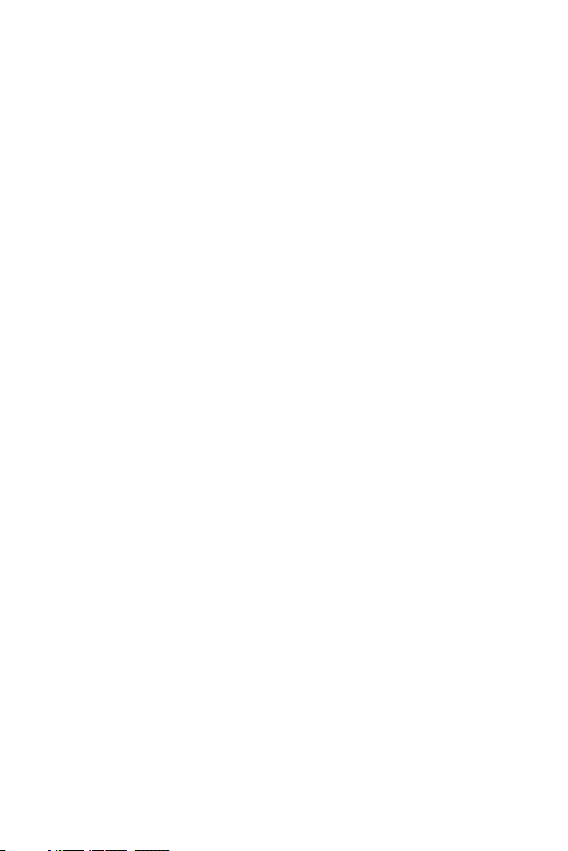
Camera and Video ....................................52
Camera options on the viewŻnder ...................52
Using the advanced settings ............................... 53
Taking a photo ............................................................. 53
Once you have taken a photo .............................. 54
Recording a video........................................................54
After recording a video ............................................ 55
Gallery ................................................................................ 55
Multimedia ...............................................58
Music .................................................................................. 58
Clock .........................................................60
Alarm .................................................................................. 60
World clock ..................................................................... 60
Timer...................................................................................60
Stopwatch ....................................................................... 61
Calculator .................................................61
Calendar ...................................................61
Downloads ................................................61
File Manager.............................................62
LG Backup.................................................62
Google apps..............................................63
Settings ....................................... 65
Settings ...................................................66
WIRELESS NETWORKS ..........................................66
DEVICE .............................................................................. 68
PERSONAL ..................................................................... 72
SYSTEM ............................................................................ 75
FAQ ...........................................................80
Anti-Theft Guide ......................................82
More information .....................................83
Open Source Software Notice
Information ..................................................................... 83
Trademarks ..................................................................... 83
If the screen freezes ................................................. 83
For Your Safety ........................... 84
Appendix ..................................... 78
Software Update ......................................79
Device Software Update.........................................79
LG Device Software Update via
Over-the-Air (OTA) ....................................................79
10

Special FeaturesSpecial Features
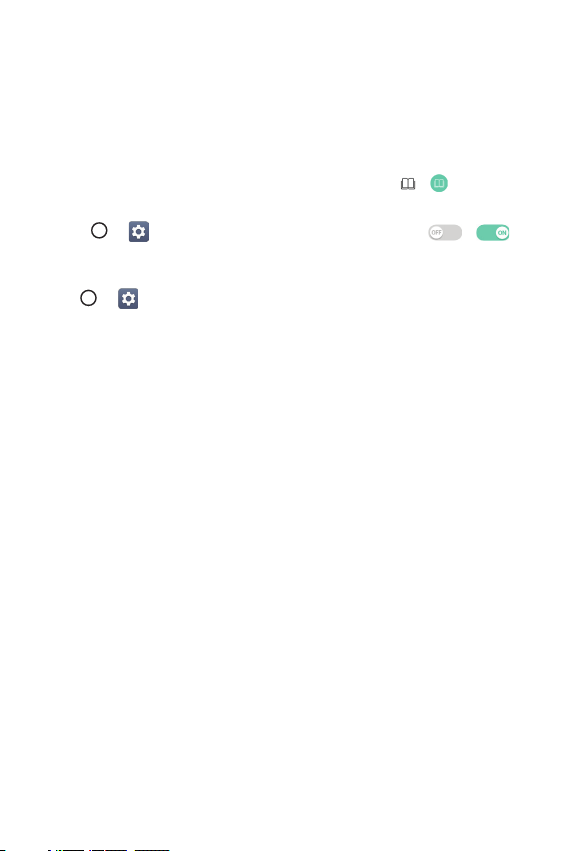
Reader mode
This feature reduces the amount of blue light on the screen to reduce eye
strain.
Turning the Reader mode on/off
Ţ
Touch and slide the Status bar downward and tap / .
OR
Ţ
Tap > > Display > Reader mode, and then tap / .
Adjust the blue light filter
1 Tap > > Display > Reader mode.
2 Select the desired blue light filter setting.
Special Features
12
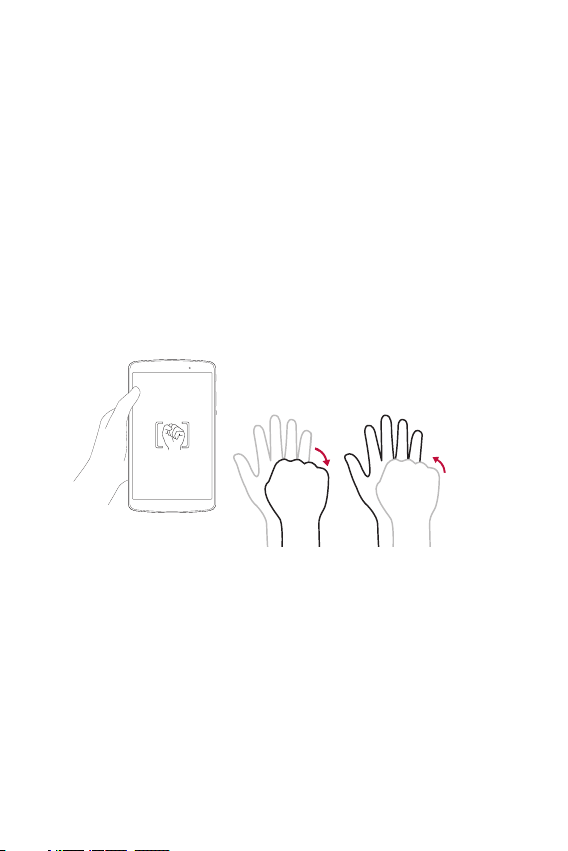
Gesture shot
The Gesture shot feature allows you to take a picture with a hand gesture
using the front camera.
To take a photo
There are two methods for using the Gesture shot feature.
Ţ
Raise your hand, with an open palm, until the front camera detects it
and a box appears on the screen. Then close your hand into a fist to
start the timer, allowing you time to get ready.
OR
Ţ
Raise your hand, in a clenched fist, until the front camera detects it
and a box appears on the screen. Then unclench your fist to start the
timer, allowing you time to get ready.
or
Special Features
13
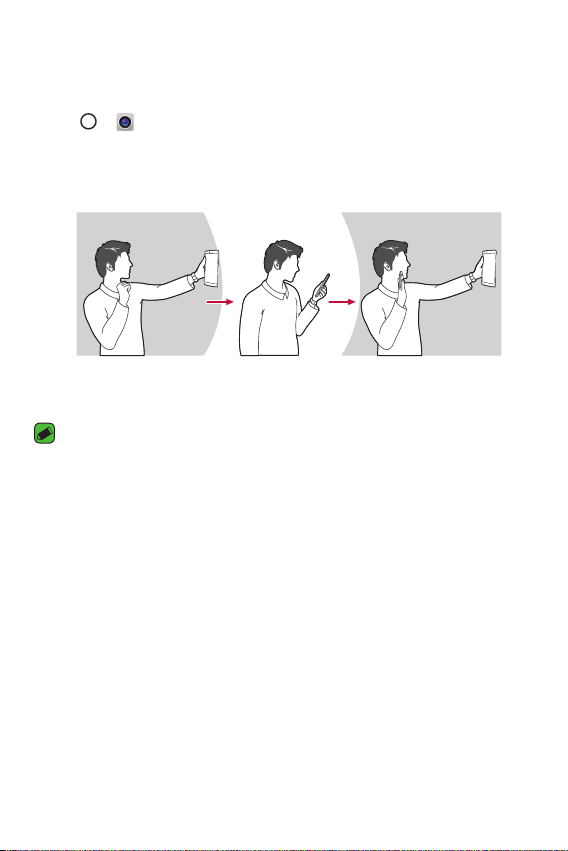
Gesture View
With Gesture View, you can check your selfies quickly after taking them.
1 Tap
2 Take a picture with the front camera.
3 After taking the picture, bring the device close to your face. The
> .
captured photo will be displayed.
Take a picture Quick preview Return to
front camera mode
NOTE
Ţ
Depending on the speed and angle of the gesture, this feature may not work
properly.
Ţ
When the angle is changed after the quick preview, the device returns to
camera mode. You must access the Gallery to view the picture again.
Special Features
14
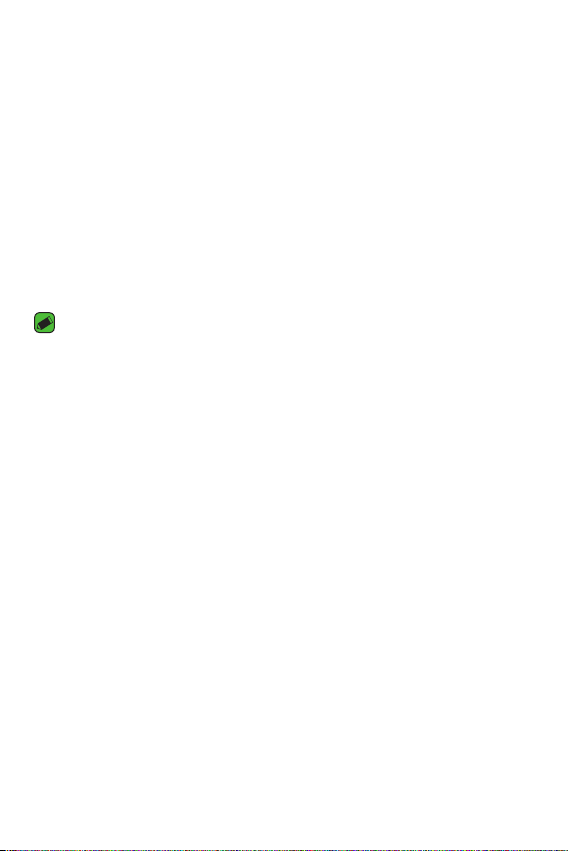
KnockON
The KnockON feature allows you to double-tap the screen to easily turn
it on or off.
Turning the screen on
While the screen is off, quickly double-tap the center of the screen to turn
on the backlight and display the Lock screen.
Turning the screen off
Quickly double-tap the Status bar, an empty area on the Home screen, or
the Lock screen to turn the screen off.
NOTE
Ţ
Tap on the center area of the screen. If you tap on the bottom or the top area,
the recognition rate may decrease.
Special Features
15
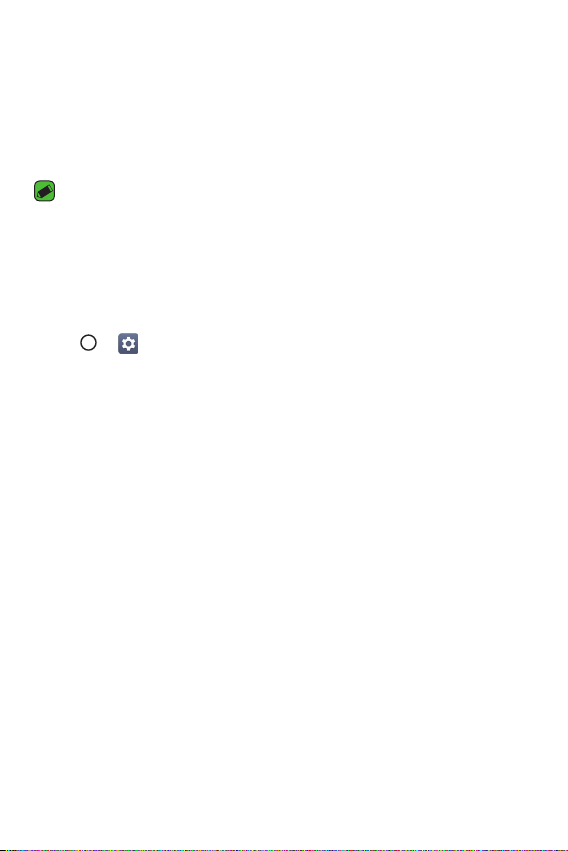
Knock Code
The Knock Code feature allows you to create your own unlock code using
a combination of knocks on the screen. You can access the Home screen
directly when the screen is off by tapping the same sequence on the
screen.
NOTE
Ţ
If you enter the wrong Knock Code 6 times, you will be required to enter to
your Google account login info/backup PIN.
Ţ
Use your fingertip instead of your fingernail to tap the screen when turning it
on or off.
Setting up the Knock Code feature
1 Tap > > Display > Lock screen > Select screen lock > Knock
Code.
2 Tap the squares in a pattern to set your Knock Code. Your Knock Code
pattern can be 6 to 8 taps.
Unlocking the screen using the Knock Code
When the screen is off, you can unlock it by tapping the Knock Code
pattern you've previously set.
Special Features
16
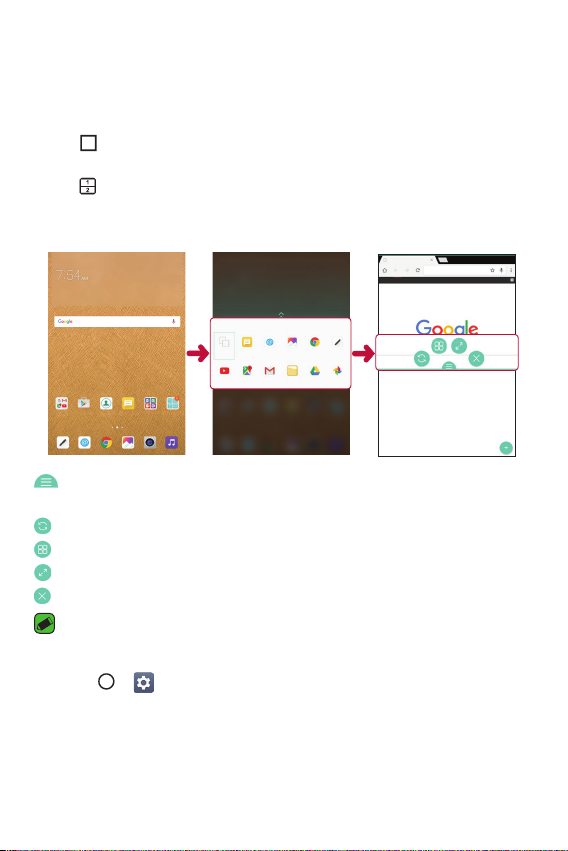
Dual window
This feature allows you to multi-task by splitting up the screen into two,
allowing you to use two compatible applications at the same time.
1 Tap
2 Tap or drag the app icon for the corresponding application you wish to
> Dual window
OR
tap .
use.
: Tap to view the Dual window menu options or drag to resize the split
screens.
: Switch the two screens.
: Display the app list.
: Change the selected window to full screen.
: Close the currently selected app window.
NOTE
Ţ
Dual window is enabled by default. You can enable or disable Dual window
through the Settings menu.
1 Tap > > Dual window.
2 Slide the toggle button to ON or OFF.
Special Features
17
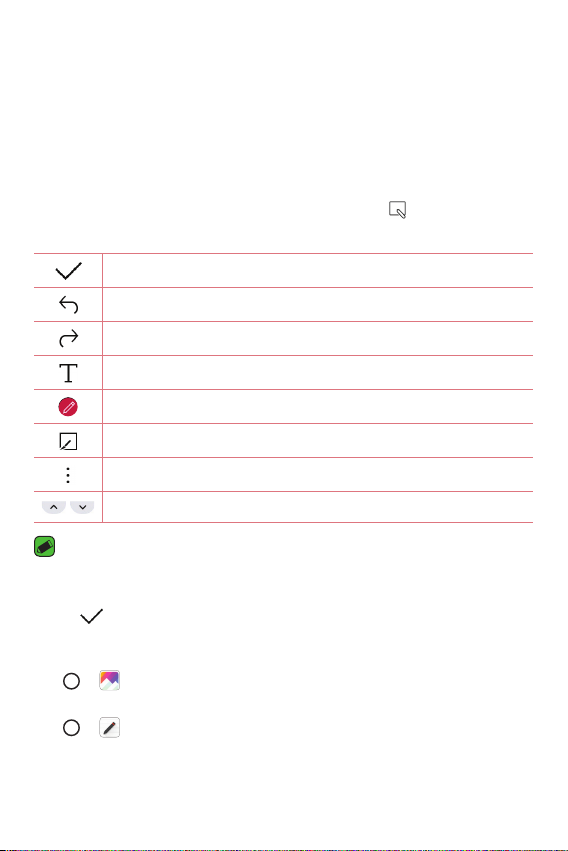
Capture+
The Capture+ feature allows you to create memos.
Using Capture+
You can use Capture+ function to easily and efficiently create memos
with a saved picture or on the current device screen.
1 Touch and slide the Status bar downward and tap .
2 Create a memo using the following options:
Tap to save the memo you've created.
Tap to undo the most recent action.
Tap to redo the most recently deleted action.
Tap to insert text into your memo.
Tap to select the pen type and color.
Tap to crop the image of memo.
Tap to share the memo or change the background paper style.
Tap to hide or display the toolbar.
NOTE
Ţ
Please use a fingertip while using the Capture+ feature. Do not use your
fingernail.
3 Tap to save the current memo to the QuickMemo+ or the Gallery.
Viewing the saved memo
Tap > and select the Capture+ album.
OR
Tap
> and select the desired memo.
Special Features
18
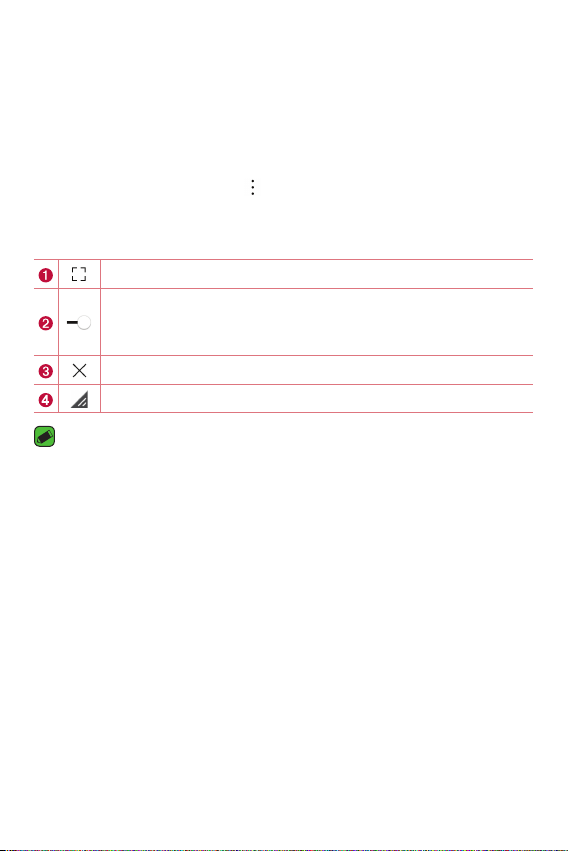
QSlide
You can display several apps simultaneously on the same screen and
freely switch between them.
Using QSlide
1 When an app is running, tap > QSlide.
2 The app switches to the QSlide mode. The following options are
ailable.
av
Switch to full-screen mode.
Adjust the opacity of the QSlide window. You can use the
screen under the QSlide window when the opacity bar is not
full.
Close the QSlide window.
Adjust the size of the QSlide window.
NOTE
Ţ
QSlide can support up to two windows at the same time.
Ţ
This feature may not be supported by some apps.
Special Features
19
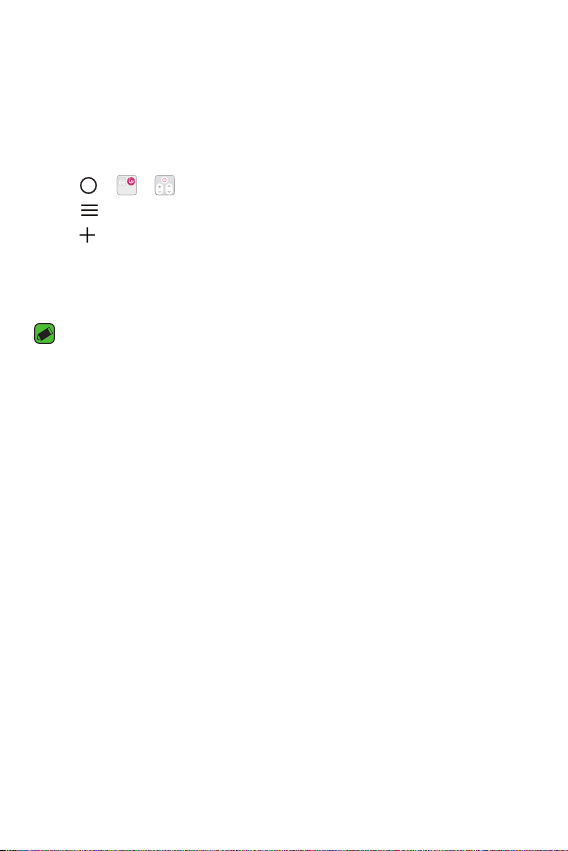
QuickRemote
You can control many electronic devices in different locations by using
your device as a remote control.
Registering a device as a remote control
1 Tap > > .
2 Tap
3 Tap and select the type and manufacturer of the device you want to
4 Follow the on-screen instructions to make sure that the QuickRemote
to specify locations where you want to use the remote control.
remotely control.
feature works properly on the device.
NOTE
Ţ
The QuickRemote operates the same way as an ordinary remote control
infrared (IR) signals. Be careful not to cover the infrared sensor at the top of
the device when you use the QuickRemote function. This function may not be
supported depending on the model, the manufacturer or service company.
Special Features
20
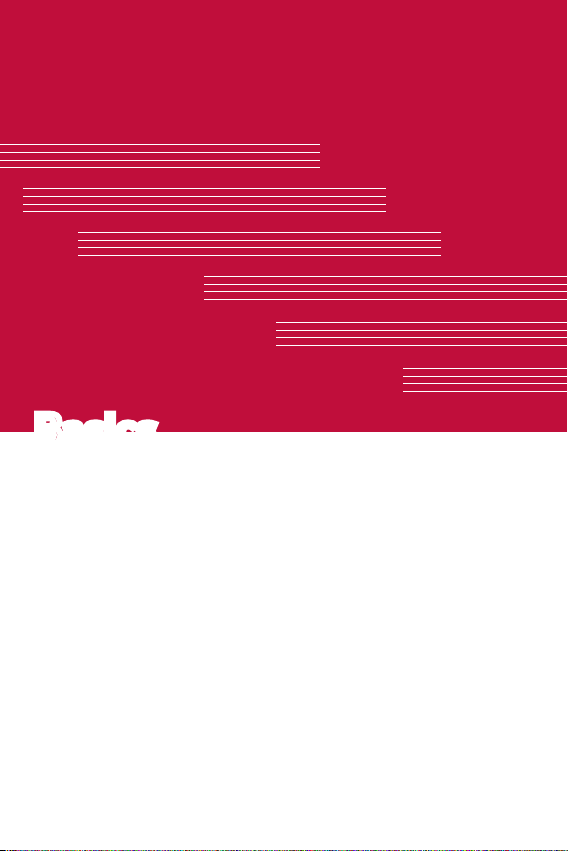
BasicsBasics
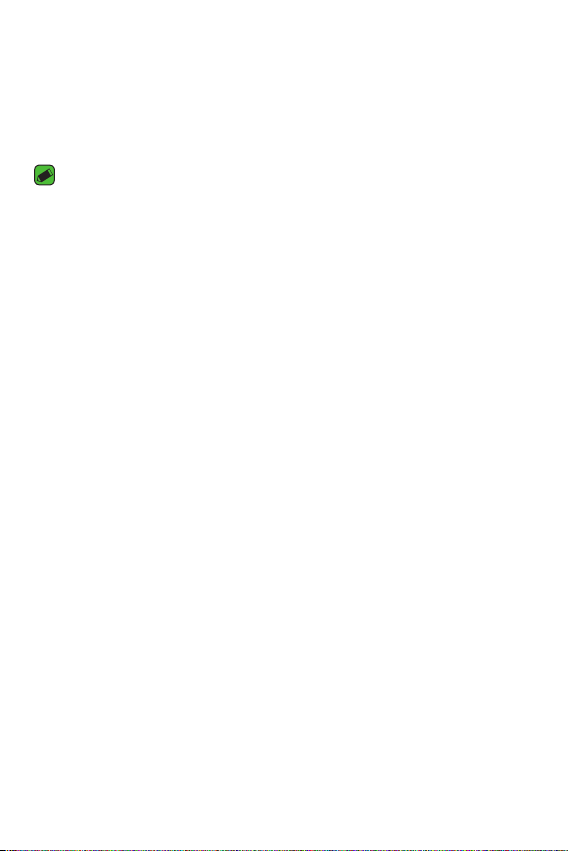
Accessories
There are a variety of accessories available for your mobile device, some of
which may be sold separately. You can select these options according to
your personal communication requirements.
NOTE
Ţ
Always use genuine LG accessories. Failure to do this may void your warranty.
Ţ
Accessories may be different in different regions; please check with our
regional service company or agent for further inquiries.
Basics
22
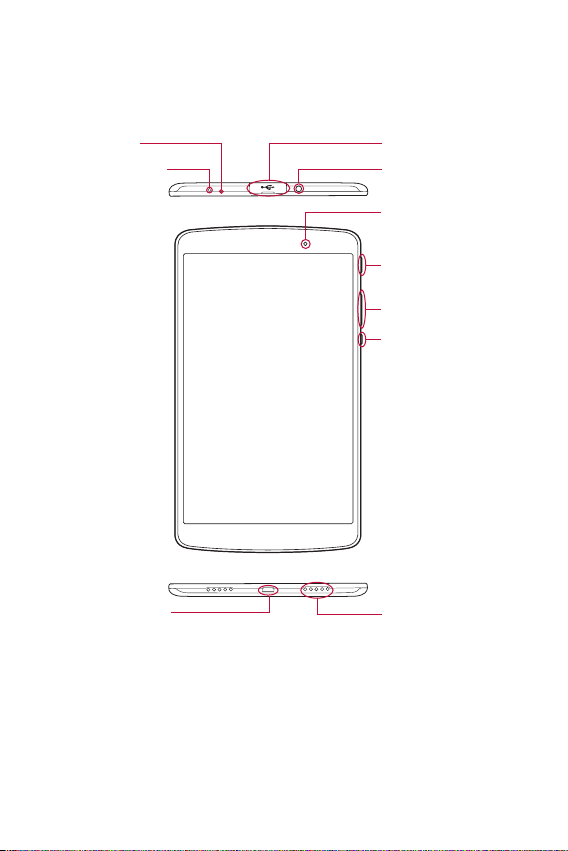
Device layout
Front view
Microphone
Infrared (IR) LED
USB peripheral port
Earphone jack
Front-facing camera
Power/Lock key
Volume keys
QuickButton key
SpeakerCharger/USB port
Basics
23
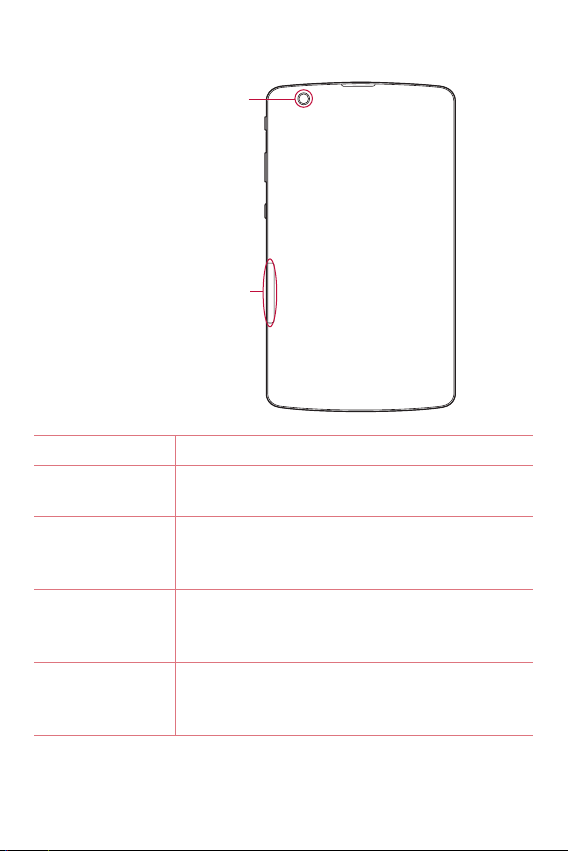
Back view
Rear-facing camera
SIM card/microSD
card slot
Infrared (IR) LED Used as a sensor for the QuickRemote app.
Microphone
USB peripheral
port
Earphone jack
Front-facing
camera
Records your voice and allows use for voiceactivated functions.
Allow you to connect a USB peripheral, such as
a keyboard, mouse, and external storage to your
tablet. Also allows you to charge another device.
Allows you to plug in an optional headset for
convenient, hands-free conversations. You can also
plug in headphones to listen to music.
Use to take pictures and record videos of yourself.
You can also use this for video chatting. Keep it
clean for optimal performance.
Basics
24
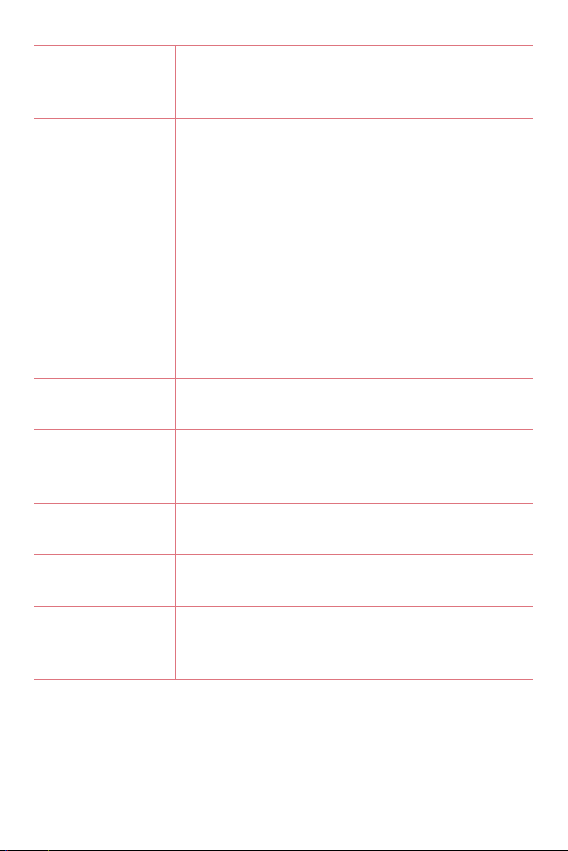
Power/Lock key
Volume keys
QuickButton key
Charger/USB
port
Speaker
Rear-facing
camera
SIM card/
microSD card
slot
Press to lock/unlock the screen. Press and hold
to turn the tablet on/off, restart it, and activate/
deactivate airplane mode.
While the screen is off:
Ţ
Press the Volume Up Key twice to launch
Capture+.
Ţ
Press the Volume Down Key twice to launch
the Camera.
On the Home screen:
Ţ
Control ringer volume.
During a call:
Ţ
Control your earpiece volume.
When playing audio/video:
Ţ
Control volume continuously.
Press to launch an app. Press and hold to change
the app you wish to get quick access to.
Allows you to connect the tablet and the USB
cable for use with the charger adapter, your PC, or
other compatible accessories.
Use to listen to the audio from the selected
function (e.g., music, videos, sound clips, etc.).
Use to take photos and record videos. Keep it
clean for optimal performance.
Allows you to insert your SIM card and a microSD
card.
Basics
25

Connecting cables to the ports
1. Charging the battery
The Charger/USB Port is located at the bottom of the device. Insert the
charger and plug it into a power outlet.
Charge the battery before using it for first time. Use the charger included
with your device to charge the battery. A computer can also be used to
charge the battery by connecting the device to it using the USB cable.
WARNING
Ţ
Use only LG-approved chargers, batteries and cables. The use of unapproved
chargers, batteries or cables may cause a battery charging delay or display
a pop-up message regarding slow charging. It can also cause the battery to
explode or damage the device, which is not covered by the warranty.
Basics
26
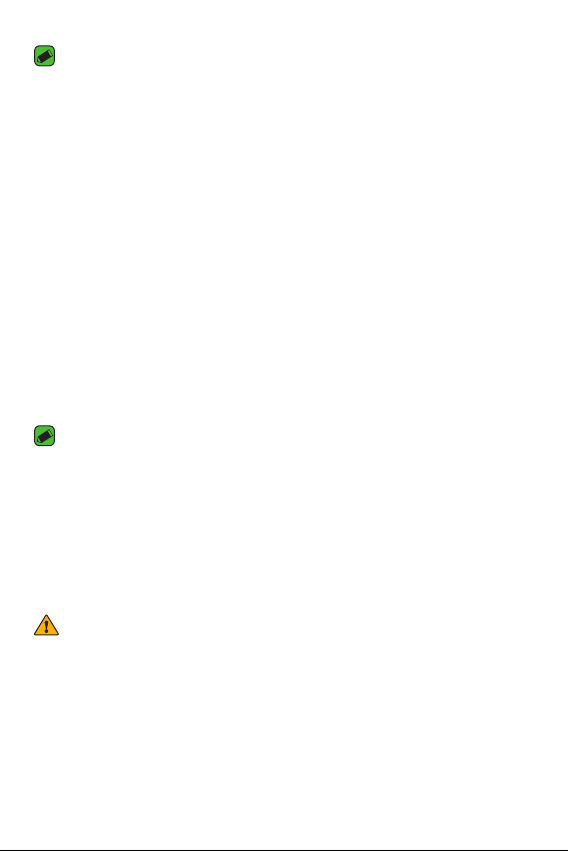
NOTE
Ţ
Your device has an internal rechargeable battery. For your safety, do not
remove the embedded battery.
Ţ
The battery must be fully charged initially to improve battery lifetime.
Your device supports up to a 2TB microSD card. Depending on the
memory card manufacturer and type, some memory cards may not be
compatible with your device.
2. Connecting a USB device to your tablet
The USB peripheral port is located at the top of the device. Insert the USB
port and plug it into the desired device.
Some of the USB devices supported through the USB port include a
keyboard, mouse, game controller, digital camera, and storage device
(including an Android smartphone acting as external storage device).
As most USB keyboards, mouse and game controllers are designed
for desktop computers and operation systems, some devices may not
function.
NOTE
Ţ
Only devices that meet the USB specs may connect to the USB peripheral port.
Ţ
If you are experiencing errors with device recognition, please use a shorter USB
cable or check the USB Hub with external power supply (Self-Powered Hub).
Ţ
Only file systems such as FAT32, exFAT, and NTFS are supported for the
external USB storage device.
Ţ
Transferring data through both USB devices at the same time is not supported.
The first device that is connected has priority. The USB device connected
second can only be charged.
WARNING
Ţ
You cannot store data in the USB storage when the battery level is below
15%. Please charge the battery above 15% in order to use the USB storage
function.
Basics
27
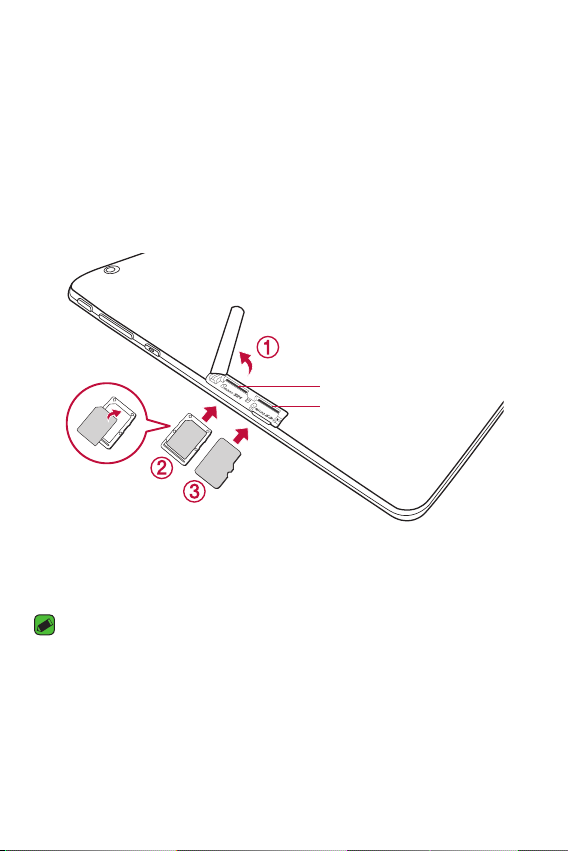
Installing the SIM card or microSD card
Before you can start exploring your new device, you need to set it up.
Your device supports the use of microSD memory cards of up to 2TB
capacity. Multimedia contents can be saved in the microSD card.
1 Open the SIM/microSD slot cover.
2 Pull out the card tray and put the Nano-SIM card on the card tray, then
slide the card tray into the slot as shown in the figure below. Make sure
the gold contact area on the card is facing downward.
SIM card slot
microSD card slot
3 If you want to use a memory card, insert the memory card into the slot.
Make sure the gold contact area is facing downward. Slide the microSD
card into the slot until it “clicks” into place and then close the slot cover.
NOTE
Ţ
Cards must be positioned as shown.
Ţ
MicroSD card is not included.
Ţ
Only Nano SIM cards work with this device.
Ţ
Depending on the memory card manufacturer and type, some memory cards
may not be compatible with your device.
Basics
28
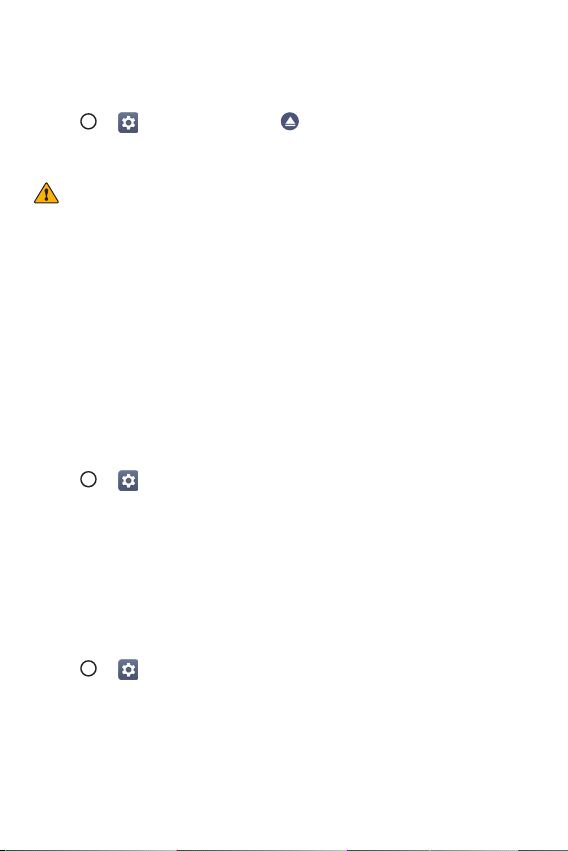
Removing the memory card
Before removing the memory card, first unmount it for safe removal.
1 Tap
2 Open the card slot cover and press the memory card in to unlock it.
> > Storage & USB > .
Then pull it out of the slot.
WARNING
Ţ
Do not remove the memory card while the device is transferring or accessing
information. Doing so can cause data to be lost or corrupted or damage to the
memory card or device. LG is not responsible for losses that result from the
misuse of damaged memory cards, including the loss of data.
Google Account Setup
The first time you open a Google application on your phone, you will be
required to sign in with your existing Google account. If you do not have a
Google account, you will be prompted to create one.
Creating your Google account
1 Tap > > Accounts & sync.
2 Tap Add ac
3 Enter your first and last name, then tap NEXT.
4 Enter your phone number for security, then tap NEXT.
5 Follow the instructions and enter the required and optional information
about the account. Wait while the server creates your account.
Signing into your Google account
1 Tap > > Accounts & sync.
2 Tap Add account > Google.
3 Enter your email address and tap NEXT.
4 Enter your password and tap NEXT.
5 After signing in, you can use Gmail and take advantage of Google
services on your phone.
Basics
count > Google > Or create a new account.
29
