LG LG-MS550 User Manual

USEr GUIdE
ENGLISH
LG-MS550
MFL69585301 (1.0)
www.lg.com
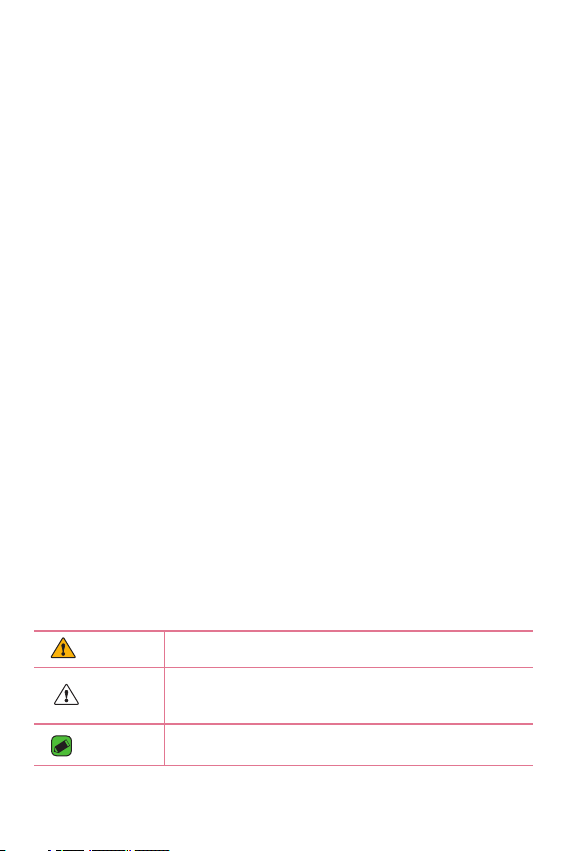
About this user guide
ENGLISH
Thank you for choosing LG. Please carefully read this user guide before
using the device for the first time to ensure safe and proper use.
Ţ
Always use genuine LG accessories. The supplied items are designed only for
this device and may not be compatible with other devices.
Ţ
This device is not suitable for people who have a visual impairment due to the
touchscreen keyboard.
Ţ
Descriptions are based on the device default settings.
Ţ
Default apps on the device are subject to updates and support for these apps
may be withdrawn without prior notice. If you have any questions about an app
provided with the device, please contact a LG Service Center. For user-installed
apps, please contact the relevant service provider.
Ţ
Modifying the device’s operating system or installing software from unofficial
sources may damage the device and lead to data corruption or data loss. Such
actions will violate your LG licence agreement and void your warranty.
Ţ
Some contents and illustrations may differ from your device depending on the
region, service provider, software version, or OS version, and are subject to
change without prior notice.
Ţ
Software, audio, wallpaper, images, and other media supplied with your
device are licensed for limited use. If you extract and use these materials for
commercial or other purposes, you may be infringing copyright laws. As a user,
you are fully are entirely responsible for the illegal use of media.
Ţ
Additional charges may apply for data services, such as messaging, uploading,
downloading, auto-syncing and location services. To avoid additional charges,
select a data plan suitable to your needs. Contact your service provider to
obtain additional details.
Instructional notices
WARNING Situations that could cause injury to yourself or others.
CAUTION
NOTE
Situations that could cause damage to the device or other
equipment.
Notices or additional information.
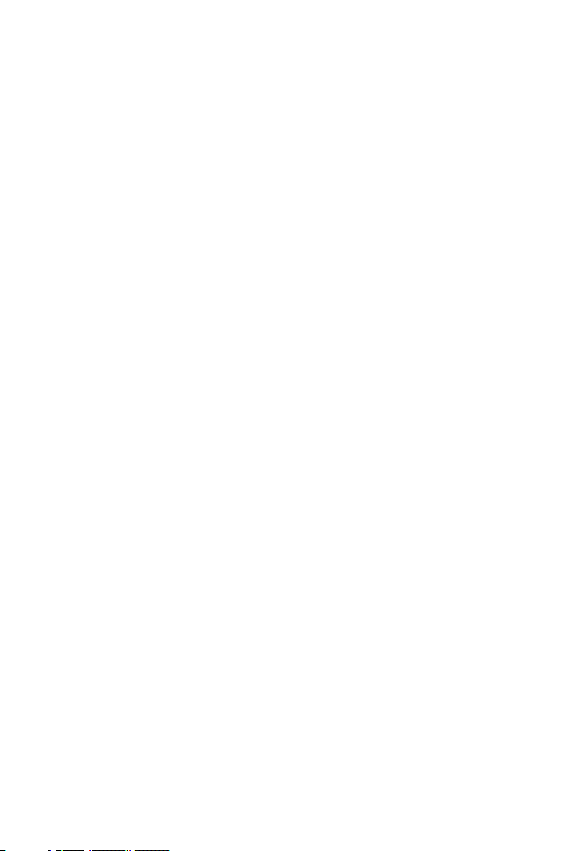
LIMITED WARRANTY STATEMENT
ARBITRATION NOTICE: THIS LIMITED WARRANTY CONTAINS AN
ARBITRATION PROVISION THAT REQUIRES YOU AND LG TO RESOLVE
DISPUTES BY BINDING ARBITRATION INSTEAD OF IN COURT, UNLESS
YOU CHOOSE TO OPT OUT. IN ARBITRATION, CLASS ACTIONS AND
JURY TRIALS ARE NOT PERMITTED. PLEASE SEE THE SECTION TITLED
“PROCEDURE FOR RESOLVING DISPUTES” BELOW.
Warranty Laws
The following laws govern warranties that arise in retail sales of consumer
goods:
Ţ
The California Song-Beverly Consumer Warranty Act [CC §§1790 et
seq],
Ţ
The California Uniform Commercial Code, Division Two [Com C
§§2101 et seq], and
Ţ
The federal Magnuson-Moss Warranty Federal Trade Commission
Improvement Act [15 USC §§2301 et seq; 16 CFR Parts 701– 703].
A typical Magnuson-Moss Act warranty is a written promise that the
product is free of defects or a written promise to refund, repair, or
replace defective goods. [See 15 USC §2301(6).] Remedies include
damages for failing to honor a written warranty or service contract or
for violating disclosure provisions. [See 15 USC §2310(d).] Except for
some labeling and disclosure requirements, the federal Act does not
preempt state law. [See 15 USC §2311.]
1. WHAT THIS WARRANTY COVERS:
LG offers you a limited warranty that the enclosed subscriber unit
and its enclosed accessories will be free from defects in material and
workmanship, according to the following terms and conditions:
(1) The limited warranty for the product extends for TWELVE (12)
MONTHS beginning on the date of purchase of the product with
valid proof of purchase, or absent valid proof of purchase, FIFTEEN
(15) MONTHS from date of manufacture as determined by the unit's
manufacture date code.
2
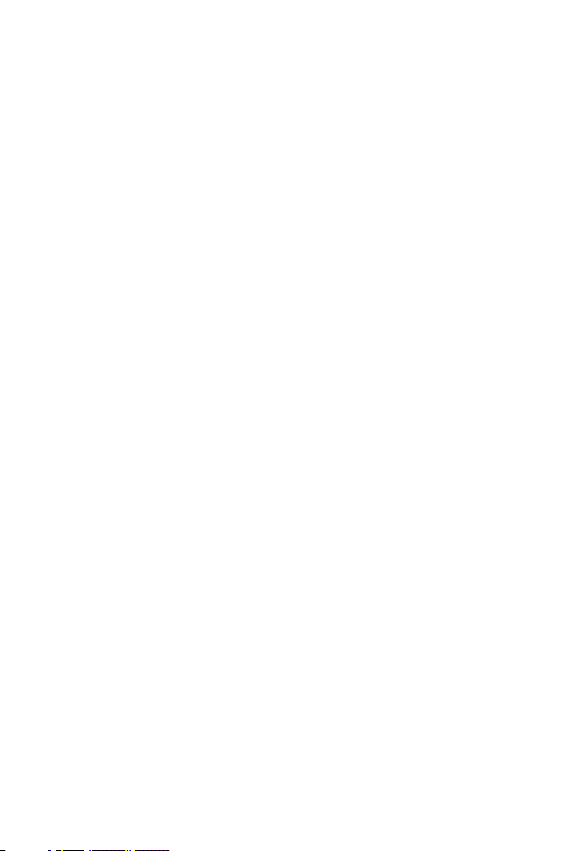
(2) The limited warranty extends only to the original purchaser of the
product and is not assignable or transferable to any subsequent
purchaser/end user.
(3) This warranty is good only to the original purchaser of the product
during the warranty period as long as it is in the U.S., including Alaska,
Hawaii, U.S. Territories and Canada.
(4) The external housing and cosmetic parts shall be free of defects at
the time of shipment and, therefore, shall not be covered under these
limited warranty terms.
(5) Upon request from LG, the consumer must provide information to
reasonably prove the date of purchase.
(6) The customer shall bear the cost of shipping the product to the
Customer Service Department of LG. LG shall bear the cost of
shipping the product back to the consumer after the completion of
service under this limited warranty.
2. WHAT THIS WARRANTY DOES NOT COVER:
(1) Defects or damages resulting from use of the product in other than
its normal and customary manner.
(2) Defects or damages from abnormal use, abnormal conditions,
improper storage, exposure to moisture or dampness, unauthorized
modifications, unauthorized connections, unauthorized repair, misuse,
neglect, abuse, accident, alteration, improper installation, or other acts
which are not the fault of LG, including damage caused by shipping,
blown fuses, spills of food or liquid.
(3) Breakage or damage to antennas unless caused directly by defects in
material or workmanship.
(4) That the Customer Service Department at LG was not notified by
consumer of the alleged defect or malfunction of the product during
the applicable limited warranty period.
(5) Products which have had the serial number removed or made illegible.
(6) This limited warranty is in lieu of all other warranties, express or
implied either in fact or by operations of law, statutory or otherwise,
including, but not limited to any implied warranty of marketability or
fitness for a particular use.
3
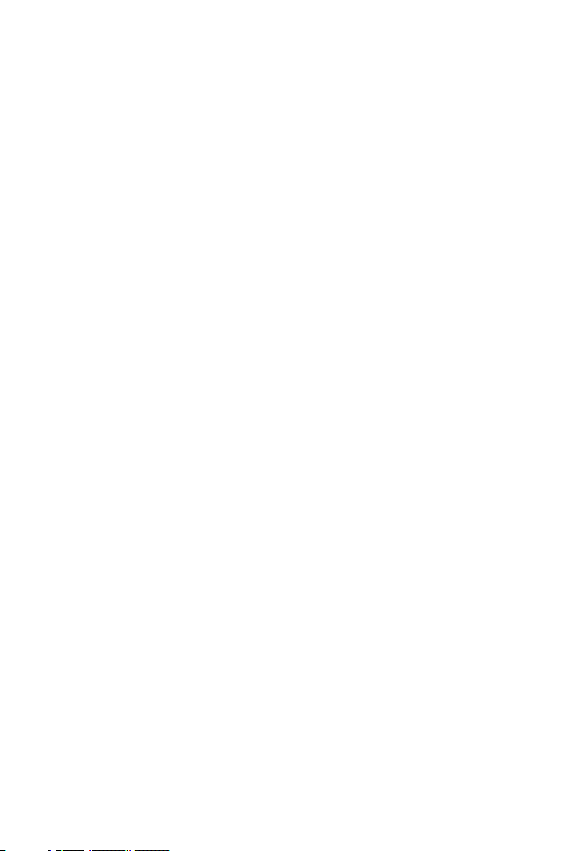
(7) Damage resulting from use of non LG approved accessories.
(8) All plastic surfaces and all other externally exposed parts that are
scratched or damaged due to normal customer use.
(9) Products operated outside published maximum ratings.
(10) Products used or obtained in a rental program.
(11) Consumables (such as fuses).
3. WHAT LG WILL DO:
LG will, at its sole option, either repair, replace or refund the purchase
price of any unit that is covered under this limited warranty. LG may
choose at its option to use functionally equivalent re-conditioned,
refurbished or new units or parts or any units. In addition, LG will not
re-install or back-up any data, applications or software that you have
added to your phone. It is therefore recommended that you back-up any
such data or information prior to sending the unit to LG to avoid the
permanent loss of such information.
4. STATE LAW RIGHTS:
No other express warranty is applicable to this product. THE DURATION
OF ANY IMPLIED WARRANTIES, INCLUDING THE IMPLIED WARRANTY
OF MARKETABILITY OR MERCHANTABILITY OR FITNESS FOR A
PARTICULAR PURPOSE, IS LIMITED TO THE DURATION OF THE EXPRESS
WARRANTY HEREIN. LG SHALL NOT BE LIABLE FOR THE LOSS OF
THE USE OF THE PRODUCT, INCONVENIENCE, LOSS OR ANY OTHER
DAMAGES, DIRECT OR CONSEQUENTIAL, ARISING OUT OF THE USE
OF, OR INABILITY TO USE, THIS PRODUCT OR FOR ANY BREACH OF
ANY EXPRESS OR IMPLIED WARRANTY, INCLUDING THE IMPLIED
WARRANTY OF MARKETABILITY OR MERCHANTABILITY OR FITNESS
FOR A PARTICULAR PURPOSE APPLICABLE TO THIS PRODUCT.
Some states do not allow the exclusive limitation of incidental or
consequential damages or limitations on how long an implied warranty
lasts; so these limitations or exclusions may not apply to you. This
warranty gives you specific legal rights and you may also have other rights
which vary from state to state.
4
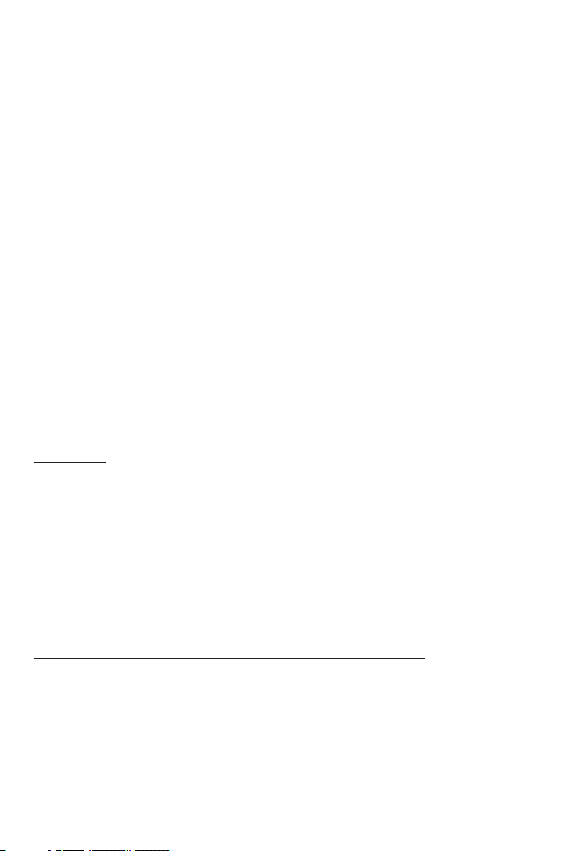
5. HOW TO GET WARRANTY SERVICE:
To obtain warranty service, please call or fax to the following telephone
numbers from anywhere in the continental United States:
Tel. 1-800-793-8896 or Fax. 1-800-448-4026
Or visit http://www.lg.com/us/support. Correspondence may also be
mailed to:
LG Electronics Service- Mobile Handsets, P.O. Box 240007, Huntsville, AL
35824
DO NOT RETURN YOUR PRODUCT TO THE ABOVE ADDRESS. Please
call or write for the location of the LG authorized service center nearest
you and for the procedures for obtaining warranty claims.
PROCEDURE FOR RESOLVING DISPUTES:
ALL DISPUTES BETWEEN YOU AND LG ARISING OUT OF OR RELATING
IN ANY WAY TO THIS LIMITED WARRANTY OR THE PRODUCT SHALL
BE RESOLVED EXCLUSIVELY THROUGH BINDING ARBITRATION, AND
NOT IN A COURT OF GENERAL JURISDICTION. BINDING ARBITRATION
MEANS THAT YOU AND LG ARE EACH WAIVING THE RIGHT TO A JURY
TRIAL AND TO BRING OR PARTICIPATE IN A CLASS ACTION.
Definitions. For the purposes of this section, references to “LG” mean LG
Electronics MobileComm U.S.A., Inc., its parents, subsidiaries and affiliates,
and each of their officers, directors, employees, agents, beneficiaries,
predecessors in interest, successors, assigns and suppliers; references to
“dispute” or “claim” shall include any dispute, claim or controversy of any
kind whatsoever (whether based in contract, tort, statute, regulation,
ordinance, fraud, misrepresentation or any other legal or equitable theory)
arising out of or relating in any way to the sale, condition or performance
of the product or this Limited Warranty.
Agreement to Binding Arbitration and Class Action Waiver. You and LG
agree to resolve any claims between us only by binding arbitration on
an individual basis, unless you opt out as provided below. Any dispute
between you and LG shall not be combined or consolidated with a dispute
involving any other person’s or entity’s product or claim. More specifically,
without limitation of the foregoing, any dispute between you and LG shall
not under any circumstances proceed as part of a class or representative
5
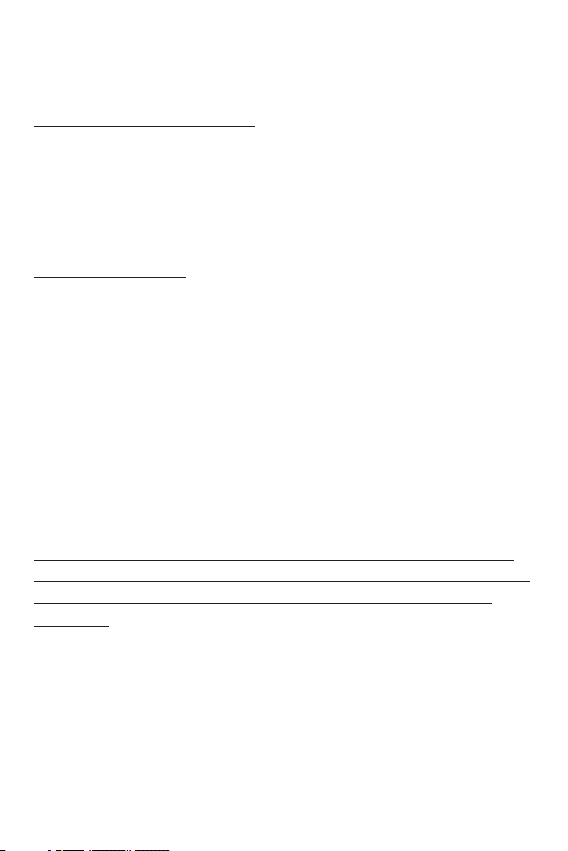
action. Instead of arbitration, either party may bring an individual action in
small claims court, but that small claims court action may not be brought
on a class or representative basis.
Arbitration Rules and Procedures. To begin arbitration of a claim, either
you or LG must make a written demand for arbitration. The arbitration
will be administered by the American Arbitration Association (AAA) and
will be conducted before a single arbitrator under the AAA’s Consumer
Arbitration Rules that are in effect at the time the arbitration is initiated
(referred to as the “AAA Rules”) and under the procedures set forth in
this section. The AAA Rules are available online at
www.adr.org/consumer. Send a copy of your written demand for
arbitration, as well as a copy of this provision, to the AAA in the manner
described in the AAA Rules. You must also send a copy of your written
demand to LG at LG Electronics, USA, Inc.Attn: Legal DepartmentArbitration1000 Sylvan AvenueEnglewood Cliffs, NJ 07632. If there is a
conflict between the AAA Rules and the rules set forth in this section,
the rules set forth in this section will govern. This arbitration provision
is governed by the Federal Arbitration Act. Judgment may be entered on
the arbitrator’s award in any court of competent jurisdiction. All issues are
for the arbitrator to decide, except that issues relating to the scope and
enforceability of the arbitration provision and to the arbitrability of the
dispute are for the court to decide. The arbitrator is bound by the terms
of this provision.
Governing Law: The law of the state of your residence shall govern this
Limited Warranty and any disputes between us except to the extent that
such law is preempted by or inconsistent with applicable federal law.
Fees/Costs. You do not need to pay any fee to begin an arbitration. Upon
receipt of your written demand for arbitration, LG will promptly pay all
arbitration filing fees to the AAA unless you seek more than $25,000 in
damages, in which case the payment of these fees will be governed by
the AAA Rules. Except as otherwise provided for herein, LG will pay all
AAA filing, administration and arbitrator fees for any arbitration initiated
in accordance with the AAA Rules and this arbitration provision. If you
prevail in the arbitration, LG will pay your reasonable attorneys’ fees and
6
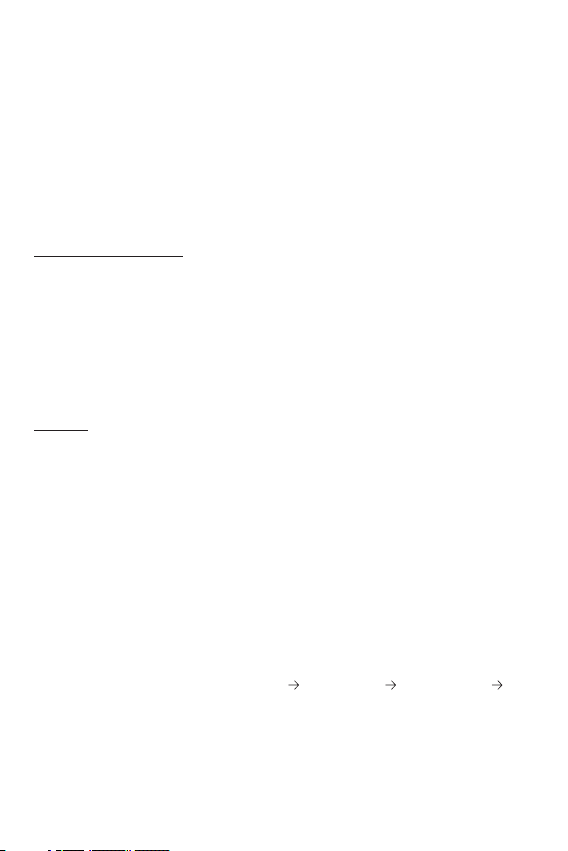
expenses to the extent required by applicable law. If the arbitrator finds
either the substance of your claim or the relief sought in the demand
is frivolous or brought for an improper purpose (as measured by the
standards set forth in Federal Rule of Civil Procedure 11(b)), then the
payment of all arbitration fees will be governed by the AAA Rules. In such
a situation, you agree to reimburse LG for all monies previously disbursed
by it that are otherwise your obligation to pay under the AAA Rules.
Except as otherwise provided for, LG waives any rights it may have to seek
attorneys’ fees and expenses from you if LG prevails in the arbitration.
Hearings and Location. If your claim is for $25,000 or less, you may
choose to have the arbitration conducted solely on the basis of (1)
documents submitted to the arbitrator, (2) through a telephonic hearing,
or (3) by an in-person hearing as established by the AAA Rules. If your
claim exceeds $25,000, the right to a hearing will be determined by the
AAA Rules. Any in-person arbitration hearings will be held at a location
within the federal judicial district in which you reside unless we both agree
to another location or we agree to a telephonic arbitration.
Opt Out. You may opt out of this dispute resolution procedure. If you
opt out, neither you nor LG can require the other to participate in an
arbitration proceeding. To opt out, you must send notice to LG no later
than 30 calendar days from the date of the first consumer purchaser’s
purchase of the product by either: (i) sending an e-mail to optout@lge.
com, with the subject line: “Arbitration Opt Out” or (ii) calling 1-800-980-
2973. You must include in the opt out e-mail or provide by telephone: (a)
your name and address; (b) the date on which the product was purchased;
(c) the product model name or model number; and (d) the IMEI or MEID
or Serial Number, as applicable (the IMEI or MEID or Serial Number can
be found (i) on the product box; (ii) on a label on the back of the product
beneath the battery, if the battery is removable; or (iii) from the settings
menu via the following path: Settings
General tab About phone
Status). You may only opt out of the dispute resolution procedure in
the manner described above (that is, by e-mail or telephone); no other
form of notice will be effective to opt out of this dispute resolution
procedure. Opting out of this dispute resolution procedure will not affect
7
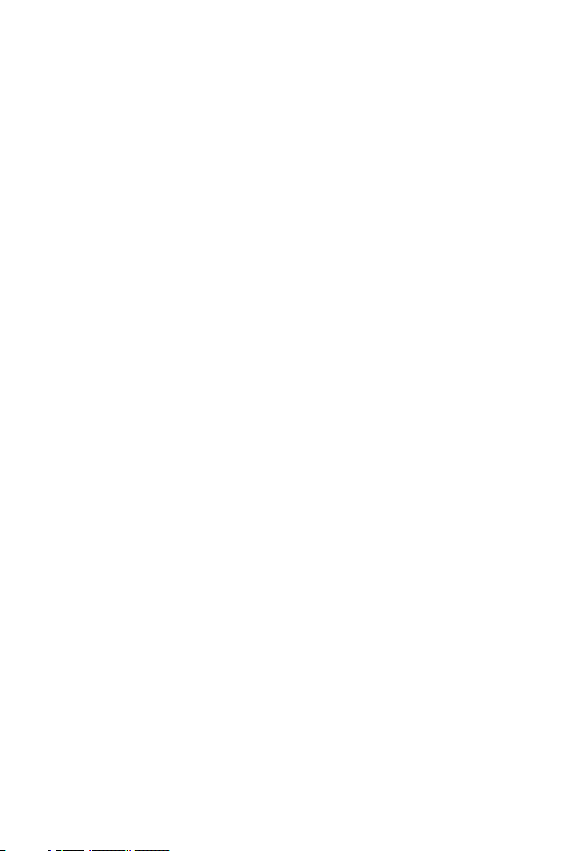
the coverage of the Limited Warranty in any way, and you will continue to
enjoy the full benefits of the Limited Warranty. If you keep this product
and do not opt out, then you accept all terms and conditions of the
arbitration provision described above.
8
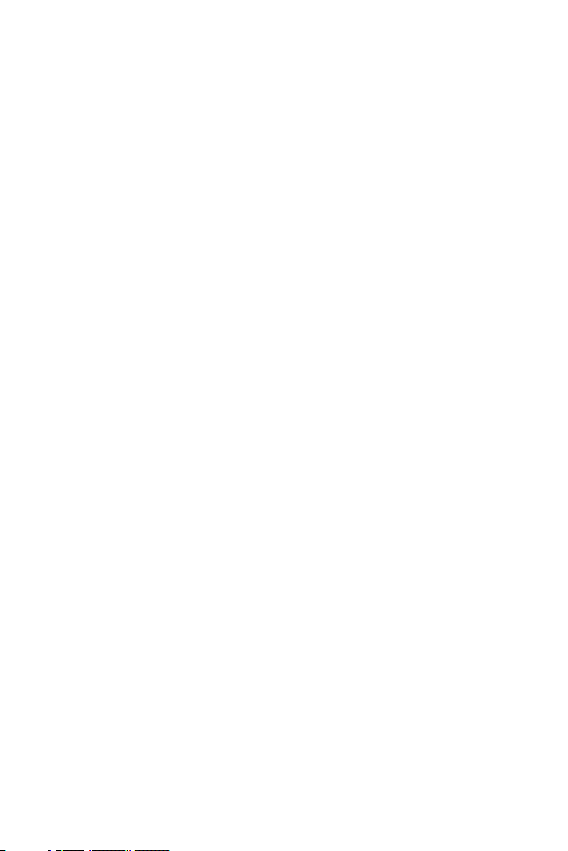
Table of contents
Features you will love ................. 12
Pen Pop .....................................................13
Setting up Pen Pop ....................................................13
Pen Pop options ........................................................... 13
Dual window .............................................14
Activating the Dual window .................................14
Using the Dual window ........................................... 14
Fingerprints ..............................................15
Registering your Żngerprint .................................15
Mini view ..................................................16
QSlide .......................................................17
Using QSlide ................................................................... 17
Capture+ ..................................................18
Using Capture+ ............................................................18
Viewing the saved memo .......................................18
Content Sharing .......................................19
Playing content ............................................................ 19
Sending or receiving Żles .......................................19
Using nearby devices ................................................ 20
Basics .......................................... 21
Accessories ..............................................22
Phone layout ............................................23
Turning Your Phone On and Off ...............25
Installing the Nano SIM card and
battery......................................................26
Charging the battery ...............................28
Optimizing battery life .............................................29
Inserting the memory card ......................30
Removing the memory card ..................... 31
Touch screen tips .....................................31
Tap or touch ................................................................... 31
Touch and hold.............................................................. 32
Drag.....................................................................................32
Swipe or slide ................................................................ 32
Double-tap ...................................................................... 33
Pinch-to-Zoom ............................................................. 33
Google account setup ..............................34
Creating your Google account ............................34
Signing into your Google account.....................34
Locking and unlocking the device ............35
KnockON .......................................................................... 35
Knock Code ....................................................................35
Changing the screen lock method....................36
Smart Lock......................................................................36
Home screen ............................................37
Getting to Know the Home Screen ................. 37
Returning to recently-used applications ...... 38
Customizing the Home screen ........................... 39
Using folders from the Home screen ............39
NotiŻcations panel .....................................................40
Capturing a screenshot ............................ 42
On-screen keyboard .................................42
Transferring data between a PC and the
device .......................................................44
Apps ............................................ 45
Installing or uninstalling apps ..................46
Calls ..........................................................47
Making a call .................................................................. 47
Calling your contacts ................................................47
Answering and rejecting a call ............................47
9
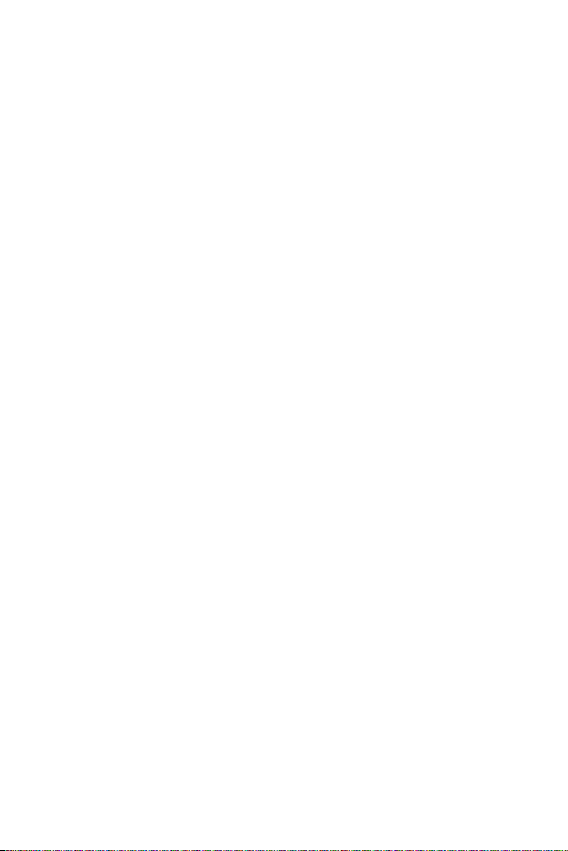
Making a second call .................................................48
Viewing your call logs ...............................................48
Change your call settings ...................................... 48
Contacts ...................................................49
Searching for a contact ........................................... 49
Adding a new contact ..............................................49
Creating a group .......................................................... 49
Messaging ................................................50
Sending a message .................................................... 50
Conversation view ......................................................50
Changing your messaging settings..................50
Camera .....................................................51
Taking a photo .............................................................. 51
Camera options on the viewŻnder ...................51
Interval shot ................................................................... 53
Burst shot ........................................................................ 53
Gesture shot ..................................................................53
Multi-point Auto-focus ...........................................54
Once you have taken a photo .............................. 54
Recording a video........................................................54
After recording a video ............................................ 55
Gallery ......................................................56
Viewing pictures .......................................................... 56
Editing photos ..............................................................56
Setting wallpaper ........................................................56
Zooming in and out ...................................................57
Playing a video ..............................................................57
Deleting photos/videos ...........................................58
Email .........................................................58
Adding an account ..................................................... 58
Working with account folders.............................58
Composing and sending email ............................ 59
Changing the Email app general settings .... 59
Deleting an email account .....................................59
Music ........................................................60
Playing a song ............................................................... 60
Music player options .................................................60
Clock .........................................................62
Alarm .................................................................................. 62
World clock ..................................................................... 62
Timer...................................................................................62
Stopwatch ....................................................................... 63
Calculator .................................................63
Calendar ...................................................63
Voice Recorder .........................................64
Recording a sound or voice ................................... 64
Downloads ................................................64
LG Backup.................................................65
Google apps..............................................66
Settings ....................................... 68
Access the Settings menu ......................69
Networks Settings ...................................70
Airplane mode ...............................................................70
Wi-Fi ................................................................................... 70
Wi-Fi Direct ....................................................................70
Bluetooth ......................................................................... 71
Mobile data .....................................................................72
Call ....................................................................................... 72
NFC ..................................................................................... 73
Android Beam ............................................................... 73
File sharing ......................................................................74
Media server .................................................................. 74
LG AirDrive ......................................................................74
Printing .............................................................................. 75
USB tethering ............................................................... 75
Mobile HotSpot............................................................76
Help ..................................................................................... 76
Wi-Fi Calling...................................................................76
Mobile networks .........................................................76
VPN ..................................................................................... 76
10
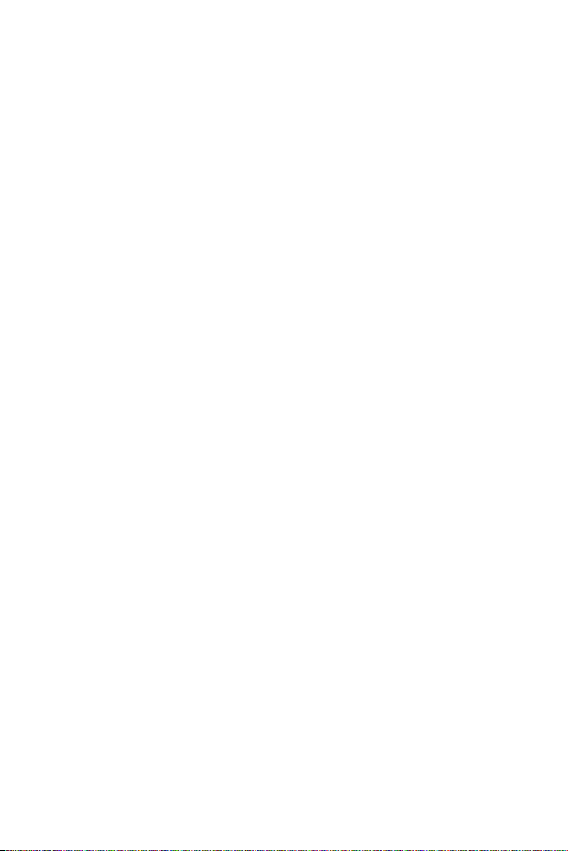
Sound notiŻcation settings ..................77
Display settings .......................................78
Home screen .................................................................. 78
Lock screen .....................................................................79
Home touch buttons ................................................ 79
General settings ....................................... 80
Language & keyboard ............................................... 80
Location ............................................................................ 80
Accounts & sync ..........................................................81
Accessibility ....................................................................81
Mini view .......................................................................... 83
Shortcut key .................................................................. 83
Google services ............................................................ 83
Fingerprints & security ............................................ 83
Quick Cover View ........................................................84
Pen .......................................................................................84
Dual window .................................................................. 85
Date & time .................................................................... 85
Storage & USB ..............................................................85
Battery & power saving .......................................... 85
Memory ............................................................................ 86
Apps .................................................................................... 86
Tap & pay ..........................................................................86
Backup & reset ............................................................. 86
About phone ..................................................................87
Appendix ..................................... 88
Phone software update ...........................89
FAQ ...........................................................91
Anti-Theft Guide ......................................94
More information .....................................95
Open Source Software Notice
Information ..................................................................... 95
Trademarks ..................................................................... 95
For Your Safety ........................... 96
11

Features you will loveFeatures you will love
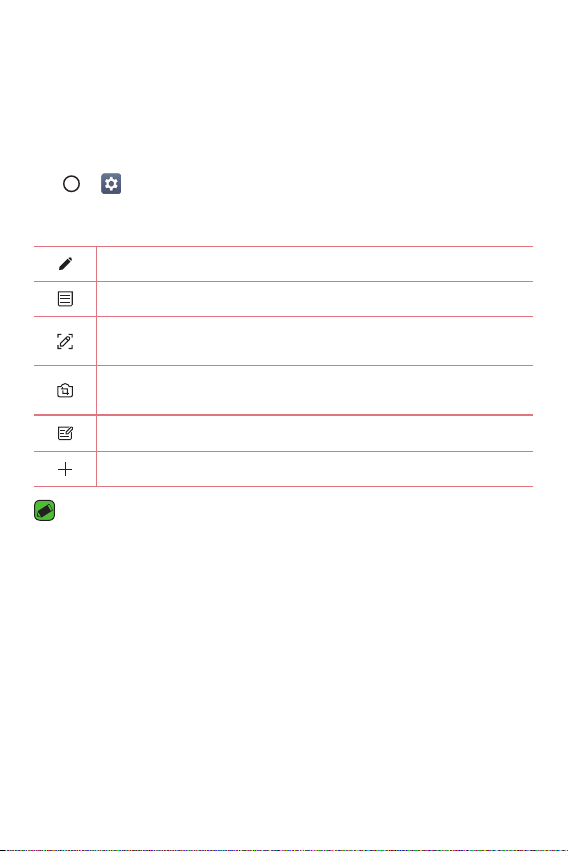
Pen Pop
The Pen Pop feature allows you to quickly and easily access options to
create a memo. Pull the pen out and Pen Pop opens.
Setting up Pen Pop
Tap > > General tab > Pen.
Pen Pop options
Hide/display the Pen Pop options.
Open the Pop Memo to write a memo.
Open the Capture+ and use the current screen image in a
memo.
Open the Pop Scanner to capture a photo with the camera and
use it in a memo.
Open the QuickMemo+ and view current memos.
Add a shortcut to the app of your choice.
NOTE
Ţ
You can change the personalized shortcut by touching and holding icon in the
Pen Pop options.
Features you will love
13
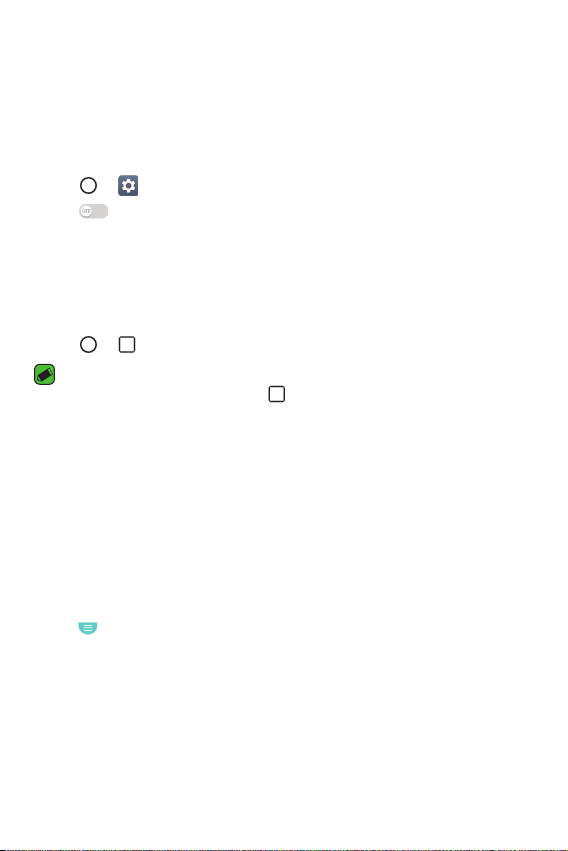
Dual window
The Dual window function splits the screen to enable multi-tasking, drag
and drop interaction, auto-linking, and recently used apps.
Activating the Dual window
1 Tap > > General tab > Dual window.
2 Tap
Using the Dual window
1 Tap > > Dual window.
2 Tap the app icon you want to use. The first app you tap opens in a
3 Tap a window to select and use it.
4 Tap to access the Dual window options.
to toggle it On.
Ţ
Activate the Auto-open option to automatically open the Dual
window function when you tap a link on the screen or tap an email
attachment.
NOTE
Ţ
While viewing an app, you can tap > Dual window to automatically set
that app in the top window, then select the second app.
window at the top of the screen. The second app opens in the bottom
window.
Ţ
A blue box appears around the selected window with a blue semicircle
handle between the windows.
Ţ
Drag the blue handle to change the window sizes (one larger and one
smaller).
Features you will love
14
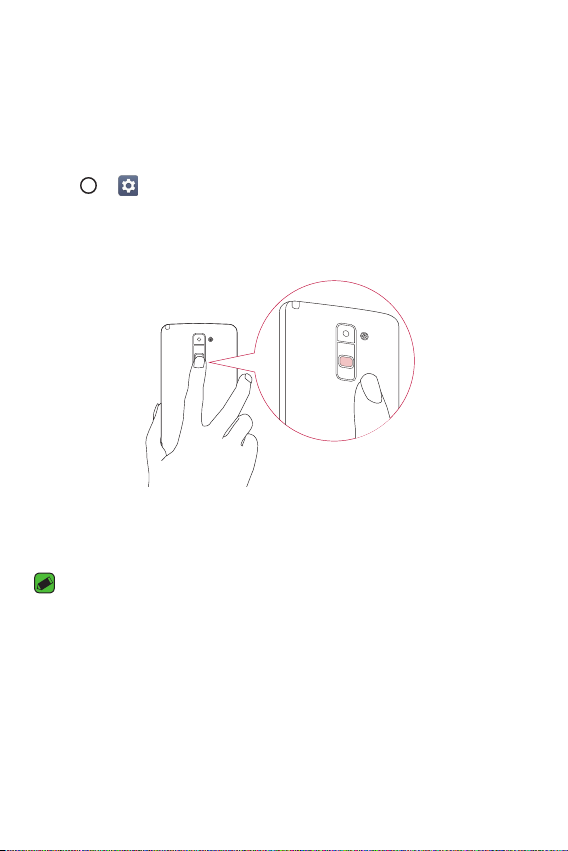
Fingerprints
The Fingerprint feature allows you to place a finger on the Power/Lock
Key to unlock the screen or see locked content.
Registering your fingerprint
1 Tap > > General tab > Fingerprints & security > Fingerprints.
2 You need to set a secure screen lock before registering your fingerprints.
The lock will be used as an alternativ
3 Place your finger on the Power/Lock Key.
4 Lift your finger when the device vibrates and then place it on the
Power/Lock Key again. Repeat this action using the same finger until
the fingerprint is registered.
NOTE
Ţ
Make sure that your fingers and the Power/Lock Key are clean and dry.
Ţ
Moisture, lotions, sweat, oils, cut or dry skin might affect fingerprint
recognition. Certain activities can also temporarily affect fingerprint
recognition, including exercising, showering, swimming, cooking or other
conditions or changes that affect your fingerprint.
Ţ
Cover the Power/lock Key completely. Don't press it too quickly or move your
finger while it is scanning.
Ţ
As you use the fingerprint, the device will continue to learn and improve
recognition of your fingerprint.
e method for fingerprints.
Features you will love
15
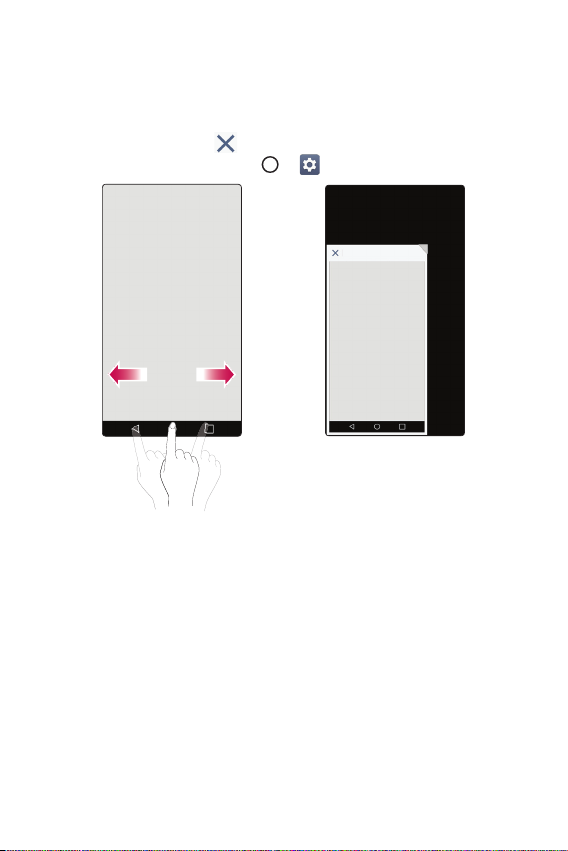
Mini view
To shrink the screen for use with one hand, swipe left or right across the
Home touch buttons.
To close the Mini view, tap
To turn this feature on or off, tap
.
> > General tab > Mini view.
Features you will love
16
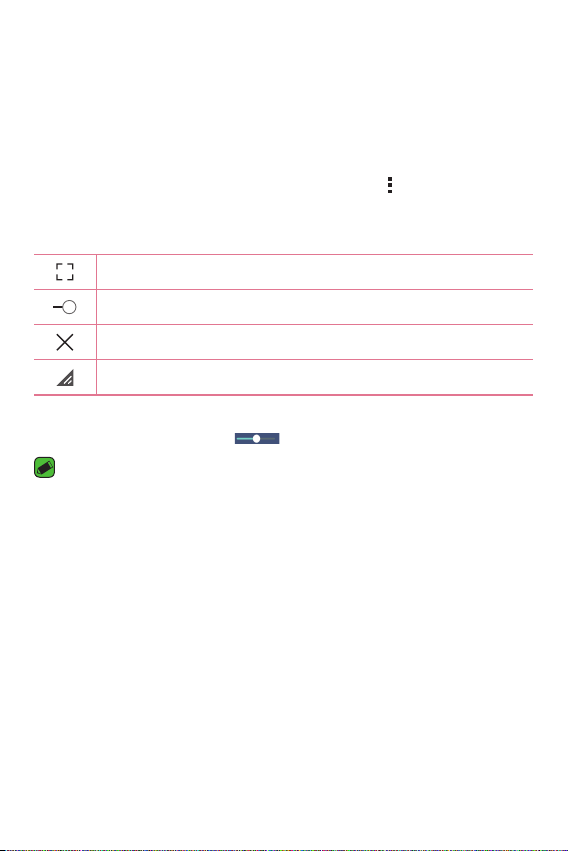
QSlide
From any screen, use the Notification panel to easily access and use the
Calendar, Calculator, and more with QSlide.
Using QSlide
1 While using applications that support QSlide, tap > QSlide. The
function is displayed as a small window on your screen.
2 Using the following options.
Tap to expand the window to full window size.
Tap to adjust the window's transparency.
Tap to close the QSlide window.
Drag to adjust the size of the QSlide window.
3 You can use and tap the screen under the QSlide windows when the
transparency bar is not full
NOTE
Ţ
QSlide can support up to two windows at the same time.
.
Features you will love
17
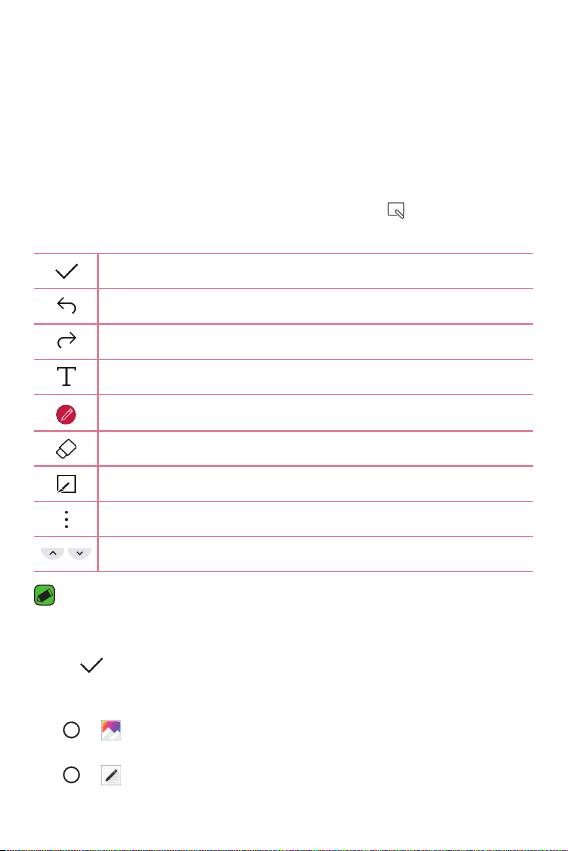
Capture+
The Capture+ feature allows you to create memos.
Using Capture+
You can use Capture+ function to easily and efficiently create memos
during a call, with a saved picture or on the current phone screen.
1 Touch and slide the status bar downward and tap .
2 Create a memo using the following options:
Tap to save the memo you've created.
Tap to undo the most recent action.
Tap to redo the most recently deleted action.
Tap to insert text into your memo.
Tap to select the pen type and color.
Tap to use the eraser to erase the pen marks on the memo.
Tap to crop the memo image.
Tap to share the memo or change the background paper style.
Tap to hide or display the toolbar.
NOTE
Ţ
Please use a fingertip while using the Capture+ feature. Do not use your
fingernail.
3 Tap to save the current memo to QuickMemo+ or Gallery.
Viewing the saved memo
Tap > and select the Capture+ album.
OR
Tap
> and select the desired memo.
Features you will love
18

Content Sharing
Playing content
You can play photos, videos or music saved on the device from a TV.
1 Connect the TV and device to the same Wi-Fi network.
2 Open a file from the Gallery or Music app and tap
device.
3 Select the TV.
NOTE
Ţ
To use Chromecast, update Google Play to the latest version.
Sending or receiving files
You can send or receive files saved on your device to another LG device or
tablet.
Tap
> > Networks tab > Share & connect > File sharing >
SmartShare Beam and swipe to activate it.
NOTE
Ţ
Make sure that your device is connected to the same wireless network as the
file transfer target device.
Ţ
Make sure that File sharing is turned on in the notification panel of both the
device and the target device.
Sending files to another device
1 Select a file and tap > SmartShare Beam. You can also share
multiple files at once by tapping from the file list, selecting the
desired files, then tapping SHARE > SmartShare Beam.
Ţ
When the search permit confirmation window appears, tap OK.
2 Select a device from the list of nearby devices that support SmartShare
Beam.
Ţ
The file is sent to the device.
> Play on other
Features you will love
19
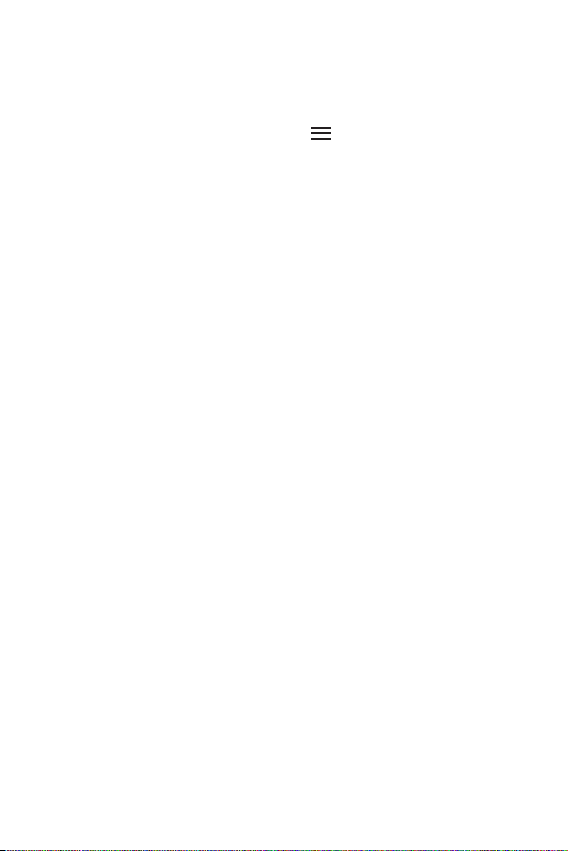
Using nearby devices
You can play multimedia files saved on a connected device from your
device.
1 From the Gallery or Music app, select
2 Select a device from the device list.
Ţ
If the desired device is not seen on the device list, check that DLNA is
turned on, then tap Search nearby devices.
3 Play content saved on the selected device.
> Nearby devices.
Features you will love
20
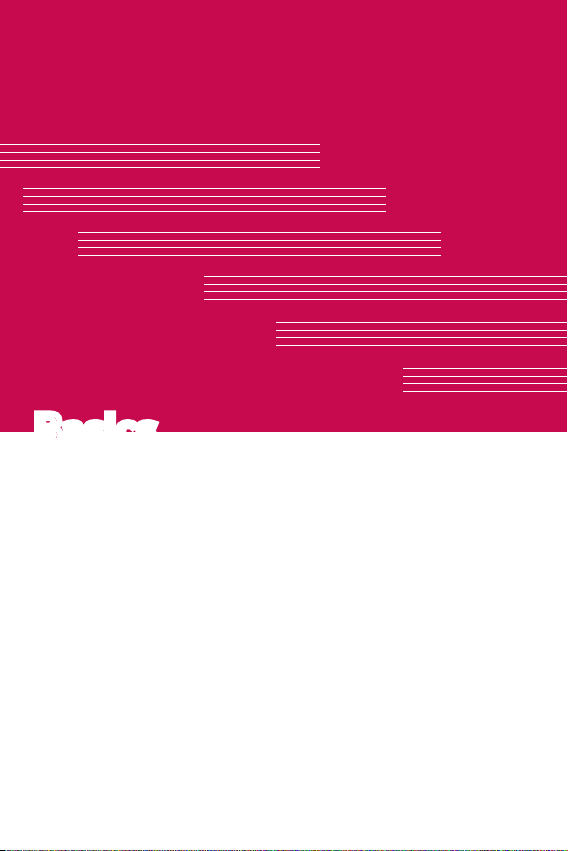
BasicsBasics
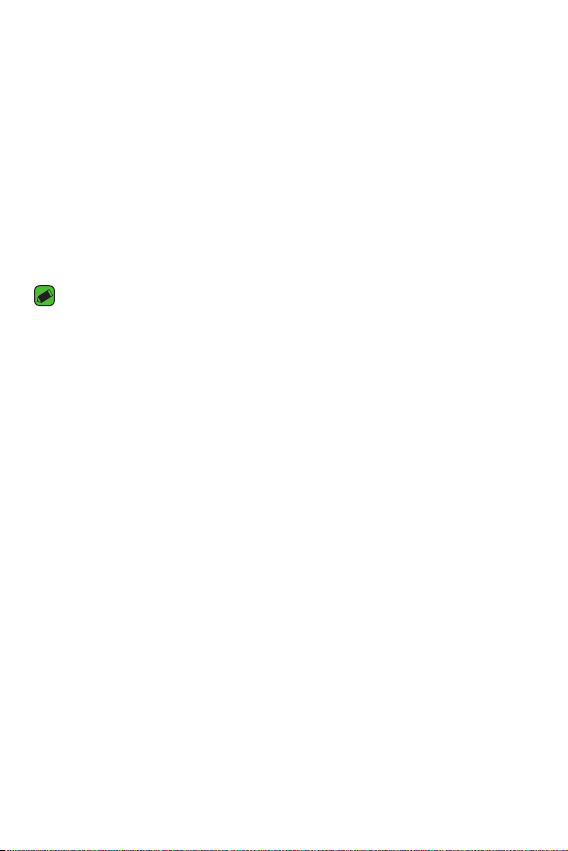
Accessories
These accessories are available for use with the your phone.
Ţ
Travel Adaptor
Ţ
Quick Start Guide
Ţ
USB Cable
Ţ
Battery
NOTE
Ţ
Items described above may be optional.
Ţ
Always use genuine LG accessories. The supplied items are designed only for this
device and may not be compatible with other devices.
Ţ
The items supplied with the device and any available accessories may vary
depending on the region or service provider.
Basics
22
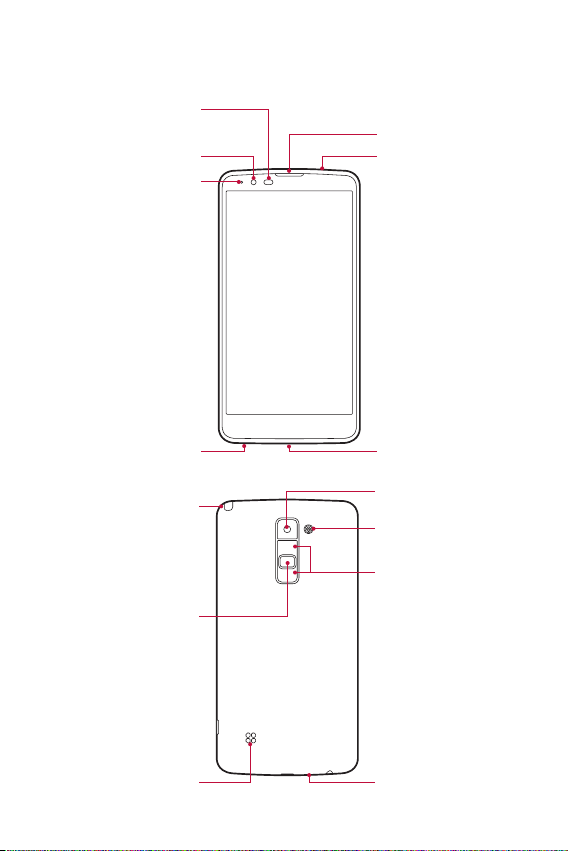
Phone layout
Proximity/Ambient
Light Sensor
Front Camera Lens
Notification LED
Earpiece
Microphone
Headset Jack
Stylus Pen
Power/Lock Key,
Fingerprint Sensor
Basics
Speaker
Charger/USB Port
Rear Camera Lens
Flash
Volume Keys
Microphone
23
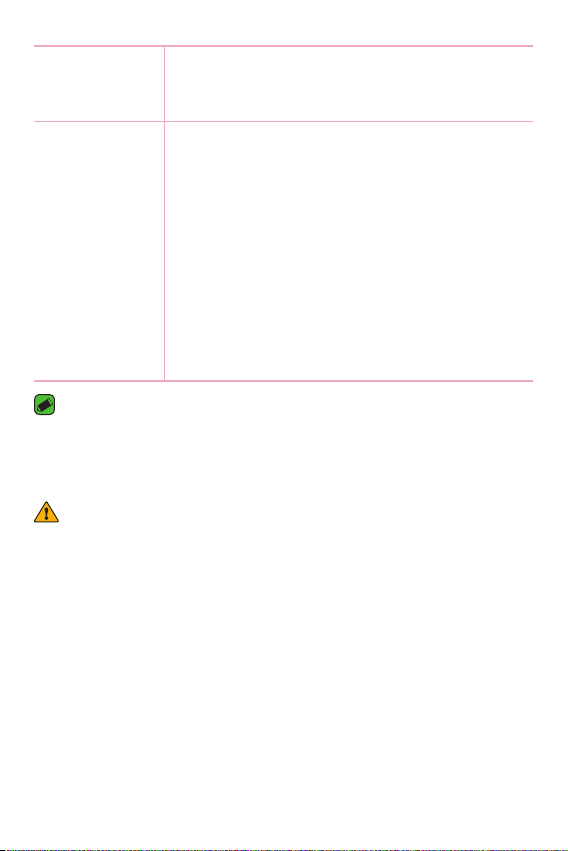
Power/Lock Key
Ţ
Turn your phone on/off by pressing and holding
this key.
Ţ
Press once to turn the screen on/off.
Volume Keys While the screen is off:
Ţ
Press the Volume Up Key twice to launch
Capture+.
Ţ
Press the Volume Down Key twice to launch the
Camera.
On the Home screen:
Ţ
Control ringer volume.
During a call:
Ţ
Control your earpiece volume.
When playing audio/video:
Ţ
Control volume continuously.
NOTE: Proximity Sensor
Ţ
When receiving and making calls, the proximity sensor automatically turns
the backlight off and locks the touch screen by sensing when the phone is
near your ear. This extends battery life and prevents you from unintentionally
activating the touch screen during calls.
WARNING
Ţ
Placing a heavy object on the phone or sitting on it can damage the display
and touch screen functions. Do not cover the proximity sensor with screen
protectors or any other type of protective film. This could cause the sensor to
malfunction.
Basics
24
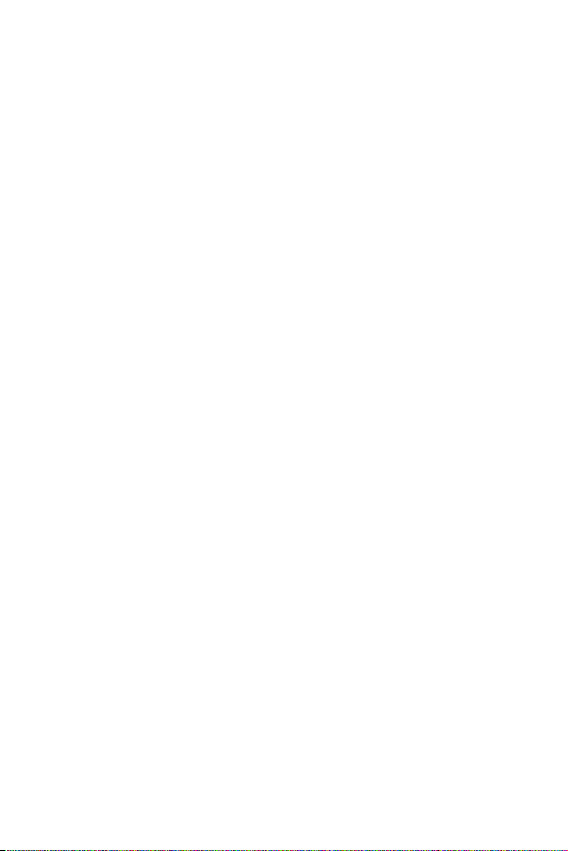
Turning Your Phone On and Off
Turning your phone on
Press and hold the Power/Lock Key on the back of the phone for a
couple of seconds until the screen turns on.
Turning your phone off
1 Press and hold the Power/Lock Key on the back of the phone until the
Phone options menu appears.
2 Tap Power off in the Phone options menu.
3 Tap POWER OFF to confirm that you want to turn off the phone.
Basics
25
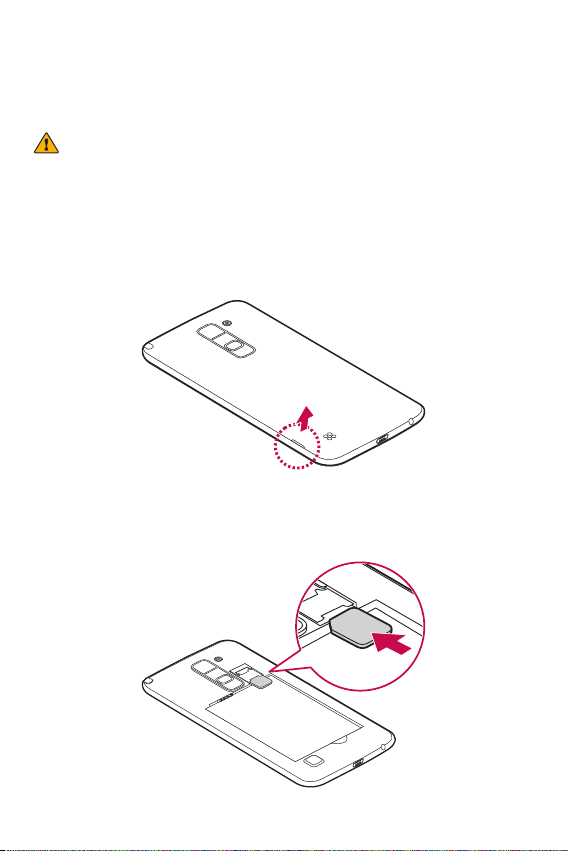
Installing the Nano SIM card and battery
Insert the Nano SIM card provided by the mobile telephone service
provider, and the included battery.
WARNING
Ţ
Do not insert a memory card into the Nano SIM card slot. If a memory card
happens to be lodged in the Nano SIM card slot, take the device to a LG
Service Center to remove the memory card.
1 To remove the back cover, hold the phone firmly in one hand. With your
other hand, lift off the back cover with your thumbnail as shown in the
figure below.
2 Slide the Nano SIM card into the Nano SIM card slot as shown in the
figure below. Make sure the gold contact area on the card is facing
downward.
Basics
26
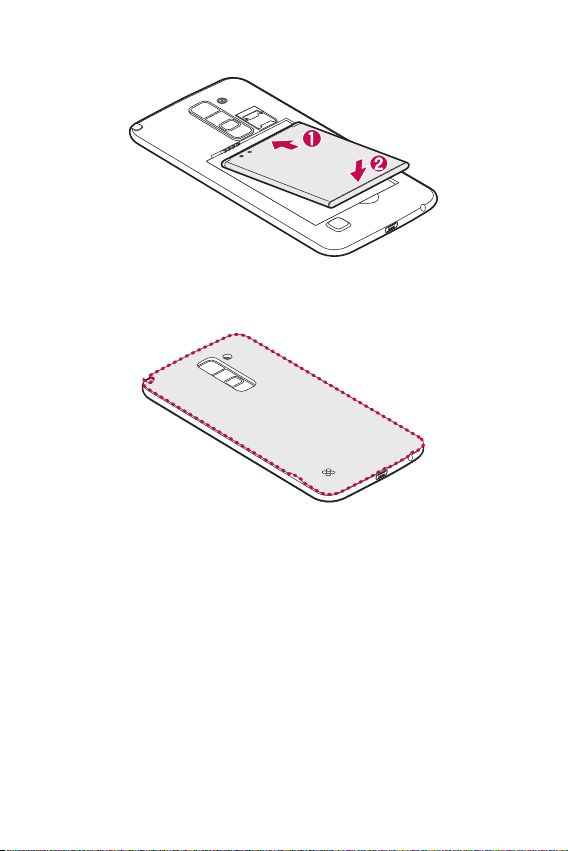
3 Insert the battery.
4 To replace the cover onto the device, align the back cover over the
battery compartment and press it down until it clicks into place.
Basics
27
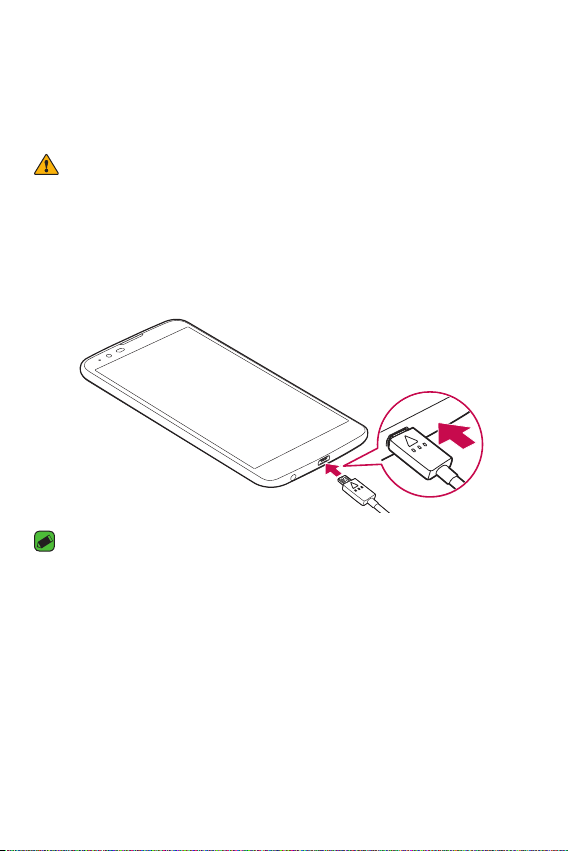
Charging the battery
Charge the battery before using it for first time. Use the charger that
came with your device to charge the battery. A computer can also be used
to charge the battery by connecting the phone to it using the USB cable.
WARNING
Ţ
Use only LG-approved chargers, batteries and cables. The use of unapproved
chargers, batteries or cables may cause a battery charging delay. It can also
cause the battery to explode or damage the device, which are not covered by
the warranty.
The charger connector is located at the bottom of the phone. Insert the
charger and plug it into a power outlet.
NOTE
Ţ
Do not open the back cover while your phone is charging.
Basics
28
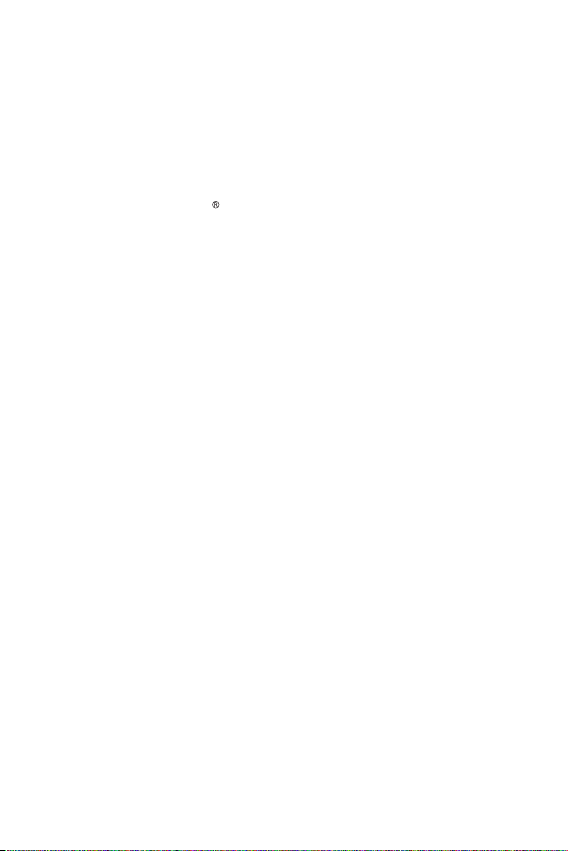
Optimizing battery life
Extend your battery's power by turning off features that you do not need
to run constantly in the background. You can monitor how applications
and system resources consume battery power.
Extending your phone's battery life:
Ţ
Turn off radio communications when you are not using. If you are not
using Wi-Fi, Bluetooth
Ţ
Reduce screen brightness and set a shorter screen timeout.
Ţ
Turn off automatic syncing for Gmail, Calendar, Contacts and other
applications.
Ţ
Some applications you download may consume battery power.
Ţ
While using downloaded applications, check the battery charge level.
or GPS, turn them off.
Basics
29
