Page 1
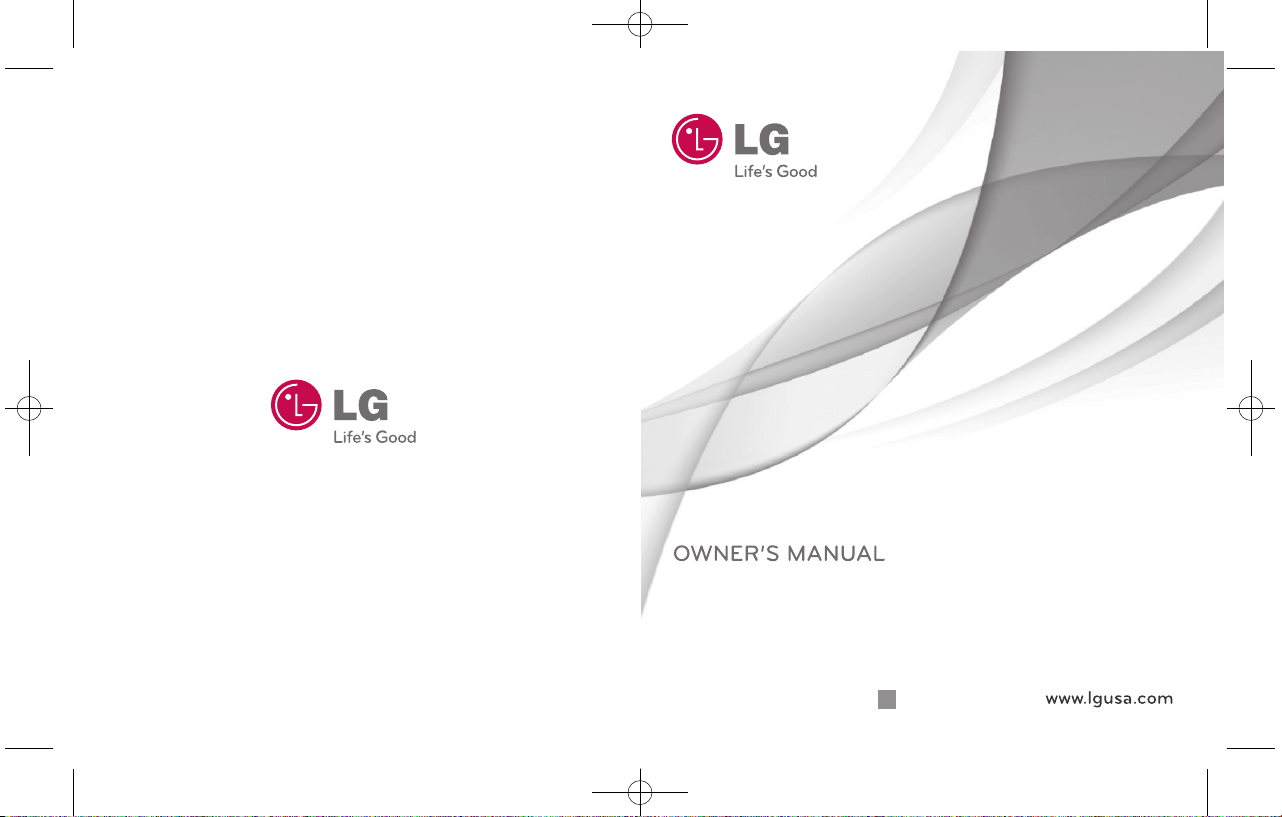
P/NO : MMBB0390301(1.0)
Bluetooth QD ID: B016018
H
Banter Touch
Printed in Korea.
MN510_Light_Cover_Ver1.0_101109.qxd 11/9/10 1:34 PM Page 1
Page 2
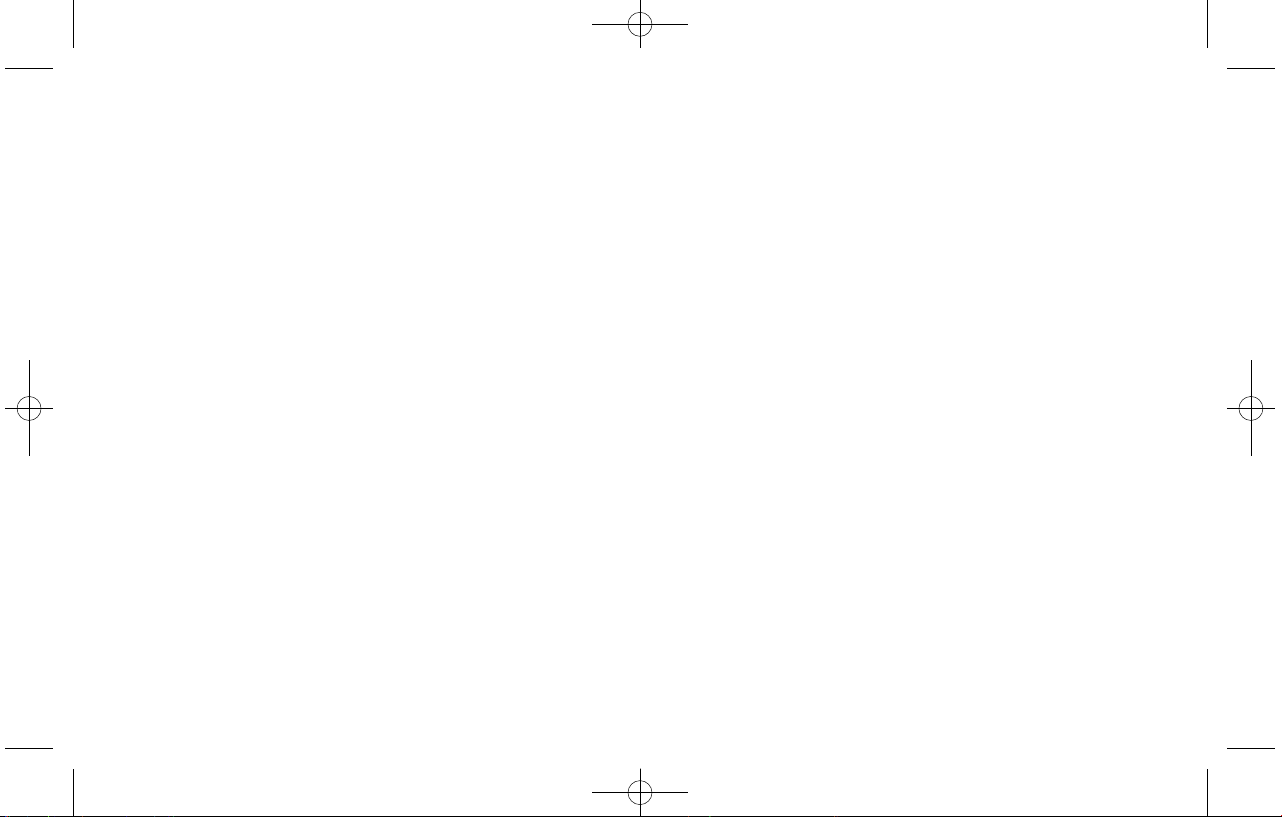
Copyright ©2010 LG Electronics, Inc. All rights reserved.
LG and the LG logo are registered trademarks of LG
Group and its related entities. All other trademarks are the
property of their respective owners.
By selecting a rate plan and activating your phone, you agree
to the metroPCS Terms and Conditions of Service available at
metropcs.com.
Al seleccionar un plan y activar su teléfono, usted acuerda a los
términos y condiciones de servicio disponible en metropcs.com.
MN510_Light_Cover_Ver1.0_101109.qxd 11/9/10 1:34 PM Page 2
Page 3
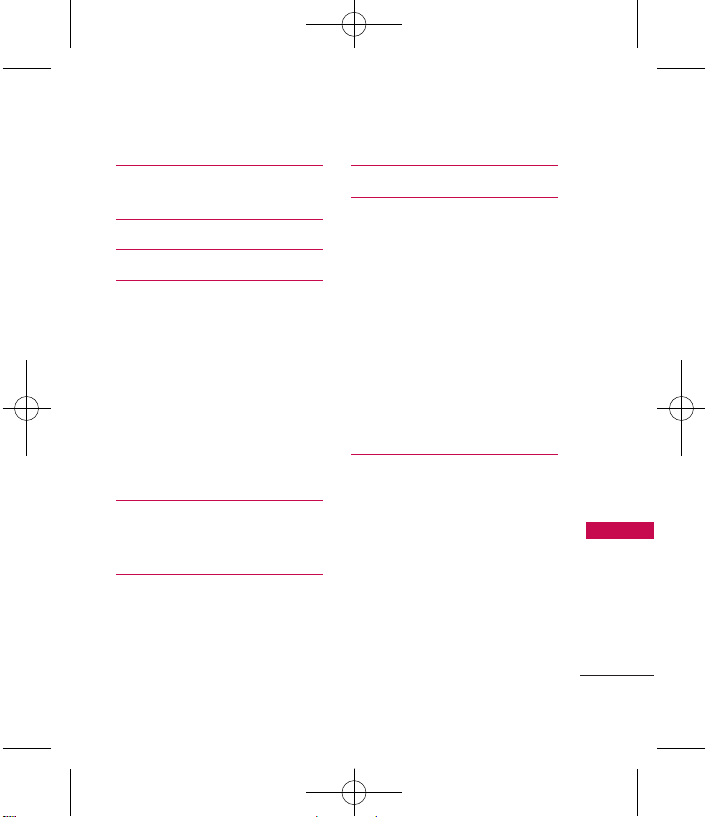
Important Safety Precautions
1
Table of Contents
Important Safety
Precautions 1
Phone Overview 2
Menus Overview 3
Getting Started with Your
Phone 4
The Battery 4
Installing the Battery 4
Removing the Battery 4
Charging the Battery 4
How to Install Your microSD™
Card 5
How to Remove Your microSD™
Card 6
Entering and Editing
Information 7
Text Input 7
Using Phone Menus 8
Troubleshooting 20
Safety 22
TIA Safety Information 22
Antenna Care 22
Phone Operation 22
Tips on Efficient Operation 22
Driving 22
Electronic Devices 23
Pacemakers 23
Persons with pacemakers: 23
Hearing Aids 23
Consumer Information on
SAR 24
Limited Warranty
Statement 27
MN510_Light_Eng_Ver1.0_101109.qxd 11/9/10 1:45 PM Page 1
Page 4

Phone Overview
2
Phone Overview
LED light
Volume Keys
Camera Key
Earpiece
Slide
LCD Screen
SEND Key
Microphone
Alphanumeric
Keypad
Accesory/Charger Port
Speaker
Camera Lens
BACK Key
END Key
microSD
TM
card slot
Earphone
Jack
Power/Lock
Key
MN510_Light_Eng_Ver1.0_101109.qxd 11/9/10 1:45 PM Page 2
Page 5
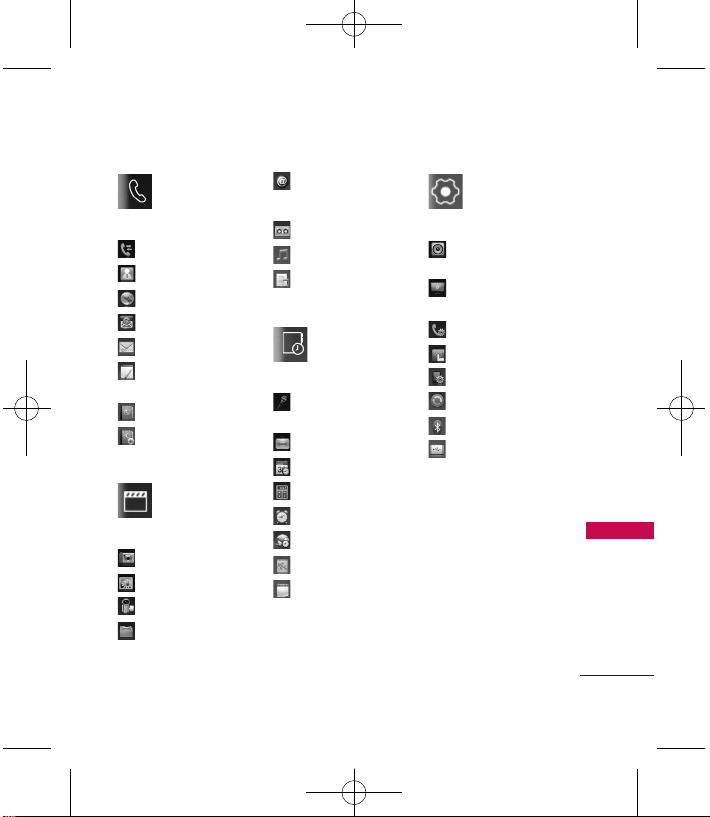
Menus Overview
3
Menus Overview
Communicate
Call History
Speed Dials
MetroWEB
mail@metro
Messaging
New Text
Message
Contacts
New Contact
Entertainment
Take Photo
Gallery
Record Video
My Stuff
@metro App
Store
Record Voice
Music
My Playlists
Utilities
Voice
Command
Tools
Organizer
Calculator
Alarm Clock
World Clock
Drawing Panel
Notepad
Settings
Sound
Settings
Display
Settings
Call Settings
Touch Settings
Phone Settings
System
Bluetooth
USB Mass
Storage
MN510_Light_Eng_Ver1.0_101109.qxd 11/9/10 1:45 PM Page 3
Page 6
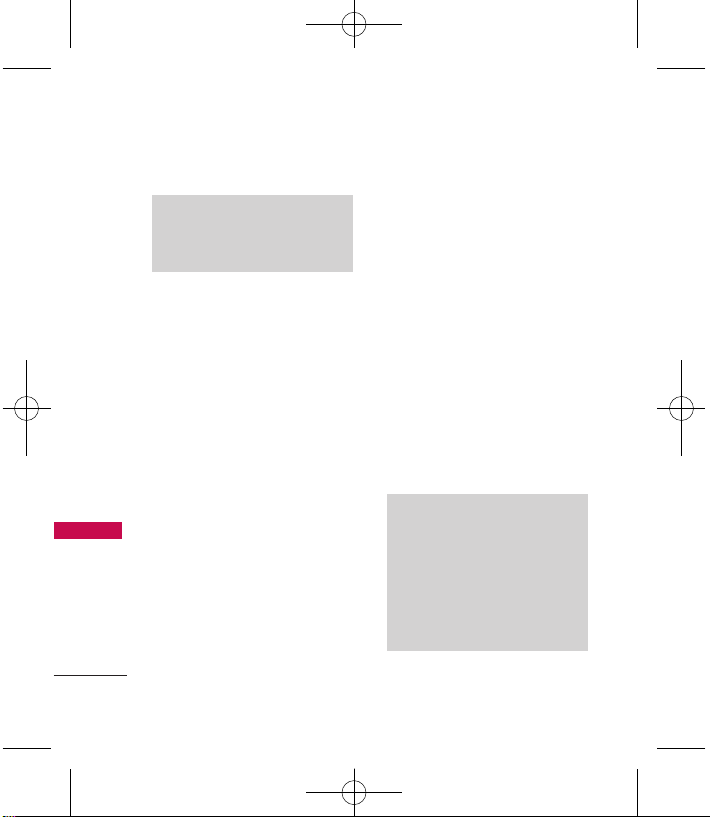
Getting Started with Your Phone
4
Getting Started with Your Phone
The Battery
The phone comes with a
rechargeable battery. The battery
charge level is shown at the top
of the LCD screen.
Installing the Battery
1. Remove the battery cover by
gently pressing down on the
bottom part of the battery
cover, then sliding it upwards.
2. Align the battery contacts
with the phone terminals at
the bottom of the battery
compartment.
3.
Gently push down on the
battery until it clicks into place.
4. Replace the battery cover by
gently pressing down on the
top part of the battery cover,
then sliding it downwards.
Removing the Battery
1. Turn the phone off and
remove the battery cover.
2. Use the fingertip cutout at
the top of the battery
compartment to lift the
battery out.
Charging the Battery
Your
Banter Touch
device comes
with a wall/USB adapter and a
USB data cable which connect
together to charge your phone.
To charge your phone:
1.
Connect the wall/USB adapter
and USB cable. When
Note
Please use only an approved
charging accessory to charge your
LG phone. Improper handling of
the charger port, as well as the use
of an incompatible charger,
may cause damage to your phone
and void the warranty.
Note
It is important to fully charge the
battery before initial use of the
phone.
MN510_Light_Eng_Ver1.0_101109.qxd 11/9/10 1:45 PM Page 4
Page 7
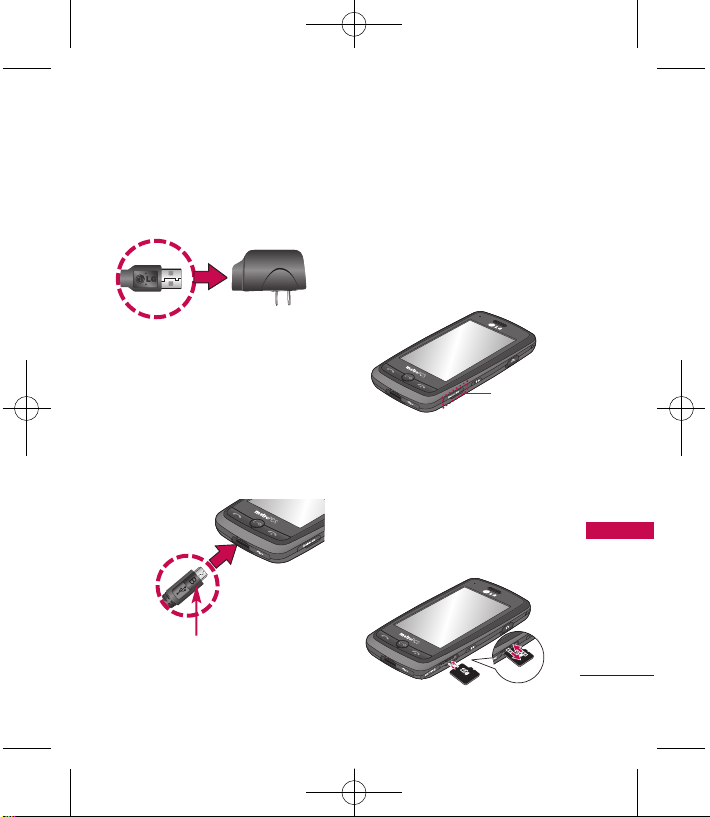
5
Getting Started with Your Phone
connecting, as shown below,
the LG logo on the USB cable
should face toward you.
2.
Gently uncover the charger port,
then plug one end of the
wall/USB adapter into the phone’s
charger port and the other end
into an electrical outlet.
The charge time varies depending
upon the battery level.
How to Install Your
microSD™Card
1. Locate the microSD™slot on
the right side of the phone
and gently uncover the slot
opening.
2. Insert the microSD
™
card with
the label side facing up and
gently push it in until it clicks
into the slot. If you insert the
card in the wrong direction, it
may damage your phone or
your card.
Notice
Please make sure that the 'B' side faces
up before inserting a charger or data cable
into the charger port of your phone.
MicroSD
™
Slot
MN510_Light_Eng_Ver1.0_101109.qxd 11/9/10 1:45 PM Page 5
Page 8
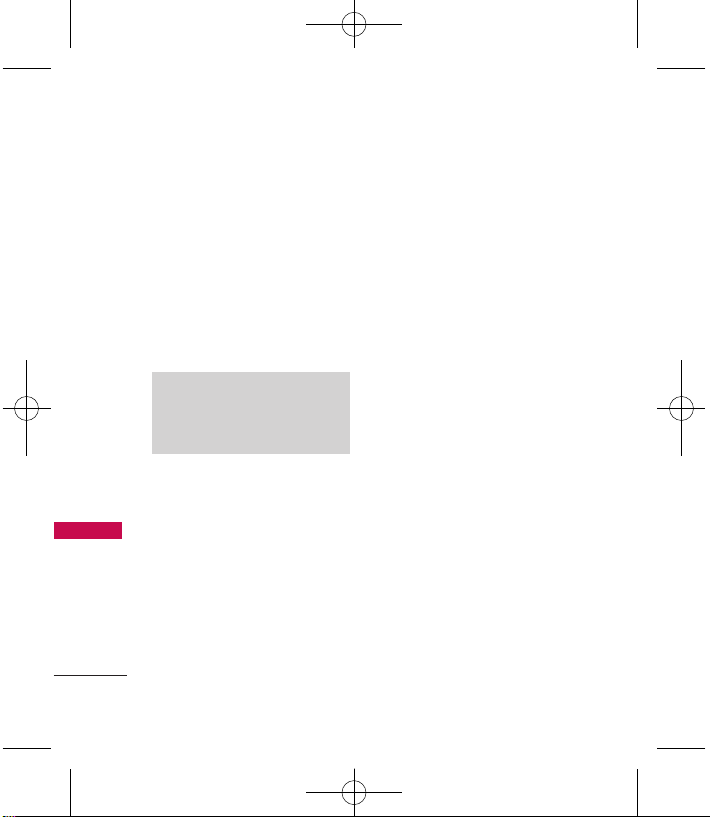
Getting Started with Your Phone
6
Getting Started with Your Phone
How to Remove Your
microSD™Card
1. Uncover the slot opening and
gently press and release the
exposed edge of the
microSD
™
card to eject it.
2. Remove the microSD
™
card
from the slot and replace the
cover.
Note
Do not attempt to remove the
microSD
™
card while reading or
writing to the card.
MN510_Light_Eng_Ver1.0_101109.qxd 11/9/10 1:45 PM Page 6
Page 9
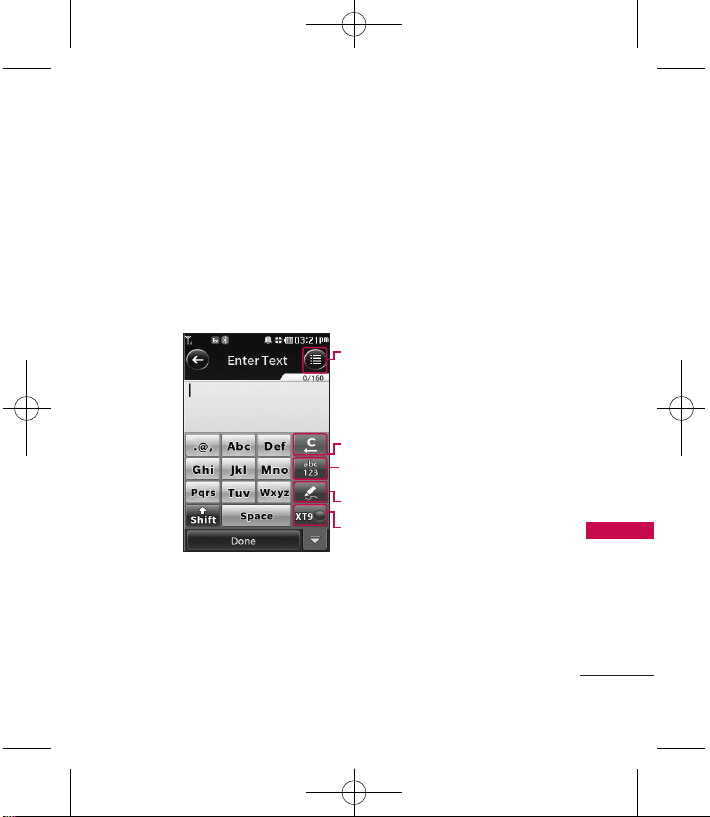
Entering and Editing Information
7
Entering and Editing Information
Text Input
Each time you touch a data entry field, the touchscreen automatically
displays a keypad allowing you to enter text, numbers, and symbols. For
example, in a name field, an alphabet keypad appears, but you can also
switch to number mode to enter digits.
Options:
Without text entered: Add/ Save As
When text entered: Add/ Save As/ Copy Text
Touch to delete text.
Touch to change the text input.
123/symbols/abc
Handwriting input mode Key.
XT9 Mode
MN510_Light_Eng_Ver1.0_101109.qxd 11/9/10 1:45 PM Page 7
Page 10
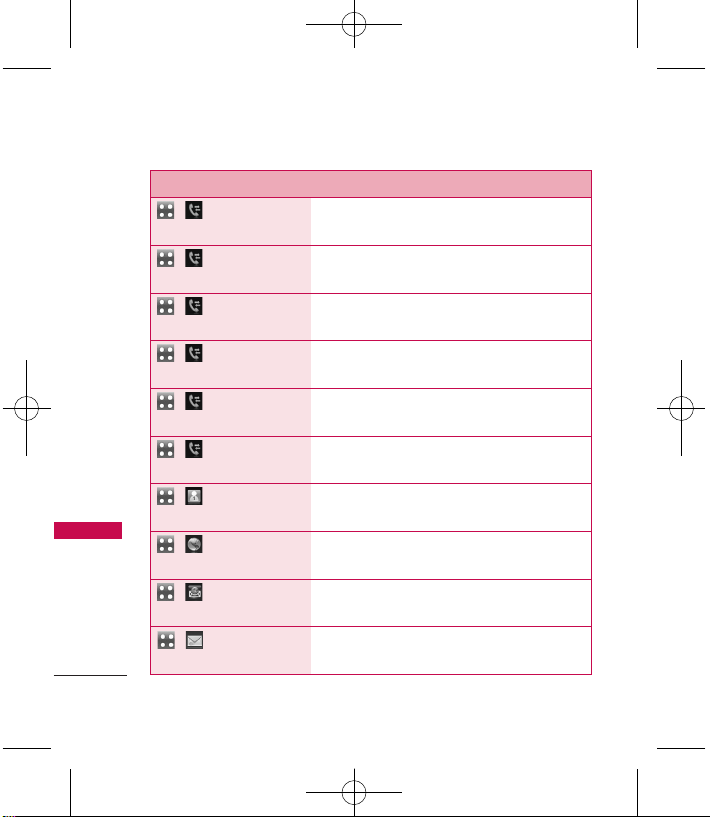
8
Using Phone Menus
Using Phone Menus
Menu Description
, ,
Missed Calls
Allows you to view the list of missed calls;
up to 50 entries.
, ,
Received Calls
Allows you to view the list of received calls;
up to 50 entries.
, ,
Dialed Calls
Allows you to view the list of dialed calls;
up to 50 entries.
, ,
All Calls
Allows you to view a list of the most recent
Missed, Received and Dialed calls.
, ,
Call Timer
Allows you to view the duration of calls, by
type.
, ,
Data Counter
Allows you to view the list of received and
transmitted data.
, Allows you quick access to your Speed
Dials.
, The MetroWeb browser allows you to view
Internet content.
, mail@metro allows you to access your
email from your MetroPCS phone.
Allows you to send text messages and e-
mails.
, ,
New Text
Message
MN510_Light_Eng_Ver1.0_101109.qxd 11/9/10 1:45 PM Page 8
Page 11
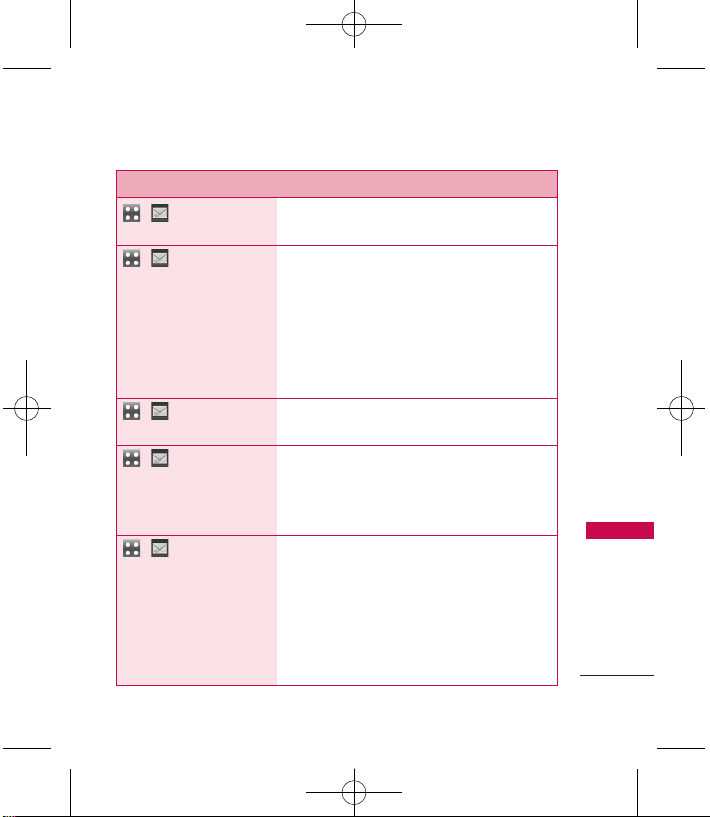
9
Using Phone Menus
Menu Description
Allows you to send messages with Text,
Image/ Video, and Audio.
, ,
Email
Allows you to send an email via
mail@metro. Don't miss an important
email. Thanks to Email, you can get your
emails on your phone, while you're on the
go. Email works with many providers,
including Yahoo!, AOL, Verizon.net and
more.
, ,
IM
Allows you to send and receive Instant
Messages.
, ,
Inbox
Allows you to view your Inbox. Up to 600
messages (500 text messages and 100
received picture messages) can be stored
in the Inbox.
, ,
Outbox
Allows you to view your Outbox. Up to
100 messages (50 sent text messages and
50 sent picture messages) can be stored in
the Outbox folder. View the contents of
sent and unsent messages and verify
whether the transmission was successful or
not.
, ,
New
Picture Message
MN510_Light_Eng_Ver1.0_101109.qxd 11/9/10 1:45 PM Page 9
Page 12
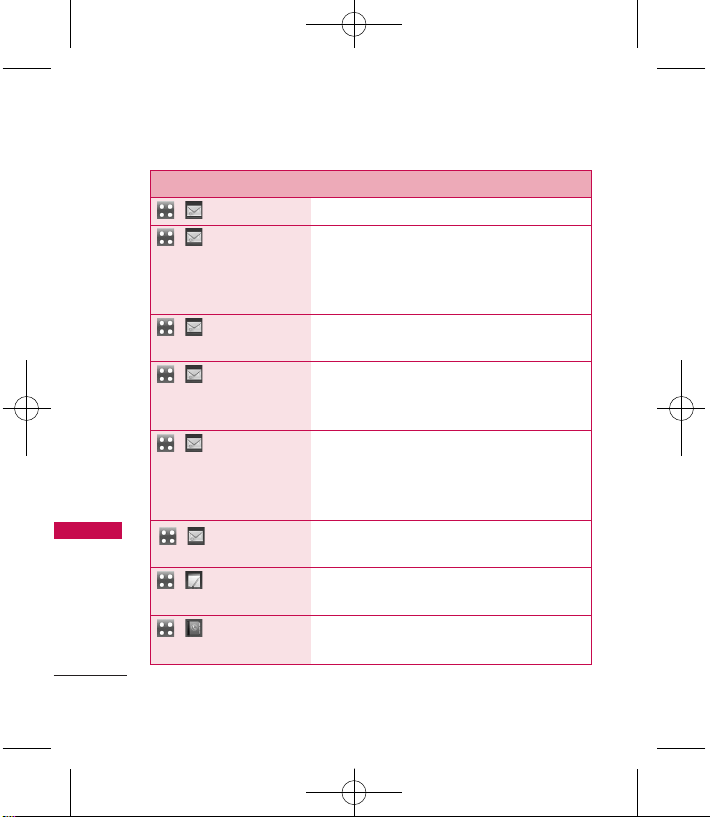
Using Phone Menus
Using Phone Menus
10
Menu Description
, ,
Drafts
Displays saved draft messages.
, ,
Voicemail
Allows you to view new voice messages
recorded in your voicemail box. Your phone
will alert you when you receive a new voice
message.
, ,
Web Alerts
Allows you to view any received web
messages or alerts.
, ,
Templates
Allows you to display, edit, and add text
templates. These text templates allow you
to reduce manual text input into messages.
, ,
Delete All
Allows you to erase all the messages stored
in your Inbox, Outbox, or Drafts message
folders. You can also erase all messages at
the same time.
Allows you to configure settings for
Messaging.
, Allows you quick access to create a new
text message.
, ,
New Contact
Allows you to add a new contact to your
Contact List.
, ,
Message
Settings
MN510_Light_Eng_Ver1.0_101109.qxd 11/9/10 1:45 PM Page 10
Page 13
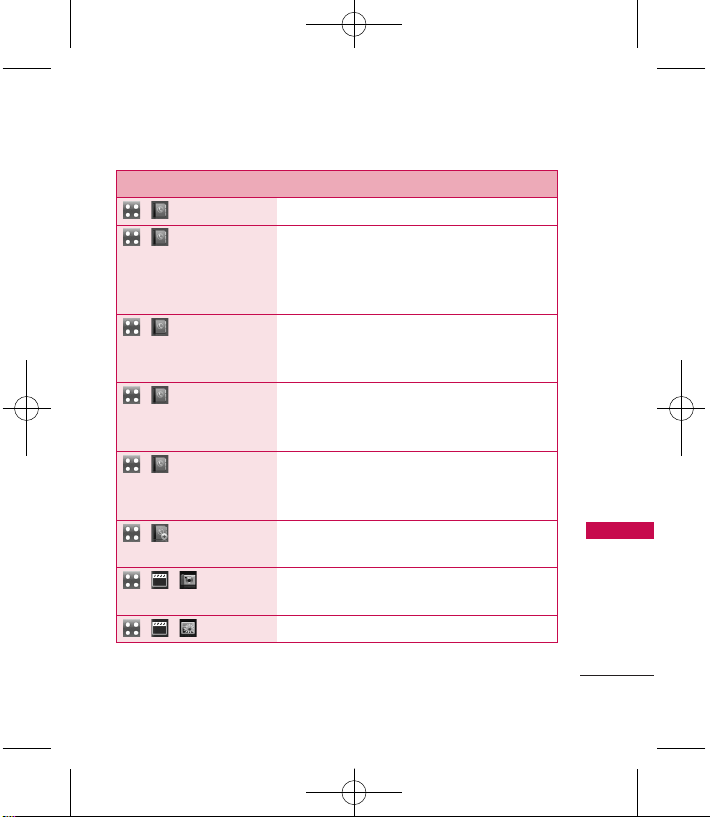
11
Using Phone Menus
Menu Description
, ,
Contact List
Allows you to view your Contact List.
, ,
Speed Dials
Allows you to view your Speed Dials list,
designate new Speed Dials, or remove
Speed Dial designations entered in your
Contacts.
, ,
Metro411
Get directory assistance information
quickly and easily with one of these
MetroPCS Directory Assistance Services.
, ,
Groups
Allows you to view your grouped Contacts,
add a new group, change the name of a
group, or delete a whole group.
, ,
My vCard
Allows you to view all of your personal
Contact information including name and
phone numbers.
, Allows you quick access to add a new
contact.
, , Accesses the Camera function and allows
you to take a new photo.
, , Allows you to access your Gallery.
MN510_Light_Eng_Ver1.0_101109.qxd 11/9/10 1:45 PM Page 11
Page 14
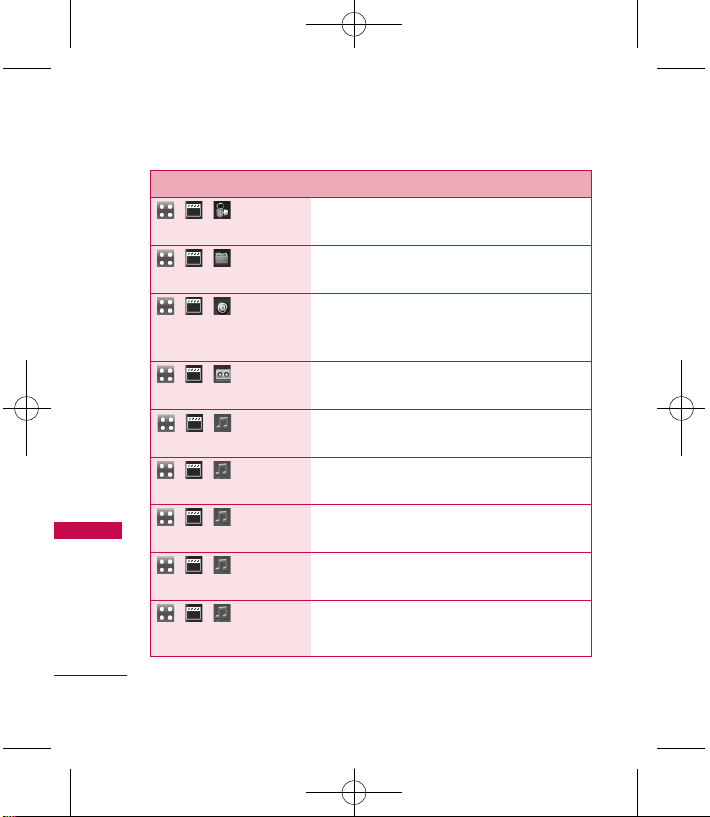
Using Phone Menus
12
Using Phone Menus
Menu Description
, , Accesses the Video Camera function and
allows you to record new videos.
, , Allows you to view images, videos and
audios saved in your phone.
, , Allows you to download new applications
and games from the @metro App Store
and to access your saved applications.
, , Allows you to record voice and sound that
can be used as verbal reminders.
Allows you to view the songs currently
playing or the most recently played songs.
, , ,
All Songs
Allows you to view all your songs stored on
your phone.
, , ,
Artists
Allows you to view and listen to your music
by Artists.
, , ,
Albums
Allows you to view and listen to your music
by Album.
, , ,
Genres
Allows you to view and listen to your music
by Genre.
, , ,
Recently
Played
MN510_Light_Eng_Ver1.0_101109.qxd 11/9/10 1:45 PM Page 12
Page 15
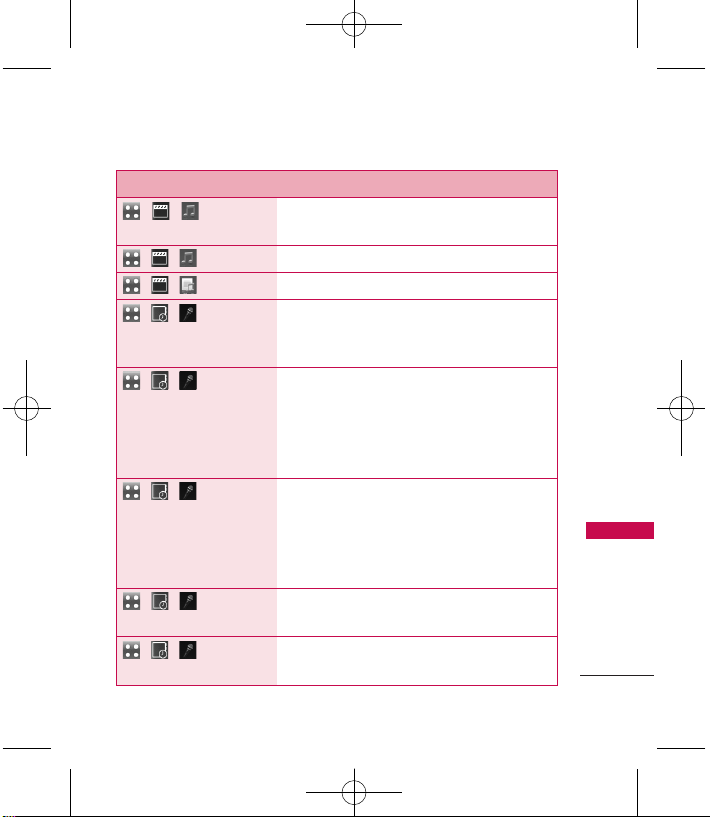
13
Using Phone Menus
Menu Description
Allows you to view, create, and listen to
Playlists.
, , ,
Settings
Allows you to customize music settings.
, , Allows you quick access to your playlists.
Allows you to access the Voice Command
feature to make phone calls quickly and
easily by voice.
, , , Allows you to choose between Normal or
Speed settings. The Speed setting allows
you to access the Voice Command
functions more quickly with a non-verbal
prompt.
Allows you to customize the Announce
Alert function. Alert Announce allows you
to hear more information about an
incoming call in addition to, or instead of,
the ringer or ringtone.
, , ,
Train Word
Allows you to train the voice recognition
for improved results.
Allows you to customize Best Match
settings.
, , ,
Start
Command
, , , My
Playlists
, , ,
Command Mode
, , ,
Announce Alert
, , ,
Best
match
MN510_Light_Eng_Ver1.0_101109.qxd 11/9/10 1:45 PM Page 13
Page 16
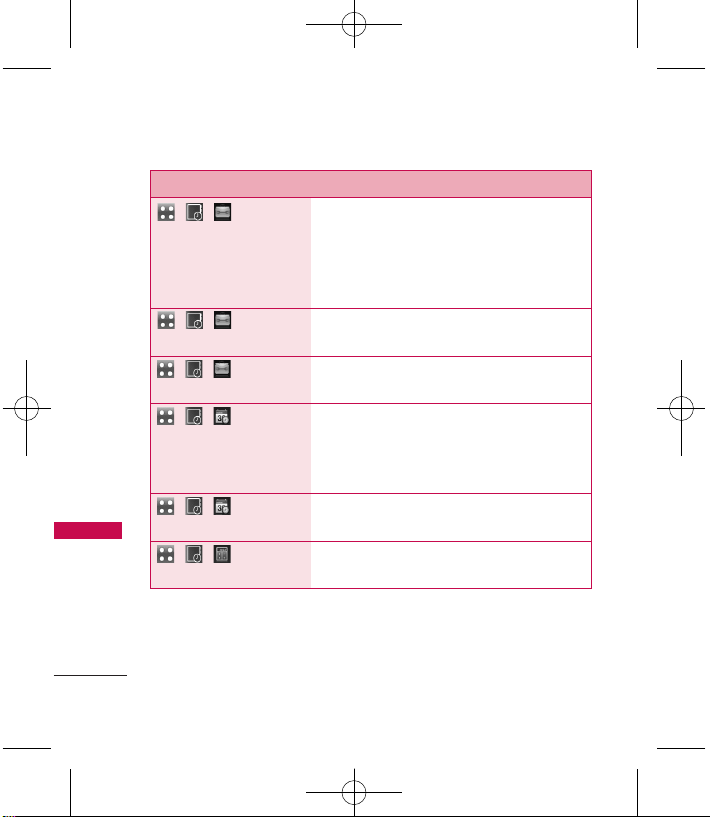
Using Phone Menus
14
Using Phone Menus
Menu Description
Allows you to quickly and easily estimate
the tip and total amount of a bill by
inputting the bill amount before tip, the tip
percentage, and divide it by the number of
people paying.
Allows you to convert units of
measurement.
, , ,
Stopwatch
Allows you to use your phone as a
Stopwatch.
, , ,
Calendar
Allows you to store and access your
agenda(s). Simply store your appointments
in your Calendar and your phone will alert
you with a reminder.
, , ,
Date Finder
Allows you to find a date after, or before,
the start date you enter.
, , Allows you to perform simple mathematical
calculations.
, , ,
Unit
Converter
, , ,
EZ Tip
Calculator
MN510_Light_Eng_Ver1.0_101109.qxd 11/9/10 1:45 PM Page 14
Page 17
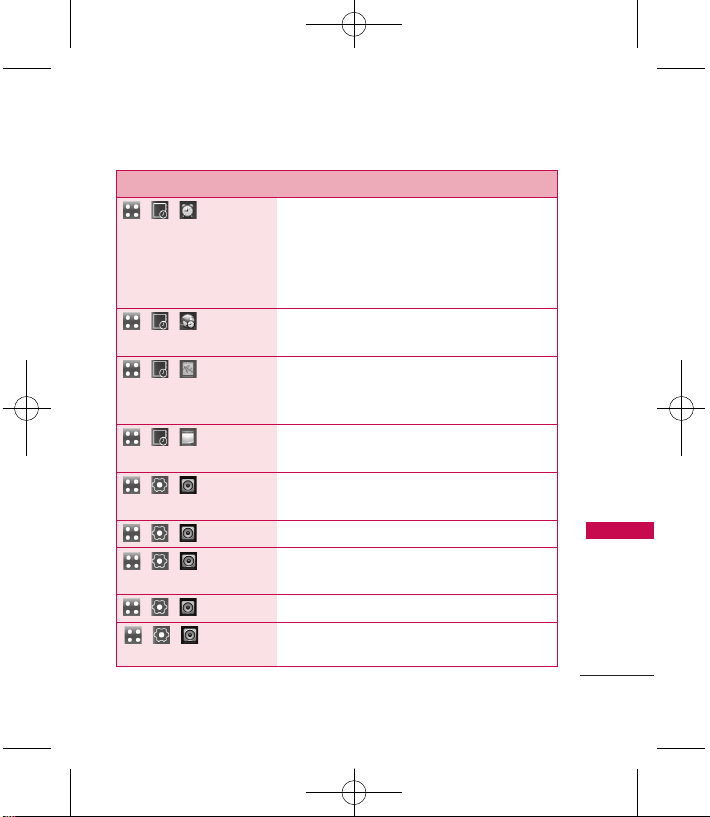
15
Using Phone Menus
Menu Description
, , Allows you to set up to five alarms. At the
alarm time, any set alarm will sound and/or
vibrate the tone of your choice (depending
on your sound settings), and a notification
message will be displayed on your screen.
, , Allows you to determine the current time in
another time zone or country.
, , This function allows you to draw freely so
that you can save the image, send it in a
message or set it as a Wallpaper.
, , Allows you to add, read, edit, and erase
notes to yourself.
, , ,
Ringtones
Allows you to assign ringtones for incoming
calls.
, , ,
Volume
Allows you to set various volume settings.
Allows you to select the alert tones for new
messages.
, , ,
Alert Type
Allows you to select the alert types.
Allows you to configure the available
Service Alerts.
, , ,
Message
Alerts
, , ,
Service
Alerts
MN510_Light_Eng_Ver1.0_101109.qxd 11/9/10 1:45 PM Page 15
Page 18
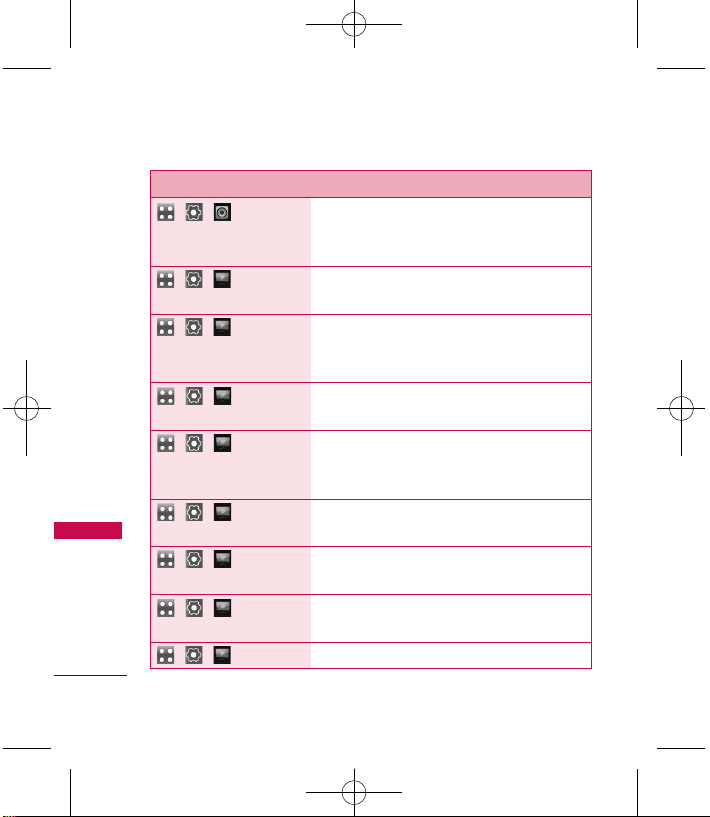
Using Phone Menus
16
Using Phone Menus
Menu Description
Allows you to set the phone to sound a
tone when the phone is powered on and
off.
, , ,
Wallpaper
Allows you to choose the kind of
background to be displayed on the phone.
, , ,
Banner
Allows you to enter a string of characters
which display on the Main Home Screen
and Lock Screen.
Allows you to configure LCD backlight
settings.
Allows you to set the bilingual feature
according to your preference. Choose
between English and Spanish.
Allows you to select the type of clocks
displayed on the Main Home Screen.
Allows you to select the type of font
displayed on the LCD screen.
Allows you to set the font size on the
Dialpad when dialing a number.
, , ,
Themes
Allows you to set the Theme.
, , ,
LCD
Settingss
, , ,
Idiomas(Languages)
, , ,
Clock &
Calendar
, , ,
Font
Settings
, , ,
Dial
Font Size
, , ,
Power
On/Off Tone
MN510_Light_Eng_Ver1.0_101109.qxd 11/9/10 1:45 PM Page 16
Page 19
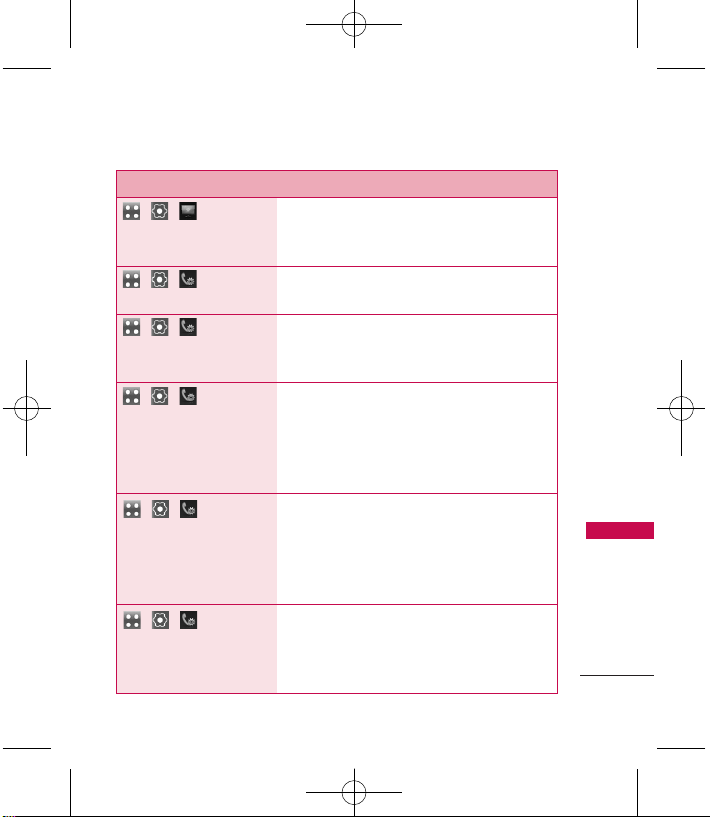
17
Using Phone Menus
Menu Description
Matches a saved Contact entry with the
corresponding letters entered on the
Dialpad.
Allows you to determine how to answer an
incoming call.
, , ,
Auto Retry
Allows you to set the length of time the
phone waits before automatically redialing
a number when the attempted call fails.
Allows you to initiate a speed dial call by
pressing and holding the Speed Dial digit.
If set to Off, Speed Dial numbers
designated in your Contacts will not
function.
When this feature is enabled, it provides a
better audio experience by controlling the
dynamic range and volume of the sending
and receiving voices across different
environments and conditions.
Airplane Mode turns off the phone's
wireless signal and allows you to use
features on your phone that do not require
wireless communications.
, , ,
One
Touch Dial
, , ,
Auto
Volume
, , ,
Airplane
Mode
, , ,
Name
Match for Dialing
, , ,
Answer
Options
MN510_Light_Eng_Ver1.0_101109.qxd 11/9/10 1:45 PM Page 17
Page 20
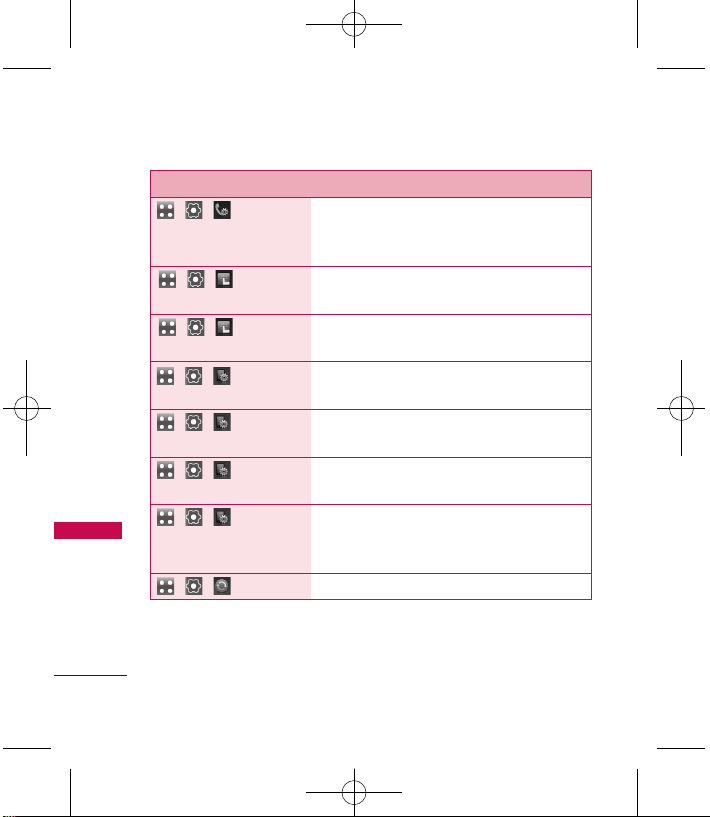
Using Phone Menus
18
Using Phone Menus
Menu Description
, , ,
TTY Mode
Allows you to attach a TTY (Teletype
writer) device enabling you to communicate
with parties also using a TTY device.
Allows you to calibrate the touchscreen to
ensure it is working properly.
Allows you to customize your touchscreen's
sound and vibration settings.
Allows you to set Auto Screen Lock.
, , ,
Security
The Security menu allows you to change
Security and Restriction settings.
, , ,
Memory
Allows you to check out the memory status
of your phone.
, , ,
Phone Info
The Phone Info menu provides you with
specific information pertaining to your
phone model.
, , ,
Network
Allows you to set specific network settings.
, , ,
Auto
Screen Lock
, , ,
Touchscreen Effect
, , ,
Touchscreen Calibration
MN510_Light_Eng_Ver1.0_101109.qxd 11/9/10 1:45 PM Page 18
Page 21
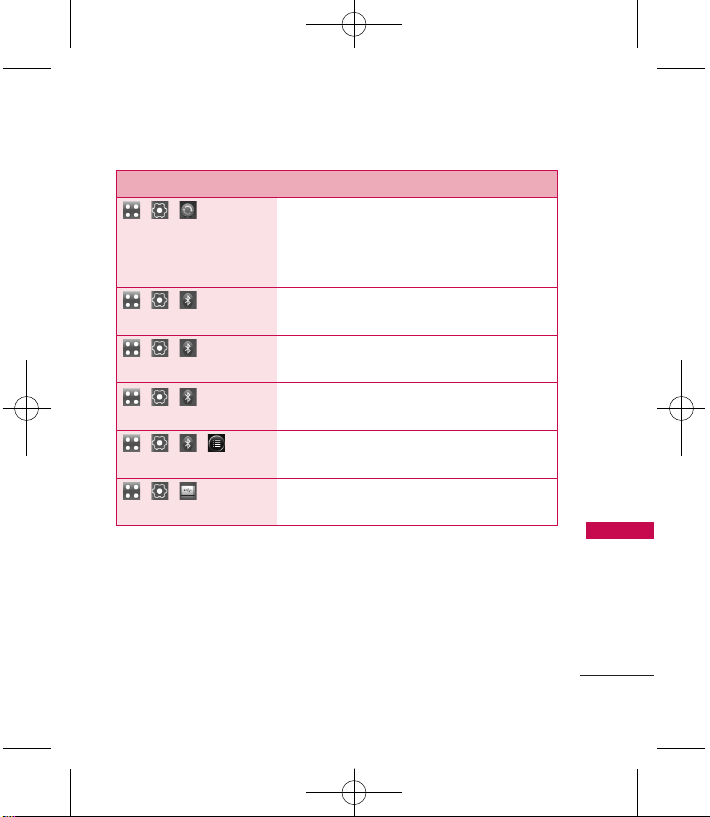
19
Using Phone Menus
Menu Description
, , ,
Location
Allows you to set your settings for GPS
(Global Positioning System: Satellite
assisted location information system)
mode.
, , ,
Bluetooth
Allows you to turn the Bluetooth function
on or off.
, , ,
Search
Allows you to search for a Bluetooth device
to pair with your phone.
Allows you to view the list of paired devices
with your phone.
, , , Allows you to view and set various
Bluetooth settings.
, , Allows you to select the PC connection
mode for your device.
, , ,
Paired
Devices
MN510_Light_Eng_Ver1.0_101109.qxd 11/9/10 1:45 PM Page 19
Page 22

Troubleshooting
20
Troubleshooting
This section lists some problems that you might encounter while using
your phone. Some problems require that you call your service provider,
but most of problems you encounter are easy to correct yourself.
Symptom Possible causes Possible Corrective measures
No connection
to the network
Signal is weak or
you’re outside of the
carrier network.
Move to a window or open space.
Check service provider coverage map.
Codes do not
match
When you want to
change a security
code you have to
confirm the new code
by entering it again.
The two codes that
you have entered do
not match.
Contact your Service Provider.
Function
cannot be set
Not supported by
Service Provider or
registration required.
Contact your Service Provider.
Calls not
available
Dialing error or
service limitations.
Check the number dialed and check
the reception. Contact your service
provider.
MN510_Light_Eng_Ver1.0_101109.qxd 11/9/10 1:45 PM Page 20
Page 23

21
Troubleshooting
Symptom Possible causes Possible Corrective measures
Phone cannot
be switched on
Power/Lock Key
pressed too briefly.
Battery is not
charged.
Battery contacts are
dirty.
Press the Power/Lock Key for at least
two seconds.
Charge battery. Check charging
indicator in the display.
Clean the battery contacts.
Charging error
Battery totally empty.
Contact problem.
No power from outlet.
Charger defective.
Wrong charger.
Battery defective.
Charge battery.
Check power supply and connection
to the phone. Check the battery
contacts, clean them if necessary.
Plug in to a different socket or check
voltage.
Test with another charger.
Only use original LG accessories.
Replace battery.
Network
connection is
lost.
Signal too weak.
Reconnection to another service
provider if network mode is
automatic.
Number not
permitted
The Fixed Dial
Number function is
on.
Check the Settings menu and turn
the function off.
Phone lockedup and does
not function
Battery installing.
Remove the battery and install it to
restart your phone again.
(similar to how you may restart your
PC/computer).
MN510_Light_Eng_Ver1.0_101109.qxd 11/9/10 1:45 PM Page 21
Page 24

Safety
22
Safety
TIA Safety Information
The following is the complete
TIA Safety Information for
wireless handheld phones.
Antenna Care
Use only the supplied or an
approved replacement antenna.
Unauthorized antennas,
modifications, or attachments
could damage the phone and
may violate FCC regulations.
Phone Operation
NORMAL POSITION: Hold the
phone as you would any other
telephone with the antenna
pointed up and over your
shoulder.
Tips on Efficient Operation
For your phone to operate
most efficiently:
Don’t touch the antenna
unnecessarily when the phone is
in use. Contact with the antenna
affects call quality and may cause
the phone to operate at a higher
power level than otherwise
needed.
Driving
Check the laws and regulations
on the use of wireless phones in
the areas where you drive and
always obey them. Also, if using
your phone while driving, please
observe the following:
●
Give full attention to driving -driving safely is your first
responsibility;
●
Use hands-free operation, if
available;
●
Pull off the road and park
before making or answering a
call if driving conditions or the
law require it.
MN510_Light_Eng_Ver1.0_101109.qxd 11/9/10 1:45 PM Page 22
Page 25

Electronic Devices
Most modern electronic
equipment is shielded from RF
signals. However, certain
electronic equipment may not be
shielded against the RF signals
from your wireless phone.
Pacemakers
The Health Industry
Manufacturers Association
recommends that a minimum
separation of six (6) inches be
maintained between a handheld
wireless phone and a pacemaker
to avoid potential interference
with the pacemaker. These
recommendations are consistent
with the independent research
by and recommendations of
Wireless Technology Research.
Persons with pacemakers:
●
Should ALWAYS keep the
phone more than six (6)
inches from their pacemaker
when the phone is turned ON;
●
Should not carry the phone in
a breast pocket;
●
Should use the ear opposite
the pacemaker to
minimize the potential for
interference;
●
Should turn the phone OFF
immediately if there is any
reason to suspect that
interference is taking place.
Hearing Aids
Some digital wireless phones may
interfere with some hearing aids.
In the event of such interference,
you may want to consult your
service provider (or call the
customer service line to discuss
alternatives).
23
Safety
MN510_Light_Eng_Ver1.0_101109.qxd 11/9/10 1:45 PM Page 23
Page 26

Safety
24
Safety
Consumer Information
on SAR
(Specific Absorption Rate)
This Model Phone Meets the
Government’s Requirements for
Exposure to Radio Waves.
Your
wireless phone is a radio
transmitter and receiver. It is
designed and manufactured not
to exceed the emission limits for
exposure to radiofrequency (RF)
energy set by the Federal
Communications Commission
(FCC) of the U.S. Government.
These FCC exposure limits are
derived from the
recommendations of two expert
organizations, the National
Counsel on Radiation Protection
and Measurement (NCRP) and
the Institute of Electrical and
Electronics Engineers (IEEE). In
both cases, the
recommendations were
developed by scientific and
engineering experts drawn from
industry, government, and
academia after extensive reviews
of the scientific literature related
to the biological effects of RF
energy.
The exposure Limit for wireless
mobile phones employs a unit of
measurement known as the
Specific Absorption Rate, or SAR.
The SAR is a measure of the rate
of absorption of RF energy by
the human body expressed in
units of watts per kilogram
(W/kg). The FCC requires
wireless phones to comply with a
safety limit of 1.6 watts per
kilogram (1.6 W/kg). The FCC
exposure limit incorporates a
substantial margin of safety to
give additional protection to the
public and to account for any
variations in measurements.
Tests for SAR are conducted using
standard operating positions
specified by the FCC with the
MN510_Light_Eng_Ver1.0_101109.qxd 11/9/10 1:45 PM Page 24
Page 27

25
Safety
phone transmitting at its highest
certified power level in all tested
frequency bands. Although SAR is
determined at the highest certified
power level, the actual SAR level of
the phone while operating can be
well below the maximum value.
Because the phone is designed to
operate at multiple power levels to
use only the power required to
reach the network, in general, the
closer you are to a wireless base
station antenna, the lower the
power output.
Before a phone model is available
for sale to the public, it must be
tested and certified to the FCC
that it does not exceed the limit
established by the governmentadopted requirement for safe
exposure. The tests are
performed in positions and
locations (e.g., at the ear and
worn on the body) as required
by the FCC for each model.
This device was tested for typical
body-worn operations with the
back of the phone kept 0.79
inches (2.0 cm) between the
user’s body and the back of the
phone. To comply with FCC RF
exposure requirements, a
minimum separation distance of
0.79 inches (2.0 cm) must be
maintained between the user s
body and the back of the phone.
Third-party belt-clips, holsters,
and similar accessories
containing metallic components
should not be used. Body-worn
accessories that cannot maintain
0.79 inches (2.0 cm) separation
distance between the user's
body and the back of the phone,
and have not been tested for
typical body-worn operations
may not comply with FCC RF
exposure limits and should be
avoided.
The FCC has granted an
Equipment Authorization for this
MN510_Light_Eng_Ver1.0_101109.qxd 11/9/10 1:45 PM Page 25
Page 28

Safety
26
Safety
model phone with all reported
SAR levels evaluated as in
compliance with the FCC RF
emission guidelines.
The highest SAR value for this
model phone when tested for
use at the ear is 1.29 W/kg and
when worn on the body, as
described in this user’s manual, is
0.88 W/kg. While there may be
differences between SAR levels of
various phones and at various
positions, they all meet the
government requirement for safe
exposure.
SAR information on this model
phone is on file with the FCC
and can be found under the
Display Grant section of
http://www.fcc.gov/oet/fccid
after searching on FCC ID.
To find information that pertains
to a particular model phone, this
site uses the phone FCC ID
number which is usually printed
somewhere on the case of the
phone. Sometimes it may be
necessary to remove the battery
pack to find the number. Once
you have the FCC ID number for
a particular phone, follow the
instructions on the website and
it should provide values for
typical or maximum SAR for a
particular phone.
Additional information on
Specific Absorption Rates (SAR)
can be found on the Cellular
Telecommunications Industry
Association (CTIA) website at
http://www.ctia.org/
*In the United States and
Canada, the SAR limit for mobile
phones used by the public is 1.6
watts/kg (W/kg) averaged over
one gram of tissue. The standard
incorporates a substantial margin
of safety to give additional
protection for the public and to
account for any variations in
measurements.
MN510_Light_Eng_Ver1.0_101109.qxd 11/9/10 1:45 PM Page 26
Page 29

27
Limited Warranty Statement
1. WHAT THIS WARRANTY
COVERS:
LG offers you a limited warranty
that the enclosed subscriber unit
and its enclosed accessories will
be free from defects in material
and workmanship, according to
the following terms and
conditions:
(1) The limited warranty for the
product extends for TWELVE
(12) MONTHS beginning on
the date of purchase of the
product with valid proof of
purchase, or absent valid
proof of purchase, FIFTEEN
(15) MONTHS from date of
manufacture as determined
by the unit’s manufacture
date code.
(2) The limited warranty extends
only to the original
purchaser of the product
and is not assignable or
transferable to any
subsequent purchaser/end
user.
(3) This warranty is good only
to the original purchaser of
the product during the
warranty period as long as it
is in the U.S, including
Alaska, Hawaii, U.S.
Territories and Canada.
(4) The external housing and
cosmetic parts shall be free
of defects at the time of
shipment and, therefore,
shall not be covered under
these limited warranty terms.
(5) Upon request from LG, the
consumer must provide
information to reasonably
prove the date of purchase.
(6) The customer shall bear the
cost of shipping the product
to the Customer Service
Limited Warranty Statement
MN510_Light_Eng_Ver1.0_101109.qxd 11/9/10 1:45 PM Page 27
Page 30

Limited Warranty Statement
28
Limited Warranty Statement
Department of LG. LG shall
bear the cost of shipping
the product back to the
consumer after the
completion of service under
this limited warranty.
2. WHAT THIS WARRANTY
DOES NOT COVER:
(1) Defects or damages
resulting from use of the
product in other than its
normal and customary
manner.
(2)
Defects or damages from
abnormal use, abnormal
conditions, improper
storage, exposure to
moisture or dampness,
unauthorized modifications,
unauthorized connections,
unauthorized repair, misuse,
neglect, abuse, accident,
alteration, improper
installation, or other acts
which are not the fault of
LG, including damage caused
by shipping, blown fuses,
spills of food or liquid.
(3) Breakage or damage to
antennas unless caused
directly by defects in
material or workmanship.
(4) That the Customer Service
Department at LG was not
notified by consumer of the
alleged defect or
malfunction of the product
during the applicable limited
warranty period.
(5) Products which have had the
serial number removed or
made illegible.
(6) This limited warranty is in
lieu of all other warranties,
express or implied either in
fact or by operations of law,
MN510_Light_Eng_Ver1.0_101109.qxd 11/9/10 1:45 PM Page 28
Page 31

29
Limited Warranty Statement
statutory or otherwise,
including, but not limited to
any implied warranty of
marketability or fitness for a
particular use.
(7) Damage resulting from use
of non-LG approved
accessories.
(8) All plastic surfaces and all
other externally exposed
parts that are scratched or
damaged due to normal
customer use.
(9) Products operated outside
published maximum ratings.
(10)Products used or obtained
in a rental program.
(11)Consumables (such as
fuses).
3. WHAT LG WILL DO:
“LG will, at its sole option, either
repair, replace or refund the
purchase price of any unit that
does not conform to this limited
warranty. LG may choose at its
option to use functionally
equivalent re-conditioned,
refurbished or new units or parts
or any units. In addition, LG will
not re-install or back-up any
data, applications or software
that you have added to your
phone. It is therefore
recommended that you back-up
any such data or information
prior to sending the unit to LG
to avoid the permanent loss of
such information.”
4. STATE LAW RIGHTS:
No other express warranty is
applicable to this product. THE
DURATION OF ANY IMPLIED
WARRANTIES, INCLUDING THE
IMPLIED WARRANTY OF
MARKETABILITY, IS LIMITED TO
THE DURATION OF THE
EXPRESS WARRANTY HEREIN.
MN510_Light_Eng_Ver1.0_101109.qxd 11/9/10 1:45 PM Page 29
Page 32

30
Limited Warranty Statement
Limited Warranty Statement
LG SHALL NOT BE LIABLE FOR
THE LOSS OF THE USE OF THE
PRODUCT, INCONVENIENCE,
LOSS OR ANY OTHER
DAMAGES, DIRECT OR
CONSEQUENTIAL, ARISING
OUT OF THE USE OF, OR
INABILITY TO USE, THIS
PRODUCT OR FOR ANY
BREACH OF ANY EXPRESS OR
IMPLIED WARRANTY,
INCLUDING THE IMPLIED
WARRANTY OF MARKETABILITY
APPLICABLE TO THIS
PRODUCT.
Some states do not allow the
exclusive limitation of incidental
or consequential damages or
limitations on how long an
implied warranty lasts; so these
limitations or exclusions may not
apply to you. This warranty gives
you specific legal rights and you
may also have other rights which
vary from state to state.
5. HOW TO GET WARRANTY
SERVICE:
To obtain warranty service,
please call or fax to the following
telephone numbers from
anywhere in the continental
United States:
Tel. 1-800-793-8896 or Fax.
1-800-448-4026
Or visit http://us.lgservice.com.
Correspondence may also be
mailed to:
LG Electronics Service- Mobile
Handsets
P.O. Box 240007, Huntsville, AL
35824
DO NOT RETURN YOUR
PRODUCT TO THE ABOVE
ADDRESS
. Please call or write
for the location of the LG
authorized service center nearest
you and for the procedures for
obtaining warranty claims.
MN510_Light_Eng_Ver1.0_101109.qxd 11/9/10 1:45 PM Page 30
Page 33

MEMO
MN510_Light_Eng_Ver1.0_101109.qxd 11/9/10 1:45 PM Page 31
Page 34

MEMO
MN510_Light_Eng_Ver1.0_101109.qxd 11/9/10 1:45 PM Page 32
Page 35

Contenido
1
Contenido
Contenido 1
Descripción general del
teléfono 2
Descripción general de los
menús 3
Para hacer funcionar su
teléfono por primera vez 4
La batería 4
Instalación de la batería 4
Extraer la batería 4
Cargar la batería 4
Instalación de la tarjeta microSD
TM
5
Retirando la tarjeta microSD
TM
6
Introducir y editar
información 7
Entrada de texto 7
Uso de los menús del
teléfono 8
Solución de problemas 20
Seguridad 22
Información de seguridad de la
TIA 22
Cuidado de la antena 22
Funcionamiento del teléfono 22
Sugerencias para un funcionamiento
más eficiente 22
Manejo 22
Dispositivos electrónicos 23
Marcapasos 23
Las personas con marcapasos: 23
Aparatos para la sordera 24
Información al consumidor
sobre la SAR 24
Declaración De Garantía
Limitada 28
MN510_Light_Spa_Ver1.0_101109.qxd 11/9/10 1:46 PM Page 1
Page 36

Descripción general del teléfono
2
Descripción general del teléfono
Luz LED
Teclas de
Volumen
Tecla de
Cámara
Auricular
Tapa
Pantalla
LCD
Tecla Enviar
Micrófono
Teclado
alfanumérico
Puerto para cargador y
accesorios
Altavoz
Lente de la cámara
Tecla Atrás
Tecla Fin
Ranura para
la tarjeta
microSD™
Toma de
auricular
Tecla
Encender/
Bloqueo
MN510_Light_Spa_Ver1.0_101109.qxd 11/9/10 1:46 PM Page 2
Page 37

Descripción general de los menús
3
Descripción general de los menús
Comunicar
Lista de
Llamadas
Marcado Veloz
MetroWEB
mail@metro
Mensajería
Nuevo Msj
Te x to
Contactos
Nuevo
Contacto
Entretenimiento
Tomar Foto
Galería
Grabar Vídeo
Mis Cosas
@metro App
Store
Grabar Voz
Música
Listas de
Reproducción
Utilidades
Comando de
Voz
Herramientas
Organizador
Calculadora
Alarma de Reloj
Reloj Mundial
Cuaderno de
Dibujo
Notas
Configuraciones
Config Sonido
Config Pantalla
Config Llamada
Config Táctil
Config
Teléfono
Sistema
Bluetooth
Almacenamiento
Masivo USB
MN510_Light_Spa_Ver1.0_101109.qxd 11/9/10 1:46 PM Page 3
Page 38

Para hacer funcionar su teléfono por primera vez
4
Para hacer funcionar su teléfono por primera vez
La batería
El teléfono viene con una batería
recargable. El nivel de carga de la
batería se muestra en la parte
superior de la pantalla LCD.
Instalación de la batería
1. Retire la tapa de la batería
suavemente presionando en la
parte inferior de la tapa de la
batería, luego deslizando hacia
arriba.
2.
Alinee los contactos de la batería
con los terminales del teléfono
en la parte inferior del
compartimento de la batería.
3. Empuje suavemente la batería
hasta que encaje en su lugar.
4.
Vuelva a colocar la tapa de la
batería suavemente
presionándola en la parte
superior de la tapa de la batería,
luego deslizando hacia abajo.
Extraer la batería
1. Apague el teléfono y retire la
tapa de la batería.
2. Utilice la abertura de dedo en
la parte superior del
compartimento de la batería
para levantar la batería y
sacarla.
Cargar la batería
Su teléfono
Banter Touch
viene
con un adaptador de pared/USB
y un cable de datos USB que se
conectan para cargar su teléfono.
Para cargar su teléfono:
1.
Conecte el adaptador de
pared/USB y el cable de datos
USB. Cuando estén conectados,
como se muestra en la imagen de
Nota
Sólo use un accesorio de carga
aprobado para cargar su teléfono LG.
La manipulación inadecuada del
puerto de carga, así como el uso de
un cargador no compatible pueden
ocasionarle daños a su teléfono y
anular la garantía.
Nota
Es importante cargar completamente
la batería antes de usar el teléfono
por primera vez.
MN510_Light_Spa_Ver1.0_101109.qxd 11/9/10 1:46 PM Page 4
Page 39

5
Para hacer funcionar su teléfono por primera vez
abajo, el logo LG debe estar
orientado hacia usted.
2. Cuidadosamente destape el
puerto para cargador y
accesorios, y conecte un
extremo del cargador dentro
del puerto para cargador y el
otro extremo dentro de un
toma corriente eléctrico.
El tiempo de carga varia
dependiendo en el nivel de
carga de la batería.
Instalación de la tarjeta
microSD
TM
1. Ubique la ranura para la
tarjeta microSD en el lado
derecho del teléfono y
destape la ranura con cuidado.
2. Inserte la tarjeta microSD con
la etiqueta orientada hacia
arriba y empújela suavemente
hacia adentro hasta que
encaje en la ranura. Si inserta
la tarjeta en la dirección
equivocada, podría dañar su
teléfono o su tarjeta.
Aviso
Por favor asegúrese de que el lado 'B' esté
orientado hacia arriba antes de insertar el
cargador o cable de datos en el puerto de
carga de su teléfono.
Ranura para
tarjeta microSD
MN510_Light_Spa_Ver1.0_101109.qxd 11/9/10 1:46 PM Page 5
Page 40

Para hacer funcionar su teléfono por primera vez
6
Para hacer funcionar su teléfono por primera vez
Retirando la tarjeta
microSD
TM
1. Destape la abertura de la
ranura y suavemente oprima y
libere el borde expuesto de la
tarjeta microSD para
expulsarla.
2.
Retire la tarjeta microSD™de la
ranura y vuelva a colocar la tapa.
Nota
No intente retirar la tarjeta
microSD
™
mientras esté leyendo o
escribiendo en la tarjeta.
MN510_Light_Spa_Ver1.0_101109.qxd 11/9/10 1:46 PM Page 6
Page 41

Introducir y editar información
7
Introducir y editar información
Entrada de texto
Cada vez que toca un campo de texto, la pantalla táctil muestra las
teclas táctiles automáticamente para escribir texto, números y
símbolos. Por ejemplo, en un campo de nombre, un teclado alfabético
aparece, pero también puede cambiar al modo de números para
introducir dígitos.
Opciones:
Sin texto:
Añadir/ Guardar Como
Con texto:
Añadir/ Guardar Como/ Copiar Texto
Oprima para borrar texto.
Tecla de escritura a mano.
Modo XT9
Toque para cambiar la entrada de texto.
123/símbolos/abc
MN510_Light_Spa_Ver1.0_101109.qxd 11/9/10 1:46 PM Page 7
Page 42

Uso de los menús del teléfono
Uso de los menús del teléfono
8
Menú Descripciones
, ,
Perdidas
Le permite ver la lista de llamadas perdidas;
puede tener hasta 50 entradas.
, ,
Recibidas
Le permite ver la lista de llamadas recibidas;
puede tener hasta 50 entradas.
, ,
Marcadas
Le permite ver la lista de llamadas
marcadas, puede tener hasta 50 entradas.
, ,
Todas
Le permite ver una lista de todas las
llamadas Perdidas, Recibidas y Marcadas.
Le permite ver la duración de las llamadas
seleccionadas.
Le permite ver la lista de datos recibidos y
transmitidos.
, Le permite acceso rápido a Marcado Veloz.
, El navegador MetroWeb le permite ver el
contenido del Internet.
, mail@metro le permite acceder a su correo
electrónico desde su teléfono de
MetroPCS.
Le permite enviar mensajes de texto y
correo electrónico.
, ,
Tiempo de
Llamadas
, ,
Contador
de Datos
, ,
Nuevo
Mensaje Texto
MN510_Light_Spa_Ver1.0_101109.qxd 11/9/10 1:46 PM Page 8
Page 43

9
Uso de los menús del teléfono
Menú Descripciones
Le permite enviar mensajes de Texto,
Foto/Vídeo y Audio.
, ,
Email
Le permite enviar correo electrónico vía
mail@metro. No pierda un mensaje de correo
electrónico importante. Gracias a Email, puede
recibir sus mensajes de correo electrónico en
su teléfono, mientras está viajando. Email
funciona con muchos proveedores, incluyendo
Yahoo!, AOL, Verizon.net y más.
, ,
IM
Le permite enviar y recibir un mensajes
instantáneos.
, ,
Entrada
Le permite ver la carpeta Entrada. Se
pueden almacenar hasta 600 mensajes
(500 mensajes de texto y 100 mensajes de
foto recibidas) recibidos en la carpeta
Entrada.
, ,
Enviado
Le permite ver su carpeta Enviado. Se pueden
almacenar hasta 100 mensajes (50 mensajes
de texto enviados y 50 mensajes de foto
enviados) en la carpeta Enviado. Vea el
contenido de los mensajes enviados y
compruebe si la transmisión fue con éxito.
, ,
Nuevo
Mensaje Foto
MN510_Light_Spa_Ver1.0_101109.qxd 11/9/10 1:46 PM Page 9
Page 44

Uso de los menús del teléfono
10
Uso de los menús del teléfono
Menú Descripciones
, ,
Borradores
Muestra los mensajes borradores guardados.
, ,
Correo de Voz
Le permite ver los nuevos mensajes de voz
grabados en su buzón de correo de voz.
Una vez alcanzado el límite de
almacenamiento, se sobrescriben los
mensajes antiguos. Cuando tiene un
mensaje de voz nuevo, el teléfono le avisa.
, ,
Alertas Web
Permite ver los mensajes de web o alertas
recibidas.
, ,
Plantillas
Le permite mostrar, editar y agregar
plantillas de texto. Estas plantillas de texto
le ayudan a disminuir la entrada de texto
manual en los mensajes.
, ,
Borrar Todos
Le permite borrar todos los mensajes de
texto guardados en su carpeta Entrada,
Borradores, o Enviado. También puede
borrar todos los mensajes al mismo tiempo.
Le permite configurar los ajustes para
Mensajería.
, Le permite acceso rápido para crear un
nuevo mensaje de texto.
, ,
Config de
Mensaje
MN510_Light_Spa_Ver1.0_101109.qxd 11/9/10 1:46 PM Page 10
Page 45

11
Uso de los menús del teléfono
Menú Descripciones
Le permite agregar un nuevo contacto a su
Lista de Contactos.
Le permite ver su Lista de Contactos.
, ,
Marcado Veloz
Le permite ver su lista de Marcado Veloz,
asignar nuevos números de Marcado Veloz
o eliminar designaciones de Marcado Veloz
introducidos en sus Contactos.
, ,
Metro411
Obtenga asistencia de información de
directorio rápido y fácilmente con uno de
estos Servicios de Asistencia de Directorio
de MetroPCS.
, ,
Groups
Le permite ver sus Contactos agrupados,
agregar un nuevo grupo, cambiar el nombre
de un grupo o borrar todo un grupo.
, ,
Mi vCard
Le permite ver toda su información de
contacto personal, lo que incluye el nombre
y números de teléfono.
, Le permite acceso rápido para agregar un
nuevo contacto.
, ,
Nuevo
Contacto
, ,
Lista de
Contactos
MN510_Light_Spa_Ver1.0_101109.qxd 11/9/10 1:46 PM Page 11
Page 46

Uso de los menús del teléfono
12
Uso de los menús del teléfono
Menú Descripciones
, , Accede la función Cámara y permite tomar
una nueva foto.
, , Le permite acceso a su Galería.
, , Accede la función Videocámara y permite
grabar nuevos videos.
, , Le permite seleccionar imágenes, videos,
audios, y documentos guardados en el
teléfono.
, , Le permite descargar nuevas aplicaciones y
juegos del servicio @metro App Store y
acceder las aplicaciones almacenadas.
, , Le permite grabar voz y sonidos que puede
usar como recordatorios verbales.
Le permite ver las canciones reproduciendo
actualmente o las recientemente
reproducidas.
Le permite ver todas las canciones
almacenadas en su teléfono.
, , ,
Artists
Le permite ver y escuchar su música por
Artista.
, , ,
Recientemente Repro.
, , ,
Todas las
Canciones
MN510_Light_Spa_Ver1.0_101109.qxd 11/9/10 1:46 PM Page 12
Page 47

13
Uso de los menús del teléfono
Menú Descripciones
, , ,
Álbums
Le permite ver y escuchar su música por
Álbum.
, , ,
Géneros
Le permite ver y escuchar su música por
Género.
Le permite ver, escuchar y crear listas de
reproducción.
, , ,
Ambiente
Le permite personalizar las configuraciones
de música.
, , Le permite acceso rápido a sus listas de
reproducción.
Le permite acceso a la función Comando de
Voz para hacer llamadas de teléfono rápido y
fácilmente usando comandos verbales.
Le permite escoger entre Normal o Marcado.
La opción Marcado le permite acceder a las
funciones de Comando de Voz mas rápido
con una solicitación no verbal.
Le permite personalizar la función de
Anunciar Alertas. Anunciar Alertas le permite
oír más información sobre las llamadas
entrantes en adición al, o en vez del, timbre
o tono de timbre.
, , ,
Listas de
Repro.
, , ,
Iniciar
Comando
, , ,
Modo
Comando
, , ,
Anunciar
Alertas
MN510_Light_Spa_Ver1.0_101109.qxd 11/9/10 1:46 PM Page 13
Page 48

Uso de los menús del teléfono
14
Uso de los menús del teléfono
Menú Descripciones
Le permite personalizar el entrenamiento
de las palabras.
Le permite ajustar la mejor coincidencia.
Le permite calcular rápido y fácilmente la
propina de una cuenta usando la total
cantidad de la cuenta antes de propina, el
porcentaje de propina y el número de
personas a pagar.
Le permite convertir unidades de medida.
Le permite utilizar el teléfono como un
cronómetro.
, , ,
Calendario
Le permite almacenar y acceder su
agenda(s). Simplemente guarde sus citas
en el calendario y su teléfono lo alertará
con un aviso.
Le permite encontrar una fecha después, o
antes, de la Fecha Meta.
, , ,
Entrenar
Palabra
, , ,
Mejor
Coincidencia
, , ,
Calc. de
Propina
, , ,
Cronómetro
, , ,
Búsq. de
Fecha
, , ,
Convertidor
de Unidades
MN510_Light_Spa_Ver1.0_101109.qxd 11/9/10 1:46 PM Page 14
Page 49

15
Uso de los menús del teléfono
Menú Descripciones
, , Le permite hacer cálculos matemáticos
sencillos.
, , Le permite fijar hasta cinco alarmas. A la
hora de la alarma, cualquier alarma
establecida sonará el tono que elegió y/o
vibrará (dependiendo de la configuración
de sonido) y un mensaje de notificación se
mostrará en la pantalla.
, , Le permite determinar la hora actual en
otra zona horaria o en otro país.
, , Esta función le permite dibujar para que
simplemente guarde el dibujo, lo mande en
un mensaje o la configure como
Salvapantallas.
, , Le permite leer, agregar, modificar y borrar
notas que haya escrito para usted mismo.
, , ,
Timbres
Configura tonos para distintos tipos de
llamadas entrantes.
, , ,
Volumen
Le permite configurar varios valores de
volumen.
MN510_Light_Spa_Ver1.0_101109.qxd 11/9/10 1:46 PM Page 15
Page 50

Uso de los menús del teléfono
16
Uso de los menús del teléfono
Menú Descripciones
Le permite seleccionar el tipo de aviso para
un mensaje nuevo.
Le permite seleccionar los tipos de alerta.
Le permite configurar las Alertas de Servicio.
Le permite configurar el teléfono para que
haga sonar un tono cuando se enciende y
cuando se apaga.
, , ,
Papel Tapiz
Le permite seleccionar el tipo de papel
tapiz que se muestra en el teléfono.
, , ,
Pancarta
Le permite introducir una frase que se
muestran en la pantalla principal y pantalla
de bloqueo.
Le permite configurar los valores de la luz
de fondo de la pantalla.
Le permite elegir el idioma de acuerdo a su
preferencia. Elija entre Inglés y español.
Permite seleccionar los tipos de relojes que
aparecen en la Pantalla principal.
, , ,
Alertas de
Mensaje
, , ,
Tipo de
Alerta
, , ,
Alertas de
Servc
, , ,
Tonos de
Enc./Apag.
, , ,
Config del
LCD
, , ,
Languages(Idiomas)
, , ,
Relojes &
Calendario
MN510_Light_Spa_Ver1.0_101109.qxd 11/9/10 1:46 PM Page 16
Page 51

17
Uso de los menús del teléfono
Menú Descripciones
Permite que usted seleccione el tipo de
fuente de la pantalla LCD.
Permite seleccionar el tamaño de la fuente
que aparece en la pantalla de marcación
cuando marca un número telefónico.
, , ,
Temas
Le permite establecer el tema.
Le permite buscar un Contacto
introduciendo las letras correspondientes
en el teclado.
Le permite determinar cómo contestar una
llamada entrante.
Le permite fijar el tiempo que el teléfono
esperará antes de remarcar
automáticamente un número cuando una
llamada fracasa.
Le permite marcar un número telefónico
manteniendo oprimido un numero de
Marcado Veloz. Si se fija en Apagado, los
números de Marcado Veloz designados en
sus Contactos no funcionarán.
, , ,
Tamaño
de Fuente de
Marcación
, , ,
Coincidencia de Nombre
para Marcación
, , ,
Opciones
de Respuesta
, , ,
Auto
Reitento
, , ,
Configuraciones de Fuente
, , ,
Marcación
de 1 Toque
MN510_Light_Spa_Ver1.0_101109.qxd 11/9/10 1:46 PM Page 17
Page 52

Uso de los menús del teléfono
18
Uso de los menús del teléfono
Menú Descripciones
Proporciona una mejor experiencia de audio
para controlar el rango dinámico y el
volumen de la voz que se envía y recibe por
distintos niveles de altavoces y entornos.
Le permite apagar el señal inalámbrico del
teléfono y usar opciones de su teléfono
que no requieren conexión con la red.
, , ,
Modo TTY
Le permite conectar un aparato TTY
(teclado para personas con problemas de
audición) para comunicarse con personas
que también lo usen.
Permite calibrar la pantalla táctil para
asegurar que está funcionando
correctamente.
Permite configurar los niveles de los sonidos,
tonos y vibraciones de la pantalla táctil.
Le permite establecer el bloqueo
automático de la pantalla.
, , ,
Seguridad
El menú de Seguridad le permite cambiar
las configuraciones de Seguridad y
Restricciones.
, , ,
Auto
Volumen
, , ,
Modo
Avión
, , ,
Calibracion de la
Pantalla Táctil
, , ,
Efecto de
la Pantalla Táctil
, , ,
Auto
Bloqueo de Pantalla
MN510_Light_Spa_Ver1.0_101109.qxd 11/9/10 1:46 PM Page 18
Page 53

19
Uso de los menús del teléfono
Menú Descripciones
, , ,
Memoria
Le permite verificar el estado de la memoria
del teléfono.
El menú Info de Teléfono le dá información
concreta respecto al modelo del teléfono.
, , ,
Red
Le permite establecer configuraciones
específicas de red del sistema.
, , ,
Ubicación
Permite establecer la configuración para
modo GPS (Sistema de posicionamiento
global: sistema de infomación de ubicación
asistido por satélite).
, , ,
Bluetooth
Le permite encender o apagar la función de
Bluetooth.
, , ,
Buscando
Le permite buscar por un aparato
Bluetooth para emparejar con su teléfono.
Le permite ver la lista de aparatos
emparejados con su teléfono.
Le permite ver y establecer varias
configuraciones de Bluetooth.
, , Le permite seleccionar el modo de
conexión de PC para su teléfono.
, , ,
Info de
Teléfono
, , ,
Pareja de
Disposit
, , ,
MN510_Light_Spa_Ver1.0_101109.qxd 11/9/10 1:46 PM Page 19
Page 54

Solución de problemas
20
Solución de problemas
Esta sección enumera algunos problemas que podría encontrar al
utilizar el teléfono. Algunos problemas requieren que llame a su
proveedor de servicios, pero en la mayoría de los casos, puede
corregirlos usted mismo.
Síntoma Causas posibles Medidas correctivas posibles
No hay
conexión a la
red.
La señal es débil o
está de la red del
proveedor.
Colóquese cerca de una ventana o un
espacio abierto.
Compruebe la cobertura del
proveedor de servicios.
Los códigos
no coinciden.
Cuando desee
cambiar un código de
seguridad, debe
introducirlo de nuevo
para confirmarlo. Los
dos códigos que ha
introducido no
coinciden.
Póngase en contacto con su
proveedor de servicios.
No se puede
configurar la
función.
No admitido por el
proveedor de
servicios o registro
necesario.
Póngase en contacto con su
proveedor de servicios.
MN510_Light_Spa_Ver1.0_101109.qxd 11/9/10 1:46 PM Page 20
Page 55

21
Solución de problemas
Síntoma Causas posibles Medidas correctivas posibles
Llamadas no
disponibles.
Error de marcación.
Se alcanzó el límite
de servicio.
Compruebe el número marcado y la
fuerza de la señal.
Póngase en contacto con su
proveedor de servicios.
No se puede
encender el
teléfono.
La Tecla
Encencer/Bloqueo se
ha oprimido muy
rápidamente.
Batería agotada.
Contactos de la
batería sucios.
Oprima la Tecla Encencer/Bloqueo
por lo mínimo de dos segundos.
Cargue la batería. Compruebe el
indicador de carga de la pantalla.
Limpie los contactos.
Error al cargar.
Batería totalmente
agotada.
Problema de
contacto.
Sin alimentación
eléctrica.
Cargador defectuoso.
Cargador equivocado.
Batería defectuosa.
Cargue la batería.
Compruebe la fuente de alimentación
y la conexión del teléfono. Verifique
los contactos de la batería y
límpielos si es necesario.
Enchúfelo en otro enchufe o
compruebe que hay suministro
eléctrico.
Compruebe con otro cargador.
Sólo utilice accesorios de LG
originales.
Sustituya la batería.
MN510_Light_Spa_Ver1.0_101109.qxd 11/9/10 1:46 PM Page 21
Page 56

Seguridad
22
Seguridad
Información de
seguridad de la TIA
Lo que sigue es la Información
completa de seguridad de la TIA
(Asociación de la industria de las
telecomunicaciones) sobre
teléfonos inalámbricos de mano.
Cuidado de la antena
Utilice solamente la antena
incluida o una antena de
reemplazo aprobada. Las antenas,
modificaciones o accesorios no
autorizados pueden dañar el
teléfono y violar los reglamentos
de la FCC.
Funcionamiento del teléfono
POSICIÓN NORMAL: Sostenga el
teléfono como cualquier otro
teléfono con la antena apuntando
hacia arriba por sobre su hombro.
Sugerencias para un
funcionamiento más eficiente
Para que su teléfono funcione
con la máxima eficiencia:
No toque la antena
innecesariamente cuando esté
usando el teléfono. El contacto
con la antena afecta la calidad de
la llamada y puede ocasionar que
el teléfono funcione a un nivel de
potencia mayor que el que
necesitaría de otro modo.
Manejo
Compruebe las leyes y
reglamentos referidos al uso de
teléfonos inalámbricos en las
áreas donde usted maneja y
cúmplalas siempre. Igualmente, si
va a usar el teléfono mientras
maneja, por favor tenga presente
lo siguiente:
MN510_Light_Spa_Ver1.0_101109.qxd 11/9/10 1:46 PM Page 22
Page 57

●
Preste toda su atención a
conducir: manejar con
seguridad es su primera
responsabilidad;
●
Use la operación a manos
libres, si la tiene;
●
Salga del camino y
estaciónese antes de hacer o
recibir una llamada si las
condiciones de manejo o la
ley así lo demandan.
Dispositivos electrónicos
La mayoría del equipo electrónico
moderno está blindado contra las
señales de RF. Sin embargo,
algunos equipos electrónicos
pueden no estar blindados contra
las señales de RF de su teléfono
inalámbrico.
Marcapasos
La Asociación de fabricantes de
la industria médica recomienda
una separación mínima de quince
(15) centímetros o seis (6)
pulgadas entre el teléfono
inalámbrico de mano y un
marcapasos para evitar la posible
interferencia con éste. Estas
recomendaciones son coherentes
con las investigaciones
independientes y las
recomendaciones de
Investigación en tecnología
inalámbrica.
Las personas con marcapasos:
●
SIEMPRE deben mantener el
teléfono a más de quince
centímetros (seis pulgadas)
del marcapasos cuando el
teléfono esté encendido;
●
No deben llevar el teléfono en
un bolsillo del pecho;
●
Deben usar la oreja opuesta al
marcapasos para reducir al
mínimo la posibilidad de
interferencia;
●
Deben apagar el teléfono de
23
Seguridad
MN510_Light_Spa_Ver1.0_101109.qxd 11/9/10 1:46 PM Page 23
Page 58

Seguridad
24
Seguridad
inmediato si tienen motivo
para sospechar que está
ocurriendo una interferencia.
Aparatos para la sordera
Algunos teléfonos inalámbricos
digitales pueden interferir con
algunos aparatos para la sordera.
En caso de presentarse tal
interferencia, es recomendable
que consulte con su proveedor
de servicio (o llame a la línea de
servicio al cliente para comentar
las opciones a su alcance).
Información al
consumidor sobre la
SAR
(Tasa de absorción específica,
Specific Absorption Rate)
Este modelo de teléfono
cumple los requisitos del
gobierno sobre exposición a las
ondas radiales.
Su teléfono
inalámbrico es esencialmente un
transmisor y receptor de radio.
Ha sido diseñado y fabricado
para no sobrepasar los límites de
emisión en cuanto a exposición a
energía de radiofrecuencia (RF)
establecidos por la Comisión
Federal de Comunicaciones
(FCC) del gobierno de EE.UU.
Estos límites de exposición de la
FCC derivan de las
recomendaciones de dos
organizaciones expertas, el
Consejo Nacional para las
Mediciones y la Protección
contra Radiación (NCRP) y el
MN510_Light_Spa_Ver1.0_101109.qxd 11/9/10 1:46 PM Page 24
Page 59

25
Seguridad
Instituto de Ingenieros Eléctricos
y Electrónicos (IEEE). En ambos
casos, las recomendaciones
fueron desarrolladas por
científicos y expertos en
ingeniería provenientes de la
industria, el gobierno y
academias después de revisiones
extensivas de la literatura
científica relacionada con los
efectos biológicos de la energía
de RF. El límite de exposición
para los teléfonos móviles
inalámbricos emplea una unidad
de medida conocida como la
Tasa de Absorción Específica o
SAR. La SAR es una medida de la
tasa de absorción de energía de
RF por el cuerpo humano
expresada en unidades de watts
por kilogramo (W/kg). La FCC
requiere que los teléfonos
inalámbricos cumplan con un
límite de seguridad de 1,6 watts
por kilogramo (1,6 W/kg). El
límite de exposición de la FCC
incorpora un margen sustancial
de seguridad para dar protección
adicional al público y para dar
cuenta de las variaciones en las
mediciones.
Las pruebas de SAR se llevan a
cabo usando posiciones de
operación estándar especificadas
por la FCC con el teléfono
transmitiendo a su nivel de
potencia certificado más elevado
en todas las bandas de
frecuencia probadas. Aunque la
SAR se determina al máximo nivel
de potencia certificado, el nivel
de SAR real del teléfono mientras
está en funcionamiento puede
ser bien por debajo del valor
máximo. Debido a que el
teléfono ha sido diseñado para
funcionar en múltiples niveles de
potencia para usar sólo la
potencia requerida para llegar a
la red, en general cuanto más
cerca se encuentre de una
antena de estación base
MN510_Light_Spa_Ver1.0_101109.qxd 11/9/10 1:46 PM Page 25
Page 60

Seguridad
26
Seguridad
inalámbrica, más baja será la
salida de potencia.
Antes de que un modelo de
teléfono esté disponible para la
venta al público, debe ser
probado y certificado ante la
FCC de que no excede el límite
establecido por el requisito
adoptado por el gobierno para
una exposición segura. Las
pruebas se realizan en posiciones
y ubicaciones (por ejemplo, en el
oído y usado en el cuerpo),
según lo requerido por la FCC
para cada modelo. Este
dispositivo fue probado para
operaciones típicas usado en el
cuerpo con la parte posterior del
teléfono a 0,6 pulgadas entre el
cuerpo del usuario y la parte
posterior del teléfono. Para
cumplir con los requisitos de
exposición de RF de la FCC,
debe mantenerse una distancia
de separación mínima de 0,79
pulgadas (2,0 cm) entre el
cuerpo del usuario y la parte
posterior del teléfono. No deben
usarse sujetadores de cinturón,
fundas y otros accesorios de
terceros que contengan
componentes metálicos. Los
accesorios usados sobre le
cuerpo que no pueden mantener
una distancia de separación de
0,79 pulgadas (2,0 cm) entre el
cuerpo del usuario y la parte
posterior del teléfono, y que no
han sido probados para
operaciones típicas de uso en el
cuerpo pueden no cumplir con
los límites de exposición de RF
de la FCC y deben evitarse.
La FCC ha otorgado una
Autorización de Equipos para
este modelo de teléfono con
todos los niveles de SAR
informados evaluados en
cumplimiento con las pautas de
emisión de RF de la FCC.
El valor más elevado de la SAR
para este modelo de teléfono
MN510_Light_Spa_Ver1.0_101109.qxd 11/9/10 1:46 PM Page 26
Page 61

27
Seguridad
cuando se probó para ser usado
en el oído es de 1.29 W/kg y
cuando se lo usa sobre el
cuerpo, según lo descrito en este
manual del usuario es de 0.88
W/kg. Si bien pueden existir
diferencias entre niveles de SAR
de diversos teléfonos y en varias
posiciones, todos cumplen con el
requisito del gobierno para una
exposición segura.
La información de la SAR sobre
este modelo de teléfono está
archivada en la FCC y puede
encontrarse en la sección Display
Grant de
http://www.fcc.gov/oet/fccid
después de buscar en FCC ID.
Para buscar información
correspondiente a un modelo de
teléfono en particular, el sitio usa
el número de ID de FCC del
teléfono que generalmente está
impreso en algún lugar en la
cubierta del teléfono. A veces
puede ser necesario quitar las
baterías para encontrar el
número. Una vez que tiene el
número de ID de la FCC para un
teléfono en particular, siga las
instrucciones en el sitio Web, el
cual deberá proveer valores para
una SAR máxima o típica para un
teléfono en particular.
Puede encontrar información
adicional sobre Tasas de
Absorción Específicas en el sitio
Web de la Asociación de
Industrias de Telecomunicaciones
Celulares (CTIA) en
http://www.ctia.org/
*En Estados Unidos y Canadá, el
límite de SAR de los teléfonos
celulares usados por el público
es de 1.6 watts/kg (W/kg)
promediados sobre un gramo de
tejido. El estándar incluye un
margen sustancial de seguridad
para dar una protección adicional
al público y para tomar en
cuenta cualquier variación en las
mediciones.
MN510_Light_Spa_Ver1.0_101109.qxd 11/9/10 1:46 PM Page 27
Page 62

Declaración De Garantía Limitada
28
Declaración De Garantía Limitada
1. LO QUE CUBRE ESTA
GARANTÍA:
LG le ofrece una garantía limitada
de que la unidad de suscriptor
adjunta y sus accesorios
incluidos estaran libres de
defectos de materiales y mano
de obra segun los terminos y
condiciones siguientes:
(1) La garantía limitada del
producto se prolonga
durante DOCE (12) MESES
contado a partir de la fecha
de adquisicion del producto.
El periodo de garantía
restante QUINCE (15)
MESES de la unidad que se
esta reparando o
sustituyendo se determinara
mediante la presentacion del
recibo de ventas original por
la compra de la unidad.
(2) La garantía limitada se
extiende solo al comprador
original del producto y no
es asignable ni transferible a
ningun otro comprador o
usuario final subsecuentes.
(3) Esta garantía solo es buena
para el comprador original
del producto durante el
periodo de garantía siempre
que sea en los EE.UU.,
incluidos Alaska, Hawaii, los
territorios de los EE.UU. y
todas las provincias
canadienses.
(4) La carcasa externa y las
partes cosmeticas estaran
libres de defectos al
momento de la distribucion,
y por tanto no estaran
cubiertas por los terminos
de esta garantía limitada.
MN510_Light_Spa_Ver1.0_101109.qxd 11/9/10 1:46 PM Page 28
Page 63

29
Declaración De Garantía Limitada
(5) A solicitud de LG, el
consumidor debera aportar
informacion aceptable para
probar la fecha de compra.
(6) El cliente se hara cargo del
costo de envio del producto
al Departamento de servicio
al cliente de LG. LG se hara
cargo del costo de envio del
producto de vuelta al
consumidor despues de
realizar el servicio segun
esta garantía limitada.
2. LO QUE NO CUBRE ESTA
GARANTÍA:
(1) Defectos o danos producto
del uso del producto de una
forma distinta de la normal y
acostumbrada.
(2) Defectos o danos producto
de un uso anormal,
condiciones anormales,
almacenamiento inadecuado,
exposicion a humedad o
agua, modificaciones no
autorizadas, conexiones no
autorizadas, reparacion no
autorizada, mal uso,
negligencia, abuso,
accidentes, alteraciones,
instalacion incorrecta o
cualquier otro acto que no
sea responsabilidad de LG,
incluido el dano causado
por la transportacion,
fusibles fundidos y derrames
de alimentos o liquidos.
(3) Rotura o danos a las antenas
a menos que hayan sido
ocasionadas directamente
por defectos en los
materiales o mano de obra.
(4) El consumidor debe notificar
al Departamento de servicio
al cliente de LG el supuesto
MN510_Light_Spa_Ver1.0_101109.qxd 11/9/10 1:46 PM Page 29
Page 64

Declaración De Garantía Limitada
30
Declaración De Garantía Limitada
defecto o desperfecto del
producto durante el periodo
de garantía limitada
aplicable para hacer efectiva
la garantía.
(5) Productos a los que se haya
eliminado el numero de
serie, o en los que este sea
ilegible.
(6) Esta garantía limitada se
otorga en lugar de cualquier
otra garantía, explícita o
implícita, de hecho o por lo
dispuesto en las leyes,
establecido por ellas o
implicado, incluso, aunque
de manera enunciativa y no
limitativa, cualquier garantía
implícita de comerciabilidad
o adecuacion para un uso en
particular.
(7) Danos resultantes del uso
de accesorios no aprobados
por LG.
(8) Todas las superficies de
plastico y todas las demas
piezas externas expuestas
que se rayen o danen debido
al uso normal por parte del
cliente.
(9) Productos que hayan sido
puestos en funcionamiento
por encima de las
limitaciones maximas
indicadas.
(10) Productos utilizados u
obtenidos en un programa
de arrendamiento.
(11) Consumibles (como seria el
caso de los fusibles).
MN510_Light_Spa_Ver1.0_101109.qxd 11/9/10 1:46 PM Page 30
Page 65

31
Declaración De Garantía Limitada
3. LO QUE HARÁ LG:
LG, a su exclusivo criterio,
reparará, reemplazará o
rembolsará el precio de compra
de cualquier unidad que no
cumpla con la presente garantía
limitada. LG puede, a su elección,
optar por usar partes o unidades
nuevas, restauradas o
reacondicionadas equivalentes en
cuanto a funcionalidad. Además,
LG no reinstalará o realizará
copias de seguridad de ningún
dato, aplicación o software que
el usuario haya agregado al
teléfono. Por lo tanto, se
recomienda que usted realice
una copia de seguridad de todo
dato o información de ese tipo
antes de enviar la unidad a LG,
de modo de evitar una pérdida
permanente de esa información.
4. DERECHOS DE LA LEY
ESTATAL:
No se aplica a este producto
ninguna otra garantía explícita.
LA DURACION DE CUALQUIER
GARANTÍA IMPLÍCITA,
INCLUIDA LA GARANTÍA
IMPLÍCITA DE
COMERCIABILIDAD, SE LIMITA A
LA DURACION DE LA
GARANTÍA EXPLÍCITA AQUI
INDICADA. LG NO TENDRA
RESPONSABILIDAD LEGAL POR
LA PERDIDA DEL USO DE ESTE
PRODUCTO, LAS
INCOMODIDADES, PERDIDAS
O CUALQUIER OTRO DANO,
DIRECTO O CONSECUENCIAL,
QUE SE PRODUZCA POR EL
USO O LA INCAPACIDAD DE
USAR ESTE PRODUCTO, NO
POR LA VIOLACION DE
CUALQUIER GARANTÍA
EXPLÍCITA O IMPLÍCITA,
INCLUIDA LA GARANTÍA
MN510_Light_Spa_Ver1.0_101109.qxd 11/9/10 1:46 PM Page 31
Page 66

Declaración De Garantía Limitada
32
Declaración De Garantía Limitada
IMPLÍCITA DE
COMERCIABILIDAD APLICABLE
A ESTE PRODUCTO.
Algunos paises no permiten la
excluyente de limitación de
daños incidentales o
consecuenciales, o las
limitaciones sobre la duración de
la garantía implícita, de modo
que es posible que estas
limitaciones o exclusiones no se
le apliquen a usted. Esta garantía
le concede derechos legales
concretos y es posible que
tambien tenga otros derechos,
que varian de estado a estado.
5. CÓMO OBTENER SERVICIO
POR LA GARANTÍA:
Para obtener servicio de esta
garantía llame al siguiente
teléfono desde cualquier
ubicacion continental de los
Estados Unidos:
Tel. 1-800-793-8896 o
Fax. 1-800-448-4026
O visite ht
tp://us.lgservice.com.
También puede enviar
correspondencia a:
LG Electronics Service- Mobile
Handsets,
P.O. Box 240007, Huntsville, AL
35824
NO DEVUELVA SU PRODUCTO
A LA DIRECCIÓN ARRIBA
INDICADA. Llame o escriba para
conocer la ubicación del centro
de servicio autorizado LG más
cercano a usted y los
procedimientos necesarios para
presentar una reclamación por
garantía.
MN510_Light_Spa_Ver1.0_101109.qxd 11/9/10 1:46 PM Page 32
Page 67

MEMO
MN510_Light_Spa_Ver1.0_101109.qxd 11/9/10 1:46 PM Page 33
Page 68

MEMO
MN510_Light_Spa_Ver1.0_101109.qxd 11/9/10 1:46 PM Page 34
Page 69

MEMO
MN510_Light_Spa_Ver1.0_101109.qxd 11/9/10 1:46 PM Page 35
