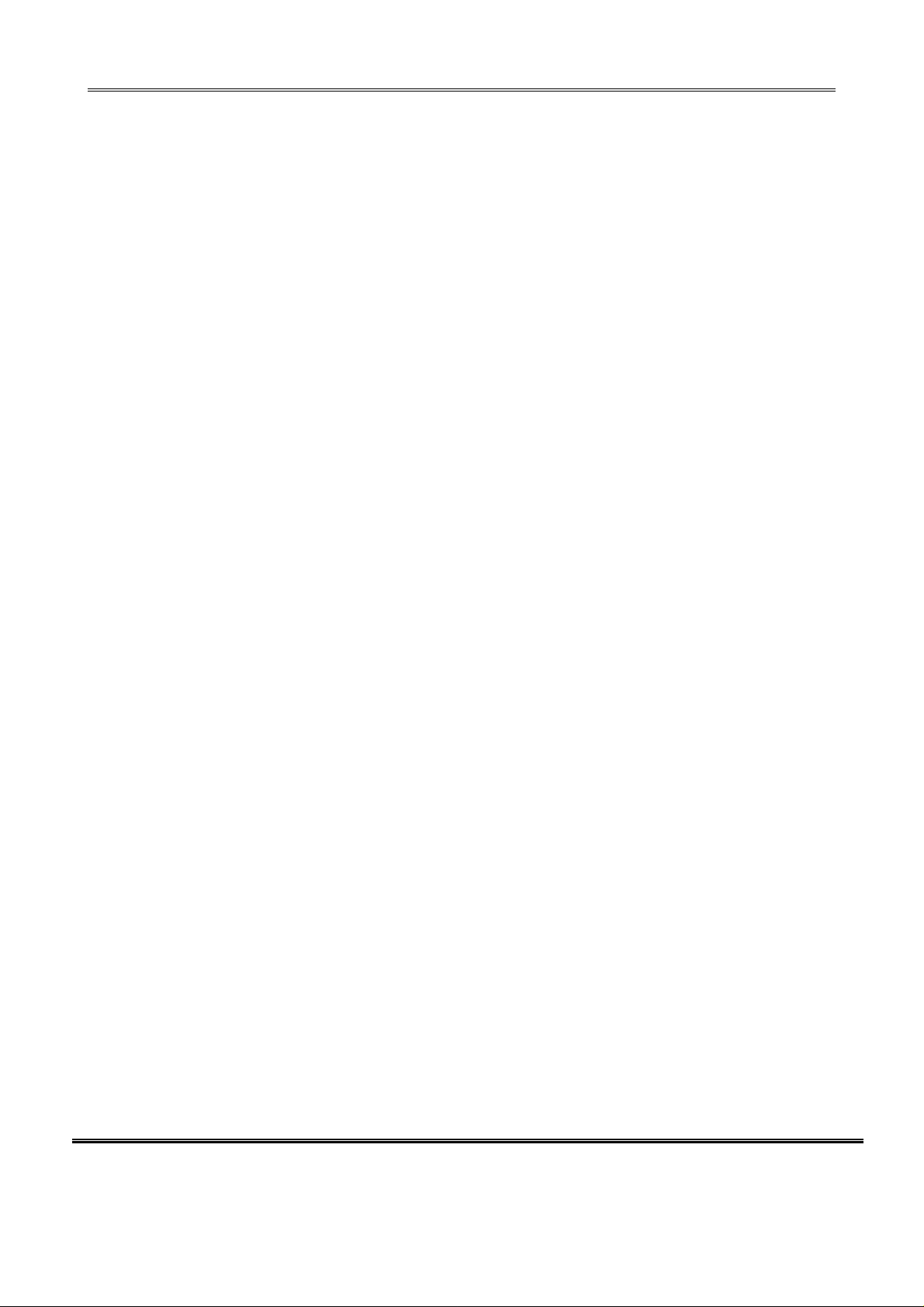
REPORT NO : HCT-F04-1114 FCC ID : SSNLG HUD DATE :NOVEMBER 30,2004
ATTACHMENT E.
- USER’S MANUAL
HYUNDAI CALIBRATION & CERTIFICATION TECHNOLOGIES CO., LTD.
SAN 136-1, AMI-RI , BUBAL-EUP, ICHEON-SI,KYOUNKI-DO, 467-701,KOREA
TEL : +82 31 639 8517 FAX : +82 31 639 8525
www.hct.co.kr
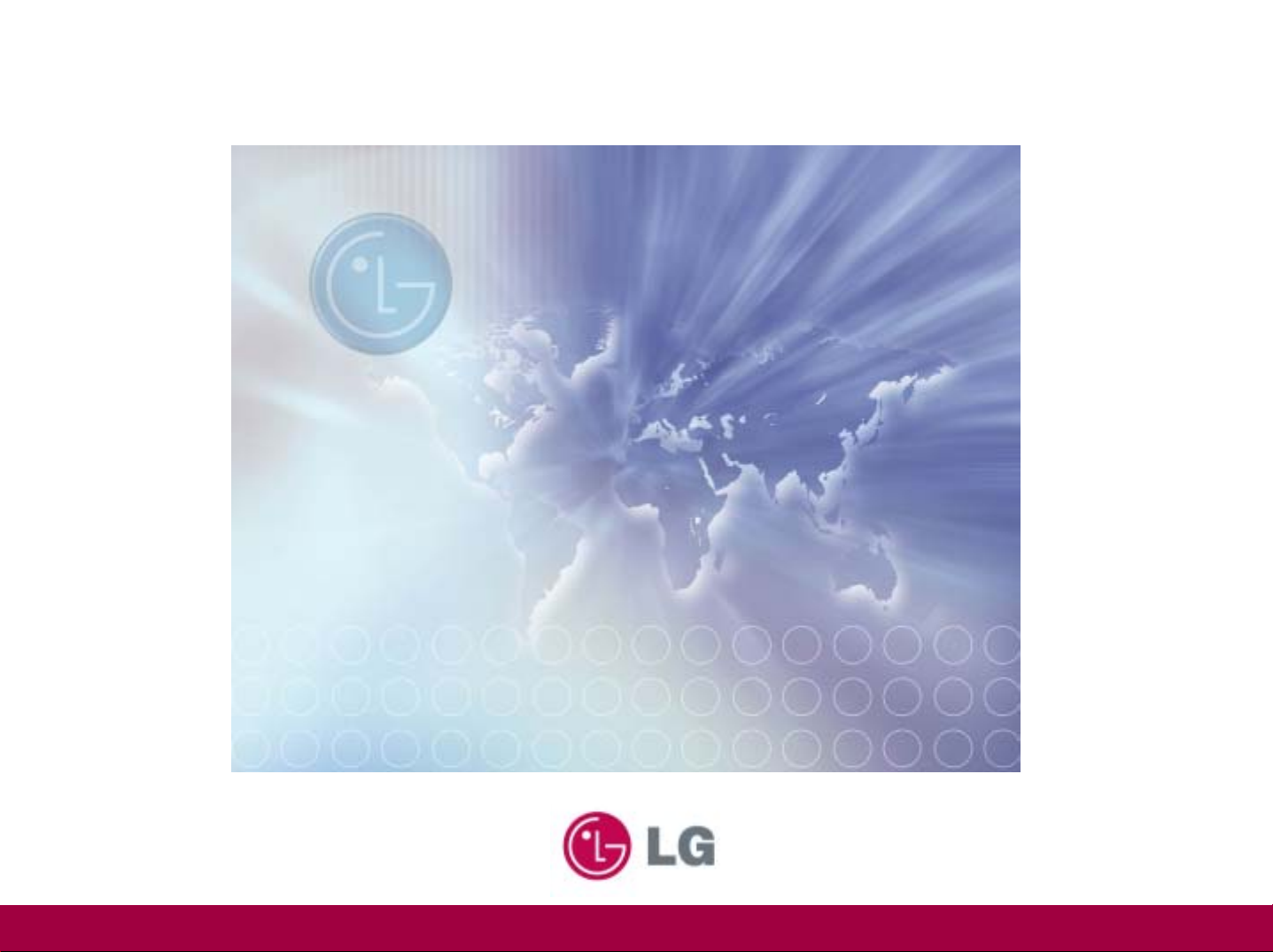
LG USB DRIVE
User’s Guide
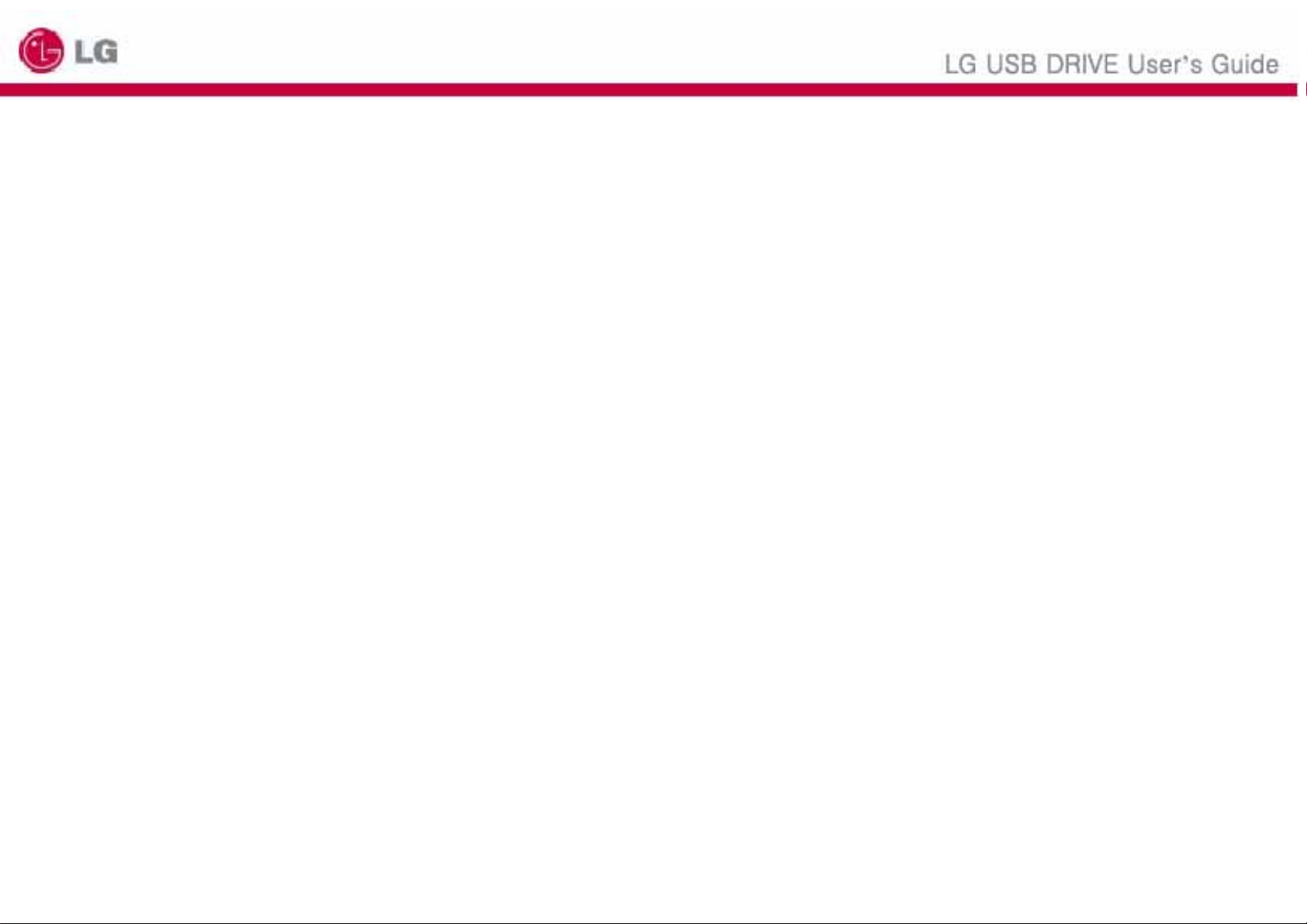
Note: This equipment has been tested and found to comply with the limits for a Class B digital device, pursuant to part 15 of the FCC Rules. These limits are designed
to provide reasonable protection against harmful interference in a residential installation. This equipment generates, uses and can radiate radio frequency energy and,
if not installed and used in accordance with the instructions, may cause harmful interference to radio communications. However, there is no guarantee that
interference will not occur in a particular installation. If this equipment does cause harmful interference to radio or television reception, which can be determined by
turning the equipment off and on, the user is encouraged to try to correct the interference by one or more of the following measures:
◎ Reorient or relocate the receiving antenna.
◎ Increase the separation between the equipment and receiver.
◎ Connect the equipment into an outlet on a circuit different from that to which the receiver is connected.
◎ Consult the dealer or an experienced radio/TV technician for help.
Modifications not expressly approved by the manufacturer could void the user's authority to operated the equipment under FCC rules.
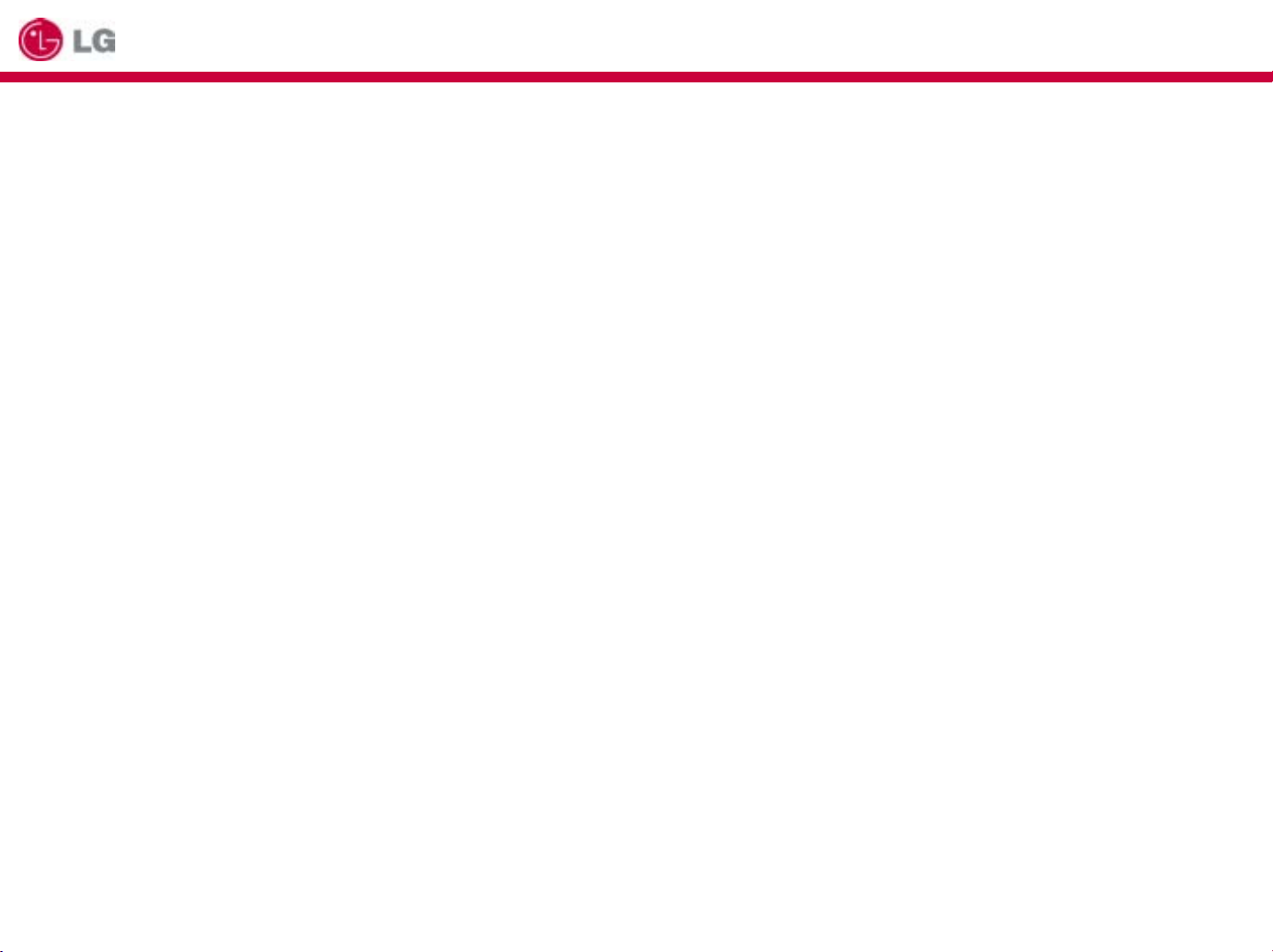
Table of Contents
1. Before Using LG USB Drive
2. WINDOWS
3. LINUX
4. MAC
5. How to Use Application Software
1. Run the Software
2. Create Partition
3. Create Boot Disk
LG USB DRIVE User’s Guide
6. LG USB Drive FAQs
7. LG USB DRIVE MOBILE CHARGING & USB DATA TRANSFER FUNCTION
1. Product Introduction
2. Function Introduction
3. Precautions before use
4. Q & A
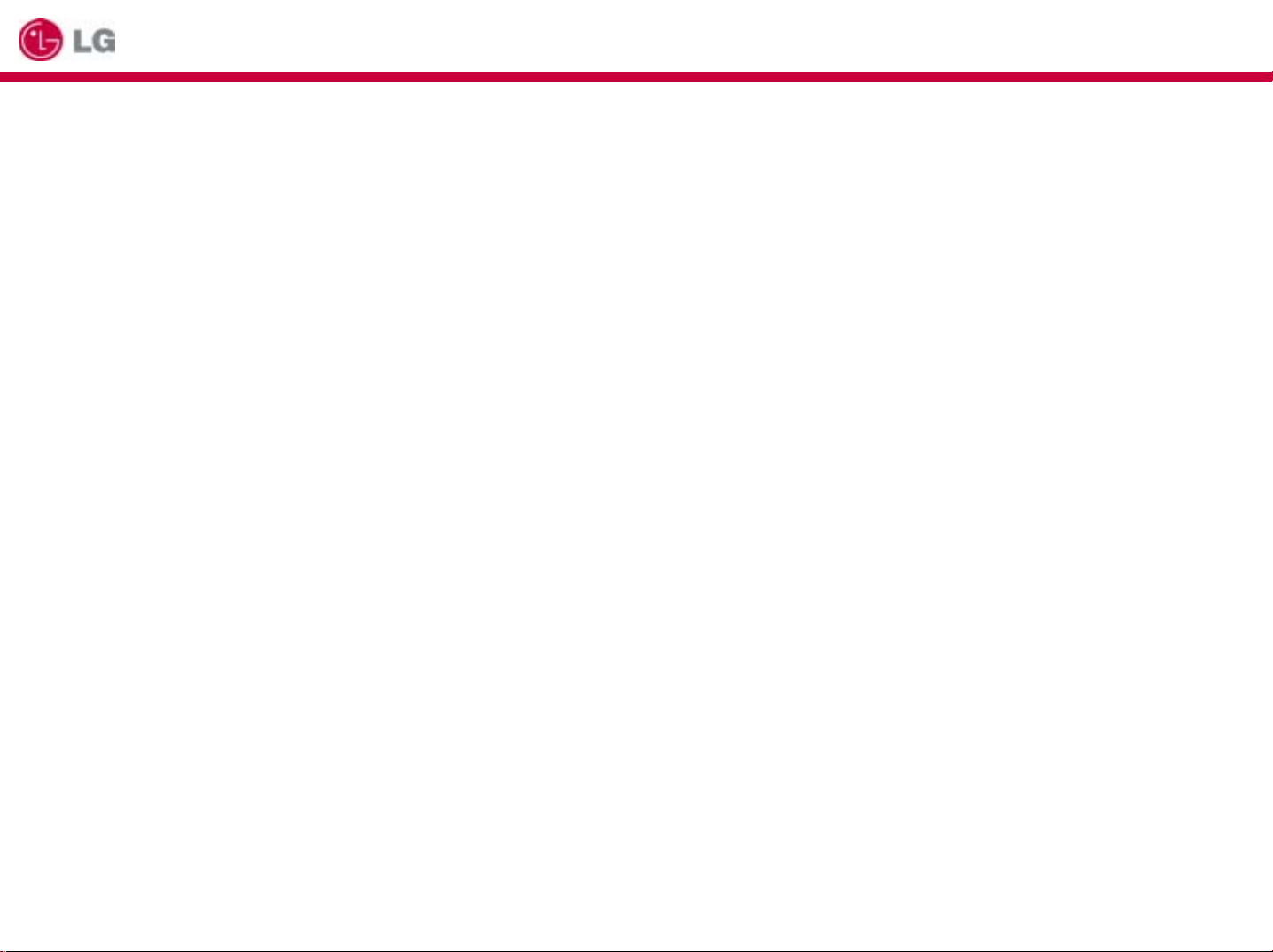
LG USB DRIVE User’s Guide
Before Using LG USB Drive
1.
Welcome to LG USB Drive .
This user guide is designed to help you use LG USB Drive correctly and safely. Please read this information
carefully before using LG USB Drive .Please pay special attention to the sections that describe LG USB Drive
operation for the Operating System being used by your computer.
Safety Instructions
◆
These Safety Instructions include directions and precautions for you to follow when using LG USB Drive .
The instructions aim to secure your safety and to prevent any damage to your computer, your LG USB Drive and
your data.
Warning instructions indicate that failure to follow the directions could result in possible personal injuries.
Caution instructions indicate that failure to follow the directions could result in damage to the LG USB Drive or data.
Warning
- To reduce the possibility of electrical shock, do not use the LG USB Drive if wet with any liquids such as water or chemicals.
- To reduce the possibility of an electrical short circuit, do not plug the LG USB Drive into your computer’s USB port.
Plugging a wet LG USB Drive in causes a danger of damaging the LG USB Drive and/or your computer.
- If any smoke or strange smells or noise occurs when using LG USB Drive ,be sure to turn off your computer and
peripheral devices immediately and disconnect the power cords.
Caution
- Do not disconnect the LG USB Drive from the computer’s USB port while transferring (reading or writing) data.
This will probably result in your data being corrupted
- Make sure that you follow the instructions given in this guide when using or removing the product. Incorrect use of
LG USB Drive may cause a malfunction of the product and/or loss of your data.
- Be careful not to bend or twist the LG USB Drive . Do not place any heavy object on the product.
- Please do not attempt to disassemble or modify the product. It can cause malfunction of the product.
There are no user serviceable parts in the LG USB Drive .
- Do not use your LG USB Drive in any place exposed to the following conditions, as it may cause a malfunction
of the product : excessive vibration or shock; wetness, moisture or dust; heat and/or high temperature variation;
strong electrical discharge; strong magnetic interference.
- Be careful that any foreign material does not enter the insertion holes of .LG USB Drive LG Electronics Inc.
assumes no responsibility for any corruption or loss of data and accompanying results due to incorrect use of the product.
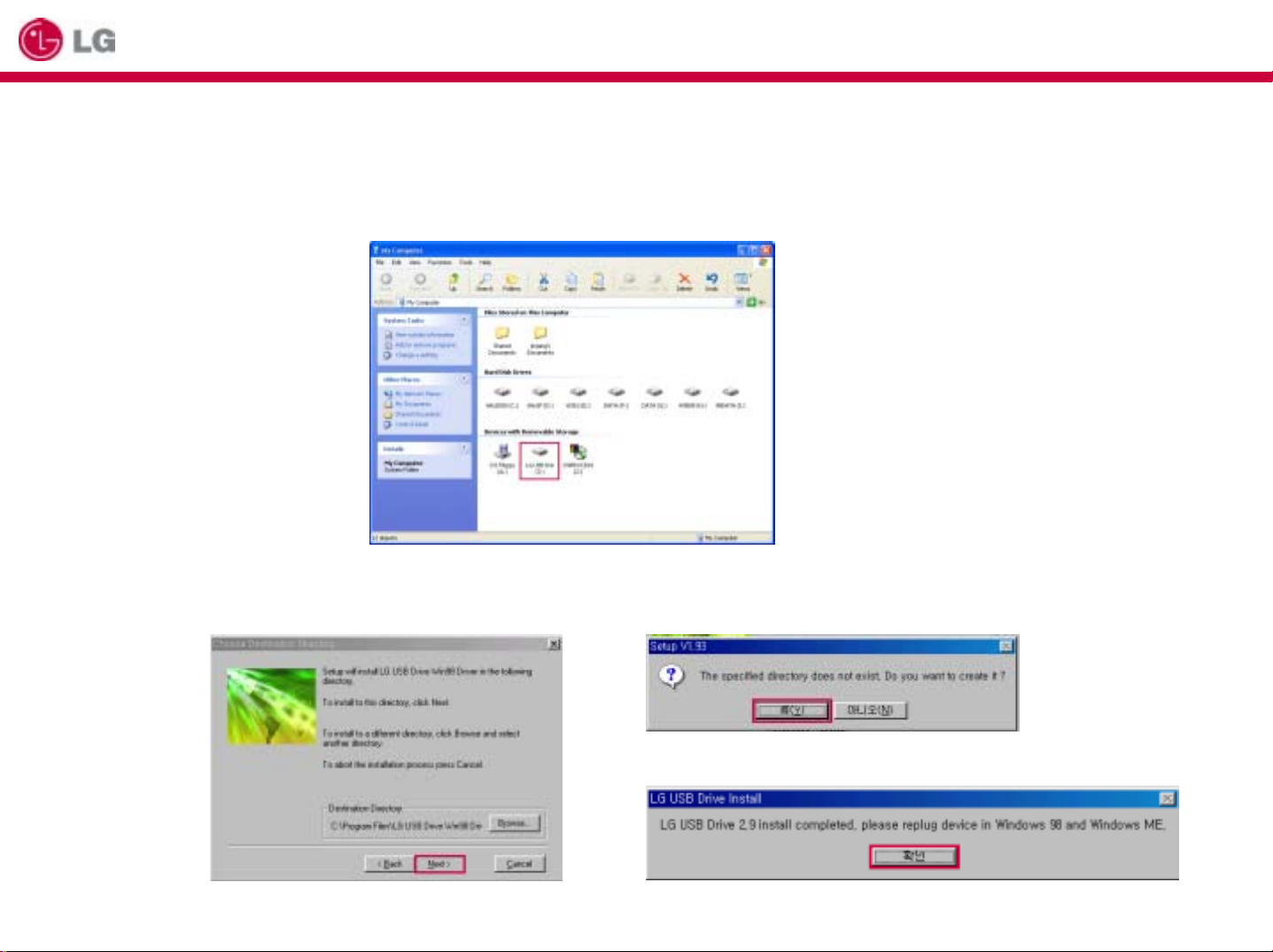
LG USB DRIVE User’s Guide
2. WINDOWS
(1) Auto Detection as a Removable Disk (PLUG & PLAY)
You don’t have to install an additional driver on Windows ME, 2000, XP. These OS will detect your LG USB DRIVE
automatically when you just plug your LG USB DRIVE into USB port at your PC. You can see creating a new
“Removable Disk” and use t he r emo v able disk as an Local Hard Disk Drive
※ Warning : In case of Windows 98 Second Edition, you first have to install the Win98Driver on Setup CD.
You can find the driver at the following directory on Setup CD; [LG USB DRIVE → English → Win98Driver].
The driver name is “LG USB DRIVE Win98 Driver”
① Start a Driver Setup Wizard, click
[Next]button if you agree the message
② Click [Yes] button if you agree
the message
③Confirm to complete the driver installation click[OK] button.
After that, plug LG USB Drive into your system.
.
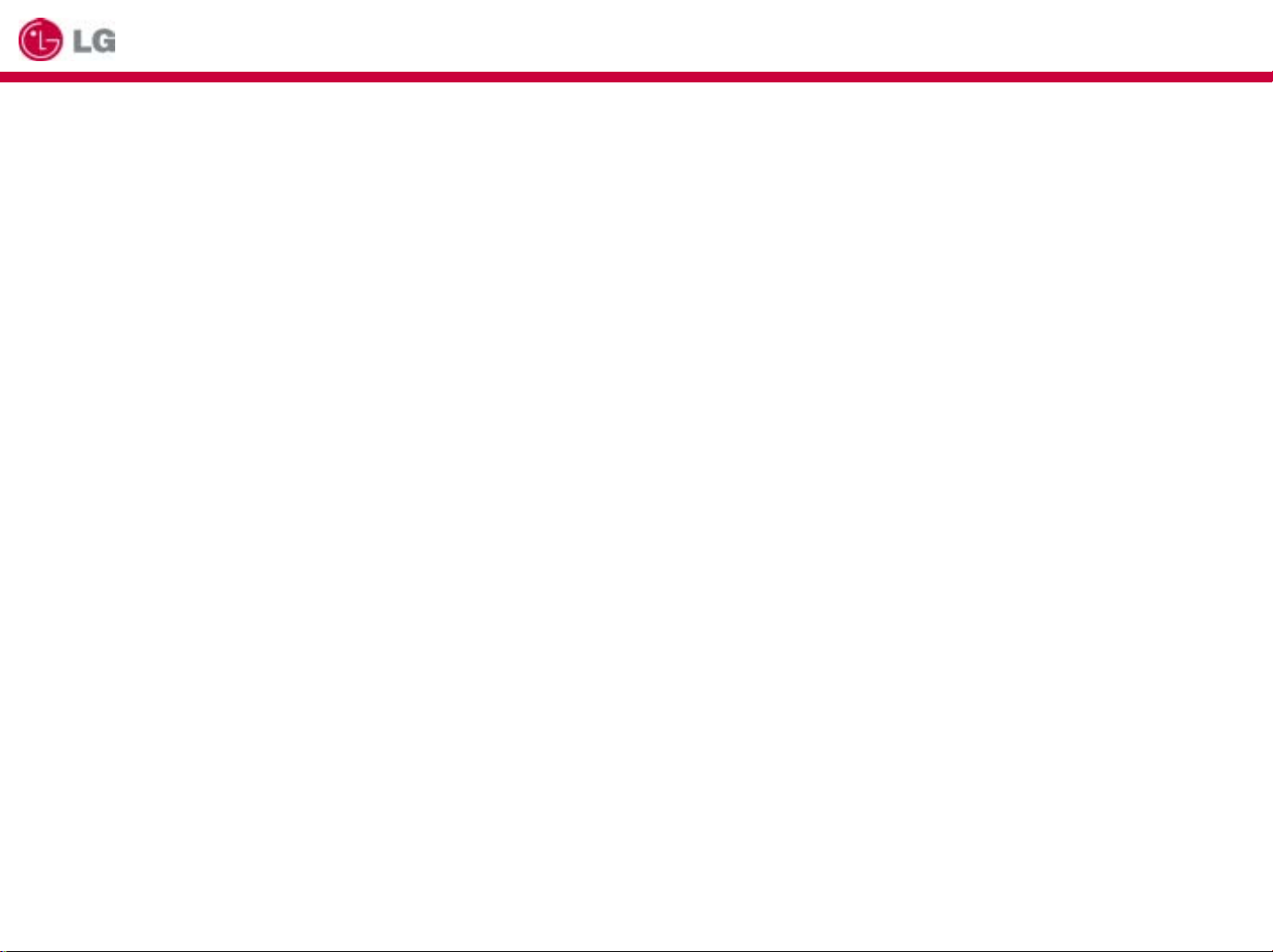
LG USB DRIVE User’s Guide
(2) Safe to Remove (UNPLUG)
After you finish transmitting data between your system and LG USB DRIVE, Please keep the following unplugging
procedure. If not, your data and LG USB DRIVE might be damaged. Especially, when the LED of Product is blinking
fast, it is in data transmission between the product and your system.
[ Windows 98SE ]
① Open [Windows Explorer]
② Select the Removable Disk - your LG USB DRIVE
③ Open pop-up menu by clicking right button of mouse
④ Finally, Select [Eject] at the pop-up menu.
[ Windows ME / 2000 / XP Operating System ]
Windows ME / 2000/XP Users keep the procedures referring to the following figures before unplugging LG USB DRIVE
from USB port.
① Before unplugging from USB port,double click on [Unplug or Eject Hardware] or [Safe to Remove] icon
② Select [USB Mass Storage Device] and then click [Stop]button.
③ Finally, select [ALTECH 2.0 High-Speed USB Device] and click [OK] button. A screen will appear informing you
when it is safe to unplug the LG USB DRIVE High from the USB port and click [OK]button. Before unplugging the
LG USB DRIVE High from the USB port make sure that the Status LED has turned off. If it has,you can safely unplug
the LG USB DRIVE High from your computer. If it is still on, repeat the procedure.
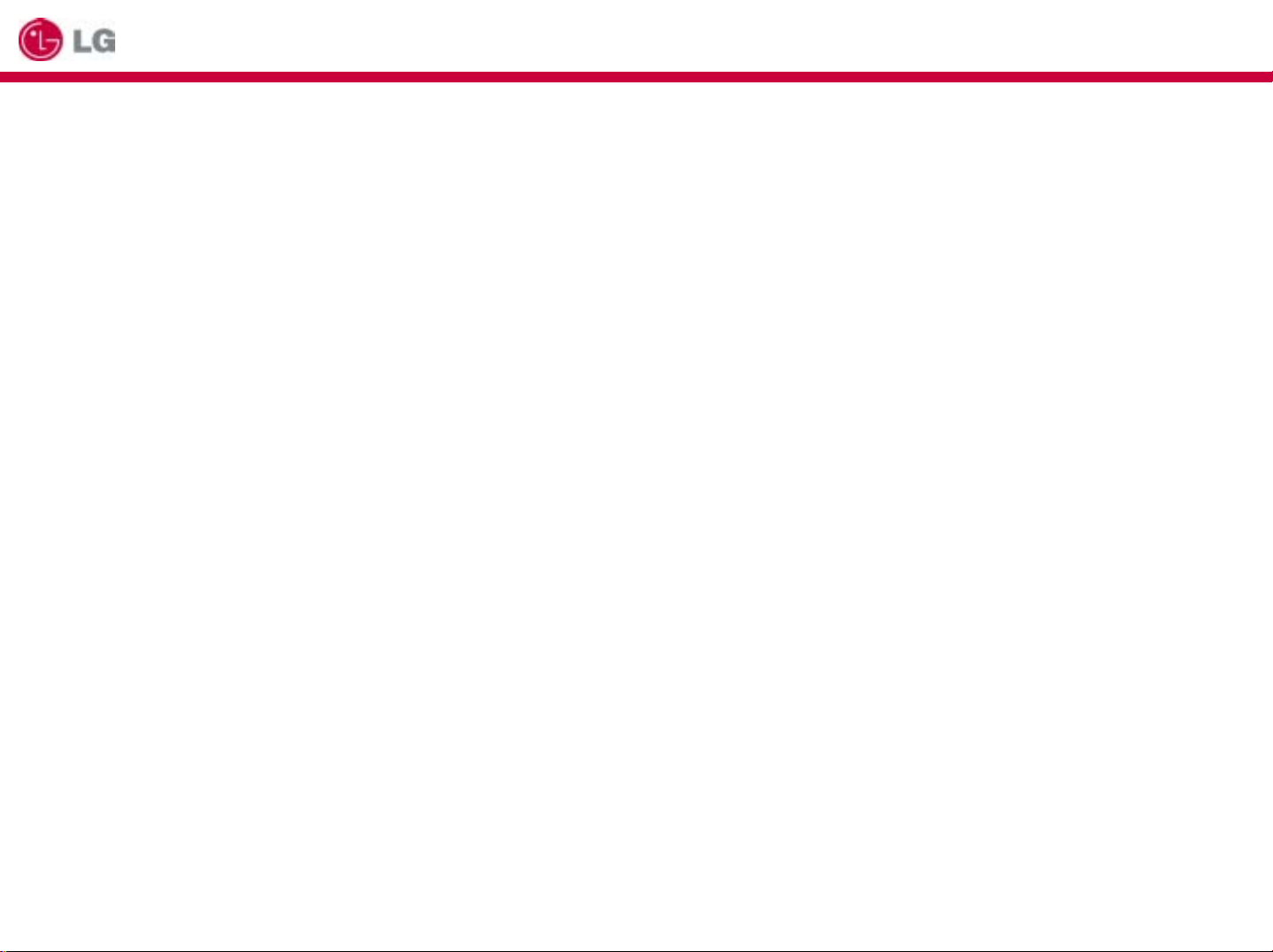
LG USB DRIVE User’s Guide
3. Linux
Make sure the following procedure when using LG USB DRIVE on LINUX system.
① Insert LG USB DRIVE Mini USB to a USB port and Login to [Root]
② Open [Terminal Window](xterm, hanterm)
③ Make a new folder of [ LG USB DRIVE] with typing [mkdir /mnt/ LG USB DRIVE]
④ Mount with typing [mount /dev/sda1 /mnt/ LG USB DRIVE]. (If [sda1] fails, then check [sda2, sdb1, sdb2])
⑤ Check the mount with command of [df].
⑥ [/dev/sda1 127684 8 127676 1% /mnt/ LG USB DRIVE]
⑦ Move on to LG USB DRIVE folder with command of [cd /mnt/ LG USB DRIVE]
⑧ Use the mounted folder
⑨ After reading or writing, you should unmount with command of [umount /dev/sda1]
※ Warning : LG USB DRIVE is available on Linux 2.4 higher version and you can not use Application Software.
4. Mac
Plug the device, and make sure that new Disk icon is created. Before unplugging the device, please drag the new disk
icon to [Recycle Bin] and then unplug the device.
※ Warning : LG USB DRIVE2.0 High is available on Mac OS 9.0 higher, and Application Software – LG USB DRIVE EXE –
will not be working.
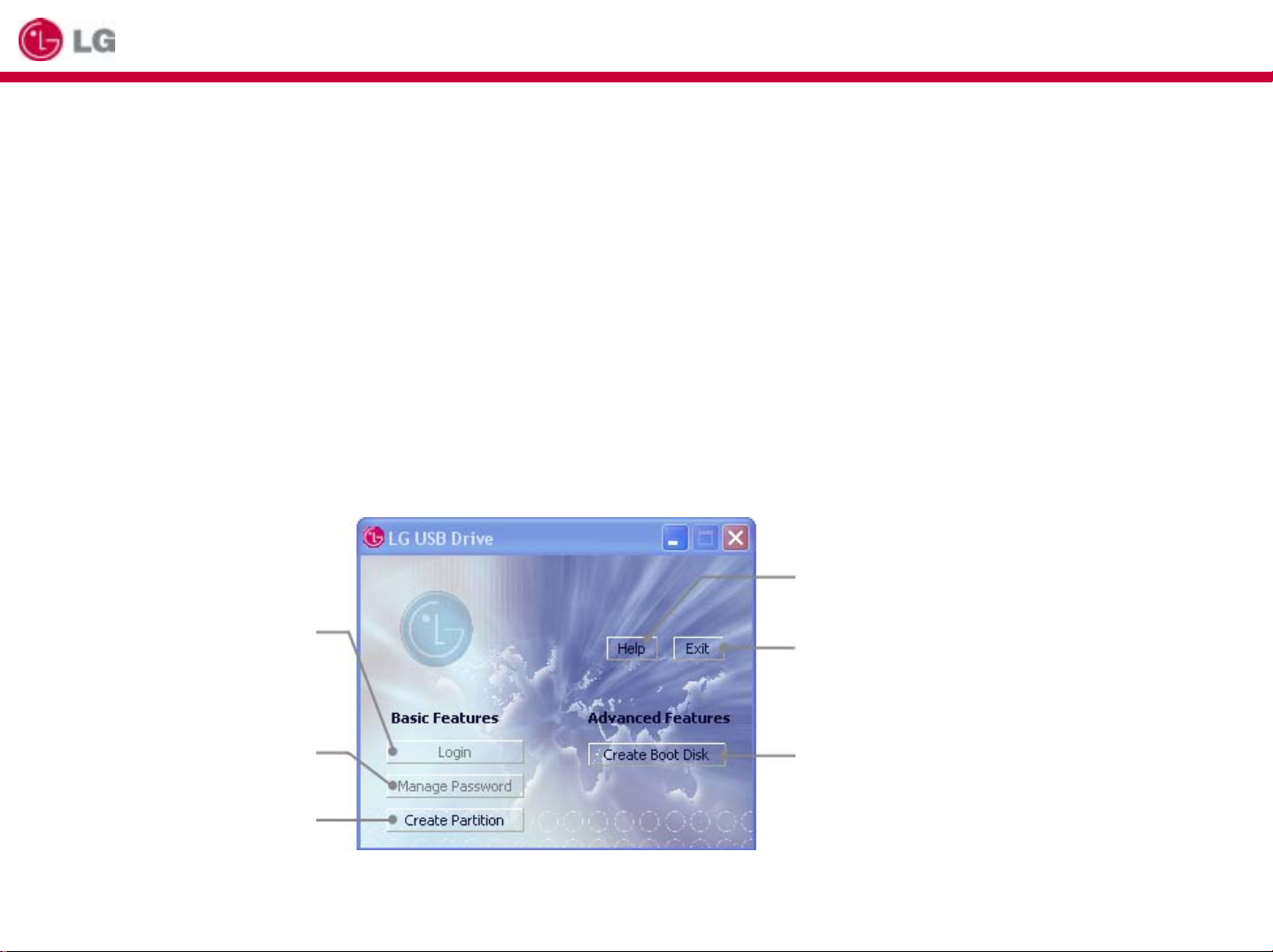
LG USB DRIVE User’s Guide
5. How to Use Application Software
“ LG USB DRIVE” Application Software will allow you to lock the removable disk by setting password or create two
partitions ; first partition will be locked by password and second partition will be open without password.
It is possible to set each partition’s capacity size.
※ Warning : Application Software is supposed to run on Windows 98SE, ME, 2000, XP Operating System only,
excluding LINUX and MAC.
1. Run the Software
After plugging the device into USB port, and then run the software. You can find the software at the following directory
on Setup CD; [ LG USB DRIVE → English → Password Software]. The software name is “ LG USB DRIVE”
※ Note : After creating partition, the application software will be always located at your device.
Log in for accessing to
security area
Change new password
Create partition as a Public
Area Only(single partition),
Security Area Only(single p artition),
Public and Security(dual partition)
Refer to help guide.
Exit the application
Create the device as a boot disk on windows 98SE
/ME/XP

LG USB DRIVE User’s Guide
2. Create Partition
After running application software, select [Create Partition] button. It is possible to create three mode partition;
public area only(single partition), security area only(single partition), or public and security area(dual partition).
After applying the mode, unplug the device and plug again..
(1) Public Area Only (Single Partition)
System will detect one removable disk(Single Partition), and the removable disk has no password.
After applying the mode of public area only, system will detect the device as LG USB DRIVE (disk label name).

LG USB DRIVE User’s Guide
(2) Security Area (Single Partition)
System will detect one removable disk(Single Partition), and the removable disk has password.
After applying the mode of public area only, system will detect the device as LG USB DRIVE (disk label name).
The LG USB DRIVE disk includes application software automatically. In order to access the security area,
you first run the software and log in with entering password. For more details about log in, please refer to the
following “(4)Log In/Log Out”.
Double click the disk, you can see LG USB DRIVE application software. Run the software and log in entering
password for accessing the security area.

LG USB DRIVE User’s Guide
(3) Public Area and Security Area (Dual Partition)
System will detect two removable disk(dual partition). The first disk’s label name will be LG USB DRIVE and the disk
will be security area which need to log in, and the second disk’s label name will be a original removable and the
disk will be public area not applying password.
In order to access the security area, you first run the software and log in with entering password. For more details
about log in, please refer to the following “(4)Log I n /Log Out”.
Security Area
Public Area

LG USB DRIVE User’s Guide
(4) Log In / Log Out
If you have activated a security area, type in your password in the login section to access the security area.
There are three chances for you to type in the correct password. You are required to unplug and re-plug the device
if you fail three times. This feature will take effect only if the security area is activated. In order to logout the device,
double click the application icon at the tray icon bar on windows.
① Run the application software insecurity
area
④ After saving data,
log out double click the icon.
⑤Switch the sector including
LG USB DRIVE application software
② Click [Lon In] button
③Enter the password and then click [OK] button for
Accessing the security area.

LG USB DRIVE User’s Guide
※ Note : If you key in the wrong password, the following message will be showed. You have three tries to input the
password. After three tries, the following message will pop up. And you have to unplug and plug the device in order
to do future action.

LG USB DRIVE User’s Guide
(5) Manage Password
You can change the old password. For changing the password, refer to the following figures.
※ Note : The pass word ca nnot be changed while you are logged into the security area. You have to first logout in
order to change the password.
3. Create Boot Disk
You can create the device as a boot-up disk on Windows Operating System like 98 SE, ME, XP.
[Precaution]
■ The application software will be running on Windows 98SE, ME, XP.
■ Close the Anti-Virus program
■ Make sure that Windows System is loaded on C: Drive
■ Make sure that your device is in public area.
■ The data will be deleted, back up your data before running the program.
■ BIOS(or CMOS) on the system support USB HDD or USB ZIP in order to boot the system with the device.

LG USB DRIVE User’s Guide
[Creating boot-up disk on Windows 98/SE or ME]
② Select [USB-HDD] or [USB-ZIP] icon, and then
click [OK] button..
①Run the LG USB DRIVE application
software, and then click [Create Boot Disk]
button.
※ Warning : On Windows 98SE and ME, if some files can not be found from the source folder, please use floppy disk
to make a boot disk and copy all the files(including the hidden files) to %Windows% \COMMAND\EBD\ and try again.
(%Windows% means your Windows loc a tion.)

LG USB DRIVE User’s Guide
[Creating boot-up disk on Windows XP]
① After inserting a floppy diskette, and then make the diskette as a bootable disk. Select [My computer]→
[3.5” Floppy (A;)]→Click right-button of Mouse→[Format]. And then, check on [MS-DOS Booting Disk] at [Options] and
click [Start] button. Wait until finishing the progress.
② Run the LG USB DRIVE application software, click [create boot disk] button.
③ Make sure to check on [USB ZIP] icon and then click [OK] button. It will take some time to progress.
Run the LG USB DRIVE application
Software. and then click [Create Boot Disk]
button.
Make sure to check on [USB ZIP]icon
and then click [OK] button.It will take
some time to progress.

LG USB DRIVE User’s Guide
6. LG USB Drive FAQs
Q. What is LG USB Drive ?
A. LG USB Drive is a compact, removable, portable, flash memory based data storage device that works via
your computer’s Universal Serial Bus (USB)interface. LG USB Drive does not require a battery or any external
power because the LG USB Drive uses the power supplied by the computer or USB device it is plugged into.
You can store and read files of any type in LG USB Drive , and then transport them to any other computer that
has a USB interface.
Q. What can I use LG USB Drive for?
A. LG USB Drive can substitute conventional storage devices because of its convenience, portability, flexibility
and reliability. LG USB Drive replaces the floppy disk, zip, or CD for your laptop or your desktop computer.
LG USB Drive is reliable because it is shockproof, small, and there are no moving parts inside.
It conveniently stores and transfers data, such as audio and video files.
You can also carry files, which are too big to transfer or are highly confidential.
Q. How long can I use LG USB Drive ?
A. The lifetime of LG USB Drive is related with the expected lifespan of flash memory. Like all semiconductor
technology, flash memory has no moving parts and is expected to last for many years.
Q. What operating systems does LG USB Drive work with?
A. LG USB Drive works with Microsoft Windows 98/98SE/ME/2000/XP, Mac and Linux.
Q. Does LG USB Drive work for Windows NT?
A. No. Windows NT does not support mass storage devices that use USB interface.
Q. Does LG USB Drive need the driver to be installed?
A. You need to install the driver only for Microsoft Windows 98/98SE, because it does not support mass storage
device completely. You need not to install any driver for other Windows systems, Mac, and Linux.

LG USB DRIVE User’s Guide
Q. How fast is LG USB Drive ?
A. As LG USB Drive uses adapting flash memory, its internal speed is very fast. But, because the current
USB specification, version 2.0, only supports up to 480Mbps, LG USB Drive supports about 8000KB/sec
for reading and 7000KB/sec for writing.
Q. How many LG USB Drive can be connected at the same time?
A. Theoretically, you can connect up to 127 LG USB Drive to a computer at the same time. If your computer
is lack of available USB ports, you can expand the number of available ports by using a USB hub.
Q. Can LG USB Drive be used as a bootable disk?
A. Yes, it is possible LG LG Utility.
Q. What is the function of the LED on the LG USB Drive ?
A. When LG USB Drive is first plugged into the USB port of your computer, the LG USB Drive LED turns
on and off. This means that your computer has recognized your LG USB Drive . During a file transfer,
your LG USB Drive LED will flash. Do not unplug the LG USB Drive during a file transfer.
Doing so may cause corruption of the data being transferred, or cause corruption of the FAT table of
your LG USB Drive . If the FAT table is corrupted, the LG USB Drive can go back to its original working
condition by formatting it; however, your data will be lost.
Q. After data has finished transferring from my computer to my LG USB Drive , the LED still flashes. Why?
A. A computer finishes data transfer from the CPU to the built-in buffer memory.In this case, the computer thinks that
the data transfer has finished; however, it takes more time to transfer data from the buffer to the LG USB Drive .
This causes the LED to continue flashing. Please do not unplug the LG USB Drive while the LED is flashing.
This may damage your data or your LG USB Drive FAT table.
Q. Is it possible to share the LG USB Drive through your network or LAN connection?
A. Yes.
Q. I do not have any driver CD-ROM. What can I do?
A. Go to the http://www.lge.com/
website and download and install the driver installation program.

LG USB DRIVE User’s Guide
Q. My computer does not recognize LG USB Drive.
A. Click Start Settings Control Panel System and select Device Manager tab.Then check whether your computer has
a USB controller. When your computer has a USB controller:
If LG USB Drive is configured as an unknown device, remove it by clicking [Remove] and install the driver again.
If LG USB Drive is not configured as an unknown device, re-install the driver using the New Hardware Installation
applet.
Q. I plugged LG USB Drive into the USB port of my computer. But I still cannot find the "removable disk“
icon from My Computer or Windows Explorer.
A. Please unplug LG USB Drive and plug again. If your operating system is Microsoft Windows 98/98SE, ensure
that you have correctly installed the driver.
Q. I have deleted data from LG USB Drive by chance. What can I do?
A. LG USB Drive operates the same way as a hard disk drive. You can not recover the data once it has been
deleted.
Q. LG USB Drive is soaked in water. What can I do?
A. Please dry LG USB Drive completely prior to plugging it again. If you use LG USB Drive while it is wet, the
internal circuitry of LG USB Drive may malfunction, and thus not operate correctly.
Q. Bad sectors have been found in LG USB Drive . How can I fix them?
A. The manufactures of flash memory used in LG USB Drive only deliver the flash memory that has less than
2% bad sector. Sometimes, bad sectors can be generated during using LG USB Drive . To remove bad sectors,
Download LG LG Utility from http://www.lge.com
Q. I want to use LG USB Drive in other computers but I do not have the driver installation CD.
A. The best advantage of LG USB Drive is that it su pports 'hot-plug' for Microsoft Windows ME/ 2 000/XP,
MAC 9.0 or higher, Linux 2.4.0 or higher. It means that you need not to install any driver if the operating system
is one Of those. Just plug your LG USB Drive to the USB port of the desired computer.
If you are using Microsoft Windows 98/98SE, you need to install the driver. For the driver, please download the
installation program from http://www.lge.com/
Q. Can I print files directly from LG USB Drive ?
A. Yes. Open the file from LG USB Drive using an application program, like Microsoft Word, prior to printing it,
and then use the printing mechanism of that application.
/website and format your LG USB Drive using it.

LG USB DRIVE User’s Guide
Q. My computer locks once LG USB Drive is plugged into the USB port.
A. Please remove LG USB Drive and restart your computer. After the booting is finished completely, plug
LG USB Drive again into the USB port.
Q. Can LG USB Drive be infected by computer virus?
A. Since LG USB Drive is a mass storage device, it can be infected by a computer virus. Once your
LG USB Drive has been infected by a computer virus, you can cure it using the corresponding vaccine program.
Q. I want to change the name of "Removable Disk" given to LG USB Drive.
A. You can change the name any time during using your LG USB Drive if it has been properly installed.
Once LG USB Drive has been renamed, the new name will always appear, until you rename it again.
Q. Using the LG Utility, what is my first or default password?
A. After successfully installing the LG Utility application, your default password will be Blank. We recommend
changing your default password immediately.
Q. Is it easy to modify my password?
A. Yes. By using the LG Utility application, you can modify your password anytime in four easy steps as outlined
in the Using the LG Utility section.
CAUTION: After restoring your LG using this method,your original data files will be permanently erased.
Q. Can I password protect each file or folder individually within my LG, using the LG Utility application?
A. We currently do not support that type of functionality. However, you may use a third-party utility program to
secure individual files and folders prior to saving them to your LG USB Drive .
Q. Can I set a password for the files to be saved in LG USB Drive ?
A. Every word processing program supports a password function for the file to prevent any unauthorized access
to the documents. Once you set a password, other people cannot open the file.
Q. I formatted LG USB Drive for the NTFS file system. Can it be used in other operating system?
A. Microsoft Windows 98, 98SE and ME does not recognize the NTFS file system. If you want your LG USB Drive
compatible for all operating systems, format it for FAT because all listed operating systems support it.

LG USB DRIVE User’s Guide
7. LG USB DRIVE MOBILE CHARGING & USB DATA TRANSFER FUNCTION
1. Product Introduction
2. Function Introduction
The store device in the base of Flash Memory has been being popularized among consumers for security of the data
store and potable convenience.
LG USB DRIVE is needed for security of the data store and potable convenience and it has been developed so that
users could use the function of mobile phones more variously and practically by connecting the product to mobile
phones. It makes Data communication possible between PC which supports 2.4Mbps for communication speed,
CDMA2000 1X EV-DO, and a mobile phone which is a necessity of life today. It is the multi functional product that
can charge the mobile phone stably in the charging way of constant voltage(CV) and constant current(CC) by using
USB POWER(5V) which is the standard voltage of PC, even during transmission between a mobile phone and a PC
such as a desk top and a note book

LG USB DRIVE User’s Guide
USB Charging(5V)
Charging Signal : On charging - Red light ON
End charging - Green light ON
Output Voltage : 4.2Vdc(+/-0.05V)
Output Current : 420mA(+/-45mA)
Charging Type : Charging by CC and CV
Input Type : Standard USB A
Output Type : Standard 24pin I/O Connector(Standard TTA (Korea))
Data Communication
1) Wireless Data Communication
It is possible to connect the product to your mobile phone and login internet in the regions where wireless
communication is possible.
2) You can send, store, and delete various kind of files such as movable images, phone directory,
the management of the day program and so on which your phone provides, between PC and your mobile phone.
3) Other features
- Standard 24pin I/O Connector(Standard TTA (Korean))
- USB Data Communication
- Communication Support of CDMA2000 1X EVDO 2.4Mbps
- Support of IS-95A, B, C and EVDO
- Practical and potable size

LG USB DRIVE User’s Guide
3. Precautions before use
1) Please confirm if the electric charging and data communication of your mobile phone are possible. You can find
the list of mobile phones applicable to the product in our homepage (www.lge.com/ )
2) Data communication between PC and mobile phones is different according to PDA manufacturers. You can download
the required program from the manufacturer homepage of the mobile phone you have
3) As EVDO net is not established nationwide, the speed of data communication may be different according to regions.
4) When LG USB DRIVE is on work, a shock from the outside may cause damage of the device
5) We recommend that you connect LG USB DRIVE to USB Port after connecting it to your mobile phone.

LG USB DRIVE User’s Guide
4. Q & A
1) Why doesn't the removable disk in Explore of PC show up?
You can download the driver for your computer's OS(ex;Windows2000..) from our homepage and install it
to your computer. But it's already installed, please remove the program and install it again. You can confirm
it only in the course of " Control Panel Î System Hardware Device Manager Universal Serial Bus controllers”
2) How can I confirm COM port?
You can find COM port in the course of "Control Panel Î System Hardware Device Manager Modem".
Click the Com port menu. There, if you press right button of your mouse, you can see [Properties] and
confirm COM port by pressing it. And then, set up the COM port of the utility of PDA manufacturer.
3) What should I do to remove my mobile phone's data to PC?
Connect LG USB DRIVE to your mobile phone and then to USB port of your PC, execute the utility of mobile
phone(or PDA) manufacturer(ex; LGsync) and then after you select a phone directory and click [mobile phone
to PC], then the data can be transmitted.
4) What should I do to remove phone numbers and pictures to PC?
Connect LG USB DRIVE to your mobile phone and then to USB port of your PC, execute the utility of mobile
phone (or PDA) manufacturer(ex; LG sync) and then after you select a phone directory or images, and click
[mobile phone to PC], the data can be transmitted.
5) I can't find the driver file when I appoint the driver's location on Win98/ME. What should I do?
Please, remove the devices that you don't know, through the course of "Control Panel Î System Î Hardware
Device manager", remove [USB combo device] in [Universal Serial Bus Controller] and install the driver.

LG USB DRIVE User’s Guide
6) The message of “USB device not recognized” shows up when I am connecting to USB port and installing.
What should I do?
Please, install the driver and the program without connecting LG USB DRIVE.
7) Where can I download the driver file?
L G
MOTOROLA
V K
Ask A/S center of mobile phone(or PDA) manufacturer about information of other mobile phone(or PDA)
manufacturers.
8) [New hardware Wizard] doesn't show up when I connect LG USB DRIVE to PC
① Download the driver from the homepage of mobile phone(or PDA) manufacturer and store it in a folder
of your PC.
② Unzip it and execute Setup.exe(install.exe)
③ When you click [Next] after appointing the course to install the driver, the installation is completed.
④ When you connect LG USB DRIVE to PC after connecting it to your mobile phone, the installation is
completed in about 1 to 3 minutes.
http://www.cyon.co.kr
http://www.anycall.co.krSAMSUNG
http://www.mymotorola.co.kr
http://www.curitel.comCURITEL
http://www.myvk.co.kr
http://www.skteletech.co.krS K
http://www.ktfever.comK T F T
Homepage of PDA manufacturersP D A
9) Is the category in which Sync is supported different according to mobile phones?
You can find the Sync programs for each model in the homepage of each mobile phone(or PDA) manufacturer.

LG USB DRIVE User’s Guide
10) Battery capacity is marked with 1 on the phone call but it is marked with 2 or 3 after phone call. Why is it?
It doesn't mean some problem of the product. It is a temporary phenomenon to happen because current is
more consumed on the phone call than on normal times.
11) The product is not charged while the lamp is blinking. What should I do?
It doesn't matter if LG USB DRIVE is not connected to your mobile phone but to PC. But In case that it is
connected to your mobile phone, please, remove it from PC and connect it to PC again. If the lamp continues
to blink, ask AS center on it.
12) The charger's lamp won't light. What should I do?
Refer to [Phone Models Possible for Charging] at our website( http://www.lge.com/
computer is turned on. If not, remove the connection and connect the product to PC again. If the lamp won't
light even with the trial, ask AS center on it.
) Make sure that the
13) As soon as the charger is plugged, the lamp has green light.
It may have green light due to temporary instant current.
Connect LG USB DRIVE to PC after connecting it to your mobile phone.
14) What should I do when the red lamp of the charger continues to blink?
Connect LG USB DRIVE to PC after connecting it to your mobile phone.
If the problem happens again, ask AS center.
15) Why doesn't the charger light with green in spite that I continue to charge it?
Please ask Our A/S center.

LG USB DRIVE
LG USB DRIVE User’s Guide
USB 2.0 (USB 1.1 available)Interface
32 / 64 / 128 / 256 / 512MB / 1GBStorage capacity
10yearsRetention
8MB/sec.(Reading) 7MB/sec.(Writing)Access speed
On Charging: Red light ON / End Charging: Green light ONCharging signal
Data communication
Weight / Size
OS Support
CDMA2000 1X EVDO 2.4Mbps
Program : Sync
11g /
63mm*18.8mm
FCC, CE, MIC,VCCI,C-TICKCertification
Korea TTA Standard 2400S 24PinsConnector
USB power (4.5V – 5.5V)Power
Windows 98/SE/ME/2000/XP Windows CE3.0
Mac OS 9.0 & higher, Linux 2.4 above
If you encounter any technical problems or the product is damaged
Refer to FAQ on our website or please contact our service team .
Web site : http://www.lge.com
Tel : +82-2-3777-7400~7412
Fax : +82-2-3777-5601
Package includes :
LG USB DRIVE, CD-ROM with User’s Guide, USB Extension Cable, Warranty Card,
Neck strap.
