LG LGH960 Owner’s Manual
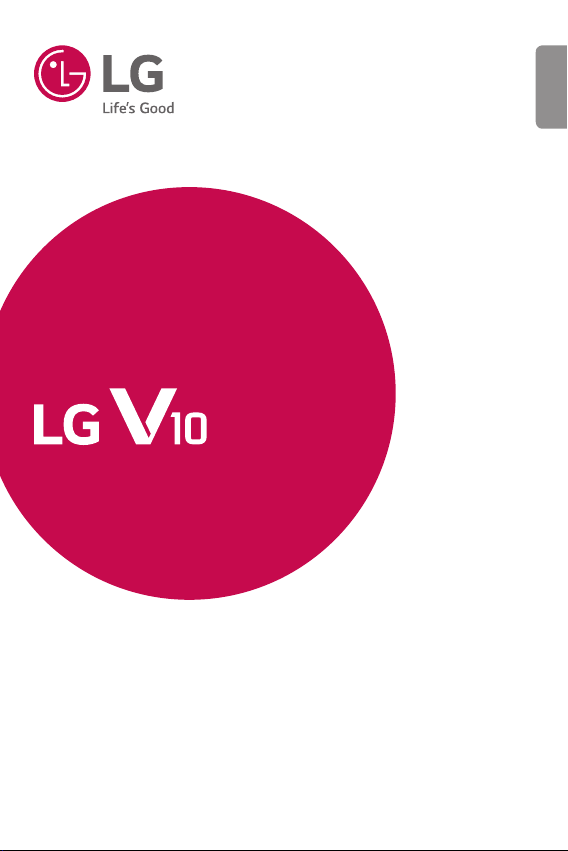
USER GUIDE
ENGLISH
LG-H960
MFL69496801 (1.0)
www.lg.com

About this user guide
ENGLISH
Thank you for choosing LG. Please carefully read this user guide before
using the device for the first time to ensure safe and proper use.
•
Always use genuine LG accessories. The supplied items are designed only for
this device and may not be compatible with other devices.
•
This device is not suitable for people who have a visual impairment due to the
touchscreen keyboard.
•
Descriptions are based on the device default settings.
•
Default apps on the device are subject to updates and support for these apps
may be withdrawn without prior notice. If you have any questions about an app
provided with the device, please contact a LG Service Centre. For user-installed
apps, please contact the relevant service provider.
•
Modifying the device’s operating system or installing software from unofficial
sources may damage the device and lead to data corruption or data loss. Such
actions will violate your LG licence agreement and void your warranty.
•
Some contents and illustrations may differ from your device depending on the
region, service provider, software version, or OS version, and are subject to
change without prior notice.
•
Software, audio, wallpaper, images, and other media supplied with your
device are licensed for limited use. If you extract and use these materials for
commercial or other purposes, you may be infringing copyright laws. As a user,
you are fully are entirely responsible for the illegal use of media.
•
Additional charges may apply for data services, such as messaging,
uploading,downloading, auto-syncing and location services. To avoid additional
charges, select a data plan suitable to your needs. Contact your service
provider to obtain additional details.
Instructional notices
WARNING
NOTE
Situations that could cause injury to yourself and others, or
damage to phone or other property.
Notices or additional information.
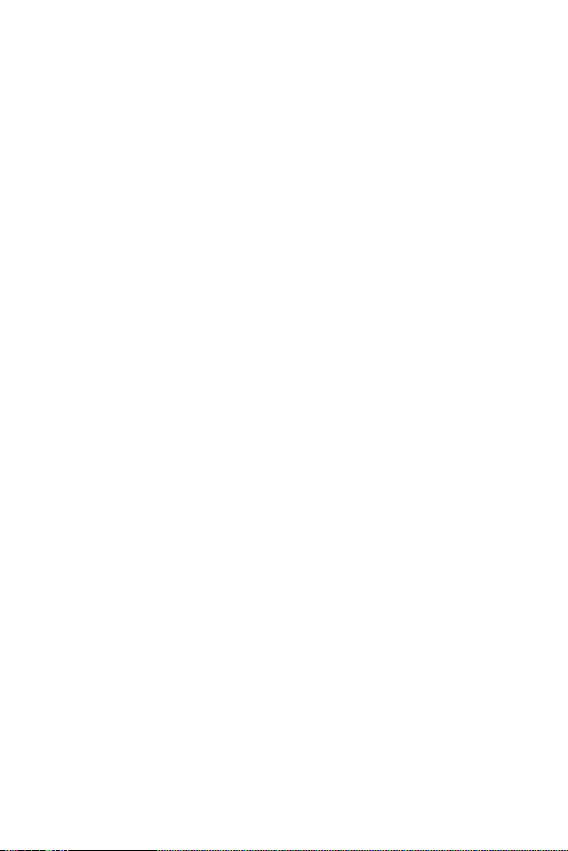
Table of contents
Guidelines for safe and efcient use ......... 5
Features you will love ................. 12
Dual window .............................................13
Activating the Dual window .................................13
Using the Dual window ...........................................13
Fingerprint ...............................................14
Registeringyourngerprint .................................14
LG Health .................................................15
Mini view ..................................................15
Second screen .......................................... 16
Feature of Second screen ......................................16
Turning on and off Second screen feature ..17
Smart Notice ............................................17
Snap video ................................................ 18
QSlide .......................................................19
Using QSlide ...................................................................19
Capture+ ..................................................20
Viewing the saved memo .......................................20
QuickRemote ............................................21
Set up QuickRemote .................................................21
Universal remote .........................................................21
Using QuickRemote ...................................................21
Quick Share ..............................................22
Basics .......................................... 23
Accessories ..............................................24
Phone layout ............................................25
Turning Your Phone On and Off ............... 27
Installing the Nano SIM card and battery
.27
Charging the battery ...............................29
Optimizing battery life .............................29
Inserting the memory card ......................30
Removing the memory card ..................... 31
Touch screen tips .....................................31
Tap or touch ...................................................................31
Touch and hold..............................................................32
Drag.....................................................................................32
Swipe or slide ................................................................32
Double-tap ......................................................................33
Pinch-to-Zoom .............................................................33
Google account setup ..............................34
Creating your Google account ............................34
Signing into your Google account.....................34
Locking and unlocking the device ............35
Fingerprint.......................................................................35
KnockON ..........................................................................35
Knock Code ....................................................................35
Changing the screen lock method....................36
Smart Lock......................................................................36
Home screen ............................................37
Getting to Know the Home Screen .................37
Returning to recently-used applications ......38
Customizing the Home screen ...........................39
Noticationspanel .....................................................40
Capturing a screenshot ............................42
On-screen keyboard .................................43
Using the keypad and entering text ................43
Entering special characters...................................43
To split or merge the keyboard ...........................44
Transferring data between a PC and the
device .......................................................44
2
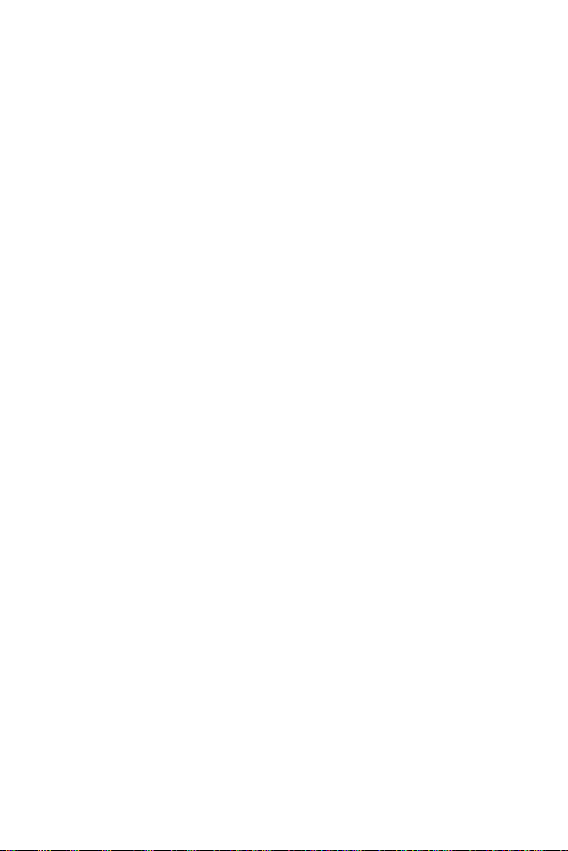
Transferring data using USB connection ......44
Transferring data using wireless connection
LG Bridge ..................................................45
Features of LG Bridge .............................................45
To download the LG Bridge software .............46
SmartShare ..............................................46
Using SmartShare ......................................................46
Enjoying content from nearby devices on
your phone ......................................................................46
. 45
Apps ............................................ 47
Installing or uninstalling apps ..................48
To open the Play Store app ...................................48
To open a screen with details about an app ..
To uninstall applications ..........................................48
Calls ..........................................................49
Making a call ..................................................................49
Calling your contacts ................................................49
Answering and rejecting a call ............................49
Making a second call .................................................50
Viewing your call logs ...............................................50
Change your call settings ......................................50
Contacts ...................................................51
Searching for a contact ...........................................51
Adding a new contact ..............................................51
Favourites contacts ...................................................52
Creating a group ..........................................................52
Messaging ................................................53
Sending a message ....................................................53
Conversation view ......................................................53
Changing your messaging settings..................53
Camera .....................................................54
Taking a photo ..............................................................54
AutoModeontheviewnder .............................55
ManualCameraModeontheviewnder ..... 57
ManualVideoModeontheviewnder .........58
48
SnapVideoModeontheviewnder ...............58
Interval shot ...................................................................59
Burst shot ........................................................................59
Gesture shot ..................................................................59
Gesture view ..................................................................60
Multi-point Auto Focus ...........................................60
8X Zooming....................................................................60
Once you have taken a photo ..............................60
Recording a video........................................................61
After recording a video ............................................61
Gallery ......................................................62
Viewing pictures ..........................................................62
Editing photos ..............................................................62
Setting wallpaper ........................................................62
Zooming in and out ...................................................63
Playing a video ..............................................................63
Editing videos ................................................................64
Deleting photos/videos ...........................................64
E-mail........................................................65
Adding an account .....................................................65
Working with account folders.............................65
Composing and sending email ............................65
Changing an email general settings ................66
Deleting an email account .....................................66
Music ........................................................ 67
Playing a song ...............................................................67
Music player options .................................................67
Clock .........................................................69
Alarms ...............................................................................69
Timer...................................................................................69
World clock .....................................................................69
Stopwatch .......................................................................70
Calculator .................................................70
Calendar ...................................................70
Voice Recorder .........................................71
Recording a sound or voice ...................................71
3
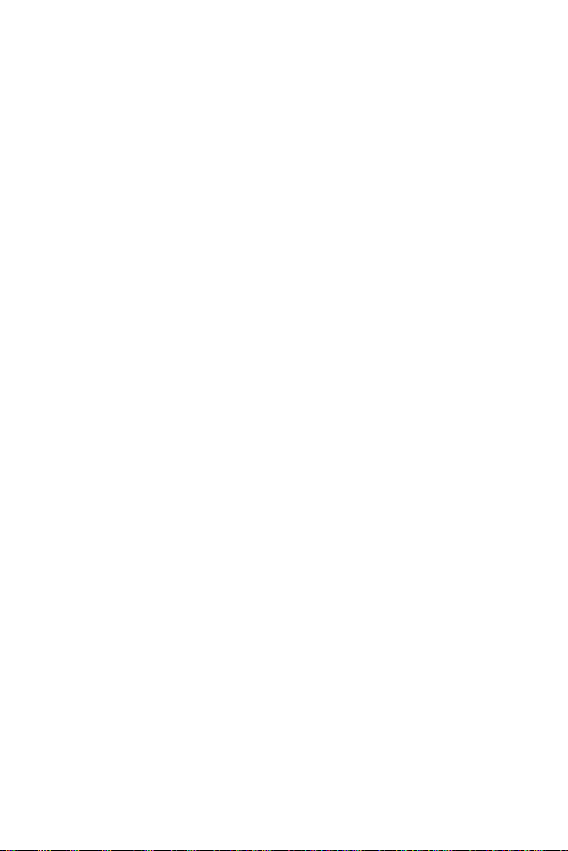
Downloads ................................................ 71
FM Radio ..................................................71
LG Backup.................................................72
About backing up and restoring device
data .....................................................................................72
To backup your device data .................................72
Google apps..............................................73
Settings ....................................... 75
Access the Settings menu ......................76
Networks Settings ................................... 76
Wi-Fi ...................................................................................76
Wi-Fi Direct ....................................................................77
Bluetooth .........................................................................77
Mobile data .....................................................................78
Call .......................................................................................79
NFC .....................................................................................80
Android Beam ...............................................................80
SmartShare Beam ......................................................81
Media server ..................................................................81
Miracast ............................................................................81
LG AirDrive ......................................................................82
Printing ..............................................................................82
USB tethering ...............................................................82
Wi-Fi hotspot ................................................................83
Bluetooth tethering...................................................83
Airplane mode ...............................................................83
VPN .....................................................................................83
Mobile networks .........................................................83
Sound & notication settings ..................84
Display settings .......................................85
Second screen ...............................................................85
Home screen ..................................................................85
Lock screen .....................................................................86
Home touch buttons ................................................86
More display settings ...............................................87
General settings .......................................87
Language & keyboard ...............................................87
Location ............................................................................88
Accounts & sync ..........................................................88
Cloud ..................................................................................89
Users ...................................................................................89
Accessibility ....................................................................89
Mini view ..........................................................................90
Shortcut key ..................................................................91
Google ...............................................................................91
Fingerprints & security ............................................91
Smart settings ..............................................................92
Quick Cover case .........................................................92
Dual window ..................................................................92
Date & time ....................................................................92
Storage & USB ..............................................................93
Battery & power saving ..........................................93
Memory ............................................................................93
Smart cleaning ............................................................94
Apps ....................................................................................94
Default message app ..............................................94
Backup & reset .............................................................94
About phone ..................................................................95
Appendix ..................................... 96
Phone software update ...........................97
FAQ ........................................................... 98
Anti-Theft Guide ....................................101
More information ...................................102
Open source software notice information
Trademarks ..................................................................102
DivX HD .........................................................................103
Dolby Digital Plus .....................................................103
Laser safety statement ........................................104
Declaration of conformity ..................................105
.. 102
4
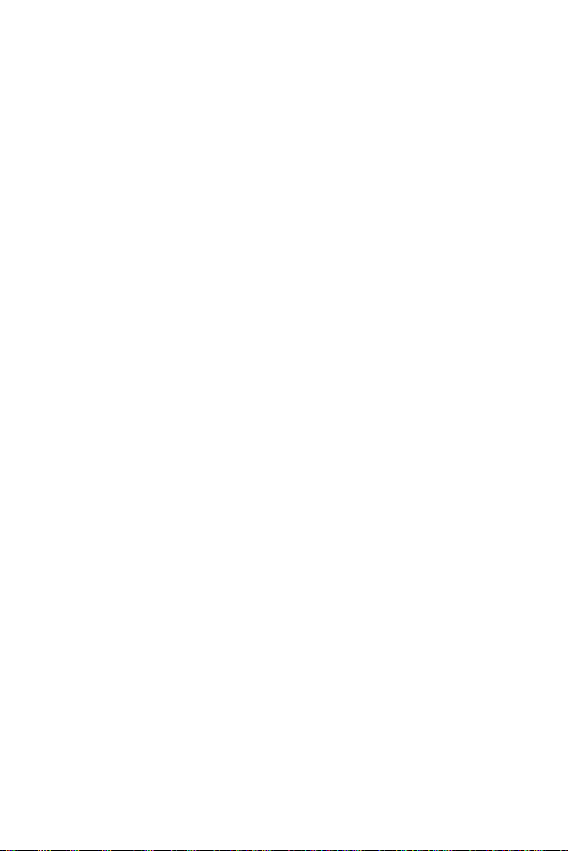
Guidelines for safe and efcient use
Please read these simple guidelines. Not following these guidelines may
be dangerous or illegal.
Should a fault occur, a software tool is built into your device that will
gather a fault log. This tool gathers only data specific to the fault, such as
signal strength, cell ID position in sudden call drop and applications loaded.
The log is used only to help determine the cause of the fault. These logs
are encrypted and can only be accessed by an authorised LG Repair centre
should you need to return your device for repair.
Exposure to radio frequency energy
Radio wave exposure and Specific Absorption Rate (SAR) information.
This mobile phone model LG-H960 has been designed to comply with
applicable safety requirements for exposure to radio waves. These
requirements are based on scientific guidelines that include safety
margins designed to assure the safety of all persons, regardless of age
and health.
•
The radio wave exposure guidelines employ a unit of measurement
known as the Specific Absorption Rate, or SAR. Tests for SAR are
conducted using standardised methods with the phone transmitting
at its highest certified power level in all used frequency bands.
•
While there may be differences between the SAR levels of various LG
phone models, they are all designed to meet the relevant guidelines
for exposure to radio waves.
•
The SAR limit recommended by the International Commission on Non-
IonizingRadiationProtection(ICNIRP)is2W/kgaveragedover10g
of tissue.
•
The highest SAR value for this model phone tested for use at the ear
is0.590W/kg(10g)andwhenwornonthebodyis0.297W/Kg
(10g).
5
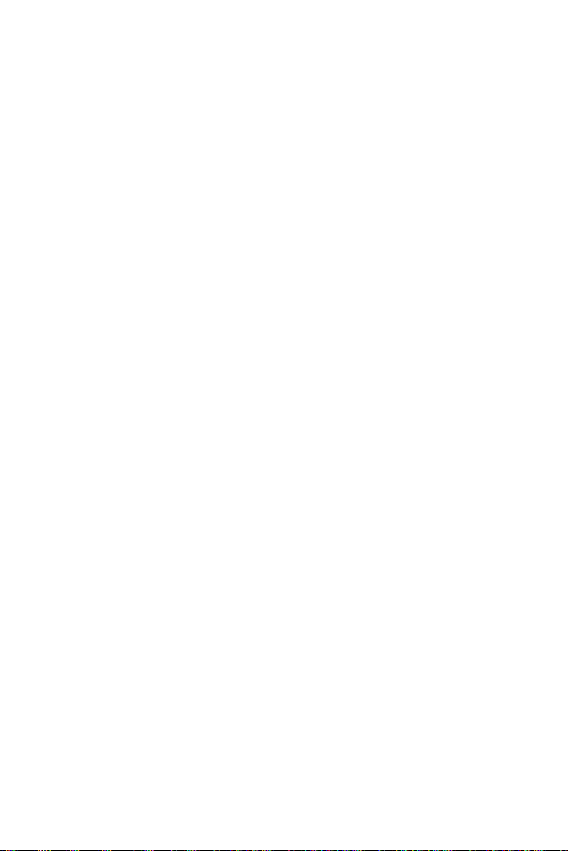
•
This device meets RF exposure guidelines when used either in the
normal use position against the ear or when positioned at least
1.5 cm away from the body. When a carry case, belt clip or holder
is used for body-worn operation, it should not contain metal and
should position the product at least 1.5 cm away from your body. In
order to transmit data files or messages, this device requires a quality
connection to the network. In some cases, transmission of data files
or messages may be delayed until such a connection is available.
Ensure the above separation distance instructions are followed until
the transmission is completed.
Product care and maintenance
•
Always use genuine LG batteries, chargers and accessories approved
for use with this particular phone model. The use of any other types
may invalidate any approval or warranty applying to the phone and
may be dangerous.
•
Some contents and illustrations may differ from your device without
prior notice.
•
Do not disassemble this unit. Take it to a qualified service technician
when repair work is required.
•
Repairs under warranty, at LG's discretion, may include replacement
parts or boards that are either new or reconditioned, provided that
they have functionality equal to that of the parts being replaced.
•
Keep away from electrical appliances such as TVs, radios and personal
computers.
•
The unit should be kept away from heat sources such as radiators or
cookers.
•
Do not drop.
•
Do not subject this unit to mechanical vibration or shock.
•
Switch off the phone in any area where you are required to by special
regulations. For example, do not use your phone in hospitals as it may
affect sensitive medical equipment.
•
Do not handle the phone with wet hands while it is being charged. It
may cause an electric shock and can seriously damage your phone.
6
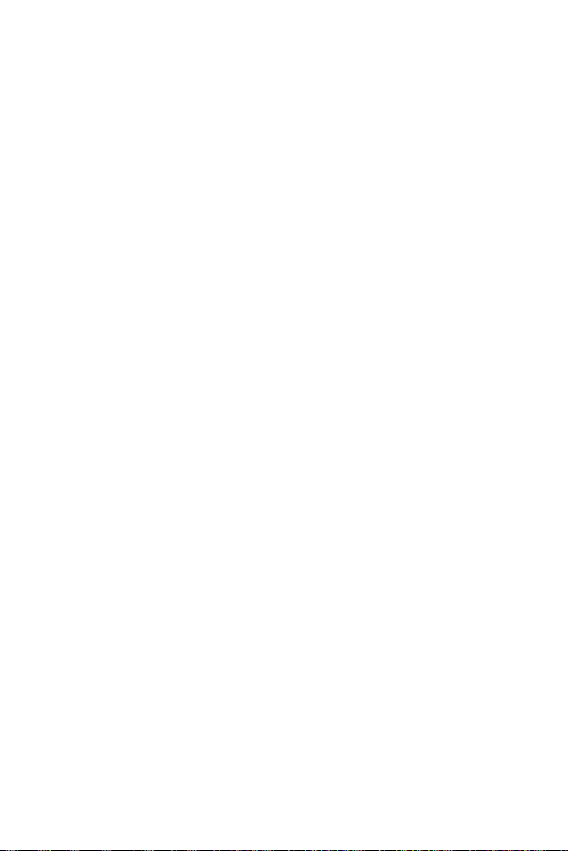
•
Do not charge a handset near flammable material as the handset can
become hot and create a fire hazard.
•
Use a dry cloth to clean the exterior of the unit (do not use solvents
such as benzene, thinner or alcohol).
•
Do not charge the phone when it is on soft furnishings.
•
The phone should be charged in a well ventilated area.
•
Do not subject this unit to excessive smoke or dust.
•
Do not keep the phone next to credit cards or transport tickets; it can
affect the information on the magnetic strips.
•
Do not tap the screen with a sharp object as it may damage the
phone.
•
Do not expose the phone to liquid or moisture.
•
Use accessories like earphones cautiously. Do not touch the antenna
unnecessarily.
•
Do not use, touch or attempt to remove or fix broken, chipped or
cracked glass. Damage to the glass display due to abuse or misuse is
not covered under the warranty.
•
Your phone is an electronic device that generates heat during normal
operation. Extremely prolonged, direct skin contact in the absence
of adequate ventilation may result in discomfort or minor burns.
Therefore, use care when handling your phone during or immediately
after operation.
•
If your phone gets wet, immediately unplug it to dry off completely.
Do not attempt to accelerate the drying process with an external
heating source, such as an oven, microwave or hair dryer.
•
The liquid in your wet phone, changes the colour of the product label
inside your phone. Damage to your device as a result of exposure to
liquid is not covered under your warranty.
7
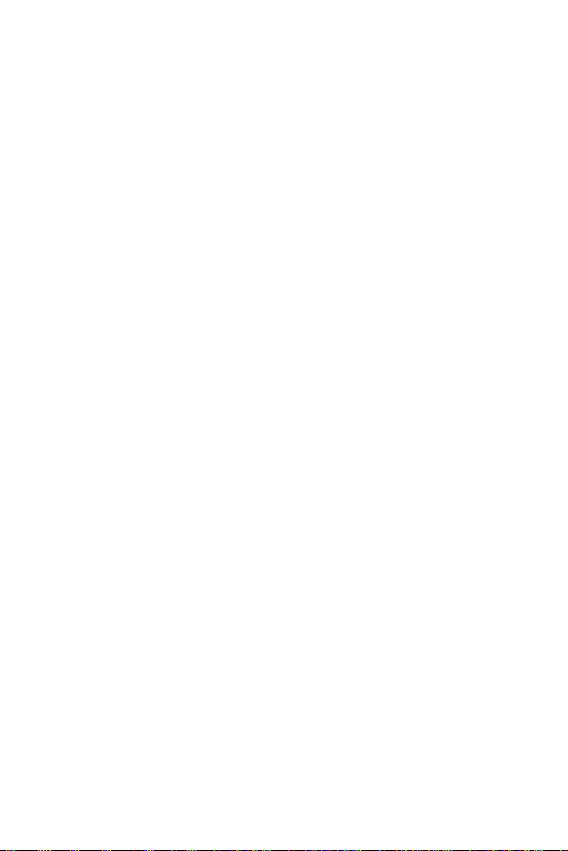
Efficient phone operation
Electronics devices
All mobile phones may receive interference, which could affect
performance.
•
Do not use your mobile phone near medical equipment without
requesting permission. Avoid placing the phone over pacemakers, for
example, in your breast pocket.
•
Some hearing aids might be disturbed by mobile phones.
•
Minor interference may affect TVs, radios, PCs etc.
•
Useyourphoneintemperaturesbetween0ºCand40ºC,ifpossible.
Exposing your phone to extremely low or high temperatures may
result in damage, malfunction, or even explosion.
Road safety
Check the laws and regulations on the use of mobile phones in the area
when you drive.
•
Do not use a hand-held phone while driving.
•
Give full attention to driving.
•
Pull off the road and park before making or answering a call if driving
conditions so require.
•
RF energy may affect some electronic systems in your vehicle such as
car stereos and safety equipment.
•
When your vehicle is equipped with an air bag, do not obstruct with
installed or portable wireless equipment. It can cause the air bag to
fail or cause serious injury due to improper performance.
•
If you are listening to music whilst out and about, please ensure that
the volume is at a reasonable level so that you are aware of your
surroundings. This is of particular importance when near roads.
8

Avoid damage to your hearing
To prevent possible hearing damage, do not listen at high volume
levels for long periods.
Damage to your hearing can occur if you are exposed to loud sound for
long periods of time. We therefore recommend that you do not turn on or
off the handset close to your ear. We also recommend that music and call
volumes are set to a reasonable level.
•
When using headphones, turn the volume down if you cannot hear
the people speaking near you, or if the person sitting next to you can
hear what you are listening to.
NOTE
•
Excessive sound pressure from earphones and headphones can cause hearing
loss.
Glass Parts
Some parts of your mobile device are made of glass. This glass could
break if your mobile device is dropped on a hard surface or receives
a substantial impact. If the glass breaks, do not touch or attempt to
remove it. Stop using your mobile device until the glass is replaced by an
authorised service provider.
Blasting area
Do not use the phone where blasting is in progress. Observe restrictions
and follow any regulations or rules.
Potentially explosive atmospheres
•
Do not use your phone at a refueling point.
•
Do not use near fuel or chemicals.
•
Do not transport or store flammable gas, liquid or explosives in
the same compartment of your vehicle as your mobile phone or
accessories.
9
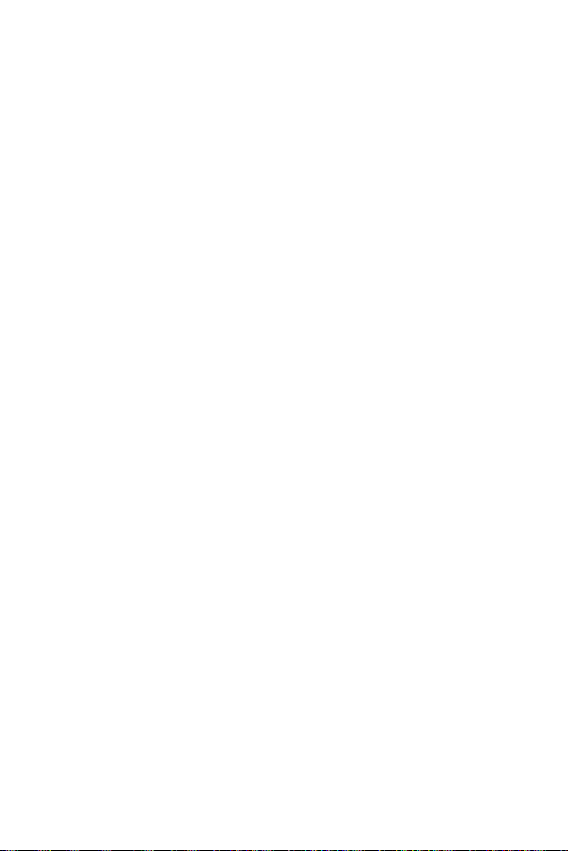
In aircraft
Wireless devices can cause interference in aircraft.
•
Turn your mobile phone off before boarding any aircraft.
•
Do not use it on the ground without permission from the crew.
Children
Keep the phone in a safe place out of the reach of small children. It
includes small parts which may cause a choking hazard if detached.
Emergency calls
Emergency calls may not be available on all mobile networks. Therefore
you should never depend solely on your phone for emergency calls. Check
with your local service provider.
Battery information and care
•
You do not need to completely discharge the battery before
recharging. Unlike other battery systems, there is no memory effect
that could compromise the battery's performance.
•
Use only LG batteries and chargers. LG chargers are designed to
maximise the battery life.
•
Do not disassemble or short-circuit the battery.
•
Keep the metal contacts of the battery clean.
•
Replace the battery when it no longer provides acceptable
performance. The battery pack may be recharged hundreds of times
before it needs replacing.
•
Recharge the battery if it has not been used for a long time to
maximise usability.
•
Do not expose the battery charger to direct sunlight or use it in high
humidity, such as in the bathroom.
•
Do not leave the battery in hot or cold places, as this may deteriorate
battery performance.
10
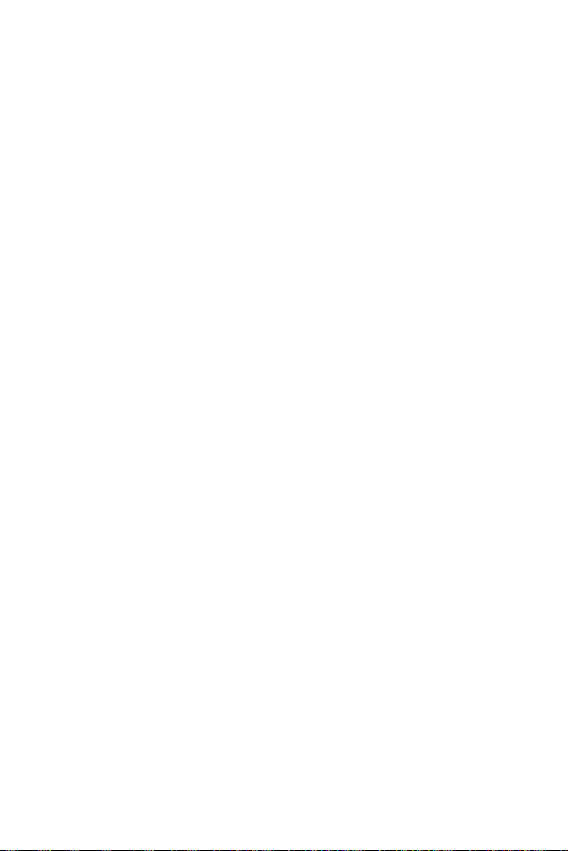
•
Risk of explosion if battery is replaced by an incorrect type. Dispose of
used batteries according to the instructions.
•
If you need to replace the battery, take it to the nearest authorised
LG Electronics service point or dealer for assistance.
•
Always unplug the charger from the wall socket after the phone is
fully charged to save unnecessary power consumption of the charger.
•
Actual battery life will depend on network configuration, product
settings, usage patterns, battery and environmental conditions.
•
Make sure that no sharp-edged items such as animal's teeth or nails,
come into contact with the battery. This could cause a fire.
11

Features you will loveFeatures you will love
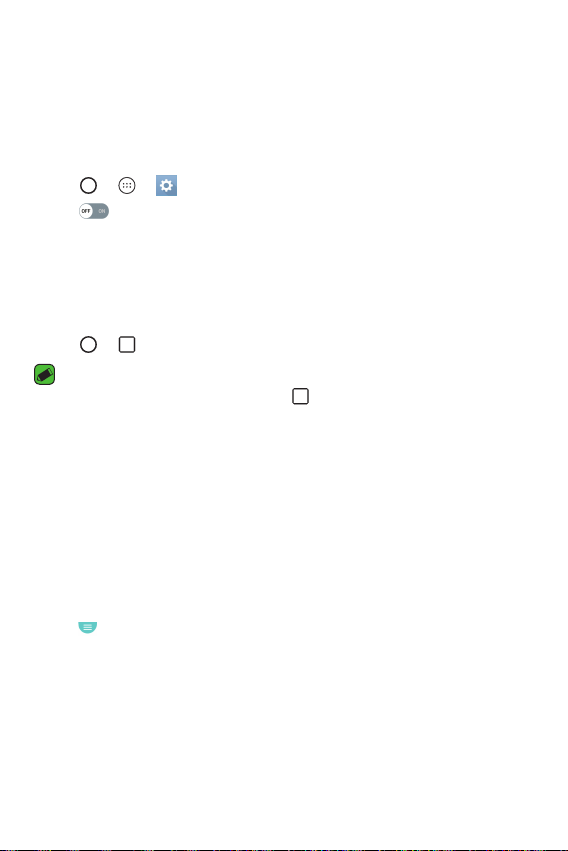
Dual window
The Dual window function splits the screen to enable multi-tasking, drag
and drop interaction, auto-linking, and recently used apps.
Activating the Dual window
1 Tap > > > General tab > Dual window.
2 Tap
Using the Dual window
1 Tap > > Dual window.
•
2 Tap the app icon you want to use. The first app you tap opens in a
3 Tap a window to select and use it.
4 Tap
to toggle it On.
•
Checkmark the Auto-open checkbox to automatically open the Dual
window function when you tap a link on the full screen or tap an
email image attachment.
NOTE
While viewing an app, you can tap the > Dual window to automatically set
that app in the top window, then select the second app.
window at the top of the screen. The second app opens in the bottom
window.
•
A blue box appears around the selected window with a blue semicircle
handle between the windows.
•
Drag the blue handle to change the window sizes (one larger and one
smaller).
to access the Dual window options.
Features you will love
13

Fingerprint
The Fingerprint feature allows you to place a finger on the Power/Lock
Key to unlock screen or see locked content.
Registering your fingerprint
1 Tap > > > General tab > Fingerprints & security >
Fingerprints.
2 You need to set the secure screen lock before registering fingerprint.
The lock will be used as an alternative method for fingerprints.
3 Place your finger on the Power/Lock Key.
4 Lift your finger when the device vibrates and then place it on the
Power/Lock Key again. Repeat this action using the same finger until
the fingerprint is registered.
NOTE
•
Make sure that your fingers and the Power/Lock Key are clean and dry.
•
Moisture, lotions, sweat, oils, cut or dry skin might affect fingerprint
recognition. Certain activities can also temporarily affect fingerprint
recognition, including exercising, showering, swimming, cooking or other
conditions or changes that affect your fingerprint.
•
Cover the Power/lock Key completely. don't press too quickly, hardly move your
finger while finger is scanning.
•
As you use the fingerprint, it will continue to learn and improve recognition of
your fingerprint.
Features you will love
14
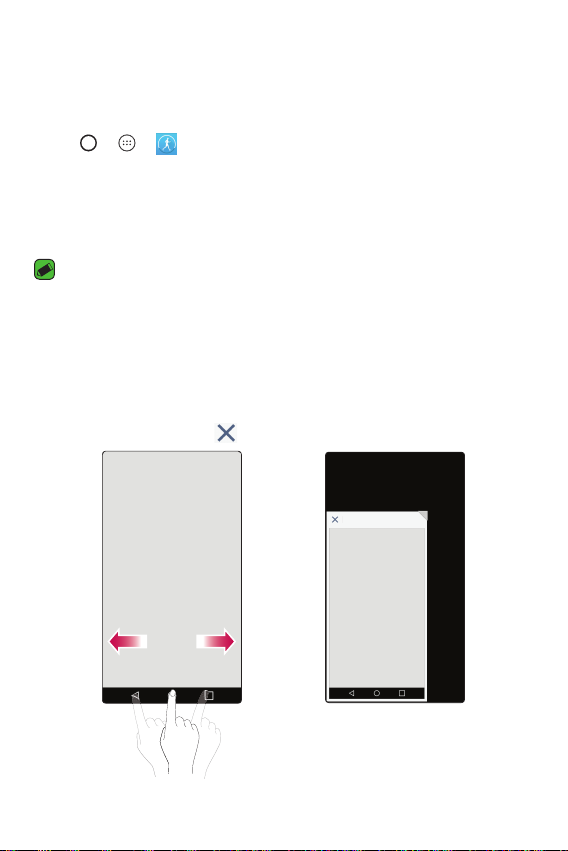
LG Health
The LG Health helps you manage your health and maintain good exercise
habits by tracking logs and competing with people.
1 Tap
2 Read and agree to the terms and conditions.
3 On the Profile and goal page, enter your profile information and tap
4 Use the options below to begin tracking activity.
> > .
SAVE.
NOTE
•
This feature is provided for user convenience. Please use for reference only.
Mini view
To shrink the screen for use with one hand, swipe left or right across the
Home touch buttons.
To close the Mini view, tap
.
Features you will love
15

Second screen
When the main screen is turned off, you can see the useful information
such as weather, date, time, battery status and notifications.
Feature of Second screen
•
You can set the function on the second screen when main screen is
turned on. (Recent apps, App shortcuts, Music Player, Quick contacts,
Upcoming plans and Signature)
•
You can see notifications and use the function via second screen
while you are use the entire screen apps.
•
You can use the control panel during take a picture or recording.
•
To turn on/off the second screen, filp over the device.
Second screen
Features you will love
16
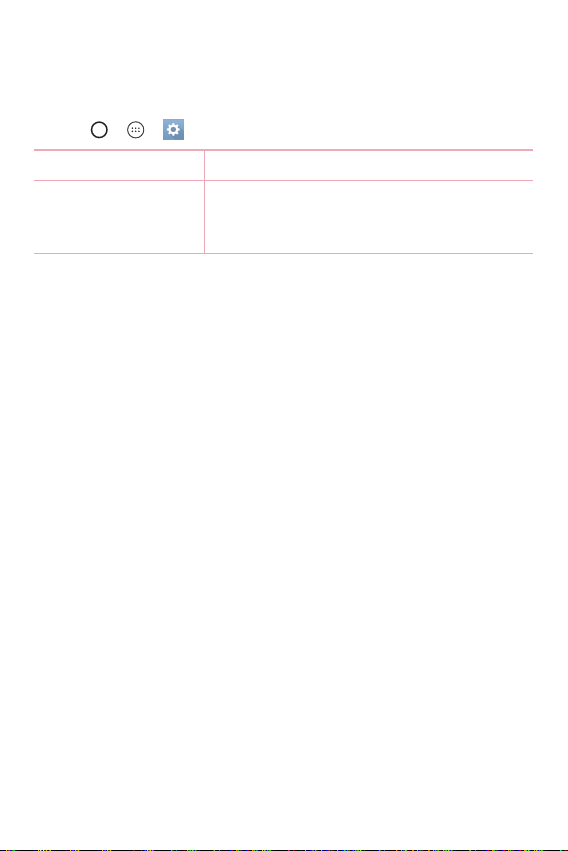
Turning on and off Second screen feature
You can turn on and off the Second screen feature and select what to
display.
•
Tap > > > Display tab > Second screen.
Main screen is ON Provide the useful function for multi tasking.
Main screen is OFF Always show the useful information and
provide quick launch of frequently used
functions.
Smart Notice
Improve your lifestyle with Smart Notice cards.
These cards provide customized suggestions based on the time of day,
your location, and how you use your phone.
•
Touch and hold the empty part of the Home screen > Widgets >
Smart Notice.
Features you will love
17

Snap video
You can make a story movie using short videos.
1 Tap
2 Tap to record for three seconds scene.
3 Repeat this action.
4 After you are done scene, tap SAVE.
> > >
OR
Touch and hold
NOTE
•
Movies can be stored for up to one minute.
NOTE
•
You can edit for various video effects and background music in Gallery.
to record for desired time.
Features you will love
18
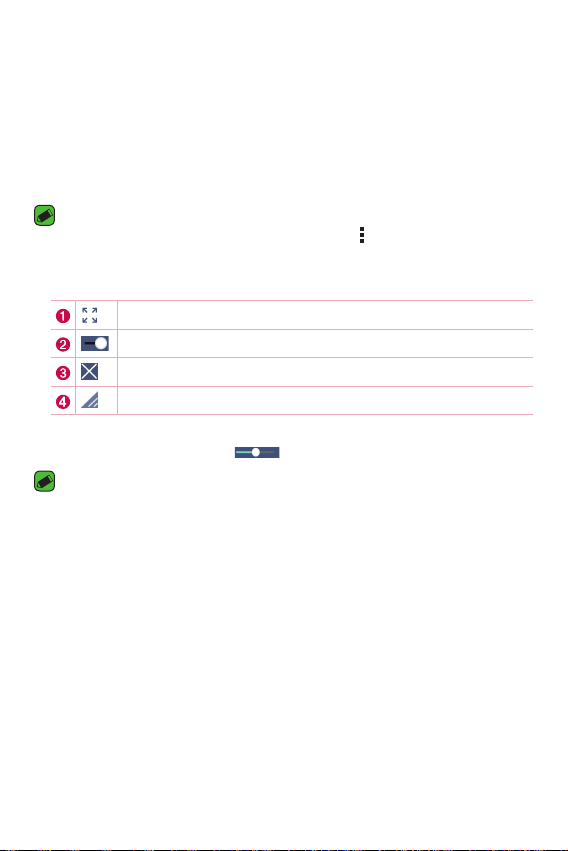
QSlide
From any screen, use the Notification panel to easily access and use the
Calendar, Calculator, and more with QSlide.
Using QSlide
1 Touch and slide the status bar downward > tap QSlide.
NOTE
•
While using applications that support QSlide, tap > QSlide. The function is
displayed as a small window on your screen.
2 Using the following options.
Tap to expand the window to full window size.
Tap to adjust the window's transparency.
Tap to close the QSlide window.
Drag to adjust the size of the QSlide window.
3 You can use and tap the screen under the QSlide windows when the
transparency bar is not full
NOTE
•
QSlide can support up to two windows at the same time.
.
Features you will love
19
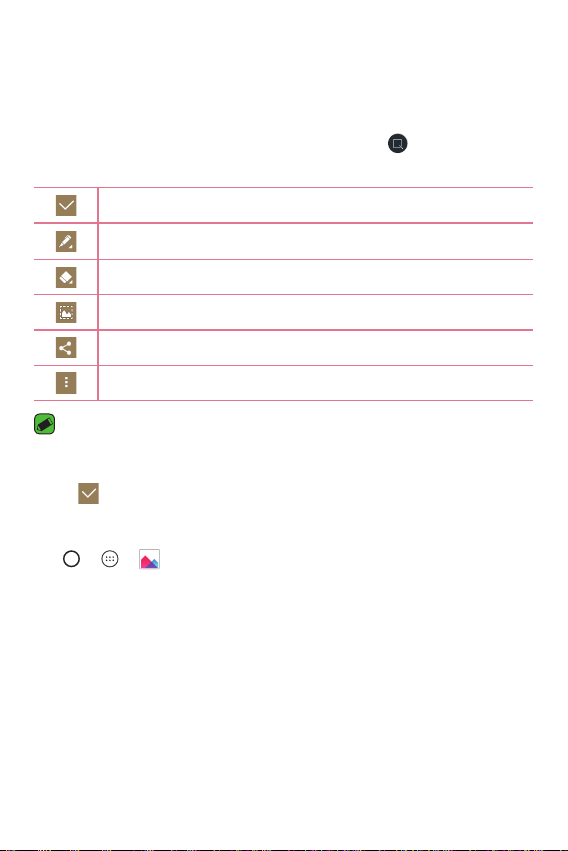
Capture+
You can use Capture+ function to easily and efficiently create memos,
with a saved picture or on the current phone screen.
1 Touch and slide the status bar downward and tap
2 Create a memo using the following options:
Tap to save the memo you've created.
Tap to select the pen type and colour.
Tap to use the eraser to erase the pen marks on the memo.
Tap to crop the image of memo.
Tap to share the memo.
Tap to select the undo, redo, text or paper style.
NOTE
•
Please use a fingertip while using the QuickMemo+ feature. Do not use your
fingernail.
3 Tap to save the current memo to the QuickMemo+ or the Gallery.
Viewing the saved memo
Tap > > and select the Capture+ album.
.
Features you will love
20
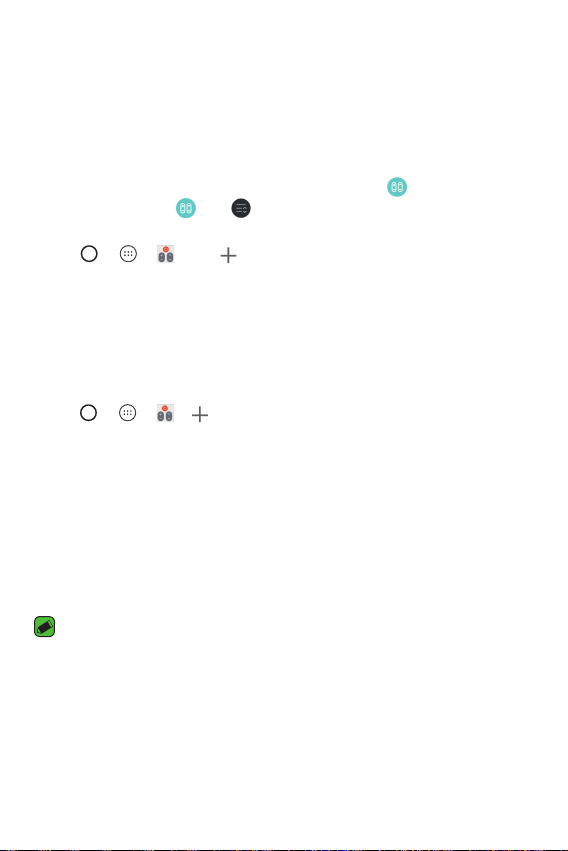
QuickRemote
QuickRemote turns your phone into a Universal Remote for your home TV,
set-top box and audio system, and more.
Set up QuickRemote
1 Touch and slide the status bar downward and tap > ADD REMOTE.
If you can not see
OR
Tap
> > > tap .
2 Select the type and brand of the device, then follow the on-screen
instructions to configure the device.
Universal remote
You can create your own personalized universal remote and choose where
to place all of the buttons.
1 Tap
2 Enter the remote name.
3 Place the buttons you want on the remote at the desired location.
4 Follow the next step and learn the instructions.
> > > > Universal remote.
Using QuickRemote
Once you have completed the initial set up, you can easily access the
QuickRemote from the Notification panel. Open the Notification panel and
use the QuickRemote functions.
NOTE
•
The QuickRemote operates the same way as an ordinary remote control
infrared (IR) signals. Be careful not to cover the infrared sensor at the top of
the phone when you use the QuickRemote function. This function may not be
supported depending on the model, the manufacturer or service company.
, tap > checkmark QuickRemote to enable.
Features you will love
21
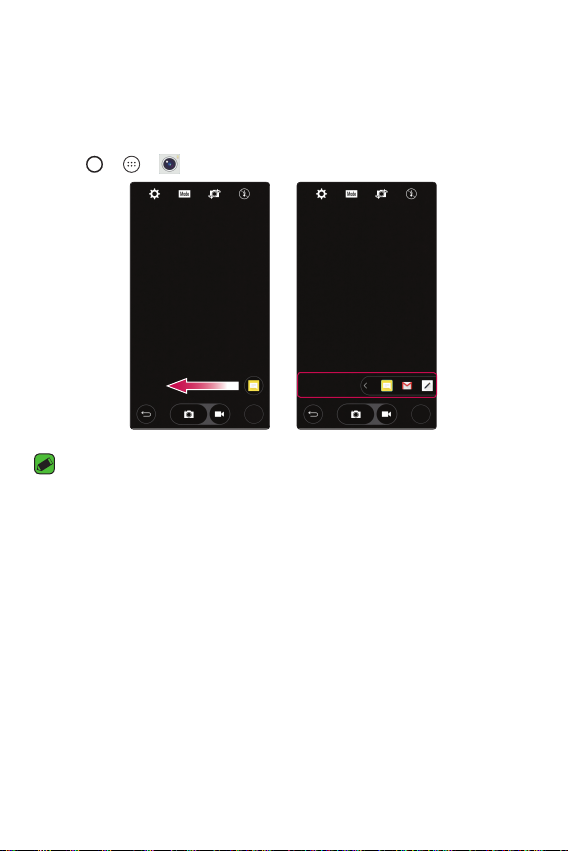
Quick Share
After take a photo or recroding a video, you can share photos and videos.
Tap the appears icon or touch and slide to left the app. Then select the
desired apps.
•
Tap > > > AUTO mode
NOTE
•
The app appears to the user, arranged as a quick share, depending on the type
and frequency.
Features you will love
22
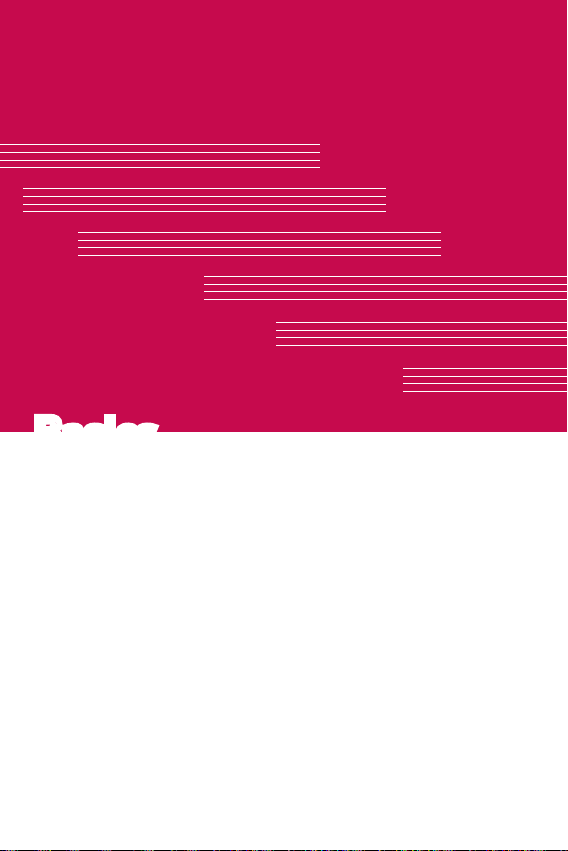
BasicsBasics
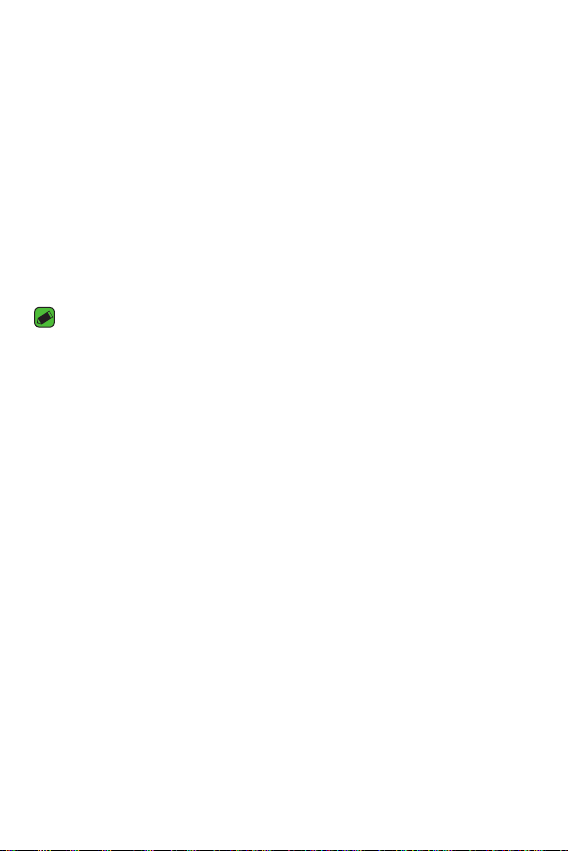
Accessories
These accessories are available for use with the your phone.
•
Travel Adaptor
•
Quick Start Guide
•
Stereo Headset
•
USB Cable
•
Battery
NOTE
•
Items described below may be optional.
•
Always use genuine LG accessories. The supplied items are designed only for
this device and may not be compatible with other devices.
•
The items supplied with the device and any available accessories may vary
depending on the region or service provider.
Basics
24
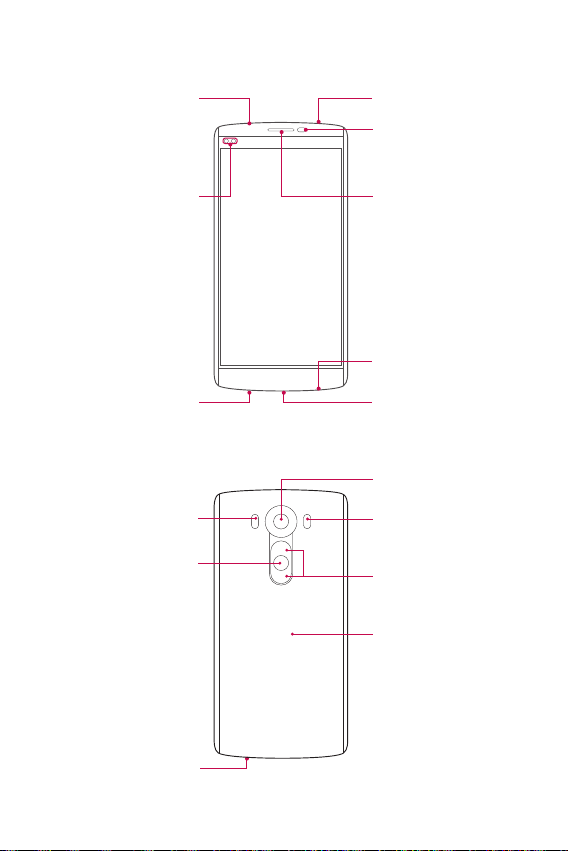
Phone layout
Microphone
Front Camera Lens
Flash
Power/Lock Key,
Fingerprint ID
Infrared LED
Proximity/Ambient
Light Sensor
Earpiece
Microphone
Charger/USB PortHeadset Jack
Rear Camera Lens
Laser Detection
AutoFocus
Volume Keys
NFC Touch Point
Basics
Speaker
25
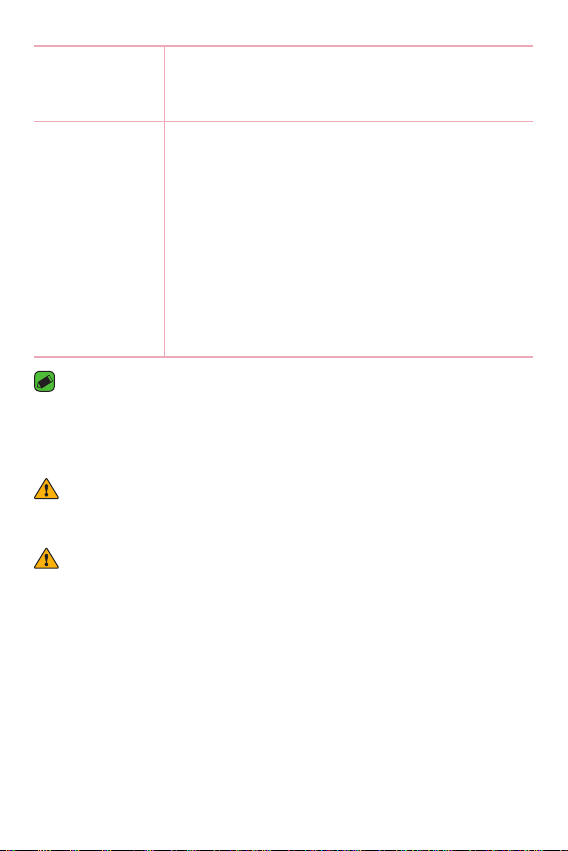
Power/Lock Key
•
Turn your phone on/off by pressing and holding
this key.
•
Short press to turn on/off the screen.
Volume Keys While screen is off:
•
Press Volume Up Key twice to launch Capture+.
•
Press Volume Down Key twice to launch
Camera and take a picture.
On the Home screen:
•
Control ringer volume.
During a call:
•
Control your earpiece volume when playing
audio/video.
•
Control volume continuously.
NOTE : Proximity Sensor
•
When receiving and making calls, the proximity sensor automatically turns
the backlight off and locks the touch screen by sensing when the phone is
near your ear. This extends battery life and prevents you from unintentionally
activating the touch screen during calls.
WARNING
•
The NFC antenna for this model is on the back cover. Be careful not to damage
the NFC touch point on the phone, which is part of the NFC antenna.
WARNING
•
Placing a heavy object on the phone or sitting on it can damage the display
and touch screen functions. Do not cover the proximity sensor with screen
protectors or any other type of protective film. This could cause the sensor to
malfunction.
Basics
26
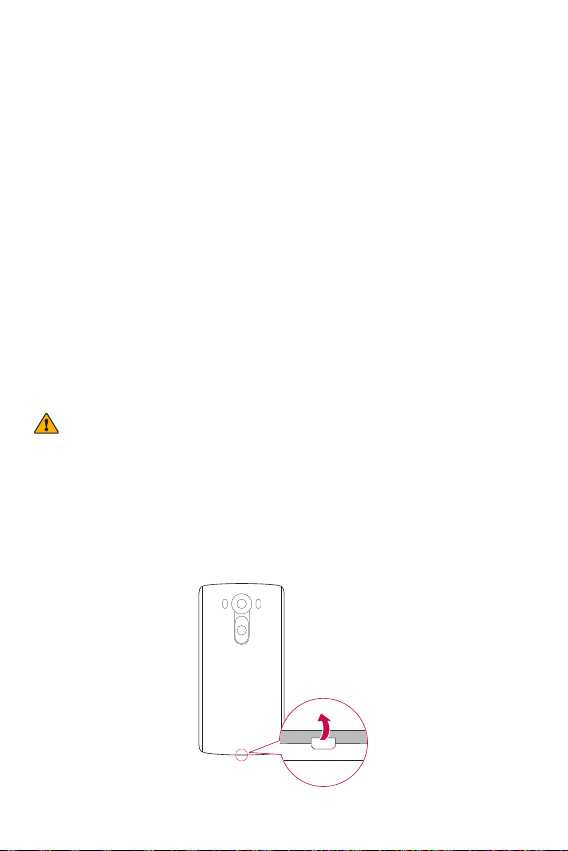
Turning Your Phone On and Off
Turning your phone on
Press and hold the Power/Lock Key on the back of the phone for a
couple of seconds until the screen turns on.
Turning your phone off
1 Press and hold the Power/Lock Key on the back of the phone until the
Phone options menu appears.
2 Tap Power off in the Phone options menu.
3 Tap OK to confirm that you want to turn off the phone.
Installing the Nano SIM card and battery
Insert the Nano SIM card provided by the mobile telephone service
provider, and the included battery.
WARNING
•
Do not insert a memory card into the Nano SIM card slot. If a memory card
happens to be lodged in the Nano SIM card slot, take the device to a LG
Service Centre to remove the memory card.
1 To remove the back cover, hold the phone firmly in one hand. With your
other hand, lift off the back cover with your thumbnail as shown in the
figure below.
Basics
27
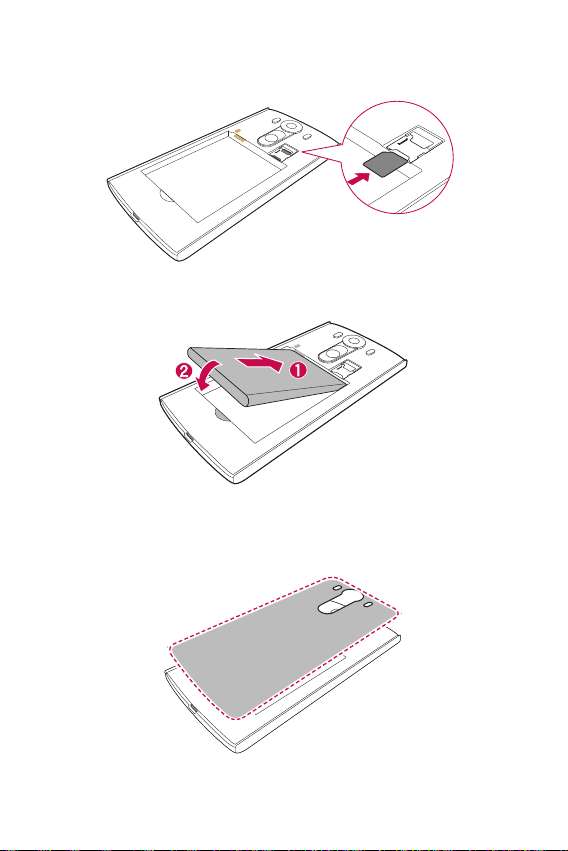
2 Slide the Nano SIM card into the Nano SIM card slot as shown in the
figure. Make sure the gold contact area on the card is facing downward.
3 Insert the battery.
4 To replace the cover onto the device, align the back cover over the
battery compartment and press it down until it clicks into place.
Basics
28
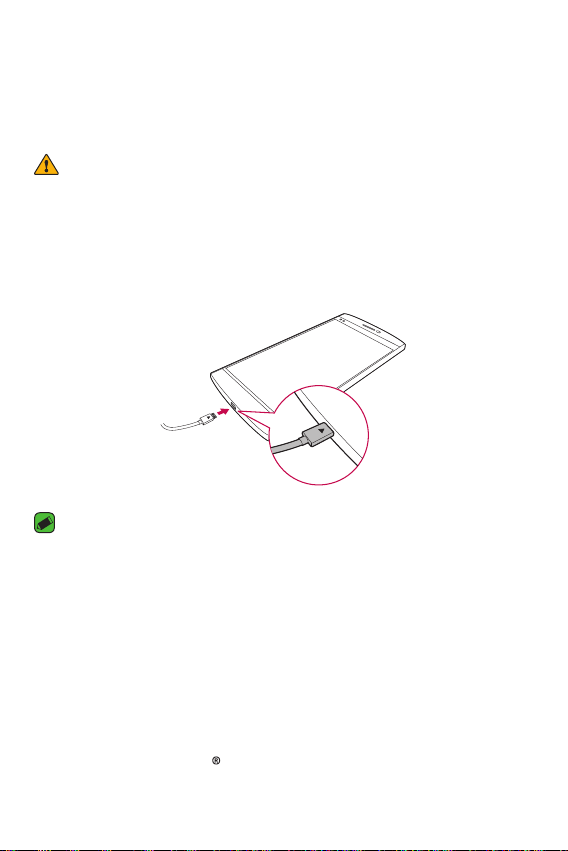
Charging the battery
Charge the battery before using it for first time. Use the charger to
charge the battery. A computer can also be used to charge the battery by
connecting the phone to it using the USB cable.
WARNING
•
Use only LG-approved chargers, batteries and cables. If you use unapproved
chargers, batteries or cables, it may cause battery charging delay. Or this can
cause the battery to explode or damage the device, which are not covered by
the warranty.
The charger connector is located at the bottom of the phone. Insert the
charger and plug it into a power outlet.
NOTE
•
Do not open the back cover while your phone is charging.
Optimizing battery life
Extend your battery's power by turning off features that you do not need
to run constantly in the background. You can monitor how applications
and system resources consume battery power.
Extending your phone's battery life:
•
Turn off radio communications when you are not using. If you are not
using Wi-Fi, Bluetooth or GPS, turn them off.
•
Reduce screen brightness and set a shorter screen timeout.
Basics
29
