LG LGH955 Owner’s Manual [in]
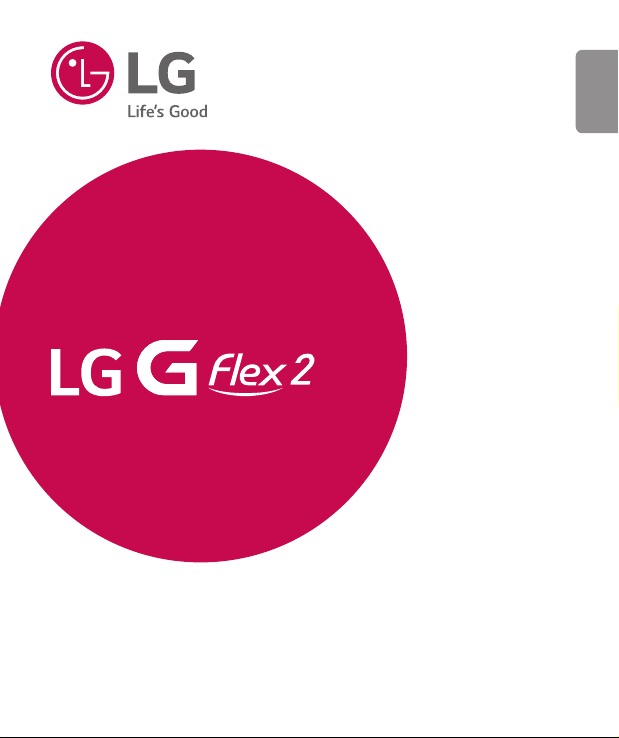
USER GUIDE
ENGLISH
LG-H955
MFL69140801 (1.0)
www.lg.com

Disposal of your old appliance
1 All electrical and electronic products should be disposed of separately
from the municipal waste stream via designated collection facilities
appointed by the government or the local authorities.
2 The correct disposal of your old appliance will help prevent potential
negative consequences for the environment and human health.
3 To locate a nearest collection centre or call for pick-up (limited area only)
for disposal of this appliance, please contact Toll Free No. 1800-1809999 for details. All collection centre and pick up facilities are done by
third parties with LG Electronics India Pvt. Ltd. Merely as a facilitator. For
more detailed information , please visit : http://www.lge.com/in.

ENGLISH
User Guide
• Some content and illustrations may differ from your device depending on the
region, service provider, software version, or OS version, and are subject to change
without prior notice.
• Always use genuine LG accessories. The supplied items are designed only for this
device and may not be compatible with other devices.
• Available accessories may vary depending on your region, country or service
provider.
• This handset is not suitable for people who have a visual impairment due to the
touchscreen keyboard.
• Copyright ©2015 LG Electronics, Inc. All rights reserved. LG and the LG logo are
registered trademarks of LG Group and its related entities. All other trademarks
are the property of their respective owners.
• Google™, Google Maps™, Gmail™, YouTube™, Hangouts™ and Play Store™
are trademarks of Google, Inc.
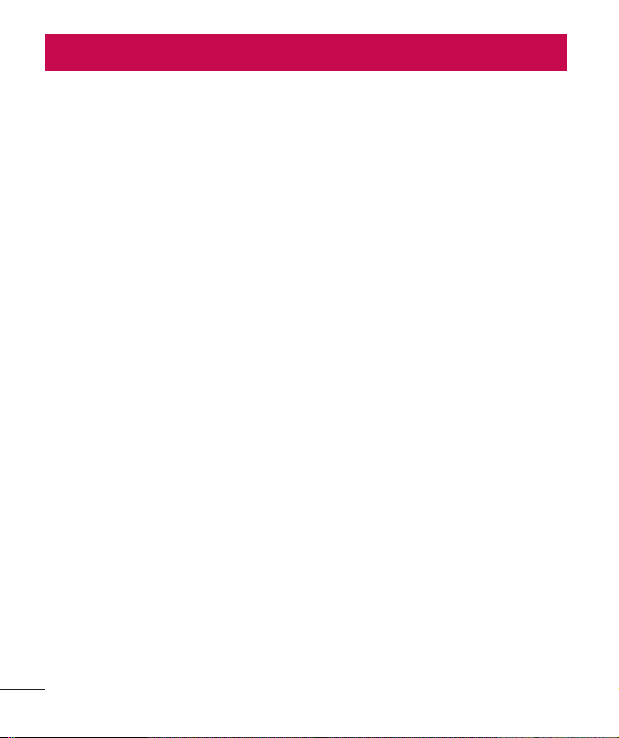
Table of contents
Guidelines for safe and efficient use .......4
Important notice .....................................15
Getting to know your phone ...................19
Phone layout ..........................................19
Installing the SIM or USIM card ..............21
Charging the phone ...............................22
Inserting a memory card ........................23
Unlocking the screen .............................24
Your Home screen ...................................25
Touch screen tips ..................................25
Home screen .........................................26
Customizing the Home screen ...............27
Returning to recently-used applications .28
Notifications panel .................................29
On-screen keyboard ..............................32
Special Features .....................................33
Gesture shot ..........................................33
Glance View ...........................................33
Gesture View .........................................34
KnockON ...............................................35
Knock Code ...........................................35
Dual window..........................................36
QuickMemo+ .........................................37
QSlide ....................................................38
QuickRemote .........................................39
Menu Map ...............................................40
Google account setup .............................43
Connecting to Networks and Devices ....44
Wi-Fi .....................................................44
Bluetooth ...............................................45
Wi-Fi Direct ...........................................46
SmartShare ...........................................47
Transferring data between a PC and your
device....................................................48
Calls ........................................................49
Making a call .........................................49
Calling your contacts .............................49
Answering and rejecting a call ...............49
Making a second call .............................50
Viewing your call logs ............................50
Call settings ...........................................50
Contacts ..................................................51
Searching for a contact ..........................51
Adding a new contact ............................51
Favorites contacts..................................51
Creating a group ....................................52
Messaging ...............................................53
Sending a message ...............................53
Conversation view .................................54
Changing message settings ...................54
E-mail ......................................................55
Managing email accounts ......................55
2
Table of contents
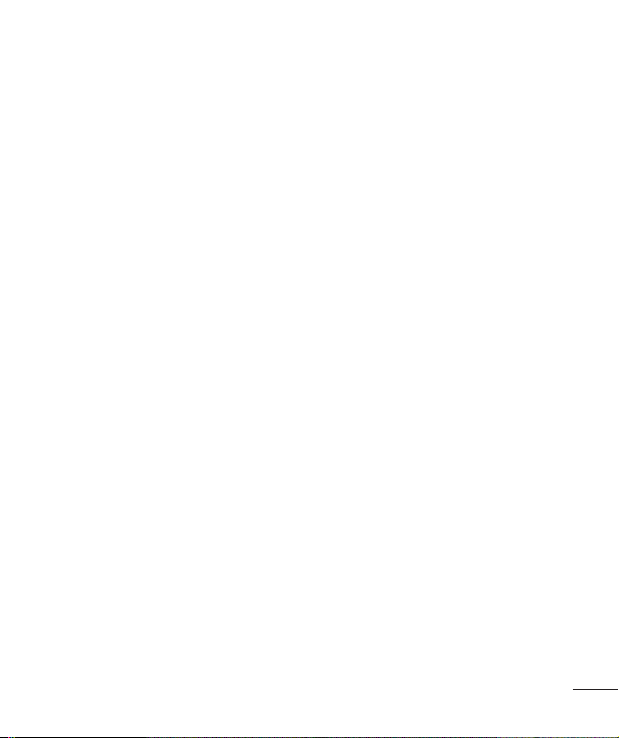
Working with account folders .................55
Composing and sending email ...............56
Camera and Video ...................................57
Camera options on the viewfinder ..........57
Using the advanced settings ..................58
Taking a photo ......................................58
Once you have taken a photo .................59
Recording a video ..................................59
After recording a video...........................60
Gallery ...................................................63
Multimedia ..............................................66
Music ....................................................66
Utilities ....................................................68
Clock .....................................................68
Calculator ..............................................69
Calendar ................................................69
Voice Recorder ......................................70
Tasks .....................................................70
Voice Search..........................................71
Downloads ............................................71
FM radio ...............................................71
LG SmartWorld ......................................72
Web Browser ...........................................73
Internet ..................................................73
Chrome .................................................75
Settings ...................................................76
Networks ...............................................76
Sound ....................................................79
Display ..................................................80
General ..................................................83
PC software (LG PC Suite) ......................89
For Windows OS ....................................89
For Mac OS ............................................90
Phone software update ..........................92
Phone software update ..........................92
About this user guide .............................94
About this user guide .............................94
Trademarks ...........................................95
DivX HD ................................................95
Dolby Digital Plus ..................................95
Accessories .............................................96
Troubleshooting ......................................97
FAQ ........................................................ 101
Table of contents
3
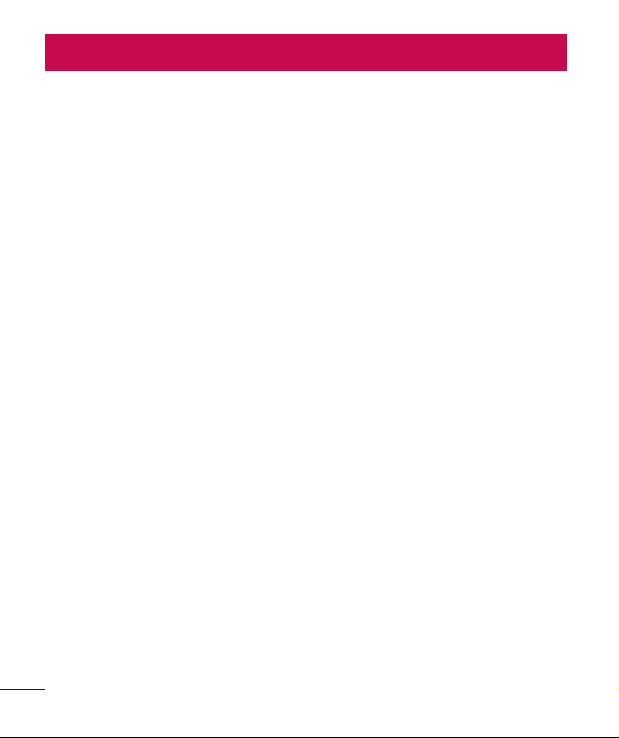
Guidelines for safe and efficient use
Please read these simple guidelines. Not following these guidelines may be dangerous
or illegal.
Should a fault occur, a software tool is built into your device that will gather a fault log.
This tool gathers only data specific to the fault, such as signal strength, cell ID position
in sudden call drop and applications loaded. The log is used only to help determine the
cause of the fault. These logs are encrypted and can only be accessed by an authorized
LG Repair centre should you need to return your device for repair.
Exposure to radio frequency energy
Radio wave exposure and Specific Absorption Rate (SAR) information.
This mobile phone model LG-H955 has been designed to comply with applicable safety
requirements for exposure to radio waves. These requirements are based on scientific
guidelines that include safety margins designed to assure the safety of all persons,
regardless of age and health.
• The radio wave exposure guidelines employ a unit of measurement known as the
Specific Absorption Rate (SAR). Tests for SAR are conducted using standardised
methods with the phone transmitting at its highest certified power level in all used
frequency bands.
• While there may be differences between the SAR levels of various LG phone
models, they are all designed to meet the relevant guidelines for exposure to radio
waves.
• The SAR limit recommended by the International Commission on Non-Ionizing
Radiation Protection (ICNIRP) is 2 W/kg averaged over 10g of tissue.
• The highest SAR value for this model phone tested for use at the ear is 0.762 W/
kg (1g) and when worn on the body is 0.554 W/Kg (1g) at 15mm, which is 100%
compliant with Indian Standards and Safe.
4
Guidelines for safe and efficient use
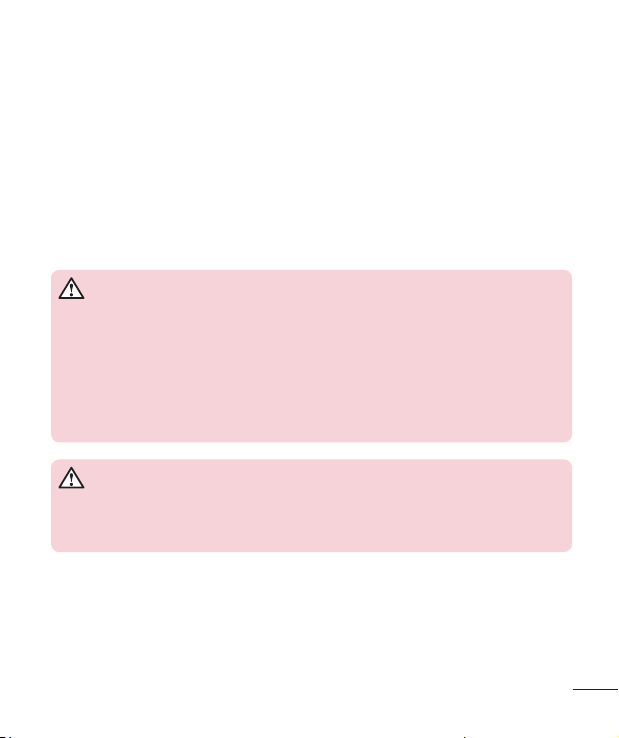
• This device meets RF exposure guidelines when used either in the normal use
position against the ear or when positioned at least 1.5 cm away from the body.
When a carry case, belt clip or holder is used for body-worn operation, it should
not contain metal and should position the product at least 1.5 cm away from your
body. In order to transmit data files or messages, this device requires a quality
connection to the network. In some cases, transmission of data files or messages
may be delayed until such a connection is available. Ensure the above separation
distance instructions are followed until the transmission is completed.
Product care and maintenance
WARNING
Notice for Battery replacement
• For your safety, do not remove the battery incorporated in the product. If you
need to replace the battery, take it to the nearest authorized LG Electronics
service point or dealer for assistance.
• Li-Ion Battery is a hazardous component which can cause injury.
• Battery replacement by non-qualified professional can cause damage to your
device.
WARNING
Only use batteries, chargers and accessories approved for use with this
particular phone model. The use of any other types may invalidate any
approval or warranty applying to the phone and may be dangerous.
• The flexibility of this product is limited to withstand ordinary and normal use.
This phone may be bent flat up to 180 degrees for a limited period of time but
should not be bent inward. Damages caused by misuse, including but not limited
to intentionally bending or continually exerting force on the product, may lead to
permanent damage to the display and/or other parts and functions of the phone.
Guidelines for safe and efficient use
5
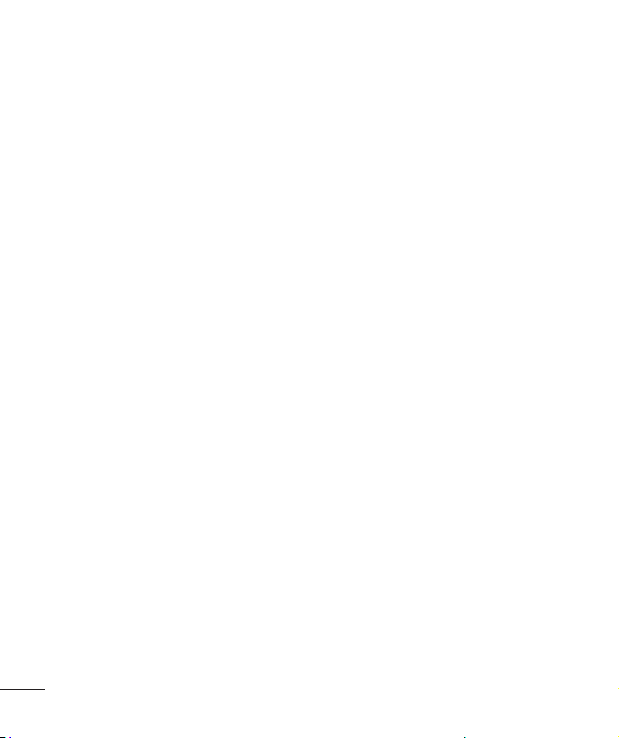
• Do not disassemble this unit. Take it to a qualified service technician when repair
work is required.
• Repairs under warranty, at LG's discretion, may include replacement parts or
boards that are either new or reconditioned, provided that they have functionality
equal to that of the parts being replaced.
• Keep away from electrical appliances such as TVs, radios and personal computers.
• The unit should be kept away from heat sources such as radiators or cookers.
• Do not drop.
• Do not subject this unit to mechanical vibration or shock.
• Switch off the phone in any area where you are required to by special regulations.
For example, do not use your phone in hospitals as it may affect sensitive medical
equipment.
• Do not handle the phone with wet hands while it is being charged. It may cause an
electric shock and can seriously damage your phone.
• Do not charge a handset near flammable material as the handset can become hot
and create a fire hazard.
• Use a dry cloth to clean the exterior of the unit (do not use solvents such as
benzene, thinner or alcohol).
• Do not charge the phone when it is on soft furnishings.
• The phone should be charged in a well ventilated area.
• Do not subject this unit to excessive smoke or dust.
• Do not keep the phone next to credit cards or transport tickets; it can affect the
information on the magnetic strips.
• Do not tap the screen with a sharp object as it may damage the phone.
• Do not expose the phone to liquid or moisture.
• Use accessories like earphones cautiously. Do not touch the antenna unnecessarily.
6
Guidelines for safe and efficient use
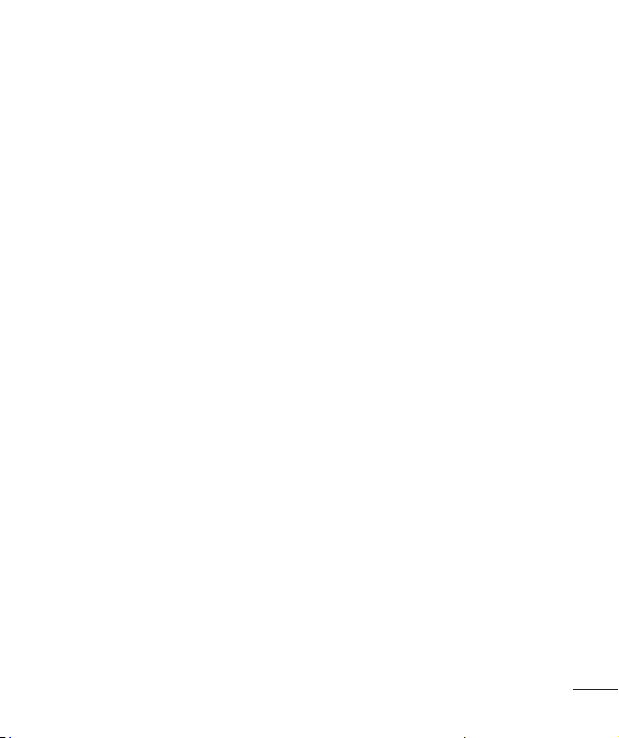
• Do not use, touch or attempt to remove or fix broken, chipped or cracked glass.
Damage to the glass display due to abuse or misuse is not covered under the
warranty.
• Your phone is an electronic device that generates heat during normal operation.
Extremely prolonged, direct skin contact in the absence of adequate ventilation may
result in discomfort or minor burns. Therefore, use care when handling your phone
and charger (fast charger) during or immediately after operation.
• If your phone gets wet, immediately unplug it to dry off completely. Do not attempt
to accelerate the drying process with an external heating source, such as an oven,
microwave or hair dryer.
• The liquid in your wet phone, changes the colour of the product label inside your
phone. Damage to your device as a result of exposure to liquid is not covered
under your warranty.
Efficient phone operation
Electronics devices
All mobile phones may receive interference, which could affect performance.
• Do not use your mobile phone near medical equipment without requesting
permission. Avoid placing the phone over pacemakers, for example, in your breast
pocket.
• Some hearing aids might be disturbed by mobile phones.
• Minor interference may affect TVs, radios, PCs etc.
• Use your phone in temperatures between 0ºC and 40ºC, if possible. Exposing your
phone to extremely low or high temperatures may result in damage, malfunction, or
even explosion.
Guidelines for safe and efficient use
7
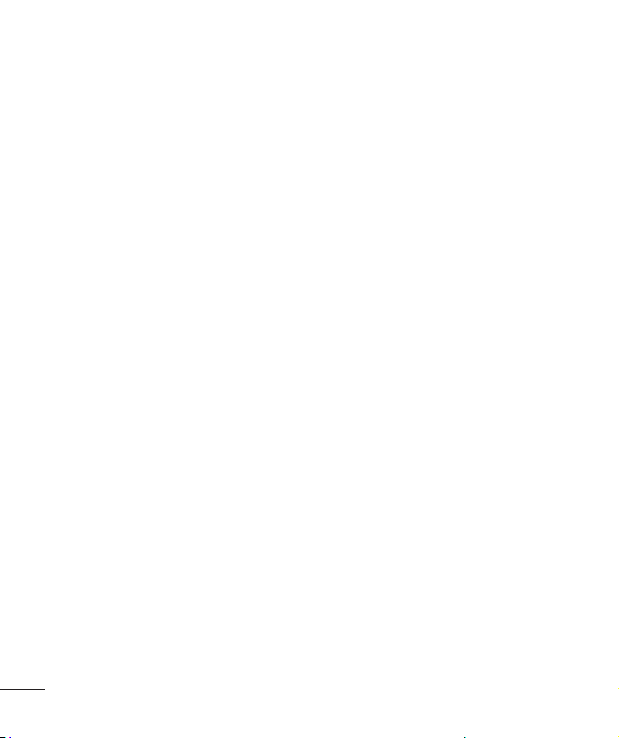
Precautions
• Use a wireless hands-free system (headphone, headset) with a low power Bluetooth
emitter.
• Keep your calls short or send text message (SMS) instead. This advice applies
especially to children, adolescents and pregnant women.
• Use the cell phone in good quality network signal.
• People having active medical implants should preferably keep the cell phone at
least 15cm away from the implant.
Road safety
Check the laws and regulations on the use of mobile phones in the area when you
drive.
• Do not use a hand-held phone while driving.
• Give full attention to driving.
• Pull off the road and park before making or answering a call if driving conditions
so require.
• RF energy may affect some electronic systems in your vehicle such as car stereos
and safety equipment.
• When your vehicle is equipped with an air bag, do not obstruct with installed or
portable wireless equipment. It can cause the air bag to fail or cause serious injury
due to improper performance.
• If you are listening to music whilst out and about, please ensure that the volume
is at a reasonable level so that you are aware of your surroundings. This is of
particular importance when near roads.
8
Guidelines for safe and efficient use
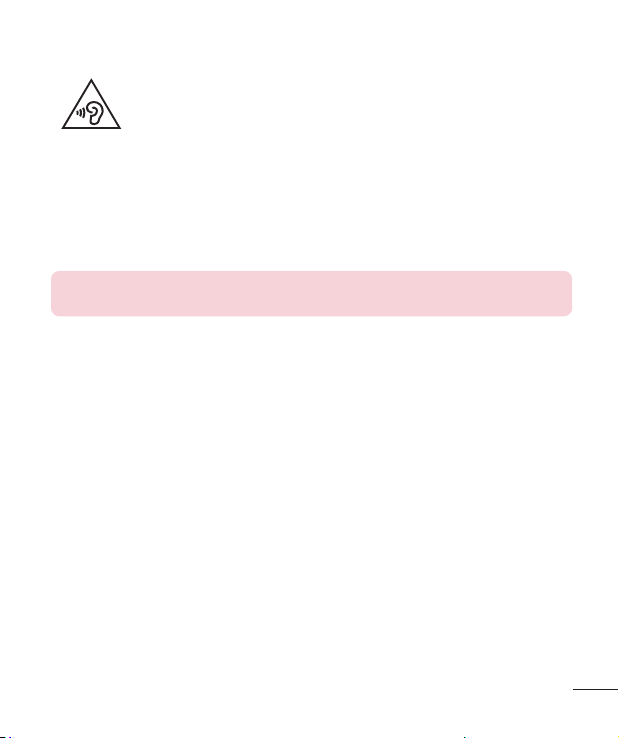
Avoid damage to your hearing
To prevent possible hearing damage, do not listen at high volume
levels for long periods.
Damage to your hearing can occur if you are exposed to loud sound for long periods of
time. We therefore recommend that you do not turn on or off the handset close to your
ear. We also recommend that music and call volumes are set to a reasonable level.
• When using headphones, turn the volume down if you cannot hear the people
speaking near you, or if the person sitting next to you can hear what you are listening
to.
NOTE: Excessive sound pressure from earphones and headphones can
cause hearing loss.
Glass Parts
Some parts of your mobile device are made of glass. This glass could break if your
mobile device is dropped on a hard surface or receives a substantial impact. If the glass
breaks, do not touch or attempt to remove it. Stop using your mobile device until the
glass is replaced by an authorised service provider.
Blasting area
Do not use the phone where blasting is in progress. Observe restrictions and follow any
regulations or rules.
Guidelines for safe and efficient use
9
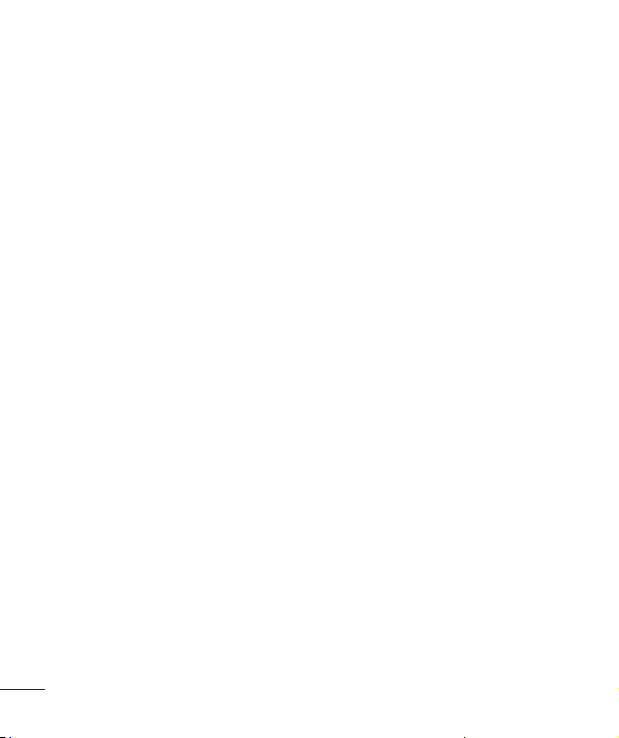
Potentially explosive atmospheres
• Do not use your phone at a refueling point.
• Do not use near fuel or chemicals.
• Do not transport or store flammable gas, liquid or explosives in the same
compartment of your vehicle as your mobile phone or accessories.
In aircraft
Wireless devices can cause interference in aircraft.
• Turn your mobile phone off before boarding any aircraft.
• Do not use it on the ground without permission from the crew.
Children
Keep the phone in a safe place out of the reach of small children. It includes small parts
which may cause a choking hazard if detached.
Emergency calls
Emergency calls may not be available on all mobile networks. Therefore you should
never depend solely on your phone for emergency calls. Check with your local service
provider.
Battery information and care
• You do not need to completely discharge the battery before recharging. Unlike other
battery systems, there is no memory effect that could compromise the battery's
performance.
10
Guidelines for safe and efficient use
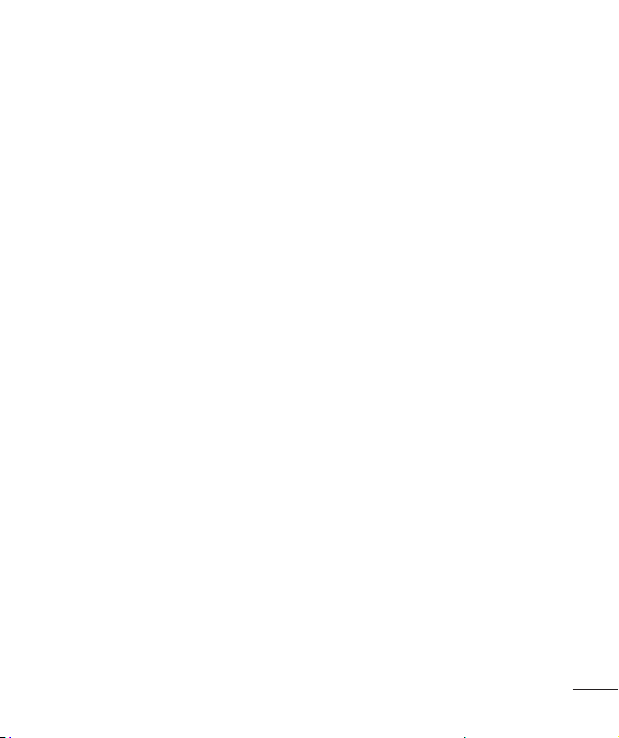
• Use only LG batteries and chargers. LG chargers are designed to maximise the
battery life.
• Do not disassemble or short-circuit the battery.
• Replace the battery when it no longer provides acceptable performance. The
battery pack may be recharged hundreds of times before it needs replacing.
• Recharge the battery if it has not been used for a long time to maximise usability.
• Do not expose the battery charger to direct sunlight or use it in high humidity, such
as in the bathroom.
• Dispose of used batteries according to the manufacturer's instructions. Please
recycle when possible. Do not dispose as household waste.
• If you need to replace the battery, take it to the nearest authorised LG Electronics
service point or dealer for assistance.
• Always unplug the charger from the wall socket after the phone is fully charged to
save unnecessary power consumption of the charger.
• Actual battery life will depend on network configuration, product settings, usage
patterns, battery and environmental conditions.
• Make sure that no sharp-edged items such as animal’s teeth or nails, come into
contact with the battery. This could cause a fire.
• For your safety, do not remove the battery incorporated in the product.
• Do not leave the phone in hot or cold places, as this may deteriorate phone
performance.
• Do not replace the battery by yourself. The battery can be damaged, which can
cause overheat and injury. The battery must be replaced by the authorized service
provider. The battery should be recycled or disposed separately from household
waste.
Guidelines for safe and efficient use
11
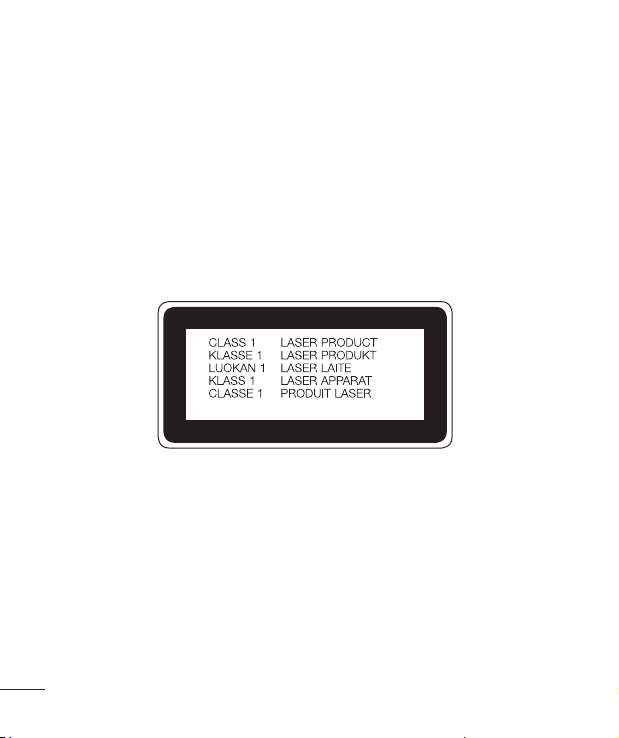
Laser safety statement
Caution!
This product employs a laser system. To ensure proper use of this product, please read
this owner's manual carefully and retain for future reference. Should the unit require
maintenance, contact an authorized service center.
Use of controls, adjustments, or the performance of procedures other than those
specified herein may result in hazardous radiation exposure.
To prevent direct exposure to laser beam, do not try to open the enclosure or make
direct contact with the laser.
12
Guidelines for safe and efficient use
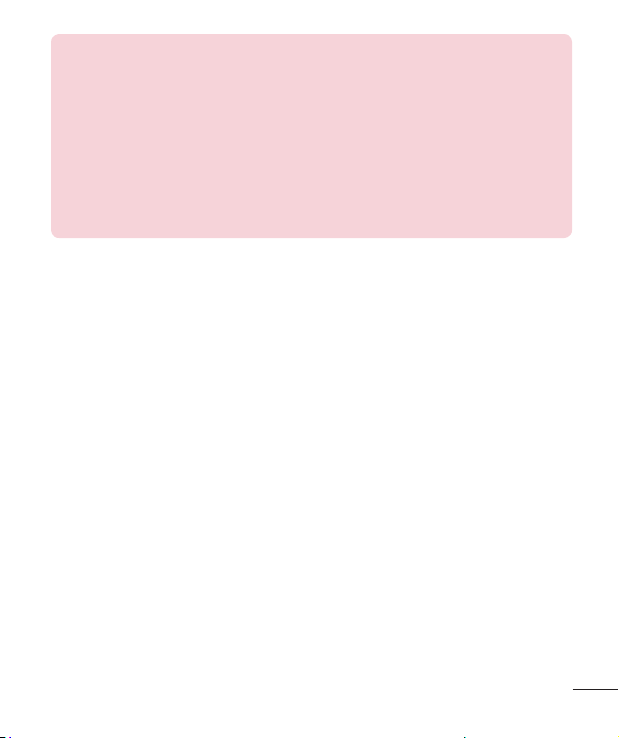
Open Source Software Notice Information
To obtain the source code under GPL, LGPL, MPL, and other open source
licenses, that is contained in this product, please visit http://opensource.lge.com.
In addition to the source code, all referred license terms, warranty disclaimers
and copyright notices are available for download.
LG Electronics will also provide open source code to you on CD-ROM for a
charge covering the cost of performing such distribution (such as the cost of
media, shipping, and handling) upon email request to opensource@lge.com.
This offer is valid for three (3) years from the date on which you purchased the
product.
Guidelines for safe and efficient use
13
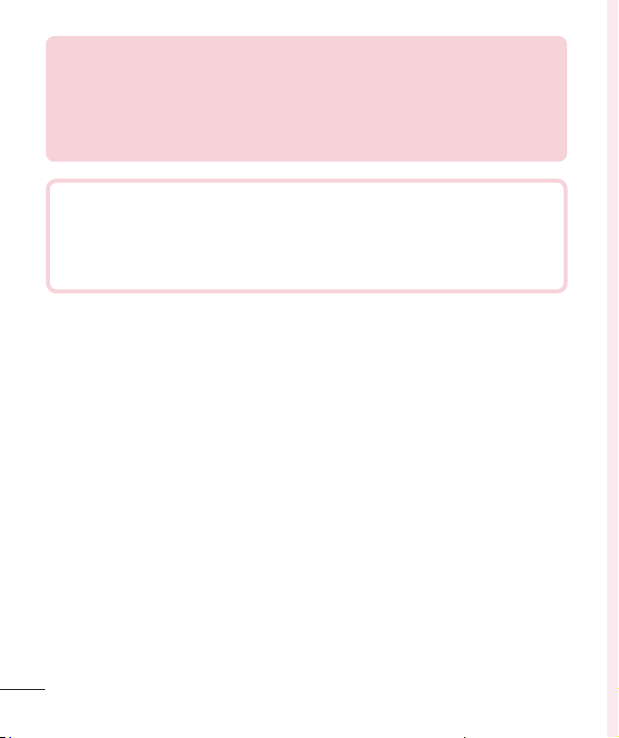
HOW TO UPDATE YOUR DEVICE
Access to latest firmware releases, new software functions and improvements.
• Select the software update in settings menu on your device.
• Update your device by connecting it to your PC. For more information about
using this function, please visit http://www.lg.com/common/index.jsp select
country and language.
DECLARATION OF CONFORMITY
Hereby, LG Electronics declares that this LG-H955 product is in compliance
with the essential requirements and other relevant provisions of Directive
1999/5/EC. A copy of the Declaration of Conformity can be found at
http://www.lg.com/global/declaration
14
Guidelines for safe and efficient use
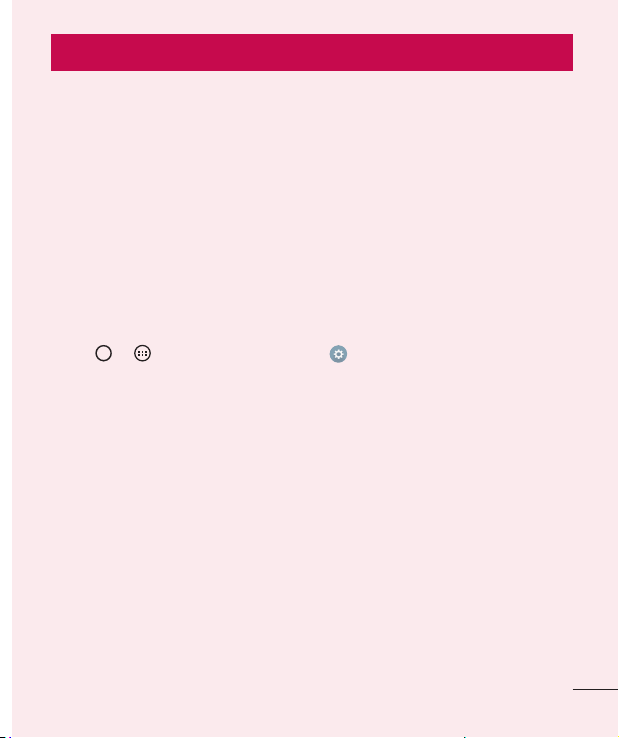
Important notice
Please read this before you start using your phone!
Please check to see whether any problems you encountered with your phone are
described in this section before taking the phone in for service or calling a service
representative.
1. Phone memory
When there is less than 10MB of space available in your phone memory, your phone
cannot receive new messages. You must check your phone memory and delete some
data, such as applications or messages, to make more memory available.
To uninstall applications:
1 Tap > > Apps tab (if necessary) > > General tab > Apps.
2 Once all applications appear, scroll to and select the application you want to
uninstall.
3 Tap Uninstall.
2. Optimizing battery life
Extend your battery's power by turning off features that you do not need to run
constantly in the background. You can monitor how applications and system resources
consume battery power.
Extending your phone's battery life:
• Turn off radio communications when you are not using. If you are not using Wi-Fi,
Bluetooth or Location services (including GPS), turn them off.
Important notice
15
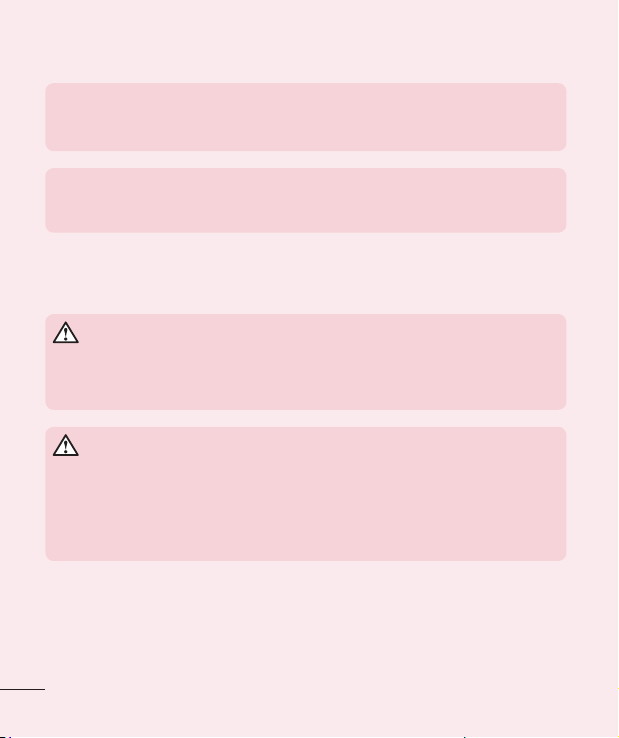
• Reduce screen brightness and set a shorter screen timeout.
• Turn off automatic syncing for Gmail, Calendar, Contacts and other applications.
NOTE:
• Some applications you download may consume battery power.
• While using downloaded applications, check the battery charge level.
NOTE: If you accidently press the Power/Lock Button while the device is
in your pocket, the screen will turn off automatically in order to save battery
power.
3. Before installing an open source application and OS
WARNING
If you install and use an OS other than the one provided by the manufacturer
it may cause your phone to malfunction. In addition, your phone will no longer
be covered by the warranty.
WARNING
To protect your phone and personal data, only download applications from
trusted sources, such as Play Store™. If there are improperly installed
applications on your phone, the phone may not work normally or a serious
error may occur. You must uninstall those applications and all associated data
and settings from the phone.
16
Important notice
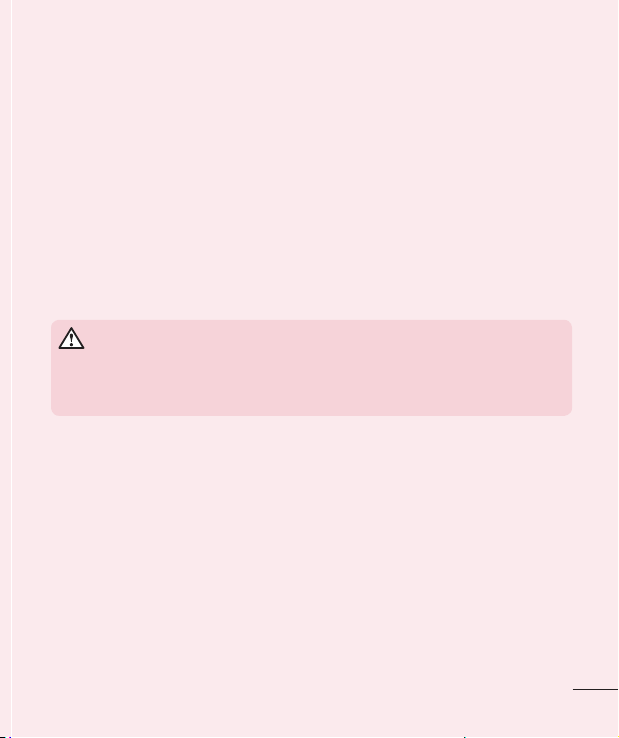
4. Using the Hard Reset (Factory Reset)
If your phone needs to be restored to its original settings and condition, use a Hard
Reset (Factory Reset).
1 Turn the power off.
2 Press and hold the Power/Lock Button + Volume Down Button on the back of
the phone.
3 Release the Power/Lock Button only when the boot logo is displayed, then
immediately press and hold the Power/Lock Button again.
4 Release all Buttons when the Factory hard reset screen is displayed.
5 Press the Volume Keys to highlight Yes, then press the Power/Lock Key to continue.
6 Press the Volume Buttons to highlight YES once more, then press the Power/Lock
Button to confirm.
WARNING
If you perform a Hard Reset, all user applications, user data and DRM licenses
will be deleted. Please remember to backup any important data before
performing a Hard Reset.
Important notice
17
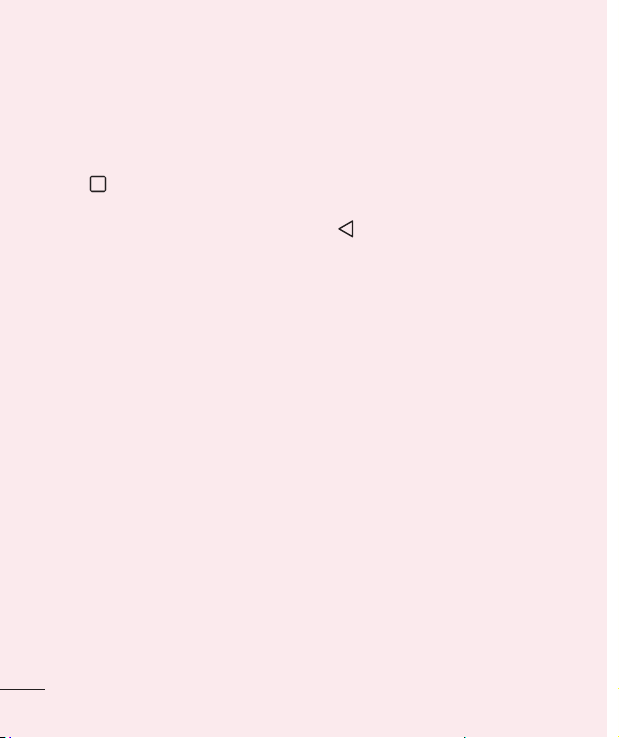
5. Opening and switching applications
Multitasking is easy with Android; you can keep more than one application running at
the same time. There is no need to quit an application before opening another. Use and
switch between several open applications. Android manages each application, stopping
and starting them as needed to make sure that idle applications don't consume
resources unnecessarily.
1 Tap . App previews of recently used applications will be displayed.
2 Tap the application you want to access. This does not stop the previous app from
running in the background. Make sure to tap to back out of a window after
using it.
• To close an app from the recent apps list, swipe the app preview to the left or right.
To clear all apps, tap Clear all.
6. If the screen freezes
If the screen freezes or the phone does not respond when you try to operate it:
Press and hold the Power/Lock Button and Volume Down Button for about 10
seconds to reset your phone. To turn your phone off, press and hold the Power/Lock
Button and the Volume Down Button for about 20 seconds. If it still does not work,
please contact the service center.
18
Important notice
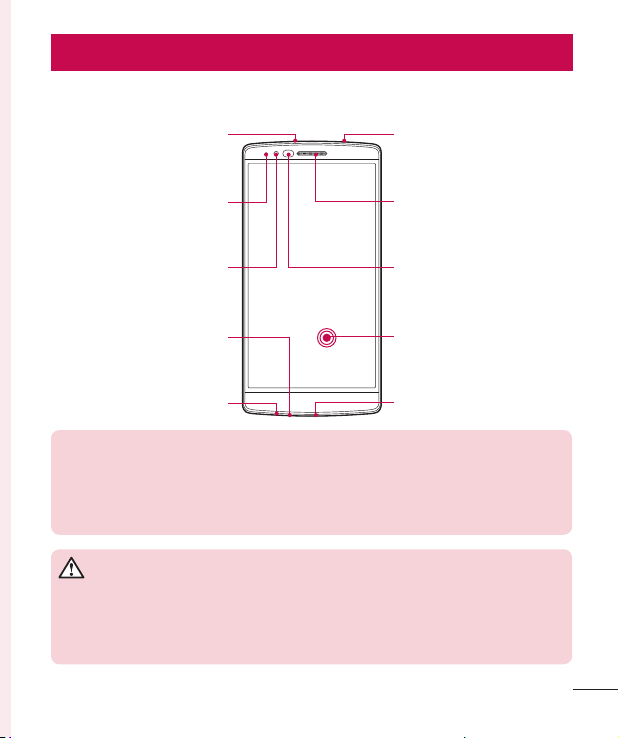
Getting to know your phone
Phone layout
Infrared LED
Notification LED
Microphone
Earpiece
Front Camera Lens Proximity Sensor
Microphone
Headset Jack
NOTE: Proximity sensor
When receiving and making calls, the proximity sensor automatically turns
the backlight off and locks the touch screen by sensing when the phone is
near your ear. This extends battery life and prevents you from unintentionally
activating the touch screen during calls.
WARNING
Placing a heavy object on the phone or sitting on it can damage the display
and touch screen functions. Do not cover the proximity sensor with screen
protectors or any other type of protective film. This could cause the sensor to
malfunction.
Getting to know your phone
Touch Screen
Charger/USB port
19
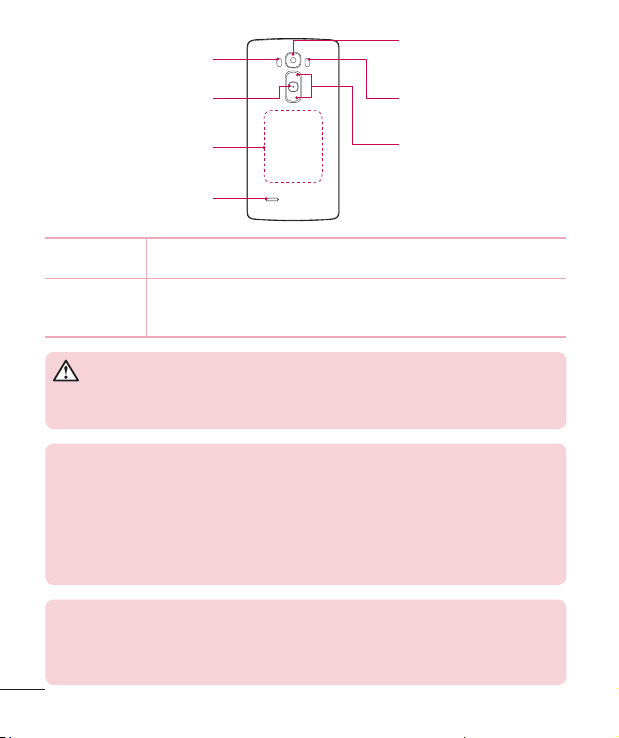
Laser Detection
AutoFocus
Rear Camera Lens
Power/Lock Button
NFC Touch Point
Flash
Volume Buttons
Speaker
Power/Lock
Button
Volume Buttons (While screen is off)
WARNING
Be careful not to damage the NFC touch point on the phone, as this is part of
the NFC antenna.
NOTE: The back cover of this product applies a “self-healing” technology, which
self-repairs minor scratches in just a few minutes. Minor scratches are those
cause by ordinary and normal use of the phone. Scratches caused by abrasive
surface, misuse, including but not limited to intentional scratches, and damages
caused by a fall or dropping the product, may not disappear. The “self-healing”
results may vary depending on the extent of the damage as well as other
conditions. Any warranty on the “self-healing” is hereby expressly excluded.
NOTE: LDAF Sensor (Laser Detection AutoFocus Sensor)
By detecting the distance with laser, when you recording with the rear camera
lens, LDAF Sensor enables you to focus the long or close range more fast and
accurately.
20
• Turn your phone on/off by pressing and holding this button
• Short press to lock/unlock the screen
• Long press the Up key to launch QuickMemo+
• Long press the Down key to launch Camera
Getting to know your phone
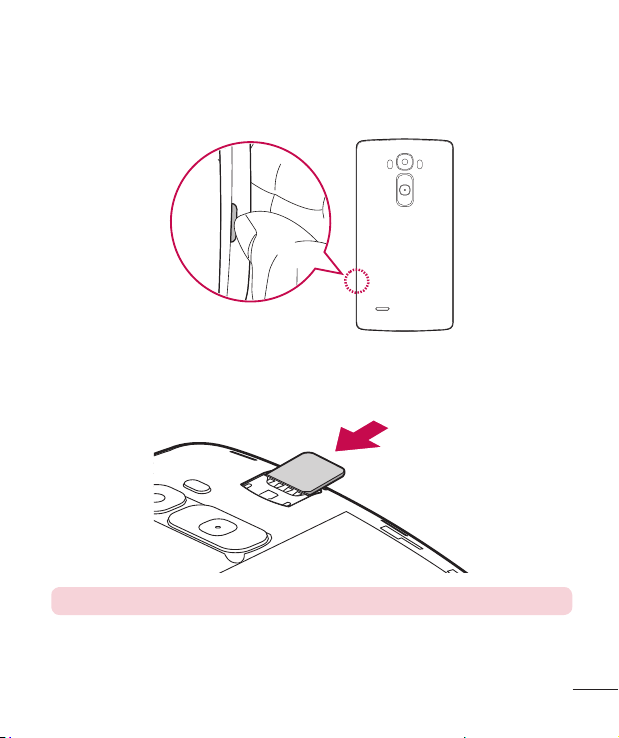
Installing the SIM or USIM card
Before you can start exploring your new phone, you need to set it up.
1 To remove the back cover, hold the phone firmly in one hand. With your other hand,
lift off the back cover with your thumbnail as shown in the figure below.
2 Slide the SIM card into the lower slot for the SIM card as shown in the figure. Make
sure the gold contact area on the card is facing downward.
NOTE: Only the microSIM cards work with the device.
Getting to know your phone
21
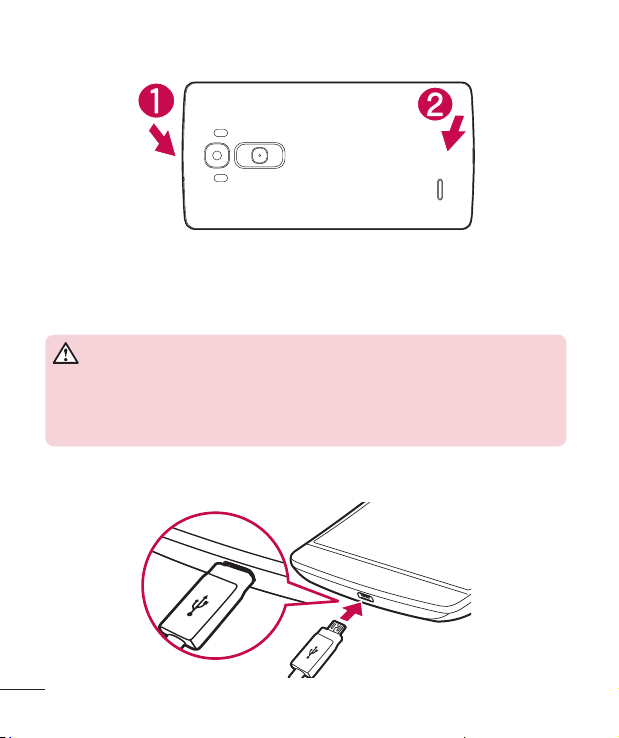
3 To replace the cover onto the device, align the back cover over the battery
compartment (1) and press it down until it clicks into place (2).
Charging the phone
Charge the battery before using it for first time. Use the charger to charge the battery.
WARNING
Use only LG-approved chargers, batteries and cables. If you use unapproved
chargers, batteries or cables, it may cause battery charging delay or pop up
message regarding slow charging, Or this can cause the battery to explode or
damage the device, which are not covered by the warranty.
The charger connector is at the bottom of the phone. Insert the charger and plug it into
a power outlet.
22
Getting to know your phone
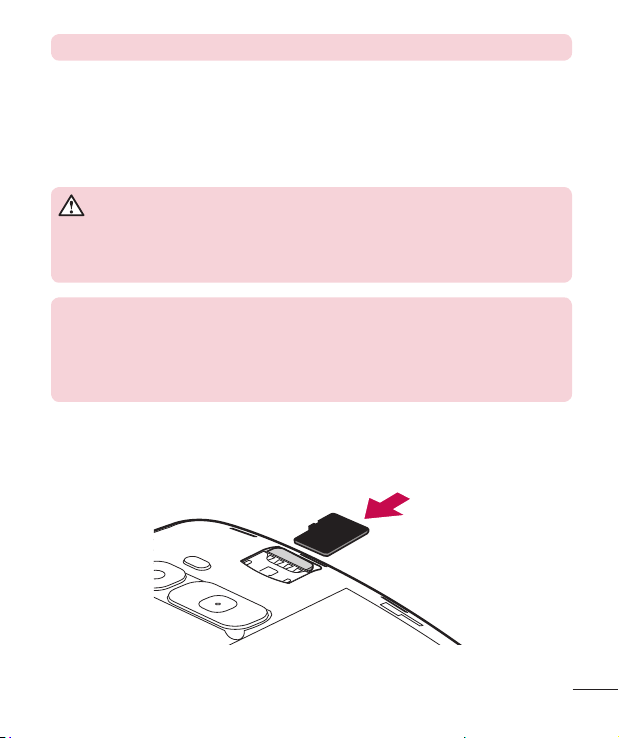
NOTE: Do not open the back cover while your phone is charging.
Inserting a memory card
Your device supports up to a 32 GB microSD card. Depending on the memory card
manufacturer and type, some memory cards may not be compatible with your device.
WARNING
Some memory cards may not be fully compatible with the device. Using an
incompatible card may damage the device or the memory card, or corrupt the
data stored in it.
NOTE:
• The device supports the FAT and the exFAT file systems for memory cards.
When inserting a card formatted in a different file system, the device asks to
reformat the memory card.
• Frequent writing and erasing of data shortens the lifespan of memory cards.
1 Remove the back cover.
2 Insert a memory card with the gold-coloured contacts facing downwards.
3 Replace the back cover.
Getting to know your phone
23
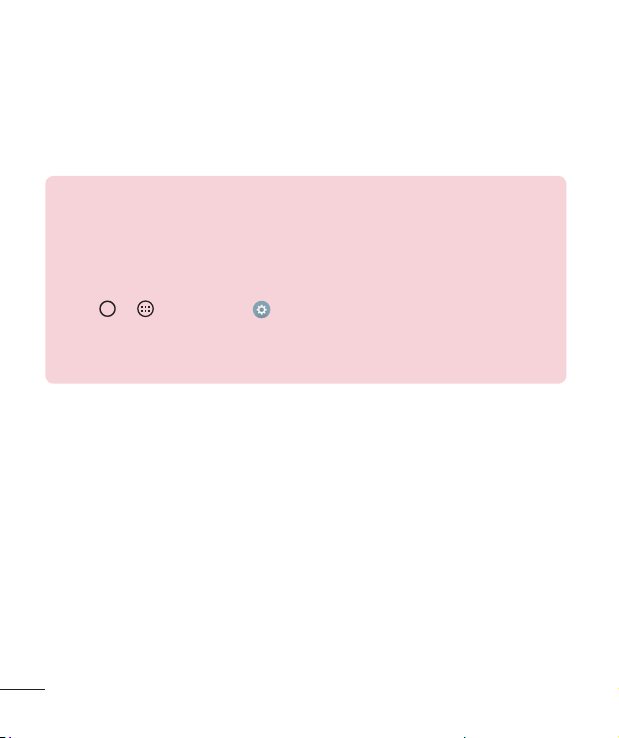
Unlocking the screen
By default, your screen will lock after a period of inactivity, then turn off.
Unlocking the screen
1 Press the Power/Lock Button or double-tap on the screen.
2 Swipe the screen in any direction to unlock it.
TIP! Smart Lock
You can use Smart Lock to make unlocking your phone easier. You can set
it to keep your phone unlocked when you have a trusted Bluetooth device
connected to it, when it's in a familiar location like your home or work, or when
it recognises your face.
Setting up Smart Lock
1 Tap
2 Tap Display tab > Lock screen > Smart Lock.
3 Before you add any trusted devices, trusted places, or trusted face, you
> > Apps tab > .
need to set up a screen lock (pattern, PIN, or password).
24
Getting to know your phone
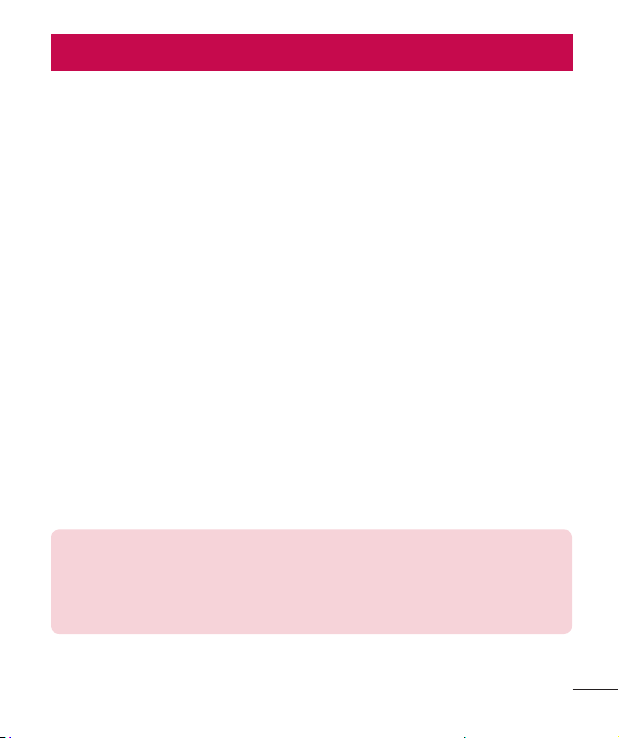
Your Home screen
Touch screen tips
Here are some tips on how to navigate on your phone.
• Tap or touch – A single finger tap selects items, links, shortcuts and letters on the
on-screen keyboard.
• Touch and hold – Touch and hold an item on the screen by tapping it and not
lifting your finger until an action occurs.
• Drag – Touch and hold an item for a moment and then, without lifting your finger,
move your finger on the screen until you reach the target position. You can drag
items on the Home screen to reposition them.
• Swipe or slide – To swipe or slide, quickly move your finger across the surface
of the screen, without pausing when you first tap it (so you don’t drag an item
instead).
• Double-tap – Double-tap to zoom on a webpage or a map (if the feature is
supported by the application).
• Pinch-to-Zoom – Use your index finger and thumb in a pinching or spreading
motion to zoom in or out when using the browser or Maps, or when browsing
pictures (if the feature is supported by the application).
• Rotate the screen – From many applications and menus, the physical orientation
of the screen adjusts to the device's physical orientation.
NOTE:
• Do not press too hard; the tap screen is sensitive enough to pick up a light, yet
firm tap.
• Use the tip of your finger to tap the option you want. Be careful not to tap any
other keys.
Your Home screen
25
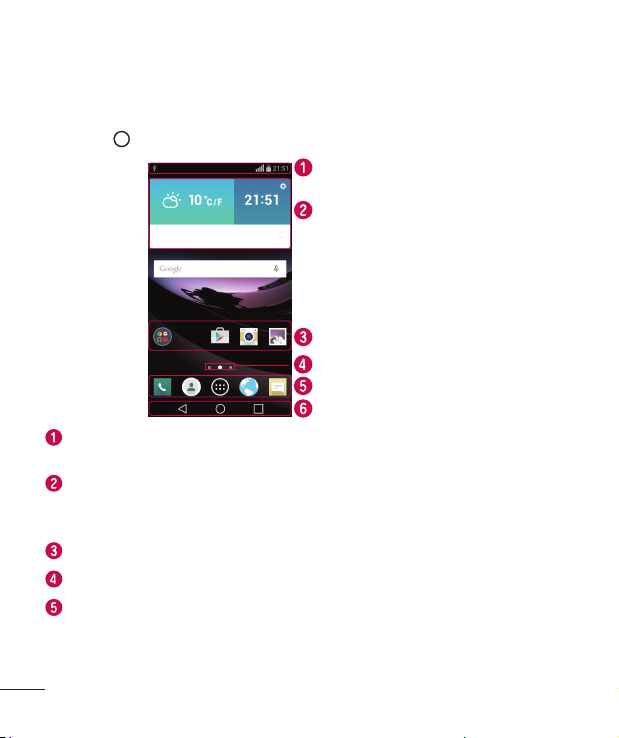
Home screen
The Home screen is the starting point for many applications and functions. It allows
you to add items like app shortcuts and Google widgets to give you instant access to
information and applications. This is the default canvas and accessible from any menu
by tapping .
Status Bar
Widget
Application Icons
Location Indicator
Quick Key Area
Home touch keys
Shows phone’s status information, including the time, signal strength, battery
status and notification icons.
Widgets are self-contained applications that can be accessed through the Apps
drawer or on the Home screen. Unlike a shortcut, a Widget can function as an
on-screen application.
Tap an icon (application, folder, etc.) to open and use it.
Indicates which Home screen canvas you are currently viewing.
Provides one-touch access to the function in any Home screen canvas.
26
Your Home screen
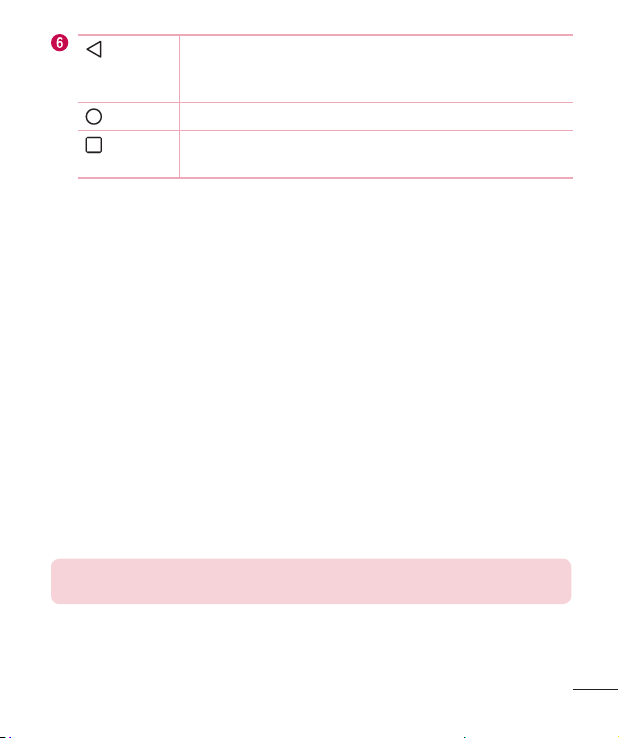
Back Key
Returns to the previous screen. Also closes pop-up items, such
as menus, dialog boxes and the on-screen keyboard. Touch and
hold it to access the Dual window.
Home Key
Recent
Key
Return to the Home screen from any screen.
Displays recently used applications. If you touch and hold this
key, it opens a menu of available options.
Extended Home screen
The operating system provides multiple Home screen canvases to provide more space
for adding icons, widgets and more.
• Slide your finger left or right across the Home screen to access additional
canvases.
Customizing the Home screen
You can customize your Home screen by adding apps and widgets and changing
wallpapers.
Adding items on your Home screen
1 Touch and hold the empty part of the Home screen.
2 In the Add Mode menu, select the item you want to add. You then see this added
item onto the Home screen canvas.
3 Drag it to the desired location and lift your finger.
TIP! To add an application icon to the Home screen from the Apps menu,
touch and hold the application you want to add.
Your Home screen
27
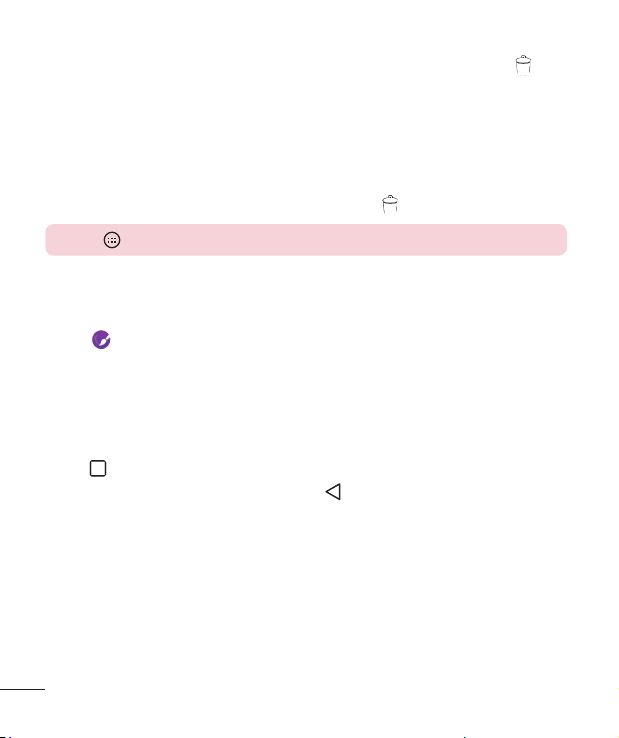
Removing an item from the Home screen
• Home screen > Touch and hold the icon you want to remove > drag it to .
Adding an app as a Quick key
• From the Apps menu or on the Home screen, touch and hold an application icon
and drag it to the Quick key area. Up to 7 apps can be added.
Removing an app from the Quick key area
• Touch and hold the desired quick key and drag it to .
NOTE: Apps Key cannot be removed.
Customizing app icons on the Home screen
1 Touch and hold an application icon already on the Home screen canvas. The editing
icon appears in the upper-right corner of the application.
2 Tap the application icon again and select the desired icon design and size.
3 Tap OK to save the change.
Returning to recently-used applications
1 Tap . A list of recently used applications will be displayed.
2 Tap an icon to open the application. Or tap to return to your previous screen.
28
Your Home screen
