LG LGH870K Owner’s Manual

USER GUIDE
LG-H870K
ENGLISH
Copyright ©2018 LG Electronics Inc. All rights reserved.
MFL69942802 (1.0)
www.lg.com
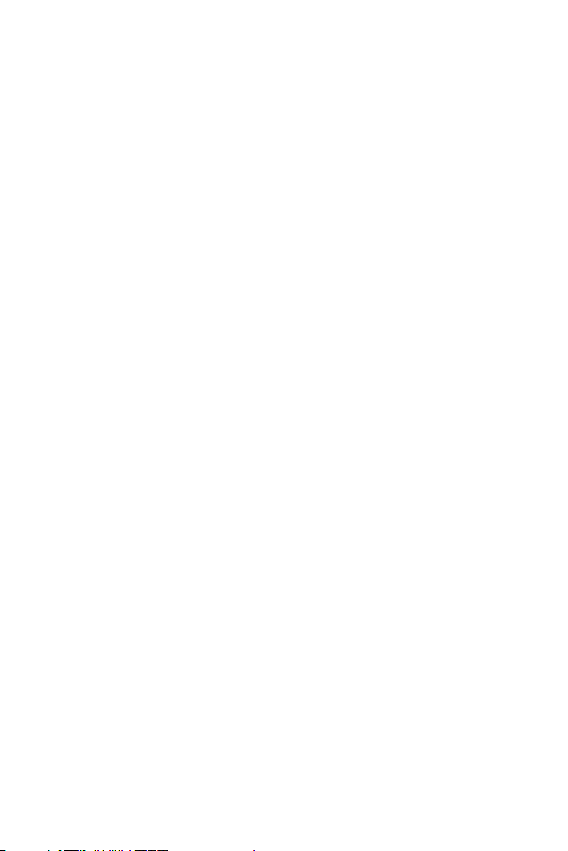
ENGLISH
About this user guide
Thank you for choosing this LG product. Please carefully read this user
guide before using the device for the first time to ensure safe and proper
use.
• Always use genuine LG accessories. The supplied items are designed
only for this device and may not be compatible with other devices.
• This device is not suitable for people who have a visual impairment due
to the touchscreen keyboard.
• Descriptions are based on the device default settings.
• Default apps on the device are subject to updates, and support for
these apps may be withdrawn without prior notice. If you have any
questions about an app provided with the device, please contact an
LG Service Centre. For user-installed apps, please contact the relevant
service provider.
• Modifying the device’s operating system or installing software from
unofficial sources may damage the device and lead to data corruption
or data loss. Such actions will violate your LG licence agreement and
void your warranty.
• Some content and illustrations may differ from your device, depending
on the area, service provider, software version, or OS version, and are
subject to change without prior notice.
• Software, audio, wallpaper, images, and other media supplied with
your device are licenced for limited use. If you extract and use these
materials for commercial or other purposes, you may be infringing
copyright laws. As a user, you are fully responsible for the illegal use of
media.
• Additional charges may incur for data services, such as messaging,
uploading,downloading, auto-syncing and location services. To void
additional charges, select a data plan suitable to your needs. Contact
your service provider to obtain additional details.
1
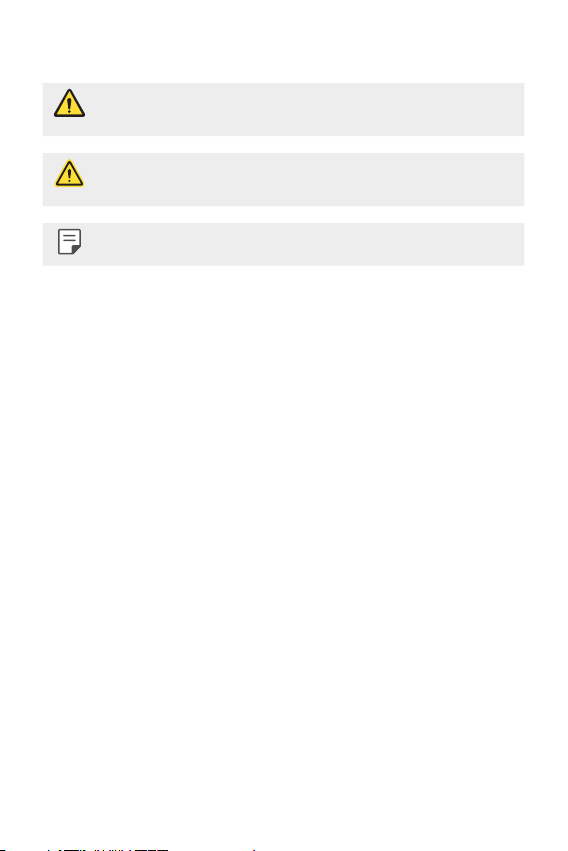
Instructional notices
WARNING: Situations that could cause injury to the user and third
CAUTION: Situations that may cause minor injury or damage to the
NOTE: Notices or additional information.
parties.
device.
2About this user guide
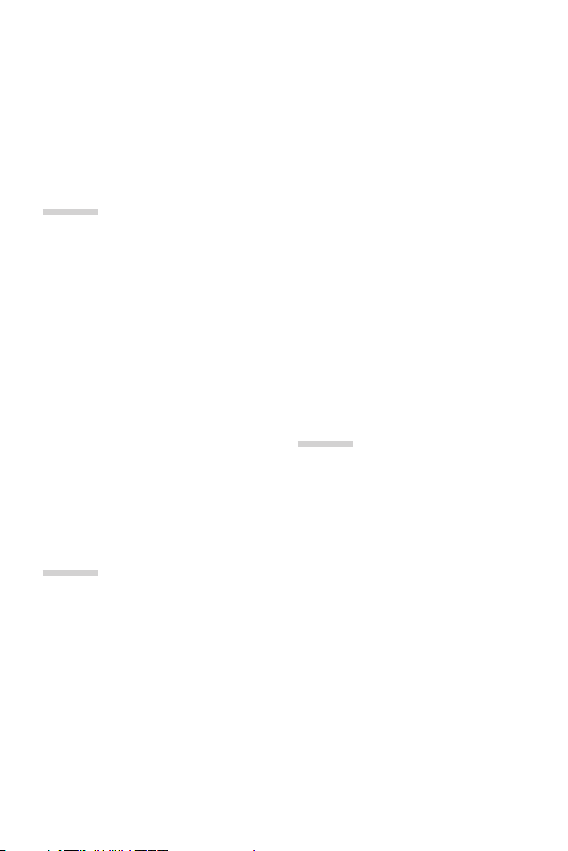
Table of contents
5 Guidelines for safe and efficient use
01
Custom-designed
Features
14 Video recording features
19 Gallery features
27 Audio recording features
29 Fingerprint recognition
32 Face Recognition
36 Multi-tasking feature
37 Always-on display
38 Notes on Water Resistant
Properties
02
Basic Functions
41 Product components and
accessories
42 Parts overview
45 Turning the power on or off
46 Installing the SIM card
48 Inserting the memory card
49 Removing the memory card
49 Battery
51 Touch screen
54 Home screen
63 Screen lock
67 Memory card encryption
68 Taking screenshots
68 Entering text
74 Content sharing
77 Do not disturb
03
Useful Apps
79 Installing and uninstalling apps
80 App trash
81 App Shortcuts
82 Phone
86 Messaging
87 Camera
107 Gallery
111 Contacts
113 QuickMemo+
115 Clock
116 Calendar
117 Tasks
118 Music
3
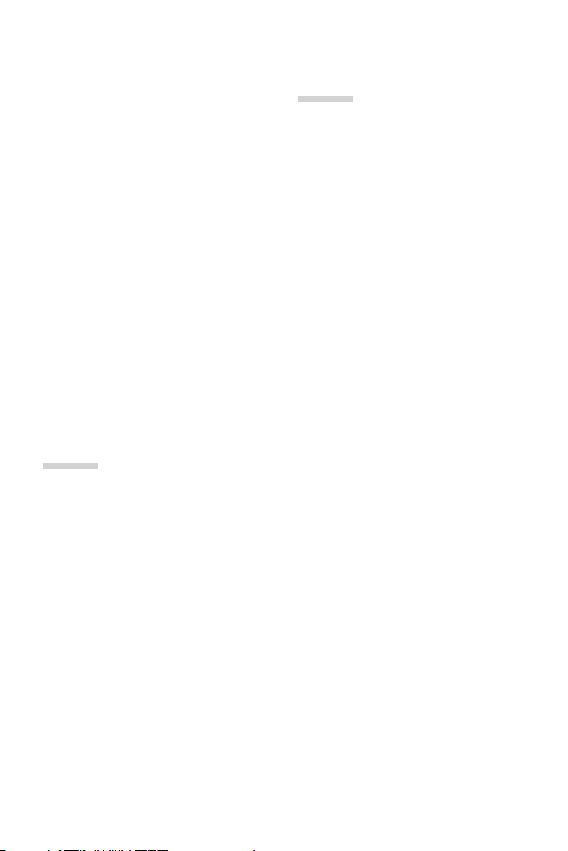
119 Calculator
119 LG Health
121 E-mail
122 FM Radio
122 File Manager
123 Smart Doctor
123 LG Mobile Switch
123 LG Friends Manager
123 Downloads
124 SmartWorld
125 RemoteCall Service
125 Cell Broadcast
125 Evernote
126 Chrome
126 Google apps
04
Settings
130 Settings
130 Network
142 Sound
143 Display
144 General
05
Appendix
155 LG Language Settings
155 LG Bridge
156 Phone software update
158 Anti-Theft Guide
159 Open Source Software Notice
Information
159 Regulatory information
(Regulation ID number, E-labeling,
etc.)
160 Trademarks
160 DECLARATION OF
CONFORMITY
161 More information
163 FAQ
4Table of contents
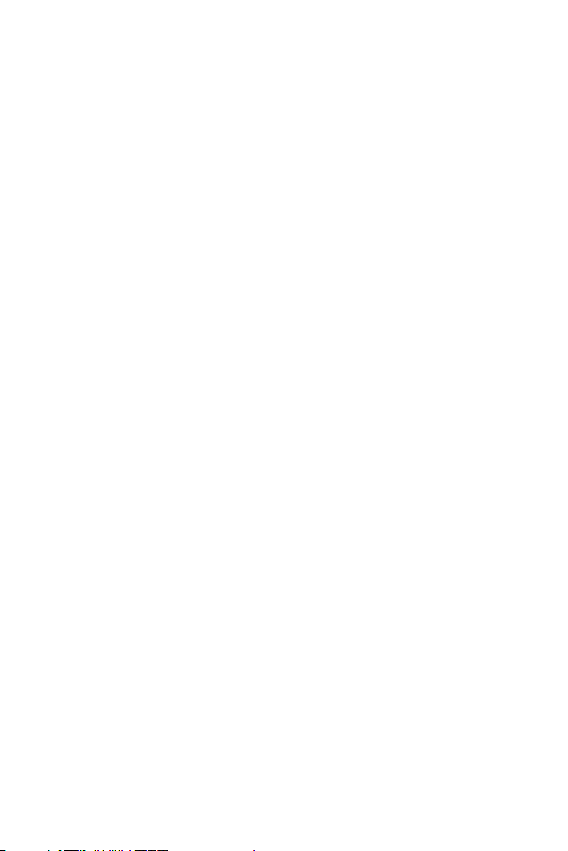
Guidelines for safe and efficient use
Please read these simple guidelines. Not following these guidelines may be
dangerous or illegal.
Should a fault occur, a software tool is built into your device that will gather a
fault log. This tool gathers only data specific to the fault, such as signal strength,
cell ID position in sudden call drop and applications loaded. The log is used only to
help determine the cause of the fault. These logs are encrypted and can only be
accessed by an authorised LG Repair centre should you need to return your device
for repair.
Exposure to radio frequency energy
Radio wave exposure and Specific Absorption Rate (SAR) information.
This device has been designed to comply with applicable safety requirements for
exposure to radio waves. These requirements are based on scientific guidelines that
include safety margins designed to assure the safety of all persons, regardless of
age and health.
• The radio wave exposure guidelines employ a unit of measurement known
as the Specific Absorption Rate, or SAR. Tests for SAR are conducted using
standardised methods with the device transmitting at its highest certified
power level in all used frequency bands.
• While there may be differences between the SAR levels of various LG device
models, they are all designed to meet the relevant guidelines for exposure to
radio waves.
• The SAR limit recommended by the International Commission on Non-Ionizing
RadiationProtection(ICNIRP)is2W/kgaveragedover10goftissue.
• The highest SAR value for this model tested for use at the ear is 0.393 W/kg
(10g)andwhenwornonthebodyis1.120W/kg(10g).
5
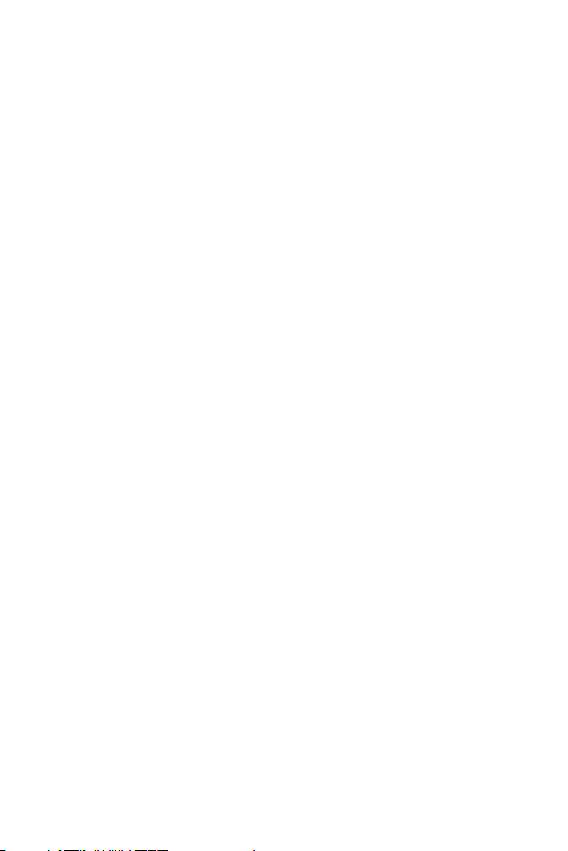
• This device meets RF exposure guidelines when used either in the normal use
position against the ear or when positioned at least 5 mm away from the body.
When a carry case, belt clip or holder is used for body-worn operation, it should
not contain metal and should position the product at least 5 mm away from
your body. In order to transmit data files or messages, this device requires a
quality connection to the network. In some cases, transmission of data files
or messages may be delayed until such a connection is available. Ensure the
above separation distance instructions are followed until the transmission is
completed.
Product care and maintenance
• Use only in-box accessories which are authorised by LG. LG does not guarantee
any damage or failure which is caused by third party accessories.
• Some contents and illustrations may differ from your device without prior
notice.
• Do not disassemble this unit. Take it to a qualified service technician when repair
work is required.
• Repairs under warranty, at LG’s discretion, may include replacement parts
or boards that are either new or reconditioned, provided that they have
functionality equal to that of the parts being replaced.
• Keep away from electrical appliances such as TVs, radios and personal
computers.
• The unit should be kept away from heat sources such as radiators or cookers.
• Do not drop.
• Do not subject this unit to mechanical vibration or shock.
• Switch off the device in any area where you are required to by special
regulations. For example, do not use your device in hospitals as it may affect
sensitive medical equipment.
• Do not handle the device with wet hands while it is being charged. It may cause
an electric shock and can seriously damage your device.
• Do not charge a handset near flammable material as the handset can become
hot and create a fire hazard.
6Guidelines for safe and efficient use
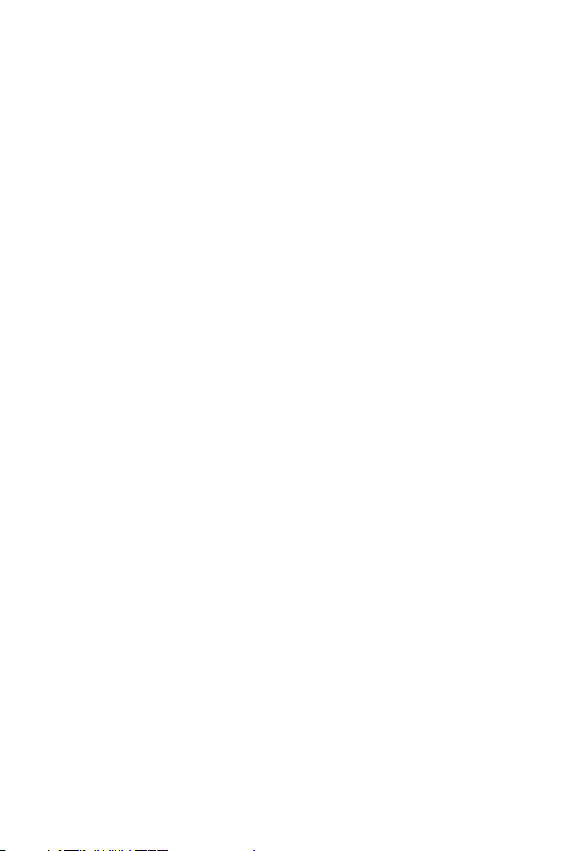
• Use a dry cloth to clean the exterior of the unit (do not use solvents such as
benzene, thinner or alcohol).
• Do not charge the device when it is on soft furnishings.
• The device should be charged in a well ventilated area.
• Do not subject this unit to excessive smoke or dust.
• Do not keep the device next to credit cards or transport tickets; it can affect the
information on the magnetic strips.
• Do not tap the screen with a sharp object as it may damage the device.
• Do not expose the device to liquid or moisture.
• Use accessories like earphones cautiously. Do not touch the antenna
unnecessarily.
• Do not use, touch or attempt to remove or fix broken, chipped or cracked glass.
Damage to the glass display due to abuse or misuse is not covered under the
warranty.
• Your device is an electronic device that generates heat during normal operation.
Extremely prolonged, direct skin contact in the absence of adequate ventilation
may result in discomfort or minor burns. Therefore, use care when handling your
device during or immediately after operation.
• If your device gets wet, immediately unplug it to dry off completely. Do not
attempt to accelerate the drying process with an external heating source, such
as an oven, microwave or hair dryer.
• The liquid in your wet device, changes the colour of the product label inside your
device. Damage to your device as a result of exposure to liquid is not covered
under your warranty.
7Guidelines for safe and efficient use
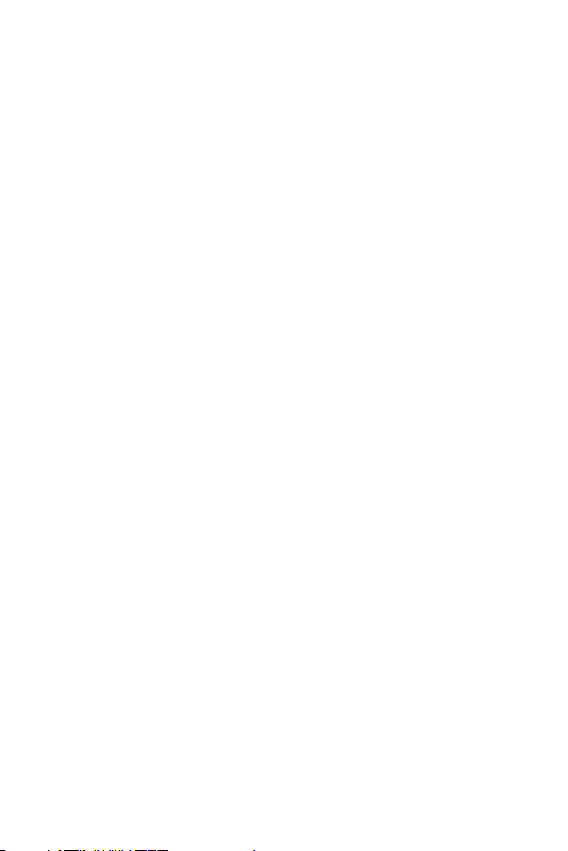
Efficient device operation
Electronics devices
All devices may receive interference, which could affect performance.
• Do not use your mobile phone near medical equipment without requesting
permission. Please consult your doctor to determine if operation of your phone
may interfere with the operation of your medical device.
• Pacemaker manufacturers recommend that you leave at least 15 cm of space
between other devices and a pacemaker to avoid potential interference with the
pacemaker.
• This device may produce a bright or flashing light.
• Some hearing aids might be disturbed by devices.
• Minor interference may affect TVs, radios, PCs etc.
• Useyourdeviceintemperaturesbetween0ºCand40ºC,ifpossible.Exposing
your device to extremely low or high temperatures may result in damage,
malfunction, or even explosion.
Road safety
Check the laws and regulations on the use of devices in the area when you drive.
• Do not use a hand-held device while driving.
• Give full attention to driving.
• Pull off the road and park before making or answering a call if driving conditions
so require.
• RF energy may affect some electronic systems in your vehicle such as car
stereos and safety equipment.
• When your vehicle is equipped with an air bag, do not obstruct with installed
or portable wireless equipment. It can cause the air bag to fail or cause serious
injury due to improper performance.
• If you are listening to music whilst out and about, please ensure that the volume
is at a reasonable level so that you are aware of your surroundings. This is of
particular importance when near roads.
8Guidelines for safe and efficient use
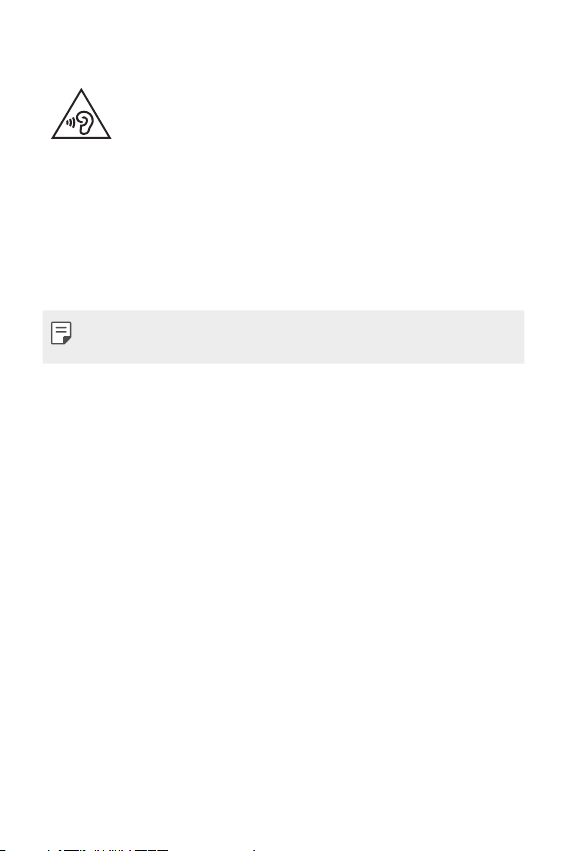
Avoid damage to your hearing
To prevent possible hearing damage, do not listen at high volume
levels for long periods.
Damage to your hearing can occur if you are exposed to loud sound for long
periods of time. We therefore recommend that you do not turn on or off the
handset close to your ear. We also recommend that music and call volumes are set
to a reasonable level.
• When using headphones, turn the volume down if you cannot hear the people
speaking near you, or if the person sitting next to you can hear what you are
listening to.
• Excessive sound pressure from earphones and headphones can cause
hearing loss.
Glass Parts
Some parts of your device are made of glass. This glass could break if your device is
dropped on a hard surface or receives a substantial impact. If the glass breaks, do
not touch or attempt to remove it. Stop using your device until the glass is replaced
by an authorised service provider.
Blasting area
Do not use the device where blasting is in progress. Observe restrictions and follow
any regulations or rules.
Potentially explosive atmospheres
• Do not use your device at a refueling point.
• Do not use near fuel or chemicals.
• Do not transport or store flammable gas, liquid or explosives in the same
compartment of your vehicle as your device or accessories.
9Guidelines for safe and efficient use
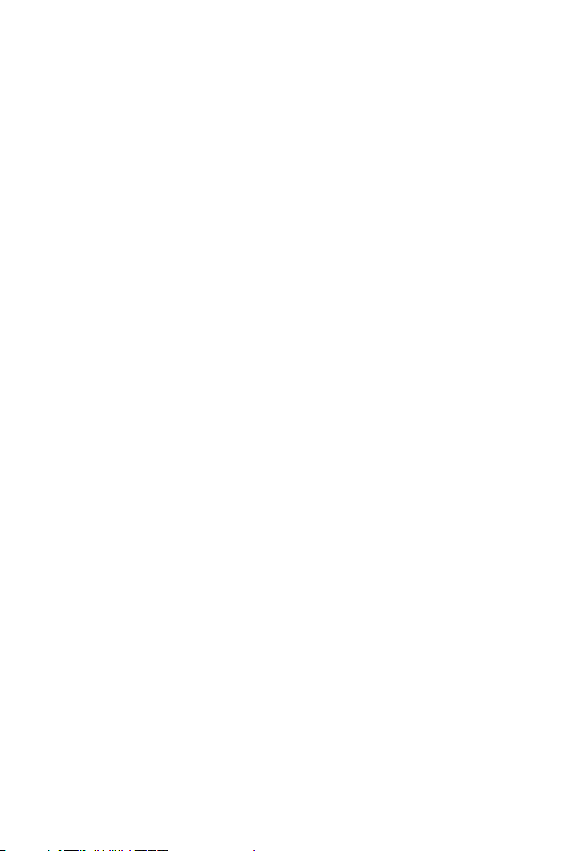
In aircraft
Wireless devices can cause interference in aircraft.
• Turn your device off before boarding any aircraft.
• Do not use it on the ground without permission from the crew.
Children
Keep the device in a safe place out of the reach of small children. It includes small
parts which may cause a choking hazard if detached.
Emergency calls
Emergency calls may not be available on all mobile networks. Therefore you should
never depend solely on your device for emergency calls. Check with your local
service provider for more information.
Use your mobile phone to call emergency services for yourself or others in the case
of fire, traffic accident or medical emergencies;
• Australia Dial (0-0-0)
• New Zealand Dial (1-1-1)
• International Dial (1-1-2)
• other local emergency number.
Remember, it is a free call when dialling emergency services from your mobile
phone in Australia.
Battery information and care
• You do not need to completely discharge the battery before recharging. Unlike
other battery systems, there is no memory effect that could compromise the
battery’s performance.
• Use only LG batteries and chargers. LG chargers are designed to maximise the
battery life.
• Do not disassemble or short-circuit the battery.
• Keep the metal contacts of the battery clean.
• Replace the battery when it no longer provides acceptable performance. The
battery pack may be recharged hundreds of times before it needs replacing.
• Recharge the battery if it has not been used for a long time to maximise
usability.
10Guidelines for safe and efficient use
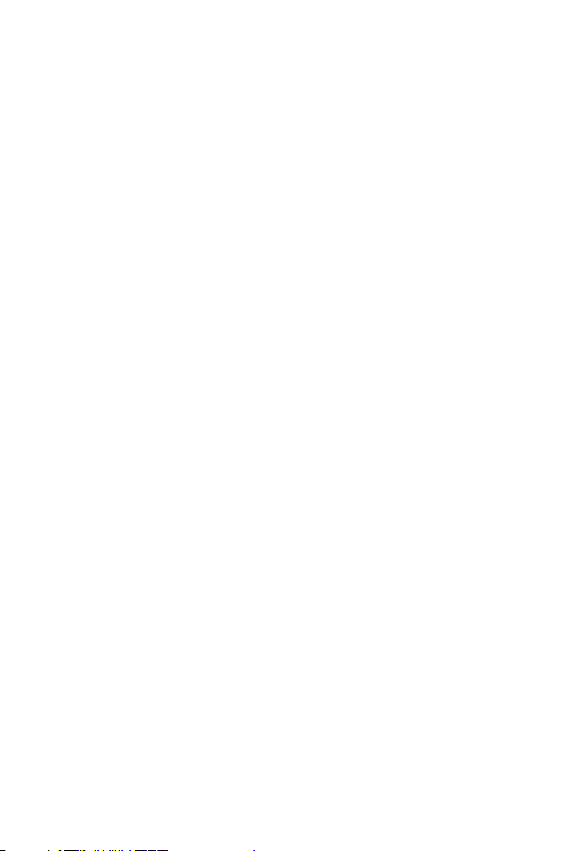
• Do not expose the battery charger to direct sunlight or use it in high humidity,
such as in the bathroom.
• Do not leave the battery in hot or cold places, as this may deteriorate battery
performance.
• Risk of explosion if battery is replaced by an incorrect type. Dispose of used
batteries according to the instructions.
• If you need to replace the battery, take it to the nearest authorised LG
Electronics service point or dealer for assistance.
• Always unplug the charger from the wall socket after the device is fully charged
to save unnecessary power consumption of the charger.
• Actual battery life will depend on network configuration, product settings,
usage patterns, battery and environmental conditions.
• Make sure that no sharp-edged items such as animal’s teeth or nails, come into
contact with the battery. This could cause a fire.
Driver Safety Tips
Your mobile telephone gives you the powerful ability to communicate almost
anywhere, anytime, but an important responsibility accompanies the benefits of
mobile phones, one that every user must uphold.
When driving a car, driving is your first responsibility. When using your mobile
phone behind the wheel of a car, practice good common sense and remember the
following tips:
• Use a hands free device to add an additional layer of convenience and safety
to your wireless phone with one of the many hands free accessories available
today.
• Let the person you are speaking with know you are driving; if necessary,
suspend the call in heavy traffic or hazardous weather conditions. Rain, sleet,
snow, ice and even heavy traffic can be hazardous.
• Do not take notes or look up phone numbers while driving. Typing up a “to
do” list or flipping through your address book takes attention away from your
primary responsibility of driving safely.
• Place calls when you are not moving or before pulling into traffic. Try to plan
calls when you will not be driving.
11Guidelines for safe and efficient use
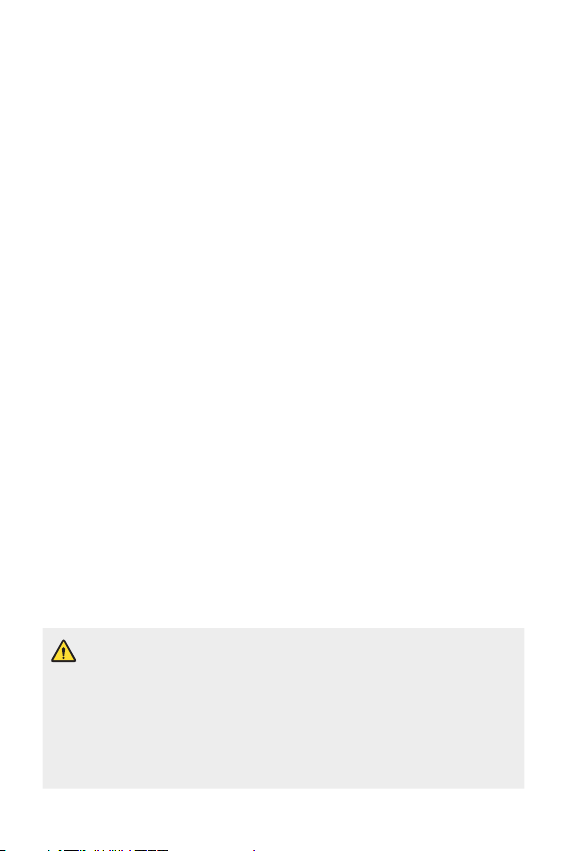
• Do not engage in stressful or emotional conversations that may be distracting.
Make people you are talking with aware you are driving and suspend
conversations that have the potential to divert your attention from the road.
• Use your mobile phone to help others in emergencies. If you see an auto
accident, crime in progress or other serious emergency where lives are in danger,
call the emergency number, as you would want others to do for you.
• If you see a broken down vehicle posing no serious hazard, a broken traffic
signal, a minor traffic accident where no one appears injured, or a vehicle you
know to be stolen, call roadside assistance, local traffic authority or police
station.
Securing personal information
• Make sure to protect your personal information to prevent data leakage or
misuse of sensitive information.
• Always back up important data while using the device. LG is not responsible for
any data loss.
• Make sure to back up all data and reset the device when disposing of the device
to prevent any misuse of sensitive information.
• Read the permission screen carefully while downloading applications.
• Be cautious using the applications that have access to multiple functions or to
your personal information.
• Check your personal accounts regularly. If you find any sign of misuse of your
personal information, ask your service provider to delete or change your account
information.
• If your device is lost or stolen, change the password of your account to secure
your personal information.
• Do not use applications from unknown sources.
Notice for Battery replacement
• For your safety, do not remove the battery incorporated in the product.
If you need to replace the battery, take it to the nearest authorised LG
Electronics service point or dealer for assistance.
• Li-Ion Battery is a hazardous component which can cause injury.
• Battery replacement by non-qualified professional can cause damage
to your device.
12Guidelines for safe and efficient use
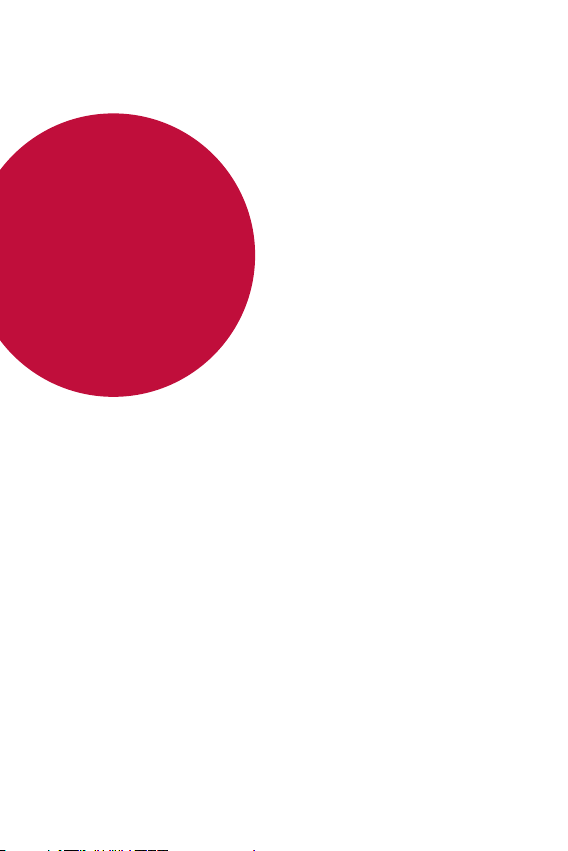
01
Custom-designed Features
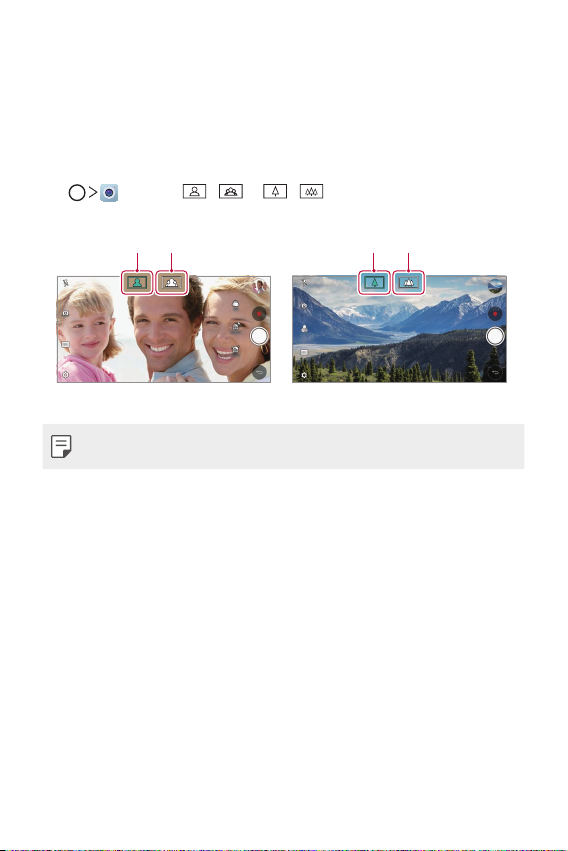
Video recording features
Wide-angle
Standard angle
Wide-angle
Standard angle
Wide-angle camera
You can take photos or record videos with a wider range than your actual
field of vision by using the wide-angle on the front and rear camera.
, then tap / or / to switch between the
Tap
standard and wide-angle.
Front camera Rear camera
• See
Starting the camera
for details.
Custom-designed Features 14
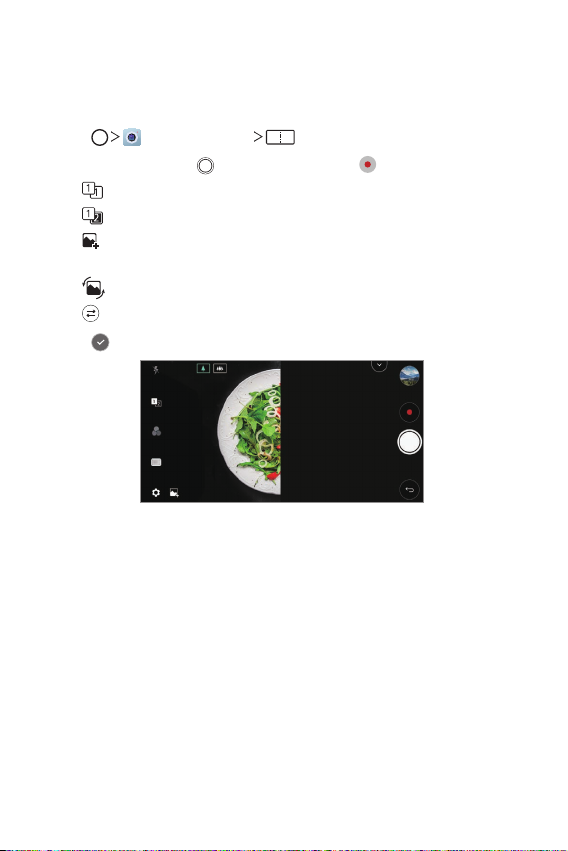
Match shot
Link two photos or videos together and then save it as a single content
unit.
Tap , then tap MODE .
1
To take a photo, tap . To record a video, tap .
2
: Record two split screens at the same time.
•
: Record two split screens individually.
•
: Import previous photos, videos, or images to create a match
•
shot.
: Rotate the imported photos or images.
•
: Change the order of the imported photos or images.
•
Tap to save (if necessary).
3
Custom-designed Features 15
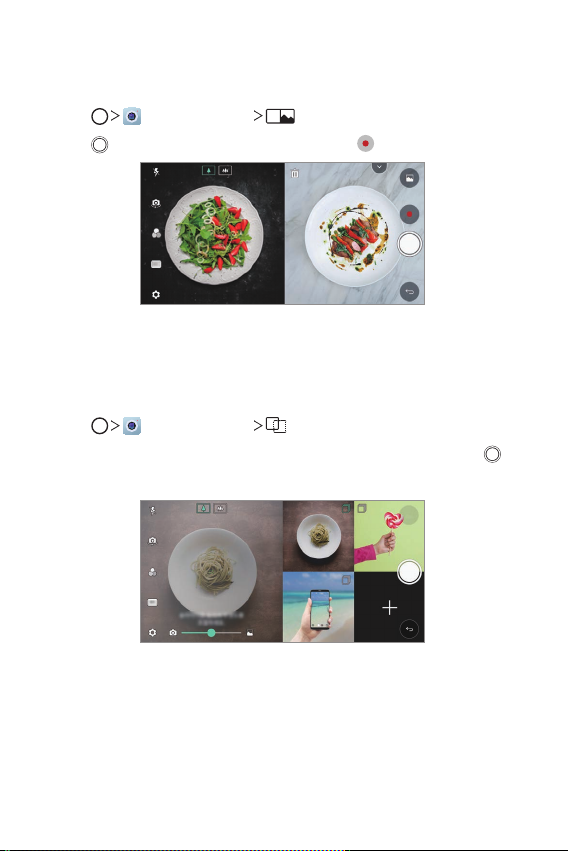
Snap shot
You can take a photo or record a video and preview it right away.
Tap , then tap MODE .
1
Tap to take a photo. To record a video, tap .
2
Guide shot
You can use an image as a guide to take photos with the same
composition. Any photo in the Gallery can be used as a guide.
Tap , then tap MODE .
1
Place the desired subject on a translucent guide image, then tap .
2
• Use the slide bar to control the background transparency.
Custom-designed Features 16
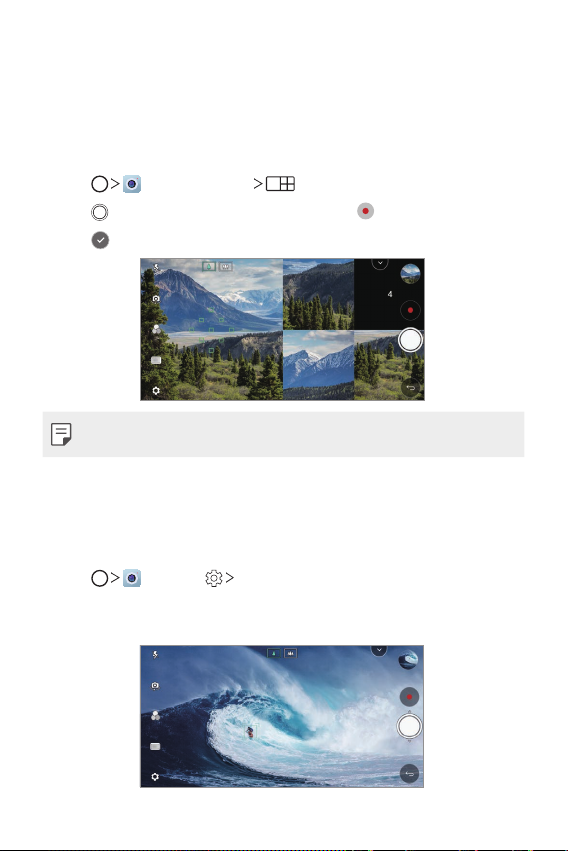
Grid shot
You can take photos or record videos for 4 different scenes in a row and
save them as a single content.
Take photos or 3-second-long videos in sequence and then save them as
a single file.
Tap , then tap MODE .
1
Tap to take a photo. To record a video, tap .
2
Tap to save.
3
• Tap a previously taken photo/video to retake it.
Tracking focus while using the camera
You can track and maintain focus on an object while taking photos or
recording videos.
Tap , then tap Tracking focus.
1
Before recording a video or taking a photo, lightly tap the screen to
2
select an object to focus on.
Custom-designed Features 17
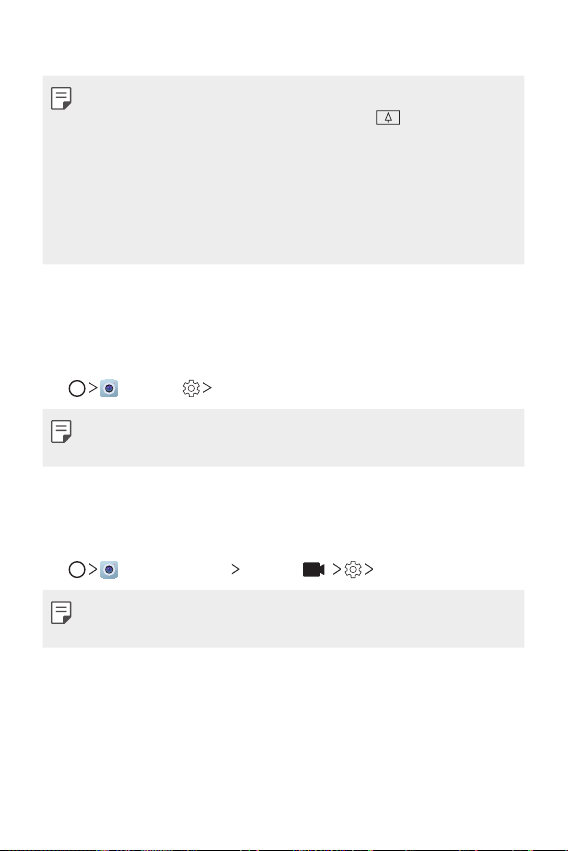
Take the photo or start recording your video.
3
• See
Starting the camera
• To use this feature, select the standard camera (
or recording videos.
• This feature is unavailable when you use the front camera or the wide-
angle camera.
• This feature is unavailable in the following cases:
- Video size limitation: Resolution is set as UHD 16:9.
- FPS limitation: FPS is set as 60 FPS.
for details.
) for taking photos
Steady recording
You can use the Steady recording feature to minimise motion blur while
recording a video.
, then tap Steady recording.
Tap
• See
Starting the camera
• This feature is available only in specific modes.
for details.
Hi-Fi video recording
You can record a high quality video with Hi-Fi sound.
, then tap MODE Manual ( ) Hi-Fi.
Tap
• See
Starting the camera
• Hi-Fi videos can only be played in apps that support Hi-Fi.
for details.
Custom-designed Features 18
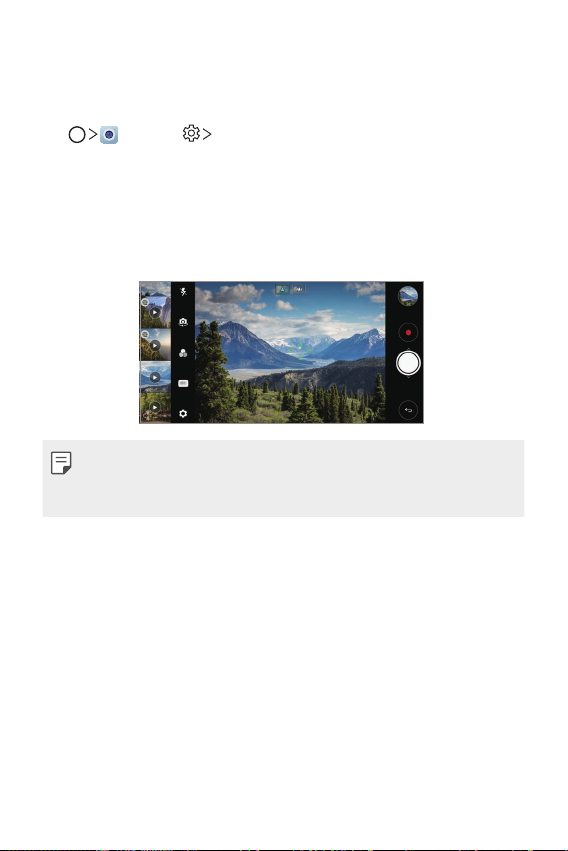
Camera roll
You can view the photos and videos you have taken on the camera
preview screen.
, then tap Camera roll.
Tap
• When you take photos or record videos, you can view the thumbnails
for the saved pictures along the side of the screen.
• Scroll the thumbnail lists up or down to browse the photos and videos.
• Tap a thumbnail to view the photo or video on the camera screen.
• Tap the thumbnail again to return to the camera viewfinder.
• This feature is not supported when you take a photo or record a video in
the 18:9 aspect ratio.
• This feature is available only in the Auto camera mode.
Gallery features
Floating button
You can use the floating button at the lower part of the Gallery app
screen in landscape mode.
Custom-designed Features 19
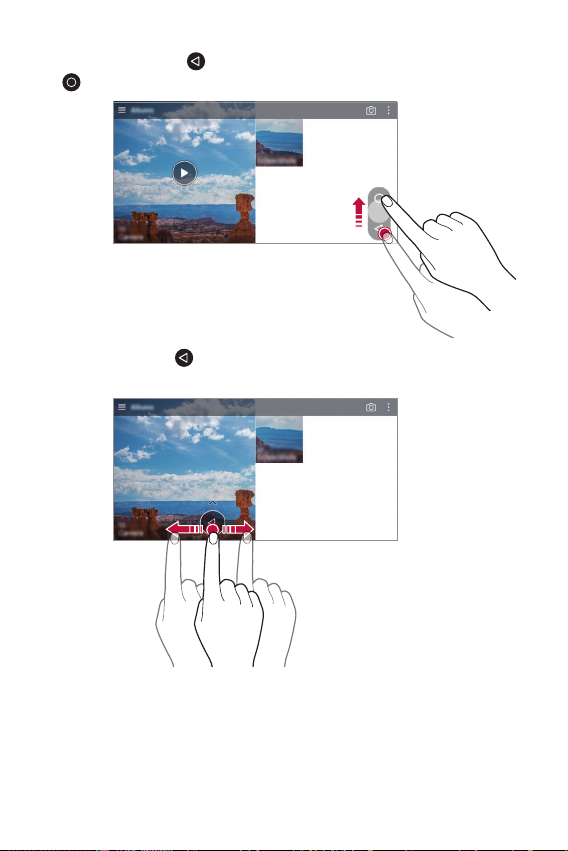
• After dragging the button upwards, release it when you reach the
button to return to the Home screen.
• You can drag the button to the left or right to move the floating
button as desired.
Custom-designed Features 20
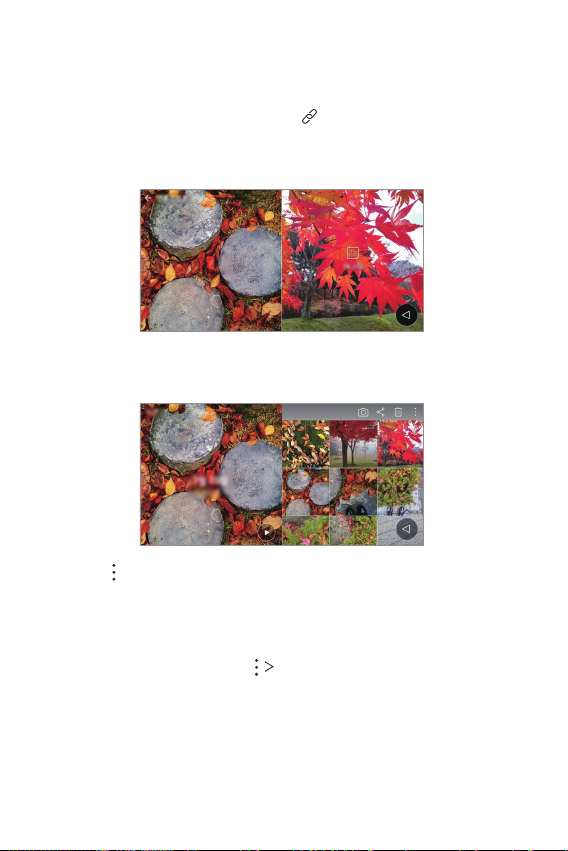
Related content
You can edit and customise related content in the Gallery.
While viewing a picture preview, tap .
1
When the icon related with the date or location where you took the
2
photo appears, touch the screen.
• You can view the photos related with the date or location where
you chose.
• Tap to access additional options.
Making a GIF
You can create a GIF file from the Gallery.
While viewing an album, tap Create GIF.
1
Select the desired photos and videos to create a GIF file and then tap
2
NEXT.
• You can add more images and adjust the GIF speed, screen ratio,
and file order.
Custom-designed Features 21
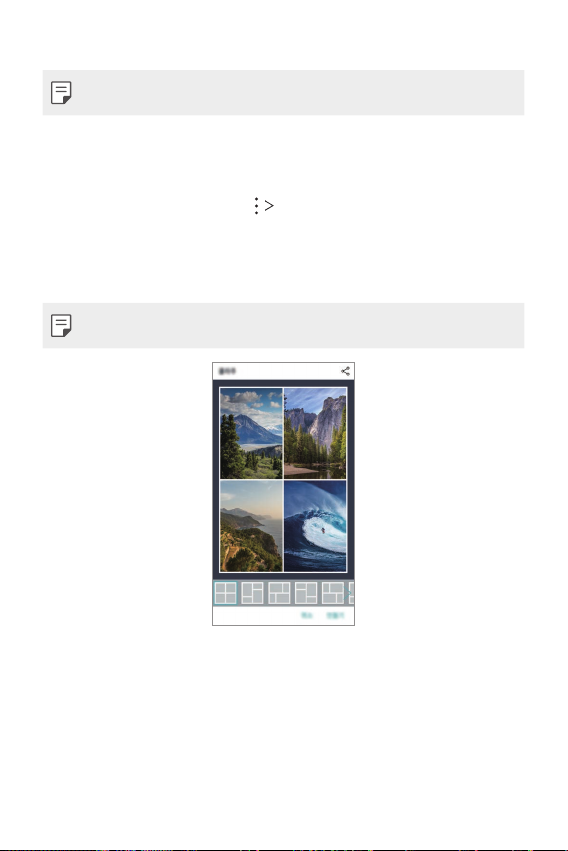
Tap SAVE.
3
• A maximum of 100 images can be used to create a GIF file.
Making a collage
You can make a collage from the associated content.
While viewing an album, tap Make collage.
1
Select the desired images to add to the a collage and then tap NEXT.
2
• Select the desired layout from the bottom of the screen.
Tap MAKE.
3
• A maximum of 9 images can be used to create a collage.
Custom-designed Features 22
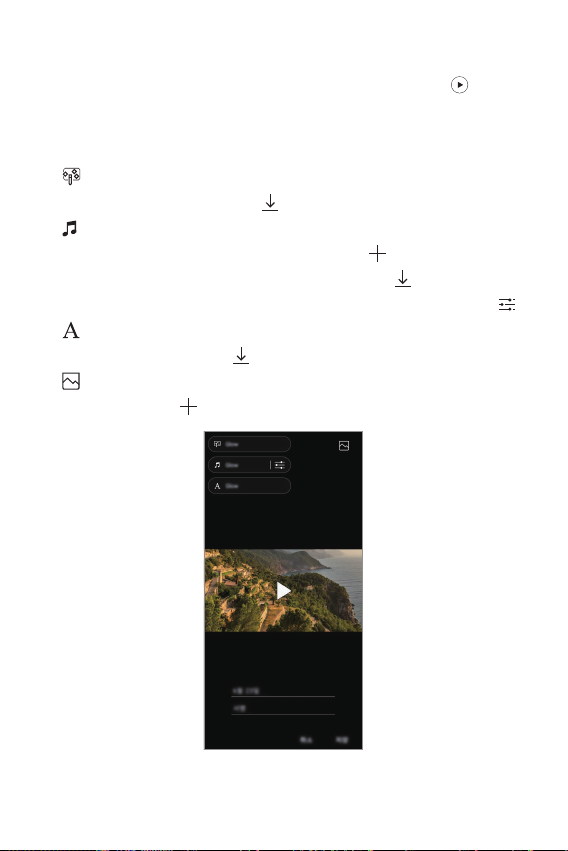
Making a video from the related content
You can gather related content to make a video clip by tapping on the
video displaying the date or location.
Select the theme and background music, adjust caption effects and order
or add date and your signature and then tap SAVE.
: Select the video theme.
•
- To download the theme, tap
: Add background music or adjust the playback time.
•
- To select a file for the background music, tap
- To download a file for the background music, tap
- To adjust the volume of background music and original video, tap
: Select a font face.
•
- To download a font, tap
: Change the order of files to play as a video.
•
- To add files, tap
.
.
.
.
.
.
Custom-designed Features 23
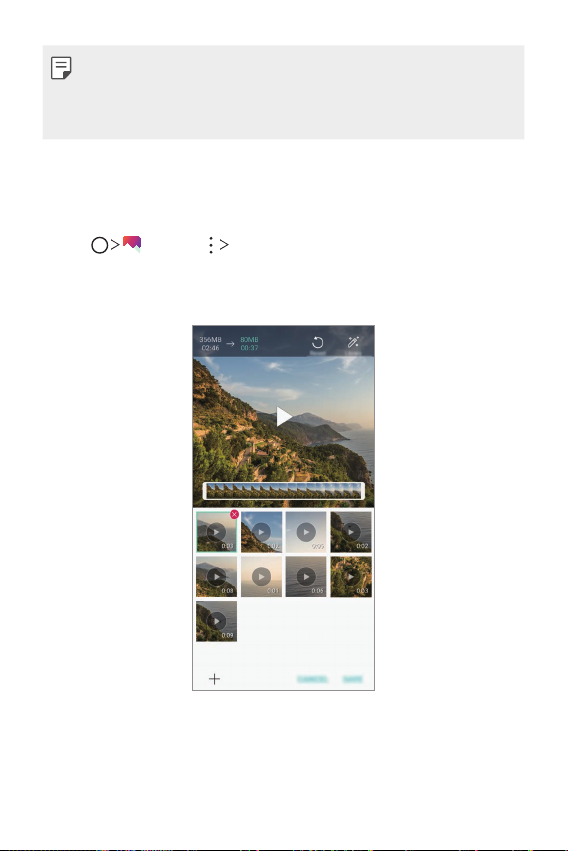
• Download the VASSET app from the Play Store to add video themes,
background music or font faces.
If you use mobile data without Wi-Fi connection, you may be charged
for data usage.
Creating a movie
You can create a new movie by putting images and videos together.
Tap , then tap Create movie.
1
Select images or videos for your movie and tap NEXT.
2
Edit the selected images and videos and then tap SAVE.
3
Custom-designed Features 24
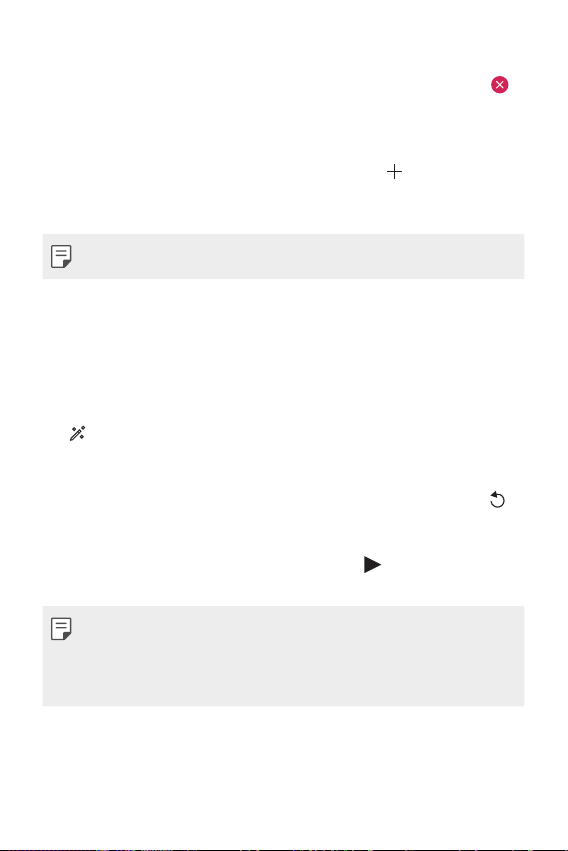
Deleting files
You can select images or videos to delete from your video by tapping
at the top right corner of its thumbnail.
Adding files
You can select images or videos to add after tapping at the bottom
of the screen. You can also select the images or videos you have already
previously added.
• Touch and hold a file, and then tap another file for multiple selection.
Rearranging files
To rearrange the images and videos, touch and hold the file you want to
move, then dragging it to the desired location.
Adding file effects
Tap to add a theme or background music, change the font.
Resetting the movie edits
You can reset the edits made to the movie (e.g. play time) by tapping .
Previewing a file
Check your new video before saving it by tapping . After the playback
time elapses, the next file is played automatically.
• A maximum of 50 images and videos can be used to create a video.
• The playback time for an image is 3 seconds by default and it cannot be
changed. Videos can be trimmed down to a minimum of 1 second.
• This feature may not support some image or video formats.
Custom-designed Features 25
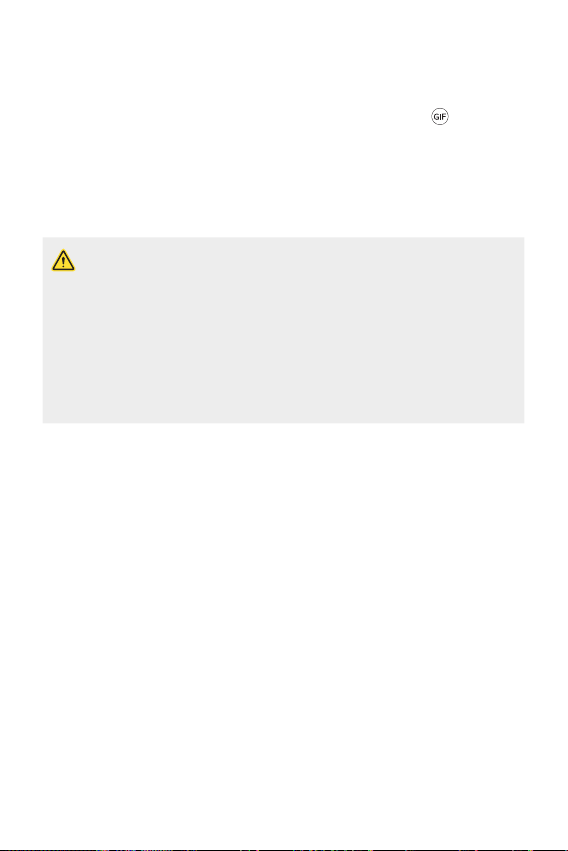
Making a GIF
You can easily make a GIF file using recorded video.
At the desired starting point while watching a video, tap .
1
Select the length of the GIF you want to create.
2
• GIF is generated for the time selected from the current time.
• For videos less than 5 seconds, GIF images are automatically
generated for the remaining time.
• You may use this feature solely for creative purposes. The use of this
feature involving infringement of any other person’s rights, such as
copyright or defamatory or offensive statements, may be subject to civil,
criminal, or administrative liabilities and/or penalties under applicable
laws. You shall not copy, reproduce, distribute, or otherwise make illegal
use of any copyrighted materials without permission of the rightful
owner or copyright holder. To the fullest extent permitted by applicable
law, LG Electronics disclaims all expressed and implied warranties as well
as liabilities associated thereto.
Custom-designed Features 26
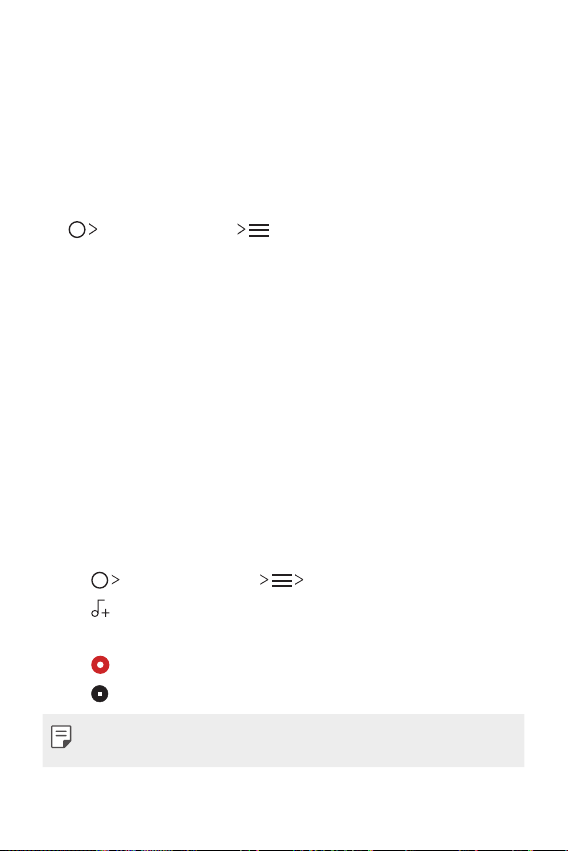
Audio recording features
The HD Audio Recorder allows you to configure the audio settings
manually so that you can record audio based on your environment.
Recording modes
You can record a high definition audio file by selecting and configuring the
desired audio mode to suit the recording environment.
HD Audio Recorder .
Tap
Normal
You can record audio without extra settings.
Concert
You can record audio in a concert or other music event.
Custom
You can manually configure the desired settings to record audio.
Studio Mode
With Studio mode, you can play an audio file or music and record your
voice at the same time, create a chord by recording your voice multiple
times, and record your comments over the presenter’s or speaker’s original
audio file.
Tap HD Audio Recorder Custom.
1
Tap .
2
Select an audio file to use as background music.
3
Tap to record voice.
4
Tap to save the recorded file.
5
• Background music can only be played through earphones. Make sure to
plug in earphones before using this feature.
Custom-designed Features 27
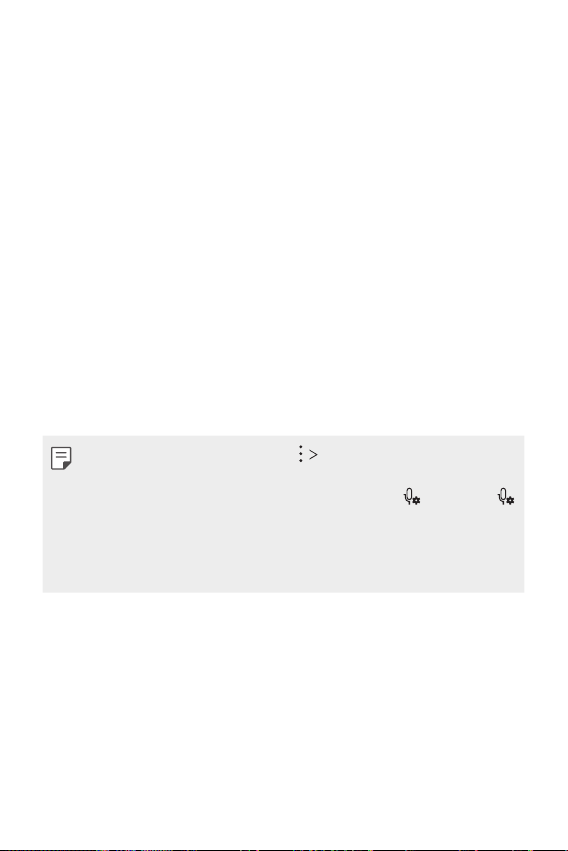
Other useful features for use of the HD Audio
Recorder app
GAIN
You can adjust the sensitivity of the sound recorded by the microphone.
The higher the GAIN value is set, the more sensitively the sound is
recorded.
LCF
You can filter any low-pitched noises such as the low hum of the air
conditioner.
The higher the LCF (Low Cut Filter) value is set, the better high-frequency
noises are filtered.
LMT
It can prevent clipping of the recorded sound. The higher the LMT (Limiter)
value is set, the more low frequency sounds that will not get clipped.
• To change additional settings, tap Settings, then customise the file
type, bit depth, sampling rate and other settings.
• When you select a mode from Concert and Custom,
and then select the microphone to use.
• You can monitor sound quality with the connected earpiece while
recording audio. While recording audio in Studio mode, sound
monitoring is not supported. You can hear only the background music.
appears. Tap
Custom-designed Features 28
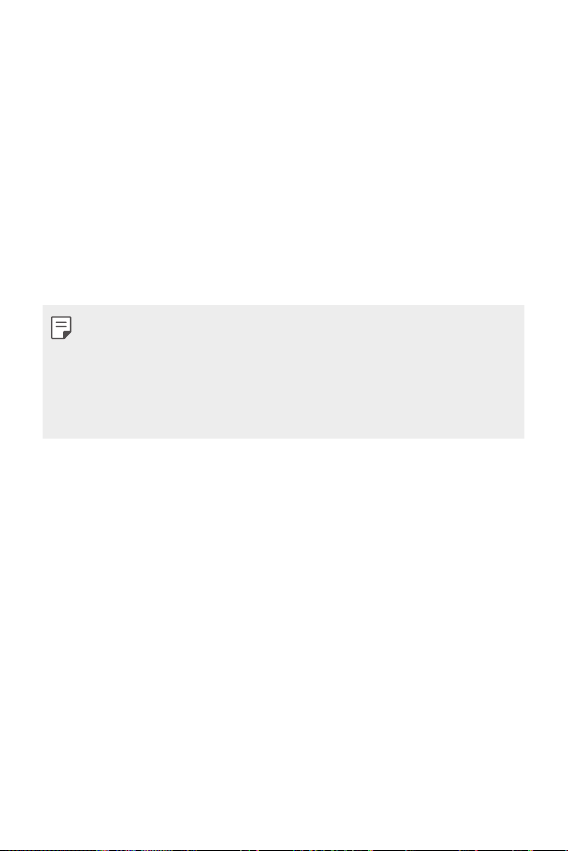
Fingerprint recognition
Fingerprint recognition overview
You must register your fingerprint on your device first before using the
fingerprint recognition function.
You can use the fingerprint recognition function in the following cases:
• To unlock the screen.
• To view the locked content in the Gallery or QuickMemo+.
• Confirm a purchase by signing in to an app or identifying yourself with
your fingerprint.
• Your fingerprint can be used by the device for user identification. Very
similar fingerprints from different users may be recognised by the
fingerprint sensor as the same fingerprint.
• If the device cannot detect your fingerprint, or you forgot the value
specified for registration, visit the nearest LG Customer Service Centre
with your device and ID card.
Precautions for fingerprint recognition
Fingerprint recognition accuracy may decrease due to a number of
reasons. To maximise the recognition accuracy, check the following before
using the device.
• The device’s Power/Lock key has a fingerprint sensor. Ensure that the
Power/Lock key is not damaged by a metallic object, such as coin or
key.
• When water, dust or other foreign substance is on the Power/Lock key
or your finger, the fingerprint registration or recognition may not work.
Clean and dry your finger before having the fingerprint recognised.
• A fingerprint may not be recognised properly if the surface of your
finger has a scar or is not smooth due to being soaked in water.
Custom-designed Features 29
