Page 1

USER GUIDE
LG-H870
ENGLISH
Copyright ©2017 LG Electronics, Inc. All rights reserved.
MFL69892001 (1.0)
www.lg.com
Page 2
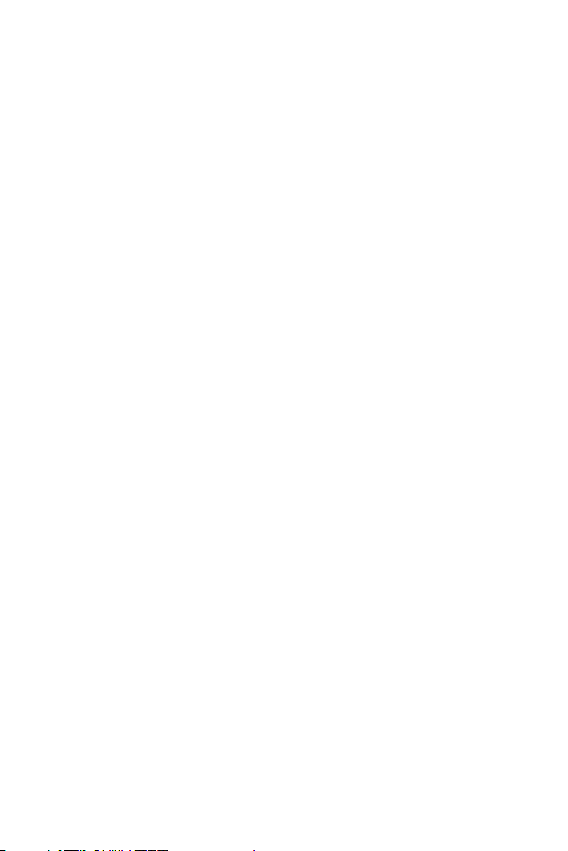
ENGLISH
About this user guide
Thank you for choosing this LG product. Please carefully read this user
guide before using the device for the first time to ensure safe and proper
use.
• Always use genuine LG accessories. The supplied items are designed
only for this device and may not be compatible with other devices.
• This device is not suitable for people who have a visual impairment due
to the touchscreen keyboard.
• Descriptions are based on the device default settings.
• Default apps on the device are subject to updates, and support for
these apps may be withdrawn without prior notice. If you have any
questions about an app provided with the device, please contact an
LG Service Centre. For user-installed apps, please contact the relevant
service provider.
• Modifying the device’s operating system or installing software from
unofficial sources may damage the device and lead to data corruption
or data loss. Such actions will violate your LG licence agreement and
void your warranty.
• Some content and illustrations may differ from your device, depending
on the area, service provider, software version, or OS version, and are
subject to change without prior notice.
• Software, audio, wallpaper, images, and other media supplied with
your device are licenced for limited use. If you extract and use these
materials for commercial or other purposes, you may be infringing
copyright laws. As a user, you are fully responsible for the illegal use of
media.
• Additional charges may incur for data services, such as messaging,
uploading,downloading, auto-syncing and location services. To void
additional charges, select a data plan suitable to your needs. Contact
your service provider to obtain additional details.
• This user guide is written in major languages for each country.
Depending on the language used, content may partly differ.
1
Page 3
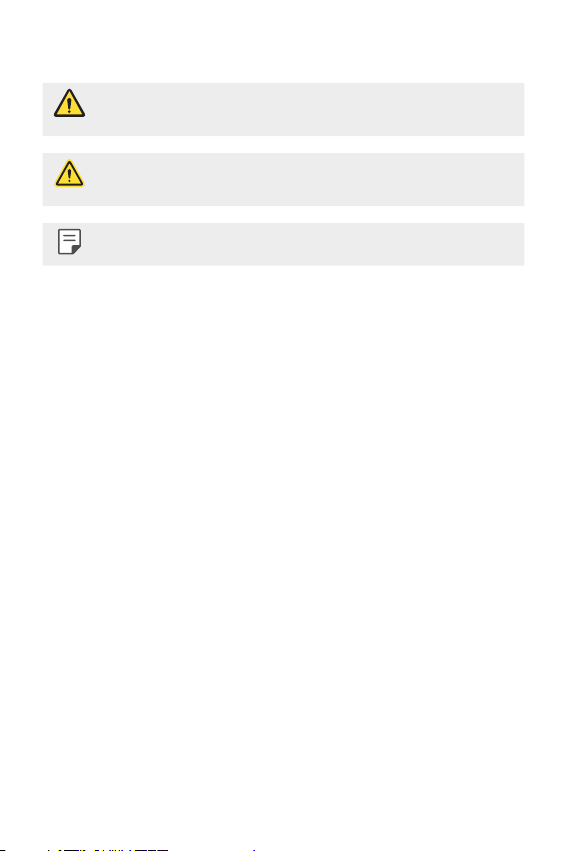
Instructional notices
WARNING: Situations that could cause injury to the user and third
CAUTION: Situations that may cause minor injury or damage to the
NOTE: Notices or additional information.
parties.
device.
2About this user guide
Page 4
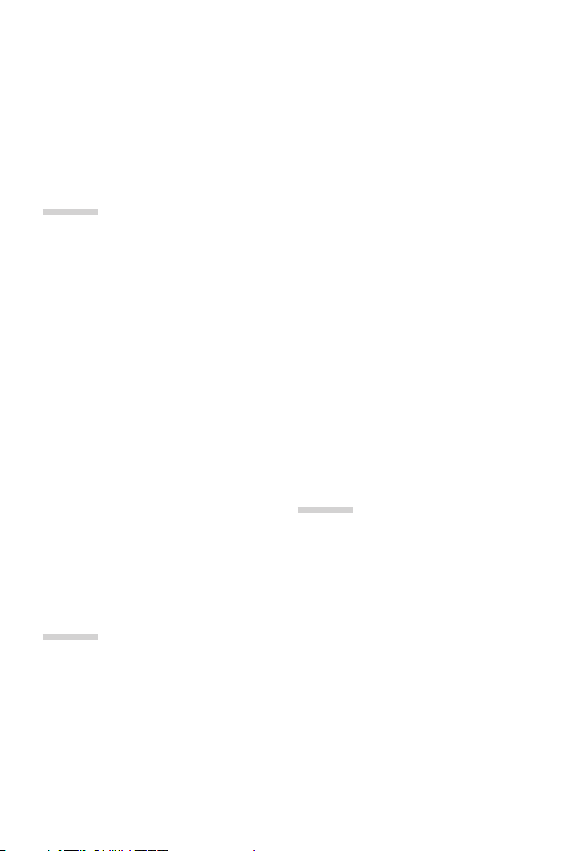
Table of contents
5 Guidelines for safe and efficient use
01
Custom-designed
Features
15 Notes on Water Resistant
Properties
17 Video recording features
22 Gallery features
25 Making collage wallpapers
26 Audio recording features
29 Fingerprint recognition
32 Multi-tasking feature
33 Always-on Display
34 quick share
35 Quick Help
02
Basic Functions
37 Product components and
accessories
38 Parts overview
40 Turning the power on or off
41 Installing the SIM card
42 Inserting the memory card
43 Removing the memory card
44 Battery
46 Touch screen
49 Home screen
57 Screen lock
61 Memory card encryption
62 Taking screenshots
63 Entering text
68 Content sharing
71 Do not disturb
03
Useful Apps
73 Installing and uninstalling apps
74 App trash
74 Phone
78 Messaging
79 Camera
99 Gallery
104 Contacts
106 QuickMemo+
108 Clock
109 Calendar
3
Page 5
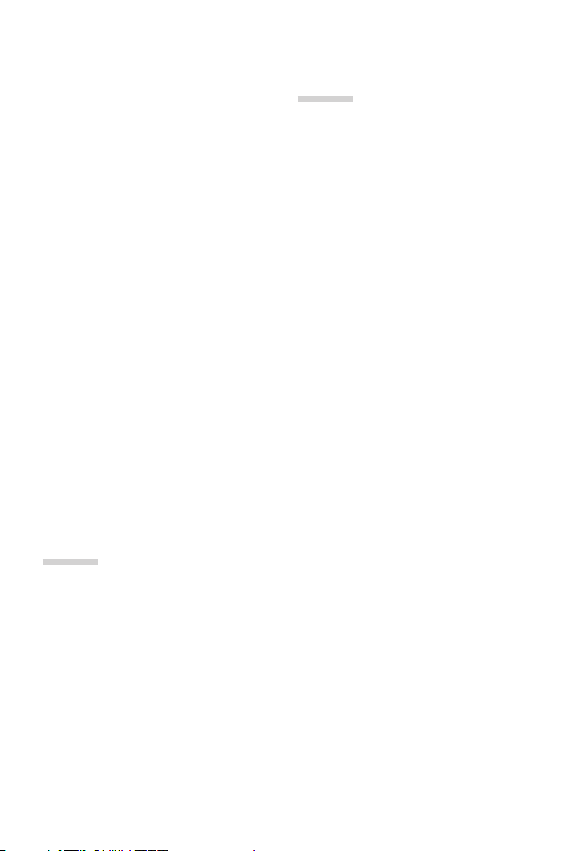
111 Tasks
111 Music
112 Calculator
112 LG Health
114 E-mail
115 FM Radio
116 File Manager
116 LG Mobile Switch
116 LG Friends Manager
117 Downloads
117 LG SmartWorld
118 RemoteCall Service
118 Cell Broadcast
118 Facebook
119 Instagram
119 Evernote
119 Chrome
119 Google apps
04
Settings
123 Settings
123 Networks
135 Sound & notification
136 Display
137 General
05
Appendix
147 LG Language Settings
147 LG Bridge
148 Phone software update
150 Anti-Theft Guide
151 Open Source Software Notice
Information
151 Regulatory information
(Regulation ID number, E-labeling,
etc.)
151 Trademarks
152 DECLARATION OF
CONFORMITY
152 Contact office for compliance of
this product
152 Wi-Fi (WLAN)
153 More information
157 FAQ
4Table of contents
Page 6
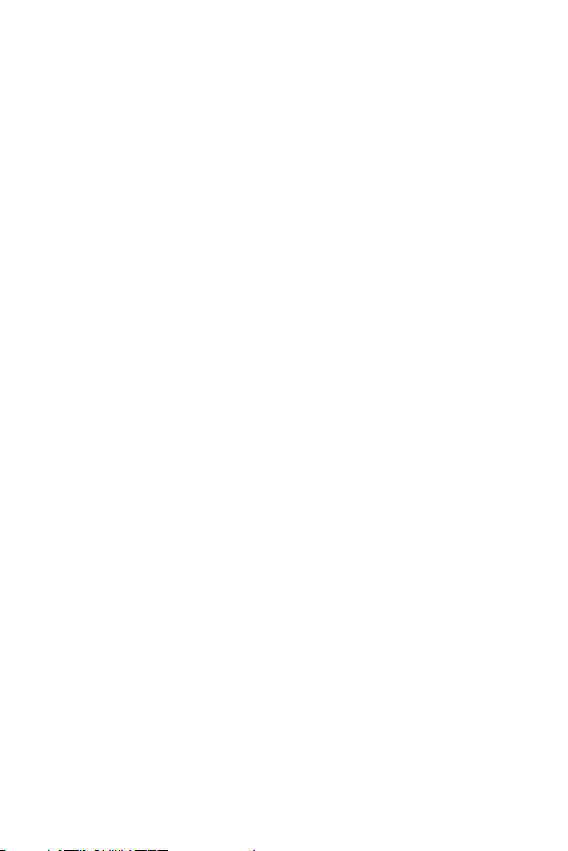
Guidelines for safe and efficient use
Please read these simple guidelines. Not following these guidelines may be
dangerous or illegal.
Should a fault occur, a software tool is built into your device that will gather a
fault log. This tool gathers only data specific to the fault, such as signal strength,
cell ID position in sudden call drop and applications loaded. The log is used only to
help determine the cause of the fault. These logs are encrypted and can only be
accessed by an authorised LG Repair centre should you need to return your device
for repair.
Exposure to radio frequency energy
Radio wave exposure and Specific Absorption Rate (SAR) information.
This device has been designed to comply with applicable safety requirements for
exposure to radio waves. These requirements are based on scientific guidelines that
include safety margins designed to assure the safety of all persons, regardless of
age and health.
• The radio wave exposure guidelines employ a unit of measurement known
as the Specific Absorption Rate, or SAR. Tests for SAR are conducted using
standardised methods with the device transmitting at its highest certified
power level in all used frequency bands.
• While there may be differences between the SAR levels of various LG device
models, they are all designed to meet the relevant guidelines for exposure to
radio waves.
• The SAR limit recommended by the International Commission on Non-Ionizing
RadiationProtection(ICNIRP)is2W/kgaveragedover10goftissue.
• The highest SAR value for this model tested for use at the ear is 0.393 W/kg
(10g)andwhenwornonthebodyis1.120W/kg(10g).
5
Page 7
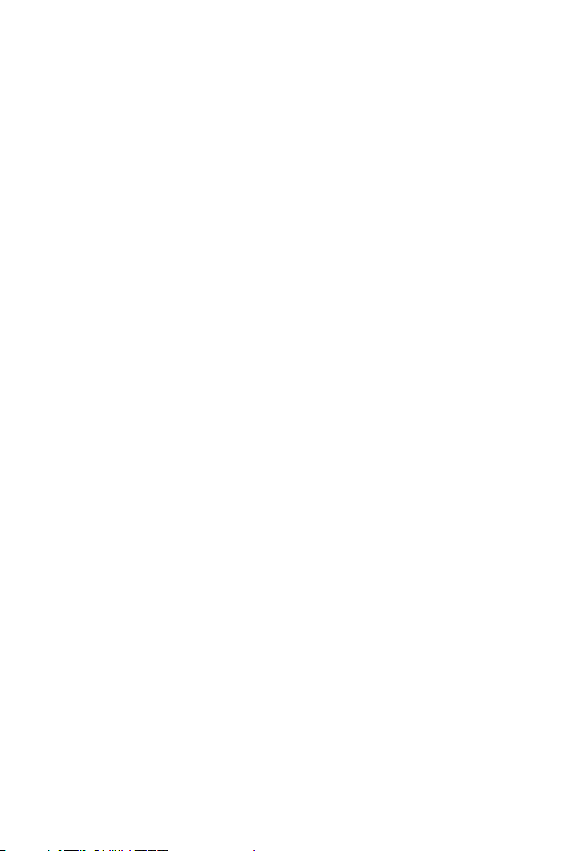
• This device meets RF exposure guidelines when used either in the normal use
position against the ear or when positioned at least 5 mm away from the body.
When a carry case, belt clip or holder is used for body-worn operation, it should
not contain metal and should position the product at least 5 mm away from
your body. In order to transmit data files or messages, this device requires a
quality connection to the network. In some cases, transmission of data files
or messages may be delayed until such a connection is available. Ensure the
above separation distance instructions are followed until the transmission is
completed.
Information about the RF exposure from FCC
In August 1996, the Federal Communications Commission (FCC) of the
United States, with its action in Report and Order FCC 96-326, adopted
an updated safety standard for human exposure to radio frequency (RF)
electromagnetic energy emitted by FCC regulated transmitters. Those
guidelines are consistent with the safety standard previously set by both
international and U.S. standards. The design of this device complies with
FCC guidelines and these international standards.
Part 15.19 statement
This device complies with part 15 of the FCC Rules. Operation is subject to the
following two conditions:
(1) This device may not cause harmful interference, and
(2) this device must accept any interference received, including interference that
may cause undesired operation.
Part 15.21 Statement
Changes or modifications not expressly approved by the manufacturer could void
the user’s authority to operate the equipment.
6Guidelines for safe and efficient use
Page 8
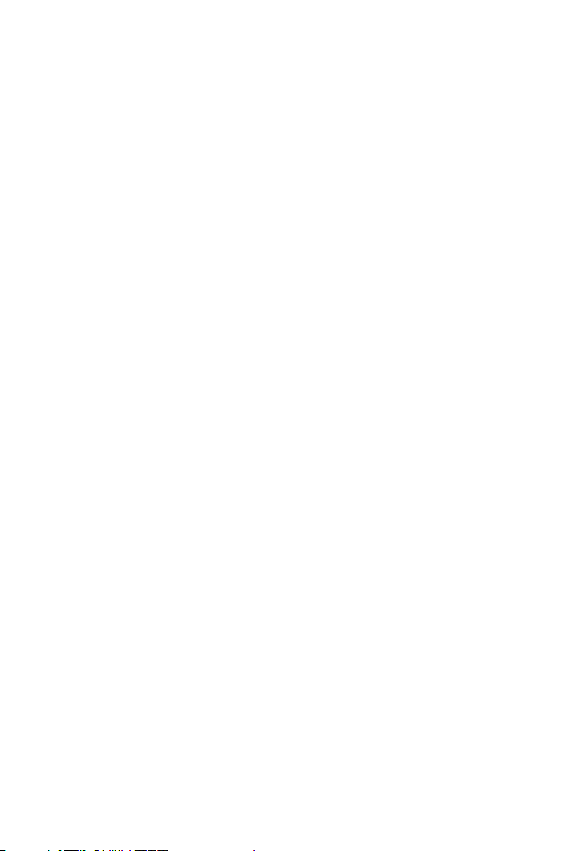
Body-worn Operation
This device was tested for typical bodyworn operations with the back of the device
kept 0.39 inches (1cm) between the user’s body and the back of the device. To
comply with FCC RF exposure requirements, a minimum separation distance of
0.39 inches (1cm) must be maintained between the user’s body and the back of
the device.
Any beltclips, holsters, and similar accessories containing metallic components
may not be used. Body-worn accessories that cannot maintain 0.39 inches (1cm)
separation distance between the user’s body and the back of the device, and have
not been tested for typical body-worn operations may not comply with FCC RF
exposure limits and should be avoided.
Part 15.105 Statement
This equipment has been tested and found to comply with the limits for a class
B digital device, pursuant to Part 15 of the FCC Rules. These limits are designed
to provide reasonable protection against harmful interference in a residential
installation. This equipment generates uses and can radiate radio frequency energy
and, if not installed and used in accordance with the instructions, may cause
harmful interference to radio communications. However, there is no guarantee that
interference will not occur in a particular installation. If this equipment does cause
harmful interference or television reception, which can be determined by turning
the equipment off and on, the user is encouraged to try to correct the interference
by one or more of the following measures:
• Reorient or relocate the receiving antenna.
• Increase the separation between the equipment and receiver.
• Connect the equipment into an outlet on a circuit different from that to which
the receiver is connected.
• Consult the dealer or an experienced radio/TV technician for help.
7Guidelines for safe and efficient use
Page 9
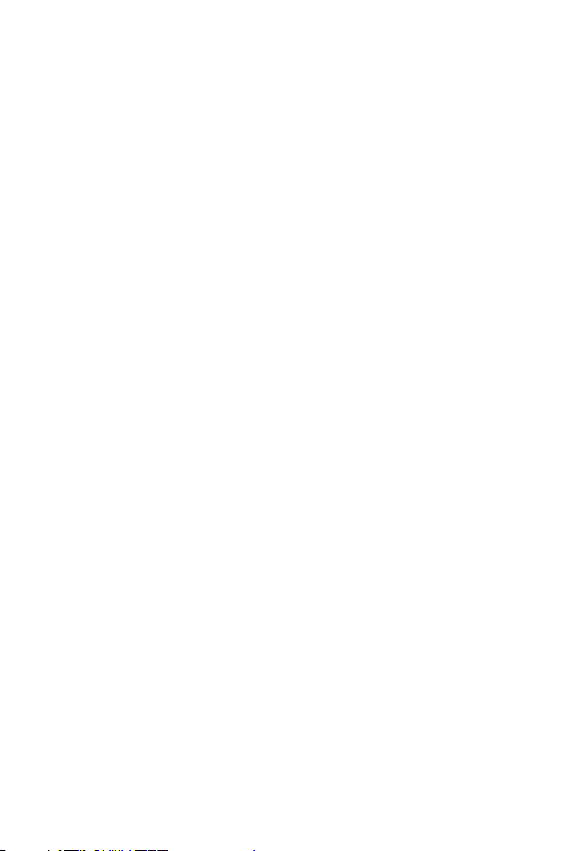
Product care and maintenance
• Use only in-box accessories which are authorised by LG. LG does not guarantee
any damage or failure which is caused by third party accessories.
• Some contents and illustrations may differ from your device without prior
notice.
• Do not disassemble this unit. Take it to a qualified service technician when repair
work is required.
• Repairs under warranty, at LG’s discretion, may include replacement parts
or boards that are either new or reconditioned, provided that they have
functionality equal to that of the parts being replaced.
• Keep away from electrical appliances such as TVs, radios and personal
computers.
• The unit should be kept away from heat sources such as radiators or cookers.
• Do not drop.
• Do not subject this unit to mechanical vibration or shock.
• Switch off the device in any area where you are required to by special
regulations. For example, do not use your device in hospitals as it may affect
sensitive medical equipment.
• Do not handle the device with wet hands while it is being charged. It may cause
an electric shock and can seriously damage your device.
• Do not charge a handset near flammable material as the handset can become
hot and create a fire hazard.
• Use a dry cloth to clean the exterior of the unit (do not use solvents such as
benzene, thinner or alcohol).
• Do not charge the device when it is on soft furnishings.
• The device should be charged in a well ventilated area.
• Do not subject this unit to excessive smoke or dust.
• Do not keep the device next to credit cards or transport tickets; it can affect the
information on the magnetic strips.
• Do not tap the screen with a sharp object as it may damage the device.
• Do not expose the device to liquid or moisture.
• Use accessories like earphones cautiously. Do not touch the antenna
unnecessarily.
8Guidelines for safe and efficient use
Page 10
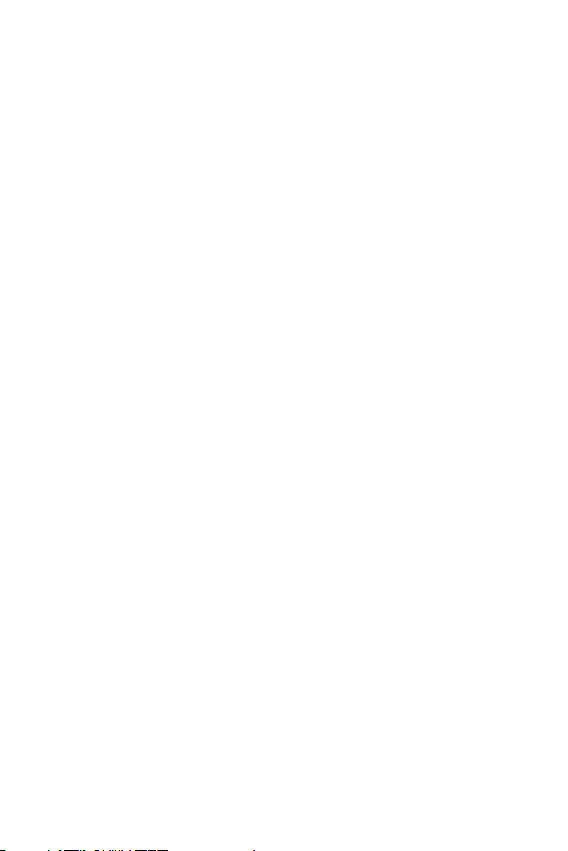
• Do not use, touch or attempt to remove or fix broken, chipped or cracked glass.
Damage to the glass display due to abuse or misuse is not covered under the
warranty.
• Your device is an electronic device that generates heat during normal operation.
Extremely prolonged, direct skin contact in the absence of adequate ventilation
may result in discomfort or minor burns. Therefore, use care when handling your
device during or immediately after operation.
• If your device gets wet, immediately unplug it to dry off completely. Do not
attempt to accelerate the drying process with an external heating source, such
as an oven, microwave or hair dryer.
• The liquid in your wet device, changes the colour of the product label inside your
device. Damage to your device as a result of exposure to liquid is not covered
under your warranty.
Efficient device operation
Electronics devices
All devices may receive interference, which could affect performance.
• Do not use your device near medical equipment without requesting permission.
Please consult your doctor to determine if operation of your device may
interfere with the operation of your medical device.
• Pacemaker manufacturers recommend that you leave at least 15 cm of space
between other devices and a pacemaker to avoid potential interference with the
pacemaker.
• This device may produce a bright or flashing light.
• Some hearing aids might be disturbed by devices.
• Minor interference may affect TVs, radios, PCs etc.
• Useyourdeviceintemperaturesbetween0ºCand40ºC,ifpossible.Exposing
your device to extremely low or high temperatures may result in damage,
malfunction, or even explosion.
Road safety
Check the laws and regulations on the use of devices in the area when you drive.
• Do not use a hand-held device while driving.
• Give full attention to driving.
9Guidelines for safe and efficient use
Page 11
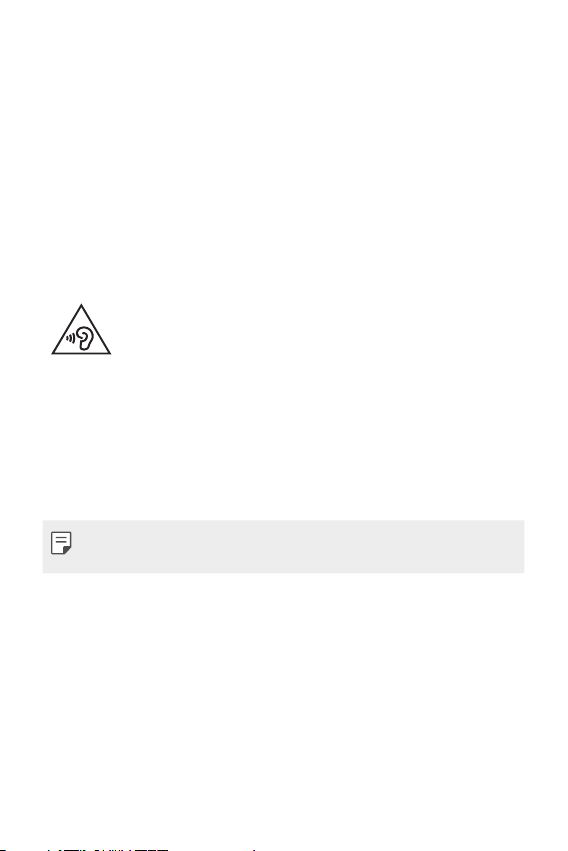
• Pull off the road and park before making or answering a call if driving conditions
so require.
• RF energy may affect some electronic systems in your vehicle such as car
stereos and safety equipment.
• When your vehicle is equipped with an air bag, do not obstruct with installed
or portable wireless equipment. It can cause the air bag to fail or cause serious
injury due to improper performance.
• If you are listening to music whilst out and about, please ensure that the volume
is at a reasonable level so that you are aware of your surroundings. This is of
particular importance when near roads.
Avoid damage to your hearing
To prevent possible hearing damage, do not listen at high volume
levels for long periods.
Damage to your hearing can occur if you are exposed to loud sound for long
periods of time. We therefore recommend that you do not turn on or off the
handset close to your ear. We also recommend that music and call volumes are set
to a reasonable level.
• When using headphones, turn the volume down if you cannot hear the people
speaking near you, or if the person sitting next to you can hear what you are
listening to.
• Excessive sound pressure from earphones and headphones can cause
hearing loss.
Glass Parts
Some parts of your device are made of glass. This glass could break if your device is
dropped on a hard surface or receives a substantial impact. If the glass breaks, do
not touch or attempt to remove it. Stop using your device until the glass is replaced
by an authorised service provider.
Blasting area
Do not use the device where blasting is in progress. Observe restrictions and follow
any regulations or rules.
10Guidelines for safe and efficient use
Page 12
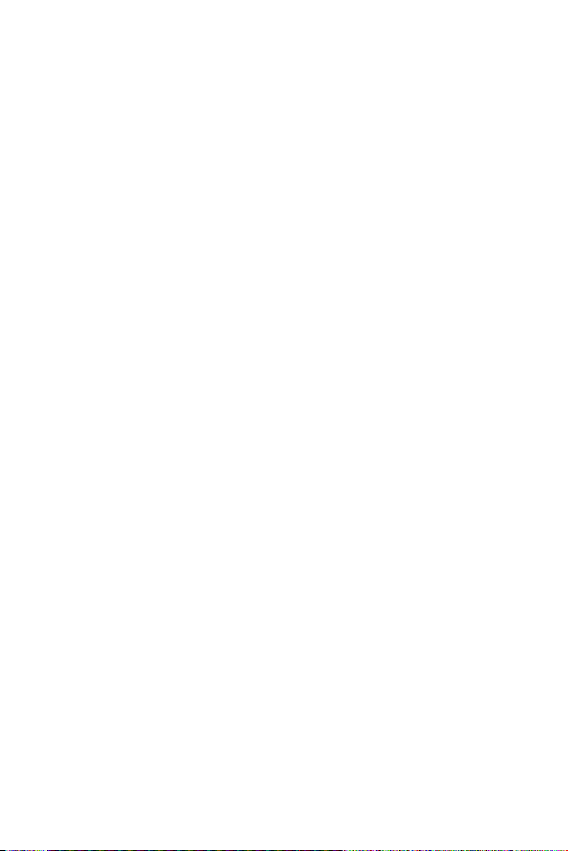
Potentially explosive atmospheres
• Do not use your device at a refueling point.
• Do not use near fuel or chemicals.
• Do not transport or store flammable gas, liquid or explosives in the same
compartment of your vehicle as your device or accessories.
In aircraft
Wireless devices can cause interference in aircraft.
• Turn your device off before boarding any aircraft.
• Do not use it on the ground without permission from the crew.
Children
Keep the device in a safe place out of the reach of small children. It includes small
parts which may cause a choking hazard if detached.
Emergency calls
Emergency calls may not be available on all mobile networks. Therefore you should
never depend solely on your device for emergency calls. Check with your local
service provider.
Battery information and care
• You do not need to completely discharge the battery before recharging. Unlike
other battery systems, there is no memory effect that could compromise the
battery’s performance.
• Use only LG batteries and chargers. LG chargers are designed to maximise the
battery life.
• Do not disassemble or short-circuit the battery.
• Keep the metal contacts of the battery clean.
• Replace the battery when it no longer provides acceptable performance. The
battery pack may be recharged hundreds of times before it needs replacing.
• Recharge the battery if it has not been used for a long time to maximise
usability.
11Guidelines for safe and efficient use
Page 13
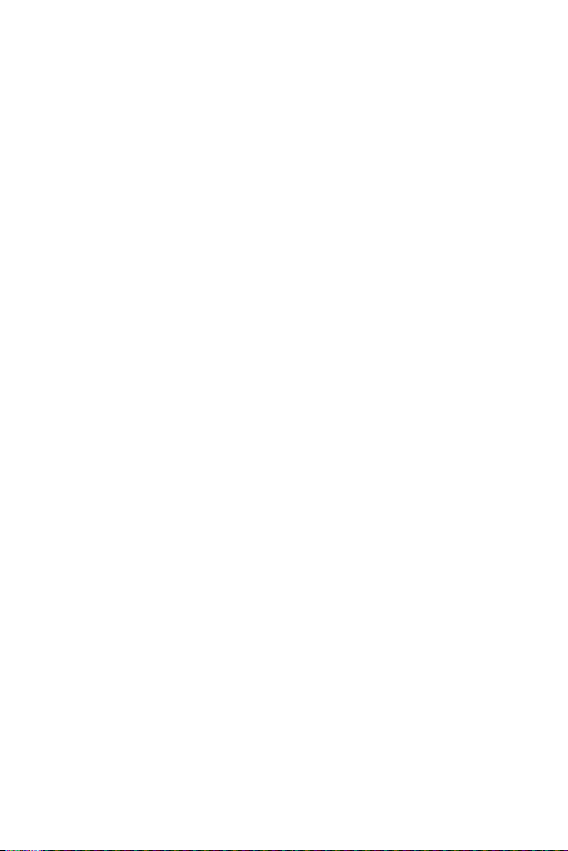
• Do not expose the battery charger to direct sunlight or use it in high humidity,
such as in the bathroom.
• Do not leave the battery in hot or cold places, as this may deteriorate battery
performance.
• Risk of explosion if battery is replaced by an incorrect type. Dispose of used
batteries according to the instructions.
• Always unplug the charger from the wall socket after the device is fully charged
to save unnecessary power consumption of the charger.
• Actual battery life will depend on network configuration, product settings,
usage patterns, battery and environmental conditions.
• Make sure that no sharp-edged items such as animal’s teeth or claws, come
into contact with the battery. This could cause a fire.
• Power Consumption (Networked Standby Mode) : 0.5 W
Securing personal information
• Make sure to protect your personal information to prevent data leakage or
misuse of sensitive information.
• Always back up important data while using the device. LG is not responsible for
any data loss.
• Make sure to back up all data and reset the device when disposing of the device
to prevent any misuse of sensitive information.
• Read the permission screen carefully while downloading applications.
• Be cautious using the applications that have access to multiple functions or to
your personal information.
• Check your personal accounts regularly. If you find any sign of misuse of your
personal information, ask your service provider to delete or change your account
information.
• If your device is lost or stolen, change the password of your account to secure
your personal information.
• Do not use applications from unknown sources.
12Guidelines for safe and efficient use
Page 14
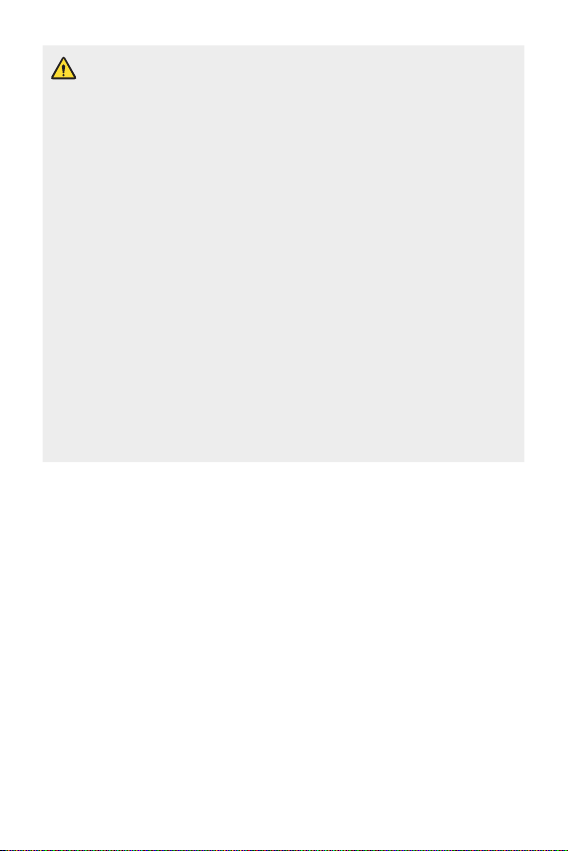
Notice for Battery replacement
• Li-Ion Battery is a hazardous component which can cause injury.
• Battery replacement by non-qualified professional can cause damage
to your device.
• Do not replace the battery by yourself. The battery can be damaged,
which can cause overheat and injury. The battery must be replaced
by the authorized service provider. The battery should be recycled or
disposed separately from household waste.
• In case this product contains a battery incorporated within the product
which cannot be readily removed by end-users, LG recommends that
only qualified professionals remove the battery, either for replacement
or for recycling at the end of this product’s working life. To prevent
damage to the product, and for their own safety, users should not
attempt to remove the battery and should contact LG Service Helpline,
or other independent service providers for advice.
• Removal of the battery will involve dismantling of the product case,
disconnection of the electrical cables/ contacts, and careful extraction of
the battery cell using specialized tools. If you need the instructions for
qualified professionals on how to remove the battery safely, please visit
http://www.lge.com/global/sustainability/environment/take-back-recycling
.
13Guidelines for safe and efficient use
Page 15

01
Custom-designed Features
Page 16
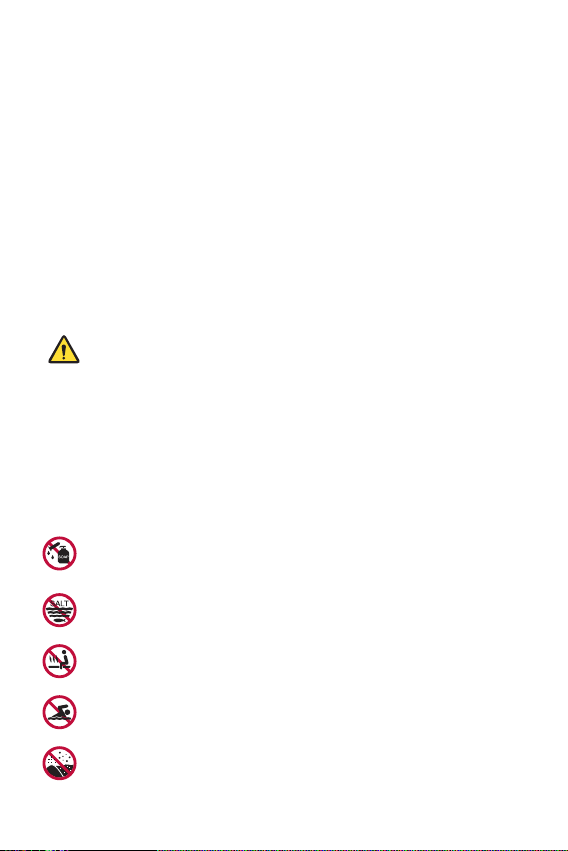
Notes on Water Resistant Properties
This product is water and dust resistant in compliance with the Ingress
Protection rating IP68.
Your product has undergone testing in a controlled environment and is
proven to be water and dust resistant in certain circumstances (meets
the requirements of classification IP68 as described by the international
standard IEC 60529 - Degrees of Protection provided by Enclosures [IP
Code];testconditions:15-35ºC,86-106kPa,1.5meter,for30minutes).
Do not expose the device in conditions that are different from the test
conditions. Results may vary in actual use.
WARNING
In conditions that are different from LGE’s test conditions for IP68 (as
specified in this manual), the liquid damage indicator located inside the
product changes colour. Please note that any damages that occur due to
such causes makes you ineligible for any free-of-charge repair services
provided under warranty.
Avoid exposing the product to environments with excessive dusts or
moisture. Do not use the product in the following environments.
Do not immerse the product in any liquid chemicals (soap, etc.)
other than water.
Do not immerse the product in salt water, including seawater.
Do not immerse the product in a hot spring.
Do not swim with this product.
Donotplacetheproductdirectlyonsand(suchasatabeach)or
mud.
Custom-designed Features 15
Page 17
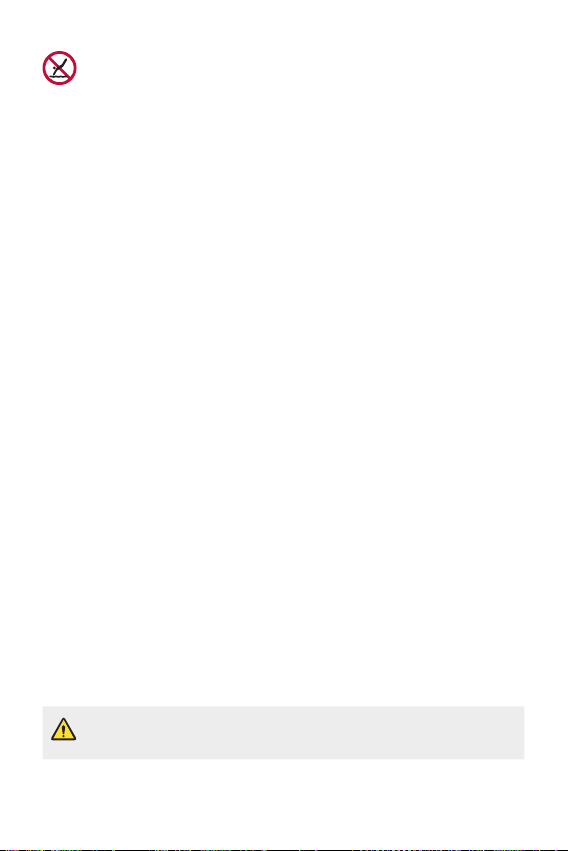
Do not immerse your product in water deeper than approximately
1.5meter.
Do not immerse your product in water for longer than 30minutes.
• If your product becomes wet be sure to wipe the microphone, speaker,
and stereo jack with a dry cloth before use.
• Should your product or your hands become wet, dry them before
handling the product.
• Do not use the product in places where it may be sprayed with high
pressure water (e.g. near a faucet or shower head) or submerge it in
water for extended periods of time, as the product is not designed to
withstand high water pressure.
• This product is not resistant to shock. Do not drop the product or
subject it to shock. Doing so might damage or deform the main unit,
causing water leakage.
• The product’s water and dust resistant features may be damaged by
dropping or receiving an impact.
• If the product gets wet, use a clean, soft cloth to dry it thoroughly.
• The touch screen and other features may not work properly if the
device is used while wet.
• Your product is water resistant only when the SIM/Memory card tray is
properly inserted into the product.
• Do not open or close the SIM/Memory card tray while the product is
wet or immersed in water. Exposing the open tray to water or moisture
may damage the product.
• The SIM/Memory card tray contains rubber [packing] to help prevent
dust, water, or moisture from entering the product. Do not damage the
rubber [packing] as this may allow dust, water, or moisture to enter
your product and cause damage.
• Failure to follow the provided instructions may invalidate your device’s
limited warranty.
Custom-designed Features 16
Page 18
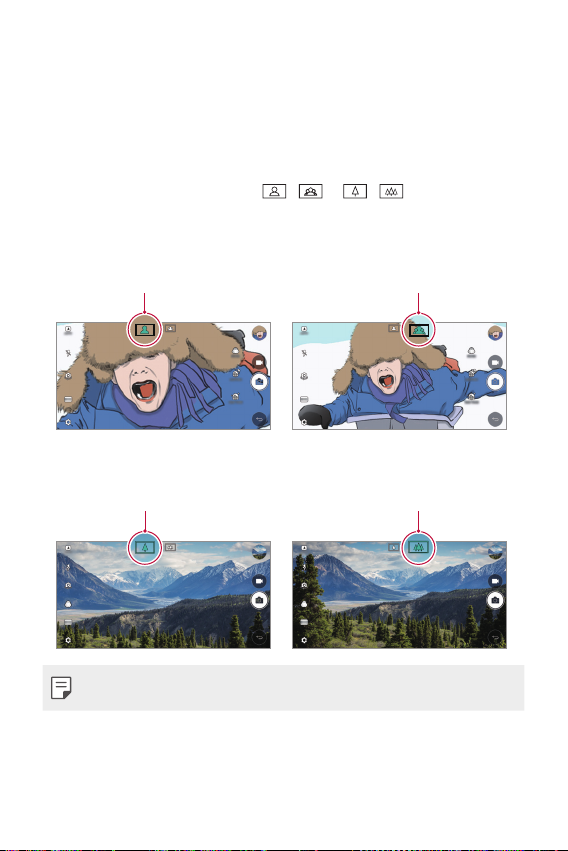
Video recording features
Standard angle icon Wide-angle icon
Standard angle icon
Wide-angle icon
Wide-angle camera
You can take photos or record videos with a wider range than your actual
field of vision by using the wide-angle on the front and rear camera.
Launch the Camera app, then tap
between the standard and wide-angle.
Front camera
Rear camera
/ or / to switch
• See
Custom-designed Features 17
Starting the camera
for details.
Page 19
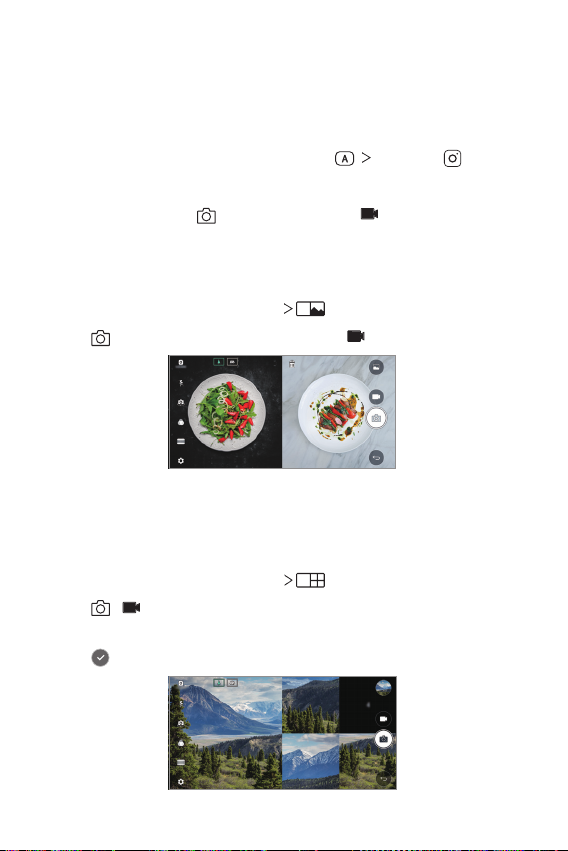
SQUARE camera mode
You can take multiple photos or videos in the form of a collage by using
the front and rear cameras. Photos and videos can be saved with different
layouts.
Launch the Camera app, then tap AUTO ( ) SQUARE ( ).
1
Tap MODE and select the desired camera mode.
2
To take a photo, tap . To record a video, tap .
3
Snap shot
You can take a photo or record a video and preview it right away.
In the SQUARE mode, tap MODE .
1
Tap to take photo. To record a video, tap .
2
Grid shot
You can take up to 4 photos or videos (max of 3 seconds) organised in a
square.
In the SQUARE mode, tap MODE .
1
Tap / to take photos or record videos simultaneously or
2
sequentially depending on the displayed layout order.
Tap to save.
3
Custom-designed Features 18
Page 20

Match shot
You can take 2 photos or videos at the same time or separately.
In the SQUARE mode, tap MODE .
1
Tap / to take a photo or record a video at the same time or
2
separately.
Tap / to take photos or record videos.
3
Tap to save (if necessary).
4
Guide shot
You can take photos by following the pose of another photo.
In the SQUARE mode, tap MODE .
1
Select from the poses on the right to choose the one you want to
2
follow.
Tap to take a photo.
3
• Use the slide bar to control the background transparency.
Custom-designed Features 19
Page 21
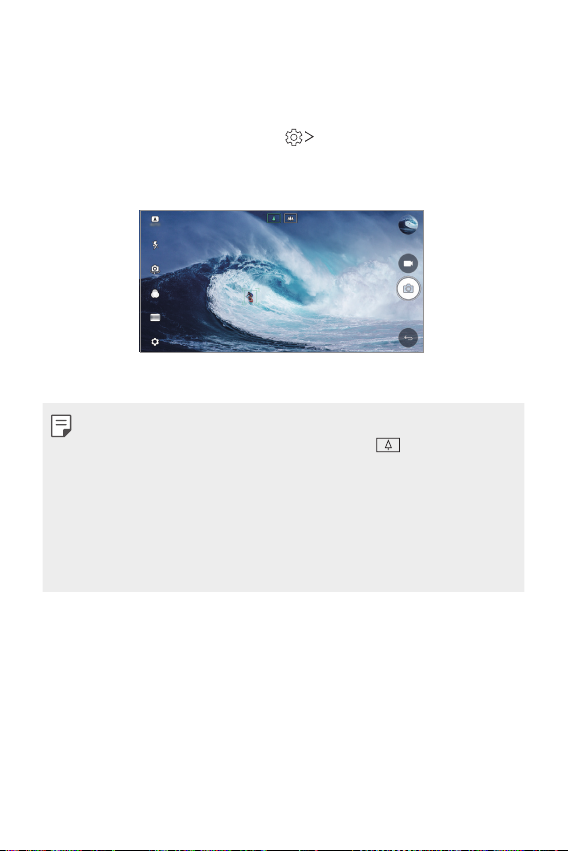
Tracking focus while using the camera
You can track and maintain focus on an object while taking photos or
recording videos.
Launch the Camera app, then tap Tracking focus.
1
Before recording a video or taking a photo, lightly tap the screen to
2
select an object to focus on.
Take the photo or start recording your video.
3
• See
Starting the camera
• To use this feature, select the standard camera (
or recording videos.
• This feature is unavailable when you use the front camera or the wide-
angle camera.
• This feature is unavailable in the following cases:
- Video size limitation: Resolution is set as UHD 16:9.
- FPS limitation: FPS is set as 60 FPS.
for details.
) for taking photos
Custom-designed Features 20
Page 22
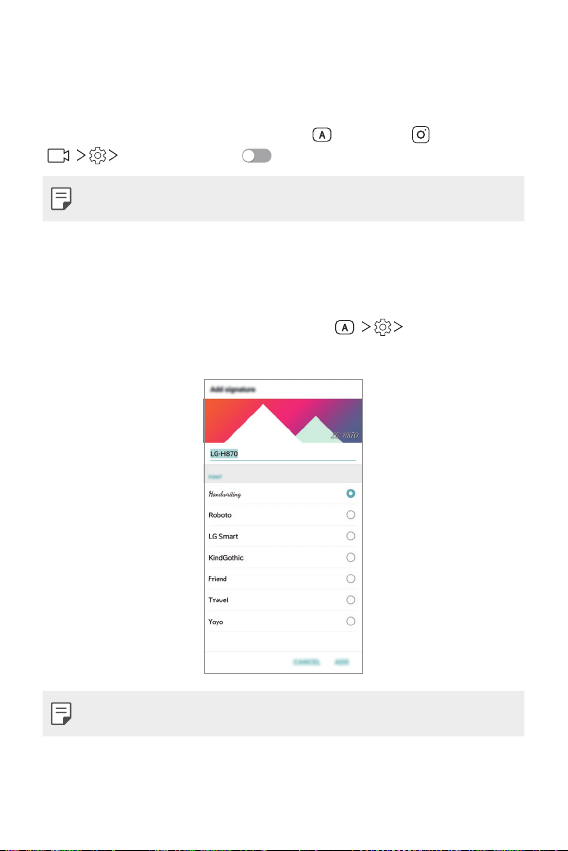
Steady recording
You can use the Steady recording feature to minimise motion blur while
recording a video.
Launch the Camera app, then tap AUTO (
) Steady recording .
(
• See
Starting the camera
for details.
), SQUARE ( ), or MANUAL
Signature
You can create a personalised photo by using your signature.
Launch the Camera app, then tap AUTO ( ) Add signature.
1
Enter the signature as desired and tap ADD.
2
• This feature is not available when you use the Manual video mode.
Custom-designed Features 21
Page 23
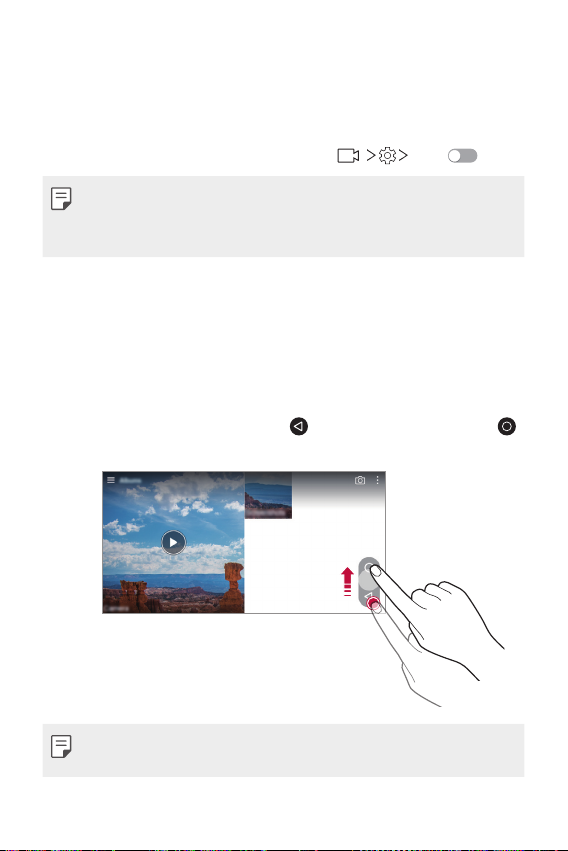
Hi-Fi video recording
Record high quality videos by capturing higher quality sound with a wider
dynamic frequency range using 2 sensitive AOP (Acoustic Overload Point)
mics and incredible Hi-Fi recording.
Launch the Camera app, then tap MANUAL (
• See
Starting the camera
• Hi-Fi videos can only be played in apps that support Hi-Fi.
• This feature is unavailable when you use the front camera.
for details.
) Hi-Fi .
Gallery features
Floating button
To quickly move to the Home screen while viewing the Gallery in
landscape orientation, touch and hold
then release it.
, move your finger upward to ,
• You can move the floating button’s position by dragging it horizontally
along the bottom part of the screen.
Custom-designed Features 22
Page 24
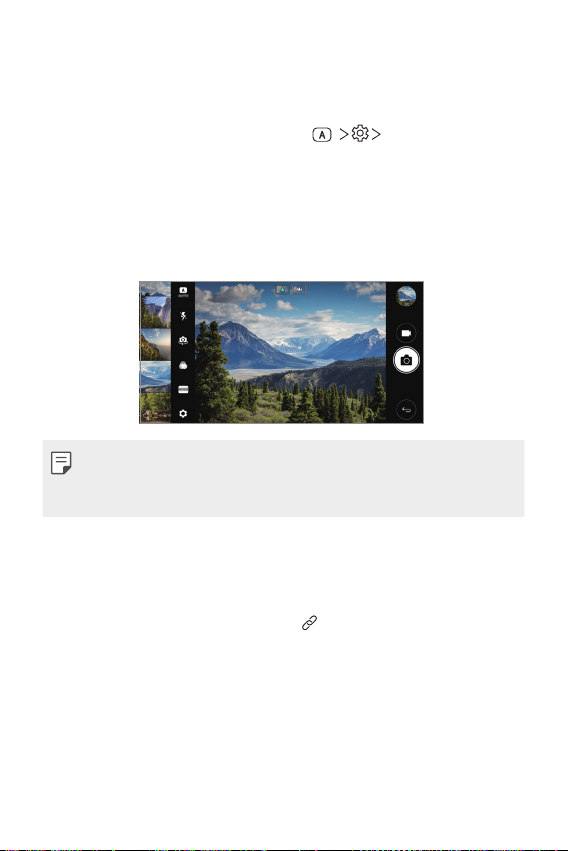
Camera roll
You can view the photos and videos you have taken on the camera
preview screen.
Launch the Camera app, then tap AUTO (
• When you take photos or record videos, you can view the thumbnails
for the saved pictures along the side of the screen.
• Scroll the thumbnail lists up or down to browse the photos and videos.
• Tap a thumbnail to view the photo or video on the camera screen.
• Tap the thumbnail again to return to the camera viewfinder.
• This feature is not supported when you take a photo or record a video in
the 18:9 aspect ratio.
• Camera roll feature is only available in Auto view mode.
) Camera roll.
Related content
You can edit and customise related content in the Gallery.
While viewing a picture preview, tap .
1
When the icon related with the date you took the photo appears,
2
touch the screen.
Custom-designed Features 23
Page 25
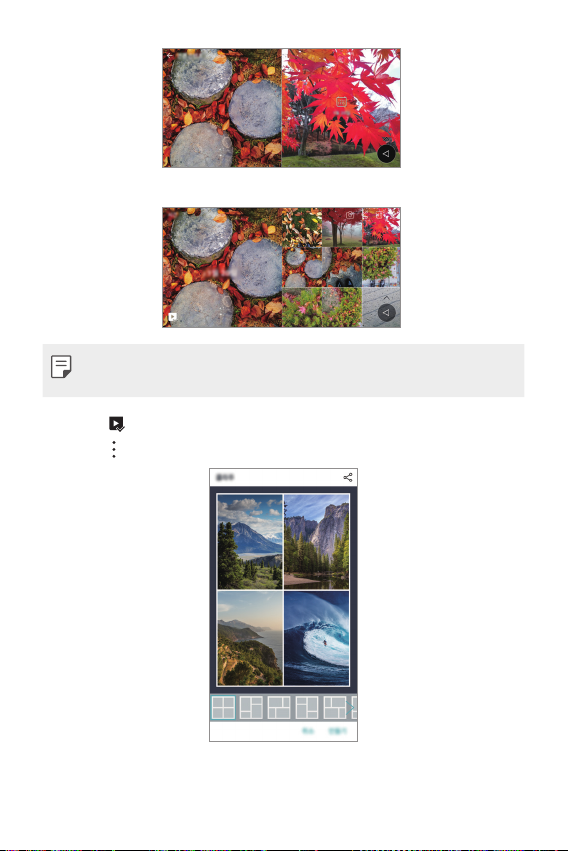
• You can view the photos related with the date you chose.
• Related content can be related to up to four combinations of ‘Memories,
Date, Place, Camera mode’.
• Tap to save the related content as a video.
to access additional options.
• Tap
Custom-designed Features 24
Page 26
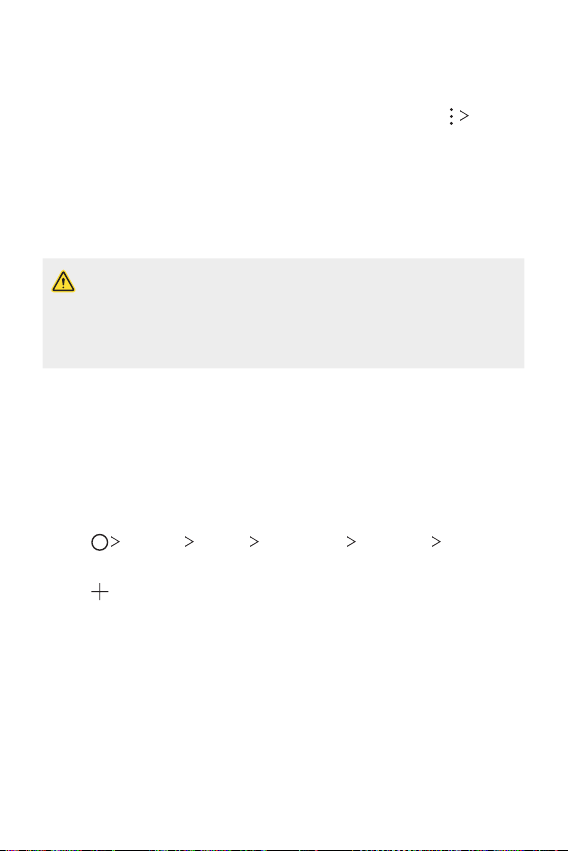
Making a GIF
You can easily make a GIF file using recorded video.
At the desired starting point while watching the video, tap Create
1
GIF.
Select the length of the GIF you want to create.
2
• GIF is generated for the time selected from the current time.
• For videos less than 5 seconds, GIF images are automatically
generated for the remaining time.
• The GIF making feature is provided for the user’s creative activity. If you
infringe other’s copyright or defamation laws by using the GIF making
feature, you may be liable for civil and criminal liability. Be sure to not
duplicate or transfer work of others without permission. LG Electronics
cannot accept any liability for the user’s action.
Making collage wallpapers
You can make your own collage image to display it as a lock screen.
You can select multiple collage images as a wallpaper that changes each
time you turn on or off the screen.
Tap Settings Display Lock screen Wallpaper Collage
1
Wallpapers.
Tap and select the images you want to display as a collage.
2
Custom-designed Features 25
Page 27
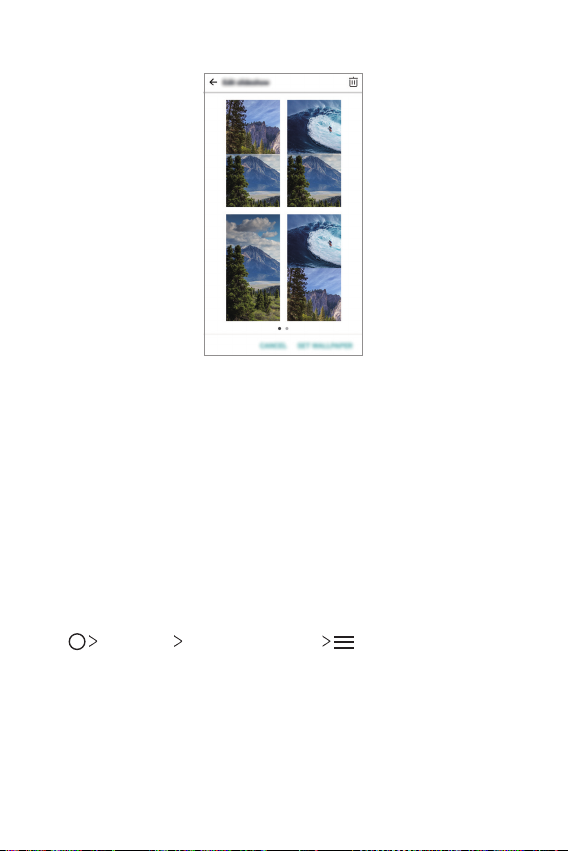
Edit the slideshow as desired and tap SET WALLPAPER.
3
Audio recording features
HD Audio Recorder overview
You can configure the audio settings manually so that you can record
audio based on the settings optimised for the selected mode.
Recording modes
You can record a high definition audio file by selecting and configuring the
audio mode to suit the recording environment.
Essentials HD Audio Recorder .
Tap
Custom-designed Features 26
Page 28
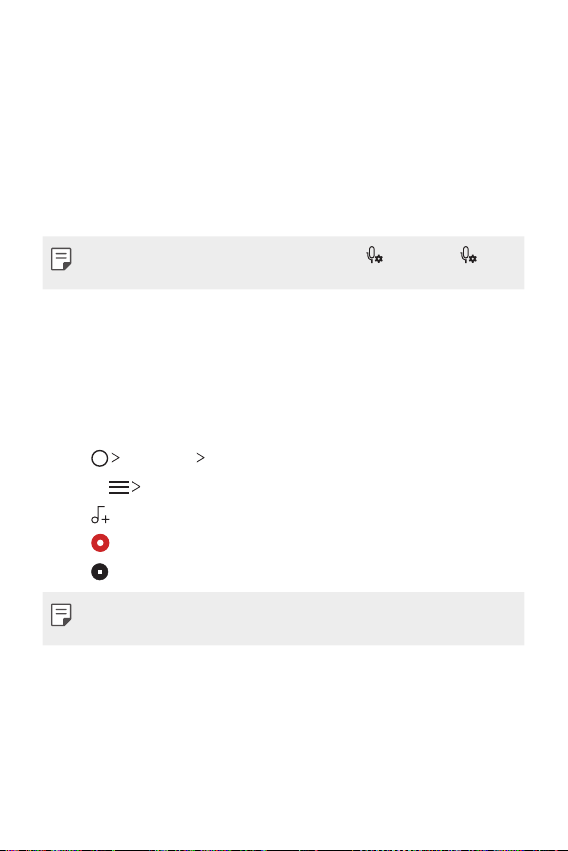
Normal
You can record audio without extra settings.
Concert
You can record audio in a concert or other music events.
Custom
You can configure the desired settings to record audio.
• When you connect the earpiece to the device, appears. Tap and
then select the microphone to use.
Studio Mode
With Studio mode, you can play an audio file or music and record your
voice at the same time, create a chord by recording your voice multiple
times, and record your comments over the presenter’s or speaker’s original
audio file.
Tap Essentials HD Audio Recorder.
1
Select Custom.
2
Tap and select an audio file to use as background music.
3
Tap to record voice.
4
Tap to save the recorded file.
5
• Background music can only be played through earphones. Make sure to
plug in earphones before using this feature.
Custom-designed Features 27
Page 29
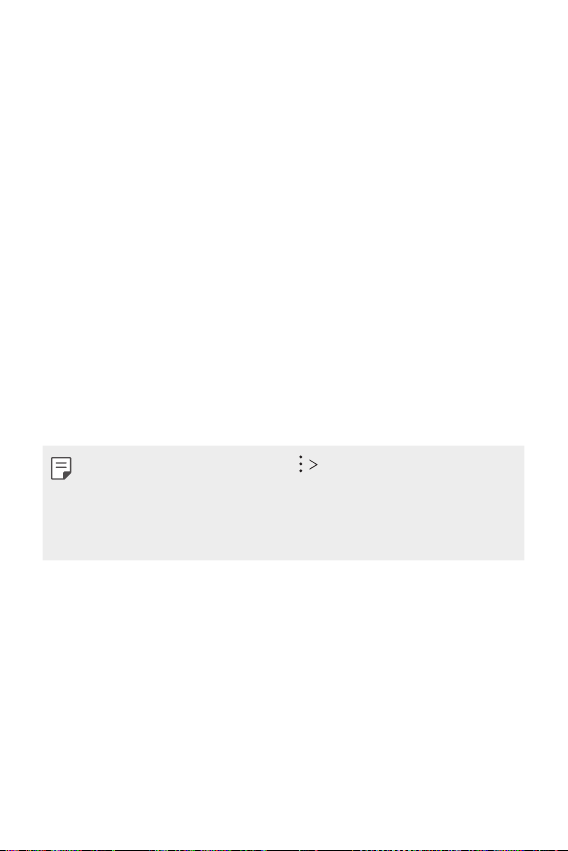
Other useful features for use of the HD Audio
Recorder app
GAIN
You can adjust the sensitivity of the sound recorded by the microphone.
The higher the GAIN value is set, the more sensitively the sound is
recorded.
LCF
You can filter any low-pitched noises such as the low hum of the air
conditioner.
The higher the LCF (Low Cut Filter) value is set, the better high-frequency
noises are filtered.
LMT
It can prevent clipping of the recorded sound. The higher the LMT (Limiter)
value is set, the more low frequency sounds that will not get clipped.
• To change additional settings, tap Settings, then customise the file
type, bit depth, sampling rate and other settings.
• You can monitor sound quality with the connected earpiece while
recording audio. While recording audio in Studio mode, sound
monitoring is not supported. You can hear only the background music.
Custom-designed Features 28
Page 30
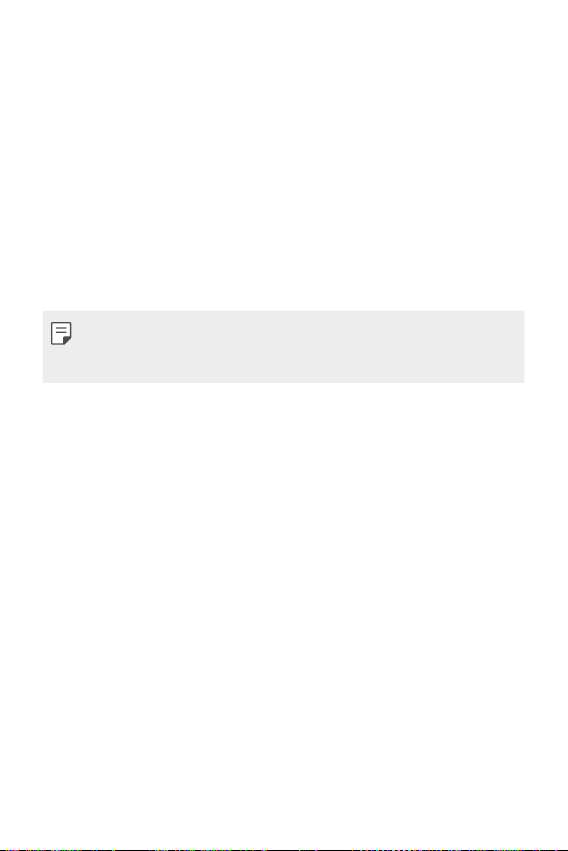
Fingerprint recognition
Fingerprint recognition overview
You must register your fingerprint on your device first before using the
fingerprint recognition function.
You can use the fingerprint recognition function in the following cases:
• To unlock the screen.
• To view the locked content in the Gallery or QuickMemo+.
• Confirm a purchase by signing in to an app or identifying yourself with
your fingerprint.
• Your fingerprint can be used by the device for user identification. Very
similar fingerprints from different users may be recognised by the
fingerprint sensor as the same fingerprint.
Precautions for fingerprint recognition
Fingerprint recognition accuracy may decrease due to a number of
reasons. To maximise the recognition accuracy, check the following before
using the device.
• The device’s Power/Lock key has a fingerprint sensor. Ensure that the
Power/Lock key is not damaged by a metallic object, such as coin or
key.
• When water, dust or other foreign substance is on the Power/Lock key
or your finger, the fingerprint registration or recognition may not work.
Clean and dry your finger before having the fingerprint recognised.
• A fingerprint may not be recognised properly if the surface of your
finger has a scar or is not smooth due to being soaked in water.
• If you bend your finger or use the fingertip only, your fingerprint may
not be recognised. Make sure that your finger covers the entire surface
of the Power/Lock key.
Custom-designed Features 29
Page 31

• Scan only one finger for each registration. Scanning more than one
finger may affect fingerprint registration and recognition.
• The device may generate static electricity if the surrounding air is
dry. If the surrounding air is dry, avoid scanning fingerprints, or touch
a metallic object such as coin or key before scanning fingerprints to
remove static electricity.
Registering fingerprints
You can register and save your fingerprint on the device to use fingerprint
identification.
Tap Settings General Fingerprints & security Fingerprints.
1
• A lock screen must be set in order to be able to use this feature.
• If the screen lock is not active, configure the lock screen by following the
on-screen instructions. See
Locate the Power/Lock key on the back of the device and gently put
2
your finger on it to register the fingerprint.
• Gently press the Power/Lock key so that the sensor can recognise your
fingerprint. If you press the Power/Lock key with an excessive force, the
screen lock function may start or the screen may be turned off.
• Ensure that your fingertip covers the entire surface of the sensor of the
Power/Lock key.
Setting a screen lock
for details.
Custom-designed Features 30
Page 32

Follow the on-screen instructions.
3
• Repeat scanning the fingerprint by moving your finger little by little
until the fingerprint registers.
When the fingerprint registration is done, tap OK.
4
• Tap ADD MORE to register another fingerprint. If you register
only one fingerprint and the corresponding finger is not in a good
condition, the fingerprint recognition may not work well. As the
preventive measure against this kind of situation, register multiple
fingerprints.
Managing fingerprints
You can edit or delete registered fingerprints.
Tap Settings General Fingerprints & security Fingerprints.
1
Unlock according to the specified lock method.
2
From the fingerprint list, tap a fingerprint to rename it. To delete it, tap
3
.
Unlocking the screen with a fingerprint
You can unlock the screen or view the locked content by using your
fingerprint. Activate the desired function:
Tap Settings General Fingerprints & security Fingerprints.
1
Unlock according to the specified lock method.
2
On the fingerprint settings screen, activate the desired function:
3
• Screen lock: Unlock the screen with a fingerprint.
• Content lock: Unlock content with a fingerprint. To do this, make
sure that the content lock is set.
Custom-designed Features 31
Page 33

Multi-tasking feature
Multi-Window
You can use two apps at the same time by separating the screen into the
multiple windows.
While using an app, touch and hold
then select an app from the recently used apps list.
• You can use two apps displayed on the main screen at the same time.
• To stop the Multi-Window feature, touch and hold
• The Multi-Window feature is not supported by some apps, including
downloaded apps.
from the Home touch buttons,
.
Custom-designed Features 32
Page 34

Overview screen
The Overview screen provides a preview of your recently used apps.
To view the list of recently used apps, tap
displayed app.
• Touch and hold an app and drag it to the top of the screen to start the
app with the Multi-Window feature. You can also tap
each app.
on the Home, then tap the
at the top of
Always-on Display
You can display the date, time, signature or other information on the
screen even when the main screen is turned off. Always-on Display is a
useful feature in order to check the time quickly and display your own
signature.
Tap Settings Display Always-on display and then tap
1
to activate it.
• This feature may be turned on when you purchase the device.
• The default setting may vary depending on the area and service provider.
Tap Content and select the item you want to display when the screen
2
is off.
• Make sure to check that your signature does not exceed the input field.
• The battery may drain faster when you use Always-on display. Turn off
this feature to use the battery longer.
Custom-designed Features 33
Page 35

quick share
quick share icon
You can share a photo or video to the app you want immediately after
taking it.
Tap , then take a photo or record a video.
1
Tap the app icon that appears on the screen to share it using that app.
2
You can also swipe the icon towards the opposite direction to see
what other apps you can use to share your photos and videos.
• The app displayed by the quick share icon may vary, depending on the
type and frequency of access to the apps installed on the device.
• You can use this feature only when you take a photo or record a video in
the AUTO and SQUARE modes. See
mode
for details.
AUTO mode
and
SQUARE camera
Custom-designed Features 34
Page 36

Quick Help
You can view help information about the main features of the device,
frequently asked questions or the user guide. Search for help information
using keywords. You can solve your problems quickly by consulting
one-on-one with a specialist.
Tap Quick Help.
1
Search for help information by entering keywords in the search field.
2
• This feature is periodically updated utilising user feedback.
• Available menu items may vary depending on the area or service
provider.
• You can view the user manual online from the Quick Help app to view
detailed information about the device’s features.
Custom-designed Features 35
Page 37

02
Basic Functions
Page 38

Product components and accessories
The following items are included with your device.
• Device
• Stereo headset
• USB cable
• The items described above may be optional.
• The items supplied with the device and any available accessories may
vary depending on the area and service provider.
• Always use genuine LG Electronics accessories. Using accessories made
by other manufacturers may affect your device's call performance or
cause malfunctions. This may not be covered by LG's repair service.
• If any of these basic items are missing, contact the dealer from which
you purchased your device.
• To purchase additional basic items, contact an LG Customer Service
Centre.
• To purchase optional items, contact an LG Customer Service Centre for
available dealers.
• Some items in the product box are subject to change without notice.
• The appearance and specifications of your device are subject to change
without notice.
• Device specifications may vary depending on the area or service provider.
• Be sure to use authentic accessories provided by LG Electronics. Using
third-party accessories may damage the device or cause malfunctions.
• Remove the protective film from the Fingerprint sensor before use of
the fingerprint recognition feature.
• Charger
• Quick Start Guide
• Ejection pin
Basic Functions 37
Page 39

Parts overview
Earpiece
Microphone
Flash
Proximity/Ambient light
Front camera lens
Volume keys (+/-)
Fingerprint sensor
sensor
Rear camera lens
(Wide-angle)
Power/Lock key,
Stereo headset jack
Nano-SIM/Memory card
tray
Touch screen
Charger/USB cable port
Rear camera lens
(Standard)
NFC area
Speaker
Microphone
Basic Functions 38
Page 40

• Proximity/Ambient light sensor
- Proximity sensor: During a call, the proximity sensor turns off the
screen and disables touch functionality when the device is in close
proximity to the human body. It turns the screen back on and enables
touch functionality when the device is outside a specific range.
- Ambient light sensor: The ambient light sensor analyses the ambient
light intensity when the auto-brightness control mode is turned on.
• Volume keys
- Adjust the volume for ringtones, calls or notifications.
- While using the Camera, gently press a Volume key to take a photo.
To take continuous photos, press and hold the Volume key.
- Press the Volume Down (-) key twice to launch the Camera app
when the screen is locked or turned off. Press the Volume Up (+) key
twice to launch Capture+.
• Power/Lock key (Fingerprint sensor)
- Briefly press the key when you want to turn the screen on or off.
- Press and hold the key when you want to select a power control
option.
- Turn on the fingerprint recognition feature to simplify the process
of unlocking the screen. See
Fingerprint recognition overview
for
details.
• Your device has an internal rechargeable battery. For your safety, do not
remove the embedded battery.
• Some functions may be restricted for access, depending on the device
specifications.
• On the rear of the device includes a built-in NFC antenna. Be cautious
when handling the device to avoid damaging or covering the NFC
antenna.
• Do not put heavy objects on the device or sit on it. Failure to do so may
damage the touch screen.
• Screen-protective film or accessories may interfere with the proximity
sensor.
• If your device is wet or is being used in a humid place, the touch screen
or buttons may not function properly.
Basic Functions 39
Page 41

Turning the power on or off
Turning the power on
When the power is turned off, press and hold the Power/Lock key.
• When the device is turned on for the first time, initial configuration
takes place. The first booting time for the smart phone may be longer
than usual.
Turning the power off
Press and hold the Power/Lock key, then select Power off.
Power control options
Press and hold the Power/Lock key, then select an option.
• Power off: Turn off the device.
• Power off and restart: Restart the device.
• Turn on Airplane mode: Block telecommunication-related functions,
including making phone calls, messaging and browsing the Internet.
Other functions remain available.
Basic Functions 40
Page 42

Installing the SIM card
Insert the SIM (Subscriber Identity Module) card provided by your service
provider to start using your device.
• Be careful with the ejection pin since it has a sharp edge.
• In order for the water-resistant and dust-resistant features to work
effectively, the card tray must be inserted correctly.
Insert the ejection pin into the hole on the card tray.
1
Pull out the card tray.
2
Put the SIM card on the card tray with the gold-coloured contacts
3
facing downwards.
Basic Functions 41
Page 43

Insert the card tray back into the slot.
4
• This device supports only Nano SIM cards.
• For problem-free performance, it is recommended to use the device
with the correct type of SIM card. Always use a factory-made SIM card
supplied by the operator.
• If you insert the card tray into your device while the card tray is wet,
your device may be damaged. Always make sure the card tray is dry.
Precautions when using the SIM card
• Do not lose your SIM card. LG is not responsible for damage and other
issues caused by loss or transfer of a SIM card.
• Be careful not to damage the SIM card when you insert or remove it.
Inserting the memory card
Insert the memory card into your device.
The device can support up to a 2 TB microSD card. Depending on the
memory card manufacturer and type, some memory card may not be
compatible with your device.
Insert the ejection pin into the hole on the card tray.
1
Pull out the card tray.
2
Basic Functions 42
Page 44

Put the memory card on the card tray with the gold-coloured contacts
3
facing downwards.
Memory card
SIM card
Insert the card tray back into the slot.
4
• Some memory cards may not be fully compatible with the device. If you
use an incompatible card, it may damage the device or the memory card,
or corrupt the data stored in it.
• Frequent writing and erasing of data may shorten the memory card
lifespan.
Removing the memory card
Unmount the memory card before removing it for safety.
Tap Settings General Storage .
1
Insert the ejection pin into the hole on the card tray.
2
Pull out the card tray and remove the memory card.
3
• Do not remove the memory card while the device is transferring or
accessing information. This may cause data to be lost or corrupted, or
may damage the memory card or the device. LG is not responsible for
losses that result from the abuse or improper use of memory cards,
including the loss of data.
Basic Functions 43
Page 45

Battery
Charging the battery
Before using the device, fully charge the battery.
Charge the device with the USB Type-C cable.
USB Type-C cable
USB Type-C port
• Do not charge while the device or charging cable is wet or contains
moisture. This can cause fire, electric shock, injury or damage to device.
• Make sure to use the USB cable provided with your device.
• Make sure to use an LG-approved charger and charging cable. Charging
the battery with a third-party charger may cause the battery to explode
or may damage the device.
• Your device has an internal rechargeable battery. For your safety, do not
remove the embedded battery.
• Using the device when it is charging may cause electric shock. To use the
device, stop charging it.
Charging cable
terminal
Basic Functions 44
Page 46

• Remove the charger from the power socket after the device is fully
charged. This prevents unnecessary power consumption.
• A charging adapter that supports fast charging is included with the
product.
• The fast charging feature may not work if a fast charging adapter other
than the genuine adapter provided with the product is used.
• Another way to charge the battery is by connecting a USB cable
between the device and a desktop or laptop computer. This may take a
longer time than plugging the adapter to a wall outlet.
• Do not charge the battery by using a USB hub that is unable to maintain
the rated voltage. Charging may fail or unintentionally stop.
Precautions when using the device
• Make sure to use the USB cable provided; do not use third party USB
cables or chargers with your device. The LG limited warranty does not
cover the use of third party accessories.
• Failure to follow the instructions in this guide and improper use may
damage the device.
Using the battery efficiently
Battery lifespan may decrease if you keep many apps and functions
running simultaneously and continuously.
Cancel background operations to increase battery life.
To minimise battery consumption, follow these tips:
• Turn off the Bluetooth
them.
• Set the screen timeout to as short a time as possible.
• Minimise the screen brightness.
• Set a screen lock when the device is not used.
• Check the battery usage details and close any downloaded apps that
are draining the battery.
®
or Wi-Fi network function when not using
Basic Functions 45
Page 47

Touch screen
You can familiarise yourself with how to control your device by using
touch screen gestures.
Tapping
Lightly tap with your fingertip to select or run an app or option.
Touching and holding
Touch and hold for several seconds to display a menu with available
options.
Basic Functions 46
Page 48

Double-tapping
Tap twice quickly to zoom in or out on a web page or map.
Dragging
Touch and hold an item, such as an app or widget, then move your finger
to another location in a controlled motion. You can use this gesture to
move an item.
Swiping
Touch the screen with your finger and move it quickly without pausing.
You can use this gesture to scroll through a list, a web page, photos,
screens, and more.
Basic Functions 47
Page 49

Pinching and spreading
Pinch two fingers to zoom out such as on a photo or map. To zoom in,
spread your fingers apart.
• Do not expose the touch screen to excessive physical shock. You might
damage the touch sensor.
• A touch screen failure may occur if you use the device near a magnetic,
metallic or conductive material.
• If you use the device under bright lights, such as direct sunlight, the
screen may not be visible, depending on your position. Use the device
in a shady location or a location with an ambient light that is not too
bright and bright enough to read books.
• Do not press the screen with excessive force.
• Gently tap with your fingertip on the option you want.
• Touch control may not work properly if you tap while wearing a glove or
by using the tip of your fingernail.
• Touch control may not work properly if the screen is moist or wet.
• The touch screen may not function properly if a screen-protective film
or accessory purchased from a third party store is attached to the
device.
• Displaying a static image for extended periods of time may result in
afterimages or screen burn-in. Turn off the screen or avoid displaying
the same image for a long time when you do not use the device.
Basic Functions 48
Page 50

Home screen
Home screen overview
The Home screen is the starting point for accessing various functions
and apps on your device. Tap
screen.
You can manage all apps and widgets on the Home screen. Swipe the
screen left or right to view all installed apps at a glance.
Home screen layout
You can view all apps and organise widgets and folders on the Home
screen.
Status bar
Weather widget
Folder
Home touch buttons
on any screen to directly go to the Home
Google search widget
Page icon
Quick access area
• The Home screen may vary, depending on the service provider or
software version.
• Status bar: View status icons, the time and the battery level.
• Weather widget: View the information of weather and time for a
specific area.
Basic Functions 49
Page 51

• Google search widget: Perform a Google search by inputting spoken
or written keywords.
• Folder: Create folders to group apps by your preferences.
• Page icon: Display the total number of Home screen canvases. Tap the
desired page icon to go to the page you selected. The icon reflecting
the current canvas will be highlighted.
• Quick access area: Fix main apps at the bottom of the screen so that
they can be accessed from any Home screen canvas.
• Home touch buttons
: Return to the previous screen. Close the keypad or pop-up
windows.
: Tap to go to the Home screen. To launch Google search, touch
and hold.
: Tap to view a list of recently used apps or run an app from the
list. To delete all the recently used apps, tap CLEAR ALL. To use two
apps at the same time with the Multi-Window feature, touch and
hold the button while using an app.
Editing the Home touch buttons
You can rearrange the Home touch buttons or add frequently used
functions to the Home touch buttons area.
Settings Display Home touch buttons Button
Tap
combination and customise the settings.
• Several functions, including QSlide, Notification panel and Capture+, are
provided. A maximum of five items can be added.
Basic Functions 50
Page 52

Status icons
When there is a notification for an unread message, calendar event or
alarm, the status bar displays the corresponding notification icon. Check
your device's status by viewing notification icons displayed on the status
bar.
No signal
Data is being transmitted over the network
Alarm is set
Vibrate mode is on
Bluetooth is on
Connected to a computer via USB
Battery level
Airplane mode is on
Missed calls
Wi-Fi is connected
Mute mode is on
GPS is on
Hotspot is on
No SIM card
NFC is on
• Some of these icons may appear differently or may not appear at all,
depending on the device's status. Refer to the icons according to the
actual environment and area in which you are using the device and your
service provider.
• Displayed icons may vary, depending on the area or service provider.
Basic Functions 51
Page 53

Notifications panel
You can open the notifications panel by dragging the status bar
downward on the main screen.
• To open the quick access icons list, drag the notifications panel
downwards or tap
• To rearrange, add, or remove icons, tap EDIT.
• If you touch and hold the icon, the settings screen for the
corresponding function appears.
.
EDIT
Basic Functions 52
Page 54

Switching the screen orientation
You can set the screen orientation to automatically switch according to
the device's physical orientation.
On the notification panel, tap Rotation from the quick access icon list.
You can also tap
screen.
Settings Display and activate Auto-rotate
Editing the Home screen
On the Home screen, touch and hold on an empty space, then select the
desired action from below.
• To rearrange the Home screen canvases, touch and hold on a canvas,
then drag it to another location.
• To add a widget to the Home screen, touch and hold on a blank area of
the Home screen, then select Widgets.
• To change a theme, touch and hold on a blank area of the Home
screen, then select Theme.
You can also tap
to apply to the device.
Settings Display Theme, then select a theme
Basic Functions 53
Page 55

• To configure the Home screen settings, touch and hold on a blank area
of the Home screen, then select Home screen settings. See
screen settings
for details.
Home
• To view or reinstall the uninstalled apps, touch and hold on a blank area
of the Home screen, then select App trash. See
App trash
for details.
• To change the default screen, touch and hold on a blank area of the
Home screen, move to desired screen, tap
, then tap the screen once
more.
Default screen
Basic Functions 54
Page 56

Viewing the background theme
You can view only the background image by hiding the apps and widgets
on the Home screen.
Spread two fingers apart on the Home screen.
• To return to the original screen, which displays apps and widgets, pinch
your fingers on the Home screen or tap
.
Moving apps on the Home screen
On the Home screen, touch and hold an app, then drag it to another
location.
• To keep frequently used apps at the bottom of the Home screen, touch
and hold an app, then drag it to the quick access area at the bottom.
• To remove an icon from the quick access area, drag the icon to the
Home screen.
Basic Functions 55
Page 57

Using folders from the Home screen
Creating folders
On the Home screen, touch and hold an app, then drag it over another
app.
• A new folder is created and the apps are added to the folder.
Editing folders
On the Home screen, tap a folder and do one of the following actions.
• To edit the folder name and colour, tap the folder name.
• To add apps, touch and hold an app, then drag it over the folder and
release it.
• To remove an app from the folder, touch and hold the app and drag it to
outside the folder. If the removed app is the only one app that existed
in the folder, the folder is removed automatically.
• You can also add or remove apps after tapping
in the folder.
Home screen settings
You can customise Home screen settings.
Tap Settings Display Home screen.
1
Customise the following settings:
2
• Select Home: Select a Home screen mode.
• Wallpaper: Change the Home screen background wallpaper.
• Screen swipe effect: Select an effect to apply when the Home
screen canvas switches.
• Icon shapes: Choose if you want icons to have square or rounded
corners.
• Sort apps by: Set how apps are sorted on the Home screen.
Basic Functions 56
Page 58

• Grid: Change the app arrangement mode for the Home screen.
• Hide apps: Select which apps you want to hide from the Home
screen.
• Continuous loop: Enable to allow continuous Home screen scrolling
(loop back to first screen after the last screen).
• Smart Bulletin: Use the Home screen to view information
customised to your needs.
• Search: Search by swiping down on the Home screen.
Screen lock
Screen lock overview
Your device's screen turns off and locks itself if you press the Power/Lock
key. This also happens after the device is left idle for a specified period of
time.
If you press the Power/Lock key when a screen lock is not set, the Home
screen appears immediately.
To ensure security and prevent unwanted access to your device, set a
screen lock.
• Screen lock prevents unnecessary touch input on the device screen and
reduces battery consumption. We recommend that you activate the
screen lock while not using the device.
Basic Functions 57
Page 59

Setting a screen lock
There are several options available for configuring the screen lock settings.
Tap Settings Display Lock screen Select screen lock and
1
then select the method you prefer.
Customise the following settings:
2
• None: Deactivate the screen lock function.
• Swipe: Swipe on the screen to unlock the screen.
• Knock Code: Tap the spaces of the screen in a pattern to unlock the
screen.
• Pattern: Draw a pattern to unlock the screen.
• PIN: Enter a numeric password to unlock the screen.
• Password: Enter an alphanumeric password to unlock the screen.
• Fingerprints: Unlock the screen by using your fingerprint.
• If you incorrectly attempt to unlock the device 5 times, the screen is
blocked for 30 seconds.
Secure start-up settings
When you select Knock Code, Pattern, PIN or Password as a screen lock
method, you can configure your device to be locked whenever turning on
the device in order to secure your data.
• You cannot use all functions, except for emergency calls until you
unlock the device.
• If you forget your decryption password, you cannot restore encrypted
data and personal information.
Basic Functions 58
Page 60

Lock screen settings
You can customise the following lock screen settings.
Tap Settings Display Lock screen.
1
Customise the following settings:
2
• Select screen lock: Select a screen lock method.
• Smart Lock: Select trusted items so that if one of them occurs, the
device is automatically unlocked.
• Wallpaper: Change the lock screen background wallpaper.
• Clock: Select the position of the clock on the locked screen.
• Shortcuts: Add an app shortcut and directly access the app from
the lock screen by dragging the app shortcut on the screen.
• Screen swipe effect: Set screen transition effects to apply when
the screen is unlocked.
• Weather animation: Display weather animations for the current
location on the lock screen.
• Contact info for lost phone: Display emergency contact
information on the lock screen.
• Lock timer: Set the amount of idle time after which the device
automatically locks.
• Power key instantly locks: Instantly lock the screen when the
Power/Lock key is pressed.
• Available setting items may vary, depending on the selected screen lock
method.
Basic Functions 59
Page 61

KnockON
You can turn the screen on or off by double-tapping the screen.
• This option is available only on the Home screen provided by LG. It may
not function properly on a custom launcher or on the Home screen
installed by the user.
• When tapping the screen, use your fingertip. Do not use a fingernail.
• To use the KnockON feature, make sure that the proximity/light sensor
is not blocked by a sticker or any other foreign substance.
Turning on the screen
Double-tap the middle of the screen.
• Tapping the top or bottom of the screen may decrease the recognition
rate.
Turning off the screen
Double-tap on an empty space on the Home screen and Lock screen.
You can also double-tap an empty space on the status bar.
Knock Code
You can unlock the screen by creating your own Knock Code. When the
screen is locked, you can directly access the Home screen by tapping the
screen in a specified sequence.
• You can use your Knock Code together with the KnockOn feature.
• Make sure to use your fingertip when tapping the screen.
Basic Functions 60
Page 62

Creating a Knock Code
Tap Settings Display Lock screen Select screen lock
1
Knock Code.
Tap the squares in a pattern of your choice to create a Knock Code
2
and tap NEXT.
Input the created Knock Code again for verification, then tap
3
CONFIRM.
Unlocking the screen with a Knock Code
Unlock the screen by inputting the Knock Code you have created.
You can also input your Knock Code on the touch screen when the screen
is turned off.
• It is also possible to enter a Knock Code when the lock screen is turned
on.
Memory card encryption
You can encrypt and protect data saved on the memory card. The
encrypted data in the memory card cannot be accessed from another
device.
Tap Settings General Fingerprints & security Encrypt SD
1
card.
Read the on-screen overview of memory card encryption and then tap
2
CONTINUE to continue.
Select an option and tap ENCRYPT NOW.
3
• New data encryption: Encrypt only data that is saved on the
memory card after encryption.
• Full encryption: Encrypt all the data currently saved on the memory
card.
• Exclude media files: Encrypt all files, except for media files such as
music, photos and videos.
Basic Functions 61
Page 63

• To encrypt the memory card, make sure that a screen lock is set using a
PIN or password.
• Once memory card encryption starts, some functions are not available.
• If the device is turned off while encryption is underway, the encryption
process will fail, and some data may be damaged. Therefore, be sure to
check if the battery level is sufficient before starting encryption.
• Encrypted files are accessible only from the device where the files were
encrypted.
• The encrypted memory card cannot be used on another LG device. To
use the encrypted memory card on another mobile device, format the
card.
• You can activate memory card encryption even when no memory card
is installed into the device. Any memory card that is installed after
encryption will automatically be encrypted.
Taking screenshots
You can take screenshots of the current screen you are viewing.
Via a shortcut
Press and hold the Power/Lock key and the Volume Down (-) key at the
same time for at least two seconds.
• Screenshots can be viewed from the Screenshots folder in the
Gallery.
Via Capture+
On the screen where you want to take a screenshot, drag the status bar
downwards, then tap
.
• When the screen is turned off or locked, you can access Capture+ by
pressing the Volume Up (+) key twice. To use this feature, tap
Settings
• See
Basic Functions 62
General and turn on Shortcut keys.
Writing notes on a screenshot
for details.
Page 64

Entering text
Using the Smart keyboard
You can use the Smart keyboard to enter and edit text.
With the Smart keyboard, you can view text as you type without
bothering to alternate between the screen and a conventional keyboard.
This allows you to easily find and correct errors when typing.
Moving the cursor
With the Smart keyboard, you can move the cursor to the exact position
you want. When typing text, touch and hold on the space bar and then
drag left or right.
• This option is available only on the QWERTY keyboard.
Basic Functions 63
Page 65

Suggesting words
Smart keyboard automatically analyses your usage patterns to suggest
frequently used words as you type. The longer you use your device, the
more precise the suggestions are.
Enter text, then tap a suggested word or gently drag the left or right side
of the keyboard upwards.
• The selected word is automatically entered. You do not need to
manually type every letter of the word.
Changing the QWERTY keyboard layout
You can add, delete or rearrange keys on the bottom row of the keyboard.
Tap Settings General Language & keyboard LG Keyboard
1
Keyboard height and layout QWERTY keyboard layout.
You can also tap
QWERTY keyboard layout.
layout
Tap a key on the bottom row, then drag it to another position.
2
on the keyboard and tap Keyboard height and
Basic Functions 64
Page 66

• This option is available on the QWERTY, QWERTZ and AZERTY
keyboards.
• This function may not be supported for some languages.
Customising the keyboard height
You can customise the keyboard height to maximise hand comfort when
typing.
Tap Settings General Language & keyboard LG Keyboard
1
Keyboard height and layout Keyboard height.
You can also tap
Keyboard height.
layout
Adjust the keyboard height.
2
on the keyboard and tap Keyboard height and
Selecting a landscape keyboard mode
You can select a landscape keyboard mode from several choices.
Tap Settings General Language & keyboard LG Keyboard
1
Keyboard height and layout Keyboard type in landscape.
You can also tap
Keyboard type in landscape.
layout
Select a keyboard mode.
2
on the keyboard and tap Keyboard height and
Basic Functions 65
Page 67

Splitting the keyboard
You can split the keyboard in half and place each piece on either side of
the screen when the screen is in landscape mode.
Settings General Language & keyboard LG Keyboard
Tap
Keyboard height and layout
You can also tap
Split keyboard.
layout
• Rotate the device to landscape mode to split the keyboard to both sides.
To merge or split the keyboard, pinch together or spread apart your
fingers on the keyboard.
on the keyboard and tap Keyboard height and
Split keyboard.
One-handed operation mode
You can move the keyboard to one side of the screen so that you can use
the keyboard with one hand.
Tap Settings General Language & keyboard LG Keyboard
1
Keyboard height and layout One-handed operation.
You can also tap
One-handed operation.
layout
Press the arrow displayed next to the keyboard to move the keyboard
2
in the direction you want.
on the keyboard and tap Keyboard height and
Basic Functions 66
Page 68

Entering text by using voice
On the keyboard, touch and hold and then select .
• To maximise the voice command recognition, speak clearly.
• To enter text with your voice, make sure that your device is connected
to a network.
• To select the language for voice recognition, tap
voice recognition screen.
• This function may be not supported, or the supported languages may
differ depending on the service area.
Languages on the
Adding languages to the keyboard
You can make additional languages available for keyboard input.
Tap Settings General Language & keyboard LG Keyboard
1
Select languages.
Select the languages you want to make available.
2
Copy and Paste
You can cut or copy text from an app, and then paste the text into the
same app. Or, you can run other apps and paste the text into them.
Touch and hold around the text you want to copy or cut.
1
Drag / to specify the area to copy or cut.
2
Select either CUT or COPY.
3
• Cut or copied text is automatically added to the clipboard.
Touch and hold the text input window, then select PASTE.
4
• If there is no item that has been copied or cut, the PASTE option will
not appear.
Basic Functions 67
Page 69

Clip Tray
If you copy or cut an image or text, it is automatically saved to the clip tray
and can be pasted to any space at any time.
On the keyboard, touch and hold and select .
1
You can also touch and hold the text input window, then select CLIP
TRAY.
Select and paste an item from the clip tray.
2
• A maximum of 20 items can be saved to the clip tray.
to lock saved items in order not to delete them, even when
• Tap
the maximum quantity is exceeded. A maximum of ten items can be
locked. To delete locked items, unlock them first.
to delete the items saved to the clip tray.
• Tap
• The clip tray may not be supported by some downloaded apps.
Content sharing
Playing content from another device
You can play photos, videos or songs saved on your device from a TV.
Connect the TV and your device to the same Wi-Fi network.
1
While viewing the items from the Gallery or Music app, tap Play
2
on other device.
Select the TV you want to connect to.
3
• For use with Chromecast, Google Play services should be up to date.
Basic Functions 68
Page 70

Viewing content from nearby devices
You can view content from various devices, such as a computer, NAS or
mobile device, by using the Gallery or Music apps.
Connecting the devices
Connect both your device and another device that support DLNA function
to the same wireless network.
• Make sure that File sharing (DLNA) is activated on both the device and
the connected device.
Searching for nearby devices
You can view a list of DLNA devices on the same network by selecting the
Nearby devices menu in each app.
Use content from nearby devices as if you were using it on your device.
Sending or receiving files
You can share files between your device and another LG device, or a tablet
or computer.
Sending files
From the Gallery, File Manager or Music app, tap Share or , then
select a device on the file sharing list.
Receiving files
Drag the status bar downward and tap , then tap File sharing.
If your device does not support the file sharing feature, tap
Networks Share & connect File sharing SmartShare Beam .
Settings
• Make sure that your device is connected to the same wireless network
as the file transfer target device.
• Make sure that File sharing is activated on both the device and the
target device.
Basic Functions 69
Page 71

Sending files to a computer
You can quickly send large files to your computer.
Install LG Bridge on your computer.
1
Start LG Bridge on the computer, then sign in using your LG account.
2
Tap Settings Networks Share & connect LG AirDrive,
3
then sign in using your LG account.
Select a computer on the sharing list from the Gallery, File Manager
4
and Music apps.
• You can download LG Bridge from the LG Electronics website
(
www.lg.com
• When you transfer files from the device to the computer while
LG Bridge is not running, they are stored for 7 days in the temporary
storage.
Temporarily stored files are automatically saved on the computer when
you launch LG Bridge within 7 days.
).
Viewing content from your cloud
You can directly view the content saved on your cloud account, without
downloading it to your device.
From the Gallery, Music or File Manager app, select Cloud.
1
Select a cloud account and sign in.
2
Save or play content in your cloud.
3
Basic Functions 70
Page 72

Do not disturb
You can limit or mute notifications to avoid disturbances for a specific
period of time.
Tap Settings Sound & notification Do not disturb and then
1
2
to activate it.
tap
Tap Sounds and vibrations and select the mode you want:
• Priority only: Receive sound or vibrate notifications for the selected
apps. Even when Priority only is turned on, alarms still sound.
• Total silence: Disable both the sound and vibration.
Basic Functions 71
Page 73

03
Useful Apps
Page 74

Installing and uninstalling apps
Installing apps
Access an app store to search and download apps.
• You can use SmartWorld, Play Store or the app store provided by your
service provider.
• Some app stores may require you to create an account and sign in.
• Some apps may charge fees.
• If you use mobile data, you may be charged for data usage, depending
on your pricing plan.
• SmartWorld may not be supported depending on the area or service
provider.
Uninstalling apps
Uninstall apps that you no longer use from your device.
Uninstalling with the touch and hold gesture
On the Home screen, touch and hold the app to uninstall, then drag it over
Remove at the top of the screen.
You can touch and hold the app and release it, then tap
• If apps were uninstalled within 24 hours from now, you can reinstall
them. See
App trash
for details.
Uninstalling by using the settings menu
Tap Settings General Apps, select an app, then tap Uninstall.
to uninstall.
Uninstalling apps from the app store
To uninstall an app, access the app store from which you download the
app and uninstall it.
• Some apps cannot be uninstalled by users.
Useful Apps 73
Page 75

App trash
You can view the uninstalled apps on the Home screen. You can also
reinstall apps which were uninstalled within 24 hours from now.
Tap Management App trash.
1
You can also touch and hold an empty area of the Home screen, then
tap App trash.
Activate the desired function:
2
• Restore: Reinstall the selected app.
: Remove the uninstalled apps permanently from the device.
•
• Uninstalled apps are automatically removed from the device 24 hours
after they were uninstalled. If you want to reinstall the uninstalled apps,
you must download them again from the app store.
• This feature is activated on the default Home screen only. If you
uninstall apps while using the EasyHome screen or other launcher, they
are immediately and permanently removed from the device.
Phone
Voice call
Make a phone call by using one of the available methods, such as manually
entering a phone number and making a call from the contact list or the
list of recent calls.
Useful Apps 74
Page 76

Making a call from the keypad
Tap Dial.
1
Make a call by using a method of your choice:
2
• Enter a phone number and tap
• Touch and hold a speed dial number.
• Search for a contact by tapping the initial letter of a contact name
in the contact list, and then tap
• To enter "+" when making an international call, touch and hold number
0.
• See
Adding contacts
speed dial list.
for details on how to add phone numbers to the
.
.
Making a call from the contact list
Tap Contacts.
1
From the contact list, select a contact and tap .
2
Answering a call
To answer a call, drag on the incoming call screen.
• When the stereo headset is connected, you can make calls by using the
call/end button on the headset.
• To end a call simply by pressing the Power/Lock key, tap
Networks Call Answer and end calls, then turn on End call
with the Power key.
Settings
Useful Apps 75
Page 77

Rejecting a call
To reject an incoming call, drag across the incoming call screen.
• To send a rejection message, drag the rejection message option
across the screen.
• To add or edit a rejection message, tap
Call Call blocking & Decline with message Decline with
message.
• When a call is coming in, press the Volume Up (+), Volume Down (-) or
Power/Lock key to mute ringtone or vibration, or to hold the call.
Settings Networks
Checking an incoming call while using an app
When a call comes in while using an app, a pop-up notification can be
displayed at the top of the screen. You can receive the call, reject the call,
or send message from the pop-up screen.
• Tap Settings Networks Call More and then tap Incoming
voice call pop-up
Useful Apps 76
to deactivate it.
Page 78

Viewing missed calls
If there is a missed call, the status bar at the top of the screen displays .
To view missed call details, drag the status bar downwards. You can also
Call logs.
tap
Functions accessible during a call
During a call, you can access a variety of functions by tapping the
on-screen buttons:
• Contacts: View the contact list during a call.
• End: End a call.
• Dialpad: Display or hide the dial pad.
• Speaker: Turn on the speakerphone function.
• Mute: Mute your voice so that your voice cannot be heard by the other
party.
• Bluetooth: Switch the call to a Bluetooth device that is paired and
connected.
: Access additional call options.
•
• Available settings items may vary depending on the area or service
provider.
Making a three-way calling
You can make a call to another contact during a call.
During a call, tap Add call.
1
Enter a phone number and tap .
2
• The two calls are displayed on the screen at the same time, and the
first call is put on hold.
To start a conference call, tap Merge calls.
3
• You may be charged a fee for each call. Consult with your service
provider for more information.
Useful Apps 77
Page 79

Viewing call records
To view recent call records, tap Call logs. Then, you can use the
following functions:
• To view detailed call records, select a contact. To make a call to the
selected contact, tap
• To delete call records, tap
• The displayed call duration may differ from the call charge. Consult with
your service provider for more information.
.
Delete.
Configuring call options
You can configure various call options.
Tap Dial or Call logs.
1
Tap Call settings and then configure the options to suit your
2
preferences.
Messaging
Sending a message
You can create and send messages to your contacts using the Messaging
app.
• Sending messages abroad may incur additional charges. Consult with
your service provider for more information.
Tap .
1
Tap .
2
Specify a recipient and create a message.
3
• To attach files, tap
• To access optional menu items, tap
Tap Send to send the message.
4
Useful Apps 78
.
.
Page 80

Reading a message
You can view exchanged messages organised by contact.
Tap .
1
Select a contact from the message list.
2
Configuring messaging settings
You can change messaging settings to suit your preferences.
Tap .
1
Tap Settings from the message list.
2
Camera
Starting the camera
You can take a photo or record a video to cherish all of your memorable
moments.
.
Tap
• Before taking a photo or recording a video, wipe the camera lens with a
soft cloth.
• Be careful not to stain the camera lens with your fingers or other
foreign substance.
• If the battery level is lower than 5%, charge the battery before using
the camera.
• Images included in this user guide may be different from the actual
device.
• Photos and videos can be viewed or edited from the Gallery. See
overview
for details.
Gallery
Useful Apps 79
Page 81

Changing the camera mode
You can select a camera mode that suits your environment to take a
photo or record a video easily and conveniently.
On the camera screen, tap AUTO mode and select the desired mode.
AUTO mode
SQUARE
camera mode
MANUAL camera
mode
MANUAL video
mode
AUTO mode
You can take photos or record videos by selecting a variety of camera
modes and options.
Launch the Camera app, then tap AUTO ( ).
1
To take a photo, tap . To record a video, tap .
2
Switch between the
wide-angle camera
and standard
camera.
Turn the flash on or
Switch between
Apply a film filter
Select a camera
Change the camera
of f.
front and rear
cameras.
effect.
mode.
options.
Start the Gallery.
Record videos.
Take photos.
Back to the previous
screen.
Useful Apps 80
Page 82

Taking a photo
Select a camera mode and tap the subject to focus the camera on.
1
Tap to take a photo.
2
• You can also press the Volume Down (-) or Volume Up (+) key to
take a photo.
• When the screen is turned off or locked, start the camera by pressing
the Volume Down (-) key twice. Tap
Shortcut keys.
Settings General
Recording a video
Select a camera mode and tap the subject to focus the camera on.
1
Tap .
2
• To take a photo while recording a video, tap
• To pause the video recording, tap
.
tap
Tap to end the video recording.
3
. To resume the video recording,
.
Customising the camera options
You can customise a variety of camera options to suit your preferences.
on the screen.
Tap
• Available options vary depending on the selected camera (front or rear
camera) and the selected camera mode.
Useful Apps 81
Page 83

Photo size Select values for aspect ratio and size for taking photos.
Video resolution
Camera roll
HDR
Timer
Cheese shutter Take photos with voice commands.
Tracking focus
Steady recording Minimise motion blur while recording a video.
Tag locations Save the image with GPS location data.
Grid
Add signature Display a personalised signature on the photos.
Storage
Simple view Hide all menus from the camera screen.
Help Provide Help for each camera menu.
Select values for resolution and size for recording
videos.
Display your recent photos and videos along the side of
the screen.
Obtain photos in vivid colours and get compensated
effects even when they are taken against the light.
These functions are provided by the high dynamic range
(HDR) technology equipped in the camera.
Set the timer to automatically take photos after a
specified period of time.
When the subject is touched, the camera tracks and
maintains focus on a moving object.
(Available when the standard camera is in use.)
Display guide grids so that you can take photos or
record videos based on the horizontal and vertical
reference lines.
Select if you want to store the pictures and videos in
the Internal storage or SD card.
(Available when the memory card is inserted.)
Useful Apps 82
Page 84

Additional options on the front camera
Customise selfie shot settings.
Selfie shot
Gesture view
Save as flipped Save as flipped images after taking selfies.
• When using the front camera, you can adjust the filter, lighting effect,
and skin tone.
•Gesture shot: Shoot using the Gesture shot feature.
•Auto shot: Shoot when the camera detects a face.
Choose whether to use Gesture view to view the taken
photo immediately after taking a photo.
Various camera modes
Panorama
You can create a panoramic photo by moving the camera in one direction
to photograph and stitch continuous shots of a wide view.
In the AUTO mode, tap MODE .
1
Tap and then slowly move the camera in one direction.
2
• Move the device by following the direction of the arrow in the
guideline.
Tap to stop capturing the panoramic.
3
Useful Apps 83
Page 85

360 Panorama
You can create a 360° panorama photo by moving the camera in one
direction.
In the AUTO mode, tap MODE .
1
Tap and then slowly move the camera in one direction.
2
• Move the device by following the direction of the arrow in the
guideline.
Tap to stop capturing the 360° panorama.
3
Food
You can take a photo and record a video using the control slide bar on the
right of the screen.
In the AUTO mode, tap MODE .
1
To take a photo, tap . To record a video, tap .
2
• Drag the colour slide bar on the screen to adjust the white balance
and select the best colour.
• If the slide bar is invisible, tap
to adjust the white balance.
Useful Apps 84
Page 86

Popout
You can take a photo or record a video by using both the standard and
wide-angle of the dual camera at the back of the device to record the
scenes as if they were put in the frame. The scenes shown in the small,
front screen are shot by using the standard camera, and the scenes
shown in the large, background screen are shot by using the wide-angle
camera. Change the front screen to a different shape or apply various
effects to take a sensuous photo or video.
In the AUTO mode, tap MODE .
1
Tap and select the desired layout.
2
Select the desired effect:
3
• Fisheye: Apply a convex lens effect to the area captured by the
wide-angle camera.
• B&W: Apply grayscale to the area captured by the wide-angle
camera.
• Vignette: Darken the edges of the area captured by the wide-angle
camera.
• Lens blur: Blur the area captured by the wide-angle camera.
Tap to take a photo. To record a video, tap .
4
Useful Apps 85
Page 87

Snap
You can record short videos clips and assemble them into a 60-second
short film.
In the AUTO mode, tap MODE .
1
Tap .
2
• Tap the icon once to record a three-second video clip. Touch and
hold the icon to create a longer video clip (maximum length: one
minute).
Preview the
selected clip.
Play all the clips.
Tap SAVE.
3
Timeline.
Delete the
selected clip.
Save the video.
Delete all the clips.
Slo-mo
You can create an entertaining video by changing the moving speeds of
subjects in your video. This feature allows you to record a video at a faster
rate of speed and then play it at the standard speed so that the video
appears to be slowed down.
In the AUTO mode, tap MODE .
1
Tap and record a video.
2
Tap to end the video recording.
3
Useful Apps 86
Page 88

Time-lapse
You can take a sequence of frames at set intervals to record changes that
take place slowly over time, such as cloud movements, celestial motions,
traffic, and more.
In the AUTO mode, tap MODE .
1
Tap and record a video.
2
Tap to end the video recording.
3
• While recording a Time-lapse, voices are not recorded.
Burst shot
You can take continuous shots of photos to create moving pictures.
In the AUTO mode, touch and hold
• Continuous shots are taken at a fast speed while
• When the storage is set as Internal storage, you can take up to
100 photos. When the storage is set as External storage, you can take
up to 30 photos in a row.
.
is held down.
Simple view
In the AUTO mode, tap Simple view to hide menus on the camera
screen. Tap
Useful Apps 87
to display them.
Page 89

SQUARE camera mode
You can take multiple photos or videos in the form of a collage by using
the front and rear cameras. Photos and videos can be saved with different
layouts.
Launch the Camera app, then tap AUTO ( ) SQUARE ( ).
1
Tap MODE and select the desired camera mode.
2
To take a photo, tap . To record a video, tap .
3
Customising the camera options
You can customise a variety of camera options to suit your preferences.
on the screen.
Tap
• Available options vary depending on the selected camera (front or rear
camera) and the selected camera mode.
Photo size Select values for aspect ratio and size for taking photos.
Video resolution
HDR
Timer
Cheese shutter Take photos with voice commands.
Tracking focus
Useful Apps 88
Select values for resolution and size for recording
videos.
Obtain photos in vivid colours and get compensated
effects even when they are taken against the light.
These functions are provided by the high dynamic range
(HDR) technology equipped in the camera.
Set the timer to automatically take photos after a
specified period of time.
When the subject is touched, the camera tracks and
maintains focus on a moving object.
(Available when the standard camera is in use.)
Page 90

Steady recording Minimise motion blur while recording a video.
Tag locations Save the image with GPS location data.
Grid
Add signature Display a personalized signature on the photos.
Storage
Help Provide Help for each camera menu.
Display guide grids so that you can take photos or
record videos based on the horizontal and vertical
reference lines.
Select if you want to store the pictures and videos in
the Internal storage or SD card.
(Available when the memory card is inserted.)
Additional options on the front camera
Customise selfie shot settings.
Selfie shot
Save as flipped Save as flipped images after taking selfies.
• When using the front camera, you can adjust the filter, lighting effect,
and skin tone.
•Gesture shot: Shoot using the Gesture shot feature.
•Auto shot: Shoot when the camera detects a face.
Useful Apps 89
Page 91

MANUAL camera mode
You can create photos featuring professional touch by using a variety
of advanced features. Adjust the white balance, focus, brightness, ISO,
shutter speed and other options.
Launch the Camera app, then tap AUTO ( ) MANUAL ( ).
1
Customise the following camera settings.
2
Adjust white
balance.
Adjust focus.
Adjust brightness.
Tap to take the photo.
3
Adjust exposure
level.
Adjust shutter
speed.
Adjust ISO speed.
Customising the camera options
You can customise a variety of camera options to suit your preferences.
on the screen.
Tap
Photo size Select values for aspect ratio and size for taking photos.
Timer
Cheese shutter Take photos with voice commands.
Tracking focus
Useful Apps 90
Set the timer to automatically take photos after a
specified period of time.
When the subject is touched, the camera tracks and
maintains focus on a moving object.
(Available when the standard camera is in use.)
Page 92

Tag locations Save the image with GPS location data.
Guide
Save as RAW
Add signature Display a personalized signature on the photos.
Storage
Help Provide Help for each camera menu.
Display guide grids so that you can take photos based on
the horizontal and vertical reference lines.
The image is stored as a RAW file format so that you can
modify it. The DNG and JPEG files are created while taking
a photo, then saved as a non compressed high resolution
image.
Select if you want to store the pictures and videos in the
Internal storage or SD card.
(Available when the memory card is inserted.)
MANUAL video mode
You can record a video by manually customising various options. Adjust
values for white balance, focus, brightness, ISO, shutter speed and more.
Launch the Camera app, then tap AUTO ( ) MANUAL ( ).
1
Customise the camera settings.
2
Tap to record a video.
3
Useful Apps 91
Page 93

Customising the camera options
You can customise a variety of camera options to suit your preferences.
on the screen.
Tap
Video resolution Select values for aspect ratio and size for videos.
Frame rate Select the frames per second value.
Bit rate Select the image quality for videos.
Hi-Fi Record a video with Hi-Fi quality sound.
Timer
Steady recording Minimise motion blur while recording a video.
Tracking focus
Tag locations Save the image with GPS location data.
Grid
Storage
Help Provide Help for each camera menu.
Useful Apps 92
Set the timer to automatically take photos after a
specified period of time.
When the subject is touched, the camera tracks and
maintains focus on a moving object.
(Available when the standard camera is in use.)
Display guide grids so that you can record videos based
on the horizontal and vertical reference lines.
Select if you want to store the pictures and videos in the
Internal storage or SD card.
Page 94

Other useful features in the Camera app
AE/AF lock
You can fix the current exposure level and focus position by touching and
holding the screen in the AUTO mode. To turn off the feature, tap a blank
area on the screen.
Focus peaking
In the MANUAL camera or MANUAL video mode, tap FOCUS.
To turn off the feature, tap Focus peaking.
Useful Apps 93
Page 95

Switching between cameras
You can switch between the front and rear cameras to suit your
environment.
On the camera screen, tap
between the front and rear cameras.
or drag the screen in any direction to switch
• Use the front camera to take selfies. See
Selfie shot
for details.
Switching to dual camera
Switch between the standard and wide-angle to take photos or record
videos to suit your preferences.
• Tap
• Another way to switch between the standard and wide-angle is to
Useful Apps 94
/ or / to switch between the standard and wide-
angle camera.
pinch or spread your fingers.
Page 96

Zoom in or out
You can use zoom in or out on the camera screen while taking a photo or
recording a video.
• On the camera screen, pinch or spread two fingers to zoom in or out,
then use the displayed +/- slide bar.
• Then the wide-angle camera and general camera on the back of the
device are automatically switched to take a photo or record a video.
• The zoom feature is not available when using the front camera in selfie
mode.
Selfie shot
You can use the front camera to view your face on the screen and take
selfies.
Gesture shot
You can take selfies by using gestures.
Show your palm to the front camera and then clench your fist.
You can also clench your fist and then open it towards the front camera.
• In three seconds, a photo is taken.
Useful Apps 95
Page 97

• To use this feature, switch to the front camera mode, then tap
Selfie shot
• Make sure that your palm and fist are within the reference line so that
the camera can detect them.
• This feature may not be available while using some of the camera
features.
Gesture shot.
Interval shot
You can take selfies at an interval.
While using the front camera, you can show your palm to the camera,
then clench your fist twice quickly.
• Four photos are taken at about two seconds interval after a timer
delay of three seconds.
• Tap Selfie shot Gesture shot to use this feature.
Useful Apps 96
Page 98

Auto shot
You can use the face detection feature to take selfies easily and
conveniently. You can set the device so that, when you look at the screen,
the front camera detects your face and takes a selfie automatically.
• The white coloured guide frame appears when the front camera
detects your face. If the subject within the guide frame stops moving,
the guide frame colour turns blue, then the camera takes a photo.
• Tap Selfie shot Auto shot to enable the Auto shot feature.
Useful Apps 97
Page 99

Gesture view
After taking a selfie with the front camera, you can preview the selfie
immediately by placing the screen close to your face.
• Tap Gesture view to enable the Gesture view feature.
• Only one preview is available each time a photo is taken.
• If you rotate the device while in preview screen, the screen switches to
camera mode.
Save as flipped
Before taking a photo with the front camera, tap Save as flipped.
The image is flipped horizontally.
• When using the front camera, you can change how selfies are taken in
the camera options. See
Customising the camera options
for details.
Useful Apps 98
Page 100

Gallery
Add to or remove
Gallery overview
You can view and manage photos and videos saved on your device.
Tap .
1
• Saved photos and videos are displayed by folder.
Tap a folder and select a file.
2
• View the selected file in full-screen mode.
• While viewing a photo, swipe left or right to view the previous or
next photo.
• While viewing a video, swipe left or right to rewind or fast-forward
the video.
• Some file formats may not be supported, depending on the installed
software.
• Some files may not be opened due to encoding.
• Files that exceed the size limit may cause an error.
Viewing photos
from your favourites.
Start the camera.
Back to the
previous screen.
Write a memo on
a photo.
View related
content.
Edit images.
Access additional
options.
Back to the
previous screen.
Delete images.
Share images.
• To display the menu items, gently tap the screen. To hide the menu
items, tap the screen again.
Useful Apps 99
