LG LGH815P Owner’s Manual
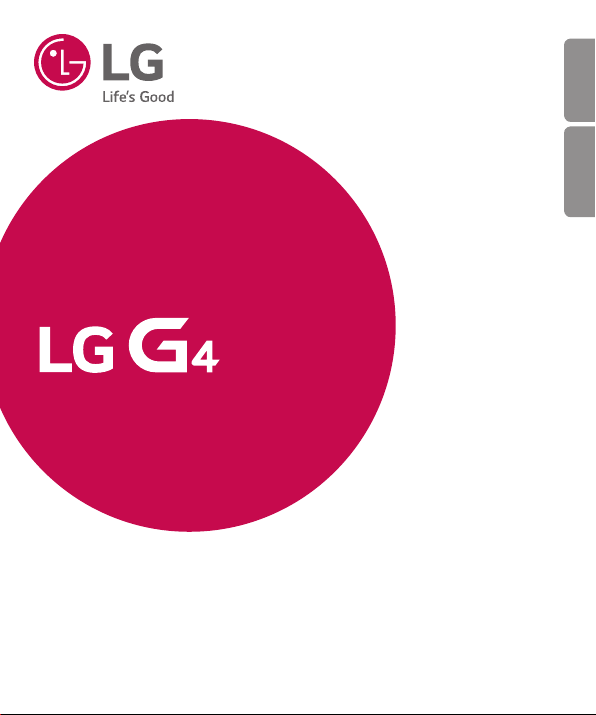
USER GUIDE
LG-H815P
ESPAÑOLENGLISH
MFL69701901 (1.0)
www.lg.com
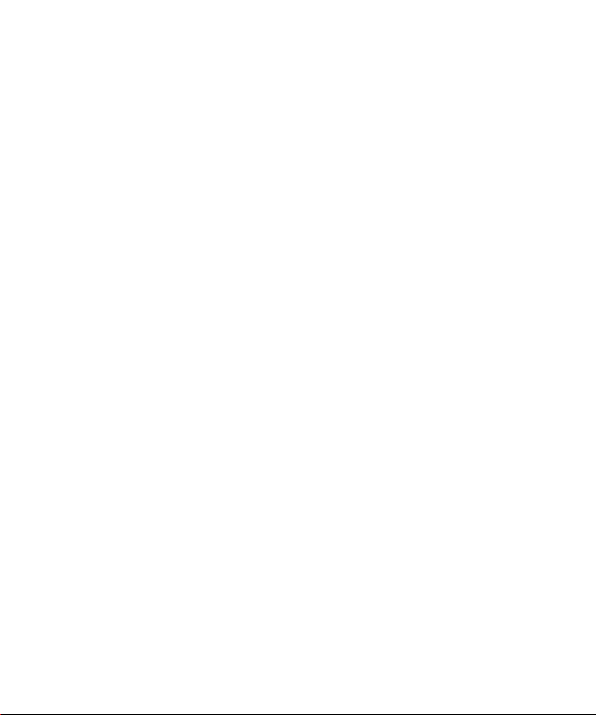
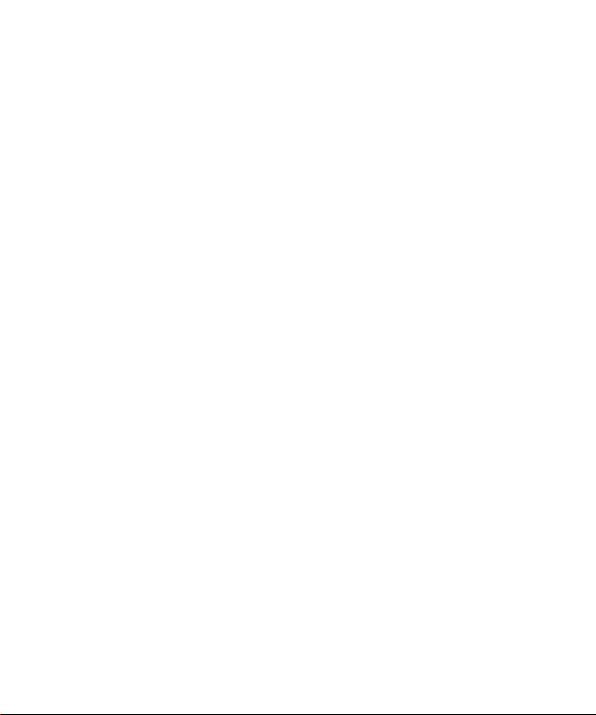
User Guide
•
Some contents and illustrations may differ from your device depending on the
region, service provider, software version, or OS version, and are subject to
change without prior notice.
•
Always use genuine LG accessories. The supplied items are designed only for this
device and may not be compatible with other devices.
•
This device is not suitable for people who have a visual impairment due to the
touchscreen keyboard.
•
Copyright ©2016 LG Electronics, Inc. All rights reserved. LG and the LG logo are
registered trademarks of LG Group and its related entities. All other trademarks
are the property of their respective owners.
•
Google™, Google Maps™, Gmail™, YouTube™, Hangouts™ and Play Store™
are trademarks of Google, Inc.
ENGLISH
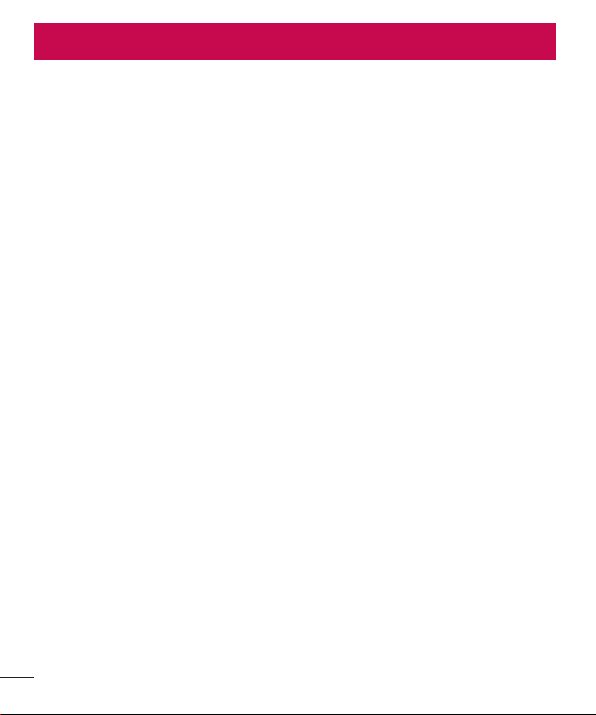
Table of contents
Guidelines for safe and efficient use .......4
Safety instructions .................................11
Important notice .....................................19
Getting to know your phone ...................21
Phone layout ..........................................21
Installing the SIM card and battery .........23
Charging the battery ..............................25
Inserting a memory card ........................26
Removing the memory card ...................27
Locking and unlocking the device ..........27
Your Home screen ...................................29
Touch screen tips ..................................29
Home screen .........................................30
Customizing the Home screen ...............31
Returning to recently-used applications
Notifications panel .................................33
On-screen keyboard ..............................36
Special Features .....................................37
Gesture shot ..........................................37
Gesture View .........................................38
Glance View ...........................................39
KnockON ...............................................39
Knock Code ...........................................40
Dual window..........................................41
Capture+ ...............................................41
QSlide ....................................................43
QuickRemote .........................................44
2
Google account setup .............................45
Creating your Google account ................45
Signing into your Google account ...........45
Connecting to Networks and Devices ....47
Wi-Fi .....................................................47
Bluetooth ...............................................48
Wi-Fi Direct ...........................................49
Transferring data between a PC and the
device....................................................50
Calls ........................................................51
Making a call .........................................51
Calling your contacts .............................51
Answering and rejecting a call ...............51
Making a second call .............................52
Viewing your call logs ............................52
Call settings ...........................................52
..32
Contacts ..................................................53
Searching for a contact ..........................53
Adding a new contact ............................53
Favorites contacts..................................53
Creating a group ....................................54
Messaging ...............................................55
Sending a message ...............................55
Conversation view .................................56
Changing your messaging settings ........56
Email .......................................................57
Managing email accounts ......................57
Table of contents
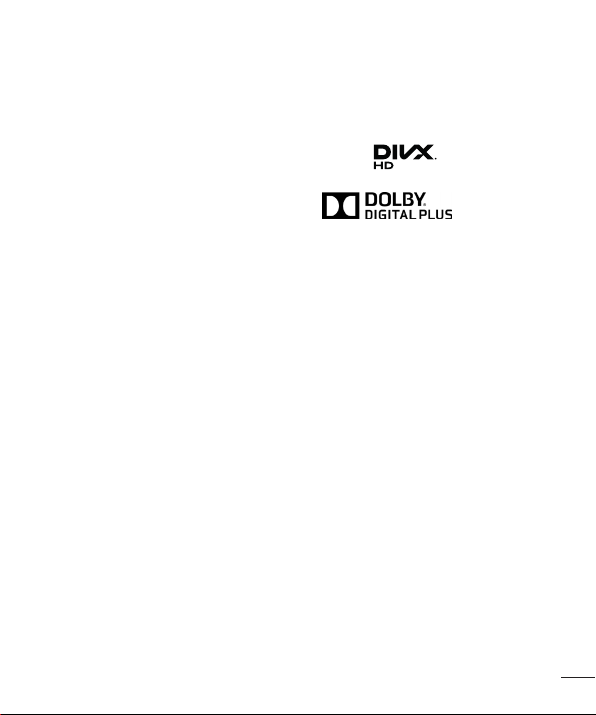
Working with account folders .................57
Composing and sending email ...............58
Camera and Video ...................................59
Camera options on the viewfinder ..........59
Using the advanced settings ..................60
Using the mode settings ........................61
Manual mode on the viewfinder .............61
Taking a photo .......................................62
Once you have taken a photo .................62
Recording a video ..................................63
After recording a video...........................64
Gallery ...................................................65
Multimedia ..............................................69
Music ....................................................69
Utilities ....................................................71
Clock .....................................................71
Calculator ..............................................72
Calendar ................................................72
Voice Recorder ......................................73
Voice Search..........................................73
Downloads ............................................73
FM Radio ...............................................74
LG Health ..............................................74
Web Browser ...........................................75
Internet ..................................................75
Chrome .................................................76
Settings ...................................................77
Networks ...............................................77
Sound & notification ..............................80
Display ..................................................82
General ..................................................84
Phone software update ..........................90
About this user guide .............................92
Trademarks ...........................................93
DivX HD ............................93
Dolby Digital Plus
......................93
Accessories .............................................94
Troubleshooting ......................................95
FAQ .......................................................... 98
Table of contents
3
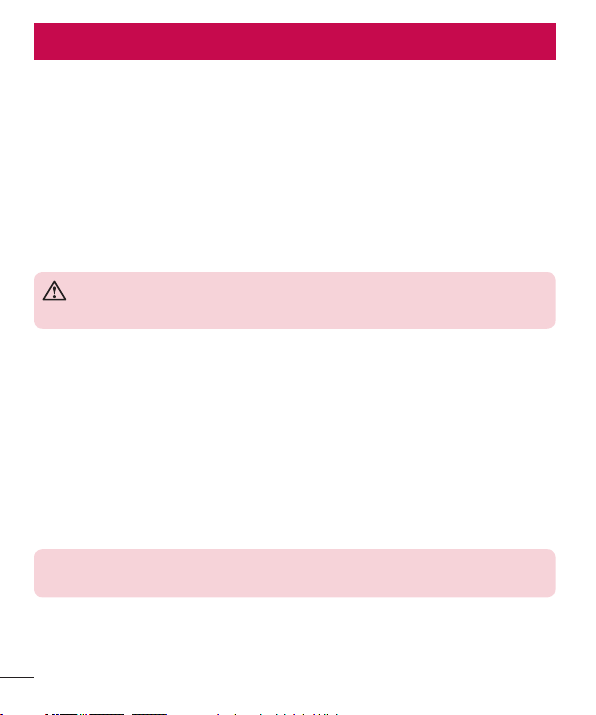
Guidelines for safe and efficient use
Important Information
This user's guide contains important information about the use and operation of this
phone. Read all information carefully for optimal performance and to avoid any damage
or misuse of the phone. Any changes or modifications not expressly approved in this
user's guide could void your warranty for this equipment.
Before you begin
Safety Guidelines
WARNING! To reduce the possibility of electric shock, do not expose
your product to high humidity areas, such as bathroom or swimming pool.
Keep the phone away from heat. Never store your phone in environment that may
expose it to temperatures below 0°C or above 40°C, such as outdoor during
snowstorm, or in your car in hot days. Exposure to cold or heat will result in
malfunction, damage or permanent failure. Be careful when using your phone near
other electronic devices. The RF emissions from mobile phones may affect nearby
electronic equipment that not adequately shielded. You should consult manufacturers
of any personal medical devices, as in the case of pacemakers and hearing aids, to
determine whether they are susceptible to interference from cell phones.
Turn off your phone in medical facilities or at gas stations. Never place your phone in
microwaves, as it will cause the battery to explode.
Important! Before using your phone, please read the SAFETY INFORMATION
OF THE TELECOMMUNICATIONS INDUSTRY ASSOCIATION (TIA).
4
Guidelines for safe and efficient use
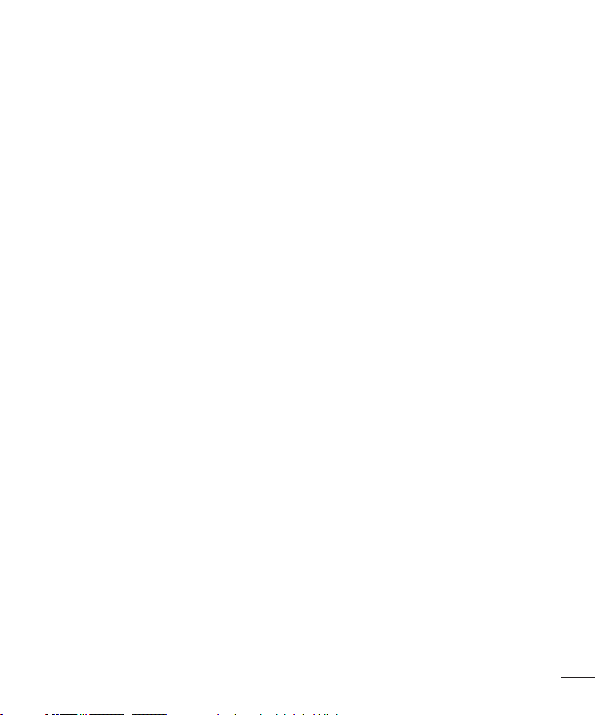
Safety Information
Read these simple guidelines. Breaking the rules may be illegal or dangerous.
More detailed information is provided in this user's guide.
•
Never use an unapproved battery that could cause damages to the phone or the
battery itself, or even explode.
•
Never place your phone in a microwave oven, as this will result in an explosion of
the battery.
•
Do not dispose of your battery in fire or with hazardous or flammable materials.
•
Make sure the battery does not come into contact with sharp-edged items, such
as animal teeth or claws. This could cause a fire.
•
Store the battery in a place out of the reach of children.
•
Be careful so that children do not swallow any parts of the phone, such as
rubber plugs (earpiece, parts that connect to the phone, etc.). This could cause
asphyxiation or suffocation.
•
Disconnect the plug and charger from the outlet when the phone shows that the
battery has been fully charged, because it may cause electric shock or fire hazard.
•
When in the car, do not leave your phone, or install a hands-free kit, near the
airbag. If wireless equipment is improperly installed, you can be seriously injured if
the airbag is deployed.
•
Do not use mobile phone while driving.
•
Do not use the phone in areas where its usage is prohibited. (For example: in
airplanes).
•
Do not expose the battery charger or adapter to direct sunlight, or use it in places
with high humidity, such as bathroom.
•
Never store your phone in temperatures lower than -20°C or higher than 50°C.
•
Do not use harsh chemicals (such as alcohol, benzene, solvents, etc.) or detergents
to clean the phone. This could cause fire.
•
Do not drop the phone, strike it, or shake it hard. Such actions may harm the
phone's internal circuit boards.
•
Do not use your phone in high explosive areas, as this may generate sparks.
Guidelines for safe and efficient use
5
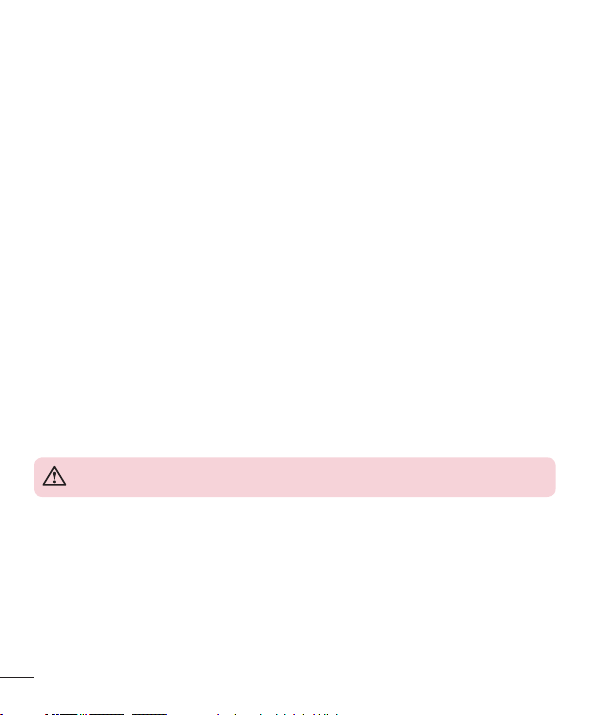
•
Do not damage the power cord by bending, twisting, pulling, or heating it. Do not
use the plug if it is loose as it may cause fire or electric shock.
•
Do not handle the phone with wet hands while it is charging. This can cause
electric shock or seriously damage your phone.
•
Do not disassemble the phone.
•
Do not make or answer calls while charging the phone, which can cause a short
circuit, electric shock, or fire.
•
Use only batteries and chargers provided by LG. The warranty does not apply to
products provided by other providers.
•
Only authorized personnel should service the phone and its accessories.
Unauthorized installation or service may result in accidents and consequently
invalidate the warranty.
•
Do not hold or let the antenna come in contact with your body during a call.
•
Emergency calls can be made only within a service area. To make an emergency
call, make sure you are within a service area and the phone is on.
•
Use your accessories, such as headphones or headsets, with caution, ensuring
that the cables are plugged properly and that they do not touch the antenna
unnecessarily.
Information about the RF exposure from FCC
WARNING! Read this information before operating the phone.
In August 1996, the Federal Communications Commission (FCC) of the United States,
with its action in Report and Order FCC 96-502, adopted an updated safety standard
for human exposure to radio frequency (RF) electromagnetic energy emitted by FCC
regulated transmitters. Those guidelines are consistent with the safety standard
previously set by both international and U.S. standards.
The design of this phone complies with FCC guidelines and these international
standards.
6
Guidelines for safe and efficient use
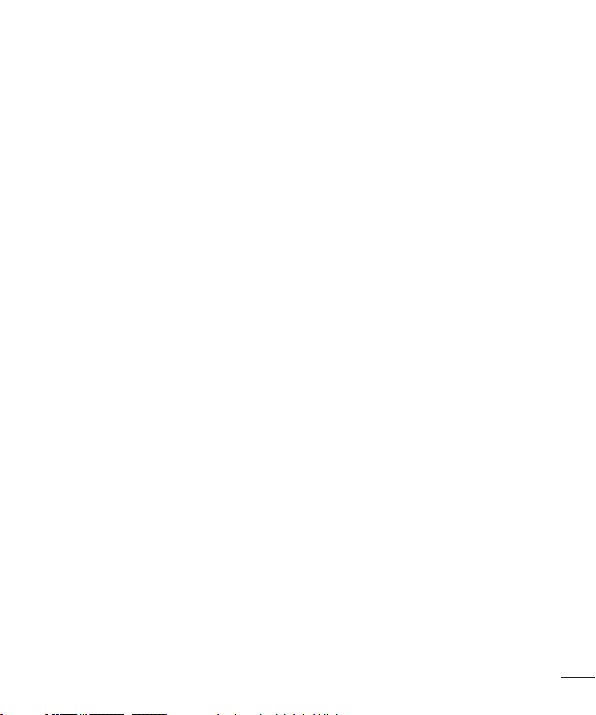
Caution
Use only the supplied antenna. Use of unauthorized antennas, or modifications, could
impair call quality, damage the phone, void your warranty, or result in a violation of FCC
regulations.
Do not use the phone with a damaged antenna.
A damaged antenna in contact with the skin could cause a singe. Contact your local
dealer for an antenna replacement.
Body effects
This device was tested for typical body operation, keeping a distance of 1 cm
(0.39inch) between the user's body and the back of the phone. To comply with RF
exposure requirements of the FCC standards, a minimum distance of 1 cm (0.39 inch)
between the user's body and the back of the phone is required.
Belt-clips, holsters, and similar accessories containing metallic components from others
manufacturers should not be used.
Accessories worn close to the body, without keeping a minimum distance of 1 cm
(0.39 inch) between the user's body and the back of the phone, and that have not been
tested for typical body operation, may not comply with FCC's RF exposure limits and
should be avoided.
External antenna mounted on the vehicle (optional, if available)
It must keep a minimum distance of 20 cm (8 inches) between the user / bystander
and the vehicle mounted external antenna, in order to satisfy FCC's RF exposure
requirements.
For more information about RF exposure, visit the FCC Website at www.fcc.gov
Guidelines for safe and efficient use
7
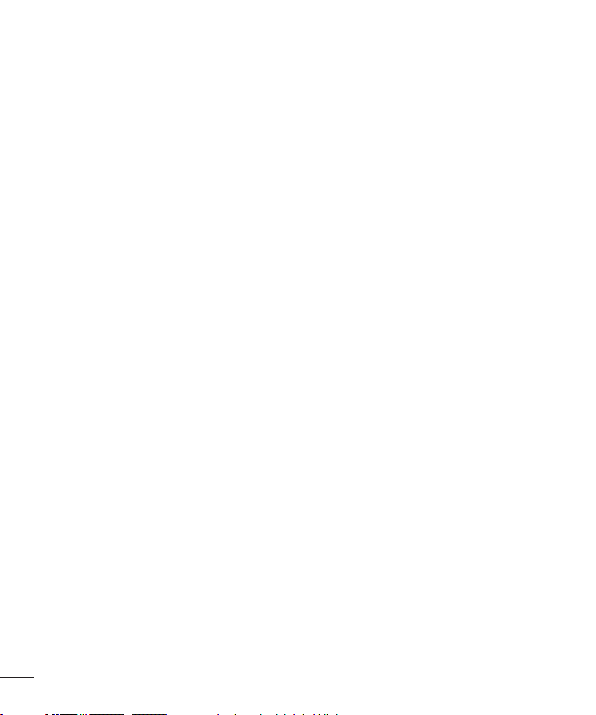
Class B Compliance under article 15 of the FCC
This device and its accessories comply with Article 15 of the FCC rules.
The operation is subject to the following conditions:
(1) This device, and its accessories, will not cause harmful interference and (2) this
device and its accessories must accept any interference received, including interference
that could cause an undesired operation.
Battery Precautions
•
Do not disassemble.
•
Do not short-circuit.
•
Do not expose to high temperatures, over 60 °C (140 °F).
•
Do not incinerate.
Battery Disposal
•
Please dispose of your battery properly, or bring it to your wireless provider for
recycling.
•
Do not dispose of your battery in fire or with hazardous or flammable materials.
Adapter Precautions (Charger)
•
Using the wrong battery charger could damage your phone and void your warranty.
•
The adapter or battery charger is only designed for indoor use.
•
Do not expose the battery charger or adapter to direct sunlight, or use it in places
with high humidity, such as the bathroom.
8
Guidelines for safe and efficient use
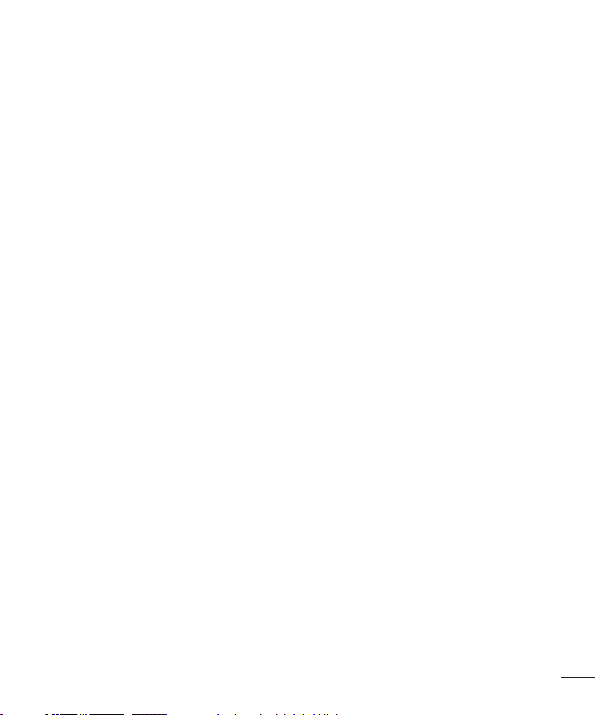
Cautions for Battery
•
Do not disassemble or open crush, bend or deform, puncture or shred.
•
Do not modify or remanufacture, attempt to insert foreign objects into the battery,
immerse or expose to water or other liquids, expose to fire, explosion or other
hazard.
•
Only use the battery for the system for which it is specified.
•
Only use the battery with a charging system that has been qualified with the
system per this standard. Use of an unqualified battery or charger may present a
risk of fire, explosion, leakage, or other hazard.
•
Do not short circuit a battery or allow metallic conductive objects to contact battery
terminals.
•
Replace the battery only with another battery that has been qualified with the
system per this standard, IEEE-Std-1725-200x. Use of an unqualified battery may
present a risk of fire, explosion, leakage or other hazard.
•
Promptly dispose of used batteries in accordance with local regulations.
•
Battery usage by children should be supervised.
•
Avoid dropping the phone or battery. If the phone or battery is dropped, especially
on a hard surface, and the user suspects damage, take it to a service center for
inspection.
•
Improper battery use may result in a fire, explosion or other hazard.
•
For those host devices that utilize a USB port as a charging source, the host device
user manual shall include a statement that the phone shall only be connected
to products that bear the USB-IF logo or have completed the USB-IF compliance
program.
•
Always unplug the charger from the wall socket after the phone is fully charged to
save unnecessary power consumption.
Guidelines for safe and efficient use
9

Avoid damage to your ear
•
Damage to your hear can occur due to constant exposure to excessive high sound.
We, therefore, recommend that you do not turn on or off the phone near your ear.
We also recommend you be reasonable with the music and volume level.
•
If you listen to music, please ensure that the volume level is adequate, so that you
are aware of your surroundings. This is particularly important when attempting to
cross a street.
10
Guidelines for safe and efficient use
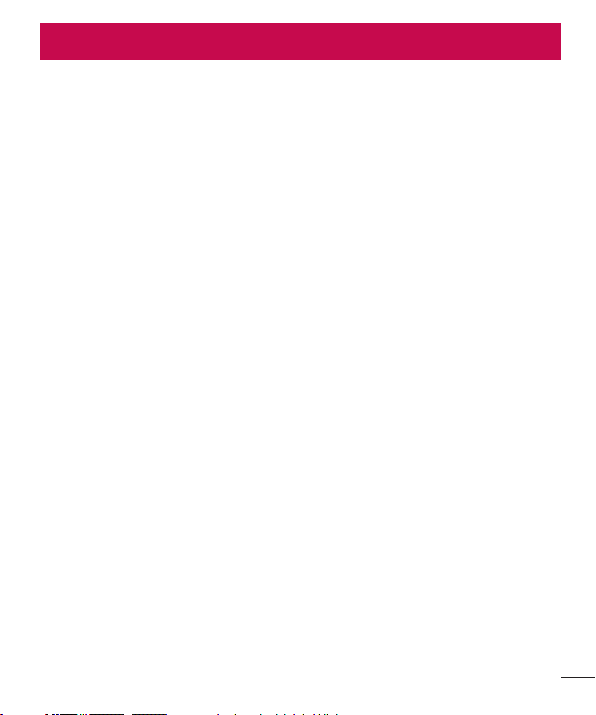
Safety instructions
TIA's Safety Information
This includes complete security information on wireless phones from TIA
(Telecommunications Industry Association).
It's required, for CTIA Certification, the inclusion in the user manual of text covering
pacemakers, hearing aids and other medical devices. It's encouraged the use of the
remaining TIA language when relevant.
Exposure to Radio Frequency Signal
Your wireless handheld portable telephone is a low power radio transmitter and receiver.
When it is ON, it receives and also sends out radio frequency (RF) signals.
In August, 1996, the Federal Communications Commission (FCC) adopted RF exposure
guidelines with safety levels for handheld wireless phones. Those guidelines are
consistent with the safety standards previously set by both U.S. and international
standards bodies:
ANSI C95.1 (1992) *
NCRP Report 86 (1986)
ICNIRP (1996)
Those standards were based on comprehensive and periodic evaluations of the relevant
scientific literature. For example, over 120 scientists, engineers, and physicians from
universities, government health agencies, and industry reviewed the available body of
research to develop the ANSI Standard (C95.1).
* American National Standards Institute; National Council on Radiation Protection and
Measurements; International Commission on Non-Ionizing Radiation Protection.
The design of your phone complies with the FCC guidelines (and those standards).
Safety instructions
11
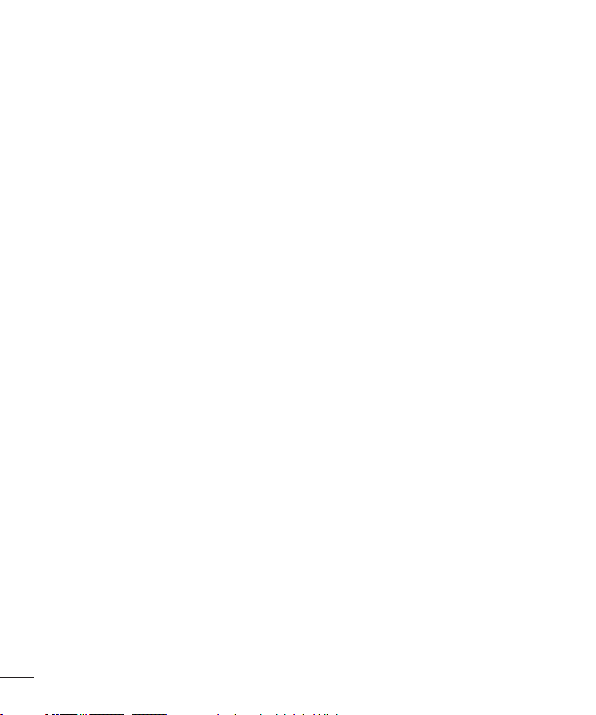
Antenna Care
Use only the supplied or an approved replacement antenna. Unauthorized antennas,
modifications, or attachments could damage the phone and may violate FCC
regulations.
Phone Operation
NORMAL POSITION: Hold the phone as you would any other telephone with the
antenna pointed up and over your shoulder.
Suggestions for a more efficient operation
For your phone to operate most efficiently:
•
Do not touch the antenna unnecessarily, when the phone is in use. The contact
with the antenna affects call quality, and may cause the phone to operate at a
higher power level than otherwise would be necessary.
Driving
Check the laws and regulations related to the use of wireless phones in the areas
where you drive. Always obey these regulations. Also, if using your phone while driving,
make sure to:
•
Pay full attention to driving; driving safely is your first responsibility;
•
Use hands-free operation, if available;
•
Pull off the road and park, before making or answering a call, if driving conditions
demand so.
12
Safety instructions
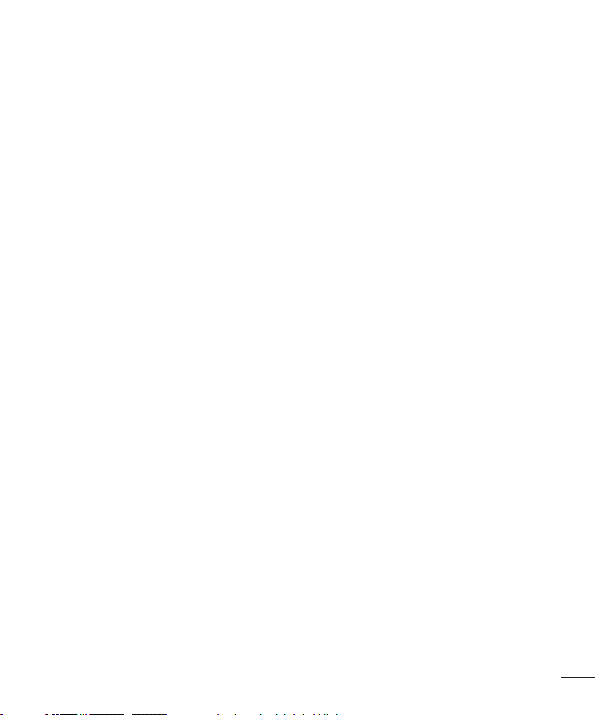
Electronic Devices
Most modern electronic equipment is shielded from RF signals.
However, certain electronic equipment may not be shielded against the RF signals from
your wireless phone.
Pacemaker
The Medical Industry Manufacturers Association recommends a minimum distance of
fifteen (15) centimeters, or six (6) inches, between a handheld wireless phone and a
pacemaker, in order to avoid potential interference between them.
These advices are consistent with independent researches, and with recommendations
based on wireless technology research.
People with pacemakers should:
•
ALWAYS keep the phone at least fifteen centimeters (six inches) from their
pacemaker, whenever the phone is turned on;
•
Not carry the phone in a shirt pocket;
•
Use the ear opposite to the pacemaker to minimize the potential interference;
•
If you have any reason to suspect that interference is taking place, switch off your
phone immediately.
Hearing Aids
Some digital wireless phones may interfere with some hearing aids. In the event of such
interference, we recommend that you contact your service provider.
Other Medical Devices
If you use any other personal medical devices, consult your device manufacturer to
determine if they are adequately shielded from external RF energy. Your doctor can help
you to obtain this information.
Safety instructions
13
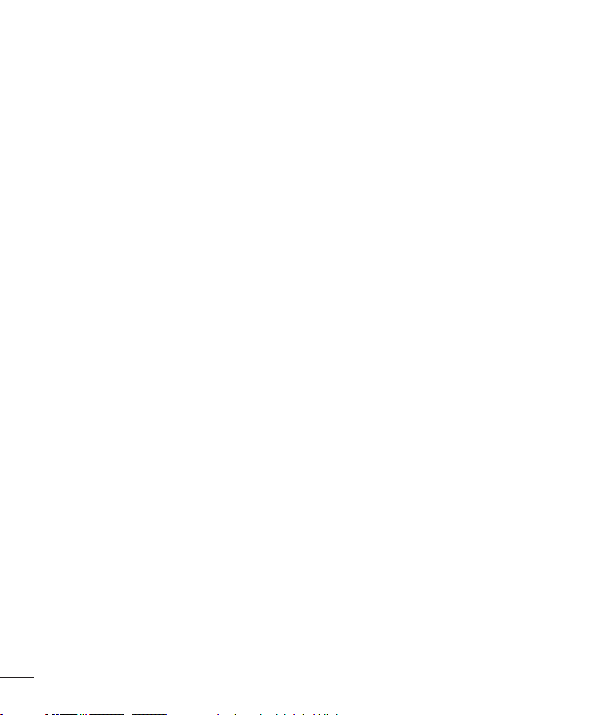
Health Care Facilities
Turn off your phone in health care facilities, whenever there are signs asking you to
do so. Hospitals or health care facilities may use equipment that could be sensitive to
external RF energy.
Vehicles
RF signals may affect improperly installed or inadequately shielded devices in motor
vehicles.
Check with the manufacturer, or its representative, regarding your vehicle.
You should also consult the manufacturer about any equipment that has been added to
your vehicle.
Facilities with signs
Turn off the phone in any facility where warning signs request you to do so.
Airplanes
FCC regulations prohibit the use of phones while in the air. Turn off your phone before
boarding an airplane.
Blasting Areas
To avoid interfering with blasting operations, turn your phone off when in a 'blasting
area' or in areas with signs that read: 'Turn off two-way radios'. Obey all signs and
instructions.
14
Safety instructions
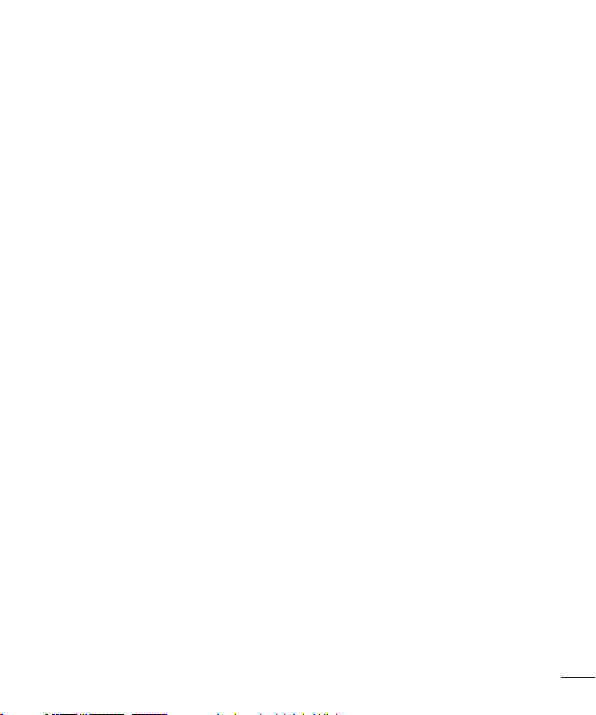
Potentially Explosive Atmosphere
Turn off the phone when in an area with a potentially explosive atmosphere, and obey
all signs and instructions.
Sparks in such areas could cause an explosion or fire that could result in personal
injury or death.
Areas with a potentially explosive atmosphere are often clearly marked, but not always.
Among the potentially dangerous areas are:
Fueling areas (such as gas stations), areas below deck on boats, facilities where
chemical products are transferred or stored, vehicles using liquefied petroleum gas (as
propane or butane), areas where the air contains chemicals or particles (such as grain,
dust or metal powders), and any other areas where you would normally be advised to
turn off your vehicle engine.
For vehicles equipped with air bags
Air bags inflate with strong force. Do not place objects in the area over the air bag or in
its deployment area, including wireless equipment, either installed or portable.
Serious injuries could occur if wireless equipment is improperly installed into the car
when the air bag inflates.
Safety Information
Read and observe the following information for the safe and proper use of your phone,
and to prevent any damage.
Also, keep the user's guide in an accessible place at all times after reading it.
Safety instructions
15
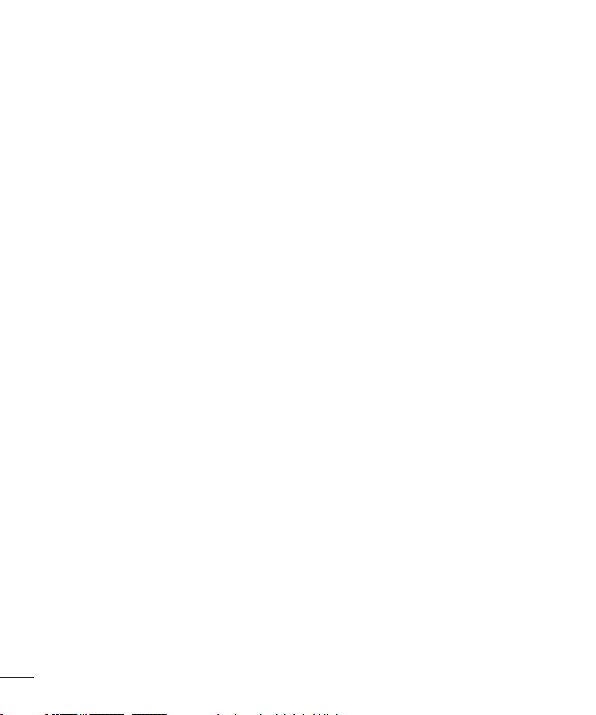
Charger, Adapter and Battery Security
•
The charger and adapter are designed only for indoor use.
•
Dispose of your battery properly, or bring it to your wireless provider for recycling.
•
The battery doesn't need to be fully discharged before recharging.
•
Only use LG approved chargers that are specifically made for your phone model,
since they are designed to maximize the battery life.
•
Do not disassemble or short-circuit it.
•
Keep the metal contacts on the battery clean.
•
Replace the battery when it no longer provides acceptable performance. The
battery can be recharged several hundred times before replacement.
•
Charge the battery after long periods without use to maximize its life.
•
The battery life will vary depending on usage patterns and environmental
conditions.
•
Intensive use of backlighting, browser, and packet data connectivity affect battery
life and talk/standby times.
•
The role of self-protection interrupts the phone when its operation is in an
abnormal state. In this case, remove the battery from the phone, reinstall it, and
turn on the phone.
Explosion, Shock and Fire Danger
•
Do not place the phone in a place exposed to excessive dust, and keep the
minimum required distance between the power cord and heat sources.
•
Unplug the power cord before cleaning the phone, and clean the power plug
whenever it is dirty.
•
When using the power plug, make sure it is firmly connected. Otherwise, it can
overheat or start a fire.
•
Placing the phone in a pocket or bag without covering the receptacle (power plug
pin), metallic articles (such as a coin, clip or pen) may short-circuit the phone.
Always cover the receptacle when not in use.
16
Safety instructions
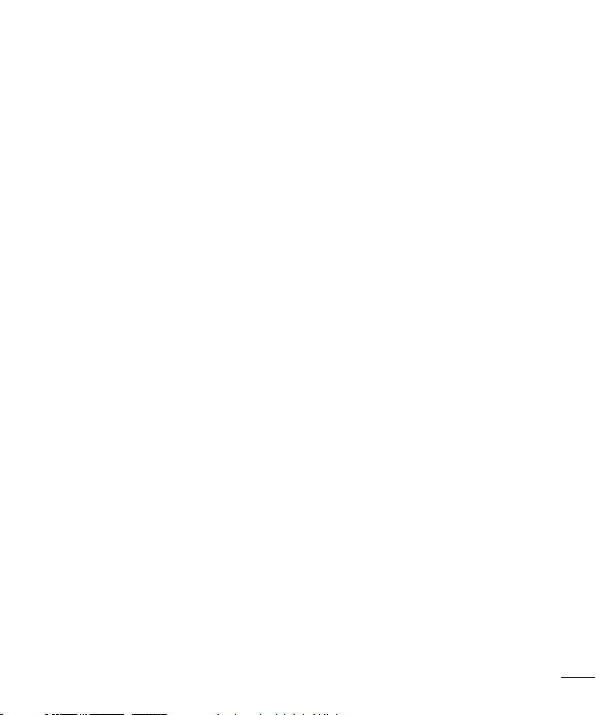
•
Do not short-circuit the battery. Metal items, such as coins, paper clips, or pens, in
your pocket or bag may cause a short-circuit between the + and - terminals of the
battery (metal strips on the battery). The short-circuit of the terminals may damage
the battery and cause an explosion.
General Notice
•
Using a damaged battery, or inserting it into the mouth can cause serious injuries.
•
Do not place the phone in proximity to items containing magnetic components,
such as credit cards, calling cards, bank books, or subway tickets. The phone
magnetism may damage the data stored in the magnetic strip.
•
Talking on the phone for a long period of time may reduce call quality, because of
the heat generated during use.
•
When the phone has not been in use for a long time, store it in a safe place, with
the power cord unplugged.
•
Using the phone close to a receiving equipment (such as TV or radio) may cause
interference.
•
Do not use the phone if the antenna is damaged. If a damaged antenna contacts
skin, it may cause a slight singe. Contact an LG Authorized Service Facility to
replace the damaged antenna.
•
Do not immerse your phone in water. If this happens, immediately turn it off and
remove the battery. If your phone does not work, take it to an LG Authorized
Service Facility.
•
The power supply contains elements that could be harmful to your health, if
components are handled directly. If this happens, we recommend immediate handwashing.
•
Do not paint the phone.
•
Data stored in your phone might be deleted due to careless use, hardware repair
or software upgrade. Please backup your important phone numbers (ringtones, text
or voice messages, images, and videos might also get deleted). The manufacturer
is not liable for damages due to loss of data.
Safety instructions
17
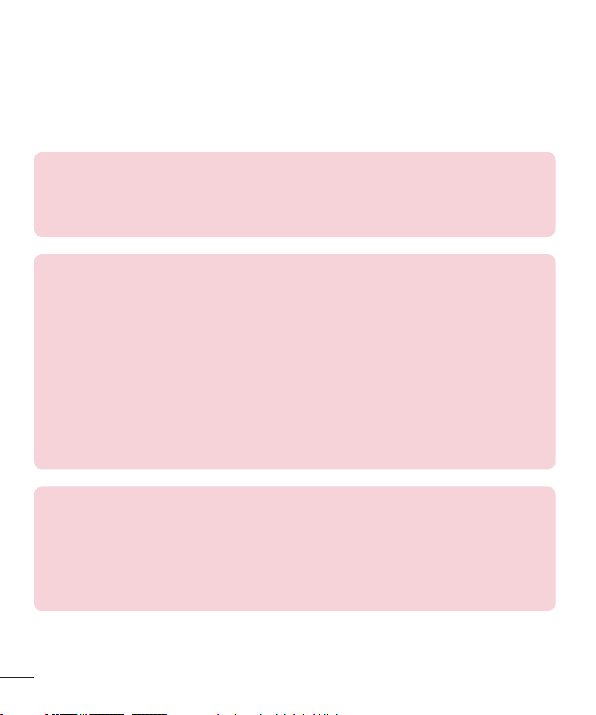
•
When using the phone in public places, you may set the ringer on vibrate to avoid
disturbing others.
•
Do not switch the phone on/off while it is in your ear.
•
Repairs under warranty, at LG's discretion, may include replacement parts or
boards that are either new or reconditioned, provided that they have functionality
equal to that of the parts being replaced.
Ambient temperatures
Use your phone in temperatures between 0ºC and 40ºC, if possible.
Exposing your phone to extremely low or high temperatures may result in
damage, malfunction, or even explosion.
Open Source Software Notice Information
To obtain the source code under GPL, LGPL, MPL, and other open source
licenses, that is contained in this product, please visit http://opensource.lge.
com.
In addition to the source code, all referred license terms, warranty disclaimers
and copyright notices are available for download.
LG Electronics will also provide open source code to you on CD-ROM for a
charge covering the cost of performing such distribution (such as the cost of
media, shipping, and handling) upon email request to opensource@lge.com.
This offer is valid for three (3) years from the date on which you purchased the
product.
HOW TO UPDATE YOUR DEVICE
Access to latest firmware releases, new software functions and improvements.
•
Select the software update in settings menu on your device.
•
Update your device by connecting it to your PC. For more information
about using this function, please visit http://www.lg.com/common/index.jsp
select country and language.
18
Safety instructions
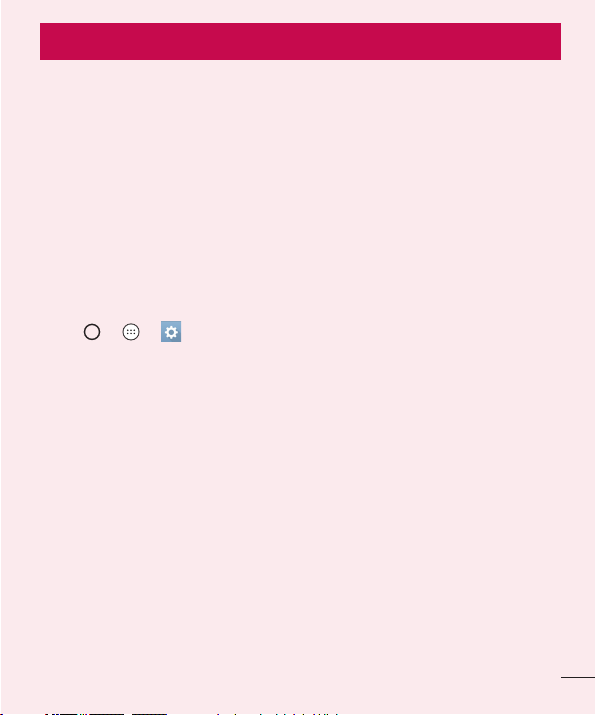
Important notice
Please read this before you start using your phone!
Please check to see whether any problems you encountered with your phone are
described in this section before taking the phone in for service or calling a service
representative.
1. Phone memory
When there is less than 10MB of space available in your phone memory, your phone
cannot receive new messages. You may need to check your phone memory and delete
some data, such as applications or messages, to make more memory available.
To uninstall applications:
1 Tap > > > General tab > Apps.
2 Once all applications appear, scroll to and select the application you want to
uninstall.
3 Tap Uninstall, then tap OK.
2. Optimizing battery life
Extend the battery power by turning off features that you do not need to run constantly
in the background. You can monitor how applications and system resources consume
battery power.
Extending your battery power life:
•
Turn off radio communications when you are not using. If you are not using Wi-Fi,
Bluetooth or GPS, turn them off.
•
Reduce screen brightness and set a shorter screen timeout.
•
Turn off automatic syncing for Gmail, Calendar, Contacts and other applications.
Important notice
19
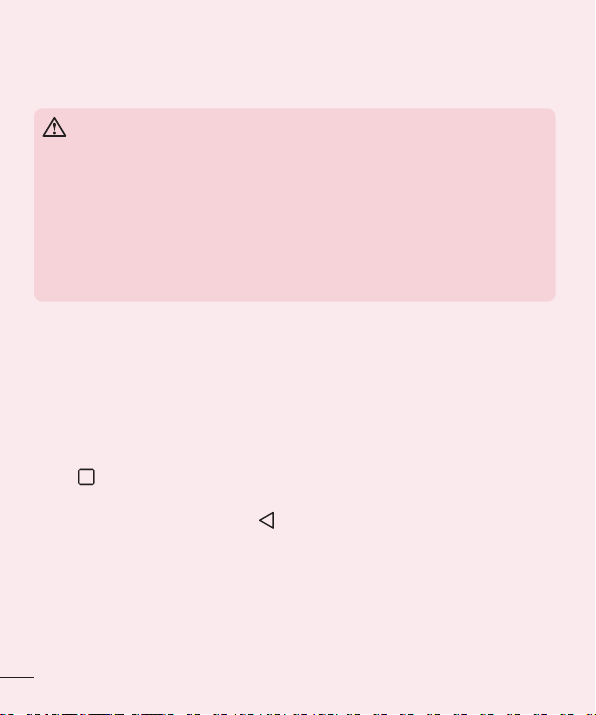
•
Some applications you download may consume battery power.
•
While using downloaded applications, check the battery charge level.
3. Before installing an open source application and OS
WARNING
•
If you install and use another OS than the one provided by the manufacturer
it may cause your phone to malfunction. In addition, your phone will no
longer be covered by the warranty.
•
To protect your phone and personal data, only download applications from
trusted sources, such as Play Store™. If there are improperly installed
applications on your phone, the phone may not work normally or a serious
error may occur. You must uninstall those applications and all associated
data and settings from the phone.
4. Opening and switching applications
Multitasking is easy with Android; you can keep more than one application running at
the same time. There is no need to quit an application before opening another. Use and
switch between several open applications. Android manages each application, stopping
and starting them as needed to make sure that idle applications don't consume
resources unnecessarily.
1 Tap . A list of recently used applications will be displayed.
2 Tap the app you want to access. This does not stop the previous app from running in
the background. Make sure to tap to back out of an app after using it.
•
To close an app from the recent apps list, swipe the application preview to the left
or right. To clear all apps, tap Clear all.
5. When the screen freezes
If the screen freezes or the phone does not respond when you try to operate it, remove
the battery and reinsert it. Then power the phone back on.
20
Important notice
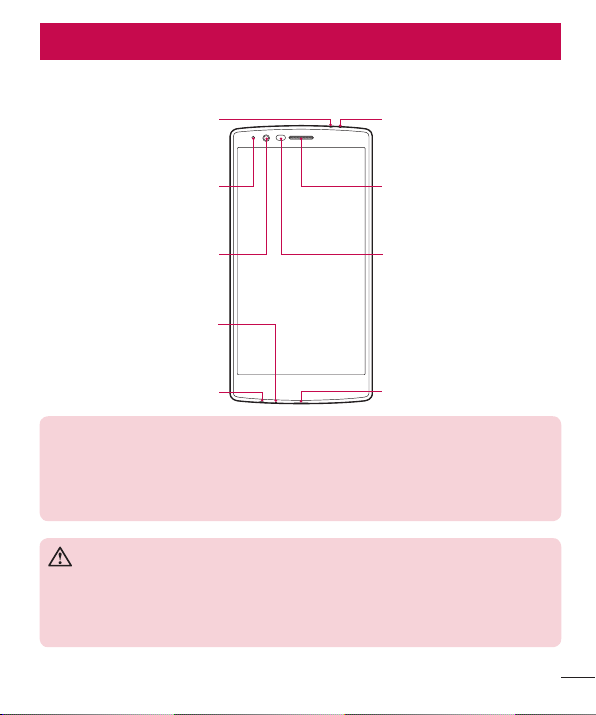
Getting to know your phone
Phone layout
Infrared LED
Microphone
Notification LED
Speaker
Proximity SensorFront Camera Lens
Microphone
Headset Jack
NOTE: Proximity sensor
•
When receiving and making calls, the proximity sensor automatically turns
the backlight off and locks the touch screen by sensing when the phone is
near your ear. This extends battery life and prevents you from unintentionally
activating the touch screen during calls.
WARNING
Placing a heavy object on the phone or sitting on it can damage the display
and touch screen functions. Do not cover the proximity sensor with screen
protectors or any other type of protective film. This could cause the sensor to
malfunction.
Getting to know your phone
Charger/USB port
21
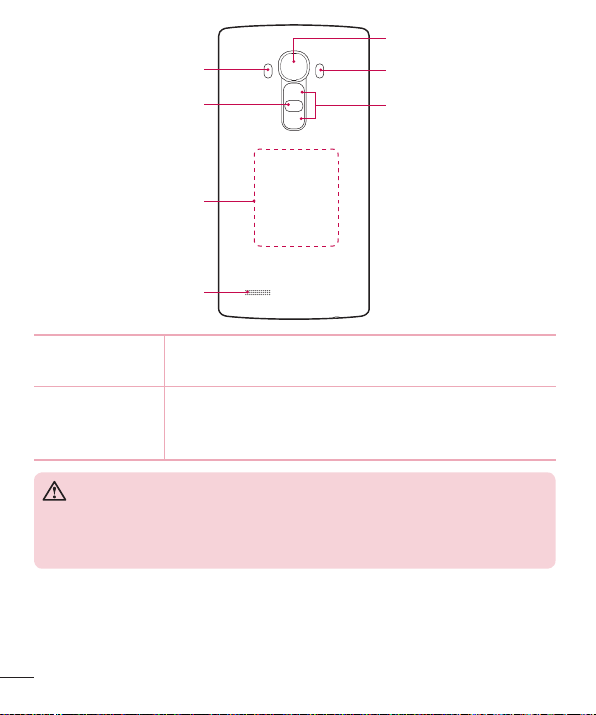
Laser Detection
AutoFocus
Rear Camera Lens
Flash
Power/Lock Key
Volume Keys
NFC Touch Point
Speaker
Power/Lock Key
•
Turn your phone on/off by pressing and holding this key.
•
Short press to lock/unlock the screen.
Volume Keys (While screen is off)
•
Press Volume Up Key twice to launch Capture+
•
Press Volume Down Key twice to launch Camera
WARNING
•
The NFC antenna for this model is on the back cover.
•
Be careful not to damage the NFC touch point on the phone, which is part
of the NFC antenna.
22
Getting to know your phone
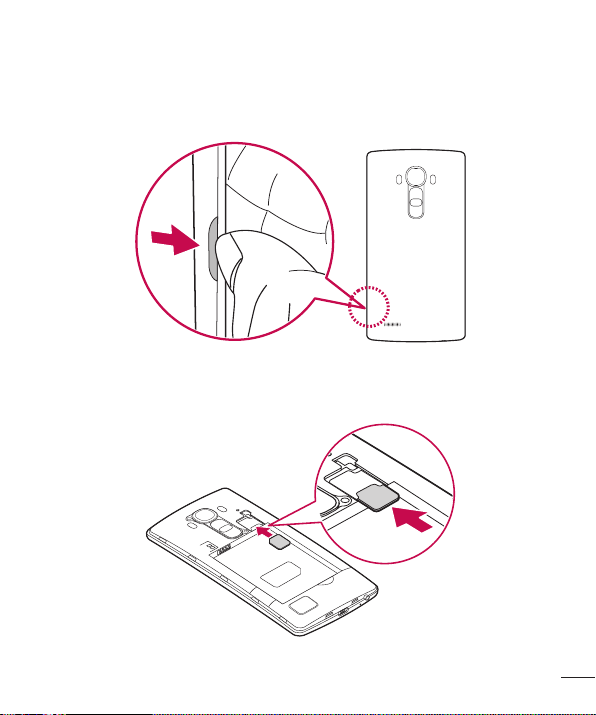
Installing the SIM card and battery
Insert the SIM card provided by the mobile telephone service provider, and the included
battery.
1 To remove the back cover, hold the phone firmly in one hand. With your other hand,
lift off the back cover with your thumbnail as shown in the figure below.
2 Slide the SIM card into the SIM card slot as shown in the figure. Make sure the gold
contact area on the card is facing downward.
Getting to know your phone
23
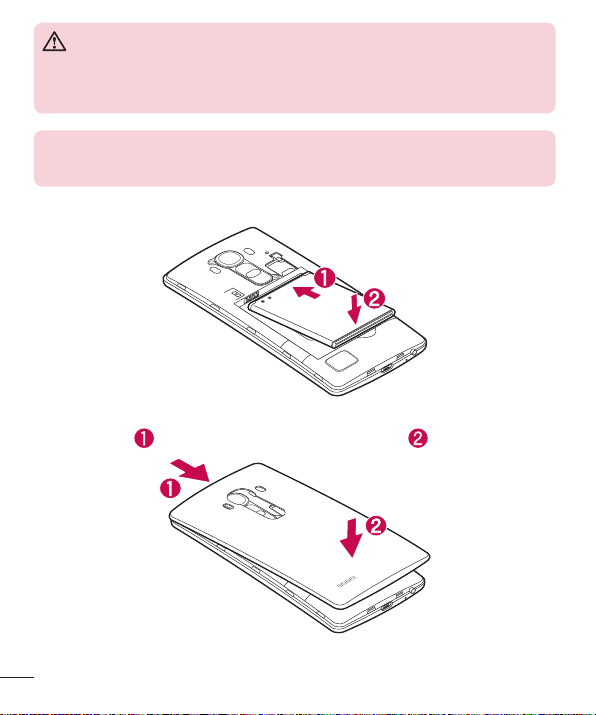
WARNING
Do not insert a memory card into the SIM card slot. If a memory card
happens to be lodged in the SIM card slot, take the device to a LG Service
Centre to remove the memory card.
NOTE
•
Only the microSIM cards work with the device.
3 Insert the battery.
4 To replace the cover onto the device, align the back cover over the battery
compartment and press it down until it clicks into place .
24
Getting to know your phone
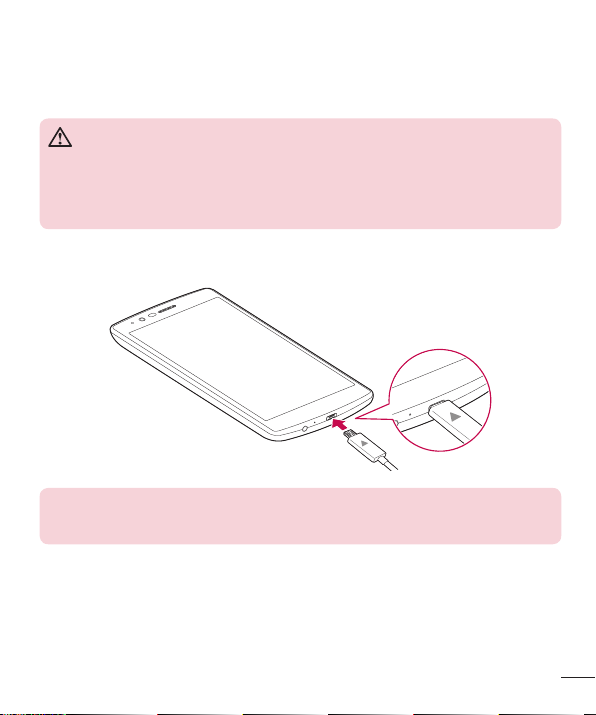
Charging the battery
Charge the battery before using it for first time. Use the charger to charge the battery.
A computer can also be used to charge the battery by connecting the phone to it using
the USB cable.
WARNING
Use only LG-approved chargers, batteries and cables. If you use unapproved
chargers, batteries or cables, it may cause battery charging delay. Or this can
cause the battery to explode or damage the device, which are not covered by
the warranty.
The charger connector is located at the bottom of the phone. Insert the charger and
plug it into a power outlet.
NOTE
•
Do not open the back cover while your phone is charging.
Getting to know your phone
25
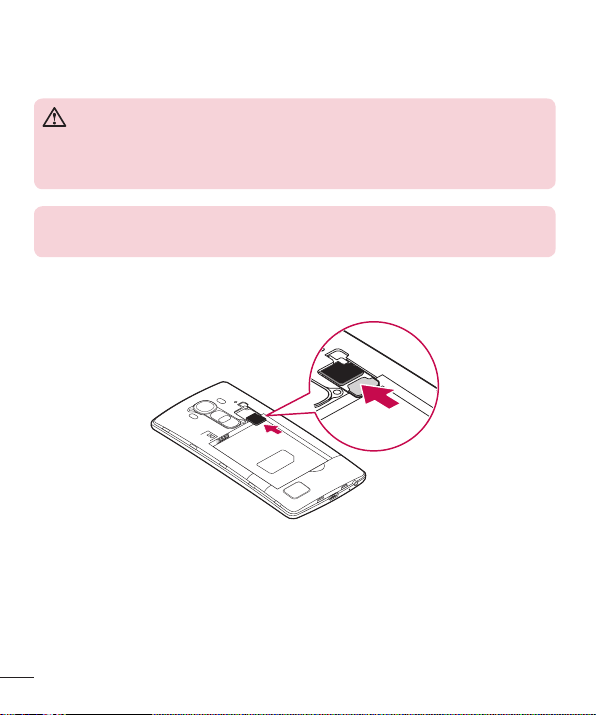
Inserting a memory card
Depending on the memory card manufacturer and type, some memory cards may not
be compatible with your device.
WARNING
Some memory cards may not be fully compatible with the device. Using an
incompatible card may damage the device or the memory card, or corrupt the
data stored in it.
NOTE
•
Frequent writing and erasing of data shortens the lifespan of memory cards.
1 Remove the back cover.
2 Insert a memory card with the gold-colored contacts facing downwards.
3 Replace the back cover.
26
Getting to know your phone
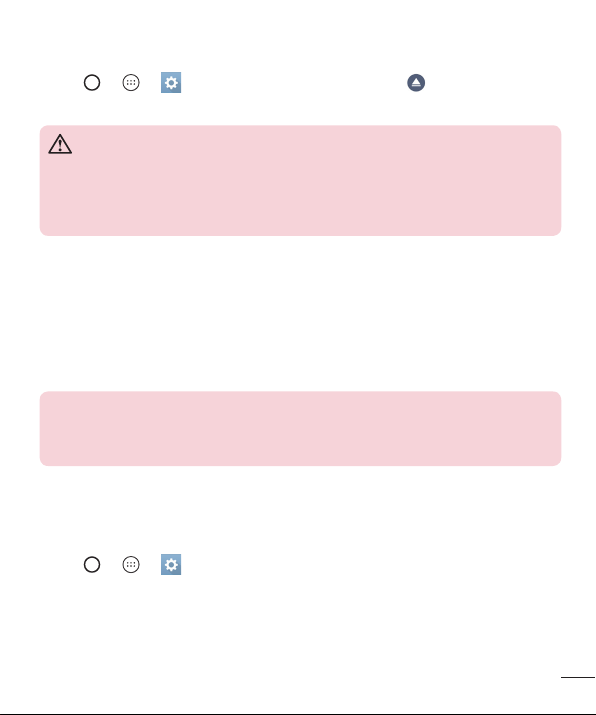
Removing the memory card
Before removing the memory card, first unmount it for safe removal.
1 Tap > > > General tab > Storage & USB > .
2 Remove the back cover and pull out the memory card.
WARNING
Do not remove the memory card while the device is transferring or accessing
information. Doing so can cause data to be lost or corrupted or damage to
the memory card or device. It is not responsible for losses that result from the
misuse of damaged memory cards, including the loss of data.
Locking and unlocking the device
Pressing the Power/Lock Key turns off the screen and puts the device into lock mode.
The device automatically gets locked if it is not used for a specified period. This helps to
prevent accidental taps and saves battery power.
To unlock the device, press the Power/Lock Key and swipe the screen in any direction.
NOTE
•
Double-tapping on the screen also can wake up the screen instead of the
Power/Lock Key.
Changing the screen lock method
You can change the way that you lock the screen to prevent others accessing your
personal information.
1 Tap > > > Display tab > Lock screen > Select screen lock.
2 Select a desired screen lock from None, Swipe, Knock Code, Pattern, PIN and
Password.
Getting to know your phone
27
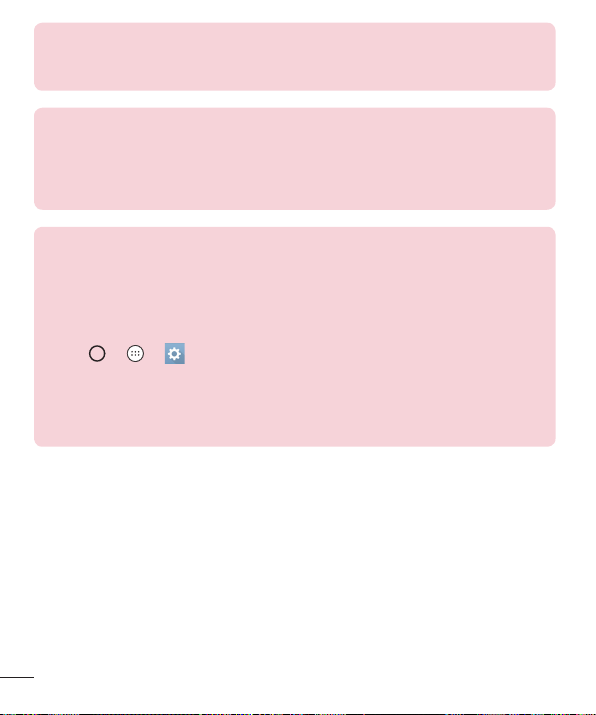
NOTE
•
Create a Google account before setting an unlock pattern and remember
the Backup PIN you created when creating your pattern lock.
Caution! If you haven't created a Google account on the phone and you
forgot your PIN, Password, and the backup PIN, you need to perform a
hard reset. But if you perform a hard reset, all user applications and user
data will be deleted. Please remember to back up any important data before
performing a hard reset.
TIP! Smart Lock
You can use Smart Lock to make unlocking your phone easier. You can set
it to keep your phone unlocked when you have a trusted Bluetooth device
connected to it, when it's in a familiar location like your home or when it
recognizes your face or voice or on-body detection.
Setting up Smart Lock
1 Tap
> > .
2 Tap Display tab > Lock screen > Smart Lock.
3 Before you add any trusted devices, trusted places, trusted face, trusted
voice, or on-body detection, you need to set up a screen lock (Knock
Code, Pattern, PIN or Password).
28
Getting to know your phone
