Page 1
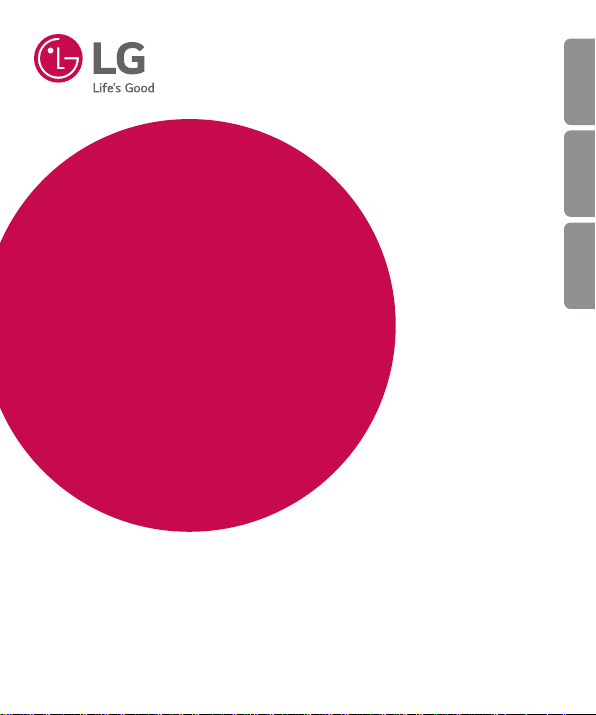
USER GUIDE
LG-H735T
繁體中文
简体中文
ENGLISH
MFL69324301 (1.0)
www.lg.com
Page 2
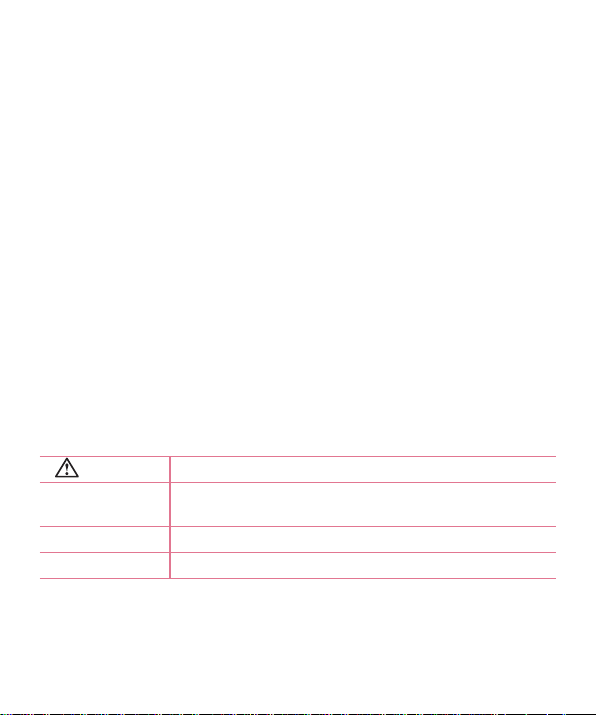
Welcome!
ENGLISH
Thank you for choosing LG. Please carefully read this user guide before using
the device for the first time to ensure safe and proper use.
•
Always use genuine LG accessories. The supplied items are designed only for
this device and may not be compatible with other devices.
•
This device is not suitable for people who have a visual impairment due to the
touchscreen keyboard.
•
Descriptions are based on the device's default settings.
•
Default apps on the device are subject to updates and support for these apps
may be withdrawn without prior notice. If you have any questions about an
app provided with the device, please contact a LG Service Centre. For userinstalled apps, please contact the relevant service provider.
•
Modifying the device’s operating system or installing software from unofficial
sources may damage the device and lead to data corruption or data loss.
Such actions will violate your LG licence agreement and void your warranty.
•
Some contents and illustrations may differ from your device depending on the
region, service provider, software version, or OS version, and are subject to
change without prior notice.
Instructional notices
WARNING situations that could cause injury to yourself or others
Caution!
NOTE notice or additional information
TIP! tips for when using the function
situations that could cause damage to the device or other
equipment
Page 3
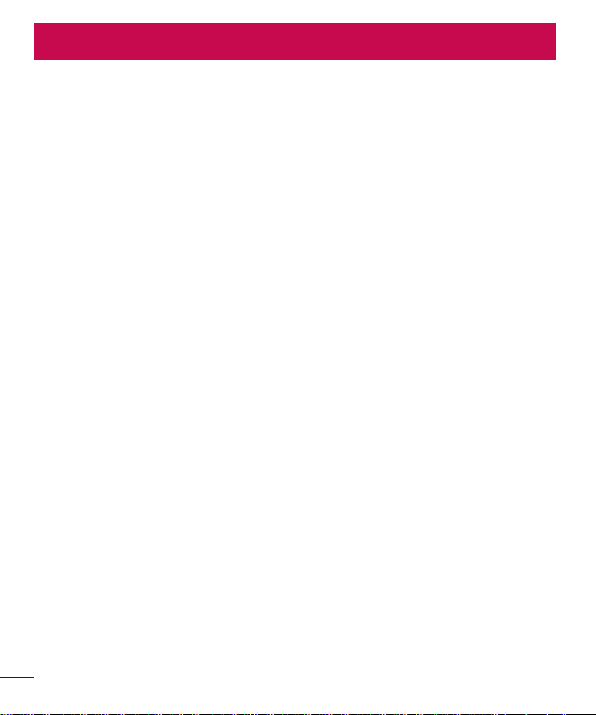
Table of contents
Guidelines for safe and effi cient use .......4
Important notice ..................................... 13
Getting to know your phone ...................16
Phone layout ..........................................16
Installing the SIM or USIM card and
battery ...................................................18
Charging the battery ..............................20
Inserting a memory card ........................21
Removing the memory card ...................22
Locking and unlocking the device ..........22
Your Home screen ...................................24
Touch screen tips ..................................24
Home screen .........................................25
Customizing the Home screen ...............26
Returning to recently-used applications .27
Notifi cations panel .................................28
On-screen keyboard ..............................31
Special Features .....................................32
Gesture shot ..........................................32
Glance View ...........................................33
KnockON ...............................................33
Knock Code ...........................................34
QuickMemo+ .........................................34
Google account setup .............................36
Creating your Google account ................36
Signing into your Google account ........... 36
Connecting to Networks and Devices ....38
Wi-Fi .....................................................38
Bluetooth ...............................................39
Wi-Fi Direct ...........................................40
Transferring data between a PC and the
device....................................................41
Calls ........................................................42
Making a call .........................................42
Calling your contacts .............................42
Answering and rejecting a call ...............42
Making a second call .............................43
Viewing your call logs ............................43
Call settings ...........................................43
Contacts ..................................................44
Searching for a contact ..........................44
Adding a new contact ............................ 44
Favourites contacts ................................44
Creating a group ....................................45
Messaging ...............................................46
Sending a message ...............................46
Conversation view .................................47
Changing your messaging settings ........47
E-mail ......................................................48
Managing email accounts ......................48
Working with account folders .................48
Composing and sending email ...............49
2
Table of contents
Page 4
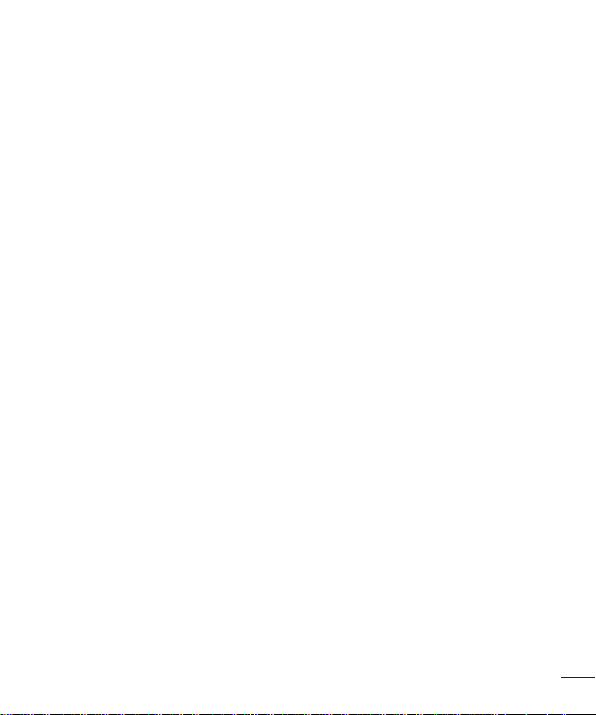
Camera and Video ...................................50
Camera options on the viewfi nder ..........50
Using the advanced settings ..................51
Manual mode on the viewfi nder .............52
Once you have taken a photo .................53
Recording a video ..................................54
After recording a video...........................55
Gallery ...................................................55
Multimedia ..............................................58
Music ....................................................58
Utilities ....................................................60
Clock .....................................................60
Calculator ..............................................61
Calendar ................................................61
Voice Recorder ......................................62
Voice Search..........................................62
Downloads ............................................62
FM Radio ...............................................63
Web Browser ...........................................64
Internet ..................................................64
Chrome .................................................65
Settings ...................................................66
Networks ...............................................66
Sound & notifi cation ..............................69
Display ..................................................70
General ..................................................72
LG Bridge Application ............................. 78
Phone software update ..........................80
Phone software update ..........................80
About this user guide .............................82
About this user guide .............................82
Trademarks ...........................................83
Accessories .............................................84
Troubleshooting ......................................85
FAQ ..........................................................88
Table of contents
3
Page 5
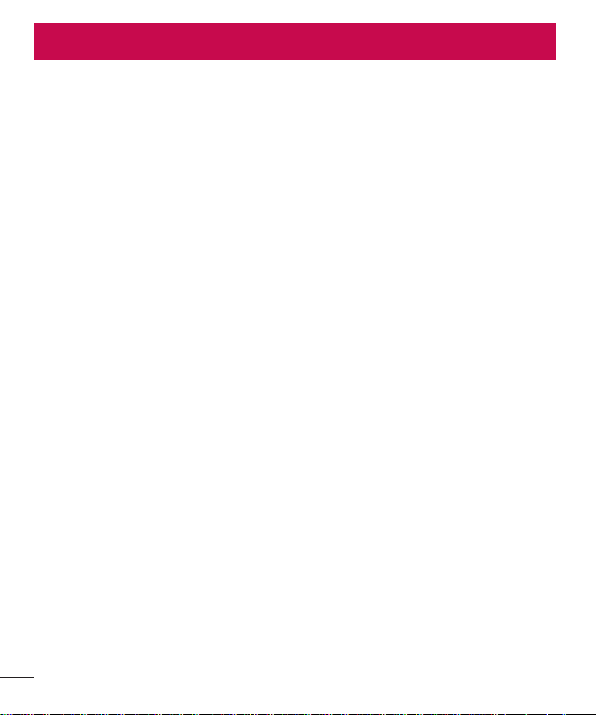
Guidelines for safe and effi cient use
Please read these simple guidelines. Not following these guidelines may be dangerous
or illegal.
Should a fault occur, a software tool is built into your device that will gather a fault log.
This tool gathers only data specific to the fault, such as signal strength, cell ID position
in sudden call drop and applications loaded. The log is used only to help determine the
cause of the fault. These logs are encrypted and can only be accessed by an authorised
LG Repair centre should you need to return your device for repair.
Exposure to radio frequency energy
Radio wave exposure and Specific Absorption Rate (SAR) information.
This mobile phone model LG-H735T has been designed to comply with applicable
safety requirements for exposure to radio waves. These requirements are based on
scientific guidelines that include safety margins designed to assure the safety of all
persons, regardless of age and health.
•
The radio wave exposure guidelines employ a unit of measurement known as the
Specific Absorption Rate, or SAR. Tests for SAR are conducted using standardised
methods with the phone transmitting at its highest certified power level in all used
frequency bands.
•
While there may be differences between the SAR levels of various LG phone
models, they are all designed to meet the relevant guidelines for exposure to radio
waves.
•
The SAR limit recommended by the International Commission on Non-Ionizing
Radiation Protection (ICNIRP) is 2 W/kg averaged over 10g of tissue.
•
The highest SAR value for this model phone tested for use at the ear is
0.507 W/kg (10g) and when worn on the body is 0.422 W/Kg (10g).
4
Guidelines for safe and efficient use
Page 6
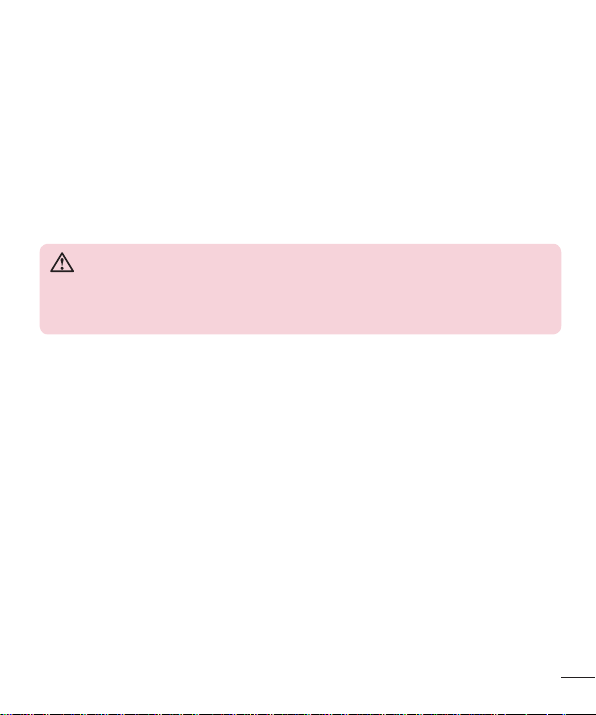
•
This device meets RF exposure guidelines when used either in the normal use
position against the ear or when positioned at least 1.5 cm away from the body.
When a carry case, belt clip or holder is used for body-worn operation, it should
not contain metal and should position the product at least 1.5 cm away from your
body. In order to transmit data files or messages, this device requires a quality
connection to the network. In some cases, transmission of data files or messages
may be delayed until such a connection is available. Ensure the above separation
distance instructions are followed until the transmission is completed.
Product care and maintenance
WARNING
Always use genuine LG batteries, chargers and accessories approved for use
with this particular phone model. The use of any other types may invalidate
any approval or warranty applying to the phone and may be dangerous.
•
Do not disassemble this unit. Take it to a qualified service technician when repair
work is required.
•
Repairs under warranty, at LG's discretion, may include replacement parts or
boards that are either new or reconditioned, provided that they have functionality
equal to that of the parts being replaced.
•
Keep away from electrical appliances such as TVs, radios and personal computers.
•
The unit should be kept away from heat sources such as radiators or cookers.
•
Do not drop.
•
Do not subject this unit to mechanical vibration or shock.
•
Switch off the phone in any area where you are required to by special regulations.
For example, do not use your phone in hospitals as it may affect sensitive medical
equipment.
•
Do not handle the phone with wet hands while it is being charged. It may cause an
electric shock and can seriously damage your phone.
Guidelines for safe and efficient use
5
Page 7
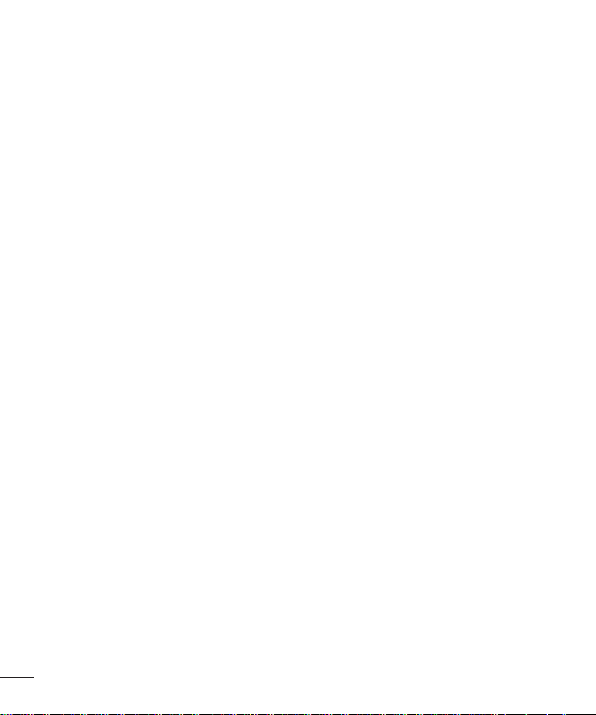
•
Do not charge a handset near flammable material as the handset can become hot
and create a fire hazard.
•
Use a dry cloth to clean the exterior of the unit (do not use solvents such as
benzene, thinner or alcohol).
•
Do not charge the phone when it is on soft furnishings.
•
The phone should be charged in a well ventilated area.
•
Do not subject this unit to excessive smoke or dust.
•
Do not keep the phone next to credit cards or transport tickets; it can affect the
information on the magnetic strips.
•
Do not tap the screen with a sharp object as it may damage the phone.
•
Do not expose the phone to liquid or moisture.
•
Use accessories like earphones cautiously. Do not touch the antenna unnecessarily.
•
Do not use, touch or attempt to remove or fix broken, chipped or cracked glass.
Damage to the glass display due to abuse or misuse is not covered under the
warranty.
•
Your phone is an electronic device that generates heat during normal operation.
Extremely prolonged, direct skin contact in the absence of adequate ventilation
may result in discomfort or minor burns. Therefore, use care when handling your
phone during or immediately after operation.
•
If your phone gets wet, immediately unplug it to dry off completely. Do not attempt
to accelerate the drying process with an external heating source, such as an oven,
microwave or hair dryer.
•
The liquid in your wet phone, changes the colour of the product label inside your
phone. Damage to your device as a result of exposure to liquid is not covered
under your warranty.
6
Guidelines for safe and efficient use
Page 8
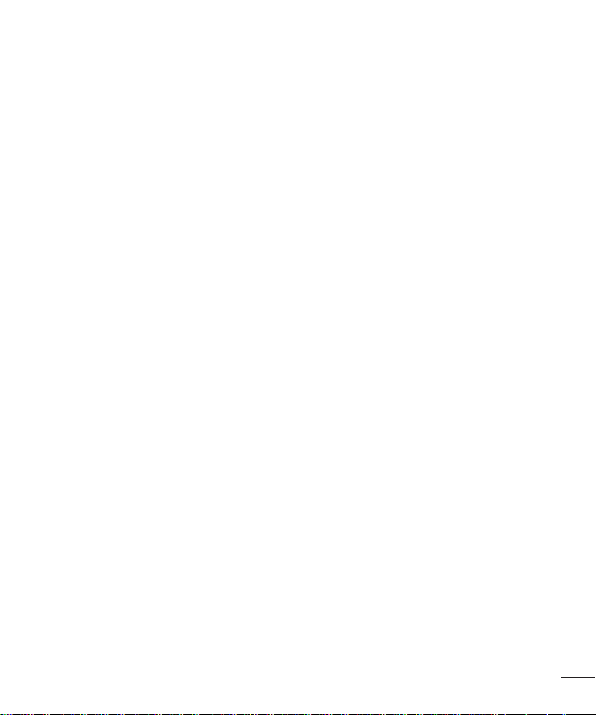
Efficient phone operation
Electronics devices
All mobile phones may receive interference, which could affect performance.
•
Do not use your mobile phone near medical equipment without requesting
permission. Avoid placing the phone over pacemakers, for example, in your breast
pocket.
•
Some hearing aids might be disturbed by mobile phones.
•
Minor interference may affect TVs, radios, PCs etc.
•
Use your phone in temperatures between 0ºC and 40ºC, if possible. Exposing
your phone to extremely low or high temperatures may result in damage,
malfunction, or even explosion.
Road safety
Check the laws and regulations on the use of mobile phones in the area when you
drive.
•
Do not use a hand-held phone while driving.
•
Give full attention to driving.
•
Pull off the road and park before making or answering a call if driving conditions
so require.
•
RF energy may affect some electronic systems in your vehicle such as car stereos
and safety equipment.
•
When your vehicle is equipped with an air bag, do not obstruct with installed or
portable wireless equipment. It can cause the air bag to fail or cause serious injury
due to improper performance.
•
If you are listening to music whilst out and about, please ensure that the volume
is at a reasonable level so that you are aware of your surroundings. This is of
particular importance when near roads.
Guidelines for safe and efficient use
7
Page 9
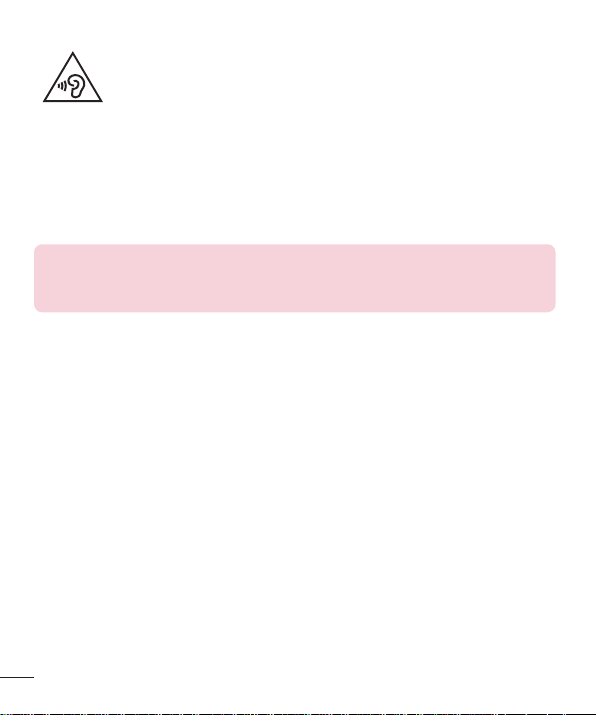
Avoid damage to your hearing
To prevent possible hearing damage, do not listen at high volume
levels for long periods.
Damage to your hearing can occur if you are exposed to loud sound for long periods of
time. We therefore recommend that you do not turn on or off the handset close to your
ear. We also recommend that music and call volumes are set to a reasonable level.
•
When using headphones, turn the volume down if you cannot hear the people
speaking near you, or if the person sitting next to you can hear what you are
listening to.
NOTE
•
Excessive sound pressure from earphones and headphones can cause
hearing loss.
Glass Parts
Some parts of your mobile device are made of glass. This glass could break if your
mobile device is dropped on a hard surface or receives a substantial impact. If the glass
breaks, do not touch or attempt to remove it. Stop using your mobile device until the
glass is replaced by an authorised service provider.
Blasting area
Do not use the phone where blasting is in progress. Observe restrictions and follow any
regulations or rules.
8
Guidelines for safe and efficient use
Page 10
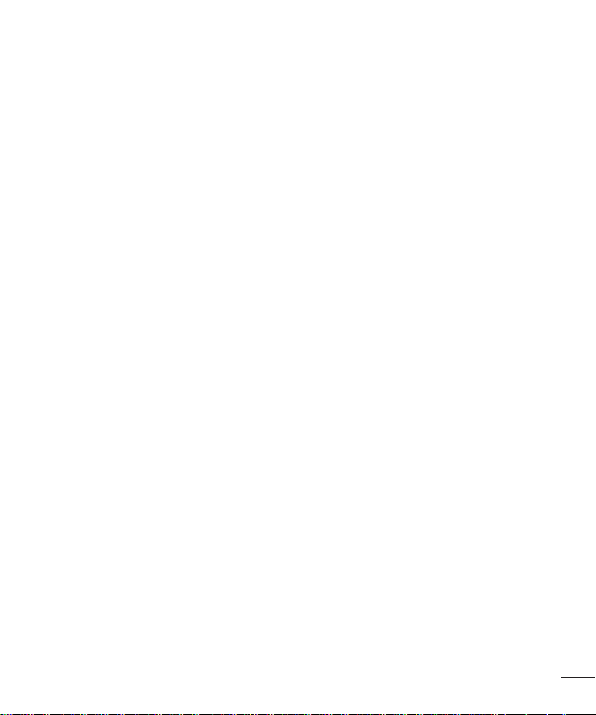
Potentially explosive atmospheres
•
Do not use your phone at a refueling point.
•
Do not use near fuel or chemicals.
•
Do not transport or store flammable gas, liquid or explosives in the same
compartment of your vehicle as your mobile phone or accessories.
In aircraft
Wireless devices can cause interference in aircraft.
•
Turn your mobile phone off before boarding any aircraft.
•
Do not use it on the ground without permission from the crew.
Children
Keep the phone in a safe place out of the reach of small children. It includes small parts
which may cause a choking hazard if detached.
Emergency calls
Emergency calls may not be available on all mobile networks. Therefore you should
never depend solely on your phone for emergency calls. Check with your local service
provider.
Battery information and care
•
You do not need to completely discharge the battery before recharging. Unlike
other battery systems, there is no memory effect that could compromise the
battery's performance.
•
Use only LG batteries and chargers. LG chargers are designed to maximise the
battery life.
•
Do not disassemble or short-circuit the battery.
Guidelines for safe and efficient use
9
Page 11
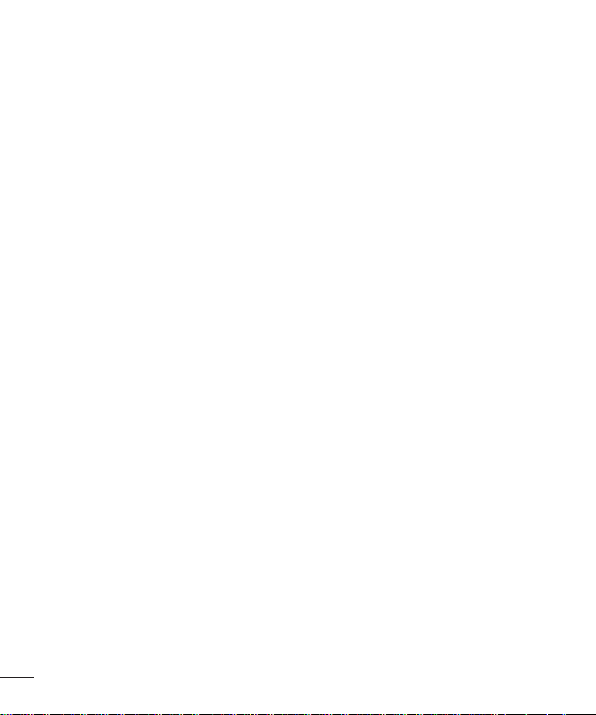
•
Keep the metal contacts of the battery clean.
•
Replace the battery when it no longer provides acceptable performance. The
battery pack may be recharged hundreds of times before it needs replacing.
•
Recharge the battery if it has not been used for a long time to maximise usability.
•
Do not expose the battery charger to direct sunlight or use it in high humidity, such
as in the bathroom.
•
Do not leave the battery in hot or cold places, as this may deteriorate battery
performance.
•
There is risk of explosion if the battery is replaced with an incorrect type.
•
Dispose of used batteries according to the manufacturer's instructions. Please
recycle when possible. Do not dispose as household waste.
•
If you need to replace the battery, take it to the nearest authorised LG Electronics
service point or dealer for assistance.
•
Always unplug the charger from the wall socket after the phone is fully charged to
save unnecessary power consumption of the charger.
•
Actual battery life will depend on network configuration, product settings, usage
patterns, battery and environmental conditions.
•
Make sure that no sharp-edged items such as animal's teeth or nails, come into
contact with the battery. This could cause a fire.
10
Guidelines for safe and efficient use
Page 12
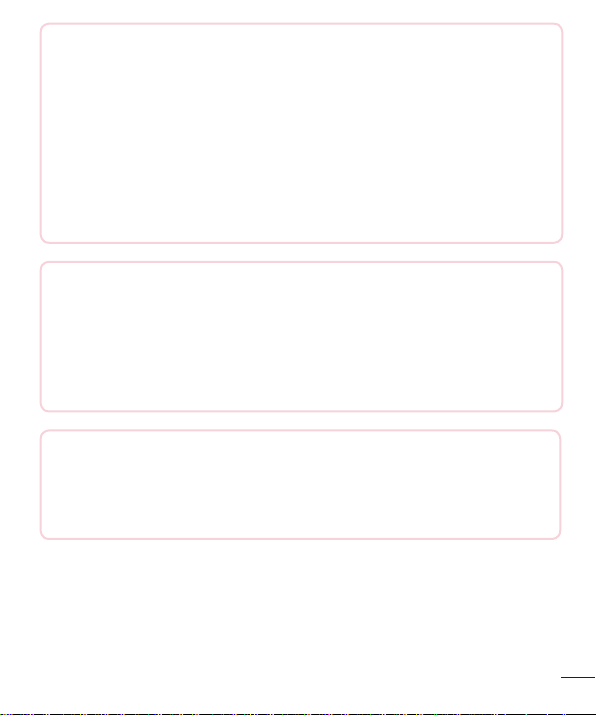
Open Source Software Notice Information
To obtain the source code under GPL, LGPL, MPL, and other
open source licenses, that is contained in this product, please
visit http://opensource.lge.com.
In addition to the source code, all referred license terms, warranty
disclaimers and copyright notices are available for download.
LG Electronics will also provide open source code to you on CD-ROM for a
charge covering the cost of performing such distribution (such as the cost of
media, shipping, and handling) upon email request to opensource@lge.com.
This offer is valid for three (3) years from the date on which you purchased
the product.
HOW TO UPDATE YOUR DEVICE
Access to latest firmware releases, new software functions and
improvements.
•
Select the software update in settings menu on your device.
•
Update your device by connecting it to your PC. For more information
about using this function, please visit http://www.lg.com/common/index.jsp
select country and language.
DECLARATION OF CONFORMITY
Hereby, LG Electronics declares that this LG-H735T product is in
compliance with the essential requirements and other relevant provisions of
Directive 1999/5/EC. A copy of theDeclaration of Conformity can be found
at http://www.lg.com/global/declaration
Guidelines for safe and efficient use
11
Page 13
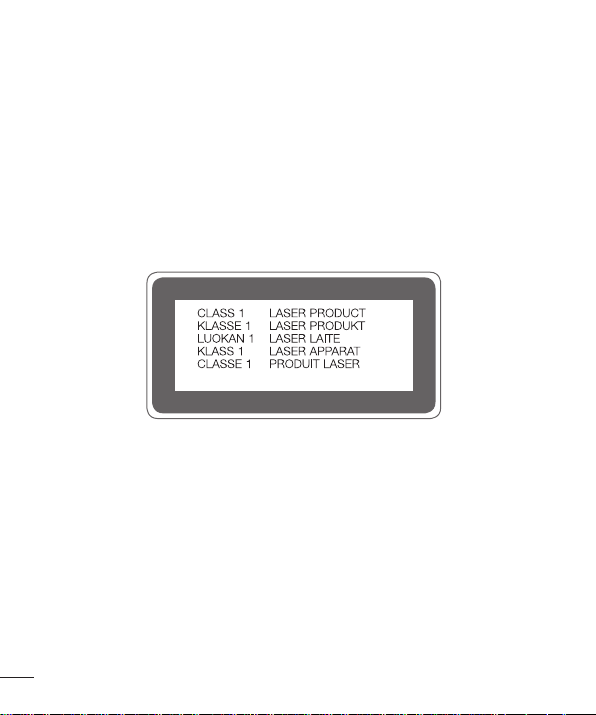
Laser safety statement
Caution!
This product employs a laser system. To ensure proper use of this product, please read
this owner's manual carefully and retain for future reference. Should the unit require
maintenance, contact an authorised service centre.
Use of controls, adjustments, or the performance of procedures other than those
specified herein may result in hazardous radiation exposure.
To prevent direct exposure to laser beam, do not try to open the enclosure or make
direct contact with the laser.
12
Guidelines for safe and efficient use
Page 14

Important notice
Please read this before you start using your phone!
Please check to see whether any problems you encountered with your phone are
described in this section before taking the phone in for service or calling a service
representative.
1. Phone memory
When there is less than 10MB of space available in your phone memory, your phone
cannot receive new messages. You may need to check your phone memory and delete
some data, such as applications or messages, to make more memory available.
To uninstall applications:
1 Ta p > > > General tab > Apps.
2 Once all applications appear, scroll to and select the application you want to
uninstall.
3 Ta p Uninstall.
2. Optimizing battery life
Extend your battery's power by turning off features that you do not need to run
constantly in the background. You can monitor how applications and system resources
consume battery power.
Extending your phone's battery life:
•
Turn off radio communications when you are not using. If you are not using Wi-Fi,
Bluetooth or GPS, turn them off.
•
Reduce screen brightness and set a shorter screen timeout.
•
Turn off automatic syncing for Gmail, Calendar, Contacts and other applications.
Important notice
13
Page 15
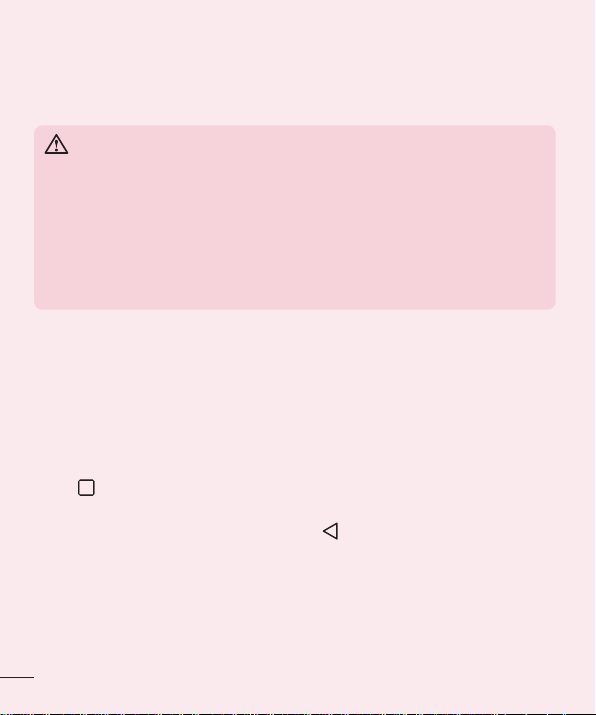
•
Some applications you download may consume battery power.
•
While using downloaded applications, check the battery charge level.
3. Before installing an open source application and OS
WARNING
•
If you install and use an OS other than the one provided by the
manufacturer it may cause your phone to malfunction. In addition, your
phone will no longer be covered by the warranty.
•
To protect your phone and personal data, only download applications from
trusted sources, such as Play Store™. If there are improperly installed
applications on your phone, the phone may not work normally or a serious
error may occur. You must uninstall those applications and all associated
data and settings from the phone.
4. Opening and switching applications
Multitasking is easy with Android; you can keep more than one application running at
the same time. There is no need to quit an application before opening another. Use and
switch between several open applications. Android manages each application, stopping
and starting them as needed to make sure that idle applications don't consume
resources unnecessarily.
1 Ta p . A list of recently used applications will be displayed.
2 Tap the application you want to access. This does not stop the previous app from
running in the background. Make sure to tap
•
To close an app from the recent apps list, swipe the app preview to the left or right.
To clear all apps, tap Clear all.
to back out of an app after using it.
14
Important notice
Page 16

5. When the screen freezes
If the screen freezes or the phone does not respond when you try to operate it, remove
the battery and reinsert it. Then power the phone back on.
Important notice
15
Page 17
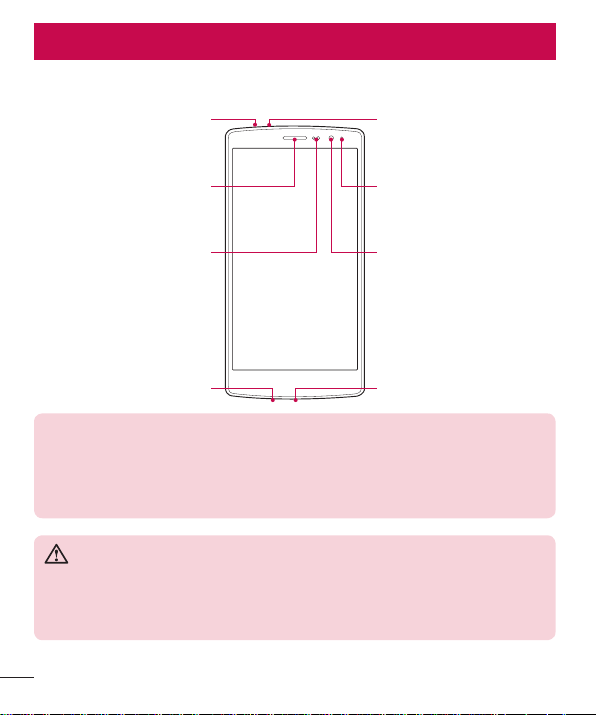
Getting to know your phone
Phone layout
Headset Jack
Proximity Sensor Front Camera Lens
Microphone Charger/USB port
NOTE: Proximity sensor
•
When receiving and making calls, the proximity sensor automatically turns
the backlight off and locks the touch screen by sensing when the phone is
near your ear. This extends battery life and prevents you from unintentionally
activating the touch screen during calls.
WARNING
Placing a heavy object on the phone or sitting on it can damage the display
and touch screen functions. Do not cover the proximity sensor with screen
protectors or any other type of protective film. This could cause the sensor to
malfunction.
Microphone
Notification LEDEarpiece
16
Getting to know your phone
Page 18
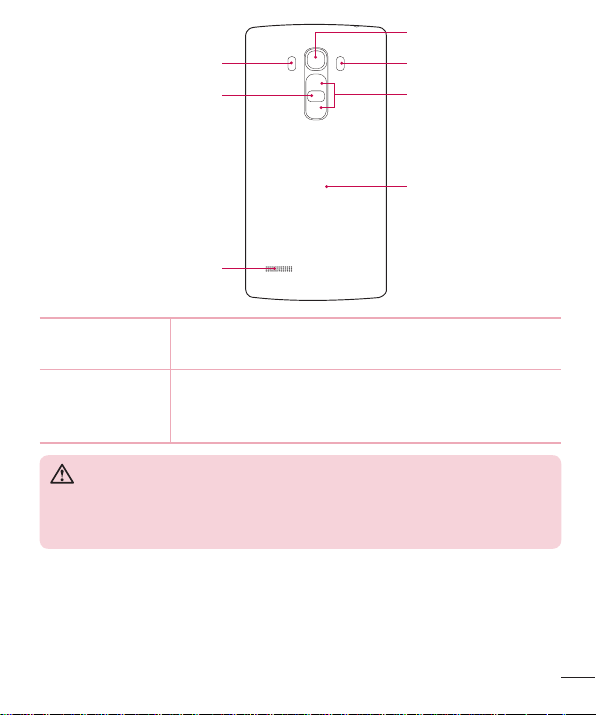
Laser Detection AutoFocus
Power/Lock Key
Speaker
Rear Camera Lens
Flash
Volume Keys
NFC Touch Point
Power/Lock Key
•
Turn your phone on/off by pressing and holding this key.
•
Short press to lock/unlock the screen
Volume Keys (While screen is off)
•
Press Volume Up Key twice to launch QuickMemo+
•
Press Volume Down Key twice to launch Camera
WARNING
•
The NFC antenna for this model is on the back cover.
•
Be careful not to damage the NFC touch point on the phone, which is part
of the NFC antenna.
Getting to know your phone
17
Page 19
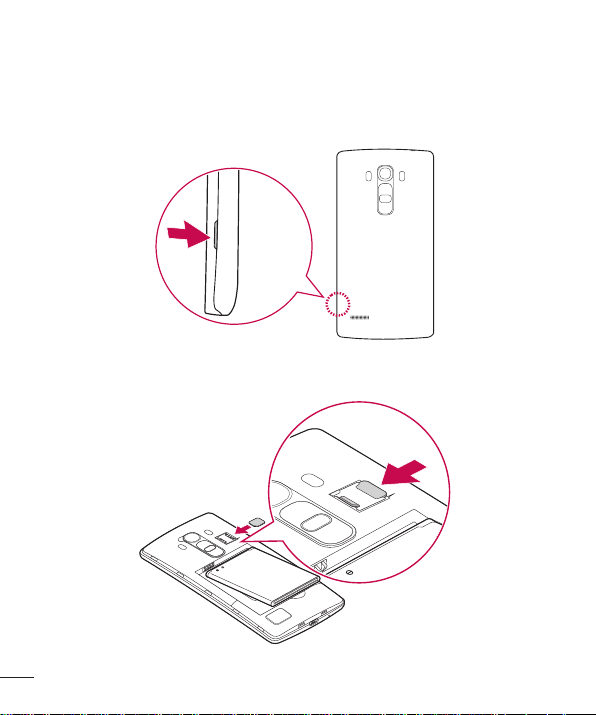
Installing the SIM or USIM card and battery
Insert the SIM or USIM card provided by the mobile telephone service provider, and the
included battery.
1 To remove the back cover, hold the phone firmly in one hand. With your other hand,
lift off the back cover with your thumbnail as shown in the figure below.
2 Slide the SIM card into the SIM card slot as shown in the figure. Make sure the gold
contact area on the card is facing downward.
18
Getting to know your phone
Page 20
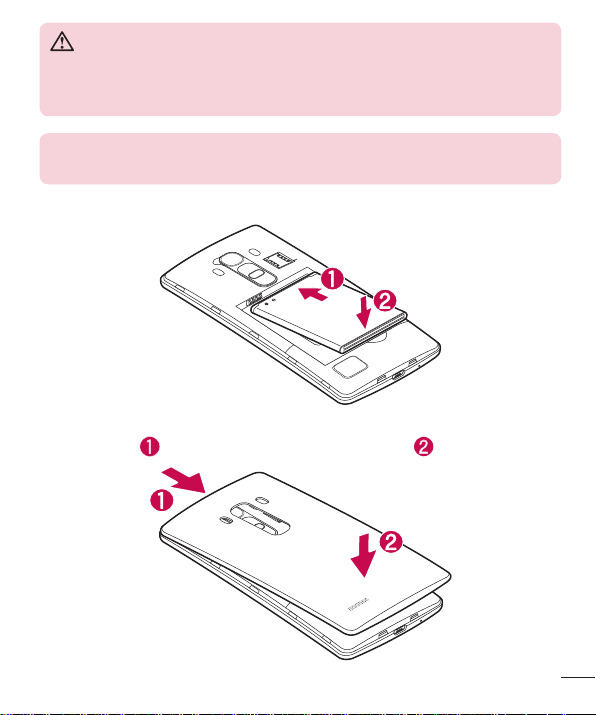
WARNING
Do not insert a memory card into the SIM card slot. If a memory card
happens to be lodged in the SIM card slot, take the device to a LG Service
Centre to remove the memory card.
NOTE
•
Only the microSIM cards work with the device.
3 Insert the battery.
4 To replace the cover onto the device, align the back cover over the battery
compartment
and press it down until it clicks into place .
Getting to know your phone
19
Page 21
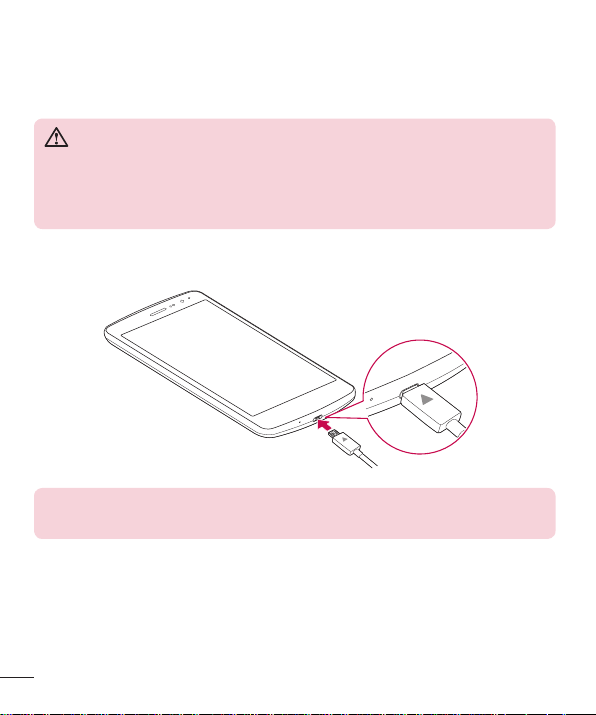
Charging the battery
Charge the battery before using it for first time. Use the charger to charge the battery.
A computer can also be used to charge the battery by connecting the phone to it using
the USB cable.
WARNING
Use only LG-approved chargers, batteries and cables. If you use unapproved
chargers, batteries or cables, it may cause battery charging delay. Or this can
cause the battery to explode or damage the device, which are not covered
by the warranty.
The charger connector is located at the bottom of the phone. Insert the charger and
plug it into a power outlet.
NOTE
•
Do not open the back cover while your phone is charging.
20
Getting to know your phone
Page 22
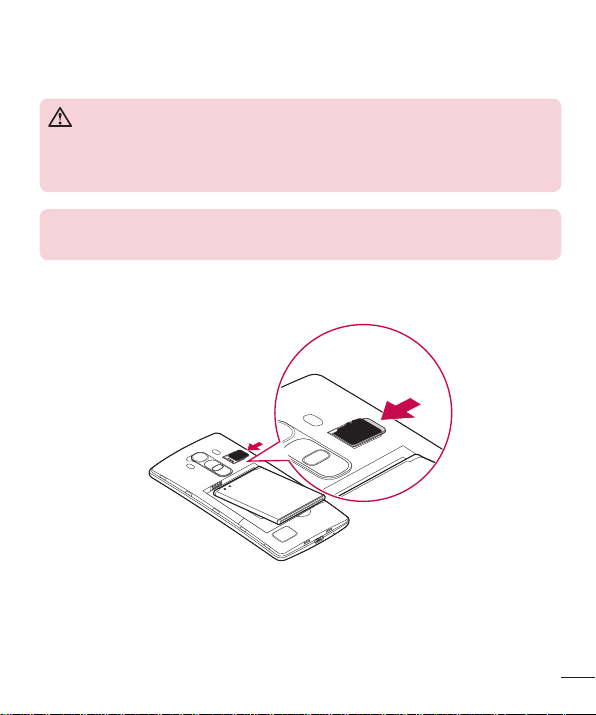
Inserting a memory card
Your device supports up to a 32GB microSD card. Depending on the memory card
manufacturer and type, some memory cards may not be compatible with your device.
WARNING
Some memory cards may not be fully compatible with the device. Using an
incompatible card may damage the device or the memory card, or corrupt the
data stored in it.
NOTE
•
Frequent writing and erasing of data shortens the lifespan of memory cards.
1 Remove the back cover.
2 Insert a memory card with the gold-coloured contacts facing downwards.
3 Replace the back cover.
Getting to know your phone
21
Page 23
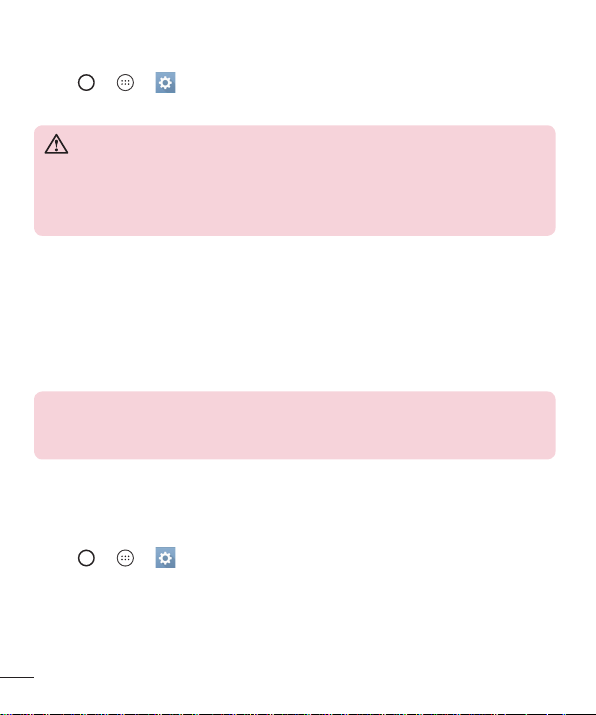
Removing the memory card
Before removing the memory card, first unmount it for safe removal.
1 Ta p > > > General tab > Storage > Unmount SD card.
2 Remove the back cover and pull out the memory card.
WARNING
Do not remove the memory card while the device is transferring or accessing
information. Doing so can cause data to be lost or corrupted or damage to
the memory card or device. It is not responsible for losses that result from the
misuse of damaged memory cards, including the loss of data.
Locking and unlocking the device
Pressing the Power/Lock Key turns off the screen and puts the device into lock mode.
The device automatically gets locked if it is not used for a specified period. This helps to
prevent accidental taps and saves battery power.
To unlock the device, press the Power/Lock Key and swipe the screen in any direction.
NOTE
•
Double-tapping on the screen also can wake up the screen instead of the
Power/Lock Key.
Changing the screen lock method
You can change the way that you lock the screen to prevent others accessing your
personal information.
1 Ta p > > > Display tab > Lock screen > Select screen lock.
2 Select a desired screen lock from None, Swipe, Knock Code, Pattern, PIN and
Password.
22
Getting to know your phone
Page 24
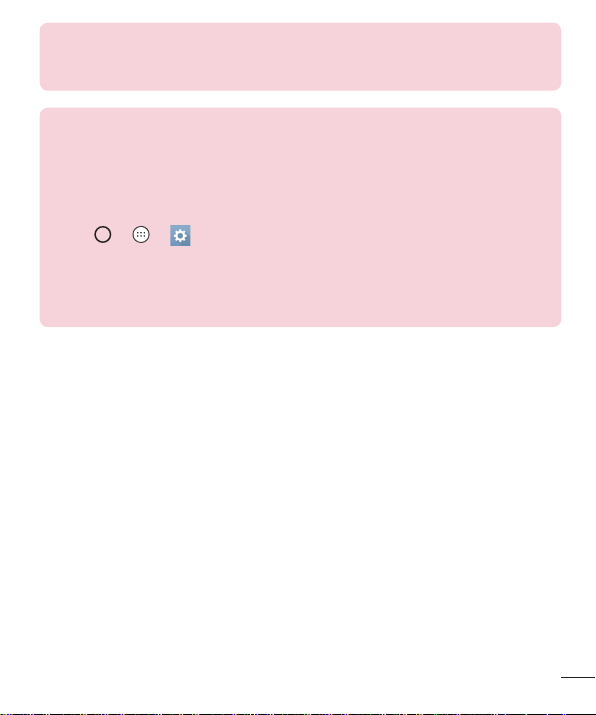
NOTE
•
Create a Google account before setting an unlock pattern and remember
the Backup PIN you created when creating your pattern lock.
TIP! Smart Lock
You can use Smart Lock to make unlocking your phone easier. You can set
it to keep your phone unlocked when you have a trusted Bluetooth device
connected to it, when it's in a familiar location like your home or work, or
when it recognises your face.
Setting up Smart Lock
1 Tap > > .
2 Tap Display tab > Lock screen > Smart Lock.
3 Before you add any Trusted devices,Trusted places, Trust face, Tursted
voice, or On-body detection, you need to set up a screen lock (Knock
Code, Pattern, PIN or Password).
Getting to know your phone
23
Page 25
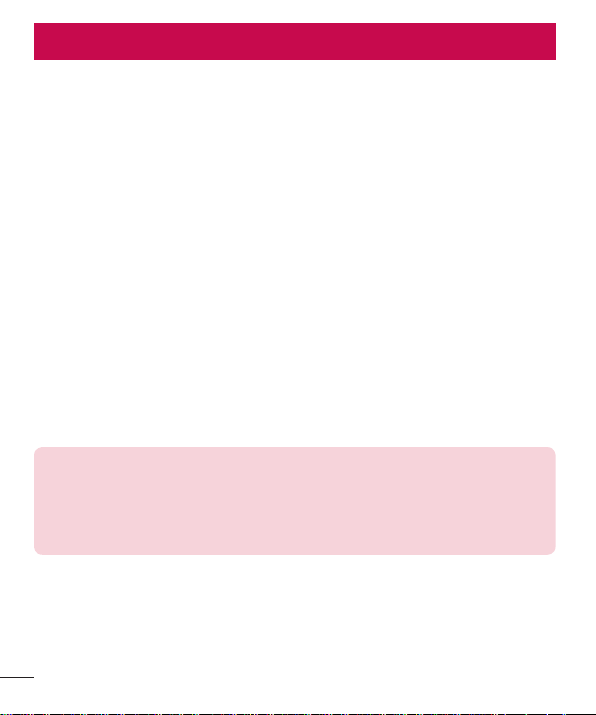
Your Home screen
Touch screen tips
Here are some tips on how to navigate on your phone.
•
Tap or touch – A single finger tap selects items, links, shortcuts and letters on the
on-screen keyboard.
•
Touch and hold – Touch and hold an item on the screen by tapping it and not
lifting your finger until an action occurs.
•
Drag – Touch and hold an item for a moment and then, without lifting your finger,
move your finger on the screen until you reach the target position. You can drag
items on the Home screen to reposition them.
•
Swipe or slide – To swipe or slide, quickly move your finger across the surface
of the screen, without pausing when you first tap it (so you don't drag an item
instead).
•
Double-tap – Double-tap to zoom on a webpage or a map.
•
Pinch-to-Zoom – Use your index finger and thumb in a pinching or spreading
motion to zoom out or in when using the browser, Maps, or when viewing pictures.
•
Rotate the screen – From many applications and menus, the screen orientation
adjusts to the device's physical orientation.
NOTE
•
Do not press too hard; the tap screen is sensitive enough to pick up a light,
yet firm tap.
•
Use the tip of your finger to tap the option you want. Be careful not to tap
any other buttons.
24
Your Home screen
Page 26
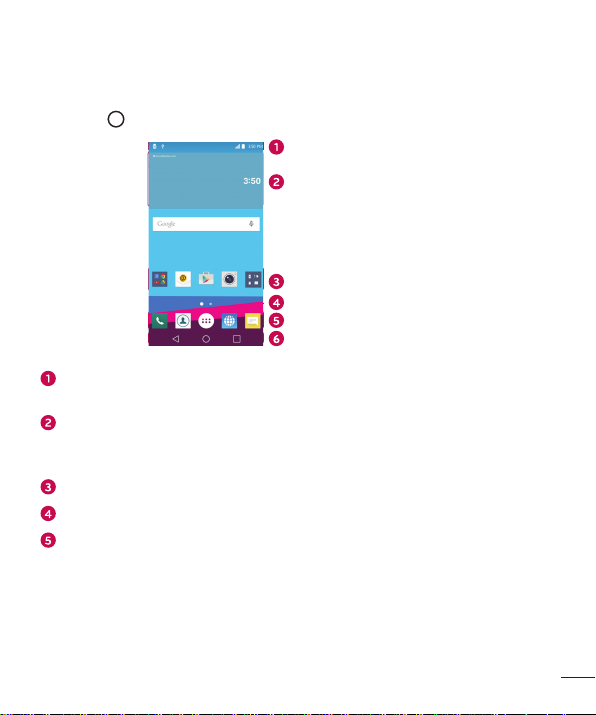
Home screen
The Home screen is the starting point for many applications and functions. It allows
you to add items like app shortcuts and Google widgets to give you instant access to
information and applications. This is the default canvas and accessible from any menu
by tapping
Shows the phone's status information, including the time, signal strength, battery
status and notification icons.
Widgets are self-contained applications that can be accessed through the Apps
drawer or on the Home screen. Unlike a shortcut, a Widget can function as an
on-screen application.
Tap an icon (application, folder, etc.) to open and use it.
Indicates which Home screen canvas you are currently viewing.
Provides one-touch access to the function in any Home screen canvas.
.
Status Bar
Widget
Application Icons
Location Indicator
Quick Button Area
Home Touch Buttons
Your Home screen
25
Page 27
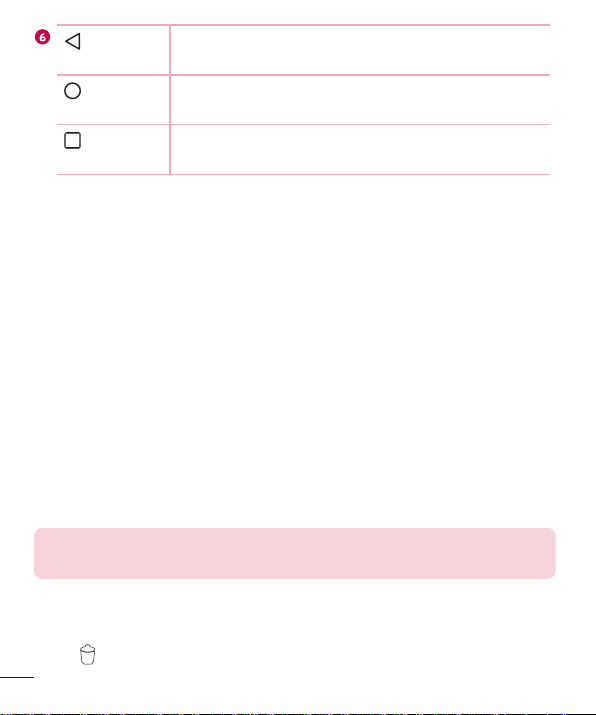
Back
Button
Home
Button
Recent
Apps Button
Returns to the previous screen. Also closes pop-up items,
such as menus, dialog boxes and the on-screen keyboard.
Return to the Home screen from any screen.
Displays recently used applications. If you touch and hold this
button, it opens a menu of available options.
Extended Home screen
The operating system provides multiple Home screen canvases to provide more space
for adding icons, widgets and more.
•
Slide your finger left or right across the Home screen to access additional
canvases.
Customizing the Home screen
You can customise your Home screen by adding apps and widgets and changing
wallpapers.
Adding items on your Home screen
1 Touch and hold the empty part of the Home screen.
2 In the Apps menu, select the item you want to add. You then see this added item on
the Home screen.
3 Drag it to the desired location and lift your finger.
TIP! To add an application icon to the Home screen from the Apps screen,
touch and hold the application you want to add.
Removing an item from the Home screen
•
While on the Home screen, touch and hold the icon you want to remove > drag it
to
.
26
Your Home screen
Page 28
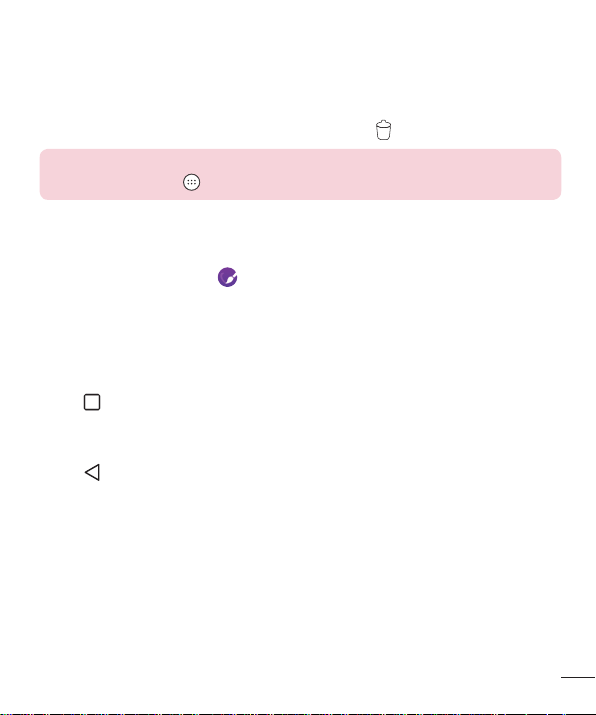
Adding an app to the Quick Button Area
•
From the Apps screen or on the Home screen, touch and hold an application icon
and drag it to the Quick Button Area. Then release it in the desired location.
Removing an app from the Quick Button Area
•
Touch and hold the desired Quick Button, drag it to .
NOTE
•
The Apps Button cannot be removed.
Customizing app icons on the Home screen
1 Touch and hold an application icon until it unlocks from its current position, then
release it. The editing icon
appears in the upper-right corner of the application.
2 Tap the application icon again and select the desired icon design and size.
3 Ta p OK to save the change.
Returning to recently-used applications
1 Ta p . App previews of recently used applications will be displayed.
2 Tap an app preview to open the application.
- OR Tap
to return to your previous screen.
Your Home screen
27
Page 29
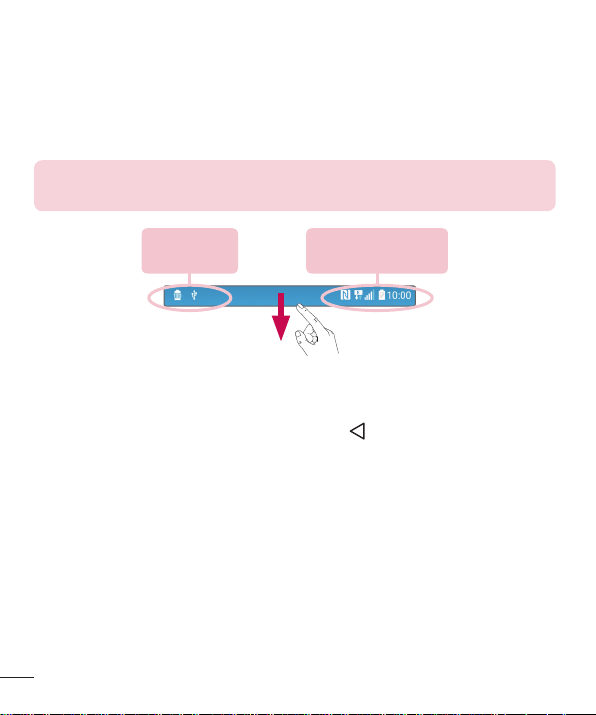
Notifications panel
Notifications alert you to the arrival of new messages, calendar events and alarms, as
well as ongoing events, such as when you are on a call.
When a notification arrives, its icon appears at the top of the screen. Icons for pending
notifications appear on the left, and system icons, such as Wi-Fi and battery strength
are shown on the right.
NOTE
•
The available options may vary depending on the region or service provider.
Pending
notifications
System
notifications
Opening the notifications panel
Swipe down from the status bar to open the notifications panel. To close the
notifications panel, swipe the screen upwards or tap
28
.
Your Home screen
Page 30

Quick Settings Area
Notifications
Clear
Tap each quick setting button to toggle it on/off. Touch and hold the desired button
to directly access the settings menu for the function. To see more toggle buttons,
swipe left or right. Tap
to remove, add or rearrange quick setting buttons.
Current notifications are listed, each with a brief description. Tap a notification to
view it.
Tap to clear all the notifications.
Indicator icons on the Status Bar
Indicator icons appear on the status bar at the top of the screen to report missed calls,
new messages, calendar events, device status and more.
Your Home screen
29
Page 31

The icons displayed at the top of the screen provide information about the status of the
device. The icons listed in the table below are some of the most common ones.
Icon Description Icon Description
No SIM card inserted
No network signal available
A song is currently playing
No interruptions, not even
alarms
Airplane mode is on Vibrate mode is on
Connected to a Wi-Fi network Battery fully charged
Wired headset connected Battery is charging
Call in progress
The phone is connected to a
PC via a USB cable
Missed call Downloading data
Bluetooth is on Uploading data
System warning GPS is on
An alarm is set Data is synchronizing
New voicemail available Choose input method
New text or multimedia
message
Wi-Fi hotspot is active
NFC is on
30
Your Home screen
Page 32

NOTE
•
The icon's location in the status bar may differ according to the function or
service.
On-screen keyboard
You can enter text using the on-screen keyboard. The on-screen keyboard appears on
the screen when you tap an available text entry field.
Using the keypad and entering text
Tap once to capitalise the next letter you type. Double-tap for all caps.
Tap to go to the keyboard settings. Touch and hold to change entering text method.
Tap to enter a space.
Tap to create a new line.
Tap to delete the previous character.
Entering accented letters
When you select French or Spanish as the text entry language, you can enter special
French or Spanish characters (e.g. "á").
For example, to input "á", touch and hold the "a" key until the zoom-in key expands
and displays characters from different languages. Then select the special character you
want.
Your Home screen
31
Page 33

Special Features
Gesture shot
The Gesture shot feature allows you to take a picture with a hand gesture using the
front camera.
To take a photo
There are two methods for using the Gesture shot feature.
•
Raise your hand, with an open palm, until the front camera detects it and a box
appears on the screen. Then close your hand into a fist to start the timer, allowing
you time to get ready.
- OR -
•
Raise your hand, in a clenched fist, until the front camera detects it and a box
appears on the screen. Then unclench your fist to start the timer, allowing you time
to get ready.
- OR -
TIP! Interval shot
If you make a fist twice or touch and hold
takes 4 photos at a time.
, the camera consecutively
32
Special Features
Page 34

Glance View
When the phone screen is off, you can see the status bar, time and date by dragging
your finger down on the screen.
KnockON
The KnockON feature allows you to double-tap the screen to easily turn it on or off.
To turn the screen on
1 Double-tap the centre of the Lock screen to turn the screen on.
2 Unlock the screen or access any of the available shortcuts or widgets.
To turn the screen off
1 Double-tap an empty area of the Home screen or the Status Bar.
2 The screen will turn off.
NOTE
•
Tap on the centre area of the screen. If you tap on the bottom or the top
area, the recognition rate may decrease.
Special Features
33
Page 35

Knock Code
The Knock Code feature allows you to create your own unlock code using a
combination of knocks on the screen. You can access the Home screen directly when
the screen is off by tapping the same sequence on the screen.
NOTE
•
If you enter the wrong Knock Code 6 times, it will compulsorily take you to
your Google account log in/backup PIN.
•
Use the fingertip instead of finger nail to tap the screen for turning it on or
off.
1 Ta p > > > Display tab > Lock screen > Select screen lock >
Knock Code.
2 Tap the squares in a pattern to set your Knock Code. Your Knock Code pattern can
be 3 to 8 taps.
Unlocking the screen using the Knock Code
You can unlock the screen by tapping the Knock Code pattern you already set, when
the screen turns off.
QuickMemo+
The QuickMemo+ feature allows you to create memos and capture screen shots.
You can use QuickMemo+ to easily and efficiently create memos during a call, with a
saved picture or on the current phone screen.
1 Tap and drag the Status Bar down and tap .
34
Special Features
Page 36

2 Create a memo using the following options:
Tap to undo the most recent action.
Tap to redo the most recently deleted action.
Tap to insert text into your memo.
Tap to select the pen type and colour.
Tap to use the eraser to erase the pen marks on the memo.
Tap to save the memo you've created.
Tap to hide or display the toolbar.
NOTE
•
Please use a fingertip while using the QuickMemo+ feature. Do not use
your fingernail.
3 Ta p to save the current memo to the QuickMemo+ or Gallery.
Discard QuickMemos
•
Tap .
View the Saved Memo
•
Tap > > and select the QuickMemo+ album.
- OR Tap
> > and select the desired memo.
Special Features
35
Page 37

Google account setup
The first time you open a Google application on your phone, you will be required to sign
in with your existing Google account. If you do not have a Google account, you will be
prompted to create one.
Creating your Google account
1 Ta p > > > General tab > Accounts & sync.
2 Ta p ADD ACCOUNT > Google > Or create a new account.
3 Set your first and last name, then tap NEXT.
4 Enter a username and tap NEXT. Your phone will communicate with Google servers
and check for username availability.
5 Enter your password and tap NEXT.
6 Follow the instructions and enter the required and optional information about the
account. Wait while the server creates your account.
Signing into your Google account
1 Ta p > > > General tab > Accounts & sync.
2 Ta p ADD ACCOUNT > Google.
3 Enter your email address and tap NEXT.
4 After signing in, you can use Gmail and take advantage of Google services on your
phone.
5 Once you have set up your Google account, your phone will automatically
synchronise with your Google account on the web (if a data connection is available).
36
Google account setup
Page 38

After signing in, your phone will sync with your Google services, such as Gmail,
Contacts, and Google Calendar. You can also use Maps, download applications from
Play Store, back up your settings to Google servers, and take advantage of other Google
services on your phone.
IMPORTANT
•
Some applications, such as Calendar, work only with the first Google Account
you add. If you plan to use more than one Google Account with your phone,
be sure to sign into the one you want to use with such applications first. When
you sign in, your contacts, Gmail messages, Calendar events, and other
information from these applications and services on the web are synchronised
with your phone. If you don't sign into a Google Account during setup, you will
be prompted to sign in or to create a Google Account the first time you start
an application that requires one, such as Gmail or Play Store.
•
If you have an enterprise account through your company or other organization,
your IT department may have special instructions on how to sign into that
account.
Google account setup
37
Page 39

Connecting to Networks and Devices
Wi-Fi
You can use high-speed Internet access while within the coverage of the wireless
access point (AP).
Connecting to Wi-Fi networks
1 Ta p > > > Networks tab > Wi-Fi.
2 Ta p to turn Wi-Fi on and start scanning for available Wi-Fi networks.
3 Tap a network to connect to it.
•
If the network is secured with a lock icon, you will need to enter a security key or
password.
4 The status bar displays icons that indicate Wi-Fi status.
NOTE
•
If you are out of the Wi-Fi zone or have set Wi-Fi to Off, the device may
automatically connect to the Web using mobile data, which may incur data
charges.
TIP! How to obtain the MAC address
Tap
> > > Networks tab > Wi-Fi > > Advanced Wi-Fi >
MAC address.
38
Connecting to Networks and Devices
Page 40

Bluetooth
Bluetooth is a short-range communications technology that allows you to connect
wirelessly to a number of Bluetooth devices, such as headsets and hands-free car kits,
and Bluetooth-enabled handhelds, computers, printers, and wireless devices.
NOTE
•
LG is not responsible for the loss, interception or misuse of data sent or
received via the Bluetooth feature.
•
Always make sure that you share and receive data with devices that are
trusted and properly secured.
•
If there are obstacles between the devices, the operating distance may be
reduced.
•
Some devices, especially those that are not tested or approved by
Bluetooth SIG, may be incompatible with your device.
Pairing your phone with another Bluetooth device
1 Ta p > > > Networks tab > Bluetooth.
2 Ta p to turn Bluetooth on and start scanning for available Bluetooth devices.
•
If you want to detect the visible devices in range additionally, tap SEARCH.
3 Choose the device you want to pair with from the list. Once the paring is successful,
your phone connects to the other device.
NOTE
•
Pairing between two Bluetooth devices is a one-time process. Once a
pairing has been created, the devices will continue to recognise their
partnership and exchange information.
TIP! Please consult documentation included with Bluetooth device for
information on pairing mode and passcode (typically 0 0 0 0 – four zeroes).
Connecting to Networks and Devices
39
Page 41

Sending data via Bluetooth
1 Select a file or item such as a contact or media file.
2 Select the option for sending data via Bluetooth.
3 Search for and pair with a Bluetooth-enabled device.
NOTE
•
Due to different specifications and features of other Bluetooth-compatible
devices, display and operations may be different, and functions such as
transfer or exchange may not be possible with all Bluetooth compatible
devices.
Receiving data via Bluetooth
1 Ta p > > > Networks tab > Bluetooth.
2 Ta p to turn Bluetooth on.
3 You will receive a request to accept a pairing attempt from the sending device. Be
sure to select ACCEPT.
Wi-Fi Direct
Wi-Fi Direct provides a direct connection between Wi-Fi enabled devices without
requiring an access point.
Turning on Wi-Fi Direct
1 Ta p > > > Networks tab > Wi-Fi.
2 Ta p > Advanced Wi-Fi > Wi-Fi Direct.
NOTE
•
When in this menu, your device is visible to other visible Wi-Fi Direct devices
nearby.
40
Connecting to Networks and Devices
Page 42

Transferring data between a PC and the device
You can copy or move data between a PC and the device.
Transferring data
1 Connect your device to a PC using the USB cable that came with your phone.
2 Open the Notifications panel, tap the current connection type, and select
Mediadevice (MTP).
3 A window will pop-up on your PC, allowing you to transfer the desired data.
NOTE
•
The LG Android Platform Driver is required to be installed on your PC to be
able to detect the phone.
•
Check the requirements for using Media device (MTP).
Items Requirement
OS Microsoft Windows XP SP3, Vista or higher
Window Media Player version Windows Media Player 10 or higher
Connecting to Networks and Devices
41
Page 43

Calls
Making a call
1 Ta p > to open the dialer.
2 Enter the number using the dialer. To delete a digit, tap .
3 After entering the desired number, tap to place the call.
4 To end the call, tap .
TIP! To enter "+" to make international calls, touch and hold .
Calling your contacts
1 Ta p > to open your contacts.
2 Scroll through the contact list. You can also enter the contact's name in the Search
field or scroll along the alphabet letters on the right edge of the screen.
3 In the list that is displayed, tap the contact you want to call.
Answering and rejecting a call
•
Swipe in any direction to answer the incoming call.
•
Swipe in any direction to decline an incoming call.
NOTE
•
Swipe if you want to send a message to the caller.
42
Calls
Page 44

Making a second call
1 During your first call, tap > Add call and enter the number.
2 Ta p to place the call.
3 Both calls are displayed on the call screen. Your initial call is locked and put on hold.
4 Tap the displayed number to toggle between calls. Or tap to start a conference
call.
5 To end all calls, tap .
NOTE
•
You are charged for each call you make.
Viewing your call logs
1 Ta p > > Call logs tab.
2 View a list of all dialed, received and missed calls.
TIP!
•
Tap any call log entry to view the date, time and duration of the call.
•
Tap > Delete all to delete all of the recorded items.
Call settings
You can configure phone call settings, such as call forwarding, as well as other special
features offered by your carrier.
1 Ta p > to open the dialer.
2 Ta p > Call settings and configure the desired options.
Calls
43
Page 45

Contacts
You can add contacts on your phone and synchronise them with the contacts in your
Google Account or other accounts that support syncing contacts.
Searching for a contact
1 Ta p > to open your contacts.
2 Ta p Search contacts and enter the contact name using the keyboard.
Adding a new contact
1 Ta p > and enter the new contact's number.
2 Ta p > Add to Contacts > New contact.
3 If you want to add a picture to the new contact, tap the image icon.
Choose Take photo or Select from Gallery.
4 Enter the desired information for the contact.
5 Ta p SAVE.
Favourites contacts
You can classify frequently called contacts as favourites.
Adding a contact to your favourites
1 Ta p > to open your contacts.
2 Tap a contact to view its details.
3 Tap the star at the top right of the screen. The star turns yellow.
44
Contacts
Page 46

Removing a contact from your favourites list
1 Ta p > > Favourites tab.
2 Choose a contact to view its details.
3 Tap the yellow star at the top right of the screen. The star turns a dark colour and
the contact is removed from your favourites.
Creating a group
1 Ta p > > Groups tab.
2 Ta p > New group.
3 Enter a name for the new group. You can also set a distinct ringtone for the newly
created group.
4 Ta p Add members to add contacts to the group and tap ADD.
5 Ta p SAVE to save the group.
NOTE
•
If you delete a group, the contacts assigned to that group will not be lost.
They will remain in your contact list.
Contacts
45
Page 47

Messaging
Your phone combines text and multimedia messaging into one intuitive, easy to use
menu.
Sending a message
1 Ta p > > .
2 Enter a contact name or contact number into the To field. As you enter the contact
name, matching contacts appear. You can tap a suggested recipient and add more
than one contact.
NOTE
•
You may be charged for each text message you send. Please consult with
your service provider.
3 Tap the Enter message field and start entering your message.
4 Ta p to open the options menu. Choose from any of the available options.
TIP! You can tap to attach the file that you want to share with message.
5 Ta p Send to send your message.
TIP!
•
The 160-character limit may vary from country to country depending on
how the text message is coded and the language used in the message.
•
If an image, video, or audio file is added to a text message, it will be
automatically converted into a multimedia message and you will be charged
accordingly.
46
Messaging
Page 48

NOTE
•
When you get a text message during a call, there will be an audible
notification.
Conversation view
Messages exchanged with another party are displayed in chronological order so that
you can conveniently see and find your conversations.
Changing your messaging settings
Your phone's messaging settings are predefined to allow you to send messages
immediately. You can change the settings based on your preferences.
•
Tap > > > Settings.
Messaging
47
Page 49

You can use the Email application to read email from providers other than Gmail.
TheEmail application supports the following account types: POP3, IMAP and Microsoft
Exchange (for Enterprise users).
Managing email accounts
To open the Email application
The first time you open the Email application, a setup wizard opens to help you add an
email account.
•
Tap > > .
Adding another email account:
•
Tap > > > > Settings > .
Changing an email general settings:
•
Tap > > > > Settings > General settings.
Deleting an email account:
•
Tap > > > > Settings > > Remove account > Select the
account to delete > REMOVE > YES.
Working with account folders
•
Tap > > > .
Each account has Inbox, VIP, Sent, Drafts and Show all folders. Depending on the
features supported by your account's service provider, you may have additional folders.
48
E-mail
Page 50

Composing and sending email
1 Ta p > > > to create a new email.
2 Enter an address for the message's intended recipient. As you enter text, matching
addresses will be offered from your contacts. Separate multiple addresses with
semicolons.
3 Tap the Cc/Bcc field to copy or blind copy to other contacts/email addresses.
4 Tap the text field and enter your message.
5 Ta p to attach the file you want to send with your message.
6 Ta p to send the message.
E-mail
49
Page 51

Camera and Video
Camera options on the viewfinder
You can use the camera or camcorder to take and share pictures and videos.
•
Tap > > .
1
2
3
4
5
6
7
8
9
Hide/Display Options – Tap to hide/display the camera options on the viewfinder.
Choose from Simple, Auto or Manual.
Flash – Allows you to manage the camera's flash.
Swap camera – Tap to swap between the rear camera lens and the front camera
lens.
Shot mode – Allows you to select the shot mode for the picture.
Settings – Tap this icon to open the camera settings menu.
Gallery – Tap to view the last photo or video you recorded.
Record – Tap to start recording.
Capture – Tap to take a photo.
Back Button – Tap to exit the camera.
50
Camera and Video
Page 52

NOTE Be sure to clean the protective lens cover with a microfiber cloth
before taking pictures. A lens cover with smudges from fingers can cause
blurry pictures with a "halo" effect.
Using the advanced settings
In the camera viewfinder, tap to show the advanced options. Tap each icon to
adjust the following camera settings.
Combines photos taken at multiple exposures into one optimal photo to
get a better photo in difficult lighting situations.
Set the size of your picture and video.
Allows you to take pictures with voice commands. When on, you just say
"Cheese", "Smile", "LG", etc. to take a picture.
Set your camera's timer. This is ideal if you want to be a part of the
picture or video.
Allows you to take better pictures and record better videos by displaying
a grid line for help with alignment.
Set the storage location for your pictures and videos. Choose from IN
(internal memory) and SD (memory card). This menu appears only when
the SD card is inserted.
Allows you to learn how a function works. This icon will provide you with
a help guide.
Camera and Video
51
Page 53

Manual mode on the viewfinder
You can control every detail option manually.
•
Tap > > > > .
1 6273 4 5
– Tap to improve colour quality in various lighting conditions.
– Tap to use the manual focus mode.
– Tap to adjust the brightness.
– Tap to adjust the ISO.
– Tap to adjust the shutter speed.
– Tap to use the auto expose lock.
Display the manual status information.
Using the advanced settings for the manual mode
In the camera viewfinder, tap to show the advanced options. Tap each icon to
adjust the following camera settings.
Tap to display a incline or a grid line for help with alignment.
Tap to display a histogram.
52
Camera and Video
Page 54

Taking a photo
1 Ta p > > .
2 Frame your subject on the screen.
3 A square around the subject indicates that the camera has focused.
4 Ta p to take a photo. Your picture will be automatically saved to the Gallery.
Once you have taken a photo
Tap the image thumbnail on the screen to view the last photo you took.
Tap to edit the photo.
Tap to take another photo immediately.
Tap to open the available sharing options.
Tap to delete the photo.
Tap to access additional options.
Tap to add the photo to your favourites.
Multi-point Auto Focus
When you take a picture, the Multi-point Auto Focus (AF) function operates
automatically and will allow you to see a clear image.
Burst shot
Allows you to take multiple shots quickly. Touch and hold .
Camera and Video
53
Page 55

4X Zooming
When using the rear camera lens, you can zoom in or out to 4x.
NOTE
•
Use a steady hand. This feature does not work with some functions.
Objects may be overlapped when taking a picture of fast-moving subjects.
Panorama mode
Allows you to take a panoramic picture.
1 Ta p > > .
Mode
2 Ta p
> .
3 Ta p to start taking the panoramic picture.
4 Pan your phone slowly in one direction.
5 Make sure that the focus area aligns with the blue guideline while taking the photo.
6 Ta p to stop taking the panoramic picture.
Recording a video
1 Ta p > > .
2 Frame your subject on the screen.
3 Ta p to start recording the video.
4 The length of the recording is displayed on the top of the screen.
NOTE
•
Tap to take pictures while recording video.
5 Ta p to pause recording video. You can resume recording again by tapping .
- OR Tap
to stop recording. Your video will be automatically saved to the Gallery.
54
Camera and Video
Page 56

After recording a video
Tap the video thumbnail on the screen to view the last video you recorded.
Tap to record another video immediately.
Tap to open the available sharing options (such as Messaging or Bluetooth)
to share.
Tap to delete the video.
Tap to access additional options.
Tap to add the video to your favourites
Gallery
The Gallery application presents the pictures and videos in your storage, including those
you've taken with the Camera application and those you downloaded from the web or
other locations.
1 Ta p > > to view the images stored in the storage.
2 Tap an album to open it and view its contents. (The pictures and videos in the album
are displayed in chronological order.)
3 Tap a picture in an album to view it.
NOTE
•
Depending on the software installed, some file formats may not be
supported.
•
Some files may not play properly due to their encoding.
Viewing pictures
The Gallery displays your pictures in folders. When an application, such as E-mail, saves
a picture, the download folder is automatically created to contain the picture. Likewise,
capturing a screenshot automatically creates the Screenshots folder.
Camera and Video
55
Page 57

Pictures are displayed by the date they were created. Select a picture to view it full
screen. Scroll left or right to view the next or previous image.
Zooming in and out
Use one of the following methods to zoom in on an image:
•
Double-tap anywhere to zoom in.
•
Spread two fingers apart on any place in the picture zoom in. Pinch in or doubletap the image to zoom out.
Video options
1 Ta p > > .
2 Select the video you want to watch.
Tap to pause/resume video playback.
Touch and hold to fast-forward in 3 second increments.
Tap to fast-forward 10 seconds.
Touch and hold to rewind in 3 second increments.
Tap to rewind 10 seconds.
Tap to adjust the video volume.
56
Tap to lock/unlock the screen.
Touch to use QSlide.
Camera and Video
Page 58

Tap to share your video using the SmartShare function.
Tap to access additional options.
NOTE
•
While playing a video, slide the right side of the screen up or down to adjust
the sound.
•
While playing a video, slide the left side of the screen up or down to adjust
the brightness.
•
While playing a video, slide your finger from left to right (or vice versa) to
fast-forward and rewind.
Editing photos
While viewing a photo, tap .
Deleting photos/videos
Use one of the following methods:
•
While in a folder, tap , select the photos/videos and then tap Delete.
•
While viewing a photo, tap .
Setting wallpaper
While viewing a photo, tap > Set image as to set the image as wallpaper or assign
it to a contact.
NOTE
•
Depending on the software installed, some file formats may not be
supported.
•
If the file size exceeds the available memory, an error can occur when you
open files.
Camera and Video
57
Page 59

Multimedia
Music
Your phone has a music player that lets you play all your favourite tracks.
Playing a song
1 Ta p > > .
2 Tap the Songs tab.
3 Select the song you want to play.
4 The following options are available.
Tap to pause playback.
Tap to resume playback.
Tap to skip to the next track in the album, playlist or shuffle list. Touch and
hold to fast-forward.
58
Multimedia
Page 60

Tap to restart the current track or skip to the previous track in the album,
playlist or shuffle list. Touch and hold to rewind.
Tap to adjust the volume.
Tap to open the music library.
Tap to play the current playlist in shuffle mode (tracks are played in
random order).
Tap to toggle through repeat all songs, repeat current song and repeat off.
Tap to share your music using the SmartShare function.
Tap to add the song to your favourites.
Tap to open the current playlist.
Tap to access additional options.
NOTE
•
Depending on the software installed, some file formats may not be
supported.
•
If the file size exceeds the available memory, an error can occur when you
open files.
•
Music file copyrights may be protected by international treaties and national
copyright laws. Therefore, it may be necessary to obtain permission or
a licence to reproduce or copy music. In some countries, national laws
prohibit private copying of copyrighted material. Before downloading or
copying the file, please check the national laws of the relevant country
concerning the use of such material.
Multimedia
59
Page 61

Utilities
Clock
The Clock app gives you access to the Alarms, Timer, World clock and Stopwatch
functions. Access these functions by tapping the tabs across the top of the screen or
swiping horizontally across the screen.
•
Tap > > .
Alarms
The Alarms tab allows you to set alarms.
1 Ta p > > > Alarms tab.
2 Ta p to add a new alarm.
3 Adjust the settings as necessary and tap SAVE.
NOTE
•
You can also tap an existing alarm to edit it.
Timer
The Timer tab can alert you with an audible signal when a set amount of time has
passed.
1 Ta p > > > Timer tab.
2 Set the desired time on the timer.
3 Ta p Start to start the timer.
4 Ta p Stop to stop the timer.
60
Utilities
Page 62

World clock
The World clock tab allows you to easily check the current time in other cities around
the world.
1 Ta p > > > World clock tab.
2 Ta p and select the desired city.
Stopwatch
The Stopwatch tab allows you to use your phone as a stopwatch.
1 Ta p > > > Stopwatch tab.
2 Ta p Start to initiate the stopwatch.
•
Tap Lap to record lap times.
3 Ta p Stop to stop stopwatch.
Calculator
The Calculator app allows you to perform mathematical calculations using a standard or
scientific calculator.
1 Ta p > > .
2 Tap the number buttons to enter numbers.
3 For simple calculations, tap the function you want to perform (+, –, x or ÷) followed
by =.
NOTE
•
For more complex calculations, tap .
Calendar
The Calendar app allows you to track your schedule of events.
1 Ta p > > .
2 Tap the date you want to add an event to. Then tap .
Utilities
61
Page 63

Voice Recorder
The Voice Recorder app records audible files for you to use in a variety of ways.
Recording a sound or voice
1 Ta p > > .
2 Ta p to begin recording.
3 Ta p to end the recording.
4 Ta p to listen to the recording.
NOTE
•
Tap to access your recordings. You can listen to your saved recordings.
Voice Search
Use this application to search webpages using voice.
1 Ta p > > .
2 Say a keyword or phrase when Listening... appears on the screen. Select one of the
suggested keywords that appear.
NOTE
•
This application may not be available depending on the region or service
provider.
Downloads
Use this application to see what files have been downloaded through the applications.
•
Tap > > .
62
Utilities
Page 64

NOTE
•
This application may not be available depending on the region or service
provider.
FM Radio
Your phone has a built-in FM Radio so you can tune in to your favourite stations and
listen on the go.
•
Tap > > .
TIP! You must plug in your earphones in order to use them as an antenna.
NOTE
•
This application may not be available depending on the region or service
provider.
Utilities
63
Page 65

Web Browser
Internet
The internet gives you a fast, full colour world of games, music, news, sports,
entertainment, and much more, right on your mobile phone.
NOTE
•
Additional charges apply when connecting to these services and
downloading content. Check data charges with your network provider.
•
Tap > > .
Using the Web toolbar
Scroll towards the bottom of the webpage to access the browser toolbar.
Tap to go back one page.
Tap to go forward one page.
Tap to go to the Home page.
Tap to open a new window.
Tap to access your bookmarks.
Viewing webpages
Tap the address field, enter the web address and tap Go on the keyboard.
Opening a page
To go to a new page, tap > .
To go to another webpage, tap
, scroll up or down, and tap the page to select it.
64
Web Browser
Page 66

Searching the web by voice
Tap the address field and then tap . When prompted, say a keyword and select one
of the suggested keywords that appear.
NOTE
•
This feature may not be available depending on the region or service
provider.
Bookmarks
To bookmark the current webpage, tap > Add bookmark > OK.
To open a bookmarked webpage, tap
and select the desired bookmark.
History
Tap > History tab to open a list of recently visited webpages. To clear all of your
history, tap
> YES.
Chrome
Use Chrome to search for information and browse webpages.
•
Tap > > Google > .
NOTE
•
This application may not be available depending on your region and service
provider.
Viewing webpages
Tap the address field, and then enter a web address or search criteria.
Opening a page
To open a new page, tab > New tab.
To go to another webpage, tap
and tap the page to select it.
Web Browser
65
Page 67

Settings
The Settings application contains most of the tools for customizing and configuring your
phone. All of the settings in the Settings application are described in this section.
To open the Settings application
•
Tap > touch and hold > System settings.
- or -
•
Tap > > .
Networks
< WIRELESS NETWORKS >
Wi-Fi
Turns on Wi-Fi to connect to available Wi-Fi networks.
Bluetooth
Turns the Bluetooth wireless feature on or off to use Bluetooth.
Mobile data
Displays the data usage and mobile data usage limit.
Call
This menu allows you to configure various call settings.
•
Voicemail – Allows you to select your carrier's voicemail service.
•
Fixed dialing numbers – Allows you to manage and compile a list of numbers
that can be called from your phone. You need your PIN2, which is available from
your operator. If activated, only numbers in the fixed dial list can be called from
your phone.
•
Incoming voice call pop-up – Displays a pop-up for an incoming call when an
app is in use.
•
Call reject – Allows you to set the call decline function.
66
Settings
Page 68

•
Decline with message – When you want to decline a call, you can send a quick
message using this function. This is useful if you need to decline a call during a
meeting.
•
Call forwarding – Allows you to choose when to forward calls.
•
Auto answer – Set the time before a connected hands-free device automatically
answers an incoming call.
•
Connection vibration – Vibrates your phone when the other party answers the
call.
•
Save unknown numbers – Allows you to add unknown numbers to contacts after
a call.
•
Power key ends call – Allows you to use the Power key to end calls.
•
Silence incoming calls – Checkmark to allow you to flip the device to silence
incoming calls.
•
Call barring – Locks incoming, outgoing or international calls.
•
Call duration – Allows you to view the call duration for various types of calls.
•
Additional settings – Allows you to change the following settings.
- Caller ID: Allows you to set the caller ID options.
- Call waiting: If call waiting is activated, the handset will notify you of an
incoming call while you are on a call (depending on your network provider).
< CONNECTIVITY >
Share & connect
•
NFC – Your phone is an NFC-enabled cell mobile phone. NFC (Near Field
Communication) is a wireless connectivity technology that enables two-way
communication between electronic devices. It operates over a distance of a few
centimetres. You can share your content with an NFC tag or another NFC support
device by simply tapping it with your device. If you tap an NFC tag with your
device, it displays the tag content on your device.
•
Android Beam – When this feature is turned on, you can transfer app content
to another NFC-capable device by holding the devices close together. Just bring
Settings
67
Page 69

the device together (typically back to back) and then tap your screen. The app
determines what gets beamed.
•
SmartShare Beam – Allows you to receive multimedia content via LG phones and
tablets.
•
Media server – Share media content with nearby DLNA-compatible devices.
•
LG Bridge – Allows you to connect to a computer to manage your phone.
•
Printing – Allow sharing of app content or files by holding devices together.
Tethering
•
USB tethering – Allows you to share the internet connection with your computer
via a USB cable.
•
Wi-Fi hotspot – You can also use your phone to provide a mobile broadband
connection. Create a hotspot and share your connection.
•
Bluetooth tethering – Allows you to connect to other devices via Bluetooth.
•
Help – Displays Help information about USB tethering, Wi-Fi hotspot, and Bluetooth
tethering.
More
•
Airplane mode – Airplane Mode (flight mode) allows you to use many of your
phone's features, such as games, and music, when you are in an area where
making or receiving calls or data use is prohibited. When you set your phone to
Airplane Mode, it cannot send or receive any calls or access online data.
•
Mobile networks – This menu allows you to configure various mobile network
settings.
•
VPN – From your phone, you can add, set up, and manage virtual private networks
(VPNs) that allow you to connect and access resources inside a secured local
network, such as your corporate network.
68
Settings
Page 70

Sound & notification
< BASIC >
Sound profile
Allows you to set your phone's sound profile. Choose from Sound, Vibrate only.
< SOUND >
Volume
Adjust the phone's volume settings to suit your needs and environment.
Ringtone
Allows you to set the ringtones for calls. You can also add a ringtone by tapping
the upper-right corner of the screen.
Rintone ID
Allows you to compose ringtones based on phone number of incoming call.
< VIBRATION >
Sound with vibration
Checkmark to set the phone to vibrate in addition to the ringtone when you receive
calls.
Vibration type
Allows you to choose the type of vibration.
< NOTIFICATIONS >
Interruptions
Allows you to set a schedule when to prevent interruptions from notifications. You can
set to allow certain features to interrupt when Priority only is set.
Lock screen
Allows you to choose if you want to show or hide notifications on the lock screen.
Apps
Allows you to prevent apps from displaying notifications or set apps to show
notifications with priority when Do not disturb is set to Priority only.
Notification LED
Tap the switch to toggle it On or Off. On activates the LED light for the notifications you
Settings
in
69
Page 71

select, in the colour you set for each.
< ADVANCED SETTINGS >
More
•
Notification sound – Allows you to set the notification sound. You can also add a
notification sound by tapping
•
Vibrate on tap – Checkmark to vibrate when tapping the Home touch buttons and
in the upper-right corner of the screen.
during other UI interactions.
•
Sound effects – This menu lets you select whether you hear tones when tapping
numbers on the dial pad, selecting on-screen options, and more.
- Dialpad touch sounds – Checkmark to play tones while using the dial pad.
- Touch sound – Checkmark to play sound when making screen selections.
- Screen lock sound – Checkmark to play a sound when locking and unlocking
the screen.
•
Message/call voice notifications – Allows the device to read out the incoming
call and the message event automatically.
Display
< HOME & LOCK >
Home screen
•
Select Home – Select the desired Home theme. Choose from Home (standard
Android layout) or EasyHome (simplified version for users less familiar with
Android navigation).
•
Theme – Sets the screen theme for your device. You can download new themes
from LG SmartWorld.
•
Wallpaper – Sets the wallpaper to use on your Home screen.
•
Screen swipe effect – Choose the desired type of effect to display when you
swipe from one Home screen canvas to the next.
•
Allow Home screen looping – Checkmark to allow continuous Home screen
scrolling (loop back to first screen after last screen).
70
Settings
Page 72

•
Help – Displays help information for the Home screen.
Lock screen
•
Select screen lock – Set a screen lock type to secure your phone. Opens a set of
screens that guide you through drawing a screen unlock pattern.
If you enabled a Pattern lock type when you turn on your phone or wake up the
screen, you are asked to draw your unlock pattern to unlock the screen.
•
Smart Lock – Sets to keep your phone unlocked with trusted device or a place.
•
Screen swipe effect – Sets the screen swipe effect options.
•
Wallpaper – Select the wallpaper to display for your lock screen.
•
Shortcuts – Customize shortcuts on the lock screen.
•
Contact info for lost phone – Allows you to display the owner information on the
lock screen in case the phone is lost.
•
Lock timer – Allows you to set the amount of time before the screen automatically
locks after the screen has timed-out.
•
Power button instantly locks – Checkmark to instantly lock the screen when the
Power/Lock Key is pressed. This setting overrides the lock timer setting.
Home touch buttons
Set the Home touch buttons displayed at the bottom of all screens. Set which keys are
displayed, their position on the bar and what they look like.
< FONT >
Font type
Select the desired font type.
Font size
Select the desired font size.
< BASIC SETTINGS >
Brightness
Adjust the screen brightness by using the slider.
Auto-rotate screen
Set to switch orientation automatically when you rotate the phone.
Settings
71
Page 73

Screen timeout
Set the time delay before the screen automatically turns off.
< ADVANCED SETTINGS >
More
•
Daydream – Select the screen saver to display when the phone is sleeping while
docked or charging.
•
Motion sensor calibration – Allows you to improve the accuracy of the tilt and
speed of the sensor.
General
< PERSONAL >
Language & input
Select the language for the text on your phone and for configuring the on-screen
keyboard, including words that you've added to its dictionary.
•
Language – Choose a language to use on your phone.
•
Default – Allows you to select the default keyboard type.
•
LG Keyboard – Tap the Settings icon to change the LG Keyboard settings.
•
Google voice typing – Checkmark to select Google voice typing to enter data. Tap
the Settings icon to change the Google voice settings.
•
Voice Search – Tap to configure the Voice Search settings.
•
Text-to-speech output – Tap to set the preferred engine or general settings for
text-to-speech output.
•
Pointer speed – Adjust the pointer speed.
Location
Turn on location service, your phone determines your approximate location using Wi-Fi
and mobile networks. When you select this option, you're asked whether you consent to
allowing Google to use your location when providing these services.
•
Mode – Sets the how your current location information is determined.
•
Camera – Checkmark to tag photos or videos with their locations.
72
Settings
Page 74

•
Google Location History – Allows you to choose your location information settings
as accessed by Google and its products.
Accounts & sync
Use the Accounts & sync settings menu to add, remove, and manage your Google and
other supported accounts. You also use these settings to control how and whether
all applications send, receive, and sync data on their own schedules and whether all
applications can synchronize user data automatically.
Gmail™, Calendar, and other applications may also have their own settings to control
how they synchronize data; see the sections on those applications for details. Tap ADD
ACCOUNT to add new account.
Cloud
Allows you to add a cloud account to quickly and easily use a cloud service.
Accessibility
Use the Accessibility settings to configure accessibility plug-ins you have installed on
your phone.
•
Vision
- TalkBack – Allows you to set up the TalkBack function which assists people with
impaired vision by providing verbal feedback.
- Message/call voice notifications – Tap
to toggle it On or Off. On allows
you to hear automatic spoken alerts for incoming calls and messages.
- Screen shade – Checkmark to set the screen to a darker contrast.
- Font size – Sets the font size.
- Touch zoom – Allows you to zoom in and out by triple-tapping the screen.
- Screen colour inversion – Increase screen color contrast for people with low
vision.
- Screen colour adjustment – Allows you to adjust the colours of screen and
content.
- Screen colour filter – Allows you to change the colours of screen and content.
- Power key ends call – Checkmark so that you can end voice calls by pressing
the Power/Lock Key.
Settings
73
Page 75

•
Hearing
- Captions – Allows you to customise video caption settings for those with
hearing impairments.
- Notification LED – Allows you to activate the LED light for incoming calls and
notifications.
- Flash alerts – Checkmark to set the flash to blink for incoming calls and
notifications.
- Turn off all sounds – Turn off all sounds and lower volume on receiver.
- Audio type – Sets the audio type.
- Sound balance – Sets the audio route. Move the slider on the slide bar to set it.
•
Motor & cognition
- Touch feedback time – Sets the touch feedback time.
- Touch assistant – Show a touch board with easy access to common actions.
- Screen timeout – Sets the amount of time before the backlight turns off
automatically.
- Touch control areas – Allows you to select an area of the screen to limit touch
activation to just that area of the screen.
•
Accessibility features shortcut – Allow you to access selected features quickly
when triple-tapping the Home button.
•
Auto-rotate screen – Checkmark to allow the phone to rotate the screen
depending on the physical phone orientation (portrait or landscape).
•
Switch Access – Allows you to interact with your device using one or more
switches that work like keyboard keys. This menu can be helpful for users with
mobility limitations that prevent them from interacting directly with the your device.
Shortcut key
Get quick access to apps by pressing the Volume Keys twice times when the screen
is off or locked.
74
Settings
Page 76

< PRIVACY >
Security
Use the Security menu to configure how to help secure your phone and its data.
•
Content lock – Select lock types to lock memos for QuickMemo+.
•
Encrypt phone – Allows you to encrypt data on the phone for security. You will be
required to enter a PIN or password to decrypt your phone each time you power
it on.
•
Encrypt SD card storage – Encrypt SD card storage and keep data unavailable
for other devices.
•
Set up SIM card lock – Sets the PIN to lock your SIM card and allows you to
change the PIN.
•
Password typing visible – Checkmark to briefly show last character of hidden
password as you enter them so that you can see what you enter.
•
Phone administrators – View or deactivate phone administrators.
•
Unknown sources – Allow installation of non-Google Play Store applications.
•
Verify apps – Disallow or warn before installation of apps that may cause harm.
•
Storage type – Hardware-backed.
•
Certificate management
- Trusted credentials – Display trusted CA certificates.
- Install from storage – Tap to install a secure certificate.
- Clear credentials – Deletes all secure certificates and related credentials and
erases the secure storage's own password.
•
Trust agents – Select apps to use without unlocking screen.
•
Screen pin – You can enable your device to only show a certain app's screen
using screen pin.
•
App usage access – Allows you to view usage information of apps on your phone.
< SMART FUNCTIONS >
QuickCircle case
This menu allows you to select apps to be used directly on the cover in small view
using QuickCircle. Keep in mind that turning on these QuickCircle case settings may
Settings
75
Page 77

result in irregular device behavior.
< PHONE MANAGEMENT >
Date & time
Set your preferences for how the date and time is displayed.
Storage
You can monitor the used and available internal memory in the device.
Battery & power saving
•
Battery usage – View battery usage.
•
Battery percentage on status bar – Checkmark to display the battery level
percentage on the Status Bar next to the Battery icon.
•
Battery saver – Tap the Battery Saver switch to toggle it on or off. Sets the battery
charge percent level that automatically turns on Battery Saver. Chooser from
Immediately, 5% battery, and 15% battery.
•
Help – Displays battery saving items information.
Apps
Allows you to view details about the apps installed on your phone, manage their data,
and force them to stop.
Default message app
This menu allows you to choose what messaging app to use as your default messaging
app.
Backup & reset
Change the settings for managing your settings and data.
•
LG Backup – Backs up all information on the device and restores it in the event of
data loss or replacement.
•
Back up my data – Back up app data, Wi-Fi passwords, and other settings to
Google servers.
•
Backup account – Displays the account that is currently being used to back up
information.
76
Settings
Page 78

•
Automatic restore – When reinstalling an app, restore backed up settings and
data.
•
Factory data reset – Reset your settings to the factory default values and delete
all your data. If you reset the phone this way, you are prompted to re-enter the
same information as when you first started Android.
About phone
View legal information, check phone status and software versions, and perform a
software update.
Settings
77
Page 79

LG Bridge Application
LG Bridge is an application that helps you conveniently manage images, music, videos,
documents, etc. saved on a LG mobile device on your PC. Also, you can update
software of a mobile device or back up your files such as contacts and images to your
PC.
TIPS!
•
You can see detailed instructions on how to use LG Bridge in Help menu
after installing and opening the program.
•
Supported features may vary depending on the device.
•
The LG unified USB driver is a program required to connect an LG mobile
phone to a PC. It is automatically installed when installing LG Bridge.
Features of LG Bridge
Update software of a mobile device on your PC via USB
Back up and restore the data of your mobile device via USB
To download the LG Bridge software, please do the following:
1 Go to www.lg.com.
2 Go to SUPPORT > MOBILE SUPPORT > PC Sync.
3 Select the model information and click GO.
4 Scroll down, select the PC SYNC tab > Windows or Mac OS > DOWNLOAD to
download LG Bridge.
78
LG Bridge Application
Page 80

Minimum system requirements for LG Bridge installation
Item Windows OS Mac OS
Operating System Windows XP 32-bit
(Service Pack 3)
Windows Vista 32-bit/64-bit
Windows 7 32-bit/64-bit
Windows 8 32-bit/64-bit
Windows 8.1 32-bit/64-bit
CPU 1 GHz processor or faster 1 GHz processor or faster
Memory 2 GB RAM or more 2 GB RAM or more
Graphics Card 1024x768, 32-bit colour or
higher
Hard Disk At least 500 MB of free space
(additional space may be required
depending on the amount of data
to be stored)
Required Software LG unified driver, Windows Media
Player 10 or later
Mac OS X 10.7 or later
(64-bit)
1024x768, 32-bit colour or
higher
At least 500 MB of free
space (additional space may
be required depending on the
amount of data to be stored)
LG unified USB driver
How to Connect Your Mobile Phone in LG Bridge
You can connect LG Bridge to another device using a USB cable.
Features Connection Type
Software update Connecting USB cable
LG backup (data backup/restoration) Connecting USB cable
LG Bridge Application
79
Page 81

Phone software update
Phone software update
LG Mobile phone software update from the Internet
For more information about using this function, please visit http://www.lg.com/common/
index.jsp
This feature allows you to conveniently update the firmware on your phone to a newer
version from the Internet without needing to visit a service centre. This feature will only
be available if and when LG makes a newer firmware version available for your device.
Because the mobile phone firmware update requires the user's full attention for the
duration of the update process, please make sure you check all instructions and notes
that appear at each step before proceeding. Please note that removing the USB data
cable during the upgrade may seriously damage your mobile phone.
LG Mobile Phone software update via Over-the-Air (OTA)
This feature allows you to conveniently update your phone's software to a newer
version via OTA, without connecting using a USB data cable. This feature will only be
available if and when LG makes a newer firmware version available for your device.
You should first check the software version on your mobile phone: Settings > General
tab > About phone > Update Center > Software Update > Check now for update.
select your country and language.
NOTE
•
LG reserves the right to make firmware updates available only for selected
models at its own discretion and does not guarantee the availability of the
newer version of the firmware for all handset models.
80
Phone software update
Page 82

NOTE
•
Your personal data from internal phone storage—including information
about your Google account and any other accounts, your system/
application data and settings, any downloaded applications and your DRM
licence—might be lost in the process of updating your phone's software.
Therefore, LG recommends that you backup your personal data before
updating your phone's software. LG does not take responsibility for any
loss of personal data.
•
This feature depends on your network service provider, region and country.
Phone software update
81
Page 83

About this user guide
About this user guide
•
Before using your device, please carefully read this guide. This ensures that you
use your phone safely and correctly.
•
Some of the images and screenshots provided in this guide may appear differently
on your phone.
•
Your content may differ from the final product or from software supplied by service
providers or carriers. This content is subject to change without prior notice. For the
latest version of this guide, please visit the LG website at www.lg.com.
•
Your phone's applications and their functions may vary by country, region or
hardware specifications. LG cannot be held liable for any performance issues
resulting from the use of applications developed by providers other than LG.
•
LG cannot be held liable for performance or incompatibility issues resulting from
edited registry settings or modified operating system software. Any attempt to
customise your operating system may cause the device or its applications to work
incorrectly.
•
Software, audio, wallpaper, images, and other media supplied with your device are
licensed for limited use. If you extract and use these materials for commercial or
other purposes, you may be infringing copyright laws. As a user, you are fully are
entirely responsible for the illegal use of media.
•
Additional charges may apply for data services, such as messaging,
uploading,downloading, auto-syncing and location services. To avoid additional
charges, select a data plan suitable to your needs. Contact your service provider to
obtain additional details.
82
About this user guide
Page 84

Trademarks
•
Copyright ©2015 LG Electronics, Inc. All rights reserved. LG and the LG logo are
registered trademarks of LG Group and its related entities. All other trademarks are
the property of their respective owners.
•
Google™, Google Maps™, Gmail™, YouTube™, Hangouts™ and Play Store™
are trademarks of Google, Inc.
•
Bluetooth is a registered trademark of Bluetooth SIG, Inc. worldwide.
•
Wi-Fi and the Wi-Fi logo are registered trademarks of the Wi-Fi Alliance.
•
All other trademarks and copyrights are the property of their respective owners.
About this user guide
83
Page 85

Accessories
These accessories are available for use with the your phone. (Items described below
may be optional.)
•
Travel adaptor
•
Quick Start Guide
•
Stereo headset
•
USB cable
•
Battery
NOTE
•
Always use genuine LG accessories. The supplied items are designed only
for this device and may not be compatible with other devices.
•
The items supplied with the device and any available accessories may vary
depending on the region or service provider.
84
Accessories
Page 86

Troubleshooting
This chapter lists some problems you might encounter when using your phone. Some
problems require you to call your service provider, but most are easy to fix yourself.
Message Possible causes Possible corrective measures
SIM or
USIM card
error
No network
connection/
Dropped
network
Codes do
not match
No
applications
can be set
Troubleshooting
There is no SIM
or USIM card in
the phone or it is
inserted incorrectly.
Signal is weak or
you are outside the
carrier network.
Operator applied
new services.
To change a
security code,
must need to
confirm the
new code by
re-entering it.
The two codes
you entered do not
match.
Not supported by
service provider
or registration
required.
Make sure that the SIM or USIM card
is correctly inserted.
Move toward a window or into
an open area. Check the network
operator coverage map.
Contact your service provider.
If you forget the code, contact your
service provider.
Contact your service provider.
85
Page 87

Message Possible causes Possible corrective measures
Dialing error New network not authorised.
Calls not
available
Phone
cannot be
turned on
Charging
error
Number not
allowed.
86
New SIM or USIM
card inserted.
Pre-paid charge
limit reached.
On/Off key pressed
too briefly.
Battery is not
charged.
Battery is not
charged.
Outside
temperature is too
hot or cold.
Contact problem
No voltage Plug the charger into a different outlet.
Charger defective Replace the charger.
Wrong charger Use only original LG accessories.
The Fixed dialling
number function
is on.
Check for new restrictions.
Contact service provider or reset limit
with PIN2.
Press the On/Off key for at least two
seconds.
Charge battery. Check the charging
indicator on the display.
Charge battery.
Make sure phone is charging at a
normal temperature.
Check the charger and its connection
to the phone.
Check the Settings menu and turn the
function off.
Troubleshooting
Page 88

Message Possible causes Possible corrective measures
Impossible
to receive/
send SMS
& photos
Memory full
Delete some messages from your
phone.
Files do not
open
The screen
does not
turn on
when I
receive a
call.
No sound Vibration mode
Hangs up
or freezes
Troubleshooting
Unsupported file
format
Proximity sensor
problem
Intermittent
software problem
Check the supported file formats.
If you use a protection tape or case,
make sure it has not covered the area
around the proximity sensor. Make
sure that the area around the proximity
sensor is clean.
Check the settings status in the sound
menu to make sure you are not in
vibration or no interruptions mode.
Try to perform a software update
through the website.
87
Page 89

FAQ
Category Question Answer
Bluetooth
Devices
Contacts
Backup
Synchronisation
Synchronisation
Gmail Log-In
Google
Account
Email
Ringtone
What functions
are available via
Bluetooth?
How can I back up
Contacts?
Is it possible to set up
one-way sync with
Gmail?
Is it possible to
synchronise all email
folders?
Do I have to log into
Gmail whenever I want
to access Gmail?
Is it possible to filter
emails?
What happens when
I execute another
application while
writing an email?
Is there a file size limit
for using MP3 files as
ringtones?
You can connect a Bluetooth audio
device, such as a Stereo/Mono
headset or car kit.
Contacts data can be synchronised
between your phone and your Google
account.
Only two-way synchronisation is
available.
The Inbox is automatically
synchronised. You can view other
folders by tapping and selecting
Show all folders to choose a folder.
Once you have logged into Gmail, there
is no need to log into Gmail again.
No, the phone does not support email
filtering.
Your email is automatically saved as
a draft.
There is no file size limit.
88
FAQ
Page 90

Category Question Answer
My phone does not
Message
Time
Navigation
Synchronisation
Wait and
Pause
Security
display the time of
receipt for messages
older than 24 hrs.
How can I view the
time?
Is it possible to install
another navigation
application on my
phone?
Is it possible to
synchronise my
contacts from all my
email accounts?
Is it possible to save
a contact with Wait
and Pause in the
numbers?
What are the phone's
security functions?
Open the conversation and touch and
hold the desired message. Then tap
Details.
Any application that is available at Play
Store™ and is compatible with the
hardware can be installed and used.
Only Gmail and MS Exchange server
(company email server) contacts can
be synchronised.
If you transferred a contact using the
Wait & Pause functions saved into the
number, you cannot use those features.
You must save each number again.
How to save with Wait and Pause:
1. Tap > .
2. Dial the number, then tap
3. Tap Add 2-sec pause or Add wait.
You can set the phone to require an
Unlock Pattern to be entered before
the phone can be accessed or used.
.
FAQ
89
Page 91

Category Question Answer
1. From the Home screen, touch and
hold .
2. Tap System settings > Display tab
> Lock screen.
3. Tap Select screen lock > Pattern.
The first time you do this, a short
tutorial about creating an Unlock
Pattern appears.
4. Set up your pattern by drawing it
then drawing it a second time for
Unlock
Pattern
How do I create the
Unlock Pattern?
confirmation.
Precautions to take when using the
pattern lock.
It is very important to remember the
unlock pattern you set. You can no
longer access your phone if you use
an incorrect pattern five times. You
have five chances to enter your unlock
pattern, PIN or password. If you have
used all 5 opportunities, you can try
again after 30 seconds. (Or, if you
preset the backup PIN, you can use
the backup PIN code to unlock the
pattern.)
90
FAQ
Page 92
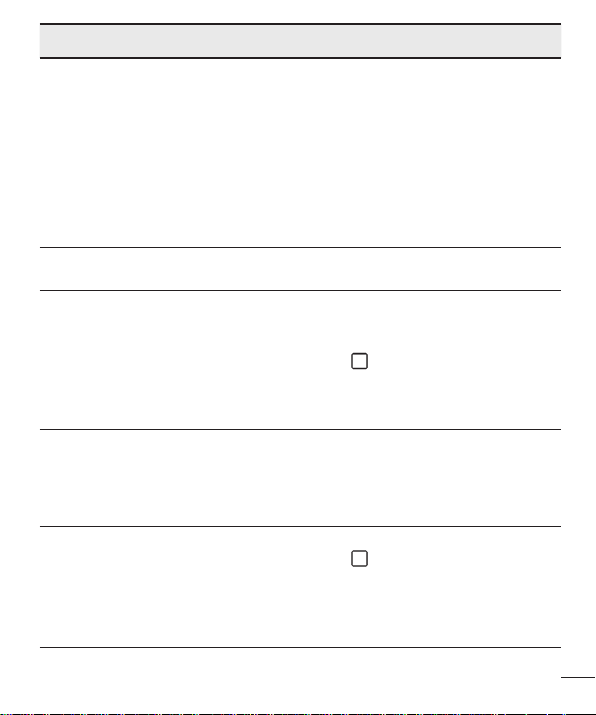
Category Question Answer
If you forgot your pattern:
If you logged into your Google account
on the phone but failed to enter the
Unlock
Pattern
Memory
Language
Support
VPN
Screen time
out
What should I do if
I forget the unlock
pattern?
Will I know when my
memory is full?
Is it possible to
change my phone's
language?
How do I set up a
VPN?
My screen turns off
after only 15 seconds.
How can I change the
amount of time for the
backlight to turn off?
correct pattern 5 times, tap the Forgot
pattern button. You are then required
to log in with your Google account
to unlock your phone. If you have
not created a Google account on the
phone or you have forgotten it, please
contact a LG Service Centre.
Yes, you will receive a notification.
The phone has multilingual capabilities.
To change the language:
1. From the Home screen, touch and
2. Ta p General tab > Language &
3. Tap the desired language.
VPN access configuration is different
for each company. To configure VPN
access on your phone, you must
obtain the details from your company's
network administrator.
1. From the Home screen, touch and
2. Tap System settings > Display tab.
3. Tap Screen timeout.
4. Tap the preferred screen backlight
and tap System settings.
hold
input > Language.
.
hold
timeout time.
FAQ
91
Page 93

Category Question Answer
When using data, your phone may
default to the Wi-Fi connection (if Wi-Fi
Wi-Fi &
mobile
network
Home
screen
Application
Charger
When the Wi-Fi and
mobile networks are
both available, which
service does my
phone use?
Is it possible to
remove an application
from the Home
screen?
I downloaded an
application and it
causes a lot of errors.
How do I remove it?
Is it possible to charge
my phone using
a USB data cable
without installing the
necessary USB driver?
connectivity on your phone is set to
On). However, there is no notification
when your phone switches from one to
the other.
To know which data connection is
being used, view the mobile network or
Wi-Fi icon at the top of your screen.
Yes. Just touch and hold the icon until
the trash can icon appears at the top
and centre of the screen. Then, without
lifting your finger, drag the icon to the
trash can.
1. From the Home screen, touch and
hold
2. Tap System settings > General tab
3. Tap the application, then tap
Yes, the phone is charged through the
USB cable regardless of whether the
necessary drivers are installed.
.
> Apps > DOWNLOADED.
Uninstall.
92
FAQ
Page 94

Category Question Answer
Yes. After saving a music file as a
ringtone, you can use it as an alarm.
1. Touch and hold a song in a library
list. In the menu that opens, tap
Setas ringtone > Phone ringtone
or Caller ringtones.
2. On the Alarm Clock Setting screen,
select the song as a ringtone.
No, this is not supported.
Your alarm is programmed to be
audible even in these scenarios.
Alarm
Alarm
Alarm
Can I use music files
for my alarm?
Will my alarm be
audible or will it go off
if the phone is turned
off?
If my ringer volume
is set to vibrate, will I
hear my alarm?
FAQ
93
Page 95

