Page 1
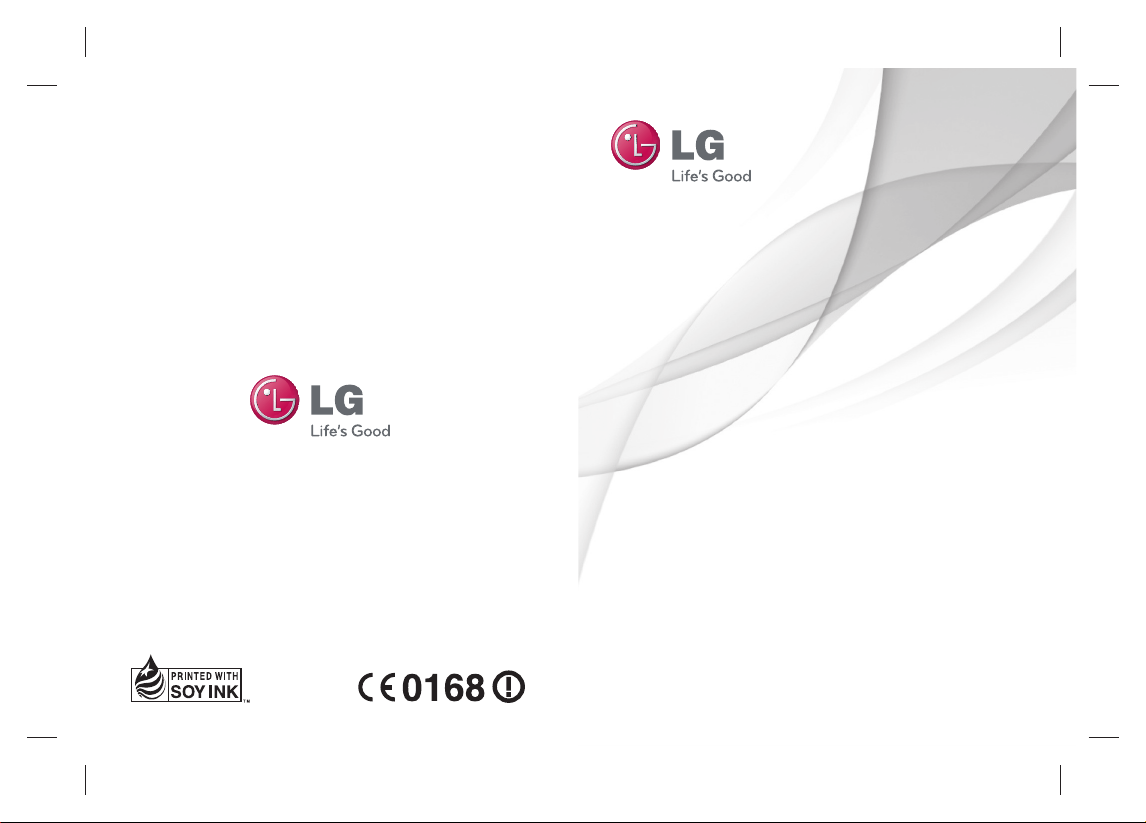
User Guide
LG-C660
ENGLISH
P/N : MFL67300803 (1.1)
www.lg.com
Page 2
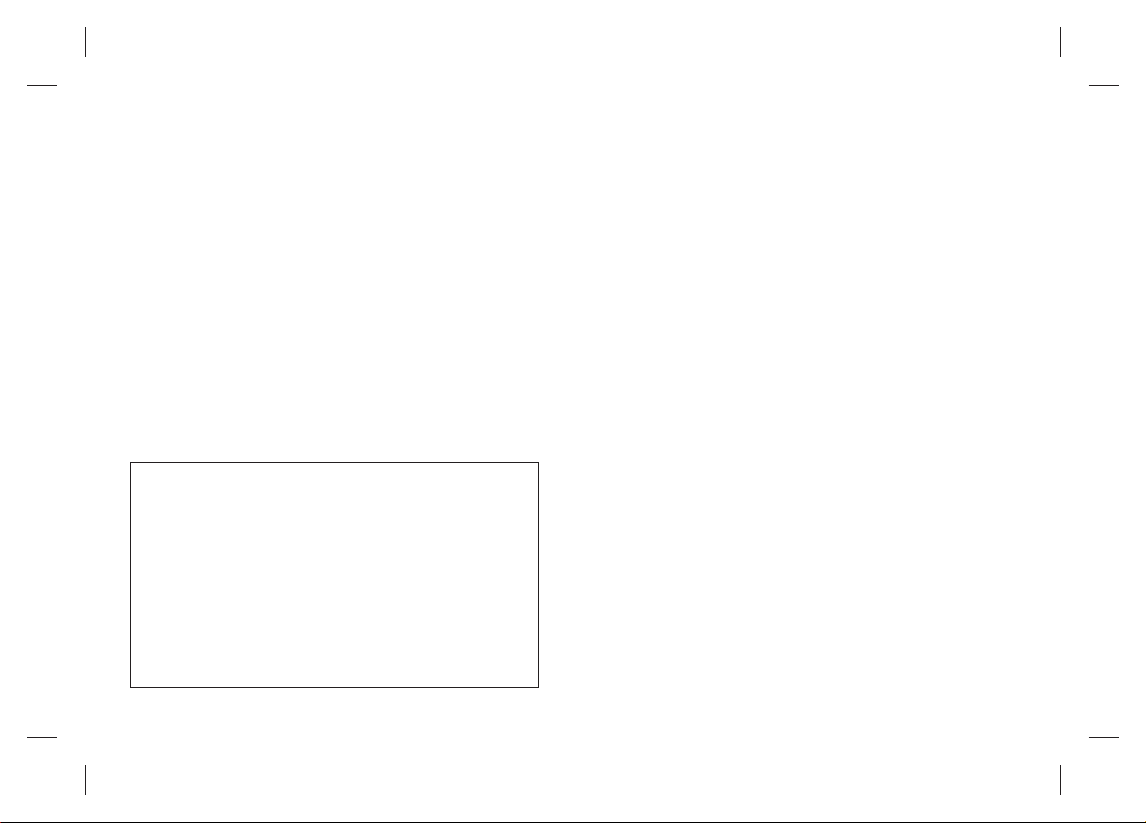
Product Registration Program
Dear LG Mobile customer,
You are entitled for one year warranty on this model.
For automatic registration, One SMS containing the IMEI no. of your phone will
be automatically sent to LG servers @ Rs.0.06p only.
In return you will get one year warranty from the date of purchase at any
authorized LG Mobile Service center.
We assure you the information will be kept confidential and used for internal
purpose only.
LG Electronics India Pvt. Ltd. does not have any revenue sharing with any
cellphone operators for proceeds from SMS of automatic registration.
Bluetooth QD ID B017971
Page 3

LG-C660
LG-C660 User Guide
This guide helps you to get started using your phone.
If you need more information, please visit www.lg.com.
• Some of the contents present
in this manual may not apply to
your phone and it depends on
your phone’s software or your
service provider.
• This handset is not
recommended for the visually
impaired because of its touchscreen keypad.
• Copyright © LG Electronics,
Inc. All rights reserved. LG
and the LG logo are registered
trademarks of LG Group and
its related entities. All other
trademarks are the property of
their respective owners.
• Google Search, Maps, Gmail,
YouTube, Talk and Market are
trademarks of Google, Inc.
Page 4
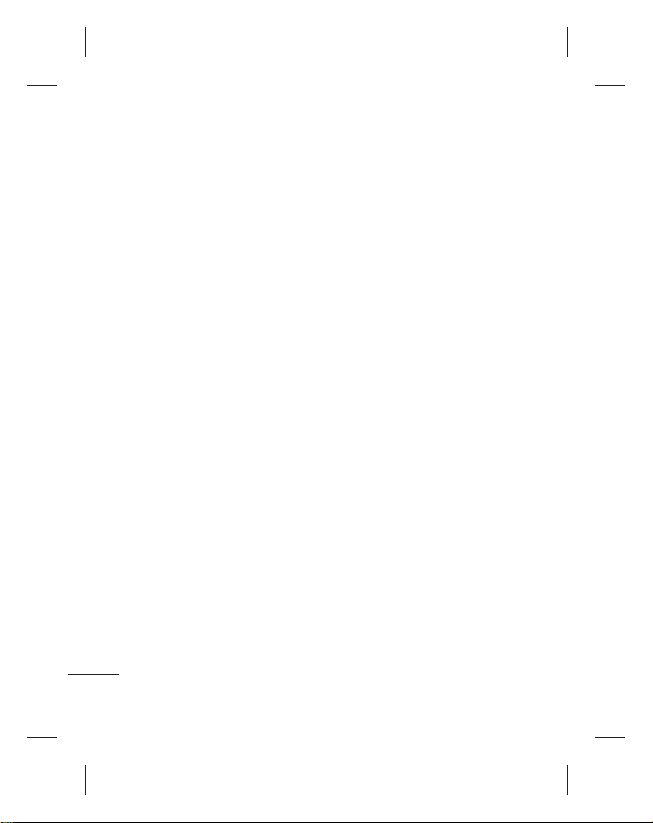
Contents
Guidelines for safe and effi cient
use ..........................................6
Important notice ...................13
Before using the mobile phone,
fi rst read! .............................. 22
Getting to know your
phone ....................................25
Installing the SIM card and
battery ................................27
Charging your phone ............28
Installing the memory card ...29
Formatting the memory card
...........................................30
Adding widgets to your home
screen .................................33
Returning to recently used
applications .........................34
Notifi cation drawer ............... 34
Viewing the status bar ..........34
Entering text ........................35
Entering accented letters ......36
Entering numbers.................36
Menu Map ...........................36
Google account setup ...........39
Creating your Google account 39
Signing in to your Google
account ...............................39
Your home screen ................. 31
Touch-screen tips ................ 31
Lock your phone ..................31
Unlock screen ......................32
Home .................................32
2
Calls ......................................41
Making a call .......................41
Calling your contacts ............41
Answering and rejecting a call
...........................................41
Page 5
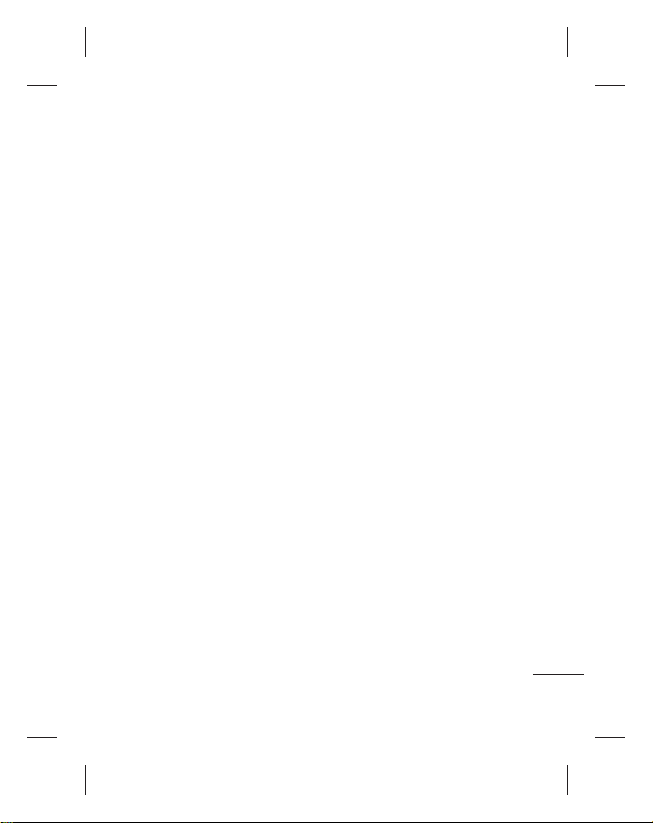
Adjusting call volume ...........41
Making a second call ...........41
Viewing your call logs ...........42
Call settings .........................42
Contacts ................................43
Searching for a contact ........43
Adding a new contact ...........43
Favourite contacts ................43
Messaging/email ..................44
Messaging ...........................44
Sending a message ..............44
Threaded box ......................45
Using emoticons ..................45
Changing your message
settings ...............................45
Setting up your email ...........45
Microsoft Exchange email
account ...............................45
Other (POP3, IMAP) email
account ...............................46
Composing and sending email
...........................................47
Working with account folders
...........................................48
Adding and editing email
accounts .............................48
Camera .................................50
Getting to know the viewfi nder
...........................................50
Taking a quick photo ...........51
Once you’ve taken the photo
...........................................51
Using the advanced settings .52
Viewing your saved photos ...53
Video camera ........................54
Getting to know the viewfi nder
...........................................54
3
Page 6
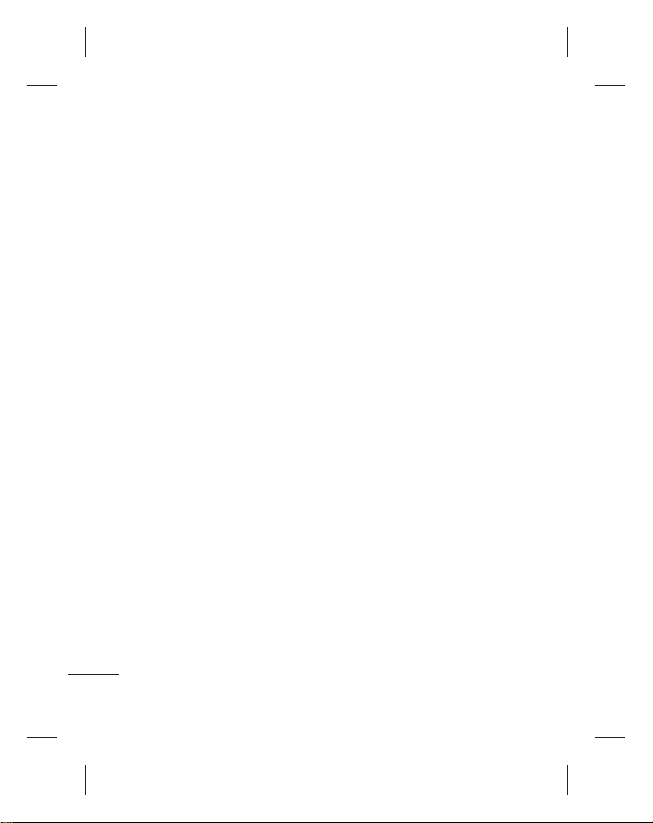
Contents
Shooting a quick video .........55
After shooting a video ...........55
Using the advanced settings
...........................................55
Watching your saved videos .. 56
Your photos and videos ........57
Adjusting the volume when
viewing a video .................... 57
Setting a photo as wallpaper
...........................................57
Multimedia ............................58
View model ..........................58
Timeline view .......................58
My Images options menu ...... 58
Sending a photo ...................58
Sending a video ...................59
Using an image ....................59
Creating a slideshow ............59
Checking your photo ............59
4
Transferring fi les using USB
mass storage devices ...........59
Music ..................................60
Playing a song .....................60
Using the radio ....................61
Searching for stations ..........61
Resetting channels ...............62
Listening to the radio ............62
Utilities ..................................63
Setting your alarm ................63
Using your calculator ............63
Adding an event to your
calendar ..............................63
Changing your calendar view
...........................................64
Polaris Viewer ......................64
Voice recorder .....................65
Recording a sound or voice
...........................................65
Page 7
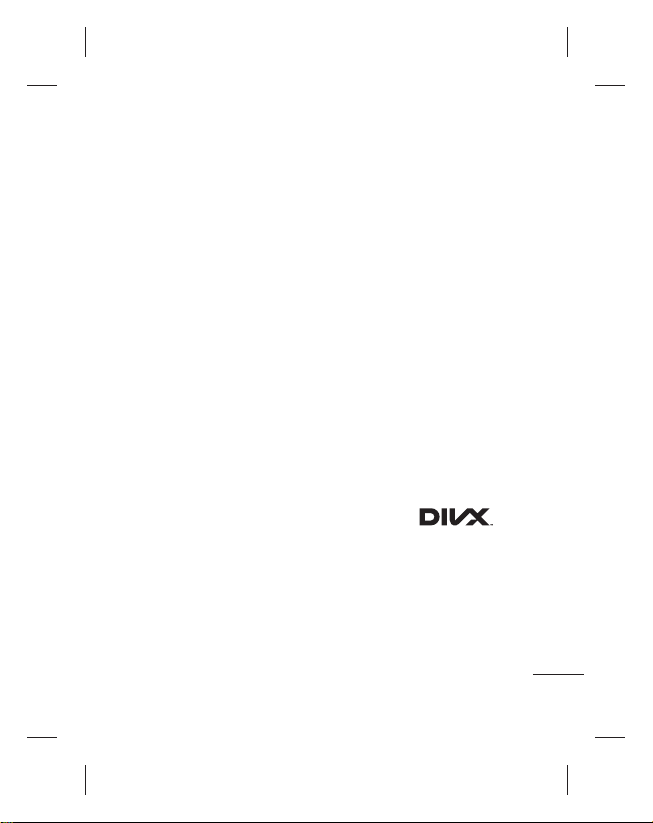
Sending the voice recording
...........................................65
The Web ................................66
Browser ...............................66
Using options .......................66
Adding and accessing
bookmarks ..........................67
Changing Web browser settings
...........................................67
Settings ................................68
Wireless & Networks ............68
Call settings .........................68
Sound .................................68
Display ................................68
Location & Security .............68
Applications .........................69
Accounts & Sync ..................70
Privacy ................................70
Storage ...............................70
Search ................................70
Language and keyboard .......70
Voice Input & Output ............70
Accessibility .........................70
Date & Time.........................70
About Phone ........................70
Wi-Fi .....................................71
Turning on Wi-Fi ...................71
Connecting to Wi-Fi .............. 71
USB tethering ......................71
Wi-Fi tethering .....................72
Software update ................... 73
Phone Software update ........73
DivX Mobile
Accessories ..........................75
Technical data.......................76
Troubleshooting ....................77
....74
5
Page 8
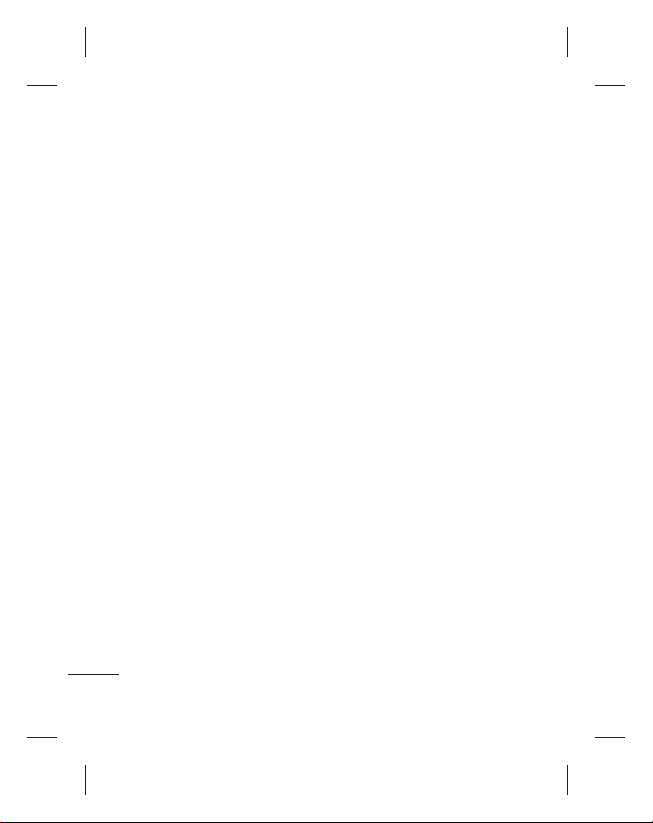
Guidelines for safe and effi cient use
Please read these simple
guidelines. Not following these
guidelines may be dangerous
or illegal.
Exposure to radio
frequency energy
Radio wave exposure and
Specific Absorption Rate
(SAR) information. This mobile
phone model LG-C660 has
been designed to comply with
applicable safety requirements
for exposure to radio waves.
These requirements are based
on scientific guidelines that
include safety margins designed
to assure the safety of all
persons, regardless of age and
health.
The radio wave exposure
•
guidelines employ a unit of
measurement known as the
Specific Absorption Rate,
or SAR. Tests for SAR are
conducted using standardised
methods with the phone
transmitting at its highest
6
certified power level in all
used frequency bands.
While there may be
•
differences between the
SAR levels of various LG
phone models, they are all
designed to meet the relevant
guidelines for exposure to
radio waves.
The SAR limit recommended
•
by the International
Commission on Non-Ionizing
Radiation Protection (ICNIRP)
is 2W/kg averaged over 10g
of tissue.
The highest SAR value for
•
this model phone tested by
DASY4 for use at the ear is
1.28 W/kg (10 g) and when
worn on the body is 1.12
W/kg(10 g).
SAR data information for
•
residents in countries/regions
that have adopted the SAR
limit recommended by the
Institute of Electrical and
Electronics Engineers (IEEE),
Page 9
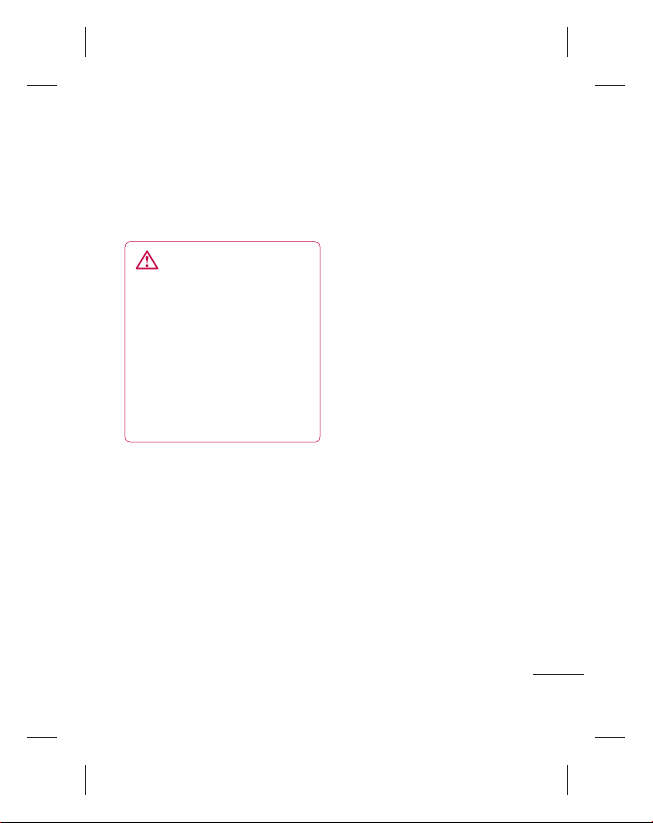
which is 1.6 W/kg averaged
over 1g of tissue.
Product care and
maintenance
WARNING
Only use batteries, chargers
and accessories approved
for use with this particular
phone model. The use of any
other types may invalidate
any approval or warranty
applying to the phone, and
may be dangerous.
Do not disassemble this unit. •
Take it to a qualified service
technician when repair work
is required.
Repairs under warranty, at
•
LG’s option, may include
replacement parts or boards
that are either new or
reconditioned, provided that
they have functionality equal
to that of the parts being
replaced.
Keep away from electrical
•
appliances such as TVs,
radios, and personal
computers.
The unit should be kept away
•
from heat sources such as
radiators or cookers.
Do not drop.
•
Do not subject this unit to •
mechanical vibration or shock.
Switch off the phone in any
•
area where you are required
by special regulations. For
example, do not use your
phone in hospitals as it may
affect sensitive medical
equipment.
Do not handle the phone
•
with wet hands while it is
being charged. It may cause
an electric shock and can
seriously damage your phone.
Do not charge a handset near
•
flammable material as the
handset can become hot and
create a fire hazard.
7
Page 10
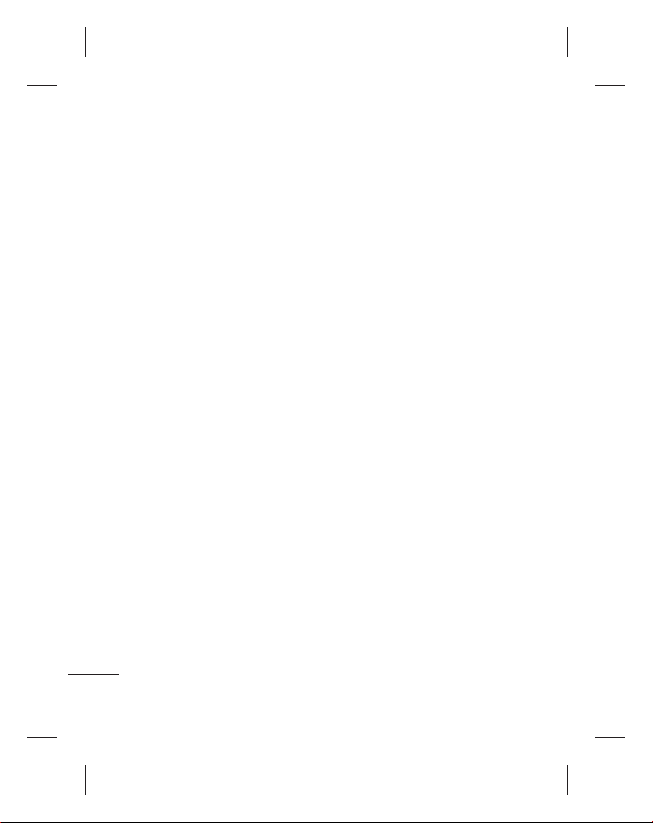
Guidelines for safe and effi cient use
Use a dry cloth to clean the •
exterior of the unit (do not use
solvents such as benzene,
thinner or alcohol).
Do not charge the phone
•
when it is on soft furnishings.
The phone should be charged
•
in a well ventilated area.
Do not subject this unit to
•
excessive smoke or dust.
Do not keep the phone next
•
to credit cards or transport
tickets; it can affect the
information on the magnetic
strips.
Do not tap the screen with
•
a sharp object as it may
damage the phone.
Do not expose the phone to
•
liquid or moisture.
•
Use the accessories like
earphones cautiously. Do
not touch the antenna
unnecessarily.
8
Do not use your device for a
•
long period of time with any
part of your body in direct
contact with it. During normal
operation, the temperature
of the product may increase,
which may cause your skin to
be harmed or burnt.
Efficient phone operation
Electronics devices
All mobile phones may get
interference, which could affect
performance.
Do not use your mobile
•
phone near medical
equipment without requesting
permission. Avoid placing
the phone over pacemakers,
for example, in your breast
pocket.
Some hearing aids might be
•
disturbed by mobile phones.
•
Minor interference may affect
TVs, radios, PCs, etc.
Page 11
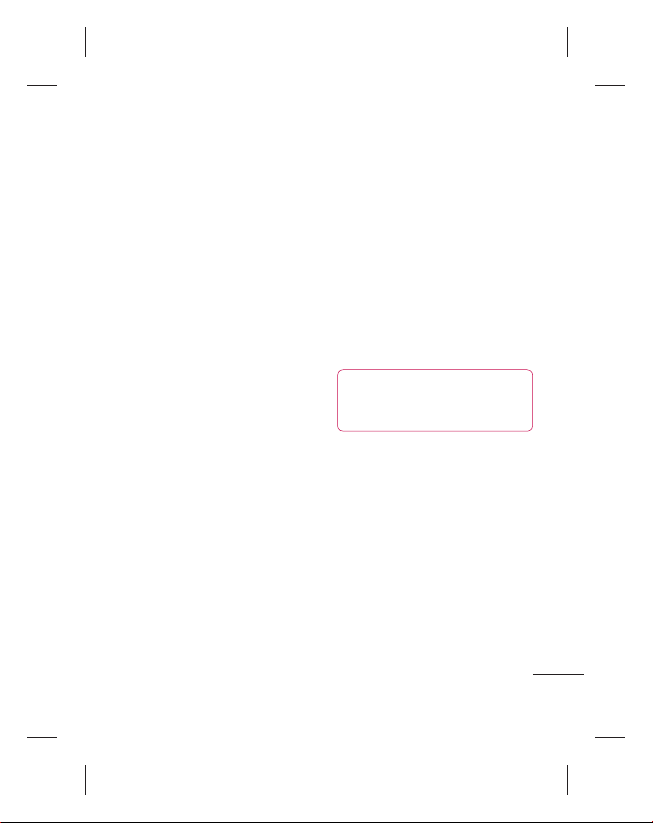
Road safety
Check the laws and regulations on
the use of mobile phones in the area
when you drive.
Do not use a hand-held phone
•
while driving.
Give full attention to driving.
•
Pull off the road and park before •
making or answering a call if
driving conditions so require.
RF energy may affect some
•
electronic systems in your vehicle
such as car stereos and safety
equipment.
When your vehicle is equipped
•
with an air bag, do not obstruct
with installed or portable wireless
equipment. It can cause the air
bag to fail or cause serious injury
due to improper performance.
If you are listening to music
•
whilst out and about, please
ensure that the volume is at a
reasonable level so that you are
aware of your surroundings. This
is particularly imperative when
near roads.
Avoid damage to your
hearing
Damage to your hearing can
occur if you are exposed to loud
sound for long periods of time.
We therefore recommend that
you do not turn on or off the
handset close to your ear. We
also recommend that music
and call volumes are set to a
reasonable level.
NOTE:
Excessive sound
pressure from earphones can
cause hearing loss.
Glass Parts
Some parts of your mobile
device are made of glass. This
glass could break if your mobile
device is dropped on a hard
surface or receives a substantial
impact. If the glass breaks, do
not touch or attempt to remove.
Stop using your mobile device
until the glass is replaced by an
authorised service provider.
9
Page 12
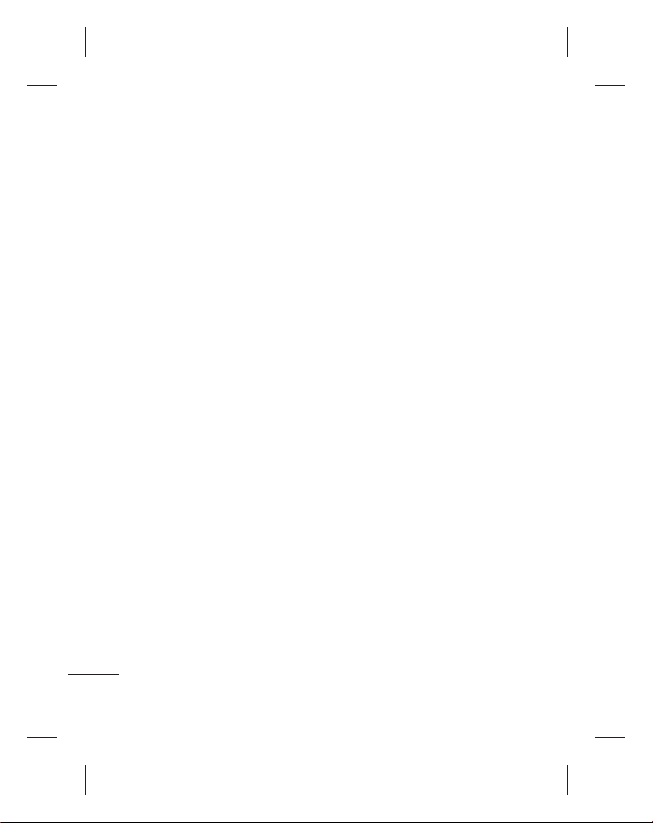
Guidelines for safe and effi cient use
Blasting area
Do not use the phone where
blasting is in progress. Observe
restrictions, and follow any
regulations or rules.
Potentially explosive
atmospheres
Do not use the phone at a •
refueling point.
•
Do not use near fuel or
chemicals.
Do not transport or store
•
flammable gas, liquid, or
explosives in the same
compartment of your vehicle
as your mobile phone and
accessories.
10
In aircraft
Wireless devices can cause
interference in aircraft.
Turn your mobile phone off
•
before boarding any aircraft.
Do not use it on the ground
•
without permission from the
crew.
Children
Keep the phone in a safe
place out of the reach of small
children. It includes small parts
which may cause a choking
hazard if detached.
Emergency calls
Emergency calls may not be
available under all mobile
networks. Therefore, you should
never depend solely on the
phone for emergency calls.
Check with your local service
provider.
Page 13
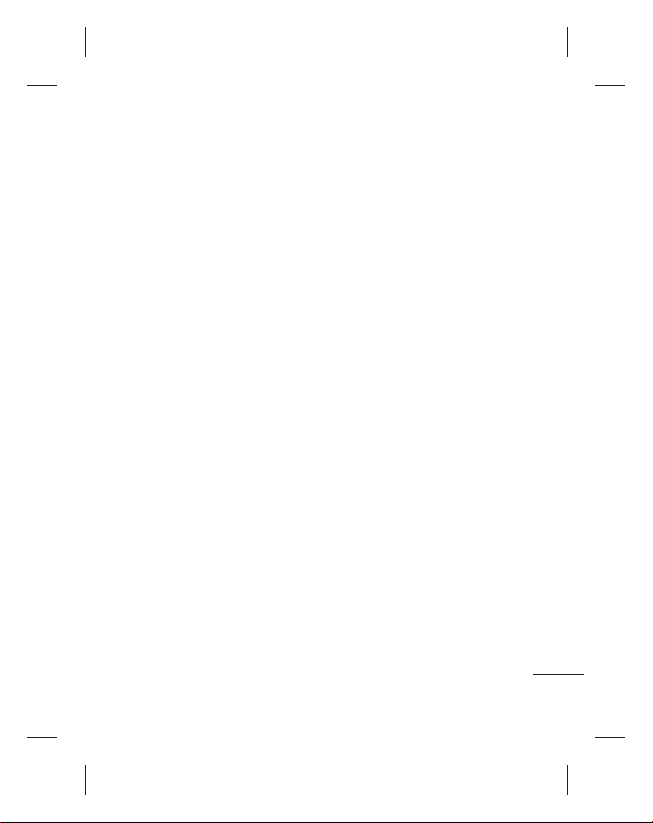
Battery information and
care
You do not need to completely •
discharge the battery before
recharging. Unlike other
battery systems, there is no
memory effect that could
compromise the battery’s
performance.
Use only LG batteries and
•
chargers. LG chargers are
designed to maximise the
battery life.
Do not disassemble or short-
•
circuit the battery pack.
•
Keep the metal contacts of
the battery pack clean.
•
Replace the battery when it
no longer provides acceptable
performance. The battery
pack maybe recharged
hundreds of times until it
needs replacing.
Recharge the battery if it has
•
not been used for a long time
to maximise usability.
Do not expose the battery
•
charger to direct sunlight or
use it in high humidity, such
as in the bathroom.
Do not leave the battery
•
in hot or cold places, this
may deteriorate the battery
performance.
There is risk of explosion if
•
the battery is replaced by an
incorrect type.
Dispose of used batteries
•
according to the
manufacturer’s instructions.
Please recycle when possible.
Do not dispose as household
waste.
If you need to replace the
•
battery, take it to the nearest
authorised LG Electronics
service point or dealer for
assistance.
11
Page 14
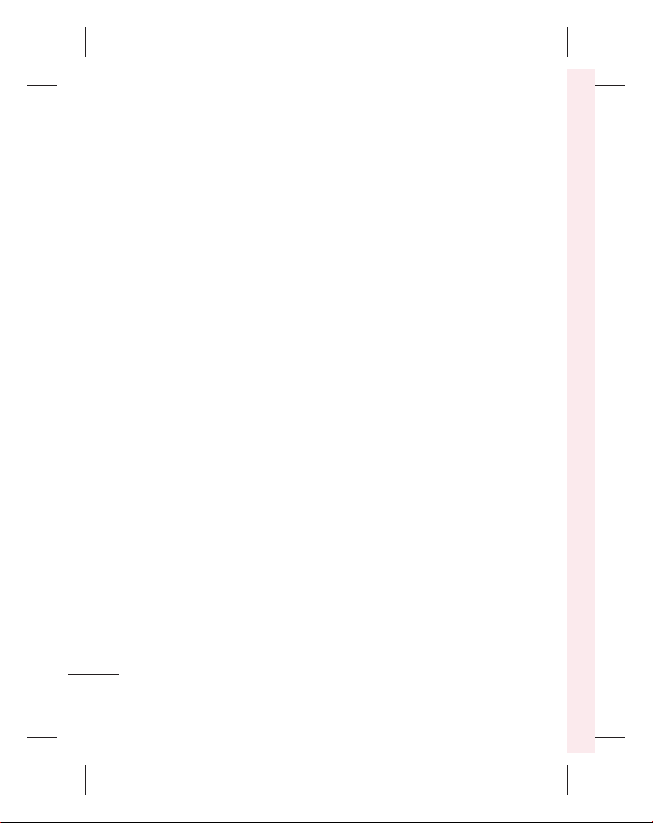
Guidelines for safe and effi cient use
Always unplug the charger •
from the wall socket after
the phone is fully charged
to save unnecessary power
consumption of the charger.
Actual battery life will depend
•
on network configuration,
product settings, usage
patterns, battery and
environmental conditions.
12
Page 15
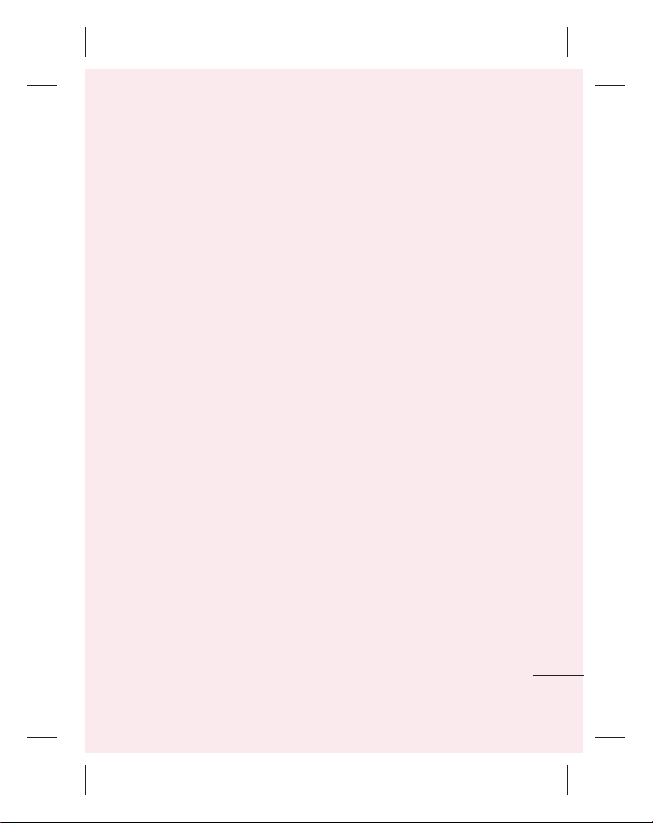
Important notice
Please check to see whether any
problems you encountered with
your phone are described in this
section before taking the phone
in for service or calling a service
representative.
1. Phone memory
When available space in your
phone memory is less than 10%,
your phone can not receive new
messages. You need to check
your phone memory and delete
some data, such as applications
or messages, to make more
memory available.
Managing applications
On the home screen,
1
touch the
Applications
tab, then select
>
Applications > Manage
applications
Once all applications appear,
2
scroll to and select the
application you want to
uninstall.
.
Settings
Tap Uninstall, then touch OK
3
to uninstall the application
you selected.
2. Optimising battery life
Extend your battery's life
between charges by turning
off features you don't need
to run constantly in the
background. You can monitor
how applications and system
resources consume battery
power.
Extending your battery's life
Turn off radio communications •
you are not using. If you are
not using Wi-Fi, Bluetooth or
GPS, turn them off.
Reduce screen brightness,
•
and set a shorter screen
timeout.
Turn off automatic syncing •
for Google Mail™, Calendar,
Contacts and other
applications.
13
Page 16
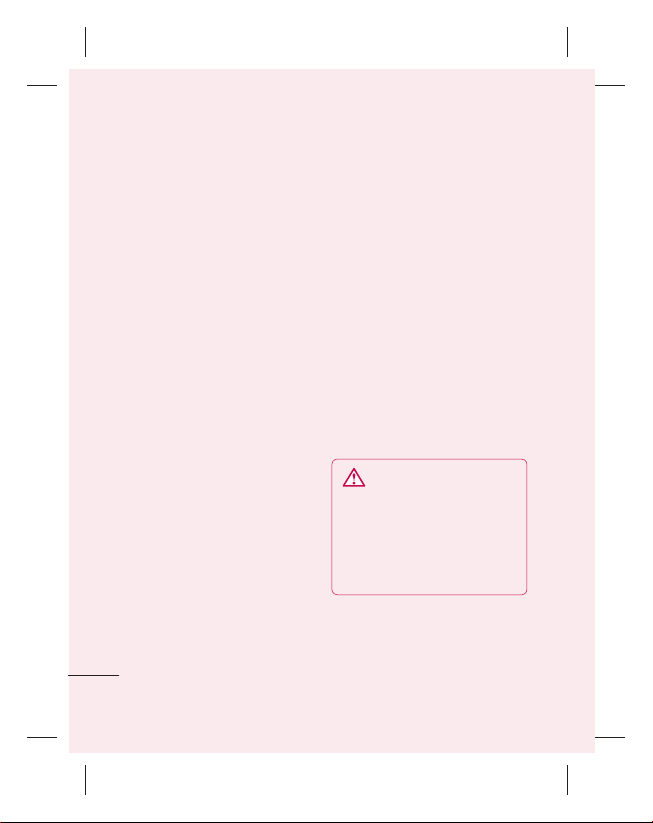
Important notice
Some applications you •
downloaded may cause your
battery’s life to be reduced.
Checking the battery charge
level
On the home screen, touch 1
the
Applications
select
phone
2
The battery status (Charging,
Not charging) and level
(percentage of fully charged)
are displayed at the top of the
screen.
Monitoring and controlling what
uses the battery
On the home screen, touch 1
the
Applications
select
phone > Battery Use.
The top of the screen displays
2
battery usage time. It tells you
how long it has been since
you last connected to a power
source or, if connected to a
14
tab, then
Settings > About
>
Status
.
tab, then
Settings
> About
power source, how long you
were last running on battery
power. The body of the screen
lists applications or services
using battery power, from
greatest amount to least.
3. Installing an open
source operating
system
If you install and use an open
source operating system (OS)
on your phone rather than
using the OS provided by the
manufacturer, your phone may
malfunction.
WARNING:
and use an OS other than
the one provided by the
manufacturer, your phone
is no longer covered by the
warranty.
If you install
Page 17
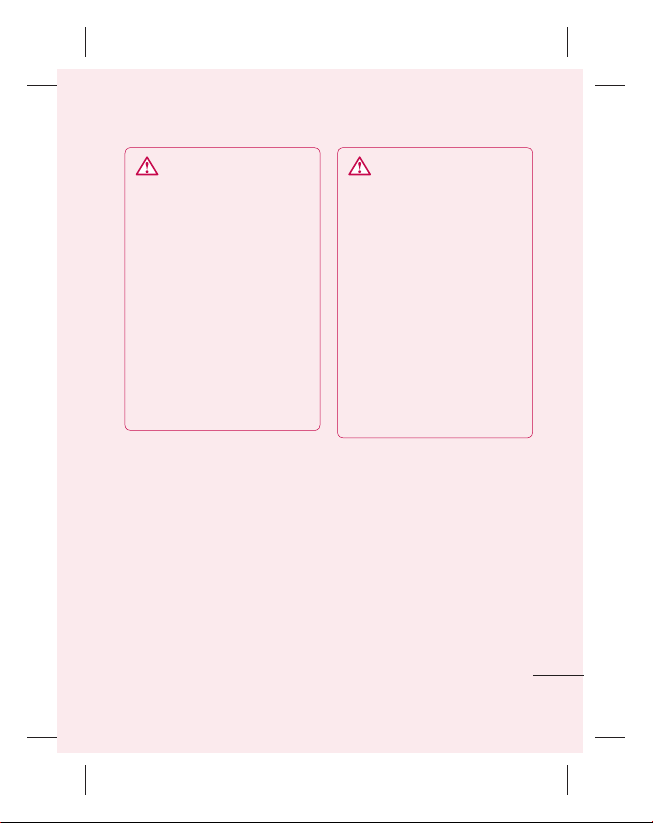
WARNING:
your phone and personal
data, only download
applications from trusted
sources, such as Android
Market™. If there are
improperly installed
applications on your phone,
your phone may not work
normally or a serious
error may occur. You must
uninstall those applications
and all their data and
settings from the phone.
To protect
4. Using unlock pattern
Set unlock pattern to secure
your phone. This opens a set of
screens that guide you through
how to draw a screen unlock
pattern.
Caution:
Create a Gmail account
before setting an unlock pattern.
WARNING: Precautions
to take when using pattern
lock.
It is very important to
remember the unlock pattern
you set. You will not be
able to access your phone
if you use an incorrect
pattern 5 times. You have
5 opportunities to enter
your unlock pattern, PIN or
password. If you have used
all 5 opportunities, you can
try again after 30 seconds.
When you can’t recall your
unlock Pattern, PIN, or Password:
If you logged in to your Google 1
account on the phone but failed
to enter the correct pattern 5
times, tap the Forgot Pattern
button. You are then required to
log in with your Google account
to unlock your phone. If you have
not created a Google account on
the phone or you forgot it, you
have to perform a Hard reset.
15
Page 18
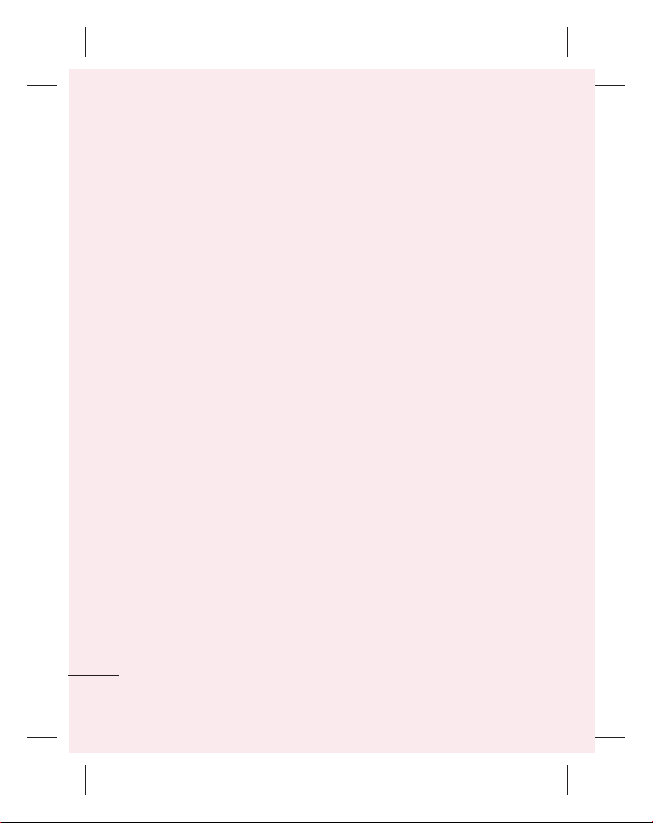
Important notice
If you forgot your PIN or 2
Password, you need to do
Hard Reset.
5. Using hard reset
If it does not restore to the original
condition, use Hard Reset to
initialise your phone.
When the phone is turned off,
Press and hold Home key +
Volume down key + Power key
for over ten seconds. When screen
shows LG logo, release power key.
After screen shows hard reset
screen, release other keys.
Leave you phone over a minute
while it performs hard reset, then
your phone will be turned on.
Caution: If you perform a Hard
reset, all user applications and
user data are deleted. This cannot
be reversed. Remember to back
up any important data before
performing a hard reset.
16
6. Connecting to Wi-Fi
networks
To use Wi-Fi on your phone,
access a wireless access point,
or “hotspot.” Some access points
are open and you can simply
connect to them. Others are
hidden or use security features;
you must configure your phone
to be able to connect to them.
Turn off Wi-Fi when you're not
using it to extend the life of your
battery.
Turning Wi-Fi on and
connecting to a Wi-Fi network
On the home screen, touch 1
the
Applications
select
Networks > Wi-Fi Settings
2
Touch
begin scanning for available
Wi-Fi networks.
A list of available Wi-Fi
•
networks is displayed.
Secured networks are
indicated by a lock icon.
tab, then
Settings > Wireless &
Wi-Fi
to turn it on and
.
Page 19
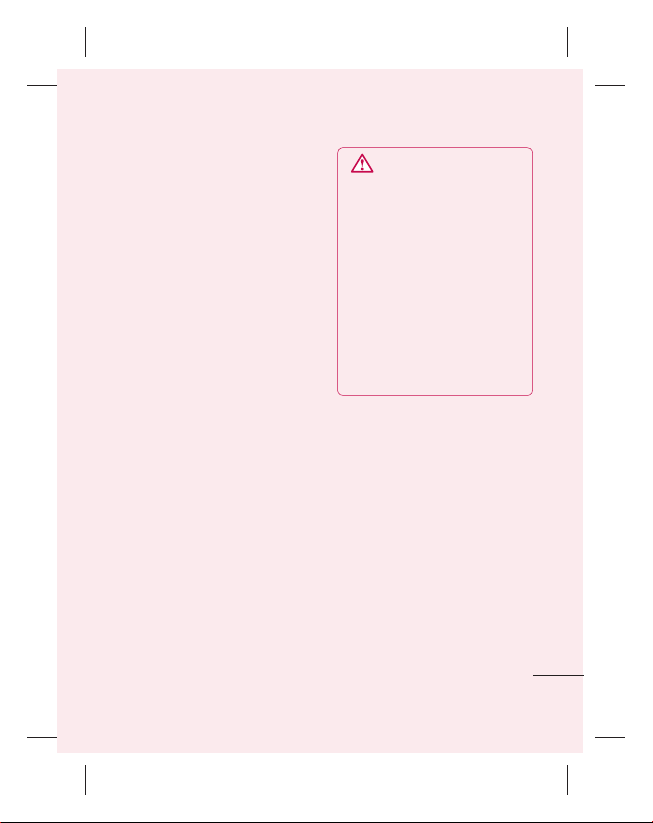
Touch a network to connect 3
to it.
If the network is open, you
•
are asked to confirm that
you want to connect to that
network by touching
If the network is secure,
•
you're asked to enter
a password or other
credentials. (Ask your network
administrator for details.)
The status bar displays icons
4
that indicate Wi-Fi status.
Connect
7. Using a microSD card
Pictures, along with music and
video files, can only be saved to
external memory.
Before using the built-in camera,
you first need to insert a
microSD memory card into your
phone.
Without inserting a memory
card, you cannot save the
pictures and video you take with
the camera.
WARNING:
Do not insert or remove
the memory card when the
phone is on. Doing so may
damage the memory card as
.
well as your phone, and the
data stored on the memory
card may be corrupted. To
remove the memory card
safely, select
> Settings > Storage >
Unmount SD Card
Applications
.
8. Opening and switching
applications
Multitasking is easy with Android
because you can keep more
than one application running
at the same time. There’s no
need to quit an application
before opening another. Use and
switch between several open
applications. Android manages
each application, stopping and
starting them as needed to
ensure that idle applications
don’t consume resources
unnecessarily.
17
Page 20
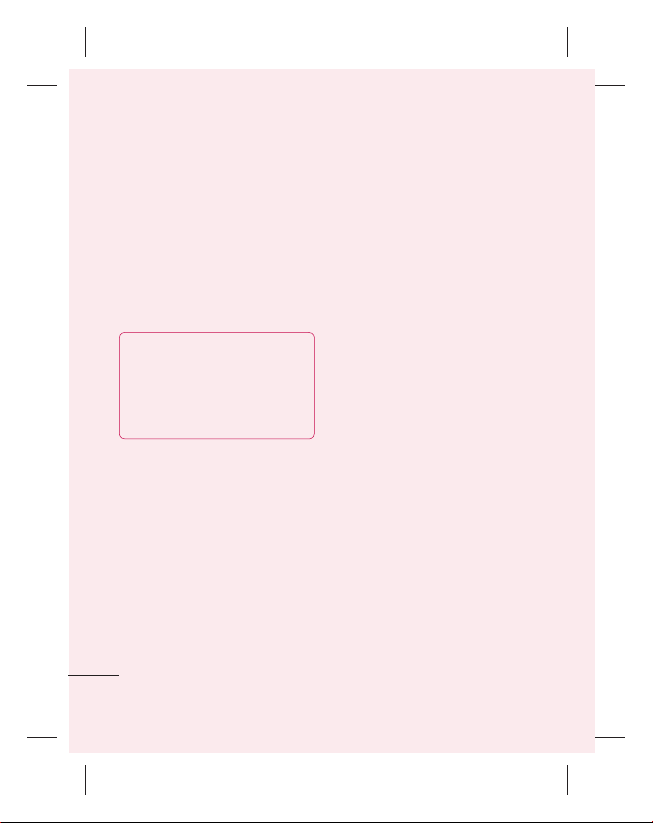
Important notice
Stopping applications
On the home screen, 1
touch the
Applications
tab, then select
>
Applications > Manage
applications
Scroll to the desired
2
application and touch
Stop
to stop it.
TIP Returning to recent apps
Press and hold the Home key.
A screen then displays a list
of the applications you used
recently.
9.
Copying LG PC Suite
from SD card
LG PC Suite IV is a program that
helps you connect your mobile
phone to a PC using a USB data
communication cable. Once
connected, you can use the
functions of the mobile phone on
your PC.
18
Settings
.
Force
Major functions of LG PC Suite IV
Create, edit and delete phone •
data with ease
Synchronise mobile phone
•
data with PC data (contacts,
calendar, SMS messages,
bookmarks)
Easily transfer multimedia
•
files (photos, videos, music)
by simply dragging and
dropping between a PC and
your phone
Transfer the SMS messages
•
from your phone to a PC
•
Software update without
loosing your data
Installing LG PC Suite from your
microSD memory card
Insert your microSD memory card 1
into your phone. (It may already
be inserted.)
Before connecting the USB
2
data cable, make sure that
Mass storage only mode is
enabled on your phone. (In
the applications menu, choose
Settings, Storage then select
the Mass Storage Only box.)
Page 21
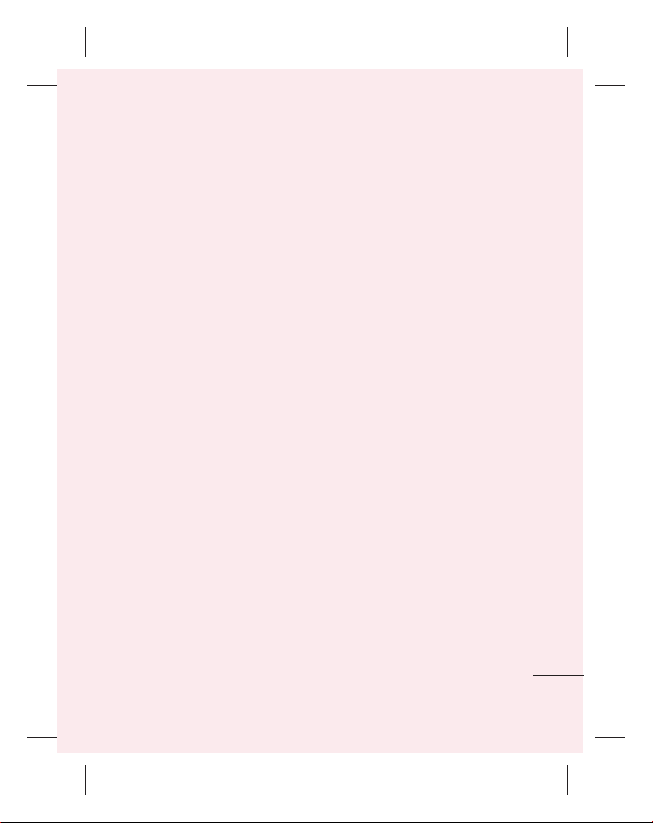
Use the USB data cable to 3
connect your phone to the PC.
•4 In the status bar, drag the
USB icon.
• Choose USB Connected and
Turn On USB Storage.
• You can view the mass
storage content on your PC
and transfer files.
•5 Copy the LG PC Suite IV
folder in mass storage to
your PC.
• Run the LGInstaller.exe file
on your PC and follow the
instructions.
* When LG PC Suite IV
installation is completed, disable
Mass Storage Only
LG PC Suite IV.
NOTE:
Do not remove or delete
other program files installed
on your memory card. This
may damage your preinstalled
applications.
mode to run
10.
Connecting your
phone to a computer
using USB
NOTE:
To synchronise your
phone with your PC using the
USB cable, you need to install
LG PC Suite onto your PC.
Download the program from the
LG website (www.lg.com). Go
to www.lg.com and select your
region, country and language.
For more information, visit the
various pages of the site. Since
PC Suite is on the SD card, you
can simply copy it to your PC.
LG-C660 does not support:
- LG Air Sync (Web Sync,
R-Click)
- OSP (On Screen Phone)
- To-do in Calendar
- Memo
- Java application
After installing PC Suite IV, you
can find its user guide in the
Help menu.
19
Page 22
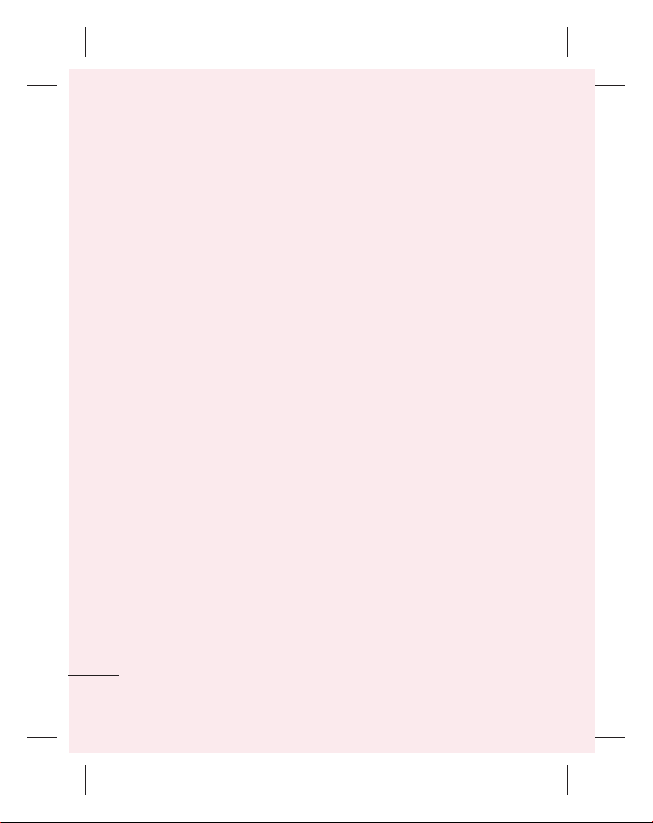
Important notice
Use the USB cable to connect 1
your phone to a USB port
on your computer. Once
connected, you receive
notification that a USB
connection has been made.
Open the Notification drawer
2
and touch USB Connected.
Touch
3
Turn On USB Storage
to confirm that you want to
transfer files between your
phone’s microSD card and
the computer.
You receive notification when the
phone connects as USB storage.
Your phone’s microSD card is
mounted as a drive on your
computer. You can now copy files
to and from the microSD card.
20
11. Unlocking the screen
when using a data
connection
Your display goes dark if
untouched for a period of time
when using a data connection.
To turn on your LCD screen, just
press unlock key.
Note: When uninstalling PC Suite
IV, USB and Bluetooth drivers
are not automatically removed.
Therefore, you must uninstall them
manually.
TIP! To use a microSD card on
Your phone again, you need to
open the Notification drawer and
touch Turn Off USB Storage.
During this time, you can’t access
the microSD card from your phone,
so you can’t use applications that
rely on the microSD card, such as
Camera, Gallery and Music.
To disconnect your phone from
the computer, carefully follow your
computer’s instructions for properly
disconnecting USB devices to avoid
losing information on the card.
Page 23
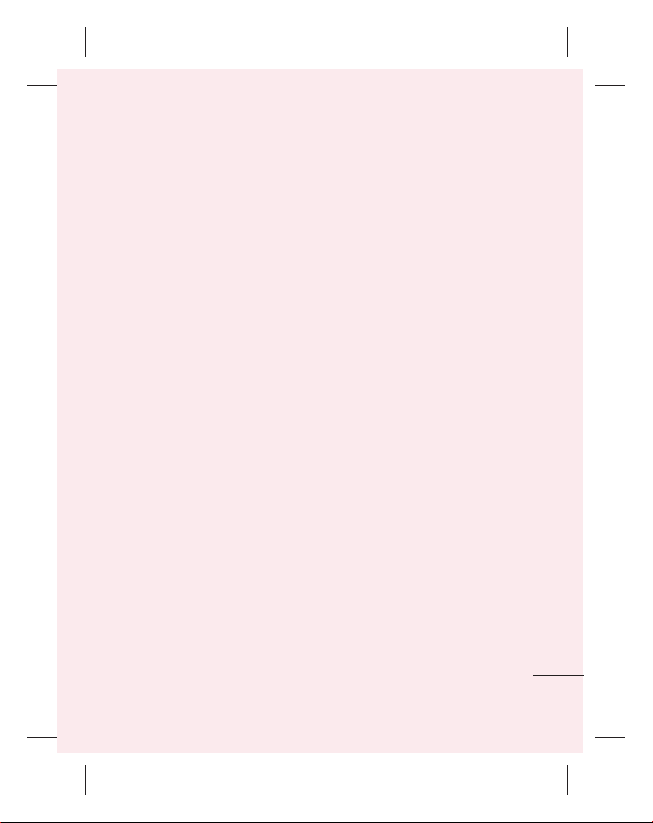
Safely disconnect the USB 1
device from your computer.
Open the Notification drawer
2
and touch
Storage
Touch
3
that opens.
12.
Turn Off USB
.
Turn Off
in the dialog
Hold your phone
straight up
Hold your mobile phone straight
up, as you would a regular
phone.
While making/receiving calls or
sending/receiving data, avoid
holding the lower part of the
phone where the antenna is
located. Doing so may affect call
quality.
13. When the screen
freezes
If the screen freezes or the
phone does not respond when
you try to operate it:
Remove the battery, reinsert it,
then turn the phone on. If it still
does not work, please contact
the service centre.
14. Do not connect your
phone when you turn
on/off your PC.
Make sure to disconnect the
data cable between your phone
and PC; leaving it connected
might cause errors on your PC.
21
Page 24
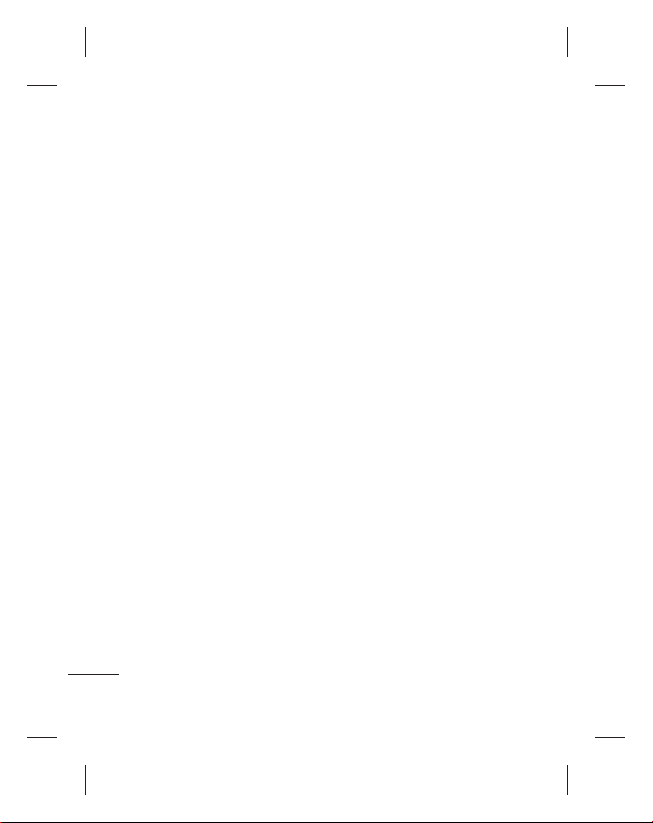
Before using the mobile phone, fi rst read!
How to save music/video
files to your phone
Connect your phone to the PC
using the USB cable.
On the home screen, touch and
drag the status bar down. Select
USB Connected
Storage
Files
.
If you didn't install LG Android
Platform Driver onto your PC,
you must set it manually.
For more information, refer to
Transferring Files Using USB
Mass Storage Devices.
Save music or video files
from the PC to the phone's
removable storage.
You can copy or move files •
from your PC to your phone's
removable storage using a
card reader.
If there is a video file with
•
a subtitle file (*.smi or *.srt
file with the same name as
22
>
>
Turn On USB
Open Folder To View
the video file), place it in
the same folder to display
subtitles automatically when
playing the video file.
When downloading music or
•
video files, copyrights must be
secured. Note that corrupted
files or files with incorrect
extensions may damage your
phone.
Moving contacts from
your old phone to your
new phone
Export your contacts as a CSV
file from your old phone to your
PC using a PC sync program.
Download PC Suite IV at 1
www.lg.com and install it in
the PC. Run the program and
connect your Android mobile
phone to the PC using the
USB cable.
Select the
2
to
Export
saved to your PC.
Contacts
Menu
>
More > Import /
and select the CSV file
icon. Go
Page 25
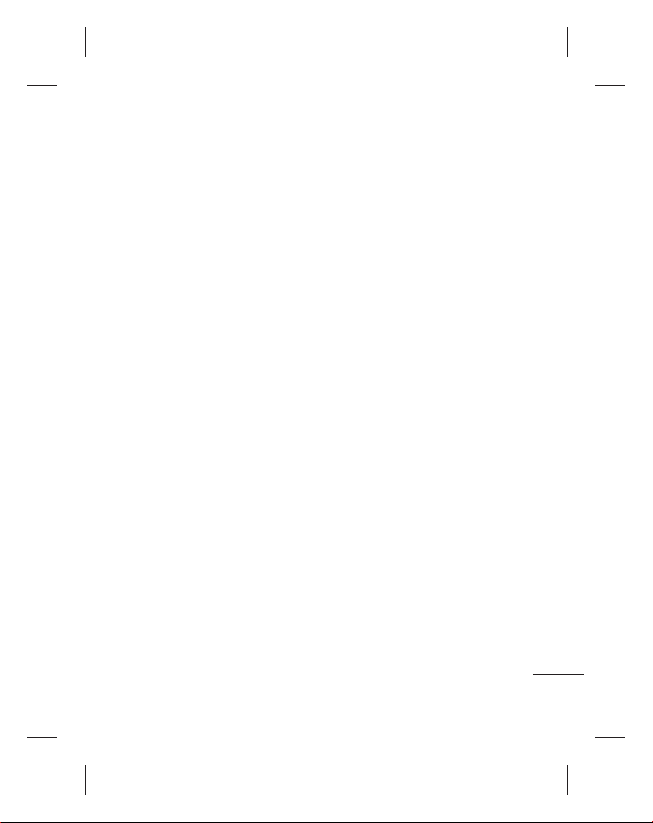
If the fields in the imported 3
CSV file are different from
those in PC Suite IV, you
need to map the fields. After
mapping the fields, click OK.
The contacts are then added
to PC Suite IV.
If PC Suite IV detects the
4
connection of your LG-C660
phone (using the USB cable),
click Sync or Sync Contacts
to synchronise the contacts
saved to your PC with your
phone.
Sending data from your
phone using Bluetooth
Sending data using Bluetooth:
You can use Bluetooth to send
data by running a corresponding
application, not from the
Bluetooth menu as in regular
mobile phones.
*
Sending pictures:
Gallery application, then select
Picture
>
then select
Menu
. Click
Bluetooth
Run the
Share
. Check
whether Bluetooth is turned on,
then select
Choose the device you want to
send data to from the list.
*
Exporting contacts:
Contacts application. Touch the
address you want to export to.
Press
>
Bluetooth is turned on, then
select
Choose the device you want to
send data to from the list.
*
Sending multi-selected
contacts:
application. To select more
than one contact, press
the Menu key and touch
Multiselect
you want to send or press the
Menu key and touch Select All
> Share > Bluetooth. Check
whether Bluetooth is turned on,
then select Scan For Devices.
Choose the device you want to
,
send data to from the list.
Scan For Devices
Menu
and select
Bluetooth
. Check whether
Scan For Devices
Run the Contacts
. Select the contacts
Run the
Share
.
.
23
Page 26
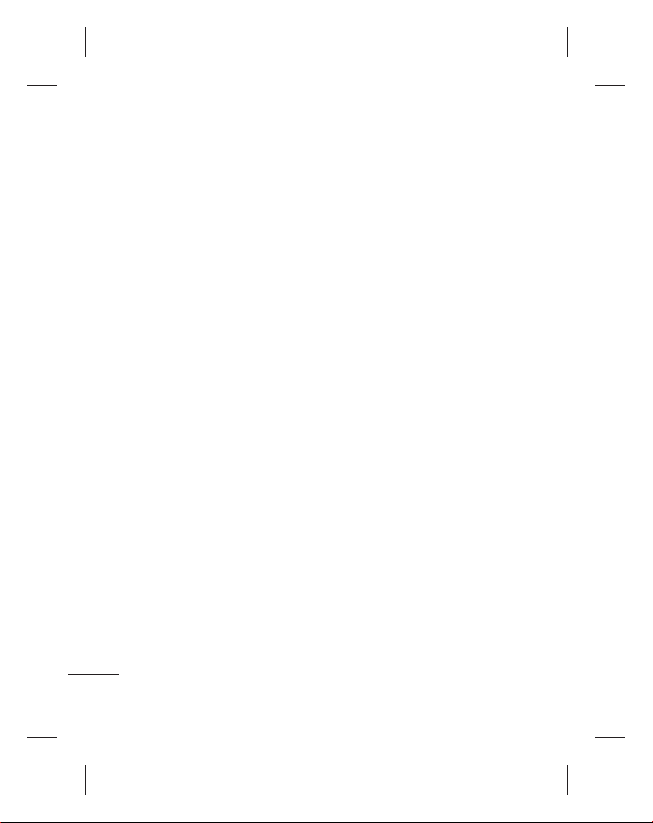
Before using the mobile phone, fi rst read!
*
Connecting to FTP (only the
FTP server is supported on
this handset):
> Wireless & Networks >
Bluetooth Settings. Select the
Discoverable box; now, you can
search for your phone from
other devices. Find the FTP
service and connect to the FTP
server.
•
If you want to search for this
phone from other devices,
go to Settings > Wireless
& Networks > Bluetooth
settings.
Select the Discoverable box.
The box is cleared after 120
seconds.
24
Select Settings
Page 27
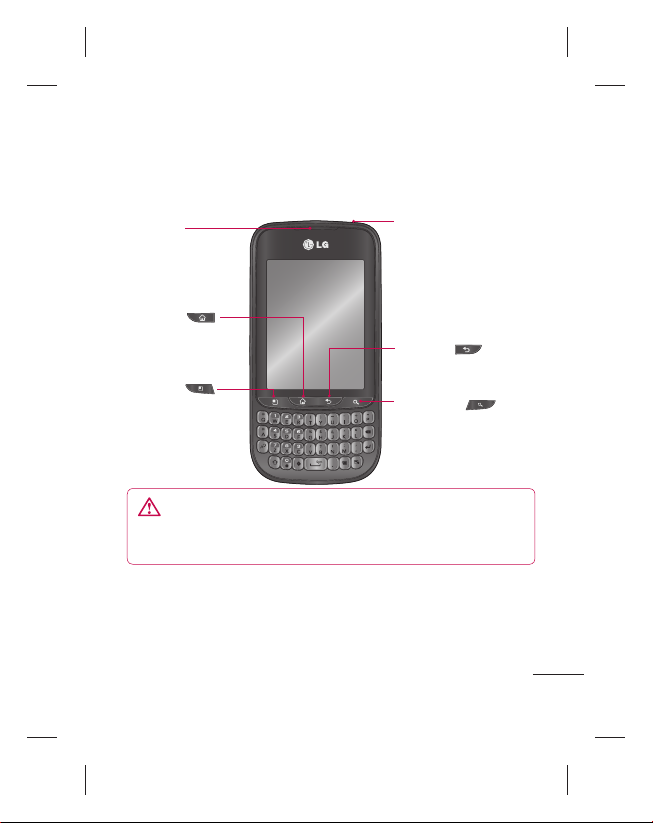
Getting to know your phone
To turn on your phone, press and hold the Power key for 3 seconds.
To turn off the phone, press the Power key for 3 seconds, then touch
Power Off.
Earpiece
Home key
- Returns to home
screen from any
screen.
Menu key
- Check what
options are
available.
WARNING:
Placing a heavy object on the phone or sitting on
it can damage its LCD and the touch screen functionalities. This
can cause the sensor to malfunction.
TIP!
Press the Menu key whenever you tap an application to check
what options are available.
TIP!
The LG-C660 does not support video calls.
TIP!
If your LG-C660 has errors or you cannot turn it on, remove the
battery, reinsert it, then turn it on after 5 seconds.
Power/Lock key
- Turns your phone
on/off when you press
and hold the key.
- Turns off the screen
and locks.
Back key
- Returns to the previous
screen.
Search key
- Search the Web and
contents in your
phone.
25
Page 28

Getting to know your phone
Stereo earphone
connector
Volume keys
- On the home screen:
Controls ringer
volume.
- During a call: Controls
your earpiece volume.
- When playing a track:
Controls volume
continuously.
Power/Lock key
- Turns your phone
on/off when you press
and hold the key.
- Turns the screen off
and locks the phone.
Charger, micro USB
cable connector
Microphone
Camera lens
SIM card slot
26
Back cover
Battery
microSD
memory card
slot
Page 29

Installing the SIM card
and battery
To remove the back cover, 1
hold the phone in your hand
firmly. With the other hand,
firmly press your thumb on
the back cover. Now lift off
the battery cover.
Slide the SIM card into the 2
SIM card slot. Make sure the
gold contact area on the card
is facing downwards.
27
Page 30

Getting to know your phone
Insert the battery into place 3
by aligning the gold contacts
on the phone and the battery.
Replace the back cover of the 4
phone.
28
Charging your phone
Insert the charger in the charger
connector on the side of the
phone, then plug it into an
electrical outlet. Your LG-C660
must be charged before you
see
.
NOTE:
The battery must be
fully charged initially to improve
battery lifetime.
NOTE:
The LG-C660 has an
internal antenna. Be careful not
to scratch or damage this rear
area, as that causes loss of
performance.
Page 31

Installing the memory
card
To store multimedia files, such
as images captured using the
built-in camera, you must insert
a memory card into your phone.
To insert a memory card:
NOTE:
The LG-C660 supports
memory cards up to 32 GB.
Turn the phone off before
1
inserting or removing a
memory card. Remove the
back cover.
Insert the memory card 2
into the slot. Make sure the
gold contact area is facing
downwards.
29
Page 32
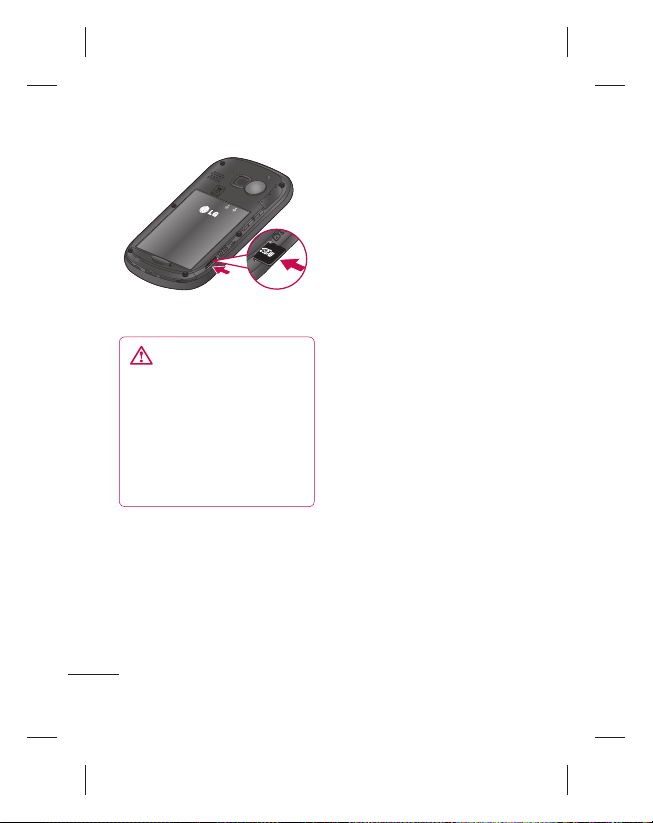
Getting to know your phone
Close the back cover. 3
WARNING!
Do not insert or remove
the memory card when the
phone is on. Doing so may
damage the memory card as
well as your phone, and the
data stored on the memory
card may be corrupted.
30
Formatting the memory
card
Your memory card may already
be formatted. If it isn’t, you must
format it before you can use it.
NOTE: All files on the card are deleted
when you format the card.
On the home screen, touch 1
the
Applications
the Applications menu.
Scroll to and touch
2
>
Storage, then select Mass
Storage Only
3
Unmount the SD card.
If you set a pattern lock, input 4
the pattern lock, then select
Erase SD card
then formatted and ready
to use.
NOTE:
If there is content on
your memory card, the folder
structure may be different after
formatting since all the files will
have been deleted.
tab to open
Settings
.
. The card is
Page 33
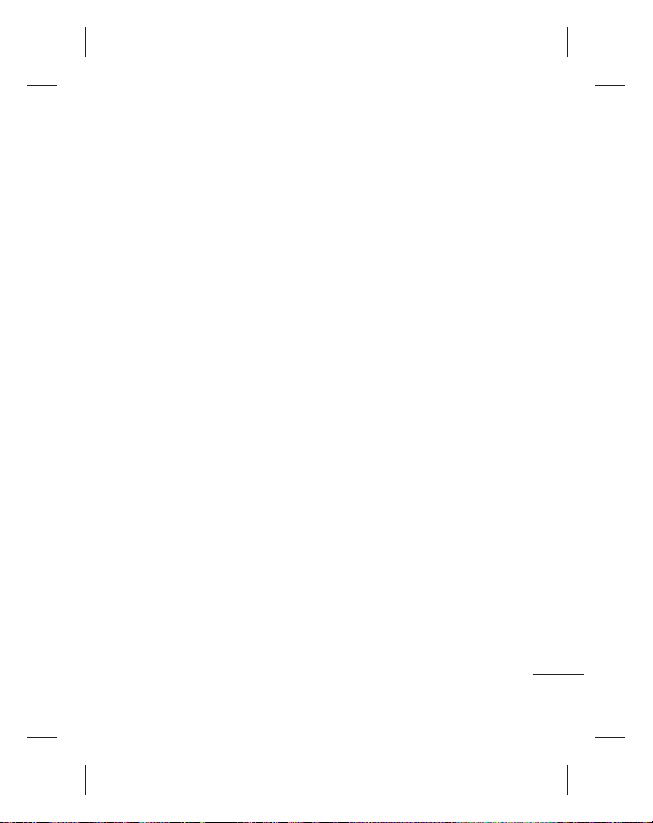
Your home screen
Touch-screen tips
Here are some tips on how to
navigate around your phone.
Touch –
To choose a menu/
option or to open an application,
touch it.
Touch and hold –
options menu or grab an object
you want to move, touch and
hold it.
Drag –
To scroll through a list
or move slowly, drag across the
touch screen.
Flick –
To scroll through a list
or move quickly, flick across the
touch screen (drag quickly and
release).
Note
• To select an item, touch the
centre of the icon.
•
Do not to press too hard; the
touch screen is sensitive enough
to pick up a light, firm touch.
• Use the tip of your finger to
touch the option you want. Be
careful not to touch any other
keys.
To open an
Lock your phone
When you are not using the
LG-C660, press the power key
to lock your phone. This helps
prevent accidental presses and
saves battery power.
Also, if you do not use the phone
for a while, the home screen or
other screen you are viewing is
replaced with the lock screen to
conserve battery power.
If there are any programs
•
running when you set the
pattern, they may be still
running in Lock mode. It
is recommended to exit all
programs before entering
Lock mode to avoid
unnecessary charges (e.g.,
phone calls, Web access and
data communications).
Setting unlock pattern:
draw your own unlock pattern by
connecting dots.
If you set a pattern, the phone's
screen locks. To unlock the
phone, draw the pattern you set
on the screen.
You can
31
Page 34
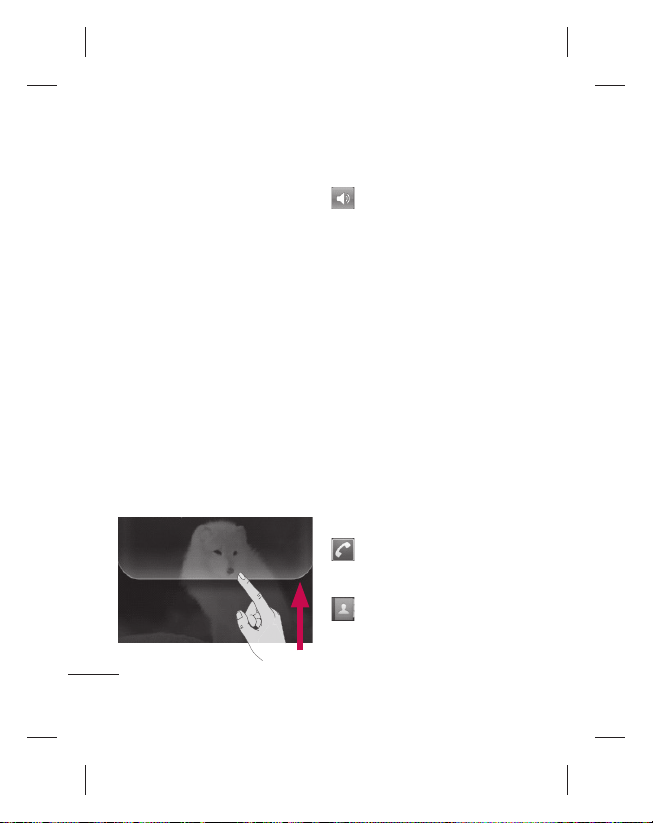
Your home screen
Caution:
When you set an unlock
pattern, you need to create your
Gmail account first.
Caution:
Precautions to take
when using the Pattern Lock.
It is very important that you
remember the unlock pattern
you set. You have 5 opportunities
to enter your unlock Pattern, PIN
or Password. If you have used all
5 opportunities, you may attempt
again after 30 seconds.
Unlock screen
Whenever your LG-C660 is not
in use, it returns to the lock
screen. Drag your finger from
bottom to top to unlock the
screen.
32
Silent mode
In the Notification drawer, touch
to change to silent mode.
Home
Simply swipe your finger to the
left or right to view the panels.
You can customise each panel
with widgets, shortcuts (to your
favourite applications), folders
and wallpaper.
NOTE:
Some screen images may
be different depending on your
phone provider.
On your LG home screen, you
can view quick keys at the
bottom of the screen. Quick
keys provide easy, one-touch
access to the functions you use
the most.
Touch the
bring up the touch-dial pad to
make a call.
Touch to open contacts.
Phone
icon to
Page 35
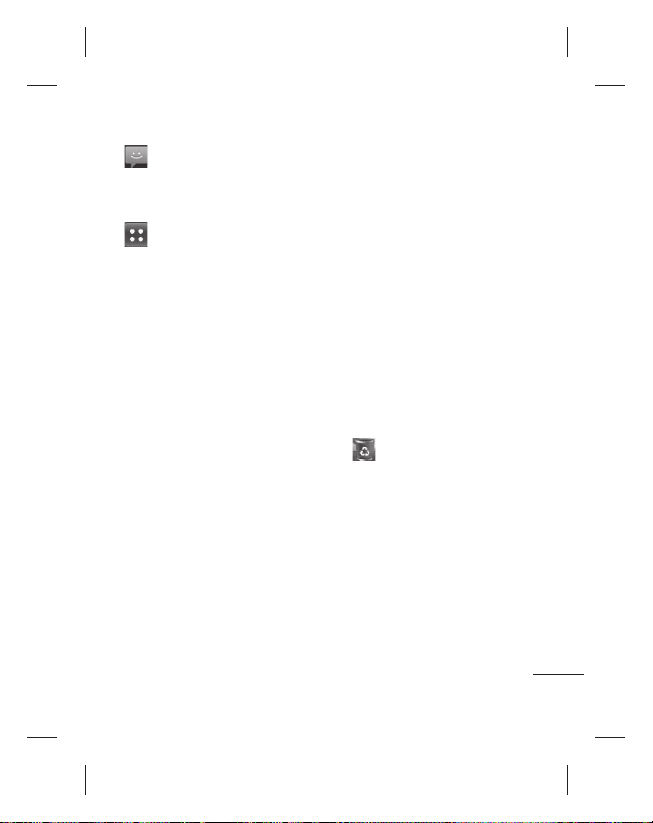
Touch the
access the messaging menu.
This is where you can create a
new message.
Touch the
at the bottom of the screen. You
can then view all your installed
applications.
Message
icon to
Applications
tab
Adding widgets to your
home screen
You can customise your home
screen by adding shortcuts,
widgets or folders to it. For more
convenience using your phone,
add your favourite widgets to the
home screen.
On the home screen, touch
1
the
Menu
key and select
Or touch and hold the empty
part of the home screen.
On the
2
Add To Home Screen
menu, touch the type of item
you want to add.
For example, select
3
from the list and tap it.
Folders
Add
You then see a new folder’s
4
icon on the home screen.
Drag it to the desired location
on the desired panel, then
take your finger off the
screen.
TIP!
To add an application icon
to the home screen from the
Applications menu, touch and
hold the application you want
to add.
TIP!
To remove an application
icon from the home screen,
touch and hold the icon you
want to remove, then drag it
to
.
TIP!
You cannot delete preloaded
applications. (Only their icons
can be deleted from the screen.)
.
33
Page 36
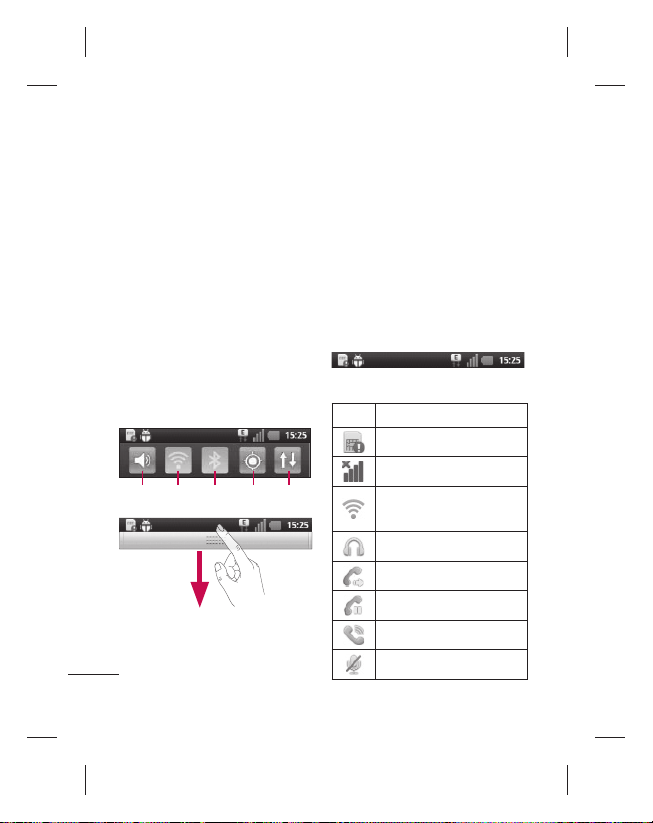
Your home screen
Returning to recently
used applications
Press and hold the 1
The screen displays a pop-up
with icons of applications you
used recently.
Touch an icon to open its
2
application. Or, touch the
Back
key to return to the
current application.
Notification drawer
The notification drawer runs
across the top of your screen.
Ring
Wi-Fi
Touch and slide the Notification
drawer down with your finger.
34
Bluetooth
Home
GPS
Viewing the status bar
The status bar uses different
icons to display phone
key.
information, such as signal
strength, new messages, battery
life and active Bluetooth and
data connections.
Below is a table explaining the
meaning of icons you’re likely to
see in the status bar.
Icon Description
No SIM card
Data
connection
No signal
Wi-Fi is on and
connected
Wired headset
Call forward
Call hold
Speakerphone
Call mute
[Status bar]
Page 37
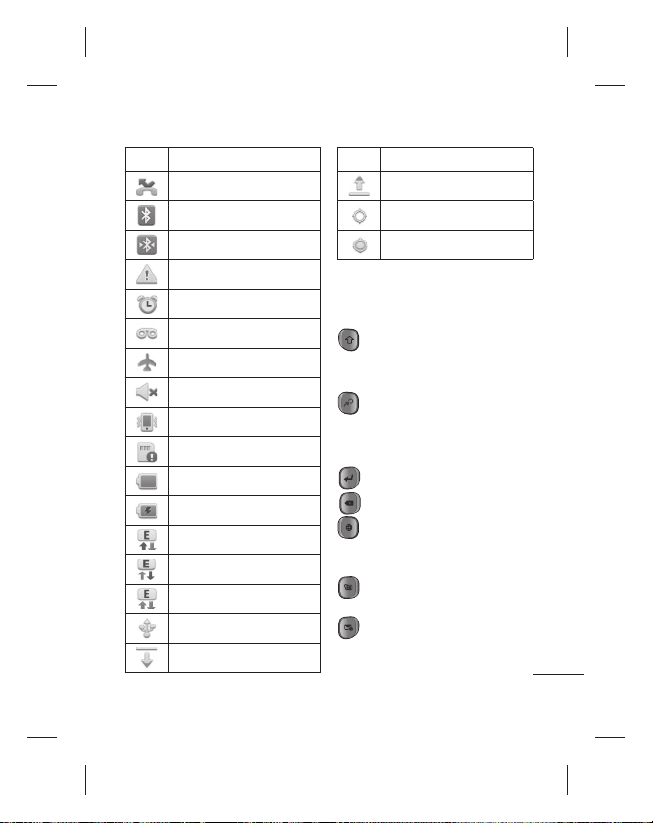
Icon Description
Missed call
Bluetooth on
Bluetooth connected
System warning
Alarm
New voicemail
Airplane mode
Silent
Vibrate
No SD card
Battery fully charged
Battery is charging
Data in
Data out
Data in and out
USB to PC
Download
Icon Description
Upload
GPS is acquiring
GPS is on
Entering text
Qwerty keyboard
Shift key –
capitalise the next letter you
type. Double-press for All Caps.
Number and Symbols
key –
Press to change between
character and number/symbol
input.
Enter key
Delete key
Language key –
and hold to change the writing
language.
Calendar key –
calendar.
Email key –
Press once to
Press
Goes to the
Goes to email.
35
Page 38
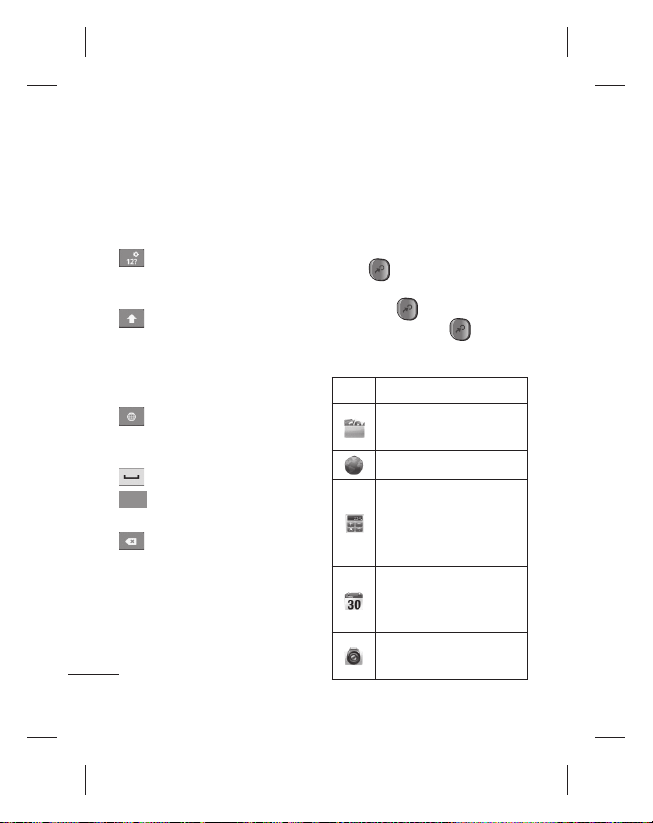
Your home screen
Virtual keyboard
Use the virtual keyboard by
holding your phone horizontally.
To display the keyboard, touch a
text field.
Tap to change between
character and number/symbol
mode.
Tap to toggle between
lowercase and uppercase. To
input one capital letter, tap
once. If you tap this key twice,
uppercase is locked.
Touch to change the writing
language. Touch and hold to
select multiple writing language
Use to enter a space.
Next
This key works as the tab
key.
Use to delete text.
Entering accented letters
To enter accented letters:
Virtual keyboard:• Touch and
hold the corresponding letter; you
then see the special character.
36
Qwerty keyboard:
• Press the
same key repeatedly until
you see the special character
you want.
Entering numbers
Press to add one number.
If you want to add numbers in a
row, press
to text mode, press
twice. To return
again.
Menu Map
Icon Description
Touch to view the current
running applications.
Touch to access browser.
Touch to perform basic
arithmetic calculations such
as addition, subtraction,
multiplication and division.
To keep track of your
appointment and creates
meeting requests.
Touch to open your camera
viewfinder.
Page 39

Icon Description
Touch to access the alarm
clock menu directly.
Touch to open your
contacts. You can also
create new contact and
edit existing ones.
Touch to view your
downloaded items.
Touch to access the Email
menu. You can check your
received email and create
new email.
Touch to access the
Facebook.
Touch to listen to the
radio..
To collect, organise and
sort picture and video files
of a memory card.
Use Google’s web-based
email service on your
phone.
Icon Description
Touch to use Google
search on your phone.
Touch to see where your
friends are right now. Share
your location or check in at
places to let friends know
where you are.
Touch to connect to www.
lgworld.com.
Touch to get free, turn-byturn GPS navigation for
driving, walking, and public
transit directions.
Touch to access Android
Market. You can access
applications, games, search
and downloads.
Touch to access the
message menu. From here
you can create a new SMS
or MMS.
37
Page 40
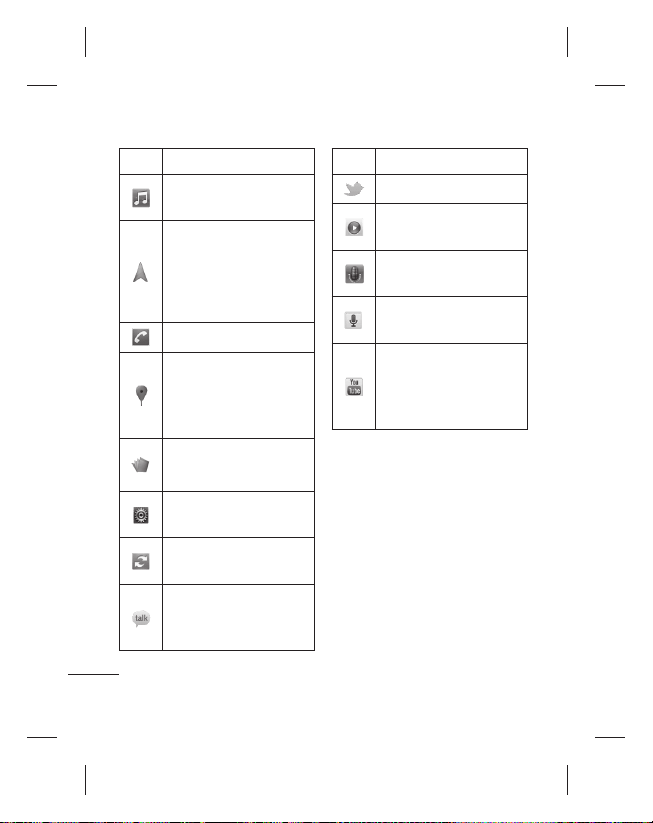
Your home screen
Icon Description
Touch to enter the music
menu directly.
Touch to access Google
Maps Navigation, an
internet-connected GPS
navigation system with
voice guidance.
Touch to make a call.
Touch to find nearby
places. Rate places
to get personalized
recommendations.
Touch to open Polaris
office.
Touch to adjust general
settings of your phone.
Touch to check details on
your software update.
Use Google’s IM program
and communicate with
other people.
38
Icon Description
Touch to access to Twitter.
Touch to open Video
player..
Touch to record voice
memos or other audio files.
Touch to speak your search
queries instead of typing.
Use online video streaming
service that allows you to
review videos uploaded by
others.
Page 41
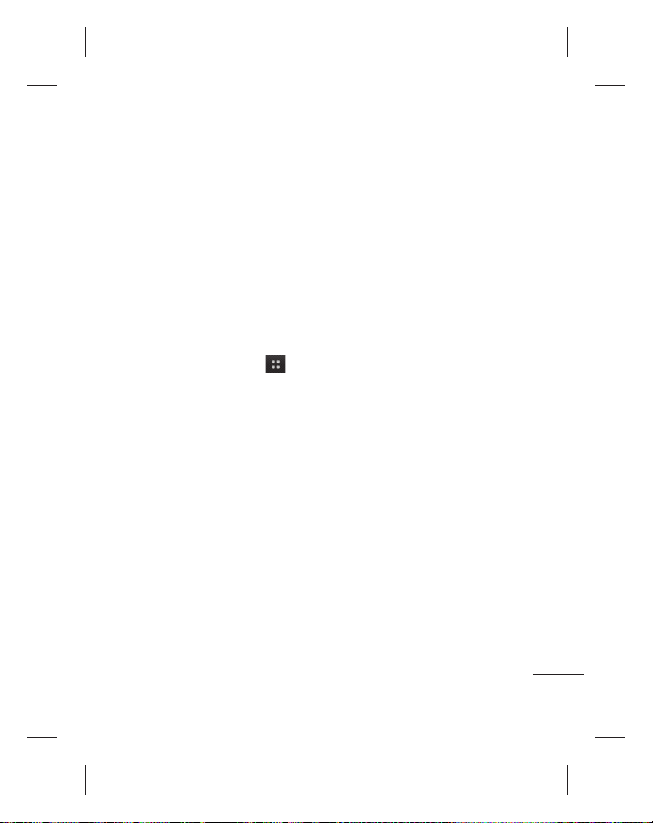
Google account setup
The first time you open the
Google application on your
phone, you are required to sign
in with your existing Google
account. If you do not have a
Google account, you are asked
to create one.
Creating your Google
account
On the home screen, touch 1
the
Applications
open the Applications menu.
Tap2
Gmail,
Create
setup wizard.
Enter your name and
3
username for your Google
account.
Tap
4
Next
now communicating with
Google servers and checking
username availability.
tab to
then tap
to start the Gmail™
. Your phone is
Next >
Enter and re-enter your
5
password. Follow the
instructions and enter
the required and optional
information about your
account. Wait while the server
creates your account.
Signing in to your Google
account
Enter your email address and 1
password, then tap Sign In.
Wait while the system signs
you in.
After signing in, you can use
2
Gmail™ and take advantage of
Google services on your phone.
Once you have set up your 3
Google account on your phone,
your phone automatically
synchronises with your
Google account on the
Web. (This depends on your
synchronisation settings.)
After signing in, you can use other
Google services on your phone.
39
Page 42

Google account setup
IMPORTANT
Some applications, such as •
Calendar, work only with the
first Google Account you add.
If you plan to use more than
one Google Account on your
phone, be sure to sign in to
the one you want to use with
such applications first. When
you sign in, your contacts,
Gmail messages, Calendar
events and other information
from these applications
and services on the Web
are synchronised with your
phone. If you do not sign in
to a Google account during
setup, you are asked to sign
in or create a Google account
the first time you start an
application that requires one,
such as Gmail or Android
Market™.
40
If you have an enterprise
•
account through your
company or other
organisation, your IT
department may have special
instructions on how to sign in
to that account.
Page 43
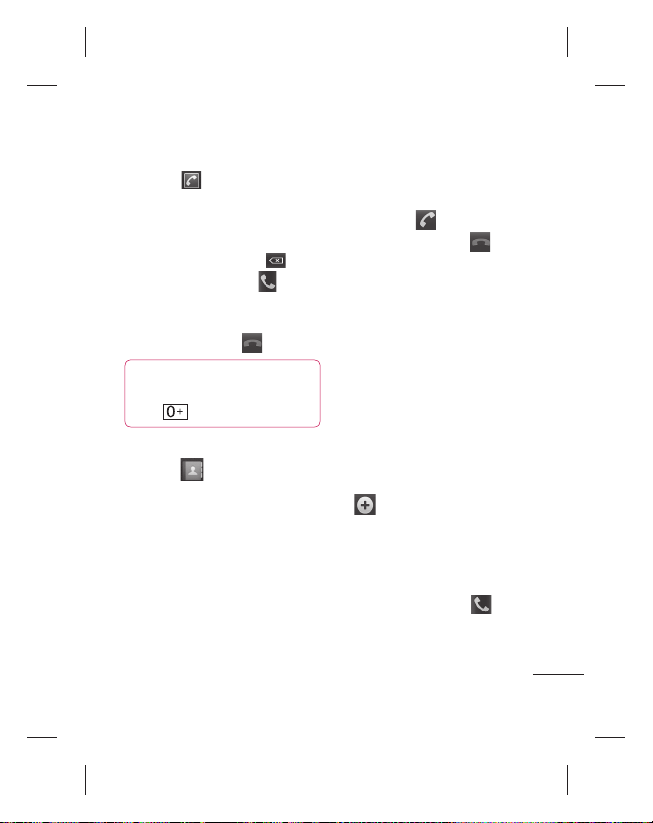
Calls
Making a call
Touch 1
keypad.
Enter the number using the
2
keypad. To delete a digit,
touch the
Touch the
3
make a call.
To end a call, touch and drag 4
left the
TIP!
international calls, touch and
hold
Calling your contacts
Touch 1
contacts.
2
Scroll through the contact list
or enter the first letter(s) of
the contact you want to call
by touching
3
In the list, touch the contact
you want to call.
4
Touch the contact from info
tab.
to open the
Clear
icon
Call
icon to
End
icon .
To enter “+” to make
.
to open your
Search
.
Answering and rejecting
a call
When your phone rings, drag the
Answer
icon to the right.
Drag the
.
Decline
left to reject an incoming call.
Drag the Excuse Message bar
from the bottom if you want to
send one.
Adjusting call volume
To adjust the in-call volume
during a call, use the Volume Up
and Down key on the left side of
the phone.
Making a second call
During your initial call, touch 1
.
Then, select the number you
want to call.
Dial the number, or search
2
your contacts.
3
Touch the
connect the call.
Call
icon to the
icon to
41
Page 44

Calls43Contacts
Both calls are displayed on 4
the call screen. Your initial call
is locked and put on hold.
Touch
5 to toggle between
calls. Or touch
conference call.
To end active calls, touch
6
End Call
. If there is no active
call, it ends the
To end all calls at the same
time, press the
select
End All Calls.
You are charged for each
NOTE:
call you make.
Viewing your call logs
On the home screen, touch
and choose the Call Log tab.
View a complete list of all dialled,
received and missed voice calls.
TIP!
Touch any single
call log entry to view the
date, time and duration of
the call.
42
to make a
Hold Call
Menu
key and
TIP!
Press the
key, then touch
Log
to delete all the recorded
items.
Call settings
You can configure phone call
settings, such as call forwarding
and other special features
.
offered by your carrier.
From Applications scroll and
1
touch
Settings
2
Call Settings
Tap
Menu
Clear Call
.
.
Page 45

Add contacts to your phone and
synchronise them with the contacts
in your Google account or other
accounts that support contact
syncing.
Searching for a contact
On the home screen
1
Touch
to open your contacts.
2 Search and enter the
Touch
contact name using the keypad.
Adding a new contact
Touch 1
, enter the new
contact’s number, then press the
Menu key. Now, touch Add To
Contacts and then Create New
Contact.
If you want to add a picture to the
2
new contact, touch . Choose
from Take a Picture or Pick from
Gallery.
Select the contact type by touching
3
.
Touch a category of contact
4
information and enter the details
about your contact.
Touch 5 Save.
Favourite contacts
You can classify frequently called
contacts as favourites.
Adding a contact to your
favourites
Touch1
contacts.
2
Touch a contact to view its
details.
3
Touch the star at the right of
the contact’s name. The star
turns blue.
Removing a contact from your
favourites list
Touch 1
contacts.
2
Touch the
choose a contact to view its
details.
Touch the blue star at the
3
right of the contact’s name.
The star turns grey and the
contact is removed from your
favourites.
to open your
to open your
Favourites
tab and
Page 46

Messaging/email
Messaging
Your LG-C660 combines SMS
and MMS into one intuitive,
easy-to-use menu.
Sending a message
Touch the 1 icon, then touch
New Message
2
Enter a contact name or
number into the To field. As
you enter the contact name,
matching contacts appear.
Touch a suggested recipient.
You can add multiple
contacts.
NOTE:
one text message for every
person you send the message
to.
Touch Type To Compose
3
below to start entering your
message.
Press the
4
the Options menu. Choose
from
Insert Smiley, All Threads.
44
.
You are charged for
Menu
key to open
Add Subject, Attach,
Touch
5
Send
message.
Responses appear on the
6
screen. As you view and
send additional messages, a
message thread is created.
WARNING:
character limit may vary from
country to country depending
on the language and how
the SMS is coded.
WARNING:
video or audio file is added
to an SMS message, it is
automatically converted into
an MMS message, and you
are charged accordingly.
NOTE:
When you get an SMS
during a call, you receive a
notification.
to send your
The 160-
If an image,
Page 47

Threaded box
Messages (SMS, MMS)
exchanged with another party
can be displayed in chronological
order so that you can
conveniently see an overview of
your conversation.
Using emoticons
When writing a new message,
press the
Menu
Insert Smiley
key, then choose
.
Changing your message
settings
Your LG-C660 message settings
are predefined so you can send
messages immediately. You can
change the settings based on
your preferences.
Setting up your email
Touch the
select
is not set up, you need to start
the email setup wizard.
You can select the mailbox type
between
Others
Applications
Email
. If the email account
TIP!
If an email account is
already set up, the wizard is
not activated.
MS Exchange
.
tab and
and
Microsoft Exchange
email account
Email Address
address.
User Name
account’s user name.
Password
password.
Domain
domain (optional).
Server Address
server address.
– Enter the email
– Enter the
– Enter the account’s
– Enter the account’s
– Enter the
45
Page 48
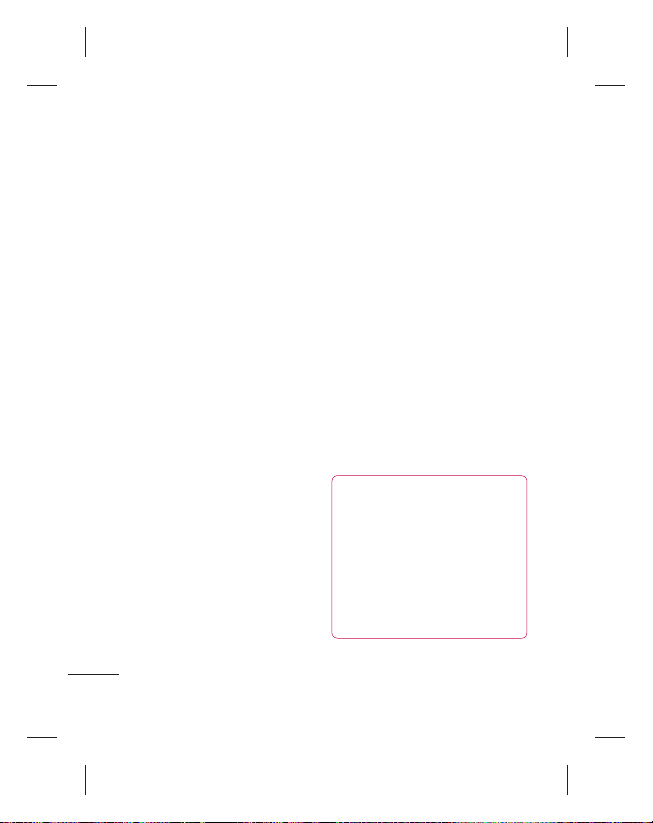
Messaging/email
Use SSL
– Choose whether to
use SSL for Microsoft Exchange.
Sync Contacts
whether to synchronize Contacts
of the Microsoft Exchange
account.
Sync Calendar
whether to synchronize Calendar
of the Microsoft Exchange
account.
Touch the
connect to the server.
The Setup Complete screen
appears and you need to enter
“name” for account display and
your name.
Now the account appears in the
list of accounts.
Other (POP3, IMAP)
email account
Email Address
address.
Password
password.
46
– Choose
– Choose
Next
button to
– Enter the email
– Enter the account’s
Choose whether to enable
push email. Once enabled, it
immediately connects to the
server.
The Setup Complete screen
appears and you need to enter
a “name”.
Now the account appears in the
list of accounts.
Accounts screen
The
Accounts
combined Inbox and each of
your email accounts.
Touch the
•
select
screen appears.
TIP!
account icon to your home
screen, click the Add To
Home Screen menu after
touching and holding an
email account in the account
lists. Touch the icon to go to
the
screen lists your
Application
Email
If you want to move the
Inbox
directly.
. The
tab and
Account list
Page 49
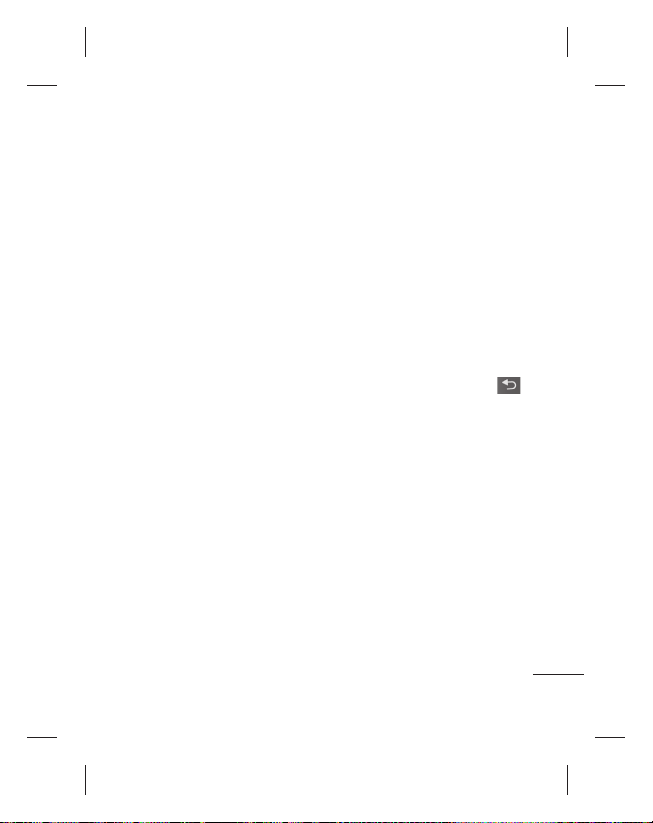
You can touch an account to
view its
Inbox
which you send email by default
is indicated with a checkmark.
. The account from
Composing and sending
email
To compose and send an email
While in the 1
touch the
Compose
2
Enter an address for the
message’s recipient. As
you enter text, matching
addresses are offered from
your contacts. Separate
multiple addresses with
commas.
Touch the
3
Cc/Bcc
contacts/email addresses.
Enter the text of the message
4
body.
Email
application,
Menu
key and then
.
Menu
key and
to Cc or Bcc other
Add
Touch
5
Attach
you want to send with your
message.
Touch
6
If you’re not ready to send
the message, touch the
key and then
to save it to a
Touch the draft message in
the
working on it. Your message
is also saved as a draft if
you touch the
before sending it. If you aren’t
connected to a network,
the messages you send
are stored in your
folder until you connect
to a network. If it contains
any pending messages, the
Outbox
Accounts
to attach a file
Send
.
Save As Draft
Drafts
Drafts
folder to resume
Back
is displayed on the
screen.
folder.
key
Outbox
Menu
47
Page 50
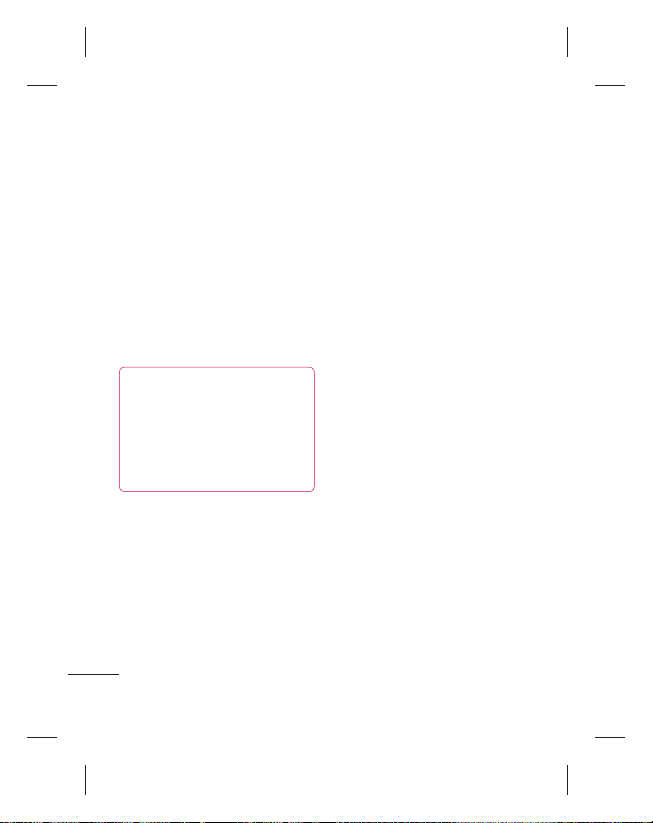
Messaging/email
Please note that messages sent
using an Exchange account are
not located on the phone; they
are located on the Exchange
server itself.
If you want to see your sent
messages in the
with the
need to open the
label and select
the Options menu.
TIP!
When a new email
arrives in the Inbox, you
receive notification by
sound or vibration. Tap the
email notification to stop
notification.
48
Sent
Sent
label), you often
Sent
Refresh
folder (or
folder/
from
Working with account
folders
Each account has Inbox,
Outbox, Sent and Drafts folders.
Depending on the features
supported by your account’s
service provider, you may have
additional folders.
Adding and editing email
accounts
To add an email account:
Touch the 1
then select
Press
2 Menu key > Select
Add account.
Enter the information for
3
adding the account. (Refer to
Setting Up Your Email.)
Enter a name to set how you
4
want your name to appear
in outgoing mail, then touch
Done
Applications
.
Email
tab,
.
Page 51
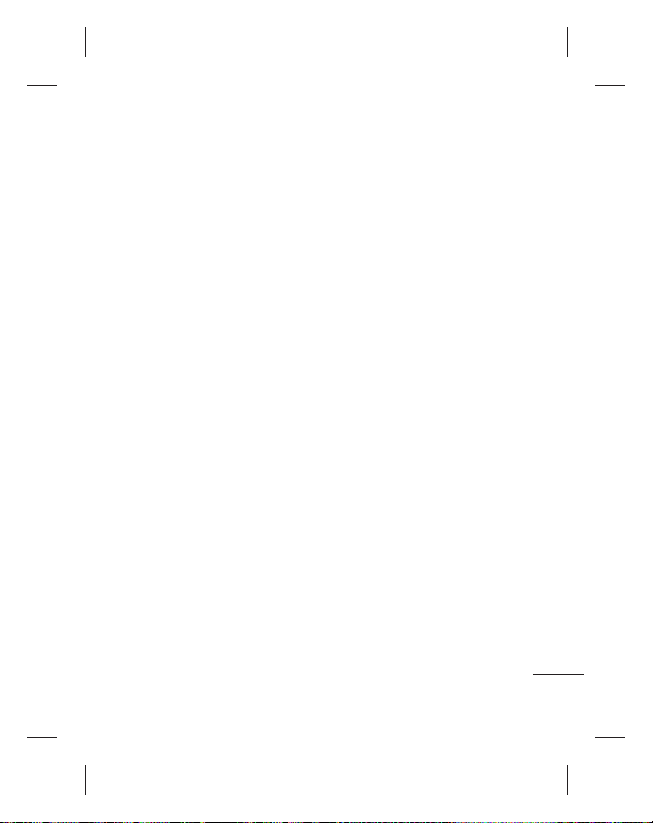
To change account settings:
Open Email, Select Menu key >
Settings.
To change individual account
settings select the account you
want to edit.
Incoming Server – Enter the
incoming email server address.
Port Number – Displays
incoming server port number.
Secure Type – Choose from
TLS, SSL and Off.
Outgoing Server – Enter the
outgoing email server address.
Port Number – Displays
outgoing server port number.
SMTP Secure Type – Choose
from TLS, SSL and Off.
To delete an email account
Open Email, touch and hold
the account you want to delete.
Select delete in the menu that
opens, touch yes confirm delete.
49
Page 52
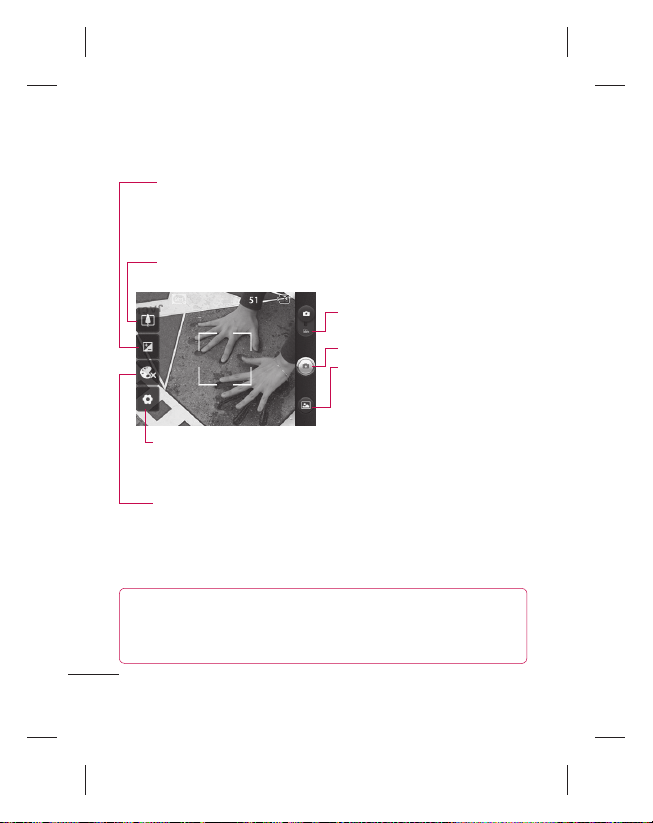
Camera
Getting to know the viewfinder
Brightness
entering the image. Slide the brightness indicator along the
bar towards “-” for less brightness, or towards “+” for more
brightness.
Zoom
volume keys.
– This defines and controls the amount of light
– Zoom in or zoom out. Alternatively, you can use the side
Video mode
down to switch to Video mode.
Taking a photo
Gallery
access your saved photos while
in Camera mode. Simply touch,
and your gallery appears on the
Settings
– Touch this icon to
open the Settings menu. See
Using The Advanced Settings
Colour effect
Sepia, and Aqua
NOTE:
You need to insert a memory card first to take a picture.
– Choose from
.
screen.
.
Off, Mono, Negative, Solarize
– Slide this icon
– This allows you to
Without inserting a memory card, you cannot take a picture or
save the picture you took.
50
,
Page 53

TIP!
Close all shortcut options
to give a clearer viewfinder
screen. Touch the centre of the
viewfinder once. To display the
options, touch the screen again.
Taking a quick photo
Open the Camera application.1
Holding the phone 2
horizontally, and point the lens
towards the subject you want
to photograph.
Tap in the center of the
3
screen; a focus box then
appears in the centre of the
viewfinder screen.
Position the phone so you
4
can see the subject in the
focus box.
Press the Capture button.
5
Once you’ve taken the
photo
Your captured photo appears on
the screen.
Touch to share your
Share
photo using
Email, Facebook,
Gmail
Picasa
Touch to use the image
Set As
as a
wallpaper
Touch to edit the name
Rename
of the selected picture.
Touch to delete the image.
Touch to take another photo
immediately. Your current
photo is saved.
Touch to view a gallery of
your saved photos.
Bluetooth
,
Messaging,
or
Twitter
contact icon
.
.
or
,
51
Page 54
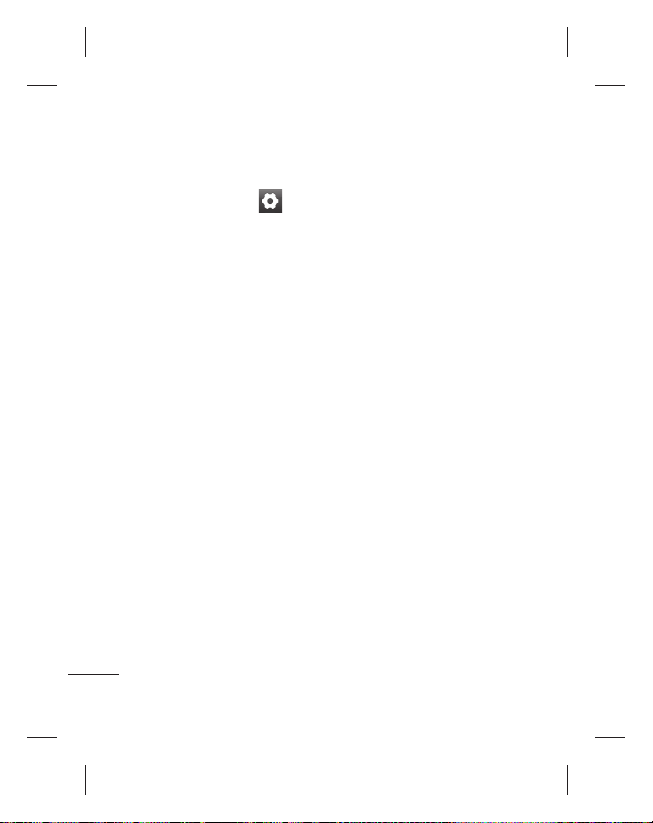
Camera
Using the advanced
settings
In the viewfinder, touch to
open all advanced options.
Change camera settings by
scrolling the list. After selecting
the option, touch the Back key.
Image size
size (in pixels) of the picture you
take. Select a pixel value from
the numerical options: 3M (2048
x 1536), 2M (1600 x 1200), 1M
(1280 x 960), VGA (640 x 480),
QVGA (320 x 240).
ISO
the sensitivity of the camera’s
light sensor. The higher the ISO,
the more sensitive the camera
is. This is useful under darker
conditions when you cannot use
the flash. Select from ISO values
of
White Balance
Auto, Incandescent, Sunny
Fluorescent
52
– Touch to set the
– The ISO rating determines
Auto, 400, 200
and
– Choose from
, and
Cloudy
100
.
Timer
– The self-timer allows
you to set a delay after the
shutter is pressed. Select
3 Seconds, 5 Seconds
Seconds
. This is ideal if you
want to be in the photo.
Image Quality
Super Fine, Fine
The finer the quality, the sharper
the photo. However, the file size
increases as a result, which
means you can store fewer
photos in the memory.
Auto Review
Review on, it automatically
shows you the picture you just
took.
Shutter Sound
four shutter sounds.
Tag Location
your phone’s location-based
services. Take pictures wherever
.
you are and tag them with the
location. If you upload tagged
,
pictures to a blog that supports
geotagging, you can see the
pictures displayed on a map.
Off
, or
10
– Choose from
, and
Normal
– If you set Auto
– Select one of
– Activate to use
,
.
Page 55
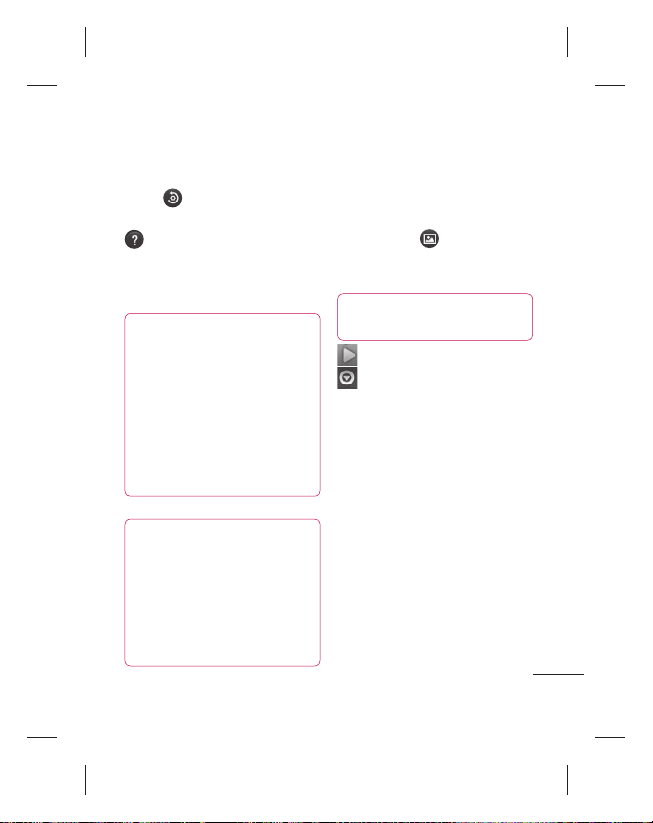
NOTE:
This function is only
available when GPS is active.
Reset
– Restore all camera
default settings.
– Touch whenever you
want to know how this function
operates. This provides you with
a quick guide.
TIP!
When you exit the
camera, all settings return to
their defaults, except image
size,image quality,ISO and
Shutter sound. Any nondefault settings must be
reset, such as colour tone.
Check these before you take
your next photo.
TIP! The settings menu
is superimposed over the
viewfinder, so when you
change elements of the image
colour or quality, you see a
preview of the image change
behind the settings menu.
Viewing your saved
photos
Access your saved photos 1
while in Camera mode.
Just touch
on any photo. You then see
Slideshow
TIP!
Flick left or right to view
other photos or videos.
- Touch to see a slideshow.
- Touch to share the
contents or delete
Touch More for more options.
Details
information on the content.
Set As
icon or wallpaper.
Crop
Move your finger across
the screen to select the
area.
Rotate left -
image to left
Rotate right -
image to right
and touch
and
Menu
.
– Check
– Set as a contact
– Crop your photo.
Rotates the
Rotates the
53
Page 56
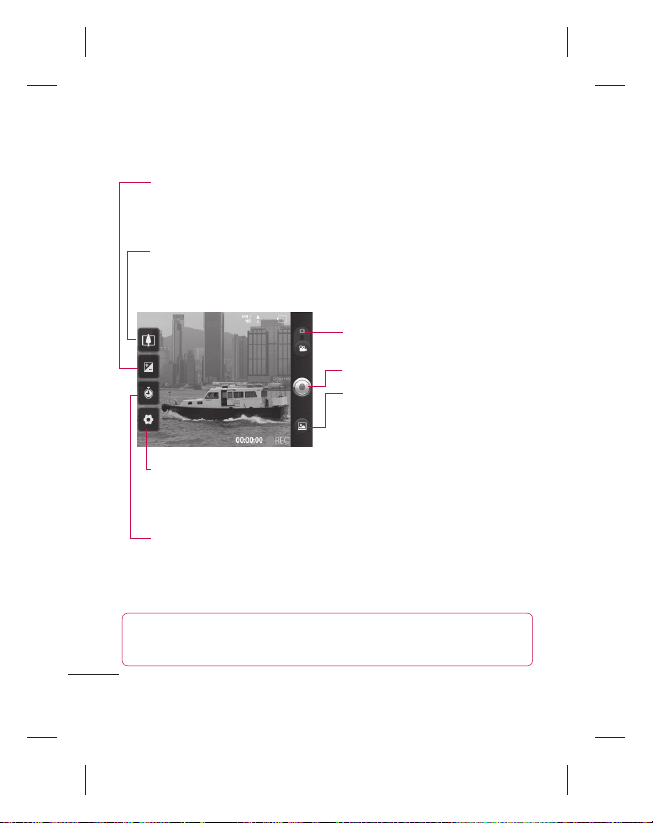
Video camera
Getting to know the viewfinder
Brightness
the video. Slide the brightness indicator along the bar towards “-”
for less brightness, or towards “+” for more brightness.
Zoom
keys. Before shooting a video, you can use the zoom function. You
cannot control the zoom function while shooting.
– This defines and controls the amount of light entering
– Zoom in or out. Alternatively, you can use the side volume
Camera mode
to switch to Camera mode.
Start shooting
Gallery
– This allows you to
access your saved photos and
videos while in Camera mode.
Simply touch, and your gallery
Settings – Touch this icon
open the Settings menu. See
Using The Advanced Settings
Duration
– Set a duration limit for your video. Choose between
Normal and MMS to limit the maximum size if you send it in an
MMS message.
TIP!
When choosing MMS duration, the video quality is set to
appears on the screen.
to
.
QCIF and you can shoot shorter videos only.
54
– Slide this icon
Page 57
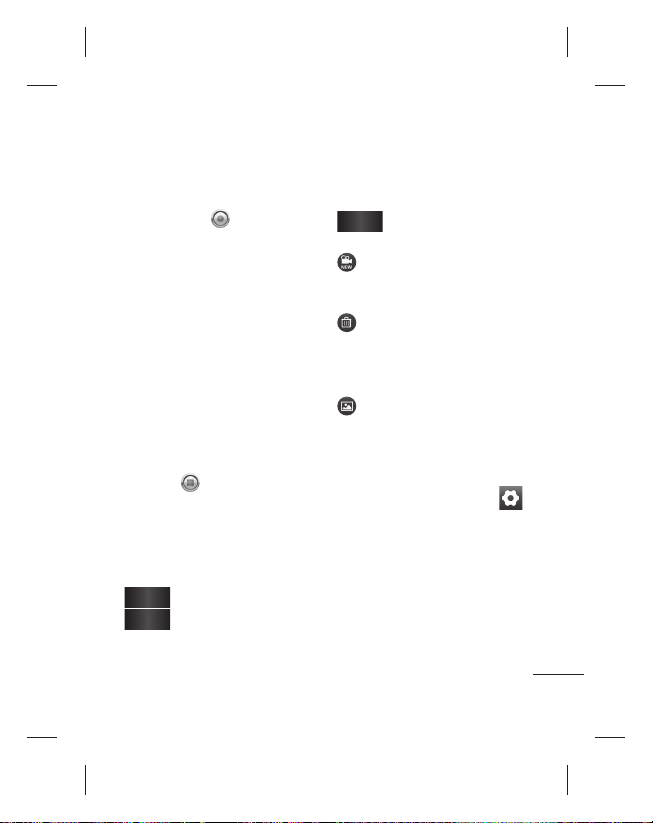
Shooting a quick video
Slide the Camera mode 1
button down and the icon
changes to
The video camera’s viewfinder
2
.
appears on the screen.
Holding the phone
3
horizontally, point the lens
towards the subject you want
to in your video.
Press the Capture button
4
once to start recording.
REC turns to red at the bottom 5
of the viewfinder with a timer
showing the length of the
video.
Touch 6 on the screen to
stop recording.
After shooting a video
A still image representing your
video appears on the screen.
Play
Touch to play the video.
Share
Touch to share your
video using
Email, Gmail™, MMS
or
Bluetooth
YouTube™.
Additional charges may
NOTE:
apply when MMS messages are
downloaded while roaming.
Touch to edit the name
Rename
of the selected video.
Touch to shoot another
video right away. Your
current video is saved.
Touch to delete the video
you just made, and confirm
by touching
Ok.
The
viewfinder reappears.
Touch to view a gallery of
your saved videos.
Using the advanced
settings
Using the viewfinder, touch
to open all the advanced options.
Adjust the video camera setting
by scrolling the list. After
selecting the option, touch the
Back
key.
Video Size
size (in pixels) of the video you
,
shoot. Choose your video image
size.
– Touch to set the
55
Page 58

Video camera
White Balance
ensures that the white areas
in your video are realistic. To
enable your camera to adjust
the white balance correctly,
you may need to determine the
light conditions. Choose from
Auto, Incandescent, Sunny
Fluorescent
Colour effect
tone to use for your new view.
Video Quality
Super Fine, Fine
Audio Recording
to record a video without sound.
Auto Review
Review automatically shows you
the video you just recorded.
Reset
camera default settings.
– Touch whenever you
want to know how this function
operates. This provides you with
a quick guide.
56
– White balance
and
Cloudy
.
– Choose a colour
– Choose from
and
Normal.
– Choose
– Auto
– Restore all video
Watching your saved
videos
In the viewfinder, touch 1 .
Your gallery appears on the
2
screen.
Touch a video once to bring
3
,
Mute
it to the front of the gallery. It
starts playing automatically.
Page 59
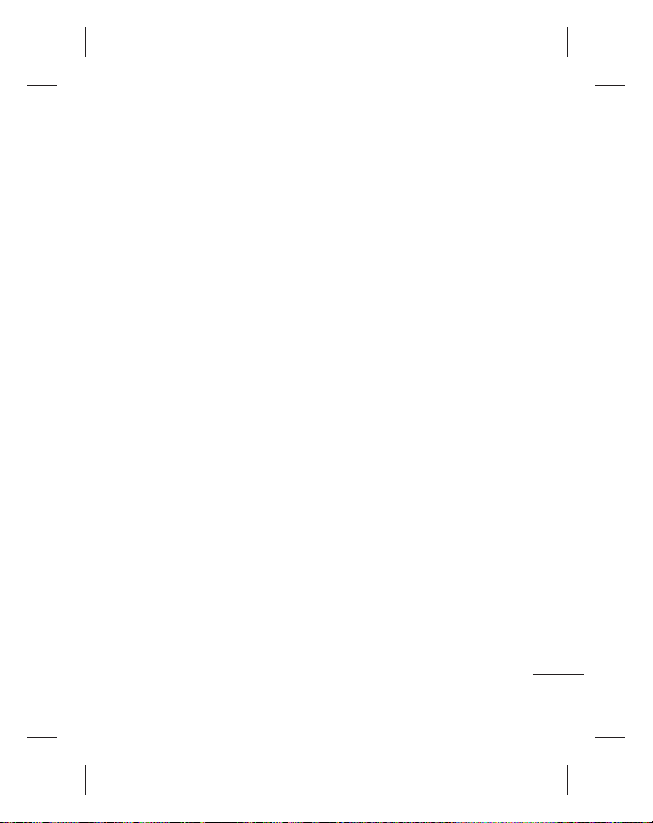
Your photos and videos
Adjusting the volume
when viewing a video
To adjust the volume of a video
while it is playing, use the
volume keys on the left side of
the phone.
Setting a photo as
wallpaper
Touch the photo you want to 1
set as wallpaper to open it.
2
Touch the screen to open the
Options menu.
Touch
3 menu , then touch
more, then touch , Set As
then touch wallpaper.
Adjust the size of the
4
wallpaper you want to set,
then touch save.
57
Page 60

Multimedia
You can store multimedia files
to a memory card to have easy
access to all your image and
video files.
Touch the
select
catalogue bars that store all your
multimedia files.
View model
Touch Gallery and Folder view is
displayed.
Touch any folder and it turns
to Grid View mode. If you tap a
photo, it changes into Full View
mode.
58
Applications
Gallery
NOTE:
Make sure you
install a memory card into
the phone to save photos
and access all your pictures.
Without a memory card,
the phone does not display
photos or videos without
Picasa images, which are in
your Picasa album.
tab, then
. Open a list of
Timeline view
LG-C660
Gallery
timeline view of your photos and
videos. In Grid View mode, drag
to the right and the date
you took your photos is displayed
starting with the latest.
provides a
My Images options menu
Select a photo, then press the
Menu
key to see the available
options.
Sending a photo
To send a photo, touch and 1
hold the photo you want.
2
Share
Select
Bluetooth, Email, Gmail™,
Messaging, SNS
When you choose 3
Gmail™
your photo is attached to a
message; you then write and
send the message normally.
TIP!
If you have an SNS account
and set it up on your phone, you
can share your photo with the
SNS community.
. Choose from
or
Messaging
or
Picasa.
Email,
,
Page 61

Sending a video
To send a video, touch and 1
hold the video you want.
Select
2
Share
Bluetooth, Email, Gmail™,
Messaging
When you choose
3
Gmail™
your video is attached to a
message; you then write and
send the message normally.
. Choose from
or
YouTube™.
or
Messaging
Email,
,
Using an image
Choose images to use as
wallpaper or to identify callers.
Touch and hold, then select 1
Set As
from More menu.
2
Choose from
Wallpaper.
Contact Icon, or
Creating a slideshow
In Full View mode, you can
watch a slideshow so you don’t
have to open and close each
image.
Touch and open a photo,
1
then select
Slideshow
Checking your photo
You can view a photo’s detailed
information, such as
Date, Time, Size
Touch 1
Menu > More >
Details
.
Transferring files using
USB mass storage
devices
To transfer files using USB
devices:
Connect the LG-C660 to a PC
1
using a USB cable.
If you haven't installed LG
2
Android Platform Driver on
your PC, you need to change
the settings manually. Choose
Settings > Storage, then
select Mass Storage Only
and
Name,
Type.
.
.
59
Page 62

Multimedia
Touch 3
Turn on USB Storage
You can view the mass
4
storage contents on your PC
and transfer the files.
NOTE:
You need to install a SD
card first. Without a SD card, you
cannot use USB mass storage.
NOTE:
If you installed LG Android
Platform Driver, you immediately
see a pop-up with Turn On USB
Storage.
Music
Your LG-C660 has a built-in
music player that lets you play
all your favourite tracks. To
access the music player, touch
Music.
Playing a song
On the home screen, touch 1
the
Applications
select
2
Touch
Select the song you want
3
to play.
60
Music
Songs
tab and
.
.
.
4 to pause the song.
Touch
Touch
5 to skip to the next
song.
Touch
6 to go back to the
first part of the song. Touch
twice to return to the
previous song.
To change the volume while
listening to music, press the up
and down volume keys on the
left side of the phone.
Touch and hold any song in
the list. It displays
Playlist, Use As Phone Ringtone,
Delete, Details,
options.
NOTE:
Music file copyrights may
be protected by international
treaties and national copyright
laws.
Play, Add To
and
Search
as
Page 63

Therefore, it may be necessary
to obtain permission or a licence
to reproduce or copy music.
In some countries, national
laws prohibit private copying
of copyrighted material. Before
downloading or copying the file,
check the national laws of the
relevant country concerning the
use of such material.
Using the radio
Your LG-C660 has a built-in FM
radio so you can tune in to your
favourite stations and listen on
the go.
NOTE:
You must attach your
headphones to listen to the
radio. Insert them into the
headphone jack.
Searching for stations
You can tune in to radio stations
by searching for them manually or
automatically. They are then saved
to specific channel numbers, so you
don't have to find them again.
You can store up to 48 channels on
your phone.
Tuning in automatically
On the home screen, touch
1
the
Applications
select
Press the
2
touch
Auto Scan
If there are preset channels,
3
you see a pop-up asking
"Reset all channels and start
auto scan?". If you choose
OK, all the preset channels
are deleted and Auto Scan
starts.
During auto scanning, touch
4
Stop if you want to stop
scanning. Only scanned
channels before you stop
scanning are saved.
NOTE:
You can also manually
tune in to a station using the
displayed wheel.
FM radio
Menu
tab and
.
key, then
.
61
Page 64
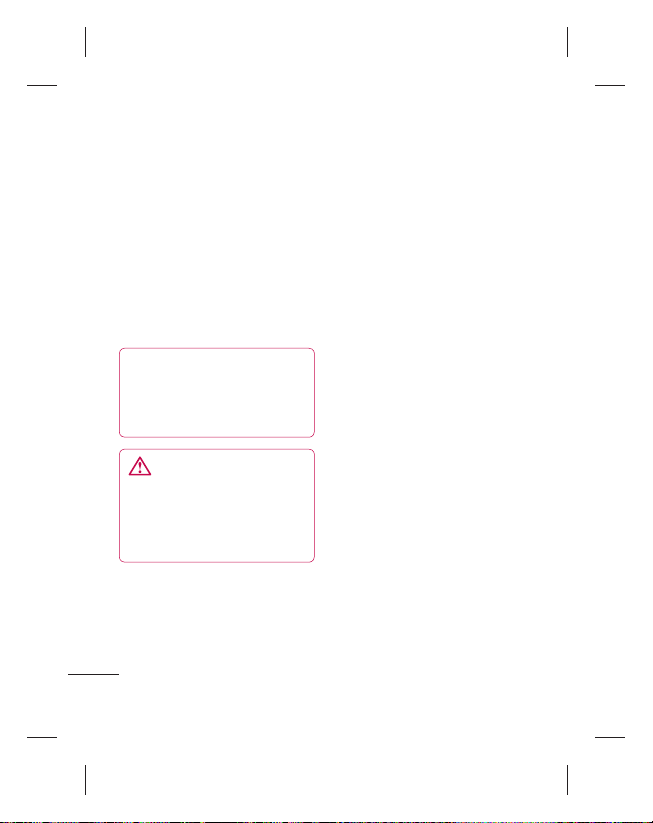
Multimedia
Resetting channels
Press the 1
Menu
Reset
key and
to reset all the
choose
channels.
Listening to the radio
Touch the speaker Icon which 1
is at the left top in the radio
screen to listen to radio via
speaker.
TIP!
To improve radio
reception, extend the headset
cord, which functions as the
radio antenna.
WARNING:
If you connect a headset not
specifically made for radio
reception, radio reception
may be poor.
62
Page 65

Utilities
Setting your alarm
On the home screen, touch 1
the
Applications
select
If you want to add a new
2
alarm, touch . then touch
add alarm.
Input the desired time, then
3
touch set. Touch to turn
on/off the alarm. After you set
the time, the LG-C660 lets
you know how much time is
left before the alarm sounds.
Set Repeat, Ringtone or
4
Vibrate, then add a label to
name the alarm. Touch
5
Press the
alarm, or adjust the snooze
duration or alarm volume
from Settings.
Using your calculator
On the home screen, touch 1
the
Applications
select
2
Touch the number keys to
enter numbers.
Clock
.
Menu
Calculator
tab and
Done
key to add an
tab and
.
3
For simple calculations, touch
the function you want (+, –, x
or ÷), followed by =.
For more complex
4
calculations, press the
key, touch the
panel, then choose
Tan, Log
Advanced
and so on.
Adding an event to your
calendar
On the 1 home screen, touch
Applications
the
select
2
First, you must create a
Google account to use
.
Calendar.
3
To check the event, touch
the date. Touch and hold if
you want to add a new event.
Now touch
4
Touch
event name. Check the date
and enter the time you want
your event to begin and finish.
5
Also, touch
the location.
Calendar
New Event
What
, then enter the
Where
tab and
.
Menu
Sin, Cos,
.
, then enter
63
Page 66

Utilities
If you want to add a note to 6
your event, touch
and enter the details.
If you want to repeat the 7
alarm, set
Reminders
Touch
8
Done
to the calendar. A coloured
square in the calendar marks
all days that have saved
events. An alarm sounds at
the event start time to help
you stay organised.
Changing your calendar
view
On the home screen, touch 1
the
Applications
select
Calendar
Select the calendar view for a
2
particular day, week or month.
64
Description
Repetition
, if necessary.
to save the event
tab and
.
, and set
Polaris Viewer
Polaris Viewer is a professional
mobile office solution that lets
users conveniently view various
types of office documents,
including Word, Excel and
PowerPoint files, anywhere,
anytime, using their mobile
devices.
Managing files
Polaris Viewer provides mobile
users with convenient file
management features, including
copying, cutting and pasting, and
deleting files and folders right on
the device.
Viewing files
Mobile users can now easily
view a wide variety of file types,
including Microsoft Office
documents and Adobe PDF, right
on their mobile devices. When
viewing documents using Polaris
Viewer, the objects and layout
remain the same as in their
original documents.
Page 67
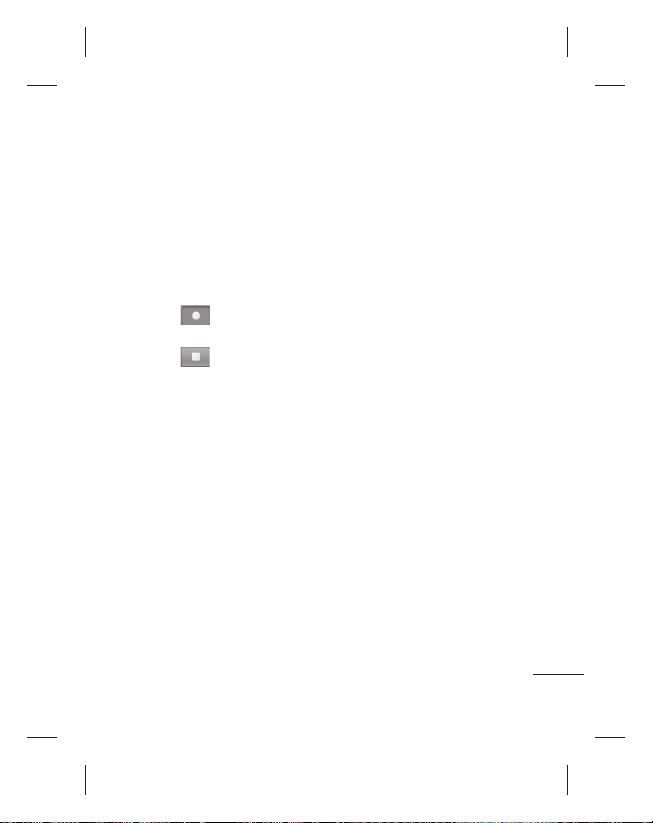
Voice recorder
Use the voice recorder to record
voice memos or other audio files.
Recording a sound or voice
On the home screen, touch 1
the
Applications
select
2 to begin
Touch
recording.
Touch
3 to end recording.
4
Press the
select
the recording as the Phone
ringtone.
NOTE:
Touch
access your album. You can
listen to the saved recording.
tab and
Voice Recorder
Menu
key and
Use As ringtone
Go To List
to
.
to set
Sending the voice
recording
Once you have finished 1
recording, you can send the
audio clip by touching the
Menu
key and
Share
.
Choose from
2
Email, Gmail™
Messaging
select
and
recording is added to the
message, then you write and
send the message normally.
Bluetooth,
. When you
Email, Gmail™
Messaging,
and
the voice
65
Page 68
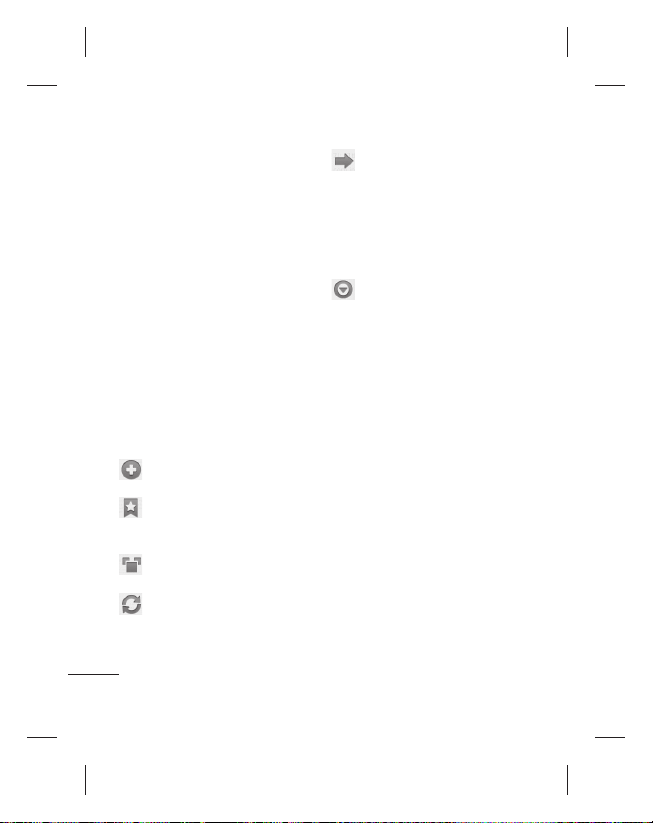
The Web
Browser
Browser gives you a fast, fullcolour world of games, music,
news, sports, entertainment and
much more, right on your mobile
phone. Wherever you are and
whatever you enjoy.
NOTE:
Additional charges apply
when connecting to these
services and downloading
content. Check data charges
with your network provider.
Using options
Press the
Menu
options.
New Window
window.
Bookmark
Bookmark and show Most
Visited Site and History.
Window
open windows.
Refresh
the Web page.
66
key to view
– Open a new
– Add/Show
– Show all your
– Touch to refresh
Forward
– Goes to the page
you connected to after the
current page. This is the
opposite of what happens
when you press the Back
key, which goes to the
previous page.
More
• – Add the
Add Bookmark
current Web page as a
bookmark.
Find On Page
• – If you
enter a letter or word,
all instances on the Web
page are marked.
Select Text
• – Touch and
select the lines you want
to copy. Long touch any
input box, then paste it.
Page Info
• – Show the
Web page information.
Share Page
• – Send the
Web page.
Downloads
• – Show
download history.
Settings
• – Set browser
settings.
Page 69
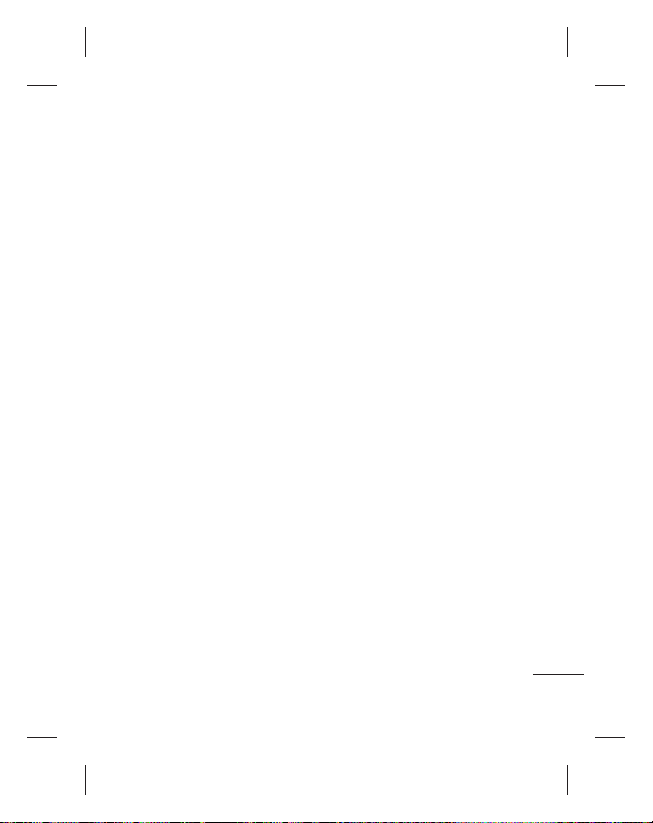
TIP!
To return to the previous
Web page, press the
Back
key.
Adding and accessing
bookmarks
Press the 1
Menu
select
2
Touch the first item,
then enter a name for the
bookmark followed by its URL
To access the bookmark,
3
simply touch it. You are then
connected to the bookmarked
page.
key, then
Bookmarks
.
Add
,
Changing Web browser
settings
Press the
Menu
More > Settings
key, then select
.
67
Page 70
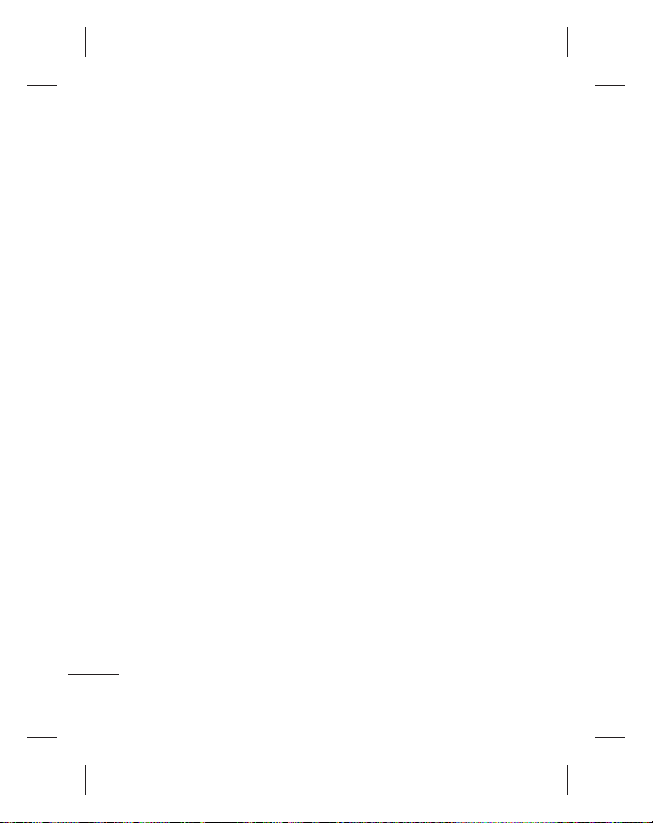
Settings
Wireless & Networks
Here, you can manage Wi-Fi and
Bluetooth. You can share your
phone’s mobile data connection
via USB or as a portable Wi-Fi
hotspot, set up Virtual Private
Network. Also, you can set
mobile networks and Airplane
mode.
Airplane mode
Airplane mode, all wireless
connections are disabled.
Call settings
Change call settings, Call
forwarding, call divert, call
barring, call waiting, voicemail,
FDN, etc.
Sound
Adjust sound, notification default
settings and vibrate mode. You
can also manage audible and
haptic feedback.
68
– After setting
Display
Brightness
brightness.
Auto-Rotate Screen
switch orientation automatically
when you rotate the phone.
Animation
animation.
Screen Timeout
for screen timeout.
– Adjust the screen
– Set to
– Set to display an
– Set the time
Location & Security
Use Wireless Networks
select Use Wireless Networks,
your phone determines your
approximate location using Wi-Fi
and mobile networks. When you
select this option, you’re asked
whether you consent to allowing
Google to use your location
when providing these services.
Use GPS Satellites
select Enable GPS Satellites,
your phone determines your
location to street-level accuracy.
Set Up Screen Lock
unlock pattern to secure your
– If you
– If you
– Set an
Page 71
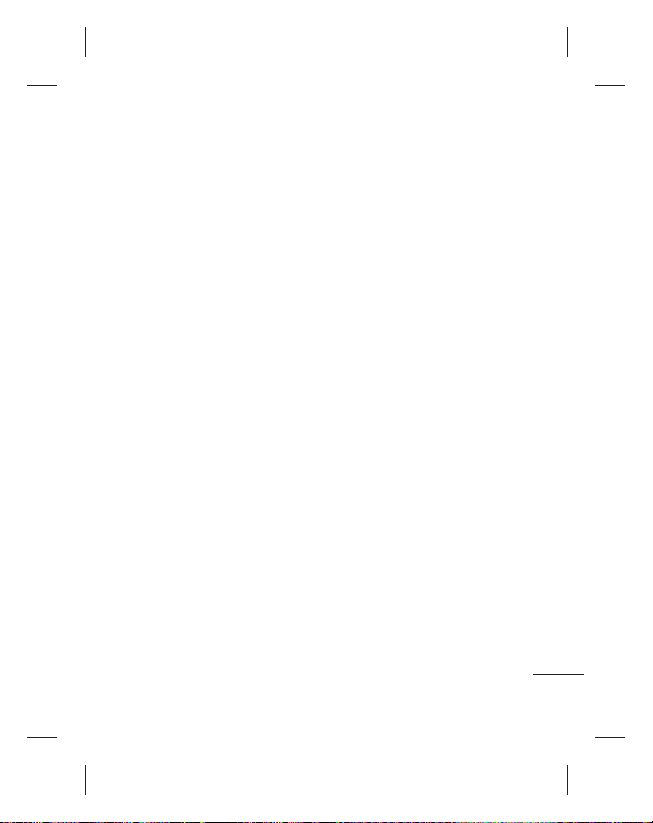
phone. Opens a set of screens
that guide you through drawing
a screen unlock pattern. You can
set PIN or Password instead of
Pattern or leave it as None.
When you turn on your phone
or wake up the screen, you're
asked to draw your unlock
pattern to unlock the screen.
Set up SIM/RUIM card lock
Set up SIM card lock or change
the SIM PIN.
Visible Passwords
to show passwords as you
type them or deselect to hide
passwords as you type them.
Select Device Administrators
Add one or more administrators.
Use Secure Credentials
you to access secure certificates.
Install From SD Card
to install encrypted certificates
from your SD card.
Set Password
the credential storage password.
Clear Storage
credentials for all content and
reset password.
– Set or change
– Clear
–
– Select
–
– Allows
– Choose
Applications
You can manage applications
and set up quick launch
shortcuts.
Unknown Sources –
setting to install non-Market
applications.
Quick launch-
shortcuts to launch application.
Manage Applications
Manage and remove installed
applications.
Running Services
currently running services.
Development
application development.
Storage Use
used by applications.
Battery Use
been using the battery.
Default
Set keyboard
–
– Check
– Set options for
– View storage
– See what has
69
Page 72
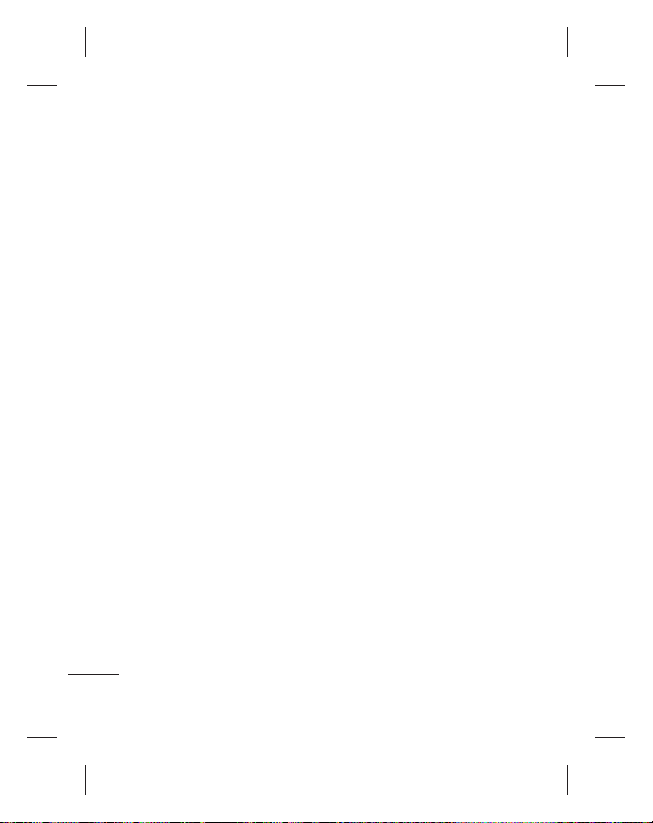
Settings
Accounts & Sync
Activate Background data
synchronisation or Auto-sync.
Check or add accounts.
Privacy
You can reset the phone to
factory data settings. Be careful,
as this deletes all your data.
Storage
Change USB connection mode.
Check Total / available SD card
space. Touch
for safe removal.
if you want to delete all data
from the SD card.
Search
Touch Google Search to adjust
Google search settings.
Adjust Searched Items so you
get the information you want
effectively. Choose from
Apps, Contacts, Messaging,
Music, Twitter and Voice
Search.
70
Unmount SD Card
Erase SD Card
Web
Language and keyboard
Set local language and region as
well as keyboard settings.
Voice Input & Output
Use the Text-to-Speech settings
to configure the Android textto-speech synthesiser for
applications to use it.
Accessibility
Use the Accessibility settings to
configure accessibility plug-ins
you installed on your phone.
Note:
Requires additional plug-
ins to become selectable.
Date & Time
Set date, time, time zone and
formats.
About Phone
View legal information, and
check phone status and software
,
version.
Page 73
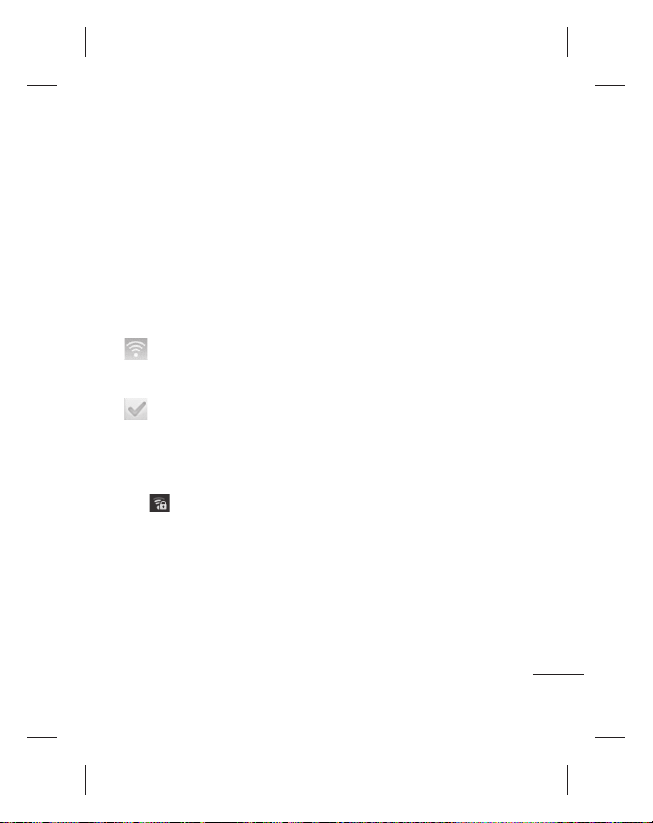
Wi-Fi
With Wi-Fi, you can use highspeed Internet access within the
coverage of the wireless access
point (AP).
Enjoy wireless Internet using WiFi, without extra charges.
Turning on Wi-Fi
From the home screen, open the
Notification drawer and touch
.
Settings
From Menu, choose
Wireless & networks
.
Connecting to Wi-Fi
Choose the Wi-Fi network
you want to connect to. If you
see
, you need to enter a
password to connect.
TIP!
If you are outside the Wi-Fi
coverage area and choose 3G
connection, additional charges
may apply.
>
Wi-Fi
>
TIP!
If your phone goes into Sleep
mode when connected to
Wi-Fi, the Wi-Fi connection is
automatically disabled.
In this case, if your phone
has access to 3G data, it may
connect to the 3G network
automatically, and additional
charges may apply.
USB tethering
You can share your phone's
Internet connection with your
computer.
Tether your phone to your
computer with a USB cable.
Settings > Wireless & networks
> Tethering & Portable Hotspot
> USB Tethering
For more information regarding
USB tethering, click Help.
TIP!
To use USB tethering, you first
need to install PC Suite onto
your PC.
71
Page 74

Wi-Fi
Wi-Fi tethering
Use your LG-C660 as portable
Wi-Fi hotspot.
Settings > Wireless & networks
> Tethering & Portable Hotspot
> Portable Wi-Fi Hotspot
NOTE:
The LG-C660 supports
WEP, WPA/WPA2-PSK and
802.1x EAP security. If your WiFi service provider or network
administrator sets encryption
for network security, enter the
key into the pop-up window.
If encryption is not set, this
pop-up window is not shown.
Obtain the key from your Wi-Fi
service provider or network
administrator.
72
Page 75
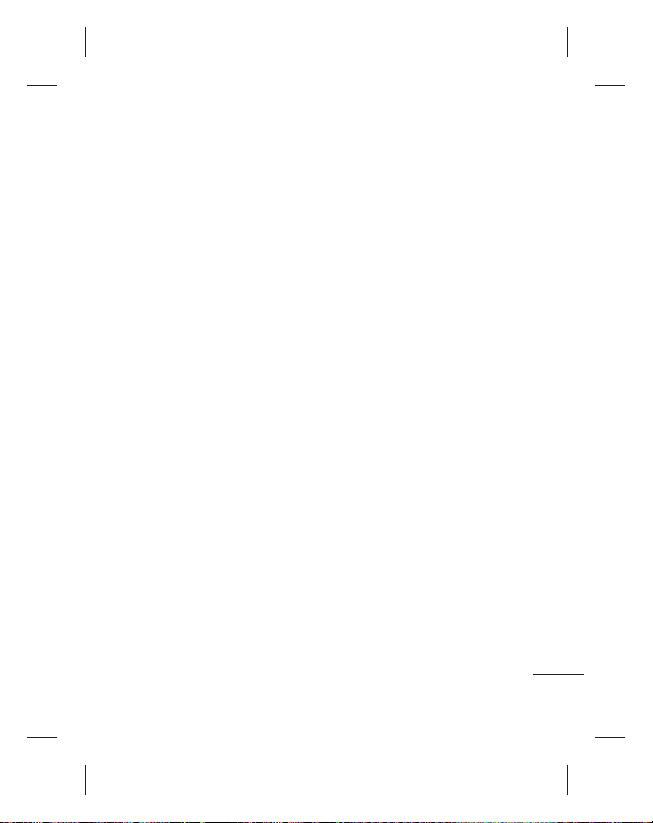
Software update
Phone Software update
LG Mobile Phone Software
update from internet
For more information on using
this function, please visit the
http://update.lgmobile.com or
http://www.lg.com/common/
index.jsp → select country and
language.
This feature allows you to update
the firmware of your phone to
the newer version conveniently
from the internet without the
need to visit a service centre.
This feature is only available if
and when LG makes the newer
version of the firmware available
for your device.
As the mobile phone firmware
update requires the user’s full
attention for the duration of the
update process, please make
sure to check all instructions
and notes that appear at each
step before proceeding. Please
note that removing the USB
data cable or battery during the
upgrade may seriously damage
your mobile phone.
NOTE:
LG reserves the right to
make firmware updates available
only for selective models at its
own discretion and does not
guarantee the availability of the
newer version of the firmware for
all handset models.
LG Mobile Phone Software
update via Over-the-Air (OTA)
This feature allows you to update
the firmware of your phone to
the newer version conveniently
via OTA whitout connecting the
USB data cable.
This feature is only available if
and when LG makes the newer
version of the firmware available
for your device.
First, you can check the software
version on your mobile phone:
Settings > About phone >
Software update > Software
update check.
73
Page 76

Software update
DivX Mobile
ABOUT DIVX VIDEO:
digital video format created by
DivX, LLC, a subsidiary of Rovi
Corporation. This is an official
DivX Certified
DivX video. Visit divx.com for
more information and software
tools to convert your files into
DivX videos.
ABOUT DIVX VIDEO-ONDEMAND:
device must be registered in
order to play purchased DivX
Video-on-Demand (VOD) movies.
To obtain your registration code,
locate the DivX VOD section
in your device setup menu.
Go to vod.divx.com for more
information on how to complete
your registration.
74
DivX® is a
®
device that plays
This DivX Certified®
DivX Certified® to play DivX®
video up to 320x240
®
DivX
, DivX Certified®
and associated logos are
trademarks of Rovi Corporation
or its subsidiaries and are used
under license.
Page 77

Accessories
These Accessories are available for use with the LG-C660.
(
Items described below may be optional.
Travel
Adapter
Battery User Guide
Stereo
headset
NOTE:
Always use genuine LG accessories.•
Failure to do this may void your warranty.•
Accessories may vary in different regions.•
)
Data cable
Connect your
LG-C660 and
PC.
Learn more
about your LGC660.
75
Page 78

Technical data
Ambient Temperatures
Max: +55°C (discharging), +45°C (charging)
Min: -10°C
Declaration of Conformity
Declaration of Conformity
Suppliers Details
Name
LG Electronics Inc
Address
LG Electronics Inc. LG Twin Towers 20,
Yeouido-dong, Yeongdeungpo-gu, Seoul, Korea 150-721
Product Details
Product Name
GSM 850 / E-GSM 900 / DCS 1800 / PCS 1900 Quad Band and WCDMA Terminal Equipment
Model Name
LG-C660
Trade Name
LG
Applicable Standards Details
R&TTE Directive 1999/5/EC
EN 301 489-01 V1.8.1, EN 301 489-07 V1.3.1
EN 301 489-17 V2.1.1, EN 301 489-19 V1.2.1 , EN 301 489-24 V1.5.1
EN 301 511 V9.0.2
EN 301 908-1 V4.2.1 EN 301 908-2 V4.2.1,
EN 300 328 V1.7.1
EN 50360:2001, EN62209-1:2006, EN62209-2:2010
EN 60950-1 : 2006 + A11 :2009
Supplementary Information
The conformity to above standards is veri ed by the following Noti ed Body(BABT)
BABT, Forsyth House, Church eld Road, Walton-on-Thames, Surrey, KT12 2TD, United Kingdom
Noti ed Body Identi cation Number : 0168
Declaration
I hereby declare under our sole responsibility
that the product mentioned above to which this
declaration relates complies with the above mentioned
standards, regulation and directives
LG Electronics Inc. – EU Representative
Veluwezoom 15, 1327 AE Almere, The Netherlands
76
Name Issued Date
Doo Haeng Lee / Director Jun.03. 2011
Signature of representative
Page 79

Troubleshooting
This chapter lists some problems you might encounter while using
your phone. Some problems require you to call your service provider,
but most are easy to correct yourself.
Message Possible causes Possible Corrective Measures
There is no USIM
USIM error
No network
connection/
Loosing
network
Codes do not
match
Any
application
cannot be set
card in the phone
or it is inserted
incorrectly.
Weak Signal
outside of GSM
network area.
Operator applied
new services
To change a
security code,
you will need to
confirm the new
code by entering
it again.
The two codes you
have entered do
not match.
Not supported by
Service Provider
or registration
required
Make sure that the SIM card is correctly
inserted.
Move towards a window or into an
open area. Check the Network Operator
coverage map.
See if the SIM card is older than
6~12month.
If so, change your SIM at the office of your
network provider.
The default code is [0000]. If you forget
the code, contact your Service Provider.
Contact your Service Provider.
77
Page 80
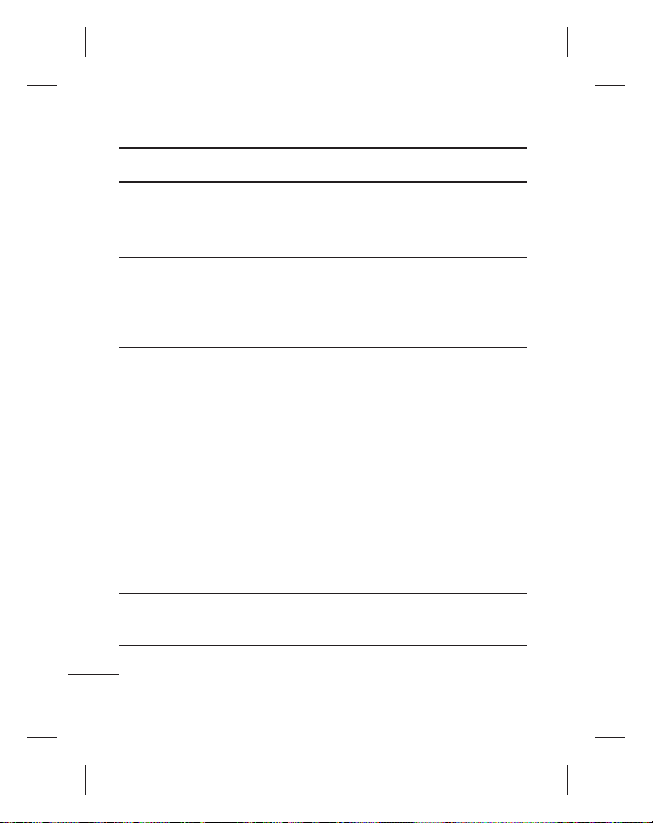
Troubleshooting
Message Possible causes Possible Corrective Measures
Calls not
available
Phone cannot
be switched
on
Charging error
Number not
permitted
78
Dialing error New
SIM card inserted
Prepaid Charge
limit reached
On/Off key pressed
long enough
Battery is not
charged Battery
contacts are dirty
Battery is not
charged.
Outside
Temperature is too
hot or cold
Contact problem
No voltage
Charger defective
Wrong charger
Battery defective
The Fixed Dial
Number function
is on.
New network not authorised.
Check for new restrictions.
Contact Service Provider or reset limit
with PIN 2.
Press the On/Off key down for at least
two seconds.
Keep charger attached for a longer time
Clean the contacts.
Take out the battery and insert again.
Charge battery.
Make sure phone is charging under
normal temperatures.
Check the charger and connection to the
phone. Check the battery contacts and
clean them if necessary.
Plug into a different socket.
If the charger does not warm up, replace
it.
Only use original LG accessories.
Replace battery.
Check call settings.
Page 81
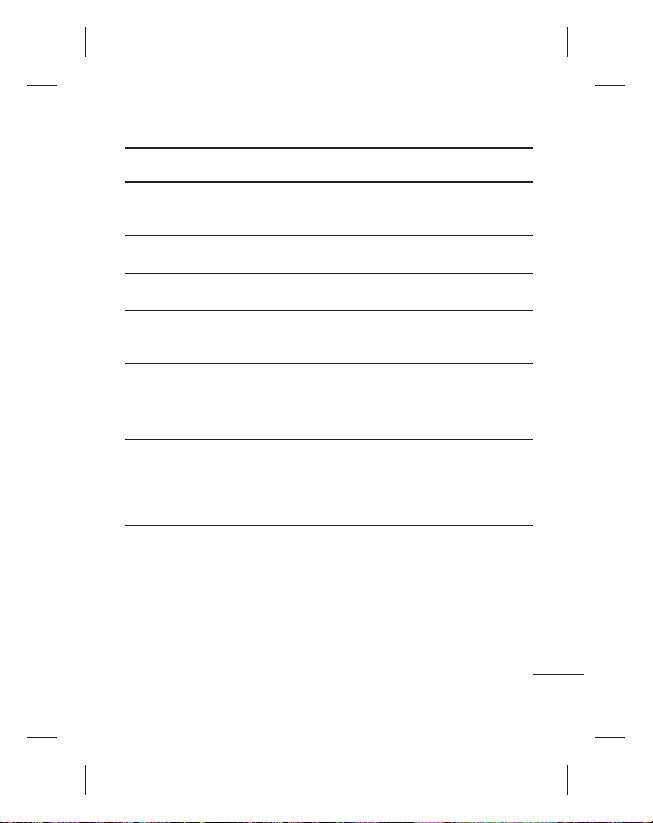
Message Possible causes Possible Corrective Measures
Impossible to
receive/ send
SMS & Picture
Files not open
SD Card not
working
No Sound
Hang up or
freeze
Memory Full
Unsupported file
format
FAT 16 file system
supported only
Vibration or
manner mode
Intermittent
software problem
Delete some existing messages in the
phone.
Check the file format that can be
supported
Check SD card file system via card reader
Or format SD card using phone
Check the setting status of sound menu
to make sure you are not in vibrate or
silent mode.
Take out the battery and insert battery.
Turn on the phone.
Try to do software update service via
WEB site.
If the phone is locked and does not work,
press and hold the Power/Lock key for
10 seconds to turn it off. Then, press the
Power/Lock key again for 3 seconds to
reboot the phone.
79
Page 82
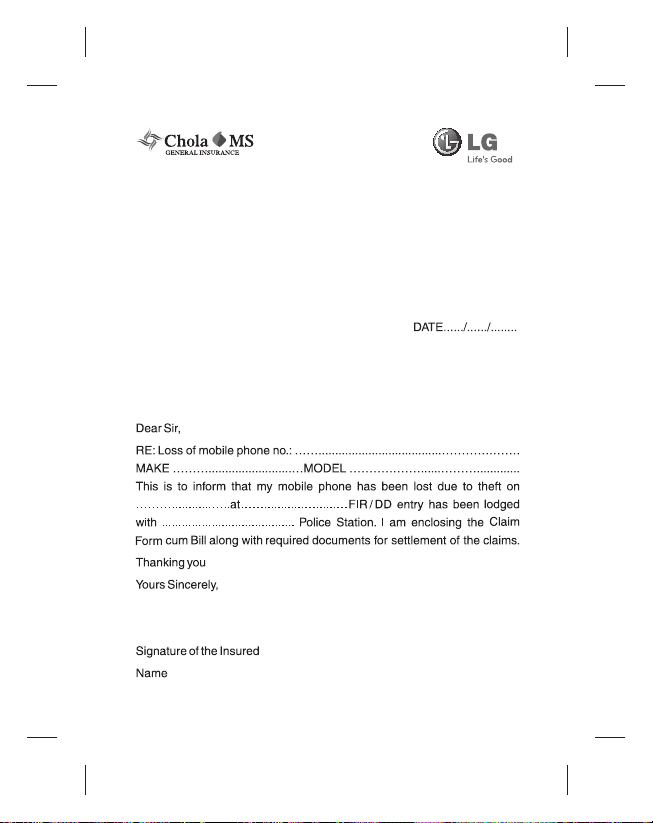
CHOLAMANDALAM MS GENERAL INSURANCE CO. LTD.
Delhi Regional Office Plot no. 6, First Floor,Opp.
HP Petrol Pump, Near Metro Pillar No. 81
Pusa Road, Delhi - 110005
TO
CHOLAMANDALAM MS GENERAL
INSURANCE CO. LTD.
Delhi Regional Office Plot no. 6,
First Floor,Opp. HP Petrol Pump,
Near Metro Pillar No. 81 Pusa Road,
Delhi - 110005
Page 83
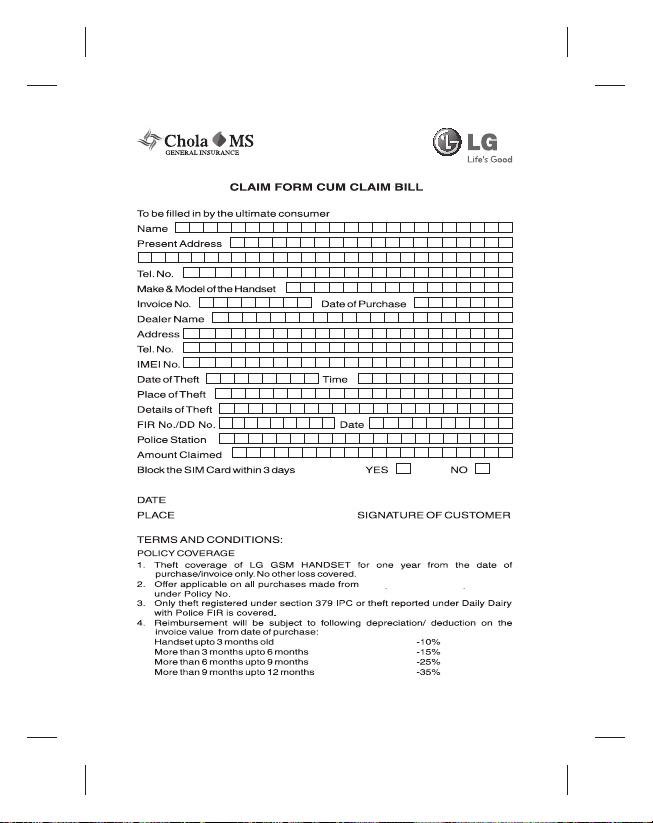
PBG-00030389-000-00.
April 7, 2011 to April 6, 2012.
Dated 07/04/11
Page 84
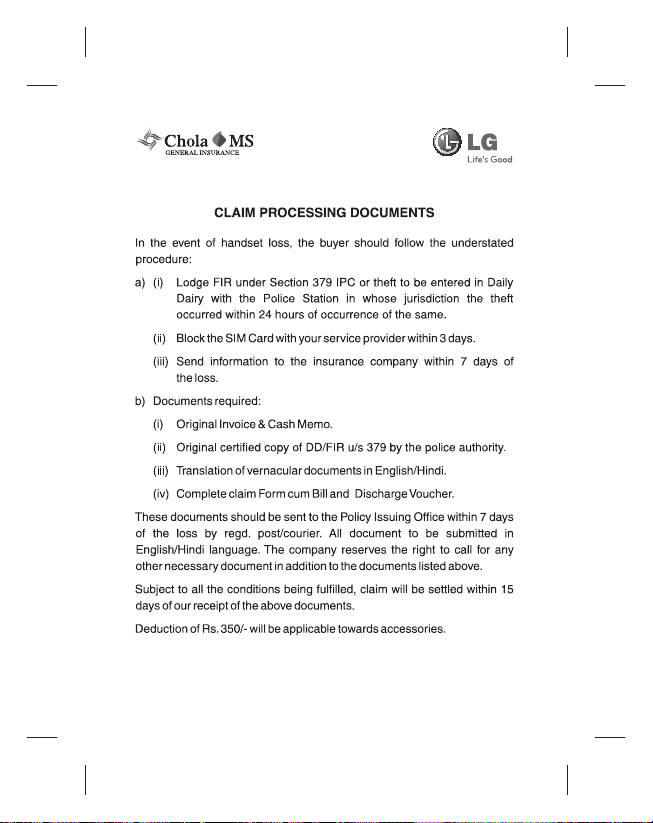
Page 85

Delhi Regional Office Plot no. 6, First
Floor,Opp. HP Petrol Pump, Near Metro Pillar No. 81 Pusa Road,
Delhi - 110005
Tel: +91-11-39813100, Fax: +91-11-39813110
e-mail id : customercare@cholams.murugappa.com
Page 86
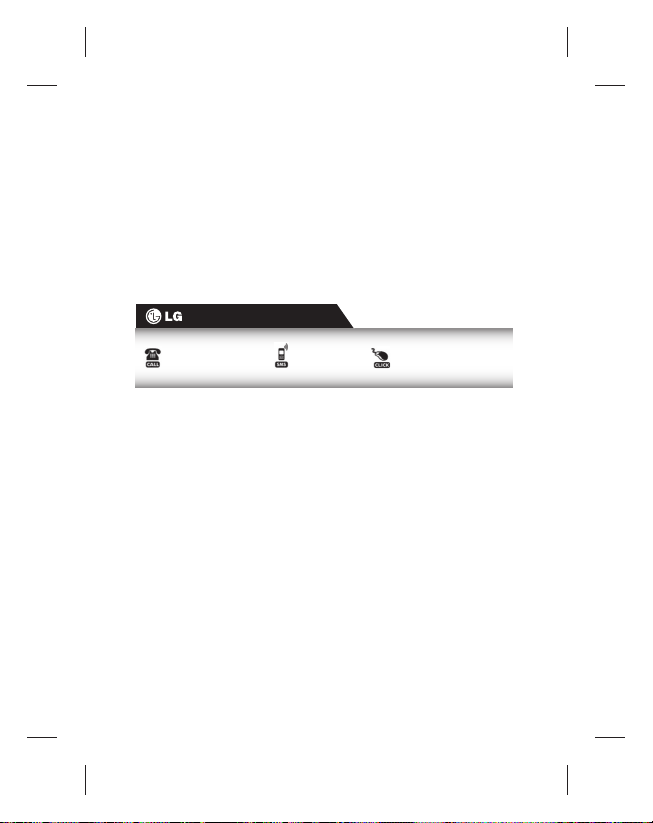
Customer Information Center
For any query related to the after sales service and customer
support please contact us at below details
1800-180-9999
(Toll Free)
24 × 7
CALL CENTER
5757554
(Send SMS)
www.lg.com
serviceindia@lge.com
Page 87
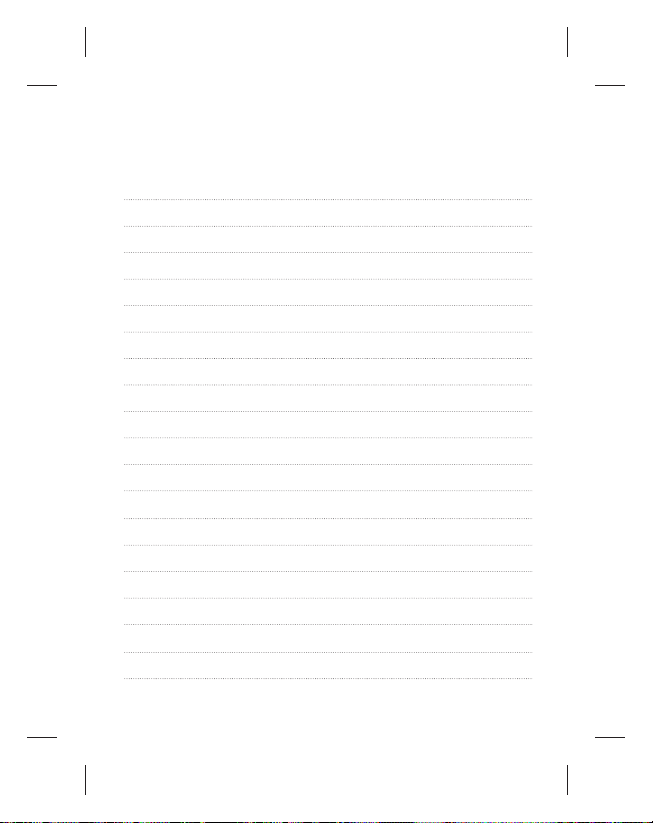
Page 88
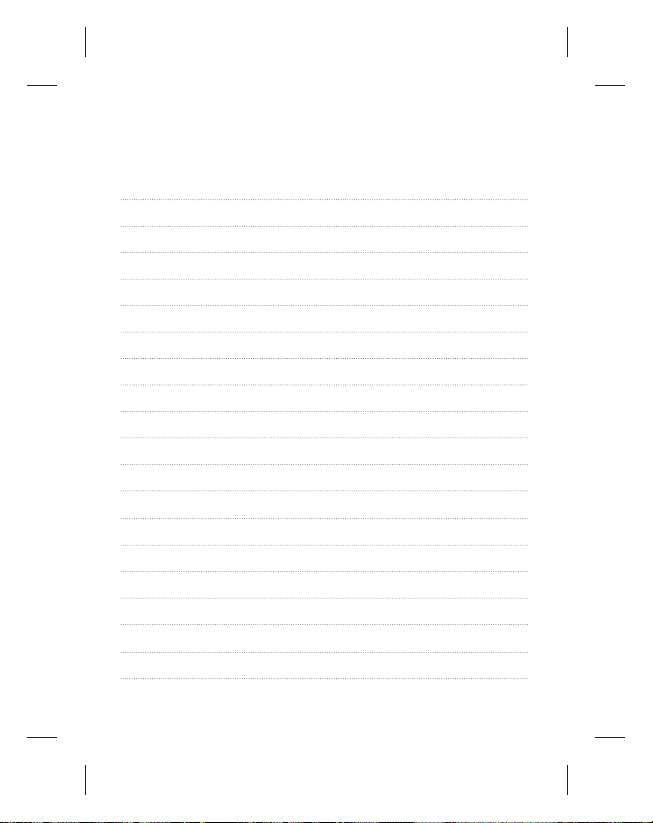
Page 89
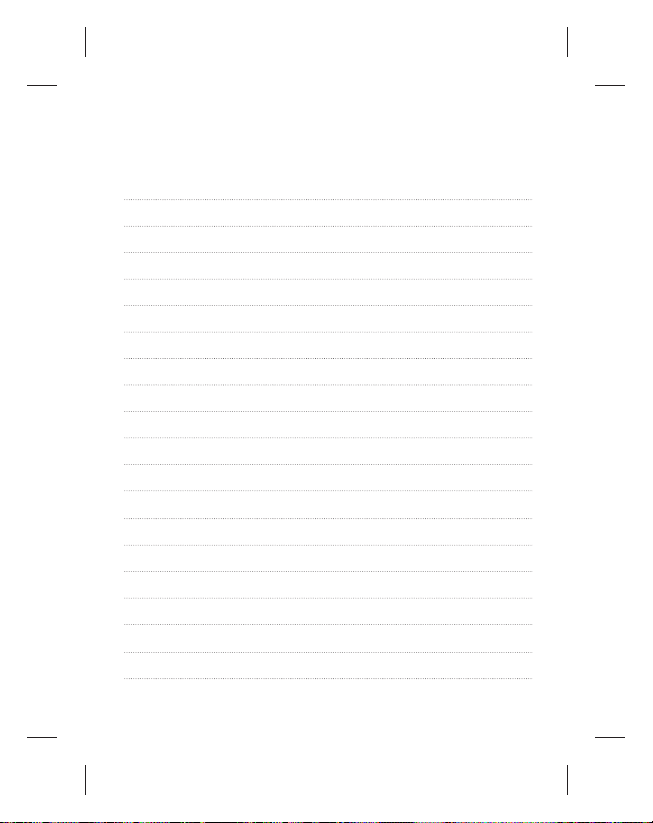
Page 90

