LG LGC660 Owner’s Manual
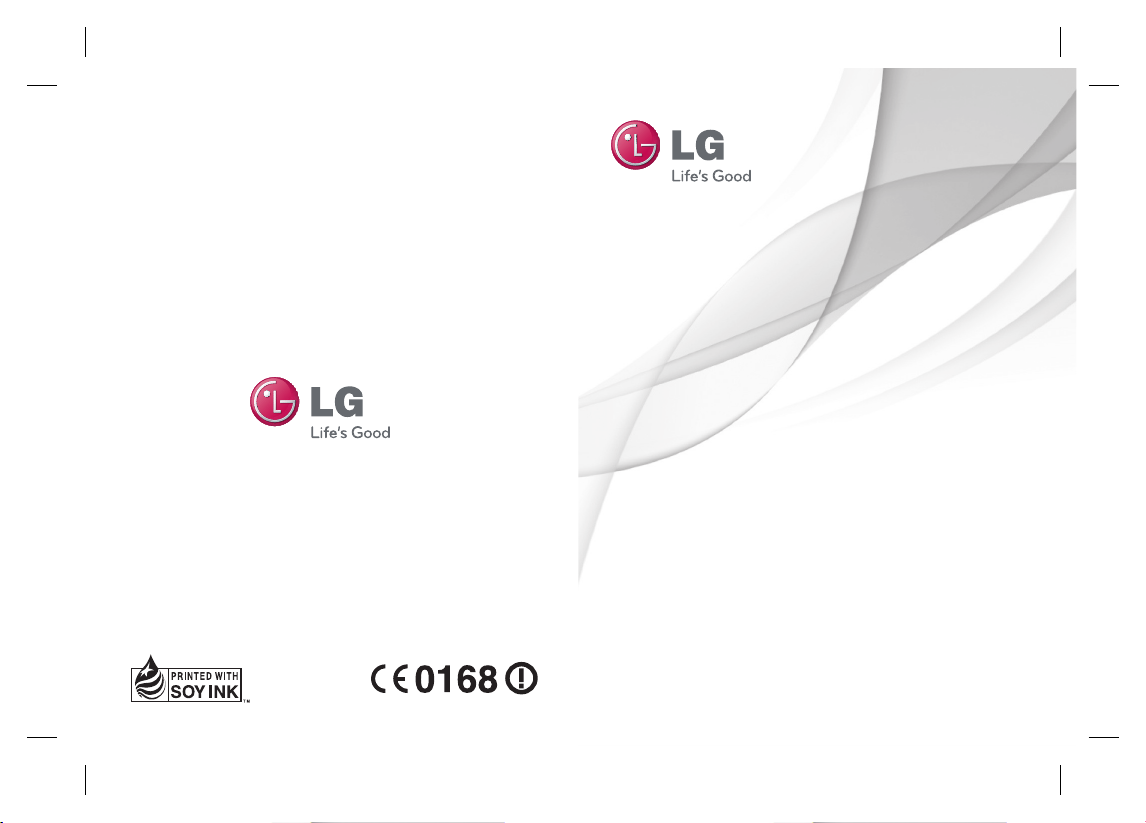
User Guide
LG-C660
ENGLISH
P/N : MFL67300820 (1.0)
www.lg.com
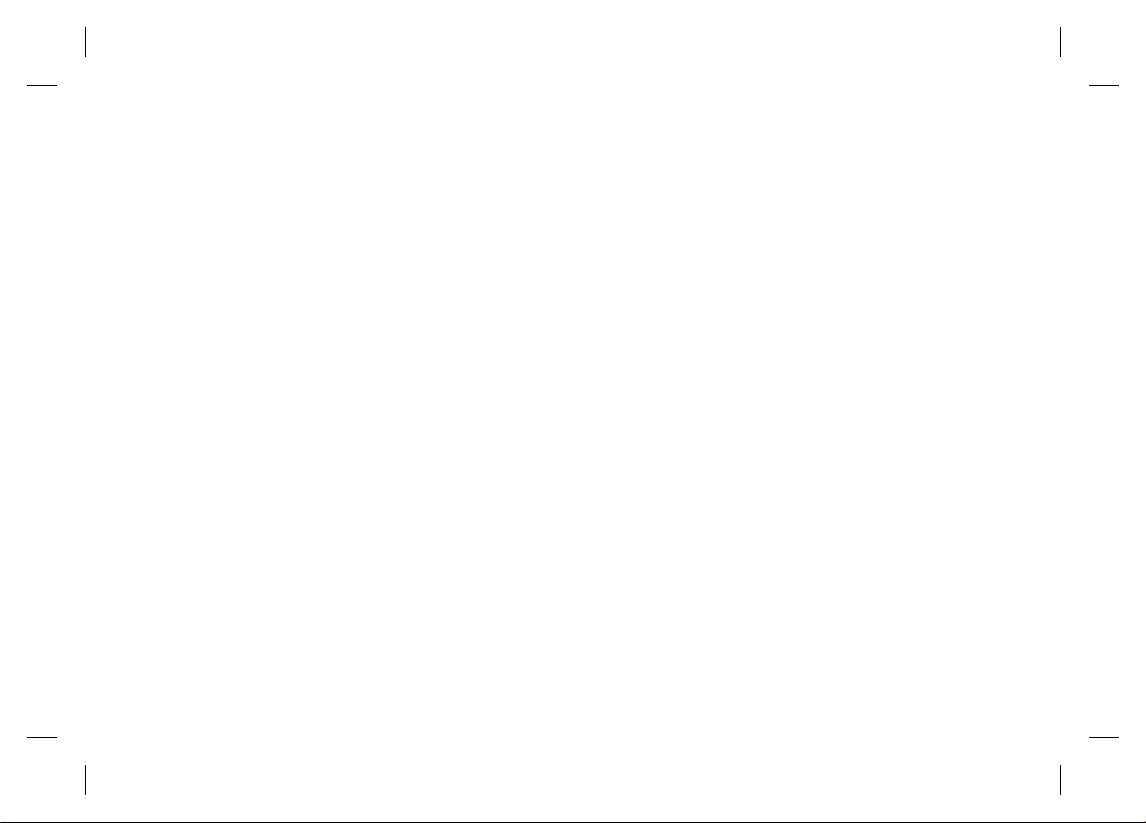
Bluetooth QD ID B017971

LG-C660
LG-C660 User Guide
This guide helps you to get started using your phone.
If you need more information, please visit www.lg.com.
Some of the contents present
in this manual may not apply
to your phone and it depends
on your phone’s software or
your service provider.
This handset is not
recommended for the visually
impaired because of its touchscreen keypad.
Copyright ©2011 LG
Electronics, Inc. All rights
reserved. LG and the LG logo
are registered trademarks
of LG Group and its related
entities. All other trademarks
are the property of their
respective owners.
Google Search, Maps, Gmail,
YouTube, Talk and Market are
trademarks of Google, Inc.
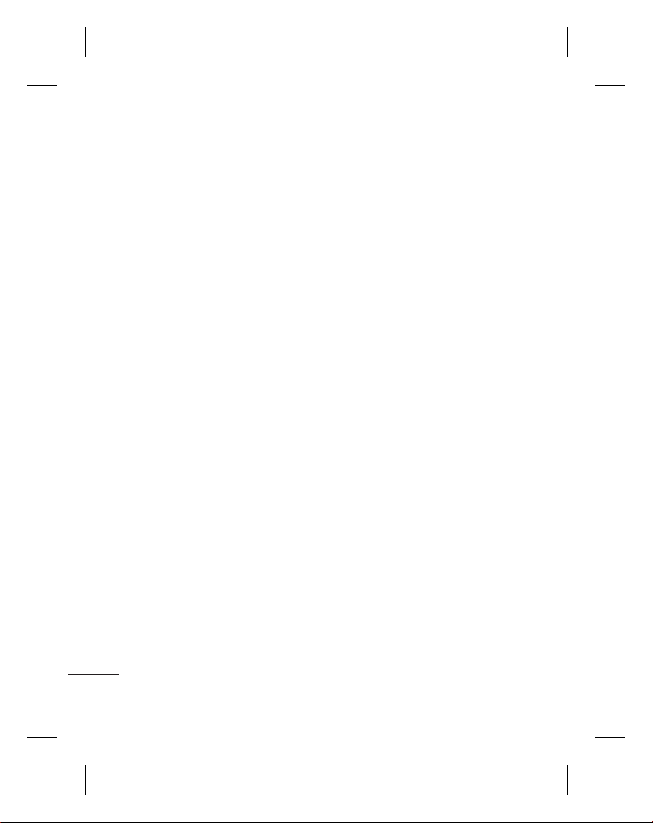
Contents
Guidelines for safe and effi cient
use ..........................................6
Important notice ...................15
Before using PC Suite, please
read fi rst! ..............................24
Getting to know your
phone ................................... 27
Installing the SIM card and
battery ................................29
Charging your phone ............30
Installing the memory card ...31
Formatting the memory card
...........................................32
Adding widgets to your home
screen .................................35
Returning to recently used
applications .........................36
Notifi cation drawer ...............36
Viewing the status bar ..........36
Entering text ........................37
Entering accented letters ......38
Entering numbers.................38
Google account setup ...........39
Creating your Google account
...........................................39
Signing in to your Google
account ...............................39
Your home screen .................33
Touch-screen tips ................ 33
Lock your phone ..................33
Unlock screen ......................34
Home .................................34
2
Calls ......................................41
Making a call .......................41
Calling your contacts ............41
Answering and rejecting a call
...........................................41
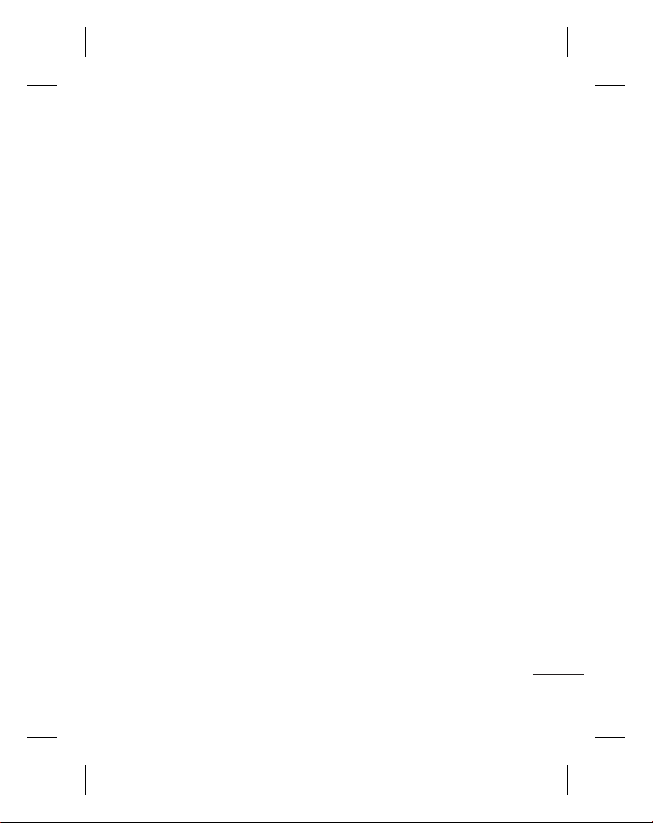
Adjusting call volume ...........41
Making a second call ...........41
Viewing your call logs ...........42
Call settings .........................42
Contacts ................................43
Searching for a contact ........43
Adding a new contact ........... 43
Favourite contacts ................ 43
Messaging/email ..................44
Messaging ...........................44
Sending a message ..............44
Threaded box ......................45
Using emoticons ..................45
Changing your message
settings ...............................45
Setting up your email ...........45
Microsoft Exchange email
account ...............................45
Other (POP3, IMAP) email
account ...............................46
Composing and sending email
...........................................47
Working with account folders 48
Adding and editing email
accounts .............................48
Camera .................................50
Getting to know the viewfi nder
...........................................50
Taking a quick photo ...........51
Once you’ve taken the photo 51
Using the advanced settings .52
Viewing your saved photos ...53
Video camera ........................ 54
Getting to know the viewfi nder
...........................................54
Shooting a quick video .........55
After shooting a video ...........55
3
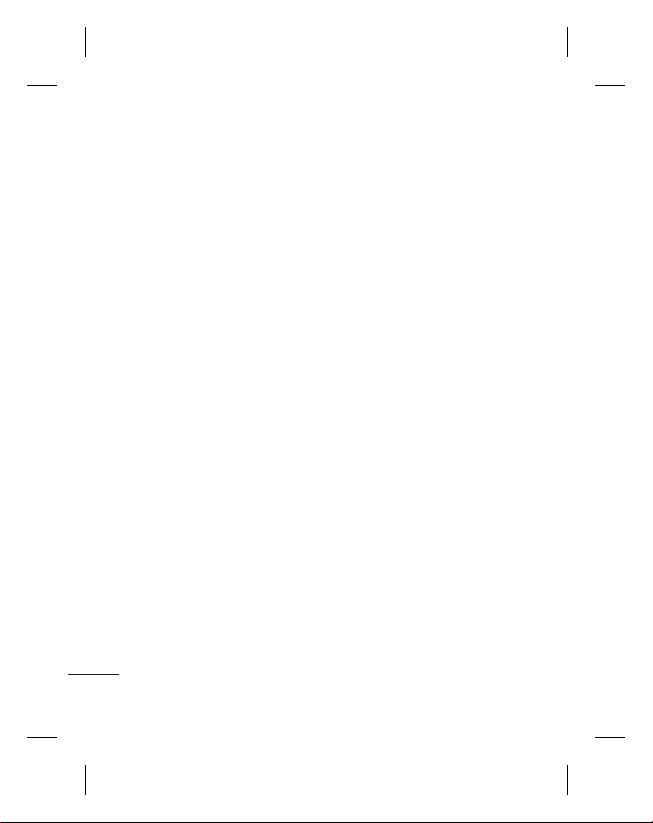
Contents
Using the advanced settings
...........................................55
Watching your saved videos
...........................................56
Your photos and videos ........57
Adjusting the volume when
viewing a video .................... 57
Setting a photo as wallpaper
...........................................57
Multimedia ............................58
View model ..........................58
Timeline view .......................58
My Images options menu ......58
Sending a photo ...................58
Sending a video ...................59
Using an image ....................59
Creating a slideshow ............59
Checking your photo ............59
4
Transferring fi les using USB
mass storage devices ........... 59
Music ..................................60
Playing a song .....................60
Using the radio ....................61
Searching for stations ..........61
Resetting channels ............... 62
Listening to the radio ............62
Utilities ..................................63
Setting your alarm ................ 63
Using your calculator ............63
Adding an event to your
calendar ..............................63
Changing your calendar view
...........................................64
Polaris Viewer ......................64
Voice recorder .....................65
Recording a sound or voice
...........................................65
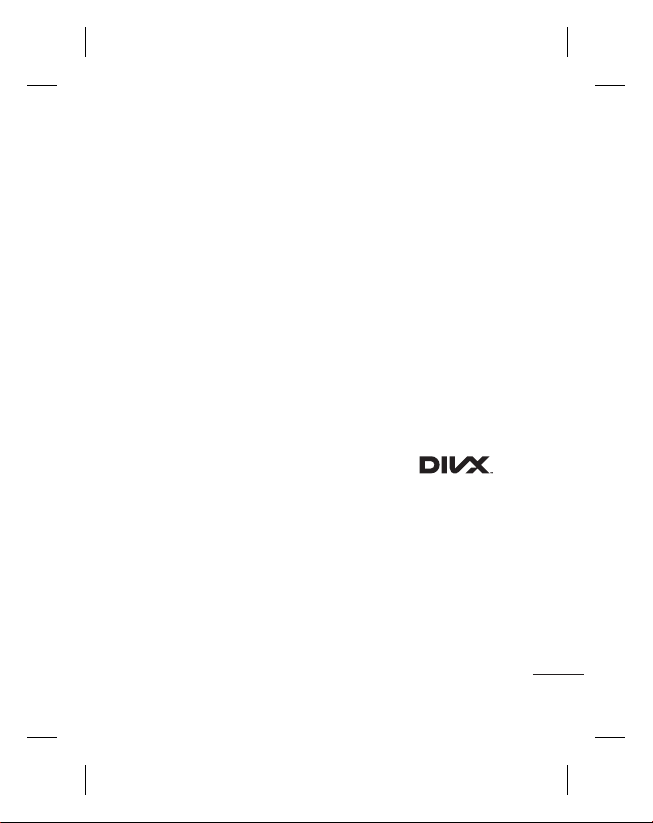
Sending the voice recording
...........................................65
The Web ................................66
Browser ...............................66
Using options .......................66
Adding and accessing
bookmarks ..........................67
Changing Web browser settings
...........................................67
Voice Input & Output ............70
Accessibility .........................70
Date & Time.........................70
About Phone ........................70
Wi-Fi .....................................71
Turning on Wi-Fi ...................71
Connecting to Wi-Fi ..............71
USB tethering ......................71
Wi-Fi tethering .....................72
Settings ................................68
Wireless & Networks ............68
Sound .................................68
Display ................................68
Location & Security .............68
Applications .........................69
Accounts & Sync .................. 70
Privacy ................................70
Storage ...............................70
Search ................................70
Language and keyboard .......70
Software update ................... 73
Phone Software update ........73
DivX Mobile
Accessories ..........................75
Technical data.......................76
Troubleshooting ....................77
....74
5
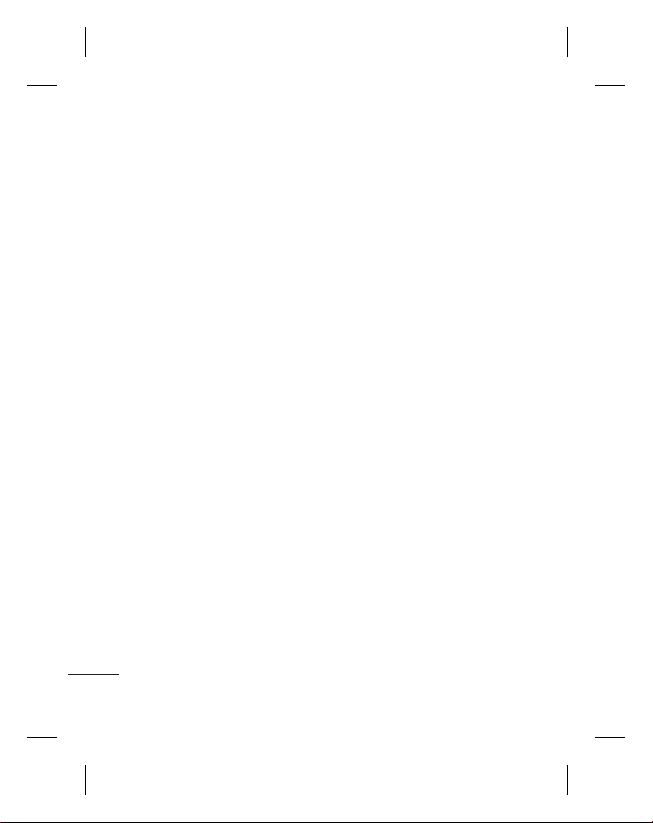
Guidelines for safe and effi cient use
Please read these simple
guidelines. Not following these
guidelines may be dangerous
or illegal.
Exposure to radio
frequency energy
Radio wave exposure and
Specific Absorption Rate
(SAR) information. This mobile
phone model LG-C660 has
been designed to comply with
applicable safety requirements
for exposure to radio waves.
These requirements are based
on scientific guidelines that
include safety margins designed
to assure the safety of all
persons, regardless of age and
health.
6
The radio wave exposure
•
guidelines employ a unit of
measurement known as the
Specific Absorption Rate,
or SAR. Tests for SAR are
conducted using standardised
methods with the phone
transmitting at its highest
certified power level in all
used frequency bands.
While there may be
•
differences between the
SAR levels of various LG
phone models, they are all
designed to meet the relevant
guidelines for exposure to
radio waves.
The SAR limit recommended
•
by the International
Commission on Non-Ionizing
Radiation Protection (ICNIRP)
is 2W/kg averaged over 10g
of tissue.
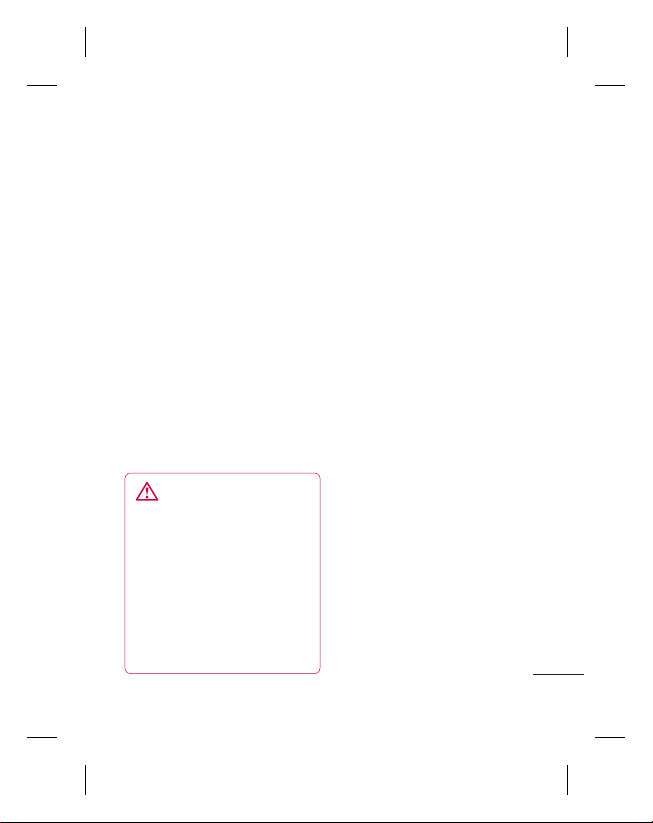
The highest SAR value for
•
this model phone tested by
DASY4 for use at the ear is
1.28 W/kg (10 g) and when
worn on the body is 1.12
W/kg(10 g).
SAR data information for
•
residents in countries/regions
that have adopted the SAR
limit recommended by the
Institute of Electrical and
Electronics Engineers (IEEE),
which is 1.6 W/kg averaged
over 1g of tissue.
Product care and
maintenance
WARNING
Only use batteries, chargers
and accessories approved
for use with this particular
phone model. The use of any
other types may invalidate any
approval or warranty applying
to the phone, and may be
dangerous.
Do not disassemble this unit.
•
Take it to a qualified service
technician when repair work
is required.
Repairs under warranty, at
•
LG’s discretion, may include
replacement parts or boards
that are either new or
reconditioned, provided that
they have functionality equal
to that of the parts being
replaced.
Keep away from electrical
•
appliances such as TVs,
radios, and personal
computers.
The unit should be kept away
•
from heat sources such as
radiators or cookers.
Do not drop.
•
Do not subject this unit to
•
mechanical vibration or shock.
7
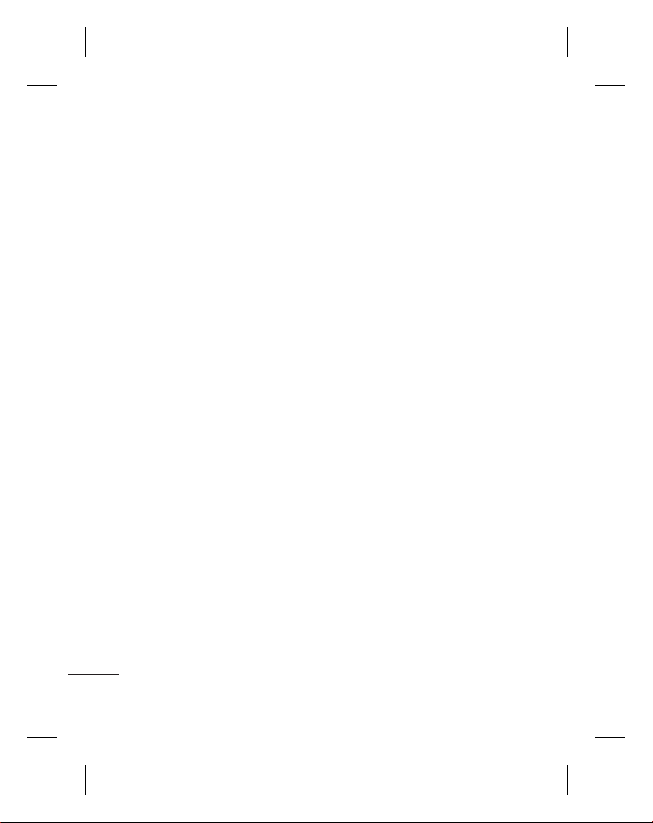
Guidelines for safe and effi cient use
Switch off the phone in any
•
area where you are required
by special regulations. For
example, do not use your
phone in hospitals as it may
affect sensitive medical
equipment.
Do not handle the phone
•
with wet hands while it is
being charged. It may cause
an electric shock and can
seriously damage your phone.
Do not charge a handset near
•
flammable material as the
handset can become hot and
create a fire hazard.
Use a dry cloth to clean the
•
exterior of the unit (do not use
solvents such as benzene,
thinner or alcohol).
Do not charge the phone
•
when it is on soft furnishings.
The phone should be charged
•
in a well ventilated area.
Do not subject this unit to
•
excessive smoke or dust.
8
Do not keep the phone next
•
to credit cards or transport
tickets; it can affect the
information on the magnetic
strips.
Do not tap the screen with
•
a sharp object as it may
damage the phone.
Do not expose the phone to
•
liquid or moisture.
Use the accessories like
•
earphones cautiously. Do
not touch the antenna
unnecessarily.
Do not use your device for a
•
long period of time with any
part of your body in direct
contact with it. During normal
operation, the temperature
of the product may increase,
which may cause your skin to
be harmed or burnt.
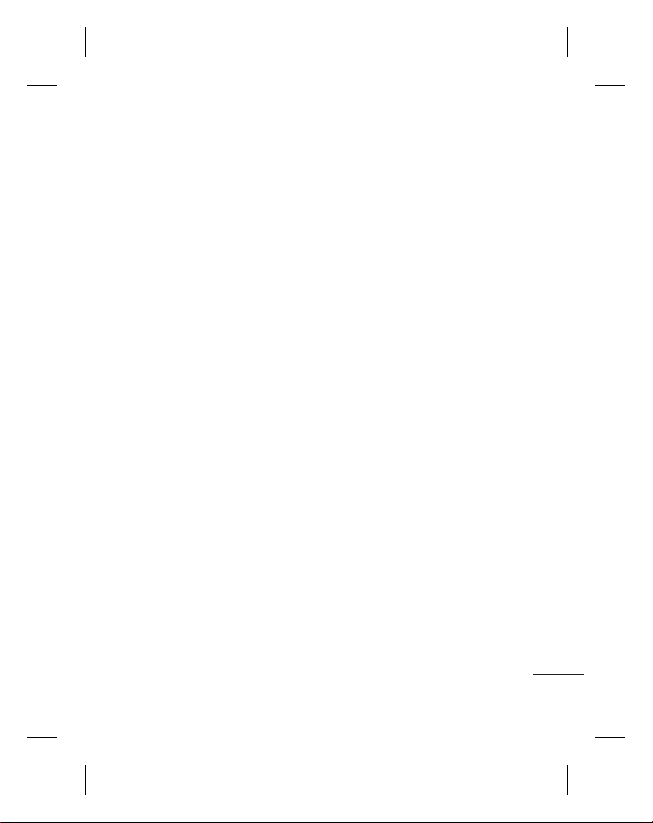
Efficient phone operation
Electronics devices
All mobile phones may get
interference, which could affect
performance.
Do not use your mobile
•
phone near medical
equipment without requesting
permission. Avoid placing
the phone over pacemakers,
for example, in your breast
pocket.
Some hearing aids might be
•
disturbed by mobile phones.
Minor interference may affect
•
TVs, radios, PCs, etc.
Road safety
Check the laws and regulations
on the use of mobile phones in
the area when you drive.
Do not use a hand-held
•
phone while driving.
Give full attention to driving.
•
Pull off the road and park
•
before making or answering
a call if driving conditions so
require.
RF energy may affect some
•
electronic systems in your
vehicle such as car stereos
and safety equipment.
When your vehicle is
•
equipped with an air bag, do
not obstruct with installed or
portable wireless equipment.
It can cause the air bag to fail
or cause serious injury due to
improper performance.
If you are listening to music
•
whilst out and about, please
ensure that the volume
is at a reasonable level
so that you are aware of
your surroundings. This is
particularly imperative when
near roads.
9
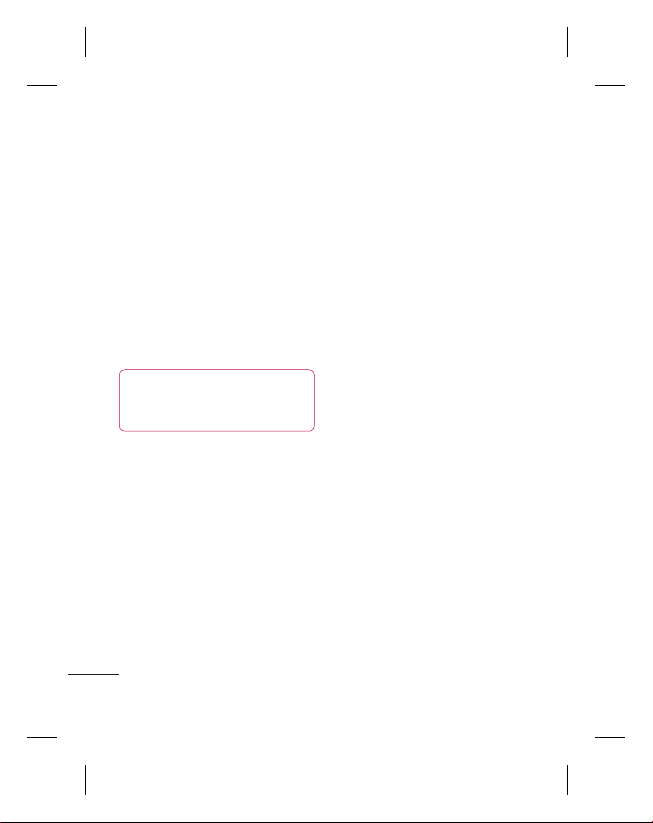
Guidelines for safe and effi cient use
Avoid damage to your
hearing
Damage to your hearing can
occur if you are exposed to loud
sound for long periods of time.
We therefore recommend that
you do not turn on or off the
handset close to your ear. We
also recommend that music
and call volumes are set to a
reasonable level.
NOTE:
Excessive sound
pressure from earphones can
cause hearing loss.
Glass Parts
Some parts of your mobile
device are made of glass. This
glass could break if your mobile
device is dropped on a hard
surface or receives a substantial
impact. If the glass breaks, do
not touch or attempt to remove.
Stop using your mobile device
until the glass is replaced by an
authorised service provider.
10
Blasting area
Do not use the phone where
blasting is in progress. Observe
restrictions, and follow any
regulations or rules.
Potentially explosive
atmospheres
Do not use the phone at a
•
refueling point.
Do not use near fuel or
•
chemicals.
Do not transport or store
•
flammable gas, liquid, or
explosives in the same
compartment of your vehicle
as your mobile phone and
accessories.
In aircraft
Wireless devices can cause
interference in aircraft.
•
Turn your mobile phone off
before boarding any aircraft.
•
Do not use it on the ground
without permission from the
crew.
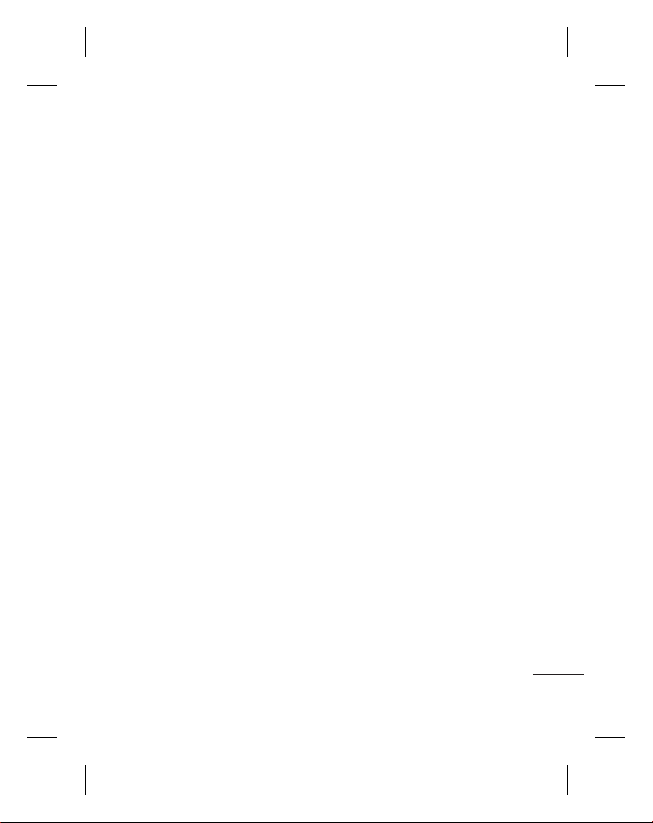
Children
Keep the phone in a safe
place out of the reach of small
children. It includes small parts
which may cause a choking
hazard if detached.
Emergency calls
Emergency calls may not be
available under all mobile
networks. Therefore, you
should never depend solely
on the phone for emergency
calls. Use your mobile phone
to call emergency services for
yourself or others in the case of
fire, traffic accident or medical
emergencies;
- Australia Dial (0-0-0)
- New Zealand Dial (1-1-1)
- International Dial (1-1-2)
Battery information and
care
You do not need to completely
•
discharge the battery before
recharging. Unlike other
battery systems, there is no
memory effect that could
compromise the battery’s
performance.
Use only LG batteries and
•
chargers. LG chargers are
designed to maximise the
battery life.
Do not disassemble or short-
•
circuit the battery pack.
Keep the metal contacts of
•
the battery pack clean.
Replace the battery when it
•
no longer provides acceptable
performance. The battery
pack maybe recharged
hundreds of times until it
needs replacing.
11
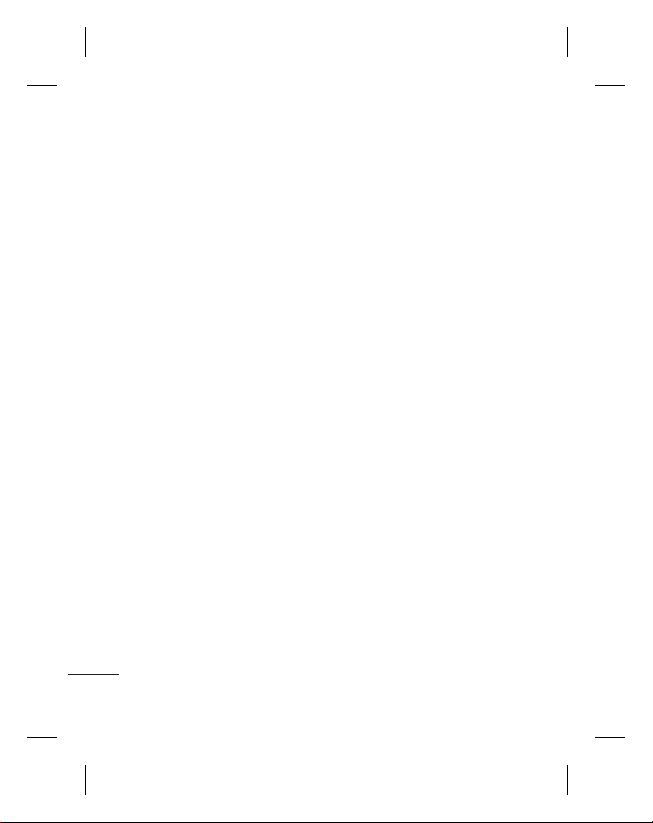
Guidelines for safe and effi cient use
Recharge the battery if it has
•
not been used for a long time
to maximise usability.
Do not expose the battery
•
charger to direct sunlight or
use it in high humidity, such
as in the bathroom.
Do not leave the battery
•
in hot or cold places, this
may deteriorate the battery
performance.
There is risk of explosion if
•
the battery is replaced by an
incorrect type.
Dispose of used batteries
•
according to the
manufacturer’s instructions.
Please recycle when possible.
Do not dispose as household
waste.
If you need to replace the
•
battery, take it to the nearest
authorised LG Electronics
service point or dealer for
assistance.
12
Always unplug the charger
•
from the wall socket after
the phone is fully charged
to save unnecessary power
consumption of the charger.
Actual battery life will depend
•
on network configuration,
product settings, usage
patterns, battery and
environmental conditions.
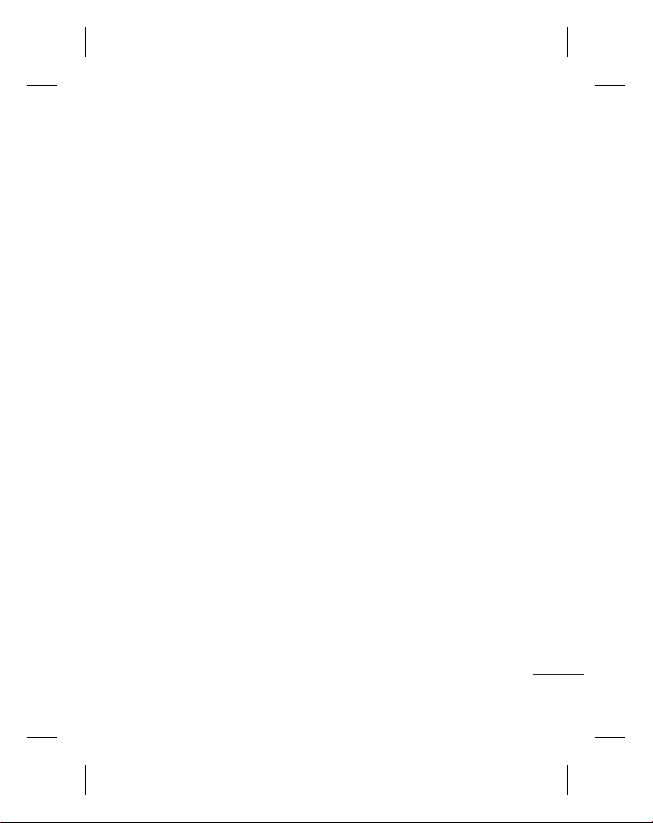
Driver Safety Tips
Your mobile telephone gives
you the powerful ability to
communicate almost anywhere,
at anytime. But an important
responsibility accompanies the
benefits of mobile phones, one
that every user must uphold.
When driving a car, driving is
your first responsibility. When
using your mobile phone behind
the wheel of a car, practice good
common sense and remember
the following tips:
Use a hands free device to
•
add an additional layer of
convenience and safety to
your wireless phone with
one of the many hands free
accessories available today.
Let the person you are
•
speaking with know you are
driving; if necessary, suspend
the call in heavy traffic or
hazardous weather conditions.
Rain, sleet, snow, ice and
even heavy traffic can be
hazardous.
Do not take notes or look up
•
phone numbers while driving.
Typing up a “to do” list or flipping
through your address book takes
attention away from your primary
responsibility of driving safely.
Place calls when you are not
•
moving or before pulling into
traffic. Try to plan calls when you
will not be driving.
Do not engage in stressful or
•
emotional conversations that
may be distracting. Inform
people you are talking with that
you are driving and suspend
conversations that have the
potential to divert your attention
from the road.
Use your mobile phone to call
•
emergency services for yourself
or others in the case of fire,
traffic accident or medical
emergencies;
- Australia Dial (0-0-0)
- New Zealand Dial (1-1-1)
- International Dial (1-1-2)
- other local emergency number.
13
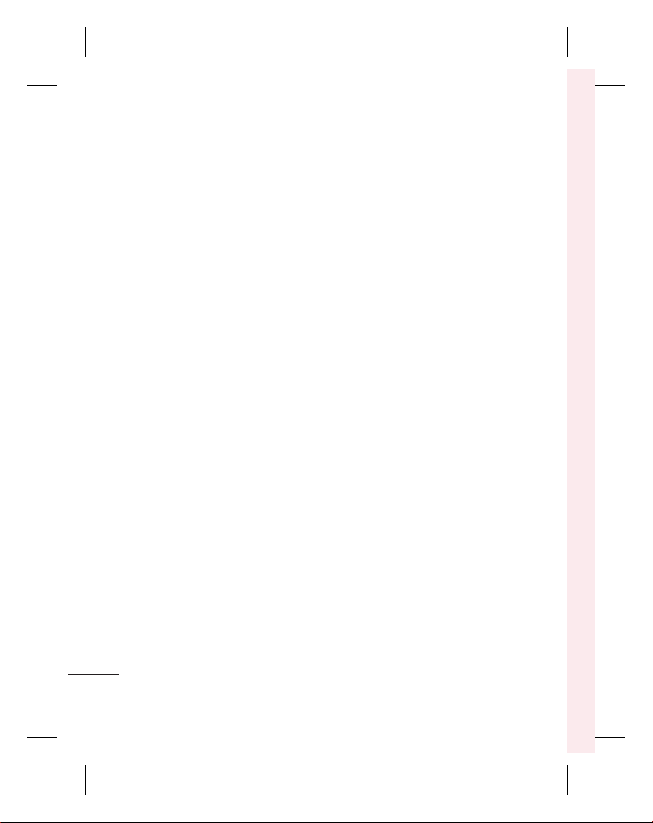
Guidelines for safe and effi cient use
Remember, it is a free call when
dialling emergency services
from your mobile phone in New
Zealand.
Use your mobile phone to
•
help others in emergencies.
If you see an auto accident,
crime in progress or other
serious emergency where
lives are in danger, call the
emergency number, as you
would want others to do for
you.
If you see a broken down
•
vehicle posing no serious
hazard, a broken traffic signal,
a minor traffic accident where
no one appears injured, or a
vehicle you know to be stolen,
call roadside assistance,
local traffic authority or police
station.
14
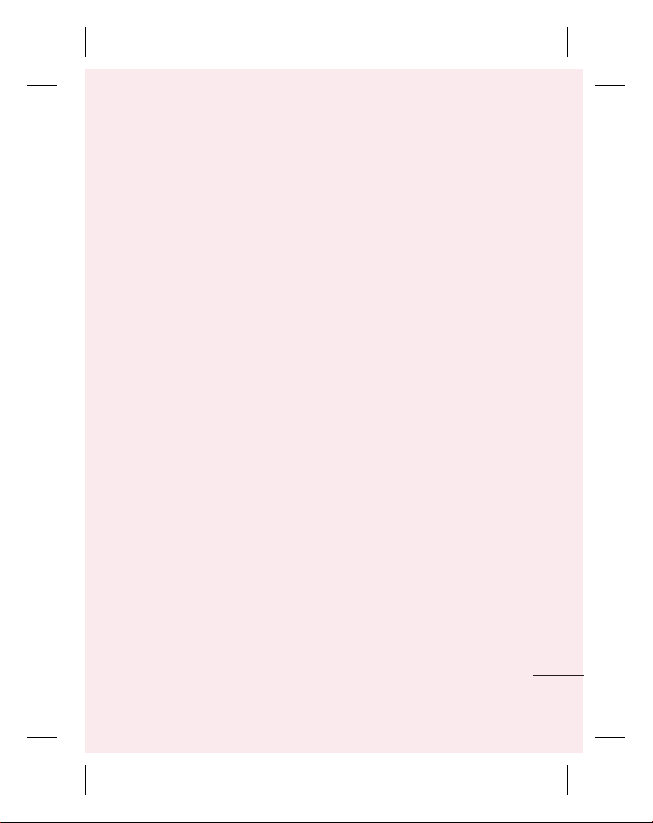
Important notice
Please check to see whether any
problems you encountered with
your phone are described in this
section before taking the phone
in for service or calling a service
representative.
1. Phone memory
When available space in your
phone memory is less than 10%,
your phone can not receive new
messages. You need to check
your phone memory and delete
some data, such as applications
or messages, to make more
memory available.
Managing applications
On the home screen,
1
touch the
Applications
tab, then select
>
Applications > Manage
applications
Once all applications appear,
2
scroll to and select the
application you want to
uninstall.
.
Settings
Tap Uninstall, then touch OK
3
to uninstall the application
you selected.
2. Optimising battery life
Extend your battery's life
between charges by turning
off features you don't need
to run constantly in the
background. You can monitor
how applications and system
resources consume battery
power.
Extending your battery's life
Turn off radio communications
•
you are not using. If you are
not using Wi-Fi, Bluetooth or
GPS, turn them off.
Reduce screen brightness,
•
and set a shorter screen
timeout.
Turn off automatic syncing
•
for Google Mail™, Calendar,
Contacts and other
applications.
15
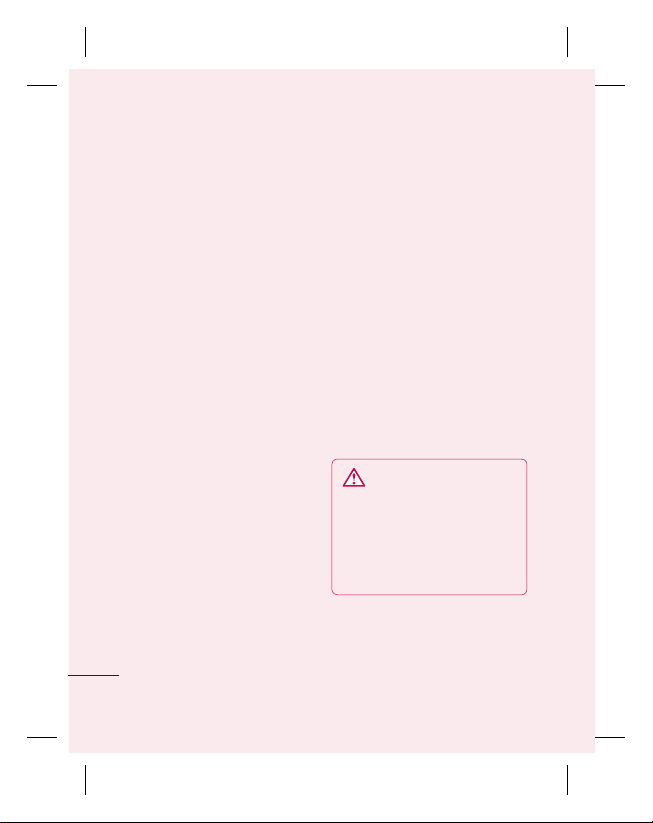
Important notice
Some applications you
•
download may cause your
battery’s life to be reduced.
Checking the battery charge
level
1
On the home screen, touch
the
Applications
select
phone
2
The battery status (Charging,
Not charging) and level
(percentage of fully charged)
are displayed at the top of the
screen.
Monitoring and controlling what
uses the battery
On the home screen, touch
1
the
Applications
select
phone > Battery Use.
The top of the screen displays
2
battery usage time. It tells you
how long it has been since
you last connected to a power
source or, if connected to a
16
tab, then
Settings > About
>
Status
.
tab, then
Settings
> About
power source, how long you
were last running on battery
power. The body of the screen
lists applications or services
using battery power, from
greatest amount to least.
3. Installing an open
source operating
system
If you install and use an open
source operating system (OS)
on your phone rather than
using the OS provided by the
manufacturer, your phone may
malfunction.
WARNING:
and use an OS other than
the one provided by the
manufacturer, your phone
is no longer covered by the
warranty.
If you install
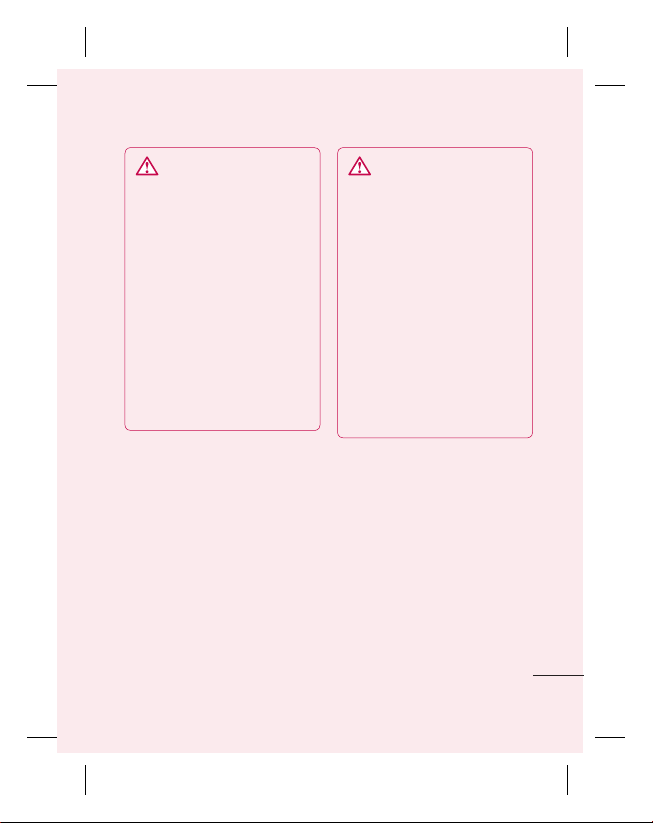
WARNING:
your phone and personal
data, only download
applications from trusted
sources, such as Android
Market™. If there are
improperly installed
applications on your phone,
your phone may not work
normally or a serious
error may occur. You must
uninstall those applications
and all their data and
settings from the phone.
To protect
4. Using unlock pattern
You may set an unlock pattern to
secure your phone. This opens
a set of screens that guide you
through how to draw a screen
unlock pattern.
Caution:
Create a Gmail account
before setting an unlock pattern.
WARNING: Precautions
to take when using pattern
lock.
It is very important to
remember the unlock pattern
you set. You will not be
able to access your phone
if you use an incorrect
pattern 5 times. You have
5 opportunities to enter
your unlock pattern, PIN or
password. If you have used
all 5 opportunities, you can
try again after 30 seconds.
When you can’t recall your
unlock Pattern, PIN, or
Password:
If you logged in to your Google
1
account on the phone but failed
to enter the correct pattern 5
times, tap the Forgot Pattern
button. You are then required to
log in with your Google account
to unlock your phone. If you have
not created a Google account on
the phone or you forgot it, you
have to perform a Hard reset.
17
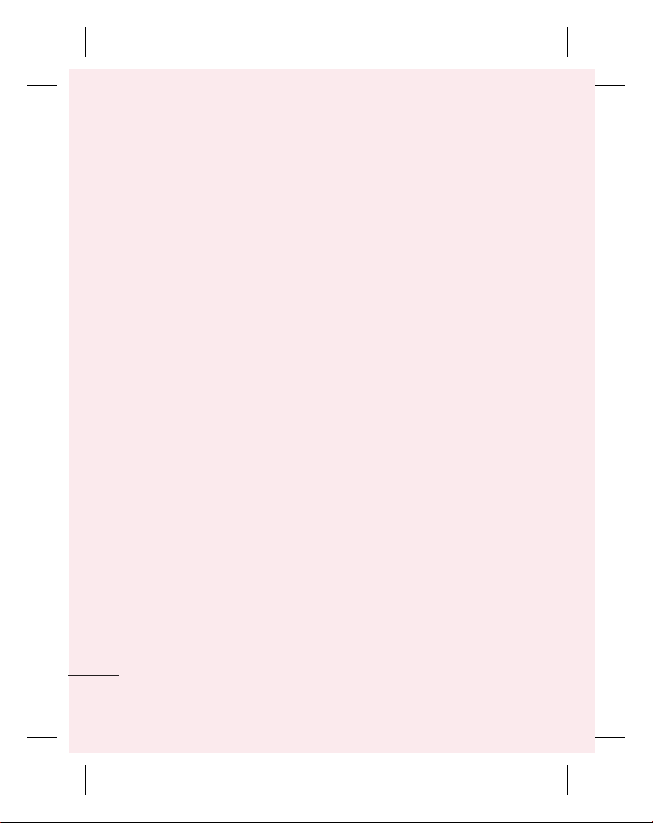
Important notice
If you have forgotten PIN or
2
Password , you need to do
Hard Reset.
5. Using hard reset
If it does not restore to the
original condition, use Hard
Reset to initialise your phone.
When the phone is turned off,
Press and hold Home key +
Volume down key + Power key
for over ten seconds. When
screen shows LG logo, release
power key.
After screen shows hard reset
screen, release other keys.
Leave your phone for over a
minute while it performs hard
reset, then your phone will be
turned on.
Caution: If you perform a Hard
reset, all user applications and
user data are deleted. This cannot
be reversed. Remember to back
up any important data before
performing a hard reset.
18
6. Connecting to Wi-Fi
networks
To use Wi-Fi on your phone,
access a wireless access point,
or “hotspot.” Some access points
are open and you can simply
connect to them. Others are
hidden or use security features;
you must configure your phone
to be able to connect to them.
Turn off Wi-Fi when you're not
using it to extend the life of your
battery.
Turning Wi-Fi on and
connecting to a Wi-Fi network
On the home screen, touch
1
the
Applications
select
Networks > Wi-Fi Settings
2
Touch
begin scanning for available
Wi-Fi networks.
A list of available Wi-Fi
•
networks is displayed.
Secured networks are
indicated by a lock icon.
Touch a network to connect
3
to it.
tab, then
Settings > Wireless &
Wi-Fi
to turn it on and
.
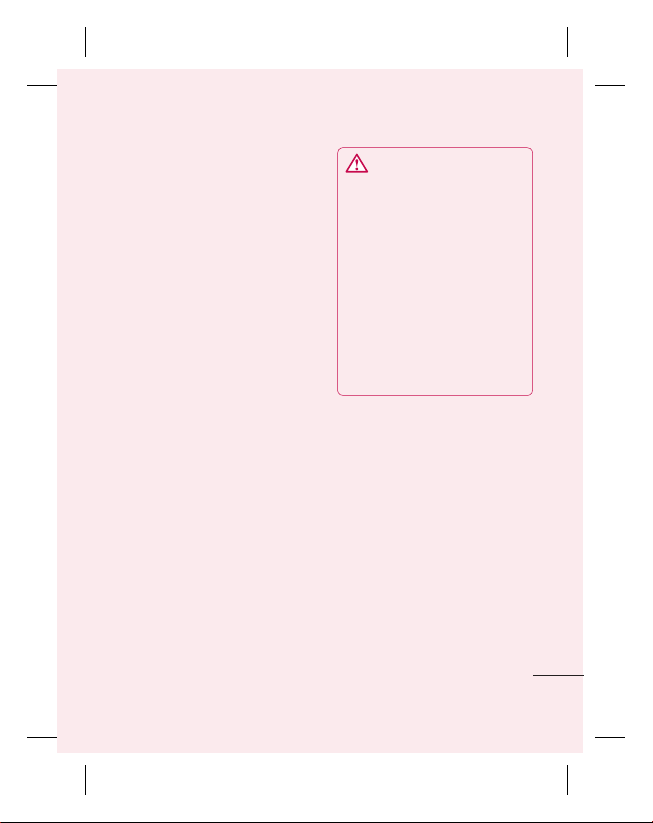
If the network is open, you
•
are asked to confirm that
you want to connect to that
network by touching
If the network is secure,
•
you're asked to enter
a password or other
credentials. (Ask your network
administrator for details.)
The status bar displays icons
4
that indicate Wi-Fi status.
Connect
7. Using a microSD card
Pictures, along with music and
video files, can only be saved to
external memory.
Before using the built-in camera,
you first need to insert a
microSD memory card into your
phone.
Without inserting a memory
card, you cannot save the
pictures and video you take with
the camera
WARNING:
Do not insert or remove
the memory card when the
.
phone is on. Doing so may
damage the memory card as
well as your phone, and the
data stored on the memory
card may be corrupted. To
remove the memory card
safely, select
> Settings > Storage >
Unmount SD Card
Applications
.
8. Opening and switching
applications
Multitasking is easy with Android
because you can keep more
than one application running
at the same time. There’s no
need to quit an application
before opening another. Use and
switch between several open
applications. Android manages
each application, stopping and
starting them as needed to
ensure that idle applications
don’t consume resources
unnecessarily.
19
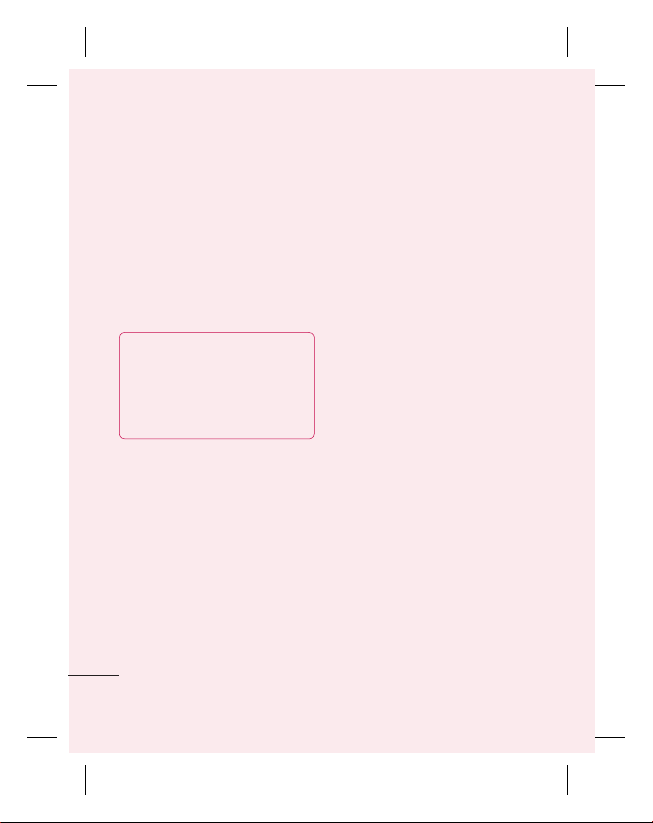
Stopping applications
On the home screen,
1
touch the
Applications
tab, then select
>
Applications > Manage
applications
Scroll to the desired
2
application and touch
Stop
to stop it.
TIP Returning to recent apps
Press and hold the Home key.
A screen then displays a list
of the applications you used
recently.
9.
Copying LG PC Suite
Settings
.
Force
from an SD card
LG PC Suite IV is a program that
helps you connect your mobile
phone to a PC using a USB data
communication cable. Once
connected, you can use the
functions of the mobile phone on
your PC.
20
Major functions of LG PC Suite IV
Create, edit and delete phone
•
data with ease.
Synchronise mobile phone data
•
with PC data (contacts, calendar,
SMS messages, bookmarks).
Easily transfer multimedia files
•
(photos, videos, music) by simply
dragging and dropping between
a PC and your phone.
Transfer the SMS messages from
•
your phone to a PC.
Software update without losing
•
your data.
Installing LG PC Suite from your
microSD memory card
Insert your microSD memory card
1
into your phone. (It may already
be inserted.)
Before connecting the USB
2
data cable, make sure that
Mass storage only mode is
enabled on your phone. (In
the applications menu, choose
Settings, Storage then select
the Mass Storage Only box.)
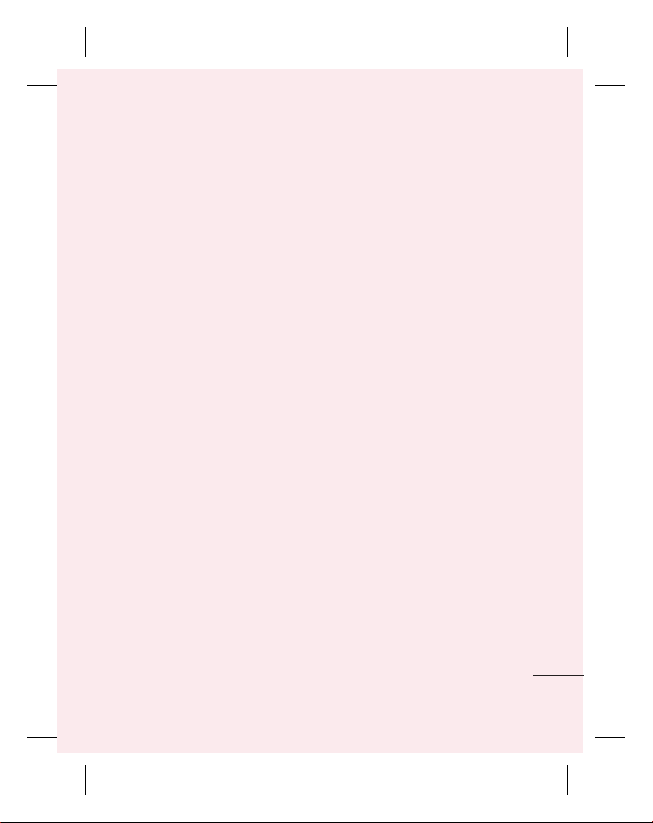
Use the USB data cable to
1
connect your phone to the PC.
• In the status bar, drag the
2
USB icon.
• Choose USB Connected and
Turn On USB Storage.
• You can view the mass
storage content on your PC
and transfer files.
5
• Copy the LG PC Suite IV
folder in mass storage to
your PC.
• Run the LGInstaller.exe file
on your PC and follow the
instructions.
* When LG PC Suite IV
installation is completed, disable
Mass Storage Only
LG PC Suite IV.
NOTE:
Do not remove or delete
other program files installed
on your memory card. This
may damage your preinstalled
applications.
mode to run
10.
Connecting your
phone to a computer
using USB
NOTE:
To synchronise your
phone with your PC using the
USB cable, you need to install
LG PC Suite onto your PC.
Download the program from the
LG website (www.lg.com). Go
to www.lg.com and select your
region, country and language.
For more information, visit the
various pages of the site. Since
PC Suite is on the SD card, you
can simply copy it to your PC.
LG-C660 does not support:
- LG Air Sync (Web Sync, R-
Click)
- OSP (On Screen Phone)
- To-do in Calendar
- Memo
- Java application
After installing PC Suite IV, you
can find its user guide in the
Help menu.
21
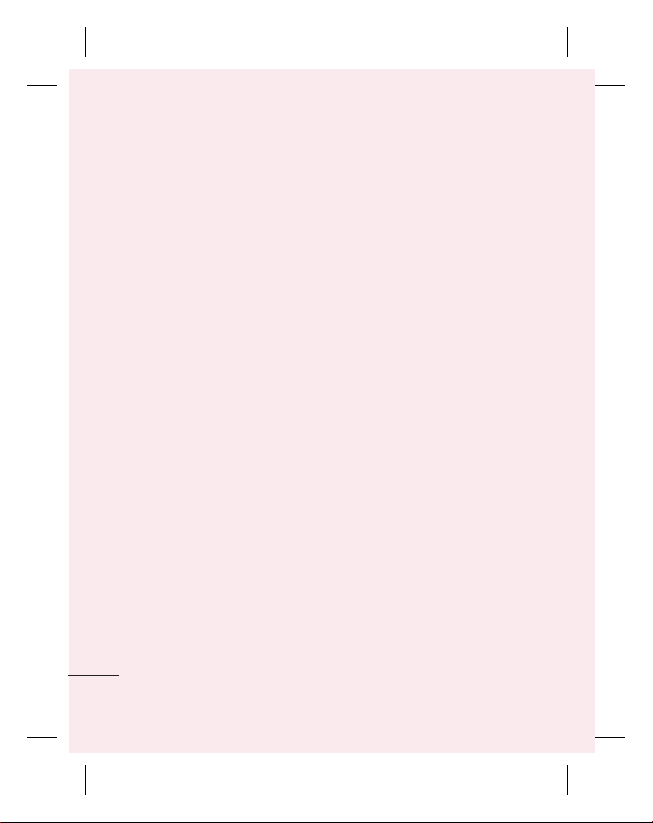
Important notice
Use the USB cable to connect
1
your phone to a USB port
on your computer. Once
connected, you receive
notification that a USB
connection has been made.
Open the Notification drawer
2
and touch USB Connected.
Touch
Turn On USB Storage
3
to confirm that you want to
transfer files between your
phone’s microSD card and
the computer.
You will receive notification
when the phone connects as
USB storage. Your phone’s
microSD card is mounted as a
drive on your computer. You can
now copy files to and from the
microSD card.
22
11. Unlocking the screen
when using a data
connection
Your display goes dark if untouched
for a period of time when using a
data connection. To turn on your
LCD screen, just press unlock key.
Note: When uninstalling PC Suite IV,
USB and Bluetooth drivers are not
automatically removed. Therefore,
you must uninstall them manually.
TIP! To use a microSD card on Your
phone again, you need to open the
Notification drawer and touch Turn
Off USB Storage.
During this time, you can’t access
the microSD card from your phone,
so you can’t use applications that
rely on the microSD card, such as
Camera, Gallery and Music.
To disconnect your phone from
the computer, carefully follow your
computer’s instructions for properly
disconnecting
avoid losing information on the
card.
USB devices to
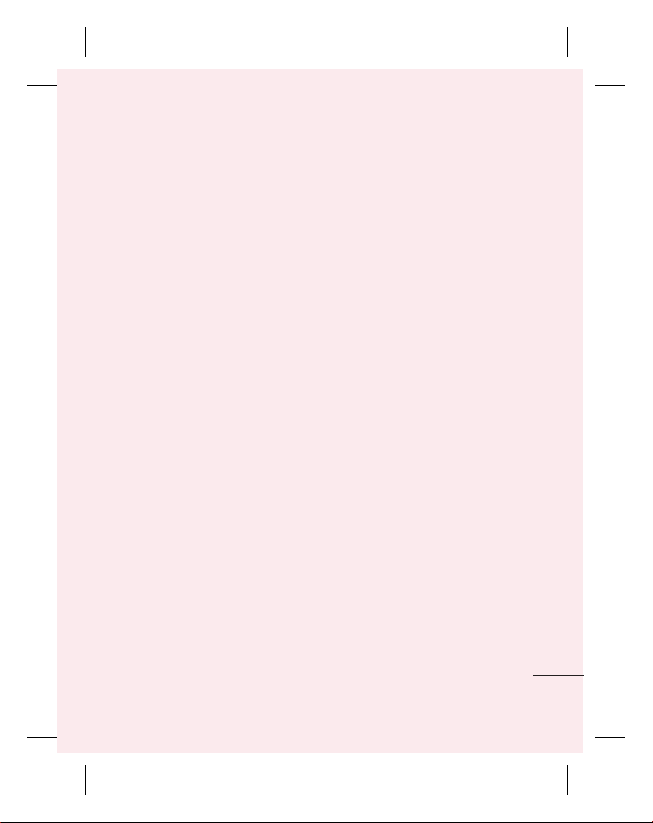
Safely disconnect the USB
1
device from your computer.
Open the Notification drawer
2
and touch
Storage
Touch
3
that opens.
12.
Turn Off USB
.
Turn Off
in the dialog
Hold your phone
straight up
Hold your mobile phone straight
up, as you would a regular
phone.
While making/receiving calls or
sending/receiving data, avoid
holding the lower part of the
phone where the antenna is
located. Doing so may affect call
quality.
13.
When the screen
freezes
If the screen freezes or the
phone does not respond when
you try to operate it:
Remove the battery, reinsert it,
then turn the phone on. If it still
does not work, please contact
the service centre.
14. Do not connect your
phone when you turn
on/off your PC.
Make sure to disconnect the
data cable between your phone
and PC; leaving it connected
might cause errors on your PC.
23
