Page 1
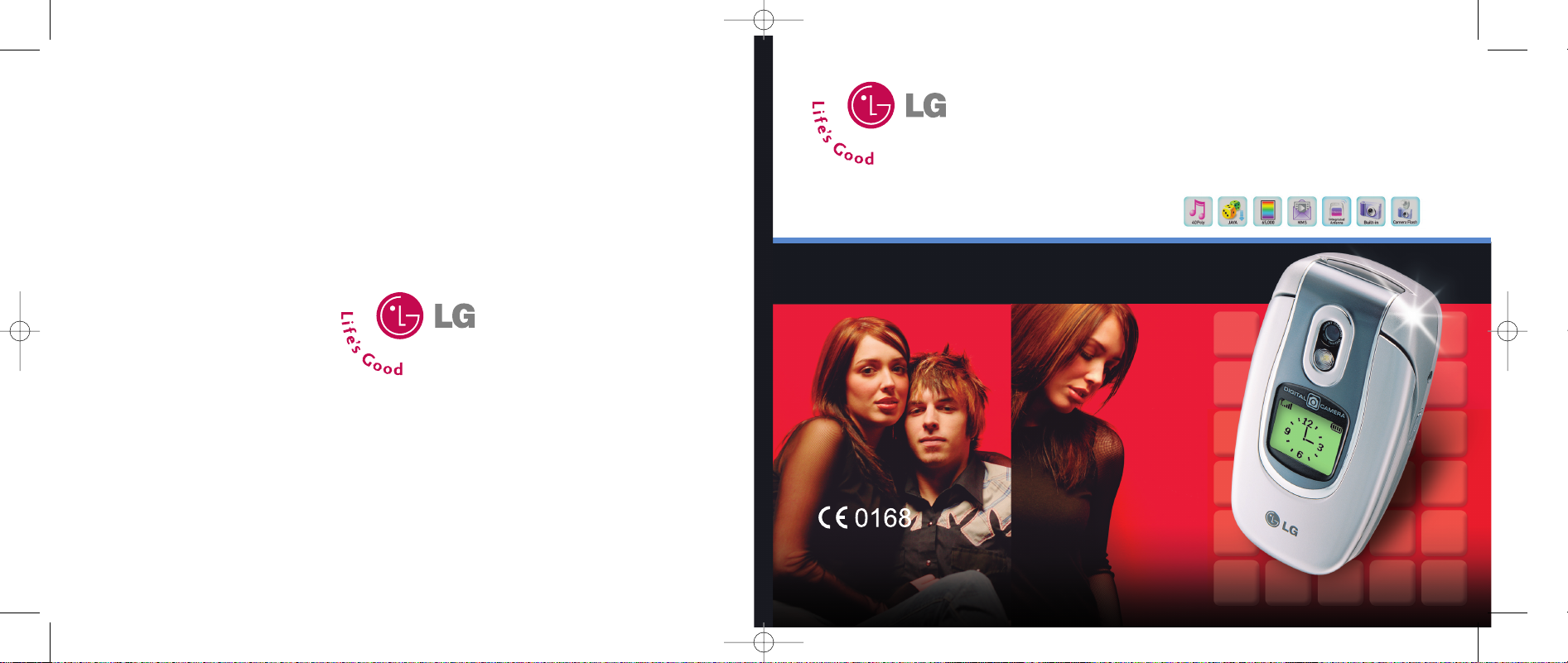
ENGLISH
C3320
User Guide
Some of contents in this manual may differ from your phone
depending on the software of the phone or your service provider.
Printed in Korea
C3320
User Guide
H
Part No. MMBB0157310 (1.2)
f
Page 2
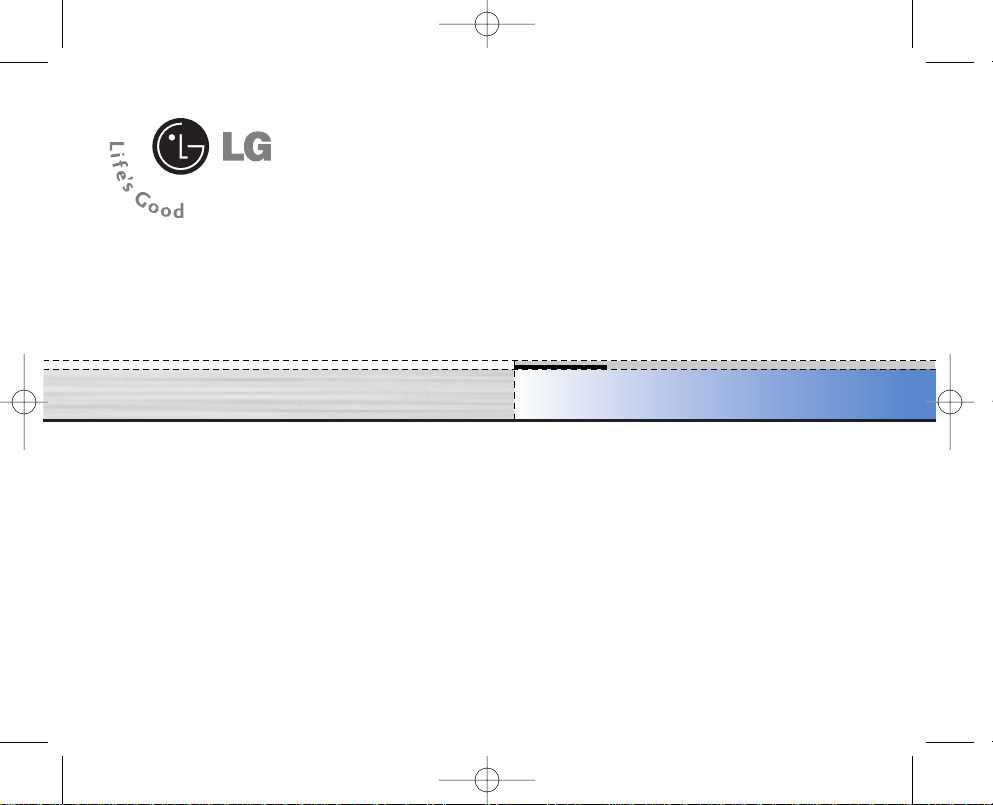
WE SHOULD INFORM USER THAT THIS
MANUAL CAN HAVE SOME DIFFERENCES FROM
PHONE DEPENDING ON PHONE S/W AND
SERVICE PROVIDER.
C3320 User Guide
- English
C3320_open_»£¡÷_0725 7/27/05 4:55 PM Page 1
Page 3
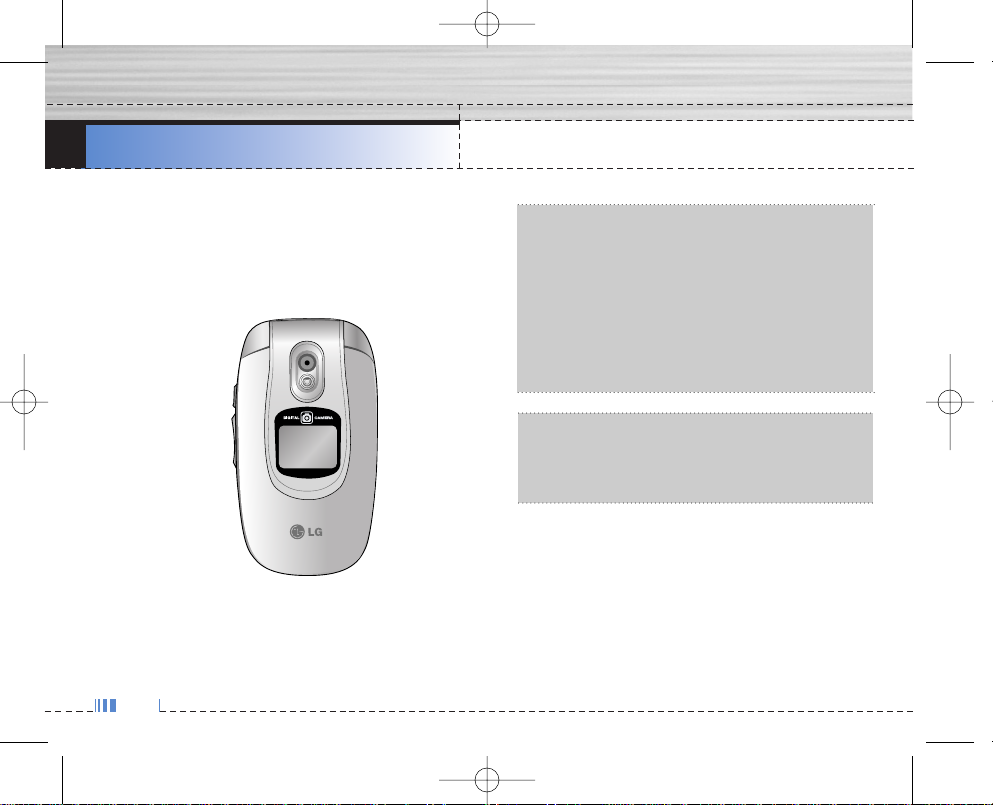
Congratulations on your purchase of the advanced
and compact C3320 cellular phone, designed to
operate with the latest digital mobile communication
technology.
C3320 USER GUIDE
Introduction
2
This user’s guide contains important
information on the use and operation of this
phone. Please read all the information
carefully for optimal performance and to prevent
any damage to or misuse of the phone. Any
changes or modifications not expressly
approved in this user’s guide could void your
warranty for this equipment.
n Using the magnetic lock case for folder type
phones is caused some problems such as
self-power off, absence of network.
C3320_open_»£¡÷_0725 7/27/05 4:55 PM Page 2
Page 4
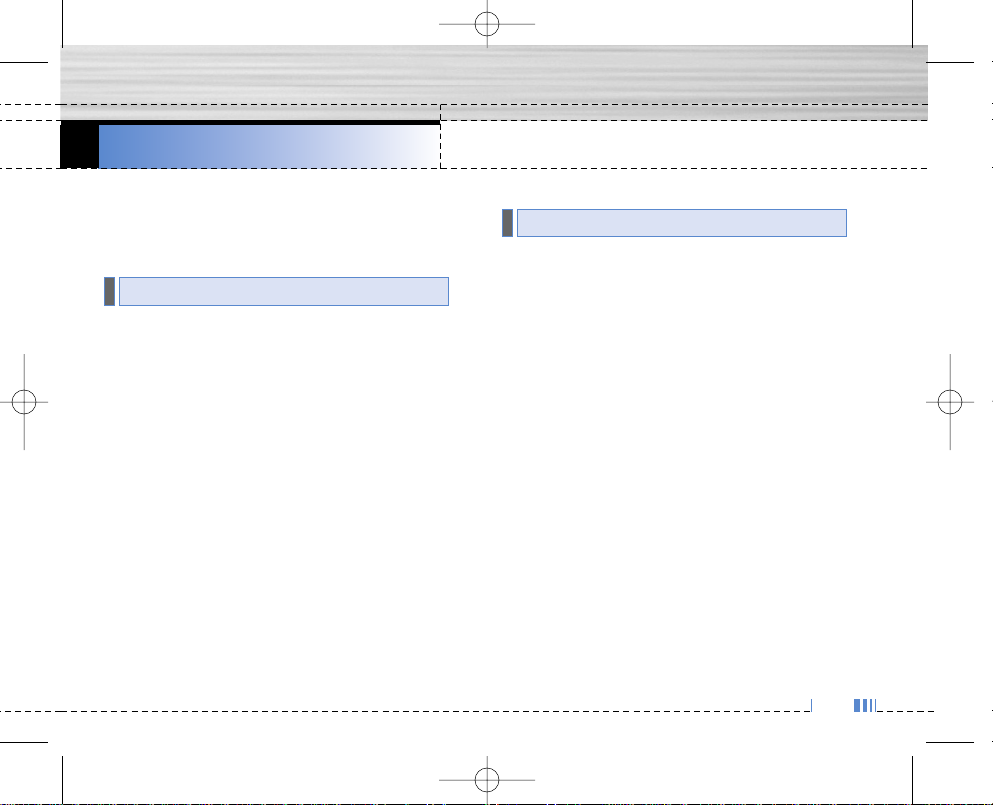
C3320 USER GUIDE
For Your Safety
Read these simple guidelines. Breaking the rules may
be dangerous or illegal. Further detailed information is
given in this manual.
• Mobile Phones must be switched off at all times in
an aircraft.
• Do not hold the phone in your hand while driving.
• Do not use your phone near petrol stations, fuel
depots, chemical plants or blasting operations.
• For your safety, use ONLY specified ORIGINAL batteries and chargers.
• Do not handle the phone with wet hands while it is
being charged. It may cause an electric shock or
seriously damage your phone.
• Keep the phone in a safe place out of children’s
reach. It includes small parts which if detached may
cause a choking hazard.
• Switch off the phone in any area where required by
special regulations. For example, do not use your
phone in hospitals or it may affect sensitive medical
equipment.
• Emergency call may not be available under all
cellular networks. Therefore, you should never
depend solely on the phone for emergency calls.
• Only use ORIGINAL accessories to avoid damage to
your phone.
• All radio transmitters carry risks of interference with
electronics in close proximity. Minor interference
may affect TVs, radios, PCs, etc.
• Batteries should be disposed of in accordance with
relevant legislation.
• Do not dismantle the phone or battery.
Caution
Warning
3
C3320_open_»£¡÷_0725 7/27/05 4:55 PM Page 3
Page 5
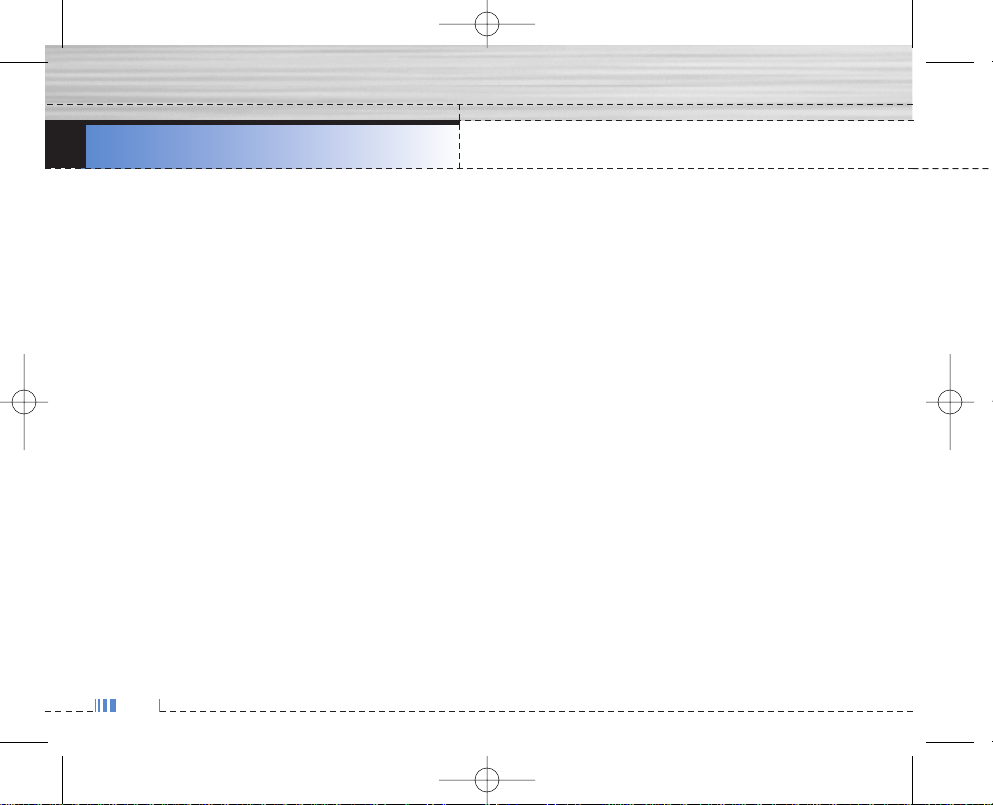
Radio wave exposure and Specific Absorption Rate
(SAR) information
This mobile phone model C3320 has been designed to
comply with applicable safety requirement for
exposure to radio waves. This requirement is based on
scientific guidelines that include safety margins
designed to assure this safety of all persons,
regardless of age and health.
• The radio wave exposure guidelines employ a unit of
measurement known as the Specific Absorption
Rate, or SAR. Tests for SAR are conducted using
standardized method with the phone transmitting at
its highest certified power level in all used frequency
bands.
• While there may be differences between the SAR
levels of various LG phone models, they are all
designed to meet the relevant guidelines for
exposure to radio waves.
• The SAR limit recommended by the international
Commission on Non-Ionizing Radiation Protection
(ICNIRP), which is 2W/kg averaged over ten (10)
gram of tissue.
• The highest SAR value for this model phone tested
by DASY4 for use at the ear is 0.947 W/kg (10g).
• SAR data information for residents in
countries/regions that have adopted the SAR limit
recommended by the Institute of Electrical and
Electronics Engineers (IEEE), which is 1.6 W/kg
averaged over one (1) gram of tissue.
Before a phone model is available for sale to the
public, it must be tested and certified to the FCC that it
does not exceed the limit established by the
government-adopted requirement for safe exposure.
The tests are performed in positions and locations
(e.g., at the ear and worn on the body) as required by
the FCC for each model. The highest SAR value for this
model phone when tested for use at the ear is 1.34
W/kg and when worn on the body, as described in this
user’s manual, is 1.41 W/kg. (Body-worn
measurements differ amongphone models, depending
upon available accessories and FCC requirements.)
While there may be differences between SAR levels of
various phones and at various positions, they all meet
the government requirement for safe exposure.
C3320 USER GUIDE
Guidelines for safe and efficient use
4
C3320_open_»£¡÷_0725 7/27/05 4:55 PM Page 4
Page 6
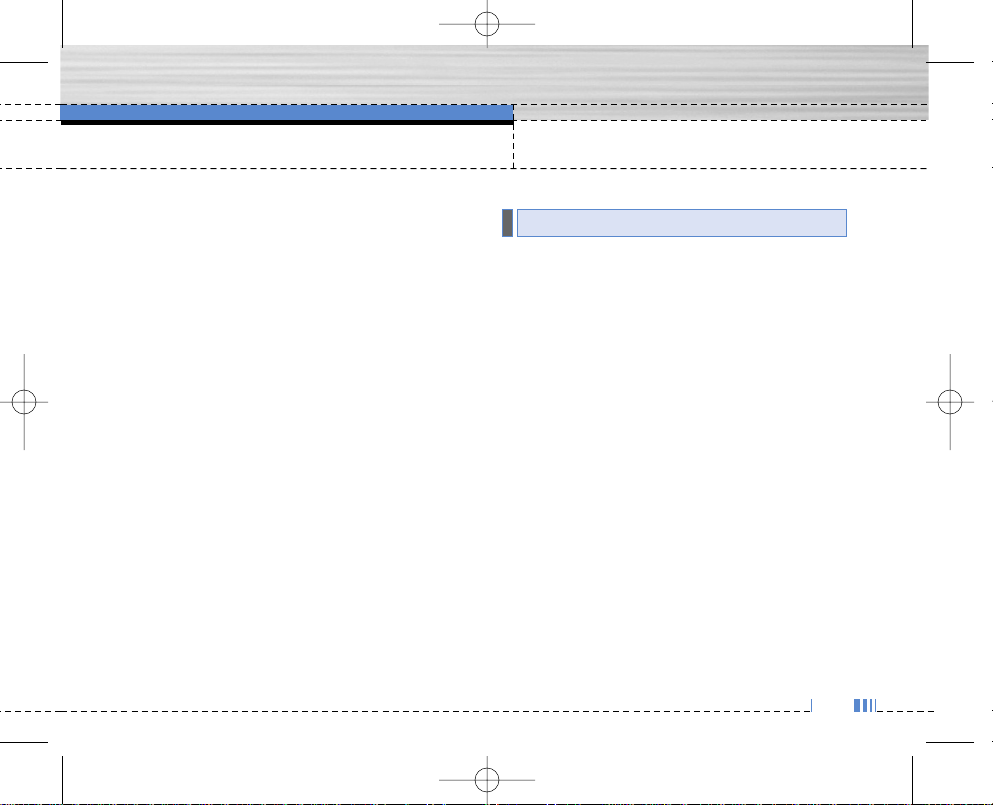
Body-worn Operation
This device was tested for typical body-worn
operations with the back of the phone kept 0.6 inches
(1.5cm) back of the phone.
between the user’s body and the back of the phone.
To comply with FCC RF exposure requirements, a
minimum separation distance of 0.6 inches(1.5cm) s
body and the back must be maintained between the
user s body and the back of the phone. Third-party
belt-clips, holsters, and similar accessories containing
metallic components should not be used. Body-worn
accessories that cannot maintain be used. Body-worn
maintain 0.6 inches(1.5cm) separation distance
between the user s body and the back of the phone,
and have not been tested for typical body-worn
operations may not comply with FCC RF exposure
limits and should be avoided.
Warning: Use only batteries, charger and accessories
approved for use with this particular phone model.
The use of any other types may invalidate any
approval or warranty applying to the phone, and may
be dangerous.
• Do not disassemble this unit. Take it to a qualified
service technician when repair work is required.
• Keep away from electrical appliance such as a TV,
radio or personal computer.
• The unit should be kept away from heat sources
such as radiators or cookers.
• Do not drop.
• Do not subject this unit to mechanical vibration or
shock.
• The coating of the phone may be damaged if covered
with wrap or vinyl wrapper.
• Do not use harsh chemicals (such as alcohol,
benzene, thinners, etc.) or detergents to clean your
phone. There is a risk of this causing a fire.
Product care and maintenance
Guidelines for safe and efficient use
5
C3320_open_»£¡÷_0725 7/27/05 4:55 PM Page 5
Page 7
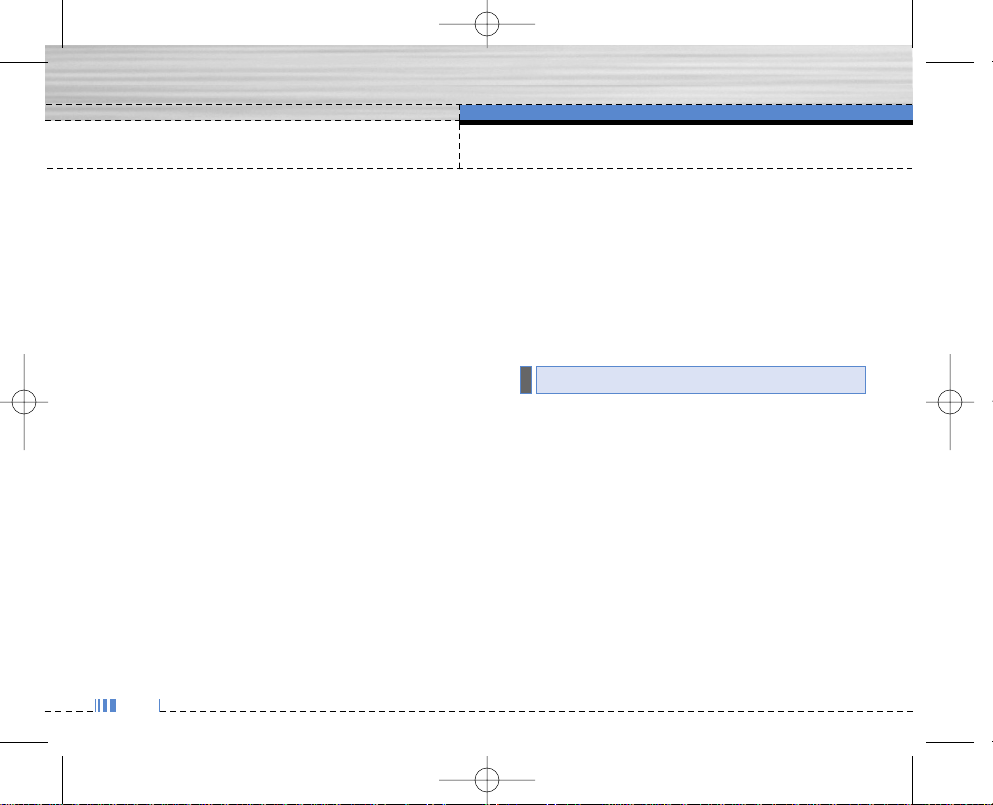
Guidelines for safe and efficient use
• Do not subject this unit to excessive smoke or dust.
• Do not keep the phone next to credit cards or
transport tickets; it can affect the information on the
magnetic strips.
• Do not tap the screen with a sharp object; otherwise,
it may damage the phone.
• Do not expose the phone to liquid or moisture.
• Use the accessories like an earphone cautiously.
• If you put your phone in a pocket or bag without
covering the receptacle of the phone (power plug
pin), metallic articles (such as a coin, paperclip or
pen) may short-circuit the phone. Always cover the
receptacle when not in use.
• Never place your phone in a microwave oven as it
will cause the battery to explode.
• Only authorized personnel should service the phone
and its accessories. Faulty installation or service
may result in accidents and consequently invalidate
the warranty.
• Do not use the phone if the antenna is damaged. If a
damaged antenna contacts skin, it may cause a
slight burn. Please contact an LG Authorized Service
Center to replace the damaged antenna.
• The label of the phone contains important
information for customer support purposes. Do not
remove it.
To enjoy optimum performance with minimum power
consumption please:
• Hold the phone as you speak to any other telephone.
While speaking directly into the microphone, angle
the antenna in a direction up and over your shoulder.
If the antenna is extendable/ retractable, it should be
extended during a call.
• Do not hold the antenna when the phone is in use. If
you hold it, it can affect call quality, it also may
cause the phone to operate as a higher power level
that needed and shorten talk and standby times.
• If your mobile phone supports infrared, never direct
the infrared ray at anyone’s eye.
Efficient phone operation
6
C3320_open_»£¡÷_0725 7/27/05 4:55 PM Page 6
Page 8
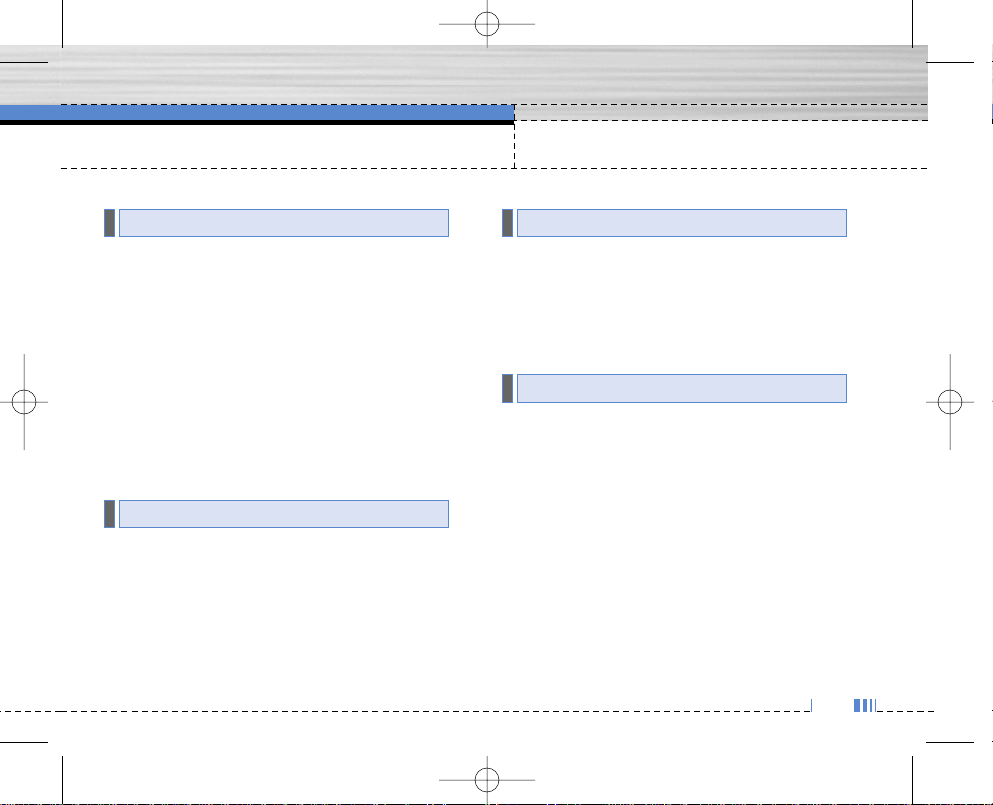
Guidelines for safe and efficient use
All mobile phones may get interference, which could
affect performance.
• Do not use your mobile phone near medical
equipment without requesting permission. Avoid
placing the phone over the pacemaker, i.e. in your
breast pocket.
• Some hearing aids might be disturbed by mobile
phones.
• Minor interference may affect TVs, radios, PCs, etc.
• Do not bend, scratch, or expose to static electricity.
Do not use the phone where blasting is in progress.
Observe restrictions, and follow any regulations or
rules.
• Do not use the phone at a refueling point. Don’t use
near fuel or chemicals.
• Do not transport or store flammable gas, liquid, or
explosives in the compartment of your vehicle, which
contains your mobile phone and accessories.
Wireless devices can cause interference in aircraft.
• Turn off your mobile phone before boarding any
aircraft.
• Do not use it on the ground without crew permission.
In aircraft
Potentially explosive atmospheres
Blasting area
Electronics devices
7
C3320_open_»£¡÷_0725 7/27/05 4:55 PM Page 7
Page 9
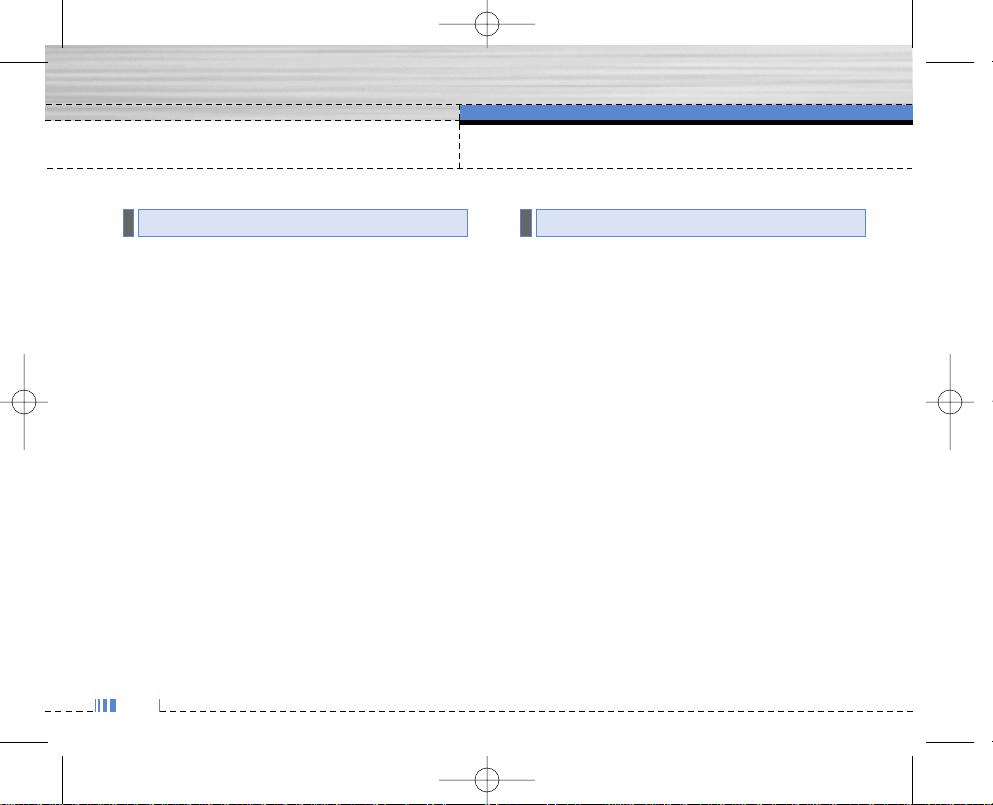
Guidelines for safe and efficient use
• You do not need to completely discharge the battery
before recharging. Unlike other battery systems,
there is no memory effect that could compromise the
battery’s performance.
• Use only LG batteries and chargers. LG chargers are
designed to maximize the battery life.
• Do not disassemble or short-circuit the battery pack.
• Keep the metal contacts of the battery pack clean.
• Replace the battery when it no longer provides
acceptable performance. The battery pack may be
recharged hundreds of times until it needs replacing.
• Recharge the battery if it has not been used for a
long time to maximize usability.
• Do not expose the battery charger to direct sunlight
or use it in high humidity, such as the bathroom.
• Do not leave the battery in hot or cold places, this
may deteriorate the battery performance.
• Some services and functions described in this user's
guide are dependent on network or subscription.
Therefore, all menus may not be available in your
phone. Please consult network operator for more
information about your subscription.
Network serviceBattery information and care
8
C3320_open_»£¡÷_0725 7/27/05 4:55 PM Page 8
Page 10
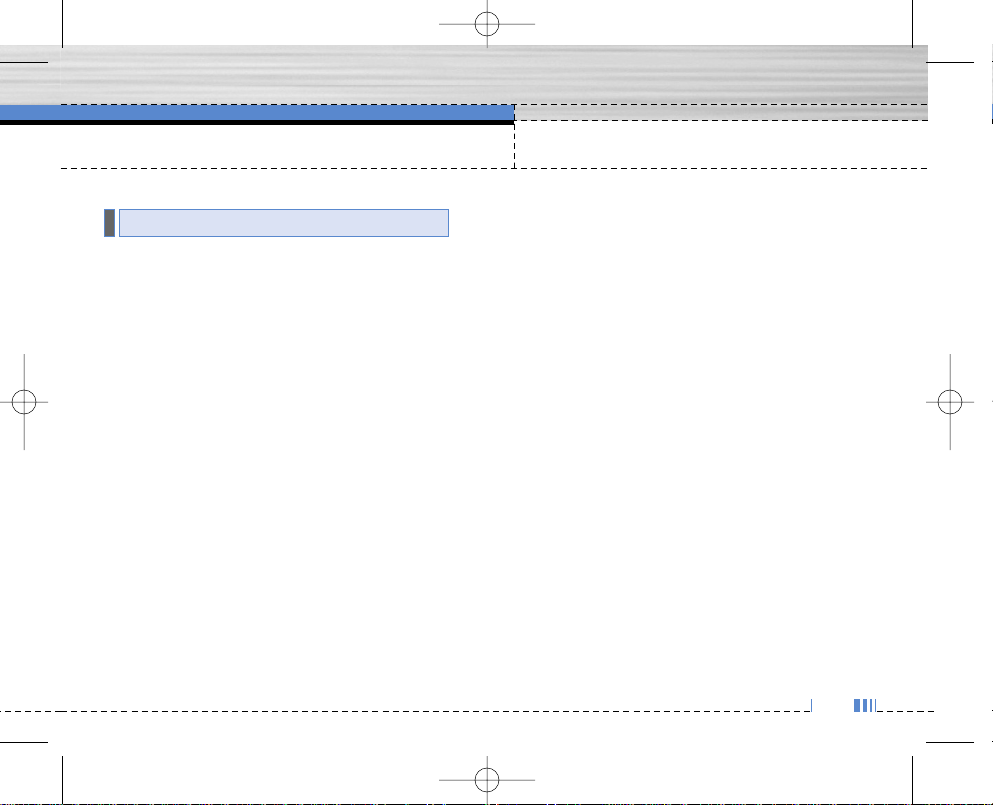
Guidelines for safe and efficient use
Driver Safety Tips
Your wireless telephone gives you the powerful ability
to communicate by voice – almost anywhere, anytime.
But an important responsibility accompanies the
benefits of wireless phones, one that every user must
uphold.
When driving a car, driving is your first responsibility.
When using your wireless phone behind the wheel of
a car, practice good common sense and remember the
following tips:
1. Use a hands free device. If possible, add an
additional layer of convenience and safety to your
wireless phone with one of the many hands free
accessories available today.
2. Let the person you are speaking with know you are
driving; if necessary, suspend the call in heavy
traffic or hazardous weather conditions. Rain, sleet,
snow, ice and even heavy traffic can be hazardous.
3. Do not take notes or look up phone numbers while
driving. Jotting down a “to do” list or flipping
through your address book takes attention away
from your primary responsibility, driving safety.
4. If possible, place calls when you are not moving or
before pulling into traffic. Try to plan calls when
your car will be.
5. Do not engage in stressful or emotional conversations
that may be distracting. Make people you are talking
with aware you are driving and suspend
conversations that have the potential to divert your
attention from the road.
6. Use your wireless phone to call for you. Or other
Dial 0-0-0 local emergency number in the case of
fire, traffic accident or medical
emergencies. Remember, it is a free call on your
wireless phone!
7. Use your wireless phone to help others in
emergencies, if you see an auto accident crime in
progress or other serious emergency where lives
are in danger, call 0-0-0 to call emergency number,
as you would want others to do for you.
Guidelines for safe and efficient use
9
C3320_open_»£¡÷_0725 7/27/05 4:55 PM Page 9
Page 11
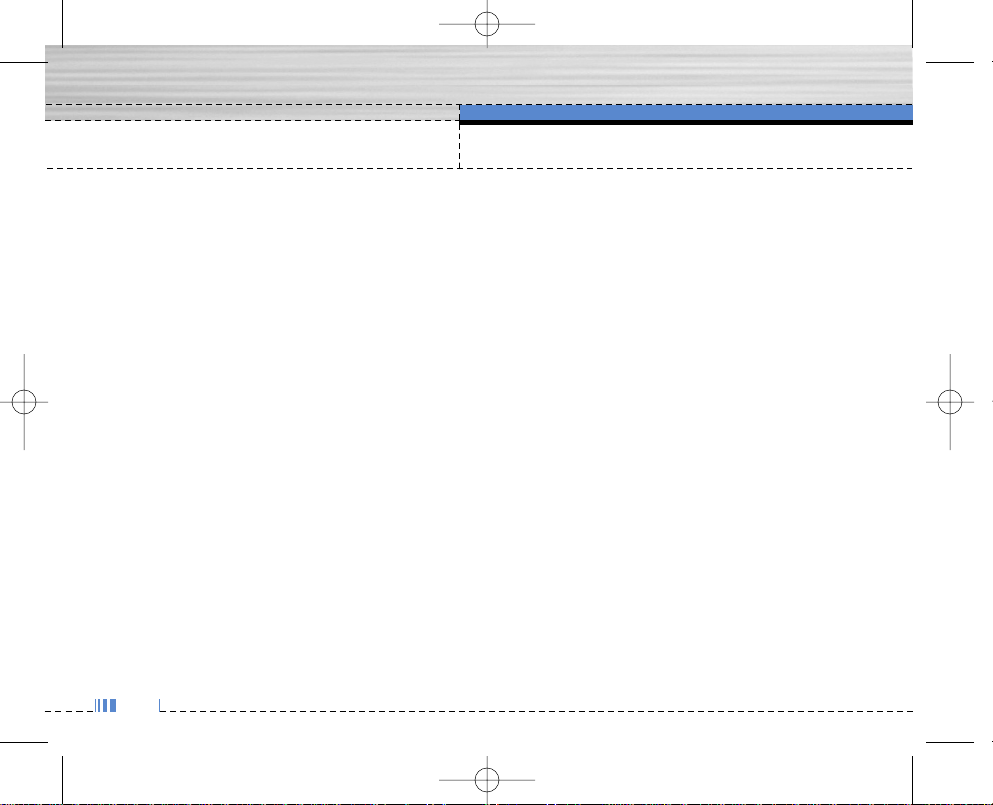
Guidelines for safe and efficient use
8. Call roadside assistance or a special
non-emergency wireless assistance number when
necessary. If you see a broken down vehicle posing
no serious hazard, a broken traffic signal, a minor
traffic accident where no one appears injured, or a
vehicle you know to be stolen, call roadside
assistance or other special non-emergency wireless
number.
10
C3320_open_»£¡÷_0725 7/27/05 4:55 PM Page 10
Page 12
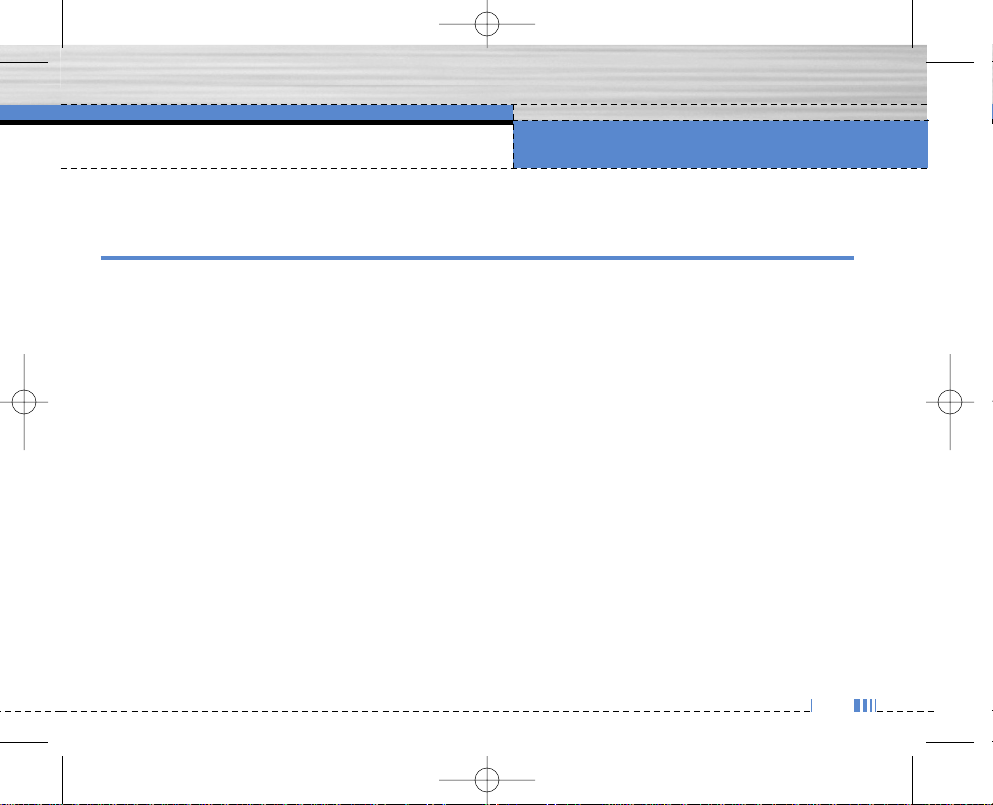
C3320 features . . . . . . . . . . . . . . . . . . . . . . . . . . . . . . . . . . . . . . . . . . . 15
Part of the phone . . . . . . . . . . . . . . . . . . . . . . . . . . . . . . . . . . . . . . . . . 15
Display Information . . . . . . . . . . . . . . . . . . . . . . . . . . . . . . . . . . . . . . . 18
On-Screen Icons . . . . . . . . . . . . . . . . . . . . . . . . . . . . . . . . . . . . . . . . . 19
Getting started . . . . . . . . . . . . . . . . . . . . . . . . . . . . . . . . . . . . . . . . . . . 20
Installing the SIM card and the handset battery . . . . . . . . . . . . . . . 20
Charging the Battery . . . . . . . . . . . . . . . . . . . . . . . . . . . . . . . . . . . . . . 22
Disconnecting the charger . . . . . . . . . . . . . . . . . . . . . . . . . . . . . . . . . 23
General Functions . . . . . . . . . . . . . . . . . . . . . . . . . . . . . . . . . . . . . . . . 24
Making a Call . . . . . . . . . . . . . . . . . . . . . . . . . . . . . . . . . . . . . . . . . . . . 24
Adjusting the Volume . . . . . . . . . . . . . . . . . . . . . . . . . . . . . . . . . . . . . 25
Answering a Call . . . . . . . . . . . . . . . . . . . . . . . . . . . . . . . . . . . . . . . . . 25
Entering Text . . . . . . . . . . . . . . . . . . . . . . . . . . . . . . . . . . . . . . . . . . . . . 25
Selecting Functions and Options . . . . . . . . . . . . . . . . . . . . . . . . . . . . 29
In-Call Menu . . . . . . . . . . . . . . . . . . . . . . . . . . . . . . . . . . . . . . . . . . . . . 30
During a Call . . . . . . . . . . . . . . . . . . . . . . . . . . . . . . . . . . . . . . . . . . . . . 30
Conference Calls . . . . . . . . . . . . . . . . . . . . . . . . . . . . . . . . . . . . . . . . . 31
Menu Tree . . . . . . . . . . . . . . . . . . . . . . . . . . . . . . . . . . . . . . . . . . . . . . . 33
Profiles . . . . . . . . . . . . . . . . . . . . . . . . . . . . . . . . . . . . . . . . . . . . . . . . . 35
Activate . . . . . . . . . . . . . . . . . . . . . . . . . . . . . . . . . . . . . . . . . . . . . . . . . 35
Personalise . . . . . . . . . . . . . . . . . . . . . . . . . . . . . . . . . . . . . . . . . . . . . . 35
Rename . . . . . . . . . . . . . . . . . . . . . . . . . . . . . . . . . . . . . . . . . . . . . . . . . 36
Call register . . . . . . . . . . . . . . . . . . . . . . . . . . . . . . . . . . . . . . . . . . . . . 37
Missed calls . . . . . . . . . . . . . . . . . . . . . . . . . . . . . . . . . . . . . . . . . . . . . 37
Received calls . . . . . . . . . . . . . . . . . . . . . . . . . . . . . . . . . . . . . . . . . . . 37
Dialled calls . . . . . . . . . . . . . . . . . . . . . . . . . . . . . . . . . . . . . . . . . . . . . 37
Delete recent calls . . . . . . . . . . . . . . . . . . . . . . . . . . . . . . . . . . . . . . . 38
Call charges . . . . . . . . . . . . . . . . . . . . . . . . . . . . . . . . . . . . . . . . . . . . . 38
Call duration . . . . . . . . . . . . . . . . . . . . . . . . . . . . . . . . . . . . . . . . . . . . . 38
Table of Contents
11
C3320 User Guide
C3320_open_»£¡÷_0725 7/27/05 4:55 PM Page 11
Page 13
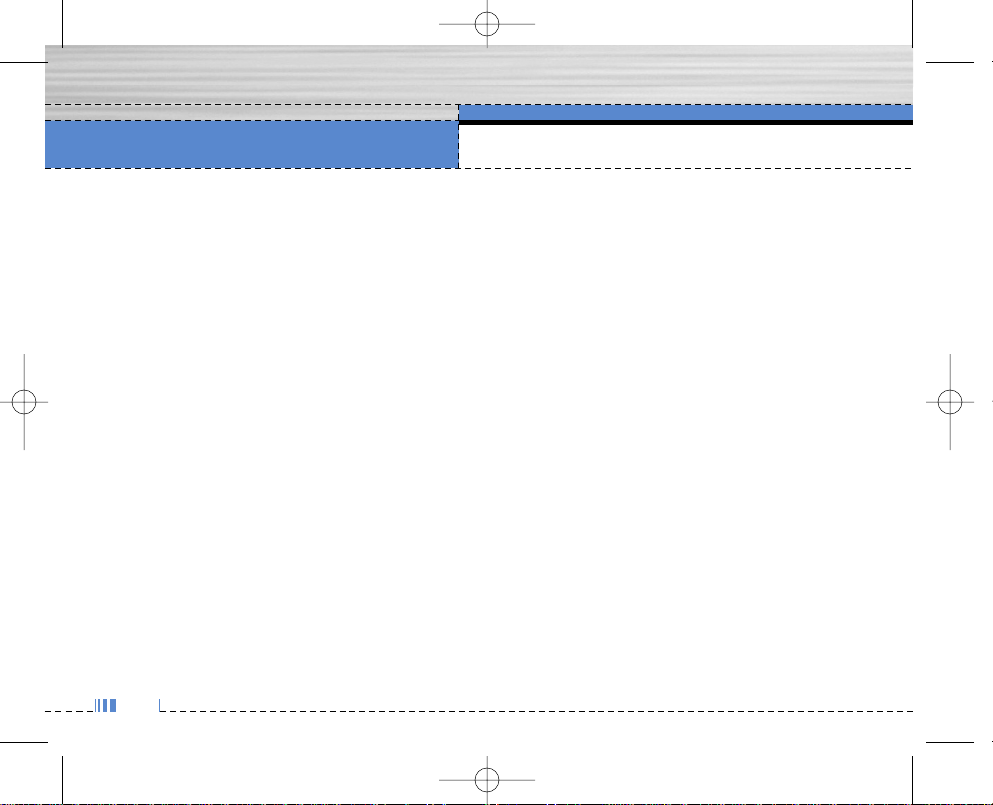
Call costs . . . . . . . . . . . . . . . . . . . . . . . . . . . . . . . . . . . . . . . . . . . . . . . 38
Settings . . . . . . . . . . . . . . . . . . . . . . . . . . . . . . . . . . . . . . . . . . . . . . . . . 38
GPRS information . . . . . . . . . . . . . . . . . . . . . . . . . . . . . . . . . . . . . . . . . 39
Call duration . . . . . . . . . . . . . . . . . . . . . . . . . . . . . . . . . . . . . . . . . . . . . 39
Data volumes . . . . . . . . . . . . . . . . . . . . . . . . . . . . . . . . . . . . . . . . . . . 39
Tools . . . . . . . . . . . . . . . . . . . . . . . . . . . . . . . . . . . . . . . . . . . . . . . . . . . 40
Calculator . . . . . . . . . . . . . . . . . . . . . . . . . . . . . . . . . . . . . . . . . . . . . . . 40
Unit converter . . . . . . . . . . . . . . . . . . . . . . . . . . . . . . . . . . . . . . . . . . . . 40
World time . . . . . . . . . . . . . . . . . . . . . . . . . . . . . . . . . . . . . . . . . . . . . . 40
Voice recorder . . . . . . . . . . . . . . . . . . . . . . . . . . . . . . . . . . . . . . . . . . . 40
Record . . . . . . . . . . . . . . . . . . . . . . . . . . . . . . . . . . . . . . . . . . . . . . . . . . 41
View list . . . . . . . . . . . . . . . . . . . . . . . . . . . . . . . . . . . . . . . . . . . . . . . . . 41
Memory status . . . . . . . . . . . . . . . . . . . . . . . . . . . . . . . . . . . . . . . . . . . 41
Organiser . . . . . . . . . . . . . . . . . . . . . . . . . . . . . . . . . . . . . . . . . . . . . . . 42
Contacts . . . . . . . . . . . . . . . . . . . . . . . . . . . . . . . . . . . . . . . . . . . . . . . . 42
Search . . . . . . . . . . . . . . . . . . . . . . . . . . . . . . . . . . . . . . . . . . . . . . . . . . 42
Add new . . . . . . . . . . . . . . . . . . . . . . . . . . . . . . . . . . . . . . . . . . . . . . . . 42
Caller groups . . . . . . . . . . . . . . . . . . . . . . . . . . . . . . . . . . . . . . . . . . . . 43
Speed dial . . . . . . . . . . . . . . . . . . . . . . . . . . . . . . . . . . . . . . . . . . . . . . . 43
Settings . . . . . . . . . . . . . . . . . . . . . . . . . . . . . . . . . . . . . . . . . . . . . . . . . 43
Copy all . . . . . . . . . . . . . . . . . . . . . . . . . . . . . . . . . . . . . . . . . . . . . . . . . 44
Delete all . . . . . . . . . . . . . . . . . . . . . . . . . . . . . . . . . . . . . . . . . . . . . . . . 45
Information . . . . . . . . . . . . . . . . . . . . . . . . . . . . . . . . . . . . . . . . . . . . . . 45
Scheduler . . . . . . . . . . . . . . . . . . . . . . . . . . . . . . . . . . . . . . . . . . . . . . . 46
Add new . . . . . . . . . . . . . . . . . . . . . . . . . . . . . . . . . . . . . . . . . . . . . . . . 46
View . . . . . . . . . . . . . . . . . . . . . . . . . . . . . . . . . . . . . . . . . . . . . . . . . . . . 46
View all . . . . . . . . . . . . . . . . . . . . . . . . . . . . . . . . . . . . . . . . . . . . . . . . . 46
Delete past . . . . . . . . . . . . . . . . . . . . . . . . . . . . . . . . . . . . . . . . . . . . . . 47
Delete all . . . . . . . . . . . . . . . . . . . . . . . . . . . . . . . . . . . . . . . . . . . . . . . . 47
Memo . . . . . . . . . . . . . . . . . . . . . . . . . . . . . . . . . . . . . . . . . . . . . . . . . . 47
Messages . . . . . . . . . . . . . . . . . . . . . . . . . . . . . . . . . . . . . . . . . . . . . . . 48
Write text message . . . . . . . . . . . . . . . . . . . . . . . . . . . . . . . . . . . . . . . 48
Write multimedia message . . . . . . . . . . . . . . . . . . . . . . . . . . . . . . . . . 49
Inbox . . . . . . . . . . . . . . . . . . . . . . . . . . . . . . . . . . . . . . . . . . . . . . . . . . . 50
Outbox . . . . . . . . . . . . . . . . . . . . . . . . . . . . . . . . . . . . . . . . . . . . . . . . . . 51
Drafts . . . . . . . . . . . . . . . . . . . . . . . . . . . . . . . . . . . . . . . . . . . . . . . . . . . 52
Listen to voice mail . . . . . . . . . . . . . . . . . . . . . . . . . . . . . . . . . . . . . . . 52
Table of Contents
12
C3320_open_»£¡÷_0725 7/27/05 4:55 PM Page 12
Page 14
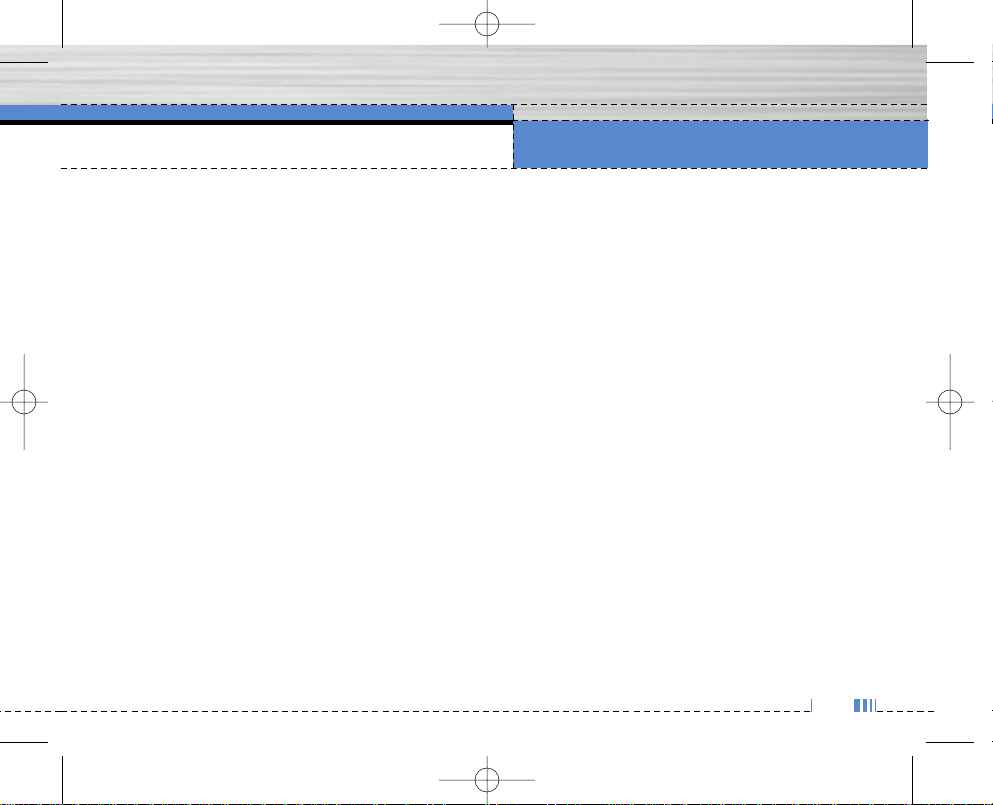
Info message . . . . . . . . . . . . . . . . . . . . . . . . . . . . . . . . . . . . . . . . . . . . 53
Read . . . . . . . . . . . . . . . . . . . . . . . . . . . . . . . . . . . . . . . . . . . . . . . . . . . . 53
Topics . . . . . . . . . . . . . . . . . . . . . . . . . . . . . . . . . . . . . . . . . . . . . . . . . . 53
Templates . . . . . . . . . . . . . . . . . . . . . . . . . . . . . . . . . . . . . . . . . . . . . . . 53
Text templates . . . . . . . . . . . . . . . . . . . . . . . . . . . . . . . . . . . . . . . . . . . 53
Multimedia templates . . . . . . . . . . . . . . . . . . . . . . . . . . . . . . . . . . . . . 54
Signature . . . . . . . . . . . . . . . . . . . . . . . . . . . . . . . . . . . . . . . . . . . . . . . . 54
Settings . . . . . . . . . . . . . . . . . . . . . . . . . . . . . . . . . . . . . . . . . . . . . . . . . 54
Text message . . . . . . . . . . . . . . . . . . . . . . . . . . . . . . . . . . . . . . . . . . . . 54
Multimedia message . . . . . . . . . . . . . . . . . . . . . . . . . . . . . . . . . . . . . . 55
Voice mail centre . . . . . . . . . . . . . . . . . . . . . . . . . . . . . . . . . . . . . . . . . 55
Info message . . . . . . . . . . . . . . . . . . . . . . . . . . . . . . . . . . . . . . . . . . . . 56
Push messages . . . . . . . . . . . . . . . . . . . . . . . . . . . . . . . . . . . . . . . . . . 56
Camera . . . . . . . . . . . . . . . . . . . . . . . . . . . . . . . . . . . . . . . . . . . . . . . . . 57
Take picture . . . . . . . . . . . . . . . . . . . . . . . . . . . . . . . . . . . . . . . . . . . . . 57
Take in modes . . . . . . . . . . . . . . . . . . . . . . . . . . . . . . . . . . . . . . . . . . . 57
Take continuously . . . . . . . . . . . . . . . . . . . . . . . . . . . . . . . . . . . . . . . . 58
Album . . . . . . . . . . . . . . . . . . . . . . . . . . . . . . . . . . . . . . . . . . . . . . . . . . 58
All pictures . . . . . . . . . . . . . . . . . . . . . . . . . . . . . . . . . . . . . . . . . . . . . . 58
General pictures . . . . . . . . . . . . . . . . . . . . . . . . . . . . . . . . . . . . . . . . . . 58
Mode pictures . . . . . . . . . . . . . . . . . . . . . . . . . . . . . . . . . . . . . . . . . . . 59
Phonebook pictures . . . . . . . . . . . . . . . . . . . . . . . . . . . . . . . . . . . . . . . 59
Settings . . . . . . . . . . . . . . . . . . . . . . . . . . . . . . . . . . . . . . . . . . . . . . . . . 59
Memory status . . . . . . . . . . . . . . . . . . . . . . . . . . . . . . . . . . . . . . . . . . . 59
Clear album . . . . . . . . . . . . . . . . . . . . . . . . . . . . . . . . . . . . . . . . . . . . . . 60
Auto save . . . . . . . . . . . . . . . . . . . . . . . . . . . . . . . . . . . . . . . . . . . . . . . 60
Settings . . . . . . . . . . . . . . . . . . . . . . . . . . . . . . . . . . . . . . . . . . . . . . . . . 61
Alarm clock . . . . . . . . . . . . . . . . . . . . . . . . . . . . . . . . . . . . . . . . . . . . . 61
Date & Time . . . . . . . . . . . . . . . . . . . . . . . . . . . . . . . . . . . . . . . . . . . . . 61
Set date . . . . . . . . . . . . . . . . . . . . . . . . . . . . . . . . . . . . . . . . . . . . . . . . . 61
Date format . . . . . . . . . . . . . . . . . . . . . . . . . . . . . . . . . . . . . . . . . . . . . . 61
Set time . . . . . . . . . . . . . . . . . . . . . . . . . . . . . . . . . . . . . . . . . . . . . . . . . 61
Time format . . . . . . . . . . . . . . . . . . . . . . . . . . . . . . . . . . . . . . . . . . . . . . 61
Phone settings . . . . . . . . . . . . . . . . . . . . . . . . . . . . . . . . . . . . . . . . . . . 61
Display settings . . . . . . . . . . . . . . . . . . . . . . . . . . . . . . . . . . . . . . . . . . 61
Language . . . . . . . . . . . . . . . . . . . . . . . . . . . . . . . . . . . . . . . . . . . . . . . . 62
Call settings . . . . . . . . . . . . . . . . . . . . . . . . . . . . . . . . . . . . . . . . . . . . . 62
Call divert . . . . . . . . . . . . . . . . . . . . . . . . . . . . . . . . . . . . . . . . . . . . . . . 62
Table of Contents
13
C3320_open_»£¡÷_0725 7/27/05 4:55 PM Page 13
Page 15
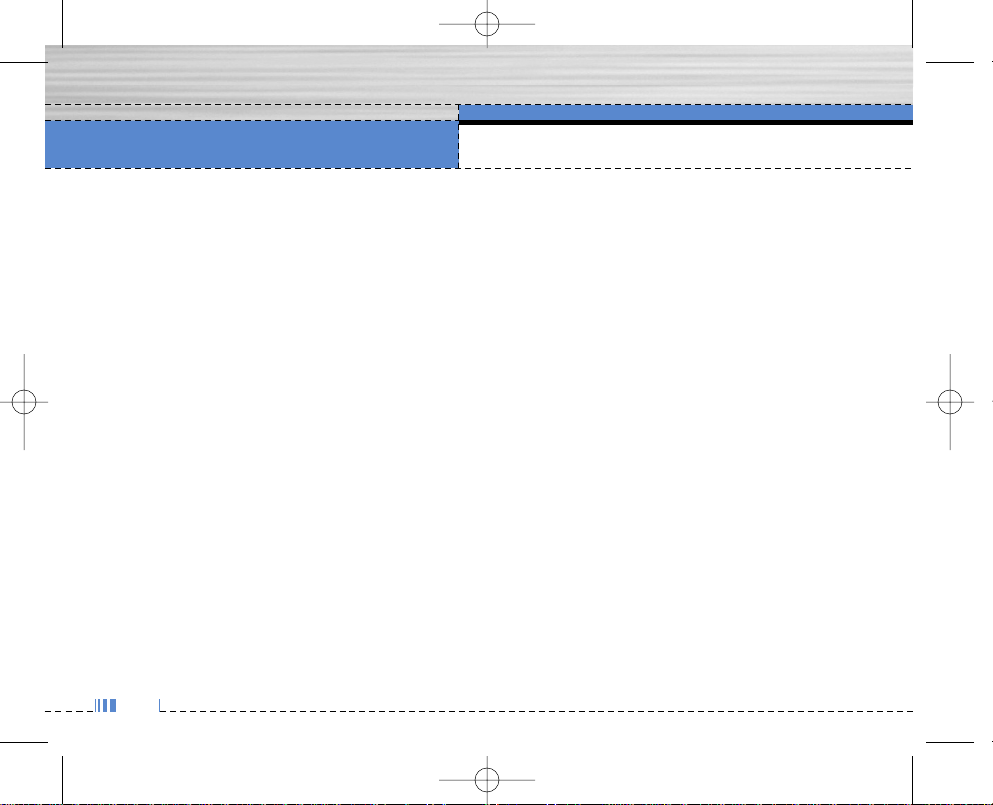
Answer mode . . . . . . . . . . . . . . . . . . . . . . . . . . . . . . . . . . . . . . . . . . . . 63
Send my number . . . . . . . . . . . . . . . . . . . . . . . . . . . . . . . . . . . . . . . . . 64
Call waiting . . . . . . . . . . . . . . . . . . . . . . . . . . . . . . . . . . . . . . . . . . . . . . 64
Minute minder . . . . . . . . . . . . . . . . . . . . . . . . . . . . . . . . . . . . . . . . . . . 64
Auto redial . . . . . . . . . . . . . . . . . . . . . . . . . . . . . . . . . . . . . . . . . . . . . . . 64
Security settings . . . . . . . . . . . . . . . . . . . . . . . . . . . . . . . . . . . . . . . . . 65
PIN code request . . . . . . . . . . . . . . . . . . . . . . . . . . . . . . . . . . . . . . . . . 65
Phone lock . . . . . . . . . . . . . . . . . . . . . . . . . . . . . . . . . . . . . . . . . . . . . . 65
Call barring . . . . . . . . . . . . . . . . . . . . . . . . . . . . . . . . . . . . . . . . . . . . . . 65
Fixed dial number . . . . . . . . . . . . . . . . . . . . . . . . . . . . . . . . . . . . . . . . 66
Change codes . . . . . . . . . . . . . . . . . . . . . . . . . . . . . . . . . . . . . . . . . . . .67
Network settings . . . . . . . . . . . . . . . . . . . . . . . . . . . . . . . . . . . . . . . . . 67
Automatic . . . . . . . . . . . . . . . . . . . . . . . . . . . . . . . . . . . . . . . . . . . . . . . 67
Manual . . . . . . . . . . . . . . . . . . . . . . . . . . . . . . . . . . . . . . . . . . . . . . . . . 67
Preferred . . . . . . . . . . . . . . . . . . . . . . . . . . . . . . . . . . . . . . . . . . . . . . . . 67
Reset settings . . . . . . . . . . . . . . . . . . . . . . . . . . . . . . . . . . . . . . . . . . . . 67
GPRS setting . . . . . . . . . . . . . . . . . . . . . . . . . . . . . . . . . . . . . . . . . . . . . 68
Power on . . . . . . . . . . . . . . . . . . . . . . . . . . . . . . . . . . . . . . . . . . . . . . . . 68
When needed . . . . . . . . . . . . . . . . . . . . . . . . . . . . . . . . . . . . . . . . . . . . 68
Service . . . . . . . . . . . . . . . . . . . . . . . . . . . . . . . . . . . . . . . . . . . . . . . . . 69
Internet . . . . . . . . . . . . . . . . . . . . . . . . . . . . . . . . . . . . . . . . . . . . . . . . . 69
Home . . . . . . . . . . . . . . . . . . . . . . . . . . . . . . . . . . . . . . . . . . . . . . . . . . . 69
Bookmarks . . . . . . . . . . . . . . . . . . . . . . . . . . . . . . . . . . . . . . . . . . . . . . 70
Profiles . . . . . . . . . . . . . . . . . . . . . . . . . . . . . . . . . . . . . . . . . . . . . . . . . 70
Go to URL . . . . . . . . . . . . . . . . . . . . . . . . . . . . . . . . . . . . . . . . . . . . . . . 72
Cache settings . . . . . . . . . . . . . . . . . . . . . . . . . . . . . . . . . . . . . . . . . . . 72
Cookies settings . . . . . . . . . . . . . . . . . . . . . . . . . . . . . . . . . . . . . . . . . . 72
Security certification . . . . . . . . . . . . . . . . . . . . . . . . . . . . . . . . . . . . . . 72
Reset profiles . . . . . . . . . . . . . . . . . . . . . . . . . . . . . . . . . . . . . . . . . . . . 73
Browser version . . . . . . . . . . . . . . . . . . . . . . . . . . . . . . . . . . . . . . . . . . 73
SIM service . . . . . . . . . . . . . . . . . . . . . . . . . . . . . . . . . . . . . . . . . . . . . 73
Downloads . . . . . . . . . . . . . . . . . . . . . . . . . . . . . . . . . . . . . . . . . . . . . . 74
Games & more . . . . . . . . . . . . . . . . . . . . . . . . . . . . . . . . . . . . . . . . . . . 74
Pictures . . . . . . . . . . . . . . . . . . . . . . . . . . . . . . . . . . . . . . . . . . . . . . . . . 75
Sounds . . . . . . . . . . . . . . . . . . . . . . . . . . . . . . . . . . . . . . . . . . . . . . . . . . 75
Accessories . . . . . . . . . . . . . . . . . . . . . . . . . . . . . . . . . . . . . . . . . . . . . 76
Technical Data . . . . . . . . . . . . . . . . . . . . . . . . . . . . . . . . . . . . . . . . . . . 78
Table of Contents
14
C3320_open_»£¡÷_0725 7/27/05 4:55 PM Page 14
Page 16
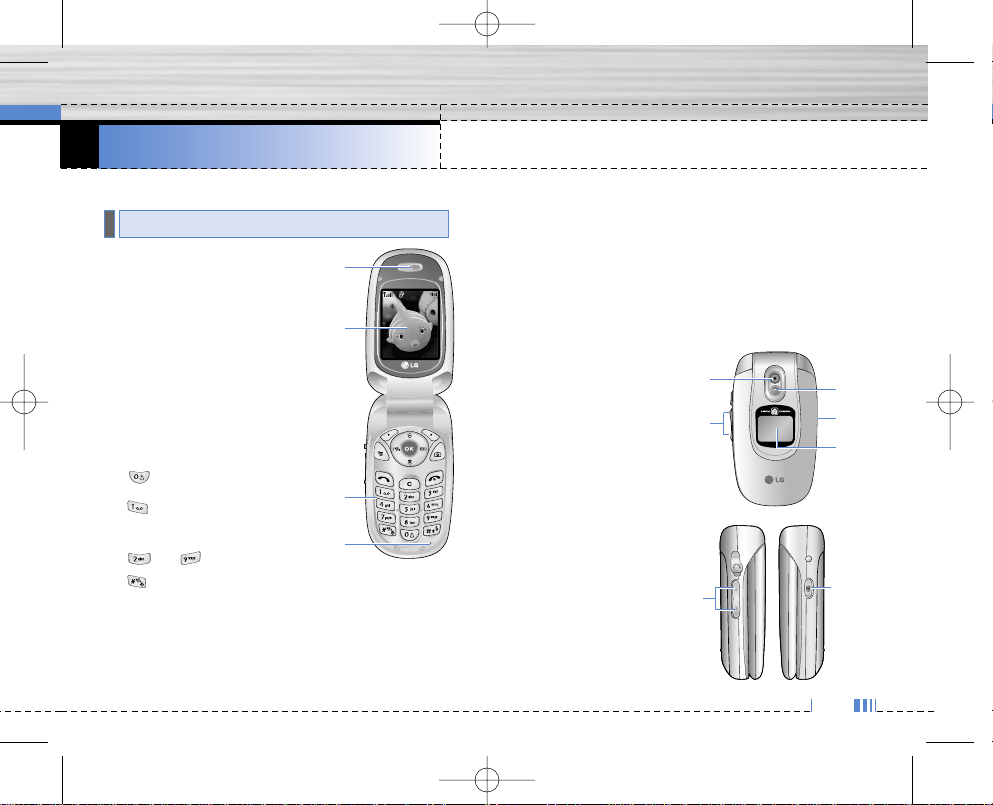
15
C3320 USER GUIDE
C3320 features
1. Earpiece
2. Main LCD
• To p: Signal strength, battery level
and various function
• Bottom: Soft key indications
3. Alpha numeric keys
• In standby mode: Input numbers
to dial
Hold down
– International calls
– Activate Voice mail
centre menu
to – Speed dials
– Activate Timer in Take
picture mode
• In editing mode: Enter numbers & characters
4. Microphone
5. Side keys
• In standby mode (opened): Volume of key tone
• In standby mode (closed): Switch on/ off backlight
of Sub LCD.
• In menu: scroll up & down
• During a call: volume of
the earpiece
6. Side camera key
7. Sub LCD
8. Flash
9. Camera lens
Part of the phone
Menu Contacts
1
2
3
4
9
5
6
7
8
6
5
C3320_open_»£¡÷_0725 7/27/05 4:55 PM Page 15
Page 17
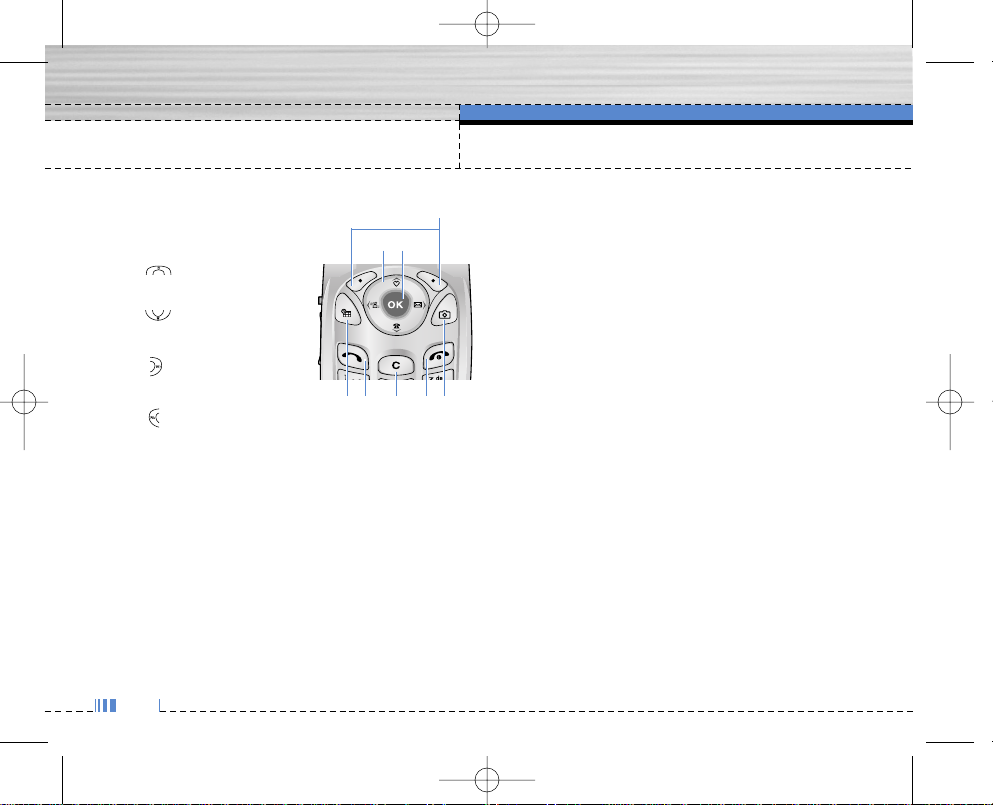
16
C3320 features
1. Navigation key
• In standby mode:
Briefly: List of
Favorites
Briefly: List of
Contacts
Briefly: List of
Messages
Briefly: List of
Profiles
Hold down: Activate/Deactivate Vibrate mode
• In menu: scroll up & down
2. Confirm key
3. Soft keys
• These keys perform the function Indicated in the
bottom of the display.
4. Scheduler hot key
• Activate the Scheduler menu directly.
5. Camera hot key
• Briefly: Activates camera menu directly.
6. Send key
• Dial a phone number and answer a call.
• In standby mode: shows recently dialled, received
and missed call.
7. End key
• Switched on/off (hold down)
• End or reject a call.
8. Clear key
1
46
875
2
3
C3320_open_»£¡÷_0725 7/27/05 4:55 PM Page 16
Page 18

C3320 features
Rear view
17
Handstrap Hole
Battery cover Lock
Battery
Battery Terminals
SIM Card Socket
Side Camera key
Cable Connector
/Battery Charging Connector
C3320_open_»£¡÷_0725 7/27/05 4:55 PM Page 17
Page 19
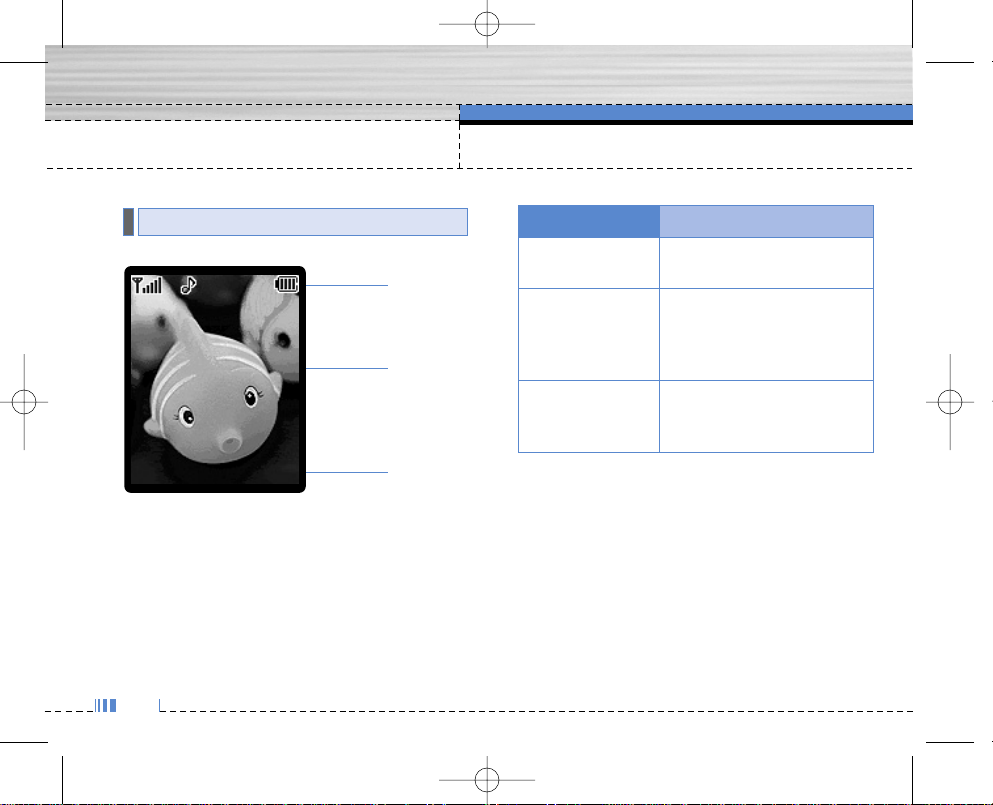
18
Display Information
C3320 features
Menu Contacts
Icon area
Text and
graphic area
Soft key
indications
Area Description
First line Displays various icons. See
page 17.
Middle lines Display messages, instructions
and Any information that you
enter, such As number to be
dialled.
Last line Shows the functions
currently Assigned to the
two soft keys.
C3320_open_»£¡÷_0725 7/27/05 4:56 PM Page 18
Page 20
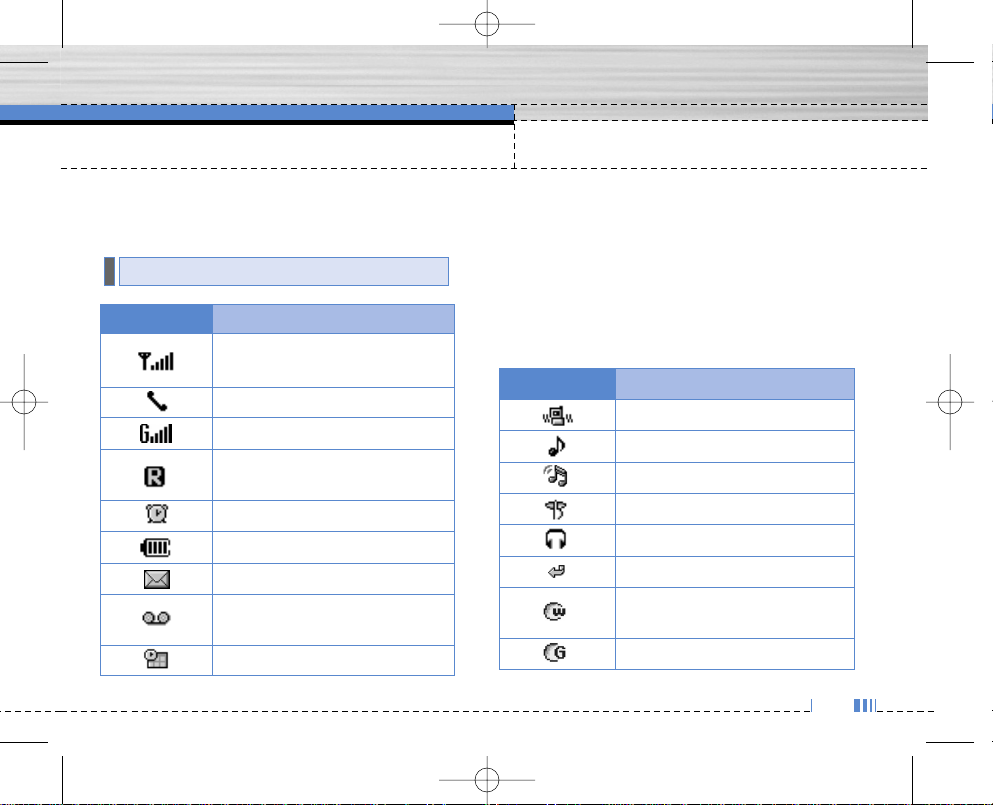
C3320 features
The screen displays several icons. There are
described below.
On-Screen Icons
19
Icon/Indicator Description
Tells you the strength of the
network signal. ✴
Call is connected.
You can use GPRS service.
Shows that you are using a
roaming service.
The alarm has been set and is on.
Tells you the status of the battery.
You have received a text message.
You have received a voice
message.
You can view your schedule.
n Note✴The quality of the conversation may change
depending on network coverage. When the signal
strength is below 2 bars, you may experience
muting, call drop and bad audio. Please take the
network bars as indicator for your calls.
When there are no bars, that means that there is
no network coverage: in this case, you won’t be
able to access the network for any service (call,
messages and so on).
Icon/Indicator Description
Vibrate only menu in profile.
General menu in profile.
Loud menu in profile.
Silent menu in profile.
Headset menu in profile.
You can divert a call.
Indicates that the phone is
accessing the WAP.
Indicates that you are using GPRS.
C3320_open_»£¡÷_0725 7/27/05 4:56 PM Page 19
Page 21
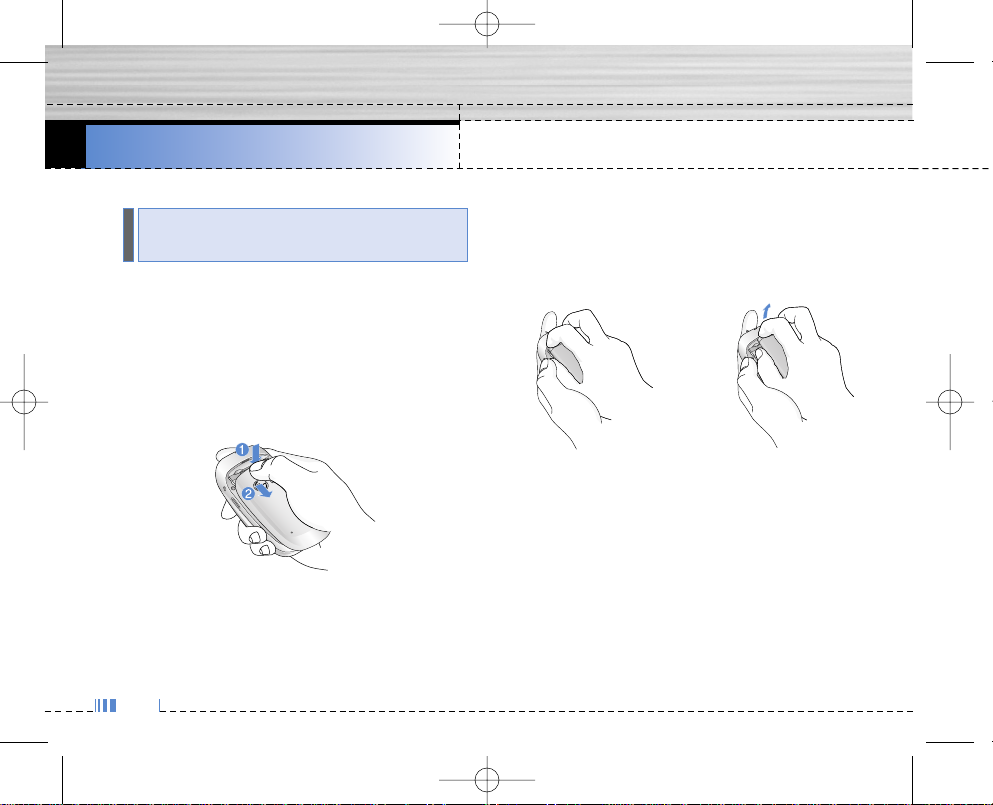
1. Remove the battery cover.
Make sure the power is off before you remove the
battery.
Press the battery release latch and slide the battery
cover toward the bottom of the phone. And remove
the battery cover.
n Note Removing the battery from the phone when the
power is on may cause the phone to malfunction.
2. Remove the battery.
Hold the top edge of the battery and lift the battery
from the battery compartment.
3. Install the SIM card.
Insert the SIM card into the holder. Slide the SIM
card into the SIM card holder. Make sure that the
SIM card is inserted properly and that the gold
contact area on the card is facing downwards. To
remove the SIM card, press down lightly and pull it
in the reverse direction.
Installing the SIM card and the
handset battery
C3320 USER GUIDE
Getting started
20
C3320_open_»£¡÷_0725 7/27/05 4:56 PM Page 20
Page 22
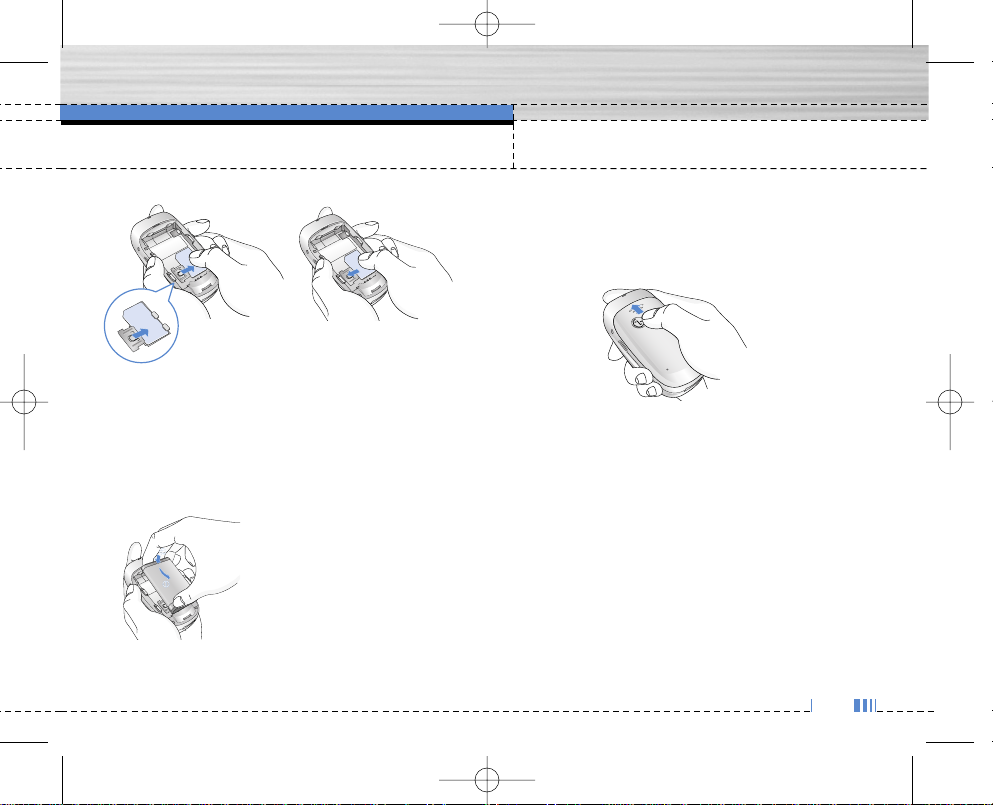
n Note The metal contact of the SIM card can be easily
damaged by scratches. Pay special attention to the
SIM card while handling. Follow the instructions
supplied with the SIM card.
4. Install the battery.
Insert the bottom of the
battery first into the bottom
edge of the battery
compartment. Push down
the top of the battery until it
snaps into space.
5. Replace the battery cover.
Lay the battery cover in place of the phone and
slide it until the latch clicks.
Getting started
21
To insert the SIM card
To remove the SIM card
C3320_open_»£¡÷_0725 7/27/05 4:56 PM Page 21
Page 23
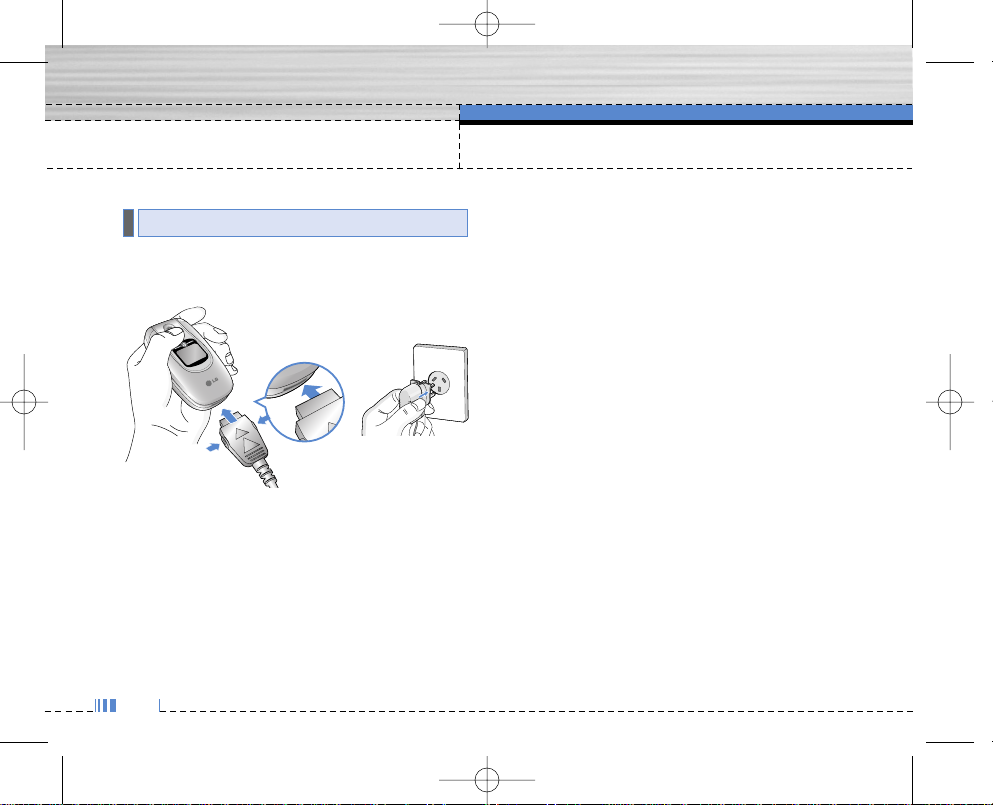
Getting started
To connect the travel adapter to the phone, you must
have installed the battery.
1. Ensure the battery is fully charged before using the
phone.
2. With the arrow facing you as shown in the diagram
push the plug on the battery adapter into the socket
on the bottom of the phone until it clicks into place.
3. Connect the other end of the travel adapter to the
mains socket. Use only the included packing
charger.
4. The moving bars of battery icon will stop after
charging is complete.
n Caution • Do not force the connector as this may damage
the phone and/or the travel adapter.
• Insert the battery pack charger vertically to wall
power outlet.
• If you use the battery pack charger out of your
own country, use an attachment plug adaptor
for the proper configuration.
n Warning • Unplug the power cord and charger during
lightning storms to avoid electric shock or fire.
• Make sure that no sharp-edged items such as
animal teeth, nails, come into contact with the
battery. There is a risk of this causing a fire.
• Do not place or answer calls while charging
the phone as it may short-circuit the phone
and/or cause electric shock or fire.
Charging the Battery
22
C3320_open_»£¡÷_0725 7/27/05 4:56 PM Page 22
Page 24
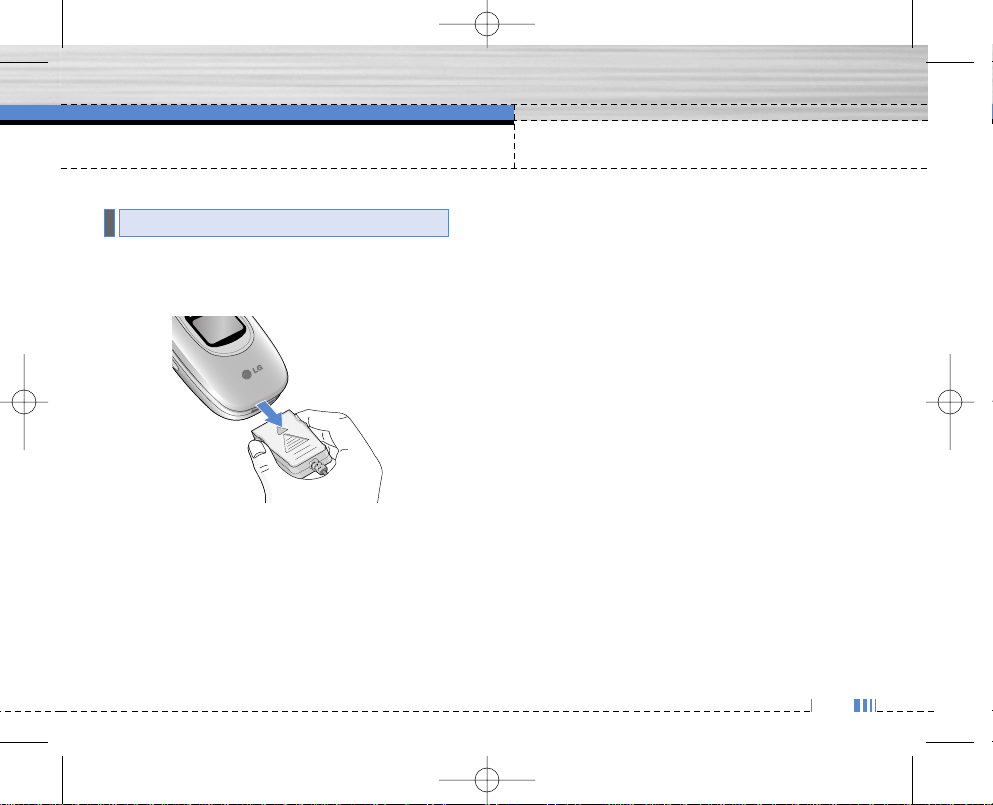
Getting started
Disconnect the travel adapter from the phone by
pressing its side buttons as shown in the diagram.
Disconnecting the charger
23
C3320_open_»£¡÷_0725 7/27/05 4:56 PM Page 23
Page 25

1. Make sure your phone is powered on.
2. Enter a phone number including the area code. To
edit a number on the display screen, simply press
the key to erase one digit at a time.
] Press and hold the key to erase the entire
number.
3. Press the key to call the number.
4. When finished, press the key.
Making a Call by Send Key
1. Press the key, and the most recent incoming,
outgoing and missed phone numbers will be
displayed.
2. Select the desired number by using the navigation
key.
3. Press the key.
Making International Calls
1. Press and hold the key for the international
prefix. The ‘+’ character can be replaced with the
international access code.
2. Enter the country code, area code, and the phone
number.
3. Press the key.
Ending a Call
When you have finished a call, press the key.
Making a Call From the Contact list
You can store names and phone numbers dialled
frequently in the SIM card as well as the phone memory
known as the Contact list.
You can dial a number by simply looking up a name in
the contact list. For more details on the Contacts
feature, please refer to page 40.
Making a Call
C3320 USER GUIDE
General Functions
24
C3320_open_»£¡÷_0725 7/27/05 4:56 PM Page 24
Page 26

During a call, if you want to adjust the earpiece volume,
use the side keys of the phone.
In idle mode, you can adjust the key volume using the
side keys.
When you receive a call, the phone rings and the
flashing phone icon appears on the screen. If the caller
can be identified, the caller’s phone number (or name if
stored in your Address Book) is displayed.
1. Open the Slide and press the key or the left soft
key to answer an incoming call. If the Any Key menu
option (Menu 7.4.2) has been set to , any key
press will answer a call except for the key or the
right soft key.
n Notice To reject an incoming call, press and hold the side
keys on the left side of the phone.
2. End the call by closing the phone or pressing the
key.
n Notice You can answer a call while using the Address
Book or other menu features.
Vibrate Mode (Quick)
Vibrate Mode can be activated by pressing and holding
left key.
Signal Strength
If you are inside a building, being near a window may
give you better reception. You can see the strength of
your signal by the signal indicator ( ) on your
phone’s display screen.
You can enter alphanumeric characters by using the
phone’s keypad. For example, storing names in the
Address Book, writing a message, creating scheduling
events in the calendar all require entering text.
The following text input methods are available in the
phone.
Entering Text
Answering a Call
Adjusting the Volume
General Functions
25
C3320_open_»£¡÷_0725 7/27/05 4:56 PM Page 25
Page 27

General Functions
n Note Some fields may allow only one text input mode (e.g.
telephone number in address book fields).
T9 Mode
This mode allows you to enter words with only one
keystroke per letter. Each key on the keypad has more
than one letter. The T9 mode automatically compares
your keystrokes with an internal linguistic dictionary to
determine the correct word, thus requiring far fewer
keystrokes than the traditional ABC mode.
ABC Mode
This mode allows you to enter letters by pressing the
key labeled with the required letter once, twice, three or
four times until the letter is displayed.
123 Mode (Numbers Mode)
Type numbers using one keystroke per number. To
change to 123 mode in a text entry field, press key
until 123 mode is displayed.
Symbol Mode
This mode allows you to enter special characters.
Changing the Text Input Mode
1. When you are in a field that allows characters to be
entered, you will notice the text input mode indicator
in the upper right corner of the display.
2. If you want to change modes, press . The
available modes are changed.
Using the T9 Mode
The T9 predictive text input mode allows you to enter
words easily with a minimum number of key presses. As
you press each key, the phone begins to display the
characters that it thinks you are typing based on a
built-in dictionary. As new letters are added, the word
changes to reflect the most likely candidate from the
dictionary.
n Notice You can select a different T9 language from the
menu option or press hold down the key . The
default setting on the phone is T9 disabled mode.
1. When you are in the T9 predictive text input mode,
start entering a word by pressing keys to
Press one key per letter.
26
C3320_open_»£¡÷_0725 7/27/05 4:56 PM Page 26
Page 28

General Functions
] The word changes as letters are typed - ignore
what’s on the screen until the word is typed
completely.
] If the word is still incorrect after typing completely,
press the down navigation key once or more to
cycle through the other word options.
Example: Press to type Good.
Press [down
navigation key] to type Home.
] If the desired word is missing from the word
choices list, add it by using the ABC mode.
2. Enter the whole word before editing or deleting any
keystrokes.
3. Complete each word with a space by pressing the
key or key.
To delete letters, press . Press and hold down
to erase the letters continuously.
n Notice To exit the text input mode without saving your
input, press . The phone returns to the idel
screen.
Using the ABC Mode
Use the to keys to enter your text.
1. Press the key labeled with the required letter:
] Once for the first letter.
] Twice for the second letter.
] And so on.
2. To insert a space, press the key once. To delete
letters, press the key. Press and hold down the
key to erase the letters continuously.
27
C3320_open_»£¡÷_0725 7/27/05 4:56 PM Page 27
Page 29

n Notice Refer to the table below for more information on
the characters available using the keys.
Using the 123 (Numbers) Mode
The 123 Mode enables you to enter numbers in a text
message (a telephone number, for example).
Press the keys corresponding to the required digits
before manually switching back to the appropriate text
entry mode.
Using the Symbol Mode
The Symbol Mode enables you to enter various symbols
or special characters.
To enter a symbol, press the key. Use the
navigation keys to select the desired symbol and press
the [OK] key.
General Functions
28
Characters in the order display
Key
Upper Case
. , / ? ! - : ' '' 1
A B C 2 Ä À Á Â Ã Å Æ Ç
D E F 3 Ë È É Ê
G H I 4 Ï Ì Í Î
G
J K L 5
M N O 6 Ñ Ö Ø Ò Ó Ô Õ Œ
P Q R S 7 ß S
T U V 8 Ü Ù Ú Û
W X Y Z 9
Space 0 (Long press)
Lower Case
. , / ? ! - : ' '' 1
a b c 2 ä à á â ã å æ ç
d e f 3 ë è é ê
g h i 4 ï ì í î
g
j k l 5
m n o 6 ñ ö ø ò ó ô õ œ
p q r s 7 ß s
t u v 8 ü ù ú û
w x y z 9
Space 0 (Long press)
ˇ
ˇ
¸
¸
C3320_open_»£¡÷_0725 7/27/05 4:56 PM Page 28
Page 30

C3320 USER GUIDE
Selecting Functions and Options
Your phone offers a set of functions that allow you to
customize the phone. These functions are arranged in
menus and sub-menus, accessed via the two soft keys
marked and . Each menu and sub-menu
allows you to view and alter the settings of a particular
function.
The roles of the soft keys vary according to the current
context; the label on the bottom line of the display just
above each key indicates its current role.
29
Press the left soft key to
access the available
Menu.
Press the right soft key
to access the available
Contacts.
Menu Contacts
C3320_open_»£¡÷_0725 7/27/05 4:56 PM Page 29
Page 31

Your phone provides a number of control functions that
you can use during a call. To access these functions
during a call, press the left soft key [Options].
The menu displayed on the handset screen during a call
is different than the default main menu displayed when
in idle screen, and the options are described below.
Making a Second Call (Network Dependent)
You can get a number you wish to dial from the Address
Book to make a second call. Press the Right soft key
then select Contacts.
Swapping Between Two Calls
To switch between two calls, press key or the left
soft key, and then select Swap.
Answering an Incoming Call
To answer an incoming call when the handset is ringing,
simply press the key. The handset is also able to
warn you of an incoming call while you are already on a
call. A tone sounds in the earpiece, and the display will
show that a second call is waiting. This feature, known
as Call Waiting, is only available if your network su
pports it. For details of how to activate and deactivate it
see Call Waiting (Menu 7.4.4).
If Call Waiting is on, you can put the first call on hold
and answer the second, by pressing .
Rejecting an Incoming Call
You can reject an incoming call without answering by
simply pressing the key.
During a call, you can reject an incoming call by
pressing the key.
During a Call
C3320 USER GUIDE
In-Call Menu
30
C3320_open_»£¡÷_0725 7/27/05 4:56 PM Page 30
Page 32

In-Call Menu
Muting the Microphone
You can mute the microphone during a call by pressing
the [Options] key then selecting [Mute]. The handset
can be unmuted by pressing the [Unmute]. When the
handset is muted, the caller cannot hear you, but you
can still hear them.
DTMF tones while calling
To switch on DTMF tones while calling (e.g. to use the
phone with an automatic switchboard) press the key
[Options] followed by Send DTMF – DTMF on. Select
DTMF off to disable DTMF tones. DTMF tones are
normally on.
The conference service provides you with the ability to
have a simultaneous conversation with more than one
caller, if your network service provider supports this
feature. A conference call can only be set up when you
have one active call and one call on hold, both calls
having been answered. Once a conference call is set
up, calls may be added, disconnected or separated (that
is, removed from the conference call but still connected
to you) by the person who set up the conference call.
These options are all available from the In-Call menu.
The maximum callers in a conference call are five. Once
started, you are in control of the conference call, and
only you can add calls to the conference call.
Making a Second Call
You can make a second call while currently on a call.
Enter the second number and press the . When the
second call is connected, the first call is automatically
placed on hold. You can swap between calls, by
pressing the key.
Setting Up a Conference Call
To set up a conference call, place one call on hold and
while the active call is on, press the left soft key and
then select the Join menu of Conference call.
Conference Calls
31
C3320_open_»£¡÷_0725 7/27/05 4:56 PM Page 31
Page 33

In-Call Menu
Activate the Conference Call on Hold
To activate a conference call on hold, press the
key. Alternatively press the left soft key [Options] and
select Conference/Hold all calls. Other users on hold will
stay connected. To return to conference call mode,
press the left soft key [Options] followed by Conference
call.
Adding Calls to the Conference Call
To add a call to an existing conference call, press the
left soft key, and then select the Join menu of
Conference call.
Private Call in a Conference Call
To have a private call with one caller from a conference
call, display the number of the caller you wish to talk to
on the screen, then press the left soft key. Select the
Private menu of Conference call to put all the other
callers on hold.
Ending a Conference Call
Currently displayed caller from a conference call can be
disconnected by pressing the key.
32
C3320_open_»£¡÷_0725 7/27/05 4:56 PM Page 32
Page 34

C3320 USER GUIDE
Menu Tree
1 Vibrate only
2 Silent
3 General
4 Loud
5 Headset
1 Missed calls
2 Received calls
3 Dialled calls
4 Delete recent calls
5 Call charges
6 GPRS information
1 Calculator
2 Unit converter
3 World time
4 Voice recorder
5 Memory status
1 Contacts
2 Scheduler
3 Memo
4 Organiser
3 Tools
2 Call register
1 Profiles
33
C3320_open_»£¡÷_0725 7/27/05 4:56 PM Page 33
Page 35

Menu Tree
1 Write text message
2 Write multimedia message
3 Inbox
4 Outbox
5 Drafts
6 Listen to voice mail
7 Info message
8 Templates
9 Settings
1 Take picture
2 Take in modes
3 Take continuously
4 Album
5 Settings
1 Alarm clock
2 Date & Time
3 Phone settings
4 Call settings
5 Security settings
6 Network settings
7 Reset settings
8 GPRS setting
1 Internet
2 SIM service
1 Games & more
2 Pictures
3 Sounds
9 Downloads
8 Service
7 Settings
6 Camera
5 Messages
34
C3320_open_»£¡÷_0725 7/27/05 4:56 PM Page 34
Page 36

C3320 USER GUIDE
Profiles
In Profiles, you can adjust and customise the phone
tones for different events, environments, or caller
groups.
There are 5 preset profiles: Vibrate only, Silent,
General, Loud and Headset. Each profile can be
personalised.
Press the left soft key [Menu] and select Profiles
using up/down navigation keys.
Activate Menu 1.x.1
1. A list of profiles is displayed.
2. In the Profiles list, scroll to the profile you want to
activate and press the left soft key [Select] or
OK key.
3. Then, select Activate.
Personalise Menu 1.x.2
Scroll to the desired profile in the Profile list. After
pressing the left soft key or the OK key, select
Personalise. The profile setting option opens. Set the
option as required.
] Call alert type: Set the alert type for incoming calls.
] Ring tone: Select the desired ring tone from the list.
] Ring volume: Set the volume of the ringing tone.
] Message alert type: Set the alert type for
messages.
] Message tone: Select the alert tone for messages.
] Keypad tone: Select the desired keypad tone.
] Keypad volume: Set the volume of keypad tone.
] Flip tone: Allows to set the flip tone for adjusting
environment.
] Effect sound volume: Set the volume of effect
sound.
] Power on/off volume: Set the volume of the ringing
tone when switching the phone on/off.
] Auto answer: This function will be activated only
when your phone is connected to the headset.
• Off: The phone will not answer automatically.
• After 5 secs: After 5 seconds, the phone will
answer automatically.
Menu 1
35
C3320_open_»£¡÷_0725 7/27/05 4:56 PM Page 35
Page 37

36
Profiles
• After 10 secs: After 10 seconds, the phone will
answer automatically.
Rename Menu 1.x.3
You can rename a profile and give it any name you
want.
n Note Vibrate only, Silent and Headset profiles cannot be
renamed.
1. To change the name of a profile, scroll to the profile
in the profile list and after pressing the left soft key
or the OK key, select Rename.
2. Key in the desired name and press the OK key or the
left soft key [OK].
C3320_open_»£¡÷_0725 7/27/05 4:56 PM Page 36
Page 38

C3320 USER GUIDE
Call register
You can check the record of missed, received, and
dialled calls only if the network supports the Calling
Line Identification (CLI) within the service area.
The number and name (if available) are displayed
together with the date and time at which the call was
made. You can also view call times.
This option lets you view the last 10 unanswered calls.
You can also:
• View the number if available and call it, or save it in
the Address Book
• Enter a new name for the number and save both in
the Address Book
• Send a message by this number
• Delete the call from the list
This option lets you view the last 10 incoming calls.
You can also:
• View the number if available and call it, or save it in
the Address Book
• Enter a new name for the number and save both in
the Address Book
• Send a message by this number
• Delete the call from the list
This option lets you view the last 20 outgoing calls
(called or attempted).
You can also:
• View the number if available and call it or save it in
the Address Book
• Enter new name for the number and save both in the
Address Book
• Send a message by this number
• Delete the call from the list
Dialled calls Menu 2.3
Received calls Menu 2.2
Missed calls Menu 2.1
Menu 2
37
C3320_open_»£¡÷_0725 7/27/05 4:56 PM Page 37
Page 39

Call register
Allows you to delete Missed calls and Received calls
lists. You can delete Dialled calls and All calls lists at
one time.
Call duration Menu 2.5.1
Allows you to view the duration of your incoming and
outgoing calls. You can also reset the call times. The
following timers are available:
] Last call: Length of the last call.
] All calls: Total length of all calls made and
incoming calls since the timer was last reset.
] Received calls: Length of the incoming calls.
] Dialled calls: Length of the outgoing calls.
] Reset all: Allows you to clear the length of all calls
by pressing the left soft key [Yes].
Call costs Menu 2.5.2
Allows you to check the cost of your last call, all calls,
remaining and reset the cost. To reset the cost, you
need to PIN2 code.
Settings Menu 2.5.3
(SIM Dependent)
] Set tariff: You can set the currency type and the
unit price. Contact your service providers to obtain
charging unit prices. To select the currency or unit
in this menu, you need the PIN2 code.
] Set credit: This network allows you to limit the cost
of your calls by selected charging units. If you
select Read, the number of remaining unit is shown.
If you select Change, you can change your change
limit.
] Auto display: This network service allows you to
see automatically the cost of your last calls. If set
to On, you can see the last cost when the call is
released.
Call charges Menu 2.5
Delete recent calls Menu 2.4
38
C3320_open_»£¡÷_0725 7/27/05 4:56 PM Page 38
Page 40

Call register
You can check the amount of data transferred over the
network through the GPRS information option.
In addition, you can also view how much time you are
online.
Call duration Menu 2.6.1
You can check the duration of Last call and All calls.
You can also reset the call timers.
Data volumes Menu 2.6.2
You can check The Sent, Received or All data volumes
and Reset all.
GPRS information Menu 2.6
39
C3320_open_»£¡÷_0725 7/27/05 4:56 PM Page 39
Page 41

This contains the standard functions such as +, –, x, ÷
: Addition, Subtraction, Multiplication, and Division.
1. Input the numbers by pressing numeric keys.
2. Use a navigation key to select a sign for calculation.
3. Then input the numbers.
4. Press the left soft key [Result] to view the result.
5. Press the left soft key [Reset] or enter numbers
to repeat the procedure above.
6. To end Calculator, press the right soft key
[Back].
n Note Use key to erase any numbers or signs. If you press
key , you can input a minus number. In addition,
press key , you can input a decimal number.
This converts any measurement into a unit you want.
There are 4 types that can be converted into units:
Length, Area, Weight, and Volume.
1. You can select one of four unit types by pressing
[Unit] key.
2. Select the standard value by using , .
3. Select the unit you want to convert by pressing
and .
4. You can check the converted value for the unit you
want. Also, you can input a decimal number by
pressing .
You can view clocks of the world’s major cities.
1. Select the city belonged to the time zone by
pressing , key.
2. You can set the current time to the city time you
select by pressing the left soft key [Set].
The voice memo feature you to record up to 10 voice
messages and each memo is up to 20 seconds.
Voice recorder Menu 3.4
World time Menu 3.3
Unit converter Menu 3.2
Calculator Menu 3.1
C3320 USER GUIDE
Tools
Menu 3
40
C3320_open_»£¡÷_0725 7/27/05 4:56 PM Page 40
Page 42

Record Menu 3.4.1
You can record voice memo in Voice recorder menu.
1. Once recording is started, the message Recording
and the remaining time is displayed.
2. If you want to finish recording, press the left soft
key [Save].
3. Key in Voice memo title, press the left soft key
[OK].
View list Menu 3.4.2
The phone shows voice memo list. You can Playback
and Delete the recorded voice memo.
You can check free space and memory usage of each
repository, SIM memory. You can go to each
repository menu.
Memory status Menu 3.5
Tools
41
C3320_open_»£¡÷_0725 7/27/05 4:56 PM Page 41
Page 43

In standby mode, press right soft key [Contacts]
to access directly.
Search Menu 4.1.1
(Calling from phonebook)
1. Select Search by press the left soft key [Select]
or [OK].
2. Enter the name that you want to search or select
left soft key [List] to view all the phonebook list.
n Note Instant searching is available by inputting the initial
letter of the name or number you want to search.
3. If you want to edit, delete, copy an entry, or to add
the voice to one, select left soft key [Options].
The following menu will be displayed.
] Edit: You can edit the name, number, group,
character and picture by using the navigation key.
] Write text/multimedia message: After you have
found the number you want, you can send a
text/multimedia message to the selected number.
] Copy: You can copy an entry from SIM to phone or
from phone to SIM.
] Main number: You can select the one out of mobile,
home, office that you often use. After you set this,
the main number will be displayed first, when you
search.
] Delete: You can delete an entry.
Add new Menu 4.1.2
You can add phonebook entry by using this function.
Phone memory capacity is 200 entries. SIM card memory capacity depends on the cellular service provider.
You can also save 20 characters of name in The Phone
memory, and save characters in the SIM card. The
number of character is SIM dependent feature.
1. Select Add new by press left soft key [Select]
or [OK].
2. Select the memory you want to save: SIM or Phone.
If you set to Phone, you need to select which
number you want as Main number.
a. Press [OK] to input a name.
Contacts Menu 4.1
C3320 USER GUIDE
Organiser
Menu 4
42
C3320_open_»£¡÷_0725 7/27/05 4:56 PM Page 42
Page 44

b. Press [OK], then you can input a number.
c. Press [OK].
d. You can set a group for the entry by pressing
, :
e. You can set a character and a picture for the
entry by pressing , , , .
Caller groups Menu 4.1.3
You can list up to 20 members per one group. There
are 7 groups you can make lists to.
] Member list: Shows the group members you have
selected.
] Group ring tone: Allows you to specify ring tone for
the group members’ call.
] Group icon: Allows you to select the icon
dependent on Group.
] Add member: You can add group members. Each
group member shouldn’t be exceeded 20.
] Remove member: You can remove the member from
the Group member list. But the name and the
number still remain in phonebook.
] Rename: You can change a group name.
Speed dial Menu 4.1.4
You can assign any of the keys, to with a
Name list entry. You can call directly by pressing this
key.
1. Open the phonebook first by pressing the Right soft
key [Contacts] in standby mode.
2. Scroll to Speed dial, then press the left soft key
[Select].
3. If you want to add Speed dial, select (empty). Then,
you can search the name in phonebook.
4. Select allocated a name by speed dial, and choose
Change or Delete to edit the name.
Settings Menu 4.1.5
1. Press the right soft key [Contacts] in standby
mode.
2. Scroll to Settings, then press the left soft key
[Select].
Organiser
43
C3320_open_»£¡÷_0725 7/27/05 4:56 PM Page 43
Page 45

Organiser
] Set memory
Scroll to highlight Set memory, and then press
the left soft key [Select].
- If you select Variable, when adding entry, the
phone will ask where to store.
- If you select SIM or Phone, the phone will store
an entry to SIM or phone.
] Search by
Scroll to highlight Search by, then press the left
soft key [Select].
- If you select Variable, the phone will ask how to
search.
- If you select Name or Number, the phone will
search an entry by Name or Number.
] View options
Scroll to highlight View options, and then press
the left soft key [Select].
- Name only: Set the phonebook list with
displaying only name.
- With pictures: Set the phonebook list with the
information of character and picture.
- Name & number: Set the phonebook list with
displaying name and number.
Copy all Menu 4.1.6
You can copy/move entries from SIM card memory to
Phone memory and vice versa.
1. Open the Phonebook first by pressing the right soft
key [Contacts] in standby mode.
2. Scroll to Copy all, and then press the left soft key
[Select] to enter this menu.
• SIM to Phone: You can copy the entry from SIM
Card to Phone memory.
• Phone to SIM: You can copy the entry from Phone
memory to SIM Card.
3. You can see the following submenus.
• Keep original: When copying, Original Dial
Number is kept.
44
C3320_open_»£¡÷_0725 7/27/05 4:56 PM Page 44
Page 46

Organiser
• Delete original: When copying, Original Dial
Number will be erased.
Delete all Menu 4.1.7
You can delete all entries in SIM and Phone. This
function requires Security code.
1. Press the right soft key [Contacts] in standby
mode and select Delete all, press [Select].
2. Then select a memory to erase.
3. Enter security code and Press the left soft key
[OK] or the right soft key [Back].
Information Menu 4.1.8
] Service dial number
Use this function to access a particular list of
services provided by your network operator (if
supported by the SIM card).
1. Open the phonebook first by pressing the right
soft key [Contacts] in standby mode and
select Information.
2. Scroll to Service dial number, then press the left
soft key [Select] to enter.
3. The names of the available services will be
shown.
4. Use and to select a service. Press
[Send].
] Memory status
This feature allows you to see how many free and
in-use are in your phonebook.
1. Open the phonebook first by pressing the right
soft key [Contacts] in standby mode. Select
Information by pressing the left soft key
[Select].
2. Scroll to Memory status, then press the left soft
key [OK].
] Own number (SIM dependent)
You can save and check your own number in SIM
card.
45
C3320_open_»£¡÷_0725 7/27/05 4:56 PM Page 45
Page 47

Organiser
When you enter this menu a Calendar will show up.
On top of the screen there are sections for date.
Whenever you change the date, the calendar will be
updated according to the date.And square cursor will
be used to locate the certain day. If you see under bar
on the calendar, it means that there is a schedule or
memo that day. This function helps to remind you of
your schedule and memo. The phone will sound an
alarm tone if you set this for the note.
To change the day, month, and year.
In the scheduler mode, press left soft key
[Options] as follows;
Add new Menu 4.2.1
Allows you to add new schedule and memo for the
chosen day. You can store up to 20 notes.
Input the subject and then press left soft key
[OK]. You enter the appropriate information in the
follow section; Time, Repeat and Alarm.
View Menu 4.2.2
View all schedules and memo for the chosen day. Use
, to browse through the note lists. If you set
alarm for the note, the alarm icon is displayed.
If you want to view the note in detail, press left soft
key [Select]. Press left soft key [Options] to
delete, edit the note you selected.
View all Menu 4.2.3
Shows the notes that are set for all days. Use ,
to browse through the note lists. If you want to
view the note in detail, press left soft key [Select].
Scheduler Menu 4.2
46
Key Description
Yearly
Monthly
Weekly
Daily
C3320_open_»£¡÷_0725 7/27/05 4:56 PM Page 46
Page 48

Organiser
Delete past Menu 4.2.4
You can delete the past schedule that has been
already notified you.
Delete all Menu 4.2.5
You can delete for the all notes.
1. Select the Memo by pressing the left soft key
[Select].
2. If being empty, Add new by pressing the left soft key
[Add].
3. Input the memo and then press left soft key
[OK].
n Note If you want to change the text input mode, press the
in order.
Memo Menu 4.3
47
C3320_open_»£¡÷_0725 7/27/05 4:56 PM Page 47
Page 49

This menu includes functions related to SMS (Short
Message Service), MMS (Multimedia Message
Service), voice mail, as well as the network’s service
messages.
You can write and edit text message, checking the
number of message pages.
1. Enter the Messages menu by pressing the left soft
key [Select].
2. If you want to write a new message, select Write
text message.
3. To make text input easier, use T9.
4. Press [Insert] to attach the followings.
5. If you want to set option for your text, or to finish
your writing, press the left soft key [Options].
n Note The phone which supports EMS release 5 is
available to send colour pictures, sounds, text
styles, etc.. The other party may not receive
pictures, sounds or text styles you sent properly if
the phone does not support such options.
Options
] Send: Sends text messages.
1. Enter numbers of recipient.
2. Press key to add more recipients.
3. You can add phone numbers in the address book.
4. Press the left soft key after entering numbers.
All messages will be automatically saved in the
outbox folder, even after a sending failure.
] Save: Stores messages in Drafts.
] Font: You can select Size and Style of fonts.
] Colour: You can select Colour of foreground and
background.
] Alignment: You can make the message contents
aligned Left, Centre or Right.
] Add T9 dictionary: You can add your own word.
This menu can be shown only when edit mode is
Predictive (T9Abc/T9abc/T9ABC).
] T9 languages: Select a T9 input mode.
Write text message Menu 5.1
C3320 USER GUIDE
Messages
Menu 5
48
C3320_open_»£¡÷_0725 7/27/05 4:56 PM Page 48
Page 50

] Exit: If you press Exit while writing a message, you
can end the writing message and back to the
Message menu. The message you have written is
not saved.
Insert
] Symbol: You can add special characters.
] Picture: You can insert the Default graphics or
graphics in My pictures that are available for short
messages.
] Sound: You can insert sounds that are available for
short messages.
] Text templates: You can use Text templates already
set in the phone.
] Contacts: You can add phone numbers or e-mail
addresses in address book.
] Signature: You can add your signature to the
message.
You can write and edit multimedia messages,
checking message size.
1. Enter the Message menu by pressing the left soft
key [Select].
2. If you want to write a new message, select Write
multimedia message.
3. You can create a new message or choose one of
the multimedia message templates already made.
4. Press Insert to add Symbol, Photo, Take photo,
Picture, Sound, Voice memo, Text templates,
Phonebook, and Signature.
Options
] Send: You can send multimedia messages to
multiple recipients, priorities your message, and
make it sent later as well.
n Note • All messages will be automatically saved in the
outbox folder, even after a sending failure.
• Check with your service provider if the Priority
service is available.
Write multimedia message Menu 5.2
Messages
49
C3320_open_»£¡÷_0725 7/27/05 4:56 PM Page 49
Page 51

Messages
] Preview: You can preview multimedia messages
you wrote.
] Save: You can save multimedia messages In drafts
or As template.
] Add slide: You can add a slide before or after
current slide.
] Move to slide: You can move to previous or next
slide.
] Delete slide: You can delete current slides.
] Set slide format
- Set timer: You can set timer for slide, text, picture
and sound.
- Swap text and picture: You can switch the
position of picture and text of the message.
] Remove media: You can remove picture, sound or
video in the slide.
n Note This option can be shown only when any media
exists.
] Add T9 dictionary: You can add your own word.
This menu can be shown only when edit mode is
Predictive (T9Abc/T9abc/T9ABC).
] T9 languages: Select a T9 input mode.
] Exit: You can back to the Message menu.
n Note If you select the picture (15K) on writing multimedia
message, loading duration will take around 15
seconds at least. Furthermore, you can’t activate
any key during loading time. After 15 seconds, it is
available to write multimedia message.
You will be alerted when you have received messages.
They will be stored in Inbox.
In Inbox, you can identify each message by icons. For
detail, see the icon directive.
Inbox Menu 5.3
50
C3320_open_»£¡÷_0725 7/27/05 4:56 PM Page 50
Page 52

Messages
If the phone shows ‘No space for SIM message’, you
have to delete only SIM messages from Inbox. If the
phone displays ‘No space for message’, you can make
space of each repository as deleting messages, media
and applications.
✴ SIM message
SIM message means the message exceptionally
stored in SIM card. You can move this message to
the phone.
For notified multimedia message, you have to wait for
downloading and processing of the message.
To read a message, select one of the messages by
pressing the left soft key .
] View: You can view the received messages.
] Reply: You can reply to the sender.
] Forward: You can forward the selected message to
another party.
] Return call: You can call back to the sender.
] Delete: You can delete the current message.
] View information: You can view information about
received messages; Sender’s address, Subject
(only for Multimedia message), Message date &
time, Message type, Message size.
] Delete all: You can delete all messages.
You can see sent and unsent messages here. For sent
message, you can see the delivery status.
The browsing is same as that for the inbox message.
Outbox Menu 5.4
51
Icon Icon directive
Multimedia message
Short message
SIM message
Read multimedia message
Read text message
Push message
Notified multimedia message
C3320_open_»£¡÷_0725 7/27/05 4:56 PM Page 51
Page 53

Messages
When you failed the message:
] View: You can view the sent messages.
] Send: You can forward the current message to
other recipients.
] Delete: You can delete the current message.
] View Information: You can view information about
outbox messages; Recipient’s address, Subject
(only for Multimedia message), Message date &
time, Message type, Message size.
] Send all: You can send all messages.
] Delete all: You can delete all messages didn’t send.
Using this menu, you can preset up to five multimedia
messages that you use most frequently. This menu
shows the preset multimedia message list.
The following options are available.
] Edit: Modifies the massage you choose.
] Delete: Deletes the message you choose.
] View information: To view the information of the
message.
Once this menu has been selected, simply press the
left soft key [OK] to listen to voice mail. You can
also hold down the key in standby mode to listen
to voice mail.
n Note When you receive a voice mail, your phone displays
the icon and you hear an alert. Please check with
your network provider for details of their service in
order to configure the handset correctly.
Listen to voice mail Menu 5.6
Drafts Menu 5.5
52
Icon Icon directive
MMS Sent
MMS Unsent
MMS delivery confirmed
SMS sent
SMS unsent
SMS delivery confirmed
C3320_open_»£¡÷_0725 7/27/05 4:56 PM Page 52
Page 54

Messages
Info service messages are text messages delivered by
the network to GSM. They provide general information
such as weather reports, traffic news, taxis,
pharmacies, and stock prices. Each type of
information has the number; therefore, you can
contact service provider as long as you have input the
certain number for the information. When you have
received an info service message, you can see the
popup message to show you that you have received a
message or the info service message is directly
displayed. To view the message again or not in
standby mode, follow the sequence shown below;
Read Menu 5.7.1
1. When you have received an info service message
and select Read to view the message, it will be
displayed on the screen. You can read another
message by scrolling , , or [Next].
2. The message will be shown until another message
is reached.
Topics Menu 5.7.2
(Dependent to network and subscription)
] Add new: You can add Info service message
numbers in the Phone memory with its nickname.
] View list: You can see Info service message
numbers which you added. If you press
[Options], you can edit and delete info message
category which you added.
] Active list: You can select info service message
numbers in the active list. if you activate an info
service number, you can receive messages sent
from the number.
Text templates Menu 5.8.1
You have 6 text templates as below;
• Please call me back.
• I'm late. I will be there at
• Where are you now?
Templates Menu 5.8
Info message Menu 5.7
(Dependent to network and subscription)
53
C3320_open_»£¡÷_0725 7/27/05 4:56 PM Page 53
Page 55

Messages
• I am on the way.
• To p urgent. Please contact.
• I love you.
Multimedia templates Menu 5.8.2
You can use the following options.
] View: You can see multimedia templates.
] Edit: You can edit multimedia templates.
] Add new: Allows you to add new multimedia
templates.
] Write messages: You can write and send
multimedia messages.
] Delete: You can delete multimedia templates.
] Delete all: Allows you to delete all multimedia
messages.
Signature Menu 5.8.3
You can make your Signature.
Text message Menu 5.9.1
] Message types:
Text, Voice, Fax, Natl. paging, X.400, E-mail, ERMES
Usually, the type of message is set to Tex t. You can
convert your text into alternative formats. Contact
your service provider for the availability of this
function.
] Validity period: This network service allows you to
set how long your text messages will be stored at
the message centre.
] Delivery report: If you set to Yes , you can check
whether your message is sent successfully.
] Reply via same service centre: When a message is
sent, it allows the recipients to reply and charge
the cost of the reply to your telephone bill.
] SMS centre: If you want to send the text
message, you can receive the address of SMS
centre through this menu.
Settings Menu 5.9
54
C3320_open_»£¡÷_0725 7/27/05 4:56 PM Page 54
Page 56

Messages
Multimedia message Menu 5.9.2
] Priority: You can set the priority of the message you
choose.
] Validity period: This network service allows you to
set how long your text messages will be stored at
the message centre.
] Delivery report: If it is set to Yes in this menu, you
can check whether your message is sent
successfully.
] Auto download: If you select on, you receive
multimedia messages automatically. If you select
Off, you receive only notification message in the
inbox and then you can check this notification. If
you select Home network only, you receive
multimedia messages depends on Home network.
] Sender visibility: You can send your information at
the same time on sending the message.
] Network settings: If you select multimedia message
server, you can set URL for multimedia message
server.
] Permitted types
Personal: Personal message.
Advertisements: Commercial message.
Information: Necessary information.
Voice mail centre Menu 5.9.3
You can receive the voicemail if your network service
provider supports this feature. When a new voicemail
is arrived, the symbol will be displayed on the screen.
Please check with your network service provider for
details of their service in order to configure the phone
accordingly.
] Home: You can listen to voice mails by selecting
Home.
] Roaming: Even when you are in abroad, you can
listen to voice mails if roaming service is supported.
55
C3320_open_»£¡÷_0725 7/27/05 4:56 PM Page 55
Page 57
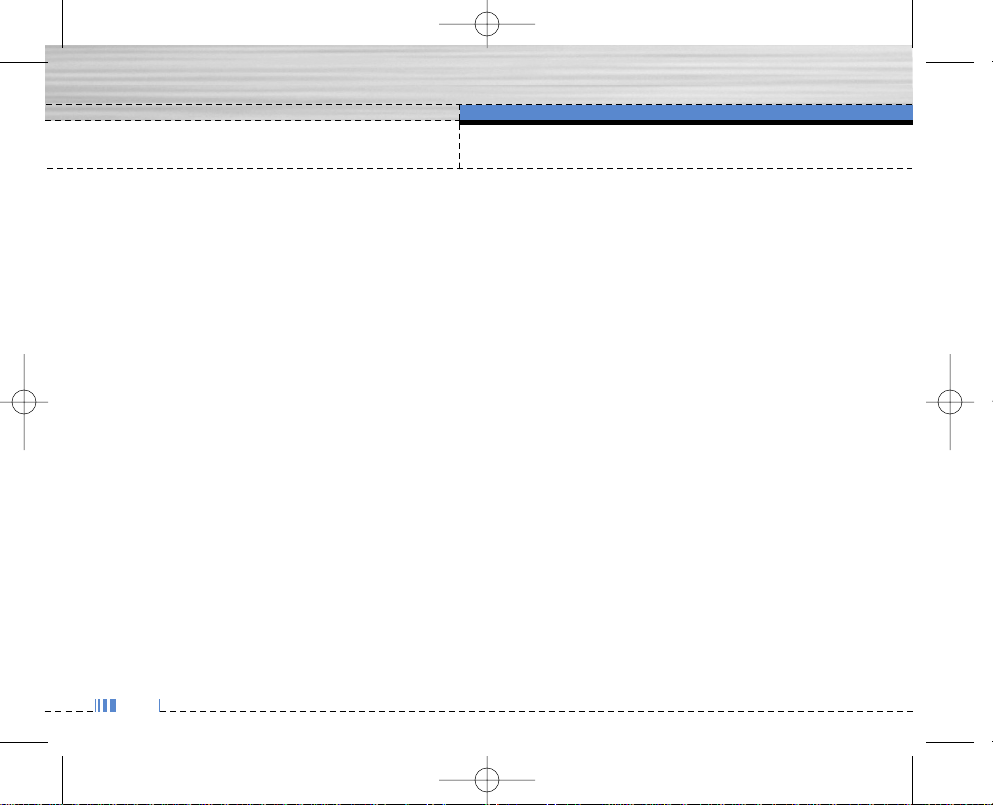
Messages
Info message Menu 5.9.4
] Receive
Yes: If you select this menu, your phone will receive
Info service messages.
No: If you select this menu, your phone will not
receive Info service messages any more.
] Alert
Yes: Your phone will beep when you have received
Info service message numbers.
No: Your phone will not beep even though you have
received info service messages.
] Languages
You can select the language you want by pressing
[On/Off]. Then, the info service message will be
shown in the language that you selected.
Push messages Menu 5.9.5
You can set the option whether you will receive the
message or not.
56
C3320_open_»£¡÷_0725 7/27/05 4:56 PM Page 56
Page 58

C3320 USER GUIDE
Camera
With the camera you can take pictures of people and
events while on the move.
• To take a picture with Folder opened
1. Select Take picture, and then press . If you want
to reach this menu directly, press for a long time.
2. Focus on the subject to capture the image, and then
press the key.
3. If you want to save it, press the left soft key or
the key.
n Note You can control the image size, brightness, colour
and zooming by pressing the navigation key.
( or ).
] Zoom [ ]: Allows you to set the zooming
value from x1 to x5 depends on resolution.
] Colour [ ]: 3 settings are available: Color,
Sepia, Black/White
] Brightness [ ]: Use the right/left navigation
keys to adjust lighting. 5 lighting levels are
available: -2, -1, 0, +1, +2.
] Autoshoot [ ]: Allows you to select the delay
time (off, 3 Seconds and 5 Seconds). Then the
phone takes a photo after the specified time.
] Memory status [ ]: Check the available
memory to take new pictures.
] Flash [ ]: Allow you to set the flash when you
take a photo in dark place.
] Resolution [ ]: Allows you to set the image
size to one of Hi (640x480), Med (320x240), Low
(128x160) and phonebook (48x48).
] Picture quality [ ]: Allows you to set the
image quality from Basic, Normal and Fine.
You can take a picture on the various of backgrounds.
Furthermore, you can select a frame by pressing the
navigation key ( or ).
n Note In this mode, you can’t change the settings of
resolution.
Take in modes Menu 6.2
Take picture Menu 6.1
Menu 6
57
C3320_open_»£¡÷_0725 7/27/05 4:56 PM Page 57
Page 59

Camera
1. Frame ( ): Select the desired one from 7 preset
frames.
2. Image quality ( ): Fine/ Normal/ Basic.
3. Digital zoom ( ): x1, x2, x3, x4, x5, x6
4. Tone ( ): Colour( )/ Sepia( )/ Black and
white ( )
5. Brightness ( ): -2, -1, 0, +1, +2
6. Timer ( ): Off, 3 sec, 5 sec
7. Memory ( ): Shows the current memory status.
n Note If the memory is full, “Memory full” message is
popped up and you cannot save a photo. Create
space by deleting old photos in My photos.
8. Flash ( )
You can take the maximum of 9 pictures subsequently
at the same time. After taking a picture, you can view
it by pressing the left soft key . You can also save
it by pressing the left soft key .
n Note If you set 320x240 in resolution, you can take only
6 pictures.
In case of 128x160, it is available to 9 pictures.
You can view and send a picture. In addition, you can
set the window as a background.
All pictures Menu 6.4.1
You can view all pictures in order.
General pictures Menu 6.4.2
You can view all pictures except of frame and phone
book ones.
Album Menu 6.4
Take continuously Menu 6.3
58
C3320_open_»£¡÷_0725 7/27/05 4:56 PM Page 58
Page 60
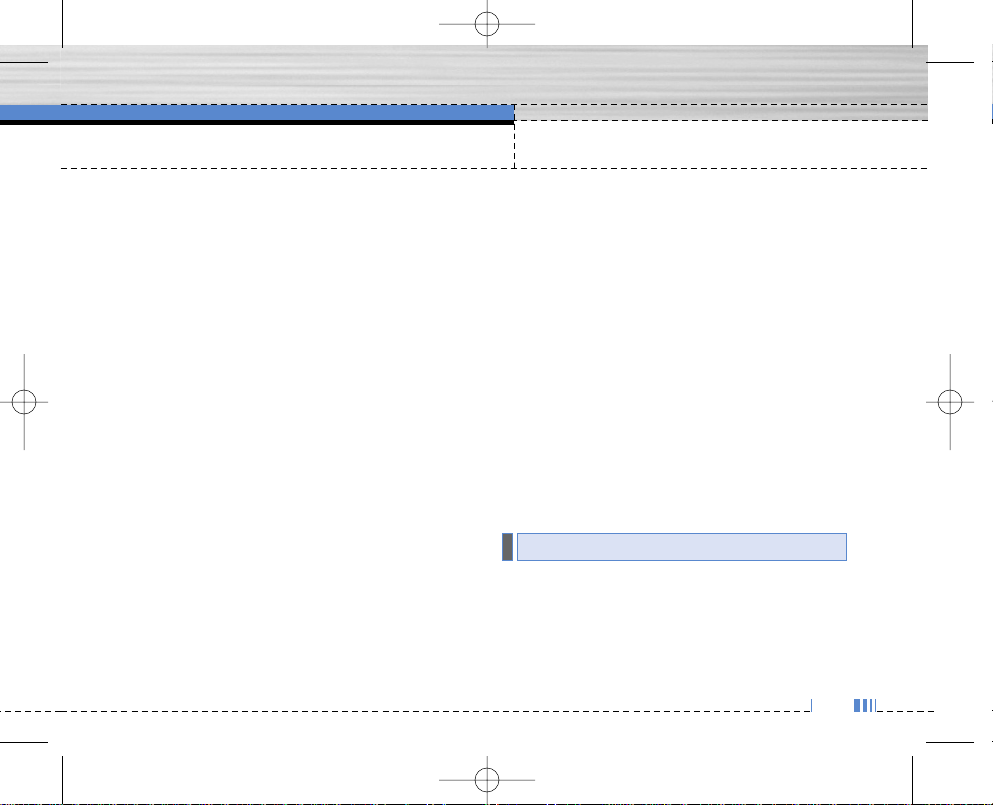
Camera
Mode pictures Menu 6.4.3
You can view all frame pictures.
• Options
] Multi view: You can view the maximum of 9
thumbnails in a screen.
] Write multimedia message: You can send a
picture thru MMS.
] Set as wallpaper: You can set a picture as a
wallpaper.
] Slide show: This menu allows you to view as a
slide show automatically.
] Delete: You can delete a picture.
] Edit title: You can edit the title of picture.
] View information: You can view the information
about Title, Size, Date and Time you’ve taken.
] Protection: You can lock the picture for deleting in
mistakes in this menu.
Phonebook pictures Menu 6.4.4
You can view all phonebook pictures.
] Set as wallpaper: You can set a picture as a wallp
aper.
] Slide show: This menu allows you to view as a
slide show automatically.
] Delete: You can delete a picture.
] Edit title: You can edit the title of picture.
] View information: You can view the information
about Title, Size, Date and Time you’ve taken.
] Protection: You can lock the picture for deleting in
mistakes in this menu.
Memory status Menu 6.5.1
You can check the capacity of photo and free memory.
Settings Menu 6.5
59
C3320_open_»£¡÷_0725 7/27/05 4:56 PM Page 59
Page 61

Camera
Clear album Menu 6.5.2
You can delete all pictures which saved in a memory.
Auto save Menu 6.5.3
Automatically saves the pictures taken with the
camera.
60
C3320_open_»£¡÷_0725 7/27/05 4:56 PM Page 60
Page 62

C3320 USER GUIDE
Settings
You can set the following menus for your convenience
and preferences.
1. Press [Menu] in standby mode.
2. Press for direct access to enter Settings.
You can set up to 5 alarm clocks to go off at a
specified time.
1. Select On and enter the alarm time you want.
2. Select the repeat period: Once, Mon~Fri, Mon~Sat,
Everyday.
3. Select the alarm tone you want and press [OK].
4. Edit the alarm name and press [OK].
You can set functions relating to the date and time.
Set date Menu 7.2.1
You can enter the current date.
Date format Menu 7.2.2
You can set the Date format such as DD/MM/YYYY,
MM/DD/YYYY, YYYY/MM/DD. (D: Day / M: Month /
Y: Year)
Set time Menu 7.2.3
You can enter the current time.
Time format Menu 7.2.4
Your can set the time format between 24-hour and
12-hour.
You can set functions relating to the phone.
Display settings Menu 7.3.1
] Wallpaper: You can select the background pictures
in standby mode.
- Main LCD
Phone settings Menu 7.3
Date & Time Menu 7.2
Alarm clock Menu 7.1
Menu 7
61
C3320_open_»£¡÷_0725 7/27/05 4:56 PM Page 61
Page 63

Settings
] Handset scheme: You can choose 4 kind of color
schemes, Clean, Clear, Paper and Metalic style.
] Greeting note: If you select On, you can edit the
text which is displayed in standby mode.
] Backlight: You can set the light-up duration of the
display.
] LCD contrast: You can set the LCD contrast by
pressing ,
.
] Information window: You can preview the current
state of the selected menu before open the menu.
The state is shown at bottom of the display.
] Network name: If you set ON, Network name (the
name of service provider) will be appeared in
Internal LCD.
Language Menu 7.3.2
You can change the language for the display texts in
your phone.
This change will also affect the Language Input mode.
You can set the menu relevant to a call by pressing
[Select] in the Setting menu.
Call divert Menu 7.4.1
The Call divert service allows you to divert incoming
voice calls, fax calls, and data calls to another
number. For details, contact your service provider.
] All voice calls
Diverts voice calls unconditionally.
] If busy
Diverts voice calls when the phone is in use.
] If no reply
Diverts voice calls which you do not answer.
] If out of reach
Diverts voice calls when the phone is switched off
or out of coverage.
Call settings Menu 7.4
62
C3320_open_»£¡÷_0725 7/27/05 4:56 PM Page 62
Page 64

Settings
] All data calls
Diverts to a number with a PC connection
unconditionally.
] All fax calls
Diverts to a number with a fax connection
unconditionally.
] Cancel all
Cancels all call divert service.
The submenus
Call divert menus have the submenus shown below.
• Activate
Activate the corresponding service.
To voice mail centre
Forwards to message centre. This function is not
shown at All data calls and All fax calls menus.
To other number
Inputs the number for diverting.
To favourite number
You can check recent 5 diverted numbers.
• Cancel
Deactivate the corresponding service.
• View status
View the status of the corresponding service.
Answer mode Menu 7.4.2
] Flip open
If you select this menu, you can receive an
incoming call when only opening flip.
] Press any key
If you select this menu, you can receive a call by
pressing any key except [End] key.
] Send only
If you select this menu, you can receive a call by
only pressing [Send] key.
63
C3320_open_»£¡÷_0725 7/27/05 4:56 PM Page 63
Page 65

Settings
Send my number Menu 7.4.3
(network and subscription dependent)
] On
You can send your phone number to another party.
Your phone number will be shown on the receiver’s
phone.
] Off
Your phone number will not be shown.
] Set by network
If you select this, you can send your phone number
depending on two line service such as line 1 or line 2.
Call waiting Menu 7.4.4
(network dependent)
] Activate
If you select Activate, you can accept a waiting
(receiving) call.
] Cancel
If you select Cancel, you cannot recognize the
waiting (receiving) call.
] View status
Shows the status of Call waiting.
Minute minder Menu 7.4.5
If you select On, you can check the call duration by
deep sound every minute during a call.
Auto redial Menu 7.4.6
] On
When this function is activated, the phone will
automatically try to redial in the case of failure to
connect a call.
] Off
Your phone will not make any attempts to redial
when the original call has not connected.
64
C3320_open_»£¡÷_0725 7/27/05 4:56 PM Page 64
Page 66

Settings
PIN code request Menu 7.5.1
In this menu, you can set the phone to ask for the PIN
code of your SIM card when the phone is switched
on. If this function is activated, you’ll be requested to
enter the PIN code.
1. Select PIN code request in the security settings
menu, and then press [Select].
2. Set On/Off.
3. If you want to change the setting, you need to enter
PIN code when you switch on the phone.
4. If you enter wrong PIN code more than 3 times, the
phone will lock out. If the PIN is blocked, you will
need to key in PUK code.
5. You can enter your PUK code up to 10 times. If you
put wrong PUK code more than 10 times, you can
not unlock your phone. You will need to contact your
service provider.
Phone lock Menu 7.5.2
You can use security code to avoid unauthorized use
of the phone. Whenever you switch on the phone, the
phone will request security code if you set phone lock
to On. If you set phone lock to Automatic, your phone
will request security code only when you change your
SIM card.
Call barring Menu 7.5.3
The Call barring service prevents your phone from
making or receiving certain category of calls. This
function requires the call barring password. You can
view the following submenus.
Security settings Menu 7.5
65
C3320_open_»£¡÷_0725 7/27/05 4:56 PM Page 65
Page 67

Settings
] All outgoing
The barring service for all outgoing calls.
] International
The barring service for all outgoing international
calls.
] International when roaming
The barring service for all international outgoing
calls except home network.
] All incoming
The barring service for all incoming calls
] Incoming when roaming
The barring service for all incoming calls when
roaming
] Cancel all
You can cancel all barring services.
] Change password
You can change the password for Call Barring
Service.
The submenus:
• Activate
Allows to request the network to set call restriction
on.
• Cancel
Set the selected call restriction off.
• View status
View the status whether the calls are barred or not.
Fixed dial number Menu 7.5.4
(SIM dependent)
You can restrict your outgoing calls to selected phone
numbers. The numbers are protected by your PIN2
code.
] Activate
You can restrict your outgoing calls to selected
phone numbers.
] Cancel
You can cancel fixed dialling function.
66
C3320_open_»£¡÷_0725 7/27/05 4:56 PM Page 66
Page 68

Settings
] Number list
You can view the number list saved as Fixed dial
number.
Change codes Menu 7.5.5
PIN is an abbreviation of Personal Identification
Number to prevent use by unauthorized person.
You can change the access codes: PIN2 code,
Security code.
1. If you want to change the Security code/PIN2 code
input your original code, and then press [OK].
2. Input new Security code/PIN2 code and verify them.
You can select a network which will be registered
either automatically or manually. Usually, the
network selection is set to Automatic.
Automatic Menu 7.6.1
If you select Automatic mode, the phone will
automatically search for and select a network for you.
Once you have selected “Automatic”, the phone will
be set to “Automatic” even though the power is off
and on.
Manual Menu 7.6.2
The phone will find the list of available networks and
show you them. Then you can select the network
which you want to use if this network has a roaming
agreement with your home network operator. The
phone let you select another network if the phone fails
to access the selected network.
Preferred Menu 7.6.3
You can set a list of preferred networks and the phone
attempts to register with first, before attempting to
register to any other networks. This list is set from the
phone’s predefined list of known networks.
You can initialize all factory defaults. You need
Security code to activate this function.
Reset settings Menu 7.7
Network settings Menu 7.6
67
C3320_open_»£¡÷_0725 7/27/05 4:56 PM Page 67
Page 69

Settings
GPRS(General Packet Radio Service) is a technology
that allows mobile phones to be used for sending and
receiving data over the mobile network. GPRS is a
data bearer that enables wireless access to data
network such as the Internet.
Before you can use GPRS technology
- You need to subscribe to the GPRS service. For
availability and subscription to GPRS service,
contact your network operator or service provider.
- You need to save the GPRS settings for the
applications used over GPRS.
Power on Menu 7.8.1
If you select Power on and you are in a network that
supports GPRS, the phone registers to the GPRS
network and sending short messages will be done via
GPRS. Also, starting an active packet data connection,
for example, to send and receive e-mail, is quicker.
When needed Menu 7.8.2
If you select When needed, the phone will use a GPRS
connection only if you start an application or action
that needs it. The GPRS connection is closed after it is
no longer required by any application.
n Note If there is no GPRS coverage and you have chosen
Automatic, the phone will periodically try to
establish a connection.
GPRS setting Menu 7.8
68
C3320_open_»£¡÷_0725 7/27/05 4:56 PM Page 68
Page 70

C3320 USER GUIDE
Service
Menu 8
69
You can access various WAP (Wireless Application
Protocol) services such as banking, news, weather
reports and flight information. These services are
specially designed for mobile phones and they are
maintained by WAP service providers.
Check the availability of WAP services, pricing and
tariffs with your network operator and/or the service
provider whose service you wish to use. Service
providers will also give you instructions on how to use
their services.
Once connected, the homepage is displayed. The
content depends on the service provider. To exit the
browser at any time, press the key. The phone
will return to the previous menu.
Navigating with the WAP browser
You can surf the Internet using either the phone keys
or the WAP browser menu.
Using the phone keys
When surfing the Internet, the phone keys function
differently to phone mode.
Using the WAP browser menu
There are various menu options available when
surfing the Mobile Web.
n Note The WAP browser menus may vary, depending on
your browser version.
Home Menu 8.1.1
Connects to a homepage. The homepage will be the
site which is defined in the activated profile. It will be
defined by the service provider if you have not defined
it in the activated profile.
Internet Menu 8.1
Key Description
Scrolls each line of the content
area
Returns to the previous page
Selects options and
confirms actions
C3320_open_»£¡÷_0725 7/27/05 4:56 PM Page 69
Page 71

Service
Bookmarks Menu 8.1.2
This menu allows you to store the URL of favourite
web pages for easy access at a later time. Your phone
has several pre-installed bookmarks. These
pre-installed bookmarks cannot be deleted.
To create a bookmark
1. Press the left soft key [Options].
2. Select Add new and press the OK key.
3. After entering the desired URL and title, press the
OK key.
✽
Tip: Use the key and key to enter symbols. To
enter “.”, press .
After selecting a desired bookmark, the following
options are available.
] Connect: Connects to the selected bookmark.
] Add new: Select this to create a new bookmark.
] Edit: You can edit the URL and/or the title of the
selected bookmark.
Delete all: Deletes all the bookmarks.
Profiles Menu 8.1.3
A profile is the network information used to connect to
the Internet.
Each profile has submenus as follows:
] Activate: Activates the selected profile.
] Settings: Use this to edit and change WAP settings
for the selected profile.
- Homepage: This setting allows you to enter the
address (URL) of a site you want to use as
homepage. You do not need to type http:// at the
front of each URL as the WAP Browser will
automatically add it.
- Bearer: You can set the bearer data service.
1 Data
2 GPRS
- Data settings: Appears only if you select Data
Settings as a Bearer / service.
IP address: Enter the IP address of the WAP
gateway you want.
70
C3320_open_»£¡÷_0725 7/27/05 4:56 PM Page 70
Page 72

Service
Dial number: Enter the telephone number to dial
to access your WAP gateway.
User ID: The users identity for your dial-up server
(and NOT the WAP gateway).
Password: The password required by your dial-up
server (and NOT the WAP gateway) to identify
you.
Call type: Select the type of data call : Analogue
of Digital (ISDN)
Call speed: The speed of your data connection ;
9600 or 14400
Linger time: You need to enter timeout period.
After entering that, the WAP navigation service
will be unavailable if any data is not input or
transferred.
- GPRS Settings: The service settings are only
available when GPRS is chosen as a bearer
service.
IP address: Input the IP address of the WAP
gateway you access.
APN: Input the APN of the GPRS.
User ID: The users identify for your APN server.
Password: The password required by your APN
server.
- Connection type: The options for connection type
are Temporary or Continuous and depend on the
gateway you are using.
Continuous
A confirmed delivery mechanism but generates
more network traffic.
Temporary
A non-confirmed (connectionless) service.
HTTP
Connecting Clients to Server directly in HTTP
- Proxy settings
IP address: Input the IP address of the Proxy
server you access.
Port: Input the Proxy Port
- DNS settings
Primary server: Input the IP address of the
primary DNS server you access
71
C3320_open_»£¡÷_0725 7/27/05 4:56 PM Page 71
Page 73

Service
Secondary server: Input the IP address of the
secondary DNS server you access
- Secure settings: According to the used gateway
port, you can choose this option as On or Off.
- Display image: You can select whether images on
WAP cards are displayed or not.
] Rename: You can change the profile name.
] Delete: Deletes the selected profile from the list.
] Add new: You can add a new profile.
Go to URL Menu 8.1.4
You can connect directly to the site you want. After
entering a specific URL, press the OK key.
Cache settings Menu 8.1.5
The information or services you have accessed are
saved in the cache memory of the phone.
Clear cache
Removes all context saved in cache.
Check cache
Set a value whether a connection attempt is made
through cache or not.
n Note A cache is a buffer memory, which is used to save
data temporarily.
Cookies settings Menu 8.1.6
The information or services you have accessed are
saved in the cache memory of the phone.
Clear cookies
Removes all context saved in cookie.
Check cookies
Check whether a cookie is used or not.
Security certification Menu 8.1.7
A list of the available certification is shown.
] Authority: You can see the list of authority
certificates that have been stored in your phone.
72
C3320_open_»£¡÷_0725 7/27/05 4:56 PM Page 72
Page 74

Service
] Personal: You can see the list of personal
certificates that have been stored in your phone.
Reset profiles Menu 8.1.8
You can reset profiles to return to original settings.
Browser version Menu 8.1.9
The WAP browser version is displayed.
This menu depends on SIM and the network services.
SIM service Menu 8.2
73
C3320_open_»£¡÷_0725 7/27/05 4:56 PM Page 73
Page 75

• My games & more: In this menu, you can manage the
Java applications installed in your phone. You can
play or delete downloaded applications, or set the
connect option. The downloaded applications are
organised in folders. Press the left soft key
[Select] to open the selected folder or launch the
selected midlet.
n Note You cannot remove or rename the
preinstalled folder or a game in the folder.
Games & more Menu 9.1
C3320 USER GUIDE
Downloads
Menu 9
74
JavaTM‚ is a technology developed by Sun
Microsystems.
Similar to the way you would download the Java
Applet using the standard Netscape or MS
Internet Explorer browsers, Java MIDlet can be
downloaded using the WAP enabled phone.
Depending on the service provider, all Java based
programs such as Java games can be
downloaded and run on a phone. Once
downloaded, the Java program can be viewed in
the My games & more menu where you can
select, execute, or delete. The Java program files
saved in the phone are in .JAD or .JAR format.
C3320_open_»£¡÷_0725 7/27/05 4:56 PM Page 74
Page 76

The left soft key [Options] will bring up the
following options.
] Set as wallpaper: Currently selected Picture can be
set as a Wallpaper.
] Write multimedia message: Downloaded Picture
can be sent via MMS.
The left soft key [Options] will bring up the
following options.
] Set as ringtone: This sets the Ring Tone with
currently selected Sound.
] Write messages: Melody Sound can be sent via
SMS and MMS.
Sounds Menu 9.3
Pictures Menu 9.2
Downloads
75
n Note • The JAR file is a compressed format of the
Java program and the JAD file is a description
file that includes all detailed information. From
the network, prior to download, you can view
all detailed file descriptions from the JAD file.
• While being based on a standard language
(J2ME), not all Java applications are
compatible with all handsets on sale insofar
as specific libraries may be used for a
telephone model. The software may be
blocked or switch itself on when Java
applications not specifically developed for the
phone this manual refers to are downloaded,
making it necessary to “restart” the handset.
We would like to point out that these problems
are caused by incompatible applications and
are not a product fault.
n Caution Only J2ME (Java 2 Micro Edition) based
programs will run in a phone environment.
The J2SE (Java 2 Standard Edition) based
programs will only run in a PC environment.
C3320_open_»£¡÷_0725 7/27/05 4:56 PM Page 75
Page 77

There are various accessories for your mobile phone.
You can select these options according to your personal communication requirements.
Standard Battery
Headset
Allows hands-free
operation.
Travel Adapter
This charger allows you
to charge the battery
while away from home or
your office.
Data cable/CD
You can connect your
phone to PC to exchange
the data between them.
C3320 USER GUIDE
Accessories
76
C3320_open_»£¡÷_0725 7/27/05 4:56 PM Page 76
Page 78
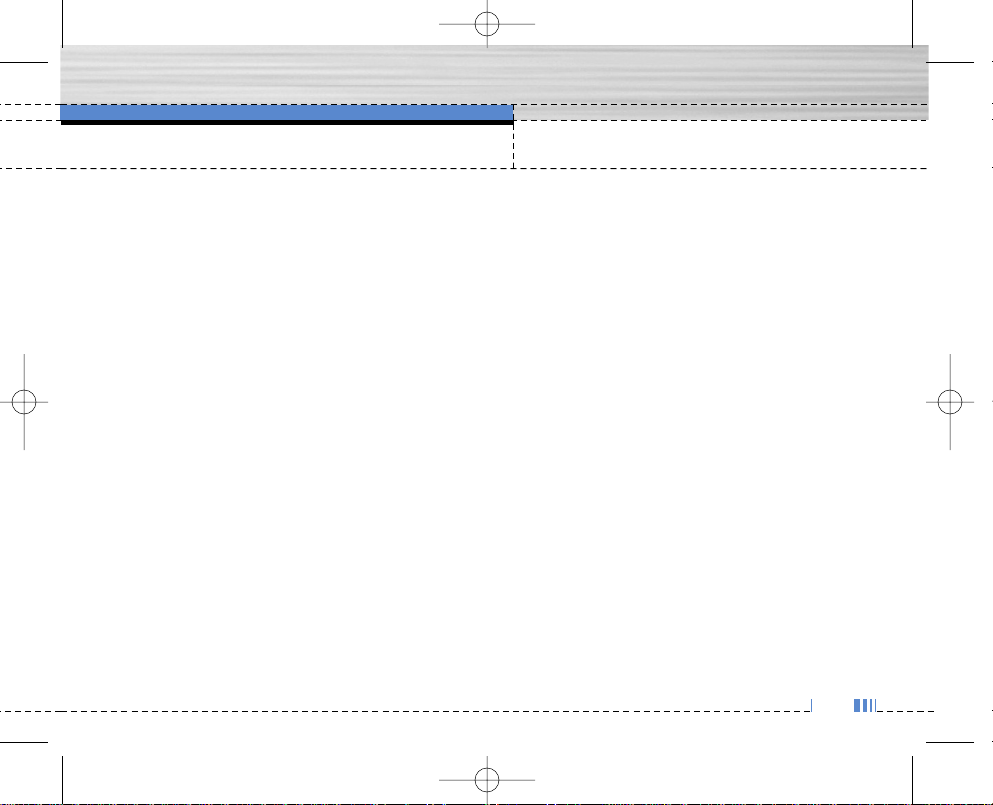
n Note • Always use genuine LG accessories.
• Failure to do this may invalidate your warranty.
• Accessories may be different in different regions;
please check with our regional service company
or agent for further enquires.
Accessories
77
C3320_open_»£¡÷_0725 7/27/05 4:56 PM Page 77
Page 79

General
Product name : C3320
System : GSM 900 / DCS 1800
Ambient Temperatures
Max : +55°C
Min : -10°C
C3320 USER GUIDE
Technical Data
78
C3320_open_»£¡÷_0725 7/27/05 4:56 PM Page 78
Page 80

C3320_open_»£¡÷_0725 7/27/05 4:56 PM Page 79
Page 81

Memo
C3320_open_»£¡÷_0725 7/27/05 4:56 PM Page 80
Page 82

1. WHAT THIS WARRANTY COVERS:
LG offers you a warranty that the enclosed Product and its enclosed accessories will be free from defects in material and workmanship
according to the following terms and conditions:
(1) The warranty for the Product is for ONE (1) year beginning on the date of purchase of the Product.
(2) The warranty extends only to the original consumer purchaser of the Product ("Customer") and is not assignable or transferable to
any subsequent customer. LG offers a warranty for genuine LG battery packs, extending SIX (6) months from the date of purchase.
(3) This warranty is good only to the Customer during the warranty period as long as it is in AUSTRALIA.
(4) During the warranty period, any defective LG Product or part will be repaired or replaced by LG or its authorised service centre, at
LG's option, with new or factory rebuilt replacement items. LG or the authorised service centre will return the Product to the
Customer in working condition. No charge for either parts or labour in repair or replacement of the Product will be incurred by the
Customer. If parts, boards or equipment are replaced, they shall become the property of LG.
(5) Upon request from LG, the Customer must provide LG with proof of the date of purchase.
(6) The Customer will bear the cost of transporting, delivering and handling the Product to and from LG or its authorised service centre.
(7) The benefits available from this warranty are in addition to all applicable statutory rights.
2. WHAT THIS WARRANTY DOES NOT COVER:
(1) Defects or damage resulting from use of the Product in other than its normal and customary manner.
(2) Defects or damage from abnormal use, abnormal conditions, improper storage, exposure to moisture or dampness, unauthorised
modifications, unauthorised connections, unauthorised repair, misuse, neglect, abuse, accident, alteration, improper installation, or
other acts which are not the fault of LG, including damage caused by shipping, blown fuses, spills of food or liquid.
(3) Breakage or damage to antennas, unless caused directly by defects in material or workmanship.
(4) If the Customer does not notify LG of the alleged defect or malfunction of the Product during the applicable warranty period, the
Customer shall have no coverage or benefits under this warranty.
(5) Products which have had the serial number removed or made illegible.
(6)
If the battery short circuits or the seals of the battery are broken or show evidence of tampering, or the battery was used in equipment
in a manner other than that which has been specified, the Customer shall have no coverage or benefits under this warranty.
MANUFACTURER’S WARRANTY
Page 83

(7) Damage resulting from use of non-LG approved accessories.
(8) All plastic surfaces and all other externally exposed parts that are scratched or damaged due to normal use.
(9) Products operated outside published maximum ratings.
(10) Products used or obtained in a rental program.
(11) Consumables (such as fuses.)
(12) Defects or damage resulting from breakage of or tampering with the LCD screen.
(13) Where applicable, Products that have been subject to an unauthorised removal or deactivation of the network operator lock
function.
3. STATEMENT
Except for those terms that cannot by law be excluded, all terms other than those expressly contained in this warranty statement are
excluded. To the extent permitted by law, LG excludes all liability (whether in contract, tort or otherwise) for any consequential, special,
incidental or indirect loss or damage including loss of profit, loss or impairment of privacy of conversations, work stoppage or loss or
impairment of data arising out of the use or inability to use the Product.
4. HOW TO GET WARRANTY SERVICE:
To obtain information regarding warranty service, please call the following telephone number from anywhere in AUSTRALIA:
LG Electronics Australia Pty Ltd
2 Wonderland Drive
Eastern Creek NSW 2766
PO Box 212
HORSLEY PARK NSW 2175
Tel: 1800-638-080 Fax: 02-8805-4201
Electronics Australia Pty Ltd.
