Page 1

User GUide
LG-C199
E N G L I S H
FRANÇAIS
PORTUGUÊS
P/NO : MFL67477802(1.0)
www.lg.com
Page 2
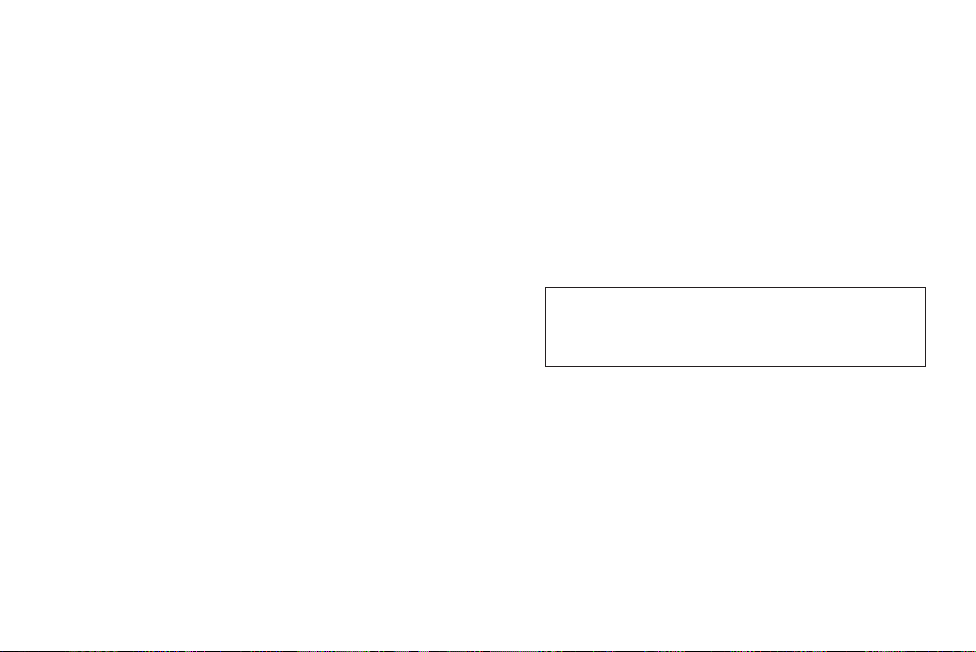
0800-9811-5454(LGLG)
4 Adepele street, Computer Villege, Lagos, Nigeria
Page 3

LG-C199 User Guide - English
This guide will help you understand your new mobile phone. It will provide
you with useful explanations of features on your phone.
Some of the content of this manual may differ from your phone depending
on the software of the phone or your service provider.
Page 4

Contents
Guidelines for safe and efficient
use ..............................................4
Getting to Know Your Phone ......9
Installing the SIM and battery .11
Using Dual SIM-card ................13
Memory card ............................14
Calling.......................................15
Making a call ...........................15
Making a call from your
Contacts ..................................15
Answering and rejecting a call .15
Speed dialing ..........................15
Games & apps. ......................... 16
Logs ..........................................16
Camera .....................................16
Camera ...................................16
Video camera ..........................16
Album .....................................16
Internet .....................................17
SNS
(Social network services) ....17
Facebook ................................17
Twitter .....................................17
2
Messaging ................................ 18
Messaging ..............................18
Sending a message .................18
Entering text ............................18
Text input mode using the
keypad ....................................19
Music ........................................20
MP3 Player .............................20
FM Radio ................................20
E-mail .......................................22
Sending an email using your
new account ...........................22
My stuff ....................................22
Phonebook ...............................22
Searching for a contact ............22
Adding a new contact .............. 22
Tools .........................................23
Quick menu .............................23
Organiser ................................23
Alarm clock ............................. 23
Calculator ................................23
Voice recorder .........................23
Stopwatch ...............................23
Unit converter ..........................23
World clock .............................23
USIM services ........................23
Page 5

Settings ....................................24
Dual SIM .................................24
Profiles ....................................24
Device .....................................24
Display ....................................24
Call .........................................24
Connectivity .............................25
Wi-Fi .......................................25
Phone Software update............25
Synchronise your phone with
your PC ..................................26
Backing up and restoring your
phone’s information .................26
Viewing your phone files on your
PC ..........................................26
Accessories ..............................27
Technical Data ..........................28
Troubleshooting ........................29
3
Page 6
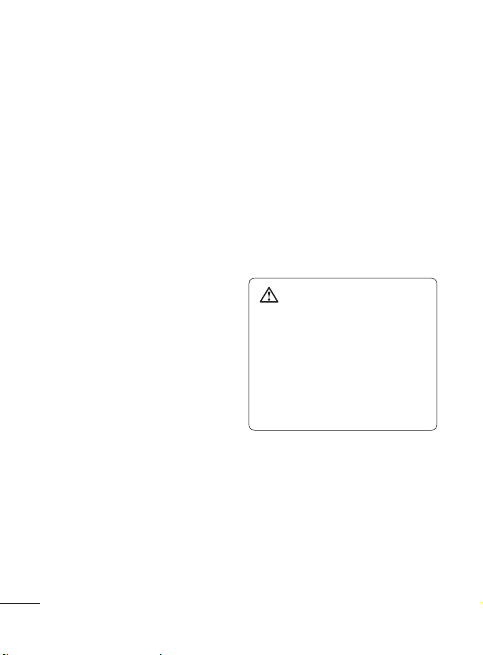
Guidelines for safe and efficient use
Please read these simple guidelines.
Not following these guidelines may
be dangerous or illegal.
Exposure to radio
frequency energy
Radio wave exposure and Specific
Absorption Rate (SAR) information
This mobile phone model LG-C199
has been designed to comply with
applicable safety requirements
for exposure to radio waves.
These requirements are based on
scientific guidelines that include
safety margins designed to assure
the safety of all persons, regardless
of age and health.
• The radio wave exposure
guidelines employ a unit of
measurement known as the
Specific Absorption Rate, or SAR.
Tests for SAR are conducted
using standardised methods
with the phone transmitting at its
highest certified power level in all
used frequency bands.
• While there may be differences
between the SAR levels of various
LG phone models, they are all
designed to meet the relevant
guidelines for exposure to radio
waves.
4
• The SAR limit recommended by
the International Commission on
Non-Ionizing Radiation Protection
(ICNIRP) is 2 W/Kg averaged over
10g of tissue.
• The highest SAR value for this
model phone tested by DASY4
for use at the ear is 0.898 W/
Kg (10g).
Product care and
maintenance
WARNING: Only use
batteries, chargers and
accessories approved for
use with this particular phone
model. The use of any other
types may invalidate any
approval or warranty applying
to the phone, and may be
dangerous.
• Do not disassemble this unit. Take
it to a qualified service technician
when repair work is required.
• Repairs under warranty, at LG’s
option, may include replacement
parts or boards that are either
new or reconditioned, provided
that they have functionality
equal to that of the parts being
replaced.
Page 7

• Keep away from electrical
appliances such as TVs, radios,
and personal computers.
• The unit should be kept away
from heat sources such as
radiators or cookers.
• Do not drop.
• Do not subject this unit to
mechanical vibration or shock.
• Switch off the phone in any area
where you are required by special
regulations. For example, do not
use your phone in hospitals as
it may affect sensitive medical
equipment.
• Do not handle the phone with wet
hands while it is being charged.
It may cause an electric shock
and can seriously damage your
phone.
• Do not to charge a handset
near flammable material as the
handset can become hot and
create a fire hazard.
• Use a dry cloth to clean the
exterior of the unit (do not use
solvents such as benzene, thinner
or alcohol).
• Do not charge the phone when it
is on soft furnishings.
• The phone should be charged in
a well ventilated area.
• Do not subject this unit to
excessive smoke or dust.
• Do not keep the phone next to
credit cards or transport tickets; it
can affect the information on the
magnetic strips.
• Do not tap the screen with a
sharp object as it may damage
the phone.
• Do not expose the phone to liquid
or moisture.
• Use the accessories like
earphones cautiously. Do not
touch the antenna unnecessarily.
• Your phone is an electronic device
that generates heat during normal
operation. Extremely prolonged,
direct skin contact in the absence
of adequate ventilation may
result in discomfort or minor
burns. Therefore, use care when
handling your phone during or
immediately after operation.
5
Page 8
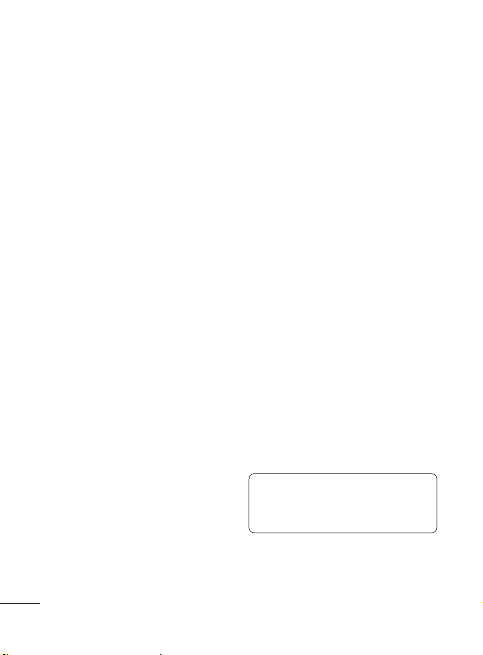
Guidelines for safe and efficient use
Efficient phone operation
Electronics devices
All mobile phones may get
interference, which could affect
performance.
• Do not use your mobile phone
near medical equipment
without requesting permission.
Avoid placing the phone over
pacemakers, for example, in your
breast pocket.
• Some hearing aids might be
disturbed by mobile phones.
• Minor interference may affect
TVs, radios, PCs, etc.
Road safety
Check the laws and regulations on
the use of mobile phones in the
area when you drive.
• Do not use a hand-held phone
while driving.
• Give full attention to driving.
• Use a hands-free kit, if available.
• Pull off the road and park before
making or answering a call if
driving conditions so require.
• RF energy may affect some
electronic systems in your vehicle
such as car stereos and safety
equipment.
6
• When your vehicle is equipped
with an air bag, do not obstruct
with installed or portable wireless
equipment. It can cause the air
bag to fail or cause serious injury
due to improper performance.
• If you are listening to music
whilst out and about, please
ensure that the volume is at a
reasonable level so that you are
aware of your surroundings. This
is particularly imperative when
near roads.
Avoid damage to your
hearing
Damage to your hearing can occur
if you are exposed to loud sound for
long periods of time. We therefore
recommend that you do not turn on
or off the handset close to your ear.
We also recommend that music and
call volumes are set to a reasonable
level.
Note: Excessive sound
pressure from earphones can
cause hearing loss.
Page 9
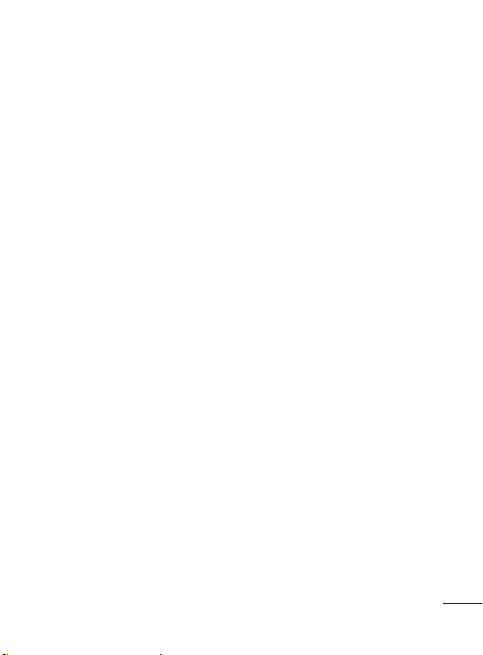
Blasting area
Do not use the phone where
blasting is in progress. Observe
restrictions, and follow any
regulations or rules.
Potentially explosive
atmospheres
• Do not use the phone at a
refueling point.
• Do not use near fuel or
chemicals.
• Do not transport or store
flammable gas, liquid, or
explosives in the same
compartment of your vehicle
with your mobile phone and
accessories.
In aircraft
Wireless devices can cause
interference in aircraft.
• Turn your mobile phone off before
boarding any aircraft.
• Do not use it on the aircraft
without permission from the crew.
Children
Keep the phone in a safe place
out of the reach of small children.
It includes small parts which may
cause a choking hazard if detached.
Emergency calls
Emergency calls may not be
available under all mobile networks.
Therefore, you should never depend
solely on the phone for emergency
calls. Check with your local service
provider.
Battery information and
care
• You do not need to completely
discharge the battery before
recharging. Unlike other battery
systems, there is no memory
effect that could compromise the
battery’s performance.
• Use only LG batteries and
chargers. LG chargers are
designed to maximise the battery
life.
• Do not disassemble or short-
circuit the battery pack.
• Keep the metal contacts of the
battery pack clean.
7
Page 10

Guidelines for safe and efficient use
• Replace the battery when it
no longer provides acceptable
performance. The battery pack
maybe recharged hundreds of
times until it needs replacing.
• Recharge the battery if it has
not been used for a long time to
maximise usability.
• Do not expose the battery charger
to direct sunlight or use it in
high humidity, such as in the
bathroom.
• Do not leave the battery in hot or
cold places, this may deteriorate
the battery performance.
• There is risk
of explosion if the
battery is replaced by an incorrect
type.
• Dispose off used batteries
according to the manufacturer’s
instructions. Please recycle when
possible. Do not dispose as
household waste.
• If you need to replace the battery,
take it to the nearest authorised
LG Electronics service point or
dealer for assistance.
8
• Always unplug the charger from
the wall socket after the phone is
fully charged to save unnecessary
power consumption of the
charger.
• Actual battery life will depend on
network configuration, product
settings, usage patterns, battery
and environmental conditions.
• Make sure that no sharp-edged
items such as animal’s teeth or
nails, come into contact with the
battery. This could cause a fire.
Page 11
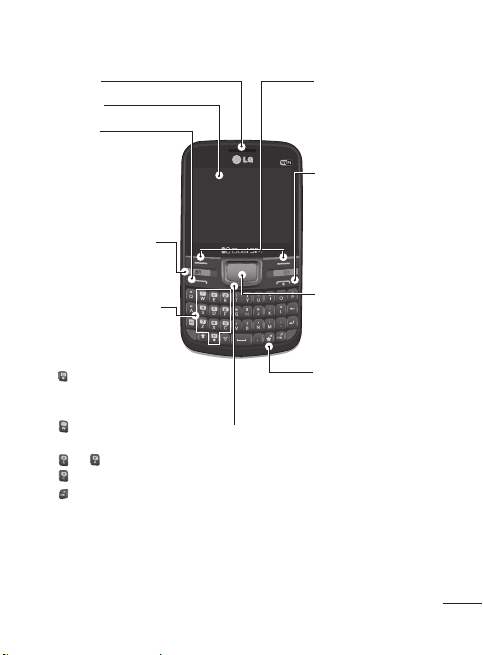
Getting to Know Your Phone
Earpiece
Main LCD
Send key
• Dials a phone number
and answers a call.
• In standby mode:
Shows the history of
calls.
SIM Switching Key
(SIM1 and SIM2
selection)
Alpha numeric keys
• In standby mode:
Input numbers to dial.
Hold down below keys.
- Insert ‘+’ symbol
to make international
calls.
- Connect voice
Mail centre.
To - Speed dials.
- SOS Mode.
- Hold the key
down to Activate or
deactivate silent mode.
• In editing mode: Enter
numbers & characters
Navigation key
• In standby mode:
Press Up Navigation Key: Widget when it
was set.
(Menu >Settings > Display > Homescreen >
Widget settings)
Press Down Navigation Key: MP3 player
Press Right Navigation Key: Messaging
Press Left Navigation Key: My stuff
• In menu: Scroll up, down, Right & left.
Soft keys (Left soft key
/ Right soft key)
• These keys perform
the function Indicated
in the bottom of the
display.
End key
• Switch on/off (hold
down)
• End or reject a call.
Confirm key / OK key
• Selects menu options
and confirms actions.
Lock / Customise key
• Short press to access
Customise Key.
• Long press to Lock/
Unlock in any screen.
9
Page 12
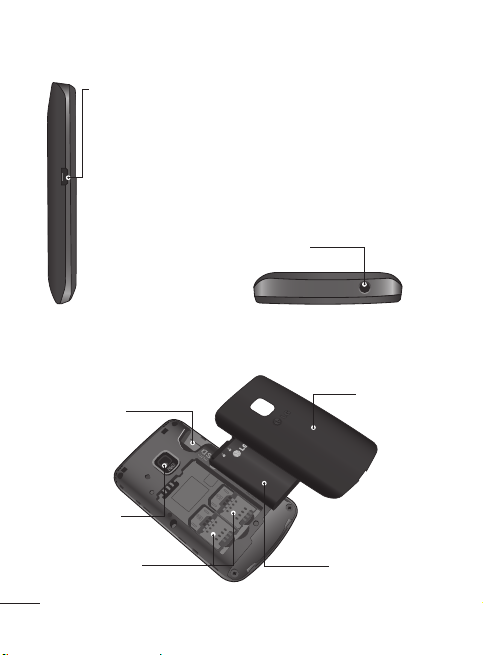
Getting to Know Your Phone
Charger/USB cable connector
Handsfree or Stereo earphone
connector
Memory card
holder
Camera lens
SIM Card holder
10
Back cover
Battery pack
Page 13
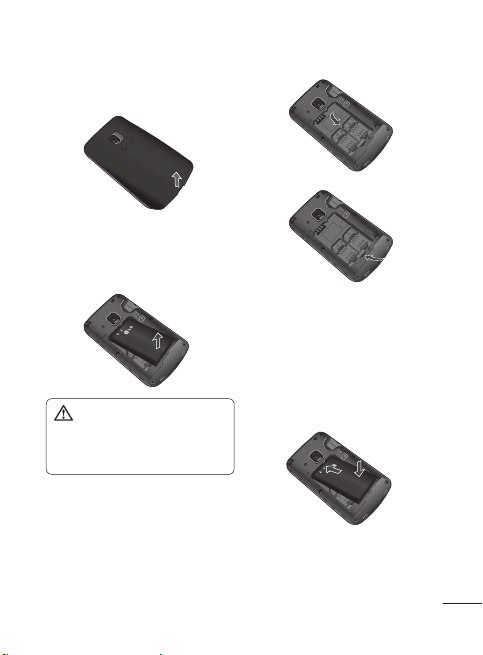
Installing the SIM and battery
1 Remove the back cover
Lift the back cover upwards.
2 Remove the battery
Lever the top edge of the battery
and remove it carefully from the
battery compartment.
4 Install the battery
First insert the bottom of the
battery into the bottom edge of
the battery compartment. Ensure
that the battery contacts align
with the terminals on the phone.
Press top of the battery until it
WARNING: Do not remove
the battery when the phone
is switched on, as this may
damage the phone.
3 Install the SIM card
Slide the SIM card into the SIM
card holder. Make sure that the
gold contact area on the card is
facing downwards. To remove
the SIM card, pull it gently in the
reverse direction.
clips into place.
11
Page 14

Installing the SIM and battery
5 Insert the back cover
6 Charging your phone
Open the cover of the charger
socket on the right of your LGC199. Insert the charger and
plug into a mains electricity
socket. Your LG-C199 will need
to be charged until a message
reading “Battery full” appears
on screen.
12
Page 15
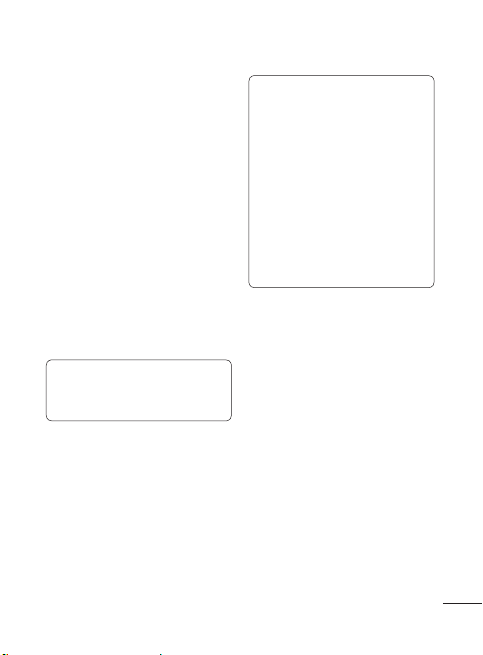
Using Dual SIM-card
You can see two Network Signal
icons on the left-top of the screen
when you insert two SIM-Card.
Activating and switching
SIM cards
The SIM Switching key allows you
to select the default SIM card for
call or message in Contact, Call
logs and Message box in standby
mode.
User can also press SIM switching
key simply on the left below Left
soft key of the LG-C199. Dual SIM
key makes it easy for you to switch
SIM-card whenever you call, send
messages and so on.
Note: If there is only one SIM
card installed, this SIM card
would be activated as default
TIP!
1. You can see the network
signals highlighted by
background colour when
you switch them. It makes
you easily identify the
strength of your signal of
the selected SIM-card.
2. You can choose SIM1 or
SIM2 in some function.
For example: In function
like call, messaging,
phonebook.
13
Page 16
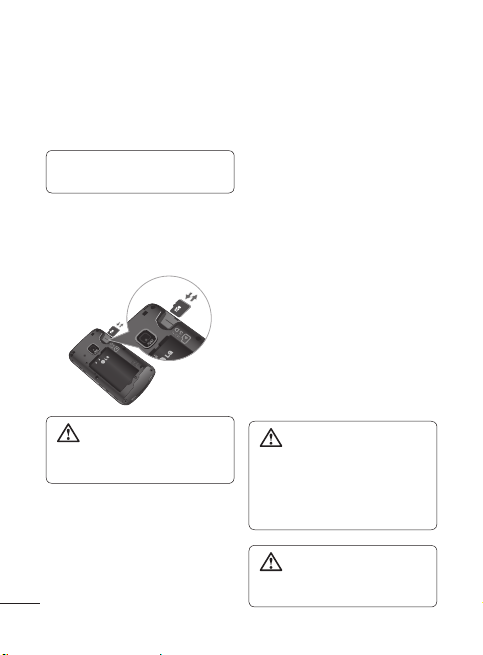
Memory card
Installing a memory card
You can expand the memory
available on your phone using a
memory card.
Note: A memory card is an
optional accessory.
Slide the memory card into the slot
until it clicks into place. Make sure
that the gold contact area is facing
downwards.
WARNING: External
memory cannot be exceeded
8GB.
Removing a memory card
Carefully remove the memory card
by gently pushing it into the phone
and quickly releasing it.
14
Formatting the memory
card
Your memory card may already be
formatted. If your memory card isn’t
formatted, you will need to format it
before you can begin using it.
1 From the home screen press
Menu then select Settings.
2 Choose Device then Memory
info and select External
memory.
3 Press Format and enter the
password, which is set to 0000
as default. Your memory card will
be formatted and ready to use.
4 To view the new formatted
folders on your LG-C199 press
Menu and select My stuff. Press
right navigation key two times to
choose memory card.
WARNING: When you
format your memory card, all
the content will be wiped. If
you do not want to lose the
data on your memory card,
back it up first.
WARNING: Do not
remove your MicroSD card
during the data transfer.
Page 17

Calling
Making a call
1 Make sure your phone is on.
2 You can use the keypad. To delete
a digit press back arrow.
3 Press
4 To end the call, press
TIP! To enter + when
making an international call,
press and hold 0.
Making a call from your
Contacts
It’s easy to call anyone whose
number you have stored in your
Phonebook.
1 Press Menu to open the main
menu. Select Phonebook.
2 Using the keypad, enter the first
letter of the contact you want to
call and scroll to the Contacts.
3 Press
to begin the call.
to begin the call.
.
Answering and rejecting
a call
When your phone rings, press
to answer the call.
While your phone is ringing you can
press Silent to mute the ringing.
This is useful if you have forgotten
to change your profile to silent for
a meeting.
Press
order to reject an incoming call.
or select Reject in
Note: In call when speaker is
activated, the speaker icon
is displayed with red colour
cross, when the speaker is
deactivated speaker icon is
displayed without red colour
cross.
Speed dialing
You can assign a speed dial number
to a contact you call frequently.
15
Page 18
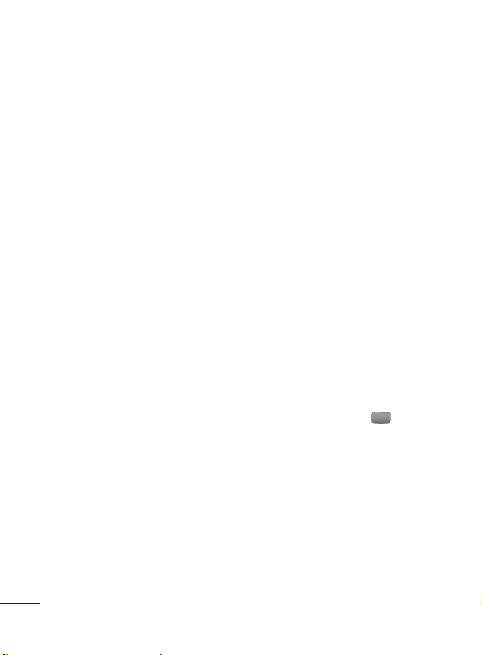
Games & apps.
You can install new games and
applications on your phone to keep
you amused when you have spare
time.
Logs
You can check the record of
all, calls only, missed, outgoing,
incoming logs and messages only.
The number and name (if available)
are displayed together with the
date and time at which the call
was made. You can also view the
number of times you have called.
All logs: View a complete list of all
your dialed, received and missed
calls and also send and received
messages.
Calls Only: View a list of all the
numbers you have called, received
calls and missed calls.
Messages Only: View a list of
all the numbers you have sent or
received messages.
Missed logs: View a list of any
calls you have missed.
Outgoing logs: View a list of all the
numbers you have called.
Incoming logs: View a list of all the
numbers that have received.
16
Camera
Camera
1 Press Menu and select Camera
and choose Camera.
2 When the camera has focused on
your subject, select the Capture
icon on the bottom-centre of the
screen and press OK key to take
a photo.
Video camera
1 Press Menu and select Camera
and choose Video camera. The
video camera’s viewfinder will
appear on screen.
2 Focus the Video camera on what
to record.
3 Select the Rec. icon on the
bottom-centre of the screen and
press OK Key to take a video.
Rec will appear at the bottom of
the viewfinder. Press
to stop recording.
Album
View the pictures and videos you
have taken in your Album.
again
Page 19
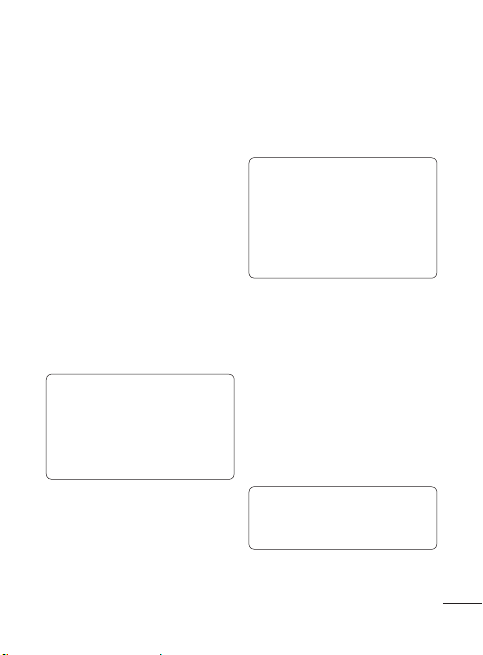
Internet
You can launch the internet browser
and access the homepage of the
activated profile on web settings.
You can also manually enter a URL
address and access the associated
Web page.
1 In Menu mode, select Internet
to launch your service provider’s
homepage.
2 Navigate web pages using the
following keys:
Navigation - Scroll up or down on
a web page.
OK Key - Select an item.
Back - Return to the previous page.
Options - Access a list of browser
options.
Note: You will incur extra
cost by connecting to these
services and downloading
content.
Check data charges with your
network provider.
SNS
(Social network services)
Your LG-C199 has SNS that lets
you enjoy and manage your social
network. You can update your own
SN place status and view your
friend’s SN updates.
Note: SNS feature is a data
intensive application. An
additional costs may be
incurred when connecting and
using online services. Check
your data charges with your
network provider.
Facebook
Home: Log in and you will see
your friend’s updated status. Input
your comment about new status
or check others. Select Options to
choose Refresh and main menu.
Twitter
Twitter is a micro blogging service
that enables its users to send and
read messages known as tweets.
Note: Please ensure Auto
Update is On before using this
Applications.
17
Page 20
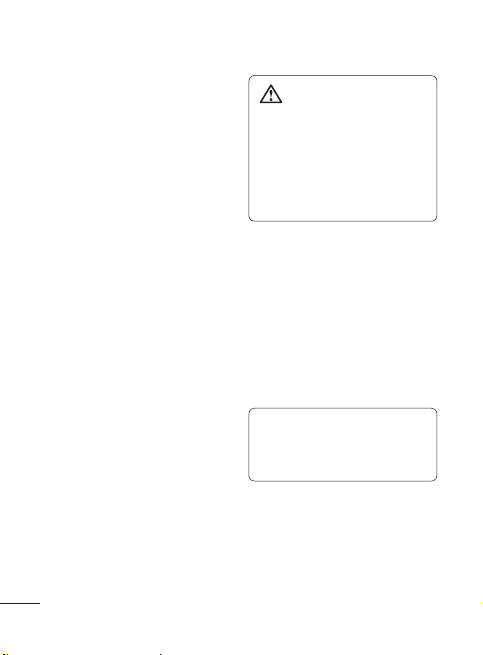
Messaging
Messaging
Your LG-C199 includes functions
related to SMS (Short Message
Service), MMS (Multimedia
Message Service) as well as the
network’s service messages.
Sending a message
1 Press Menu, select Messaging
and choose Write message.
2 A new message editor will open.
Message editor combines SMS
and MMS in one intuitive mode
that is easy to switch between.
The default setting of the
message editor is SMS mode.
3 Enter your message using the
keypad.
4 Select Options and choose Insert
to add an Image, Video, Sound,
Text template, Multimedia
template, Emoticon, Name
& Number, Slide, Subject or
More (Business card/Schedule/
Memo/Task/My profile).
5 Choose Send to.
6 Choose a contact from the list
of contacts or enter the phone
number.
7 Select Send.
18
WARNING: Image,
Sound, Video, Slide, Subject,
Business card, Schedule or
My profile is added to the
message editor, it will be
automatically converted to
MMS mode and you will be
charged accordingly.
Entering text
You can enter alphanumeric
characters using the phone’s
keypad. For example, storing names
in contacts, writing a message and
creating scheduling events in the
calendar all require entering text.
The following text input methods
are available in the phone: Abc
mode, and 123 mode.
Note: Some fields may allow
only one input mode (e.g.
telephone number in contact
fields).
Page 21
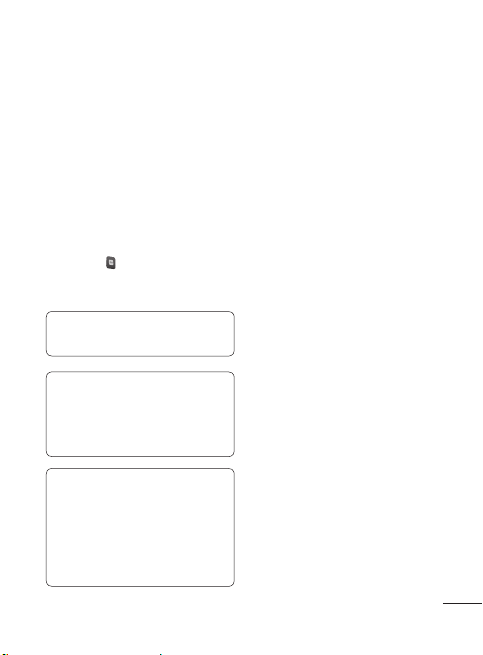
Text input mode using the
keypad
When you want to enter text, for
example when writing a message,
the keypad will default to Abc mode.
If you are entering a number, for
example when making a call, the
keypad number keys will default to
numbers. To enter the small symbol
(such as @) or the number (such as
0) at upper right of the keys, press
the Fn Key
the next letter, or twice quickly for
all letters.
Note: Info message will
display only for slot 1.
TIP! While viewing the received
message, press Options and
select Quick reply. This is
useful if you need to reply the
message during a meeting.
TIP! While you see the
message, press Options
and select Extract. You can
extract the information such
as a number, email address or
web address from the selected
message.
. Press it once for just
19
Page 22
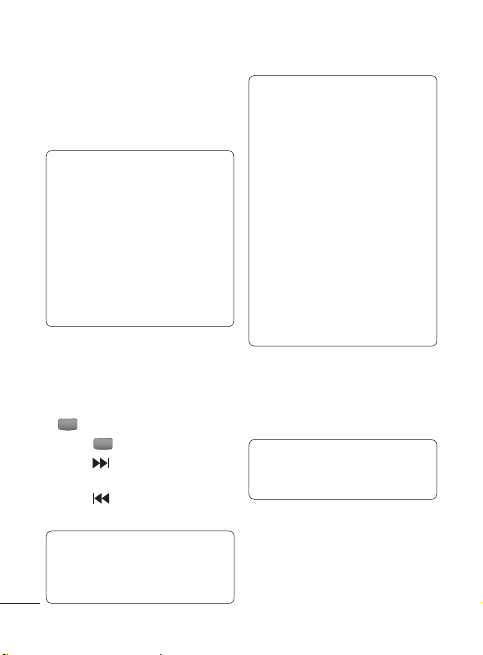
Music
MP3 Player
Your LG-C199 has a built-in music
player so you can play all your
favourite music.
Note:
• Before using music player,
you will need to transfer
music file onto your phone.
• Music player supports codec
types as follows: MP3, WMA,
AAC. Music player does
not necessarily support all
features and variations of file
formats.
Playing a song
1 Press Menu and select Music,
then choose MP3 player.
2 Choose All songs then select
the song you want to play. Select
.
3 Select to pause the song.
4 Select to skip to the next
song.
5 Select
20
to skip to the previous
song.
TIP! To change the volume
while listening to music, press
Up / Down Navigation Key of
your phone.
Note:
The copyright of music
files can be protected in
international treaties and
national copyright laws.
Therefore, it may be necessary
to obtain a permission or a
license to reproduce or copy
music. In some countries
national law prohibits private
copying of copyrighted
material. Before downloading
or copying the file, please
check the national legislation
of the applicable country
concerning the use of such
material.
FM Radio
Your LG-C199 supports Wireless
FM radio feature so you can tune
into your favorite stations and listen
on the move.
Note: Insert handsfree
connector to listen to a FM
Radio.
Page 23
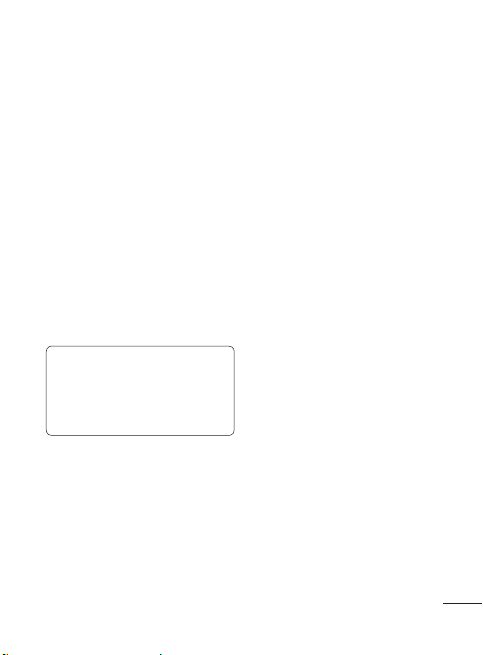
Listening to the radio
1 Press Menu, select Music and
choose FM radio.
2 Select the channel number of the
station you would like to listen to.
Recording the Radio
1 Press Rec. during listening to
the radio.
2 The recording time is displayed
on your phone.
If you want to stop the recording,
press Stop. If recording is done, the
recorded contents will be saved in
Menu -> My stuff -> Sounds as
mp3 file.
TIP! To configure your
recording settings such as the
storage, recording type or prerecording, press Option and
select Recording settings.
21
Page 24
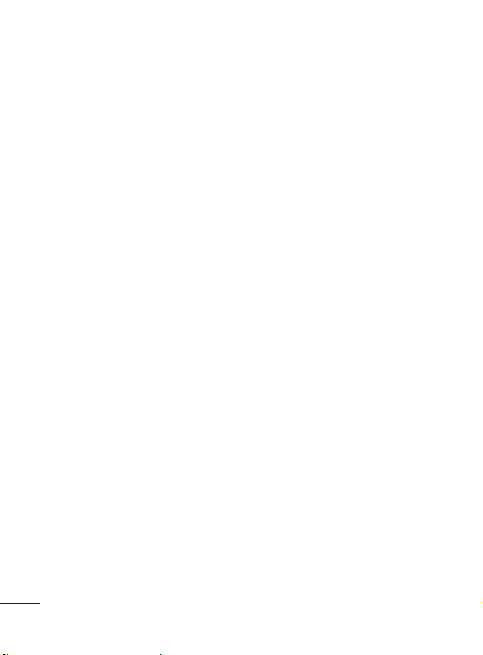
E-mail
Sending an email using
your new account
To send/receive an email, you
should set up an email account.
1 Press Menu, select E-mail and
choose the account you want
to use.
2 From Options choose Write
e-mail and a new email window
will open.
3 Enter address in To field then write
a subject line and press down
navigation key.
4 Enter your message using the
keypad then Press OK Key to
send the email.
My stuff
View the images, sounds, videos
and others in your My stuff.
22
Phonebook
Searching for a contact
1 Press Menu and select
Phonebook.
2 Using the keypad enter the first
letter of the name of the contact
you want to call.
3 To scroll through the contacts and
their different numbers use the
navigation keys.
Adding a new contact
1 Press Menu and select
Phonebook.
2 Press Options and select New
contact.
3 Enter the information you want
in the fields provided and press
Done.
Page 25
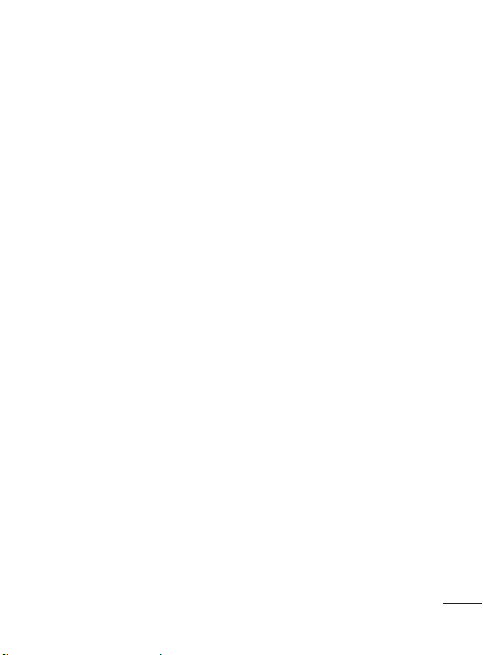
Tools
Quick menu
1 Press Menu and select Tools,
then choose Quick menu.
2 Press Add and choose the menu
you want to quickly approach.
Organiser
You can access calendar, tasks,
memo and calculate date.
Alarm clock
You can set up to 5 alarm clocks to
go on at a specified time.
Calculator
This contains the standard functions
such as Addition, Subtraction,
Multiplication and Division.
Voice recorder
Use your Voice recorder to record
voice memos or other sounds.
Stopwatch
This option allows you to use the
function of a stopwatch.
Unit converter
This converts many measurement
into a unit you want.
World clock
Allows you to determine the
current time in another time zone
or country.
USIM services
This feature depends on SIM and
the network services. In case the
SIM card supports SAT (i.e. SIM
Application Toolkit) services, this
menu will be the operator specific
service name stored on the SIM
card.
23
Page 26
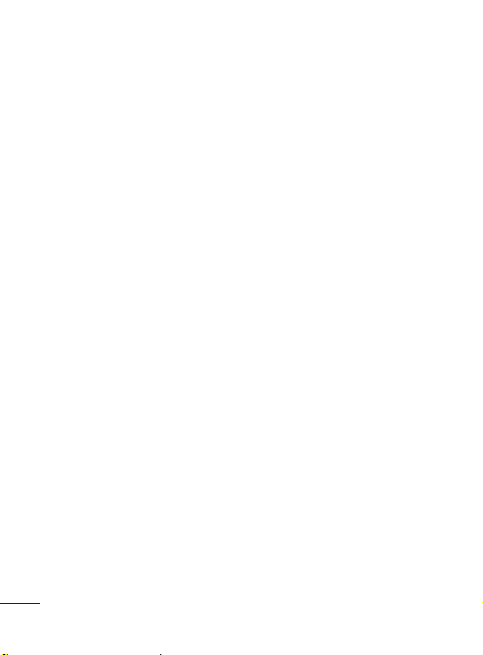
Settings
Dual SIM
You can make SIM Active On/Off and
SIM icon can be changed.
Profiles
Choose the profile you want to edit.
Flight mode: Flight mode will not
allow you to make calls, connect to
the internet or send message.
Device
Date and time: In date and time
settings select Auto update On and
the phone will automatically update
the date and time.
Battery status: Choose to switch
the factory set power save settings
On or Off .
Languages: Change the language
of your LG-C199 display.
Auto key lock: Lock the keypad
automatically in standby screen.
Security: Change your security
to keep your LG-C199 important
information to be protected.
• Anti-theft mobile tracker: When
the handset is stolen, handset
sends the SMS to the numbers
configured by real Owner. To
activate the ATMT feature, you
will need to set anti-theft on,
24
and configure the ATMT settings
with sender name and sending
number list. Default ATMT Code
is “0000”.
• Application lock - To prevent
unauthorized use of phone
applications, you can enable
application lock which requires
user to enter a password when
accessing applications. Password
is the same as the security code
(Default password is 0000).
Reset device: Use reset device
to reset settings only or data &
settings. You need the security
code to activate this function. The
default number is “0000”.
Memory info: You can check free
space and memory usage of each
repository.
Display
You can adjust settings for the
phone display.
Call
You can set the menu relevant to
a call.
Page 27
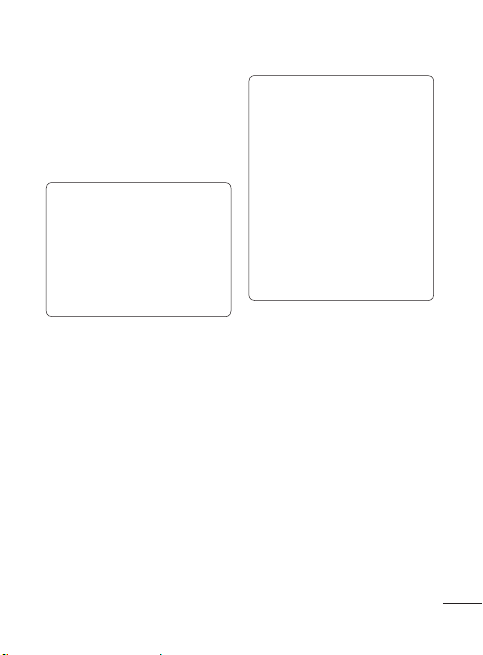
Connectivity
Bluetooth: Set up your LG-C199
for Bluetooth use. You can adapt
your visibility to other devices or
search through devices your phone
is paired with.
NOTE: Pair LG-C199 with any
device supporting BT version
above 2.0, then passcode is
not asked, since pass code is
auto generated. Pair LG-C199
with any device supporting
lesser BT versions such as 1.2
etc, then pass code is asked.
USB connection mode: You can
select the USB connection mode on
your phone for several uses.
Wi-Fi
Wireless Manager allows you to
manage Internet connections via
Wi-Fi (Wireless LAN) on your device.
It allows the phone to connect to
local wireless networks or access
the Internet wirelessly.
NOTE: The LG-C199
supports WEP and
WPAPSK/2 encryption, but
not EAP or WPS encryption.
If your Wi- Fi service provider
or network administrator
sets encryption for network
security, fill in the key in the
pop-up window. If encryption
is not set, this popup window
will not be shown. You can
obtain the key from your Wi-Fi
service provider or network
administrator.
Phone Software update
LG Mobile Phone Software
update from internet
For more information on using this
function, please visit the
http://update.lgmobile.com or
http://www.lg.com/common/index.
jsp → select country.
This feature allows you to update
the Software of your phone to the
latest version conveniently from the
internet without the need to visit a
service centre.
25
Page 28
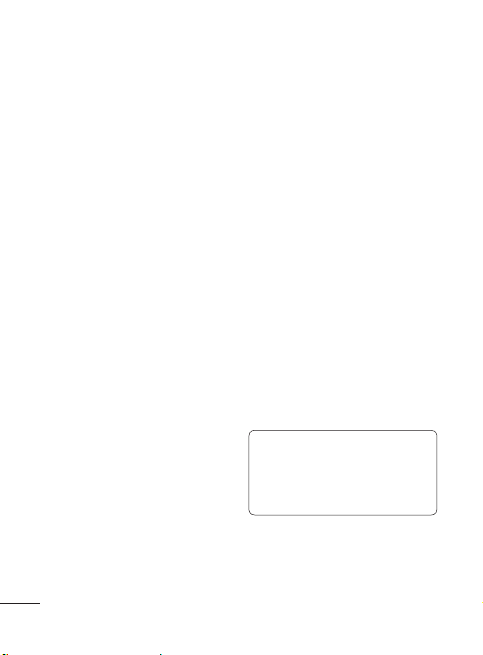
Settings
As the mobile phone Software
update requires the user’s full
attention for the duration of the
update process, please make
sure to check all instructions and
notes that appear at each step
before proceeding. Please note
that removing the USB data cable
or battery during the upgrade may
seriously damage your mobile
phone.
Synchronise your phone
with your PC
You can synchronise your phone
with your PC to make sure all your
important details and dates match,
but also to backup your files to put
your mind at ease.
Backing up and restoring
your phone’s information
1 Connect the USB cable to your
phone and your PC.
2 Select the PC suite from the
popup menu in your phone and
run PC Suite Program in your PC.
3 Click the “Phone Backup &
Restore” in PC suite (Tools >
Phone Backup & Restore), and
select Backup or Restore.
26
4 Mark the contents you would
like to back up or restore. Select
the location you would like to
backup information to, or restore
information from. Now select
Backup or Restore and Click
Finish.
5 Your information will be Backed
up or Restored.
Viewing your phone files on
your PC
1 Connect the USB cable to your
phone and your PC.
2 Select the PC suite from the
popup menu in your phone and
run PC Suite Program in your PC.
3 Open LG PC Suite icon in your PC
which is already installed, after
searching the phone it will be
connected automatically.
TIP! Viewing the contents of
your phone on your PC helps
you to arrange files, organise
documents and remove
contents you no longer need.
Page 29
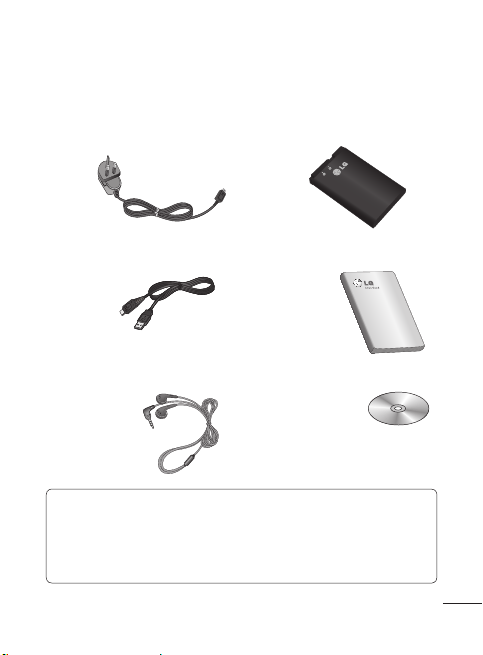
Accessories
Various accessories are available for your mobile phone. These are detailed
below.
Charger Battery
Data cable User Guide
Stereo headset
NOTE
• Always use genuine LG accessories.
• Failure to do so may invalidate your warranty.
• Accessories may be different in different regions. Please check
with our regional service company or agent for further enquires.
CD
27
Page 30
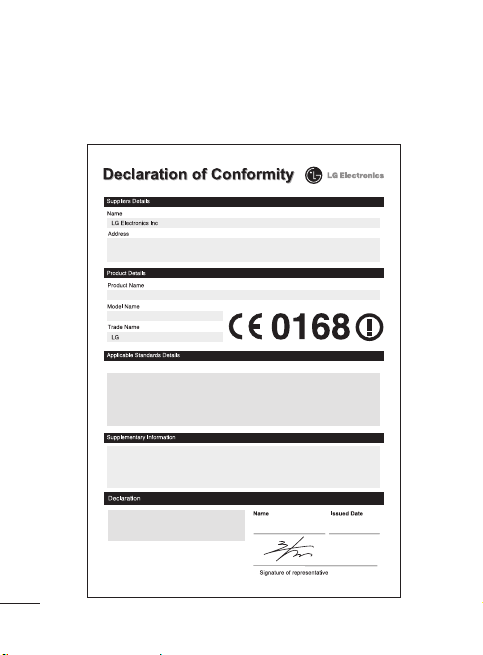
Technical Data
Ambient Temperatures
Max.: +55°C (discharging) +45°C (charging)
Min.: -10°C
LG Twin Tower 20,Yeouido-dong, Yeongdeungpo-gu Seoul, Korea 150-721
GSM 850 / E-GSM 900 / DCS 1800 / PCS 1900 Quad Band Terminal Equipment
LG-C199
R&TTE Directive 1999/5/EC
EN 301 489-01 V1.8.1 / EN 301 489-07 V1.3.1 / EN 301 489-17 V2.1.1
EN 300 328 V1.7.1
EN 60950-1:2006+A11:2009
EN 50360:2001 / AC:2006
EN62209-1:2006
EN 301 511 V9.0.2
The conformity to above standards is verified by the following Notified Body(BABT)
BABT, Forsyth House, Churchfield Road, Walton-on-Thames, Surrey, KT12 2TD, United Kingdom
Notified Body Identification Number : 0168
I hereby declare under our sole responsibility
that the product mentioned above to which this
declaration relates complies with the above
mentioned standards, regulation and directives
LG Electronics Inc. – EU Representative
Krijgsman 1, 1186 DM Amstelveen, The Netherlands
28
Doo Haeng Lee / Director
29, March, 2012
Page 31

Troubleshooting
This section lists some problems that you might encounter while using
your phone. Some problems require that you call your service provider, but
most of problems you encounter are easy to correct yourself.
Symptom Possible causes
No connection
to the network
Codes do not
match
Function cannot
be set
Calls not
available
Calls not
available
Phone cannot
be switched on
Signal is weak or you’re outside of
the carrier network.
When you want to change a security
code you have to confirm the new
code by entering it again.
The two codes that you have
entered do not match.
Not supported by
Service Provider or registration
required.
Dialing error or service limitations. Check the number dialed and
Dialing error New SIM card inserted
Prepaid Charge limit reached
On/Off key pressed too briefly.
Battery is not charged.
Battery contacts are dirty.
Possible Corrective measures
Move to a window or open
space.
Check service provider coverage
map.
Contact your Service Provider.
Contact your Service Provider.
check the reception. Contact
your service provider.
New network not authorized.
Check for new restrictions.
Contact Service Provider or
reset limit with PIN 2.
Press On/Off key for at least
two seconds.
Charge battery. Check charging
indicator in the display.
Clean the battery contacts.
29
Page 32

Troubleshooting
Symptom Possible causes
Charging error Battery totally empty.
Network
connection
is lost.
Number not
permitted
30
Contact problem.
No power from outlet.
Charger defective.
Wrong charger.
Battery defective.
Signal too weak. Reconnection to another service
The Fixed Dial Number function
is on.
Possible Corrective measures
Charge battery.
Check power supply and
connection to the phone. Check
the battery contacts, clean them
if necessary.
Plug in to a different socket or
check voltage.
Test with another charger.
Only use original LG
accessories.
Replace battery.
provider if network mode is
automatic.
Check the Settings menu and
turn the function off.
Page 33

LG-C199 Guide de l'utilisateur - Français
Ce guide va vous aider à mieux comprendre votre nouveau téléphone
portable. Vous y trouverez des informations utiles sur les fonctions de
votre téléphone.
Ce manuel peut présenter des différences par rapport à votre téléphone,
en fonction de la version du micrologiciel utilisé ou de votre fournisseur
de services.
Page 34

Sommaire
Recommandations pour une
utilisation sûre et efficace .........4
Présentation du téléphone .......10
Installation de la carte SIM et
de la batterie ............................12
Utilisation de la Double carte
SIM ...........................................14
Carte mémoire ......................... 15
Appels.......................................17
Émission d'un appel ................17
Émission d’un appel depuis les
contacts ..................................17
Réponse à un appel et rejet
d'un appel ...............................17
Numérotation abrégée .............17
Jeux et Applis : .........................18
Journaux ..................................18
Appareil photo ..........................19
Appareil photo .........................19
Caméra vidéo ..........................19
Album .....................................19
Internet .....................................19
(Services de réseaux
SNS
sociaux) ................................20
Facebook ................................20
Twitter .....................................20
2
Messagerie ...............................21
Messagerie .............................21
Envoi d'un message ................21
Saisie de texte .........................21
Mode de saisie de texte à l’aide
du clavier ................................22
Musique ....................................23
Lecteur MP3 ........................... 23
Radio FM ................................24
E-mail .......................................25
Envoi d’un e-mail via votre
nouveau compte ......................25
Perso ........................................25
Répertoire .................................25
Recherche d'un contact ...........25
Ajout d'un nouveau contact ..... 25
Outils ........................................26
Menu rapide ............................26
Agenda ...................................26
Alarme ....................................26
Calculatrice .............................26
Dictaphone .............................. 26
Chrono. ................................... 26
Convertisseur ..........................26
Fuseaux horaires .....................26
Page 35

Réglages...................................27
Double carte SIM .....................27
Profils .....................................27
Périphérique ............................ 27
Affichage .................................28
Appel ......................................28
Connectivité ............................28
Wi-Fi .......................................28
Mise à jour du logiciel ..............29
Synchronisation de votre
téléphone avec votre
ordinateur ..............................29
Sauvegarder et restaurer les
données de votre téléphone .....30
Affichage des fichiers du
téléphone sur votre ordinateur .30
Accessoires ..............................31
Données Techniques ...............32
Dépannage ...............................33
3
Page 36

Recommandations pour une utilisation sûre et efficace
Veuillez lire ces recommandations.
Leur non-respect peut s’avérer
dangereux, voire illégal.
Exposition aux
radiofréquences
Informations concernant l'exposition
aux radiofréquences et le débit
d'absorption spécifique (DAS). Le
modèle LG-C199 est conforme
aux exigences de sécurité en
vigueur relatives à l'exposition aux
ondes radio. Ces exigences sont
basées sur des recommandations
scientifiques qui comprennent des
marges de sécurité destinées à
garantir la sécurité de toutes les
personnes, quels que soient leur
âge et leur condition physique.
• Les recommandations relatives
à l'exposition aux ondes radio
utilisent une unité de mesure
connue sous le nom de débit
d'absorption spécifique (DAS).
Les tests de mesure du DAS sont
effectués à l'aide de méthodes
normalisées, en utilisant le niveau
de puissance certifié le plus élevé
du téléphone, dans toutes les
bandes de fréquence utilisées.
4
• Même si tous les modèles de
téléphones LG n'appliquent pas
les mêmes niveaux de DAS,
ils sont tous conformes aux
recommandations appropriées en
matière d'exposition aux ondes
radio.
• La limite de DAS recommandée
par l'ICNIRP (Commission
internationale de protection contre
les rayonnements non ionisants)
est de 2 W/kg en moyenne sur
10 grammes de tissu humain.
• La valeur DAS la plus élevée
pour ce modèle a été mesurée
par DASY4 (pour une utilisation à
l'oreille) à 0,898 W/kg (10 g).
Entretien et réparation
AVERTISSEMENT :
Utilisez uniquement des
batteries, chargeurs et
accessoires agréés pour
ce modèle de téléphone.
L’utilisation de tout autre type
de batterie de chargeur et
d'accessoire peut s'avérer
dangereuse et peut annuler
tout accord ou garantie
applicable au téléphone.
Page 37

• Ne démontez pas le téléphone.
Si une réparation s'avère
nécessaire, confiez-le à un
technicien qualifié.
• Les réparations couvertes par
cette garantie peuvent inclure, à
la discrétion de LG, des pièces ou
circuits de remplacement neufs
ou reconditionnés, sous réserve
que leurs fonctionnalités soient
équivalentes à celles des pièces
remplacées.
• Tenez votre téléphone éloigné
des appareils électriques, tels
que téléviseurs, postes radio et
ordinateurs personnels.
• Ne placez pas votre téléphone à
proximité de sources de chaleur,
telles qu'un radiateur ou une
cuisinière.
• Ne le faites pas tomber.
• Ne soumettez pas votre téléphone
à des vibrations mécaniques ou à
des chocs.
• Éteignez votre téléphone dans
les zones où des règlements
spéciaux l'exigent. Par exemple,
n'utilisez pas votre téléphone
dans les hôpitaux, car celuici pourrait perturber le bon
fonctionnement des équipements
médicaux sensibles.
• Si vos mains sont mouillées,
évitez tout contact avec le
téléphone lorsqu'il est en
cours de charge. Ceci peut
provoquer un choc électrique et
endommager votre téléphone.
• Ne mettez pas un téléphone en
charge à proximité de matières
inflammables, car il pourrait
chauffer et prendre feu.
• Pour nettoyer l'extérieur du
combiné, utilisez un chiffon sec.
N'utilisez pas de solvant, tel que
du benzène, un diluant ou de
l'alcool.
• Ne rechargez pas votre téléphone
lorsqu'il est posé sur du tissu.
• Rechargez votre téléphone dans
une zone bien ventilée.
• N'exposez pas le téléphone à de
la fumée ou de la poussière en
quantité excessive.
• Ne placez votre téléphone à
proximité de cartes de crédit
ou de titres de transport, car il
pourrait altérer les données des
bandes magnétiques.
• Ne touchez pas l'écran avec
un objet pointu qui risquerait
d'endommager votre téléphone.
5
Page 38

Recommandations pour une utilisation sûre et efficace
• Ne mettez pas votre téléphone en
contact avec des liquides ou des
éléments humides.
• Utilisez les accessoires tels que
l’oreillette avec la plus grande
précaution. Ne manipulez pas
l'antenne inutilement.
• Votre téléphone est un appareil
électronique qui produit de
la chaleur en fonctionnement
normal. Lors d’une utilisation
prolongée dans un environnement
mal ventilé, le contact direct
avec la peau peut provoquer
une gêne ou des brûlures
bénignes. Manipulez donc votre
téléphone avec précaution
lors de son fonctionnement ou
immédiatement après utilisation.
Fonctionnement optimal
du téléphone
Appareils électroniques
Tous les téléphones portables
peuvent provoquer des
interférences pouvant affecter
les performances des appareils
électroniques.
• N'utilisez pas votre téléphone
à proximité d'équipements
médicaux sans autorisation.
6
Évitez de placer votre téléphone
à proximité de votre stimulateur
cardiaque (par exemple, dans
votre poche poitrine).
• Les téléphones portables peuvent
nuire au bon fonctionnement de
certaines prothèses auditives.
• Des interférences mineures
peuvent perturber le bon
fonctionnement des téléviseurs,
radios, ordinateurs, etc.
Sécurité au volant
Vérifiez les lois et règlements en
vigueur en matière d'utilisation des
téléphones portables dans la zone
où vous conduisez.
• Ne tenez pas le téléphone
dans votre main alors que vous
conduisez.
• Concentrez toute votre attention
sur la conduite.
• Utilisez un kit mains libres, le cas
échéant.
• Si les conditions de conduite le
permettent, quittez la route et
garez-vous avant d'émettre ou de
recevoir un appel.
Page 39

• Les radiofréquences peuvent
affecter certains systèmes
électroniques de votre véhicule
motorisé, tels que le système
audio stéréo ou les équipements
de sécurité.
• Lorsque votre véhicule est
équipé d’un airbag, ne gênez
pas son déclenchement avec un
équipement sans fil portable ou
fixe. Il risquerait de l’empêcher
de s’ouvrir ou provoquer de
graves blessures en raison de
performances inadéquates.
• Lorsque vous écoutez de la
musique en extérieur, veuillez
vous assurer que le volume n'est
pas trop élevé de façon à bien
entendre ce qu'il se passe autour
de vous. Cela est particulièrement
recommandé lorsque vous vous
apprêtez à traverser la rue.
Évitez toute nuisance
auditive
Afin de protéger vos capacités
auditives, n'exposez pas votre
ouïe à de hauts volumes sonores
pendant de longues périodes. Nous
vous recommandons de ne pas
tenir l'appareil près de votre oreille
lorsque le mode mains libres est
activé. Pendant les communications
ou lorsque vous écoutez de la
musique, réglez le volume à un
niveau raisonnable.
Remarque : Une pression
sonore trop élevée provenant
des oreillettes peut entraîner
une perte de votre acuité
auditive.
Zone de déminage
N'utilisez pas votre téléphone
lorsque des opérations de
dynamitage sont en cours.
Respectez les restrictions, les
règlements et les lois en vigueur.
7
Page 40

Recommandations pour une utilisation sûre et efficace
Zones à atmosphère
explosive
• N'utilisez pas le téléphone dans
une station-service.
• N'utilisez pas votre téléphone
à proximité de carburant ou de
produits chimiques.
• Ne transportez pas et ne stockez
pas de produits dangereux, de
liquides ou de gaz inflammables
dans le même compartiment de
votre voiture que votre téléphone
portable et ses accessoires.
En avion
Les appareils sans fil peuvent
générer des interférences dans les
avions.
• Éteignez votre téléphone avant
d'embarquer dans un avion.
• Ne l'utilisez pas à bord d'un avion
sans autorisation de l'équipage.
Enfants
Conservez le téléphone dans un
endroit sûr, hors de portée des
enfants. Votre téléphone comprend
des petites pièces qui peuvent
présenter un risque de suffocation.
8
Appels d'urgence
Il est possible que les numéros
d’urgence ne soient pas disponibles
sur tous les réseaux de téléphonie
mobile. Vous ne devez donc pas
dépendre uniquement de votre
téléphone portable pour émettre un
appel d'urgence. Renseignez-vous
auprès de votre opérateur.
Informations sur la
batterie et précautions
d'usage
• Il n'est pas nécessaire de
décharger complètement la
batterie avant de la recharger.
Contrairement aux autres
batteries, elle n'a pas d'effet
mémoire pouvant compromettre
ses performances.
• Utilisez uniquement les batteries
et chargeurs LG. Les chargeurs
LG sont conçus pour optimiser la
durée de vie de votre batterie.
• Ne démontez pas et ne court-
circuitez pas la batterie.
• Les contacts métalliques de la
batterie doivent toujours rester
propres.
Page 41

• Procédez au remplacement
de la batterie lorsque celle-ci
n'offre plus des performances
acceptables. La batterie peut être
rechargée des centaines de fois
avant qu'un remplacement ne
soit nécessaire.
• Rechargez la batterie en cas de
non-utilisation prolongée afin
d'optimiser sa durée d'utilisation.
• N'exposez pas le chargeur de la
batterie au rayonnement direct du
soleil. Ne l'utilisez pas non plus
dans des lieux très humides, tels
qu'une salle de bains.
• Le remplacement de la batterie
par un modèle inadapté risque
d'entraîner une explosion de cette
dernière.
• Le remplacement de la batterie
par un modèle inadapté
une explosion de cette
d'entraîner
risque
dernière.
• Respectez les instructions du
fabricant relatives au recyclage
des batteries usagées. Veuillez
recycler autant que faire se peut.
Ne vous en débarrassez pas avec
les déchets ménagers.
• Si la batterie est hors d'usage,
veuillez la rapporter au service
après-vente ou au revendeur
LG Electronics agréé le plus
proche.
• Débranchez systématiquement
le chargeur de la prise murale
lorsque le chargement de la
batterie est terminé pour éviter
qu'il ne consomme inutilement
de l'énergie.
• La durée de vie réelle de
la batterie dépend de la
configuration du réseau, des
paramètres du produit, de son
utilisation, de la batterie et des
conditions extérieures.
• Tenez la batterie hors de portée
des animaux et de leurs crocs
ou griffes, ainsi que des objets
pointus en général. Le nonrespect de cette consigne peut
entraîner un incendie.
9
Page 42

Présentation du téléphone
Écouteur
LCD principal
Touche Envoyer
• Permet de composer un
numéro de téléphone et de
répondre à un appel.
• En mode Veille : permet
d'afficher l'historique des
appels.
Touche de changement de
carte SIM
(sélection des cartes SIM1
et SIM2)
Touches alphanumériques
• En mode Veille : permettent
de saisir les chiffres du
numéro à composer.
Maintenez les touches
suivantes enfoncées.
- Ajout du symbole +
au début d'un numéro
international.
- Connexion au centre
de boîte vocale.
- Numéros
À
abrégés.
- Mode SOS.
- Maintenez cette touche
enfoncée pour activer
ou désactiver le mode
Silencieux.
• En mode Édition : permet
d'entrer des chiffres et des
caractères.
10
Touche de navigation
• En mode Veille :
Appuyez sur la touche de navigation haut : Gadget, si
défini. (Menu > Réglages > Affichage > Écran d'accueil >
Paramètre gadget)
Appuyez sur la touche de navigation gauche : Lecteur
MP3
Appuyez sur la touche de navigation droite : Messagerie
Appuyez sur la touche de navigation gauche : Perso
• Dans le menu : permet de faire défiler l'écran vers le
haut, le bas, la droite et la gauche.
Touches de fonction
(gauche et droite)
• Ces touches exécutent la
fonction indiquée en bas
de l'écran
Touche Fin
• Permet d'allumer/éteindre
le téléphone (pression
prolongée).
• Permet de mettre fin à un
appel ou de le refuser.
Touche de confirmation /
touche OK
• Permet de sélectionner
des options de menu et
de confirmer des actions.
Touche verrouillage /
personnalisation
• Pression brève pour
accéder à la touche de
personnalisation.
• Pression longue pour
verrouiller/déverrouiller
l’écran.
Page 43

Prise du chargeur/du câble
USB
Oreillette
Logement de la
carte mémoire
Lentille de
l'appareil photo
Logement de la
carte SIM
Cache arrière
Batterie
11
Page 44

Installation de la carte SIM et de la batterie
1 Retirez le cache arrière
Faites-le coulisser vers le haut.
2 Retirez la batterie
Soulevez la batterie par sa
partie supérieure et retirezla délicatement de son
compartiment.
AVERTISSEMENT : Ne
retirez pas la batterie alors que
le téléphone est allumé. Vous
risqueriez d'endommager ce
dernier.
12
3 Installez la carte SIM
Faites glisser la carte SIM dans
le logement prévu à cet effet.
Assurez-vous que la zone de
contact dorée de la carte est
bien orientée vers le bas. Pour
retirer la carte SIM, tirez-la
doucement dans la direction
opposée.
Page 45

4 Installez la batterie
Placez tout d'abord la base
de la batterie dans la partie
inférieure de son compartiment.
Assurez-vous que les contacts
de la batterie sont bien en face
des pôles batterie du téléphone.
Appuyez sur la partie supérieure
de la batterie jusqu’à ce qu’elle
s’enclenche.
5 Replacez le cache arrière
6 Rechargez votre téléphone
Soulevez le couvercle de la prise
du chargeur située sur la droite
du LG-C199. Insérez le chargeur,
puis branchez-le à une prise
murale. Vous devez charger
la batterie de votre LG-C199
jusqu'à ce que le message
« Batterie chargée » s'affiche à
l'écran.
13
Page 46

Utilisation de la Double carte SIM
Deux icônes de signal réseau
s'affichent dans la partie supérieure
gauche de l'écran lorsque vous
insérez une double carte SIM.
Activation et basculement
entre cartes SIM
La touche Changement de carte
SIM vous permet de choisir la carte
SIM par défaut pour les appels
ou les messages dans les menus
Contact, Journal des appels et
Message en mode Veille.
Vous pouvez également appuyer sur
la touche Changement de carte SIM
située sur la gauche du LG-C199.
La touche Double SIM facilite
l'activation d'une carte lorsque
vous émettez un appel, envoyer des
messages, etc.
Remarque : Si une seule
carte SIM est installée, elle est
activée par défaut
14
ASTUCE !
1. Une couleur de fond
2. Choisissez entre SIM1
illumine les signaux réseau
activés. Cela vous permet
d'identifier facilement la
force du signal de la carte
SIM sélectionnée.
et SIM2 pour certaines
fonctions.
Par exemple, pour
les fonctions d’appel,
de messagerie ou de
répertoire.
Page 47

Carte mémoire
Installation d'une carte
mémoire
Une carte mémoire permet
d'étendre l'espace mémoire
disponible de votre téléphone.
Remarque : Une carte
mémoire est un accessoire
facultatif.
Insérez-la dans le logement prévu à
cet effet, dans la partie supérieure,
jusqu’à ce que vous entendiez un
déclic. Assurez-vous que la zone de
contact dorée de la carte est bien
orientée vers le bas.
AVERTISSEMENT : La
carte mémoire externe ne peut
excéder 8 Go.
Retrait de la carte
mémoire
Retirez délicatement la carte
mémoire en appuyant légèrement
dessus, puis en la relâchant
rapidement.
Formatage de la carte
mémoire
Votre carte mémoire est peut-être
déjà formatée. Si ce n'est pas le
cas, vous devez la formater avant
de commencer à l'utiliser.
1 Sur l'écran d'accueil, appuyez
sur Menu, puis sélectionnez
Réglages.
2 Sélectionnez Périphérique et
État mémoire. Sélectionnez
Mémoire externe.
3 Appuyez sur Format et saisissez
le mot de passe, par défaut :
0000. Votre carte mémoire sera
formatée et prête à l'emploi.
4 Pour afficher les nouveaux
dossiers formatés du LG-C199,
appuyez sur Menu, puis
sélectionnez Perso. Appuyez
deux fois sur la touche
de navigation droite pour
sélectionner la carte mémoire.
15
Page 48

Carte mémoire
AVERTISSEMENT :
Lors du formatage de la carte
mémoire, tout son contenu est
effacé. Si vous ne voulez pas
perdre les données de votre
carte mémoire, sauvegardezles avant de procéder au
formatage.
AVERTISSEMENT : Ne
retirez pas la carte MicroSD
lors du transfert des données.
16
Page 49

Appels
Émission d'un appel
1 Assurez-vous que votre téléphone
est activé.
2 Vous pouvez utiliser le clavier.
Pour effacer un chiffre, appuyez
sur la flèche de retour.
3 Appuyez sur
l'appel.
4 Pour mettre fin à l'appel, appuyez
sur
ASTUCE ! Pour entrer le
signe + afin d'émettre un
appel international, appuyez
sur la touche 0 et maintenez-la
enfoncée.
Émission d’un appel depuis
les contacts
Vous pouvez facilement appeler
une personne dont le numéro figure
dans votre Répertoire.
1 Appuyez sur Menu pour ouvrir
le menu principal. Sélectionnez
Répertoire.
2 Sur le clavier, saisissez la
première lettre du contact que
vous souhaitez appeler, puis faites
défiler la liste jusqu'au contact
souhaité.
.
pour émettre
3 Appuyez sur
l'appel.
pour émettre
Réponse à un appel et rejet
d'un appel
Lorsque le téléphone sonne,
appuyez sur
à l'appel.
Pendant que la sonnerie de votre
téléphone retentit, vous pouvez
appuyer sur Silencieux pour
interrompre cette dernière.
Cette touche peut s’avérer
particulièrement utile au cours
d’une réunion, lorsque vous avez
oublié d’activer le profil Silencieux.
Appuyez sur
Rejeter pour rejeter un appel
entrant.
Remarque : En cours d'appel,
si le haut-parleur est activé,
l'icône du haut-parleur
s'affiche avec une croix rouge ;
si le haut-parleur est désactivé,
l'icône du haut-parleur
s'affiche sans croix rouge.
pour répondre
ou sélectionnez
Numérotation abrégée
Vous pouvez associer à un numéro
abrégé un contact que vous appelez
régulièrement.
17
Page 50

Jeux et Applis :
Vous pouvez installer de nouveaux
jeux et applications sur votre
téléphone pour vous distraire
pendant votre temps libre.
18
Journaux
Vous pouvez consulter la liste
de tous les appels, des appels
manqués, émis et reçus, ainsi que
la liste de tous les messages. Le
numéro et le nom (si disponibles)
s'affichent tous deux avec la date
et l'heure de l'appel. Vous voyez
également le nombre d'appels que
vous avez émis.
Tous les fichiers journaux :
permet d'afficher l'historique
complet de tous les appels émis,
reçus et manqués, ainsi que la liste
des messages envoyés et reçus.
Appels uniquement : permet
d'afficher la liste de tous les appels
que vous avez émis, reçus et
manqués.
Messages uniquement : permet
d'afficher la liste de tous les
messages que vous avez envoyés
ou reçus.
Journaux appels en absence :
permet d’afficher la liste de tous les
appels que vous avez manqués.
Journaux appels sortants :
permet d'afficher la liste de tous les
numéros que vous avez appelés.
Journaux appels entrants :
permet d'afficher la liste de tous les
appels que vous avez reçus.
Page 51

Appareil photo
Appareil photo
1 Appuyez sur Menu, sélectionnez
Appareil photo, puis Appareil
photo.
2 Lorsque l'appareil photo a
effectué la mise au point sur
votre objet, sélectionnez l'icône
Capturer en bas au centre de
l'écran, puis appuyez sur la
touche OK pour prendre une
photo.
Caméra vidéo
1 Appuyez sur Menu, puis
sélectionnez Appareil photo
et Caméra vidéo. Le viseur de
l'enregistreur vidéo s'affiche à
l'écran.
2 Faites la mise au point avec
l'appareil photo sur ce que vous
souhaitez enregistrer.
3 Sélectionnez l'icône Enreg.
en bas au centre de l'écran,
puis appuyez sur la touche OK
pour réaliser une vidéo. Enreg.
s'affiche dans la partie inférieure
du viseur. Appuyez à nouveau sur
pour arrêter l'enregistrement.
Album
Ce menu permet d'afficher les
photos et les vidéos que vous avez
prises dans votre album.
Internet
Ce menu permet de lancer le
navigateur Internet et d'accéder à
la page d'accueil du profil activé
dans les paramètres Web. Vous
pouvez aussi saisir manuellement
une adresse URL pour accéder à la
page Web associée.
1 En mode Menu, sélectionnez
Internet → Oui pour lancer
la page d'accueil de votre
fournisseur de services.
2 Naviguez sur une page Web à
l'aide des touches suivantes :
Navigation : permet de faire défiler
la page Web vers le haut ou vers
le bas.
OK : permet de sélectionner un
élément.
Retour : permet de revenir à la
page précédente.
Opt. : permet d'accéder à la liste
des options du navigateur.
Remarque : La connexion
à ces services et le
téléchargement de contenus
entraîneront des frais
supplémentaires.
Vérifiez le coût des données
auprès de votre fournisseur
réseau.
19
Page 52

SNS
(Services de réseaux sociaux)
Votre LG-C199 dispose de la
fonctionnalité SNS qui vous permet
d'utiliser et de gérer votre réseau
social. Vous pouvez mettre à jour
le statut de votre propre espace
social et visualiser les mises à jour
de vos amis.
Remarque : La fonction SNS
est une application nécessitant
un volume de données
important. La connexion à
des services en ligne et leur
utilisation peuvent impliquer
un surcoût. Vérifiez le coût
des données auprès de votre
opérateur.
Facebook
Accueil : connectez-vous pour
visualiser le statut mis à jour
de vos amis. Saisissez vos
commentaires sur votre nouveau
statut ou consultez d'autres statuts.
Sélectionnez Opt. pour actualiser la
page ou revenir au menu principal.
20
Twitter
Twitter est un service de microblogging qui permet à ses
utilisateurs d'envoyer et de lire des
messages, appelés tweets.
Remarque : Assurez-vous
que l'option MàJ automatique
est activée avant d'utiliser ces
applications.
Page 53

Messagerie
Messagerie
Votre LG-C199 comprend des
fonctions en rapport avec les SMS
(Short Message Service, service
de messages courts), les MMS
(Multimedia Message Service,
service de messagerie multimédia)
et les messages de service du
réseau.
Envoi d'un message
1 Appuyez sur Menu, sélectionnez
Messages, puis Nouveau
message.
2 Un nouvel Éditeur de messages
s'ouvre. L’Éditeur de messages
vous permet de passer en toute
simplicité du mode SMS au
mode MMS. Par défaut, l'Éditeur
de messages est paramétré sur
SMS.
3 Saisissez votre message à l'aide
du clavier.
4 Pour ajouter les éléments
suivants, appuyez sur Options
et sélectionnez Insérer : Image,
Vidéo, Son, Modèle de texte,
Modèle Multimédia, Émoticône,
Nom et numéro, Diapo, Objet
ou Extras (Carte de visite/
Agenda/Mémo/Tâches/Ma
carte de visite).
5 Sélectionnez Envoyer à.
6 Sélectionnez un contact dans la
liste des contacts ou saisissez un
numéro de téléphone.
7 Sélectionnez Envoyer.
AVERTISSEMENT : Si
vous ajoutez une image, un
son, une vidéo, une diapo, un
objet, une carte de visite, un
agenda ou ma carte de visite à
l'Éditeur de messages, le mode
bascule automatiquement en
mode MMS. Vous serez facturé
en conséquence.
Saisie de texte
Vous pouvez saisir des caractères
alphanumériques à l'aide du clavier
de votre téléphone. Par exemple,
vous devez saisir du texte pour
enregistrer des noms dans les
contacts, écrire un message et
créer des événements planifiés
dans l'agenda.
Vous pouvez choisir parmi les
méthodes de saisie suivantes :
mode ABC et mode 123.
21
Page 54

Messagerie
Remarque : Certains champs
n'acceptent qu'un seul mode
de saisie (par exemple :
numéros de téléphone dans les
champs contact).
Mode de saisie de texte à
l’aide du clavier
Lorsque vous souhaitez saisir du
texte, notamment lorsque vous
écrivez un message, le mode ABC
est activé par défaut. Si vous entrez
un numéro, par exemple lors d’un
appel, les touches numériques du
clavier par défaut de numéros. Pour
saisir un symbole (par exemple
@) ou un chiffre (par exemple 0)
affichés dans le coin supérieur droit
des touches, appuyez sur la touche
de fonction
sur la touche si vous voulez l'activer
pour la lettre suivante seulement,
deux fois si vous voulez l'activer
pour toutes les lettres.
Remarque : Un message
d'informations s'affiche
uniquement pour
l'emplacement 1.
22
. Appuyez une fois
ASTUCE ! En consultant
le message, appuyez sur
Options et sélectionnez
Réponse rapide. Cette
fonction peut s'avérer
particulièrement utile si vous
devez répondre à un message
pendant une réunion.
ASTUCE ! En consultant
le message, appuyez sur
Options et sélectionnez
Extraire. Il est possible
d'extraire des informations
(numéro de téléphone,
adresse e-mail, adresse
Web, etc.) depuis le message
sélectionné.
Page 55

Musique
Lecteur MP3
Le LG-C199 est équipé d'un lecteur
audio intégré qui vous permet
d'écouter vos morceaux préférés.
Remarque :
• Avant d'utiliser le lecteur
audio, vous devez transférer
vos fichiers musicaux sur
votre téléphone.
• Le lecteur audio prend en
charge les types de codec
suivants : MP3, WMA, AAC.
Le lecteur audio ne prend pas
nécessairement en charge
toutes les fonctionnalités et
les variantes de ces formats
de fichier.
Lecture d'une chanson
1 Appuyez sur Menu et
sélectionnez Musique. Ensuite,
choisissez Lecteur MP3.
2 Sélectionnez Toutes les
chansons, puis le morceau que
vous souhaitez lire. Sélectionnez
.
3 Sélectionnez pour mettre la
chanson sur pause.
4 Sélectionnez pour passer à la
chanson suivante.
5 Sélectionnez
pour revenir à la
chanson précédente.
ASTUCE ! Pour modifier le
volume pendant que vous
écoutez de la musique, utilisez
les touches de volume situées
sur le côté gauche de votre
téléphone.
Remarque : Les contenus
musicaux peuvent être
protégés par des traités
internationaux, ainsi que par
les législations nationales
en vigueur en matière de
copyright. Par conséquent,
la copie ou la reproduction
d'un contenu musical peut
être soumise à l'obtention
d'autorisations ou de licences
particulières. Dans certains
pays, la législation en vigueur
interdit la copie à usage privé
de tout contenu protégé
par un copyright. Avant de
télécharger ou de copier
le fichier, veuillez prendre
connaissance de la législation
en vigueur dans votre pays
concernant l'utilisation d'un tel
contenu.
23
Page 56

Musique
Radio FM
La fonction Radio FM sans fil
intégrée du LG-C199 vous permet
d'écouter vos stations de radio
préférées lors de vos déplacements.
Remarque : Insérez le
connecteur du kit mains libres
pour écouter la radio FM.
Écoute de la radio
1 Appuyez sur Menu, puis sur
Musique et sélectionnez
Radio FM.
2 Sélectionnez le numéro de canal
de la station que vous souhaitez
écouter.
24
Enregistrement de la radio
1 Appuyez sur Enregistrer lorsque
vous écoutez la radio.
2 La durée d'enregistrement
s'affiche sur votre téléphone.
Si vous souhaitez arrêter
l'enregistrement, appuyez sur
Arrêter. Si l'enregistrement est
terminé, son contenu est stocké en
tant que fichier MP3 sous Perso
-> Sons.
ASTUCE ! Pour configurer les
paramètres d'enregistrement
tels que la mémoire
d'enregistrement, le type
d'enregistrement ou le préenregistrement, appuyez sur
Option et sur Paramètres
d'enregistrement.
Page 57

E-mail
Envoi d’un e-mail via votre
nouveau compte
Pour envoyer/recevoir des e-mails,
vous devez configurer un compte
de messagerie.
1 Appuyez sur Menu, sélectionnez
E-mail et choisissez le compte
que vous souhaitez utiliser.
2 Dans les Options, appuyez sur
Écrire e-mail ; une nouvelle
fenêtre d'e-mail s'ouvre.
3 Entrez l'adresse dans le champ
Destinataire, puis saisissez un
objet et appuyez sur la touche de
navigation bas.
4 Saisissez votre message à
l'aide du clavier téléphonique,
puis appuyez sur Envoyer pour
envoyer l'e-mail.
Perso
Ce menu permet de consulter les
images, les sons, les vidéos et les
autres fichiers stockés sous Perso.
Répertoire
Recherche d'un contact
1 Appuyez sur Menu et
sélectionnez Répertoire.
2 Sur le clavier, saisissez la
première lettre du contact que
vous souhaitez appeler.
3 Pour parcourir les contacts et
leurs différents numéros, utilisez
les touches de navigation.
Ajout d'un nouveau contact
1 Appuyez sur Menu et
sélectionnez Répertoire.
2 Appuyez sur Opt. et sélectionnez
Nouveau contact.
3 Saisissez les informations dont
vous disposez dans les champs
correspondants, puis sélectionnez
OK.
25
Page 58

Outils
Menu rapide
1 Appuyez sur Menu et sélectionnez
Outils, puis Raccourcis.
2 Appuyez sur Ajouter, puis
sélectionnez le menu vers
lequel vous souhaitez créer un
raccourci.
Agenda
Accédez au calendrier, aux
tâches, au mémo et calculez les
dates.
Alarme
Ce menu permet de définir jusqu'à
5 réveils pour être réveillé à une
heure spécifique.
Calculatrice
Cet outil permet d'exécuter des
fonctions standard, telles que des
additions, des soustractions, des
multiplications et des divisions.
Dictaphone
Votre enregistreur vocal vous
permet d'enregistrer des mémos
vocaux ou autres sons.
26
Chrono.
Cette option permet d'utiliser la
fonction chronomètre.
Convertisseur
Permet de convertir une mesure
dans l'unité de votre choix.
Fuseaux horaires
Cette fonction permet de connaître
l'heure d'un autre fuseau horaire ou
d'un autre pays.
Page 59

Réglages
Double carte SIM
Vous pouvez choisir la carte SIM
par défaut pour les appels ou
les messages dans les menus
Contacts, Journal des appels et
Boîte aux lettres.
Profils
Choisissez le profil que vous voulez
modifier.
Mode Avion : ce mode ne vous
permet pas d'émettre des appels,
de vous connecter à Internet ou
d'envoyer des messages.
Périphérique
Date et heure : sélectionnez Activer
MàJ automatique pour que le
téléphone mette automatiquement à
jour la date et l'heure.
État de la batterie : permet de
définir les paramètres d'usine
d'économies d'énergie sur Activé
ou Désactivé.
Langues : permet de modifier
la langue d'affichage de votre
LG-C199.
Verr. clavier auto : permet de
verrouiller le clavier téléphonique
automatiquement sur l'écran de
veille.
Sécurité : pour protéger le
LG-C199 et les informations
importantes qu'il contient, vous
pouvez changer vos paramètres de
sécurité.
• Balise de localisation Antivol
(ATMT) : en cas de vol de votre
téléphone, celui-ci envoie des
SMS aux numéros configurés
par le véritable propriétaire.
Pour activer la fonction ATMT,
vous devrez activer l'ATMT,
puis configurer les paramètres
ATMT en indiquant le nom du
propriétaire et des numéros
de téléphone secondaires. Le
code ATMT par défaut est 0000.
• Verrou application : pour éviter
toute utilisation non autorisée des
applications du téléphone, vous
pouvez activer l'application de
verrouillage, qui invite l'utilisateur
à entrer un mot de passe pour
accéder aux applications. Le mot
de passe est identique au code
de sécurité (le mot de passe par
défaut est 0000).
Réinitialiser : permet de
réinitialiser tous les paramètres à
leur valeur d'usine par défaut. Pour
activer cette fonction, le code de
sécurité est nécessaire. Le nombre
par défaut est « 0000 ».
27
Page 60

Réglages
État mémoire : permet de
vérifier l'espace libre et le niveau
d'utilisation de la mémoire de
chaque dossier.
Affichage
Vous pouvez régler les paramètres
d'affichage du téléphone.
Appel
Cette fonction permet de définir les
paramètres d'un appel.
Connectivité
Bluetooth : permet de configurer
le LG-C199 pour qu'il utilise le
Bluetooth. Vous pouvez adapter
votre visibilité envers les autres
périphériques ou effectuer une
recherche parmi les périphériques
auxquels vous êtes associé.
28
Remarque : Associez le
LG-C199 à un téléphone
prenant en charge la
version BT (supérieure
à la version 2.0). Aucun
code d'accès ne vous sera
demandé puisque ce dernier
est généré automatiquement.
Associez le LG-C199 à un
téléphone prenant en charge
les versions BT antérieures
(par exemple, la version 1.2).
Dans ce cas, vous êtes invité
à saisir un mot de passe.
Mode connexion USB : permet
d'activer le Mode connexion USB
de votre téléphone pour différents
usages.
Wi-Fi
Wireless Manager vous permet de
gérer les connexions Internet par
Wi-Fi (réseau LAN sans fil) sur votre
téléphone. Il gère la connexion de
votre téléphone à des réseaux sans
fil locaux ou les accès sans fil à
Internet.
Page 61

REMARQUE : Le LG-C199
prend en charge le cryptage
WEP et WPAPSK/2, mais pas
le cryptage EAP ou WPS. Si
votre fournisseur de services
ou administrateur réseau
Wi-Fi définit le cryptage
pour la sécurité du réseau,
indiquez le code dans la
fenêtre contextuelle. Si le
cryptage n'est pas défini,
cette fenêtre contextuelle ne
s'affichera pas. Vous pouvez
obtenir la clé auprès de votre
opérateur Wi-Fi ou de votre
administrateur réseau.
Mise à jour du logiciel
Mise à jour du logiciel LG Mobile
Phone à partir d'Internet
Pour obtenir plus d'informations
sur cette fonction, consultez le
site http://update.lgmobile.com ou
http://www.lg.com/common/index.
jsp → et sélectionnez votre pays.
Cette fonction vous permet de
mettre à jour le logiciel de votre
téléphone et de télécharger la
version la plus récente depuis
Internet, sans faire appel à un
centre de services.
La mise à jour du logiciel du
téléphone portable requiert
l'attention complète de l'utilisateur
pendant toute la durée du
processus. Assurez-vous de bien
lire toutes les instructions et
remarques qui s'affichent à chaque
étape avant de continuer. Attention :
Retirer le câble USB ou la batterie
durant la mise à jour logicielle peut
gravement endommager votre
téléphone mobile.
Synchronisation de votre
téléphone avec votre
ordinateur
Vous pouvez synchroniser votre
téléphone avec votre PC pour vous
assurer que toutes les
informations importantes et les
dates concordent, mais également
pour sauvegarder vos fichiers et
avoir l'esprit tranquille.
29
Page 62

Réglages
Sauvegarder et restaurer
les données de votre
téléphone
1 Connectez le câble USB à votre
téléphone et à votre ordinateur.
2 Sélectionnez PC suite dans le
menu qui s'affiche sur votre
téléphone, puis exécutez le
programme PC Suite sur votre
PC.
3 Cliquez sur « Sauvegarder et
restaurer le téléphone » dans
PC suite (Outils > Sauvegarder
et restaurer le téléphone), puis
sélectionnez Sauvegarder et
restaurer le téléphone.
4 Marquez le contenu à
sauvegarder ou à restaurer.
Sélectionnez l’emplacement
vers lequel sauvegarder les
informations ou à partir duquel
les restaurer. Sélectionnez
Sauvegarder ou Restaurer, puis
Terminer.
5 Les informations sont
sauvegardées ou restaurées.
30
Affichage des fichiers
du téléphone sur votre
ordinateur
1 Connectez le câble USB à votre
téléphone et à votre ordinateur.
2 Sélectionnez PC suite dans le
menu qui s'affiche sur votre
téléphone, puis exécutez le
programme PC Suite sur votre
PC.
3 Cliquez sur l'icône LG PC
Suite sur votre PC. Une fois la
recherche effectuée, la connexion
s'effectuera automatiquement.
ASTUCE ! Afficher le contenu
de votre téléphone sur l’écran
de votre ordinateur vous
permet d’organiser vos fichiers
et documents, et de supprimer
les contenus dont vous n’avez
plus besoin.
Page 63

Accessoires
Il existe un grand nombre d'accessoires spécialement conçus pour
votre téléphone portable. Pour plus de détails consultez les informations
ci-dessous.
Chargeur Batterie
Câble de données Guide de l’utilisateur
Casque stéréo
REMARQUE
• Utilisez toujours des accessoires d’origine LG.
• Tout manquement à cette consigne peut entraîner l'annulation de
• Les accessoires peuvent varier selon les zones géographiques.
votre garantie.
Merci de contacter nos sociétés de services ou agents locaux pour
plus d'informations.
CD
31
Page 64

Données Techniques
Températures ambiantes
Max. : +55 °C (en décharge), +45 °C (en charge)
Min. : -10 °C
LG Twin Tower 20,Yeouido-dong, Yeongdeungpo-gu Seoul, Korea 150-721
GSM 850 / E-GSM 900 / DCS 1800 / PCS 1900 Quad Band Terminal Equipment
LG-C199
R&TTE Directive 1999/5/EC
EN 301 489-01 V1.8.1 / EN 301 489-07 V1.3.1 / EN 301 489-17 V2.1.1
EN 300 328 V1.7.1
EN 60950-1:2006+A11:2009
EN 50360:2001 / AC:2006
EN62209-1:2006
EN 301 511 V9.0.2
BABT, Forsyth House, Churchfield Road, Walton-on-Thames, Surrey, KT12 2TD, United Kingdom
Notified Body Identification Number : 0168
Je déclare par la présente que
les produits et appareils mentionnés ci-dessus sont
conformes aux standards et aux dispositions des
directives mentionnées ci-dessus.
LG Electronics Inc. – EU Representative
Krijgsman 1, 1186 DM Amstelveen, The Netherlands
32
Doo Haeng Lee / Directeur
29, March, 2012
Page 65

Dépannage
Cette section répertorie quelques-uns des problèmes que vous pouvez
rencontrer en utilisant votre téléphone. Si certains problèmes requièrent
l'assistance du fournisseur de services, la plupart d'entre eux peuvent être
facilement résolus par l'utilisateur.
Symptômes Causes possibles
Connexion
au réseau
impossible
Codes non
concordants
Impossible
d'activer la
fonction
Appels
indisponibles
Appels
indisponibles
Le signal est faible ou vous vous
trouvez hors de portée du réseau
de votre opérateur.
Lorsque vous changez de code de
sécurité, vous devez confirmer le
nouveau code en le saisissant une
deuxième fois.
Les deux codes entrés ne sont
pas les mêmes.
Non pris en charge par le
fournisseur de services ou
enregistrement requis.
Erreur de numérotation ou
couverture limitée.
Erreur de numérotation, nouvelle
carte SIM insérée, limite de la
carte prépayée atteinte
Actions correctives possibles
Placez-vous près d'une fenêtre ou
d'un espace ouvert.
Consultez la carte de couverture
de votre fournisseur de services.
Contactez votre fournisseur de
services.
Contactez votre fournisseur de
services.
Vérifiez le numéro composé et
le signal de réception. Contactez
votre fournisseur de services.
Nouveau réseau non autorisé.
Vérifiez les nouvelles restrictions.
Contactez votre fournisseur de
services ou redéfinissez votre
limite de facturation à l'aide du
code PIN 2.
33
Page 66

Dépannage
Symptômes Causes possibles
34
Impossible
d'allumer le
téléphone
Erreur de
chargement
La connexion
réseau à été
perdue.
Numéro non
autorisé
Vous avez appuyé trop brièvement
sur la touche Marche/Arrêt.
La batterie n'est pas chargée.
Les contacts de la batterie sont
sales.
La batterie est totalement vide.
Problème de contact.
Aucun courant dans la prise.
Chargeur défectueux.
Chargeur incorrect.
Batterie défectueuse.
Signal trop faible. La connexion à un autre
La fonction Numéro fixe est
activée.
Actions correctives possibles
Maintenez la touche Activé/
Désactivé enfoncée pendant au
moins deux secondes.
Rechargez la batterie. Vérifiez
l'indicateur de chargement à
l'écran.
Nettoyez les contacts de la
batterie.
Rechargez la batterie.
Vérifiez l'alimentation et la
connexion du téléphone. Vérifiez
les contacts de la batterie et
nettoyez-les si nécessaire.
Utilisez une autre prise ou vérifiez
la tension.
Essayez avec un autre chargeur.
N'utilisez que des accessoires de
marque LG.
Remplacez la batterie.
fournisseur de service s'effectue si
le mode réseau est automatique.
Vérifiez le menu des réglages et
désactivez la fonction.
Page 67

LG-C199 Manual do Utilizador
Português
-
Este manual irá ajudá-lo a compreender o seu novo telemóvel. Fornecelhe explicações úteis sobre as funções do seu telefone.
Parte do conteúdo deste manual poderá apresentar diferenças em
relação ao seu telefone, dependendo do software do telefone ou do seu
fornecedor de serviços.
Page 68

Conteúdo
Directrizes para uma utilização
segura e eficiente ......................4
Conhecer o seu telefone ..........10
Instalar to SIM e a bateria .......12
Utilizar o cartão SIM duplo ......14
Cartão de memória ..................15
Chamadas ................................17
Fazer uma chamada ................17
Efectuar uma chamada a partir
dos seus contactos ..................17
Atender e rejeitar uma
chamada .................................17
Marcação rápida .....................17
Jogos e aplicações ..................18
Registos .................................... 18
Câmara .....................................19
Câmara ...................................19
Câmara de vídeo .....................19
Álbum .....................................19
Internet .....................................19
(Serviços de redes
SNS
sociais) .................................20
Facebook ................................20
Twitter .....................................20
2
Mensagens ............................... 21
Mensagens .............................21
Enviar uma mensagem ............21
Introdução de texto ..................21
Modo de introdução de texto
através do teclado ................... 22
Música ......................................23
Leitor de MP3 .........................23
Rádio FM ................................23
E-Mail .......................................25
Enviar um e-mail utilizando a
sua nova conta ........................25
Meus itens ................................25
Agenda .....................................25
Procurar um contacto ..............25
Adicionar um novo contacto .....25
Ferramentas .............................26
Menu rápido ............................26
Agenda ...................................26
Despertador ............................26
Calculadora .............................26
Gravador de voz ......................26
Cronómetro .............................26
Conversor de unidades ............26
Relógio mundial .......................26
Page 69

Definições.................................27
SIM Duplo ...............................27
Perfis ......................................27
Dispositivo ...............................27
Ecrã ........................................28
Chamadas ...............................28
Conectividade ..........................28
Wi-Fi .......................................28
Actualização do software do
telefone ...................................29
Sincronize o seu telefone com o
seu PC ...................................29
Fazer cópias de segurança e
repor as informações do seu
telefone ...................................29
Ver os ficheiros do seu telefone
no seu PC ...............................30
Acessórios ................................31
Dados técnicos .........................32
Resolução de problemas .........33
3
Page 70

Directrizes para uma utilização segura e eficiente
Leia estas simples orientações. O
incumprimento destas orientações
básicas pode dar origem a
situações perigosas ou ilegais.
Exposição a energia de
radiofrequência
Informações sobre a exposição
a ondas de rádio e a Velocidade
Específica de Absorção (SAR). Este
modelo de telemóvel, LG-C199,
foi concebido em conformidade
com os requisitos de segurança
aplicáveis relativamente à exposição
a ondas de rádio. Estes requisitos
baseiam-se em directrizes
científicas, que incluem margens de
segurança concebidas para garantir
a protecção de todas as pessoas,
independentemente da sua idade e
estado de saúde.
• As directrizes da exposição a
ondas de rádio utilizam uma
unidade de medição conhecida
como Velocidade Específica de
Absorção, ou SAR. Os testes
de SAR realizam-se utilizando
métodos normalizados com o
telemóvel a transmitir ao seu
mais alto nível de potência
certificada em todas as bandas
de frequência utilizadas.
4
• Embora existam muitas
diferenças entre os níveis de SAR
dos vários modelos de telefones
LG, todos eles foram concebidos
de forma a cumprir às directrizes
relevantes para a exposição a
ondas de rádio.
• O limite de SAR recomendado
pela International Commission on
Non-Ionizing Radiation Protection
(ICNIRP) é de 2 W/kg em média
por 10 g de tecido.
• O valor SAR para este modelo de
telefone testado pela DASY4 para
utilização ao ouvido é de 0,898
W/kg (10 g).
Cuidados e manutenção
do produto
AVISO: Utilize apenas
baterias, carregadores e
acessórios aprovados para
utilização com este modelo
de telemóvel específico. A
utilização de quaisquer outros
tipos pode invalidar qualquer
aprovação ou garantia
aplicável ao telemóvel e pode
ser perigoso.
Page 71

• Não desmonte esta unidade.
Leve-a a um técnico qualificado
da assistência quando necessitar
de ser reparada.
• Os serviços de reparação durante
a vigência da garantia poderão
incluir, ao critério da LG, peças ou
placas de substituição, novas ou
recondicionadas, sob a condição
de que as suas funcionalidades
sejam idênticas às das peças que
são substituídas.
• Mantenha a unidade afastada de
quaisquer dispositivos eléctricos
como televisores, rádios e
computadores pessoais.
• A unidade deve ser mantida
afastada de fontes de calor, tais
como irradiadores ou fogões.
• Não deixe cair.
• Não sujeite esta unidade a
vibrações mecânicas ou choques.
• Desligue o telefone em qualquer
área onde isso seja obrigatório
por regulamentações especiais.
Por exemplo, não utilize o
telefone em hospitais, pois pode
afectar dispositivos médicos
sensíveis.
• Não manuseie o telefone com as
mãos molhadas enquanto está
a ser carregado. Pode provocar
choques eléctricos e danificar
gravemente o seu telefone.
• Não carregue o telefone próximo
de material inflamável, pois o
equipamento pode aquecer e
originar perigo de incêndio.
• Utilize um pano seco para limpar
o exterior da unidade (não utilize
solventes como benzina, diluente
ou álcool).
• Não carregue o telefone sempre
que este estiver em bolsas.
• Deverá carregar o telefone numa
área bem ventilada.
• Não sujeite esta unidade a fumo
ou pó excessivo.
• Não mantenha o telemóvel
próximo de cartões de crédito ou
títulos de transporte; pode afectar
as informações existentes nas
bandas magnéticas.
• Não toque no ecrã com objectos
pontiagudos, pois poderá
danificar o telefone.
• Não exponha o telefone a líquidos
ou humidade.
5
Page 72

Directrizes para uma utilização segura e eficiente
• Utilize os acessórios como
auriculares com cuidado.
Não toque na antena
desnecessariamente.
• O telemóvel é um dispositivo
electrónico que gera calor
durante o seu normal
funcionamento. O contacto
directo e excessivamente
prolongado com a pele na
ausência de ventilação adequada
poderá causar desconforto
ou queimaduras leves. Por
isso, tenha cuidado com o
seu manuseamento durante
ou imediatamente após a sua
utilização.
Funcionamento eficiente
do telemóvel
Dispositivos electrónicos
Todos os telemóveis podem sofrer
interferências que podem afectar o
seu desempenho.
• Não utilize o telefone próximo
de equipamento médico sem
pedir autorização. Evite colocar o
telefone junto a pacemakers, por
exemplo no bolso da camisa.
• Alguns aparelhos podem interferir
com os telemóveis.
6
• Pequenas interferências podem
afectar televisores, rádios,
computadores, etc.
Segurança na estrada
Verifique a legislação e as
disposições regulamentares
relativamente à utilização de
telemóveis nas áreas onde conduz.
• Não segure no telemóvel
enquanto conduz.
• Preste total atenção à condução.
• Utilize um kit mãos-livres, se
disponível.
• Encoste e estacione antes de
fazer ou atender uma chamada,
se assim o exigirem as condições
de condução.
• A energia de RF pode afectar
alguns sistemas electrónicos
do seu veículo, tais como o
auto-rádio ou o dispositivo de
segurança.
• Se o seu veículo estiver equipado
com airbag, não o obstrua com
dispositivo sem fios instalado ou
portátil. Poderá originar falhas
no airbag ou provocar danos
graves devido a um desempenho
inadequado.
Page 73

• Se estiver a ouvir música no
exterior, certifique-se de que o
volume se encontra num nível
razoável, de modo a perceber
o que se passa à sua volta.
Este aspecto é particularmente
importante próximo de estradas.
Evite provocar danos
auditivos
Poderá provocar danos auditivos se
estiver exposto a sons de volume
elevado, por longos períodos
de tempo. Recomendamos, por
isso, que não ligue ou desligue o
telefone junto ao ouvido. Também
recomendamos a utilização de
volumes de música e de chamadas
de acordo com um nível razoável.
NOTA: O excesso de volume
de som dos auriculares pode
provocar a perda de audição.
Área de explosão
Não utilize o telefone em locais
onde estejam a decorrer explosões.
Respeite as regulamentações e
siga eventuais regulamentações
ou regras.
Atmosferas
potencialmente explosivas
• Não utilize o telefone em postos
de abastecimento.
• Não utilize próximo de
combustíveis ou produtos
químicos.
• Não transporte nem guarde gases
inflamáveis, líquidos ou explosivos
no compartimento do veículo
onde se encontra o seu telemóvel
e acessórios.
A bordo de aviões.
Os dispositivos sem fios podem
provocar interferências em aviões.
• Desligue o seu telefone antes de
embarcar num avião.
• Não o utilize a bordo de aviões
sem a autorização da tripulação.
Crianças
Mantenha o telefone num local
seguro, fora do alcance das
crianças. Inclui peças pequenas
que, se desprendidas, podem
resultar em risco de sufocação.
7
Page 74

Directrizes para uma utilização segura e eficiente
Chamadas de emergência
A chamada de emergência pode
não estar disponível em todas as
redes móveis. Portanto, nunca deve
depender apenas do telemóvel
para as chamadas de emergência.
Verifique junto do seu fornecedor
de serviços local.
Informações e cuidados
com a bateria
• Não precisa de descarregar
completamente a bateria antes
de a recarregar. Ao contrário
de outros sistemas de baterias,
não existe qualquer efeito de
memória que possa comprometer
o desempenho da bateria.
• Utilize apenas baterias
e carregadores LG. Os
carregadores LG foram
concebidos para maximizar a vida
da bateria.
• Não desmonte ou provoque
curto-circuitos na bateria.
• Mantenha os contactos metálicos
da bateria limpos.
• Substitua a bateria quando esta
deixar de ter um desempenho
aceitável. A bateria pode ser
recarregada centenas de vezes
antes de precisar de a substituir.
8
• Carregue a bateria caso não
tenha sido utilizada por um longo
período de tempo, para maximizar
a sua capacidade.
• Não exponha o carregador da
bateria à luz directa do sol nem
o utilize em condições de grande
humidade, tais como a casa de
banho.
• Não deixe a bateria em locais
quentes ou frios, pois pode
deteriorar o desempenho da
bateria.
• A substituição da bateria por um
tipo de bateria incorrecto poderá
risco de explosão
originar o
• Elimine as baterias usadas de
acordo com as instruções do
fabricante. Faça a reciclagem
sempre que possível. Não
coloque as baterias usadas junto
com o lixo doméstico.
• Se precisar de substituir a
bateria, leve-a ao centro de
assistência ou revendedor
autorizado da LG Electronics mais
próximo para obter ajuda.
• Desligue sempre o carregador da
tomada quando o telefone estiver
totalmente carregado, para evitar
o consumo desnecessário do
carregador.
.
Page 75

• A duração real da bateria
depende da configuração da
rede, das definições do produto,
dos padrões de utilização,
da bateria e das condições
ambientais.
• Certifique-se de que objectos
afiados, tais como dentes ou
garras de animais, não entram
em contacto com a bateria.
Poderá causar incêndios.
9
Page 76

Conhecer o seu telefone
Auricular
LCD principal
Tecla Enviar
• Marca um número de
telefone e atende uma
chamada.
• Em modo de espera:
apresentação do
histórico das chamadas.
Tecla Alteração de SIM
(Selecção do SIM1 e do
SIM2)
Teclas alfanuméricas
• Em modo de espera:
Introduzir os números
para marcar. Prima
continuamente as
seguintes teclas.
- Inserir o
símbolo "+" para
fazer chamadas
internacionais.
– Ligar para o
correio de voz.
- Marcações
a
rápidas.
- Modo SOS.
- Prema a tecla
continuamente para
activar ou desactivar o
modo silencioso.
•
No modo de edição:
Introduzir os números e
os caracteres
10
Tecla de navegação
• Em modo de espera:
Premir tecla de navegação para cima: Widget
configurado.
(Menu >Definições > Visor > Ecrã inicial >Definição de
widget)
Prima a tecla de navegação para baixo: Leitor de MP3
Prima a tecla de navegação para cima: Mensagens
Prima a tecla de navegação esquerda: Redes Meus
itens
• No menu: Deslocar para cima, para baixo e para os
lados.
Teclas de atalho (Tecla de
atalho esquerda / Tecla de
atalho direita)
• Estas teclas realizam a
função indicada na parte
inferior do ecrã.
Tecla Terminar
• Ligar/desligar (premir
continuamente)
• Terminar ou rejeitar uma
chamada.
Tecla de confirmação /
Tecla OK
• Selecciona opções dos
menus e confirma acções.
Tecla de bloqueio/
personalização
• Prima ligeiramente
para aceder à Tecla de
personalização.
• Prima continuamente para
bloquear/desbloquear em
qualquer ecrã.
Page 77

Conector do carregador/
cabo USB
Auricular
Suporte do cartão
de memória
Objectiva da
câmara
Suporte do cartão
SIM
Tampa traseira
Bateria
11
Page 78

Instalar to SIM e a bateria
1 Remover a tampa traseira
Levante a tampa da bateria.
2 Remover a bateria
Levante a parte de cima
da bateria e retire-a
cuidadosamente do
compartimento da bateria.
AVISO Não retire a bateria
quando o telefone estiver
ligado, pois poderá danificar o
telefone.
3 Instalar o cartão SIM
Deslize o cartão SIM para dentro
do suporte de cartão SIM.
Verifique se a zona de contactos
dourados do cartão está voltada
para baixo. Para retirar o cartão
12
SIM, retire-o com cuidado,
puxando-o na direcção oposta.
4 Instalar a bateria
Insira primeiro a parte inferior
da bateria na extremidade
inferior do compartimento da
bateria. Certifique-se de que
os contactos da bateria estão
alinhados com os terminais do
telefone. Prima a parte de cima
da bateria para dentro, até esta
emitir um estalido e encaixar.
Page 79

5 Insira a tampa traseira
6 Carregar o telefone
Abra a tampa da entrada do
carregador no lado direito do
LG-C199. Introduza o carregador
e ligue-o à corrente. O LG-C199
precisa de ser carregado até
aparecer no ecrã a mensagem
"Bateria carregada".
13
Page 80

Utilizar o cartão SIM duplo
São apresentados dois ícones de
sinal de rede no canto superior
esquerdo do ecrã quando insere
dois cartões SIM.
Activar e alternar cartões
SIM
A tecla Alteração de SIM permitelhe seleccionar o cartão SIM
predefinido para chamadas
ou mensagens em Contacto,
Registo de chamadas e Caixa de
mensagens em modo de espera.
O utilizador também pode premir
a tecla Alteração de SIM no lado
esquerdo do LG-C199. A tecla
SIM duplo torna mais fácil mudar
de cartão SIM sempre que fizer
chamadas, enviar mensagens e
assim sucessivamente.
Nota: Se estiver instalado
apenas um cartão SIM,
este será activado como
predefinição.
14
SUGESTÃO!
1. Quando são activados,
os sinais de rede são
apresentados em realce
pela cor de fundo.
Deste modo, é mais fácil
identificar a intensidade
do sinal do cartão SIM
seleccionado.
2. Pode escolher entre o SIM1
ou o SIM2 em algumas
funções.
Por exemplo, em funções
como chamadas,
mensagens, lista telefónica.
Page 81

Cartão de memória
Instalar um cartão de
memória
Poderá aumentar a memória
disponível no seu telefone utilizando
um cartão de memória.
Nota: O cartão de memória é
um acessório opcional.
Faça deslizar o cartão de memória
para a ranhura até encaixar no
respectivo lugar. Verifique se a zona
de contactos dourados está voltada
para baixo.
AVISO: A memória
externa não pode exceder
os 8 GB.
Remover um cartão de
memória
Retire cuidadosamente o cartão
de memória, empurrando-o
suavemente para dentro e
soltando-o rapidamente.
Formatar o cartão de
memória
É possível que o seu cartão de
memória já esteja formatado. Se o
seu cartão de memória ainda não
estiver formatado, será necessário
fazê-lo antes de começar a
utilizá-lo.
1 No ecrã inicial prima Menu
e, em seguida, seleccione
Definições.
2 Seleccione Dispositivo e
Info. memória e seleccione
Memória externa.
3 Prima Formatar e introduza a
palavra-passe, predefinida como
0000. O seu cartão de memória
será formatado e estará pronto
para ser utilizado.
4 Para ver as novas pastas
formatadas no LG-C199, prima
Menu e seleccione Meus itens.
Prima a tecla de navegação
direita duas vezes para escolher
o cartão de memória.
15
Page 82

Cartão de memória
AVISO: Quando formatar
o seu cartão de memória, todo
o conteúdo será eliminado.
Se pretender não perder os
dados existentes no seu cartão
de memória, faça primeiro
uma cópia de segurança dos
mesmos.
AVISO: Não retire o
cartão MicroSD durante a
transferência de dados.
16
Page 83

Chamadas
Fazer uma chamada
1 Certifique-se de que o seu
telefone está ligado.
2 Pode utilizar o teclado. Para
eliminar um dígito, prima a seta
para trás.
3 Prima
chamada.
4 Para terminar a chamada, prima
SUGESTÃO! Para introduzir
+ para fazer uma chamada
internacional, prima
continuamente 0.
Efectuar uma chamada a
partir dos seus contactos
É fácil ligar a qualquer pessoa cujo
número esteja guardado na Lista
telefónica.
1 Prima Menu para abrir o menu
principal. Seleccione Lista
telefónica.
2 Utilizando o teclado, introduza a
primeira letra do contacto ao qual
pretende ligar e desloque-se até
à Lista telefónica.
3 Prima
chamada.
.
para iniciar a
para iniciar a
Atender e rejeitar uma
chamada
Quando o seu telefone tocar, prima
para atender a chamada.
Quando o seu telefone estiver
a tocar, prima Silencioso para
silenciar o toque.
Esta função é útil se se esquecer de
alterar o seu perfil para Silencioso
antes de uma reunião.
Prima
para rejeitar uma chamada.
ou seleccione Rejeitar
Nota: Numa chamada com o
altifalante activado, o ícone de
altifalante é apresentado com
uma cruz vermelha; com o
altifalante desactivado, o ícone
de altifalante é apresentado
sem a cruz vermelha.
Marcação rápida
Pode atribuir um número de
marcação rápida a um contacto
para o qual ligue frequentemente.
17
Page 84

Jogos e aplicações
Pode instalar novos jogos e
aplicações no telefone para que
esteja entretido nos seus tempos
livres.
18
Registos
Pode verificar todos os registos,
registos de chamadas, chamadas
perdidas, números marcados,
chamadas recebidas e apenas
mensagens. O número e nome
(se disponíveis) são apresentados
juntamente com a data e a hora
a que a chamada foi efectuada.
Também pode ver o número de
vezes que ligou.
Todos os registos: Ver uma lista
completa de todas as chamadas
feitas, recebidas e perdidas e
também das mensagens enviadas
e recebidas.
Apenas chamadas: Ver uma lista
de todos os números marcados,
de todas as chamadas recebidas
e perdidas.
Apenas mensagens: Ver uma
lista de todos os números para
quem enviou ou de quem recebeu
mensagens.
Chamadas perdidas: Ver uma lista
de chamadas perdidas.
Chamadas efectuadas: Ver
uma lista de todos os números
marcados.
Chamadas recebidas: Ver uma
lista de todos os números que lhe
ligaram.
Page 85

Câmara
Câmara
1 Prima Menu e seleccione
Câmara e Câmara.
2 Quando a câmara tiver focado o
motivo, seleccione o ícone Captar
na parte inferior central do ecrã e
prima a tecla OK para tirar uma
fotografia.
Câmara de vídeo
1 Prima Menu e seleccione
Câmara e Câmara de vídeo.
O ecrã da câmara de vídeo será
apresentado no visor.
2 Foque a câmara no motivo que
pretende gravar.
3 Seleccione o ícone Grav. na
parte inferior central do ecrã e
prima a tecla OK para gravar
um vídeo. Rec será apresentado
na parte inferior do visor. Prima
novamente para parar a
gravação.
Álbum
Ver as fotografias e os vídeos
guardados no seu Álbum.
Internet
Poderá executar o browser de
Internet e aceder à página inicial
do perfil activado nas definições
da Web. Poderá introduzir
manualmente um endereço
URL e aceder à página Web
correspondente.
1 No Menu, seleccione Internet →
Sim para abrir a página inicial do
seu fornecedor de serviços.
2 Navegue na Internet utilizando as
seguintes teclas:
Navegação - Percorra uma página
Web.
OK - Seleccione um item.
Voltar - Volte para a página
anterior.
Opções - Aceda a uma lista de
opções do browser.
Nota: A ligação a este serviço
e a transferência de conteúdos
implicam custos adicionais.
Consulte as tarifas de dados
junto do seu operador de rede.
19
Page 86

SNS
(Serviços de redes sociais)
O LG-C199 possui a funcionalidade
de Redes sociais que lhe permite
desfrutar e gerir a sua rede social.
Pode actualizar o seu próprio
estado de RS e ver as actualizações
de RS dos seus amigos.
Nota: A funcionalidade de
Redes sociais é uma aplicação
de dados intensiva. Pode
incorrer em custos adicionais
ao aceder e utilizar serviços
online. Consulte as tarifas de
dados junto do seu operador
de rede.
Facebook
Homepage: Inicie sessão para ver
o estado actual dos seus amigos.
Introduz o seu comentário sobre
o novo estado ou verifique outros
estados. Seleccione Opções para
escolher Actualizar e, depois, menu
principal.
Twitter
O Twitter é um serviço de
micro-blogging que permite aos
utilizadores enviar e ler mensagens
conhecidas como tweets.
20
Nota: Certifique-se de que a
Actualização automática está
activada antes de utilizar estas
aplicações.
Page 87

Mensagens
Mensagens
O LG-C199 inclui funções
relacionadas com SMS (serviço de
mensagens curtas), MMS (serviço
de mensagens multimédia), bem
como mensagens de serviço de
rede.
Enviar uma mensagem
1 Prima Menu, seleccione
Mensagens e seleccione
Escrever Msg.
2 Irá abrir um novo editor de
mensagens. O editor de
mensagens combina SMS e
MMS num sistema intuitivo
e fácil de utilizar que permite
alternar. Por predefinição, o editor
de mensagens encontra-se no
modo SMS.
3 Introduza a sua mensagem,
utilizando o teclado.
4 Seleccione Opções e escolha
Inserir para adicionar uma
Imagem, um Vídeo, Som,
Modelo de texto, Modelo
multimédia, Ícone emotivo,
Nome e número, Slide, Assunto
ou Mais (Cartão de visita/
Agenda/Notas/Tarefas/Meu
perfil).
5 Seleccione Enviar para.
6 Seleccione um contacto a partir
da lista de contactos ou introduza
o número de telefone.
7 Seleccione Enviar.
AVISO: Se adicionar
Imagem, Som, Vídeo, Slide,
Assunto, Cartão de visita,
Agenda ou Meu perfil ao
editor de mensagens, a
mensagem será convertida
automaticamente para modo
MMS e ser-lhe-á cobrado o
custo correspondente.
Introdução de texto
Pode introduzir caracteres
alfanuméricos utilizando o teclado
do telefone. Por exemplo, para
guardar nomes em Contactos,
escrever uma mensagem e criar
eventos no calendário, é necessário
introduzir texto.
O telefone tem disponíveis os
seguintes métodos de introdução
de texto: modo Abc e modo 123.
21
Page 88

Mensagens
Nota: alguns campos podem
permitir apenas um modo de
introdução (p. ex., o número
de telefone nos campos dos
contactos).
Modo de introdução de
texto através do teclado
Sempre que pretender introduzir
texto, como, por exemplo, quando
escrever uma mensagem, o
teclado irá encontrar-se, por
predefinição, no modo Abc. Se
introduzir um número, como, por
exemplo, durante uma chamada,
as teclas associadas a números
no teclado assumirão os números
por predefinição. Para introduzir os
símbolos pequenos (como @) ou
os números (como o 0) na parte
superior das teclas, prima a tecla
. Prima uma vez para obter
Fn
apenas a letra seguinte ou duas
vezes rapidamente para obter todas
as letras.
Nota: A mensagem informativa
será apresentada apenas para
o compartimento 1.
22
SUGESTÃO! Quando
visualizar a mensagem,
prima Opções e seleccione
Resposta rápida. Isto é útil
se necessitar de responder a
uma mensagem durante uma
reunião.
SUGESTÃO! Quando
visualizar a mensagem, prima
Opções e seleccione Extrair.
Pode extrair a informação
como número, endereço de
e-mail ou endereço web da
mensagem seleccionada.
Page 89

Música
Leitor de MP3
O LG-C199 possui um leitor de
música integrado para que possa
reproduzir todas as suas faixas
favoritas.
Nota:
• Antes de utilizar o leitor
de música, necessita de
transferir música para o seu
telefone.
• O leitor de música suporta
os seguintes tipos de codec:
MP3, WMA, AAC. O leitor
de música não suporta
necessariamente todas as
funcionalidades e variações
de formatos de ficheiros.
Reproduzir uma música
1 Prima Menu, seleccione Música
e, em seguida, seleccione Leitor
de MP3.
2 Escolha Todas as canções e, em
seguida, seleccione a música que
pretende reproduzir. Seleccione
.
3 Seleccione para colocar a
música em pausa.
4 Seleccione para avançar para
a música seguinte.
5 Seleccione
para voltar para a
música anterior.
SUGESTÃO! Para alterar o
volume enquanto ouve música,
utilize as teclas de volume no
lado esquerdo do seu telefone.
Nota: Os direitos de autor
dos ficheiros de música
podem estar protegidos por
direitos de autor, através
de tratados internacionais e
legislação nacional de direitos
de autor. Por isso, poderá ser
necessário obter autorização
ou uma licença para reproduzir
ou copiar música. Em alguns
países, a legislação nacional
proíbe a cópia privada de
material sujeito a direitos de
autor. Antes de transferir ou
copiar o ficheiro, verifique a
legislação nacional do país
em questão relativamente à
utilização ao abrigo destas
condições.
Rádio FM
O LG-C199 suporta a função
de rádio FM sem fios para que
possa sintonizar as suas estações
favoritas e ouvi-las durante as
deslocações.
23
Page 90

Música
Nota: insira o conector mãoslivres para ouvir uma rádio FM.
Ouvir rádio
1 Prima Menu, seleccione Música
e seleccione Rádio FM.
2 Seleccione o número do canal
correspondente à estação que
pretende ouvir.
Gravar rádio
1 Prima Grav. enquanto ouve rádio.
2 O tempo de gravação é exibido
no seu telefone.
Se quiser parar a gravação, prima
Parar. Se a gravação estiver
concluída, o conteúdo gravado será
guardado em Meus itens -> Som/
Voz como ficheiro mp3.
SUGESTÃO! Para configurar
as suas definições de gravação
como a memória, tipo de
gravação ou pré-gravação,
prima Opções e seleccione
Definições de gravação.
24
Page 91

E-Mail
Enviar um e-mail utilizando
a sua nova conta
Para enviar/receber um e-mail,
deverá configurar uma conta de
e-mail.
1 Prima Menu, seleccione E-mail e
seleccione a conta que pretende
utilizar.
2 Em Opções, escolha Escrever
e-mail para abrir uma nova
mensagem de e-mail.
3 Introduza o endereço no campo
Para e, em seguida, escreva
um Assunto e prima a tecla de
navegação para baixo.
4 Introduza a sua mensagem
utilizando o teclado e, em
seguida, prima Enviar para enviar
o e-mail.
Meus itens
Ver as imagens, os sons, vídeos e
outros em Meus itens.
Agenda
Procurar um contacto
1 Prima Menu e seleccione Lista
telefónica.
2 Utilizando o teclado, introduza a
primeira letra do contacto ao qual
pretende ligar.
3 Para percorrer os contactos e
diferentes números, utilize as
teclas de navegação.
Adicionar um novo
contacto
1 Prima Menu e seleccione Lista
telefónica.
2 Prima Opções e seleccione Novo
contacto.
3 Introduza todas as informações
disponíveis nos campos
fornecidos e prima Concluído.
25
Page 92

Ferramentas
Menu rápido
1 Prima Menu e seleccione
Ferramentas e, em seguida,
seleccione Menu rápido.
2 Prima Adicionar e seleccione o
menu ao qual pretende aceder
rapidamente.
Agenda
Pode aceder ao calendário, às
tarefas, às notas e calcular datas.
Despertador
Pode definir a activação a uma hora
específica de até 5 despertadores.
Calculadora
Inclui as funções padrão, tais como
Adição, Subtracção, Multiplicação
e Divisão.
Gravador de voz
Utilize o seu Gravador de voz para
gravar notas de voz ou outros sons.
Cronómetro
Esta opção permite-lhe utilizar a
função de cronómetro.
26
Conversor de unidades
Converte quaisquer medidas para
uma unidade à sua escolha.
Relógio mundial
Permite-lhe determinar a hora
actual num outro país ou zona
horária.
Page 93

Definições
SIM Duplo
Pode seleccionar o cartão SIM
predefinido para chamadas
ou mensagens em Contacto,
Registo de chamadas e Caixa de
mensagens.
Perfis
Seleccione o perfil que pretende
editar.
Modo de voo: O modo de voo não
permitirá fazer chamadas, ligar à
Internet ou enviar mensagens.
Dispositivo
Data e hora: Seleccione
Actualização auto. activada
e o telefone actualizará
automaticamente a data e a hora.
Estado da bateria: Seleccione
para configurar as definições de
poupança de energia como Ligada
ou Desligada.
Idiomas: Altere o idioma do ecrã
do LG-C199.
Bloquear tecl. auto: Bloqueie o
teclado automaticamente, no ecrã
de espera.
Segurança: Altere as suas
definições de segurança
para manter o LG-C199 e as
informações importantes nele
contidas em segurança.
• Anti-theft mobile tracker:
Quando o telemóvel é furtado, o
telemóvel envia uma SMS para
os números configurados pelo
verdadeiro proprietário. Para
activar a funcionalidade ATMT,
precisa de activar a opção ATMT
e configurar as definições ATMT
com o nome de proprietário e os
Números alternativos. O código
ATMT predefinido é "0000".
• Bloqueio da aplicação - Para
evitar a utilização não autorizada
das aplicações do telefone, pode
activar o bloqueio de aplicações
para introduzir uma palavra-passe
quando aceder a aplicações. A
palavra-passe é a mesma que o
código de segurança (a palavra
passe predefinida é 0000).
Repor: Utilize Repor para repor
todas as definições de fábrica. Irá
necessitar do código de segurança
para activar esta função. O número
predefinido é “0000”.
Estado da memória: Pode verificar
o espaço livre e a utilização de
memória de cada repositório.
27
Page 94

Definições
Ecrã
Pode ajustar as definições do ecrã
do telefone.
Chamadas
Pode configurar o menu
correspondente a uma chamada.
Conectividade
Bluetooth: Configure o LG-C199
para utilização do Bluetooth. Poderá
ajustar a sua visibilidade a outros
dispositivos ou procurar dispositivos
com os quais o seu telefone esteja
emparelhado.
NOTA: Se emparelhar o
LG-C199 com qualquer
dispositivo com versões do
BT superiores a 2.0, não
lhe é solicitado o código
de acesso, uma vez que é
gerado automaticamente. Se
emparelhar o LG-C199 com
qualquer dispositivo com
versões inferiores do BT, tais
como 1.2 ou outras, é-lhe
solicitado o código de acesso.
Modo de ligação USB: Pode
seleccionar o modo de ligação USB
no seu telefone para diferentes
utilizações.
28
Wi-Fi
O Gestor sem fios permite-lhe
gerir ligações à Internet por Wi-Fi
(LAN sem fios) no seu dispositivo.
Permite que o telefone se ligue a
redes sem fios locais ou aceda à
Internet por comunicação sem fios.
NOTA: O LG-C199 suporta
encriptação WEP e
WPAPSK/2, mas não suporta
encriptação EAP e WPS. Se
o seu fornecedor de serviços
Wi-Fi ou administrador de
rede definir uma encriptação
para segurança da rede,
introduza a chave na janela
pop-up. Se a encriptação não
estiver definida, esta janela
pop-up não será apresentada.
Pode obter a chave no seu
fornecedor de serviço Wi-Fi
ou no administrador de rede.
Page 95

Actualização do software
do telefone
Actualização do software do
telemóvel LG através da Internet
Para obter mais informações sobre
a utilização desta função, visite o
site http://update.lgmobile.com ou
http://www.lg.com/common/index.
jsp → seleccione o país.
Esta função permite-lhe actualizar
o Software do seu telefone para
a versão mais recente de forma
prática e através da Internet, sem
necessidade de visitar qualquer
centro de assistência.
Uma vez que a actualização do
Software do telemóvel exige toda
a atenção do utilizador durante o
processo de actualização, leia todas
as instruções e notas apresentadas
em cada etapa antes de prosseguir.
Note que a remoção do cabo de
comunicação de dados USB ou
das baterias durante a actualização
pode danificar gravemente o seu
telemóvel.
Sincronize o seu telefone
com o seu PC
Pode sincronizar o telefone com o
PC para se assegurar que todas as
datas e detalhes importantes
correspondem, mas também como
cópia de segurança dos seus
ficheiros, para que possa ficar
descansado.
Fazer cópias de segurança
e repor as informações do
seu telefone
1 Ligue o cabo USB ao seu telefone
e ao PC.
2 Seleccione PC Suite no menu
emergente no telefone e execute
o programa PC Suite no PC.
3 Clique em "Cópia de segurança
e Restauro do telefone" no PC
suite (Ferramentas > Cópia
de segurança e Restauro do
telefone) e seleccione Cópia de
segurança e Restauro.
29
Page 96

Definições
4 Assinale o conteúdo que pretende
incluir na cópia de segurança
ou repor. Seleccione o local para
onde pretende fazer a cópia de
segurança das informações, ou a
partir do qual pretende repor as
informações. Seleccione, então,
Criar cópia de segurança ou
Restaurar e clique em Concluir.
5 As suas informações serão
restauradas ou guardadas numa
cópia de segurança.
Ver os ficheiros do seu
telefone no seu PC
1 Ligue o cabo USB ao seu telefone
e ao PC.
2 Seleccione PC Suite no menu
emergente no telefone e execute
o programa PC Suite no PC.
3 Abra o ícone PC Suite da LG
pré-instalado no seu PC. Depois
de procurar o telefone, este será
ligado automaticamente.
SUGESTÃO! Ver o conteúdo
do seu telefone no seu PC
ajuda-o a organizar ficheiros,
a organizar documentos e a
retirar conteúdo de que já não
necessita.
30
Page 97

Acessórios
Estão disponíveis vários acessórios para o seu telemóvel. Estes encontramse detalhados a seguir.
Carregador Bateria
Cabo de dados Guia do Utilizador
Auricular estéreo
OBSERVAÇÃO
• Utilize sempre acessórios originais LG.
• Caso não o faça pode invalidar a garantia.
• Os acessórios poderão variar de região para região. Contacte a
nossa empresa ou o representante de assistência regional para
obter mais informações.
CD
31
Page 98

Dados técnicos
Temperatura ambiente
Máx.: +55 °C (em espera) +45 °C (em carregamento)
Mín.: -10 °C
LG Twin Tower 20,Yeouido-dong, Yeongdeungpo-gu Seoul, Korea 150-721
GSM 850 / E-GSM 900 / DCS 1800 / PCS 1900 Quad Band Terminal Equipment
LG-C199
R&TTE Directive 1999/5/EC
EN 301 489-01 V1.8.1 / EN 301 489-07 V1.3.1 / EN 301 489-17 V2.1.1
EN 300 328 V1.7.1
EN 60950-1:2006+A11:2009
EN 50360:2001 / AC:2006
EN62209-1:2006
EN 301 511 V9.0.2
BABT, Forsyth House, Churchfield Road, Walton-on-Thames, Surrey, KT12 2TD, United Kingdom
Notified Body Identification Number : 0168
Eu, abaixo assinado, declaro sob nossa inteira
responsabilidade que o produto acima referido e ao qual
esta declaração diz respeito, se encontra em conformidade
com as Normas e Directivas acima referidas.
LG Electronics Inc. – EU Representative
Krijgsman 1, 1186 DM Amstelveen, The Netherlands
32
Doo Haeng Lee / Director
29, March, 2012
Page 99

Resolução de problemas
Esta secção apresenta uma lista de alguns problemas que poderá
encontrar no decorrer da utilização do seu telefone. Alguns problemas
exigem que contacte o seu fornecedor de serviços, mas a maioria dos
problemas que surgem são fáceis de corrigir por si mesmo.
Problema Causas possíveis
Sem ligação
à rede
Os códigos não
correspondem
Não é possível
definir a função
Chamadas
indisponíveis
Chamadas
indisponíveis
O sinal é fraco ou encontra-se
fora da rede da operadora.
Sempre que pretender alterar
um código de segurança
deve confirmar o novo código,
introduzindo-o novamente.
Os dois códigos introduzidos
não coincidem.
Não suportado pelo fornecedor
de serviços ou registo
necessário.
Erro de marcação ou limitações
de serviço.
Erro de marcação Foi inserido
um novo cartão SIM Foi atingido
o limite de custos pré-pagos
Possíveis medidas de correcção
Coloque-se junto a uma janela ou
num espaço aberto.
Verifique o mapa de cobertura do
fornecedor de serviços.
Contacte o seu fornecedor de
serviços.
Contacte o seu fornecedor de
serviços.
Verifique o número marcado e a
recepção. Contacte o respectivo
fornecedor de serviços.
A nova rede não é autorizada.
Verifique se existem novas
restrições.
Contacte o fornecedor de serviços
ou reponha o limite com PIN 2.
33
Page 100

Resolução de problemas
Problema Causas possíveis
34
Não é possível
ligar o telefone
Erro de
carregamento
Perdeu-se a
ligação de rede.
Número não
permitido
Premiu a tecla Ligar/Desligar de
forma demasiado breve.
A bateria não está carregada.
Os contactos da bateria estão
sujos.
Bateria totalmente
descarregada.
Problema de contactos.
Tomada sem energia.
Carregador com problemas.
Carregador errado.
Bateria com problemas.
Sinal demasiado fraco. Nova ligação a outro fornecedor
A função de marcação fixa está
activada.
Possíveis medidas de correcção
Prima a tecla Ligar/Desligar pelo
menos dois segundos.
Carregue a bateria. Verifique o
indicador de carga no ecrã.
Limpe os contactos da bateria.
Carregue a bateria.
Verifique a alimentação e a ligação
ao telefone. Verifique os contactos
da bateria, e limpe-os se necessário.
Ligue a uma tomada diferente ou
verifique a voltagem.
Experimente com outro carregador.
Utilize apenas acessórios originais
LG.
Substitua a bateria.
de serviços se o modo de rede for
automático.
Verifique o menu Definições e
desactive a função.
