
LG-C195 User’s Guide - English
This guide will help you understand your new mobile phone.
It will provide you with useful explanations of features on your
phone.
Some of the content of this manual may differ from your
phone depending on the software of the phone or your service
provider, region and/or country.

Contents
Getting to know your phone ...
.............................................................4
Installing the SIM and battery 6
Memory card .................................8
Calling ..............................................9
Making a call ..............................9
Making a call from your
contacts ........................................9
Answering and rejecting a
call ..................................................9
Logs ................................................10
Games & apps. ...........................10
Internet .........................................11
SNS
(Social network services) 11
Messaging ...................................12
Messaging ................................12
Sending a message ..............12
Entering text ...........................12
Text input mode using the
keypad .......................................13
Multimedia ..................................13
Camera ......................................13
Video camera ..........................13
Album ........................................13
MP3 Player ...............................14
FM Radio ...................................14
2
My stuff .........................................15
SIM services ................................15
E-mail .............................................16
Sending an email using your
new account ...........................16
Phonebook..................................16
Searching for a contact ......16
Adding a new contact.........16
Tools ...............................................17
Quick menu .............................17
Alarm clock ..............................17
Calculator .................................17
Voice recorder ........................17
Stopwatch ................................17
Unit converter ........................17
World clock ..............................17
Organizer .....................................17
Calendar ...................................17
Tasks ...........................................17
Memo .........................................17
Calculate date .........................17
Settings .........................................18
Profiles .......................................18
Device ........................................18
Display .......................................18
Calls .............................................19
Connectivity ............................19

Wi-Fi ............................................19
Synchronize your phone
with your PC ...........................20
Backing up and restoring
your phone’s information .. 20
Viewing your phone files on
your PC ......................................20
Phone Software update .....21
Accessories ..................................22
Troubleshooting .......................23
Guidelines for safe and
efficient use.................................25
3

Getting to know your phone
Earpiece
Send key
• It dials a phone
number and
answers a call.
• In standby mode:
It shows the history
of calls.
Alphanumeric keys
• In standby mode:
Input numbers to
dial. Hold down
below keys:
- Insert ‘+’
symbol to make
international
calls.
- Connect voice
mail center.
To - Speed dials.
- SOS Mode.
- Hold the key
down to activate
or deactivate
silent mode.
• In editing mode:
Enter numbers and
characters.
4
Navigation key
• In standby mode:
This key performs the function Indicated in:
Menu, Settings, Display, Homescreen,
Widget settings and Key assignments.
• In menu: Scroll up, down, right and left.
Function keys (Left
key/Right key)
• These keys perform
the function
Indicated in the
bottom of the
display.
End/Power key
• Switch on/off (hold
down).
• End or reject a call.
Confirm key/OK key
• It selects menu
options and confirms
actions.
Lock/Customize key
• Short press to access
customize key.
• Long press to lock/
unlock in any screen.

Charger/USB cable connector
Stereo earphone
connector
Memory card
slot
Camera lens
SIM card slot
Back cover
Battery
5
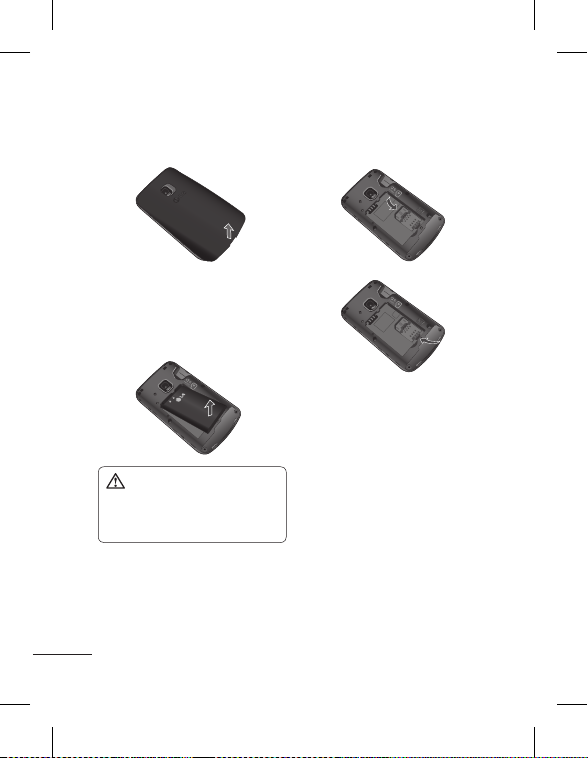
Installing the SIM and battery
1 Remove the back cover
2 Remove the battery
Lever the top edge of the
battery and remove it
carefully from the battery
compartment.
WARNING: Do not remove
the battery when the phone
is switched on, as this may
damage the phone.
3 Install the SIM card
Slide the SIM card into the
SIM card slot. Make sure
that the golden contact
area on the card is facing
downwards. To remove the
6
SIM card, pull it gently in
the reverse direction.
4 Install the battery
First insert the bottom
of the battery into the
bottom edge of the battery
compartment. Ensure that
the battery contacts align
with the terminals on the
phone. Press top of the
battery until it clips into
place.
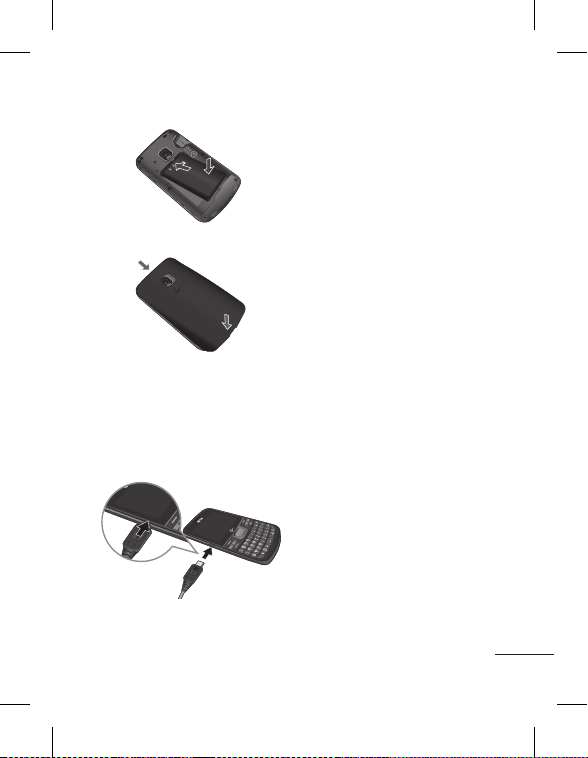
5 Insert the back cover
6 Charging your phone
Insert the charger and plug
into a mains electricity
socket. Your LG-C195 will
need to be charged until a
message reading “Battery
full” appears on screen.
7

Memory card
Installing a memory card
You can expand the memory
available on your phone using
a memory card.
Note: A memory card is an
optional accessory.
Slide the memory card into
the slot until it clicks into
place. Make sure that the
golden contact area is facing
downwards.
Removing a memory card
Carefully remove the memory
card by gently pulling it
outside as shown in the above
diagram.
8
Formatting the memory
card
Your memory card may
already be formatted. If your
memory card isn’t formatted,
you will need to format it
before you can begin using it.
1 From the home screen press
Menu then select Settings.
2 Choose Device, Memory
info. and External memory.
3 Press Format and enter
the password, which is
set to 0000 as default.
Your memory card will be
formatted and ready to use.
4 To view the new formatted
folders on your LG-C195
press Menu, select
Multimedia and My stuff.
WARNING: When you format
your memory card, all the
content will be wiped. If you
do not want to lose the data
on your memory card, back it
up rst.
Do not remove your MicroSD
card during the data transfer.
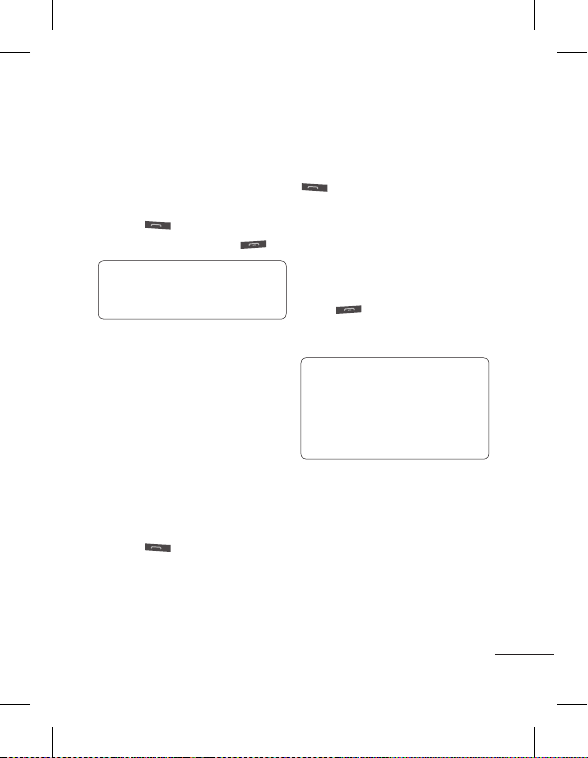
Calling
Making a call
1 Make sure your phone is on.
2 You can use the keypad.
To delete a digit press back
arrow.
3 Press
4 To end the call, press
TIP! To enter + when making
an international call, press and
hold 0.
Making a call from your
contacts
It’s easy to call anyone whose
number you have stored in the
folder Phonebook.
1 Press Menu to open
the main menu. Select
Organizer and Phonebook.
2 Using the keypad, enter the
first letter of the contact
you want to call and scroll
through the Contacts.
3 Press
to begin the call.
to begin the call.
Answering and rejecting a
call
When your phone rings, press
to answer the call.
While your phone is ringing
you can press Silent to mute
the ringing.
.
This is useful if you have
forgotten to change your
profile to silent for a meeting.
Press or select Reject in
order to reject an incoming
call.
Note: In call when speaker is
activated, the speaker icon is
displayed with red color slash,
when the speaker is deactivated
speaker icon is displayed
without red color slash.
9

Logs
Press Calls.
You can check the record of
all logs, calls only, missed,
outgoing, incoming logs and
messages only. The number
and name (if available) are
displayed together with the
date and time at which the
call was made. You can also
view the number of times you
have called.
All logs: View a complete list
of all your dialed, received and
missed calls and also send and
received messages.
Calls Only: View a list of all
the numbers you have called,
received calls and missed calls.
Messages Only: View a list of
all the numbers you have sent
or received messages.
Missed logs: View a list of any
calls you have missed.
Outgoing logs: View a list
of all the numbers you have
called.
Incoming logs: View a list
of all the numbers that have
received.
10
Games & apps.
You can install new games and
applications on your phone to
keep you amused when you
have spare time. Press Menu
and select Games.

Internet SNS
You can launch the internet
browser and access the
homepage of your service
provider. You can also
manually enter a URL address
and access the associated Web
page.
Navigate web pages using the
following keys:
Navigation - Scroll up, down,
right or left on a web page.
OK Key - Select an item.
Back - Return to the previous
page.
Options - Access a list of
browser options.
Note: You will incur extra cost
by connecting to these services
and downloading content.
Check data charges with your
network provider.
Your LG-C195 has SNS that
lets you enjoy and manage
your social network. You can
update your own SN place
status and view your friend’s
SN updates.
Touch Menu and
Applications.
Note: SNS feature is a data
intensive application. Additional
costs may be incurred when
connecting and using online
services. Check your data
charges with your network
provider.
(Social network services)
11
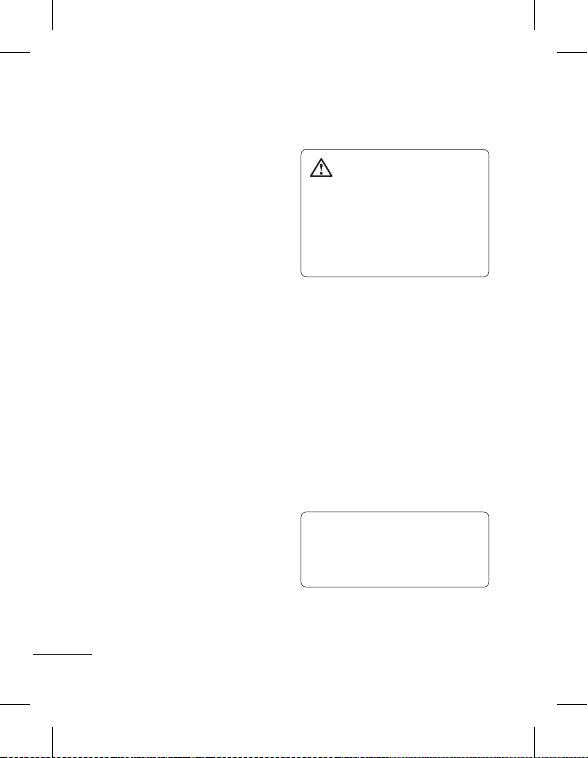
Messaging
Messaging
Your LG-C195 includes
functions related to SMS
(Short Message Service), MMS
(Multimedia Message Service)
as well as the network’s
service messages.
Sending a message
1 Press Menu, select
Messaging and choose
Write message.
2 A new message editor
will open. Message editor
combines SMS and MMS
in one intuitive mode that
is easy to switch between.
The default setting of the
message editor is SMS
mode.
3 Enter your message using
the keypad.
4 Select Options and choose
Insert to add an image,
video, sound, text template,
multimedia template,
emoticon, or others.
5 Choose Send to.
6 Choose a contact from the
list of contacts or enter the
phone number.
12
7 Select Send.
WARNING: If image, sound,
video, slide, subject, business
card, or other is added to
the message editor, it will be
automatically converted to MMS
mode and you will be charged
accordingly.
Entering text
You can enter alphanumeric
characters using the phone’s
keypad. For example, storing
names in contacts, writing
a message and creating
scheduling events in the
calendar all require entering
text.
The following text input
methods are available in the
phone: Abc mode and 123
mode.
Note: Some elds may allow
only one input mode (e.g.
telephone number in contact
elds).
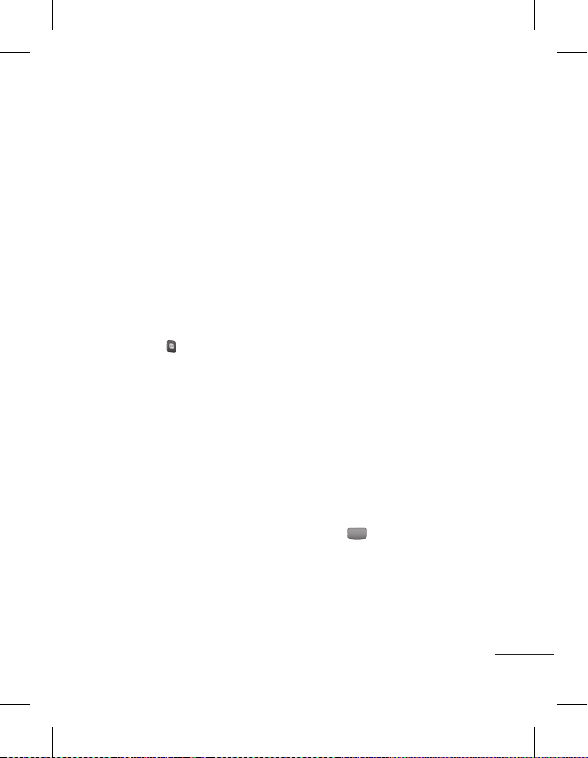
Text input mode using the
keypad
When you want to enter text,
for example when writing
a message, the keypad will
default to Abc mode. If you
are entering a number, for
example when making a call,
the keypad number keys will
default to numbers. To enter
the small symbol (such as @)
or the number (such as 0) at
upper right of the keys, press
the Fn Key . Press it once for
just the next letter, or twice
quickly for all letters.
Multimedia
Camera
1 Press Menu, select
Multimedia and choose
Camera.
2 When the camera has
focused on your subject,
select the capture icon on
the bottom-center of the
screen and press OK Key to
take a photo.
Video camera
1 Press Menu, select
Multimedia and choose
Video camera. The video
camera’s viewfinder will
appear on screen.
2 Focus the video camera on
what to record.
3 Select the Rec. icon on the
bottom-center of the screen
and press OK Key to shoot a
video. Rec will appear at the
bottom of the viewfinder.
Press again to stop
recording.
Album
View the pictures and videos
you have taken in your album.
13
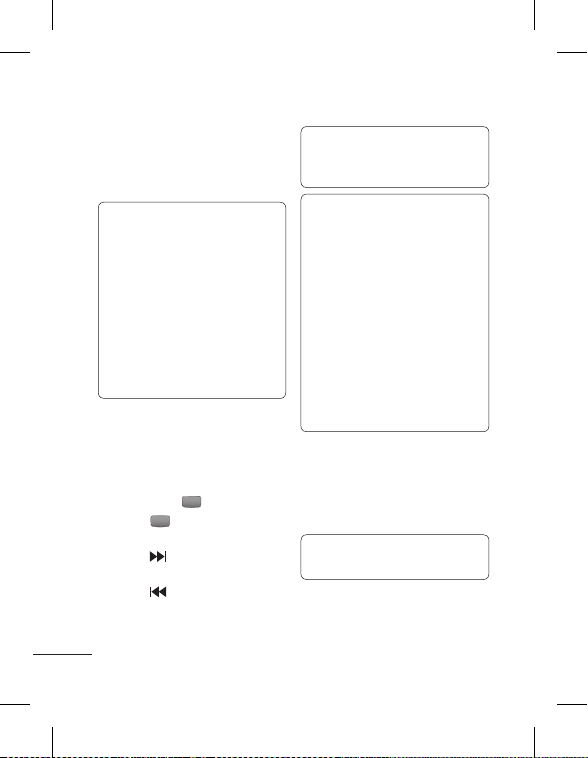
Multimedia
MP3 Player
Your LG-C195 has a built-in
music player, so you can play
all your favorite music.
Notes:
• Before using music
player, you will need to
transfer music file onto
your phone.
• Music player supports
codec types as follows:
MP3, WMA, AAC.
Music player does not
necessarily support all
features and variations of
file formats.
Playing a song
1 Press Menu, Multimedia,
then choose MP3 player.
2 Choose All songs then
select the song you want to
play. Select .
3 Select to pause the
song.
4 Select to skip to the next
song.
5 Select
14
to skip to the
previous song.
TIP! To change the volume
while listening to music, press
Up/Down navigation keys.
Note: The copyright of music
les can be protected in
international treaties and
national copyright laws.
Therefore, it may be necessary
to obtain a permission or a
license to reproduce or copy
music. In some countries
national law prohibits private
copying of copyrighted
material. Before downloading
or copying the le, please check
the national legislation of the
applicable country concerning
the use of such material.
FM Radio
Your LG-C195 supports FM
radio feature so you can tune
into your favorite stations and
listen on the move.
Note: Insert headphones to
listen to a FM radio.
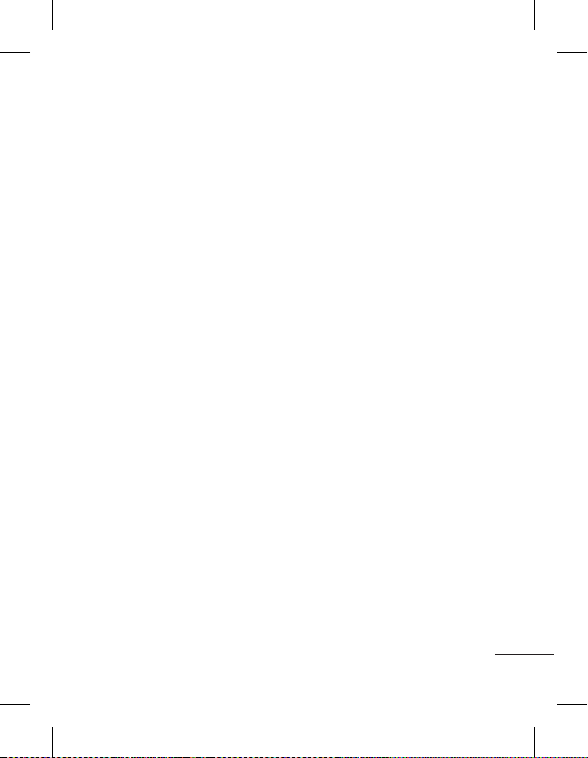
Listening to the radio
1 Press Menu, Multimedia
and choose FM radio.
2 Select the channel number
of the station you would like
to listen to.
Recording the Radio
1 Press Rec. during listening to
the radio.
2 The recording time is
displayed on your phone.
If you want to stop the
recording, press Stop. If
recording is done, the
recorded contents will be
saved in My stuff > Sounds as
mp3 file.
My stu
View the images, sounds,
videos and others files in My
stuff folder.
SIM services
This feature depends on SIM
and the network services.
15

E-mail
Sending an email using your
new account
To send/receive an email,
you should set up an email
account.
1 Press Menu, select Email
and choose the account you
want to use.
2 From Options choose Write
e-mail and a new email
window will open.
3 Enter address in To field then
write a subject line and press
down navigation key.
4 Enter your message using
the keypad then press Ok
key to send the email.
16
Phonebook
Searching for a contact
1 Press Menu, Organizer and
select Phonebook.
2 Using the keypad, enter the
first letter of the name of the
contact you want to call.
3 To scroll through the
contacts, use the up and
down navigation keys.
And to scroll through their
different numbers, use the
left and right navigation
keys.
Adding a new contact
1 Press Menu, Organizer and
select Phonebook.
2 Press Options and select
New contact.
3 Enter the information you
want in the fields provided
and select Done. If you
want to save more than one
number, the contact should
be saved on phone memory.

Tools
Press Menu and Tools.
Quick menu
Press Add and choose the
menu you want to quickly
approach.
Alarm clock
You can set up to 5 alarm
clocks.
Calculator
This contains the standard
functions such as addition,
subtraction, multiplication and
division.
Voice recorder
Use this function to record
voice memos or other sounds.
Stopwatch
This option allows you to use
the function of a stopwatch.
Unit converter
This converts many
measurement into a unit you
want.
World clock
It allows you to determine the
current time in another time
zone or country.
Organizer
Press Menu and Organizer.
Calendar
When you enter this menu,
a calendar appears. A square
cursor is located on the
current date. You can move
the cursor to another date
using the navigation keys.
Tasks
Set and save tasks.
Memo
You can register your own
memos here.
Calculate date
You can calculate the date
after it has passed a certain
amount days.
17
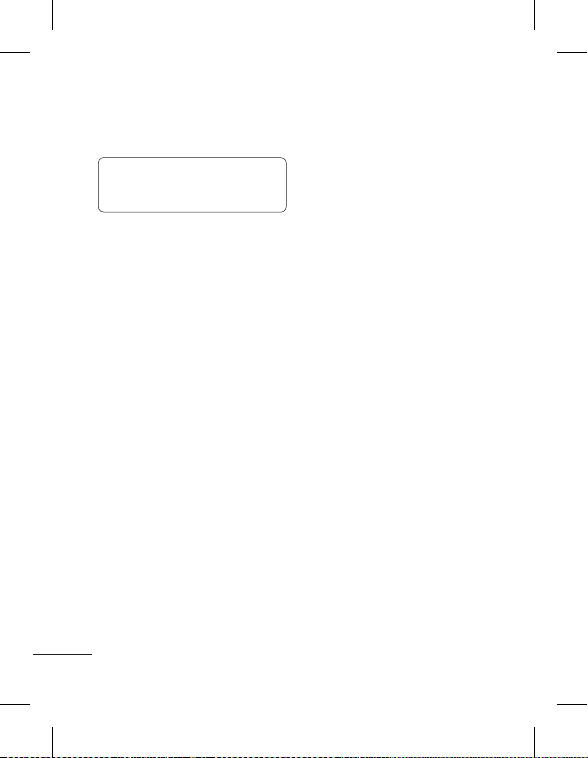
Settings
Press Menu and select
Settings.
NOTE:
Some functions may be
different depending on your
phone provider and/or country.
Profiles
Choose the profile you want
to edit.
Flight mode: Flight mode will
not allow you to make calls,
connect to the internet or
send message.
Device
Set the date and time,
check the battery status,
change the language, lock
the keypad automatically in
standby screen, change the
security settings, activate SOS
service, check the memory
information, set primary
storage to choose the default
location you prefer items to
be saved to, reset the device
(only settings or data &
settings) and view technical
information for your phone.
Security: Change your
security to keep your phone
protected.
18
PIN code request: You can
activate/deactivate the PIN
code request when you turn
your phone on.
Device lock: Choose when
to lock your phone. (Default
code is ‘0000’)
Application lock: Choose
what functions you want to
lock.
Change codes: Change the
security codes. You will need
the current security code.
SOS service: This enables
SOS service. After enabling
if you press long key “9” in
idle screen, the SOS message
is sent and the phone stays
in SOS Mode. In SOS mode,
SOS message will be sent to
the assigned receivers and
incoming calls by them will
be automatically accepted.
All notification sound will
be muted. To exit the SOS
mode, press the End key in
homescreen.
Display
You can adjust settings for the
phone display.

Calls
You can set the menu relevant
to a call.
Connectivity
Bluetooth: Set up your
LG-C195 for Bluetooth use.
You can adapt your visibility
to other devices or search
through devices your phone
is paired with.
Note: Pair LG-C195 with any
device supporting BT version
above 2.0, then pass code is not
asked, since pass code is auto
generated. Pair LG-C195 with
any device supporting lesser BT
versions such as 1.2 etc, then
pass code is asked.
USB connection mode:
You can select the USB
connection mode on your
phone for several uses.
Network:
Select network: If you set
Automatic, your phone
automatically searches for
the network and registers
the handset to the network.
Preferred lists: Select
preferred network lists to
display and saves in your
SIM Card. You can edit the
current preferred network
list.
* : Shown only if supported
by the SIM Card.
Wi-Fi
Wireless Manager allows
you to manage Internet
connections via Wi-Fi (Wireless
LAN) on your device. It allows
the phone to connect to local
wireless networks or access
the Internet wirelessly.
NOTE: The LG-C195 supports
WEP and WPAPSK/2 encryption,
but not EAP or WPS encryption.
If your Wi- Fi service provider
or network administrator
sets encryption for network
security, ll in the key in the
pop-up window. If encryption
is not set, this popup window
will not be shown. You can
obtain the key from your Wi-Fi
service provider or network
administrator.
19
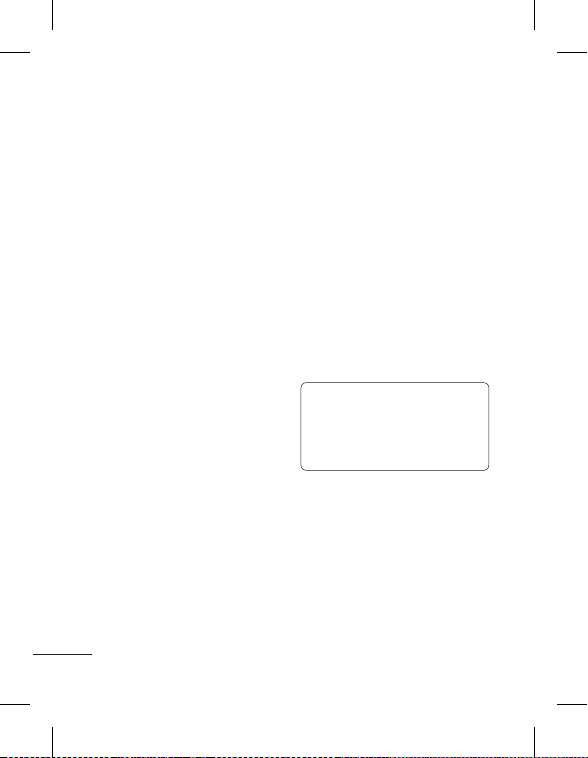
Settings
Synchronize your phone with
your PC
You can synchronize your
phone with your PC to make
sure all your important details
and dates match, but also to
backup your files to put your
mind at ease.
Backing up and restoring
your phone’s information
1 Connect the USB cable to
your phone and your PC.
2 Select PC Suite from the
popup menu in your phone
and run PC Suite Program in
your PC.
3 Click the “Phone Backup &
Restore” in PC suite (Tools >
Phone Backup & Restore),
and select Backup or
Restore.
4 Mark the contents you
would like to back up or
restore. Select the location
you would like to backup
information to, or restore
information from. Select
Backup or Restore and click
Finish.
5 Your information will be
20
backed up or restored.
Viewing your phone files on
your PC
1 Connect the USB cable to
your phone and your PC.
2 Select PC Suite from the
popup menu in your phone
and run PC Suite Program in
your PC.
3 Open LG PC Suite icon in
your PC which is already
installed, after searching the
phone it will be connected
automatically.
TIP! Viewing the contents of
your phone on your PC helps
you to arrange les, organize
documents and remove
contents you no longer need.
