LG LG-C1200 User Guide
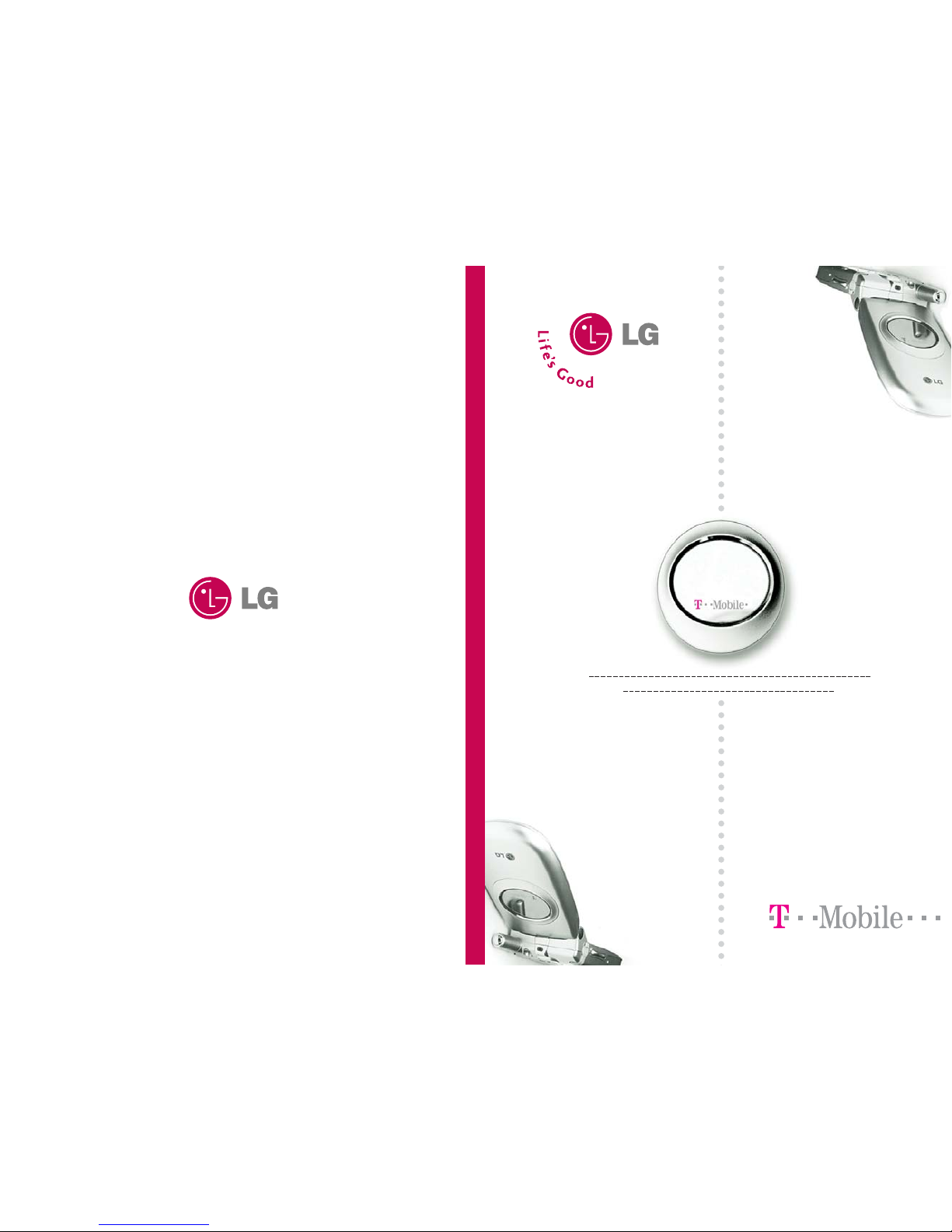
C1200 User Guide
Some of contents in this manual may differ from your phone depending
on the software of the phone or your service provider.
C1200
User Guide
Part No.MMBB0120601
Issue 1.0
Printed in Korea
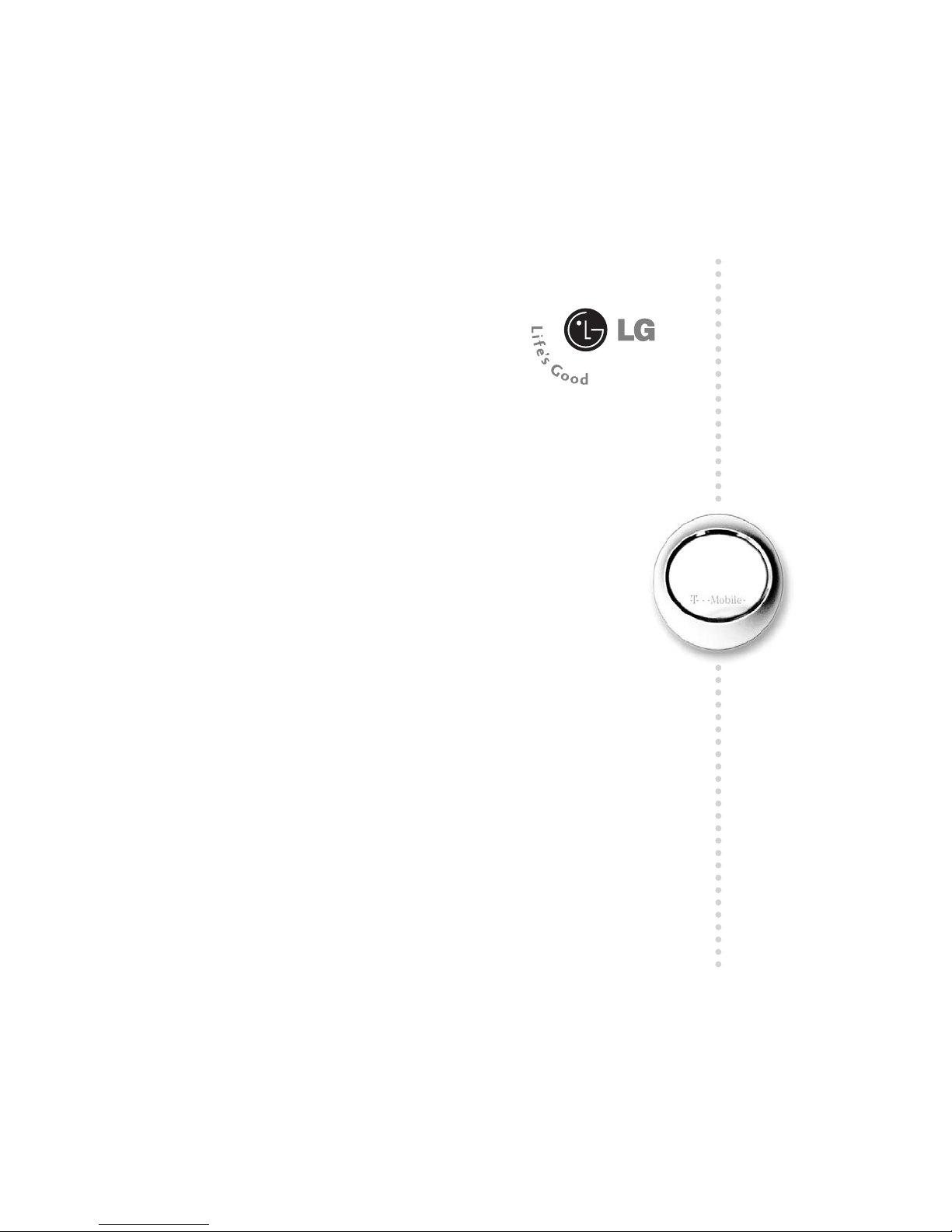
C1200
User Guide
ENGLISH
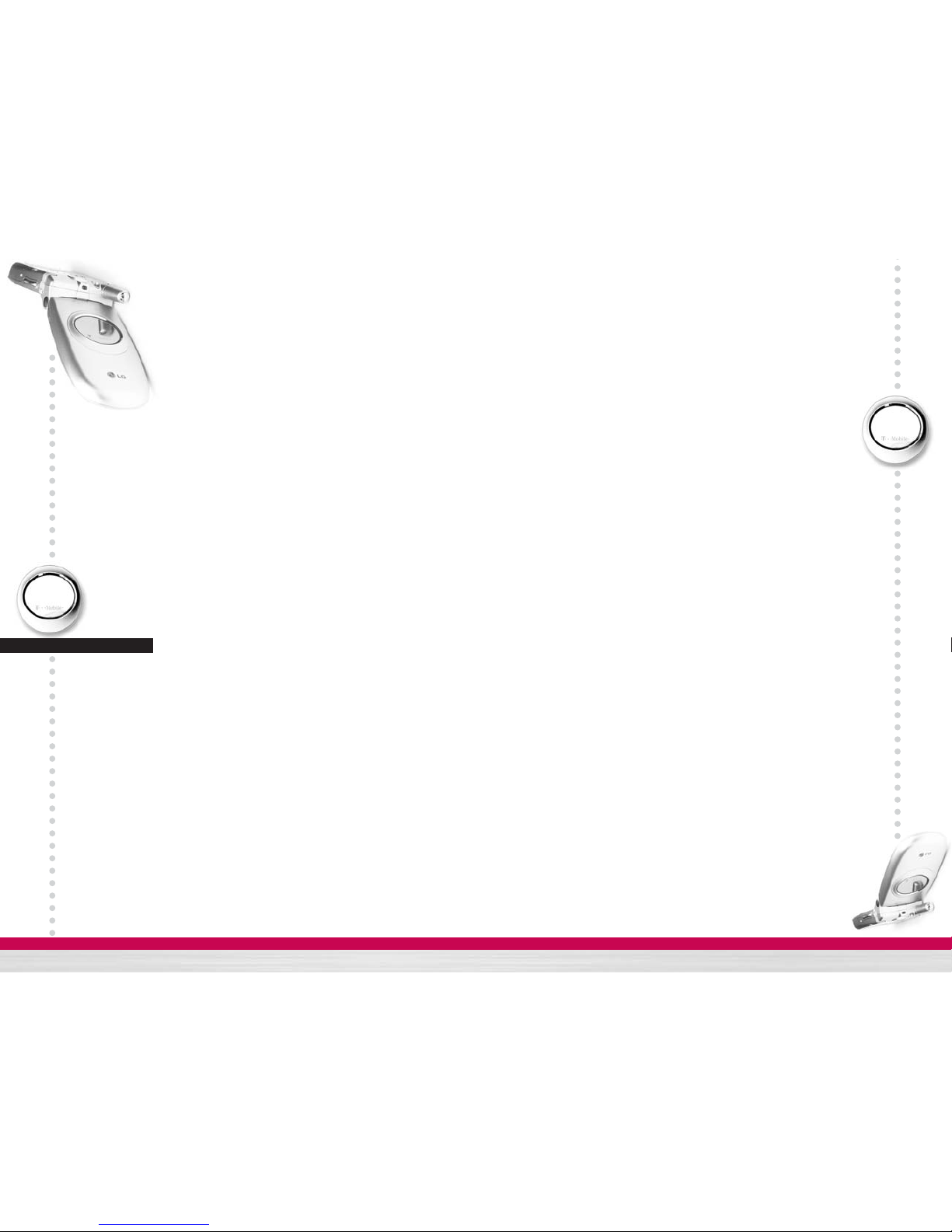
C1200
User Guide
5
C1200
User Guide
4
Manner mode ŊŊŊŊŊŊŊŊŊŊŊŊŊŊŊŊŊ 28
Signal strength ŊŊŊŊŊŊŊŊŊŊŊŊŊŊŊŊŊ 28
Entering text ŊŊŊŊŊŊŊŊŊŊŊŊŊŊŊŊŊŊ 28
Changing the text input mode ŊŊŊŊŊŊŊŊŊŊ 29
Contacts
ŊŊŊŊŊŊŊŊŊŊŊŊŊŊŊŊ
32
In call menu
ŊŊŊŊŊŊŊŊŊŊŊŊŊŊŊ
32
During a call ŊŊŊŊŊŊŊŊŊŊŊŊŊŊŊŊŊŊ 32
Multiparty or conference calls
ŊŊŊŊŊŊŊŊ
34
Making a second call ŊŊŊŊŊŊŊŊŊŊŊŊŊŊ 34
Ending a multiparty call ŊŊŊŊŊŊŊŊŊŊŊŊŊ 35
Menu tree
ŊŊŊŊŊŊŊŊŊŊŊŊŊŊŊ
36
Selecting functions and options
ŊŊŊŊŊŊ
40
Profiles
ŊŊŊŊŊŊŊŊŊŊŊŊŊŊŊŊ
41
Changing the profile ŊŊŊŊŊŊŊŊŊŊŊŊŊŊ 41
Customising profiles - Personalise ŊŊŊŊŊŊŊŊ 41
Customising profiles - Rename ŊŊŊŊŊŊŊŊŊŊ 42
t-zones
ŊŊŊŊŊŊŊŊŊŊŊŊŊŊŊŊŊ
43
Call register
ŊŊŊŊŊŊŊŊŊŊŊŊŊŊŊ
44
Missed calls
ŊŊŊŊŊŊŊŊŊŊŊŊŊŊŊ
44
Received calls
ŊŊŊŊŊŊŊŊŊŊŊŊŊŊ
44
Dialled calls
ŊŊŊŊŊŊŊŊŊŊŊŊŊŊŊ
45
Delete recent calls
ŊŊŊŊŊŊŊŊŊŊŊŊ
45
Call charges
ŊŊŊŊŊŊŊŊŊŊŊŊŊŊŊ
45
Call duration ŊŊŊŊŊŊŊŊŊŊŊŊŊŊŊŊŊŊ 45
Call costs
ŊŊŊŊŊŊŊŊŊŊŊŊŊŊŊŊ
46
Settings
ŊŊŊŊŊŊŊŊŊŊŊŊŊŊŊŊŊ
46
GPRS information
ŊŊŊŊŊŊŊŊŊŊŊŊ
47
Call duration ŊŊŊŊŊŊŊŊŊŊŊŊŊŊŊŊŊŊ 47
Data volumes ŊŊŊŊŊŊŊŊŊŊŊŊŊŊŊŊŊ 47
Messages
ŊŊŊŊŊŊŊŊŊŊŊŊŊŊŊ
48
C1200
User Guide
Introduction
ŊŊŊŊŊŊŊŊŊŊŊŊŊŊ
10
Guidelines for safe and efficient use
ŊŊŊŊ
11
Your phone
ŊŊŊŊŊŊŊŊŊŊŊŊŊŊŊ
16
Phone components
ŊŊŊŊŊŊŊŊŊŊŊŊ
16
Your phone’s features
ŊŊŊŊŊŊŊŊŊŊŊ
17
Display information
ŊŊŊŊŊŊŊŊŊŊŊŊ
18
Getting started
ŊŊŊŊŊŊŊŊŊŊŊŊŊ
20
Installing the SIM card and the handset battery ŊŊŊ 20
Charging the battery ŊŊŊŊŊŊŊŊŊŊŊŊŊŊ 21
Disconnecting the adapter ŊŊŊŊŊŊŊŊŊŊŊŊ 22
Turning your phone on and off
ŊŊŊŊŊŊŊ
23
Turning your phone ON ŊŊŊŊŊŊŊŊŊŊŊŊŊ 23
Turning your phone OFF ŊŊŊŊŊŊŊŊŊŊŊŊ 23
Access codes
ŊŊŊŊŊŊŊŊŊŊŊŊŊŊ
24
PIN code ŊŊŊŊŊŊŊŊŊŊŊŊŊŊŊŊŊŊŊ 24
PIN2 code ŊŊŊŊŊŊŊŊŊŊŊŊŊŊŊŊŊŊŊ 24
PUK code ŊŊŊŊŊŊŊŊŊŊŊŊŊŊŊŊŊŊŊ 24
PUK2 code ŊŊŊŊŊŊŊŊŊŊŊŊŊŊŊŊŊŊ 24
Security code ŊŊŊŊŊŊŊŊŊŊŊŊŊŊŊŊŊ 25
Barring password
ŊŊŊŊŊŊŊŊŊŊŊŊŊ
25
General functions
ŊŊŊŊŊŊŊŊŊŊŊŊ
26
Making and answering calls
ŊŊŊŊŊŊŊŊŊ
26
Making a call ŊŊŊŊŊŊŊŊŊŊŊŊŊŊŊŊŊ 26
Making a call using the send key ŊŊŊŊŊŊŊŊŊ 26
Making an international call ŊŊŊŊŊŊŊŊŊŊŊ 26
Ending a callŊŊŊŊŊŊŊŊŊŊŊŊŊŊŊŊŊŊ 26
Making a call from the phonebook ŊŊŊŊŊŊŊŊ 27
Adjusting the volume ŊŊŊŊŊŊŊŊŊŊŊŊŊŊ 27
Answering a call ŊŊŊŊŊŊŊŊŊŊŊŊŊŊŊŊ 27
T a b l e o f C o n t e n t s
C1200
User Guide
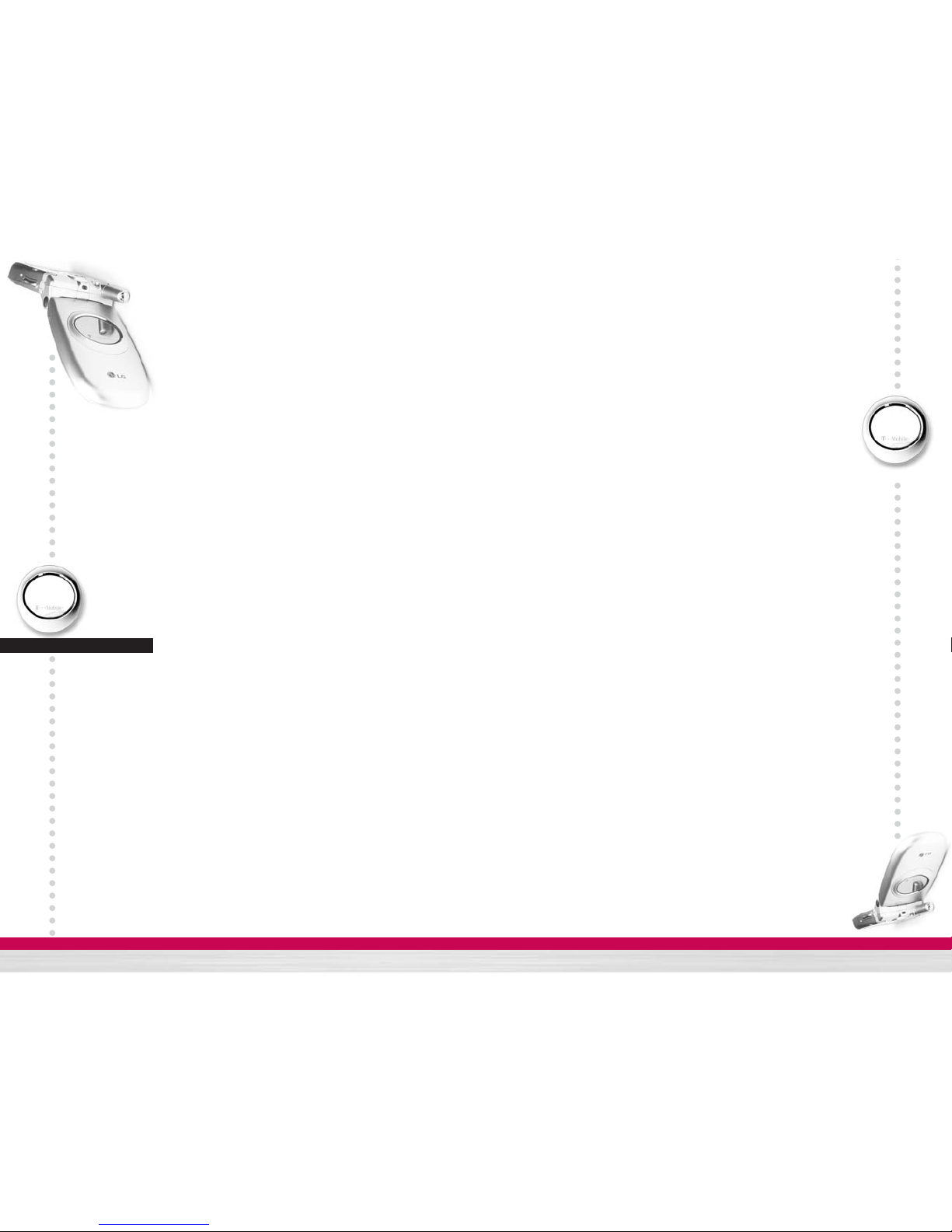
C1200
User Guide
7
C1200
User Guide
6
Set memory ŊŊŊŊŊŊŊŊŊŊŊŊŊŊŊŊŊŊ 68
Search by ŊŊŊŊŊŊŊŊŊŊŊŊŊŊŊŊŊŊŊ 68
View options ŊŊŊŊŊŊŊŊŊŊŊŊŊŊŊŊŊŊ 69
Copy all
ŊŊŊŊŊŊŊŊŊŊŊŊŊŊŊŊ
69
Delete all
ŊŊŊŊŊŊŊŊŊŊŊŊŊŊŊŊ
69
Information
ŊŊŊŊŊŊŊŊŊŊŊŊŊŊŊ
70
Organiser
ŊŊŊŊŊŊŊŊŊŊŊŊŊŊŊ
71
Alarm clock
ŊŊ ŊŊ ŊŊ ŊŊ ŊŊ ŊŊ ŊŊ ŊŊ ŊŊ ŊŊ ŊŊ ŊŊ ŊŊ ŊŊ ŊŊ
71
Scheduler
ŊŊŊŊŊŊŊŊŊŊŊŊŊŊŊŊ
72
Favourites
ŊŊ ŊŊ ŊŊ ŊŊ ŊŊ ŊŊ ŊŊ ŊŊ ŊŊ ŊŊ ŊŊ ŊŊ ŊŊ ŊŊ ŊŊ ŊŊ
73
Settings
ŊŊŊŊŊŊŊŊŊŊŊŊŊŊŊŊ
74
Internet
ŊŊŊŊŊŊŊŊŊŊŊŊŊŊŊŊŊ
74
Home ŊŊŊŊŊŊŊŊŊŊŊŊŊŊŊŊŊŊŊŊŊ 75
Bookmarks ŊŊŊŊŊŊŊŊŊŊŊŊŊŊŊŊŊŊ 75
Profiles ŊŊŊŊŊŊŊŊŊŊŊŊŊŊŊŊŊŊŊŊ 75
Go to URLŊŊŊŊŊŊŊŊŊŊŊŊŊŊŊŊŊŊŊ 77
Cache settings ŊŊŊŊŊŊŊŊŊŊŊŊŊŊŊŊŊ 78
Cookies settings ŊŊŊŊŊŊŊŊŊŊŊŊŊŊŊŊ 78
Security certification ŊŊŊŊŊŊŊŊŊŊŊŊŊŊ 78
Reset profiles ŊŊŊŊŊŊŊŊŊŊŊŊŊŊŊŊŊ 78
Browser version ŊŊŊŊŊŊŊŊŊŊŊŊŊŊŊŊ 79
Date & Time
ŊŊŊŊŊŊŊŊŊŊŊŊŊŊŊ
79
Set dateŊŊŊŊŊŊŊŊŊŊŊŊŊŊŊŊŊŊŊŊ 79
Date format ŊŊŊŊŊŊŊŊŊŊŊŊŊŊŊŊŊŊ 79
Set time ŊŊŊŊŊŊŊŊŊŊŊŊŊŊŊŊŊŊŊŊ 79
Time format ŊŊŊŊŊŊŊŊŊŊŊŊŊŊŊŊŊŊ 79
Phone settings
ŊŊŊŊŊŊŊŊŊŊŊŊŊŊ
80
Display settings ŊŊŊŊŊŊŊŊŊŊŊŊŊŊŊŊ 80
Language ŊŊŊŊŊŊŊŊŊŊŊŊŊŊŊŊŊŊŊ 80
LED indicator ŊŊŊŊŊŊŊŊŊŊŊŊŊŊŊŊŊ 80
Write text message
ŊŊŊŊŊŊŊŊŊŊŊŊ
48
Write Multimedia messages
ŊŊŊŊŊŊŊŊŊ
50
Inbox
ŊŊ ŊŊ ŊŊ ŊŊ ŊŊ ŊŊ ŊŊ ŊŊ ŊŊ ŊŊ ŊŊ ŊŊ ŊŊ ŊŊ ŊŊ ŊŊ ŊŊ ŊŊ
52
Outbox
ŊŊ ŊŊ ŊŊ ŊŊ ŊŊ ŊŊ ŊŊ ŊŊ ŊŊ ŊŊ ŊŊ ŊŊ ŊŊ ŊŊ ŊŊ ŊŊ ŊŊ
53
Drafts
ŊŊ ŊŊ ŊŊ ŊŊ ŊŊ ŊŊ ŊŊ ŊŊ ŊŊ ŊŊ ŊŊ ŊŊ ŊŊ ŊŊ ŊŊ ŊŊ ŊŊ
54
Media Album
ŊŊ ŊŊ ŊŊ ŊŊ ŊŊ ŊŊ ŊŊ ŊŊ ŊŊ ŊŊ ŊŊ ŊŊ ŊŊ ŊŊ ŊŊ
55
Listen to voice mail
ŊŊ ŊŊ ŊŊ ŊŊ ŊŊ ŊŊ ŊŊ ŊŊ ŊŊ ŊŊ ŊŊ ŊŊ
55
Info message
ŊŊ ŊŊ ŊŊ ŊŊ ŊŊ ŊŊ ŊŊ ŊŊ ŊŊ ŊŊ ŊŊ ŊŊ ŊŊ ŊŊ
56
Read ŊŊŊŊŊŊŊŊŊŊŊŊŊŊŊŊŊŊŊŊŊ 56
Topics ŊŊŊŊŊŊŊŊŊŊŊŊŊŊŊŊŊŊŊŊ 56
Templates
ŊŊŊŊŊŊŊŊŊŊŊŊŊŊŊŊ
57
Text templates ŊŊŊŊŊŊŊŊŊŊŊŊŊŊŊŊŊ 57
Multimedia templates ŊŊŊŊŊŊŊŊŊŊŊŊŊŊ 57
Signature ŊŊŊŊŊŊŊŊŊŊŊŊŊŊŊŊŊŊŊ 58
Settings
ŊŊŊŊŊŊŊŊŊŊŊŊŊŊŊŊ
59
Text message ŊŊŊŊŊŊŊŊŊŊŊŊŊŊŊŊŊ 59
Multimeadia messageŊŊŊŊŊŊŊŊŊŊŊŊŊŊ 59
Voice mail centre ŊŊŊŊŊŊŊŊŊŊŊŊŊŊŊŊ 60
Info message ŊŊŊŊŊŊŊŊŊŊŊŊŊŊŊŊŊ 61
Push message ŊŊŊŊŊŊŊŊŊŊŊŊŊŊŊŊŊ 62
Downloads
ŊŊŊŊŊŊŊŊŊŊŊŊŊŊŊ
63
Pictures
ŊŊŊŊŊŊŊŊŊŊŊŊŊŊŊŊ
63
Sounds
ŊŊŊŊŊŊŊŊŊŊŊŊŊŊŊŊŊ
63
Games & more
ŊŊŊŊŊŊŊŊŊŊŊŊŊŊ
63
Contacts
ŊŊŊŊŊŊŊŊŊŊŊŊŊŊŊŊ
66
Search
ŊŊŊŊŊŊŊŊŊŊŊŊŊŊŊŊŊ
66
Add new
ŊŊŊŊŊŊŊŊŊŊŊŊŊŊŊŊ
67
Caller groups
ŊŊ ŊŊ ŊŊ ŊŊ ŊŊ ŊŊ ŊŊ ŊŊ ŊŊ ŊŊ ŊŊ ŊŊ ŊŊ ŊŊ
67
Speed dial
ŊŊŊŊŊŊŊŊŊŊŊŊŊŊŊ
68
Settings
ŊŊ ŊŊ ŊŊ ŊŊ ŊŊ ŊŊ ŊŊ ŊŊ ŊŊ ŊŊ ŊŊ ŊŊ ŊŊ ŊŊ ŊŊ ŊŊ ŊŊ
68
T a b l e o f C o n t e n t s
C1200
User Guide
C1200
User Guide
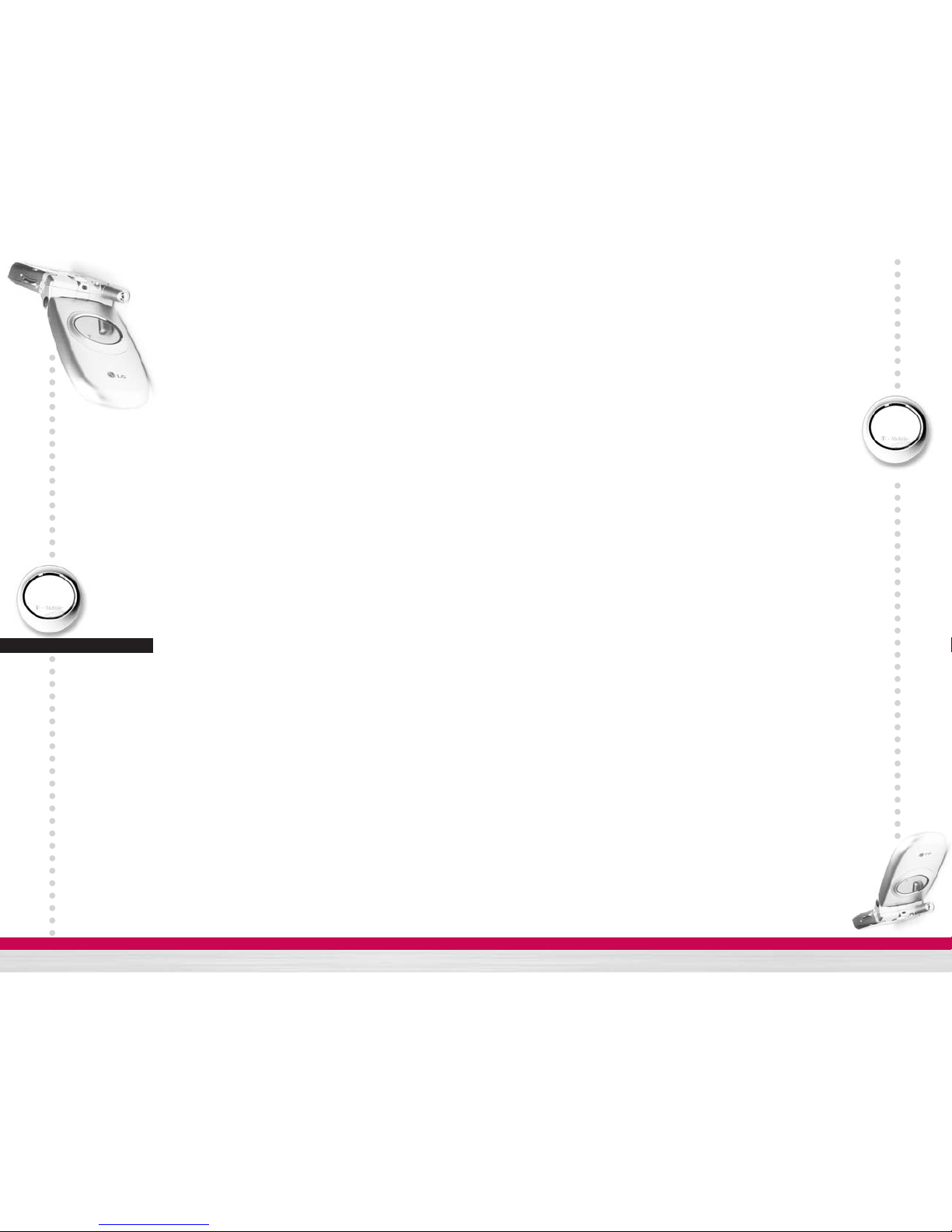
C1200
User Guide
C1200
User Guide
9
C1200
User Guide
8
View list ŊŊŊŊŊŊŊŊŊŊŊŊŊŊŊŊŊŊŊŊ 91
Memory status
ŊŊŊŊŊŊŊŊŊŊŊŊŊŊ
91
Q&A
ŊŊŊŊŊŊŊŊŊŊŊŊŊŊŊŊŊŊ
92
Accessories
ŊŊŊŊŊŊŊŊŊŊŊŊŊŊ
95
Technical data
ŊŊŊŊŊŊŊŊŊŊŊŊŊ
96
Call settings
ŊŊŊŊŊŊŊŊŊŊŊŊŊŊŊ
81
Call divert ŊŊŊŊŊŊŊŊŊŊŊŊŊŊŊŊŊŊŊ 81
Answer mode ŊŊŊŊŊŊŊŊŊŊŊŊŊŊŊŊŊ 82
Send my number ŊŊŊŊŊŊŊŊŊŊŊŊŊŊŊŊ 82
Call waiting ŊŊŊŊŊŊŊŊŊŊŊŊŊŊŊŊŊŊ 82
Minute minder ŊŊŊŊŊŊŊŊŊŊŊŊŊŊŊŊŊ 82
Auto redialŊŊŊŊŊŊŊŊŊŊŊŊŊŊŊŊŊŊŊ 82
Select line ŊŊŊŊŊŊŊŊŊŊŊŊŊŊŊŊŊŊŊ 83
Closed user group ŊŊŊŊŊŊŊŊŊŊŊŊŊŊŊ 83
Security settings
ŊŊŊŊŊŊŊŊŊŊŊŊŊ
84
PIN code requestŊŊŊŊŊŊŊŊŊŊŊŊŊŊŊŊ 84
Phone lock ŊŊŊŊŊŊŊŊŊŊŊŊŊŊŊŊŊŊ 84
Call barring ŊŊŊŊŊŊŊŊŊŊŊŊŊŊŊŊŊŊ 85
Fixed dial number ŊŊŊŊŊŊŊŊŊŊŊŊŊŊŊ 86
Change codes ŊŊŊŊŊŊŊŊŊŊŊŊŊŊŊŊŊ 86
Network settings
ŊŊŊŊŊŊŊŊŊŊŊŊŊ
87
Automatic ŊŊŊŊŊŊŊŊŊŊŊŊŊŊŊŊŊŊŊ 87
Manual ŊŊŊŊŊŊŊŊŊŊŊŊŊŊŊŊŊŊŊŊ 87
Preferred ŊŊŊŊŊŊŊŊŊŊŊŊŊŊŊŊŊŊŊ 87
GPRS settings
ŊŊŊŊŊŊŊŊŊŊŊŊŊŊ
88
Power on ŊŊŊŊŊŊŊŊŊŊŊŊŊŊŊŊŊŊŊ 88
When needed ŊŊŊŊŊŊŊŊŊŊŊŊŊŊŊŊŊ 88
Reset settings
ŊŊŊŊŊŊŊŊŊŊŊŊŊŊ
88
Tools
ŊŊŊŊŊŊŊŊŊŊŊŊŊŊŊŊŊ
89
Calculator
ŊŊŊŊŊŊŊŊŊŊŊŊŊŊŊŊ
89
Unit converter
ŊŊŊŊŊŊŊŊŊŊŊŊŊŊ
89
World time
ŊŊ ŊŊ ŊŊ ŊŊ ŊŊ ŊŊ ŊŊ ŊŊ ŊŊ ŊŊ ŊŊ ŊŊ ŊŊ ŊŊ ŊŊ
90
Voice recorder
ŊŊŊŊŊŊŊŊŊŊŊŊŊŊ
90
Record ŊŊŊŊŊŊŊŊŊŊŊŊŊŊŊŊŊŊŊŊ 90
T a b l e o f C o n t e n t s
C1200
User Guide
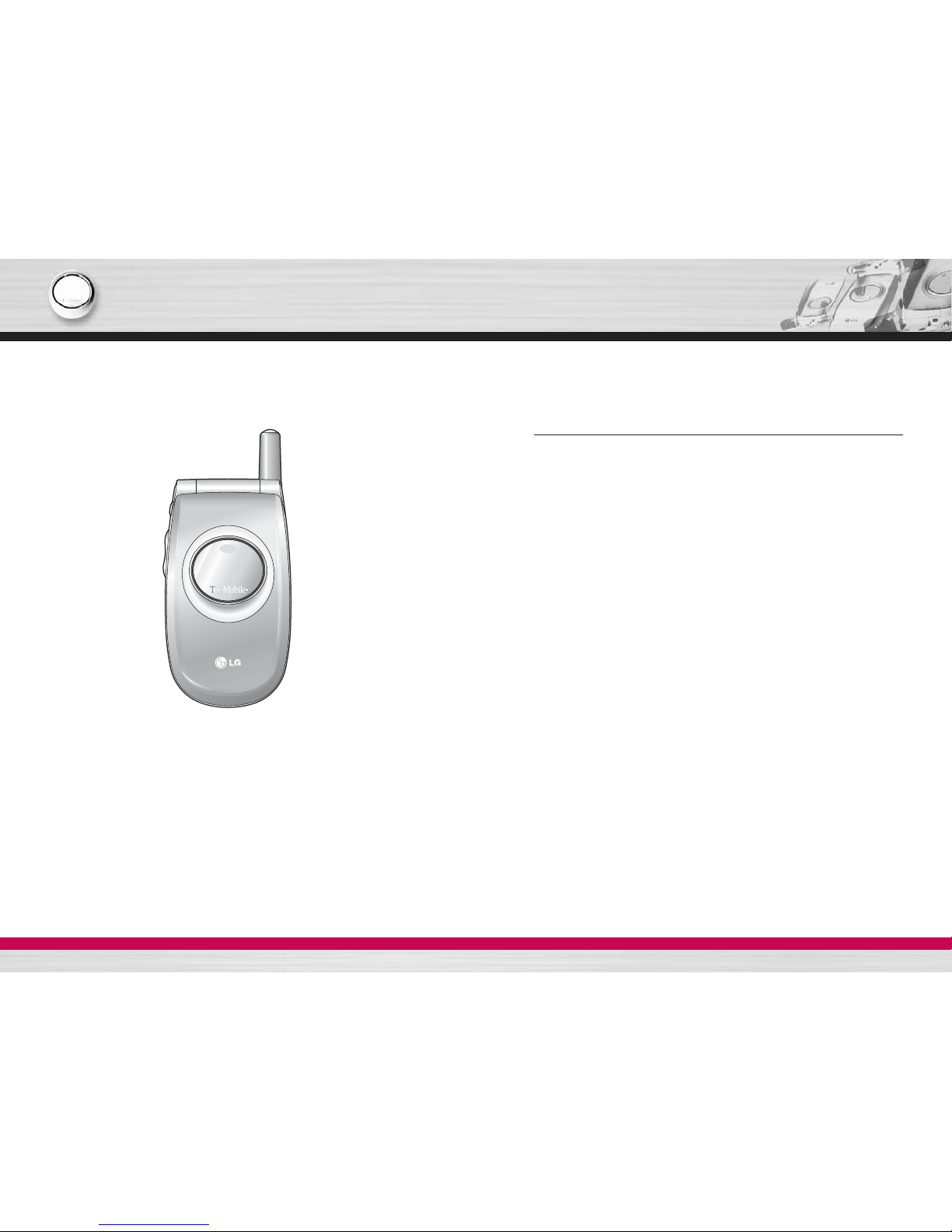
Introduction
Guidelines for safe and efficient use
C1200
User Guide
C1200
User Guide
10 11
Congratulations on your purchase of the advanced and compact
C1200 mobile phone, designed to operate with the latest digital
mobile communication technology.
This user’s guide contains important information on the use and
operation of this phone. Please read all the information carefully for
optimal performance and to prevent any damage to or misuse of the
phone. Any changes or modifications not expressly approved in this
user’s guide could void your warranty for this equipment.
Read these simple guidelines. Breaking the rules may be
dangerous or illegal. Further detailed information is given in this
manual.
Exposure to radio frequency energy
Radio wave exposure and Specific Absorption Rate
(SAR) information
This mobile phone model C1200 has been designed to comply with
applicable safety requirement for exposure to radio waves. This
requirement is based on scientific guidelines that include safety
margins designed to assure this safety of all persons, regardless of
age and health.
• The radio wave exposure guidelines employ a unit of
measurement known as the Specific Absorption Rate, or SAR.
Tests for SAR are conducted using standardized method with the
phone transmitting at its highest certified power level in all used
frequency bands.
• While there may be differences between the SAR levels of various
LG phone models, they are all designed to meet the relevant
guidelines for exposure to radio waves.
• The SAR limit recommended by the international Commission on
Non-Ionizing Radiation Protection (ICNIRP), which is 2W/kg
averaged over ten (10) gram of tissue.
• The highest SAR value for this model phone tested by DASY3 for
use at the ear is 1.150 W/kg (10g).
• SAR data information for residents in countries/regions that have
adopted the SAR limit recommended by the Institute of Electrical
and Electronics Engineers (IEEE), which is 1.6 W/kg averaged
over one (1) gram of tissue (for example USA, Canada, Australia
and Taiwan).
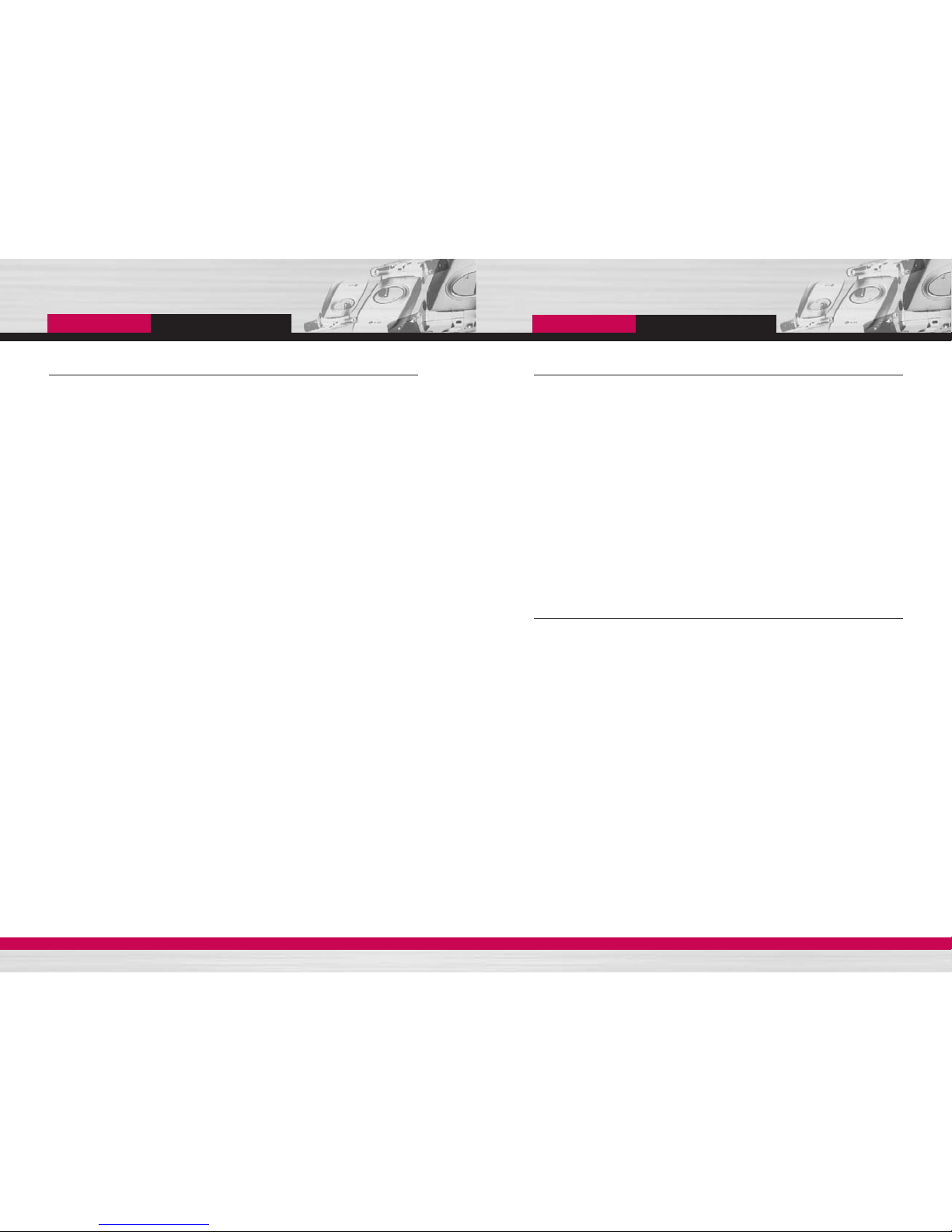
C1200
User Guide
13
C1200
User Guide
12
Product care and maintenance
Warning: Use only batteries, charger and accessories
approved for use with this particular phone model.
The use of any other types may invalidate any approval or
warranty applying to the phone, and may be dangerous.
• Do not disassemble this unit. Take it to a qualified service
technician when repair work is required.
• Keep away from electrical appliance such as a TV, radio or
personal computer.
• The unit should be kept away from heat sources such as radiators
or cookers.
• Do not drop.
• Do not subject this unit to mechanical vibration or shock.
• The coating of the phone may be damaged if covered with wrap or
vinyl wrapper.
• Use dry cloth to clean the exterior of the unit. (Do not use solvent
such as benzene, thinner or alcohol.)
• Do not subject this unit to excessive smoke or dust.
• Do not keep the phone next to credit cards or transport tickets;
it can affect the information on the magnetic strips.
• Do not tap the screen with a sharp object; otherwise, it may
damage the phone.
• Do not expose the phone to liquid or moisture.
• Use the accessories with caution and follow relevant instructions.
Do not touch the antenna unnecessarily.
Efficient phone operation
To enjoy optimum performance with minimum power consumption
please:
• Hold the phone as you speak to any other telephone. While
speaking directly into the microphone, angle the antenna in a
direction up and over your shoulder. If the antenna is extendable/
retractable, it should be extended during a call.
• Do not hold the antenna when the phone is in use. If you hold it, it
can affect call quality. It also may cause the phone to operate as a
higher power level that needed and shorten talk and standby
times.
• If your mobile phone supports infrared, never direct the infrared
ray at anyone’s eye.
Electronics devices
All mobile phones may get interference, which could affect
performance.
• Do not use your mobile phone near medical equipment without
requesting permission. Avoid placing the phone over the
pacemaker, i.e. in your breast pocket.
• Some hearing aids might be disturbed by mobile phones.
• Minor interference may affect TVs, radios, PCs, etc.
Guidelines
Guidelines
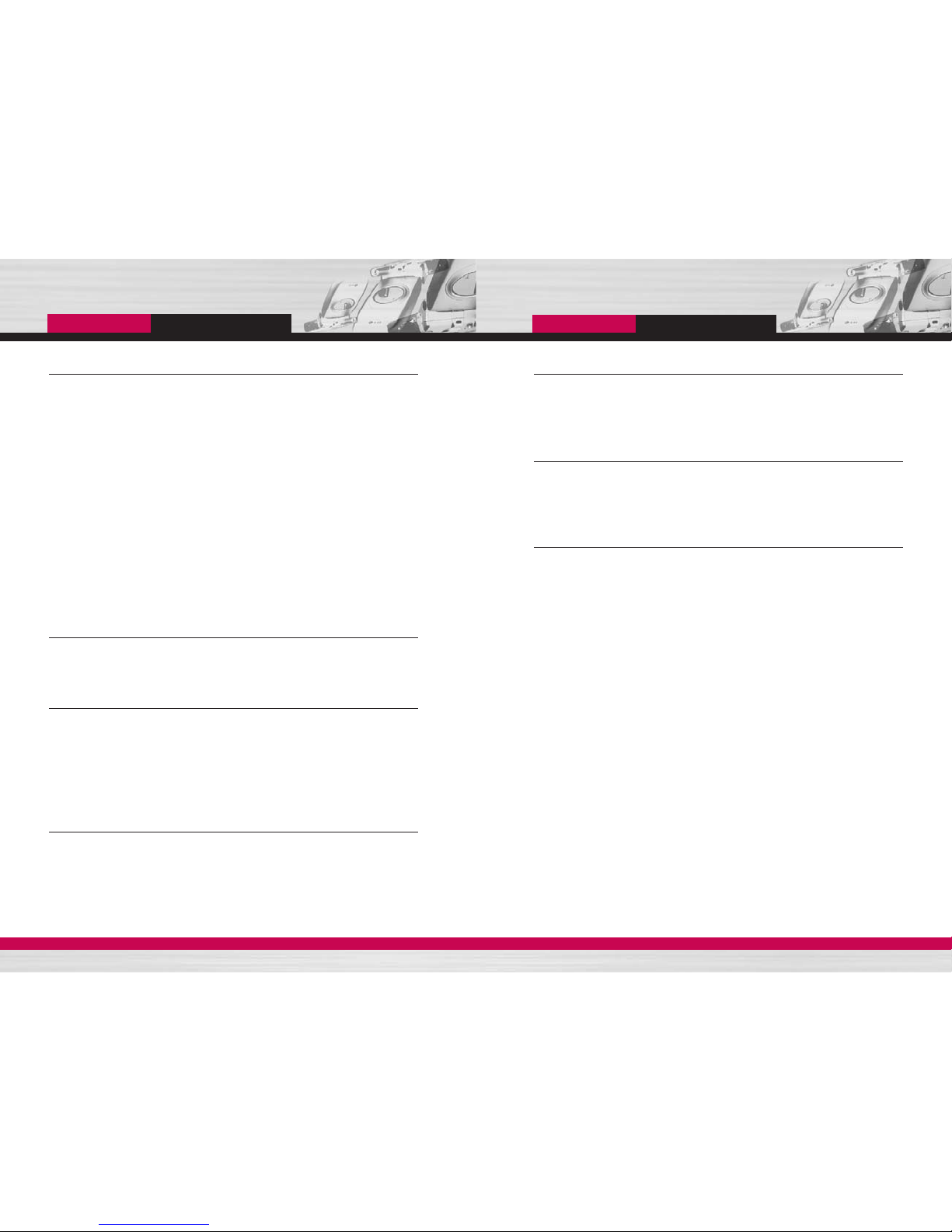
C1200
User Guide
15
C1200
User Guide
14
Road safety
Check the laws and regulations on the use of mobile phones in the
areas when you drive.
• Do not use a hand-held phone while driving.
• Give full attention to driving.
• Use a hands-free kit, if available.
• Pull off the road and park before making or answering a call if
driving conditions so require.
• RF energy may affect some electronic systems in your motor
vehicle such as car stereo, safety equipment.
• When your vehicle is equipped with an air bag, do not obstruct
with installed or portable wireless equipment. It can cause serious
injury due to improper performance.
Blasting area
Do not use the phone where blasting is in progress.
Observe restrictions, and follow any regulations or rules.
Potentially explosive atmospheres
• Do not use the phone at a refueling point. Don’t use near fuel or
chemicals.
• Do not transport or store flammable gas, liquid, or explosives in
the compartment of your vehicle, which contains your mobile
phone and accessories.
In aircraft
Wireless devices can cause interference in aircraft.
• Turn off your mobile phone before boarding any aircraft.
• On the ground, follow airline instructions regarding use of mobile
phones.
Children
Keep the phone in a safe place out of small children’s reach.
It includes small parts which if detached may cause a choking
hazard.
Emergency calls
Emergency calls may not be available under all cellular networks.
Therefore, you should never depend solely on the phone for
emergency calls. Check with your local service provider.
Battery information and care
• You do not need to completely discharge the battery before
recharging. Unlike other battery systems, there is no memory
effect that could compromise the battery’s performance.
• Use only LG batteries and chargers. LG chargers are designed to
maximize the battery life.
• Do not disassemble or short-circuit the battery pack.
• Keep the metal contacts of the battery pack clean.
• Replace the battery when it no longer provides acceptable
performance. The battery pack may be recharged hundreds of
times until it needs replacing.
• Recharge the battery if it has not been used for a long time to
maximize usability.
• Do not expose the battery charger to direct sunlight or use it in
high humidity, such as the bathroom.
• Do not leave the battery in hot or cold places, this may deteriorate
the battery performance.
• Dispose of used batteries in accordance with local legislation.
Guidelines
Guidelines

C1200
User Guide
17
Your phone
C1200
User Guide
16
Your phone’s features
1. Earpiece
2, 8. Left soft key/Right soft key: Each of these keys performs the
function indicated by the text on the screen immediately above it.
3. t-zone key: Accesses the T-zone.
4. Send key: Dials a phone number and answers incoming calls.
You can also quickly access the latest incoming, outgoing and
missed calls, by pressing the key in standby mode.
5. Alphanumeric keys: Enter numbers, letters and some special
characters.
6. LCD screen: Displays phone status icons, menu items,
Web information, pictures and more in full colour.
7. Navigation keys: Use for quick access to phone functions.
• Up navigation key: By pressing this key in standby mode, you
can search the Contacts by name.
• Down navigation key: You can go directly to voice recording
menu. Holding this key down directly starts voice recording.
• Left navigation key: A shortcut key to the Profile menu.
• Right navigation key: A shortcut key to the message inbox.
9. Confirm key: Selects menu options and confirms actions.
10. Download key: A shortcut key to the Downloads menu.
11. End/Power key: Used to end a call or reject a call and also to go
back to standby mode. Hold this key down to turn the phone
on/off.
12. Clear key: Deletes a character by each press. Hold the key
down to clear all input. Also use this key to go back to the
previous screen.
13. Microphone: Can be muted during a call for privacy.
(See page 33.)
Phone components
1. Earpiece
6. LCD Screen
7. Navigation keys
2. Left soft key
3. T-zone key
4. Send key
5.
Alphanumeric
keys
9. Confirm key
8. Right soft key
11. End / Power key
10. Download key
13. Microphone
12. Clear key
Your phone

C1200
User Guide
19
C1200
User Guide
18
Icon Description
Indicates the strength of the network signal.
Indicates that GPRS service is available.
Indicates a call is in progress.
Indicates that you are roaming on another network.
Indicates the alarm has been set and is on.
Indicates the status of the battery charge.
Indicates that the vibration ringer has been set.
Indicates the Silent profile is activated.
Indicates the General profile is activated.
Indicates the Loud profile is activated.
Indicates the Headset profile is activated.
Indicates the Car profile is activated.
Indicates a call is diverted.
Indicates that the phone is accessing the WAP.
Indicates that you are using GPRS.
Indicates that you entered the security page.
Indicates the receipt of a message.
Indicates the receipt of a voice mail.
On-Screen Icons
Icon Description
Indicates that you have a schedule for the selected day
in the schedule menu.
Indicates that you have set alarms.
Indicates that you can go to the vibration ringer menu.
Indicates that you can go to the activate Silent profile
menu.
Indicates that you can go to the General profile menu.
Indicates that you can go to the Loud profile menu.
Display information
The table below describes various display indicators or icons that
appear on the phone’s display screen.
Your phone
Your phone
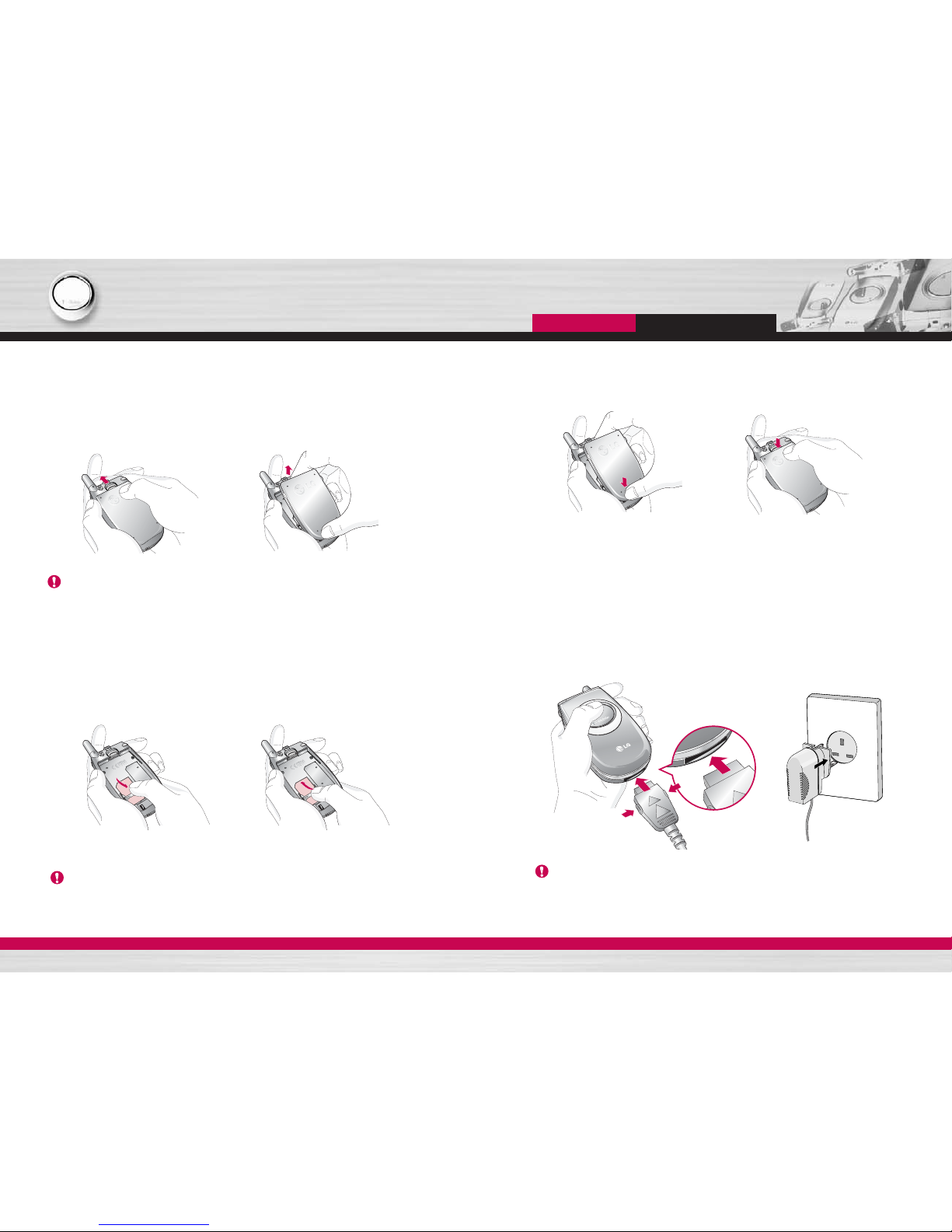
C1200
User Guide
21
Getting started
C1200
User Guide
20
Installing the SIM card and the handset battery
1. Make sure the power is off before you remove the battery.
Press the battery release latch up and remove the battery from
the phone at a 45 degree angle.
2. Insert the SIM card into the holder. Slide the SIM card into the
SIM card holder. Make sure that the SIM card is inserted properly
by ensuring that the gold contact area on the card is facing
downwards. To remove the SIM card, press down lightly and pull
it in the reverse direction.
3. Position the lugs on the bottom of the battery into the retaining
holder. Then, push the top half of the battery into position until the
latch clicks
Caution
The metal contact of the SIM card can be easily damaged by
scratches. Pay special attention to the SIM card while handling.
Follow the instructions supplied with the SIM card.
Note Removing the battery from the phone when the power is on may
cause the phone to malfunction.
To insert the SIM card To remove the SIM card
Charging the battery
Only use the mains adapter supplied with your phone.
1. With the battery in position on the phone, connect the lead from
the travel adapter to the bottom of the phone. Make sure that the
arrow on the lead connector is facing towards the front of the
phone.
2. Connect the other end of the adapter to the power outlet.
Caution
Use of unauthorised accessories could damage your phone
and invalidate your warranty.
Do not force the connector as this may damage the phone
and/or the mains adapter.
Getting started
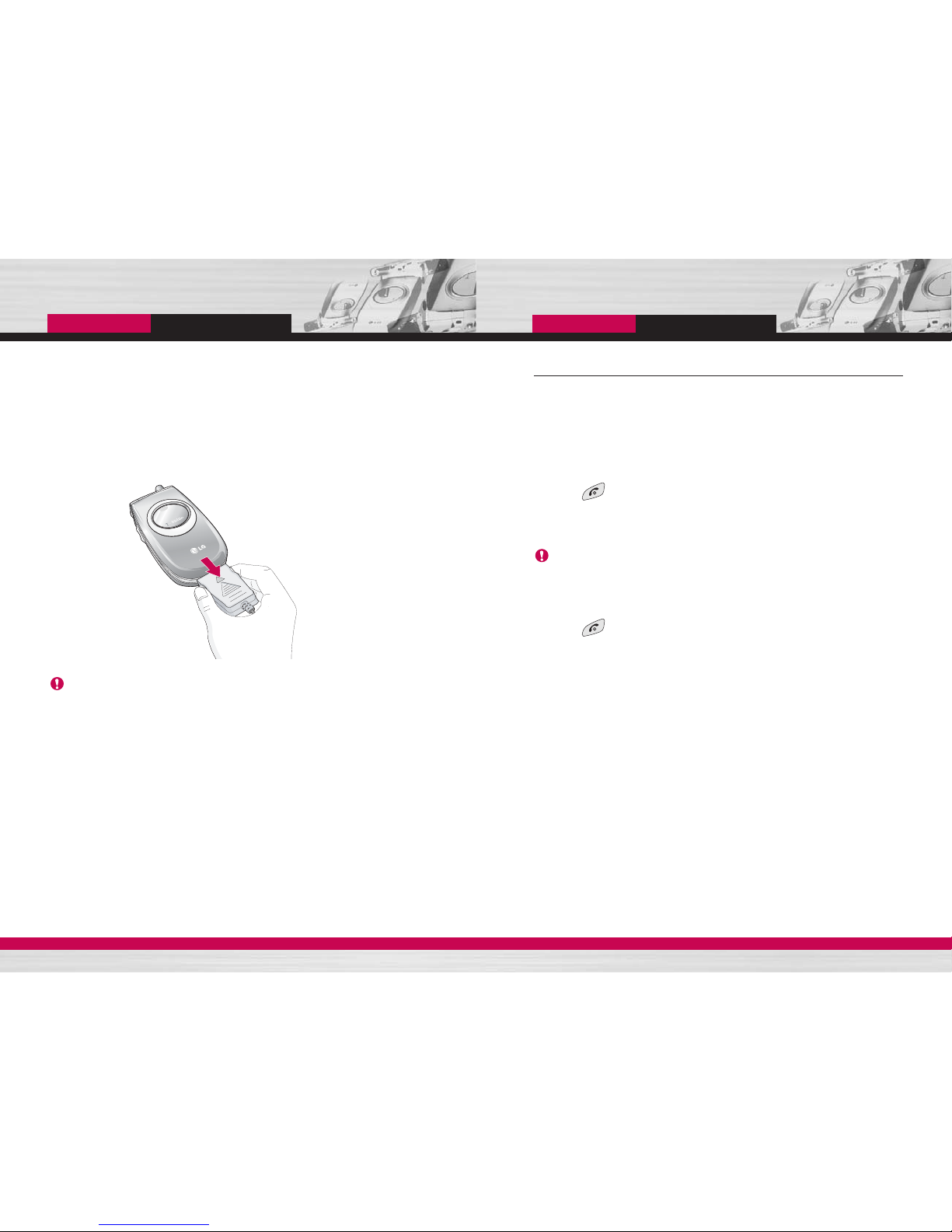
C1200
User Guide
23
C1200
User Guide
22
Disconnecting the adapter
1. When charging is finished, the moving bars of the battery icon
stop and ‘Full’ is displayed on the screen.
2. Unplug the adapter from the power outlet. Disconnect the adapter
from the phone by pressing the grey tabs on both sides of the
connector and pull the connector out.
Note
• Ensure the battery is fully charged before first using the phone.
• Do not remove the battery or SIM card while charging.
• In the case the battery is not properly charged, please turn the
phone off and on using the power key, then recharge the
battery. After detaching and reattaching the battery, please
recharge the battery.
Turning your phone on and off
Turning your phone ON
1. Install a battery to the handset and connect the phone to an
external power source such as the travel adapter, cigarette lighter
adapter or hands-free car kit. Or install a charged battery pack to
the handset.
2. Press for a few seconds until the LCD screen is turned on.
3. Depending on the status of the PIN code request setting you
may need to enter your PIN code.
Turning your phone OFF
1. Press for a few seconds until the LCD screen is turned off.
Notice
Like any other radio devices, avoid any unnecessary contact
with the antenna while your phone is on.
Getting started
Getting started
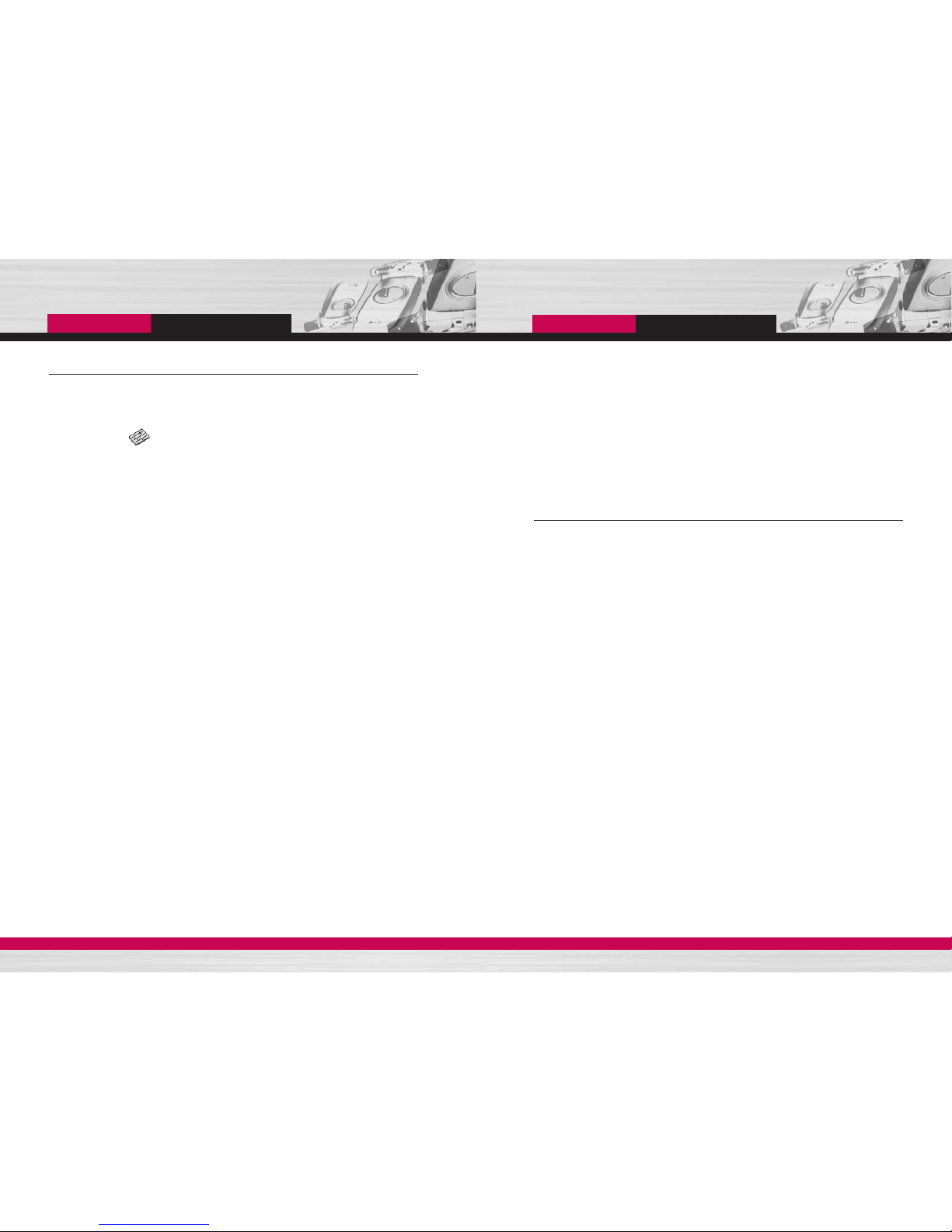
C1200
User Guide
C1200
User Guide
24 25
Access codes
You can use the access codes described in this section to avoid
unauthorised use of your phone. The access codes (except PUK
and PUK2 codes) can be changed by using the Change codes
feature [Menu -5-5]. See page 86.
PIN code
(4 to 8 digits)
The PIN (Personal Identification Number) code protects your SIM
card against unauthorised use. The PIN code is usually supplied
with the SIM card. When the PIN code request is set to On, your
phone will request the PIN code every time the phone is switched
on. When the PIN code request is set to Off, your phone connects
to the network directly without the PIN code.
PIN2 code
(4 to 8 digits)
The PIN2 code, supplied with some SIM cards, is required to
access functions such as Advice of Call Charge and Fixed Dial
Number. These functions are only available if supported by your
SIM card.
PUK code
(4 to 8 digits)
The PUK (PIN Unblocking Key) code is required to change a
blocked PIN code. The PUK code may be supplied with the SIM
card. If not, contact your network operator for the code. If you lose
the code, also contact your network operator.
PUK2 code
(4 to 8 digits)
The PUK2 code, supplied with some SIM cards, is required to
change a blocked PIN2 code. If you lose the code, also contact your
network operator.
Security code
(4 to 8 digits)
The security code protects the unauthorised use of your phone.
The default security code is set to ‘0000’ and the security code is
required to delete all phone entries and to activate the Reset
Settings menu. Also, the security code is required to enable or
disable the phone lock function to prevent unauthorised use of the
phone. The security code default setting can be modified from the
Security Settings menu.
Barring password
The barring password is required when you use the Call Barring
function. You obtain the password from your network operator when
you subscribe to this function. See page 85 for further details.
Getting started
Getting started
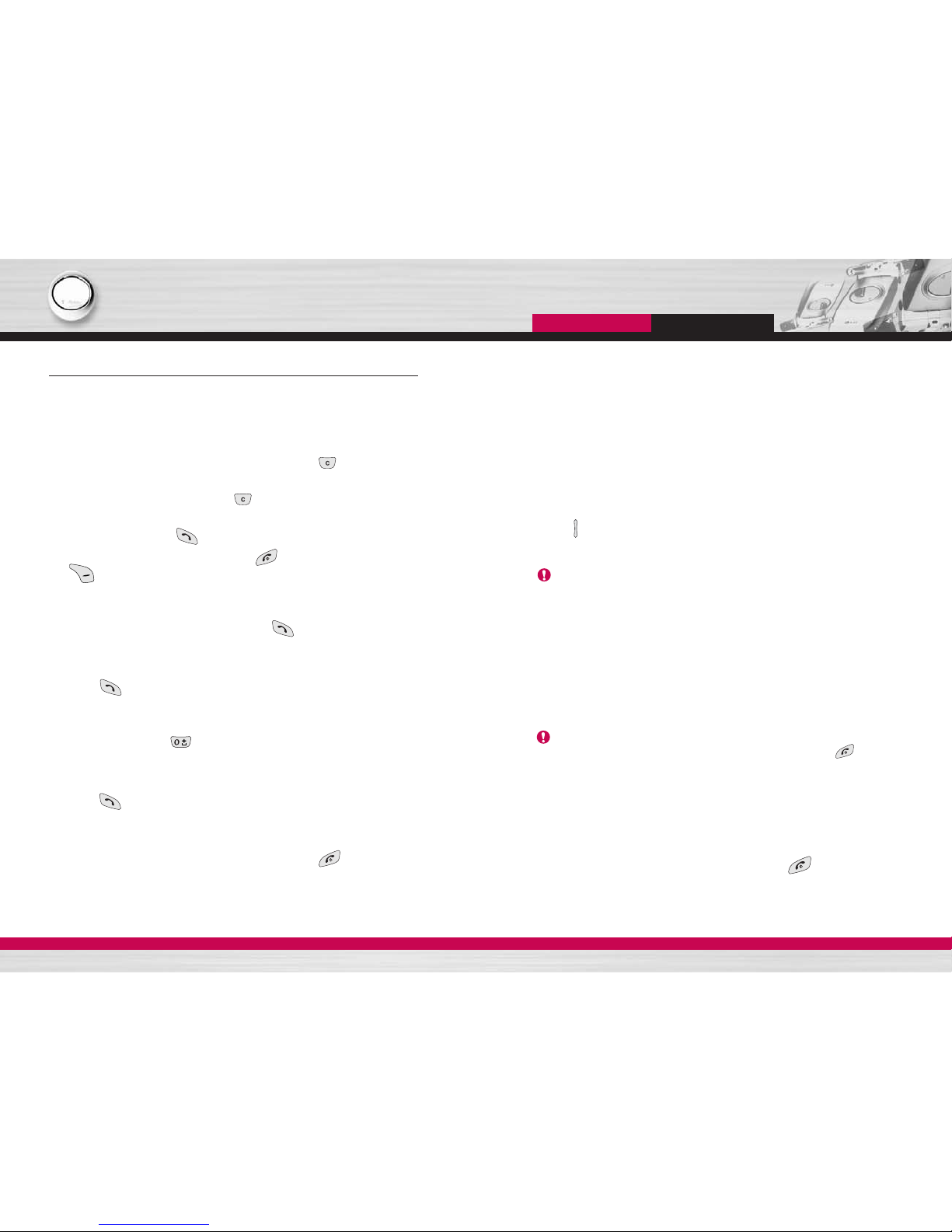
C1200
User Guide
27
General functions
C1200
User Guide
26
Making and answering calls
Making a call
1. Make sure your phone is switched on.
2. Enter a phone number, including the area code. When you
entered a wrong number, press the clear key ( ) to erase
one digit at a time.
] Press and hold the clear key ( ) to erase the digits in
succession.
3. Press the send key ( ) to call the number.
4. To end the call, press the end key ( ) or the right soft key
( ). You can also end the call by closing the folder.
Making a call using the send key
1. In standby mode, press the send key ( ), and the latest
incoming, outgoing and missed phone numbers will be displayed.
2. Select the desired number by using the up/down navigation key.
3. Press .
Making an international call
1. Press and hold the key for the international prefix. The ‘+’
character automatically selects the international access code.
2. Enter the country code, area code, and the phone number.
3. Press .
Ending a call
When you have finished your call, press the end ( )key.
Making a call from the phonebook
(Contacts)
You can save the names and phone numbers dialled regularly in the
SIM card and/or phone memory, which is called Contacts.
You can dial a number by simply looking up the desired name in
Contacts. For further details on the Contacts feature, please refer to
page 66 through 70.
Adjusting the volume
If you want to adjust the earpiece volume during a call, use the side
keys ( ). Press the up side key to increase and down side key to
decrease the volume.
Answering a call
When you receive a call, the phone rings. If the caller can be
identified, the caller’s phone number (or name if saved in the
Contacts) is displayed.
1. To answer an incoming call, open the phone and press the send
key. Alternatively, please see page 82 for other answer modes.
] To reject an incoming call, press and hold one of the side keys
on the left side of the phone without opening the folder.
] You can answer a call while using the Contacts or other menu
features.
2. To end the call, close the folder or press the key.
Note If Press any key has been set as the answer mode (see page
82), any key press will answer a call except for the or the
right soft key.
Note In standby mode pressing the side keys adjusts the key tone
volume.
General functions
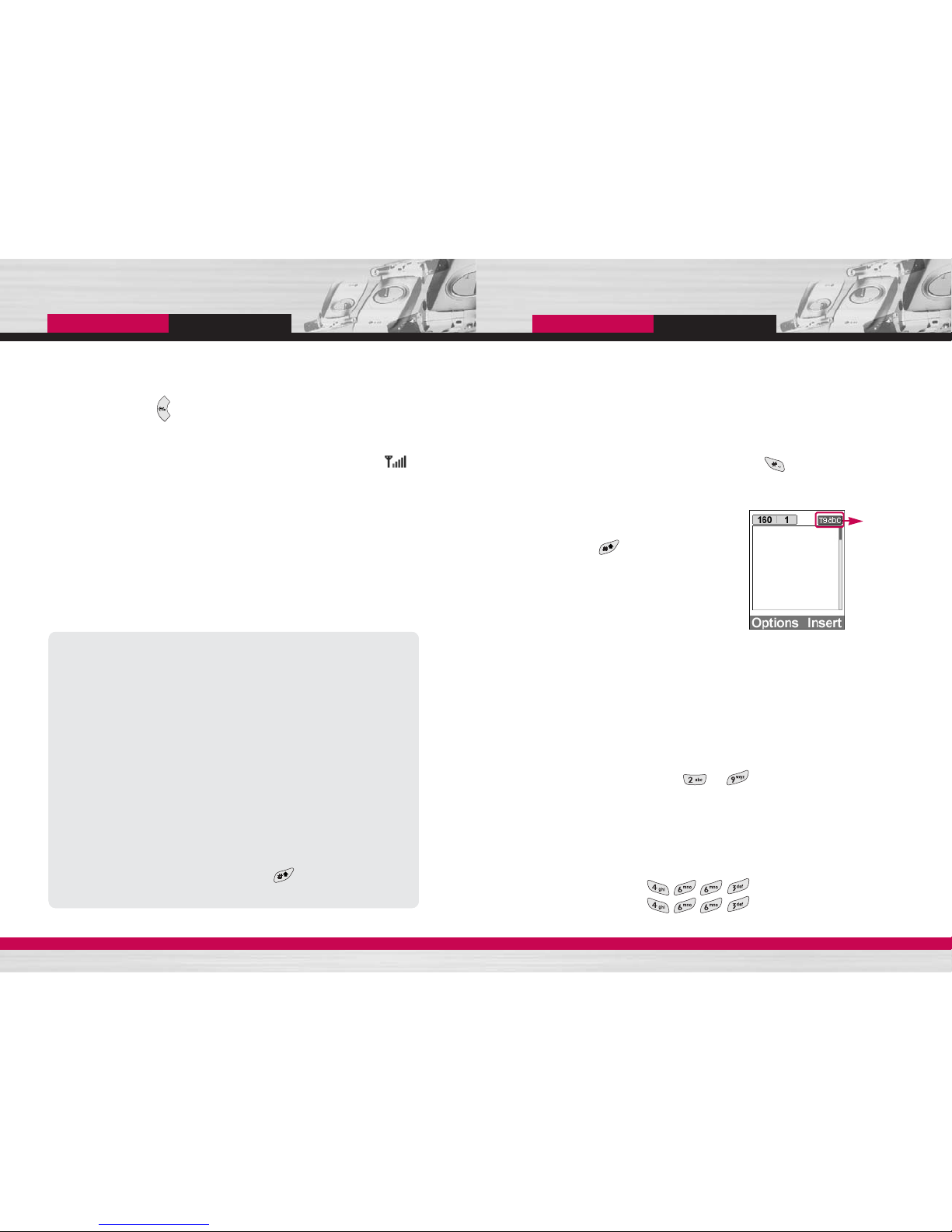
C1200
User Guide
29
C1200
User Guide
28
Manner mode
(Quick)
You can activate the manner mode by pressing and holding down the
left navigation key ( ) after opening the phone.
Signal strength
You can check the strength of your signal by the signal indicator ( )
on the LCD screen of your phone. Signal strength can vary, particularly
inside buildings. Moving near to a window may improve reception.
Entering text
You can enter alphanumeric characters by using the phone’s
keypad. For example, storing names in the Contacts, writing a
message, creating a personal greeting or scheduling events in the
calendar all require entering text.
The following text input methods are available in the phone.
Changing the text input mode
1. When you are in a field that allows characters to be entered, you
will notice the text input mode indicator in the upper right corner
of the LCD screen.
- You can select the language of the T9 mode. Press the left soft
key [Options], then select T9 languages. You can also go to T9
languages menu by holding down the key. Select the
desired language of T9 mode. You can also turn off the T9
mode by selecting T9 off. The default setting on the phone is T9
enabled mode.
2. Change the text input mode by
pressing . You can check the
current text input mode in the upper
right corner of the LCD screen.
]
Using the T9 mode
The T9 predictive text input mode lets you enter words easily with a
minimum number of key presses. As you press each key, the phone
begins to display the characters that it thinks you are typing based
on the built-in dictionary. You can also add new words in the
dictionary. As new words are added, the word changes to reflect the
most likely candidate from the dictionary.
1. When you are in the T9 predictive text input mode, start entering
a word by pressing keys to . Press one key per letter.
- The word changes as letters are typed. Ignore what’s on the
screen until the word is typed completely.
- If the word is still incorrect after typing completely, press the
up/down navigation key once or more to cycle through the other
word options.
Example: Press to type
Good
Press [Down navigation key] to
type Home
text input
mode
T9 mode
This mode lets you enter words with only one keystroke per
letter. Each key on the keypad has more than one letter. The T9
mode automatically compares your keystrokes with an internal
dictionary to determine the correct word, thus requiring far fewer
keystrokes than the traditional ABC mode. This is sometimes
known as predictive text.
ABC mode
This mode lets you enter letters by pressing the key labelled with
the required letter once, twice, three or four times until the letter
is displayed.
123 mode (Number mode)
Type numbers using one keystroke per number. To change to
123 mode in a text entry field, press the key until 123 mode
is displayed.
General functions
General functions
