LG LG-C105 User Guide
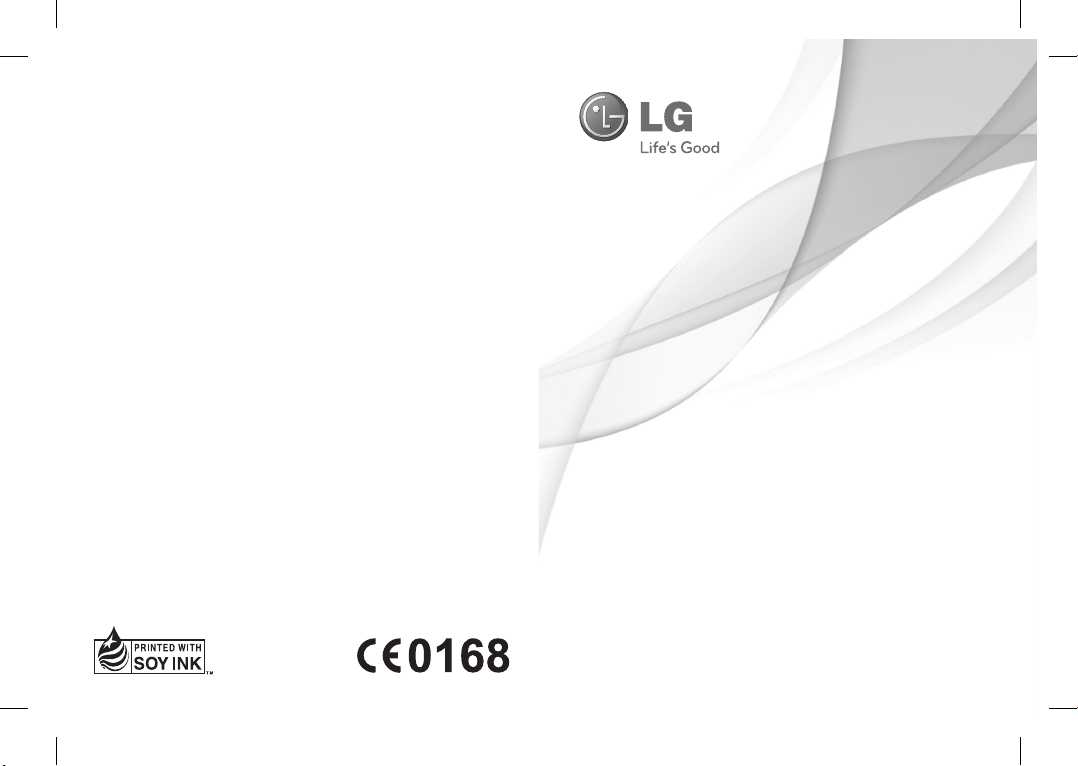
USER GUIDE
LG-C105
ENGLISH
P/N: MMBB0392816(1.0)
C105_IND_Cover_100903.indd 1C105_IND_Cover_100903.indd 1 2010-09-27 ¿ÀÈÄ 3:54:092010-09-27 ¿ÀÈÄ 3:54:09
www.lg.com

Bluetooth QD ID B016785
C105_IND_Cover_100903.indd 2C105_IND_Cover_100903.indd 2 2010-09-27 ¿ÀÈÄ 3:54:092010-09-27 ¿ÀÈÄ 3:54:09

LG-C105 User Guide
This guide will help you understand your new mobile phone. It will
provide you with useful explanations of features on your phone.Some of
the content of this manual may differ from your phone depending on the
software of the phone or your service provider.

Contents
Getting to Know Your Phone.............4
Installing the SIM Card and Charging
the Battery ...............................................6
Menu map ................................................7
Calls ............................................................8
Making a Call ..........................................8
Making a Call from Your Contacts ...8
Answering and Rejecting a Call ....... 8
Speed Dialing ......................................... 8
Viewing your Call Log .......................... 8
Changing the call settings ................. 8
Contacts ....................................................9
Searching for a Contact ...................... 9
Adding a New Contact ........................ 9
Adding a Contact to a Group ............ 9
Messaging .............................................. 10
Sending a Message ............................10
Setting up Your E-mail ...................... 10
Sending an E-mail Using your New
Account ..................................................10
Entering Text .........................................11
Abc Mode ..............................................11
123 Mode ..............................................11
Message Folders ..................................11
2
Media ...................................................... 12
Music .......................................................12
Playing a Song .....................................12
Creating a Playlist ...............................12
Camera ................................................... 12
Taking a Quick Photo ........................12
Video Camera ......................................13
Shooting a Quick Video .................... 13
FM Radio ................................................ 13
Listening to the Radio ....................... 13
Voice Recorder ......................................13
Recording your voice memo ..........13
Gallery ....................................................13
My memory card ................................. 14
My images .............................................14
My sounds .............................................14
My videos ...............................................14
Others .....................................................14
Secret box ..............................................14
My games & apps ................................14
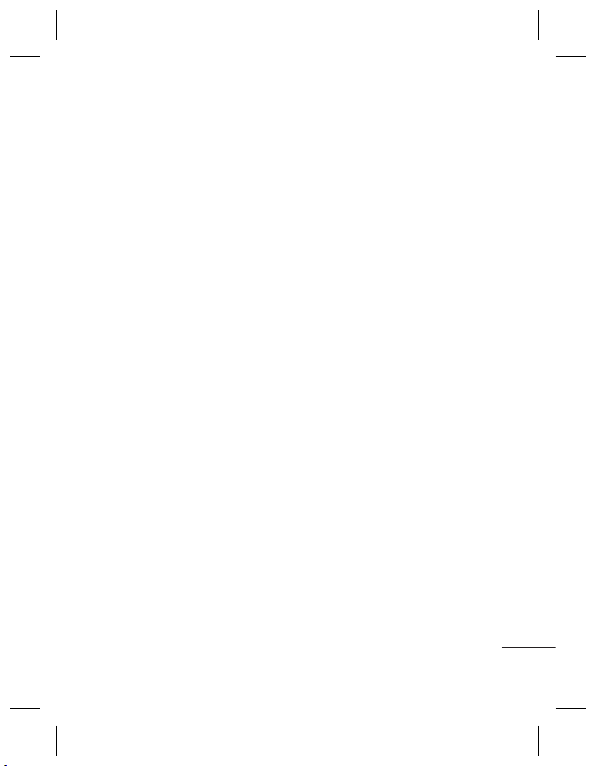
Organiser ............................................... 15
Setting your Alarm ............................15
Using the Calendar ............................15
Adding an Item to Your To-Do Lis 15
Using the Calculator ..........................15
Using the Stopwatch ......................... 15
Using the Dictionary: ........................ 15
Converting Units ................................ 15
Adding a City to Your World Time 16
Web ......................................................... 16
Accessing the Web ............................. 16
Social network services (SNS) ........16
Facebook ...............................................16
Orkut........................................................16
Twitter .....................................................16
Connectivity ......................................... 17
Changing your Connectivity
Settings ..................................................17
Changing Your Bluetooth
Settings ...................................................17
Pairing with Another Bluetooth
Device .....................................................17
Settings .................................................. 18
Changing Your Pro les .....................18
Using Flight Mode ..............................18
Changing Your Security Settings .18
Viewing Memory Status ...................19
Synchronise your phone with your
PC .............................................................19
Backing up and restoring your
phone’s information .......................... 19
Viewing your phone les on your
PC ..............................................................20
Phone Software update ...................20
LG Mobile Phone Software update
from internet ........................................20
Guidelines for Safe and E cient
Use ........................................................... 21
Accessories ...........................................26
Technical Data ..................................... 27
Troubleshooting .................................28
3
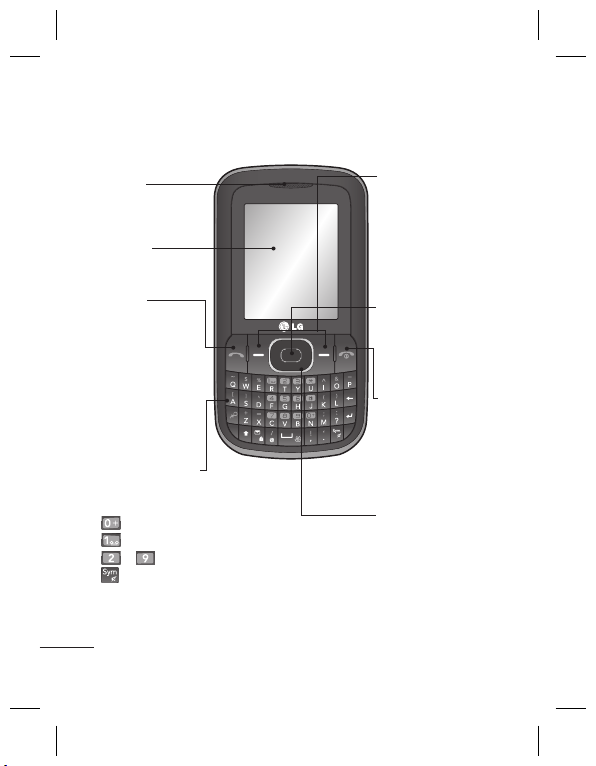
Getting to Know Your Phone
Earpiece
Main LCD
Send key
• make call to a
phone number and
answers incoming
calls.
• In standby mode:
Shows the Call log.
Alpha numeric keys
• In standby mode: Input numbers to
dial Hold down
– International calls
– Connect voice mail centre
to – Speed dials
- Hold the key down to go Silent
mode
• In editing mode: Enter numbers &
characters
4
Soft keys
(Left soft key / Right
soft key)
• These keys perform the
function Indicated in the
bottom of the display.
Menu key / OK key
• Selects menu options
and confirms actions.
End key
• Switch on/off (hold
down)
• End or reject a call.
Navigation keys
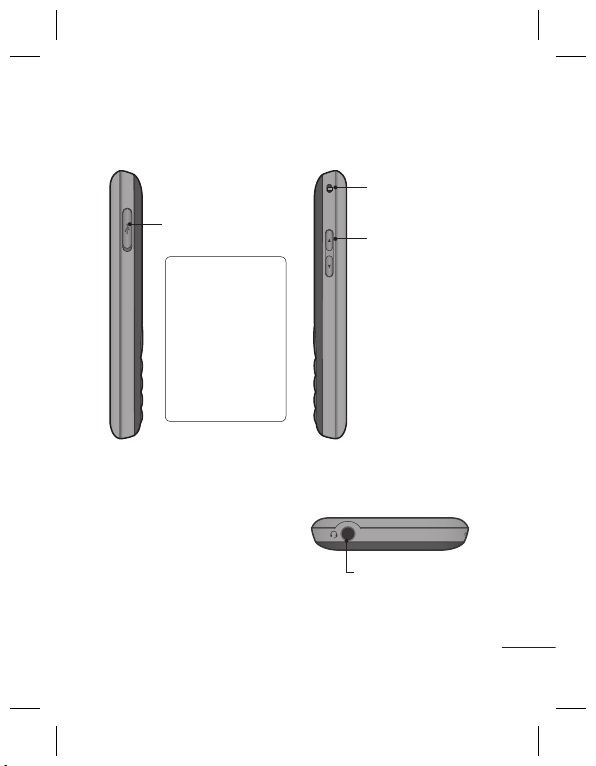
Handstrap Hole
Charger/USB cable
connector
TIP: Please ensure
the phone is
powered on ,
external memory
card is inserted and
in idle mode before
connecting the
USB cable for Mass
Storage.
Side keys
• In standby mode:
Controls the ring
volume.
• During a call:
Earpiece volume
adjustment
• During playing MP3
music: Audio volume
adjustment
Headset
5
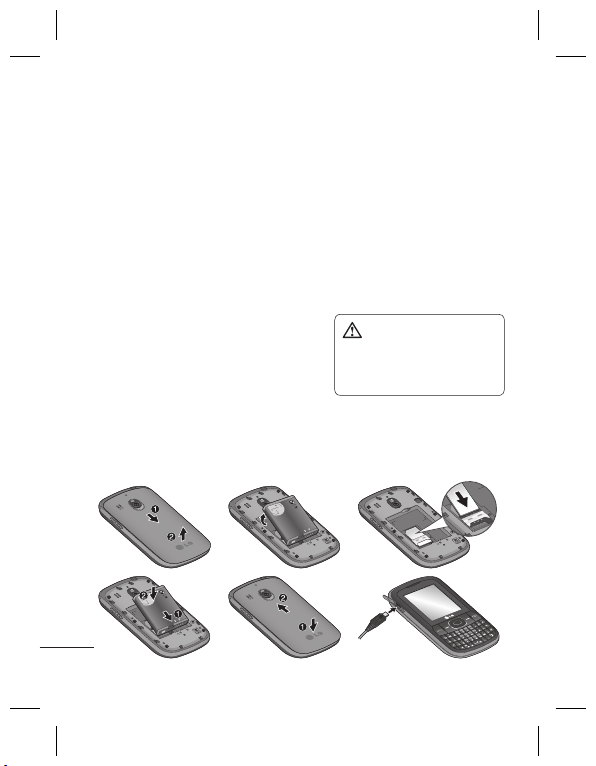
Installing the SIM Card and Charging the
Battery
Installing the SIM Card
When you subscribe to a cellular network, you are provided with a plug-in
SIM card loaded with your subscription details, such as your PIN, any optional
services available and many others.
Important! › The plug-in SIM card can be easily damaged by scratches or
Illustrations
Open the battery cover
1
Remove the battery
2
Insert your SIM
3
Insert your battery
4
Close the battery cover
5
Charge your battery
6
> If the phone won’t turn on, or if the display freezes or doesn’t respond, follow
the instructions for installing the battery again.
1
bending, so be careful when handling, inserting or removing the
card. Keep all SIM cards out of the reach of small children.
WARNING
remove the battery when the
phone is switched on, as this
may damage the phone.
2
3
: Do not
4
6
5
6

Menu map
Messaging
Create message
Inbox
My mailbox
Drafts
Outbox
Sent items
Saved items
Messenger
Emoticons
Message settings
Settings
Pro les
Display
Date & Time
Connectivity
call
Phone
Network
Internet pro les
Access points
Packet data conn.
Security
Memory info.
Restore factory settings
Organiser
Alarm clock
Calendar
To- do list
Notes
Secret notes
Calculator
Stopwatch
Date nder
Dictionary
Converter
World time
Go to
Settings
Contacts
Names
Settings
Groups
Speed dials
Service dial numbers
Own number
My business card
Gallery
My memory card
(Dependent on the
memory card)
My images
My sounds
My videos
My games & apps
Others
Secret box
Applications
My games & apps
Settings
Calling
Call log
Missed calls
Received calls
Dialled numbers
Call duration
Packet data counter
Call costs
Media
Camera
Video
Music
FM radio
Voice recorder
Web
Home
Bookmarks
Google Search
Facebook
Twitter
Orkut
Last web address
Settings
Go to address
Saved pages
7

Calls
Making a Call
Key in the number using the
1
keypad. To delete a digit, press
CLR.
Press
2
3
TIP! To enter + when making
an international call, press and
hold 0.
Making a Call from Your
Contacts
1
2
3
Answering and Rejecting
a Call
When your phone rings, press
to answer the call. You can control
the volume by pressing the Up and
Down Navigation keys. Press
to reject the incoming call.
8
to initiate the call.
To end the call, press
Select Names from the Standby
screen.
Using the keypad, enter the first
letter of the contact you want
to call.
Select Options and Make Call or
press
to initiate the call.
.
TIP! You can change the settings
on your phone to answer your
calls in di erent ways. Press Menu,
select Settings and choose Call.
Select Answer Mode and choose
from Press Send Key or Press
any Key.
Speed Dialing
You can assign a speed dial
number to a contact you call
frequently.
Viewing your Call Log
You can only check the log of
missed, received and dialed calls
if the network supports Calling
Line Identification (CLI) within the
service area.
Changing the call settings
You can set call-specific functions.
Press Menu, select Settings and
choose Call.
• Call divert - Choose whether to
divert your calls.
• Call barring - Select when you
would like calls to be barred.
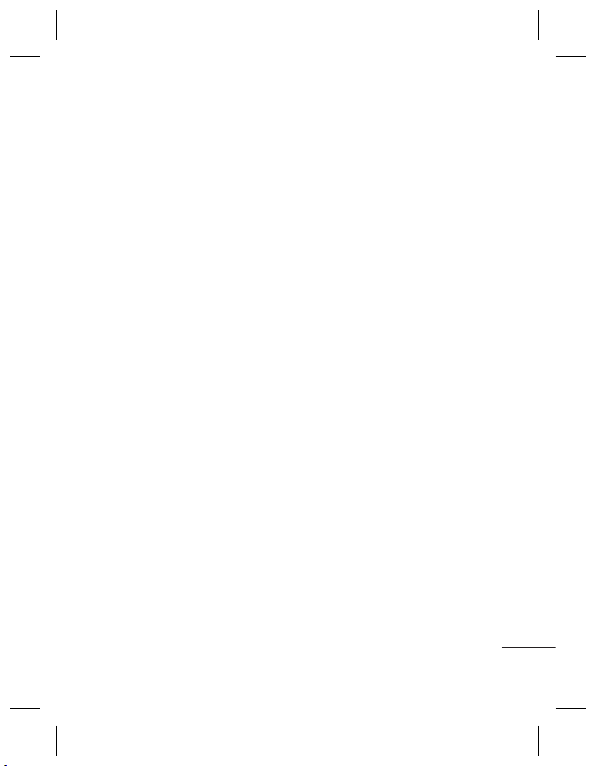
• Fixed dial numbers - Choose
a list of numbers that can be
called from your phone. You will
need your PIN2 code from your
operator. Only numbers included
in the fixed dial list can be called
from your phone.
• Call waiting - Be alerted when
you have a call waiting. This
depends on your network
provider.
• Call reject - Set the rejected
call list.
• Send my number - Choose
whether your number will
be displayed when you call
someone. This depends on your
network provider.
• Auto redial - Choose On or Off.
• Answer mode - Choose whether
to answer the phone using Any
key or Send key only.
• Free call timer - Choose whether
or not to display the call time.
• Minute minder - Set the Minute
Minder to Don’t Use,30 Sec,1
minute,3 minutes, 5 minutes,Set
time Manually to hear a tone
during a call.
• BT answer mode - Set to Handsfree or Handset.
• Save new number - Choose Ye s
or No.
Contacts
Searching for a Contact
Select Names from the standby
1
screen.
Using the keypad, enter the first
2
letter of the contact you want
to call.
To scroll through the contacts,
3
use navigation keys.
Adding a New Contact
Press Menu, then select Contacts
1
and choose Names. Then press
Options - Add new contact.
Enter all the information you
2
have in the fields provided and
select Options-Done.
Adding a Contact to a Group
You can save your contacts in groups;
for example, to keep your work
colleagues and family separate. There
are a number of groups including
Family, Friends, Colleagues, School
and VIP already set up on the phone.
9
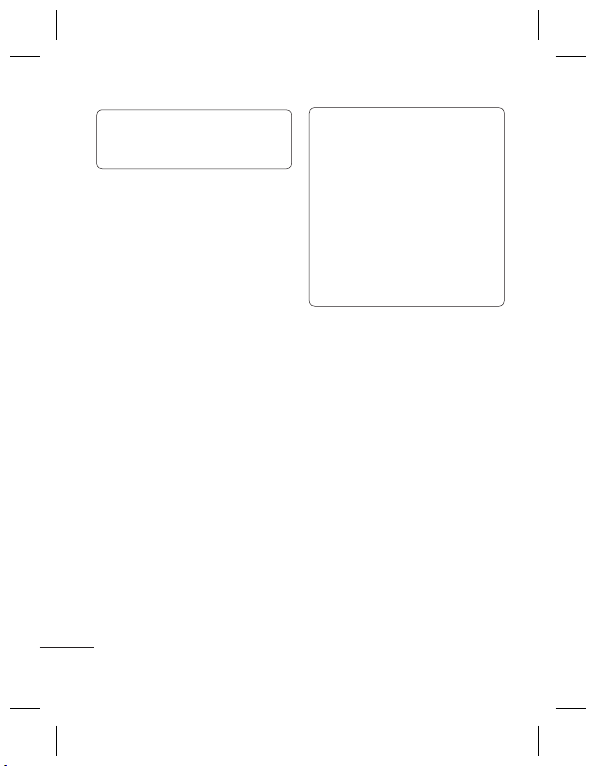
TIP! LG Customer Care number is
available by default in Contact list
(18001809999)
Messaging
Your LG-C105 includes text
messaging, multimedia messaging
and E-mail functions, and can also
receive network service messages.
Sending a Message
Press Menu, select Messaging and
1
choose Create message.
Choose Message and a new
2
message editor will open. The
message editor combines Tex t
message and Multimedia
messages into one intuitive and
easy-to-switch-between editor. The
default setting for the message
editor is text messages.
Enter your message.
3
Choose Options - Insert to add
4
an Image, Video clip, Sound clip,
Schedule, Business card, Note, Te x t
field, To-do or Text template.
Press Options - Send.
5
10
TIP! You can send SMS to many
contacts at a time. Select Add at
the bottom of the message screen
to select Contacts. Maximum it
supports 20 contacts at a time.
You can also send group message
by selecting Contact groups.
(Maximum 20 contacts can be
selected, if more than 20 contacts
are selected , message would be
sent to rst 20 contacts)
Setting up Your E-mail
You can stay in touch on the move
using email on your LG-C105. It’s
quick and simple to set up a POP3
or IMAP4 email account.
Press Menu, select Messaging, and
1
choose Message Settings.
Select E-mail then E-mail
2
accounts.
Press Add then set the E-mail
3
account.
Sending an E-mail Using
your New Account
To send/receive an email, you should
set up an email account.
Select Menu, select Messaging
1
and choose Create message.
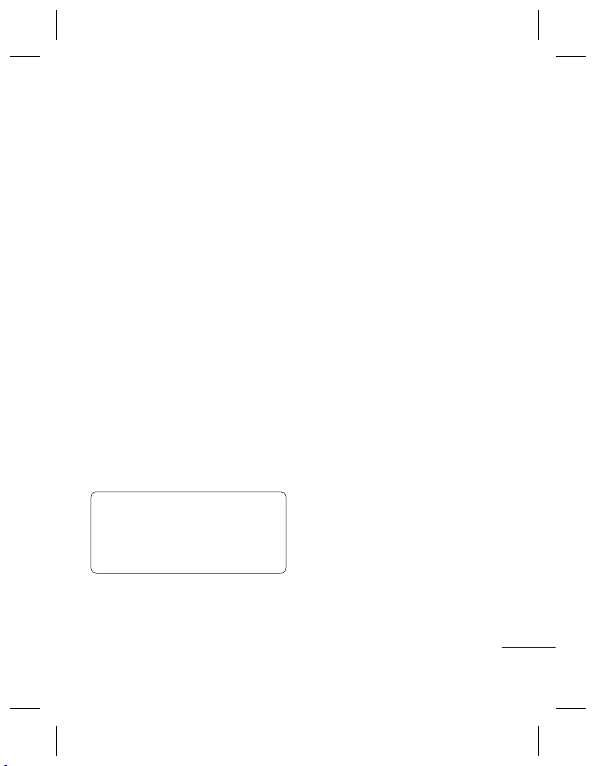
Choose E-mail and a new email
2
will open.
Enter a subject.
3
Enter your message.
4
Press Options and select Insert
5
to add an Image, Video Clip,
Sound Clip, Business card,
Schedule or Note.
Press Add to enter the recipient’s
6
address, or press Options and
Add Recipient to open your
contacts list
Press Send and your email will
7
be sent.
Entering Text
You can enter alphanumeric
characters using the phone’s keypad.
The following text input methods are
available on the phone: Abc mode
and 123 mode.
Note: Some elds may allow
only one text input mode (e.g.
telephone numbers in the address
book elds).
Abc Mode
This mode allows you to enter letters
by pressing the key labeled in Qwerty
Keypad.
123 Mode
Type numbers using one keystroke
per number.
Message Folders
Press Menu and select Messaging.
The folder structure used on your
LG-C105 is fairly self-explanatory.
Inbox - All the messages you
receive are placed in your Inbox.
My mailbox - Contains all your
email messages.
Drafts - If you don’t have time
to finish writing a message, you
can save what you have done so
far here.
Outbox - This is a temporary
storage folder while messages
are being sent. It also stores any
messages that have failed to send.
Sent items
- All the messages you
send are placed in your Sent folder.
Saved items - You can access your
saved messages, text templates
and multimedia templates here.
Emoticons - A list of useful prewritten emoticons that can be used
for a quick reply.
11
