LG LG 9200 User Manual
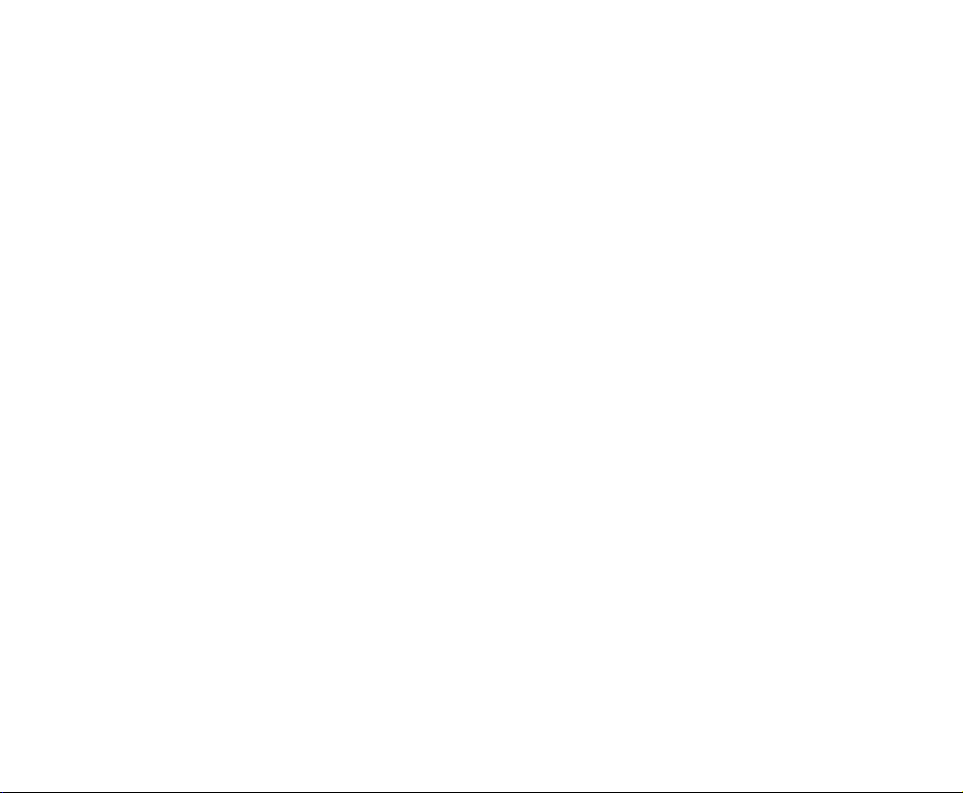
1. WHAT THIS WARRANTY COVERS:
LG offers you a limited warranty that the enclosed
subscriber unit and its enclosed accessories will be free
from defects in material and workmanship, according to
the following terms and conditions:
1. The limited warranty for the product extends forONE
(1) year beginning on the date of purchase of the
product by the original end user.
2. The limited warranty extends only to the original
enduser of the product and is not assignable or
transferable to any subsequent purchaser/end user.
3. This warranty is good only to the original end user
ofthe product during the warranty period as long as it
is in Canada.
4. Upon request from LG, the consumer must
provideinformation to reasonably prove the date of
purchase.
5. During the applicable warranty period, LG will
repairor replace at LG’s sole option, without charge to
the original end user, any defective component part of
the phone or accessory.
6. LG may use rebuilt, reconditioned or new parts
orcomponents when repairing any product or replace
a product with a rebuilt, reconditioned or new
product.
2. WHAT THIS WARRANTY DOES NOT COVER:
1. Defects or damages resulting from use of the product
in other than its normal and customary manner.
2. Defects or damages from abnormal use,
abnormalconditions, improper storage, exposure to
moisture or dampness, unauthorized modifications,
unauthorized connections, unauthorized repair,
misuse, neglect, abuse, accident, alteration, improper
installation or other acts which are not the fault of LG,
including damage caused by spills of food or liquids.
3. Breakage or damage to antennas unless
causeddirectly by defects in material or workmanship.
4. The fact that the Customer Service Department at LG
was not notified by the original end user of the alleged
defect or malfunction of the product, during the
warranty period.
5. Products which have had their serial numbers
removed or made illegible.
LIMITED WARRANTY STATEMENT
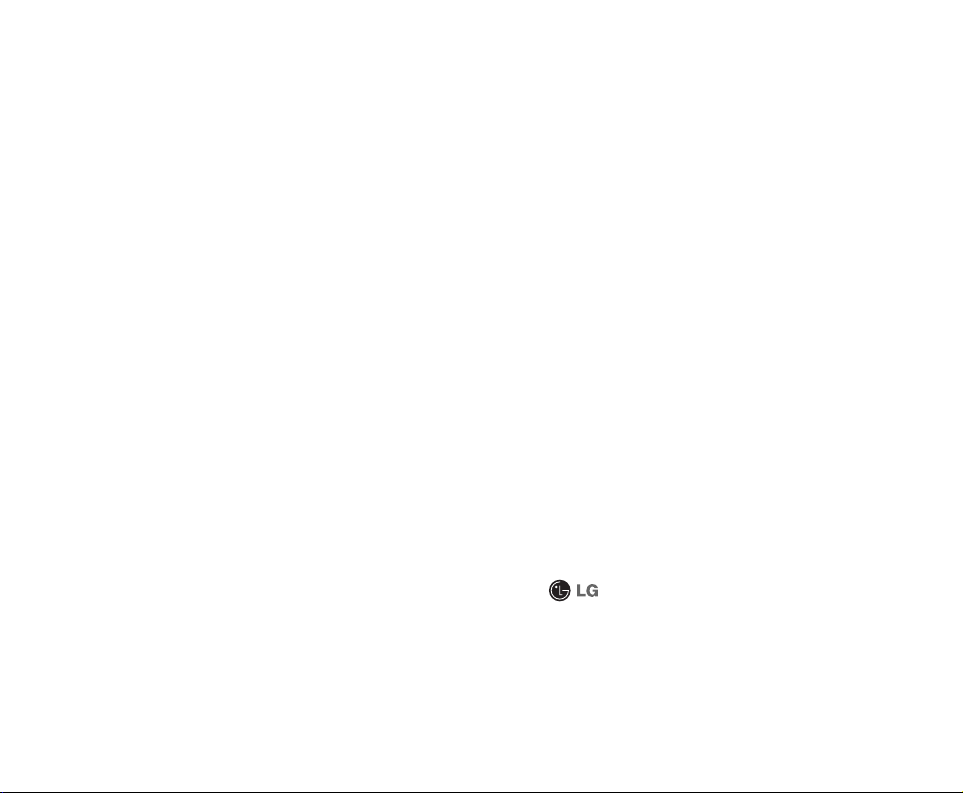
6. Damage resulting from use of non-LG approved
accessories.
7. All plastic surfaces and all other externally
exposedparts that are scratched or damaged due to
normal customer use.
8. Products serviced by non-authorized persons
orcompanies.
Notes:
1. This limited warranty supersedes all otherwarranties,
expressed or implied either in fact or by operations of
law, statutory or otherwise, including, but not limited
to any implied warranty of merchantability or fitness
for a particular purpose.
2. Shipping damage is the sole responsibility of
theshipping company.
3. EXCLUSION OF LIABILITY:
No other express warranty is applicable to this product.
THE DURATION OF ANY IMPLIED WARRANTIES,
INCLUDING THE IMPLIED WARRANTY OF
MARKETABILITY, IS LIMITED TO THE DURATION OF
THE EXPRESS WARRANTY HEREIN.LG ELECTRONICS
CANADA, INC. SHALL NOT BE LIABLE FOR THE LOSS OF
THE USE OF THE PRODUCT, INCONVENIENCE, LOSS OR
ANY OTHER DAMAGES, DIRECT OR CONSEQUENTIAL,
ARISING OUT OF THE USE OF, OR INABILITY TO USE,
THIS PRODUCT OR FOR ANY BREACH OF ANY EXPRESS
OR IMPLIED WARRANTY, INCLUDING THE IMPLIED
WARRANTY OF MARKETABILITY APPLICABLE TO THIS
PRODUCT.
4. HOW TO GET WARRANTY SERVICE:
To obtain warranty service, please call the following
telephone number from anywhere in Canada:
LG Electronics Canada, Inc.
Tel. 1-888-542-2623
www.lg.ca (see links to “Wireless Phone Service”)
Electronics Canada Inc.
Mississauga, Ontario
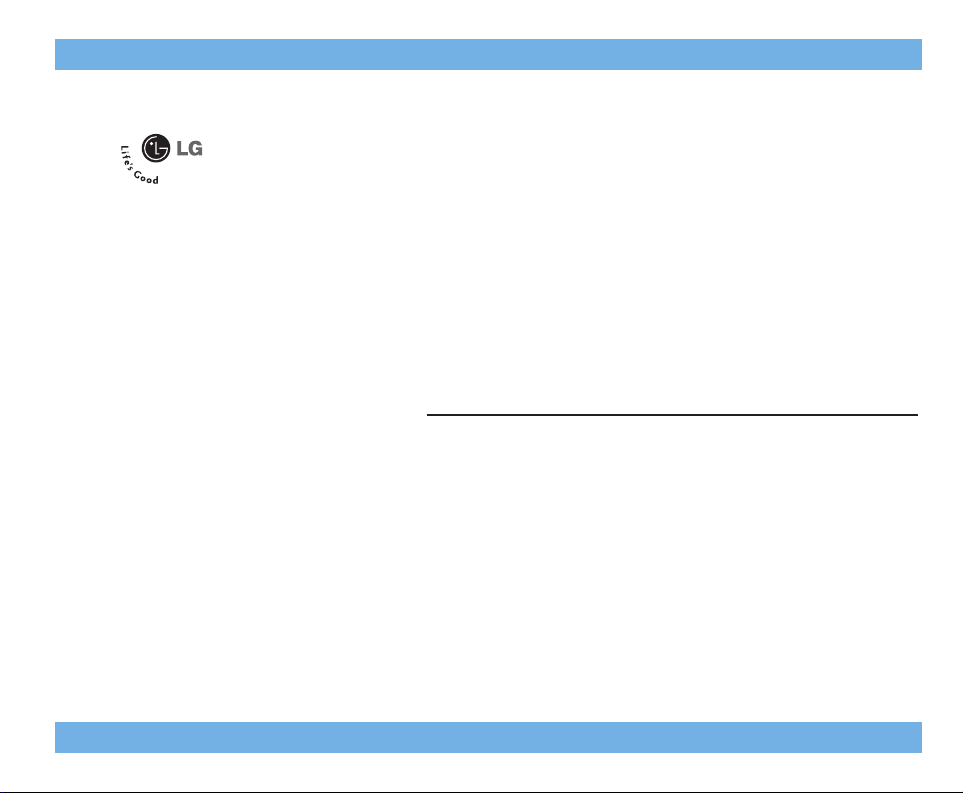
LG 9200
User Guide
ENGLISH
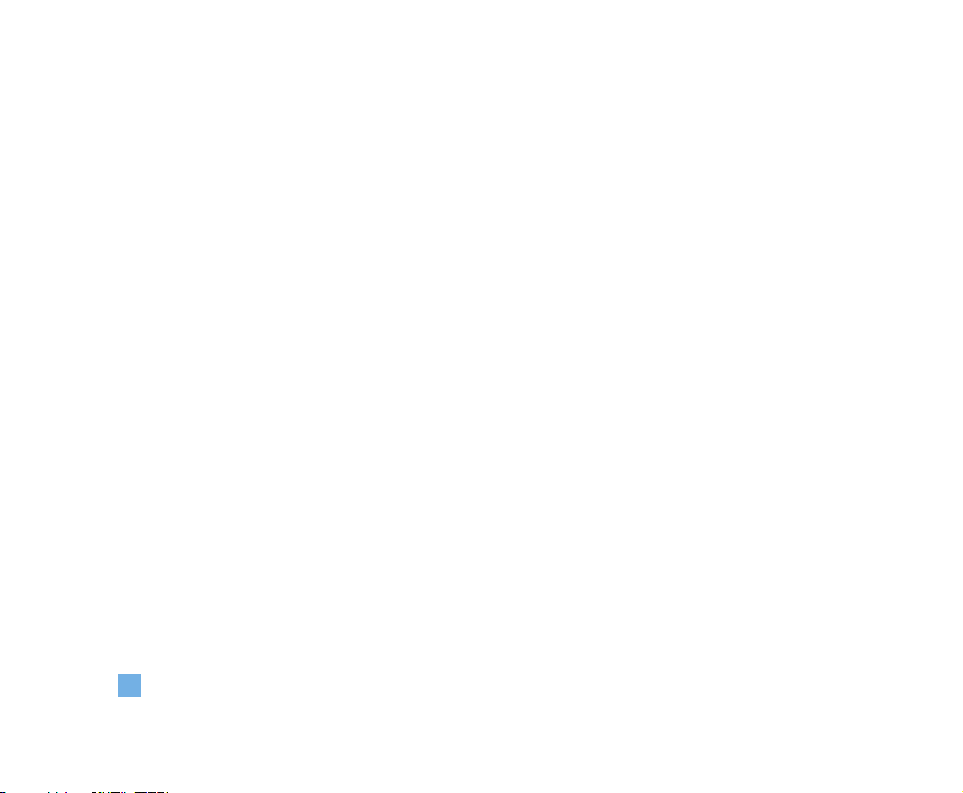
4
Unpacking............................................................... 10
For Your Safety....................................................... 11
Your Phone ............................................................. 15
Phone Components .......................................................... 15
Your Phone’s Features..................................................... 16
Display Information.......................................................... 18
Getting Started....................................................... 19
Installing the SIM Card ................................................... 19
Charging the Battery........................................................ 20
Turning Your Phone On and Off ..................................... 22
Access Codes.................................................................... 22
General Functions ................................................. 23
Making a Call.................................................................... 23
Making a Call by pressing the Send Key ...................... 23
Making International Calls .............................................. 23
Ending a Call ...................................................................... 23
Making a Call From the Contact List.............................. 23
Adjusting the Volume ...................................................... 23
Answering a Call.............................................................. 24
Vibrate Mode (Quick) ....................................................... 24
Signal Strength.................................................................. 24
Entering Text ..................................................................... 24
Selecting Functions and Options ...................... 28
Address Book......................................................... 29
In-Call Menu........................................................... 30
During a Call...................................................................... 30
Making a Second Call ...................................................... 30
Swapping Between Two Calls........................................ 30
Answering an Incoming Call........................................... 30
Rejecting an Incoming Call ............................................. 30
Muting the Microphone................................................... 31
Multiparty or Conference Calls ..................................... 31
Making a Second Call ...................................................... 31
Table of Contents
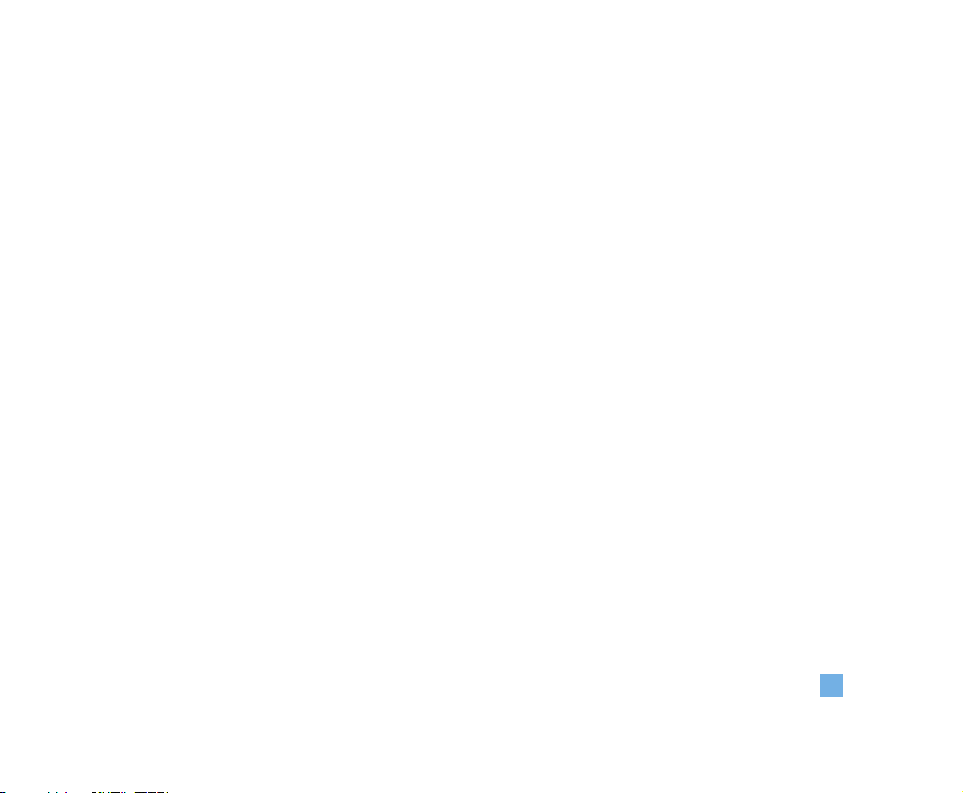
5
Setting up a Conference Call .......................................... 31
Activate the Conference Call on Hold ........................... 31
Adding Calls to the Conference Call.............................. 31
Private Call in a Conference Call.................................... 32
Ending a Conference Call ................................................ 32
Menu Tree............................................................... 33
Recent Calls ........................................................... 37
Missed Calls........................................................... 37
Dialed Calls ............................................................ 37
Received Calls ....................................................... 37
Delete Recent Calls .............................................. 37
Call Durations ........................................................ 38
Last Call .............................................................................. 38
Dialed Calls ....................................................................... 38
Received Calls....................................................................38
All Calls............................................................................... 38
Messaging .............................................................. 39
Fido Instant Messaging................................................... 39
New Message....................................................................39
Text...................................................................................... 39
Multimedia ......................................................................... 40
Inbox ....................................................................................40
Drafts .................................................................................. 41
Outbox .................................................................................41
Sent ......................................................................................41
Listen Voice Mail ..............................................................42
Info Service ........................................................................42
Templates ...........................................................................42
Text...................................................................................... 42
Multimedia ......................................................................... 42
Business Card ................................................................... 43
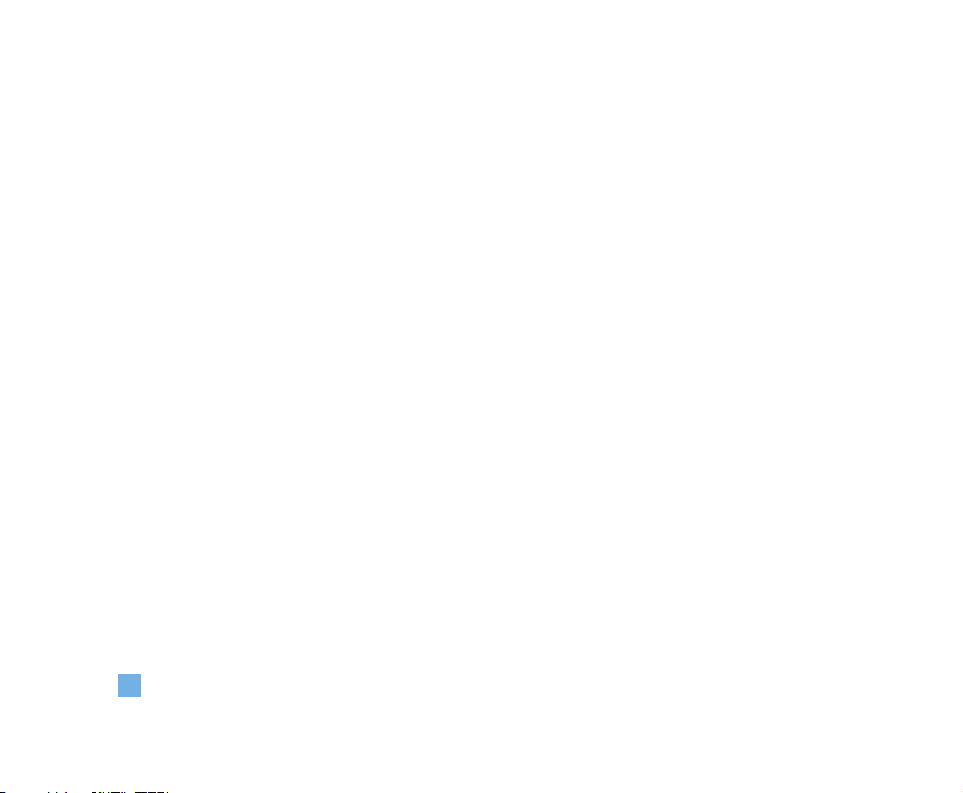
6
Settings ...............................................................................43
Text Message.................................................................... 43
MMS Message.................................................................. 44
Voice Mailbox Number .................................................... 44
Download Messages ........................................................44
Check Memory.................................................................. 44
Games & Apps........................................................ 45
Games & Apps................................................................... 45
Bookmarks......................................................................... 46
Network Profile ................................................................ 46
Information ........................................................................ 46
Memory Status.................................................................. 47
Java Version...................................................................... 47
Media Services...................................................... 48
Bookmarks......................................................................... 48
Games & Apps................................................................... 48
Ringtone/Audio ................................................................. 48
Download Ring Tunes .......................................................48
My Sounds ..........................................................................48
Images ................................................................................ 48
Download Images..............................................................48
Images .................................................................................48
Animated Images...............................................................49
Web Access ........................................................... 50
Home................................................................................... 51
Bookmarks......................................................................... 51
Network Profile .................................................................51
Cache Settings...................................................................51
Clear Cache ........................................................................51
Allow Cache........................................................................51
Security Certificates.........................................................51
WAP Information ...............................................................51
Fido Instant Messaging........................................ 52
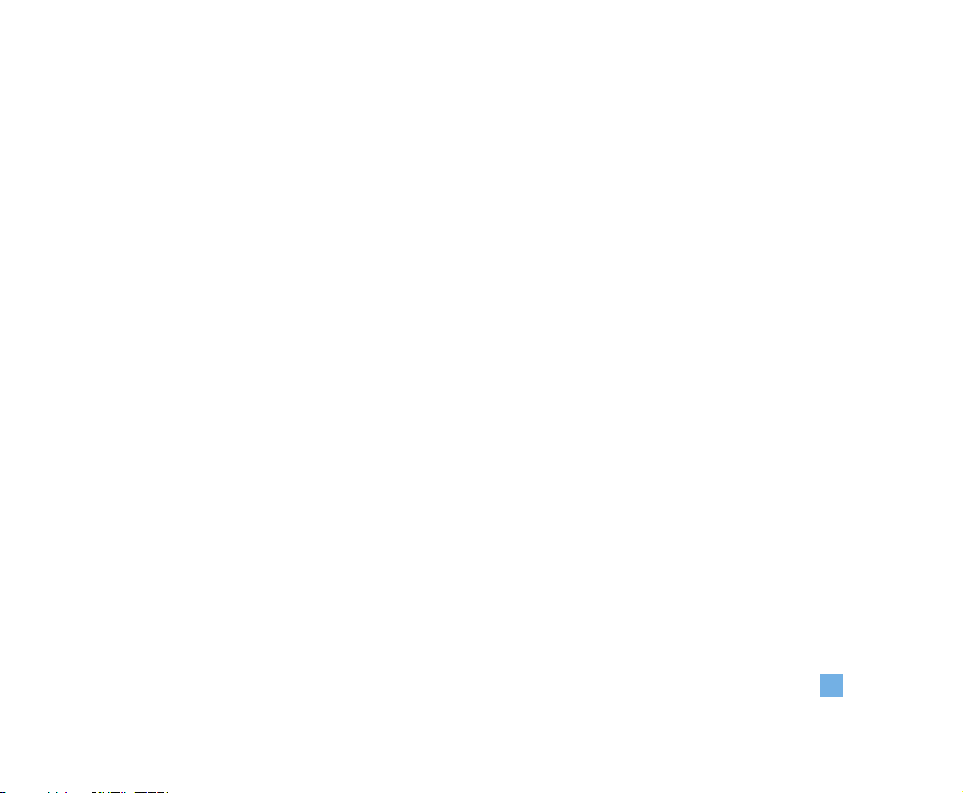
7
Tools ........................................................................ 55
Camera ............................................................................... 55
Take Photo ..........................................................................55
Gallery..................................................................................56
Check Memory ...................................................................56
Alarm Clock........................................................................56
Calendar............................................................................. 57
Voice Memo ...................................................................... 58
Calculator .......................................................................... 58
Tip Calculator.................................................................... 59
Memo.................................................................................. 59
World Time ....................................................................... 60
Unit Converter ....................................................................60
Address Book......................................................... 61
Contacts ............................................................................. 61
New Contact...................................................................... 61
Speed Dial List.................................................................. 62
Voice Dial List................................................................... 62
Caller Groups .................................................................... 63
Copy All Contacts ............................................................. 63
SIM To Phone.................................................................... 63
Phone To SIM.................................................................... 63
Delete All Contacts ...........................................................64
Set Save Location..............................................................64
Information ........................................................................ 64
Memory Status.................................................................. 64
My Mobile Number........................................................... 64
Settings ................................................................... 65
Sounds................................................................................ 65
Download Ring Tunes ...................................................... 65
Ringtones ........................................................................... 65
Volume................................................................................ 65
Ring Alert Type.................................................................. 65
Message Alert Tones....................................................... 65
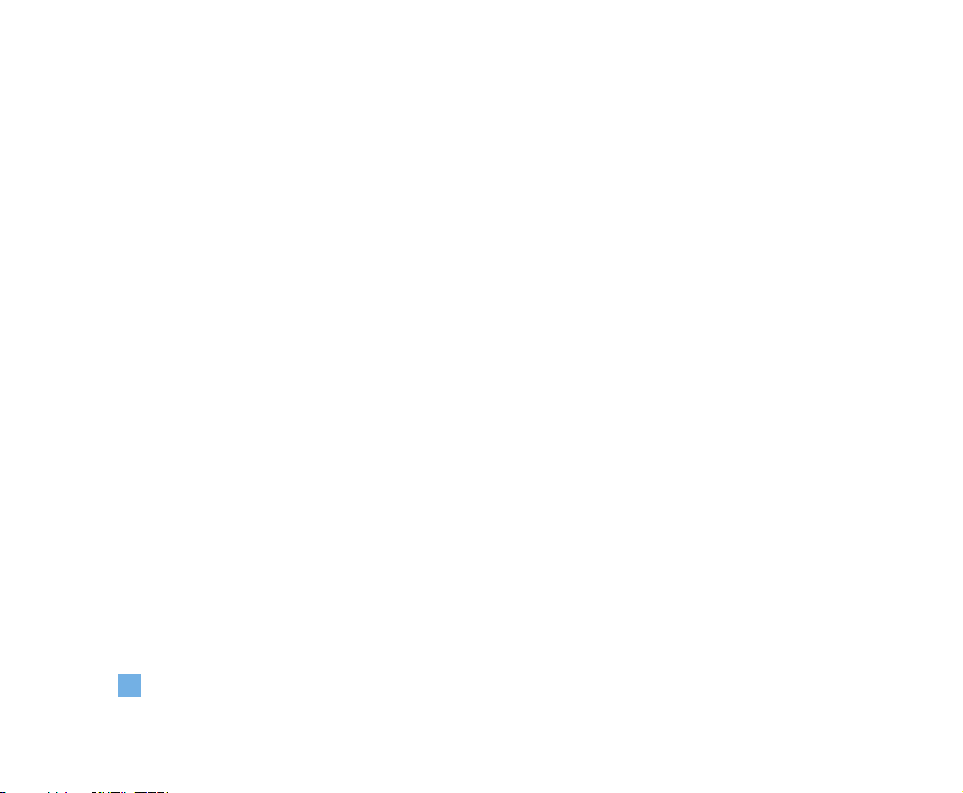
8
Key Tones........................................................................... 65
Voice Memo....................................................................... 66
Display................................................................................ 66
Wallpaper........................................................................... 66
Backlight Timer ................................................................. 66
Contrast .............................................................................. 66
Screen Saver..................................................................... 66
Power On Sound ............................................................... 67
Languages.......................................................................... 67
Menu Style......................................................................... 67
Date & Time........................................................................67
Set Date.............................................................................. 67
Date Format ....................................................................... 67
Set Time.............................................................................. 67
Time Format ....................................................................... 67
Auto Update....................................................................... 67
Call ...................................................................................... 67
Call Forwarding ................................................................. 67
Answer Mode.................................................................... 68
Send My Number.............................................................. 68
Call Waiting........................................................................ 68
Minute Minder................................................................... 68
Auto Redial......................................................................... 69
Send DTMF .........................................................................69
Security .............................................................................. 69
Request PIN Code............................................................. 69
Auto Key Lock.................................................................... 69
Call Barring Service ..........................................................70
Change Codes ....................................................................70
Connection..........................................................................70
Network Selection.............................................................70
GPRS Attach .......................................................................71
Network Profile ..................................................................71
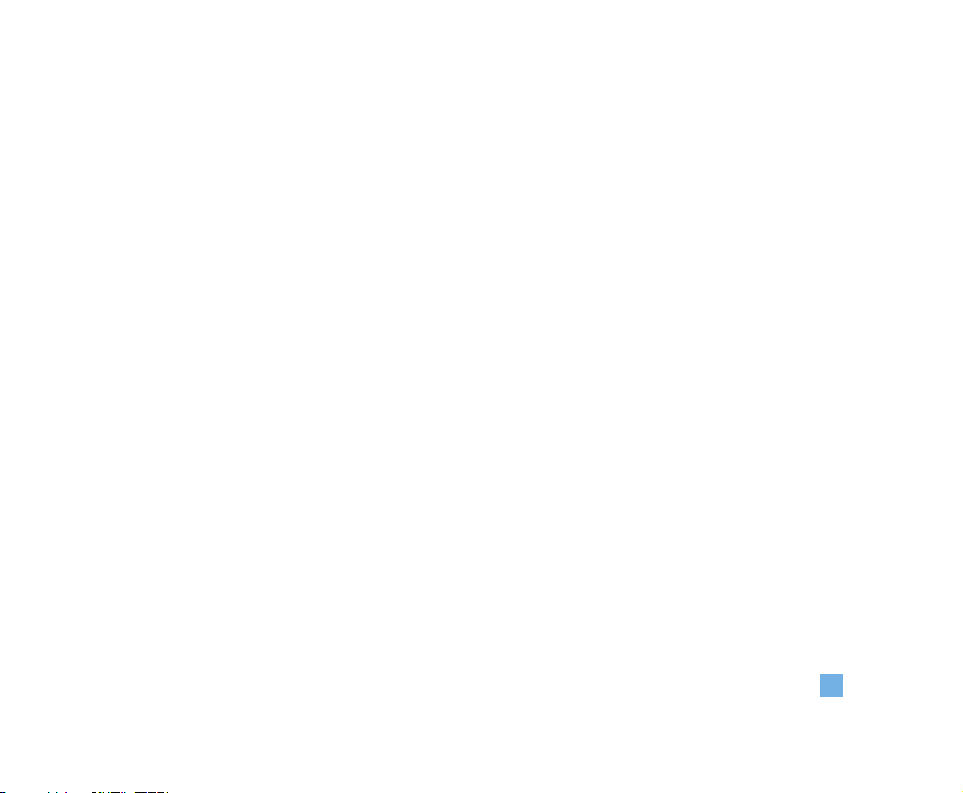
9
Reset Network Profile.......................................................71
Reset Default......................................................................72
Q&A.......................................................................... 73
Accessories............................................................ 75
Safety Guidelines .................................................. 76
Glossary .................................................................. 88
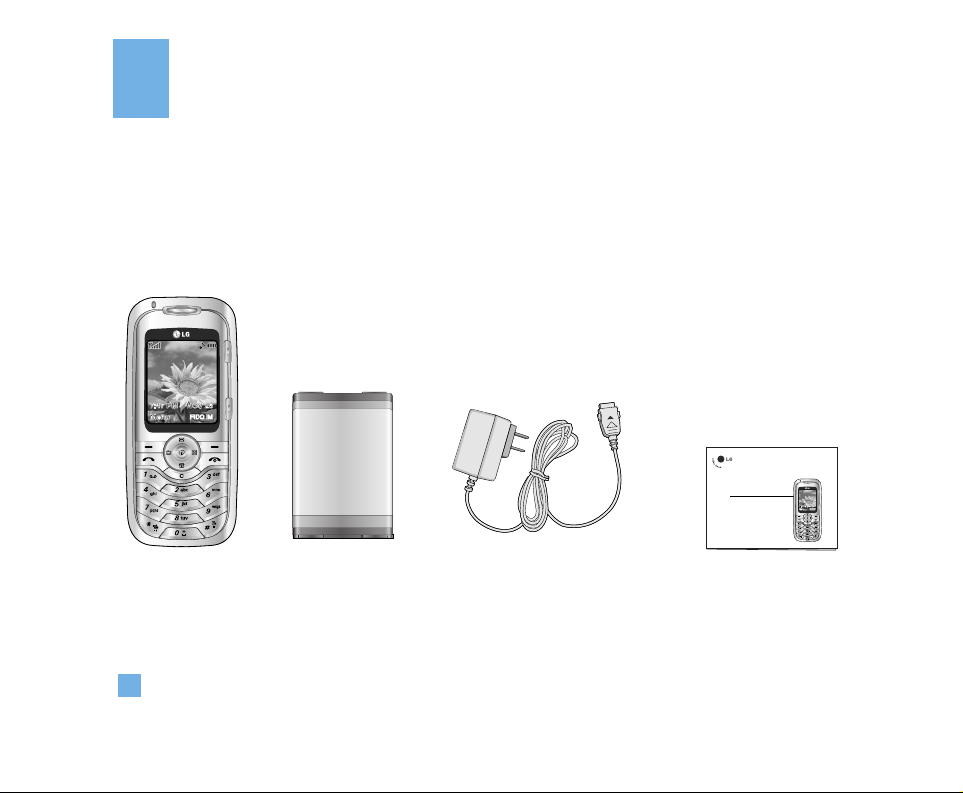
10
Unpacking
Check to make sure that you have all the parts shown below.
Handset
Standard Battery
FIDO IM
User Guide
Travel Adapter
FIDO IM
LG 9200
User Guide
Some of contents in this manual may differ from your phone
depending on the software of the phone or your service provider.
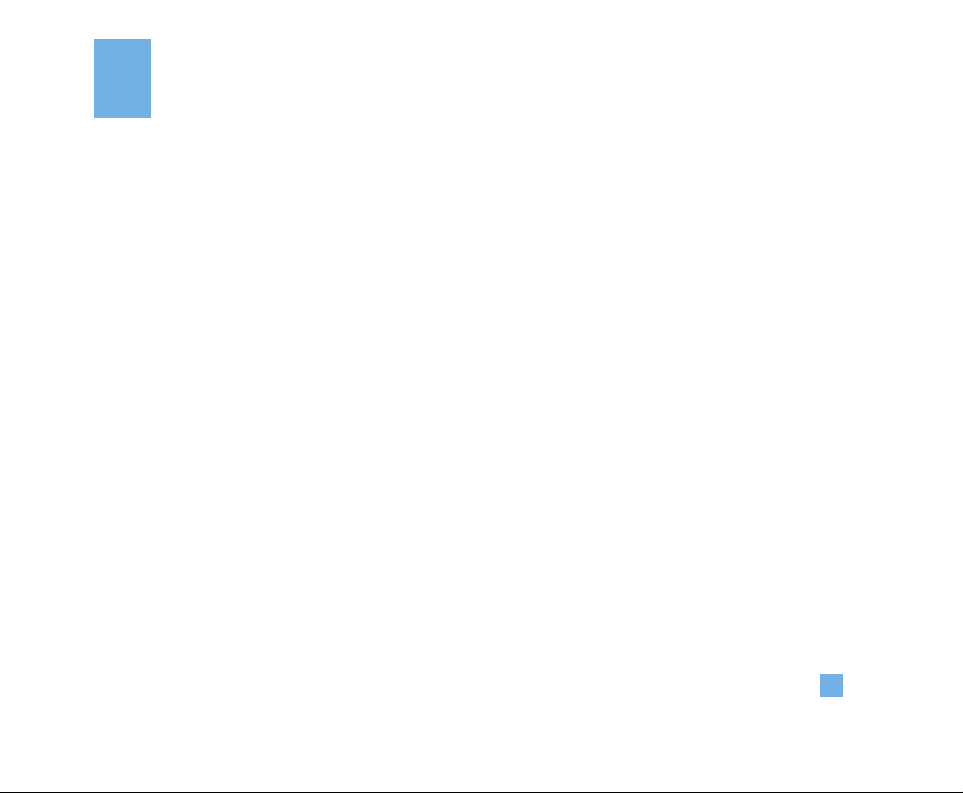
11
For Your Safety
Important Information
This user guide contains important information on the
use and operation of this phone. Please read all the
information carefully for optimal performance and to
prevent any damage to or misuse of the phone. Any
changes or modifications not expressly approved in
this user guide could void your warranty for this
equipment.
Before You Start
Safety Instructions
WARNING!To reduce the possibility of electric shock,
do not expose your phone to high humidity areas, such
as the bathroom, swimming pool, etc.
Always store your phone away from heat.
Never store your phone in settings that may expose it
to temperatures less than -18°C or greater than 40°C,
such as outside during a snowstorm or in your car on a
hot day. Exposure to excessive cold or heat will result
in malfunction, damage and/or catastrophic failure.
Be careful when using your phone near other
electronic devices. RF emissions from your mobile
phone may affect nearby inadequately shielded
electronic equipment. You should consult with
manufacturers of any personal medical devices such
as pacemakers and hearing aides to determine if they
are susceptible to interference from your mobile
phone. Turn off your phone in a medical facility or at a
gas station. Never place your phone in a microwave
oven as this will cause the battery to explode.
IMPORTANT!Please read the TIA SAFETY
INFORMATION on page 76 before using your phone.
Safety Information
Please read and observe the following information for
the safe and proper use of your phone and to prevent
any unanticipated damage. Also, keep the user’s
manual in an accessible place at all times after
reading it.
] Unplug the power cord and charger during a
lightning storm to avoid electric shock or fire.
] Do not use your phone in high explosive areas.
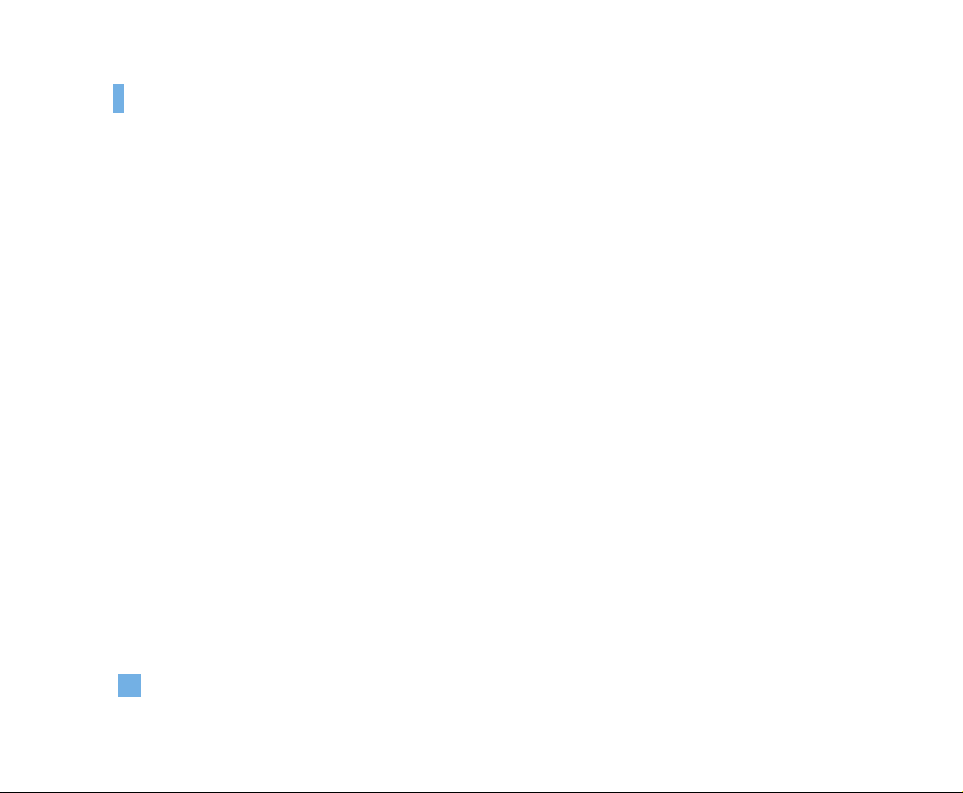
12
For Your Safety
] Do not put your phone in a place subject to
excessive dust, and keep the minimum required
distance between the power cord and heat sources.
] Do not damage the power cord by bending, twisting,
pulling or subjecting it to heat. Do not use the plug if
it is loose as it may cause fire or electric shock.
] Hold the power cord plug firmly to plug and unplug
the power cord. Ensure the plug is firmly connected.
If it is not firmly connected, it may cause excessive
heat or fire.
] Do not place a heavy item on the power cord. Do not
allow the power cord to be crimped as it may cause
fire or electric shock.
] Be careful not to let the battery contact metal
conductors such as a necklace or coins. When
shorted, it may cause an explosion.
] Do not disassemble or impact the battery as it may
cause electric shock, short-circuit and fire. Store the
battery in a place out of reach of children.
] Using a damaged battery or placing a battery in your
mouth may cause serious injury.
] Charging is displayed on the screen after connecting
the travel adapter. Only if the battery is completely
drained will the call indicator light be on without
displaying the word “charging”.
] Do not place items containing magnetic components
such as a credit card, phone card, bank book or a
subway ticket, near your phone. The magnetic strip
can be damaged by the phone.
] Do not hold or let the antenna come in contact with
your body during a call.
] Talking on your phone for a long period of time may
reduce the call quality due to heat generated during
the use of the phone.
] Do not allow excessive vibration or impact to the
phone.
] When you do not plan to use the phone for a long
period of time, store it in a safe area with the power
cord unplugged.
] Use accessories, such as earphones and headsets,
with caution. Ensure that cables are tucked away
safely and do not touch the antenna unnecessarily.
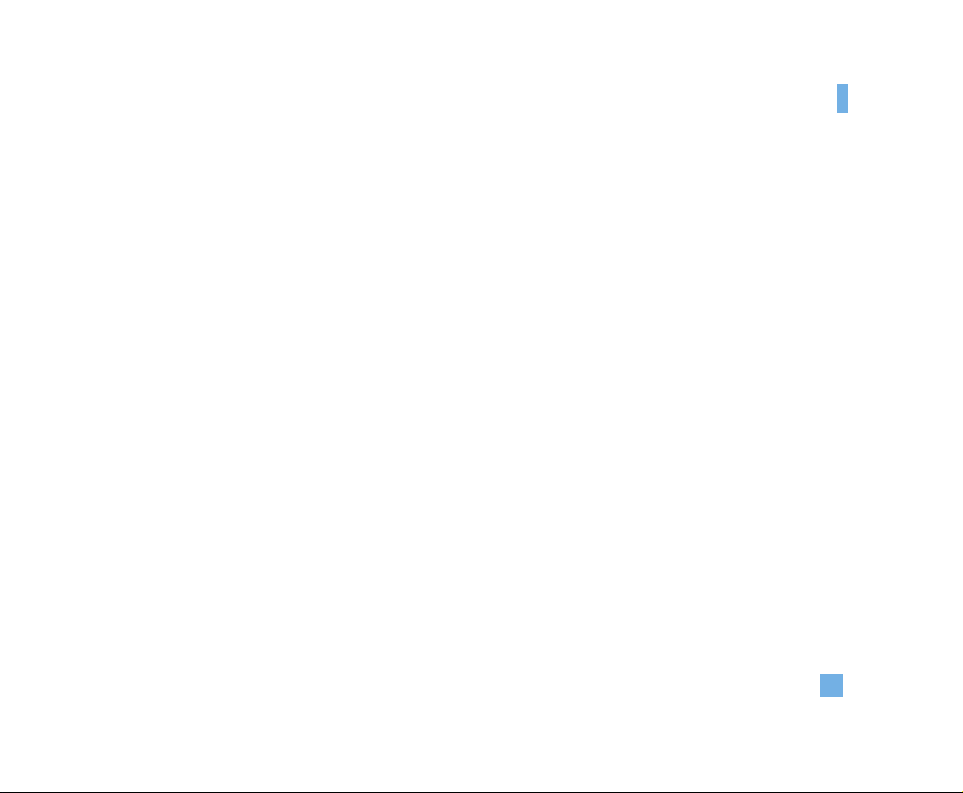
13
For Your Safety
FCC RF Exposure Information
WARNING! Read this information before operating
the phone.
In August 1996, the Federal Communications (FCC) of
the United States, with its action in Report and Order
FCC 96-326, adopted an updated safety standard for
human exposure to radio frequency (RF)
electromagnetic energy emitted by FCC regulated
transmitters. Those guidelines are consistent with the
safety standard previously set by both U.S. and
international standards bodies.
The design of this phone complies with the FCC
guidelines and these international standards.
CAUTION
Use only the supplied and approved antenna. Use of
unauthorized antennas or modifications could impair
call quality, damage the phone, void your warranty
and/or result in violation of FCC regulations.Do not use
the phone with a damaged antenna. If a damaged
antenna comes into contact with skin, a minor burn
may result. Contact your local dealer for a replacement
antenna.
Body-worn Operation
This device was tested for typical body-worn
operations with the back of the phone kept 10mm
between the user’s body and the back of the phone. To
comply with FCC RF exposure requirements, a
minimum separation distance of 10mm must be
maintained between the user’s body and the back of
the phone. Body-worn accessories that cannot
maintain 3/4 inch (2 cm) separation distance between
the user’s body and the back of the phone, and have
not been tested for typical body-worn operations may
not comply with FCC RF exposure limits and should be
avoided.
Vehicle Mounted External Antenna (optional,
if available)
A minimum separation distance of 8 inches (20 cm)
must be maintained between the user/bystander and
the vehicle mounted external antenna to satisfy FCC RF
exposure requirements.
For more information about RF exposure, visit the FCC
website at www.fcc.gov
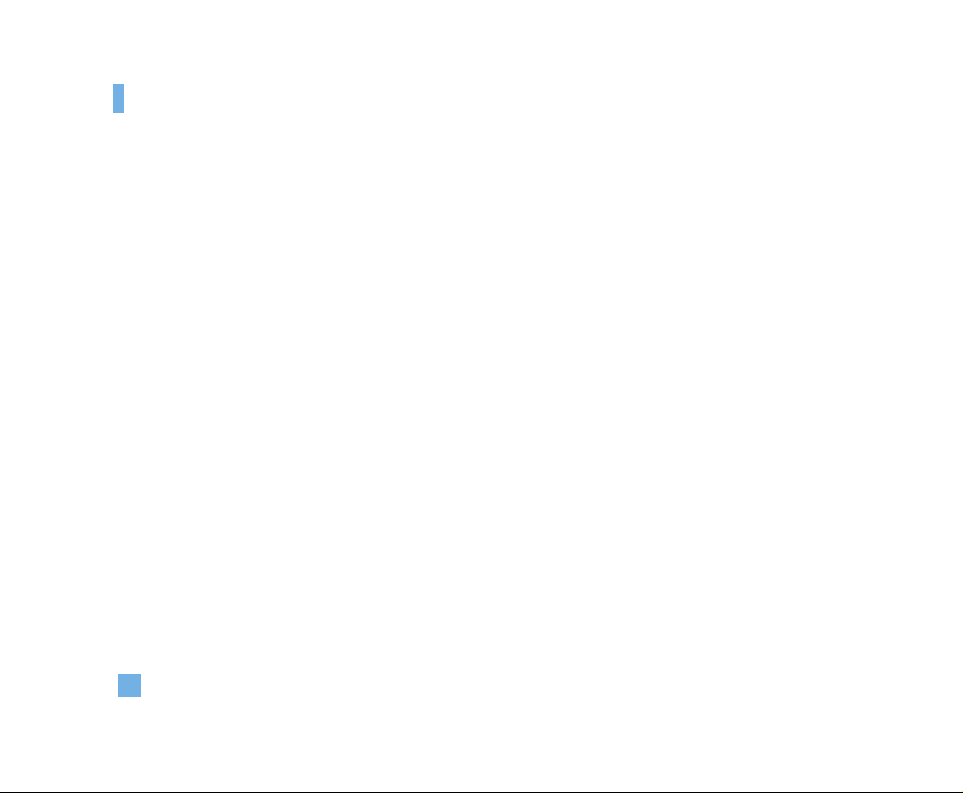
14
For Your Safety
FCC Part 15 Class B Compliance
This device and its accessories comply with part 15 of
FCC rules. Operation is subject to the following two
conditions: (1) This device and its accessories may not
cause harmful interference, and (2) this device and its
accessories must accept any interference received,
including interference that may cause undesired
operation.
Cautions for Battery
] Do not disassemble..
] Do not short-circuit.
] Do not expose to high temperature: 60°C (140°F).
] Do not incinerate.
Battery Disposal
] Please dispose of your battery properly or bring to
your local wireless carrier for recycling.
] Do not dispose in fire or with hazardous or
flammable materials..
Adapter (Charger) Cautions
] Using the wrong battery charger could damage your
phone and void your warranty.
] The adapter or battery charger is intended for indoor
use only.
Do not expose the adapter or battery charger to direct
sunlight or use it in places with high humidity, such as
the bathroom.
Avoid damage to your hearing
Damage to your hearing can occur if you are exposed
to loud sound for long periods of time. We therefore
recommend that you do not turn on or off the handset
close to your ear. We also recommend that music and
call volumes are set to a reasonable level.
If you are listening to music whilst out and about,
please ensure that the volume is at a reasonable level
so that you are aware of your surroundings.
This is particularly imperative when attempting to
cross the street.
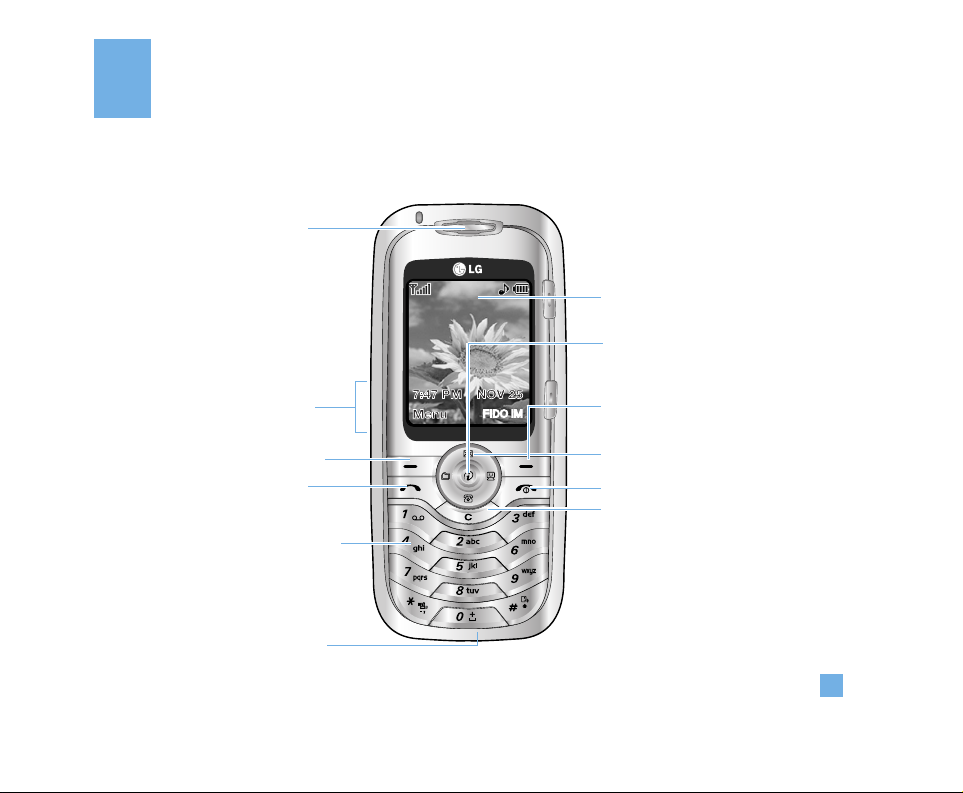
15
Phone Components
Your Phone
FIDO IM
1. Earpiece
7. Display screen
3. Left soft key
2. Side keys
4. Send key
8. 5-way joystick or
Navigation key
9. Right soft key
10. Text messaging key
12. Clear key
11. End / Power key
5. Alpha numeric
keys
6. Microphone
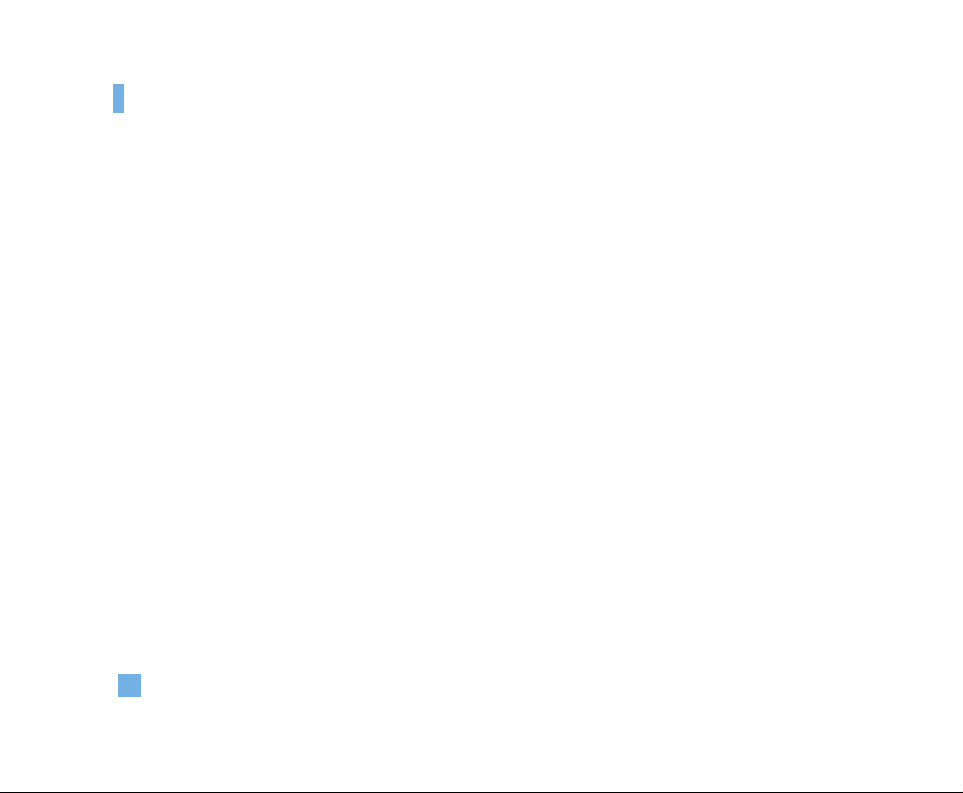
16
Your Phone
Your Phone’s Features
1. Earpiece
2. Side keys: These keys are used to control the
volume of ringtone in standby mode and speaker
volume during a call.
3,9. Left soft key / Right soft key: Each of these keys
perform the functions indicated by the text on the
display immediately above them.You can use to
initiate call once number is entered and to answer
incoming calls. Press this key in standby mode to
quickly access the most recent incoming, outgoing
and missed calls.
4. Send key: You can use to initiate call once number is
entered and to answer incoming calls. Press this key
in standby mode to quickly access the most recent
incoming, outgoing and missed calls.
5. Alphanumeric keys:These keys are used to dial a
number in standby mode and to enter number or
characters in edit mode.
6. Microphone: Can be muted during a call for privacy.
7.
Display screen: Displays phone status icons, menu
items, Web information, pictures and more in full color.
8. 5-way joystick or Navigation key: Enables scrolling
through names, phone numbers, menus or settings.
The 5-way joystick is also used to move the cursor
up and down, right and left when writing text, using
the calendar, and in some game applications.
Pressing the joystick briefly selects the function.
Short press will launch the WAP browser.
10. Text messaging key: One touch access to send a
text message.
11. End / Power key: Allows you to power the phone on
or off, end calls, or return to Standby Mode.
12. Clear key: Allows you to delete the characters
entered or return you to the previous screen.
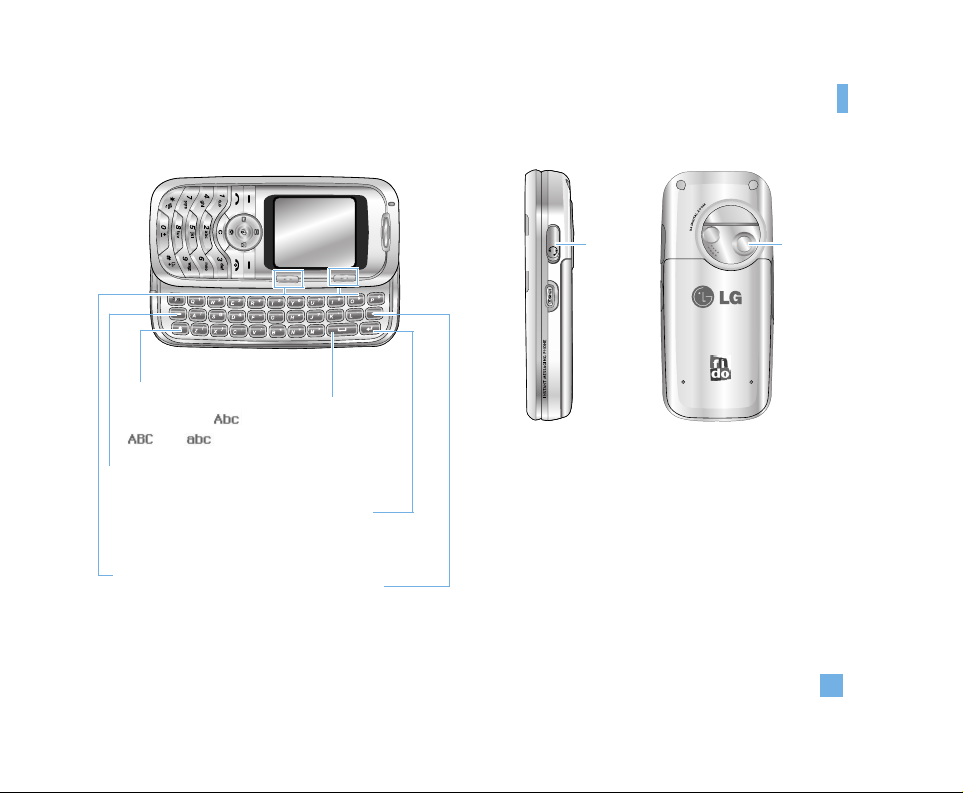
17
Your Phone
Backlight
A backlight illuminates the display and the keypad.
When you press any key or open the flip, the backlight
turns on. It turns off if no key is pressed within a given
period of time, depending on the Backlight Timer
menu option. After one minute, the display turns off to
conserve your battery power. To specify the length of
time the backlight is active, set the Backlight Timer
menu option (Menu 9.2.2). See page 66 for further
details.
Camera
Earmicrophone
jack
Text input key
Toggle between ,
and text.
Shift key
] A tab for shift function.
] Double tab for shift lock.
Space bar key
Enter a space.
Backspace
Deletes characters.
Enter key
Forces a line feed
when editing text.
Softkeys
The left and right soft keys
activate the prompts that
appear in the soft boxes
directly above them.
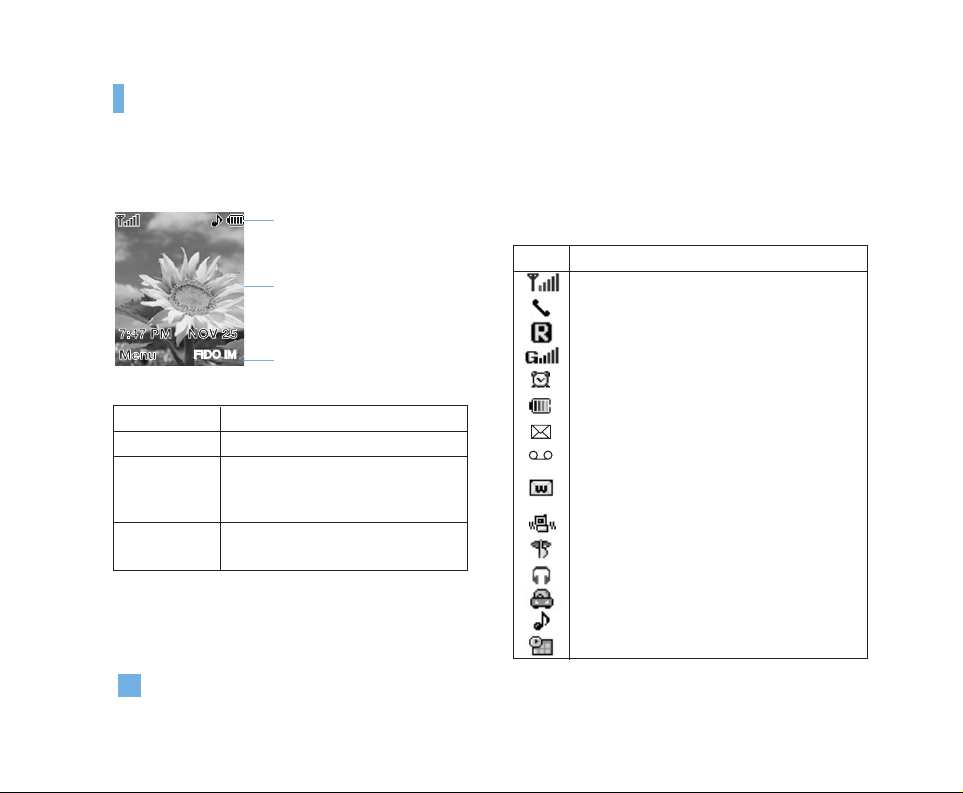
18
Display Information
On-Screen Icons
The table below describes various display indicators
or icons that appear on the phone’s display screen.
Your Phone
Icon area
Text and graphic area
Soft key indicators
FIDO IM
Area Description
Top line Displays various icons.
Middle lines Display messages, instructions and
any information that you enter, such
as number to be dialed.
Bottom Line Shows the functions currently
assigned to the two soft keys.
Icon Description
Indicates the strength of the network signal.
Indicates a call is in progress.
Indicates that you are roaming off the network.
Indicates that GPRS service is available.
Indicates the alarm has been set and is on.
Indicates the status of the battery charge.
Indicates the receipt of a text message.
Indicates the receipt of a voice mail.
Indicates that you can use the download
message service.
Indicates that the vibration ringer has been set.
Indicates the Silent profile is activated.
Indicates the Headset profile is activated.
Indicates the Car profile is activated.
Indicates the General profile is activated.
Indicates the Schedule function.
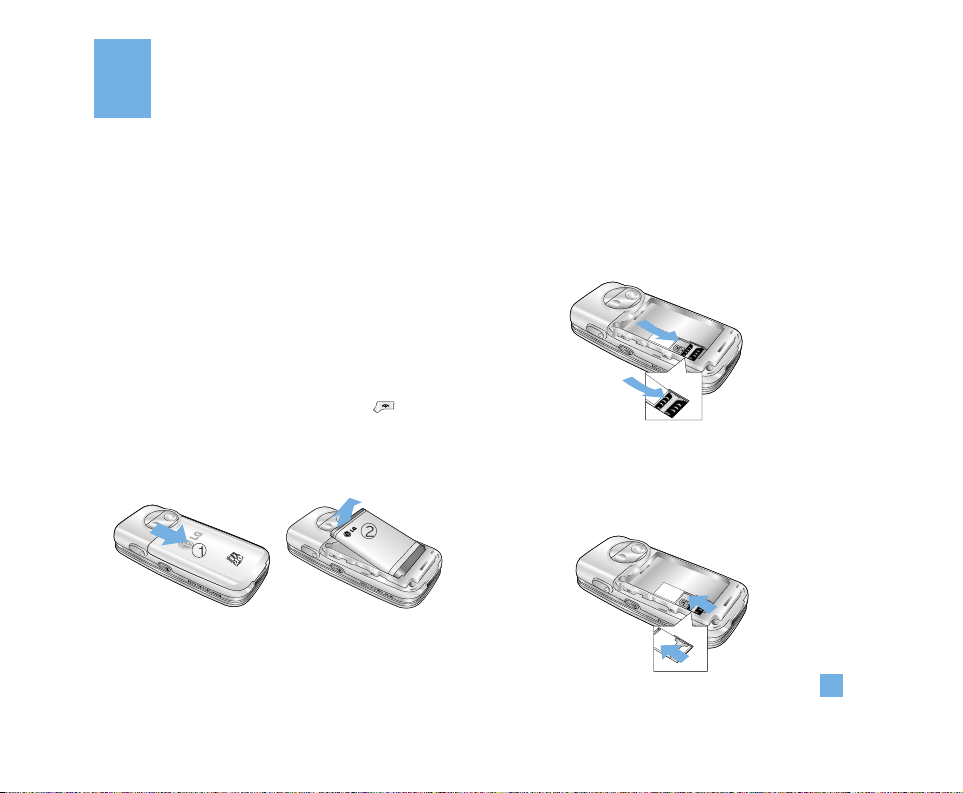
19
Getting Started
Installing the SIM Card
When you subscribe to a cellular network, you are
provided with a plug-in SIM card loaded with your
subscription details, such as your PIN, any optional
services available and other such information.
n
Important!
The plug-in SIM card and its contacts can be easily
damaged by scratches or bending, so be careful when
handling, inserting or removing the card. Keep all SIM cards
out of the reach of small children.
1. Power off the phone by holding down the key
until the power-off image displays.
2. Remove the battery.To do so:
3. Slide the SIM card into the SIM card socket so that
it locks the card into place. Make sure that the
notched corner is facing the bottom left and the gold
contacts of the card face into the phone.
n
Note
When you need to remove the SIM card, slide it, as shown,
and take it out of the socket.
S
IM
S
IM
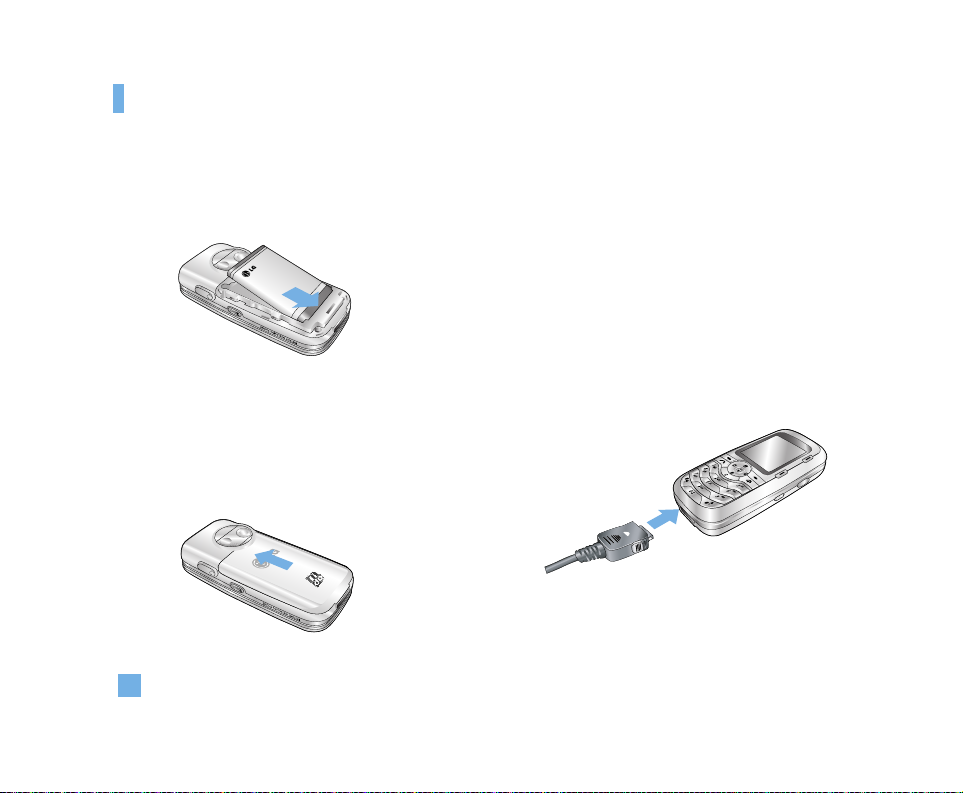
20
Getting Started
4. Place the battery so that the tabs on the end align
with the slots at the bottom of the phone.
5. Press the battery cover until it clicks into place.
Make sure that the battery is properly installed
before switching the phone on.
Charging the Battery
Use of unauthorized accessories could damage your
phone and invalidate your warranty.
To use the travel charger provided with your phone:
1. With the battery in position on the phone, connect
the lead from the travel charger to the bottom of the
phone. Check that the arrow on the lead connector
is facing towards the front of the phone.
2. Connect the adapter to a standard AC wall outlet.
Only use the travel charger that comes included with
the package.
n Warning
You must unplug the adapter before removing the battery
from the phone otherwise, the phone could be damaged.
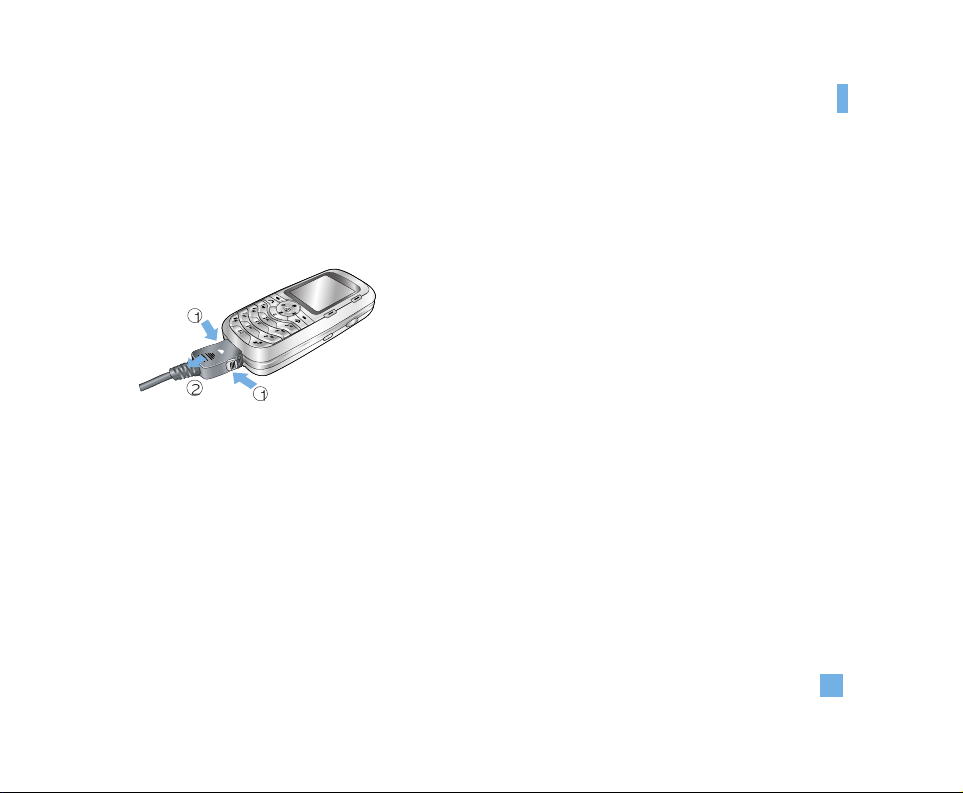
21
Getting Started
3. When charging is finished, disconnect the adapter
from the power outlet and from the phone by
pressing on the gray tabs on both sides of the
connector while pulling the connector out.
n
Notice
] If your phone is powered on while charging, you’ll see the
bars in the battery indicator icon cycle. When the battery
is fully charged, the bars in the battery indicator icon will
flash on and off
] If your phone is powered off, the display will show the
charging status. ‘Charging’ or ‘Full’ will be displayed.
If the battery fails to charge completely:
] After turning the phone on and off, please attempt to
recharge the battery.
] After detaching and reattaching the battery, please
attempt to recharge the battery.
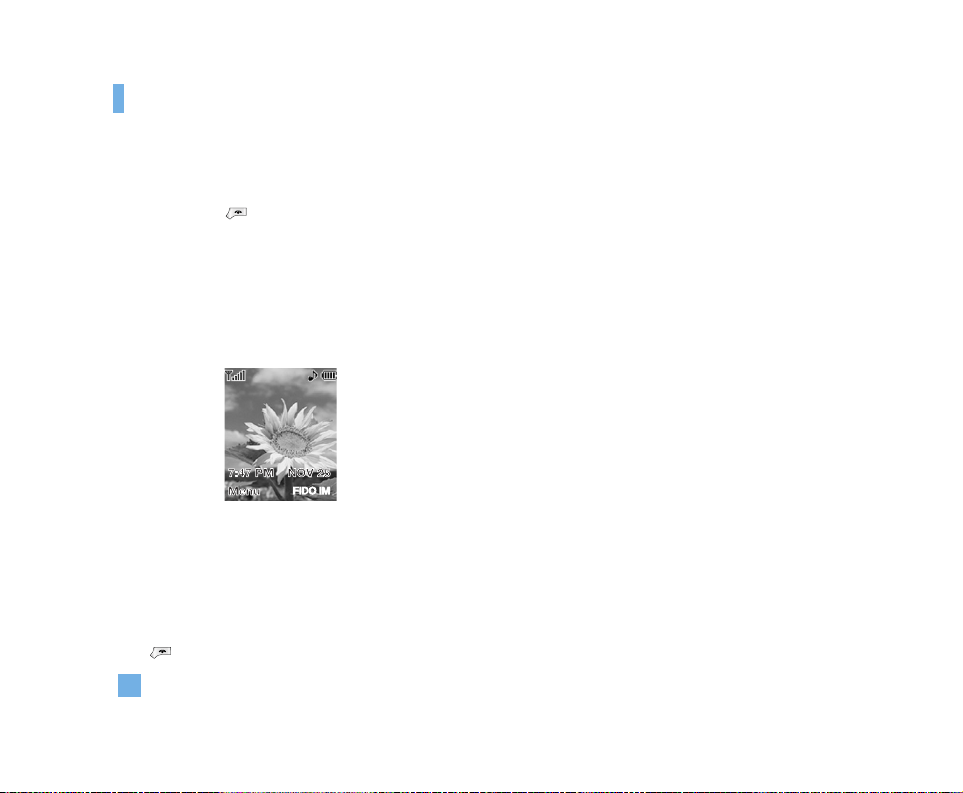
22
Getting Started
Turning Your Phone On and Off
1. Hold down the key until the phone switches on.
2. If the phone asks for a PIN, enter the PIN and press
the left soft key [OK]. For further details, see page 69.
The phone searches for your network and after finding
it, the idle screen, illustrated below, appears on the
display. Now, you can make or receive a call.
n
Note
The display language is preset to English at the factory. To
change the language, use the Languages menu option
(Menu 9.2.6).
3. When you wish to switch the phone off, hold down
the key until the power-off image displays.
Access Codes
You can use the access codes described in this
section to avoid unauthorized use of your phone. The
access codes can be changed by using the Change
Codes feature (Menu 9.5.4).
Security code (4 to 8 digits)
The security code protects the unauthorized use of
your phone. The default security code is set to ‘0000’
and the security code is required to delete all phone
entries and to activate the Restore Factory Settings
menu. The security code default setting can be
modified from the Security Settings menu.
FIDO IM
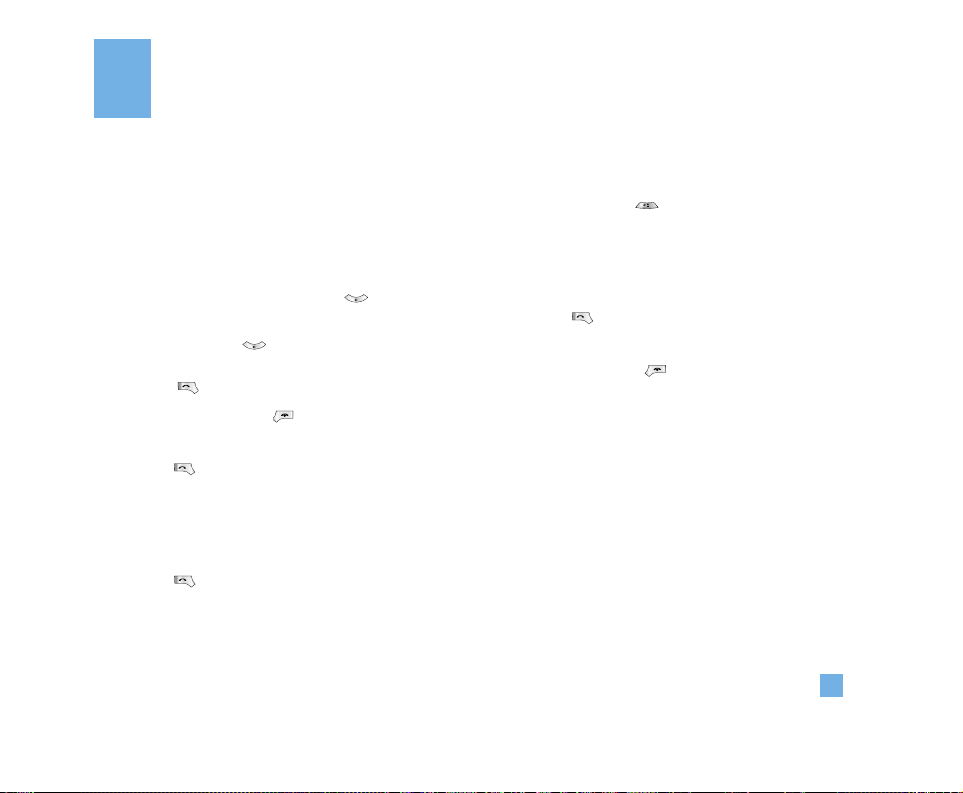
23
General Functions
Making a Call
1. Make sure your phone is powered on.
2. Enter a phone number including the area code. To
edit a number on the display screen, press the
right/left navigation keys to move the cursor to
desired position or simply press the key to
erase one digit at a time.
] Press and hold the key to erase the entire
number.
3. Press the key to call the number.
4. To end the call, press the key.
Making a Call by pressing the Send Key
1. Press the key, and the most recent incoming,
outgoing and missed phone numbers
will be displayed.
2. Highlight the desired number by using the
navigation key.
3. Press the key.
Making International Calls
1. Press and hold the key for the international
prefix. The ‘+’ character can be replaced with the
international access code.
2. Enter the country code, area code and the phone
number.
3. Press the key.
Ending a Call
To end a call, press the key.
Making a Call From the Contact List
You can store names and phone numbers dialed
frequently in the SIM card as well as the phone
memory known as the Contact List.You can dial a
number by simply looking up a name in the contact list.
For more details on the Contact List feature, please
refer to page 61.
Adjusting the Volume
During a call, if you want to adjust the earpiece
volume, use the side keys of the phone. In idle mode
you can adjust the ring volume using the side keys.
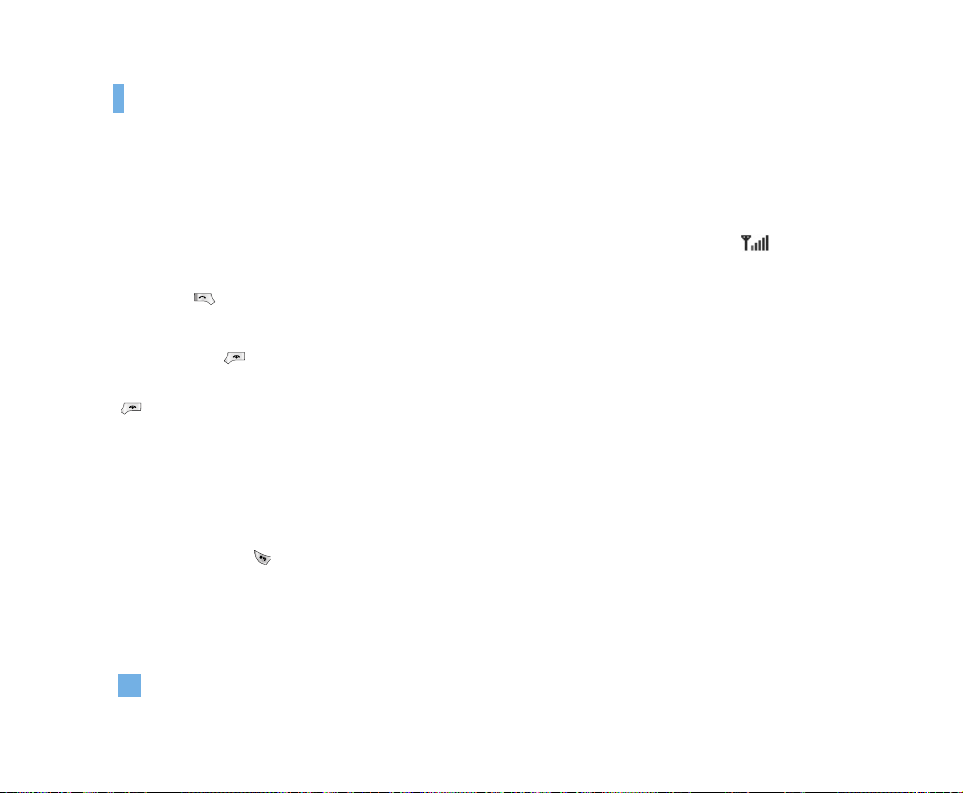
24
General Functions
Answering a Call
When you receive a call, the phone rings and the
flashing phone icon appears on the screen. If the
caller can be identified, the caller’s phone number (or
name if stored in your Address Book) is displayed.
1. Press the key or the left soft key to answer an
incoming call. If the Any Key menu option (Menu
9.4.2) has been set, any key press will answer a call
except for the key or the right soft key.
2. End the call by closing the phone or pressing the
key.
n
Notice
You can answer a call while using the Address Book or other
menu features.
Vibrate Mode (Quick)
When the flip is closed, Vibrate Mode can be activated
by holding down the key.
Signal Strength
If you are inside a building, being near a window may
give you better reception. You can see the strength of
your signal by the signal indicator ( )on your
phone’s display screen.
Entering Text
You can enter alphanumeric characters by using the
phone’s keypad. For example, storing names in the
Address Book, writing a message and scheduling
events in the calendar all require entering text. The
following text input methods are available in the
phone.
T9 Mode
This mode allows you to enter words with only one
keystroke per letter. Each key on the keypad has more
than one letter. The T9 mode automatically compares
your keystrokes with an internal linguistic dictionary to
determine the correct word, thus requiring far fewer
keystrokes than the traditional ABC mode.
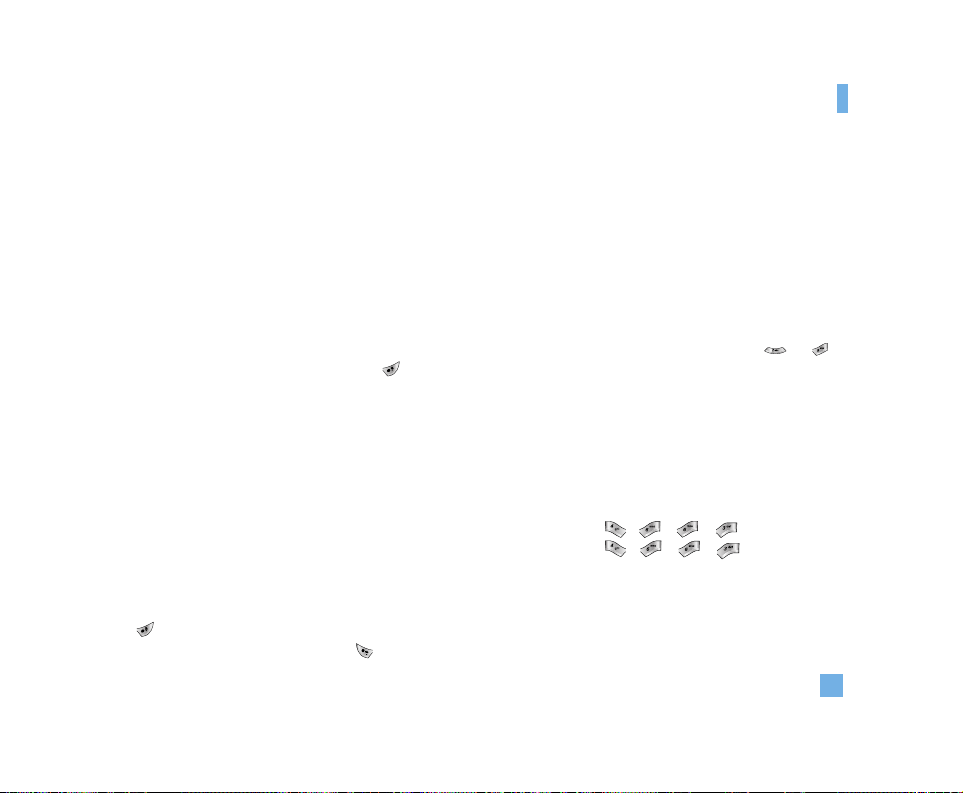
25
General Functions
n
Notice
The default setting on the phone is ABC mode and T9 can be
chosen to become the default text entry mode. You can also
select a different T9 language from the menu options.
ABC Mode
This mode allows you to enter letters by pressing the key
labeled with the required letter once, twice, three or four
times until the letter is displayed.
123 Mode(Numbers Mode)
Type numbers using one keystroke per number. To
change to 123 mode in a text entry field, press key
until 123 mode is displayed.
Symbolic Mode
This mode allows you to enter special characters.
n
Notice
You can select a different T9 language from the menu option.
The default setting on the phone is T9 disabled mode.
Changing the Text Input Mode
1. When you are in a field that allows characters to be
entered, you will notice the text input mode indicator in
the upper right corner of the display.
2. If you want to change modes, press and hold down
the key. The available modes are displayed.
3. To switch to Symbol mode, press the key.
Using the T9 Mode
The T9 predictive text input mode allows you to enter
words easily with a minimum number of key presses.
As you press each key, the phone begins to display the
characters that it thinks you are typing based on a
built-in dictionary. As new letters are added, the word
changes to reflect the most likely candidate from the
dictionary.
1. When you are in the T9 predictive text input mode,
start entering a word by pressing keys to
Press one key per letter.
] The word changes as letters are typed - ignore
what’s on the screen until the word is typed
completely.
] If the word is still incorrect after typing completely,
press the down navigation key once or more to
cycle through the other word options.
Example: Press to type Good
Press [down
navigation key] to type Home
] If the desired word is missing from the word
choices list, add it by using the ABC mode.
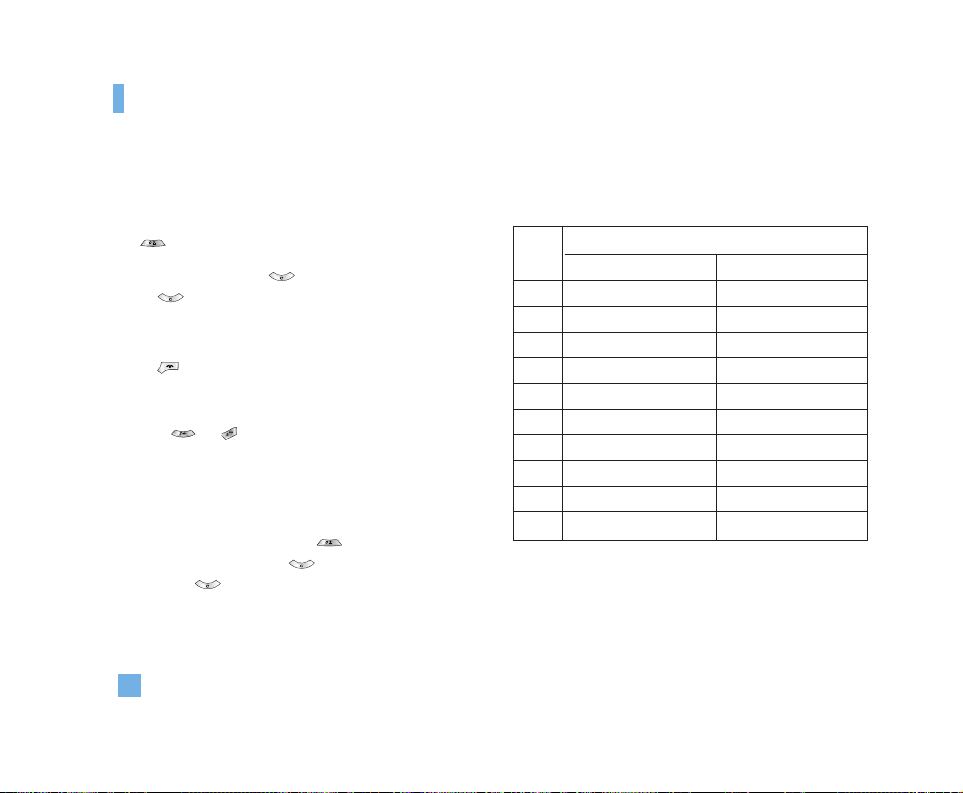
26
General Functions
2. Enter the whole word before editing or deleting any
keystrokes.
3. Complete each word with a space by pressing the
key.
To delete letters, press . Press and hold
down to erase entire words.
n
Notice
To exit the text input mode without saving your input,
press .
Using the ABC Mode
Use the to keys to enter your text.
1. Press the key labeled with the required letter:
] Once for the first letter
] Twice for the second letter
] And so on
2. To insert a space, press the key once. To
delete letters, press the key. Press and hold
down the key to clear the display.
n
Notice
Refer to the table below for more information on the
characters available using the keys. Please note the character
availability is dependent on the language selected.
Key
Characters in the Order Display
Upper Case Lower Case
1. , - ? ! ‘ @ : 1 . , - ? ! ‘ @ : 1
2A B C 2 a b c 2
3D E F 3 d e f 3
4G H I 4 g h i 4
5J K L 5 j k l 5
6M N O 6 m n o 6
7P Q R S 7 p q r s 7
8T U V 8 t u v 8
9W X Y Z 9 w x y z 9
0 Space Key Space Key
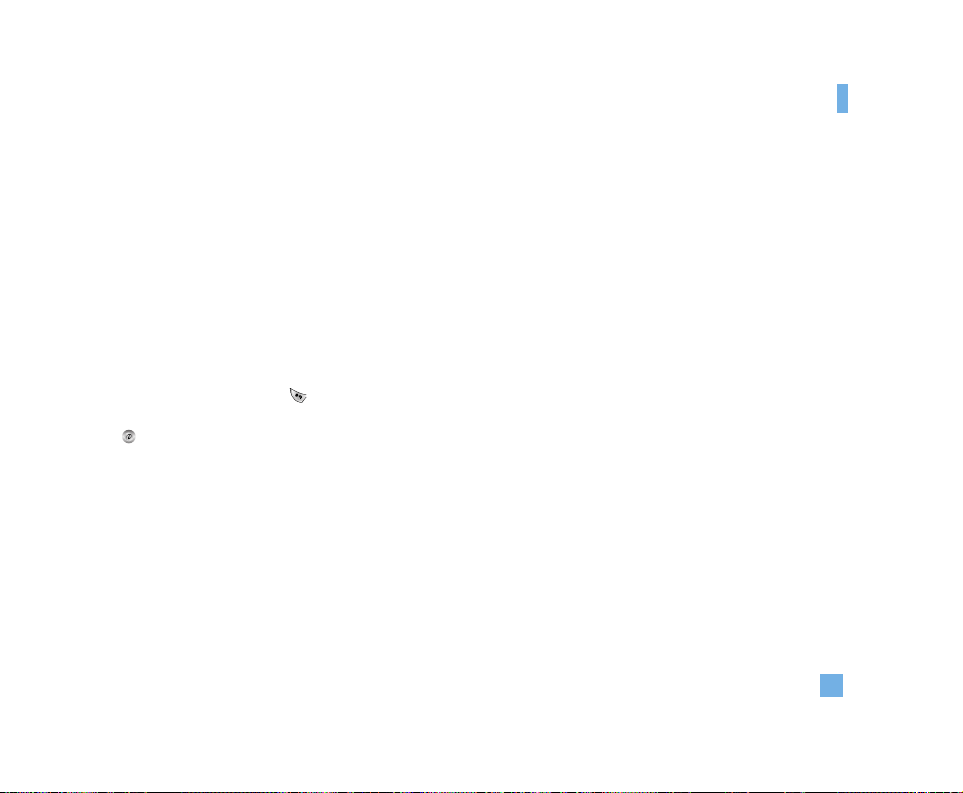
27
General Functions
Using the 123 (Numbers) Mode
The 123 Mode enables you to enter numbers in a text
message (a telephone number, for example).
Press the keys corresponding to the required digits
before manually switching back to the appropriate text
entry mode.
Using the Symbol Mode
The Symbol Mode enables you to enter various
symbols or special characters.
To enter a symbol, press the key. Use the
navigation keys to select the desired symbol and press
the key.
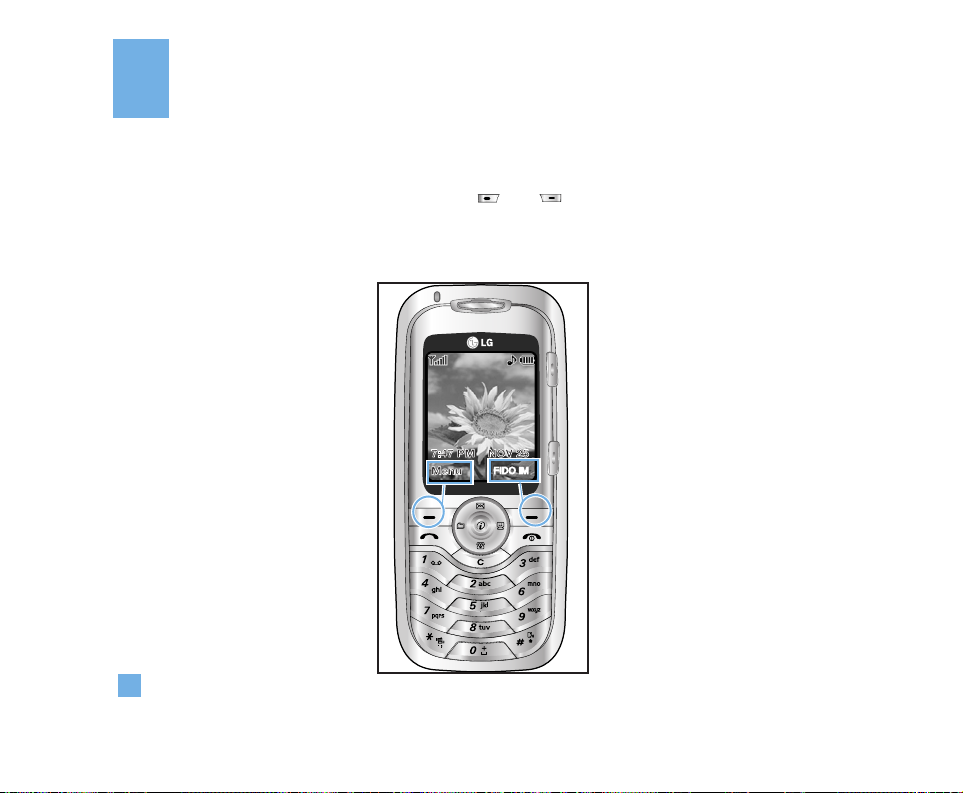
28
Selecting Functions and Options
Your phone offers a set of functions that allows you to customize the phone. These functions are arranged in menus
and sub-menus, accessed via the two soft keys marked and . Each menu and sub-menu allows you to view
and alter the settings of a particular function.
The roles of the soft keys vary according to the current context; the label on the bottom line of the display just above
each key indicates its current role.
FIDO IM
Press the left soft key
to acces the available
Menus.
Press the right soft key
to acces the FIDO IM.
