LG LG 6200 User Manual
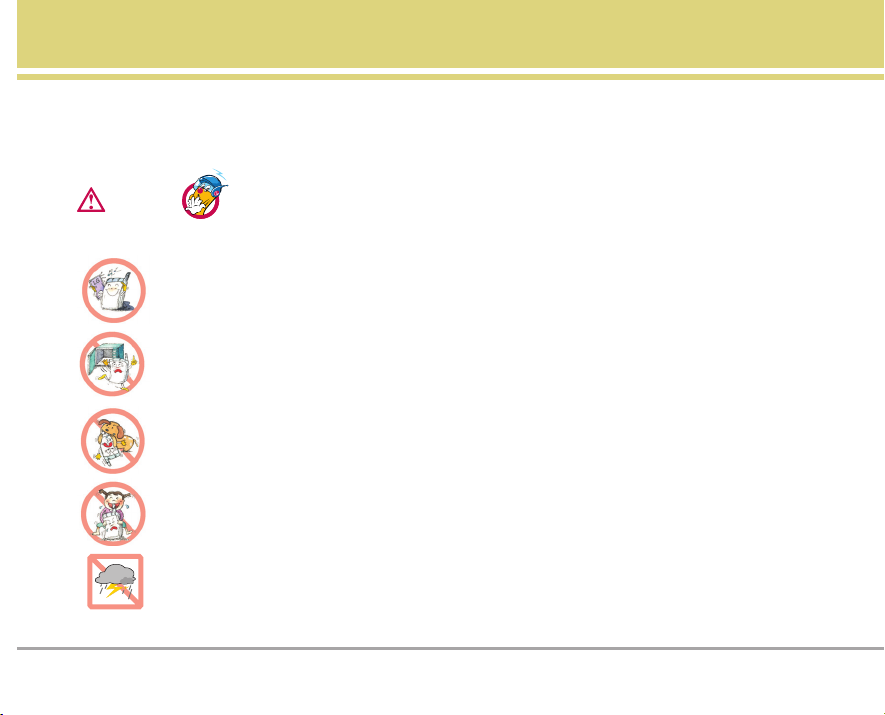
LG 6200 1
Important Safety Precautions
Read these simple guidelines. Breaking the rules may be dangerous or illegal. Further detailed information is given in this
user guide.
Violation of the instructions may cause serious injury or death.
●
Never use an unapproved battery as this could damage the phone and/or battery and may cause the
battery to explode.
●
Never place your phone in a microwave oven as it will cause the battery to explode.
●
Do not dispose of your battery in or near a fire or with hazardous or flammable materials.
●
Make sure that no sharp-edged items such as animal’s teeth or nails come into contact with the
battery. There is a risk of this causing a fire.
●
Store the battery out of reach of children.
●
Be careful that children do not swallow any parts as this could cause asphyxiation or suffocation.
●
Unplug the power cord and charger during lightning storms to avoid electric shock or fire.
Warning
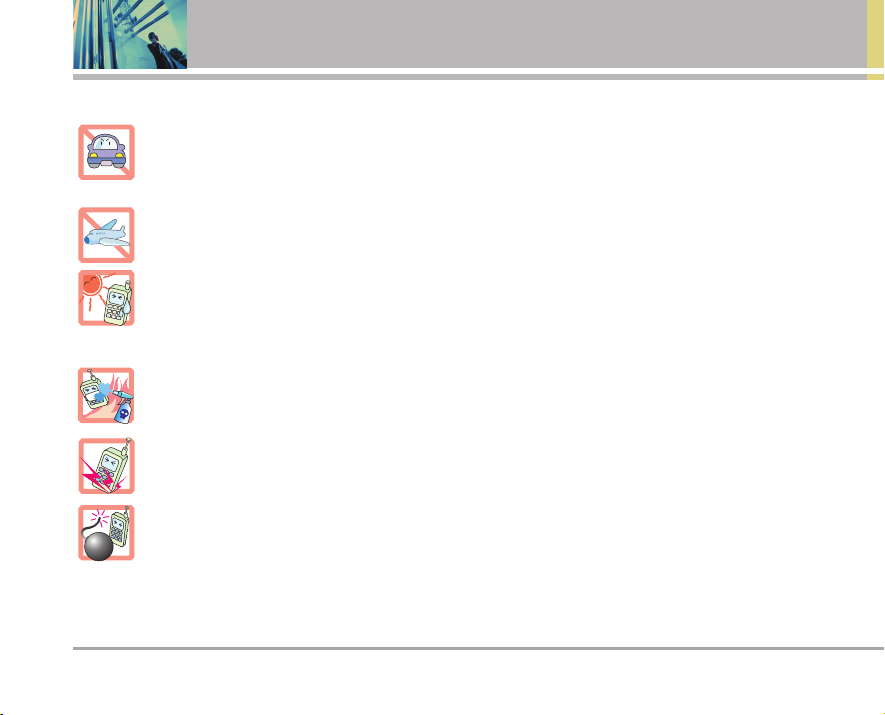
2 LG 6200
Important Safety Precautions
●
When in a car, do not leave your phone or setup the hands-free kit near to the air bag. If
wireless equipment is improperly installed and the air bag is activated, you may be seriously injured.
●
Do not use a hand-held phone while driving.
●
Do not use the phone in areas where its use is prohibited. (i.e.: aircraft, hospital).
●
Do not expose the battery charger or adapter to direct sunlight or use it in places with high humidity,
such as a bathroom.
●
Never store your phone in temperatures less than -15°C or greater than 50°C.
●
Do not use harsh chemicals (i.e. alcohol, benzene, thinners, etc.) or detergents to clean your phone.
There is a risk of this causing a fire.
●
Do not drop, strike, or shake your phone severely. Such actions may harm the internal circuit boards
of the phone.
●
Do not use your phone in high explosive areas as the phone may generate sparks.
●
Do not damage the power cord by bending, twisting, pulling, or heating. Do not use the Battery Charger
plug if it is loose as it may cause a fire or electric shock.
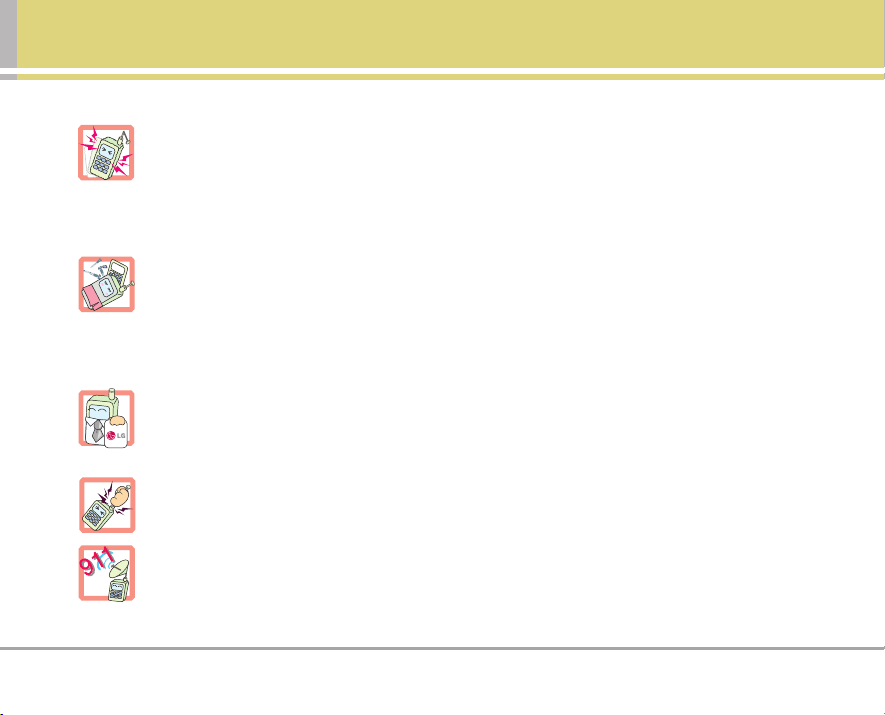
LG 6200 3
●
Do not place any heavy items on the power cord. Do not allow the power cord to be crimped as it may
cause fire or electric shock.
●
Do not handle the phone with wet hands while it is being charged. It may cause an electric shock or
seriously damage your phone.
●
Do not disassemble the phone.
●
Do not place or answer calls while charging the phone as it may short-circuit the phone and/or cause
electric shock or fire.
●
Only use the batteries, antennas, and chargers provided by LG. The warranty will not be applied to
products provided by other suppliers.
●
Only authorized personnel should service the phone and its accessories. Faulty installation or
service may result in accidents and consequently invalidate the warranty.
●
Do not hold or let the antenna come in contact with your body during a call.
●
An emergency call can be made only within a service area. For an emergency call, make sure that you
are within a service area and that the phone is turned on.
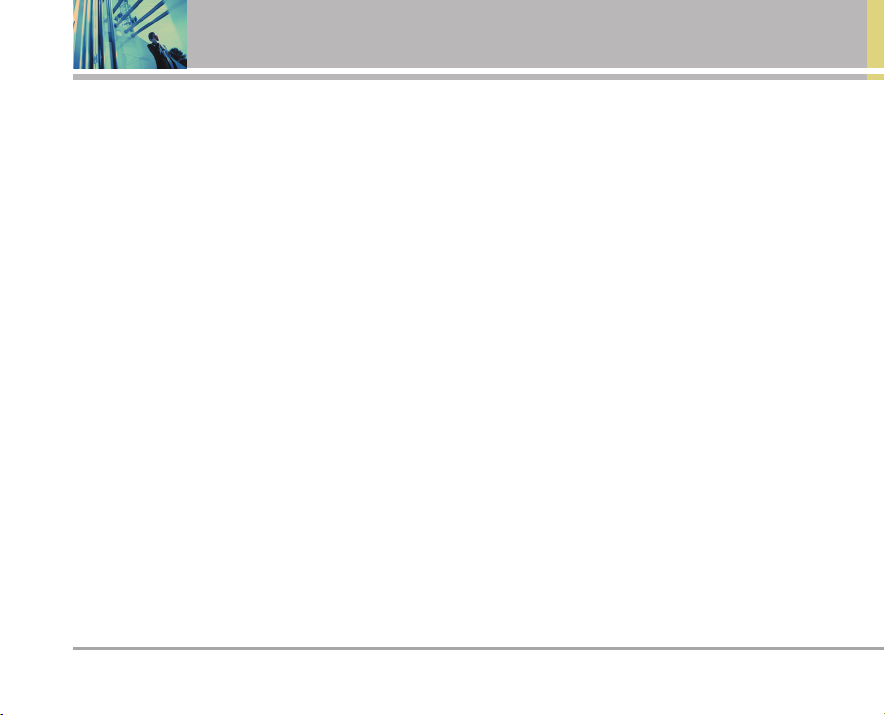
4 LG 6200
Contents
Important Safety Precautions . . . . .1
Contents . . . . . . . . . . . . . . . . . . . . . . . . .4
Welcome . . . . . . . . . . . . . . . . . . . . . . . . .7
Important Information . . . . . . . . . . . . .7
FCC Part 15 Class B Compliance . . . .7
Industry Canada Compliance . . . . . . .7
Technical Details . . . . . . . . . . . . . . . . . .7
FCC RF Exposure Information . . . . . . .9
Phone Overview . . . . . . . . . . . . . . . . .10
Menus Overview . . . . . . . . . . . . . . . . .11
Getting Started with Your Phone . .13
The Battery . . . . . . . . . . . . . . . . . . . . .13
Turning the Phone On and Off . . . . . .14
Making Calls . . . . . . . . . . . . . . . . . . . .14
Redialing Calls . . . . . . . . . . . . . . . . . . .14
Receiving Calls . . . . . . . . . . . . . . . . . .14
Screen Icons . . . . . . . . . . . . . . . . . . . .15
Quick Access to Convenient
Features . . . . . . . . . . . . . . . . . . . . . . . . .16
Manner Mode . . . . . . . . . . . . . . . . . . . .16
Lock Mode . . . . . . . . . . . . . . . . . . . . . . .16
Mute Function . . . . . . . . . . . . . . . . . . .16
Volume Quick Adjustment . . . . . . . . .16
Call Waiting . . . . . . . . . . . . . . . . . . . . . .17
Caller ID . . . . . . . . . . . . . . . . . . . . . . . . .17
Speed Dialing . . . . . . . . . . . . . . . . . . .17
Entering and Editing Information . .18
Text Input . . . . . . . . . . . . . . . . . . . . . . . .18
Text Input Examples . . . . . . . . . . . . . .19
Contacts in Your Phone’s Memory .21
The Basics of Storing Contact
Entries . . . . . . . . . . . . . . . . . . . . . . . . . . .21
Options to Customize Your
Contacts . . . . . . . . . . . . . . . . . . . . . . . . .22
How to Access the Edit Entry
screen: . . . . . . . . . . . . . . . . . . . . . . . .22
Adding or Changing the Group . . . . .22
Changing the Call Ringer . . . . . . . . . .22
Adding or Changing the Memo . . . . .22
Adding or Changing the Picture ID . .23
Adding Speed Dial . . . . . . . . . . . . . . .23
Adding Voice Dial . . . . . . . . . . . . . . . .23
Editing Contacts Entries . . . . . . . . . . .24
Adding Another Phone Number . . . .24
Default Numbers . . . . . . . . . . . . . . . .24
Deleting . . . . . . . . . . . . . . . . . . . . . . . . .25
Deleting a Phone Number from a
Contact . . . . . . . . . . . . . . . . . . . . . . . .25
Deleting a Contact Entry . . . . . . . . . .25
Deleting a Speed Dial . . . . . . . . . . . . .26
Phone Numbers With Pauses . . . . .26
Storing a Number with Pauses . . . . .26
Searching Your Phone’s Memory . .27
Scrolling Through Your Contacts . . . .27
Searching by Letter . . . . . . . . . . . . . . .27
Making a Call From Your Phone’s
Memory . . . . . . . . . . . . . . . . . . . . . . . . .27
From Contacts . . . . . . . . . . . . . . . . . .27
From Recent Calls . . . . . . . . . . . . . . .27
Speed Dialing . . . . . . . . . . . . . . . . . . .28
Prepending a Stored Number . . . . . .28
Menu Access . . . . . . . . . . . . . . . . . . . .28
Using Phone Menus . . . . . . . . . . . . .29
Pictures . . . . . . . . . . . . . . . . . . . . . . . .29
1. Camera . . . . . . . . . . . . . . . . . . . . . . . .29
2. Camcorder . . . . . . . . . . . . . . . . . . . .30
3. My Pictures . . . . . . . . . . . . . . . . . . .30
4. My Camcorder . . . . . . . . . . . . . . . .30
5. Online Albums . . . . . . . . . . . . . . . . .30
6. Account Info . . . . . . . . . . . . . . . . . . .30
Messaging . . . . . . . . . . . . . . . . . . . . .31
1. Send Message . . . . . . . . . . . . . . . .32
2. Picture Message . . . . . . . . . . . . . .33
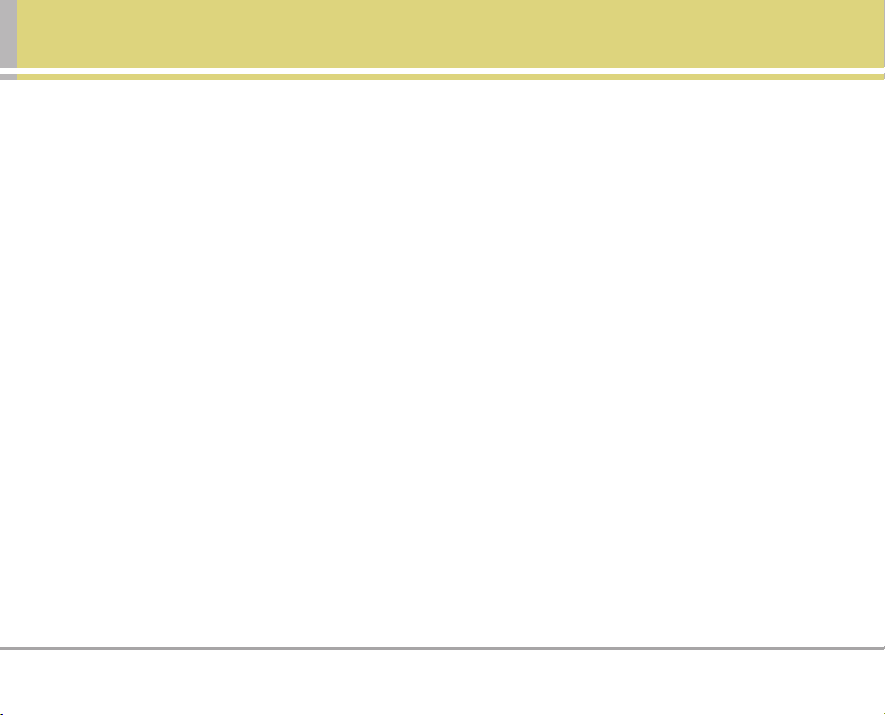
LG 6200 5
Inbox . . . . . . . . . . . . . . . . . . . . . . . . .33
Send Picture . . . . . . . . . . . . . . . . . . .33
Send Camcorder . . . . . . . . . . . . . . . .34
3. Text Message . . . . . . . . . . . . . . . . .34
Inbox . . . . . . . . . . . . . . . . . . . . . . . . .34
Message Icon Reference . . . . . . . . . .35
Outbox . . . . . . . . . . . . . . . . . . . . . . . .35
Saved . . . . . . . . . . . . . . . . . . . . . . . . .35
Edit Folder . . . . . . . . . . . . . . . . . . . . .36
Send message . . . . . . . . . . . . . . . . .36
Erase . . . . . . . . . . . . . . . . . . . . . . . . .37
4. Voicemail . . . . . . . . . . . . . . . . . . . . .37
5. Web Message . . . . . . . . . . . . . . . .37
Web . . . . . . . . . . . . . . . . . . . . . . . . . . .38
Tools . . . . . . . . . . . . . . . . . . . . . . . . . . .39
1. Scheduler . . . . . . . . . . . . . . . . . . . . .39
2. Alarm Clock . . . . . . . . . . . . . . . . . . . .40
3. Voice Memo . . . . . . . . . . . . . . . . . . .40
Recording a Voice Memo . . . . . . . . . .40
Playing a Voice Memo . . . . . . . . . . . .41
Erasing Recorded Voice Memos . . . .41
4. Notepad . . . . . . . . . . . . . . . . . . . . . . .41
5. Ez Tip Calc . . . . . . . . . . . . . . . . . . . . .42
6. Calculator . . . . . . . . . . . . . . . . . . . .42
7. World Clock . . . . . . . . . . . . . . . . . . . .43
Call History . . . . . . . . . . . . . . . . . . . . .43
1. Outgoing Calls . . . . . . . . . . . . . . . . .44
2. Incoming Calls . . . . . . . . . . . . . . . . .44
3. Missed Calls . . . . . . . . . . . . . . . . . . .44
4. Erase Calls . . . . . . . . . . . . . . . . . . . . .45
Contacts . . . . . . . . . . . . . . . . . . . . . . .45
1. Find/Add Entry . . . . . . . . . . . . . . . . .46
2. Groups . . . . . . . . . . . . . . . . . . . . . . . .46
3. Speed Dials . . . . . . . . . . . . . . . . . . . .46
4. Voice Dials . . . . . . . . . . . . . . . . . . . . .46
Downloads . . . . . . . . . . . . . . . . . . . . .47
1. Games . . . . . . . . . . . . . . . . . . . . . . . . .48
2. Ringers . . . . . . . . . . . . . . . . . . . . . . . .48
3. Screen Savers . . . . . . . . . . . . . . . . .48
4. Applications . . . . . . . . . . . . . . . . . . .48
5. Other . . . . . . . . . . . . . . . . . . . . . . . . . .48
<Memory Status> . . . . . . . . . . . . . . . .48
Settings . . . . . . . . . . . . . . . . . . . . . . . .49
1. Sounds . . . . . . . . . . . . . . . . . . . . . . . .49
1.1 Ringers . . . . . . . . . . . . . . . . . . . . .49
1.2 Key Tones . . . . . . . . . . . . . . . . . . .49
1.3 Volume . . . . . . . . . . . . . . . . . . . . . .50
1.4 Alerts . . . . . . . . . . . . . . . . . . . . . . .50
2. Display . . . . . . . . . . . . . . . . . . . . . . . .50
2.1 Greeting . . . . . . . . . . . . . . . . . . . .50
2.2 Backlight . . . . . . . . . . . . . . . . . . . .50
2.3 Screen Savers . . . . . . . . . . . . . . .51
2.4 Incoming Calls . . . . . . . . . . . . . . .51
2.5 LCD Contrast . . . . . . . . . . . . . . . .51
2.6 Menu Style . . . . . . . . . . . . . . . . . .52
2.7 Theme Skins . . . . . . . . . . . . . . . . .52
2.8 Clock . . . . . . . . . . . . . . . . . . . . . . .52
2.9 Font Size . . . . . . . . . . . . . . . . . . . .52
3. Data . . . . . . . . . . . . . . . . . . . . . . . . . . .53
3.1 Connection . . . . . . . . . . . . . . . . . .53
3.2 Method . . . . . . . . . . . . . . . . . . . . .53
3.3 Speed . . . . . . . . . . . . . . . . . . . . . .53
4. Roaming . . . . . . . . . . . . . . . . . . . . . . .54
4.1 Set Mode . . . . . . . . . . . . . . . . . . .54
5. Location . . . . . . . . . . . . . . . . . . . . . . .54
6. Messaging . . . . . . . . . . . . . . . . . . . . .55
6.1 Notification . . . . . . . . . . . . . . . . . .55
6.2 Callback Number . . . . . . . . . . . . .55
6.3 Signature . . . . . . . . . . . . . . . . . . . .55
6.4 Pre-Set Message . . . . . . . . . . . . .55
6.5 Edit Voicemail Number . . . . . . . .55
6.6 Push Options . . . . . . . . . . . . . . . .56
7. Security . . . . . . . . . . . . . . . . . . . . . . .56
7.1 Lock Phone . . . . . . . . . . . . . . . . . .56
7.2 Lock Pictures . . . . . . . . . . . . . . . . .56
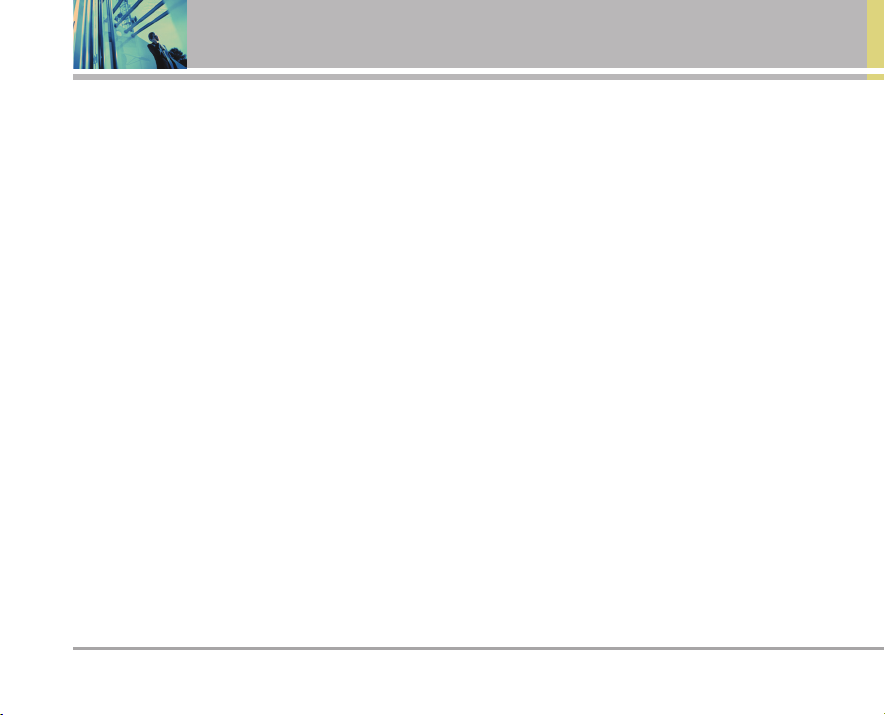
6 LG 6200
Contents
7.3 Change Lock . . . . . . . . . . . . . . . . .56
7.4 Special # . . . . . . . . . . . . . . . . . . . .57
7.5 Erase Contacts . . . . . . . . . . . . . . .57
7.6 Reset Pictures . . . . . . . . . . . . . . . .57
7.7 Reset Phone . . . . . . . . . . . . . . . . .57
8. Voice Dial . . . . . . . . . . . . . . . . . . . . . .58
8.1 Voice Dial . . . . . . . . . . . . . . . . . . .58
8.2 Train Words . . . . . . . . . . . . . . . . . .58
9. Setup/Others . . . . . . . . . . . . . . . . . . .58
9.1 Shortcuts . . . . . . . . . . . . . . . . . . .58
9.2 Call Setup . . . . . . . . . . . . . . . . . . .58
9.3 Auto-Answer . . . . . . . . . . . . . . . . .59
9.4 Dialing Match . . . . . . . . . . . . . . . .59
9.5 Language . . . . . . . . . . . . . . . . . . .59
9.6 TTY Mode . . . . . . . . . . . . . . . . . . .60
Phone Info . . . . . . . . . . . . . . . . . . . . . .60
1. My Phone Number . . . . . . . . . . . . .61
2. S/W version . . . . . . . . . . . . . . . . . .61
3. Icon Glossary . . . . . . . . . . . . . . . . .61
4. Advanced . . . . . . . . . . . . . . . . . . . .61
Safety . . . . . . . . . . . . . . . . . . . . . . . . . . .62
TIA Safety Information . . . . . . . . . . .62
Safety Information . . . . . . . . . . . . . .65
FDA Consumer Update . . . . . . . . . .67
Consumer Information on SAR . . .73
Accessories . . . . . . . . . . . . . . . . . . . .75
Warranty Information . . . . . . . . . . . .76
Index . . . . . . . . . . . . . . . . . . . . . . . . . . . .78
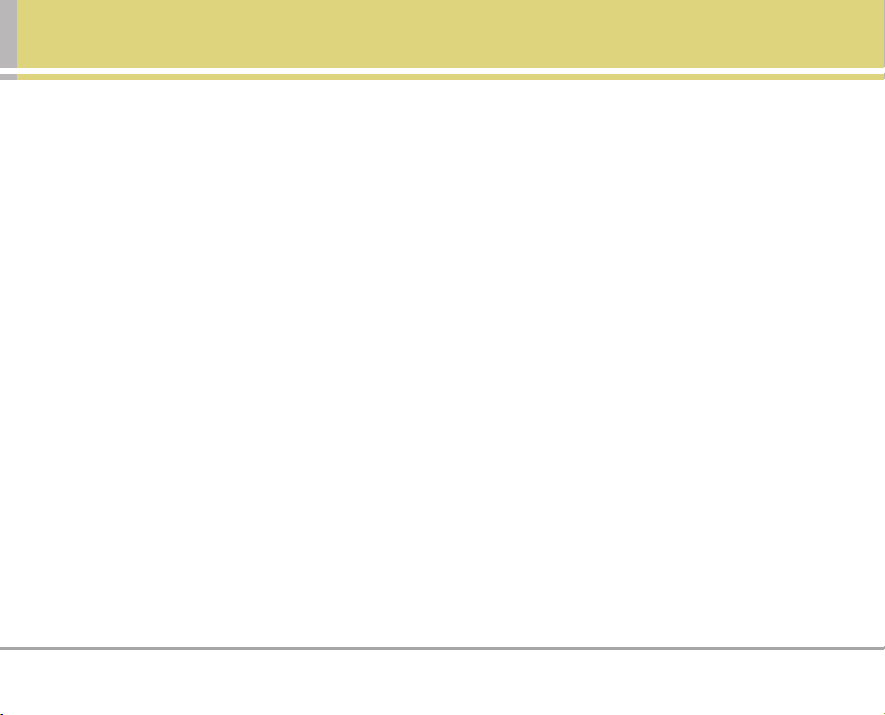
LG 6200 7
Welcome
Congratulations for choosing the advanced and compact
LG 6200 cellular phone, designed to operate with the latest
digital mobile communication technology, Code Division
Multiple Access (CDMA) and Advanced Mobile Phone
Service (AMPS). Along with the many advanced features
of the CDMA system, such as greatly enhanced voice
clarity, this phone offers:
● Large, easy-to-read, 9-line backlight LCD with status
icons.
● Paging, messaging, voice mail, and caller ID.
● 23-key keypad.
● Menu-driven interface with prompts for easy operation
and configuration.
● Any key answer, auto answer, auto retry, one-touch and
speed dialing with 99 memory locations.
● Bilingual (English and French) capabilities.
Important Information
This user’s guide provides important information on the use
and operation of your phone. Please read all the information
carefully prior to using the phone for the best performance
and to prevent any damage to or misuse of the phone. Any
unapproved changes or modifications will void your
warranty.
FCC Part 15 Class B Compliance
This device and its accessories comply with part 15 of FCC
rules. Operation is subject to the following two conditions:
(1) This device and its accessories may not cause harmful
interference, and (2) this device and its accessories must
accept any interference received, including interference
that causes undesired operation.
Industry Canada Compliance
This phone complies with Industry Canada RSS 133. This
phone complies with the Class B limits for radio noise
emissions as set out in the interference causing standard
entitled "Digital Apparatus" ICES-003 of Industry Canada.
Technical Details
The LG 6200 is an all digital phone that operates on both
Code Division Multiple Access (CDMA) frequencies:
cellular services at 800 Mhz and Personal Communication
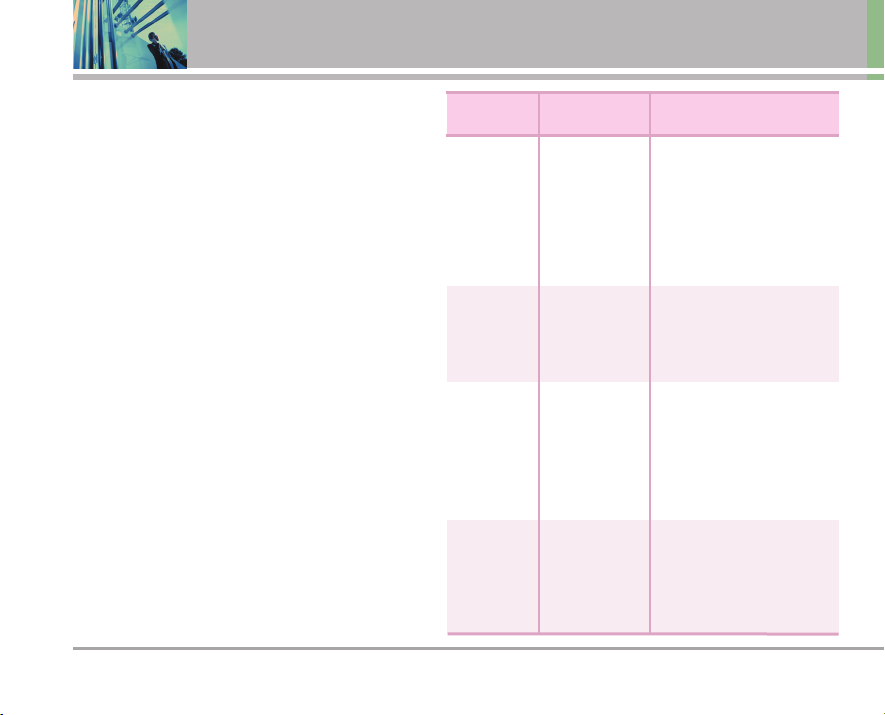
8 LG 6200
Welcome
Services (PCS) at 1.9 GHz. Also, the LG 6200 works on
Advanced Mobile Phone Service (AMPS). We call it a trimode phone. Since the phone operates on Cellular, PCS
and AMPS, the call fail rate is less than on a conventional
dual-mode or singlemode phone.
CDMA technology uses a feature called DSSS (Direct
Sequence Spread Spectrum) that enables the phone to
keep communication from being crossed and to use one
frequency channel by multiple users in the same specific
area. This results in a 10-fold capacity increase when
compared with analog mode. In addition, features such as
soft / softer handoff, hard Handoff, and dynamic RF power
control technologies combine to reduce call interruptions.
The Cellular and PCS CDMA networks consist of MSO
(Mobile Switching Office), BSC (Base Station Controller),
BTS (Base Station Transmission System), and MS (Mobile
Station). The following table lists some major CDMA
standards.
*
TSB -74: Protocol between an IS-95A system and ANSI
J-STD-008
1xRTT system receives twice as many subscribers in the
wireless section as IS-95. Its battery life is twice as long as
IS-95. High-speed data transmission is also possible.
CDMA
Standard
Basic Air
Interface
TIA/EIA-95A
TSB-74
ANSI J-STD-008
TIA/EIA-IS2000
ANSI TIA/EIA 553A
CDMA Dual-Mode Air Interface
14.4kbps radio link protocol and
inter-band operations
IS-95 adapted for PCS frequency
band
CDMA2000 1xRTT AirInterface
Advanced Mobile Phone Service
MAS-BS
PCSC-RS
Intersystem operations
Nom-signaling data comm.
Cellular base station
Cellular mobile station
PCS personal station
PCS base station
Speech CODEC
TIA/EIA/IS-634
TIA/EIA/IS/651
TIA/EIA/IS-41-C
TIA/EIA/IS-124
TIA/EIA/IS-97
TIA/EIA/IS-98
ANSI J-STD-018
ANSI J-STD-019
TIA/EIA/IS-125
TIA/EIA/IS-96-B
TIA/EIA/IS-99
TIA/EIA/IS-637
TIA/EIA/IS-657
IS-801
TIA/EIA/IS-707-A
Speech CODEC
Async Data and Fax
Short message service
Packet Data
Position Determination
Service (gpsOne)
High Speed Packet Data
Network
Service
Performance
Designator
Description
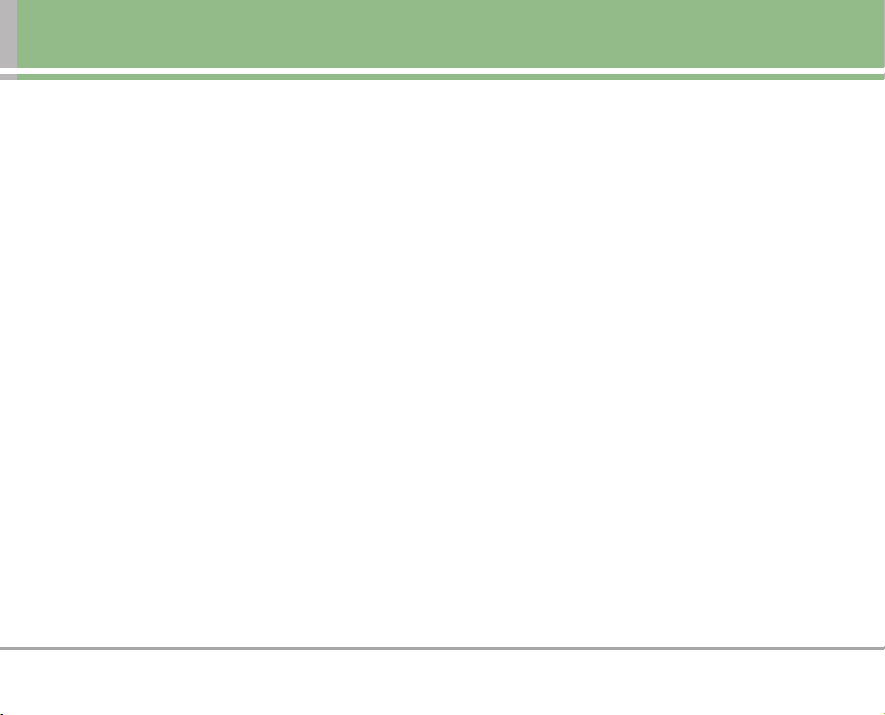
LG 6200 9
FCC RF Exposure Information
WARNING! Read this information before operating the
phone.
In August 1996, the Federal Communications Commission
(FCC) of the United States, with its action in Report and
Order FCC 96-326, adopted an updated safety standard for
human exposure to Radio Frequency (RF) electromagnetic
energy emitted by FCC regulated transmitters. Those
guidelines are consistent with the safety standard
previously set by both U.S. and international standards
bodies.
The design of this phone complies with the FCC guidelines
and these international standards.
Bodily Contact During Operation
This device was tested for typical use with the back of the
phone kept 3/4 inches (2 cm) from the body. To comply with
IC and FCC RF exposure requirements, a minimum
separation distance of 3/4 inches (2 cm) must be
maintained between the user’s body and the back of the
phone, including the antenna, whether extended or
retracted. Third-party belt-clips, holsters, and similar
accessories containing metallic components should not
be used. Avoid the use of accessories that cannot maintain
3/4 inches (2 cm) distance between the user’s body and the
back of the phone and have not been tested for
compliance with IC and FCC RF exposure limits.
Vehicle-Mounted External Antenna
(Optional, if available.)
A minimum distance of 8 inches (20 cm) must be
maintained between the user / bystander and the vehiclemounted external antenna to satisfy IC and FCC RF
exposure requirements. For more information about RF
exposure, visit the FCC website at www.fcc.gov.
Caution
Use only the supplied and approved antenna. Use of
unauthorized antennas or modifications could impair call
quality, damage the phone, void your warranty and/or
result in violation of FCC regulations.
Do not use the phone with a damaged antenna. If a
damaged antenna comes into contact with the skin a
minor burn may result. Contact your local dealer for a
replacement antenna.
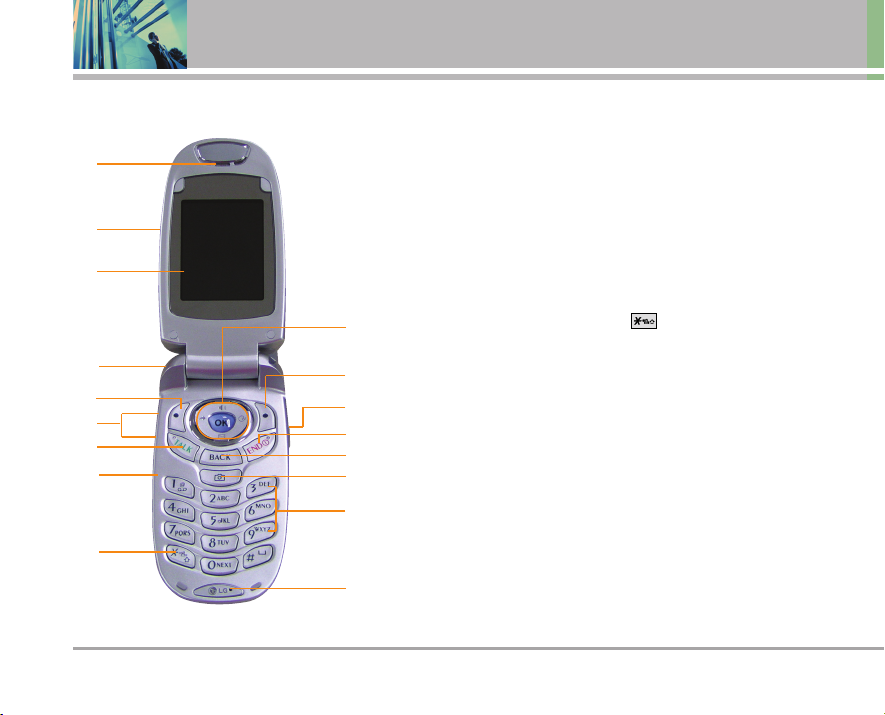
10 LG 6200
Phone Overview
1
9
4
5
8
6
7
3
2
10
13
12
11
14
15
16
17
1. Earpiece
2. Flip Open the case to answer an incoming call and close to
end the call.
3. LCD Screen Displays messages and indicator icons.
4. Headset Jack
5. Left Soft Key Use to display the function setting menu.
6. Side Keys Use to adjust the ringer volume in Main Menu
Screen and the earpiece volume during a call.
7. TALK Key Use to place or answer calls.
8. Voice Dial Key Use for quick access to Voice Dial.
9. Manner Mode Key Use to set the Manner Mode (from Main
Menu Screen press and hold for about 3 seconds).
10. Navigation Key Scrolls through the phone’s menu options and
acts as a shortcut key from standby mode. (Messaging,
Downloads, Find/Add Entry, and Scheduler.)
11. Right Soft Key Use to select an action within a menu.
12. Side Camera Key Use for quick access to Camera function.
(Press and hold for about 3 seconds to use camera function.)
13. END Key Use to turn the power on/off and to end a call. Also use
to return to the main menu display screen.
14. BACK Key Press to delete a single space or character. Press
and hold to delete entire words. Press this key once in a menu
to go back one level.
15. Camera Key Use for quick access to Take Photo menu.
16. Alphanumeric Keypad Use to enter numbers and characters
and select menu items.
17. Microphone
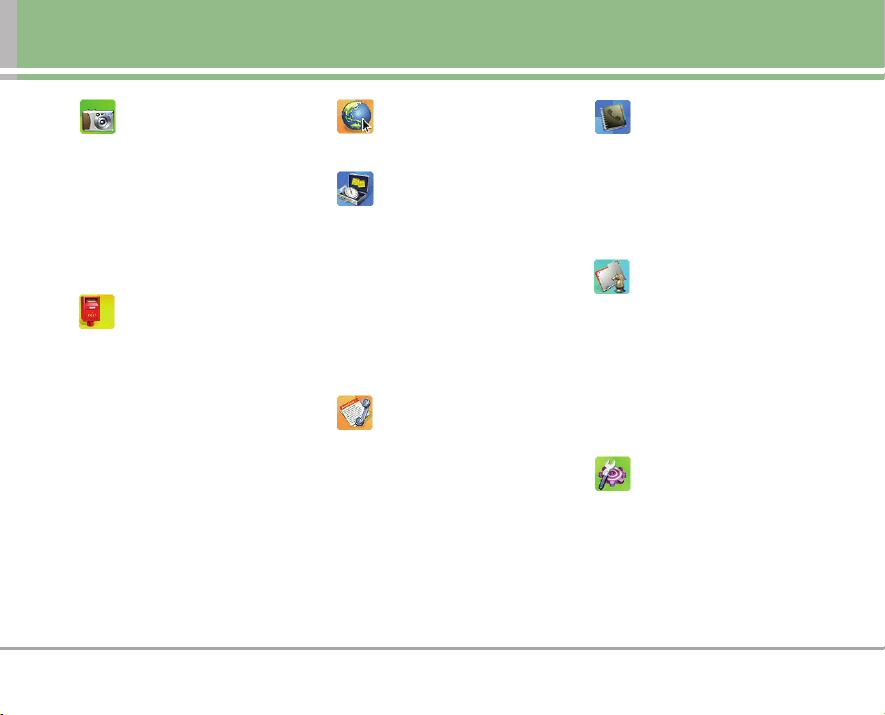
LG 6200 11
Menus Overview
Pictures
1. Camera
2. Camcorder
3. My Pictures
4. My Camcorder
5. Online Albums
6. Account Info
Messaging
1. Send Message
2. Picture Message
3. Text Message
1. Inbox
2. Outbox
3. Saved
4. Edit Folder
5. Send message
6. Erase
4. Voicemail
5. Web Message
Web
Tools
1. Scheduler
2. Alarm Clock
3. Voice Memo
4. Notepad
5. Ez Tip Calc
6. Calculator
7. World Clock
Call History
1. Outgoing Calls
2. Incoming Calls
3. Missed Calls
4. Erase Calls
1. Outgoing Calls
2. Incoming Calls
3. Missed Calls
4. All Calls
Contacts
1. Find/Add Entry
2. Groups
3. Speed Dials
4. Voice Dials
Downloads
1. Games
2. Ringers
3. Screen Savers
4. Applications
5. Other
<Memory Status>
Settings
1. Sounds
1. Ringers
2. Key Tones
3. Volume
4. Alerts
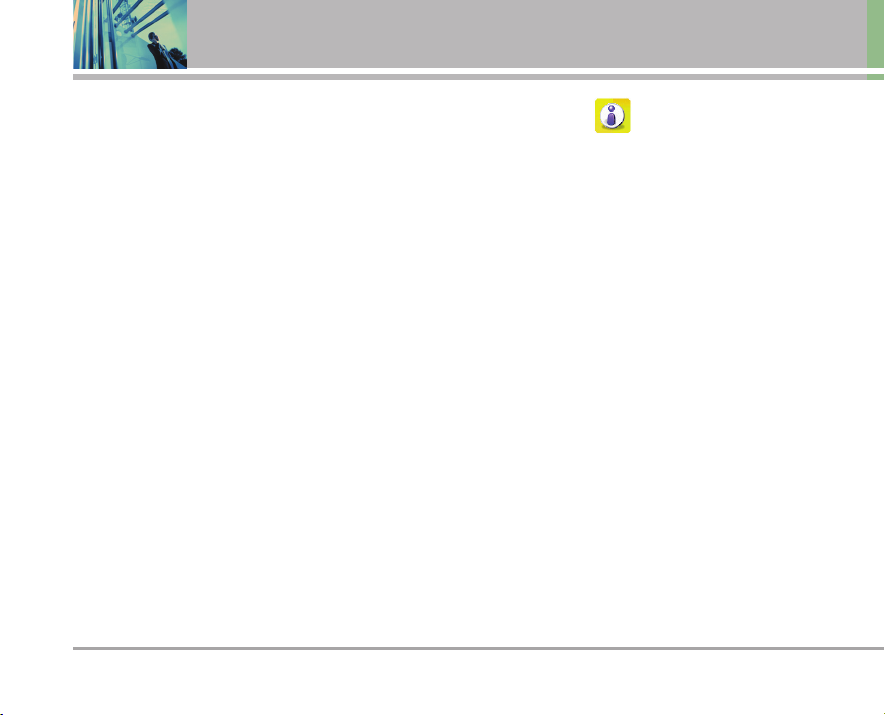
12 LG 6200
Menus Overview
2. Display
1. Greeting
2. Backlight
3. Screen Savers
4. Incoming Calls
5. LCD Contrast
6. Menu Style
7. Theme Skins
8. Clock
9. Font Size
3. Data
1. Connection
2. Method
3. Speed
4. Roaming
1. Set Mode
5. Location
6. Messaging
1. Notification
2. Callback Number
3. Signature
4. Pre-Set Message
5. Edit Voicemail Number
6. Push Options
7. Security
1. Lock Phone
2. Lock Pictures
3. Change Lock
4. Special #
5. Erase Contacts
6. Reset Pictures
7. Reset Phone
8. Voice Dial
1. Voice Dial
2. Train Words
9. Setup/Others
1. Shortcuts
2. Call Setup
3. Auto-Answer
4. Dialing Match
5. Language
6. TTY Mode
Phone Info
1. My Phone Number
2. S/W version
3. Icon Glossary
4. Advanced
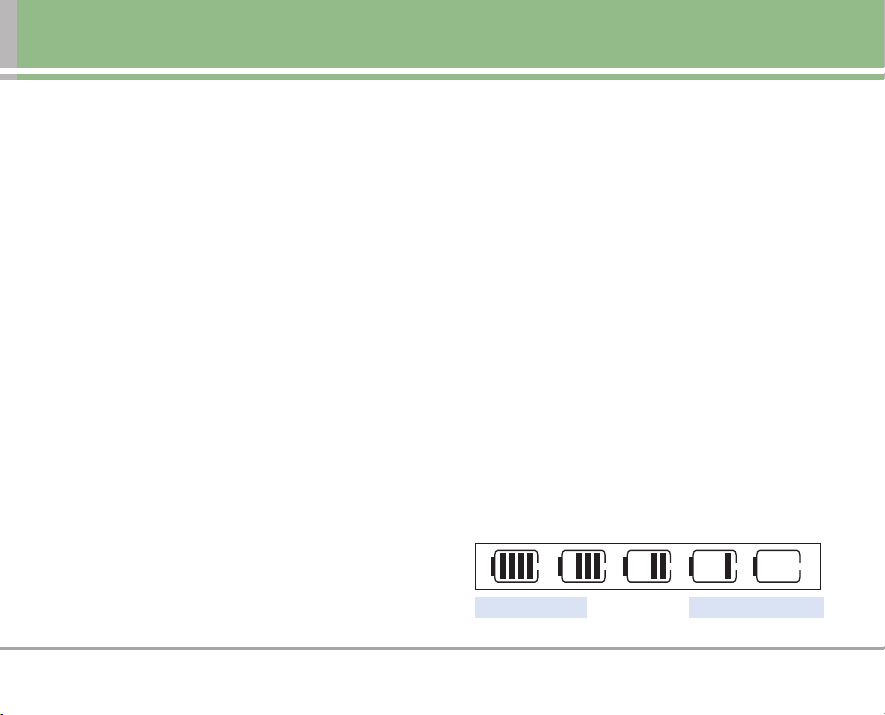
LG 6200 13
Getting Started with Your Phone
The Battery
NO T E
It is important to fully charge the battery before
initial use of the phone.
The phone comes with a rechargeable battery. Keep the
battery charged while not in use in order to maximize talk
and standby time. The battery charge level is shown at the
top of the LCD screen.
Installing the Battery
To install the battery, insert the battery into the opening on
the back of the phone. Put the battery cover on the battery
and push it slightly upwards.
Removing the Battery
Remove the battery by pressing the upper area, and pulling
the battery.
Charging the Battery
To use the charger provided with your phone:
Warning! Use only the charger provided with the phone.
Using any charger other than the one included with the LG
6200 may damage your phone or battery.
1. Plug the end of the adapter into the phone’s charger
port and the other end into an electrical outlet.
2. The charge time varies depending upon the battery
level. The maximum charge time for a fully discharged
battery is 3.5 hours.
Battery Charge Level
The battery charge level is shown at the top right of the
LCD screen. When the battery charge level becomes low,
the low battery sensor alerts you in three ways: sounding
an audible tone, blinking the battery icon, and displaying
Low Battery. Please recharge battery soon. If the battery
charge level becomes exceedingly low, the phone
automatically switches off and any function in progress is
not saved.
Fully DischargedFully Charged
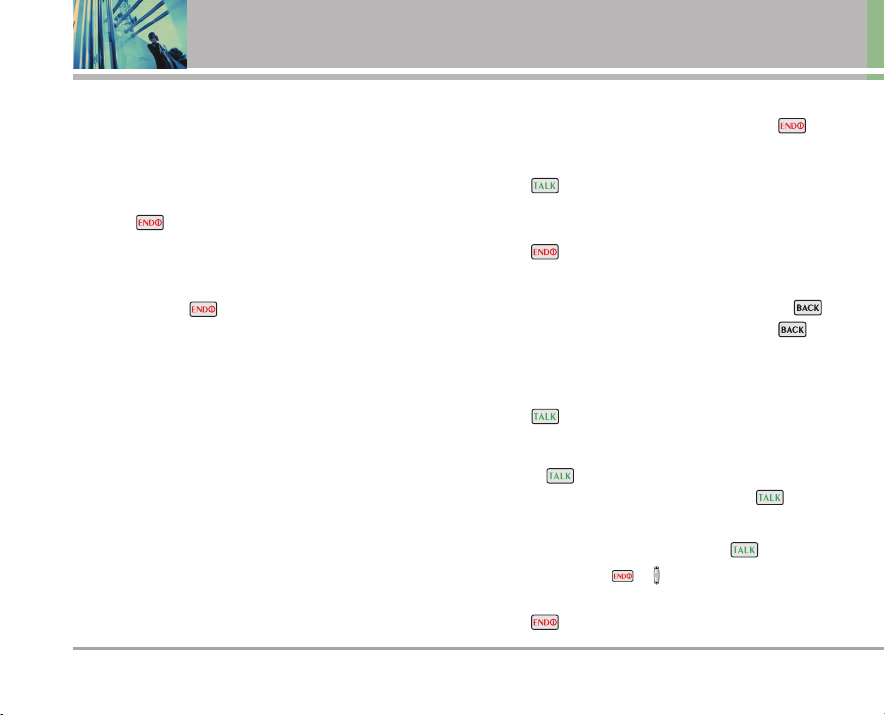
14 LG 6200
Getting Started with Your Phone
Turning the Phone On and Off
Turning the Phone On
1. Install a charged battery or connect the phone to LG
authorized or manufactured external power source
such as a vehicle power charger or hands-free car kit.
2. Press for a few seconds until the LCD screen
lights up.
Turning the Phone Off
1. Press and hold until the display turns off.
Signal Strength
Call quality depends on the signal strength in your area.
The signal strength is indicated on the screen as the
number of bars next to the signal strength icon: The more
bars, the better the signal strength. If the signal quality is
poor, move to an open area. If you are in a building, the
reception may be better near a window.
Making Calls
1. Make sure the phone is turned on. If not, press for
about 3 seconds.
2.
Enter the phone number (include the area code if needed).
3. Press .
lf the phone is locked, enter the lock code.
Call Failed - indicates the call did not go through.
4. Press to end the call.
Correcting Dialing Mistakes
If you make a mistake while dialing a number, press
once to erase the last digit entered, or hold down
for at least 2 seconds to delete all digits.
Redialing Calls
1. Press twice to redial the last number you dialed.
The last 20 numbers (dialed) are stored in the call
history list and can be accessed for redial by
pressing and using the down navigation key until
you reach the desired number and pressing again.
Receiving Calls
1. When the phone rings or vibrates, press to answer.
NO T E
If you press or (the side keys) while the phone
is ringing, the ringing or vibration is muted for that call.
2. Press twice to reject the call.
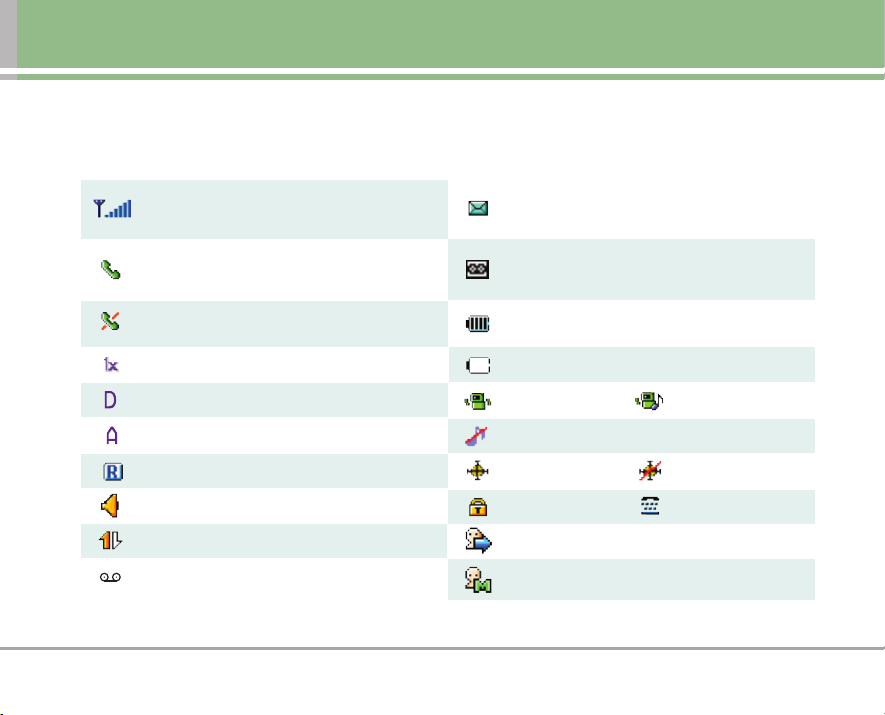
LG 6200 15
Screen Icons
When the phone is powered on, the top line of the LCD screen displays icons indicating the status of the phone.
Signal strength indicator. The strength of the signal
received by the phone is indicated by the number of
bars displayed.
In use indicator. A call is in progress.
* No icon indicates the phone is in
Main Menu Screen.
No service indicator. The phone is not receiving a
system signal.
IS-2000.
Digital.
Analog.
Speaker On.
3G Service.
New Voicemails.
Roaming indicator.
New Msgs & Voice Mails.
New Messages.
Battery indicator. Indicates battery charge level.
Charging indicator.
Vibrate Mode. High & Vib
Silence All Mode.
Location on. Location off.
SSL. TTY Mode.
Outgoing Calls.
Missed Calls.
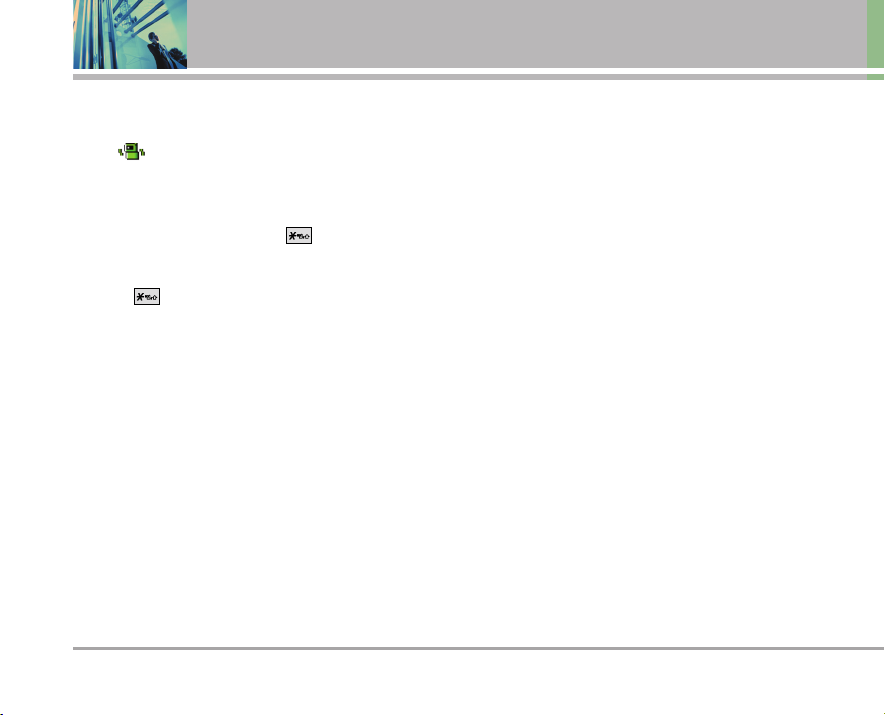
16 LG 6200
Quick Access to Convenient Features
Manner Mode
Use Manner Mode in public places. When Manner Mode
is set, is displayed on the screen, the key tones are
silent, and the phone is set to Manner Mode.
Manner Mode Quick Activation
1. From the Standby Mode, press to Manner Mode.
Manner Mode Quick Cancellation
1. Press for manner mode cancellation.
NO T E
Mode changes can only be when the flip phone is
OPEN.
Lock Mode
Use Lock Mode to prevent others from using your phone.
When Lock Mode is set, your 4-digit password is required
to use the phone.
NO T E
The lock code/password is the last 4 digits of your
phone number. You can change to a new password
using the Security menu.
Mute Function
The Mute Function prevents the other party from hearing
your voice, but allows you to hear the other party.
Mute Quick Activation
1. Select Mute during a call.
Mute Quick Cancellation
1. Select Unmute again.
Volume Quick Adjustment
Use the side keys to adjust the earpiece and ringer
volumes. The upper key increases the volume and the
lower key decreases the volume.
● Earpiece volume can be adjusted during a call.
Ringer volume can be adjusted when phone is idle.
NO T E
Key beep volume can be adjusted through the
Sounds Volume (Menu -> Settings -> Sounds ->
Volume -> Key Beep).
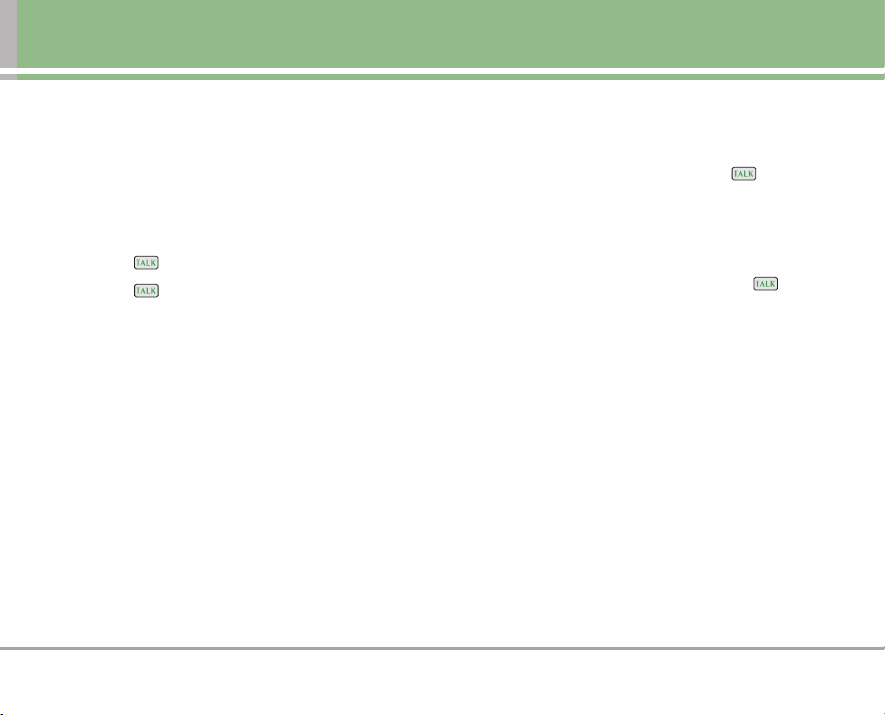
LG 6200 17
Call Waiting
Your cellular service may offer call waiting. While a call is
in progress, two beeps indicate another incoming call.
When call waiting is enabled, you may put the active call
on hold while you answer the other incoming call. Check
with your cellular service provider for information about
this function.
1. Press to receive the new incoming call.
2. Press again to switch between calls.
Caller ID
Caller ID displays the phone number or name of the
incoming call. If the caller’s identity is stored in Contacts,
the name appears with the number. Check with your
service provider to ensure they offer this feature.
Speed Dialing
Speed Dialing is a convenient feature that allows you to
make phone calls quickly and easily with a few keystrokes.
Your phone recalls the number from your Contacts,
displays it briefly, and then dials it. Speed Dial Number 1 is
assigned to Voice Mail by default.
Dialing Single Digit Speed Dials (from 1 to 9)
Press and hold the Speed Dial number.
OR
Enter the speed dial number and press .
Dialing Double Digit Speed Dials (from 10 to 99)
Enter the first digit then hold the key of the last digit.
OR
Enter the first and second digits and press .
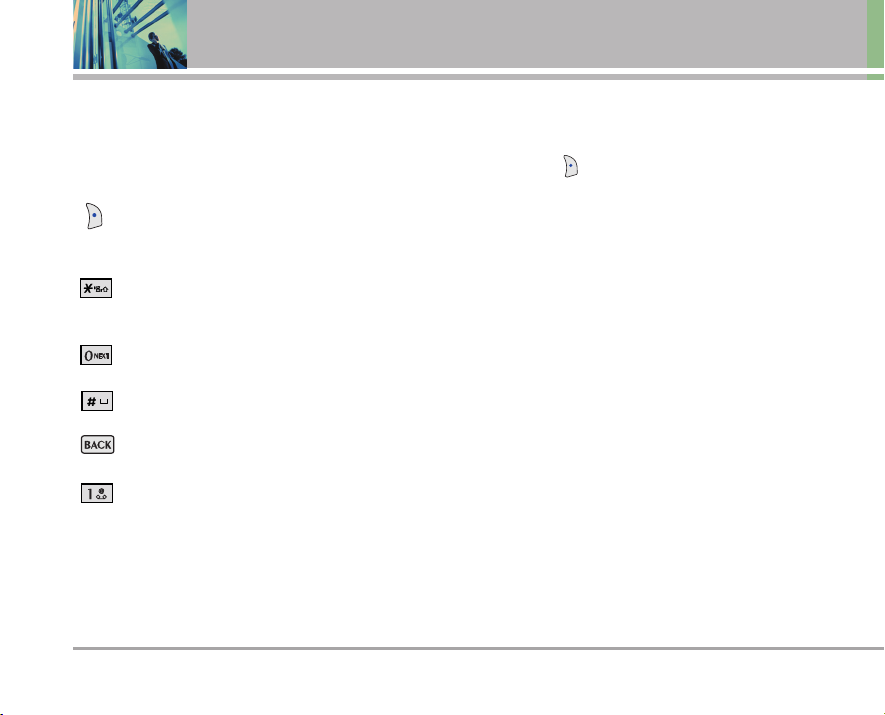
18 LG 6200
Entering and Editing Information
Text Input
You can input and edit Greeting, Scheduler, Contacts,
Notepad and Messaging.
Key Functions
Right Soft Key : Press to scroll through the
following text input modes:
T9Word -> Abc -> 123 -> Symbols -> Smileys
Shift : Press to change case.
T9 text : Word -> WORD -> word
Abc text : Abc -> ABC -> abc
Next : In T9 mode, press to display other
matching words.
Space : Press to complete a word and insert a
space.
Clear : Press to delete a single space or
character. Hold to delete words.
Punctuation : In T9 mode, press to insert
punctuation in a word and complete a
sentence.
Text Input Modes
There are five modes for entering text, numbers, special
characters, and punctuation. In a text entry field, pressing
Right Soft Key displays a pop-up list of text modes.
T9Word (T9) Mode
Use to type text using one keystroke per letter. The phone
translates keystrokes into common words by using the
letters on each key and a compressed database.
Abc (Multi-tap) Mode
Use to type text corresponding to the letter on the
keyguard. More than one keystroke is required per letter.
123 (Numbers) Mode
Use to type numbers using one keystroke per number.
Symbols Mode
Use to insert special characters or punctuation.
Smileys Mode
Use to insert smiley graphics. There are 36 smiley
characters.
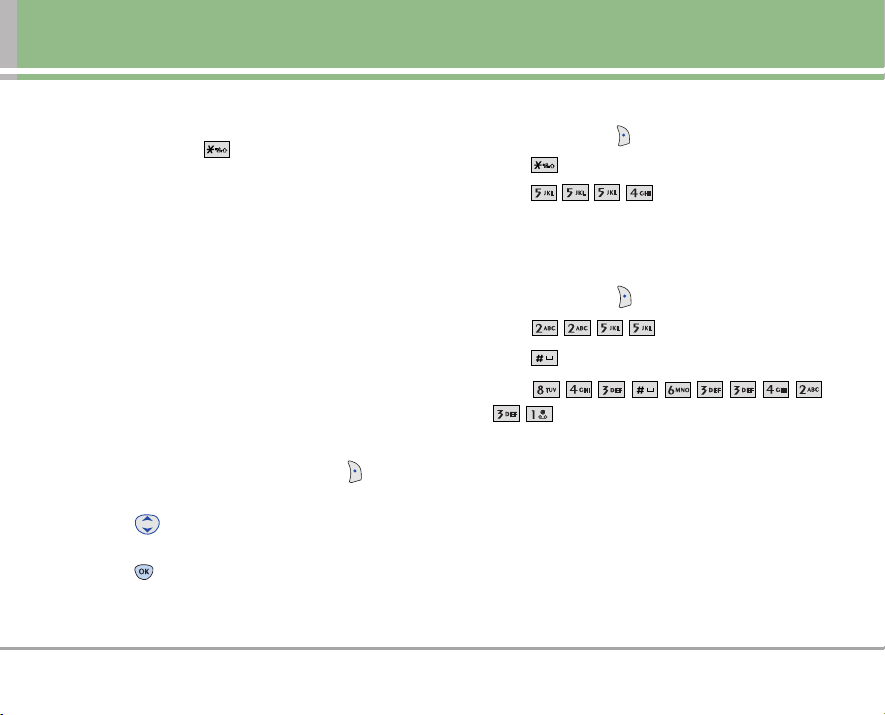
LG 6200 19
Changing Letter Case
Using T9 and Abc text input modes you can set the
capitalization. Press to reach the following:
Initial Cap (Word / Abc)
Only the first letter is capitalized and subsequent letters
are lower case.
Caps Lock (WORD / ABC)
All letters are capitalized.
Lower Case (word / abc)
All letters are in lower case.
Text Input Examples
Display the text modes and select a text mode:
1. In a text entry field, press Right Soft Key to display
text modes.
2. Press to highlight the text input mode you want to
use.
3. Press to select the highlighted text input mode.
Using Abc (Multi-tap) Text Input
1. Press Right Soft Key to change to Abc mode.
2. Press to change to ABC Caps Lock.
3. Press .
LG is displayed.
Using T9 Mode Text Input
1. Press Right Soft Key to change to T9Word mode.
2. Press .
3. Press to complete the word and add a space.
4. Press
.
Call the office. is displayed.
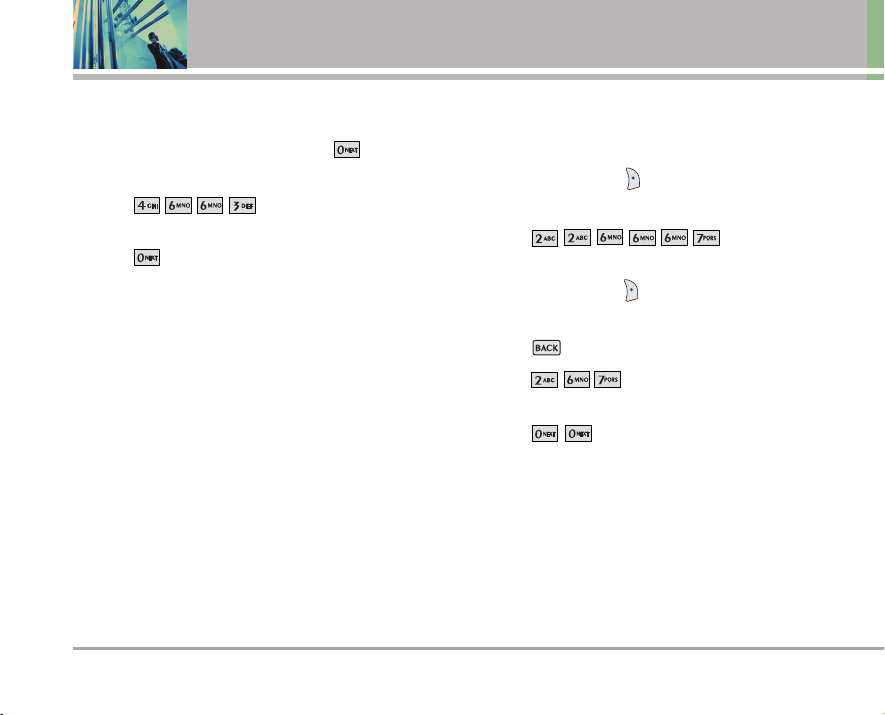
20 LG 6200
Entering and Editing Information
Using the NEXT Key
After you have finished entering a word, if the word
displayed is not the one you want, press to display
additional choices of words from the database.
1. Press .
Good is displayed.
2. Press .
The display gives you additional choices such as:
Home, Gone, Hood, etc.
Adding Words to the T9 Database
If a word is not in the T9 database, add it using Abc (Multitap) mode text entry.
1. Press Right Soft Key to change to Abc (Multi-tap)
mode.
2. Press .
Bop is displayed.
3. Press Right Soft Key to change to T9 mode to add
the word Bop to the T9 database.
4. Press to erase the existing word.
5. Press .
Cop is displayed.
6. Press .
Bop is displayed.
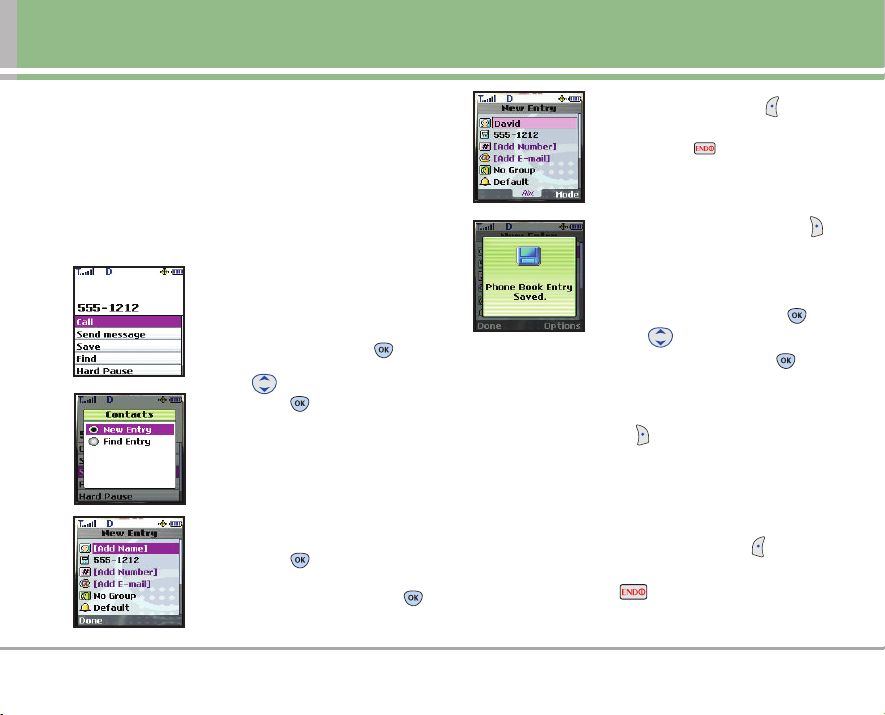
LG 6200 21
Contacts Entries
This allows you to have easy access to your most frequently
dialed phone numbers. You may store up to 500 entries with
up to 5 phone numbers each. Each entry may be up to 32
characters. Each phone number may be up to 48 digits.
The Basics of Storing Contact Entries
1. From Main Menu Screen, enter
the phone number you want to
save (up to 48 digits).
2. Scroll to Save and press .
3. Use to select Name entry,
then press .
New Entry / Find Entry
NO T E
Use Find Entry to add another
phone number to a contact
already stored in memory.
4. Enter a name for the phone
number (up to 32 characters),
then press .
NO T E
To skip name entry, press
to go to the next step.
NO T E
Press Left Soft Key
Done
to save the Contact entry or
press to return to the Main
Menu Screen without saving.
5. To Set a Speed Dial, highlight the
number, press Right Soft Key
Options, and select Set Speed
Dial.
6. Enter a Speed Dial digit (e.g., 2).
Use the keypad, then press or
use to highlight the Speed
Dial location, then press two
times.
7. To Set a Voice Dial, press Right Soft
Key Options, and select Set
Voice Dial.
8. Press OK , and follow the Voice Dial
prompts.
9. Press Left Soft Key Done to
save the Contact entry or press
to return to the Main Menu
Screen without saving.
Contacts in Your Phone’s Memory
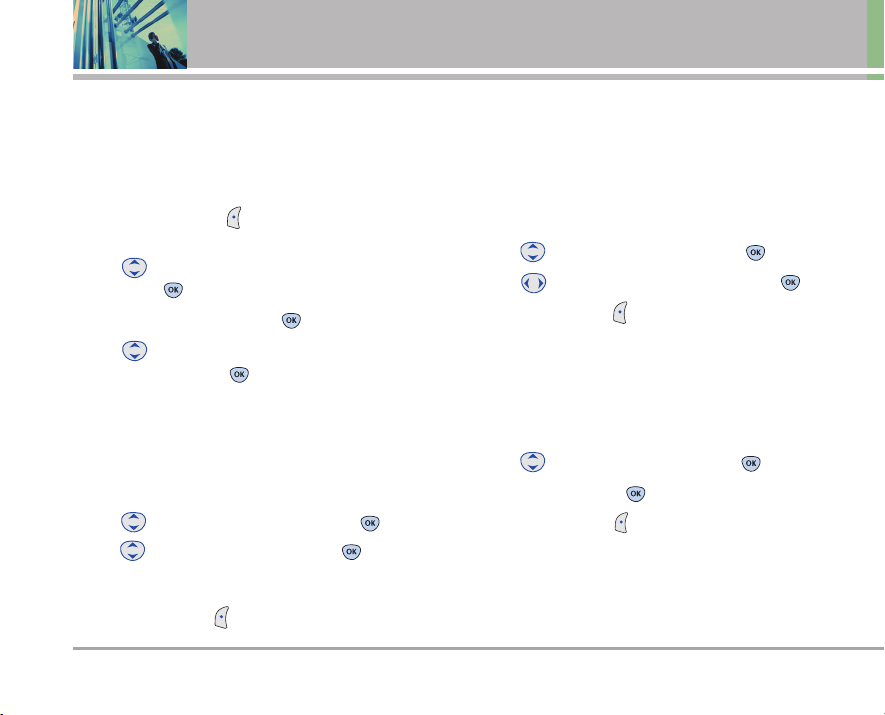
22 LG 6200
Contacts in Your Phone’s Memory
Options to Customize Your Contacts
Once the basic phone number and name information is stored
in your Contacts, you can edit and customize each entry.
How to Access the Edit Entry screen:
1. Press Left Soft Key Menu, select Contacts, and
select Find/Add Entry.
2. Use to highlight the contact entry you want to edit,
then press .
3. Highlight Edit Entry, and press .
4. Use to highlight the information you want to
customize, then press .
Adding or Changing the Group
Allows you to manage your Contacts entries by organizing
them into groups.
1. Access the Edit Entry screen.
2. Use to highlight No Group, then press .
3. Use to select the Group, then press .
No Group / Family / Friends / Colleagues / Business /
School
4. Press Left Soft Key Done to save the change.
Changing the Call Ringer
Allows you to identify who is calling, by setting different
ringers for different phone numbers in your Contacts. It is
automatically set to the default ringer when the Contact is
saved.
1. Access the Edit Entry screen.
2. Use to highlight Default, then press .
3. Use to select the Ringer Type, then press .
4. Press Left Soft Key Done to save the change.
Adding or Changing the Memo
Allows you to enter up to 32 characters as a memo to the
Contact entry.
1. Access the Edit Entry screen.
2. Use to highlight Memo, then press .
3. Enter text, then press .
4. Press Left Soft Key Done to save the change.
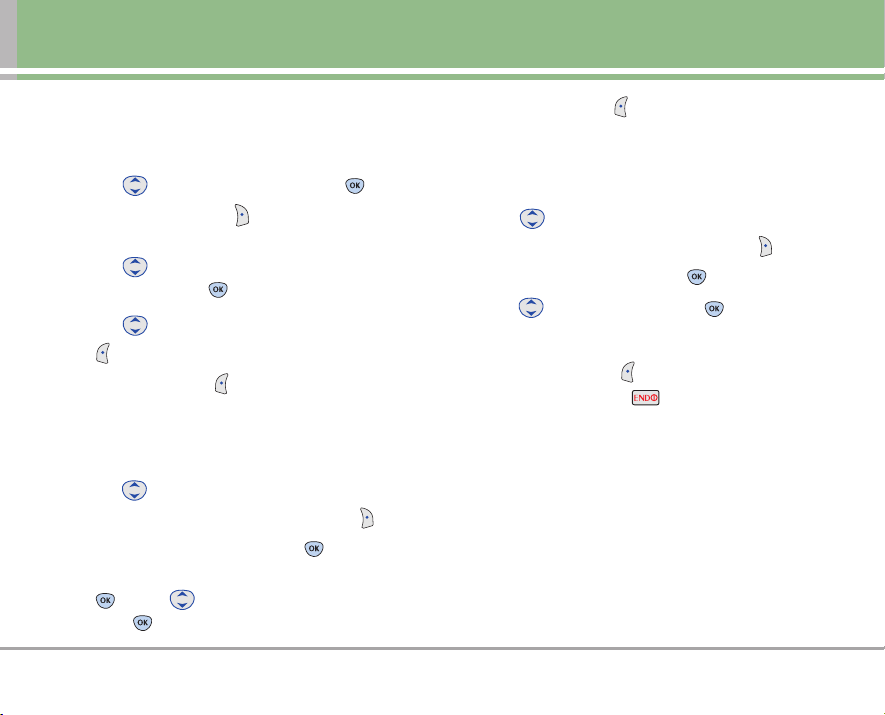
LG 6200 23
Adding or Changing the Picture ID
Allows the phone to display an image to identify the caller.
1. Access the Edit Entry screen.
2. Use to highlight Default, then press .
3. Press Right Soft Key More to display additional
choices.
4. Use to select Downloads/In Camera/Saved to
Phone, then press .
5. Use to select the picture, then press Left Soft Key
Save.
6. Press Left Soft Key Done to save the change.
Adding Speed Dial
1. Access the Edit Entry screen.
2. Use to highlight the phone number you want to set
with a Speed Dial, then press Right Soft Key Options.
3. Select Set Speed Dial, then press .
4. Enter a Speed Dial digit. Use the Keypad, then press
, or use to highlight the Speed Dial digit, then
press two times.
5. Press Left Soft Key Done to save the change.
Adding Voice Dial
1. Access the Edit Entry screen.
2. Use to highlight the phone number you want to set
with Voice Dial and then press Right Soft Key Options.
3. Select Set Voice Dial and press .
4. Use to highlight OK and press .
5. Follow the Voice Dial prompts.
6. Press Left Soft Key Done to continue editing the
Contact entry, or Press to return to the Main Menu
Screen.
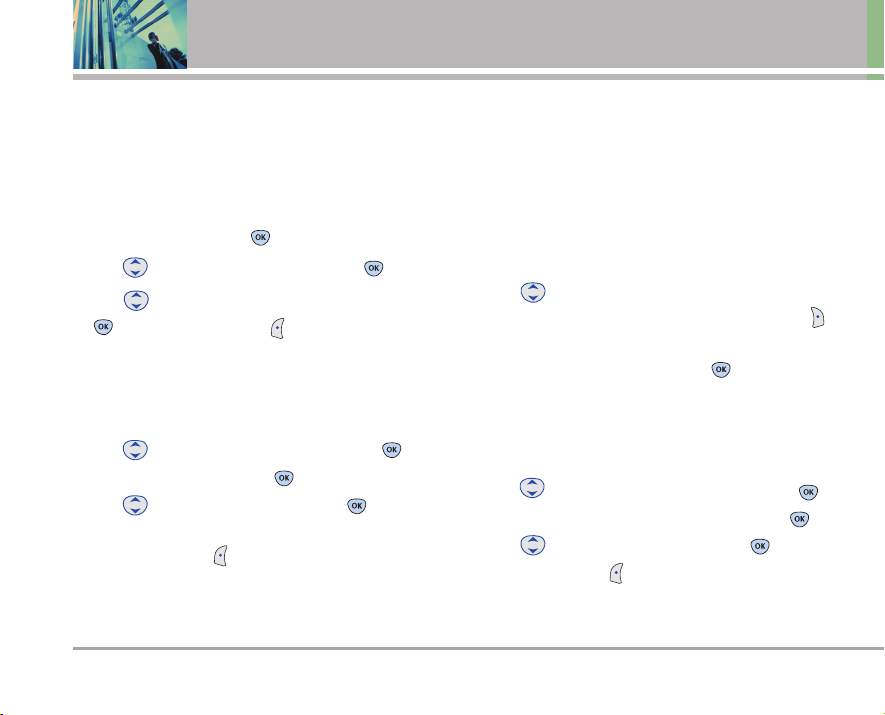
24 LG 6200
Contacts in Your Phone’s Memory
Editing Contacts Entries
Adding Another Phone Number
From the Main Menu Screen
1. From Main Menu Screen enter the phone number you
want to save (up to 48 digits).
2. Scroll to Save, and press .
3. Use to highlight Find Entry, then press .
4. Use to highlight the existing Contact entry, press
,
then press Left Soft Key Done to save.
A confirmation message is displayed.
Through Contacts
1. Access the Edit Entry screen.
2. Use to highlight Add Number, then press .
3. Enter the number, then press .
4. Use to highlight a Label, then press .
A confirmation message is displayed.
5. Press Left Soft Key Done to save.
Default Numbers
The phone number saved when a Contact is created is the
Default Number. If more than one number is saved in a
Contact entry, another number can be designated as the
Default Number.
Changing the Default Number
1. Access the Edit Entry screen.
2. Use to highlight the phone number you want to set
as the Default Number, then press Right Soft Key
Options.
3. Scroll to Set as Default # and press .
A confirmation message is displayed.
Editing Stored Phone Numbers
1. Access the Edit Entry screen.
2. Use to highlight the phone number, then press .
3. Edit the phone number as necessary, then press .
4. Use to confirm the Label, then press .
5. Press Left Soft Key Done to save.
