LG LG230 User Manual [en, es]
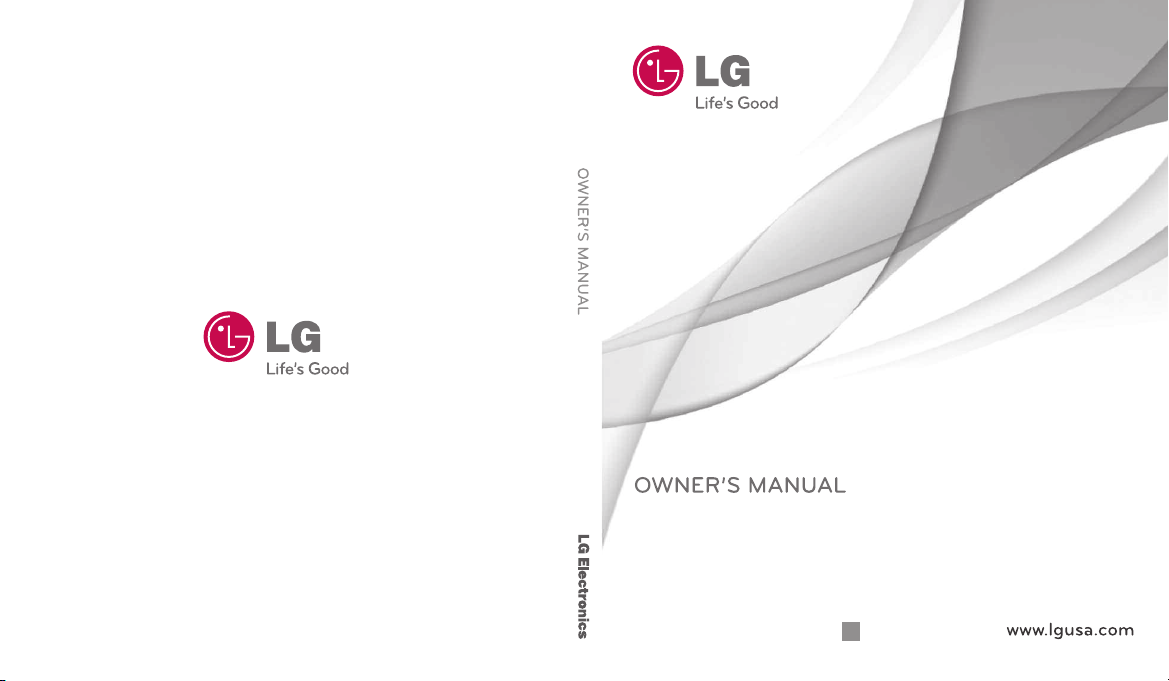
LG230
Nite
Pritned in Korea
P/NO : MMBB0382401(1.1)
W
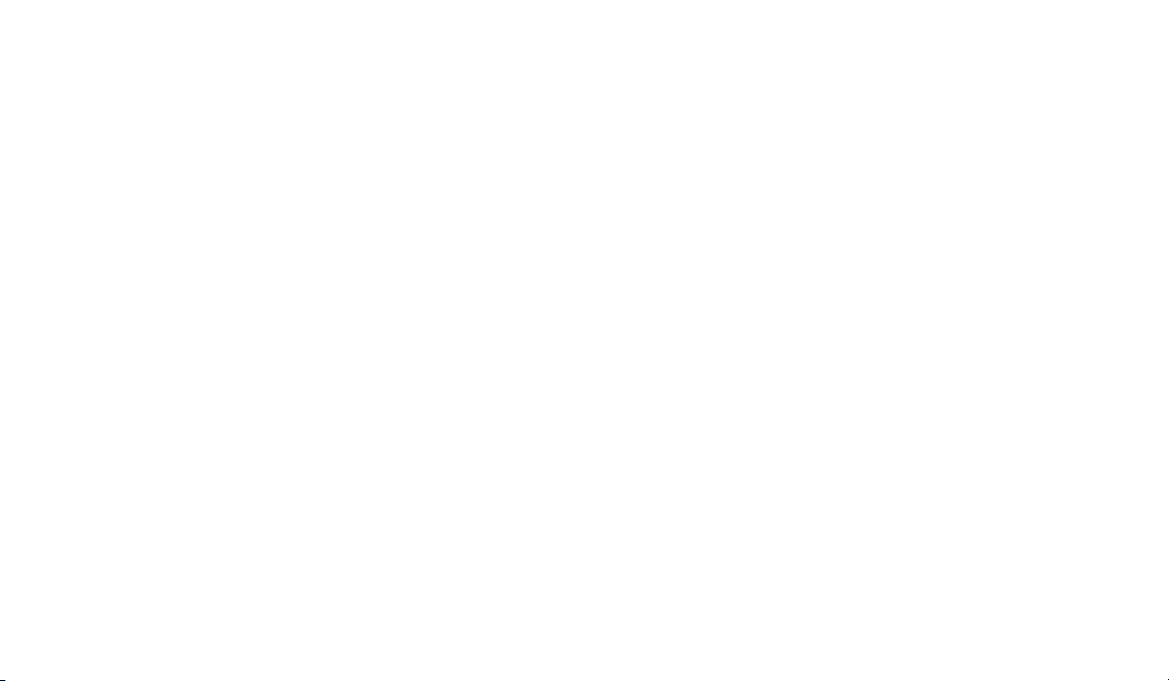
Copyright ©2010 LG Electronics, Inc. All rights reserved.
LG and the LG logo are registered trademarks of LG
Group and its related entities. All other trademarks are the
property of their respective owners.

Important Safety Precautions
Read these instructions. Breaking the rules may be dangerous or
illegal. Further detailed information is given in this user guide.
WARNING! Violation of the instructions may cause serious injury or
death.
1. Never use an unapproved battery since this could
damage the phone and/or battery and could cause
the battery to explode.
2. Never place your phone in a microwave oven as it will
cause the battery to explode.
3. Never store your phone in temperatures less than
-4°F or greater than 122°F.
4. Do not dispose of your battery by fire or with
hazardous or flammable materials.
5. When riding in a car, do not leave your phone or set
up the hands-free kit near to the air bag. If wireless
equipment is improperly installed and the air bag is
deployed, you may be seriously injured.
6. Do not use a hand-held phone while driving.
7. Do not use the phone in areas where its use is
prohibited. (For example: aircraft)
Important Safety Precautions
1
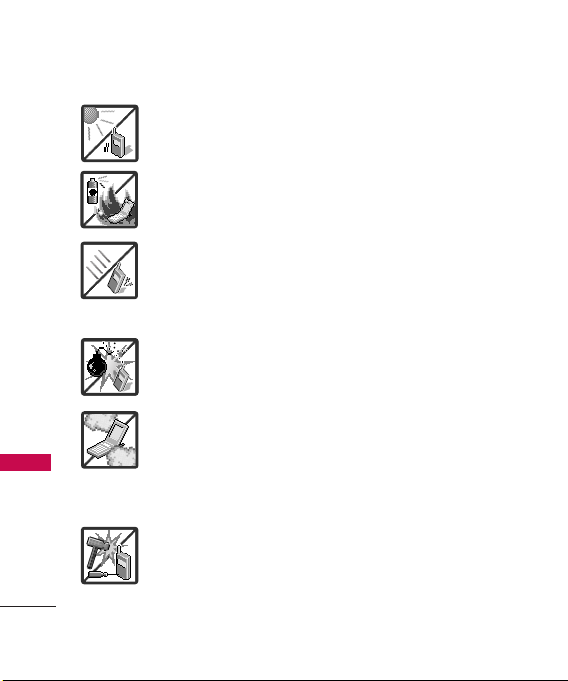
Important Safety Precautions
1. Do not expose the battery charger or adapter to direct
sunlight or use it in places with high humidity, such as
a bathroom.
2. Do not use harsh chemicals (such as alcohol, benzene,
thinners, etc.) or detergents to clean your phone. This
Important Safety Precautions
2
could cause a fire.
3. Do not drop, strike, or shake your phone severely. It
may harm the internal circuit boards of the phone.
4. Do not use your phone in high explosive areas as the
phone may generate sparks.
5. Do not damage the power cord by bending, twisting,
pulling, or heating. Do not use the plug if it is loose as
it may cause a fire or electric shock.
6. Do not place any heavy items on the power cord. Do
not allow the power cord to be crimped as it may
cause electric shock or fire.
7. Do not handle the phone with wet hands while it is
being charged. It may cause an electric shock or
seriously damage your phone.
8. Do not disassemble the phone.
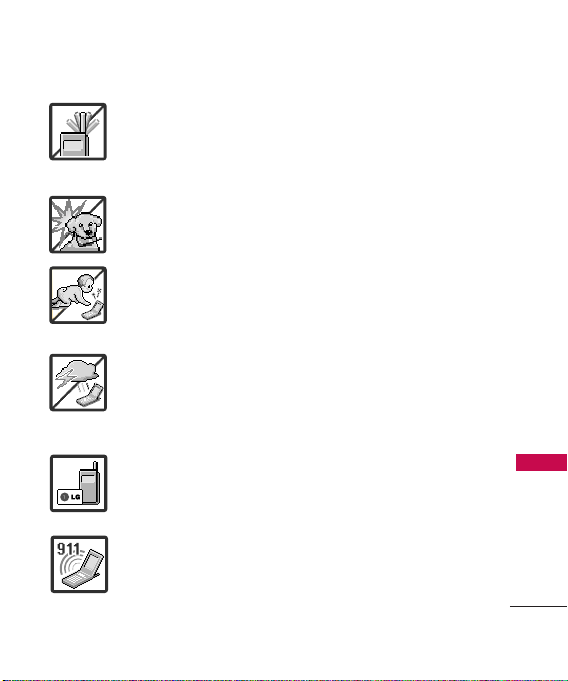
1. Do not place or answer calls while charging the phone as it may
short-circuit the phone and/or cause electric shock or fire.
2. Do not hold or let the antenna come in contact with your body
during a call.
3. Make sure that no sharp-edged items such as animal’s teeth or
nails, come into contact with the battery. This could cause a fire.
4. Store the battery out of reach of children.
5. Be careful that children do not swallow any parts (such as
rubber plugs, earphone, connection parts of the phone, etc.)
This could cause asphyxiation or suffocation resulting in serious
injury or death.
6. Unplug the power cord and charger during lightning storms to
avoid electric shock or fire.
7. Only use the batteries and chargers provided by LG. The
warranty will not be applied to products provided by other
suppliers.
8. Only authorized personnel should service the phone and its
accessories. Faulty installation or service may result in accidents
and consequently invalidate the warranty.
9. Your service provider programs one or more emergency phone
numbers, such as 911, that you can call under any
circumstances, even when your phone is locked. Your phone’s
preprogrammed emergency number(s) may not work in all
locations, and sometimes an emergency call cannot be placed
due to network, environmental, or interference issues.
Important Safety Precautions
3
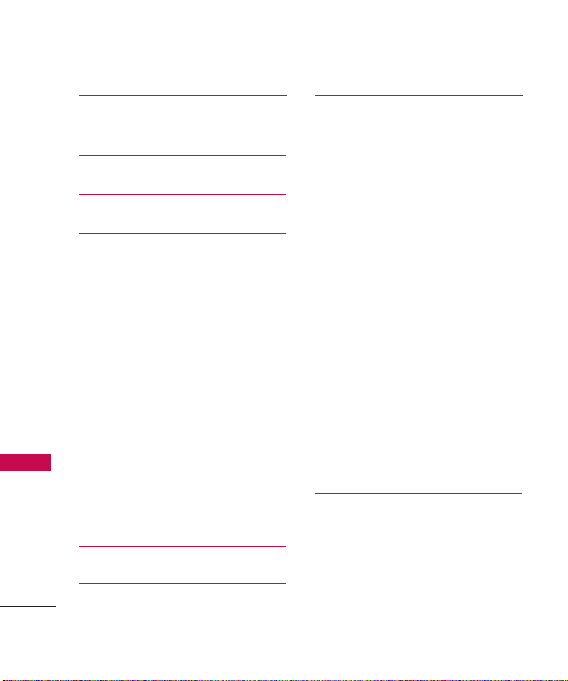
Table of Contents
Important Safety
Precautions 1
Table of Contents 4
Welcome 9
Technical Details 10
Important Information 10
Table of Contents
FCC Part 15 Class B Compliance 10
Technical Details 10
FCC RF Exposure Information 11
Bodily Contact During Operation 13
Vehicle-Mounted the External
Antenna 13
FCC Notice and Cautions 13
Caution 14
Part 15.19 statement 14
Part 15.21 statement 15
Part 15.105 statement 15
Phone Overview 16
Menus Overview 18
4
Getting Started with Your
Phone 21
The Battery 21
Installing the Battery 21
Removing the Battery 21
Charging the Battery 22
Battery Charge Level 22
Turning the Phone On and Off 23
Turning the Phone On 23
Turning the Phone Off 23
Signal Strength 23
Screen Icons 24
Making Calls 24
Correcting Dialing Mistakes 25
Redialing Calls 25
Receiving Calls 25
Quick Access to
Convenient Features26
Lock Mode 26
Mute Function 26
Quick Volume Adjustments 26
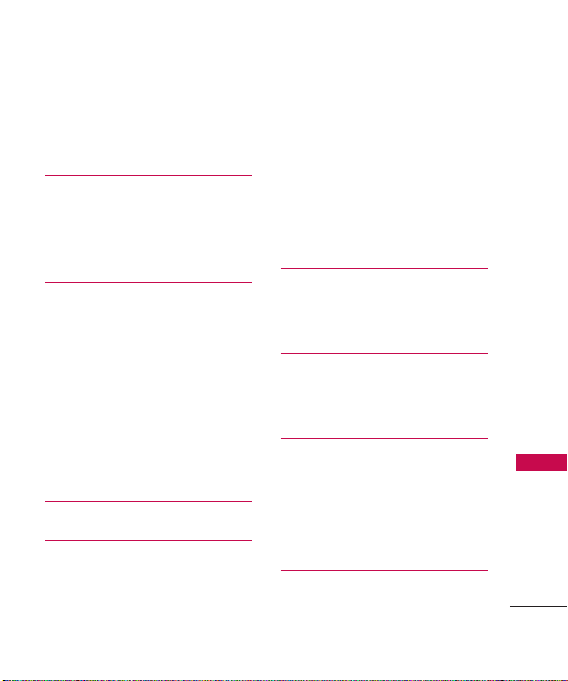
Call Waiting 26
Caller ID 27
Speed Dialing 27
Entering and Editing
Information 28
Text Input 28
Key Functions 28
Contacts in Your Phone’s
Memory 29
The Basics of Storing Contacts
Entries 29
Phone Numbers With Pauses 29
Searching Your Phone’s Memory 31
Contacts Options 31
Making a Call From Your Phone’s
Memory 32
Phone Menus 34
Messaging 34
1. New Text Message 34
2. New Picture Message 36
3. Inbox 38
4. Sent 39
5. Drafts 40
6. Voicemail 41
7. Templates 41
8. Settings 42
9. Delete All 43
BREW 44
1. BREW Apps 45
2. BREW Info 45
Web 46
1. Start Browser 46
2. Web Settings 48
Multimedia 48
1. Take Photo 48
2. Record Voice 49
3. Images 50
4. Audios 51
Contacts 52
Table of Contents
5
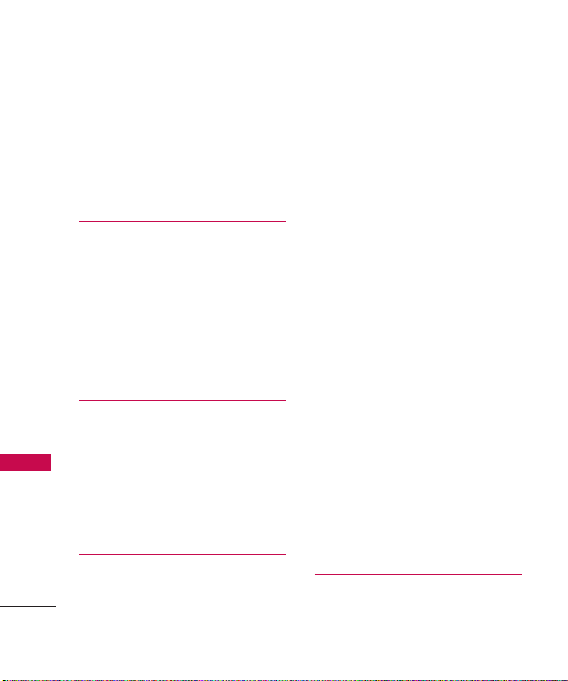
Table of Contents
1. New Contact 52
2. Contact List 53
3. Groups 54
4. Speed Dials 54
5. My Name Card 55
Call History 55
1. Missed Calls 55
2. Received Calls 56
3. Dialed Calls 56
Table of Contents
4. All Calls 56
5. Call Timer 56
6. Data Counter 56
Bluetooth 57
1. Paired Devices 57
2. Power 59
3. My Visibility 59
4. My Bluetooth Name 59
5. My Bluetooth Info 59
Tools 60
1. Voice Command 60
6
1.1 Start Command 60
1.1.1 Call <Name> or <Number> 60
1.1.2 Voicemail 61
1.1.3 Missed Calls 61
1.1.4 Messages 61
1.1.5 Time & Date 61
1.1.6 Help 61
1.2 Command Mode 62
1.3 Announce Alert 62
1.4 Train Word 62
1.5 Best Match 63
2. My Menu 63
3. Alarm Clock 63
4. Calendar 64
5. Ez Tip Calc 65
6. Notepad 65
7. Calculator 66
8. World Clock 66
9. Stopwatch 67
0. Unit Converter 67
Settings 67
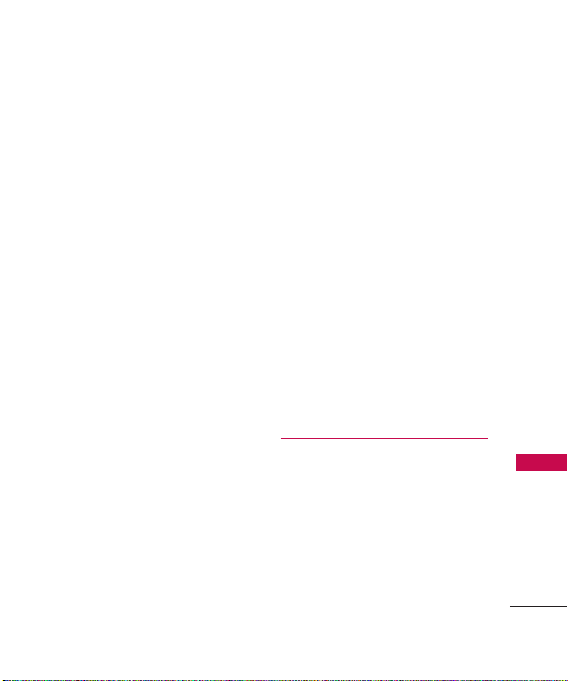
1. Sound 67
1.1 Ringers 67
1.2 Volume 68
1.3 Message Alerts 68
1.4 Alert Type 68
1.5 Service Alerts 69
1.6 Power On/Off Tone 69
1.7 Flip Tone 69
2. Display70
2.1 Wallpaper 70
2.2 Banner 70
2.3 Backlight 71
2.4 Menu Style 71
2.5 Languages71
2.6 Clocks & Calendar 72
2.7 Font Settings 72
2.8 Name Match for Dialing 73
3. Security 73
3.1 Lock Phone 73
3.2 Restrictions 74
3.3 Emergency #s 74
3.4 Change Lock Code 75
3.5 Reset Default 75
4. Call Settings 76
4.1 Answer Options 76
4.2 Auto Retry 76
4.3 One-Touch Dial 76
4.4 Voice Privacy 76
4.5 Airplane Mode 77
4.6 TTY Mode 77
5. System 78
5.1 Network 78
5.2 Location 79
6. Memory 79
7. Phone Info. 79
Safety 80
TIA Safety Information 80
Exposure to Radio Frequency
Signal 80
Antenna Care 81
Phone Operation 81
Tips on Efficient Operation 81
Table of Contents
7
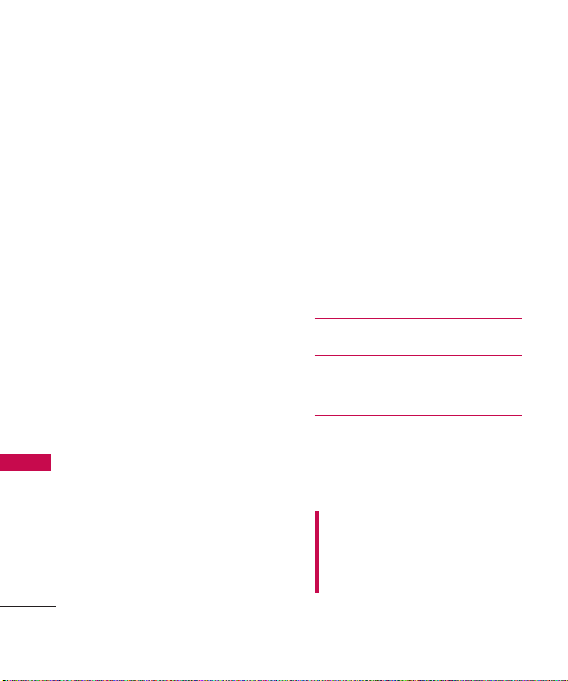
Table of Contents
Driving 81
Electronic Devices 81
Pacemakers 82
Persons with pacemakers: 82
Hearing Aids 82
Other Medical Devices 82
Health Care Facilities 83
Vehicles 83
Posted Facilities 83
Table of Contents
Aircraft 83
Blasting Areas 83
Potentially Explosive
Atmosphere 83
For Vehicles Equipped with an
Air Bag 84
Safety Information 84
Charger and Adapter Safety 85
Battery Information and Care 86
Explosion, Shock, and Fire
Hazards 87
General Notice 87
Warning! Important safety
information 89
8
Avoiding hearing damage 89
Using your phone safely 89
Using headsets safely 90
FDA Consumer Update 90
10 Driver Safety Tips 101
Consumer Information
on SAR 104
FCC Hearing-Aid Compatibility
(HAC) Regulations for
Wireless Devices 107
Accessories 111
Limited Warranty
Statement 112
Index 116
Some content in this user guide may
differ from your phone depending on
the phone software. Features and
specifications are subject to change
without prior notice.
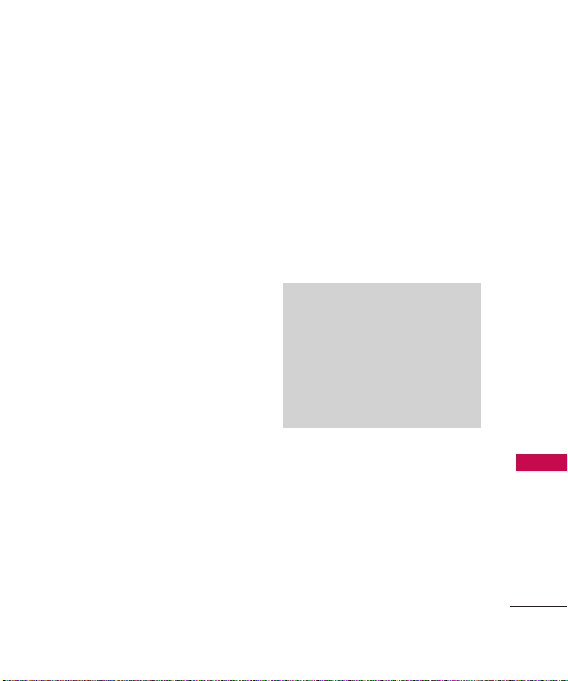
Welcome
Thank you for choosing the
cellular phone, designed to
operate with the latest digital
mobile communication
technology, Code Division
Multiple Access (CDMA). Along
with the many advanced features
of the CDMA system, such as
greatly enhanced voice clarity,
this compact phone offers:
●
Slim and sleek design with
internal antenna.
●
Large, easy-to-read, backlit LCD
with status icons.
●
Messaging, voice mail, and caller
ID.
●
24-key keypad.
●
Speakerphone feature.
●
Menu-driven interface with
prompts for easy operation and
configuration.
Nite
●
Any Key answer, Auto Answer,
Auto Retry, One-Touch Dial, and
Speed Dials with 99 memory
locations.
●
Bilingual (English and Spanish)
capabilities.
●
Bluetooth®wireless technology.
Note
The Bluetooth®word mark and
logos are owned by the Bluetooth
SIG, Inc. and any use of such marks
by LG Electronics is under license.
Other trademarks and trade names
are those of their respective owners.
Welcome
9
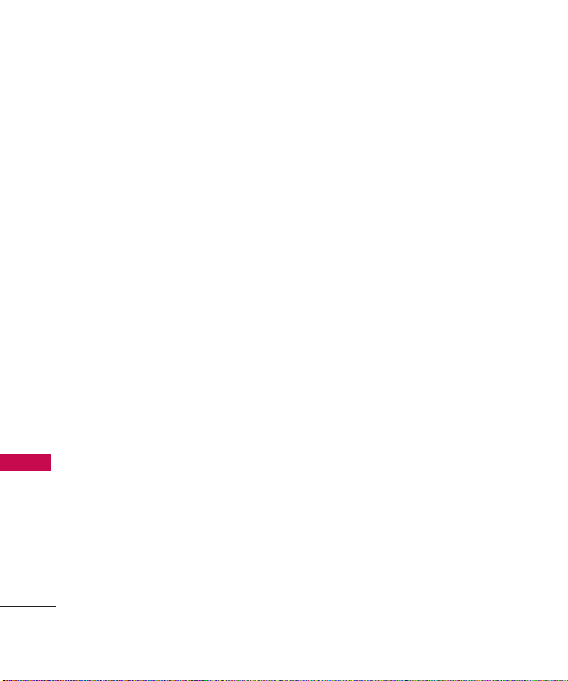
Technical Details
Important Information
This user’s guide provides
important information on the use
and operation of your phone.
Please read all the information
carefully prior to using the
phone for the best performance
and to prevent any damage to or
misuse of the phone. Any
unapproved changes or
modifications will void your
Technical Details
warranty.
FCC Part 15 Class B Compliance
This device and its accessories
comply with part 15 of FCC
rules. Operation is subject to the
following two conditions: (1)
This device and its accessories
may not cause harmful
interference, and (2) this device
and its accessories must accept
any interference received,
10
including interference that
causes undesired operation.
Technical Details
The
Nite
is a trimode phone that
operates on among (Code
Division Multiple Access CDMA)
frequencies: cellular services at
800 MHz, (Personal
Communication Services PCS) at
1.9 GHz and AWS (Advanced
Wireless Services).
CDMA technology uses a feature
called DSSS (Direct Sequence
Spread Spectrum) that enables
the phone to keep
communication from being
crossed and to use one
frequency channel by multiple
users in the same specific area.
This results in a 10-fold capacity
increase when compared with
analog mode. In addition,
features such as soft / softer
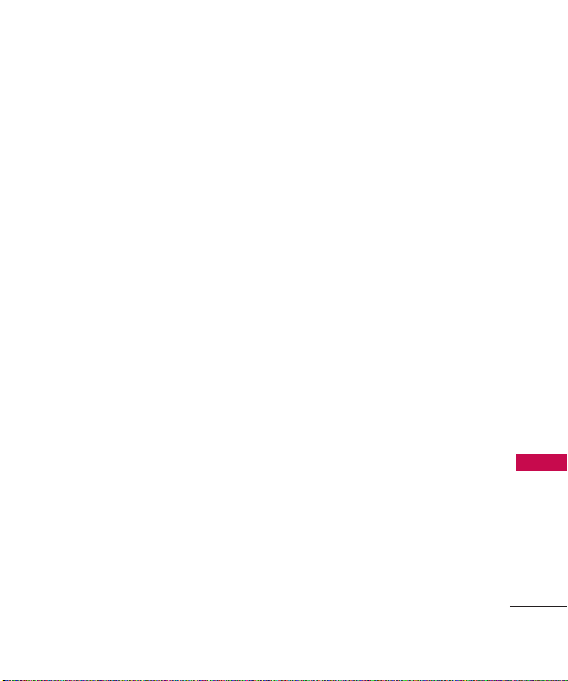
handoff, hard handoff, and
dynamic RF power control
technologies combine to reduce
call interruptions.
The Cellular and PCS CDMA
networks consist of MSO (Mobile
Switching Office), BSC (Base
Station Controller), BTS (Base
Station Transmission System), ,
MS (Mobile Station) and AWS
(Advanced Wireless Services).
* TSB-74: Protocol between an
IS-95A system and ANSI J-STD008
1xRTT system receives twice as
many subscribers in the wireless
section as IS-95. Its battery life is
twice as long as IS-95. Highspeed data transmission is also
possible.
The table on the following page
lists some major CDMA
standards.
FCC RF Exposure Information
WARNING! Read this
information before operating
the phone.
In August 1996, the Federal
Communications Commission
(FCC) of the United States, with
its action in Report and Order
FCC 96-326, adopted an
updated safety standard for
human exposure to Radio
Frequency (RF) electromagnetic
energy emitted by FCC regulated
transmitters. Those guidelines are
consistent with the safety
standard previously set by both
U.S. and international standards
bodies. The design of this phone
complies with the FCC guidelines
and these international
standards.
Technical Details
11
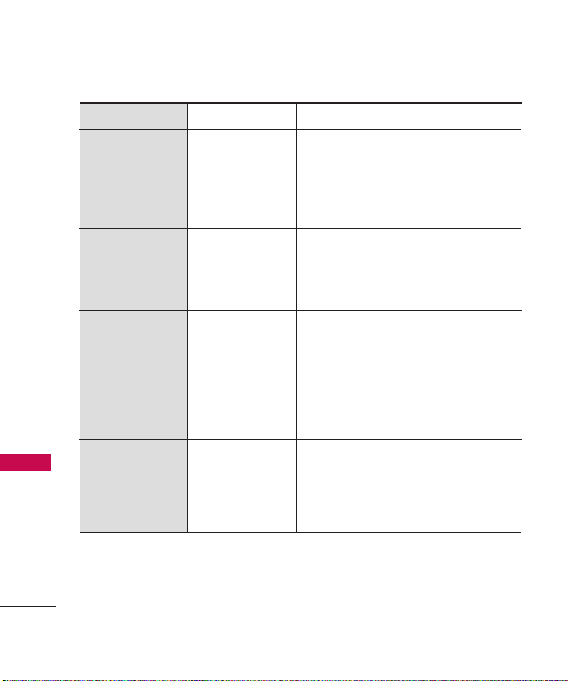
Technical Details
Technical Details
12
CDMA Standard
Basic Air
Interface
Network
Service
Performance
Designator
TIA/EIA-95A
TSB-74
ANSI J-STD-008
TIA/EIA-IS2000
ANSI TIA/EIA 553A
TIA/EIA/IS-634
TIA/EIA/IS/651
TIA/EIA/IS-41-C
TIA/EIA/IS-124
TIA/EIA/IS-96-B
TIA/EIA/IS-637
TIA/EIA/IS-657
IS-801
TIA/EIA/IS-707-A
TIA/EIA/IS-97
TIA/EIA/IS-98
ANSI J-STD-018
ANSI J-STD-019
TIA/EIA/IS-125
Description
CDMA Dual Mode Air Interface
14.4kbps radio link protocol and interband operations
IS-95 adapted for PCS frequency band
cdma2000 1xRTT AirInterface
MAS-BS
PCSC-RS
Intersystem operations
Non-signaling data comm.
Speech CODEC
Short message service
Packet Data
Position Determination
Service (gpsOne)
High Speed Packet Data
Cellular base station
Cellular mobile station
PCS personal station
PCS base station
Speech CODEC
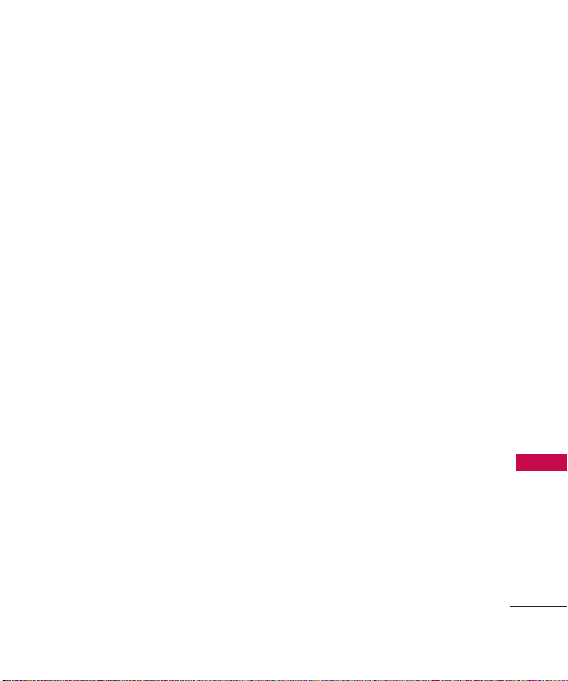
Bodily Contact During Operation
This device was tested for typical
use with the back of the phone
kept 0.79 inches (2.0 cm) from
the body. To comply with FCC
RF exposure requirements, a
minimum separation distance of
0.79 inches (2.0 cm) must be
maintained between the user’s
body and the back of the phone,
including the antenna, whether
extended or retracted. Thirdparty belt-clips, holsters, and
similar accessories containing
metallic components should not
be used. Avoid the use of
accessories that cannot maintain
0.79 inches (2.0 cm) distance
between the user’s body and the
back of the phone and have not
been tested for compliance with
FCC RF exposure limits.
Vehicle-Mounted the External
Antenna
(Optional, if available.)
To satisfy FCC RF exposure
requirements, keep 8 inches (20
cm) between the user /
bystander and vehicle-mounted
the external antenna. For more
information about RF exposure,
visit the FCC website at
www.fcc.gov.
FCC Notice and Cautions
This device and its accessories
comply with part 15 of FCC
rules. Operation is subject to the
following two conditions: (1)
This device and its accessories
may not cause harmful
interference, and (2) this device
and its accessories must accept
any interference received,
including interference that
causes undesired operation.
Technical Details
13
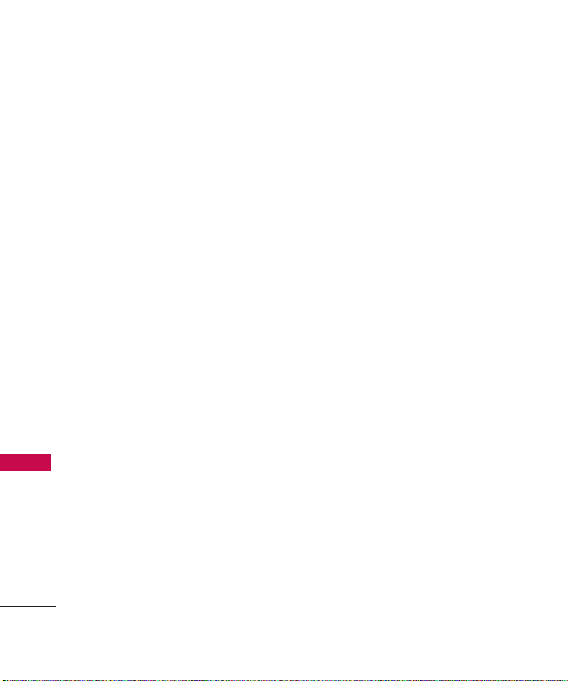
Technical Details
Any changes or modifications not
expressly approved in this user
guide could void your warranty
for this equipment. Use only the
supplied antenna. Use of
unauthorized antennas (or
modifications to the antenna)
could impair call quality, damage
the phone, void your warranty
and/or violate FCC regulations.
Don't use the phone with a
Technical Details
damaged antenna. A damaged
antenna could cause a minor skin
burn. Contact your local dealer
for a replacement antenna.
Caution
Use only the supplied and
approved antenna. Use of
unauthorized antennas or
modifications could impair call
quality, damage the phone, void
your warranty and/or result in
violation of FCC regulations. Do
14
not use the phone with a
damaged antenna. If a damaged
antenna comes into contact with
the skin a minor burn may result.
Contact your local dealer for a
replacement antenna.
Part 15.19 statement
This device and its accessories
comply with part15 of FCC rules.
Operation is subject to the
following two conditions:
(1) This device & its accessories
may not cause harmful
interference.
(2) This device & its accessories
must accept any interference
received, including
interference that may cause
undesired operation.
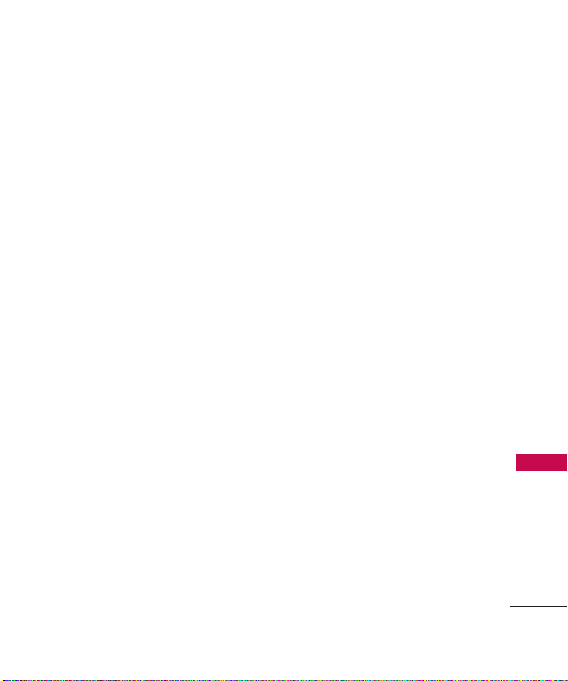
Part 15.21 statement
Change or Modifications that are
not expressly approved by the
manufacturer could void the
user's authority to operate the
equipment.
Part 15.105 statement
This equipment has been tested
and found to comply with the
limits for a class B digital device,
pursuant to Part 15 of the FCC
Rules. These limits are designed
to provide reasonable protection
against harmful interference in a
residential installation. This
equipment generates uses and
can radiate radio frequency
energy and, if not installed and
used in accordance with the
instructions, may cause harmful
interference to radio
communications. However, there
is no guarantee that interference
will not occur in a particular
installation. if this equipment
does cause harmful interference
or television reception, which can
be determined by turning the
equipment off and on, the user is
encouraged to try to correct the
interference by one or more of
the following measures:
- Reorient or relocate the
receiving antenna.
- Increase the separation between
the equipment and receiver.
- Connect the equipment into an
outlet on a circuit different from
that to which the receiver is
connected.
- Consult the dealer or an
experienced radio/TV
technician for help.
Technical Details
15
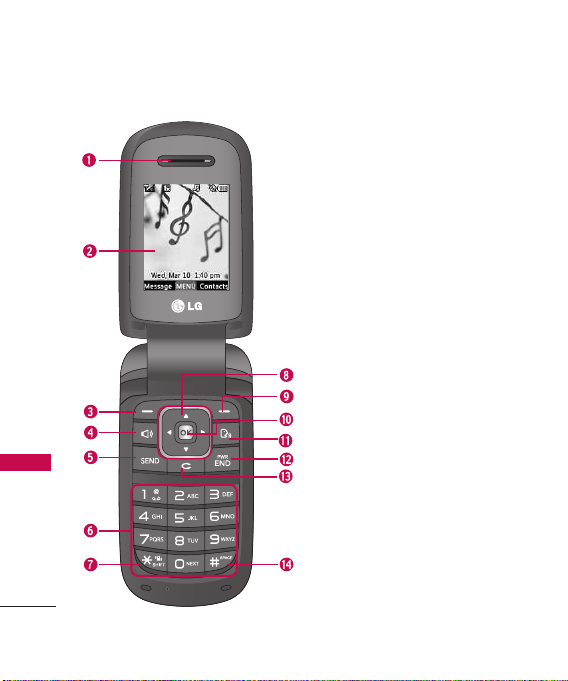
Phone Overview
Phone Overview
16
1. Earpiece Lets you hear the caller.
2. LCD Screen Displays messages and indicator icons.
3. Left Soft Key Use to access the Messaging menu
from the standby screen or the function
immediately above it.
4. Speakerphone Key Use to turn the Speakerphone
On or Off.
5. SEND Key Use to place or answer calls.
6. Alphanumeric Keypad Use to enter numbers and
characters and select menu items.
7.
Vibrate Mode Key
from standby mode; press and hold for about 2
seconds.
8. Navigation Key Use to navigate through menus and
options. When on the standby screen, use for quick
access to Browser, My Menu, Calendar, and BREW.
9. Right Soft KeyUse to access the Contact List from
the standby screen or the function immediately
above it.
10.
Menu/OK
Menu, selects the highlighted choice when
navigating through a menu or function, or selects
the function displayed at the bottom center of the
LCD screen.
11. Voice Command Key When in standby mode, use
to start the Voice Command feature.
12. PWR/END Key Use to turn the power on/off and
to end a call. Also, use to exit from any function or
menu and return to the standby screen.
13. CLR Key Deletes single spaces or characters with a
quick press; press and hold to delete the entire
text entered in a text field. Will also back you out
of menus, one level at a time.
14.
Lock Mode Key
standby mode; press and hold for about 2
seconds.
Use to set the vibration mode
Key Lets you access the phone's main
Use to lock the phone from
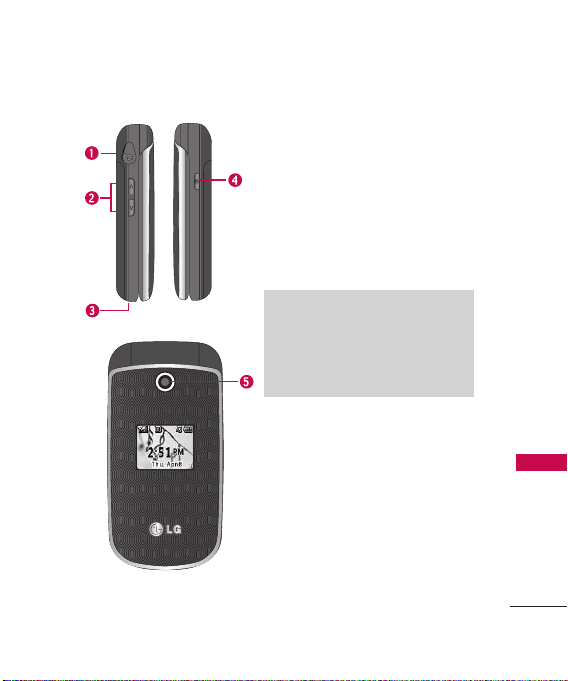
1. Headset Jack Allows the use of a hands-free
headset.
2. Side Volume Keys Use to adjust the ringer volume
in standby mode and the earpiece volume during
a call.
3. Charger/Accessory Port Connects the phone to
the battery charger or other available accessories.
4. Camera Key Press and hold to activate the camera
function.
5. Camera Lens Lets you take pictures.
Charging with PC USB
You can use your computer to charge your
phone. Connect one end of a USB cable to
the charging accessory port on your phone
and the other end to a high-power USB port
on your PC.
Phone Overview
17
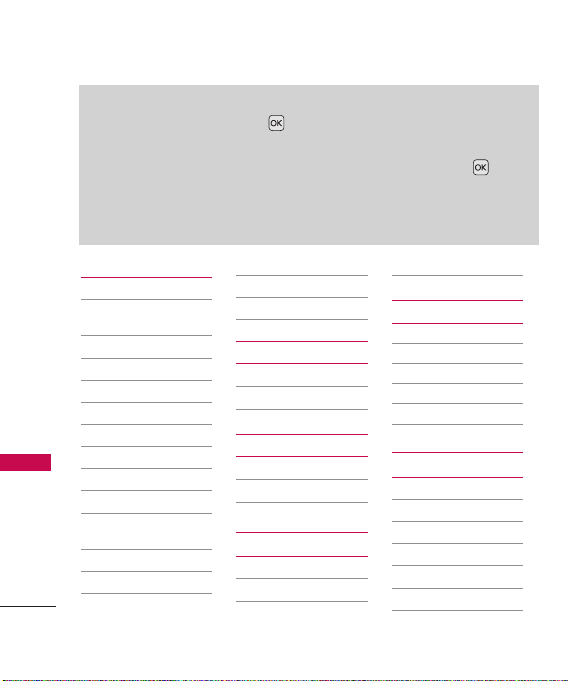
Menus Overview
Menu Access
While in standby mode, press Menu to access the main phone menus.
There are two methods of accessing menus and submenus:
●
Use the navigation key to highlight a menu/option and press to
select it.
●
Press the number key on the keypad to activate the corresponding
menu/option.
Messaging
1. New Text Message
2. New Picture
Menus Overview
3. Inbox
4. Sent
5. Drafts
6. Voicemail
7. Templates
8. Settings
9. Delete All
18
Message
1. All Messages
2. Text Messages
3. Picture
Messages
4. Edit Voicemail#
1. Inbox
2. Sent
3. Drafts
4. All Messages
BREW
1. BREW Apps
2. BREW Info
Web
1. Start Browser
2. Web Settings
Multimedia
1. Take Photo
2. Record Voice
3. Images
4. Audios
Contacts
1. New Contact
2. Contact List
3. Groups
4. Speed Dials
5. My Name Card
Call History
1. Missed Calls
2. Received Calls
3. Dialed Calls
4. All Calls
5. Call Timer
6. Data Counter
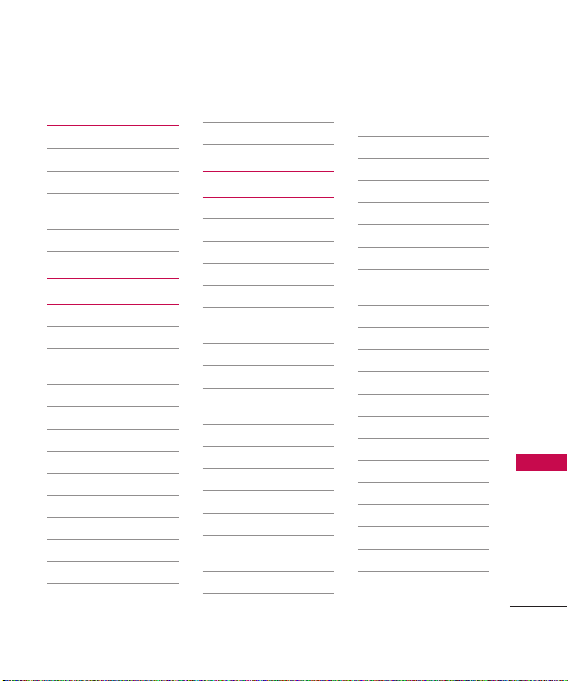
Bluetooth
1. Paired Devices
2. Power
3. My Visibility
4. My Bluetooth
Name
5. My Bluetooth Info
Tools
1. Voice Command
1. Start Command
2. Command
Mode
3. Announce Alert
4. Train Word
5. Best Match
2. My Menu
3. Alarm Clock
4. Calendar
5. Ez Tip Calc
6. Notepad
7. Calculator
8. World Clock
9. Stopwatch
0. Unit Converter
Settings
1. Sound
1. Ringers
1. All Calls
2. Caller ID
3. No Caller ID
4. Restricted
Calls
5. Shuffle
2. Volume
1. Master
Volume
2. Keypad
3. Earpiece
4. Speaker
3. Message Alerts
1. Text Message
2. Picture
Message
3. Voicemail
4. All Messages
5. Message
Reminder
4. Alert Type
5. Service Alerts
1. Minute Beep
2. Call Connect
3. Back to Top
4. Low Battery
6. Power On/Off
Tone
7. Flip Tone
2. Display
1. Wallpaper
1. Main Screen
2. Front Screen
3. Shuffle
2. Banner
3. Backlight
1. Display
2. Keypad
4. Menu Style
5. Languages
6. Clocks &
Calendar
Menus Overview
19
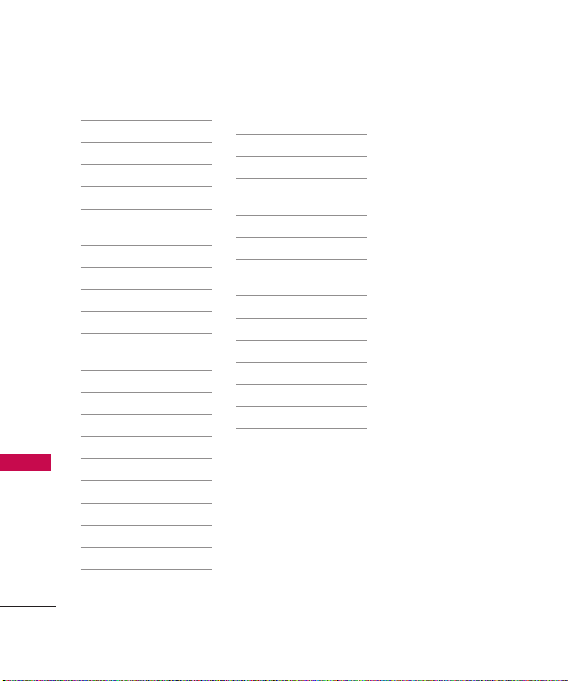
Menus Overview
Menus Overview
20
1. Main Screen
2. Front Screen
7. Font Settings
1. Font Type
2. Dial Font Size
8. Name Match for
Dialing
3. Security
1. Lock Phone
2. Restrictions
3. Emergency #s
4. Change Lock
Code
5. Reset Default
4. Call Settings
1. Answer Options
2. Auto Retry
3. One-Touch Dial
4. Voice Privacy
5. Airplane Mode
6. TTY Mode
5. System
1. Network
1. System
Select
2. Set NAM
3. Auto NAM
4. Serving
System
2. Location
6. Memory
1. Reserved
Memory
2. Multimedia
7. Phone Info.
1. My Number
2. ESN/MEID
3. Icon Glossary
4. Version
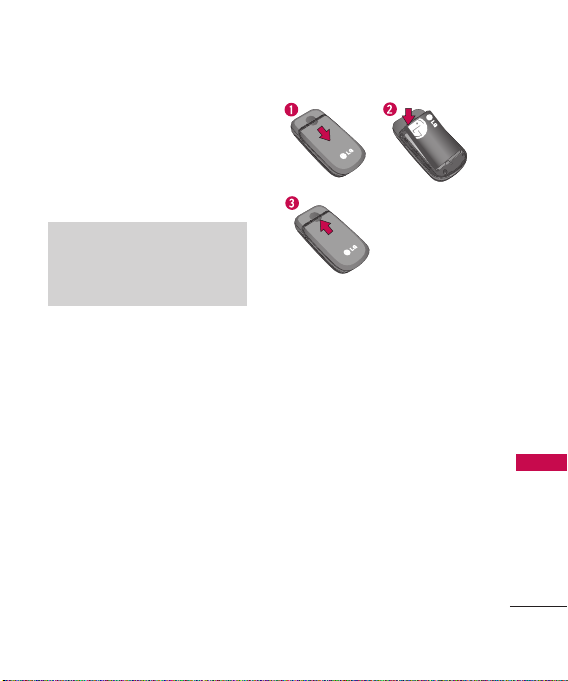
Getting Started with Your Phone
L
i
t
h
i
u
m
I
o n
B
a
tt
e
r
y
3
.
7
V
The Battery
The phone comes with a
rechargeable battery. The battery
charge level is shown at the top
of the LCD screen.
Note
It is important to fully charge the
battery before initial use of the
phone.
Installing the Battery
Remove the battery cover by
pressing down on the
indentation near the top of the
battery cover and sliding it down
(1). Align the battery with the
terminals near the bottom of the
phone, then snap the rest of the
battery into place(2). Align the
battery cover then slide it
upward until it clicks into
place(3).
Removing the Battery
Turn the phone off. Slide the
battery cover downward to
remove it. Use the opening near
the top of the battery to lift the
battery out.
Getting Start ed with Your Phone
21
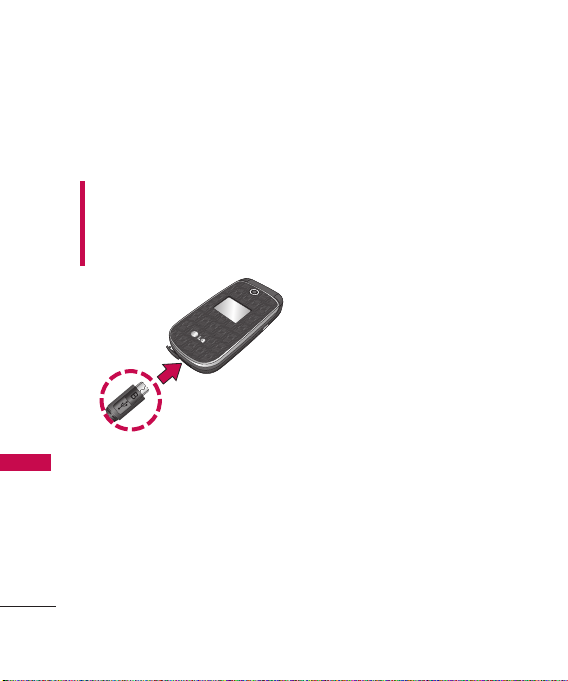
Getting Started with Your Phone
Charging the Battery
Use the charger provided with
your phone.
Warning! Use only the charger
provided with the phone. Using
Getting Start ed with Your Phone
any charger other than the one
included with the Nite may
damage your phone or battery.
Notice
Please make sure that the 'B' Side faces up
before inserting a charger or data cable
into the charger port of your phone.
1. Plug the end of the adapter
into the phone’s charger port
and the other end into an
electrical outlet.
22
The charge time varies
depending upon the battery
level.
Battery Charge Level
The battery charge level is shown
at the top right of the LCD
screen. When the battery charge
level becomes low, the low
battery sensor alerts you in up to
three ways: sounding an audible
tone, blinking the battery icon,
and displaying a warning
message. If the battery charge
level becomes exceedingly low,
the phone automatically switches
off and any function in progress
is not saved.
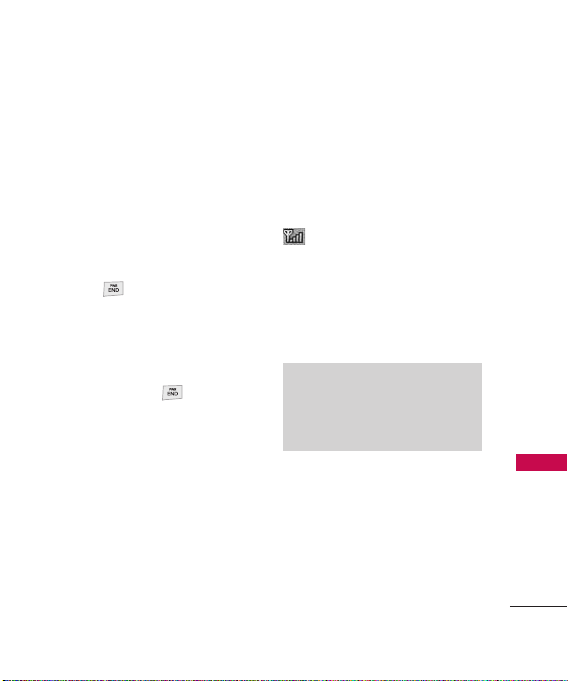
Turning the Phone On and Off
Turning the Phone On
1. Install a charged battery or
connect the phone to an
external power source if the
battery is low.
2. Press for about 2
seconds until the LCD screen
lights up.
Turning the Phone Off
1. Press and hold until the
display turns off.
Signal Strength
Call quality depends on the
signal strength in your area. The
signal strength is indicated on
the screen as the number of bars
next to the signal strength icon
-- the more bars, the better
the signal strength. If the signal
quality is poor, move to an open
area. If you are in a building, the
reception may be better near a
window.
Note
The call quality may also be affected
by the places where you are and
weather/ambient conditions.
Getting Start ed with Your Phone
23
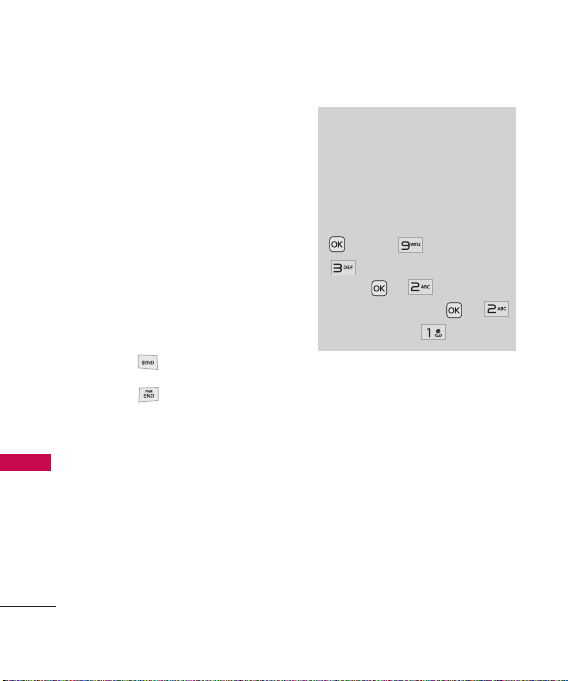
Getting Started with Your Phone
Screen Icons
To see the icon glossary, go to
Menu
-
Settings
>
-
Icon Glossary
>
Getting Start ed with Your Phone
Making Calls
1. With the phone turned on,
open the flip.
2. Enter the phone number
(include the area code if
needed).
3. Press .
4. Press to end the call.
24
-
Phone Info
>
on your phone.
Note
If outgoing calls are restricted, you
can only dial phone numbers saved
in the Emergency Numbers or your
Contact List. To turn off this
function:
Menu -> Settings ->
Security -> Enter the Lock
-> -> Restrictions ->
Code
Enter the Lock Code -> ->
Outgoing Calls -> Allow All
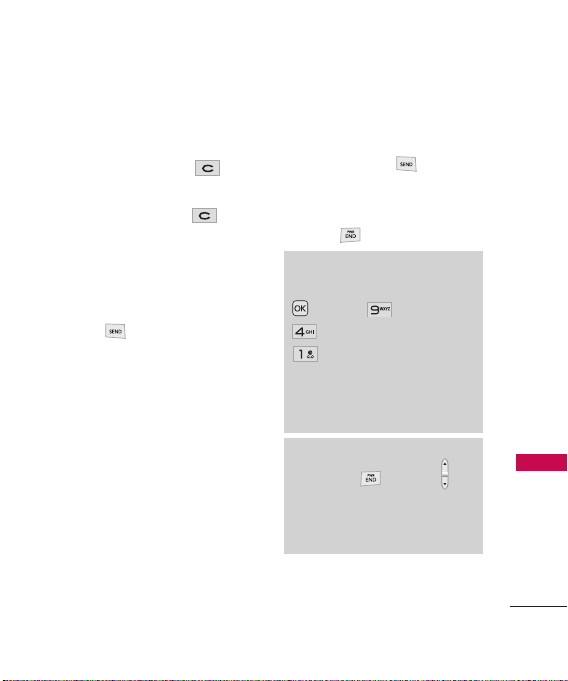
Correcting Dialing Mistakes
If you make a mistake while
dialing a number, press
once to erase the last digit
entered, or hold down for
at least 2 seconds to go back to
standby mode.
Redialing Calls
1. Press twice to redial the
last number you dialed. The
last 120 calls (40 missed, 40
received, and 40 dialed) are
stored in the call history list
and you can also select any of
these to redial.
Receiving Calls
1. When the phone rings and/or
vibrates, press to answer,
or open the flip (depending
on your Answer Options).
2. Press to end the call.
Tip
To change Answer Options:
Menu -> Settings ->
Call Settings ->
Answer Options.
Choose from the following options:
Flip Open/ Any Key/ SEND Key
Only/ Auto Answer
Note
If you press once or (the
side volume keys) while the phone
is ringing, the ringing and/or
vibration is muted for that call.
Getting Start ed with Your Phone
25
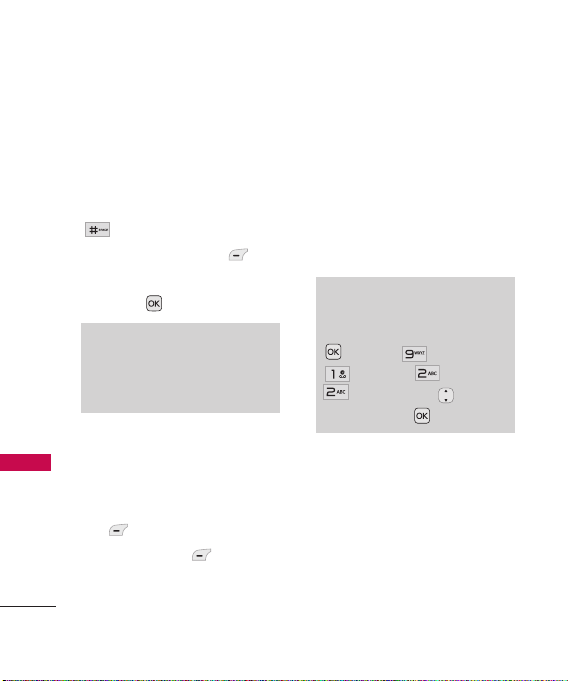
Quick Access to Convenient Features
Lock Mode
The Lock Mode function sets
your phone to require a 4-digit
password in order to use it.
Quick Access to Convenient Features
To quickly lock your phone press
for 3 seconds. To unlock,
press the Left Soft Key
Unlock, enter the Lock Code,
and press .
Note
The default Lock Code is the last 4
digits of your phone number until
you manually change it.
Mute Function
The Mute function can be used
during a phone call. To quickly
activate Mute, press the Left Soft
Mute
Key
the Left Soft Key
. To cancel, press
26
Unmute.
Quick Volume Adjustments
Use the side volume keys to
adjust the Master Volume while in
standby mode and the earpiece
volume during a phone call. The
upper volume key increases the
volume and the lower volume key
decreases the volume.
Note
Keypad Volume is adjusted
through the Sound Volume menu:
Menu -> Settings ->
Sound -> Volume ->
Keypad -> Use to adjust
volume and press .
Call Waiting
Your cellular service may offer
call waiting. While a call is in
progress, a beep indicates an
incoming call. When call waiting
is enabled, you may put the
active call on hold while you
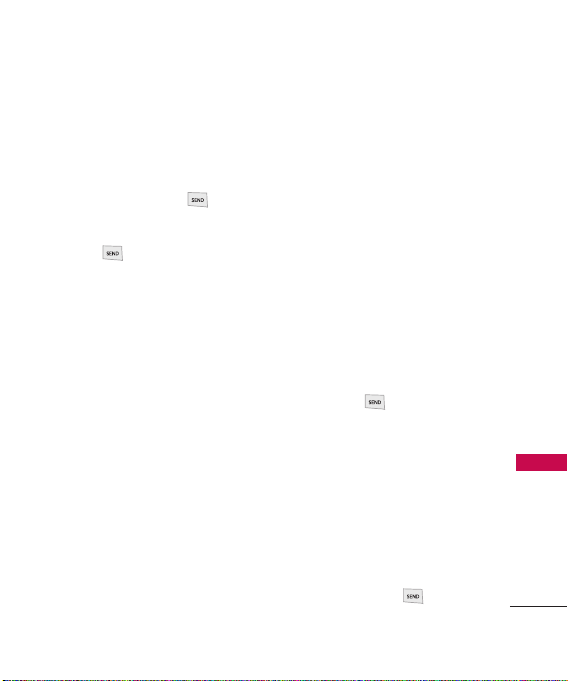
answer the incoming call. Check
with your cellular service
provider for information about
this function.
1. During a call, press to
answer the incoming call.
2. Press again to switch
between calls.
Caller ID
Caller ID displays the phone
number or name of the incoming
call. If the caller’s identity is stored
in Contacts, the name will appear
along with the phone number.
Check with your service provider to
ensure they offer this feature.
Speed Dialing
Speed dialing is a convenient
feature that allows you to make
phone calls quickly. A number
key can be assigned to a specific
phone number. By pressing and
holding down a number key, your
phone will recall the phone
number associated from the
Contact List and dial that phone
number for you. Speed Dial
Number 1 is set to Voice Mailbox
by default and is unchangeable.
Dialing Single Digit Speed Dials
(from 2 to 9)
Press and hold the Speed Dial
number.
OR
Enter the Speed Dial number
and press .
Dialing Double Digit Speed
Dials (from 10 to 99)
Press the first digit and then
press and hold the key of the
second digit.
OR
Enter the first and second
digits and press .
Quick Access to Convenient Features
27
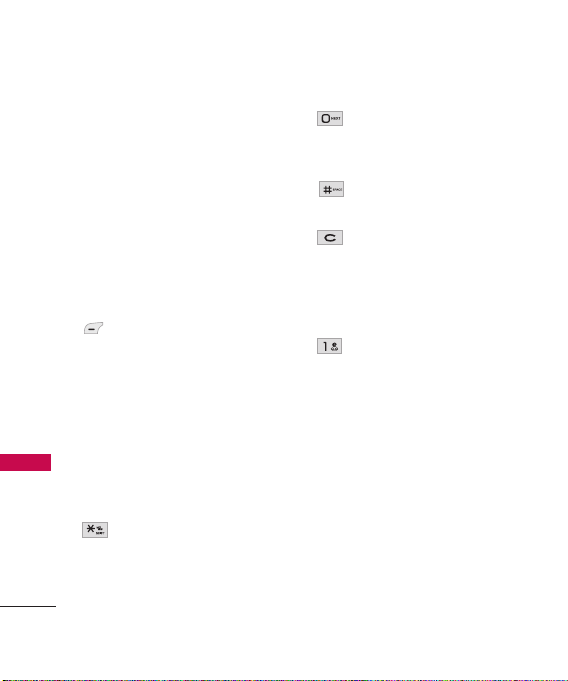
Entering and Editing Information
Text Input
You can customize and enter text
in many of the functions in your
phone, including, but not limited
to, the Banner, Calendar,
Entering and Editing Information
Contacts, and messages. While
entering text, the following are
your options:
Key Functions
Left Soft Key:
Press to choose from the
following text input
modes:
T9 Word: T9WORD/
T9Word/ T9word
Abc: ABC/ Abc/ abc
123
Symbols
Shift Key
text entry capitalization.
T9 text : T9Word ->
T9WORD -> T9word
Abc : Abc -> ABC -> abc
28
Next: In T9 mode, press
to display other
matching words.
Space: Press to complete
a word and insert a space.
Clear: Press to delete a
single space or
character. Press and hold
to delete all of the
entered text.
Punctuation: Press to
enter punctuation marks
or some of the available
special characters.
: Press to change
