
Part 15.21 statement
" Change or Modifications that are not expressly approved by the manufacturer could void
the user's authority to operate the equipment. "
Part 15.105 statement
This equipment has been tested and found to comply with the limits for a class B digital device,
pursuant to Part 15 of the FCC Rules.
These limits are designed to provide reasonable protection against harmful interference in a
residential installation.
This equipment generates uses and can radiate radio frequency energy and, if not installed and used
in accordance with the instructions, may cause harmful interference to radio communications.
However, there is no guarantee that interference will not occur in a particular installation. if this
equipment does cause harmful interference or television reception, which can be determined by
turning the equipment off and on, the user is encouraged to try to correct the interference by one or
more of the following measures:
- Reorient or relocate the receiving antenna.
- Increase the separation between the equipment and receiver.
- Connect the equipment into an outlet on a circuit different from that to
which the receiver is connected
- Consult the dealer or an experienced radio/TV technician for help.
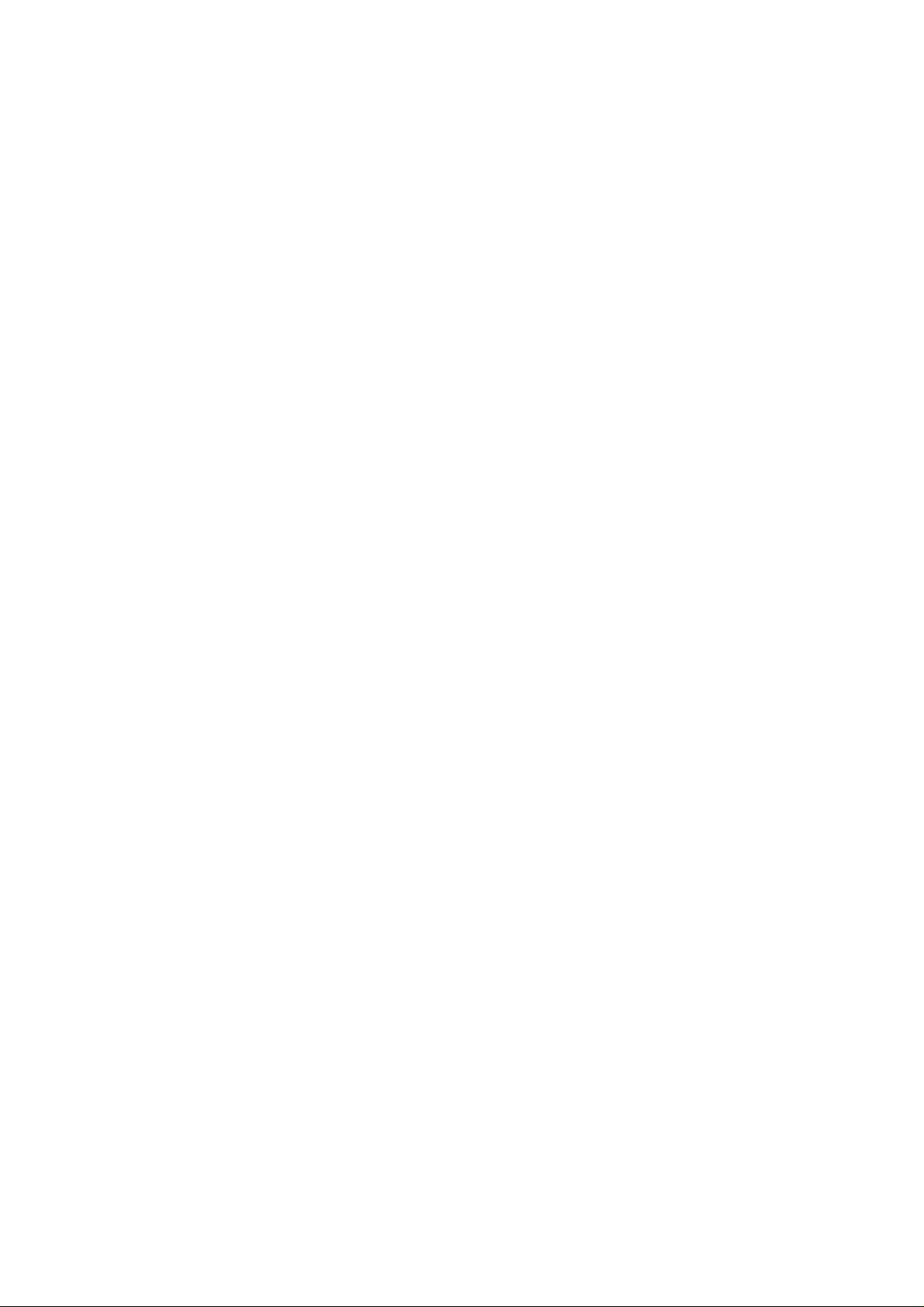
LIMITED WARRANTY STATEMENT
1. WHAT THIS WARRANTY COVERS:
LG offers you a limited warranty that the enclosed subscriber unit and its enclosed accessories will be
free from defects in material and workmanship, according to the following terms and conditions:
(1) The limited warranty for the product extends for ONE (1) year beginning on the data of purchase
of the product.
(2) The limited warranty extends on to the original purchaser of the product and is not assignable or
transferable to any subsequent purchaser/end user.
(3) This warranty is good only to the original purchaser of the product during the warranty period as
long as it is in the U.S., including Alaska, Hawaii, U.S. Territories and Canada.
(4) The external housing and cosmetic parts shall not be covered under these limited warranty terms.
(5) Upon request from LG, the consumer must provide information to reasonably prove the date of
purchase.
(6) The customer shall bear the cost of shipping the product to the Customer Service Department of
LG. LG shall bear the cost of shipping the product back to the consumer after the completion of
service under this limited warranty.
2. WHAT THIS WARRANTY DOES NOT COVER:
(1) Defects or damages resulting from use of the product i n other than its normal and customary
manner.
(2) Defects or damages from abnormal use, abnormal conditions, improper storage, exposure to
moisture or dampness, unauthorized modifications, unauthorized connections, unauthorized repair,
misuse, neglect, abuse, accident, alteration, improper installation, or other acts which are not the
fault of LG, including damage caused by shipping blown fuses spills of food or liquid.
(3) Breakage or damage to antennas unless caused directly by defects in material or workmanship.
(4) That the Customer Service Department at LG was net notified by consumer of the alleged defect
or malfunction of the product during the applicable limited warranty period.
(5) Products which have had the serial number removed or made illegible.
(6) The limited warranty is in lieu of all other warranties, express or implied either in fact or by
operations law, statutory or otherwise, including, but limited to any implied warranty of
marketability or fitness for a particular use.
(7) Damage resulting from use of non-LG approved accessories.
(8) All plastic surfaces and all other externally exposed parts that are scratched or damaged due to
normal customer use.
(9) Products operated outside published maximum ratings.
3
(10) Products used or obtained in a rental prog ram.
(11) Consumables (such as fuses).
3. STATE LAW RIGHTS:
No other express warranty is applicable to this product. THE DURATION OF ANY IMPLIED
WARRANTIES, INCLUDING THE IMPLIED WARRANTY OF MARKETABILITY, IS LIMITED
TO THE DURATION OF THE EXPRESS WARRANTY HEREIN. LG INFOCOMM INC. SHALL
NOT BE LIABLE FOR THE LOSS OF THE USE OF THE PRODUCT, INCONVENIENCE, LOSS
OR ANY OTHER DAMAGES, DIRECT OR CONSEQUENTIAL, RISING OUT OF THE USE OF,
OR INABILITY TO USE, THIS PRODUCT OR FOR ANY BREACH OF ANY EXPRESS OR
IMPLIED WARRANTY, INCLUDING THE IMPLIED W ARRA NTY OF MAR KETABILITY
APPLICABLE TO THIS PRODUCT. Some states do not allow the exclusive of imitation of incidental
or consequential damages or limitations on how long an implied warranty lasts; so these limitations or
exclusions may not apply to you. This warranty gives you specific legal rights and you may also have
other rights which vary from state to state.
4. HOW TO GET WARRANTY SERVICE:
To obtain warranty service, please call the following web address:
www.lgeservice.com
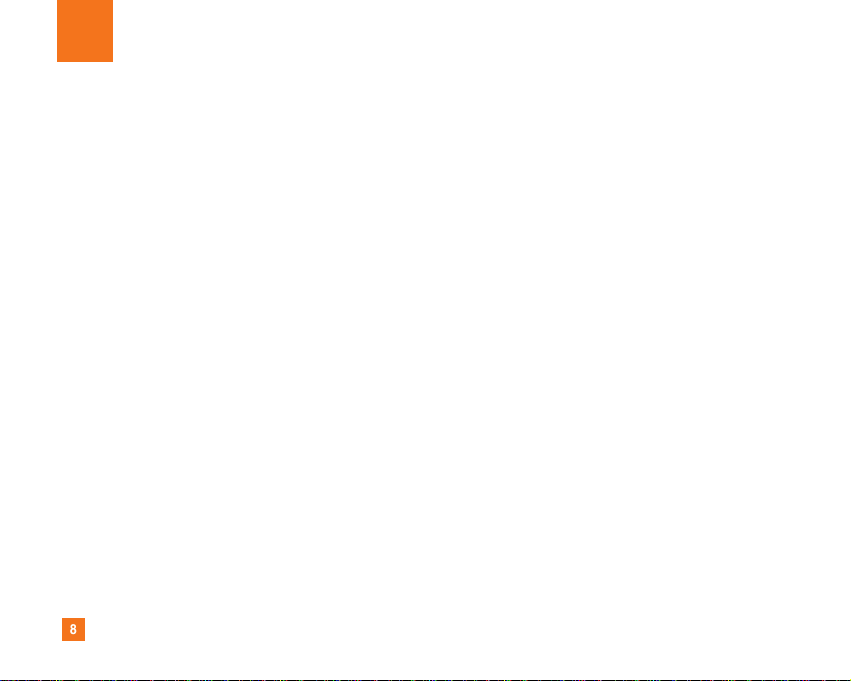
8
For Your Safety
Important Information
This user guide contains important information on the use and
operation of this phone. Please read all the information
carefully for optimal performance and to prevent any damage
to or misuse of the phone. Any changes or modifications not
expressly approved in this user guide could void your warranty
for this equipment.
Before You Start
Safety Instructions
WARNING! To reduce the possibility of electric shock, do not
expose your phone to high humidity areas, such as the
bathroom, swimming pool, etc.
Always store your phone away from heat. Never store your
phone in settings that may expose it to temperatures less than
32°F or greater than 104°F, such as outside during extreme
weather conditions or in your car on a hot day. Exposure to
excessive cold or heat will result in malfunction, damage
and/or catastrophic failure.
Be careful when using your phone near other electronic
devices. RF emissions from your mobile phone may affect
nearby in adequately shielded electronic equipment. You
should consult with manufacturers of any personal medical
devices such as pacemakers and hearing aides to determine if
they are susceptible to interference from your mobile phone.
Turn off your phone in a medical facility or at a gas station.
Never place your phone in a microwave oven as this will
cause the battery to explode.
IMPORTANT! Please read the TIA SAFETY INFORMATION on
page 78 before using your phone.
Safety Information
Read these simple guidelines. Breaking the rules may be
dangerous or illegal. Further detailed information is given in this
user guide.
] Never use an unapproved battery since this could damage
the phone and/or battery and could cause the battery to
explode.
] Never place your phone in a microwave oven as it will
cause the battery to explode.
] Do not dispose of your battery by fire or with hazardous or
flammable materials.
] Make sure that no sharp-edged items come into contact
with the battery. There is a risk of this causing a fire.
] Store the battery in a place out of reach of children.
] Be careful that children do not swallow any parts such as
rubber plugs (earphone, connection parts of the phone,
etc.). This could cause asphyxiation or suffocation.
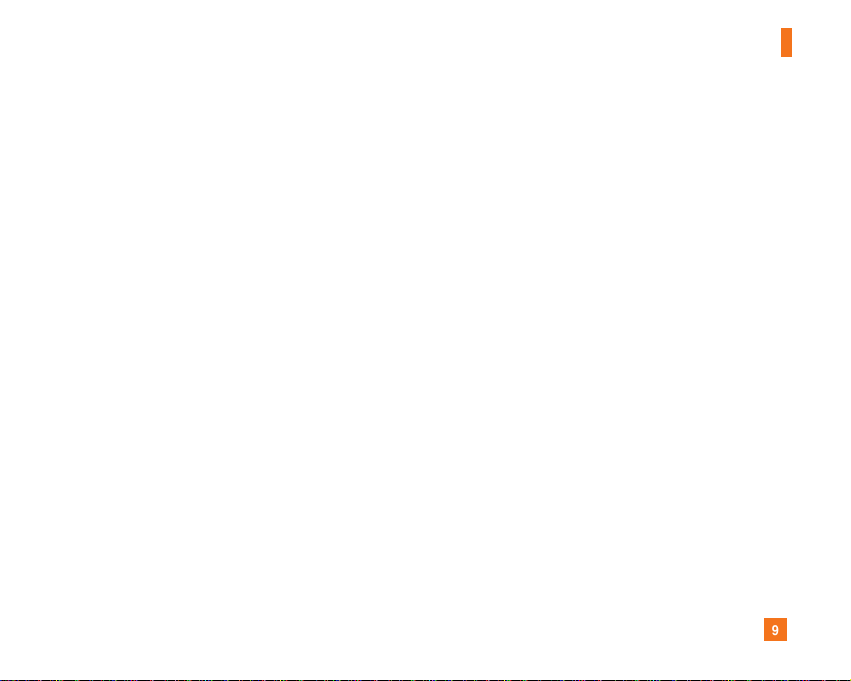
9
For Your Safety
] Unplug the power cord and charger during lightning storms
to avoid electric shock or fire.
] When riding in a car, do not leave your phone or set up the
hands-free kit near to the air bag. If wireless equipment is
improperly installed and the air bag is activated, you may be
seriously injured.
] Do not use a hand-held phone while driving.
] Do not use the phone in areas where its use is prohibited.
(For example: aircraft).
] Do not expose the battery charger or adapter to direct
sunlight or use it in places with high humidity, such as a
bathroom.
] Never store your phone in temperatures less than- 4°F or
greater than 122°F.
] Do not use harsh chemicals (such as alcohol, benzene,
thinners, etc.) or detergents to clean your phone. There is a
risk of this causing a fire.
] Do not drop, strike, or shake your phone severely. Such
actions may harm the internal circuit boards of the phone.
] Do not use your phone in high explosive areas as the phone
may generate sparks.
] Do not damage the power cord by bending, twisting, pulling,
or heating. Do not use the plug if it is loose as it may cause
a fire or electric shock.
] Do not place any heavy items on the power cord. Do not
allow the power cord to be crimped as it may cause fire or
electric shock.
] Do not handle the phone with wet hands while it is being
charged. It may cause an electric shock or seriously
damage your phone.
] Do not disassemble the phone.
] Do not place or answer calls while charging the phone as it
may short-circuit the phone and/or cause electric shock or
fire.
] Only use the batteries, antennas, and chargers provided by
LG. The warranty will not be applied to products provided by
other suppliers.
] Only authorized personnel should service the phone and its
accessories. Faulty installation or service may result in
accidents and consequently invalidate the warranty.
] Do not hold or let the antenna come in contact with your
body during a call.
] An emergency call can be made only within a service area.
For an emergency call, make sure that you are within a
service area and that the phone is turned on.
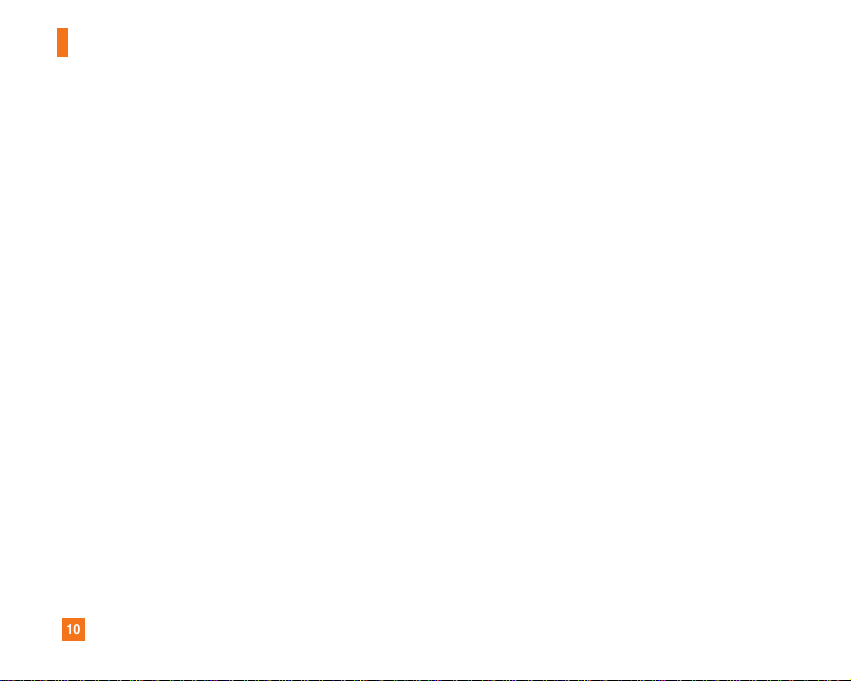
10
For Your Safety
FCC RF Exposure Information
WARNING! Read this information before operating the phone.
In August 1996, the Federal Communications (FCC) of he United
States, with its action in Report and Order FCC 96-326, adopted
an updated safety standard for human exposure to radio
frequency (RF) electromagnetic energy emitted by FCC
regulated transmitters. Those guidelines are consistent with
the safety standard previously set by both U.S. and
international standards bodies.
The design of this phone complies with the FCC guidelines and
these international standards.
CAUTION
Use only the supplied and approved antenna. Use of
unauthorized antennas or modifications could impair call
quality, damage the phone, void your warranty and/or result in
violation of FCC regulations. Do not use the phone with a
damaged antenna. If a damaged antenna comes into contact
with skin, a minor burn may result. Contact your local dealer
for a replacement antenna.
Body-worn Operation
This device was tested for typical body-worn operations with
the back of the phone kept 0.79 inches (2cm) between the
user’s body and the back of the phone. To comply with FCC RF
exposure requirements, a minimum separation distance of 0.79
inches(2cm) must be maintained between the user's body
and the back of the phone. Third-party belt-clips, holsters, and
similar accessories containing metallic components should not
be used. Body-worn accessories that cannot maintain 0.79
inches(2cm) separation distance between the user's body
and the back of the phone, and have not been tested for typical
body-worn operations may not comply with FCC RF exposure
limits and should be avoided.
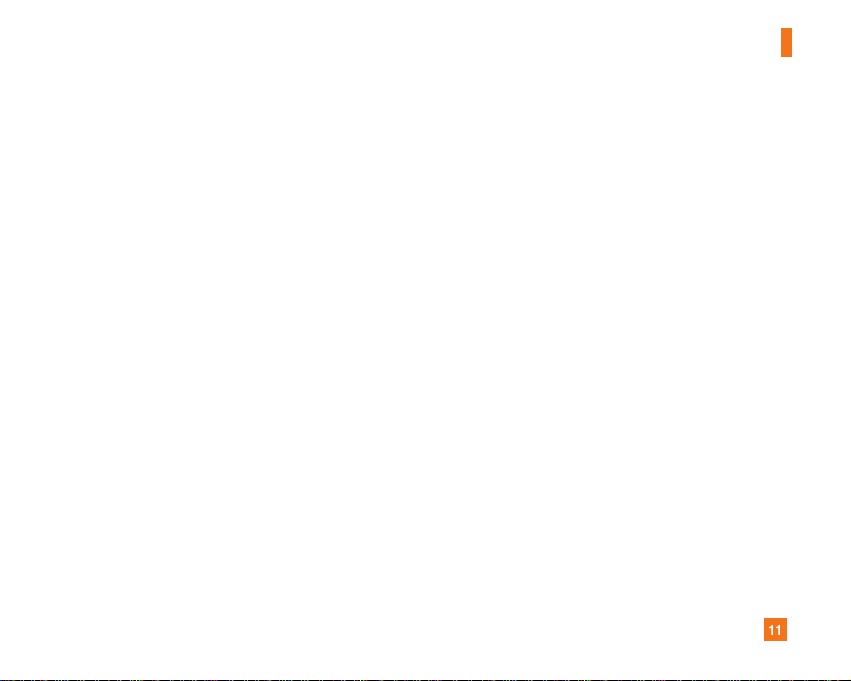
11
For Your Safety
Vehicle Mounted External Antenna
(optional, if available)
A minimum separation distance of 8 inches (20cm) must be
maintained between the user/bystander and the vehicle
mounted external antenna to satisfy FCC RF exposure
requirements. For more information about RF exposure, visit
the FCC website at www.fcc.gov
FCC Part 15 Class B Compliance
This device and its accessories comply with part 15 of FCC
rules. Operation is subject to the following two conditions:
(1) This device and its accessories may not cause harmful
interference, and (2) this device and its accessories must
accept any interference received, including interference that
may cause undesired operation.
Cautions for Battery
] Do not disassemble.
] Do not short-circuit.
] Do not expose to high temperature: 60°C (140°F).]
] Do not incinerate.
Battery Disposal
] Please dispose of your battery properly or bring to your
local wireless carrier for recycling.
] Do not dispose in fire or with hazardous or flammable
materials.
Adapter (Charger) Cautions
] Using the wrong battery charger could damage your phone
and void your warranty.
] The adapter or battery charger is intended for indoor use
only.
Do not expose the adapter or battery charger to direct sunlight
or use it in places with high humidity, such as the bathroom.
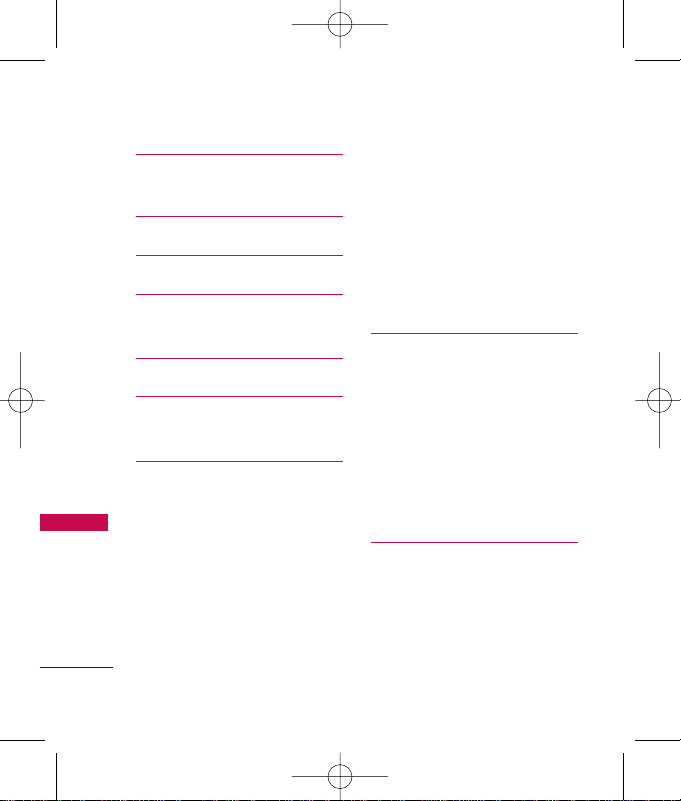
Table of Contents
4
Table of Contents
Important Safety
Precautions 1
Table of Contents 4
Welcome 9
Technical Details 10
FCC RF Exposure Information 12
Phone Overview 14
Menus Overview 15
Menu Access 16
Getting Started with Your
Phone 17
The Battery 17
Installing the Battery 17
Removing the Battery 17
Charging the Battery 17
Battery Charge Level 17
Turning the Phone On and Off 18
Turning the Phone On 18
Turning the Phone Off 18
Signal Strength 18
Screen Icons 18
Making Calls 18
Redialing Calls 19
Receiving Calls 19
Quick Access to
Convenient Features 20
Vibrate mode 20
Lock Mode 20
Mute Function 20
Call Waiting 20
Caller ID 21
Speed Dialing 21
Entering and Editing
Information 22
Text Input 22
Key Functions 22
Text Input Modes 22
LG145_Eng_100.qxd 11/2/07 11:46 AM Page 4
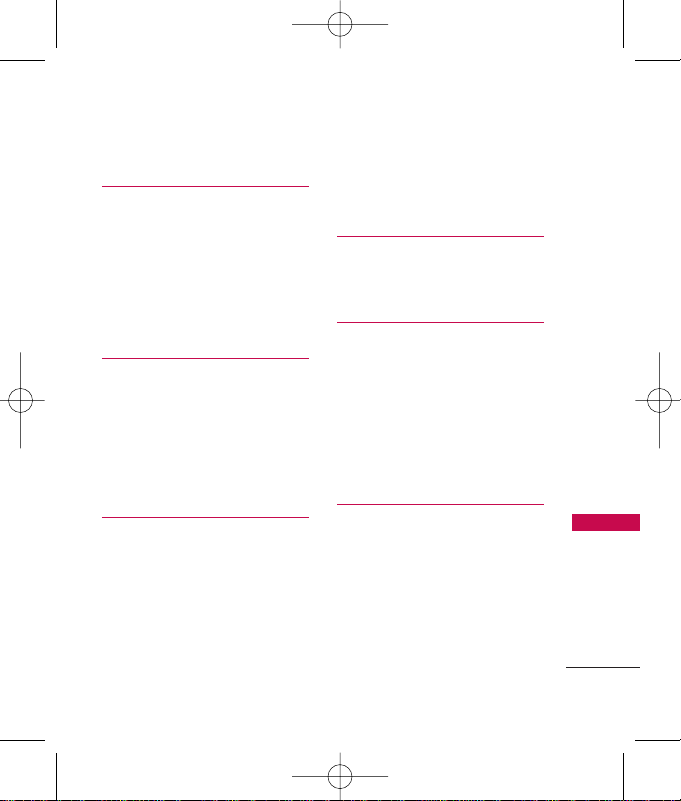
5
Table of Contents
Changing Letter Case 23
Contacts in Your Phone’s
Memory 24
Searching Your Phone’s
Contacts 24
Scrolling Through Your Contacts 24
Making a Call From Your
Contact List 25
Using Phone Menus 26
1. Contacts 26
2. New Contact 26
3. Groups 27
4. Speed Dials 27
5. My Contact Info 28
Messaging 28
1. New Message 28
2. Inbox 31
3. Sent 31
4. Drafts 32
5. Voicemail 32
6. Templates 33
7. Settings 33
8. Delete All 34
Organizer 35
1. Calendar 35
2. Notepad 35
Call History 36
1. Missed Calls 36
2. Dialed Calls 37
3. Received Calls 37
4. All Calls 37
5. Call Timer 37
6. Data Count 38
easyedge
SM
38
1. easyedge 39
2. easyedge Info 39
LG145_Eng_100.qxd 11/2/07 11:46 AM Page 5
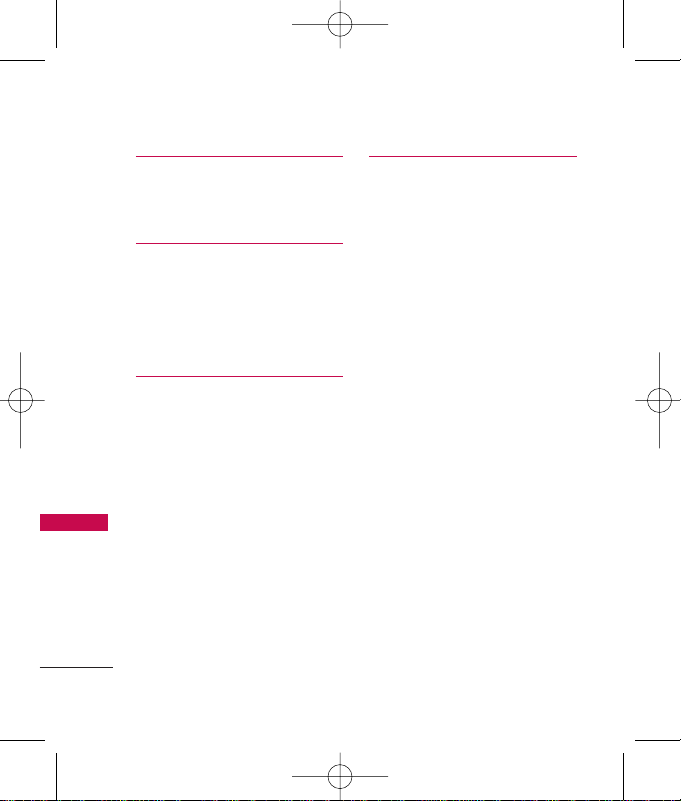
Table of Contents
6
Table of Contents
My Media 40
1. Images 40
2. Audio 40
Voice Service 41
1. Start Voice Dialing 41
2. Voice Dialing 41
3. Record Voice 41
4. Train Words 42
Tools 43
1. My Menu 43
2. Alarm Clock 43
3. Ez Tip Calc 44
4. Calculator 44
5. World Clock 44
6. Stopwatch 45
7. Unit Converter 45
Settings 45
1. Sound 45
1.1 Ringtones 45
1.2 Volume 45
1.3 Message Alerts 46
1.4 Alert Type 46
1.5 Service Alerts 46
1.6 Power On/Off Tones 47
2. Display 47
2.1 Wallpaper 47
2.2 Banner 47
2.3 Backlight 48
2.4 LCD Contrast 48
2.5 Menu Style 48
2.6 Languages 48
2.7 Clocks & Calendar 48
2.8 Dialing Fonts 49
2.9 Color Schemes 49
3. Security 49
3.1 Lock Phone 49
LG145_Eng_100.qxd 11/2/07 11:46 AM Page 6
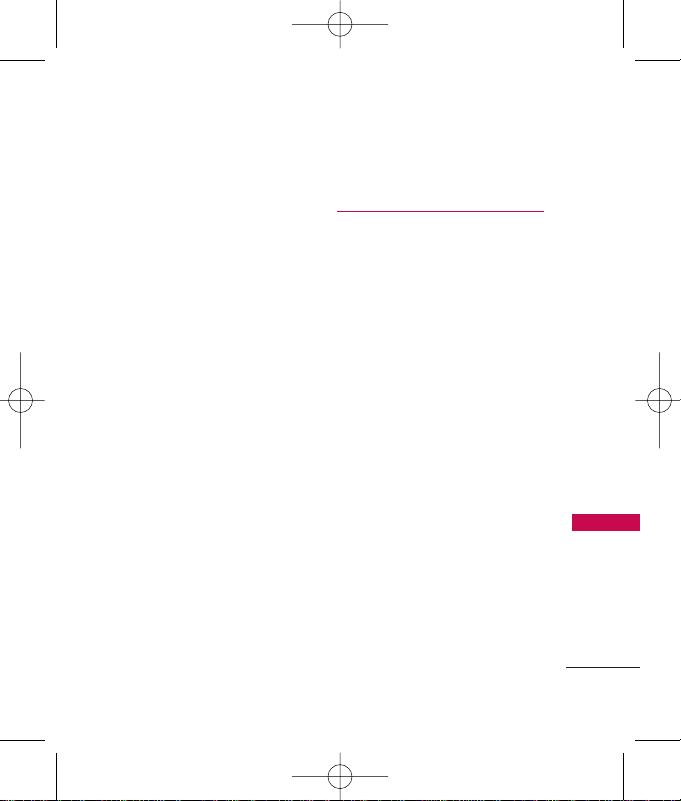
7
Table of Contents
3.2 Restricted Calls 50
3.3 Emergency #s 50
3.4 Change Lock Code 50
3.5 Reset Default 51
4. Call Settings 51
4.1 Answer Options 51
4.2 Auto Retry 51
4.3 One-Touch Dial 52
4.4 Voice Privacy 52
4.5 Auto Volume 52
4.6 Airplane Mode 53
4.7 TTY Mode 53
5. System 53
5.1 Network 53
5.2 Location 54
6. Memory 55
6.1 Common Memory 55
6.2 Reserved Memory 55
7. Phone Info 55
7.1 My Number 55
7.2 ESN/MEID 55
7.3 Icon Glossary 55
7.4 SW Version 55
Safety 56
TIA Safety Information 56
Exposure to Radio Frequency
Signal 56
Antenna Care 56
Phone Operation 57
Tips on Efficient Operation 57
Driving 57
Electronic Devices 57
Pacemakers 58
Persons with pacemakers: 58
Hearing Aids 58
Other Medical Devices 58
Health Care Facilities 59
Vehicles 59
Posted Facilities 59
Aircraft 59
Blasting Areas 59
Potentially Explosive Atmosphere 59
LG145_Eng_100.qxd 11/2/07 11:46 AM Page 7
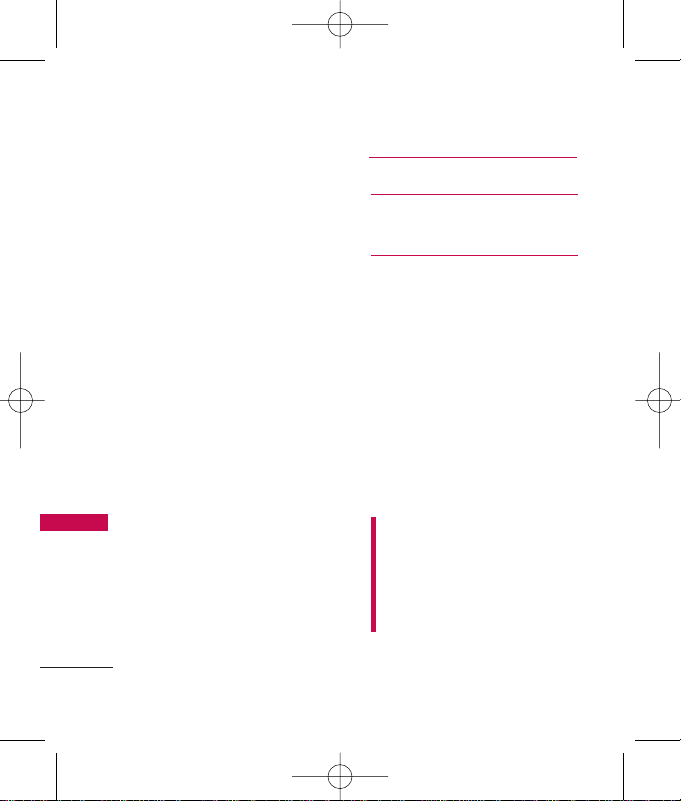
Table of Contents
8
Table of Contents
For Vehicles Equipped with an
Air Bag 60
Safety Information 60
Charger and Adapter Safety 60
Battery Information and Care 61
Explosion, Shock, and
Fire Hazards 61
General Notice 62
Warning! Important safety
information 64
Avoiding hearing damage 64
Using your phone safely 64
Avoiding hearing damage 65
Using headsets safely 65
FDA Consumer Update 66
10 Driver Safety Tips 76
Consumer Information on
SAR 79
FCC Hearing-Aid
Compatibility (HAC)
Regulations for
Wireless Devices 82
Accessories 85
Limited Warranty
Statement 86
Index 90
Some content in this user
guide may differ from your
phone depending on the
phone software. Features and
specifications are subject to
change without prior notice.
LG145_Eng_100.qxd 11/2/07 11:46 AM Page 8
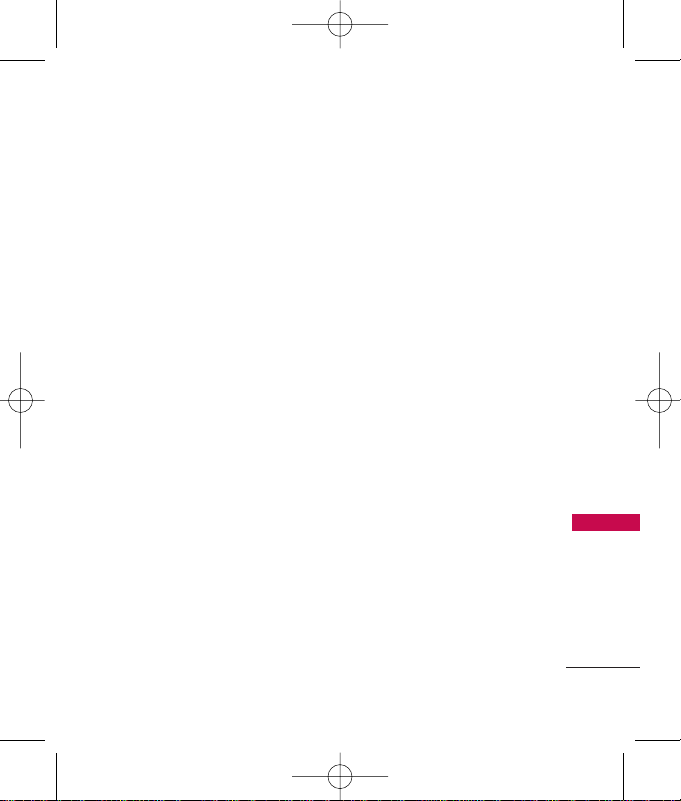
Welcome
9
Welcome
Thank you for choosing the
advanced and compact LG145
cellular phone, designed to
operate with the latest digital
mobile communication
technology, Code Division
Multiple Access (CDMA). Along
with the many advanced features
of the CDMA system, this phone
offers:
●
Significantly enhanced voice
clarity
.
●
Large, easy-to-read, 8-line
backlit LCD with status icons.
●
Paging, messaging, voice mail,
and caller ID.
●
22-key keypad.
●
Menu-driven interface with
prompts for easy operation and
configuration.
●
Any key answer, auto answer,
auto retry, one-touch and speed
dialing with 99 memory
locations.
●
Bilingual (English and Spanish)
capabilities.
●
Internal antenna (described as
antenna throughout this user
guide).
Important Information
This user’s guide provides
important information on the use
and operation of your phone.
Please read all the information
carefully prior to using the
phone for the best performance
and to prevent any damage to or
misuse of the phone. Any
unapproved changes or
modifications will void your
warranty.
LG145_Eng_100.qxd 11/2/07 11:46 AM Page 9

Technical Details
10
Technical Details
FCC Part 15 Class B Compliance
This device and its accessories
comply with part 15 of FCC rules.
Operation is subject to the
following two conditions: (1) This
device and its accessories may not
cause harmful interference, and
(2) this device and its accessories
must accept any interference
received, including interference
that causes undesired operation.
Technical Details
The LG145 is a dual mode phone
that operates on both (Code
Division Multiple Access CDMA)
frequencies: cellular services at
800 MHz and (Personal
Communication Services PCS) at
1.9 GHz.
CDMA technology uses a feature
called DSSS (Direct Sequence
Spread Spectrum) that enables
the phone to keep
communication from being
crossed and to use one
frequency channel by multiple
users in the same specific area.
This results in a 10-fold capacity
increase when compared with
analog mode. In addition,
features such as soft / softer
handoff, hard handoff, and
dynamic RF power control
technologies combine to reduce
call interruptions.
The Cellular and PCS CDMA
networks consist of MSO (Mobile
Tip
If you hold the
phone enclosing
the upper edge,
you may interfere
with the antenna's
ability to receive a
clear signal which
affects call quality
for voice or data
transfer.
NOTE
Antenna equipped
inside your phone.
LG145_Eng_100.qxd 11/2/07 11:46 AM Page 10
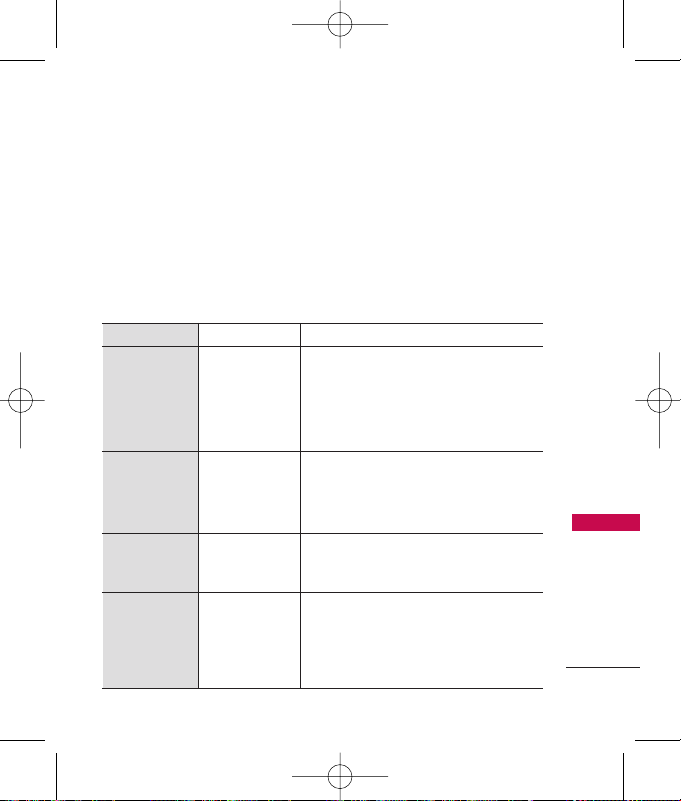
11
Technical Details
Switching Office), BSC (Base
Station Controller), BTS (Base
Station Transmission System),
and MS (Mobile Station).
* TSB-74: Protocol between an
IS-95A system and ANSI JSTD-008
1xRTT system receives twice as
many subscribers in the wireless
section as IS-95. Its battery life
is twice as long as IS-95.
The following table lists some
major CDMA standards.
CDMA Standard
Designator Description
Basic Air
Interface
TIA/EIA-95A
TSB-74
ANSI J-STD-008
TIA/EIA-IS2000
CDMA Dual-Mode Air Interface
14.4kbps radio link protocol and
inter-band operations
IS-95 adapted for PCS frequency band
cdma2000 1xRTT AirInterface
Network
TIA/EIA/IS-634
TIA/EIA/IS/651
TIA/EIA/IS-41-C
TIA/EIA/IS-124
MAS-BS
PCSC-RS
Intersystem operations
Non-signaling data comm.
Service
TIA/EIA/IS-96-B
TIA/EIA/IS-637
IS-801
Speech CODEC
Short message service
Position Determination Service (gpsOne)
Performance
TIA/EIA/IS-97
TIA/EIA/IS-98
ANSI J-STD-018
ANSI J-STD-019
TIA/EIA/IS-125
Cellular base station
Cellular mobile station
PCS personal station
PCS base station
Speech CODEC
LG145_Eng_100.qxd 11/2/07 11:46 AM Page 11
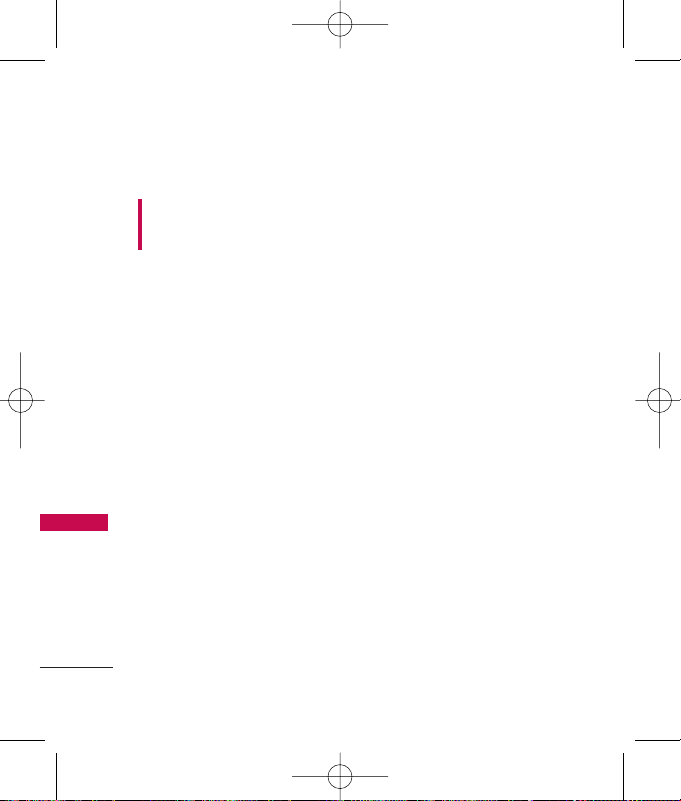
Technical Details
12
Technical Details
FCC RF Exposure Information
WARNING! Read this
information before operating the
phone.
In August 1996, the Federal
Communications Commission
(FCC) of the United States, with its
action in Report and Order FCC
96-326, adopted an updated
safety standard for human exposure
to Radio Frequency (RF)
electromagnetic energy emitted by
FCC regulated transmitters. Those
guidelines are consistent with the
safety standard previously set by
both U.S. and international
standards bodies.
The design of this phone complies
with the FCC guidelines and these
international standards.
Bodily Contact During
Operation
This device was tested for typical
use with the back of the phone
kept 0.6 inches (1.5 cm) from
the body. To comply with FCC
RF exposure requirements, a
minimum separation distance of
0.6 inches (1.5 cm) must be
maintained between the user’s
body and the back of the phone,
including the antenna, whether
extended or retracted. Thirdparty belt-clips, holsters, and
similar accessories containing
metallic components should not
be used. Avoid the use of
accessories that cannot maintain
0.6 inches (1.5 cm) distance
between the user’s body and the
back of the phone and have not
been tested for compliance with
FCC RF exposure limits.
LG145_Eng_100.qxd 11/2/07 11:46 AM Page 12
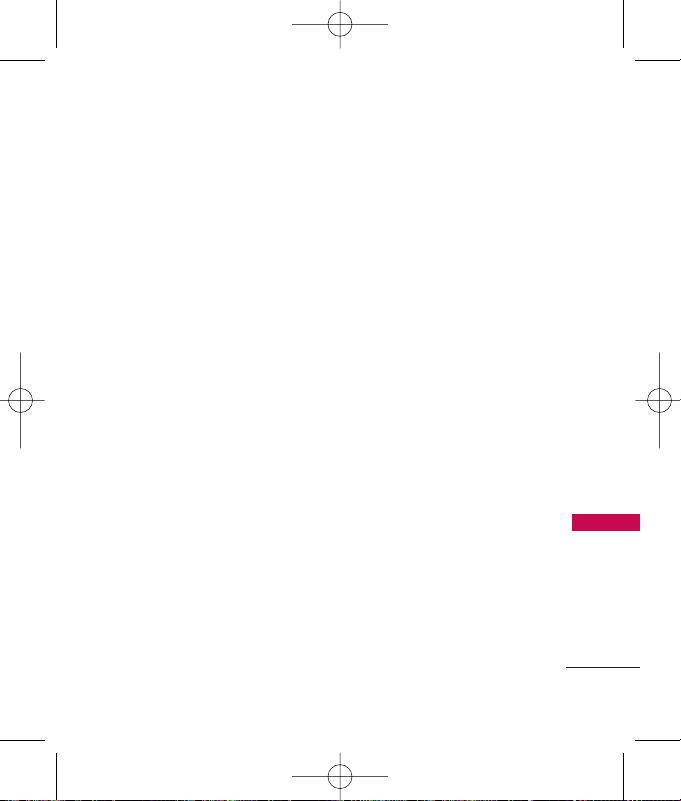
13
Welcome
Vehicle-Mounted External
Antenna
(Optional, if available.)
A minimum distance of 8 inches
(20cm) must be maintained
between the user/ bystander and
the vehicle-mounted external
antenna to satisfy FCC RF
exposure requirements. For more
information about RF exposure,
visit the FCC website at
www.fcc.gov.
Caution
Use only the supplied and
approved antenna. Use of
unauthorized antennas or
modifications could impair call
quality, damage the phone, void
your warranty and/or result in
violation of FCC regulations.
Do not use the phone with a
damaged antenna. If a damaged
antenna comes into contact with
the skin a minor burn may result.
Contact your local dealer for a
replacement antenna.
LG145_Eng_100.qxd 11/2/07 11:46 AM Page 13
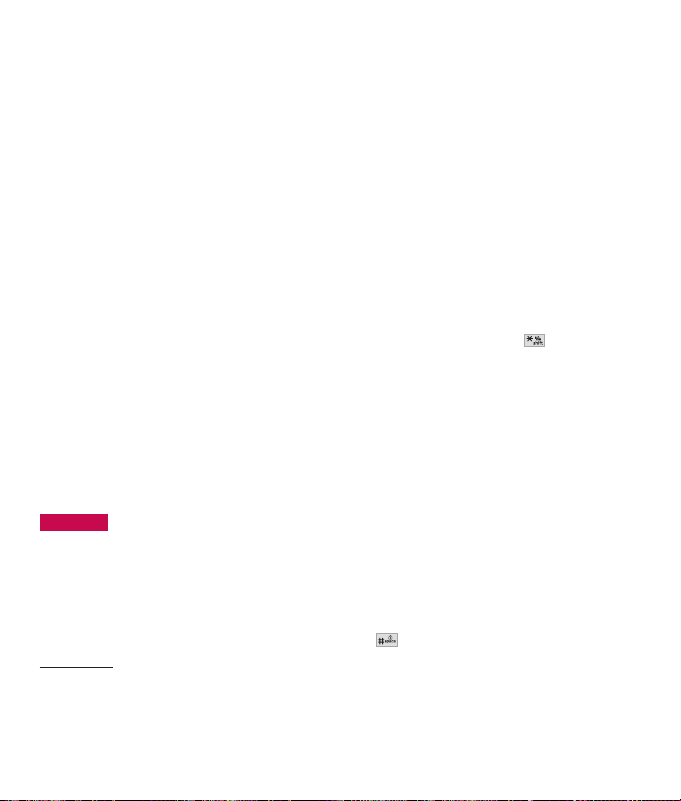
Phone Overview
14
Phone Overview
1. Earpiece Lets you hear the caller.
2. Flip Open the case to answer an incoming call
and close to end the call.
3. LCD Screen Displays messages and indicator
icons.
4. Earphone Jack Allows you to plug in an optional
headset for convenient, hands-free conversations.
5. Left Soft Key Use to display the function setting
menu.
6. SEND Key Use to place or answer calls.
7.
Manner Mode Key
Use to set Manner mode
(from standby mode press and hold for
about 3 seconds).
8. Navigation Key Use for quick access to Speaker,
easyedge, messaging, and voice dial.
9. Right Soft Key Use to select an action within a
menu.
10.
OK Key
Selects the function displayed at the
bottom of the LCD between the Left and Right
Soft Key functions.
11. END/PWR Key Use to turn the power on/off
and to end a call. Also use to return to the main
menu display screen.
12. BACK Key Press to delete a single space or
character. Press and hold to delete entire words.
Press this key once in a menu to go back one
level.
13. Alphanumeric Keypad Use to enter numbers
and characters and select menu items.
14.
Lock Mode Key
Use in standby mode to set the
lock function by pressing and holding the key
for about 3 seconds.
15. Microphone Lets callers hear you.
16. Charger Port Connects the charger to the
phone.
LG145_Eng_100.qxd 11/2/07 11:46 AM Page 14
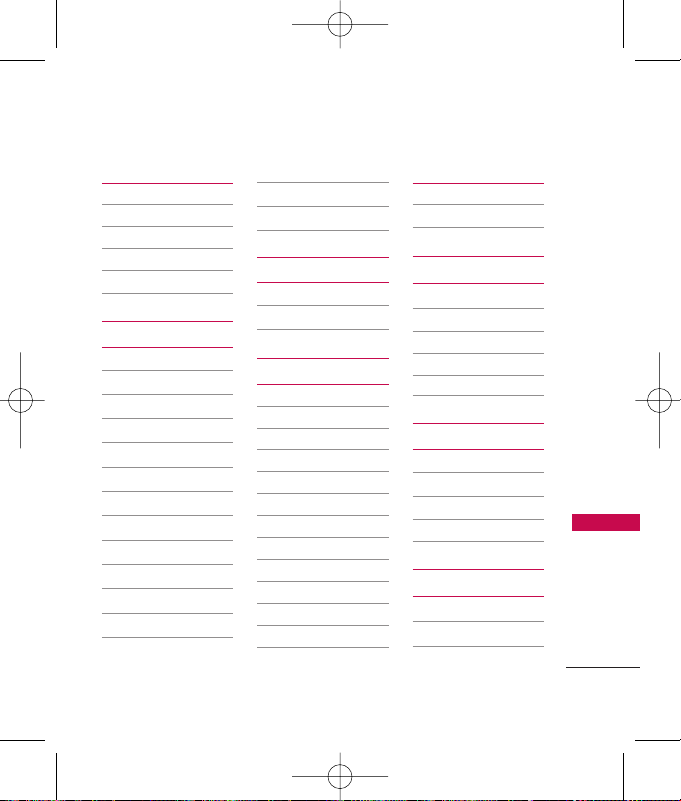
Menus Overview
15
Menus Overview
Contacts
1. Contacts
2. New Contact
3. Groups
4. Speed Dials
5. My Contact Info
Messaging
1. New Message
2. Inbox
3. Sent
4. Drafts
5. Voicemail
6. Templates
7. Settings
1. Auto Save
2. Auto Delete
3. Entry Mode
4. Auto View
5. Auto Play
6. Signature
7. Callback #
8. Edit Voicemail #
8. Delete All
Organizer
1. Calendar
2. Notepad
Call History
1. Missed Calls
2. Dialed Calls
3. Received Calls
4. All Calls
5. Call Timer
1. Last Call
2. Home Calls
3. Roam Calls
4. All Calls
6. Data Count
1. Transmitted
2. Received
3. Total
easyedge
SM
1. easyedge
2. easyedge Info
My Media
1. Images
2. Audio
1. Default
2. Downloaded
3. Recorded Voice
Voice Service
1. Start Voice Dialing
2. Voice Dialing
3. Record Voice
4. Train Words
Tools
1. My Menu
2. Alarm Clock
3. Ez Tip Calc
LG145_Eng_100.qxd 11/2/07 11:46 AM Page 15

Menus Overview
16
Menus Overview
4. Calculator
5. World Clock
6. Stopwatch
7. Unit Converter
Settings
1. Sound
1. Ringtones
2. Volume
3. Message Alerts
4. Alert Type
5. Service Alerts
6. Power On/Off
Tones
2. Display
1. Wallpaper
2. Banner
3. Backlight
4. LCD Contrast
5. Menu Style
6. Languages
7. Clocks &
Calendar
8. Dialing Fonts
9. Color Schemes
3. Security
1. Lock Phone
2. Restricted Calls
3. Emergency #s
4. Change Lock
Code
5. Reset Default
4. Call Settings
1. Answer Options
2. Auto Retry
3. One-Touch Dial
4. Voice Privacy
5. Auto Volume
6. Airplane Mode
7. TTY Mode
5. System
1. Network
2. Location
6. Memory
1. Common
Memory
2. Reserved
Memory
7. Phone Info
1. My Number
2. ESN/MEID
3. Icon Glossary
4. SW Version
Menu Access
Press Left Soft Key
Menu
to access
nine phone menus.
There are two
methods of accessing
menus and submenus:
●
Use the navigation
key to highlight
and select.
●
Press the number
key that
corresponds to the
menu (or submenu).
LG145_Eng_100.qxd 11/2/07 11:46 AM Page 16

Getting Started with Your Phone
17
Getting Started with Your Phone
The Battery
Installing the Battery
Remove the battery cover, insert
the battery into the opening by
first aligning the bottom of the
battery with the terminals near
the bottom of the phone. Align
the battery cover over the
battery then slide it slightly
upward until it clicks into place.
Removing the Battery
Turn the phone off. Slide the
battery cover downward and
remove it. Use the opening near
the top of the battery to lift the
battery out.
Charging the Battery
Warning! Use only the charger
provided with the phone. Using
any charger other than the one
included with the LG145 may
damage your phone or battery.
1. Plug the end of the adapter
into the phone’s charger port
and the other end into an
electrical outlet.
2. The charge time varies depending
upon the battery level.
Battery Charge Level
The battery charge level is shown at
the top right of the LCD screen.
When the battery charge level
becomes low, the low battery sensor
alerts you in three ways: sounding
an audible tone, blinking the battery
icon, and displaying a warning
message. If the battery charge level
becomes exceedingly low, the phone
automatically switches off and any
function in progress is not saved.
Note
It is important to fully charge the
battery before initial use of the
phone.
LG145_Eng_100.qxd 11/2/07 11:46 AM Page 17

Getting Started with Your Phone
18
Getting Started with Your Phone
Turning the Phone On and
Off
Turning the Phone On
1. Install a charged battery or
connect the phone to an
external power source.
2. Press for about 3
seconds until the LCD screen
lights up.
Turning the Phone Off
1. Press and hold until the
display turns off.
Signal Strength
Call quality depends on the
signal strength in your area. The
signal strength is indicated on
the screen as the number of bars
next to the signal strength icon:
The more bars, the better the
signal strength. If the signal
quality is poor, move to an open
area. If you are in a building, the
reception may be better near a
window.
Screen Icons
To see the icon glossary, go to
Menu
->
Settings
->
Phone Info
->
Icon Glossary
on your phone.
Making Calls
1. Make sure the phone is
turned on. If not, press
for about 3 seconds.
2. Enter the phone number
(include the area code if
needed).
3. Press .
lf the phone is locked, enter
the lock code.
LG145_Eng_100.qxd 11/2/07 11:46 AM Page 18

19
Getting Started with Your Phone
4. Press to end the call.
Redialing Calls
1. Press twice to redial the
last number you dialed. The
last 120 numbers (dialed,
received, missed) are stored in
the call history list and you
can also select any of these to
redial.
Receiving Calls
1. When the phone rings or
vibrates, press to answer.
2. Press to end the call.
Note
If the phone is restricted, you can
only dial phone numbers saved in
the Emergency Numbers or your
Contacts list. To turn off this
function:
Menu
->
Settings
->
Security
->
Enter lock code
->
Restricted Calls
->
None
->
OK
Note
If you press while the phone is
ringing, the ringing or vibration is
muted for that call.
LG145_Eng_100.qxd 11/2/07 11:46 AM Page 19

Vibrate mode
Sets the phone to vibrate instead
of ring ( is displayed). To
quickly set Vibrate mode press
and hold . To return to
Normal mode, press and hold
.
Lock Mode
Sets your phone to require a 4digit password in order to use
the phone.
To quickly lock your phone press
for three seconds. To
cancel, press Right Soft Key
Unlock and enter the password.
Mute Function
The Mute Function is used
during a phone call. To quickly
activate Mute press Left Soft Key
Mute
, then to cancel press
Left Soft Key
Unmute
.
Call Waiting
Your cellular service may offer
call waiting. While a call is in
progress, two beeps indicate
another incoming call. When call
waiting is enabled, you may put
the active call on hold while you
answer the other incoming call.
Check with your cellular service
provider for information about
this function.
1. Press to receive a waiting
call.
2. Press again to switch
between calls.
Note
Until you change it, the default
lock code/password is the last 4
digits of your phone number.
Quick Access to Convenient Features
20
Quick Access to Convenient Features
LG145_Eng_100.qxd 11/2/07 11:46 AM Page 20

21
Quick Access to Convenient Features
Caller ID
Caller ID displays the phone
number or name of the incoming
call. If the caller’s identity is
stored in Contacts, the name will
appear along with the phone
number. Check with your service
provider to ensure they offer this
feature.
Speed Dialing
Speed dialing is a convenient
feature that allows you to make
phone calls quickly. A number
key can be assigned to a specific
phone number. By pressing and
holding down a number key, your
phone will recall the phone
number associated from the
Contacts list and display it
briefly while simultaneously
dialing that phone number for
you. Speed Dial Number 1 is set
to Voice Mailbox by default and
is unchangeable.
Dialing Single Digit Speed
Dials (from 2 to 9)
Press and hold the Speed Dial
number.
OR
Enter the speed dial number and
press .
Dialing Double Digit Speed
Dials (from 10 to 99)
Press the first digit and then
press and hold the key of the
last digit.
OR
Enter the first and second digits
and press .
LG145_Eng_100.qxd 11/2/07 11:46 AM Page 21

Entering and Editing Information
22
Entering and Editing Information
Text Input
Key Functions
Left Soft Key:
Press to scroll through the
following text input
modes: T9Word
(T9WORD/ T9Word/
T9word)/ Abc
(ABC/Abc/abc)/ 123/
Symbols
Shift: Press and hold Shift
key for 3 seconds to
switch to different text
input modes:
T9Word ->
Abc -> 123
.
Press to change case.
T9 text: T9Word ->
T9WORD -> T9word
Abc text: Abc -> ABC ->
abc
Next: In T9 mode, press
to display other
matching words.
Space: Press to complete
a word and insert a space.
Clear: Press to delete a
single space or
character. Hold to delete
the whole message.
Punctuation: Press to
insert punctuation and
complete a sentence.
Text Input Modes
There are four modes for
entering text, numbers, special
characters, and punctuation. In a
text entry field, pressing Left Soft
Key displays a pop-up list of
text modes.
T9Word (T9) Mode
Also known as predictive text
mode, T9 allows the phone to
automatically translate keystrokes
into common words that are in the
T9 internal database. The
LG145_Eng_100.qxd 11/2/07 11:46 AM Page 22

23
Entering and Editing Information
technology allows words to be
entered by a single keypress for
each letter as opposed to the
multi-tap method where selecting a
single letter requires multiple key
presses.
Abc (Multi-tap) Mode
Use to cycle through the
alphanumeric characters
associated with the letters on the
keypad.
123 (Numbers) Mode
Use to type numbers using one
keystroke per number.
Symbols Mode
Use to insert special characters
or punctuation. There are 36
special characters.
Changing Letter Case
Text can be capitalized when in
T9 and Abc input mode. Press
to reach the following:
Initial Cap (T9Word/ Abc)
Only the first letter is capitalized
and subsequent letters are lower
case.
Caps Lock (T9WORD/ ABC)
All letters are capitalized.
Lower Case (T9word/ abc)
All letters are in lower case.
LG145_Eng_100.qxd 11/2/07 11:46 AM Page 23

Contacts in Your Phone’s Memory
24
Contacts in Your Phone’s Memory
Searching Your Phone’s
Contacts
The LG145 phone is able to
perform a dynamic search of the
contents in your phone’s
memory. A dynamic search
compares entered letters or
numbers against the entries in
your Contacts. A matching list is
displayed in descending order.
You can then select a number
from the list to call or edit. There
are several ways to search.
Scrolling Through Your
Contacts
1. Press
Contacts
to display
your Contacts alphabetically.
2. Use to scroll through the
list.
Searching by Letter
1. Press
Contacts
to display
your Contacts alphabetically.
2. Press (or press repeatedly)
the key on the keypad that
corresponds with the search
letter.
Contacts Options
1. Press
Contacts
.
2. Select a contact by using the
.
3. Press Right Soft Key
Options
.
Send Message
: Send a text
message to the selected
contact.
Delete
: Delete the selected
entry in your Contacts.
Edit
: Edit the selected
contact information.
Call
Delete All
: Deletes all
contacts.
Cancel
LG145_Eng_100.qxd 11/2/07 11:46 AM Page 24

25
Contacts in Your Phone’s Memory
Making a Call From Your
Contact List
Once you have stored phone
numbers in your Contacts, you
can place calls to those numbers
quickly and easily.
●
By pressing Send Key
after searching for a phone
number in Contacts or Recent
Calls and highlighting it.
●
By using Speed Dialing.
From Contacts
1. Press
Contacts
to display
your Contacts alphabetically.
2. Use to select the Contact
entry, then press .
3. Use to select the phone
number.
4. Press to place the call.
From Call History
1. Press Left Soft Key
Menu
.
2. Press
Call History.
3. Use to select the type of
recent call, then press .
Missed Calls/Dialed Calls
/
Received Calls/All Calls
4. Use to select the phone
number.
5. Press to place the call.
Speed Dialing
For a single-digit Speed Dial,
press and hold the digit or press
the digit, then press . For a
double-digit Speed Dial, press
the first digit and hold the
second digit or press the first and
second digits, then press .
LG145_Eng_100.qxd 11/2/07 11:46 AM Page 25

Using Phone Menus
Contacts
26
Contacts
Contacts
The Contacts Menu allows you
to store names, phone numbers
and other information in your
phone’s memory. When you
access your Contacts, the
number in parentheses
represents the number of entries
you have stored. The LG145 will
allow you to add up to 300
contacts to your phone.
1. Contacts
Allows you to view your Contact
List.
1. Press Left Soft Key , ,
.
2. Options from here:
●
Press to scroll through
your Contacts
alphabetically.
●
Press Right Soft Key
Options
to select one of
the following:
Send Message/ Delete
/
Edit/ Call/ Delete All
/
Cancel
●
Press Left Soft Key
New
to store new contact
information.
2. New Contact
Allows you to add a new contact
to your Contacts.
1. Press Left Soft Key , ,
.
2. Enter the name, then press
.
3.
Select the information you want.
Note
Using this submenu, the number is
saved as a new Contact. To save
the number into an existing
Contact, edit the Contact entry.
LG145_Eng_100.qxd 11/2/07 11:46 AM Page 26

27
Contacts
4. Enter the number, then press
.
5. Continue saving the entry as
necessary.
3. Groups
Allows you to view your grouped
Contacts, add a new group,
change the name of a group, or
delete a whole group.
1. Press Left Soft Key , ,
.
2. Options from here:
●
Use to highlight a group
to view, then press .
●
Press Left Soft Key
New
to add a new group.
●
Use to highlight a group,
then press Right Soft Key
Options
to select from the
following.
Delete/ Send Message
/
Rename Group/ Set Group
Ringtone
/
Delete All
4. Speed Dials
Allows you to view your Speed
Dials list, designate new Speed
Dials, or remove Speed Dial
designations entered in your
Contacts.
1. Press Left Soft Key , ,
.
2. Use to highlight the
Speed Dial position (or enter
the Speed Dial digit), then
press .
3. Use to highlight the
Contact.
4. Use to highlight the
number, then press .
A confirmation message is
displayed.
LG145_Eng_100.qxd 11/2/07 11:46 AM Page 27

28
5. My Contact Info
Allows you to view all of your
personal Contact information
including name, phone numbers.
1. Press Left Soft Key , ,
.
2. Use to select the feature
you want to edit.
3. Edit the information as
necessary and press .
Messaging
The LG145 can store up to 115
messages and supports up to
160 characters. The information
stored in the message is
determined by phone mode and
service capability. Other limits
such as available characters per
message may exist, please check
with your service provider for
system features and capabilities.
1. New Message
Allows you to send text
messages, pages, and e-mail
transmissions. Each message has
a destination and information.
These are dependent upon the
type of message you want to
send.
Messaging
Messaging
LG145_Eng_100.qxd 11/2/07 11:46 AM Page 28

29
The Basics of Sending a Text
Message
1. Press Left Soft Key , ,
.
2. Enter the recipient's address.
3. Press to access the
message screen.
4.
Type your message (text or
e-mail).
5. Press Send.
A confirmation message is
displayed.
Recipient Options
1. Create a new message.
2. Press Right Soft Key
Options
.
3. Select the option(s) to
customize.
Contacts
To select a recipient
from your Contacts list.
Recent Calls
To select a
recipient from your Recent Calls.
Groups
Select a recipient from
your Groups.
Family/ Friends/ Colleagues
/
Business/ School/ No Group
Cancel
Cancels editing your
message.
4. Complete and send the
message.
Text Options
Customized text can be inserted
while composing a text message.
1. Create a new message.
2. Enter the recipient's address.
3. Press to access the
message screen.
4 Press Right Soft Key
Options
.
5. Select the option(s) to
customize.
Messaging
LG145_Eng_100.qxd 11/2/07 11:46 AM Page 29

Messaging
30
Messaging
Add Templates/ Signature
Save as Draft
Priority Level Normal
/
Urgent
Callback # On
/
Off/ Edit
Delivery Notice Enhanced
/
Normal
Cancel
Cancels editing your
message.
5. Complete and send or save
the message.
Message Icon Reference
Text Message
Multi Messages delivered
Delivered Message
Failed Multi Message
Failed Message
Multi Messages Pending
Sent Message Pending
Multi Messages in transfer
Read Message
Read urgent message
Unread
Sent Messages
Unread urgent message
Lock
LG145_Eng_100.qxd 11/2/07 11:46 AM Page 30

31
Messaging
2. Inbox
Viewing Your Inbox
Up to 50 received messages can
be stored in the Inbox.
1. Press Left Soft Key , ,
.
2. Use to highlight an Inbox
message.
●
Left Soft Key
Reply
●
Right Soft Key
Options
Delete/ Forward/ Lock/
Information/ Delete Multiple
3. Use to highlight an Inbox
message, then press .
4. While viewing the selected
message, press Left Soft Key
Reply
or Right Soft Key
Options
.
Delete
Deletes the selected
message.
Forward
Forwards a received
message to another
destination/address(es).
Save Contact
Saves the contact
number to your contact list.
Lock/ Unlock
Locks message to
prevent from accidental deletion.
Information
Shows the message
type priority and status.
3. Sent
Up to 50 sent messages can be
stored in the Sent. View lists and
contents of sent messages and
verify whether the transmission
was successful or not.
1. Press Left Soft Key , ,
.
2. Use to highlight a Sent
message, then press .
While viewing the selected
Sent message, press the Left
LG145_Eng_100.qxd 11/2/07 11:46 AM Page 31

Messaging
32
Messaging
Soft Key
Resend
or press
Right Soft Key
Options
.
Delete
Deletes the selected
message.
Forward
Forwards a received
message to another
destination/address(es).
Lock/ Unlock
Locks message to
prevent from accidental deletion.
Information
Shows the message
type priority and status.
Delete Multiple
Selective/ All
4. Drafts
Displays saved messages and
draft messages.
1. Press Left Soft Key , ,
.
2. Use to highlight a draft
message and press Right Soft
Key
Options
.
Delete
Deletes the selected
message from the Drafts.
Lock/ Unlock
Locks message to
prevent from accidental deletion.
Delete Multiple Selective/ All
5. Voicemail
Allows you to view new voice
messages recorded in the voice
mail box. Your phone will alert
you when you receive a new
voice message.
Checking Your Voicemail Box
1. Press Left Soft Key , ,
.
●
Press Left Soft Key Clear
to delete information, then
select Clear Count.
●
Press to listen to the
message(s).
LG145_Eng_100.qxd 11/2/07 11:46 AM Page 32

33
Messaging
6. Templates
Allows you to display, edit, and
add text phrases. These text
strings allow you to reduce
manual text input into messages.
1. Press Left Soft Key , ,
.
7. Settings
Allows you to configure settings for
received messages.
1. Press Left Soft Key , ,
.
Message Settings Submenu
Descriptions
Auto Save
Allows you to automatically save
sent messages in your Sent
folder. (
Auto Save/ Prompt
/
Do Not Save
)
Auto Delete
With this feature on, read
messages (except locked
messages) are automatically
deleted when you exceed the
storage limit. (
On/ Off
)
Entry Mode
Allows you to select the default
input method. (
T9Word/ Abc
/
12 3
)
Auto View
Allows you to directly display the
content when receiving a
message. (
On/ Off
)
Auto Play
With this feature on, the display
automatically scrolls down while
viewing messages. (
On/ Off
)
LG145_Eng_100.qxd 11/2/07 11:46 AM Page 33

Messaging
34
Messaging
Signature
Allows you to designate a
signature to be automatically
sent with your messages. You
can create a custom signature
line or use your Contact Info.
(
None/ Custom
)
Callback #
Allows you to automatically send
a designated callback number
when you send a message. Allows
you to manually enter the
number. (
On/ Off/ Edit
)
Edit Voicemail #
Allows you to manually enter the
number for Voice Mail Service.
This number should be only used
when a VMS access number is
not provided from the network.
8. Delete All
Allows you to erase all the
messages stored in your Inbox,
Sent, or Drafts message folders.
You can also erase all messages
at the same time.
1. Press Left Soft Key , ,
.
Inbox/ Sent/ Drafts/ All
Messages
LG145_Eng_100.qxd 11/2/07 11:46 AM Page 34

Organizer
35
Organizer
Organizer
1. Calendar
Allows you to conveniently keep
and access your agenda(s).
Simply store your appointments
and your phone will alert you
with a reminder of your
appointment.
1. Press Left Soft Key , ,
.
2. Use to highlight the
scheduled day.
Moves cursor to the left.
Moves cursor to the right.
Moves to the previous
week.
Moves to the next week.
3. Press Left Soft Key
New
.
4. Enter your schedule
information including:
●
Date ●Time
●
Subject ●Reminder
●
Repeat ●Ringtones
●
Expiration
5. Press
Save
.
2. Notepad
Allows you to add, read, edit,
and erase notes to yourself.
1. Press Left Soft Key , ,
.
2. Press Left Soft Key New
to write a new note.
3. Type the note, then press .
A confirmation message is
displayed briefly, then your list
of notes is displayed.
LG145_Eng_100.qxd 11/2/07 11:46 AM Page 35

Call History
36
Call History
Viewing a Notepad Entry
1. Access Notepad and highlight
the entry.
2. Press Right Soft Key
Options
.
Delete/ Edit/ Delete All
3. Edit highlight the entry, then
press
View
and press Left
Soft Key
Edit
.
Call History
The Call History Menu is a list of
the last phone numbers or
Contact entries for calls you
placed, accepted, or missed. It is
continually updated as new
numbers are added to the
beginning of the list and the
oldest entries are removed from
the bottom of the list.
1. Missed Calls
Allows you to view the list of
missed calls; up to 40 entries.
1. Press Left Soft Key , ,
.
2. Use to highlight an entry.
Note
To view a quick list of all your Call
History, press Send Key from
standby mode.
LG145_Eng_100.qxd 11/2/07 11:46 AM Page 36

37
Call History
2. Dialed Calls
Allows you to view the list of
outgoing calls; up to 40 entries.
1. Press Left Soft Key , ,
.
2. Use to highlight an entry.
●
Press to view the entry.
●
Press Send Key to place a
call to the number.
●
Press Right Soft Key
Options
(for call lists) to
select
Save Contact/ Delete
/
Call/ Delete All
.
●
Press End Key to return
to the standby mode.
3. Received Calls
Allows you to view the list of
incoming calls; up to 40 entries.
1. Press Left Soft Key , ,
.
2. Use to highlight an entry.
4. All Calls
Allows you to view the list of all
calls.
1. Press Left Soft Key , ,
.
2. The history of all calls is
displayed.
5. Call Timer
Allows you to view the duration
of selected calls.
1. Press Left Soft Key , ,
.
LG145_Eng_100.qxd 11/2/07 11:46 AM Page 37

easyedge
SM
38
easyedge
SM
2. Use to highlight a call list.
Last Call/Home Calls/Roam
Calls
/
All Calls
3. Press Left Soft Key
Reset
to reset in
Home Calls
or
Roam Calls
.
6. Data Count
Allows you to view the list of
received and transmitted data
calls.
1. Press Left Soft Key , ,
.
2. Use to highlight a data call
list.
Transmitted/ Received/ To t a l
easyedge
SM
easyedgeSMallows you to do more
than just talk on your phone. It is
a technology and service that
allows you to download and use
applications. With easyedge
SM
, it is
quick and easy to personalize
your phone to your lifestyle and
taste. Just download the
applications that appeal to you
from ringtones and games to
productivity tools. You will find
easyedge
SM
to be useful, practical
and down right entertaining.
There are new applications
constantly available for your use.
Downloading Applications
You can download applications
and use easyedge
SM
where
service is available.
Incoming Calls
While downloading an
application, incoming calls will
LG145_Eng_100.qxd 11/2/07 11:46 AM Page 38

39
easyedge
SM
automatically be sent to your
voice mail, if available. If you do
not have voice mail, downloading
will not be interrupted by an
incoming call, and the caller will
receive a busy signal.
When using applications, an
incoming call will automatically
pause the application and allow
you to answer the call. When you
complete your call, you can
resume using the application.
Access and Options
1. Press Left Soft Key
Menu
.
2. Press
eeaassyy
edge
SM
.
3. Select a submenu.
1.
eeaassyy
edge
2.
eeaassyy
edge Info
1. easyedge
Allows you to download selected
applications while displaying the
entire application list retrieved
from the easyedge
SM
server
connection.
1. Press Left Soft Key , ,
.
2. Press .
2. easyedge Info
Gives you the option of viewing
the data charges warning every
time the easyedge
SM
selection
key is pressed.
1. Press Left Soft Key , ,
.
Managing Your easyedge
SM
Applications
Add new applications and
remove old ones at any time.
Shortcut
Pressing the right navigation key
will start easyedge
SM
.
LG145_Eng_100.qxd 11/2/07 11:46 AM Page 39

My Media
40
My Media
Removing Applications
Only removing an application deletes
it completely from the memory of
the phone. To restore an application
once it has been removed will require
downloading it again.
1. Access
eeaa ss yy
edgeSM.
2. Use to select Settings,
then press .
3. Use to highlight Manage
Apps, then press .
4. Use to highlight the
application to be deleted,
then press .
5. Use to select Remove,
then press .
My Media
This menu allows you to use a
wide variety of images, and audios.
1. Images
Allows you to select images to
customize your phone's
wallpaper or set a contact's
Picture ID.
1. Press Left Soft Key , ,
.
2. Select
Default/ Downloaded
.
3. Use to select the image
you want to display.
2. Audio
Allows you to choose audio clips.
1. Press Left Soft Key , ,
.
2. Select
Default/Downloaded
/
Recorded Voice
then press .
Note
This may incur an additional charge.
LG145_Eng_100.qxd 11/2/07 11:46 AM Page 40

Voice Service
41
Voice Service
Voice Service
1. Start Voice Dialing
Allows you to activate voice
recognition.
1. Press Left Soft Key , ,
.
2. Say the name that you want
to voice dial as the on-screen
instrucion guides you.
2. Voice Dialing
Allows you to view the list of
numbers programmed with voice
dialing or add a voice dial to a
number stored in your Contacts.
1. Press Left Soft Key , ,
.
2. Options from here:
●
Press Left Soft Key
New
to record a new voice dial.
Follow the phone’s prompts.
●
Use to highlight a voice
dial and press Right Soft Key
Options
to choose one of
the following:
Play/ Re-
record
/
Delete/ Delete All
3. Record Voice
Allows you to add, listen to, and
erase short verbal reminders.
1. Press Left Soft Key , ,
.
2. Press
REC
to record a
new voice memo.
3. Talk into the microphone, then
press
Stop
.
Note
Recordings should be made in a
normal use position (speaker by
your ear and microphone near your
mouth) while using a clear voice.
LG145_Eng_100.qxd 11/2/07 11:46 AM Page 41

Voice Service
42
Voice Service
4. After finishing recording, press
Right Soft Key
Options
to
access the following:
Set As/ Cancel
Accessing and Listening to the
Recorded Voices
1. Press Left Soft Key , ,
.
2. Press Left Soft Key
List
.
3. Scroll to the recorded voice
you want to listen to and
press
Play
.
4. Press Right Soft Key
Options
to select one as
necessary.
Set As/ Delete/ Rename/
Delete All/ Information
4. Train Words
Train Words is an optional
personalization feature that
helps your phone recognize the
way you pronounce commands.
If you do not get consistently
good results with the commands,
perform this brief and one-time
session.
1. Press Left Soft Key , ,
.
2. Select a sub-menu, then press
.
●
Ye s/ No
3. Use to select a setting,
then press .
●
Train/ Un-train
LG145_Eng_100.qxd 11/2/07 11:46 AM Page 42

Tools
43
Tools
Tools
Your phone tools include a My
Menu, Alarm Clock, Ez Tip Calc,
Calculator, World Clock,
Stopwatch and Unit Converter.
Make use of your phone as a
multi-purpose device for your
convenience.
1. My Menu
My Menu lets you access your
favorite menus quickly. Max 12
items can be stored in My Menu.
1. Press Left Soft Key , ,
.
2. Select the menu of your
choice by using , then
press .
3. Select the menu to add to My
Menu with , then press
.
2. Alarm Clock
Allows you to set alarms. The
current time is displayed at the
top of the screen when you
select an alarm to set. At the
alarm time, the alarm will be
displayed on the LCD screen and
the alarm will sound.
1. Press Left Soft Key , ,
.
2. Press Left Soft Key
New
.
3. Use select recurring
setting.
Off/ Manual/ 10 minutes
later
/
20 minutes later/ 30
minutes later
/
1 hour later
4. Press to select one of the
following (only for Manual
option).
Once/ Daily/ Mon~Fri/
Sat~Sun
5. Use to highlight
Alarm
tone
, press Left Soft Key
Set
and select a ringtone.
LG145_Eng_100.qxd 11/2/07 11:46 AM Page 43

Tools
44
Tools
6. Press
Save
.
3. Ez Tip Calc
Allows you to quickly and easily
estimate the initial amounts for a
bill with the calculated amount of
the bill, the amount and
percentage of the tip, and the
number of people as variables.
1. Press , , .
4. Calculator
Allows you to perform simple
mathematical calculations. You
can enter numbers up to the
sixth decimal place.
1. Press Left Soft Key , ,
.
2. Enter data.
●
Use keypad to enter
numbers.
●
Use to enter
decimals.
●
Press Left Soft Key
[AC]
to clear the entry.
●
Press Right Soft Key
[Funct.]
to enter operator.
●
Use Navigation Keys to
enter functions.
●
Press to complete
equation.
5. World Clock
Allows you to determine the
current time in another time zone
or country.
1. Press Left Soft Key , ,
.
2. Press Right Soft Key
Cities
to move the time bar
across the world map and
display the date/time in that
location.
3. Press Left Soft Key
Set
DST
.
LG145_Eng_100.qxd 11/2/07 11:46 AM Page 44

Settings
45
Settings
6. Stopwatch
Stopwatch is available just as
common stopwatches we see and
use in daily life.
1. Press Left Soft Key , ,
.
2. Press Start to start, and
press Stop to stop.
●
You can use the Lap
function using Left Soft Key
Lap
. Max. 20 lap time
is available. And lap time
can be recorded.
3. Press Left Soft Key Reset
to reset.
7. Unit Converter
Unit Converter provides various
conversion units like Length,
Area, Mass, Volume and
Temperature.
1. Press Left Soft Key , ,
.
Settings
The Settings Menu has options
to customize your phone.
1. Sound
Options to customize the
phone’s sounds.
1.1 Ringtones
Allows you to assign ringtones
for incoming calls.
1. Press Left Soft Key , ,
, .
2. Select
Caller ID/No Caller
ID
/
Restricted Calls
.
3. Use to select a ringer,
then press .
1.2 Volume
Allows you to set various volume
settings.
LG145_Eng_100.qxd 11/2/07 11:46 AM Page 45

Settings
46
Settings
1. Press Left Soft Key , ,
, .
2. Select
Master Volume/ Key
Tone Volume
/
Earpiece
Volume/ Speaker Volume
.
3. Use to adjust the volume
of the ringer, then press
to save the setting.
1.3 Message Alerts
Allows you to select the alert
tones type for a new message.
1. Press Left Soft Key , ,
, .
2. Select
Text Msg/Voicemail
/
All Messages/Message
Reminder
.
3. Use to select a setting,
then press .
1.4 Alert Type
Allows you to select the alert
types.
1. Press Left Soft Key , ,
, .
2. Select a tone style, then press
.
Call Alert/Message Alert
/
Schedule Alert/Alarm Alert
1.5 Service Alerts
Allows you to set Minute Beep, Call
Connect, Back to Top alerts on
your phone.
1. Press Left Soft Key , ,
, .
2. Select an alert option.
1.5.1 Minute Beep
Alerts you 50 seconds before
the end of every minute during a
call.
LG145_Eng_100.qxd 11/2/07 11:46 AM Page 46

47
Settings
1.5.2 Call Connect
Alerts you when the call is
connected.
1.5.3 Back to Top
Alerts you when you scroll
through the end of a menu list.
3. Use to set
On/ Off
, then
press .
1.6 Power On/Off Tones
Allows you to set the phone to
sound a tone when the phone is
powered on and off.
1. Press Left Soft Key , ,
, .
2. Use to set to
On/ Off
,
then press .
2. Display
Allows you to customize the
phone’s display screen.
2.1 Wallpaper
Allows you to choose the kind of
background to be displayed on
the phone.
1. Press Left Soft Key , ,
, .
2. Select from different
wallpapers, then press .
3. Press Left Soft Key
Select
.
2.2 Banner
Allows you to enter a string of
up to 12 characters which display
on the LCD screen.
1. Press Left Soft Key , ,
, .
2. Use to select
On
.
3. Use and enter your banner
text, then press .
LG145_Eng_100.qxd 11/2/07 11:46 AM Page 47

Settings
48
Settings
2.3 Backlight
Allows you to set the duration
for illuminating the backlight.
1. Press Left Soft Key , ,
, .
2. Choose a submenu, then
press .
Main Screen/Keypad
/
Brightness
2.4 LCD Contrast
Allows you to set the level of
contrast for your LCD screen.
1. Press Left Soft Key , ,
, .
2. Use to adjust the level,
then press .
2.5 Menu Style
Allows you to view the Menu as
an Icon or List display.
1. Press Left Soft Key , ,
, .
2. Select
Icon
or
List
and press
.
2.6 Languages
Allows you to set the bilingual
feature according to your
preference. Choose between
English and Spanish.
1. Press Left Soft Key , ,
, .
2. Use to select
English
or
Spanish
, then press .
2.7 Clocks & Calendar
Allows you to select the type of
clocks displayed on the main
LCD.
1. Press Left Soft Key , ,
, .
LG145_Eng_100.qxd 11/2/07 11:46 AM Page 48

49
Settings
2. Use to set desired clock
display.
3. To view the selected display in
detail, press
View
.
4. Press Left Soft Key
Select
.
2.8 Dialing Fonts
Allows you to set the size of the
font only for calling digits.
1. Press Left Soft Key , ,
, .
2. Use to select
Normal
/
Large
, then press .
2.9 Color Schemes
Allows you to choose the color
of the background screen.
1. Press Left Soft Key , ,
, .
2. Select
Default/Tropical
/
Business
, then press .
3. Security
The Security menu allows you to
secure the phone electronically.
3.1 Lock Phone
Keeps your phone from
unauthorized use. Once the
phone is locked, it is in restricted
mode until the lock code is
entered. You can receive phone
calls and still make emergency
calls. You can modify the lock
code by setting a Change Lock
code within the Security menu.
1. Press Left Soft Key , ,
.
2. Enter the four-digit lock code.
The default lock code is
commonly the last 4 digits of
your phone number.
LG145_Eng_100.qxd 11/2/07 11:46 AM Page 49

Settings
50
Settings
3. Press
Lock Phone
.
4. Use to select an option,
then press .
Unlock
The phone is never
locked (Lock mode can be
used).
Lock
The phone is always
locked. When locked, you can
receive incoming calls and
make only emergency calls.
On Power Up
The phone is
locked when it is turned on.
3.2 Restricted Calls
Allows you to restrict incoming
and/or outgoing calls.
1. Press Left Soft Key , ,
.
2. Enter the four-digit lock code.
3. Press
Restricted Calls
.
4. Use to select
Outgoing
Only/ Incoming Only/ All/
None
, then press .
3.3 Emergency #s
Allows you to enter 3 emergency
numbers. You can call these
emergency numbers and 911,
even when the phone is locked or
restricted.
1. Press Left Soft Key , ,
.
2. Enter the four-digit lock code.
3. Press
Emergency #s
.
4. Press to edit the
emergency numbers.
3.4 Change Lock Code
Allows you to enter a new fourdigit lock code.
Note
You can receive the incoming calls
from saved contacts on your phone,
when Incoming Only is on.
LG145_Eng_100.qxd 11/2/07 11:46 AM Page 50

51
Settings
1. Press Left Soft Key , ,
.
2. Enter the four-digit lock code.
3. Press
Change Lock
Code
.
4. Enter a new 4-digit lock code.
5. For confirmation, it will ask
you to enter the new lock
code again.
3.5 Reset Default
Allows you to reset your phone
to the factory default settings.
1. Press Left Soft Key , ,
.
2. Enter the four-digit lock code
and press .
3. Press
Reset Default
.
4. Select
Memory/ Default
.
5. A message pops up that reads
all settings will revert to
factory default and select
Revert/ Cancel.
4. Call Settings
The Call Settings menu allows
you to designate how the phone
handles both incoming and
outgoing calls.
4.1 Answer Options
Allows you to determine how to
handle an incoming call.
1. Press Left Soft Key , ,
, .
2. Use to select a setting,
then press .
Flip Open/Any Key/Send
Key Only
/
Auto Answer
4.2 Auto Retry
Allows you to set the length of
time the phone waits before
automatically redialing a number
when the attempted call fails.
LG145_Eng_100.qxd 11/2/07 11:46 AM Page 51

Settings
52
Settings
1. Press Left Soft Key , ,
, .
2. Use to select a setting,
then press .
Off/ Every 10 Seconds
/
Every 30 Seconds/ Every 60
Seconds
4.3 One-Touch Dial
Allows you to initiate a speed dial
call by pressing and holding the
speed dial digit. If set to Off,
Speed Dial numbers designated in
your Contacts will not function.
1. Press Left Soft Key , ,
, .
2. Use to select a setting,
then press .
On/ Off
4.4 Voice Privacy
Allows you to set the voice
privacy feature for CDMA calls as
Enhanced or Standard. CDMA
offers inherent voice privacy.
Check with your service provider
for availability.
1. Press Left Soft Key , ,
, .
2. Use to select a setting,
then press .
Enhanced/ Standard
4.5 Auto Volume
Provides a better audio
experience by enabling the Auto
Volume feature to control the
dynamic range and volume of the
sending and receiving voice
across different levels of speaker
and environments.
1. Press Left Soft Key , ,
, .
2. Use to select a setting,
then press .
On/ Off
LG145_Eng_100.qxd 11/2/07 11:46 AM Page 52

53
Settings
4.6 Airplane Mode
Allows you to use the menu
functions when radio transmission
is restricted. Activating this mode
will disable all wireless
communications as noted in the
disclaimer on the phone.
1. Press Left Soft Key , ,
, .
2. Read the instruction and press
to continue.
3. Use to select a setting,
then press .
On/ Off
4.7 TTY Mode
Allows you to attach a TTY
(Teletype writer) device enabling
you to communicate with parties
also using a TTY device. A phone
with TTY support is able to
translate typed characters to
voice. Voice can also be
translated into characters and
then displayed on the TTY.
1. Press Left Soft Key , ,
, .
2. Read the instruction and press
to continue.
3. Use to select a setting,
then press .
TTY Full/TTY + Talk/ TTY +
Hear
/
TTY Off
5. System
The System menu allows you to
designate specific system
network settings.
5.1 Network
5.1.1 System Select
Allows you to set up the phone
producer’s management
environment. Leave this setting as
the default unless you want to
alter system selection as instructed
by your service provider.
LG145_Eng_100.qxd 11/2/07 11:46 AM Page 53

Settings
54
Settings
1. Press Left Soft Key , ,
, , .
2. Use to select
Home
Only
,
Automatic A
,
Automatic B
, then press .
5.1.2 Set NAM
Allows you to select the phone’s
NAM (Number Assignment
Module) if the phone is
registered with multiple service
providers.
1. Press Left Soft Key , ,
, , .
2. Use to select
NAM1
or
NAM2
, then press .
5.1.3 Auto NAM
Allows the phone to
automatically switch between
programmed telephone numbers
corresponding to the service
provider area.
1. Press Left Soft Key , ,
, , .
2. Use to select
On
or
Off
,
then press .
5.1.4 Serving System
Identifies the channel number of
a system that is served as a SID
Number. This information should
only be used for technical
support.
1. Press Left Soft Key , ,
, , .
5.2 Location
Menu for GPS (Global
Positioning System: Satellite
assisted location information
system) mode.
5.2.1 Location On
1. Press Left Soft Key , ,
, , .
LG145_Eng_100.qxd 11/2/07 11:46 AM Page 54

55
Settings
5.2.2 E911 Only
1. Press Left Soft Key , ,
, , .
6. Memory
Allows you to check out the
memory information on your phone.
6.1 Common Memory
1. Press Left Soft Key , ,
, .
6.2 Reserved Memory
1. Press Left Soft Key , ,
, .
7. Phone Info
The Phone Info menu provides
you with specific information
pertaining to your phone model.
7.1 My Number
1. Press Left Soft Key , ,
, .
7.2 ESN/MEID
Displays the ESN or MEID
information of your phone.
1. Press Left Soft Key , ,
, .
7.3 Icon Glossary
1. Press Left Soft Key , ,
, .
7.4 SW Version
1. Press Left Soft Key , ,
, .
Note
GPS satellite signals are not always
transmitted, especially under bad
atmospheric and environmental
conditions, indoors etc.
LG145_Eng_100.qxd 11/2/07 11:46 AM Page 55

FCC Hearing-Aid Compatibility (HAC) Regulations for
Wireless Devices
On July 10, 2003, the U.S. Federal Communications Commission (FCC) Report and Order in WT Docket
01-309 modified the exception of wireless phones under the Hearing Aid Compatibility Act of 1988 (HAC
Act) to require digital wireless phones be compatible with hearing-aids. The intent of the HAC Act is to
ensure reasonable access to telecommunications services for persons with hearing disabilities.
While some wireless phones are used near some hearing devices (hearing aids and cochlear implants), users
may detect a buzzing, humming, or whining noise. Some hearing devices are more immune than others to
this interference noise, and phones also vary in the amount of interference they generate.
The wireless telephone industry has developed a rating system for wireless phones, to assist hearing device
users find phones that may be compatible with their hearing devices. Not all phones have been rated.
Phones that are rated have the rating on their box or a label located on the box.
The ratings are not guarantees. Results will vary depending on the user’s hearing device and hearing loss.
If your hearing device happens to be vulnerable to interference, you may not be able to use a rated phone
successfully. Trying out the phone with your hearing device is the best way to evaluate it for your personal
needs.
M-Ratings: Phones rated M3 or M4 meet FCC requirements and are likely to generate less interference to
hearing devices than phones that are not labeled. M4 is the better/higher of the two ratings.
Hearing devices may also be rated. Your hearing device manufacturer or hearing health professional may
help you find this rating. Higher ratings mean that the hearing device is relatively immune to interference
noise. The hearing aid and wireless phone rating values are then added together. A sum of 5 is considered
acceptable for normal use. A sum of 6 is considered for best use.
In the above example, if a hearing aid meets the M2 level rating and the wireless phone meets the M3 level
rating, the sum of the two values equal M5. This should provide the hearing aid user with “normal usage”
while using their hearing aid with the particular wireless phone. “Normal usage” in this context is defined
as a signal quality that is acceptable for normal operation.
The M mark is intended to be synonymous with the U mark. The T mark is intended to be synonymous
with the UT mark. The M and T marks are recommended by the Alliance for Telecommunications
Industries Solutions (ATIS). The U and UT marks are referenced in Section 20.19 of the FCC Rules. The
HAC rating and measurement procedure are described in the American National Standards Institute (ANSI)
C63.19 standard.

