Page 1
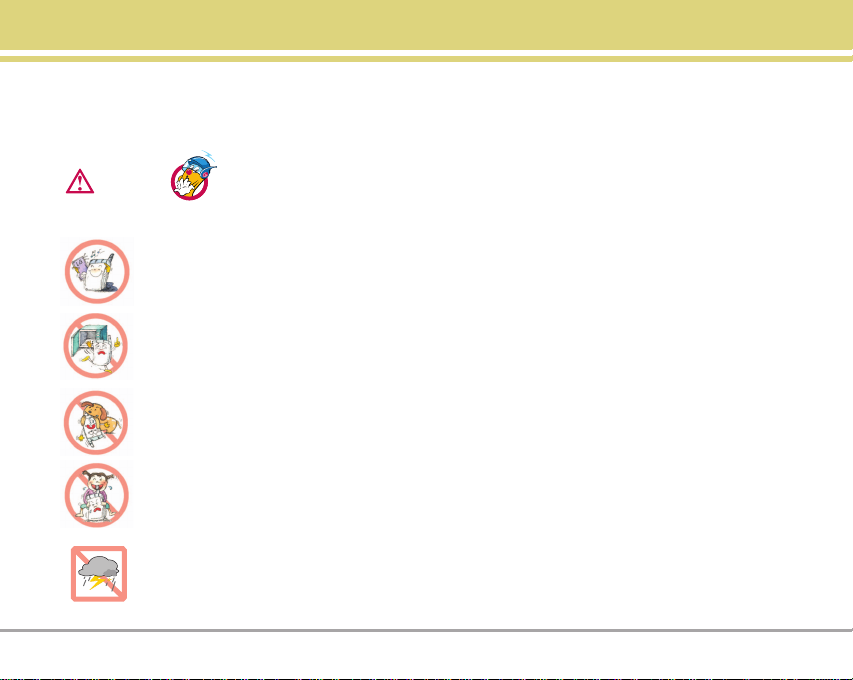
Important Safety Precautions
Warning
Read these simple guidelines. Breaking the rules may be dangerous or illegal. Further detailed information is given in this
user guide.
Violation of the instructions may cause serious injury or death.
●
Never use an unapproved battery since this could damage the phone and/or battery and could cause
the battery to explode.
●
Never place your phone in a microwave oven as it will cause the battery to explode.
●
Do not dispose of your battery by fire or with hazardous or flammable materials.
●
Make sure that no sharp-edged items such as animal’s teeth, nails, come into contact with the
battery. There is a risk of this causing a fire.
●
Store the battery out of reach of children.
●
Be careful that children do not swallow any parts such as rubber plugs (earphone, connection parts of
the phone, etc.). This could cause asphyxiation or suffocation.
●
Unplug the power cord and charger during lightning storms to avoid electric shock or fire.
LG125 1
Page 2
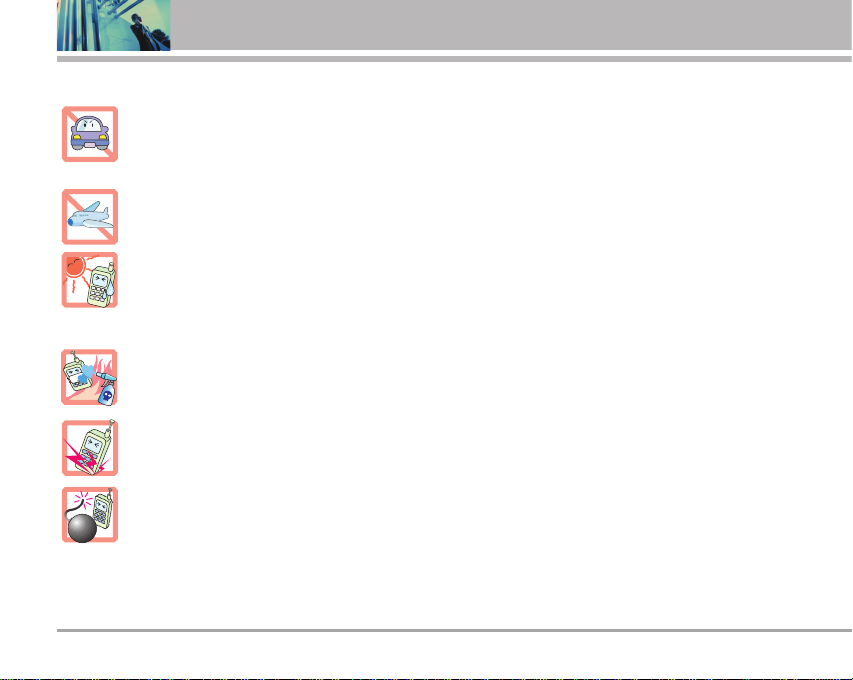
Important Safety Precautions
●
When riding in a car, do not leave your phone or set up the hands-free kit near to the air bag. If
wireless equipment is improperly installed and the air bag is activated, you may be seriously injured.
●
Do not use a hand-held phone while driving.
●
Do not use the phone in areas where its use is prohibited. (For example: aircraft).
●
Do not expose the battery charger or adapter to direct sunlight or use it in places with high humidity,
such as a bathroom.
●
Never store your phone in temperatures less than -4°F or greater than 122°F.
●
Do not use harsh chemicals(such as alcohol, benzene, thinners, etc.) or detergents to clean your
phone. There is a risk of this causing a fire.
●
Do not drop, strike, or shake your phone severely. Such actions may harm the internal circuit boards
of the phone.
●
Do not use your phone in high explosive areas as the phone may generate sparks.
●
Do not damage the power cord by bending, twisting, pulling, or heating. Do not use the plug if it is loose
as it may cause a fire or electric shock.
2 LG125
Page 3
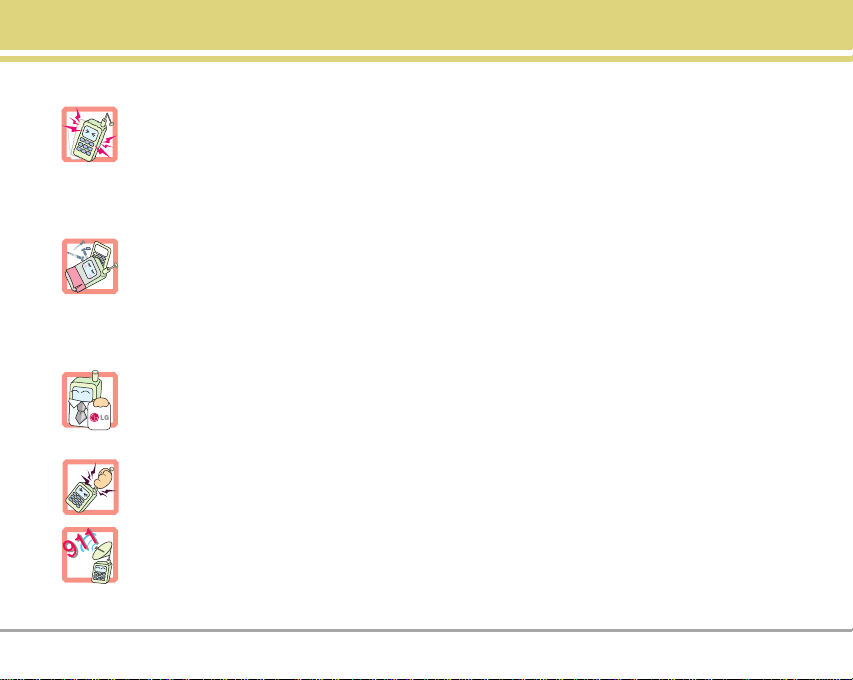
●
Do not place any heavy items on the power cord. Do not allow the power cord to be crimped as it may
cause fire or electric shock.
●
Do not handle the phone with wet hands while it is being charged. It may cause an electric shock or
seriously damage your phone.
●
Do not disassemble the phone.
●
Do not place or answer calls while charging the phone as it may short-circuit the phone and/or cause
electric shock or fire.
●
Only use the batteries, antennas, and chargers provided by LG. The warranty will not be applied to
products provided by other suppliers.
●
Only authorized personnel should service the phone and its accessories. Faulty installation or
service may result in accidents and consequently invalidate the warranty.
●
Do not hold or let the antenna come in contact with your body during a call.
●
An emergency call can be made only within a service area. For an emergency call, make sure that you
are within a service area and that the phone is turned on.
LG125 3
Page 4
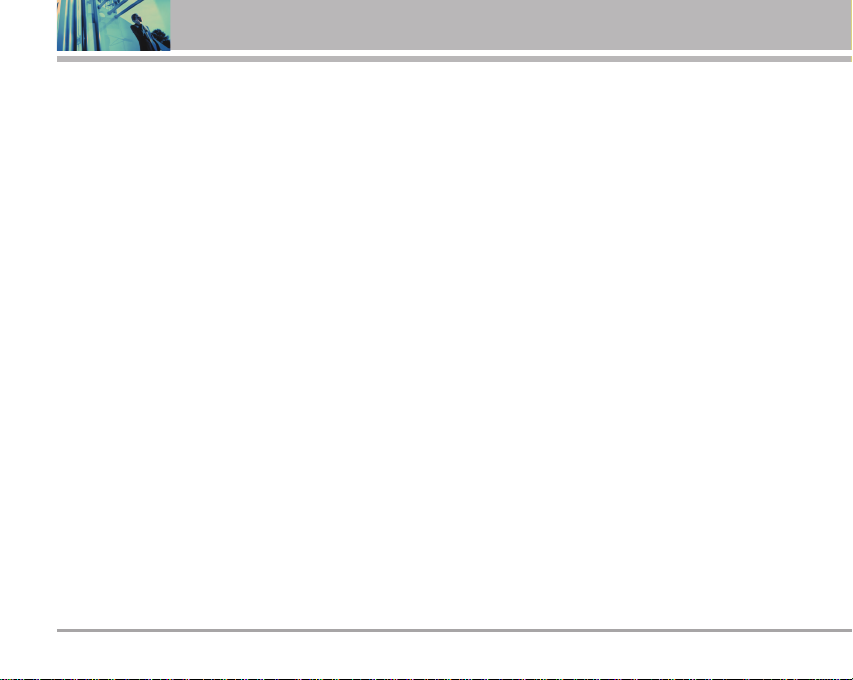
Contents
Important Safety Precautions . . . . .1
Contents . . . . . . . . . . . . . . . . . . . . . . . . .4
Welcome . . . . . . . . . . . . . . . . . . . . . . . . .7
FCC Part 15 Class B Compliance . . . .7
Industry Canada Compliance . . . . . . .7
Te chnical Details . . . . . . . . . . . . . . . . . .7
FCC RF Exposure Information . . . . . . .9
Phone Overview . . . . . . . . . . . . . . . . .10
Menus Overview . . . . . . . . . . . . . . . . .11
Getting Started with Your Phone . .12
The Battery . . . . . . . . . . . . . . . . . . . . .12
Battery Charge Level . . . . . . . . . . . . .12
Turning the Phone On and Off . . . . . .13
Signal Strength . . . . . . . . . . . . . . . . . .13
Screen Icons . . . . . . . . . . . . . . . . . . . .14
Making Calls . . . . . . . . . . . . . . . . . . . .15
Receiving Calls . . . . . . . . . . . . . . . . . .15
4 LG125
Quick Access to Convenient Features
16
Manner Mode . . . . . . . . . . . . . . . . . . . .16
Lock Mode . . . . . . . . . . . . . . . . . . . . . . .16
Mute Function . . . . . . . . . . . . . . . . . . .16
Volume Quick Adjustment . . . . . . . . .16
Adjusting Speaker On . . . . . . . . . . . . .17
Call Waiting . . . . . . . . . . . . . . . . . . . . . .17
Caller ID . . . . . . . . . . . . . . . . . . . . . . . . .17
Speed Dialing . . . . . . . . . . . . . . . . . . .17
Entering and Editing Information . .18
Text Input . . . . . . . . . . . . . . . . . . . . . . . .18
Key Functions . . . . . . . . . . . . . . . . . . .18
Te xt Input Modes . . . . . . . . . . . . . . . .18
Abc (Multi-tap) Mode . . . . . . . . . . . .18
T9Word (T9) Mode . . . . . . . . . . . . . . .18
123 (Numbers) Mode . . . . . . . . . . . . .18
Symbols Mode . . . . . . . . . . . . . . . . . .18
Smileys Mode . . . . . . . . . . . . . . . . . . .18
Pre-set Msg . . . . . . . . . . . . . . . . . . . .19
Recent Msgs . . . . . . . . . . . . . . . . . . .19
Changing Letter Case . . . . . . . . . . . . .19
Initial Cap (T9Word / Abc) . . . . . . . . . .19
Caps Lock (T9WORD / ABC) . . . . . . .19
Lower Case (T9word / abc) . . . . . . . .19
Text Input Examples . . . . . . . . . . . . . .19
Using Abc (Multi-tap) Text Input . . . . .19
Using T9 Mode Text Input . . . . . . . . .19
Using the NEXT Key . . . . . . . . . . . . . .20
Adding Words to the T9 Database . .20
Contacts in Your Phone’s Memory .21
The Basics of Storing Contacts Entries
21
Options to Customize Your Contacts22
Adding or Changing the Group . . . . .22
Changing the Call Ringer . . . . . . . . . .22
Adding or Changing the Memo . . . . .22
Adding or Changing the Picture ID . .23
Adding Speed Dial . . . . . . . . . . . . . . .23
Adding Voice Dial . . . . . . . . . . . . . . . .23
Editing Contacts Entries . . . . . . . . . . .24
Adding Another Phone Number . . . .24
From the Main Menu Screen . . . .24
Through Contacts . . . . . . . . . . . . . .24
Default Numbers . . . . . . . . . . . . . . . .24
Changing the Default Number . . . .24
Editing Stored Phone Numbers . . .25
Editing Stored Names . . . . . . . . . .25
Editing Customized Options . . . . .25
Page 5
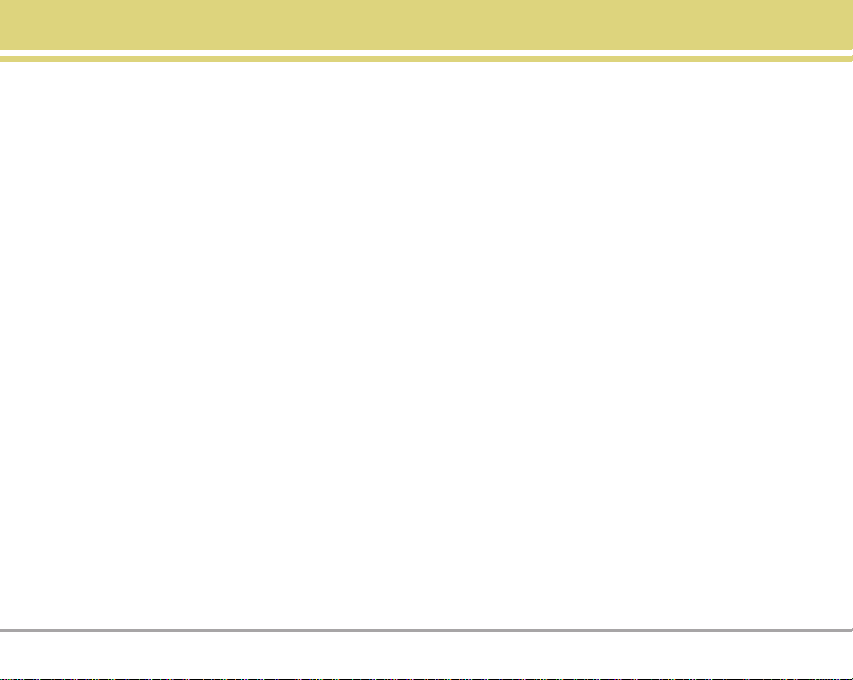
Deleting . . . . . . . . . . . . . . . . . . . . . . . . .26
Deleting a Phone Number from a
Contact . . . . . . . . . . . . . . . . . . . . . . . .26
Deleting a Contact Entry . . . . . . . . . .26
Additional Ways to Delete a Contact 26
Deleting a Speed Dial . . . . . . . . . . . . .26
Phone Numbers With Pauses . . . . .27
Hard Pause (P) . . . . . . . . . . . . . . . . . .27
2-sec Pause (T) . . . . . . . . . . . . . . . . . .27
Storing a Number with Pauses . . . . .27
Adding a Pause to an Existing Number
27
Searching Your Phone’s Memory . .28
Scrolling Through Your Contacts . . . .28
Searching by Letter . . . . . . . . . . . . . . .28
Making a Call From Your Phone’s
Memory . . . . . . . . . . . . . . . . . . . . . . . . .28
From Contacts . . . . . . . . . . . . . . . . . .28
From Recent Calls . . . . . . . . . . . . . . .29
Using Phone Menus . . . . . . . . . . . . .30
Menu Access . . . . . . . . . . . . . . . . . . . .30
Contacts . . . . . . . . . . . . . . . . . . . . . . .30
1. List Entries . . . . . . . . . . . . . . . . . . . . .31
2. New Entry . . . . . . . . . . . . . . . . . . . . .31
3. Groups . . . . . . . . . . . . . . . . . . . . . . . .31
4. Speed Dials . . . . . . . . . . . . . . . . . . . .31
5. Erase all Contacts . . . . . . . . . . . . .32
Call History . . . . . . . . . . . . . . . . . .32
1. All Calls . . . . . . . . . . . . . . . . . . . . . . . .33
2. Outgoing Calls . . . . . . . . . . . . . . . . .33
3. Incoming Calls . . . . . . . . . . . . . . . . .33
4. Missed Calls . . . . . . . . . . . . . . . . . . .33
5. Erase History . . . . . . . . . . . . . . . . . .33
6. Timers . . . . . . . . . . . . . . . . . . . . . . . . .34
Messaging . . . . . . . . . . . . . . . . . . . . .34
1. Voice Mail . . . . . . . . . . . . . . . . . . . . .35
2. Text Messaging . . . . . . . . . . . . . . . .36
2.1 Send New . . . . . . . . . . . . . . . . . . .36
2.2 Inbox . . . . . . . . . . . . . . . . . . . . . .37
2.3 Outbox/Sent . . . . . . . . . . . . . . . . .38
2.4 Templates . . . . . . . . . . . . . . . . . . .39
2.5 Drafts . . . . . . . . . . . . . . . . . . . . . .39
2.6 Saved . . . . . . . . . . . . . . . . . . . . . .39
2.7 Erase Messages . . . . . . . . . . . . .39
2.8 Settings . . . . . . . . . . . . . . . . . . . . .40
3. Web Alert . . . . . . . . . . . . . . . . . . . . .41
4. e-mail . . . . . . . . . . . . . . . . . . . . . . . . .41
5. IM & Chat . . . . . . . . . . . . . . . . . . . . .41
Do More . . . . . . . . . . . . . . . . . . . . . . . .42
To access to Wireless Web menu . . .42
To access to Sounds menu . . . . . . . .42
To access to Wallpaper menu . . . . . .42
To access to Games menu . . . . . . . .42
To access to Tools menu . . . . . . . . . .42
To access to Favourites menu . . . . .44
To access to Memory Status menu .44
Web . . . . . . . . . . . . . . . . . . . . . . . . . . .45
1. Web . . . . . . . . . . . . . . . . . . . . . . . . . . .45
Settings . . . . . . . . . . . . . . . . . . . . . . . .46
1. Sounds . . . . . . . . . . . . . . . . . . . . . . . .46
1.1 Ringers . . . . . . . . . . . . . . . . . . . . .46
1. 2 DTMF Length . . . . . . . . . . . . . . .46
1.3 Volume . . . . . . . . . . . . . . . . . . . . . .47
1.4 Alerts . . . . . . . . . . . . . . . . . . . . . . .47
2. Display . . . . . . . . . . . . . . . . . . . . . . . .48
2.1 Banner . . . . . . . . . . . . . . . . . . . . .48
2.2 Backlight . . . . . . . . . . . . . . . . . . .48
2.3 Wallpaper . . . . . . . . . . . . . . . . . . .48
2.4 Contrast . . . . . . . . . . . . . . . . . . . .48
2.5 Menu Style . . . . . . . . . . . . . . . . . .48
2.6 Theme Colour . . . . . . . . . . . . . . . .49
2.7 Time . . . . . . . . . . . . . . . . . . . . . . .49
2.8 Fonts . . . . . . . . . . . . . . . . . . . . . . .49
2.9 Power Saver . . . . . . . . . . . . . . . . .49
3. Games / Tools . . . . . . . . . . . . . . . . . .50
LG125 5
Page 6
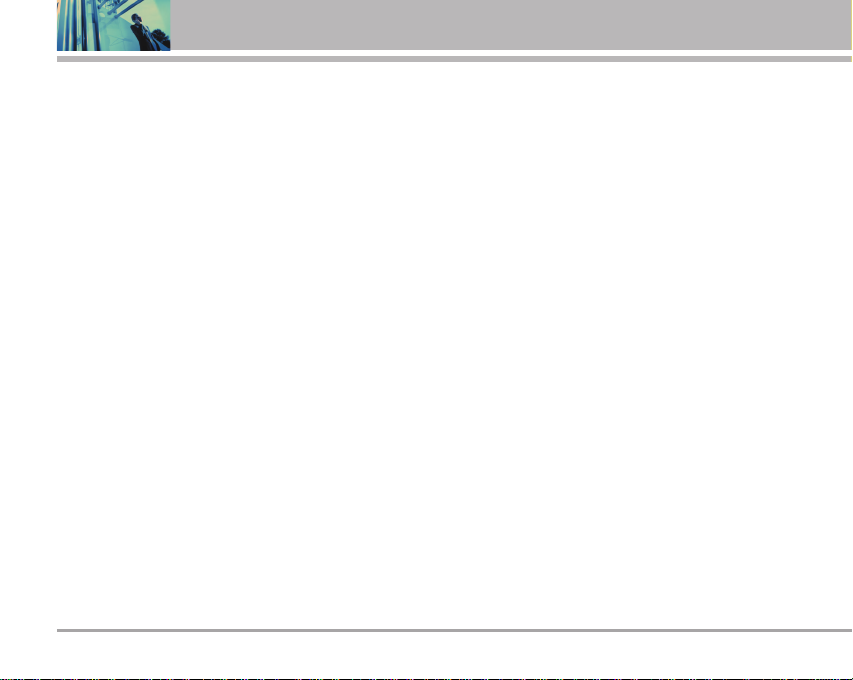
Contents
3.1 Backlight Settings . . . . . . . . . . . . .50
3.2 Volume . . . . . . . . . . . . . . . . . . . . .50
3.3 Notification . . . . . . . . . . . . . . . . .50
4. Setup . . . . . . . . . . . . . . . . . . . . . . . . .50
4.1 Short cut . . . . . . . . . . . . . . . . . . .50
4.2 Call Answer . . . . . . . . . . . . . . . . .51
4.3 Auto-Answer . . . . . . . . . . . . . . . . .51
4.4 Auto-Prepend . . . . . . . . . . . . . . . .51
4.5 Language . . . . . . . . . . . . . . . . . . .51
4.6 TTY Mode . . . . . . . . . . . . . . . . . . .51
4.7 Data/Fax . . . . . . . . . . . . . . . . . . . .52
4.8 PC Connection . . . . . . . . . . . . . . .52
5. Advanced . . . . . . . . . . . . . . . . . . . . .52
5.1 Phone Info . . . . . . . . . . . . . . . . . .52
5.2 System . . . . . . . . . . . . . . . . . . . . .52
5.3 Security . . . . . . . . . . . . . . . . . . . .53
6. Airplane Mode . . . . . . . . . . . . . . . . .54
7. Icon Glossary . . . . . . . . . . . . . . . . . .54
Safety . . . . . . . . . . . . . . . . . . . . . . . . . . .55
TIA Safety Information . . . . . . . . . . .55
Consumer Information on SAR . . .67
Accessories . . . . . . . . . . . . . . . . . . . . .69
6 LG125
Warranty Information . . . . . . . . . . . .70
Page 7
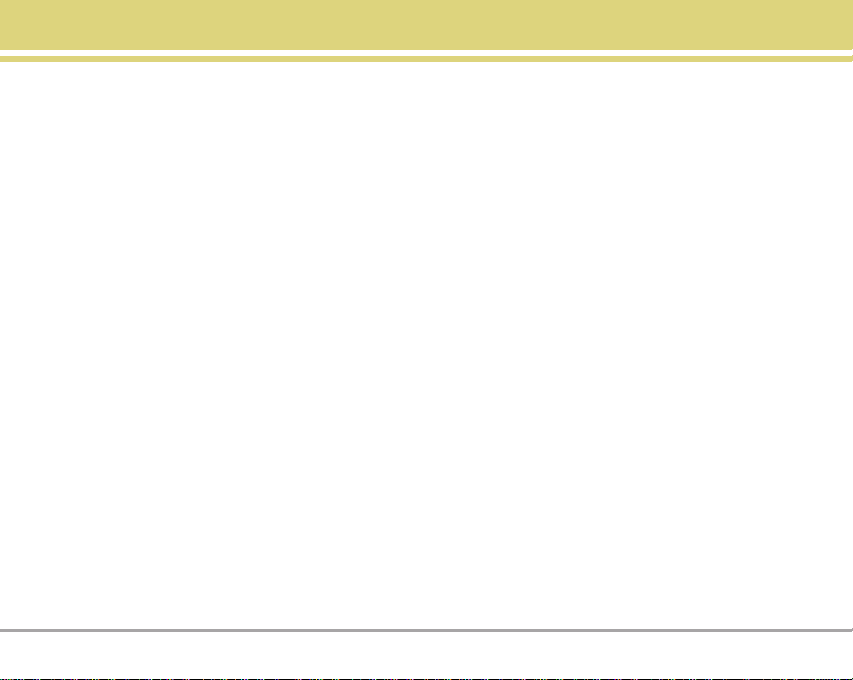
Welcome
Thank you for choosing the advanced and compact LG125
cellular phone, designed to operate with the latest digital
mobile communication technology, Code Division Multiple
Access (CDMA) and Advanced Mobile Phone Service
(AMPS). Along with the many advanced features of the
CDMA system, such as greatly enhanced voice clarity, this
phone offers:
● Large, easy-to-read, 7-line backlight LCD with status
icons.
● Paging, messaging, voice mail, and caller ID.
● 18-key keypad.
● Speaker phone feature.
● Menu-driven interface with prompts for easy operation
and configuration.
● Any key answer, auto answer, auto retry, one-touch and
speed dialing with 99 memory locations.
● Bilingual (English and French) capabilities.
Important Information
This user’s guide provides important information on the use
and operation of your phone. Please read all the information
carefully prior to using the phone for the best performance
and to prevent any damage to or misuse of the phone. Any
unapproved changes or modifications will void your
warranty.
FCC Part 15 Class B Compliance
This device and its accessories comply with part 15 of FCC
rules. Operation is subject to the following two conditions:
(1) This device and its accessories may not cause harmful
interference, and (2) this device and its accessories must
accept any interference received, including interference
that causes undesired operation.
Industry Canada Compliance
This phone complies with Industry Canada RSS 133. This
phone complies with the Class B limits for radio noise
emissions as set out in the interference causing standard
entitled "Digital Apparatus" ICES-003 of Industry Canada.
Technical Details
The LG 125 is an all digital phone that operates on both Code
LG125 7
Page 8
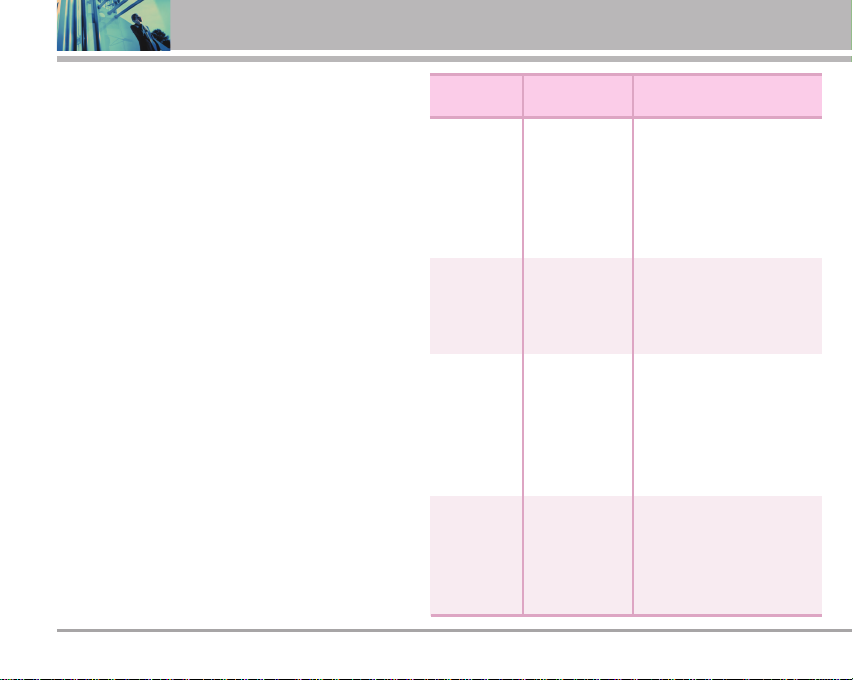
Welcome
Division Multiple Access (CDMA) frequencies: cellular
services at 800 MHz and Personal Communication
Services (PCS) at 1.9 GHz. Also, the LG 125 works on
Advanced Mobile Phone Service (AMPS). We call it a trimode phone. Since the phone operates on Cellular, PCS
and AMPS, the call fail rate is less than on a conventional
dual-mode or singlemode phone.
CDMA technology uses a feature called DSSS (Direct
Sequence Spread Spectrum) that enables the phone to
keep communication from being crossed and to use one
frequency channel by multiple users in the same specific
area. This results in a 10-fold capacity increase when
compared with analog mode. In addition, features such as
soft / softer handoff, hard Handoff, and dynamic RF power
control technologies combine to reduce call interruptions.
The Cellular and PCS CDMA networks consist of MSO
(Mobile Switching Office), BSC (Base Station Controller),
BTS (Base station Transmission System), and MS (Mobile
Station). The following table lists some major CDMA
standards.
TSB -74: Protocol between an IS-95A system and ANSI J-STD-008
*
1xRTT system receives twice as many subscribers in the wireless section as
IS-95. Its battery life is twice as long as IS-95. High-speed data transmission is
also possible.
8 LG125
CDMA
Standard
Basic Air
Interface
Network
Service
Performance
Designator Description
TIA/EIA-95A
TSB-74
ANSI J-STD-008
TIA/EIA-IS2000
ANSI TIA/EIA
553A
TIA/EIA/IS-634
TIA/EIA/IS/651
TIA/EIA/IS-41-C
TIA/EIA/IS-124
TIA/EIA/IS-96-B
TIA/EIA/IS-99
TIA/EIA/IS-637
TIA/EIA/IS-657
IS-801
TIA/EIA/IS-707-A
TIA/EIA/IS-97
TIA/EIA/IS-98
ANSI J-STD-018
ANSI J-STD-019
TIA/EIA/IS-125
CDMA Dual-Mode Air Interface
14.4kbps radio link protocol and
inter-band operations
IS-95 adapted for PCS frequency
band cdma2000 1xRTT
AirInterface
Advanced Mobile Phone Service
MAS-BS
PCSC-RS
Intersystem operations
Nom-signaling data comm.
Speech CODEC
Async Data and Fax
Short message service
Packet Data
Position Determination
Service (gpsOne)
High Speed Packet Data
Cellular base station
Cellular mobile station
PCS personal station
PCS base station
Speech CODEC
Page 9
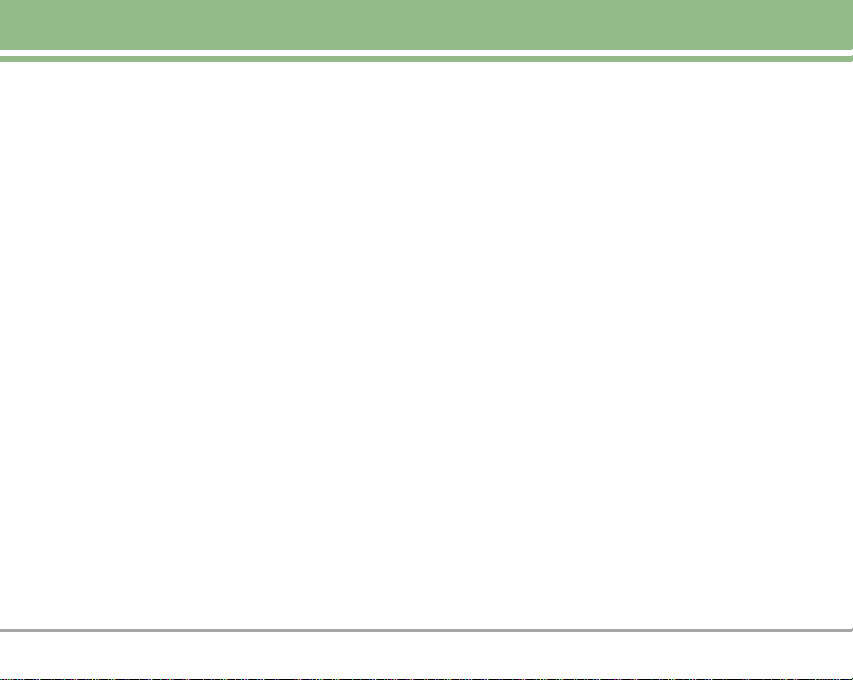
FCC RF Exposure Information
WARNING! Read this information before operating the
phone.
In August 1996, the Federal Communications Commission
(FCC) of the United States, with its action in Report and
Order FCC 96-326, adopted an updated safety standard for
human exposure to Radio Frequency (RF) electromagnetic
energy emitted by FCC regulated transmitters. Those
guidelines are consistent with the safety standard
previously set by both U.S. and international standards
bodies.
The design of this phone complies with the FCC guidelines
and these international standards.
Bodily Contact During Operation
This device was tested for typical use with the back of the
phone kept 3/4 inches (2 cm) from the body. To comply with
FCC and IC RF exposure requirements, a minimum
separation distance of 3/4 inches (2 cm) must be
maintained between the user’s body and the back of the
phone, including the antenna, whether extended or
retracted. Third-party belt-clips, holsters, and similar
accessories containing metallic components should not
be used. Avoid the use of accessories that cannot maintain
3/4 inches (2 cm) distance between the user’s body and the
back of the phone and have not been tested for
compliance with FCC and IC RF exposure limits.
Vehicle-Mounted External Antenna
(Optional, if available.)
A minimum distance of 8 inches (20 cm) must be
maintained between the user / bystander and the vehiclemounted external antenna to satisfy FCC RF exposure
requirements. For more information about RF exposure,
visit the FCC website at www.fcc.gov.
Caution
Use only the supplied and approved antenna. Use of
unauthorized antennas or modifications could impair call
quality, damage the phone, void your warranty and/or
result in violation of FCC regulations.
Do not use the phone with a damaged antenna. If a
damaged antenna comes into contact with the skin a
minor burn may result. Contact your local dealer for a
replacement antenna.
LG125 9
Page 10
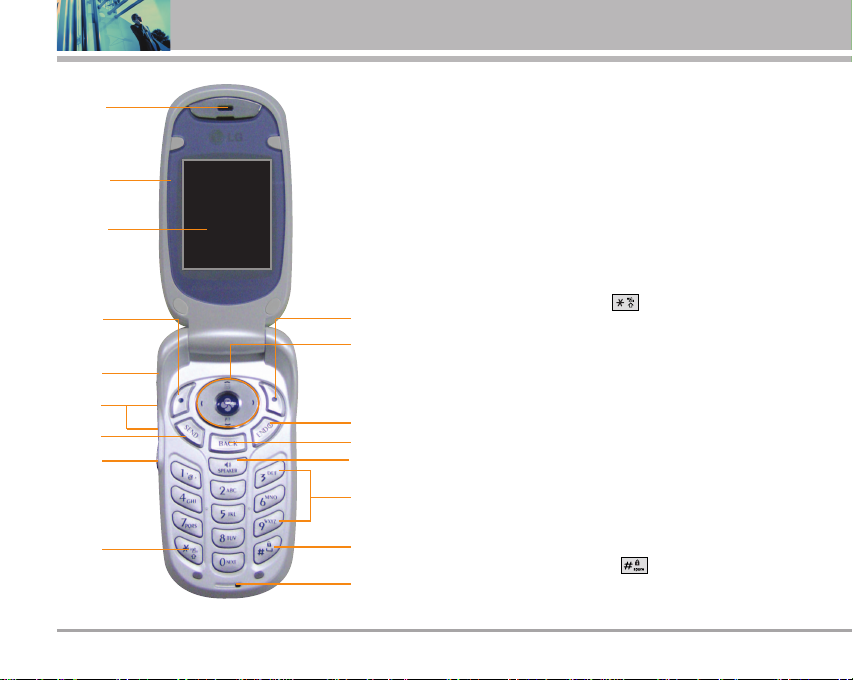
Phone Overview
1. Earpiece
1
2
3
4
5
6
7
8
9
2. Flip Flip open the case to answer an incoming call and close
to end the call.
3. LCD Screen Displays messages and indicator icons.
4. Left Soft Key Use to display the function setting menu.
5. Headset Jack
6. Side Keys Use to adjust the ringer volume in Main Menu
Screen and the earpiece volume during a call.
7. SEND Key Use to place or answer calls.
8. Voice Dial Key Use for access to Voice Dial.
9. Manner Mode Key Use to set the Manner Mode (from Main
10
11
12
13
14
15
16
17
Menu Screen press and hold for about 3 seconds).
10. Right Soft Key Use to select an action within a menu.
11. Navigation Key Use for quick access to Messaging, List
Entries, Scheduler, and All Calls.
12. END/POWER Key Use to turn the power on/off and to end a call.
Also use to return to the main menu display screen.
13. Back Key Press to delete a single space or character. Press
and hold to delete entire words. Press this key once in a menu
to go back one level.
14. Speakerphone Key Use to set the Speaker Phone Mode.
15. Alphanumeric Keypad Use to enter numbers and characters
and select menu items.
16. Lock Mode Key Use in Main Menu Screen to set the lock function
by pressing and holding the key for about 3 seconds.
17. Microphone
10 LG125
Page 11
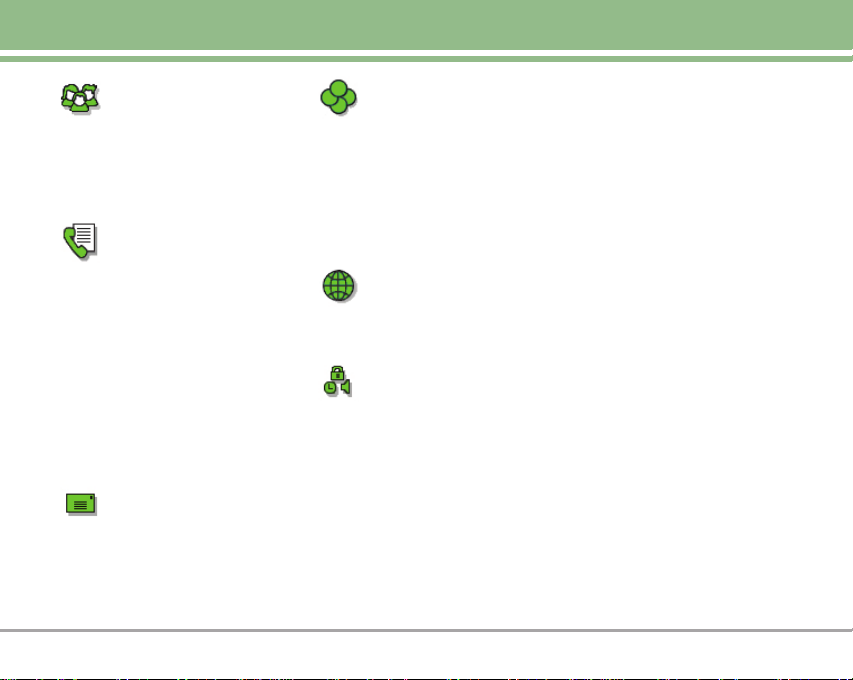
Menus Overview
Contacts
1. List Entries
2. New Entry
3. Groups
4. Speed Dials
5. Erase all Contacts
Call History
1. All Calls
2. Outgoing Calls
3. Incoming Calls
4. Missed Calls
5. Erase History
1. All Calls
2. Outgoing Calls
3. Incoming Calls
4. Missed Calls
6. Timers
1. Last Call
2. Lifetime
Messaging
1. Voice Mail
2. Text Messaging
3. Web Alert
4. e-mail
5. IM & Chat
DO MOre
1. Wireless Web
2. Sounds
3. Wallpaper
4. Games
5. Tools
6. Favourites
7. Memory Status
Web
1. Web
Settings
1. Sounds
1. Ringers
2. DTMF length
3. Volume
4. Alerts
2. Display
1. Banner
2. Backlight
3. Wallpaper
4. Contrast
5. Menu Style
6. Theme Colour
7. Time
8. Fonts
9. Power Saver
3. Games / Tools
1. Backlight Settings
2. Volume
3. Notification
4. Setup
1. Short cut
2. Call Answer
3. Auto-Answer
4. Auto-Prepend
5. Language
6. TTY Mode
7. Data/Fax
8. PC Connection
5. Advanced
1. Phone Info
2. System
3. Security
6. Airplane Mode
7. Icon Glossary
LG125 11
Page 12
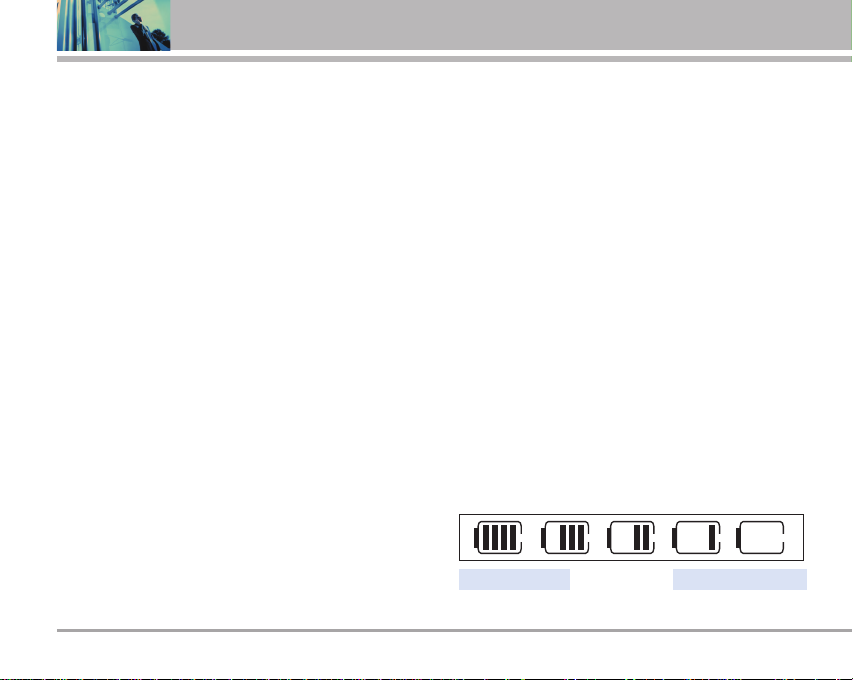
Getting Started with Your Phone
The Battery
NNOO TTEE
The phone comes with a rechargeable battery. Keep the
battery charged while not in use in order to maximize talk
and standby time. The battery charge level is shown at the
top of the LCD screen.
Installing the Battery
To install the battery, insert the battery into the opening on
the back of the phone. Put the battery cover on the battery
and push it slightly upwards.
Removing the Battery
Turn the power off. While pressing the PUSH button on the
back of the phone, pull the battery cover downward and
remove it. Then remove the battery by pressing the upper
area of it.
It is important to fully charge the battery before initial
use of the phone.
12 LG125
Charging the Battery
To use the charger provided with your phone:
Warning! Use only the charger provided with the phone.
Using any charger other than the one included with the
LG125 may damage your phone or battery.
1. Plug the round end of the adapter into the phone’s
charger jack and the other end into an electrical outlet.
2. The charge time varies depending upon the battery
level. The maximum charge time for a fully discharged
battery is 3.5 hours.
Battery Charge Level
The battery charge level is shown at the top right of the
LCD screen. When the battery charge level becomes low,
the low battery sensor alerts you in three ways: sounding
an audible tone, blinking the battery icon, and displaying
LOW BATTERY WARNING! If the battery charge level
becomes exceedingly low, the phone automatically
switches off and any function in progress is not saved.
Fully DischargedFully Charged
Page 13
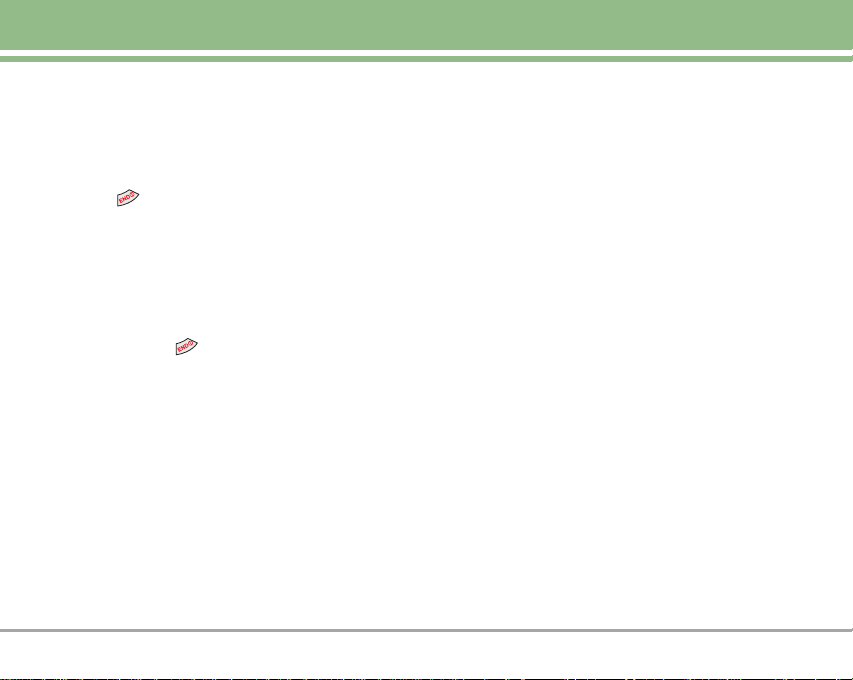
Turning the Phone On and Off
Turning the Phone On
1. Install a charged battery or connect the phone to an
external power source such as a vehicle power
charger or hands-free car kit.
2. Press for a few seconds until the LCD screen lights
up.
NNOO TTEE
Like any other radio device, avoid any unnecessary
contact with the antenna while your phone is on.
Turning the Phone Off
1. Press and hold until the display turns off.
Signal Strength
Call quality depends on the signal strength in your area.
The signal strength is indicated on the screen as the
number of bars next to the signal strength icon: The more
bars, the better the signal strength. If the signal quality is
poor, move to an open area. If you are in a building, the
reception may be better near a window.
LG125 13
Page 14
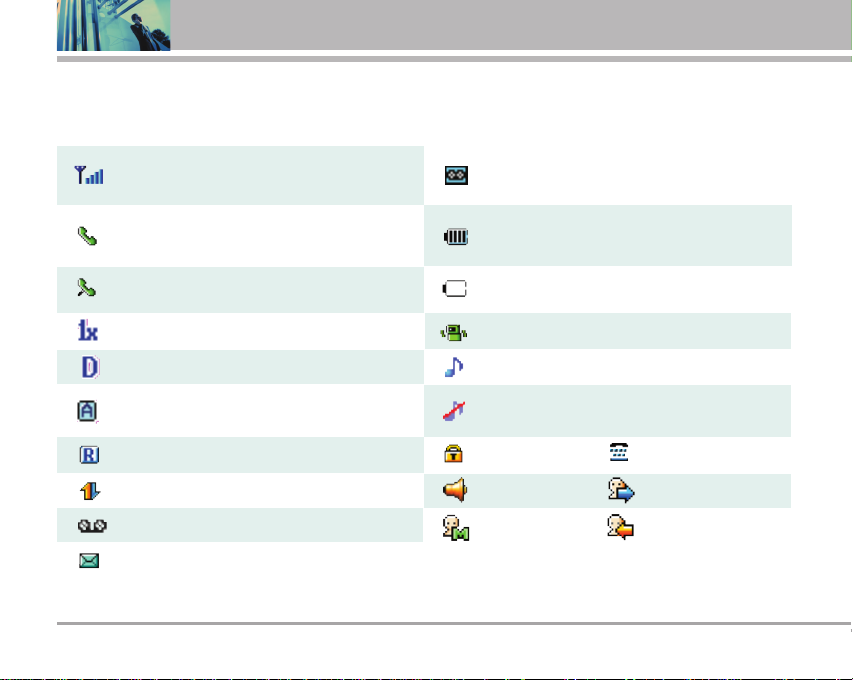
Getting Started with Your Phone
Screen Icons
When the phone is powered on, the top line of the LCD screen displays icons indicating the status of the phone.
Signal strength indicator. The strength of the signal
received by the phone is indicaed by the number of
bars displayed.
In use indicator. A call is in progress.
* No icon indicates the phone is in
Main Menu Screen.
No service indicator. The phone is not receiving a
system signal.
IS-2000
New Msgs & Voice Mails.
Battery indicator. Indicates battery charge level.
Charging indicator.
Manner Mode.
14 LG125
Digital indicator. Digital service is available.
Analog indicator
Roaming indicator. The phone is outside of the home
service area.
1X Data.
New Voicemails.
New Messages indicator.
Ringer on.
Ringer off / Silence All Mode
SSL.
Speaker On.
Missed Calls. Incoming Calls.
TTY Mode.
Outgoing Calls.
Page 15
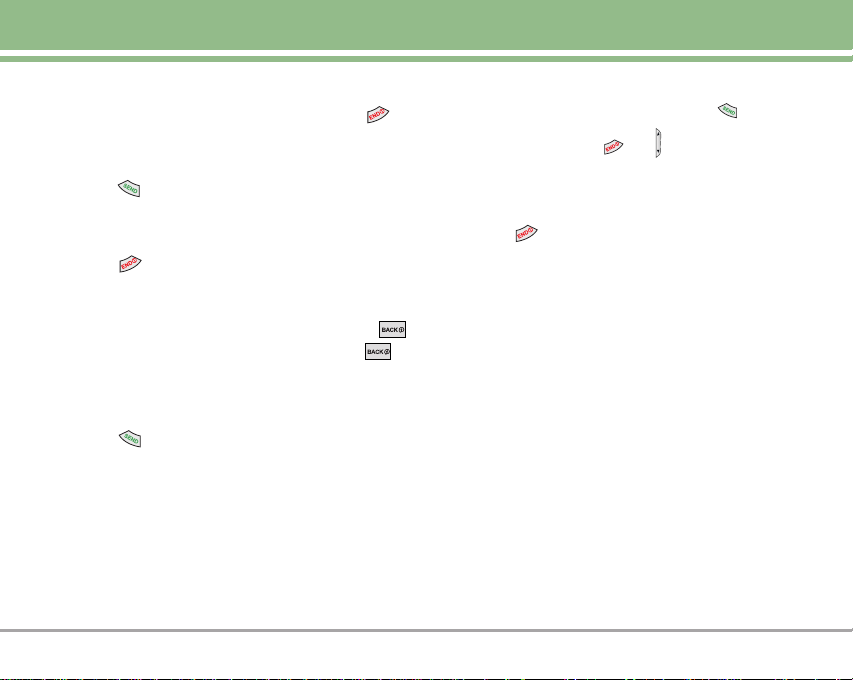
Making Calls
1. Make sure the phone is turned on. If not, press for
about 3 seconds.
Enter the phone number (include the area code if needed).
2.
3. Press .
lf the phone is locked, enter the lock code.
Call Failed - indicates the call did not go through.
4. Press to end the call.
Correcting Dialing Mistakes
If you make a mistake while dialing a number, press
once to erase the last digit entered, or hold down
for at least 2 seconds to delete all digits.
Redialing Calls
1. Press twice to redial the last number you dialed.
The last 30 numbers are stored in the call history list and
you can also select one of these to redial.
Receiving Calls
1. When the phone rings or vibrates, press to answer.
NNOO TTEE
2. Press to end the call.
If you press or (the side keys) while the
phone is ringing, the ringing or vibration is muted for
that call.
LG125 15
Page 16
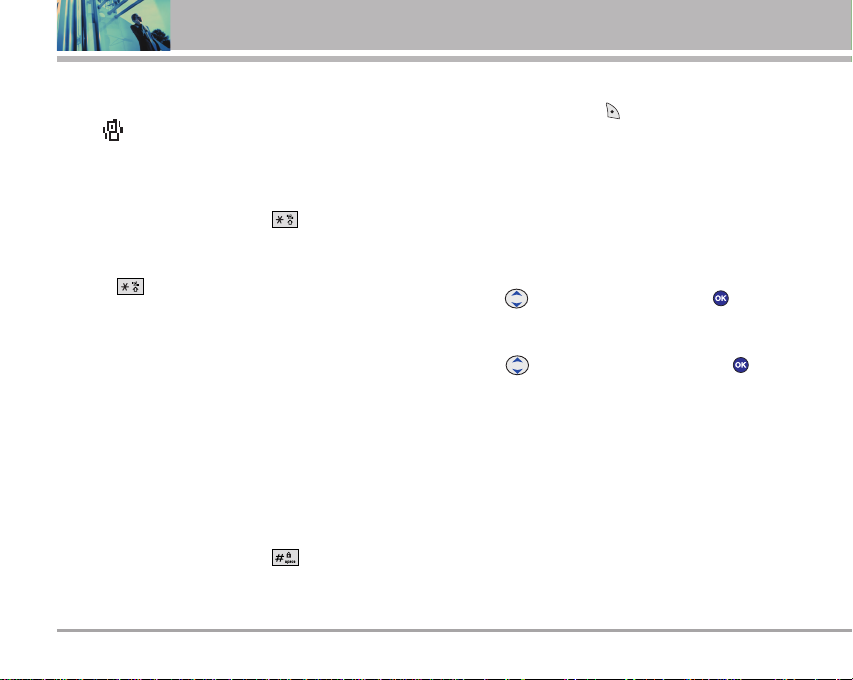
Quick Access to Convenient Features
Manner Mode
Use Manner Mode in public places. When Manner Mode
is set, is displayed on the screen, the key tones are
silent, and the phone is set to vibrate.
Manner Mode Quick Activation
1. From Main Menu Screen press for 3 seconds.
Manner Mode Quick Cancellation
1. Press to switch to Normal Mode.
Lock Mode
Use Lock Mode to prevent others from using your phone.
When Lock Mode is set, your 4-digit password is required
to use the phone.
NNOO TTEE
Lock Mode Quick Activation
1. From Main Menu Screen press for 3 seconds.
16 LG125
The lock code/password is the last 4 digits of your
phone number. You can change to a new password
using the Security menu.
Lock Mode Quick Cancellation
1. Press Right Soft Key Unlock then enter your 4-digit
password.
Mute Function
The Mute function prevents the other party from hearing
your voice, but allows you to hear the other party.
Mute Quick Activation
1. Use to highlight Mute, then press during a call.
Mute Quick Cancellation
1. Use to highlight Unmute, then press again.
Volume Quick Adjustment
Use the side keys to adjust the earpiece and ringer
volumes. The upper key increases the volume and the
lower key decreases the volume.
● Earpiece volume can be adjusted during a call.
From Main Menu Screen Ringer volume can be
adjusted.
NNOO TTEE
Key beep volume is adjusted through the Sounds
Volume (Menu -> 6 -> 1 -> 3 -> 3).
Page 17
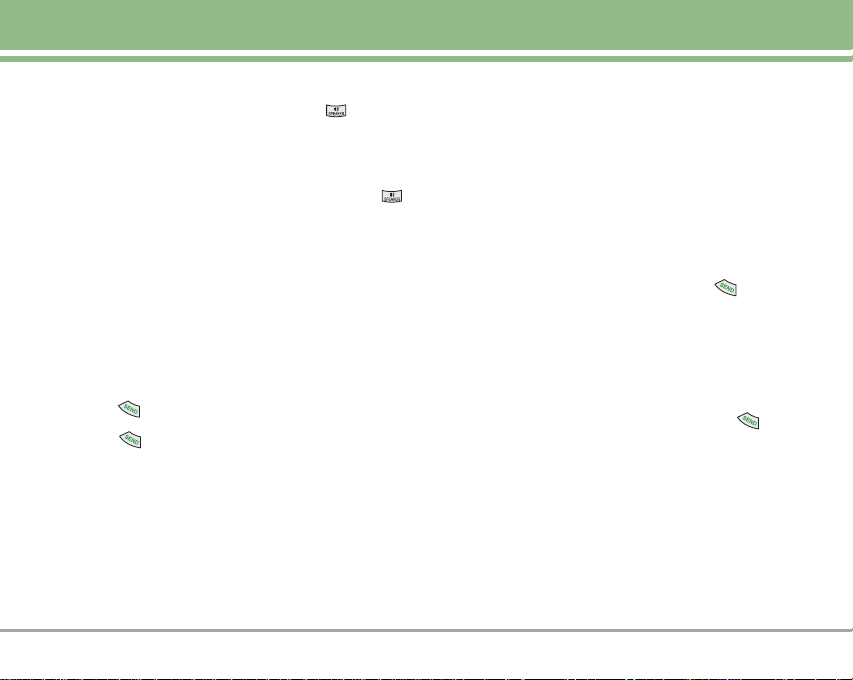
Adjusting Speaker On
During a call, press the Speakerphone key to quickly
activate Speaker On allowing your phone to function as a
speaker box.
NNOO TTEE
To cancel Speaker On, press Speakerphone Key
again.
Call Waiting
Your cellular service may offer call waiting. While a call is in
progress, two beeps indicate another incoming call. When
call waiting is enabled, you may put the active call on hold
while you answer the other incoming call. Check with your
cellular service provider for information about this function.
1. Press to receive a waiting call.
2. Press again to switch between calls.
Caller ID
Caller ID displays the phone number or name of the
incoming call. If the caller’s identity is stored in Contacts,
the name appears with the number. Check with your
service provider to ensure they offer this feature.
Speed Dialing
Speed dialing is a convenient feature that allows you to
make phone calls quickly and easily with a few keystrokes.
Your phone recalls the number from your Contacts,
displays it briefly, and then dials it.
Dialing Single Digit Speed Dials (from 1 to 9)
Press and hold the Speed Dial number.
OR
Enter the speed dial number and press .
Dialing Double Digit Speed Dials (from 10 to 99)
Press the first digit and then press and hold the key of
the last digit.
OR
Enter the first and second digits and press .
LG125 17
Page 18
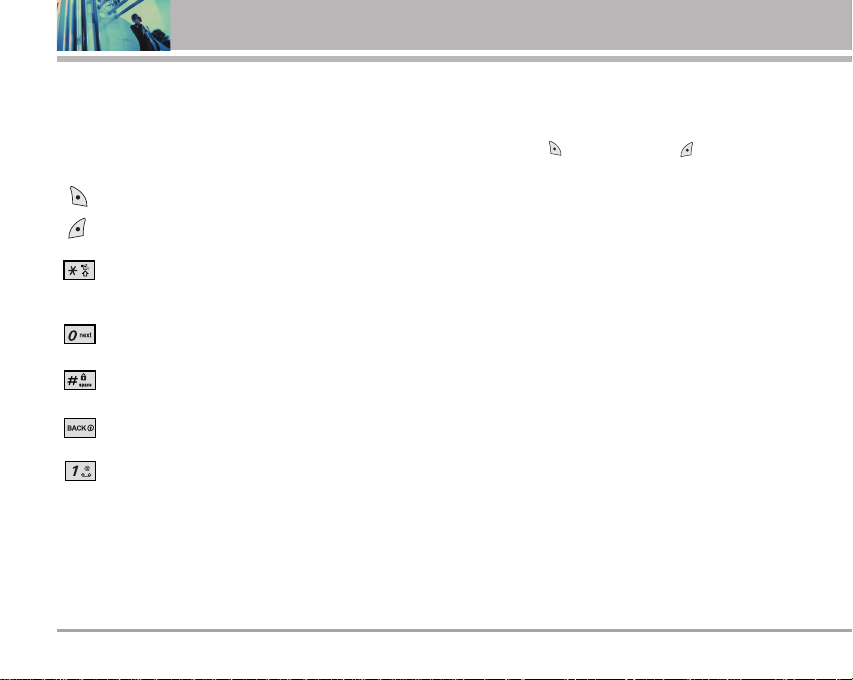
Entering and Editing Information
Text Input
You can input and edit your Banner, Schedule, Contacts,
and messages.
Key Functions
Right Soft Key (Left Soft Key): Press to scroll
through the following text input modes:
( )
Abc -> T9Word -> 123 -> Symbols -> Smileys.
Shift: Press to change case.
T9 text : T9Word -> T9WORD -> T9word
Abc text : Abc -> ABC -> abc
Next : In T9 mode, press to display other
matching words.
Space : Press to complete a word and insert a
space.
Clear : Press to delete a single space or
character. Hold to delete words.
Punctuation : In T9 mode, press to insert
punctuation in a word and complete a
sentence.
18 LG125
Text Input Modes
There are five modes for entering text, numbers, special
characters, and punctuation. In a text entry field, pressing
Right Soft Key (or Left Soft Key ) displays a popup list of text modes.
Abc (Multi-tap) Mode
Use to type text using one keystroke per letter. The phone
translates keystrokes into common words by using the
letters on each key and a compressed database.
T9Word (T9) Mode
Use to add words to the T9 database.
123 (Numbers) Mode
Use to type numbers using one keystroke per number.
Symbols Mode
Use to insert special characters or punctuation. There are
34 special characters including “SP” which inserts a
space and “LF” which forces the text to the next line.
Smileys Mode
Use to insert smiley graphics. There are 35 smiley
characters.
Page 19
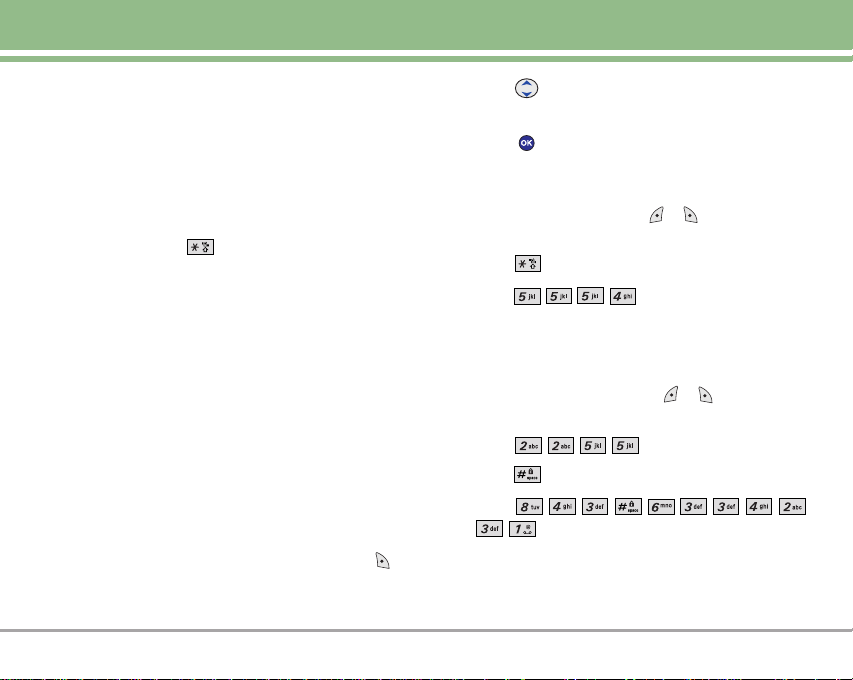
Pre-set Msg
Use to insert predefined phrases.
Recent Msgs
Use to insert your recent messages.
Changing Letter Case
Using T9 and Abc text input modes you can set the
capitalization. Press to reach the following:
Initial Cap (T9Word / Abc)
Only the first letter is capitalized and subsequent letters
are lower case.
2. Press to highlight the text input mode you want to
use.
3. Press to select the highlighted text input mode.
Using Abc (Multi-tap) Text Input
1. Press Right (or Left) Soft Key ( )to change to Abc
mode.
2. Press to change to ABC Caps Lock.
3. Press .
LG is displayed.
Caps Lock (T9WORD / ABC)
All letters are capitalized.
Lower Case (T9word / abc)
All letters are in lower case.
Text Input Examples
Display the text modes and select a text mode:
1. In a text entry field, press Right (or Left) Soft Key to
display text modes.
Using T9 Mode Text Input
1. Press Right (or Left) Soft Key ( ) to change to
T9Word mode.
2. Press .
3. Press to complete the word and add a space.
4. Press
.
Call the office. is displayed.
LG125 19
Page 20

Entering and Editing Information
Using the NEXT Key
After you have finished entering a word, if the word
displayed is not the one you want, press to display
additional choices of words from the database.
1. Press .
Good is displayed.
2. Press .
The display gives you additional choices such as:
Home, Gone, Hood, etc.
20 LG125
Adding Words to the T9 Database
If a word is not in the T9 database, add it using Abc (Multitap) mode text entry.
1. Press Right Soft (or Left) Key to change to Abc
(multi-tap) mode.
2. Press .
Bop is displayed.
3. Press Right Soft (or Left) Key to change to T9 mode
to add the word Bop to the T9 database.
4. Press to erase the existing word.
5. Press .
Cop is displayed.
6. Press .
Bop is displayed.
Page 21
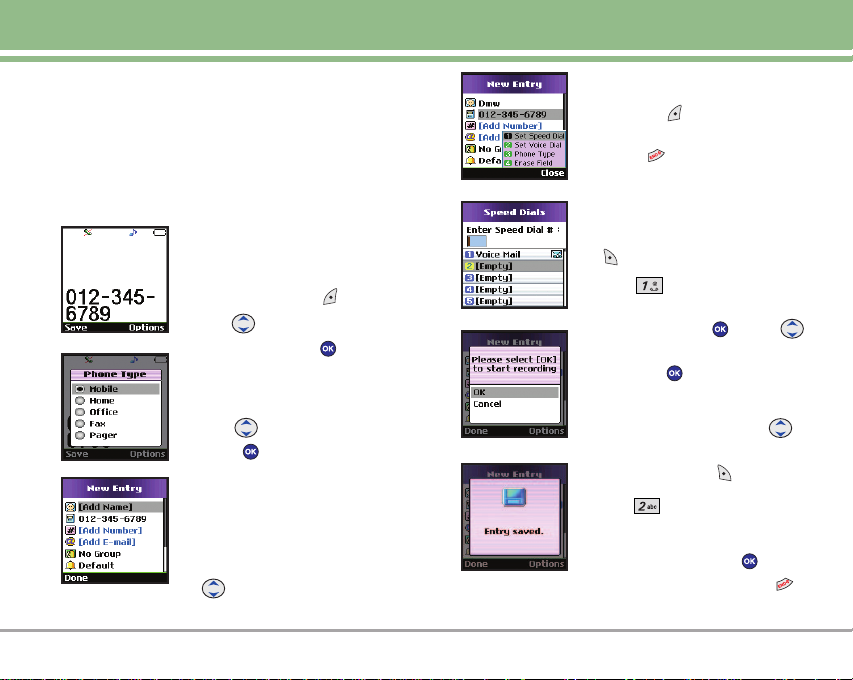
Contacts in Your Phone’s Memory
Contacts Entries
This allows you to have easy access to your most frequently
dialed phone numbers. You may store up to 500 entries with
up to 5 phone numbers each. Each entry may be up to 32
characters. Each phone number may be up to 48 digits.
The Basics of Storing Contacts Entries
1. From Main Menu Screen, enter the
phone number you want to save
(up to 48 digits).
2. Press Left Soft Key Save.
3. Use to select New Name or
Existing and press .
NNOO TTEE
4. Use to select a Label and
A confirmation message is displayed
briefly.
5. Enter a name for the phone number
Use Existing to add another
phone number to a contact
already stored in memory.
press .
Mobile / Home / Office / Fax / Pager
(up to 32 characters) and press
.
NNOO TTEE
NNOO TTEE
To further customize the
Contact entry, press Left Soft
Done
Key
If the information is complete, press
Screen.
.
to return to the Main Menu
6. Continue saving the entry as a
Speed Dial, high light the phone
number, then press Right soft key
Options
.
7. Press Set Speed Dial to Enter
a Speed Dial digit (e.g., 2). Use the
keypad and press or Use
to highlight the Speed Dial location
and press two times.
Continue saving the entry to have
8.
Voice Dial access use to
highlight the phone number and
press Right soft key Options.
9.
Press
Set Voice Dial
to enter
the Voice Dial module.
10.
Highlight OK
, and press
. Follow
the recording voice. Press to
return to the Main Menu Screen.
LG125 21
Page 22
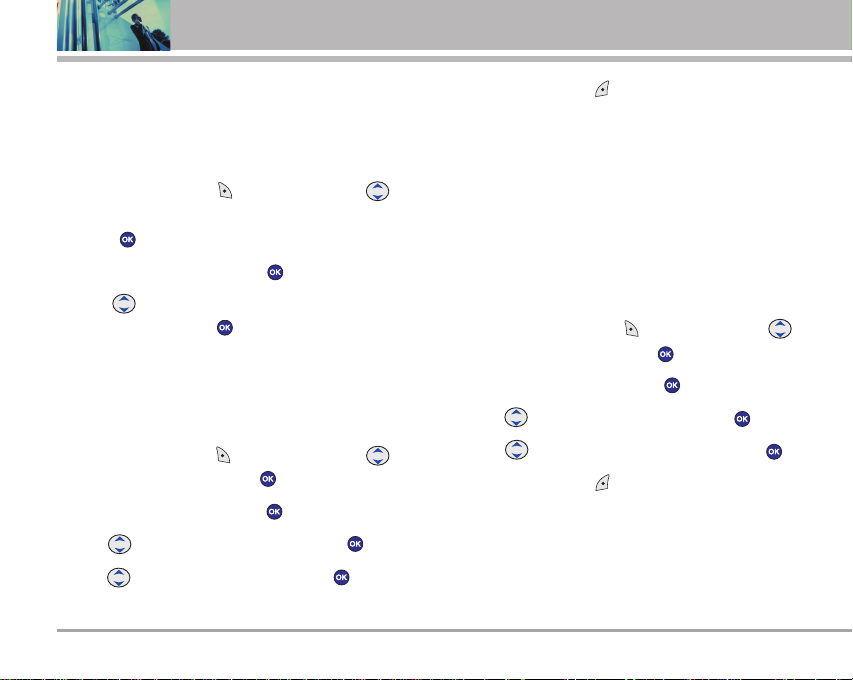
Contacts in Your Phone’s Memory
Options to Customize Your Contacts
Once the basic phone number and name information is
stored in your Contacts, you can edit and customize each
entry.
1. Press Right Soft Key Contacts and use to
highlight the contact entry you want to edit, then
press .
2. Highlight Edit Entry, and press .
3. Use to highlight the information you want to
customize, then press .
Adding or Changing the Group
Allows you to manage your Contacts entries by organizing
them into groups.
1. Press Right Soft Key Contacts and use to
highlight an entry, then press .
2. Highlight Edit Entry, and press .
3. Use to highlight No Group, then press .
4. Use to select the Group, then press .
No Group / Family / Friends / Colleagues / Business / School
22 LG125
5. Press Left Soft Key Done to save the change.
NNOO TTEE
Changing the Call Ringer
Allows you to identify who is calling, by setting different
ringers for different phone numbers in your Contacts. It is
automatically set to the default ringer when the Contact is
saved.
1. Press Right Soft Key Contacts and use to
2. Highlight Edit Entry, and press .
3. Use to highlight Default , then press .
4. Use to select the Ringer Type, then press .
5. Press Left Soft Key Done to save the change.
Adding or Changing the Memo
Allows you to enter up to 32 characters as a memo to the
Contact entry.
Use Menu -> 1 -> 3 to change the name of a group,
add a group, and delete a group.
highlight an entry, then press .
Page 23
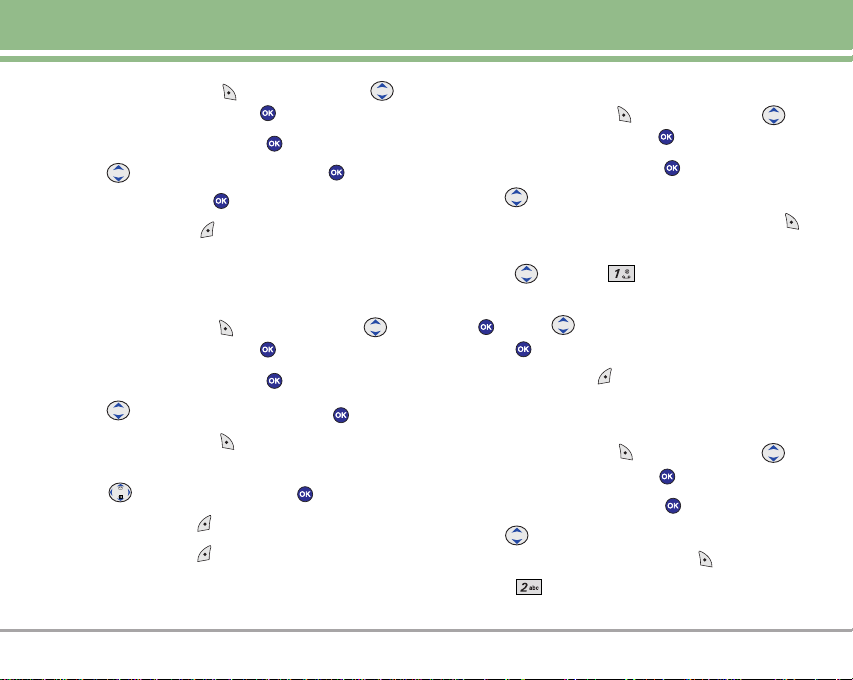
1. Press Right Soft Key Contacts and use to
highlight an entry, then press .
2. Highlight Edit Entry, and press .
3. Use to highlight Memo, then press .
4. Enter text, then press .
5. Press Left Soft Key Done to save the change.
Adding or Changing the Picture ID
Allows the phone to display an image to identify the caller.
1. Press Right Soft Key Contacts and use to
highlight an entry, then press .
2. Highlight Edit Entry, and press .
3. Use to highlight Default, then press .
4. Press Right Soft Key More to display additional
choices.
5. Use to select one, then press .
6. Press Left Soft Key Save.
7. Press Left Soft Key Done to save the change.
Adding Speed Dial
1. Press Right Soft Key Contacts and use to
highlight an entry, then press .
2. Highlight Edit Entry, and press .
3. Use to highlight the phone number you want to set
with a Speed Dial, then press Right Soft Key
Options.
4. Press to select Set Speed Dial.
5. Enter a Speed Dial digit. Use the Keypad, then press
, or use to highlight the Speed Dial digit, then
press two times.
6. Press Left Soft Key Done to save the change.
Adding Voice Dial
1. Press Right Soft Key Contacts and use to
highlight an entry, then press .
2. Highlight Edit Entry, and press .
3. Use to highlight the phone number you want to set
with a Voice Dial and Right Soft Key Options.
4. Press Set Voice Dial.
LG125 23
Page 24

Contacts in Your Phone’s Memory
5. Highlight OK, and Press .
6. Follow the Voice Dial prompts.
7. Press Left Soft Key Done to continue editing the
Contact entry, or Press to return to the Main Menu
Screen.
Editing Contacts Entries
Adding Another Phone Number
From the Main Menu Screen
1. From Main Menu Screen enter the phone number you
want to save (up to 48 digits).
2. Press Left Soft Key Save.
3. Use to highlight Existing, then press .
4. Use to highlight the existing Contact entry, then
press .
5. Use to highligh the desired Phone Type, then
press .
6. Press Left Soft Key Done .
24 LG125
Through Contacts
1. From Main Menu Screen press Right Soft Key
Contacts. Your Contacts display alphabetically.
2. Use to highlight the Contact entry you want to edit,
then press .
3. Highlight Edit Entry, and press .
4. Use to highlight Add Number, then press .
5. Enter the number, then press .
6. Use to highlight a Label, then press .
7. Press Left Soft Key Done .
Default Numbers
The phone number saved when a Contact is created is the
Default Number. If more than one number is saved in a
Contact entry, another number can be designated as the
Default Number.
Changing the Default Number
1. Press Right Soft Key Contacts to display your
Contacts alphabetically.
2. Use to highlight the Contact entry you want to edit,
then press .
Page 25

3. Highlight Edit Entry, and press .
4. Use to highlight the phone number you want to set
as the Default Number, then press Right Soft Key
Options.
5. Press Set as Default #.
A confirmation message is displayed.
then press .
3. Highlight Edit Entry, and press .
4. Use to highlight the name, then press .
5. Edit the name as necessary, then press .
6. Press Left Soft Key Done to save the change.
Editing Stored Phone Numbers
1. Press Right Soft Key Contacts to display your
Contacts alphabetically.
2. Use to highlight the Contact entry you want to edit,
then press .
3. Highlight Edit Entry, and press .
4. Use to highlight the phone number, then press
.
5. Edit the phone number as necessary, then press .
6. Press Left Soft Key Done .
Editing Stored Names
1. Press Right Soft Key Contacts to display your
Contacts alphabetically.
2. Use to highlight the Contact entry you want to edit,
Editing Customized Options
Edit any of the Contacts options in the same manner as
when the Contact is created.
1. Press Right Soft Key Contacts to display your
Contacts alphabetically.
2. Use to highlight the Contact entry you want to edit,
then press .
3. Highlight Edit Entry, and press .
4. Use to highlight the information you want to
customize, then press .
5. Edit the information as necessary, then press .
6. Press Left Soft Key Done to save the change.
LG125 25
Page 26

Contacts in Your Phone’s Memory
Deleting
Deleting a Phone Number from a Contact
1. Press Right Soft Key Contacts to display your
Contacts alphabetically.
Use to highlight the Contact entry, then press .
2.
3. Highlight Edit Entry, and press .
4. Use to highlight the phone number to be deleted.
5. Press Right Soft Key Options.
6. Press Erase Field.
7. Select Erase.
A confirmation message is displayed.
Deleting a Contact Entry
1. Press Right Soft Key Contacts to display your
Contacts alphabetically.
2. Use to highlight the Contact entry to be deleted,
then press .
3. Highlight Erase Entry, and press .
26 LG125
4. Select Erase.
A confirmation message is displayed.
Additional Ways to Delete a Contact
At any time when your Contacts are displayed, the Right Soft Key
Options allows you to erase the highlighted entry.
Deleting a Speed Dial
1. Press Right Soft Key Contacts to display your
Contacts alphabetically.
2.
Use to highlight the Contact entry, then press .
3. Highlight Edit Entry, and press .
4. Use to highlight the speed dial number.
5. Press Right Soft Key Options.
6. Press Set Speed Dial, to highlight the speed
dial entry, then press .
7. Highlight Erase Speed Dial and press .
A confirmation message is displayed.
8. Highlight Erase and press .
A confirmation message is displayed.
Page 27

Phone Numbers With Pauses
When you call automated systems such as voice mail or
credit billing numbers, you often have to enter a series of
numbers. Instead of entering these numbers by hand, you
can store the numbers in your Contacts separated by
special pause characters (P, T). There are two different
types of pauses you can use when storing a number:
Hard Pause (P)
The phone stops dialing until you Send Tone or press
to advance to the next number.
2-sec Pause (T)
The phone waits 2 seconds before sending the next string
of digits.
Storing a Number with Pauses
1. Press Left Soft Key Menu.
2. Press Contacts.
3. Press New Entry.
4. Enter the number.
5. Press Right Soft Key Options.
6. Use to select pause type, then press .
Hard pause / 2-sec pause
7. Enter additional number(s) (e.g., pin number or credit
card number), then press .
8. Use to select a Label, then press .
9. Enter a name (up to 32 characters).
A confirmation message is displayed.
Adding a Pause to an Existing Number
1. Press Right Soft Key Contacts to display your
Contacts alphabetically.
2. Use to highlight the Contact entry to edit, then
press .
3. Highlight Edit Entry, and press .
4. Use to highlight the number then press .
5. Press Right Soft Key Options.
6. Press Hard pause or 2-sec pause.
7. Enter additional number(s), then press .
8. Use to confirm the Label, then press .
LG125 27
Page 28

Contacts in Your Phone’s Memory
Searching Your Phone’s Memory
The LG125 phone is able to perform a dynamic search of
the contents in your phone’s memory. A dynamic search
compares entered letters against the entries in your
Contacts. A matching list is displayed in descending order.
You can then select a number from the list to call or edit.
There are several ways to search:
● Scrolling Alphabetically
● Searching by Letter
Scrolling Through Your Contacts
1. Press Right Soft Key Contacts to display your
Contacts alphabetically.
2. Use to scroll through the list.
Searching by Letter
1. Press Right Soft Key Contacts to display your
Contacts alphabetically.
2. Press (or press repeatedly) the key on the keypad that
corresponds with the search letter.
28 LG125
Making a Call From Your Phone’s Memory
Once you have stored phone numbers in your Contacts,
you can place calls to those numbers quickly and easily.
● By pressing after searching for a phone number in
Contacts or Recent Calls and highlighting it.
● Use Speed Dialing
● Use Voice Dialing
From Contacts
1. Press Right Soft Key Contacts to display your
Contacts alphabetically.
2. Use to select the Contact entry, then press .
3. Use to select the phone number.
4. Press to place the call.
Page 29

From Recent Calls
1. Press Left Soft Key Menu.
2. Press Call History.
3. Use to select the type of recent call, then press .
All Calls/Outgoing Calls/Incoming Calls/Missed Calls
4. Use to select the phone number.
5. Press to place the call.
LG125 29
Page 30

Using Phone Menus
Menu Access
Press Left Soft Key Menu to access six phone menus.
There are two methods of accessing menus and
submenus:
●
Use the navigation key to highlight and select, or
●
Press the number key that corresponds to the menu (or
submenu).
Contacts
The Contacts Menu allows you to store names, phone
numbers and other information in your phone’s memory.
When you access your Contacts, the number in
parentheses represents the number of entries you have
stored (up to 500).
For example
1.
2. Press the appropriate number key corresponding to the
3. Press the appropriate number key corresponding to the
4. Use to highlight your preferred setting, then press
NNOO TTEE
:
Press Left Soft Key Menu to display six menu items.
Use to scroll through the list of menus.
menu item you want to select.
The sub-menu list will be displayed.
sub-menu you want to access.
to select it.
Press to go back one step (while accessing
a menu or selecting a setting). Changes to settings
will not be saved.
30 LG125
Access and Options
1. Press Left Soft Key Menu.
2. Press Contacts.
3. Select a sub-menu.
1. List Entries
2. New Entry
3. Groups
4. Speed Dials
5. Erase all Contacts
Page 31

Contacts
1. List Entries
Allows you to view your Contacts list.
1. Press , , .
2. Options from here:
●
Press to scroll through your Contacts
alphabetically.
2. New Entry
Allows you to add a new number to your Contacts.
NNOO TTEE
1. Press , , .
2. Enter the name, then press .
3. Enter the number, then press .
4. Select the Label you want and press .
5. Continue saving the entry as necessary.
6. Press Left Soft Key Done .
Using this sub-menu, the number is saved as a new
Contact. To save the number into an existing
Contact, edit the Contact entry.
3. Groups
Allows you to view your grouped Contacts, add a new group,
change the name of a group, or delete a whole group.
1. Press , , .
2. Options from here:
●
Use to highlight a group to view, then press .
●
Select Add Group.
●
Use to highlight a group, then press to
select Add Members / Edit Group / Erase Group.
4. Speed Dials
Allows you to view your Speed Dials list, designate new
Speed Dials, or remove Speed Dial designations entered in
your Contacts.
1. Press , , .
2. Use to highlight the Speed Dial position (or enter
the Speed Dial digit), then press .
3. Select Set Speed Dial / Next Empty / Erase Speed
Dial / Erase all.
LG125 31
Page 32

Using Phone Menus
5. Erase all Contacts
Allows you to erase all of your Contacts at once.
1. Press , , .
3. Enter your lock code.
2. Set Erase all #s / Cancel then press .
Call History
The Recent Calls Menu is a list of the last phone numbers
or Contact entries for calls you placed, accepted, or
missed. It is continually updated as new numbers are
added to the beginning of the list and the oldest entries
are removed from the bottom of the list.
Access and Options
1. Press Left Soft Key Menu.
2. Press Call History.
3. Select a sub-menu.
1. All Calls
2. Outgoing Calls
3. Incoming Calls
4. Missed Calls
5. Erase History
6. Timers
32 LG125
Page 33

Call History
NNOO TTEE
●
●
●
To view a quick list of all your recent calls, press
from the Main Menu.
indicates a dialed call.
indicates a received call.
indicates a missed call.
1. All Calls
Allows you to view the list of outgoing calls; up to 30 entries.
1. Press , , .
2. Use to highlight an entry.
●
Press to view the entry.
●
Press to place a call to the number.
2. Outgoing Calls
Allows you to view the list of outgoing calls; up to 30 entries.
1. Press , , .
2. Use to highlight an entry.
●
Press to view the entry.
●
Press to place a call to the number.
3. Incoming Calls
Allows you to view the list of incoming calls; up to 30 entries.
1. Press , , .
2. Use to highlight an entry.
4. Missed Calls
Allows you to view the list of missed calls; up to 30 entries.
1. Press , , .
2. Use to highlight an entry.
5. Erase History
Allows you to erase selected call list(s).
1. Press , , .
2.
Use to highlight the list of calls to erase, then press .
All Calls / Outgoing Calls / Incoming Calls / Missed
Calls
3. Use to highlight Erase / Cancel , then press .
LG125 33
Page 34

Using Phone Menus
6. Timers
Allows you to view the duration of selected calls.
1. Press , , .
2. Use to highlight Last Call / Lifetime, then press
.
Messaging
Access and Options
1. Press Left Soft Key Menu.
2. Press Messaging.
3. Select a sub-menu.
1. Voice Mail
2. Text Messaging
3. Web Alert
4. e-mail
5. IM & Chat
34 LG125
Page 35

Messaging
Text messages, pages, and the voice mail box become
available as soon as the phone is powered on.
●
Check types of messages by pressing the message key
.
●
Make a call to the callback number by pressing
during an Inbox message check.
●
Read and edit messages saved in the outbox after
transmission and resend them.
The phone can store up to 116 messages (1 voice
message, 50 inbox text messages, 50 outbox text
messages, 15 saved text messages). The LG125 supports
up to 150 characters per message including header
information. The information stored in the message is
determined by phone mode and service capability. Other
limits to available characters per message may exist.
Please check with your service provider for system
features and capabilities.
New Message Alert
There are three ways your phone alerts you to new messages.
1. The phone displays a message on the screen.
2. One of eight ring types is heard, if selected.
3. The message icon ( ) is displayed on the screen. In
the case of an urgent message, the icon will flash and
Urgent message is displayed.
NNOO TTEE
If you receive the same message twice, your phone deletes
the older one and the new one is stored as a Duplicate.
1. Voice Mail
Allows you to view new voice messages recorded in the
voice mail box. Your phone will alert you when you receive
a new voice message.
Checking Your Voice Mail Box
1. Press , , .
Options from here:
●
Press Call voicemail to listen to the message(s).
●
Press Clear voicemail icon to delete
information, then select Clear Icon.
LG125 35
Page 36

Using Phone Menus
2. Text Messaging
2.1 Send New
You can send messages from one phone to another.
1. Press , , , .
2. Select Mobile, Email, From Contacts or Recent List to
enter recipients and press .
●
Mobile to enter a mobile phone number directly.
●
Email to enter an email address directly.
●
From Contacts to select a recipient from your Contacts
list. Highlight an entry and press to select , then
Press Left softkey Done .
●
Recent List to select a recipient from your recent lists.
Highlight an entry and press to select , then Press
Left softkey Done .
3. Press Left softkey Next when you are finished
selecting/entering recipients (you may include up to 10
recipients).
4. Enter the message, and press .
5. Press then select Normal / Urgent.
6. Press to select Callback #, then press to
36 LG125
insert a callback number.
7. Press Left softkey Send to send the message.
NNOO TTEE
If there is a failure when sending a message, the
message goes to the Outbox folder.
Text Options
While you are composing the text of a message you can
insert customized text.
1. Create a new message and press .
2. Press Right Soft Key Options.
3. Select the option to customize.
Save draft Allows you to save the massage in Drafts
folder.
4. Complete and send or save the message.
Page 37

Messaging
Message Icon Reference
Sent : Messages sent in Short Message Center(SMC)
have been transmitted.
Fail : Indicates a failed message transmission.
Delivery : Message has been delivered.
Lock : Indicates that messages are locked.
Multi-sending : Indicates more than one designated
recipient.
Pending : Transmission is unavailable in a no service
area or in an analog service area. Messages are
pending transmission. Pending messages are
transmitted automatically when digital mode becomes
available.
2.2 Inbox
The phone alerts you in 3 ways when you receive a new
message by:
●
Displaying a message notification on the screen.
●
Sounding a beep, vibrating or sound, if set.
●
Displaying the message icon ( ). It blinks when the
message is urgent.
Received text messages, page messages, and e-mail lists
may be searched and the contents viewed. Received
messages are displayed from newest to oldest.
Out of Memory Warning
If the memory is full, no more messages can be received
until enough memory space becomes available. The
message NOT ENOUGH MEMORY is displayed and new
messages are not accepted.
Viewing Your Inbox
Up to 50 received messages can be stored in the Inbox.
1. Press , , , .
2. Use to highlight an Inbox message.
●
Left Soft Key Reply.
●
Right Soft Key Options.
LG125 37
Page 38

Using Phone Menus
Lock/Unlock Locks a message so that it is not erased
if the Erase Inbox or Erase All feature
are used.
Erase Deletes the selected message from the
Inbox.
Erase Read Msgs Deletes the read message from the
Inbox.
Erase all Deletes all messages from the Inbox.
3. Use to highlight an Inbox message, then press
.
4. While viewing the selected message, press Left Soft
Key Reply or Right Soft Key Options.
Options from here:
Go URL Go URL and connect web site.
Reply Replies to the SMS with the original
message attached.
Forward Forwards a received message to other
destination address(es).
Erase Deletes the selected message from the
Inbox.
Save Number Stores the callback number, e-mail
address, and numbers in user data
included in the received message into
38 LG125
your Contacts.
Save E-mail Saves the message into the E-mail list.
Lock/Unlock Locks or unlocks the selected message.
Locked messages can not be deleted by
the Erase Inbox or Erase All functions.
Save Message
Saves Inbox message into the Saved Folder.
2.3 Outbox/Sent
Up to 50 sent messages can be stored in the Outbox. View
lists and contents of sent messages and verify whether the
transmission was successful or not.
1. Press , , , .
2. Use to highlight an Outbox message.
●
Press Left Soft Key Resend.
●
Press Right Soft Key Options.
Lock/Unlock Locks a message so that it is not erased if the
Erase Outbox or Erase All feature is used.
Erase Deletes the selected message from the
Outbox/Sent.
Erase all Deletes all messages from the Outbox/Sent
Use to highlight an Outbox message, then press .
3.
Page 39

Messaging
While viewing the selected Outbox message, press Left Soft
Key Forward or press Right Soft Key Options.
Go URL / Resend / Forward / Edit / Lock/Unlock / Canned
Message / Erase / Compose new / Save Message
2.4 Templates
Allows you save your templates messages in your
Templates folder.
1. Press , , , .
2. Create new message selecting Create New or select
your saved message using and Press Left Soft Key
Edit or Press Right Soft key Options.
●
Send / Erase / Erase all
3. Press to view the message.
2.5 Drafts
Displays draft messages.
1. Press , , , .
2. Select a message with and Press Left Soft Key
Edit or Press Right Soft key Options.
Erase Deletes the selected message.
Erase all Deletes all messages.
2.6 Saved
Displays saved messages and draft messages.
1. Press , , , .
2. Use to highlight a Saved message.
●
Press Left Soft Key Reply / Resend / Edit.
●
Press Right Soft Key Options.
Lock/Unlock Locks a message so that it is not erased if
the Erase Saved or Erase All feature is used.
Erase Deletes the selected message.
Erase all Deletes all messages.
2.7 Erase Messages
This allows you to erase all text messages stored in your
Inbox, Outbox, Draft, Saved or Templates folders.You can
also erase all messages stored in these folders at the
same time.
1. Press , , , .
●
Press Inbox to erase all messages stored in the
Inbox.
LG125 39
Page 40

Using Phone Menus
●
Press Outbox to erase all messages stored in the
Outbox.
●
Press Drafts to erase all messages stored in the
Draft.
●
Press Saved to erase all messages stored in the
Saved Items folder.
●
Press Templates to erase all messages stored in
the Templates Items folder.
●
Press All Messages to erase all messages stored
in the Inbox, Outbox, and Saved Items folder.
Erase all / Cancel
2.8 Settings
Allows you to configure 9 settings for received messages.
1. Press , , , .
2. Use to highlight one of the settings and press
to select it.
Save to Outbox Auto Save / Prompt / Do Not Save
Auto Delete Inbox On / Off
40 LG125
Callback # None / My Phone Number / Other
Quick Text Can’t talk right now. Send me a
message. / Call me / Where are you? /
Can you talk? / Don’t forget to / Can
you pick up? / Thanks! / Meet me at /
Let’s get lunch. / I sent this from my
PCS phone. / The meeting has been
cancelled. / I have to work late. / I’m
on a conference call. / I’ll be there at /
What time does it start? / Tag, you’re
it! / I love you! / Hugs and kisses OXOXO / Crazy 4 you! / Too Funny!
Default Entry Mode T9Word / Alpha / Number
Message Settings Sub-Menu Descriptions
1. Save to Outbox
Allows you to automatically save sent messages in your
Outbox. You can choose Auto Save, Prompt, or Do Not
Save.
Page 41

Messaging
2. Auto Delete Inbox
With this feature on, read messages(except locked
messages) are automatically deleted when you exceed
the storage limit.
3. Callback #
Allows you to automatically send a designated callback
number when you send a message. Allows you to
manually enter the number.
4. Quick-Text
Allows you to display, edit, and add text phrases. These
text strings allow you to reduce manual text input into
messages.
5. Default Entry Mode
Allows you to select the default input method.
3. Web Alert
Web Msg are special links or message provided from the
carrier to inform you of special offers, bulletins and
announcements.
1. Press , , .
Web Msg notifies the user with 4 kinds of alert.
The Alert type is determined by its priority.
4. e-mail
Allows you send an e-mail.
1. Press , , .
2. Press Get New.
5. IM & Chat
Allows you to send and receive instant messages at any
time.
Allows you to chat with internet messanger users.
1. Press , , .
LG125 41
Page 42

Using Phone Menus
Do More
Your phone’s Do More menu lets you access some of the
extra features built into your phone. Your phone permits you
to store up to 2.5MB of memory. Each item is also limited by
size according to their content-type when you download.
To access to Wireless Web menu :
1. Press Left Soft Key Menu,,.
To access to Tools menu :
1. Press Left Soft Key Menu,,.
Get New
1. From Tools menu, select Get New to get new tools.
Calculator
Allows you to perform simple mathematical calculations.
You can enter numbers up to the second decimal place.
1. From Tools menu, select Calculator.
To access to Sounds menu :
1. Press Left Soft Key Menu,,.
To access to Wallpaper menu :
1. Press Left Soft Key Menu,,.
To access to Games menu :
1. Press Left Soft Key Menu,,.
42 LG125
NNOO TTEE
Alarm
Allows you to set one of four alarms. The current time is
displayed at the top of the screen when you select an alarm
to set. At the alarm time, Alarm 1 (or 2 or 3, as applicable) will
be displayed on the LCD screen and the alarm will sound.
1. Press Left Soft Key Menu,,.
2. Use to select Alarm then press .
3. Select the alarm you want to edit and press .
Calculations can be made with up to 2 lines at one time.
[1] Alarm 1 / [2] Alarm 2 / [3] Alarm 3 / [4] Quick Alarm
Page 43

Do More
4. Use to select On / Off then press .
5. Press , set the time for alarm and press .
6. Press to select one of the following:
Once / Daily / Mon - Fri / Weekends
7. Use to highlight Ring (ring type setting), press
,and select your desired ring using .
8. Press .
9. Left Soft Key Save.
Scheduler
Allows you to conveniently keep and access your
agenda(s). Simply store your appointments and your
phone will alert you with a reminder of your appointment.
1. Press Left Soft Key Menu,,.
2. Use to select Scheduler then press .
3. Use to highlight the scheduled day.
Moves cursor to the left.
Moves cursor to the right.
Moves to the previous week.
Moves to the next week.
4. Press Left Soft Key Add.
5. Enter your schedule information including:
●
Date
●
Time
●
Content
●
Recurring event
●
When to ring the alarm reminder
●
Which ring alarm to sound
6. Press Left Soft Key Save.
NNOO TTEE
Scheduler will not alert you during a call or during
SMS transmitting.
Notepad
Allows you to read, add, edit, and erase notes to yourself.
1. Press Left Soft Key Menu,,.
2. Use to select Notepad then press .
3. Press to select Add New.
LG125 43
Page 44

Using Phone Menus
EZ Tip Calc
Allows you to calculate a tip based on several user defined
variables.
1. Press Left Soft Key Menu,,.
2. Use to select EZ Tip Calc then press .
World Clock
Useful if you need to make a call to another country and
you are not sure about the time difference.
1. Press Left Soft Key Menu,,.
2. Use to select World Clock then press .
44 LG125
To access to Favourites menu :
1. Press Left Soft Key Menu,,.
6.1 Shortcode List
Shows you the Shortcode List.
6.2 Text Messages
Allows you to access to the Text Message Menu.
6.3 Web Links
Allows you to bookmark many individual web pages.
To access to Memory Status menu :
1. Press Left Soft Key Menu,,.
Page 45

Web
The MiniBrowser feature allows you to view Internet
content especially designed for the mobile phone
interface. For specific information on MiniBrowser access
through your phone, contact your service provider.
Access and Options
1. Press Left Soft Key Menu.
2. Press Web .
3. Select a sub-menu.
1. Web
Web
1. Web
1. Press , , .
Overview
The MiniBrowser allows the user to use a variety of Internet
services. Using the MiniBrowser on the phone allows you to:
- Send and receive Internet e-mail.
- Browse and search the World Wide Web via web pages
especially designed for wireless phone customers.
- Set bookmarks to directly access your favorite sites.
- Retrieve information, such as stock quotes and flight schedules
from the Internet.
Quality of Browser
Browsing the web via the phone is not like using your home
computer. Site providers have selected only the critical aspects of
their site to present to wireless phone users and have removed
most graphics.
Ending the MiniBrowser Session
You can end a MiniBrowser session by pressing .
Navigating through the Browser
While using the MiniBrowser, you will find that on-screen items
may be presented in one of the following ways:
- Numbered options.
- Links (embedded in content).
- Text or numeric input.
- Simple text.
You can act on the options or the links by using the Soft Keys.
LG125 45
Page 46

Using Phone Menus
Settings
The Settings menu has options to customize your phone.
Access and Options
1. Press Left Soft Key Menu.
2. Press Settings.
3. Select a sub-menu.
1. Sounds
2. Display
3. Games / Tools
4. Setup
5. Advanced
6. Airplane Mode
7. Icon Glossary
1. Sounds
Options to customize the phone’s sounds.
1.1 Ringers
Allows you to assign ring tones for incoming calls.
1. Press , , , .
2. Press Voice Calls
Select Caller ID / No Caller ID .
3. Press Messages
Select Voice Mail / Text Messages / 2-Min Reminder.
4. Use to select a ringer, then press to save the
sound.
1.2 DTMF Length
Allows you to set the Key tone length and touch tone
playback speed.
1. Press , , , .
2. Select an option, then press .
Nomal Sends out a tone for a fixed period of time even
if you keep the key pressed.
46 LG125
Page 47

Settings
Long Sends out a continuous tone for as long as you
keep the key pressed.
NNOO TTEE
Dual-Tone Multi Frequency (DTMF) Signaling by the
simultaneous transmission of two tones, one from a
group of low frequencies and another from a group
of high frequencies. Each group of frequencies
consists of four frequencies. Setting the Key Beep
length to Long will extend the DTMF tone.
1.3 Volume
Allows you to set various volume settings.
1. Press , , , .
2. Select Ringer / Earpiece / Key Tones / Power On/Off.
3. Use to adjust the volume of the ringer, then
press .
1.4 Alerts
Allows you to set any of the 5 Alert options to On or Off.
1. Press , , , .
2. Select an alert option.
1.4.1 Service Change
Alerts you when service changes. Displays Entering
Service Area or Leaving Service Area message.
1.4.2 Minute Beep
Alerts you 10 seconds before the end of every minute
during a call.
1.4.3 Call Connect
Alerts you when the call is connected.
1.4.4 Lost Connection
Alerts you when you scroll through the end of a menu
list.
3. Use to set On or Off, then press .
LG125 47
Page 48

Using Phone Menus
2. Display
Options to customize the phone’s display screen.
2.1 Banner
Allows you to enter a string of up to 16 characters which
display on the LCD screen.
1. Press , , , .
2. Use to select Custom / Off , and press .
3. Enter your banner text, then press .
2.2 Backlight
Allows you to set the duration for illuminating the backlight.
LCD and Key Light Timer are set separately.
NNOO TTEE
48 LG125
If an amount of time is set for the timer option, the
time starts after the last key was pressed.
2.2.1 Main Display
1. Press , , , , .
2. Choose a setting, then press .
2.2.2 Keypad
1. Press , , , , .
2. Choose a setting, then press .
2.3 Wallpaper
Allows you to assign ring tones for incoming calls.
1. Press , , , .
2. Select from different images, then press .
3. Press Left Soft Key Save.
NNOO TTEE
Press Right Soft Key More for more image
choices.
1.Default 2.Downloads
2.4 Contrast
Allows you to set the level of contrast for your LCD screen.
1. Press , , , .
2. Use to adjust the contrast level, then press .
2.5 Menu Style
Allows you to view the Menu as an Icon or List display.
1. Press , , , .
2. Select Icon or List and press .
2.6 Theme Colour
Page 49

Settings
Allows you to choose the colour of the background screen.
1. Press , , , .
2. Select Default / Theme 1 / Theme 2, then press .
2.7 Time
Allows you to choose the kind of time to be displayed on
the LCD screen.
1. Press , , , .
2. Choose a Time sub-menu and press .
Main LCD (Digital Time / Analog Time / Off)
Sub LCD (Time&Date / Time Only)
2.8 Fonts
Allows you to set the size and color of the font for calling
digits and text editor.
2.8.1 Message
1. Press , , , , .
2. Press to choose a setting, then press to
save.
Small / Normal / Large
2.8.2 Browser
1. Press , , , , .
2. Press to choose a setting, then press to
save.
Small / Normal / Large
2.8.3 Notepad
1. Press , , , , .
2. Press to choose a setting, then press to
save.
Small / Normal / Large
2.9 Power Saver
Display and buttons are lighted for a designated length of
time, allowing you the convenience to use your mobile
phone in the dark.
1. Press , , , .
2. Use to select 30 seconds / 60 seconds / 90
seconds / Off, then press .
LG125 49
Page 50

Using Phone Menus
3. Games / Tools
Your phone tools include a Backlight Settings, a Volume
and Notification.
3.1 Backlight Settings
Allows you to set the duration for illuminating the backlight.
1. Press , , , .
●
8 seconds
●
15 seconds
●
30 seconds
●
Always On
●
Always Off means that the backlight is never on.
3.2 Volume
1. Press , , , .
2. Select High / High Med / Med / Med Low / Low / Off
then press
3. Adjust the volume with then preess to save
the setting.
50 LG125
.
3.3 Notification
1. Press , , , .
2. Select Voice Mail / Text Message then press .
3. Set On / Off wiht then press .
4. Setup
The Setup menu allows you to designate how the phone
handles both incoming and outgoing calls.
4.1 Short cut
Assign a shortcut to your favorite and most frequently used
function. Select it from the list, and then access it directly
by pressing in standby mode.
1. Press , , , .
2. Press to select OK .
3. Select a menu and press .
Left Navigation / Right Navigation
Page 51

Settings
4.2 Call Answer
Allows you to determine how to handle an answered call.
1. Press , , , .
2. Use to select a setting, then press .
Send Key / Any Key / Flip Open
4.3 Auto-Answer
Allows you to select the number of rings before the phone
automatically answers a call. This feature is intended for
use with hands free devices, but is an independent feature
of the phone and must be manually turned on/off when
connected or disconnected from the device.
1. Press , , , .
2. Use to select a setting, then press .
On / Off
4.4 Auto-Prepend
Allows you to add Dial 1+Number to Options in recent calls
list. If you choose Dial 1+Number in recent calls list,
Terminal displays dialing screen and shows 1+Number on
the screen regardless of calling digits condition.
1. Press , , , .
2. Use to select a setting, then press .
On / Off
4.5 Language
Allows you to set the bilingual feature according to your
preference. Choose between English and French.
1. Press , , , ,
2. Use to select English or Français, then press .
4.6 TTY Mode
Allows you to attach a TTY device enabling you to
communicate with parties also using a TTY device. A
phone with TTY support is able to translate typed
characters to voice. Voice can also be translated into
characters and then displayed on the TTY.
* TTY : Text Telephone. (or Teletypewriter for Deaf).
1. Press , , , .
2. Press .
3. Use to select a setting, then press .
Enable TTY / Disable TTY
LG125 51
Page 52

Using Phone Menus
4.7 Data/Fax
Allows you to use your phone to transmit data and faxes.
1. Press , , , .
2. Use to select a setting, then press .
Off / Fax In Once / Fax In Always / Data In Once /
Data In Always
NNOO TTEE
The Data Connection Kit allows you to connect your PC or
PDA to your LG wireless phone, freeing you from having to
locate a telephone outlet. You can send or receive an e-
mail, a fax, or access the Internet anytime, anywhere.
4.8 PC Connection
Allows you to select the data port.
1. Press , , , .
2. Use to select a setting, then press .
USB / RS-232C / Closed
NNOO TTEE
When using the 1X HSPD data service via an RS-232C
data cable, the port speed is set to 115,200 (230,400 is not
supported). When using the 1X HSPD data service via a
USB data cable, you may get better port speed if the port
speed is set to 230,400 rather than 115,200.
52 LG125
5. Advanced
Provides you with specific information pertaining to your
phone model.
5.1 Phone Info
Allows you to view the Software, PRL, easyedgeSM and
VR version.
1. Press , , , .
5.2 System
The System menu allows you to designate specific system
network settings.
5.2.1 Set Mode
Allows you to set up the phone producer’s management
environment. Leave the default setting unless you want
to alter the system selection as instructed by your
service provider.
1. Press , , , , .
2. Use to select a setting, then press .
Digital Only / Analog Only / Automatic / Home Only
Page 53

Settings
5.2.2 Set NAM
Allows you to select the phone’s NAM (Number
Assignment Module) if the phone is registered with
multiple service providers.
1. Press , , , , .
2. Select NAM 1 / NAM 2 then press .
5.2.3 Call Guard
Call Guard alerts you when roaming charges apply.
1. Press , , , , .
2. Select On / Off and press .
5.3 Security
The Security menu allows you to secure the phone
electronically.
5.3.1 Lock Phone
Keeps your phone from unauthorized use. Once the phone is
locked, it is in restricted mode until the lock code is entered.
You can receive phone calls and still make emergency calls.
You can modify the lock code using the New Lock code
within the Security menu.
1. Press , , , .
2. Enter the four-digit lock code.
The lock code is commonly the last 4 digits of your
phone number.
3. Press Lock Phone.
4. Select an option then press .
Unlock The phone is never locked (Lock mode
can be used).
Lock Now The phone is always locked. When
locked, you can receive incoming calls
On Power Up
5.3.2 Change Lock
Allows you to enter a new four-digit lock code.
1. Press , , , .
2. Enter the four-digit lock code.
3. Press Change Lock.
4. For confirmation, it will ask you to enter the new lock
code again.
or make only emergency calls.
The phone is locked when it is turned on.
LG125 53
Page 54

Using Phone Menus
5.3.3 Reset Defaults
Allows you to reset your phone to the factory default
settings.
1. Press , , , .
2. Enter the four-digit lock code.
3. Press Reset Defaults.
4. Press , select Revert / Cancel then press .
6. Airplane Mode
Turning Airplane Mode ON will prevent any outgoing and
incoming calls as well as any online access.
1. Press , , .
2. Press to select OK.
3. Select On / Off then press .
54 LG125
7. Icon Glossary
Allows you to view all the icons and their meanings.
1. Press , , .
Page 55

Safety
TIA Safety Information
The following is the complete TIA Safety Information for
wireless handheld phones.
Exposure to Radio Frequency Signal
Your wireless handheld portable phone is a low power
radio transmitter and receiver. When it is ON, it receives
and also sends out Radio Frequency (RF) signals.
In August, 1996, the Federal Communications Commissions
(FCC) adopted RF exposure guidelines with safety levels
for handheld wireless phones. Those guidelines are
consistent with the safety standards previously set by both
U.S. and international standards bodies:
ANSI C95.1 (1992) *
NCRP Report 86 (1986)
ICNIRP (1996)
Health Canada, Safety Code 6, 1999.
American National Standards Institute; National Council
on Radiation Protection and Measurements; International
Commission on Non-Ionizing Radiation Protection.
Those standards were based on comprehensive and
periodic evaluations of the relevant scientific literature. For
example, over 120 scientists, engineers, and physicians
from universities, government health agencies, and
industry reviewed the available body of research to
develop the ANSI Standard (C95.1).
The design of your phone complies with the FCC
guidelines, IC Regulations(and those standards).
Antenna Care
Use only the supplied or an approved replacement
antenna. Unauthorized antennas, modifications, or
attachments could damage the phone and may violate
FCC regulations.
Phone Operation
NORMAL POSITION: Hold the phone as you would any
other telephone with the antenna pointed up and over your
shoulder.
Tips on Efficient Operation
For your phone to operate most efficiently:
Do not touch the antenna unnecessarily when the phone
is in use. Contact with the antenna affects call quality and
may cause the phone to operate at a higher power level
than otherwise needed.
LG125 55
Page 56

Safety
Driving
Check the laws and regulations on the use of wireless
phones in the areas where you drive and always obey
them. Also, if using your phone while driving, please
observe the following:
●
Give full attention to driving -- driving safely is your first
responsibility;
●
Use hands-free operation, if available;
●
Pull off the road and park before making or answering
a call if driving conditions or the law so require.
Electronic Devices
Most modern electronic equipment is shielded from RF
signals. However, certain electronic equipment may not be
shielded against the RF signals from your wireless phone.
Pacemakers
The Health Industry Manufacturers Association
recommends that a minimum separation of six (6) inches
be maintained between a handheld wireless phone and a
pacemaker to avoid potential interference with the
pacemaker. These recommendations are consistent with
the independent research by and recommendations of
Wireless Technology Research.
56 LG125
Persons with pacemakers:
●
Should ALWAYS keep the phone more than six (6)
inches from their pacemaker when the phone is turned
ON;
●
Should not carry the phone in a breast pocket;
●
Should use the ear opposite the pacemaker to
minimize the potential for interference;
●
Should turn the phone OFF immediately if there is any
reason to suspect that interference is taking place.
Hearing Aids
Some digital wireless phones may interfere with some
hearing aids. In the event of such interference, you may
want to consult your service provider (or call the customer
service line to discuss alternatives.) Optional for each
phone manufacturer.
Other Medical Devices
If you use any other personal medical device, consult the
manufacturer of your device to determine if it is adequately
shielded from external RF energy. Your physician may be
able to assist you in obtaining this information.
Page 57

Health Care Facilities
Turn your phone OFF in health care facilities when any
regulations posted in these areas instruct you to do so.
Hospitals or health care facilities may use equipment that
could be sensitive to external RF energy.
Vehicles
RF signals may affect improperly installed or inadequately
shielded electronic systems in motor vehicles. Check with
the manufacturer or its representative regarding your
vehicle. You should also consult the manufacturer of any
equipment that has been added to your vehicle.
Posted Facilities
Turn your phone OFF in any facility where posted notices so require.
Aircraft
FCC regulations prohibit using your phone while in the air.
Switch OFF your phone before boarding an aircraft.
Blasting Areas
To avoid interfering with blasting operations, turn your
phone OFF when in a “blasting area” or in areas posted:
“Turn off two-way radio”. Obey all signs and instructions.
Potentially Explosive Atmosphere
Turn your phone OFF when in any area with a potentially
explosive atmosphere and obey all signs and instructions.
Sparks in such areas could cause an explosion or fire
resulting in bodily injury or even death.
Areas with a potentially explosive atmosphere are often,
but not always marked clearly. Potential areas may
include: fueling areas (such as gasoline stations); below
deck on boats; fuel or chemical transfer or storage
facilities; vehicles using liquefied petroleum gas (such as
propane or butane); areas where the air contains
chemicals or particles (such as grain, dust, or metal
powders); and any other area where you would normally
be advised to turn off your vehicle engine.
For Vehicles Equipped with an Air Bag
An air bag inflates with great force. DO NOT place objects,
including either installed or portable wireless equipment,
in the area over the air bag or in the air bag deployment
area. If in-vehicle wireless equipment is improperly
installed and the air bag inflates, serious injury could
result.
LG125 57
Page 58

Safety
Safety Information
Please read and observe the following information for safe
and proper use of your phone and to prevent damage.
Also, keep the user guide in an accessible place at all the
times after reading it.
Violation of the instructions may cause minor or serious
damage to the product.
Caution
Charger and Adapter Safety
●
The charger and adapter are intended for indoor use
only.
Battery Information and Care
●
Please dispose of your battery properly or take it to your
local wireless carrier for recycling.
●
The battery does not need to be fully discharged before
recharging.
●
Use only LG-approved chargers specific to your phone
model since they are designed to maximize battery life.
●
Do not disassemble or short-circuit the battery.
●
Keep the battery’s metal contacts clean.
●
Replace the battery when it no longer provides
acceptable performance. The battery can be recharged
58 LG125
several hundred times before replacement.
●
Recharge the battery after long periods of non-use to
maximize battery life.
●
Battery life will vary due to usage patterns and
environmental conditions.
●
Use of extended backlighting, MiniBrowser, and data
connectivity kits affect battery life and talk/standby
times.
●
The self-protection function of the battery cuts the
power of the phone when its operation is in an abnormal
state. In this case, remove the battery from the phone,
reinstall it, and turn the phone on.
Explosion, Shock, and Fire Hazards
●
Do not put your phone in a place subject to excessive
dust and keep the minimum required distance between
the power cord and heat sources.
●
Unplug the power cord prior to cleaning your phone,
and clean the power plug pin when it is dirty.
●
When using the power plug, ensure that it is firmly
connected. If it is not, it may cause excessive heat or
fire.
Page 59

●
If you put your phone in a pocket or bag without
covering the receptacle of the phone (power plug pin),
metallic articles (such as a coin, paperclip or pen) may
short-circuit the phone. Always cover the receptacle
when not in use.
●
Do not short-circuit the battery. Metallic articles such as a
coin, paperclip or pen in your pocket or bag may short-circuit
the + and – terminals of the battery (metal strips on the
battery) upon moving. Short-circuit of the terminal may
damage the battery and cause an explosion.
General Notice
●
Using a damaged battery or placing a battery in your
mouth may cause serious injury.
●
Do not place items containing magnetic components
such as a credit card, phone card, bank book or subway
ticket near your phone. The magnetism of the phone
may damage the data stored in the magnetic strip.
●
Talking on your phone for a long period of time may
reduce call quality due to heat generated during use.
●
When the phone is not used for a long period time, store
it in a safe place with the power cord unplugged.
●
Using the phone in proximity to receiving equipment
(i.e., TV or radio) may cause interference to the phone.
●
Do not use the phone if the antenna is damaged. If a
damaged antenna contacts skin, it may cause a slight
burn. Please contact an LG Authorized Service Center
to replace the damaged antenna.
●
Do not immerse your phone in water. If this happens,
turn it off immediately and remove the battery. If the
phone does not work, take it to an LG Authorized
Service Center.
●
The power cord on this product will expose you to lead,
a chemical known to the State of California to cause
(cancer) birth defects or other reproductive harm.
Wash hands after handling.
●
Do not paint your phone.
●
The data saved in your phone might be deleted due to
careless use, repair of the phone, or upgrade of the
software. Please backup your important phone
numbers. (Ring tones, text messages, voice messages,
pictures, and videos could also be deleted.)
The manufacturer is not liable for damage due to the
loss of data.
●
When you use the phone in public places, set the ring
tone to vibration so as not to disturb others.
●
Do not turn your phone on or off when putting it in your
ear.
LG125 59
Page 60

Safety
FDA Consumer Update
The U.S. Food and Drug Administration’s Center for
Devices and Radiological Health Consumer Update on
Mobile Phones:
1. Do wireless phones pose a health hazard?
The available scientific evidence does not show that any
health problems are associated with using wireless
phones. There is no proof, however, that wireless phones
are absolutely safe. Wireless phones emit low levels of
Radio Frequency (RF) energy in the microwave range
while being used. They also emit very low levels of RF
when in the standby mode. Whereas high levels of RF can
produce health effects (by heating tissue), exposure to low
level RF that does not produce heating effects causes no
known adverse health effects. Many studies of low level
RF exposures have not found any biological effects. Some
studies have suggested that some biological effects may
occur, but such findings have not been confirmed by
additional research. In some cases, other researchers
have had difficulty in reproducing those studies, or in
determining the reasons for inconsistent results.
60 LG125
2. What is the FDA's role concerning the safety of
wireless phones?
Under the law, the FDA does not review the safety of
radiation-emitting consumer products such as wireless
phones before they can be sold, as it does with new drugs
or medical devices. However, the agency has authority to
take action if wireless phones are shown to emit Radio
Frequency (RF) energy at a level that is hazardous to the
user. In such a case, the FDA could require the
manufacturers of wireless phones to notify users of the
health hazard and to repair, replace, or recall the phones
so that the hazard no longer exists.
Although the existing scientific data do not justify FDA
regulatory actions, the FDA has urged the wireless phone
industry to take a number of steps, including the following:
●
Support needed research into possible biological
effects of RF of the type emitted by wireless phones;
●
Design wireless phones in a way that minimizes any RF
exposure to the user that is not necessary for device
function; and
●
Cooperate in providing users of wireless phones with
the best possible information on possible effects of
wireless phone use on human health.
Page 61

The FDA belongs to an interagency working group of the
federal agencies that have responsibility for different
aspects of RF safety to ensure coordinated efforts at the
federal level. The following agencies belong to this
working group:
●
National Institute for Occupational Safety and Health
●
Environmental Protection Agency
●
Occupational Safety and Health Administration
●
National Telecommunications and Information
Administration
The National Institutes of Health participates in some
interagency working group activities, as well.
The FDA shares regulatory responsibilities for wireless
phones with the Federal Communications Commission
(FCC). All phones that are sold in the United States must
comply with FCC safety guidelines that limit RF exposure.
The FCC relies on the FDA and other health agencies for
safety questions about wireless phones.
The FCC also regulates the base stations that the wireless
phone networks rely upon. While these base stations
operate at higher power than do the wireless phones
themselves, the RF exposures that people get from these
base stations are typically thousands of times lower than
those they can get from wireless phones. Base stations
are thus not the subject of the safety questions discussed
in this document.
3. What kinds of phones are the subject of this update?
The term “wireless phone” refers here to handheld
wireless phones with built-in antennas, often called “cell”,
“mobile”, or “PCS” phones. These types of wireless
phones can expose the user to measurable Radio
Frequency (RF) energy because of the short distance
between the phone and the user’s head.
These RF exposures are limited by FCC safety guidelines
that were developed with the advice of the FDA and other
federal health and safety agencies. When the phone is
located at greater distances from the user, the exposure to
RF is drastically lower because a person's RF exposure
decreases rapidly with increasing distance from the
source. The so-called “cordless phones,” which have a
base unit connected to the telephone wiring in a house,
typically operate at far lower power levels, and thus
produce RF exposures far below the FCC safety limits.
LG125 61
Page 62

Safety
4. What are the results of the research done already?
The research done thus far has produced conflicting
results, and many studies have suffered from flaws in their
research methods. Animal experiments investigating the
effects of Radio Frequency (RF) energy exposures
characteristic of wireless phones have yielded conflicting
results that often cannot be repeated in other laboratories.
A few animal studies, however, have suggested that low
levels of RF could accelerate the development of cancer in
laboratory animals. However, many of the studies that
showed increased tumor development used animals that
had been genetically engineered or treated with cancercausing chemicals so as to be pre-disposed to develop
cancer in the absence of RF exposure. Other studies
exposed the animals to RF for up to 22 hours per day. These
conditions are not similar to the conditions under which
people use wireless phones, so we don’t know with
certainty what the results of such studies mean for human
health. Three large epidemiology studies have been
published since December 2000. Between them, the
studies investigated any possible association between the
use of wireless phones and primary brain cancer, glioma,
meningioma, or acoustic neuroma, tumors of the brain or
salivary gland, leukemia, or other cancers. None of the
62 LG125
studies demonstrated the existence of any harmful health
effects from wireless phone RF exposures. However, none
of the studies can answer questions about long-term
exposures, since the average period of phone use in these
studies was around three years.
5. What research is needed to decide whether RF
exposure from wireless phones poses a health risk?
A combination of laboratory studies and epidemiological
studies of people actually using wireless phones would
provide some of the data that are needed. Lifetime animal
exposure studies could be completed in a few years.
However, very large numbers of animals would be needed
to provide reliable proof of a cancer promoting effect if one
exists. Epidemiological studies can provide data that is
directly applicable to human populations, but 10 or more
years follow-up may be needed to provide answers about
some health effects, such as cancer. This is because the
interval between the time of exposure to a cancer-causing
agent and the time tumors develop — if they do — may be
many, many years. The interpretation of epidemiological
studies is hampered by difficulties in measuring actual RF
exposure during day-to-day use of wireless phones. Many
factors affect this measurement, such as the angle at
which the phone is held, or which model of phone is used.
Page 63

6. What is the FDA doing to find out more about the
possible health effects of wireless phone RF?
The FDA is working with the U.S. National Toxicology
Program and with groups of investigators around the
world to ensure that high priority animal studies are
conducted to address important questions about the
effects of exposure to Radio Frequency (RF) energy.
The FDA has been a leading participant in the World
Health Organization International Electro Magnetic Fields
(EMF) Project since its inception in 1996. An influential
result of this work has been the development of a detailed
agenda of research needs that has driven the
establishment of new research programs around the
world. The project has also helped develop a series of
public information documents on EMF issues.
The FDA and the Cellular Telecommunications & Internet
Association (CTIA) have a formal Cooperative Research
and Development Agreement (CRADA) to do research on
wireless phone safety. The FDA provides the scientific
oversight, obtaining input from experts in government,
industry, and academic organizations. CTIA-funded
research is conducted through contracts with
independent investigators. The initial research will include
both laboratory studies and studies of wireless phone
users. The CRADA will also include a broad assessment of
additional research needs in the context of the latest
research developments around the world.
7. How can I find out how much Radio Frequency energy
exposure I can get by using my wireless phone?
All phones sold in the United States must comply with
Federal Communications Commission (FCC) guidelines that
limit Radio Frequency (RF) energy exposures. The FCC
established these guidelines in consultation with the FDA
and the other federal health and safety agencies. The FCC
limit for RF exposure from wireless telephones is set at a
Specific Absorption Rate (SAR) of 1.6 watts per kilogram
(1.6 W/kg). The FCC limit is consistent with the safety
standards developed by the Institute of Electrical and
Electronic Engineering (IEEE) and the National Council on
Radiation Protection and Measurement. The exposure
limit takes into consideration the body’s ability to remove
heat from the tissues that absorb energy from the wireless
phone and is set well below levels known to have effects.
Manufacturers of wireless phones must report the RF
exposure level for each model of phone to the FCC. The
FCC website (http://www.fcc.gov/oet/ rfsafety) gives
directions for locating the FCC identification number on
your phone so you can find your phone’s RF exposure level
in the online listing.
LG125 63
Page 64

Safety
8. What has the FDA done to measure the Radio
Frequency energy coming from wireless phones?
The Institute of Electrical and Electronic Engineers (IEEE)
is developing a technical standard for measuring the Radio
Frequency (RF) energy exposure from wireless phones
and other wireless handsets with the participation and
leadership of FDA scientists and engineers. The standard,
“Recommended Practice for Determining the Spatial-Peak
Specific Absorption Rate (SAR) in the Human Body Due to
Wireless Communications Devices: Experimental
Techniques,” sets forth the first consistent test
methodology for measuring the rate at which RF is
deposited in the heads of wireless phone users. The test
method uses a tissue-simulating model of the human head.
Standardized SAR test methodology is expected to greatly
improve the consistency of measurements made at
different laboratories on the same phone. SAR is the
measurement of the amount of energy absorbed in tissue,
either by the whole body or a small part of the body. It is
measured in watts/kg (or milliwatts/g) of matter. This
measurement is used to determine whether a wireless
phone complies with safety guidelines.
64 LG125
9. What steps can I take to reduce my exposure to Radio
Frequency energy from my wireless phone?
If there is a risk from these products — and at this point we
do not know that there is — it is probably very small. But if
you are concerned about avoiding even potential risks, you
can take a few simple steps to minimize your exposure to
Radio Frequency (RF) energy. Since time is a key factor in
how much exposure a person receives, reducing the
amount of time spent using a wireless phone will reduce
RF exposure. If you must conduct extended conversations
by wireless phone every day, you could place more
distance between your body and the source of the RF,
since the exposure level drops off dramatically with
distance. For example, you could use a headset and carry
the wireless phone away from your body or use a wireless
phone connected to a remote antenna. Again, the
scientific data do not demonstrate that wireless phones
are harmful. But if you are concerned about the RF
exposure from these products, you can use measures like
those described above to reduce your RF exposure from
wireless phone use.
Page 65

10. What about children using wireless phones?
The scientific evidence does not show a danger to users of
wireless phones, including children and teenagers. If you
want to take steps to lower exposure to Radio Frequency
(RF) energy, the measures described above would apply to
children and teenagers using wireless phones. Reducing
the time of wireless phone use and increasing the distance
between the user and the RF source will reduce RF
exposure.
Some groups sponsored by other national governments
have advised that children be discouraged from using
wireless phones at all. For example, the government in the
United Kingdom distributed leaflets containing such a
recommendation in December 2000. They noted that no
evidence exists that using a wireless phone causes brain
tumors or other ill effects. Their recommendation to limit
wireless phone use by children was strictly precautionary;
it was not based on scientific evidence that any health
hazard exists.
11. What about wireless phone interference with
medical equipment?
Radio Frequency (RF) energy from wireless phones can
interact with some electronic devices. For this reason, the
FDA helped develop a detailed test method to measure
Electro Magnetic Interference (EMI) of implanted cardiac
pacemakers and defibrillators from wireless telephones.
This test method is now part of a standard sponsored by
the Association for the Advancement of Medical
Instrumentation (AAMI). The final draft, a joint effort by the
FDA, medical device manufacturers, and many other
groups, was completed in late 2000. This standard will
allow manufacturers to ensure that cardiac pacemakers
and defibrillators are safe from wireless phone EMI.
The FDA has tested hearing aids for interference from
handheld wireless phones and helped develop a voluntary
standard sponsored by the Institute of Electrical and
Electronic Engineers (IEEE). This standard specifies test
methods and performance requirements for hearing aids
and wireless phones so that no interference occurs when
a person uses a “compatible” phone and a “compatible”
hearing aid at the same time. This standard was approved
by the IEEE in 2000.
The FDA continues to monitor the use of wireless phones
LG125 65
Page 66

Safety
for possible interactions with other medical devices.
Should harmful interference be found to occur, the FDA
will conduct testing to assess the interference and work to
resolve the problem.
12. Where can I find additional information?
For additional information, please refer to the following
resources:
FDA web page on wireless phones
(http://www.fda.gov/cdrh/phones/index.html)
Federal Communications Commission (FCC) RF Safety
Program
(http://www.fcc.gov/oet/rfsafety)
International Commission on Non-lonizing Radiation
Protection
(http://www.icnirp.de)
World Health Organization (WHO) International EMF
Project
(http://www.who.int/emf)
National Radiological Protection Board (UK)
(http://www.nrpb.org.uk/)
66 LG125
Page 67

Consumer Information on SAR
(Specific Absorption Rate)
This Model Phone Meets the Government’s Requirements
for Exposure to Radio Waves. Your wireless phone is a
radio transmitter and receiver. It is designed and
manufactured not to exceed the emission limits for
exposure to Radio Frequency (RF) energy set by the
Federal Communications Commission of the U.S.
Government, and Industry Canada of the Canadian
Government.
These limits are part of comprehensive guidelines and
establish permitted levels of RF energy for the general
population. The guidelines are based on standards that
were developed by independent scientific organizations
through periodic and thorough evaluation of scientific
studies. The standards include a substantial safety margin
designed to assure the safety of all persons, regardless of
age and health.
The exposure standard for wireless mobile phones
employs a unit of measurement known as the Specific
Absorption Rate, or SAR.
The SAR limit set by the FCC/IC is 1.6 W/kg. Tests for SAR
are conducted using standard operating positions
specified by the FCC/IC with the phone transmitting at its
highest certified power level in all tested frequency bands.
Although SAR is determined at the highest certified power
level, the actual SAR level of the phone while operating
can be well below the maximum value. Because the phone
is designed to operate at multiple power levels to use only
the power required to reach the network, in general, the
closer you are to a wireless base station antenna, the
lower the power output.
Before a phone model is available for sale to the public, it
must be tested and certified to the FCC/IC that it does not
exceed the limit established by the government-adopted
requirement for safe exposure. The tests are performed in
positions and locations (e.g., at the ear and worn on the
body) as required by the FCC/IC for each model.
LG125 67
Page 68

Safety
The highest SAR value for this model phone when tested
for use at the ear is 1.02W/kg and when worn on the body,
as described in this user guide, is 0.924 W/kg (body-worn
measurements differ among phone models, depending
upon available accessories and FCC/IC requirements).
While there may be differences between SAR levels of
various phones and at various positions, they all meet the
government requirement for safe exposure.
The FCC has granted an Equipment Authorization for this
model phone with all reported SAR levels evaluated as in
compliance with the FCC RF emission guidelines. SAR
information on this model phone is on file with the FCC
and can be found under the Display Grant section of
http://www.fcc.gov/oet/fccid after searching on FCC ID
BEJLX125. Additional information on Specific Absorption
Rates (SAR) can be found on the Cellular
Telecommunications Industry Association (CTIA) website
at http://www.wow-com.com.
* In the United States and Canada, the SAR limit for
mobile phones used by the public is 1.6 watts/kg
(W/kg) averaged over one gram of tissue. The
standard incorporates a substantial margin of safety
to give additional protection for the public and to
account for any variations in measurements.
68 LG125
Page 69

Accessories
There are a variety of accessories available for your
mobile phone. Consult your local dealer for availability.
Battery Charger
The battery charger allows you to
power your phone.
Battery
Two batteries are available. The
standard battery, and the extended
battery.
Vehicle Power Charger
The vehicle power charger allows
you to operate the phone and trickle
charge the phone’s battery from your
vehicle. It takes 5 hours to charge a
completely discharged battery.
Hands-Free Car Kit (Portable)
The hands-free car kit enables you to
attach the phone to the power jack in
your car, providing you with hands-free
operation. It can charge a completely
discharged battery in 5 hours.
NNOO TTEE
Headset
The headset connects to your phone
allowing hands-free operation.
It includes earpiece, microphone.
It operates in vibration/no sound mode on Manner
Mode/Silence All Mode even when connected to a
headset.
USB Converter Cable
Connects your phone to your PC.
Battery Pack Charger
The battery pack charger allows you
to charge the battery pack itself
without the phone. It can charge a
completely discharged standard
battery in 3.5 hours.
Holster
LG125 69
Page 70

Warranty Information
1. WHAT THIS WARRANTY COVERS:
LG offers you a limited warranty that the enclosed
subscriber unit and its enclosed accessories will be free
from defects in material and workmanship, according to
the following terms and conditions:
(1) The limited warranty for the product extends for ONE (1)
year beginning on the date of purchase of the product by
the original end user.
(2) The limited warranty extends only to the original end user of
the product and is not assignable or transferable to any
subsequent purchaser/end user.
(3) This warranty is good only to the original end user of the
product during the warranty period as long as it is in
Canada.
(4) Upon request from LG, the consumer must provide
infromation to reasonably prove the date of purchase.
(5) During the applicable warranty period, LG will repair or
replace at LG’s sole option, without charge to the original
end user, any defective component part of the phone or
accessory.
(6) LG may, use rebuilt, reconditioned, or new parts or
components when repairing any product or replace a
product with a rebuilt, reconditioned or new product.
70 LG125
2. WHAT THIS WARRANTY DOES NOT COVER:
(1) Defects or damages resulting from use of the product in
other than its normal and customary manner.
(2) Defect or damage from abnormal use, abnormal conditions,
improper storage, exposure to moisture or dampness,
unauthorized modifications, unauthorized connections,
unauthorized repair, misuse, neglect, abuse, accident,
alteration, improper installation, or other acts which are not
the fault of LG, including damage caused by shipping, blown
fuses, or spills of food or liquid.
(3) Breakage or damage to antennas unless caused directly by
defects in material or workmanship.
(4) The fact that the Customer Service Department at LG was
not notified by the original end user of the alleged defect or
malfunction of the product, during the warranty period.
(5) Products which have had the serial number removed or
made illegible.
(6) Damage resulting from use of non-LG approved
accessories.
(7) All plastic surfaces and all other externally exposed parts
that are scratched or damaged due to normal customer
use.
Page 71

(8) Products serviced by non-authorized persons or
companies.
WARRANTY OF MARKETABILITY APPLICABLE TO THIS
PRODUCT.
Notes:
(1) This limited warranty is in lieu of all other warranties,
express or implied either in fact or by operations of law,
statutory or otherwise, including, but not limited to any
implied warranty of merchantability or fitness for a
particular purpose.
(2) Shipping damage is the sole responsibility of the shipping
company.
3. EXCLUSION OF LIABILITY:
No other express warranty is applicable to this product.
THE DURATION OF ANY IMPLIED WARRANTIES,
INCLUDING THE IMPLIED WARRANTY OF
MARKETABILITY, IS LIMITED TO THE DURATION OF THE
EXPRESS WARRANTY HEREIN. LG ELECTRONICS
CANADA, INC. SHALL NOT BE LIABLE FOR THE LOSS OF
THE USE OF THE PRODUCT, INCONVENIENCE, LOSS OR
ANY OTHER DAMAGES, DIRECT OR CONSEQUENTIAL,
ARISING OUT OF THE USE OF, OR INABILITY TO USE,
THIS PRODUCT OR FOR ANY BREACH OF ANY EXPRESS
OR IMPLIED WARRANTY, INCLUDING THE IMPLIED
4. HOW TO GET WARRANTY SERVICE:
To obtain warranty service, please call the following
telephone number from anywhere in Canada:
LG Electronics Canada, Inc.
Tel. 1-888-542-2623
LG125 71
Page 72

Index
123 (Numbers) Mode 18
2-sec Pause (T) 27
AA
Abc (Multi-tap) Mode 18
Menu Access30
Accessories 69
Adding a Pause to an
Existing Number 27
Adding Another Phone
Number 24
Adding or Changing the
Group 22
Adding or Changing the
Memo 22
Adding or Changing the
Picture ID 23
Adding Speed Dial 23
Adding Voice Dial 23
Adding Words to the T9
Database 20
Additional Ways to Delete a
Contact 26
Adjusting Speaker On 17
Advanced 52
Aircraft 57
Airplane Mode 54
Alarm 42
Alerts 47
All Calls 33
72 LG125
All Messages 40
Alphanumeric Keypad 10
Antenna Care 55
Auto Delete Inbox 41
Auto-Answer 51
Auto-Prepend 51
BB
Back Key 10
Backlight 48
Backlight Settings 50
Banner 48
Battery 69
Battery Charge Level 12
Battery Charger 69
Battery Information and Care
58
Battery Pack Charger 69
Blasting Areas 57
Bodily Contact During
Operation 9
Browser 49
CC
Calculator 42
Call Connect 47
Call Guard 53
Call History 32
Call Waiting 17
Callback # 41
Caller ID 17
Caps Lock (T9WORD / ABC)
19
Caution 9
Change Lock 53
Changing Letter Case 19
Changing the Call Ringer 22
Changing the Default
Number 24
Charger and Adapter Safety
58
Charging the Battery 12
Checking Your Voice Mail
Box 35
Clear 18
Consumer Information on
SAR 67
Contacts 30
Contacts Entries 21
Contacts in Your Phone’s
Memory 21
Contents 4
Contrast 48
Correcting Dialing Mistakes
15
DD
Data/Fax 52
Default Entry Mode 41
Default Numbers 24
Deleting 26
Deleting a Contact Entry 26
Deleting a Phone Number
from a Contact 26
Deleting a Speed Dial 26
Dialing Double Digit Speed
Dials (from 10 to 99) 17
Dialing Single Digit Speed
Dials (from 1 to 9) 17
Display 48
Do More 42
Drafts 39-40
Driving 56
DTMF Length 46
EE
e-mail 41
Earpiece 10
New Entry 31
Editing Contacts Entries 24
Editing Customized Options
25
Editing Stored Names 25
Editing Stored Phone
Numbers 25
Electronic Devices 56
End/Power Key 10
Entering and Editing
Information 18
Page 73

Erase all Contacts 32
Erase History 33
Erase Messages 39
Explosion, Shock, and Fire
Hazards 58
Exposure to Radio
Frequency Signal 55
EZ Tip Calc 44
FF
Favourites 44
FCC Part 15 Class B
Compliance 7
FCC RF Exposure
Information 9
FDA Consumer Update 60
Flip 10
Fonts 49
For Vehicles Equipped with
an Air Bag 57
From Contacts 28
From Recent Calls 29
From the Main Menu
Screen 24
GG
Games / Tools 49
General Notice 59
Get New 42
Getting Started with Your
Phone 12
HH
Hands-Free Car Kit (Portable)
69
Hard Pause (P) 27
Headset 69
Headset Jack 10
Health Care Facilities 57
Hearing Aids 56
Holster 69
II
Icon Glossary 54
IM & Chat 41
Important Information 7
Important Safety
Precautions 1
Inbox 37
Incoming Calls 33
Industry Canada Compliance
7
Initial Cap (T9Word / Abc) 19
Installing the Battery 12
KK
Key Functions 18
Keypad 48
LL
Language 51
LCD Screen 10
Left Soft Key 10
List Entries 31
Lock Mode 16
Lock Mode Key 10
Lock Mode Quick Activation
16
Lock Mode Quick
Cancellation 16
Lock Phone 53
Lost Connection 47
Lower Case (T9word / abc)
19
MM
Main Display 48
Making a Call From Your
Phone’s Memory 28
Making Calls 15
Manner Mode 16
Manner Mode Key 10
Manner Mode Quick
Activation 16
Manner Mode Quick
Cancellation 16
Memory Status 44
Menu Style 48
Menus Overview 11
Message 49
Message Icon Reference 37
Message Settings SubMenu Descriptions 40
Messaging 34
Microphone 10
Minute Beep 47
Missed Calls 33
Mute Function 16
Mute Quick Activation 16
Mute Quick Cancellation 16
NN
Navigation Key 10
New Message Alert 35
Next 18
Notepad 43, 49
Notification 50
OO
Options to Customize Your
Contacts 22
Other Medical Devices 56
Out of Memory Warning 37
Outbox 40
Outbox/Sent 38
Outgoing Calls 33
PP
LG125 73
Page 74

Index
Pacemakers 56
PC Connection 52
Phone Info 52
Phone Numbers With
Pauses 27
Phone Operation 55
Phone Overview 10
Posted Facilities 57
Potentially Explosive
Atmosphere 57
Power Saver 49
Pre-set Msg 19
Punctuation 18
QQ
Quick Access to Convenient
Features 16
Quick-Text 41
RR
Receiving Calls 15
Recent Msgs 19
Redialing Calls 15
Removing the Batter y 12
Reset Defaults 54
Right Soft Key 10
Ringers 46
SS
74 LG125
Safety 55
Safety Information 58
Save to Outbox 40
Saved 39-40
Scheduler 43
Screen Icons 14
Scrolling Through Your
Contacts 28
Searching by Letter 28
Searching Your Phone’s
Memory 28
Security 53
Send Key 10
Send New 36
Service Change 47
Set Mode 52
Set NAM 53
Settings 40, 46
Setup 50
Shift 18
Short cut 50
Shortcode List 44
Side Keys 10
Signal Strength 13
Smileys Mode 18
Sounds 42, 46
Space 18
Speakerphone Key 10
Speed Dialing 17
Storing a Number with
Pauses 27
Symbols Mode 18
System 52
TT
T9Word (T9) Mode 18
Te chnical Details 7
Templates 39-40
Te xt Input 18
Te xt Input Examples 19
Te xt Input Modes 18
Te xt Messages 44
Te xt Messaging 36
Te xt Options 36
The Basics of Storing
Contacts Entries 21
The Battery 12
Theme Colour 48
Through Contacts 24
TIA Safety Information 55
Time 49
Timers 34
Tips on Efficient Operation
55
Tools 42
TTY Mode 51
Turning the Phone Off 13
Turning the Phone On 13
Turning the Phone On and
Off 13
UU
USB Converter Cable 69
Using Abc (Multi-tap) Text
Input 19
Using Phone Menus 32
Using T9 Mode Text Input 19
Using the NEXT Key 20
VV
Vehicle Power Charger 69
Vehicle-Mounted External
Antenna 9
Vehicles 57
Voice Dial Key 10
Voice Mail 35
Volume 47, 50
Volume Quick Adjustment
16
WW
Wallpaper 42, 48
Warranty Information 70
Web 45
Web Alert 41
Web Links 44
Welcome 7-8
Wireless Web menu 42
World Clock 44
Page 75

LG125 75
