LG LG102 Owner's Manual
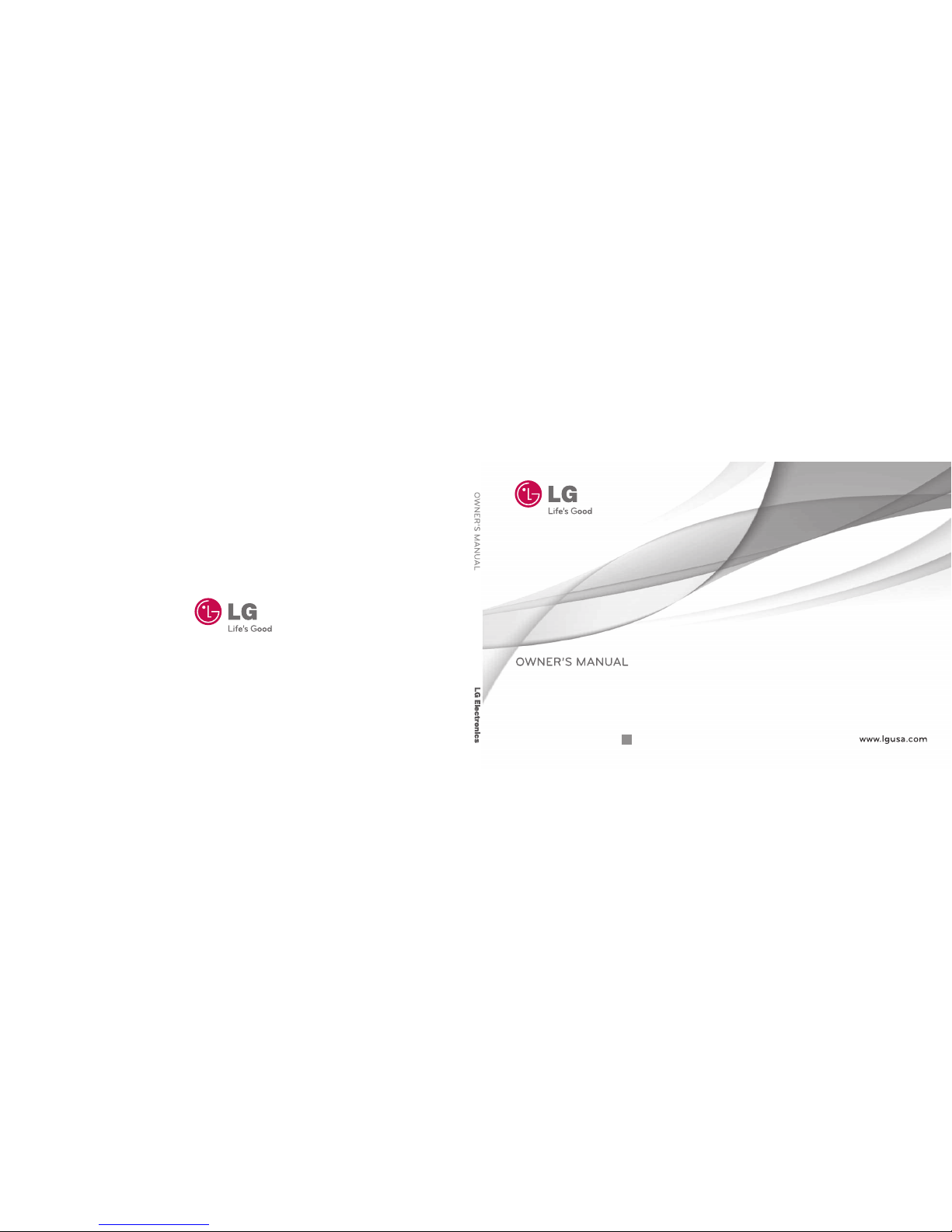
P/N : MFL67088701(1.0)
MW
LG102
LG102
Printed in Mexico
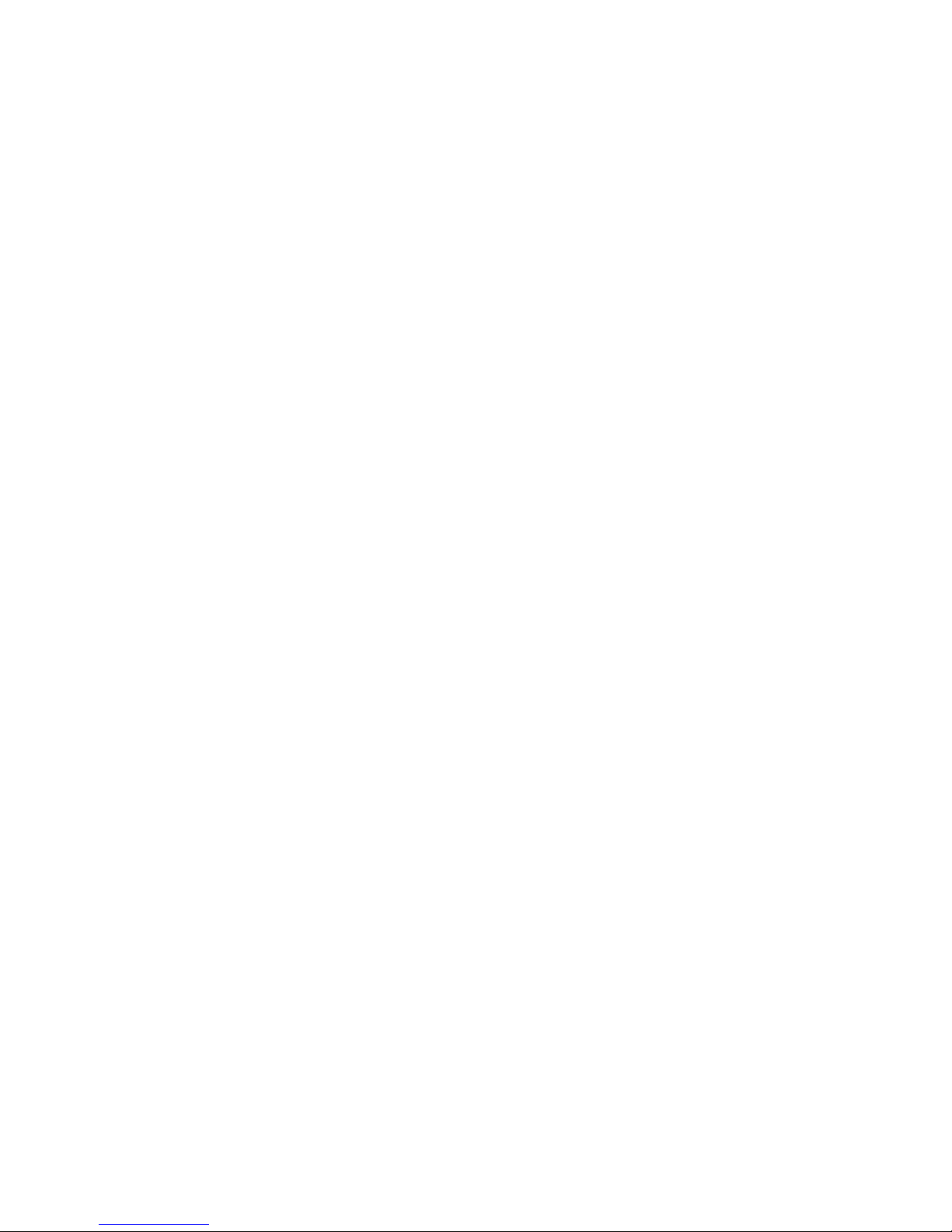
Copyright ©2011 LG Electronics, Inc. All rights reserved.
LG and the LG logo are registered trademarks of LG Group and its related entities.
All other trademarks are the property of their respective owners.
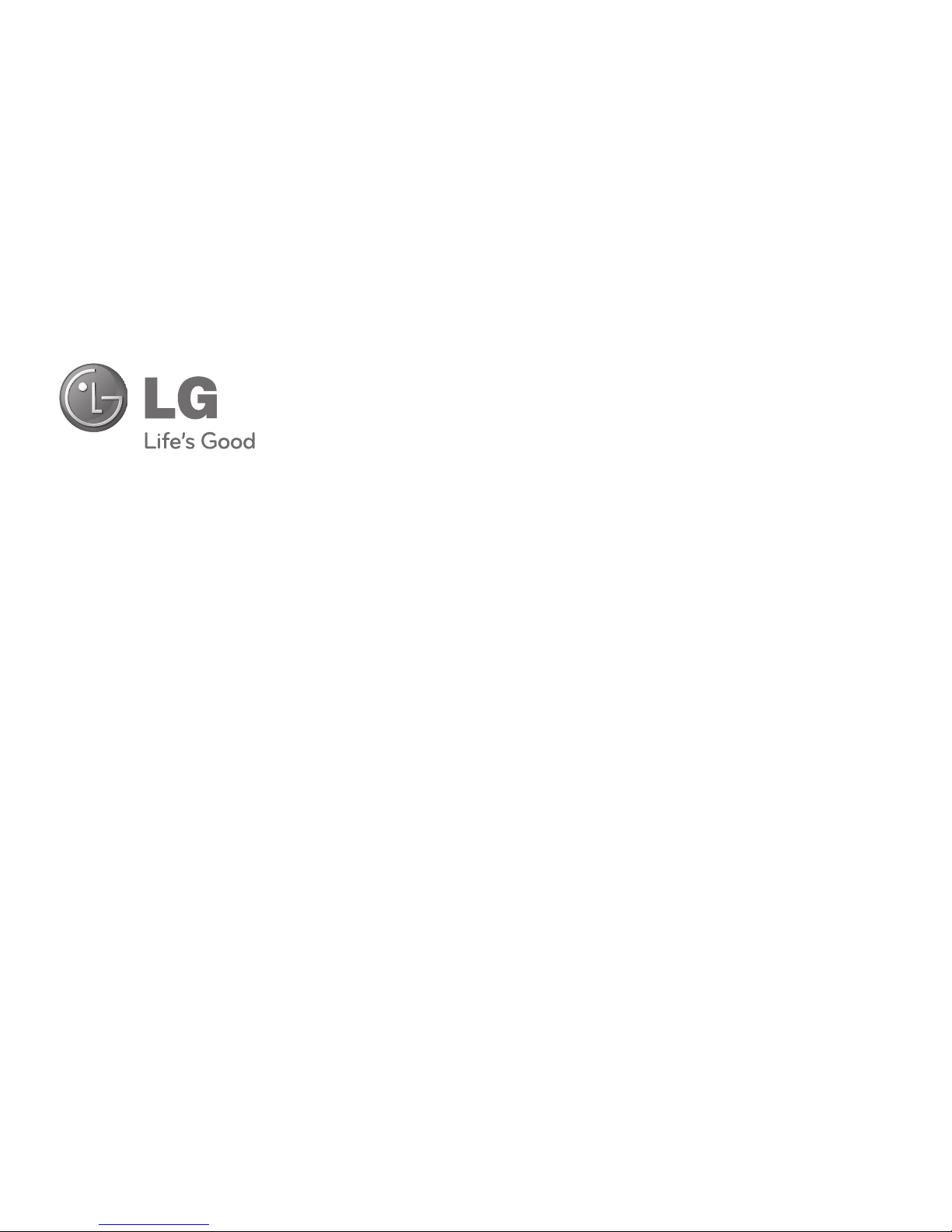
LLGG110022 UUsseerr GGuuiidde
e
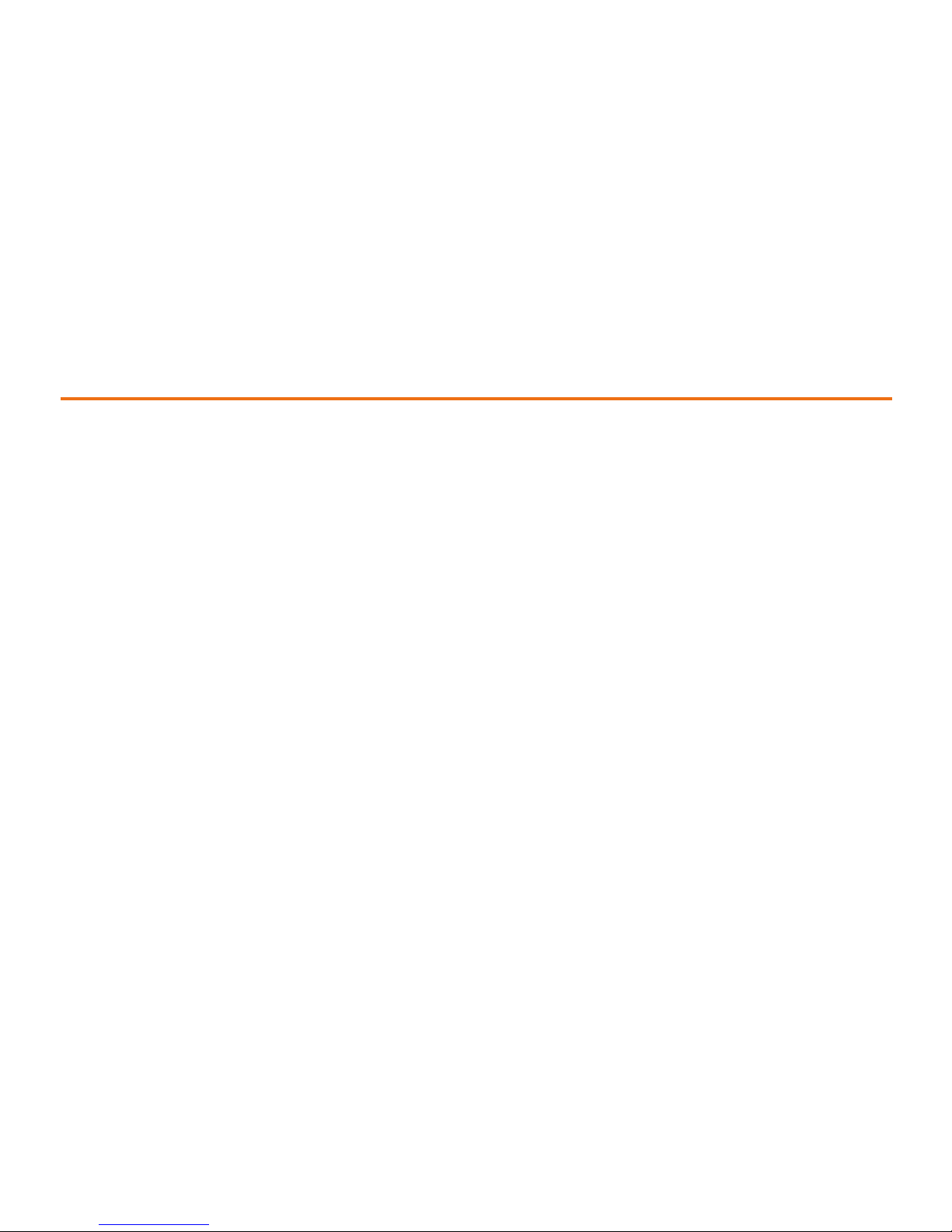
Introduction . . . . . . . . . . . . . . . . . . . . . . . . . . . .i
Your Phone’s Menu . . . . . . . . . . . . . . . . . . . . . .ii
Getting Started . . . . . . . . . . . . . . . . . . . . . . . . .1
Setting Up Service . . . . . . . . . . . . . . . . . . . . . . . . .2
Getting Started . . . . . . . . . . . . . . . . . . . . . . . . . . . . . . .2
Setting Up Your Voicemail . . . . . . . . . . . . . . . . . . . . .3
Getting Help . . . . . . . . . . . . . . . . . . . . . . . . . . . . . . . . . .4
Your Phone . . . . . . . . . . . . . . . . . . . . . . . . . . . .5
Your Phone: The Basics . . . . . . . . . . . . . . . . . . . . . .6
FrontView of Your Phone . . . . . . . . . . . . . . . . . . . . . .7
Viewing the Display Screen . . . . . . . . . . . . . . . . . . .11
Features of Your Phone . . . . . . . . . . . . . . . . . . . . . . .12
Turning Your Phone On and Off . . . . . . . . . . . . . . .13
Using Your Phone’s Battery and Charger . . . . . . .14
Navigating Through Phone Menus . . . . . . . . . . . .17
Displaying Your Phone Number . . . . . . . . . . . . . . .18
Making and Answering Calls . . . . . . . . . . . . . . . . . .18
Entering Text . . . . . . . . . . . . . . . . . . . . . . . . . . . . . . . .26
Controlling Your Phone’s Settings . . . . . . . . . . .30
Sound Settings . . . . . . . . . . . . . . . . . . . . . . . . . . . . . .30
Display Settings . . . . . . . . . . . . . . . . . . . . . . . . . . . . .34
Location Settings . . . . . . . . . . . . . . . . . . . . . . . . . . . .37
Messages Settings . . . . . . . . . . . . . . . . . . . . . . . . . . .38
Airplane Mode . . . . . . . . . . . . . . . . . . . . . . . . . . . . . . .40
TTY Use . . . . . . . . . . . . . . . . . . . . . . . . . . . . . . . . . . . . .40
Phone Setup Options . . . . . . . . . . . . . . . . . . . . . . . .41
Setting Your Phone’s Security . . . . . . . . . . . . . .44
Accessing the Security Menu . . . . . . . . . . . . . . . . .44
Using Your Phone’s Lock Feature . . . . . . . . . . . . . .45
Using Special Numbers . . . . . . . . . . . . . . . . . . . . . . .46
Erasing Phone Content . . . . . . . . . . . . . . . . . . . . . . .46
Resetting Default Settings . . . . . . . . . . . . . . . . . . .47
Table of Contents
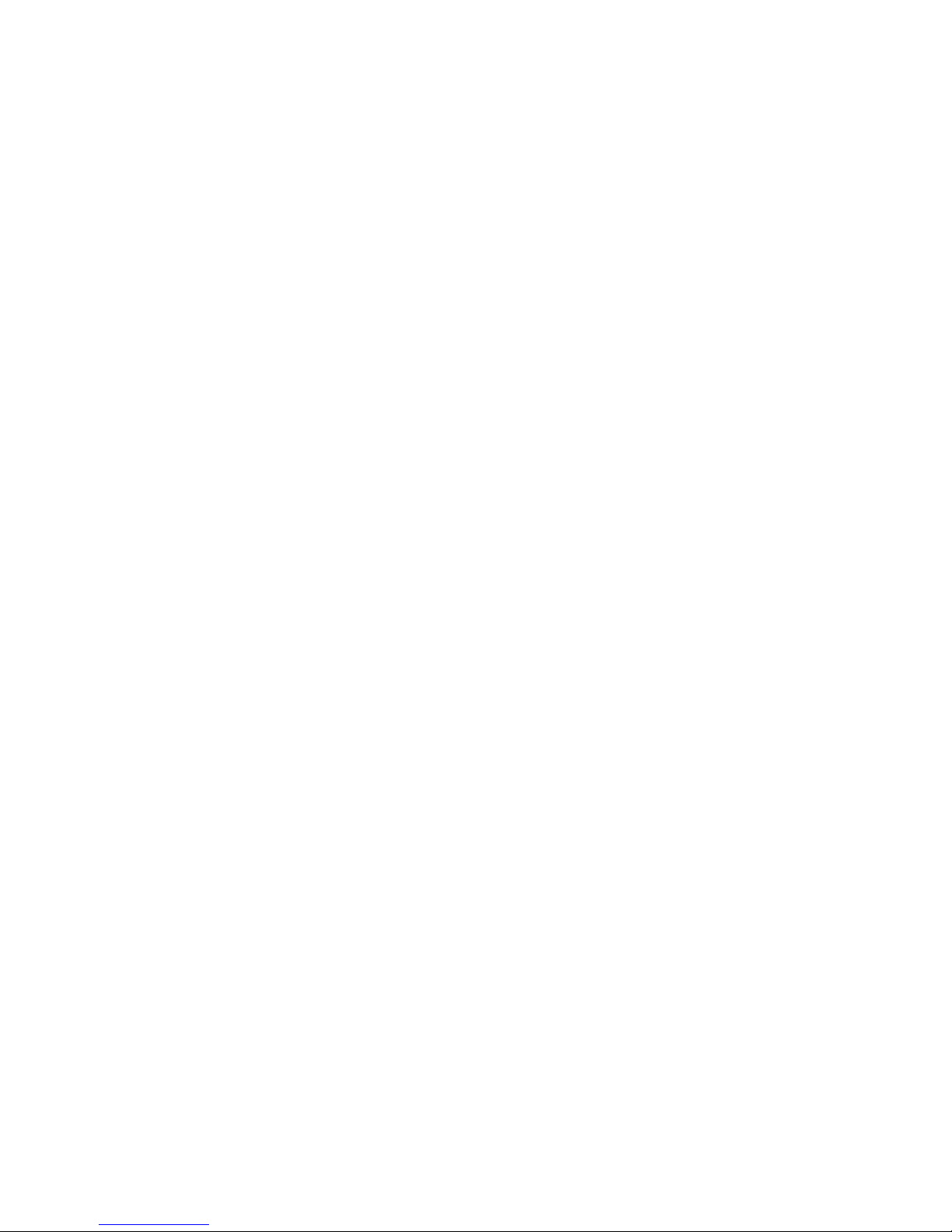
Resetting Your Phone . . . . . . . . . . . . . . . . . . . . . . . .48
Managing History . . . . . . . . . . . . . . . . . . . . . . . .49
Viewing History . . . . . . . . . . . . . . . . . . . . . . . . . . . . .49
History Options . . . . . . . . . . . . . . . . . . . . . . . . . . . . . .50
Making a Call From History . . . . . . . . . . . . . . . . . . .50
Viewing History Thread . . . . . . . . . . . . . . . . . . . . . .51
Saving a Phone Number From History . . . . . . . . .51
Prepend a Phone Number From History . . . . . . .52
Erasing History . . . . . . . . . . . . . . . . . . . . . . . . . . . . . .53
Using Contacts . . . . . . . . . . . . . . . . . . . . . . . . . . .54
Adding a New ContactEntry . . . . . . . . . . . . . . . . . .54
Finding Contact Entries . . . . . . . . . . . . . . . . . . . . . .55
ContactEntry Options . . . . . . . . . . . . . . . . . . . . . . . .55
Adding a Phone Number to a Contact Entry . . . .56
Editing a ContactEntry’s Phone Number . . . . . .57
Assigning Speed Dial Numbers . . . . . . . . . . . . . . .58
Editing a ContactEntry . . . . . . . . . . . . . . . . . . . . . . .59
Selecting a Ringtone Type for an Entry . . . . . . . . .59
Dialing Services . . . . . . . . . . . . . . . . . . . . . . . . . . . . . .60
Using the Phone’s Calendar and Tools . . . . . . .62
Using Your Phone’s Calendar . . . . . . . . . . . . . . . . . .62
Using Your Phone’s Alarm Clock . . . . . . . . . . . . . . .65
Using Your Phone’s Notepad . . . . . . . . . . . . . . . . . .66
Using Your Phone’s Tools . . . . . . . . . . . . . . . . . . . . .66
Using Your Phone’s Voice Services . . . . . . . . . . .68
Managing Voice Memos . . . . . . . . . . . . . . . . . . . . . .68
Service Features . . . . . . . . . . . . . . . . . . . . . . .71
Service Features: The Basics . . . . . . . . . . . . . . . .72
Using Voicemail . . . . . . . . . . . . . . . . . . . . . . . . . . . . .72
Using Text Messaging . . . . . . . . . . . . . . . . . . . . . . . .77
Using Caller ID . . . . . . . . . . . . . . . . . . . . . . . . . . . . . . .79
Responding to Call Waiting . . . . . . . . . . . . . . . . . . .80
Making a Three-Way Call . . . . . . . . . . . . . . . . . . . . .80
Using Call Forwarding . . . . . . . . . . . . . . . . . . . . . . . .81
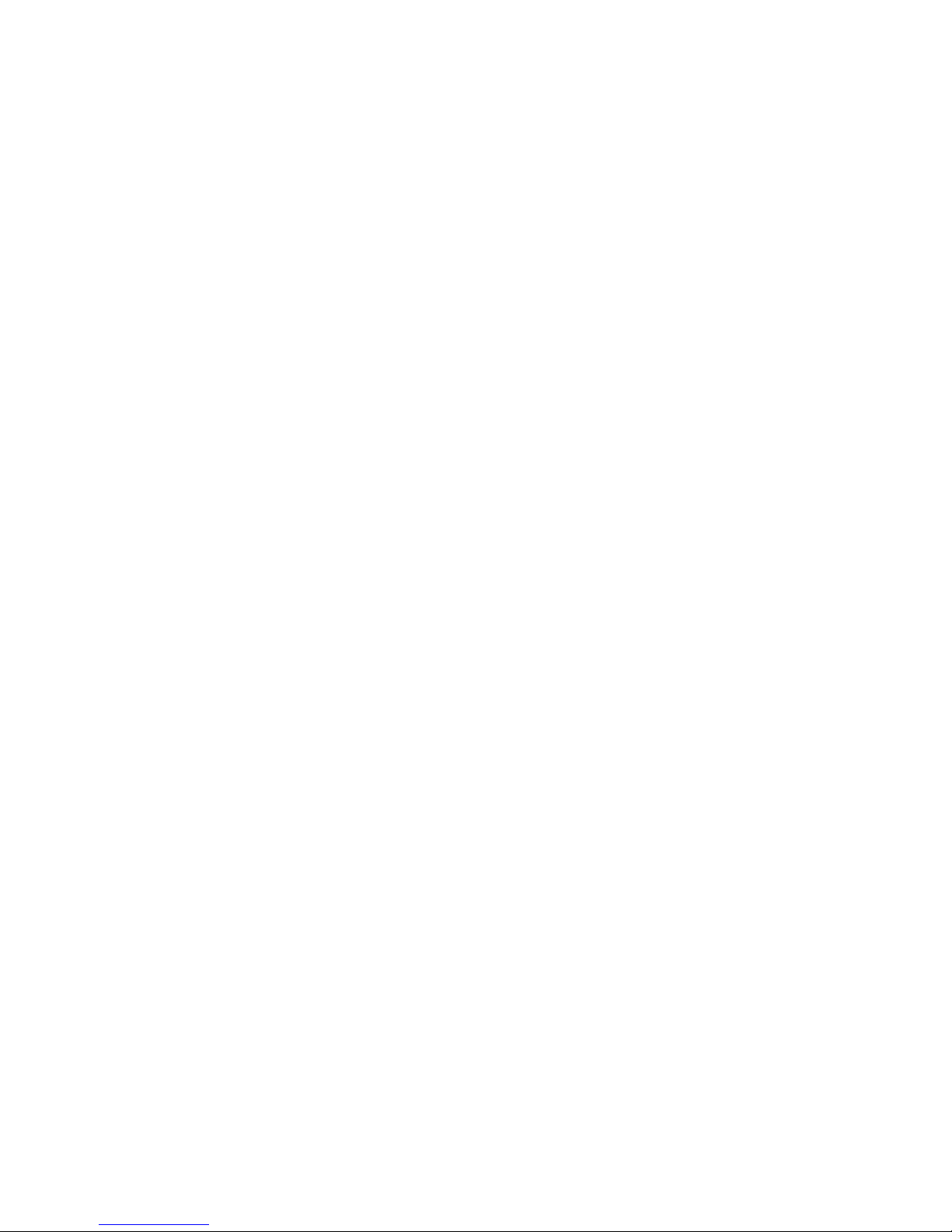
Data Services . . . . . . . . . . . . . . . . . . . . . . . . . . . . .82
Data Service Applications . . . . . . . . . . . . . . . . . . . .82
Getting Started With Data Services . . . . . . . . . . .83
Downloading Content . . . . . . . . . . . . . . . . . . . . . . .86
Exploring the Web . . . . . . . . . . . . . . . . . . . . . . . . . . .87
Data Services FAQs . . . . . . . . . . . . . . . . . . . . . . . . . . .89
Safety and Warranty Information . . . . . . . .91
Important Safety Information . . . . . . . . . . . . . .92
General Precautions . . . . . . . . . . . . . . . . . . . . . . . . .92
Maintaining Safe Use of and Access to Your Phone94
Using Your Phone With a Hearing Aid Device . . .96
Caring for the Battery . . . . . . . . . . . . . . . . . . . . . . . .97
Radiofrequency (RF) Energy . . . . . . . . . . . . . . . . . .98
Owner’s Record . . . . . . . . . . . . . . . . . . . . . . . . . . . . . .99
Manufacturer’s Warranty . . . . . . . . . . . . . . . . .100
Manufacturer’s Warranty . . . . . . . . . . . . . . . . . . .100
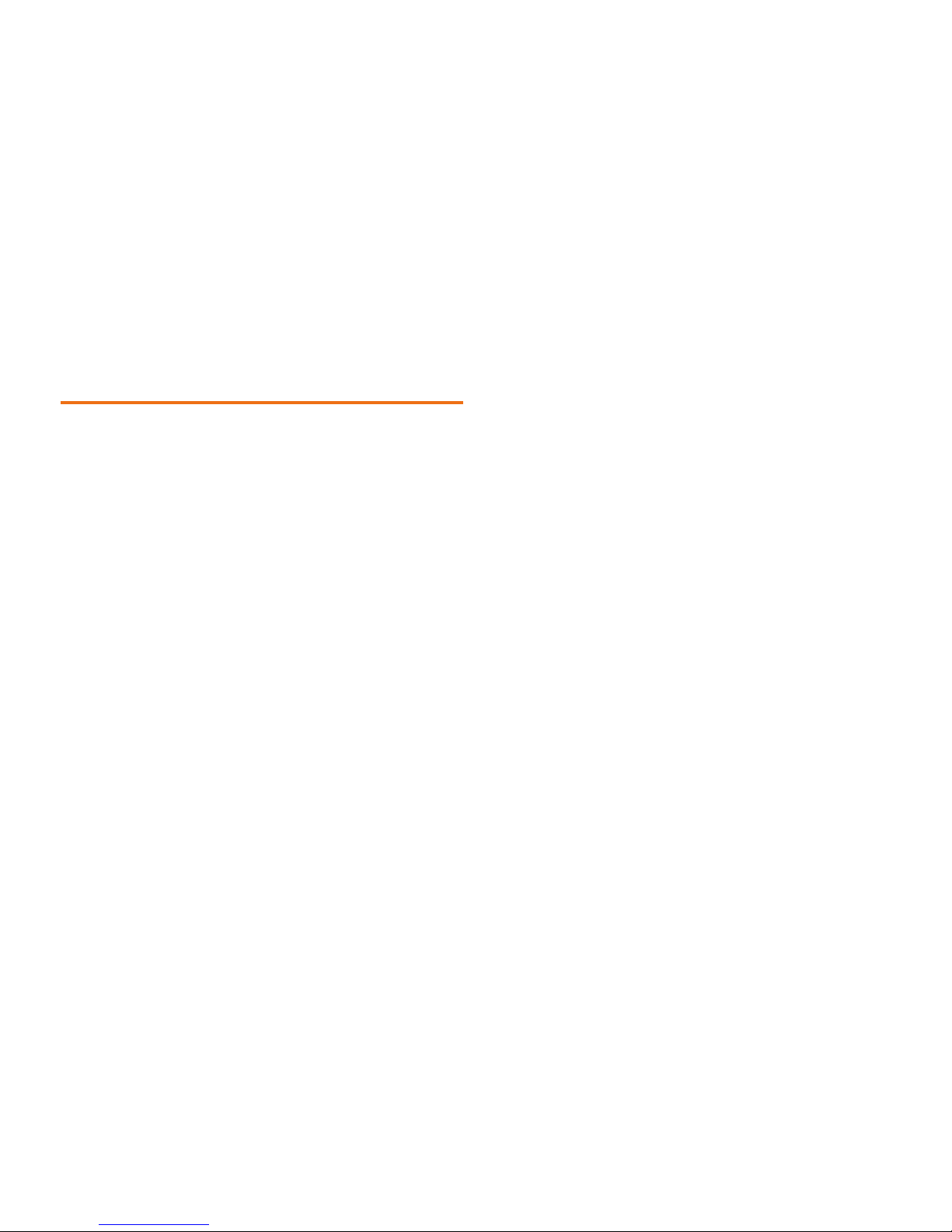
i
Introduction
This User Guide introduces you to your wireless
service and all the features of your new phone.
It’s divided into four sections:
l Section 1: Getting Started
l Section 2: Your Phone
l Section 3: Service Features
l Section 4: Safety and Warranty Information
Throughout this guide, you’ll find tips that
highlight special shortcuts and timely
reminders to help you make the most of your
new phone and service. The Table of Contents
and Index will also help you quickly locate
specific information.
You’ll get the most out of your phone if you read
each section. However, if you’d like to get right
to a specific feature, simply locate that section
in the Table of Contents and go directly to that
page. Follow the instructions in that section,
and you’ll be ready to use your phone in no time.
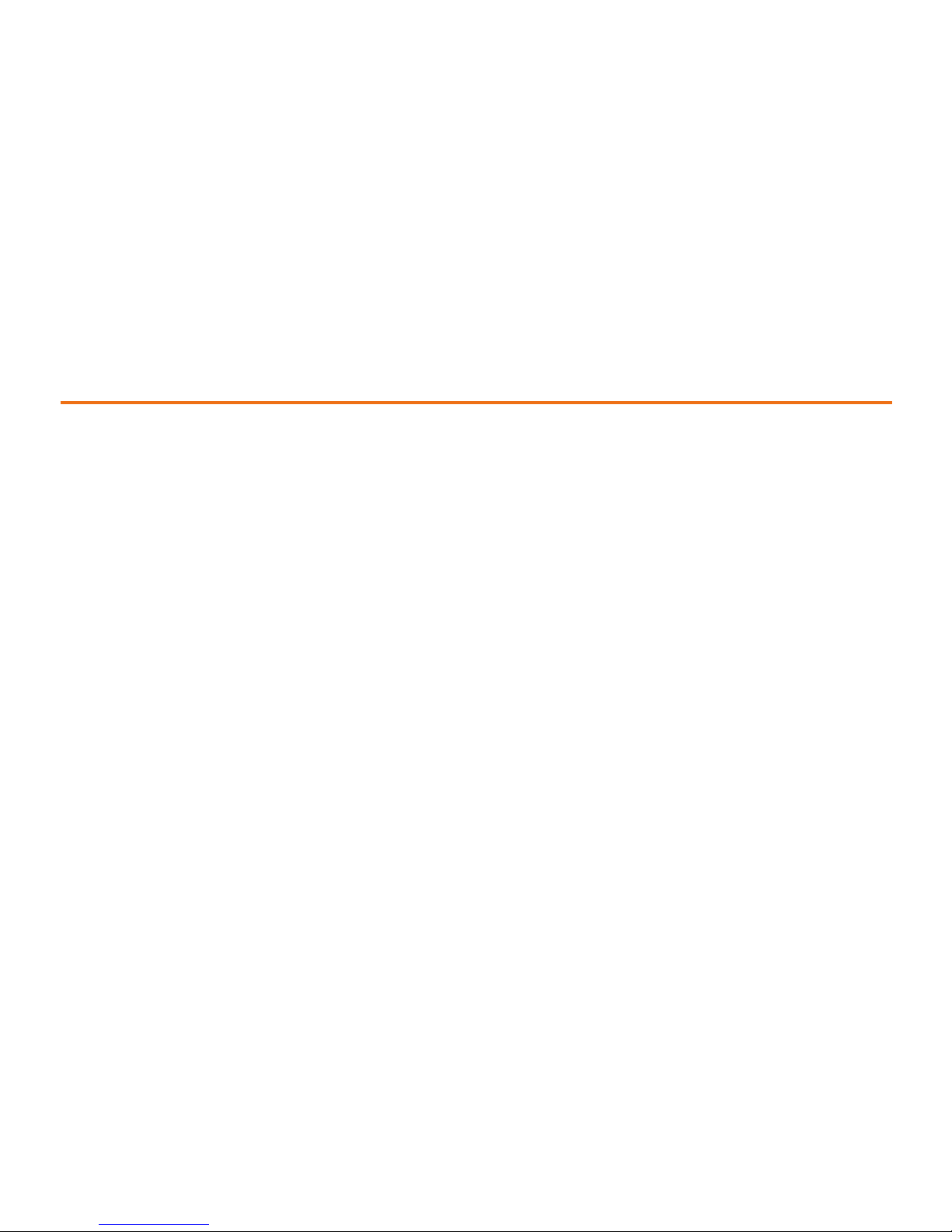
ii
1. Contacts
2. Messaging
1. Voicemail
1. Call Voicemail
2. Voicemail Details
3. Clear Icon
2. Send Message
Go to Contacts
3. Messages
4. Email & IM
5. Settings
1. Reset Envelope
2. Notification
3. Callback Number
4. Preset Messages
5. Signature
3. My Stuff
1. Games
2. Ringtones
3. Applications
4. Wallpapers
5. Chat Flirt Fun
4. Web
5. Missed Alerts
6. Get Stuff
7. Re-Boost
8. History
9. Settings/Tools
1. Settings
1. Display
1. Main Screen
1. Wallpapers
2. Backlight
3. Menu Styles
4. Foregrounds
5. Picture ID
2. Keypad Light
On/ Off
3. Language (Idioma)
1. English
2. Español
2. Sounds
1. Volume
1. Ringtone
2. Earpiece
3. Speakerphone
4. Keytones
Your Phone’s Menu
The following list outlines your phone’s menu structure. For more information about using your phone’s
menus, see “Navigating Through Phone Menus” on page 17.
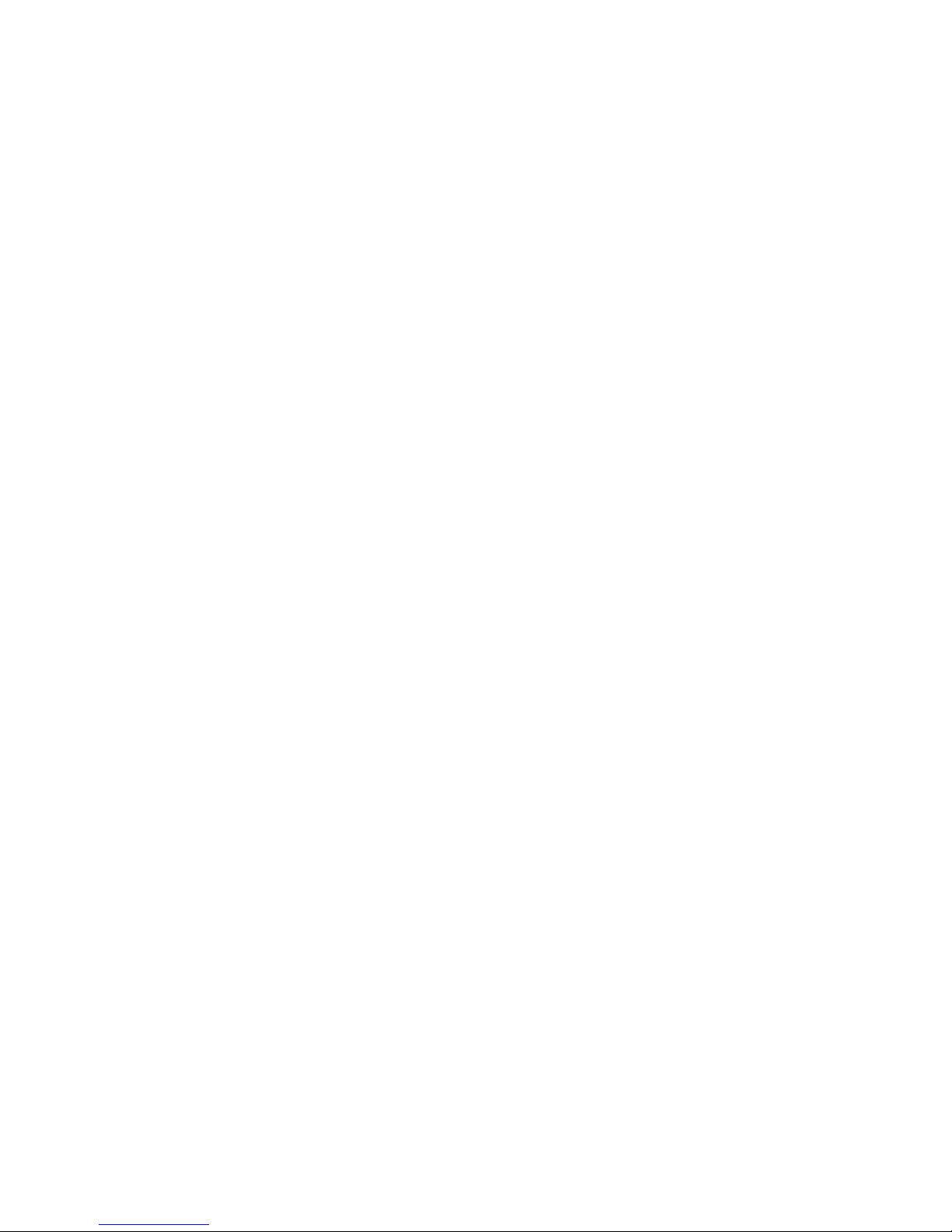
iii
5. Messaging/
6. Alarm & Calendar
7. Applications
8. Alerts
9. Power On/Off
2. Ringtone
1. Incoming Calls
2. Messaging
3. Alarm & Calendar
3. Vibrate Type
1. Incoming Calls
2. Messaging
3. Alarm & Calendar
4. Alerts
1. Beep Each Minute
2. Out of Service
3. Connect
4. Signal Fade/Call Drop
5. Keytones
1. Tone Length
2. Tone Volume
3. Airplane Mode
4. Messaging
1. Reset Envelope
2. Notification
1. Message & Icon
2. Icon Only
3. Callback Number
4. Preset Messages
5. Signature
1. None
2. Custom
5. Keyguard
On / Off
6. Text Entry
1. Auto-Capital
On / Off
2. Auto-Space
On / Off
3. Word Choice List
On / Off
4. Word Prediction
On / Off
5. Word Completion
On / Off
6. Word Scan
On / Off
7. Dual Language
On / Off
8. Prediction Length
1. 2 + letter words
2. 3 + letter words
3. 4 + letter words
9. Use My Words
On / Off
*. My Words
0. Help
7. Phone Information
1. Phone Number
2. Icon Glossary
3. Version
4. Advanced
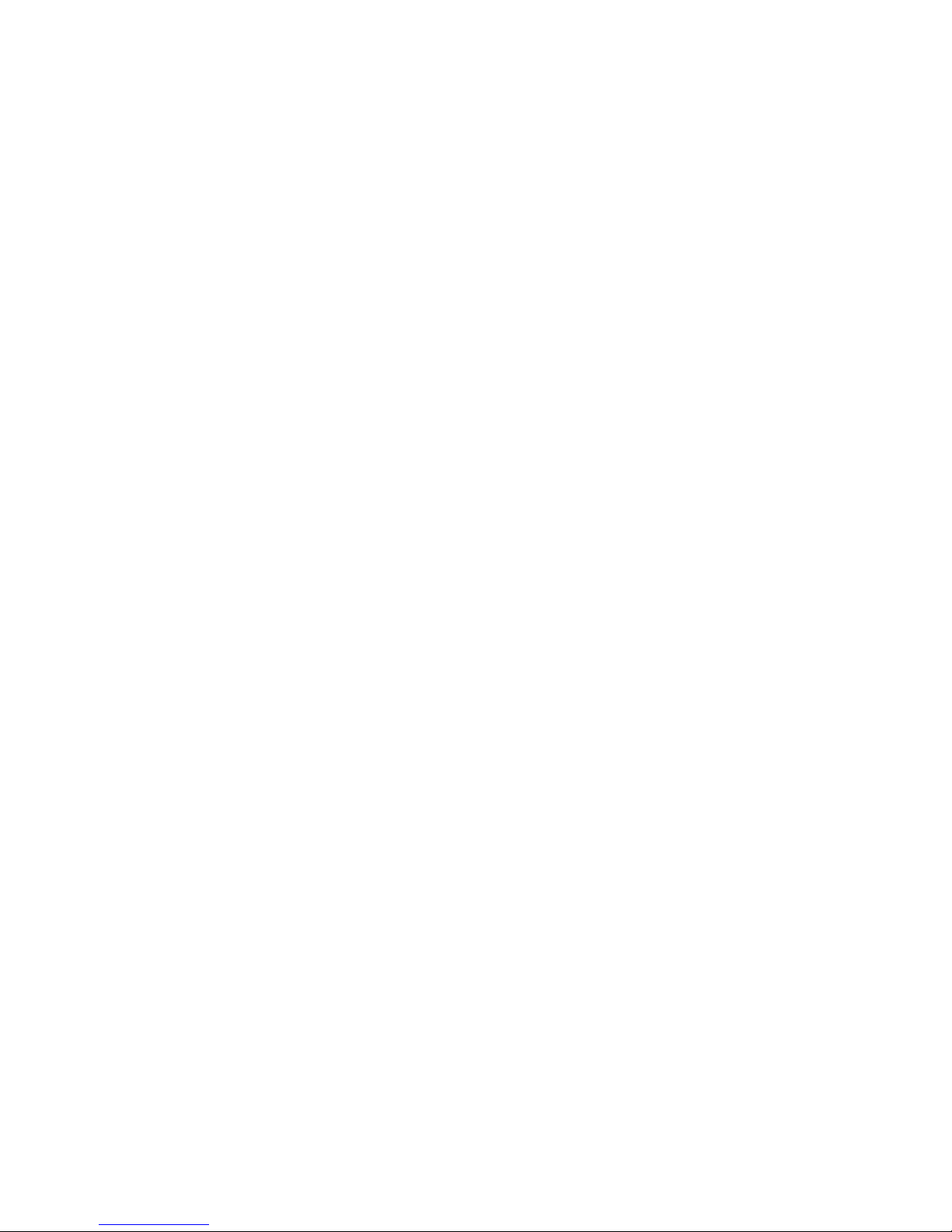
iv
8. More...
1. TTY
2. Call Setup
1. Auto-Answer
2. Abbreviated Dialing
3. Call Answer
4. Contacts Match
3. Contacts Settings
1. Speed Numbers
2. Show Secret/Hide
Secret / 3. Services
4. Data
1. On/Off
2. Update Profile
5. Headset Mode
6. Location
On / Off
7. Restrict and Lock
1. Restrict Voice
2. Lock Data
3. Lock My Phone
8. Security
1. Lock My Phone
2. Change Lock Code
3. Special Numbers
4. Edit Contacts List
5. Delete/Reset
2. Tools
1. Alarm Clock
2. Calculator
3. Calendar
4. Update Phone
5. World Clock
6. Voice Memo
7. Notepad
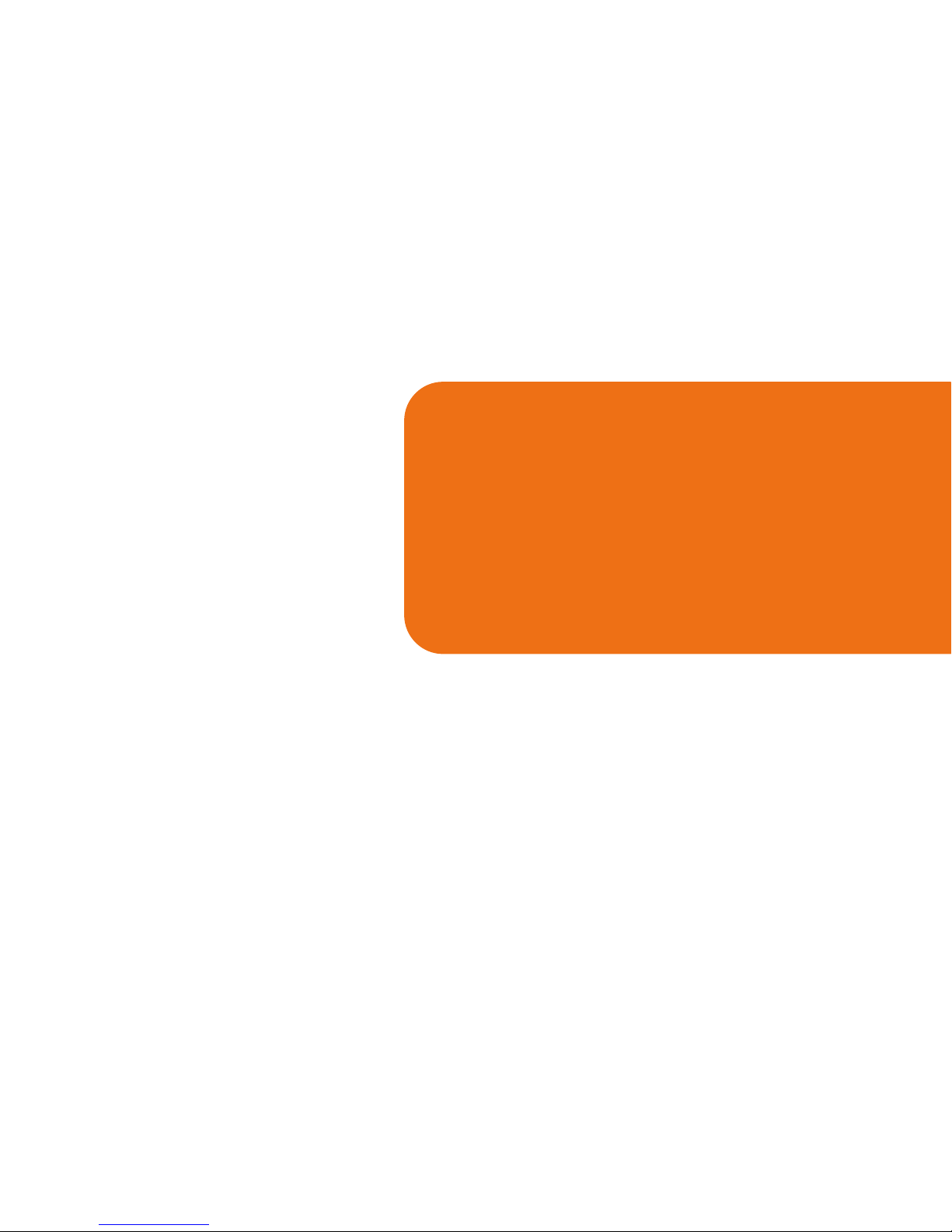
Section 1
Getting Started

2 Section 1A: Setting Up Service
Setting Up Service
In This Section
l Getting Started
l Setting Up Your Voicemail
l Getting Help
Setting up service on your new phone is quick
and easy.
This section walks you through the necessary
steps to unlock your phone, set up your
voicemail, establish passwords, and contact
your service provider for assistance with your
wireless service.
Getting Started
Unlocking Your Phone
If your phone is locked, the main display will say "Locked-" after it is powered on.
Follow these easy steps to unlock your phone:
1. Press and hold to turn the phone on.
2. Press UNLOCK(right softkey).
Note: To select a soft key, press the soft key button directly
below the text that appears at the bottom left and bottom
right of your phone’s display screen. Soft key actions change
according to the screen you’re viewing and will not appear if
there is no corresponding action available.
3. Enter your four-digit lock code (For security
purposes, the code is not visible as you
type.).
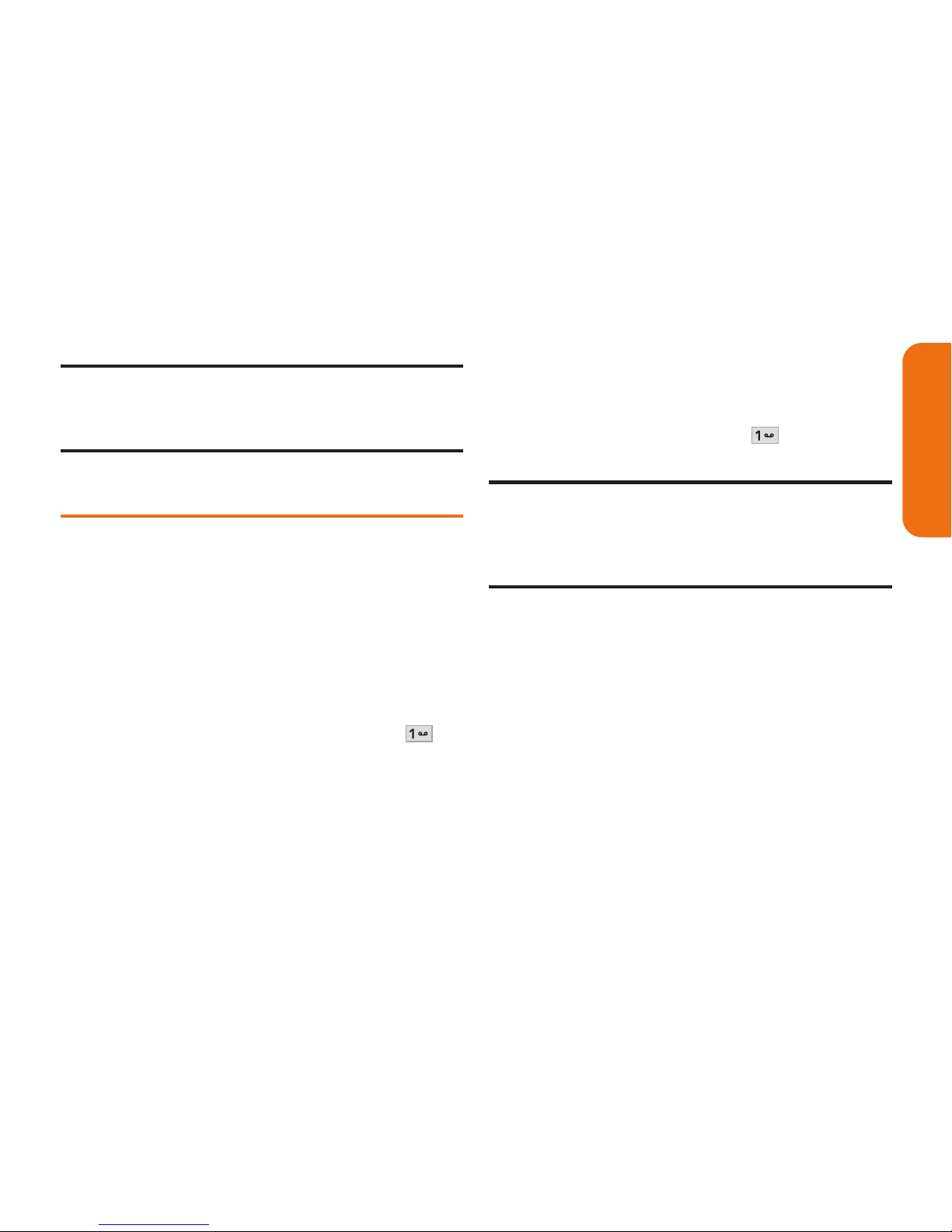
Section 1A: Setting Up Service 3
Tip: If you can’t recall your lock code, try using the last four
digits
of your wireless phone number or try 0000. If neither of
these works, call your service provider.
Setting Up Your Voicemail
All unanswered calls to your phone are
automatically transferred to your voicemail, even
if your phone is in use or turned off. Therefore,
you will want to set up your voicemail and
personal greeting as soon as your phone is
activated.
To set up your voicemail:
1. From standby mode, press and hold .
2. Follow the system prompts to:
n
Create your passcode
n
Record your name announcement
n
Record your greeting
n
Choose whether or not to activate OneTouch Message Access (a feature that
lets you access messages simply by
pressing and holding , bypassing
the need for you to enter your passcode)
Voicemail Passcode
You'll create your voicemail password (or pass code) when
you set up your voicemail. For more information or to change
your voicemail password, please contact your service
provider.
For more information about using your
voicemail, see “Using Voicemail”on page 74.
Setting Up Service
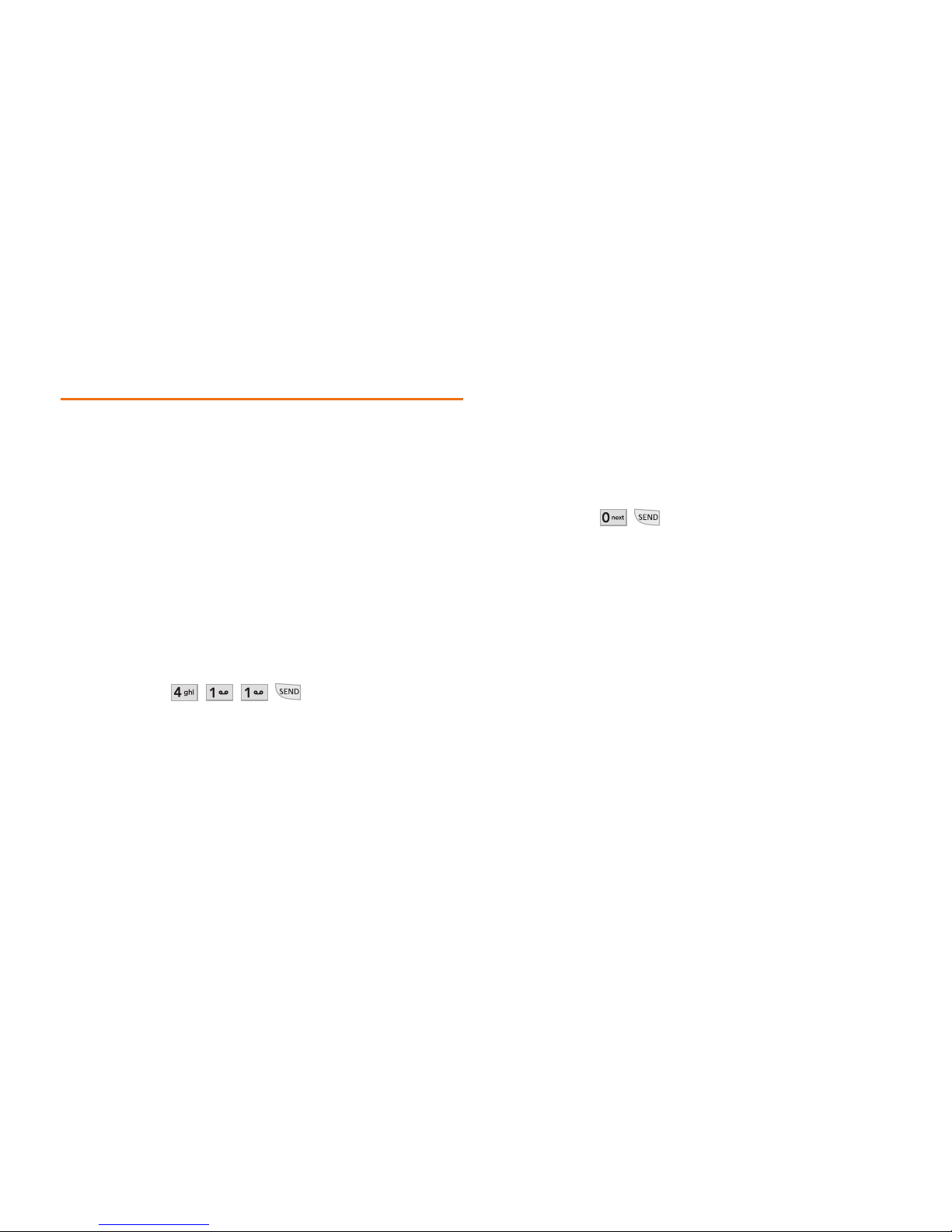
4 Section 1A: Setting Up Service
Getting Help
Directory Assistance
You have access to a variety of services and
information through Directory Assistance,
including residential, business, and government
listings, assistance with local or long-distance
calls, movie listings, and hotel, restaurant,
shopping, and major local event information.
There may be a per-call charge, and you may be
charged for airtime.
To call your wireless Directory Assistance:
©
Press .
Operator Services
Operator Services provides assistance when
placing collect calls, when placing calls billed to a
local telephone calling card or third party.
To access your wireless Operator Services:
©
Press .
For more information, call your service provider.

Section 2
Your Phone

6 Section 2A: Your Phone: The Basics
Your Phone: The Basics
In This Section
l Front View of Your Phone
l Viewing the Display Screen
l Features of Your Phone
l Turning Your Phone On and Off
l Using Your Phone’s Battery and Charger
l Navigating Through Phone Menus
l Displaying Your Phone Number
l Making and Answering Calls
l Entering Te xt
Your phone is packed with features that simplify
your life and expand your ability to stay
connected to the people and information that
are important to you.
This section will guide you
through the basic functions and calling
features of your phone.
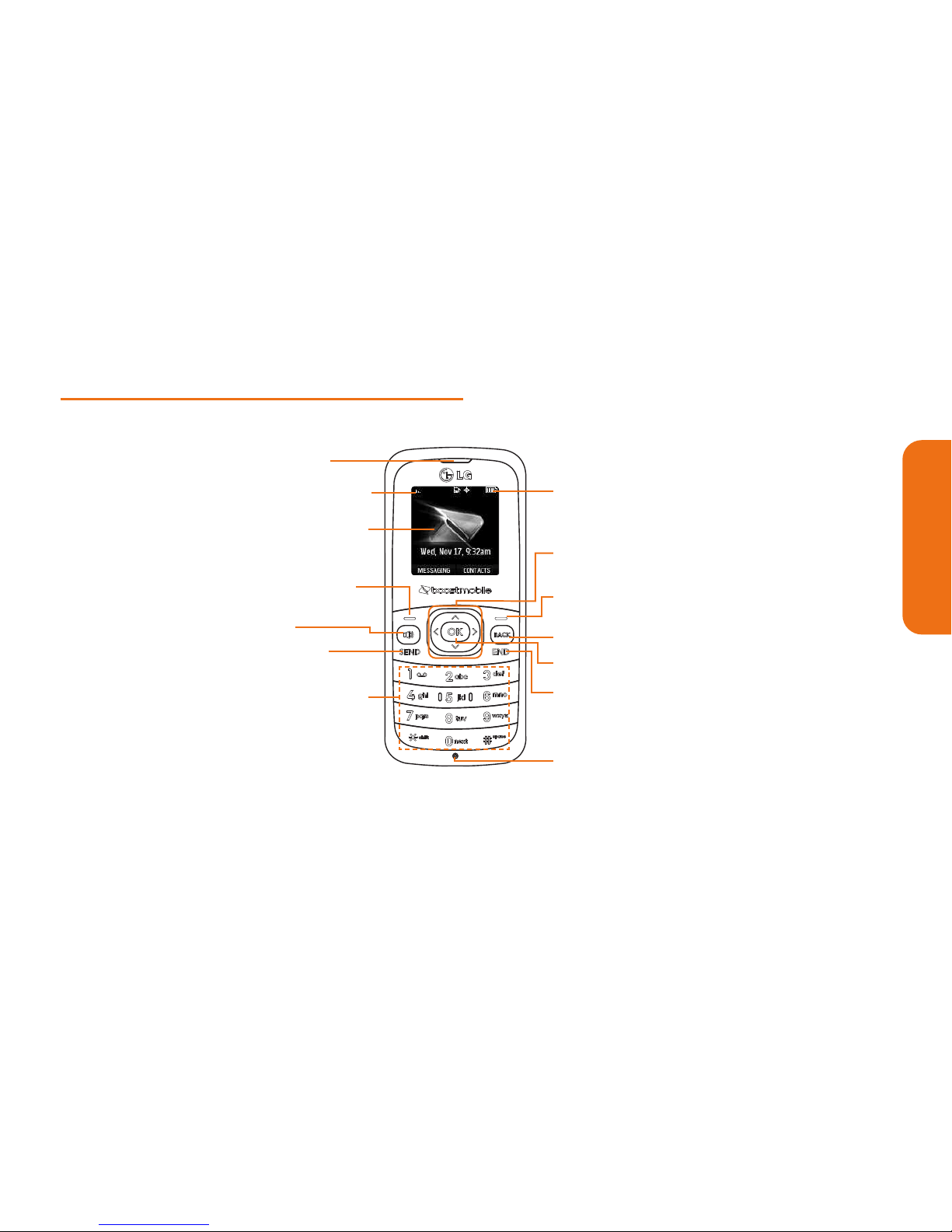
Section 2A: Your Phone: The Basics 7
Front View of Your Phone
Phone Basics
11. BACKKey
10. RightSoft Key
9. Navigation Key
2. Signal Strength
Indicator
1. Earpiece
3. Display Screen
4. LeftSoft Key
5. Speakerphone
Key
6. SEND Key
7. Alphanumeric
Keypad
13. END/POWER Key
12. OK Key
8. Battery Strength
Indicator
14. Microphone
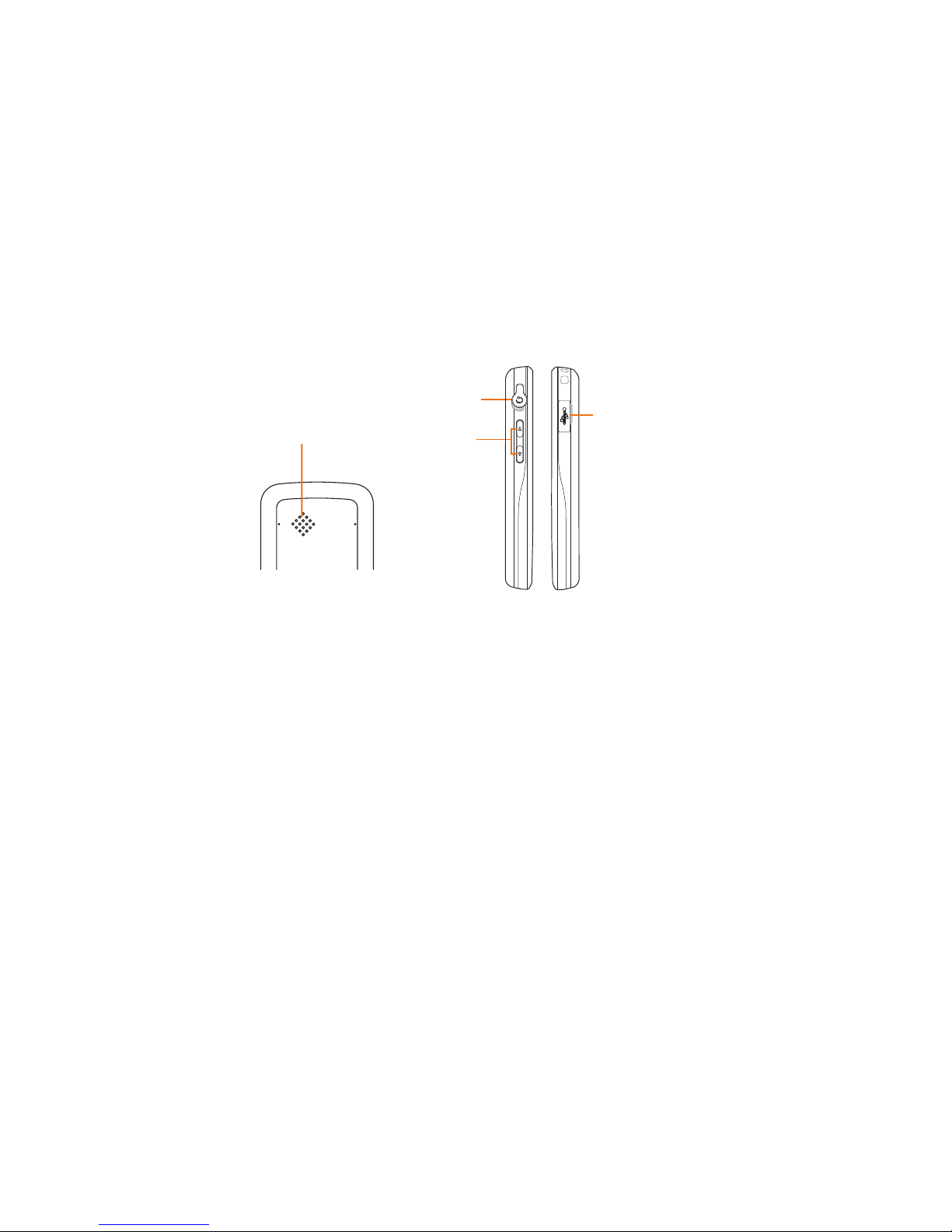
8 Section 2A: Your Phone: The Basics
Key Functions
1. Earpiecelets you hear the caller and
automated prompts.
2. Signal Strength Indicator represents the signal
strength by displaying bars. The more bars
displayed, the better the signal strength.
3. Display Screen displays all the information
needed to operate your phone, such as the call
status, the Contacts list, the date and time,
and the signal and battery strength.
4. LeftSoft Key Use to access the Messaging
menu from the Home screen. Performs the
functions indicated by the text on the display
immediately above it.
15. Speaker
17. Volume Keys
16. Headset Jack
18. Charger/Accessory
Port
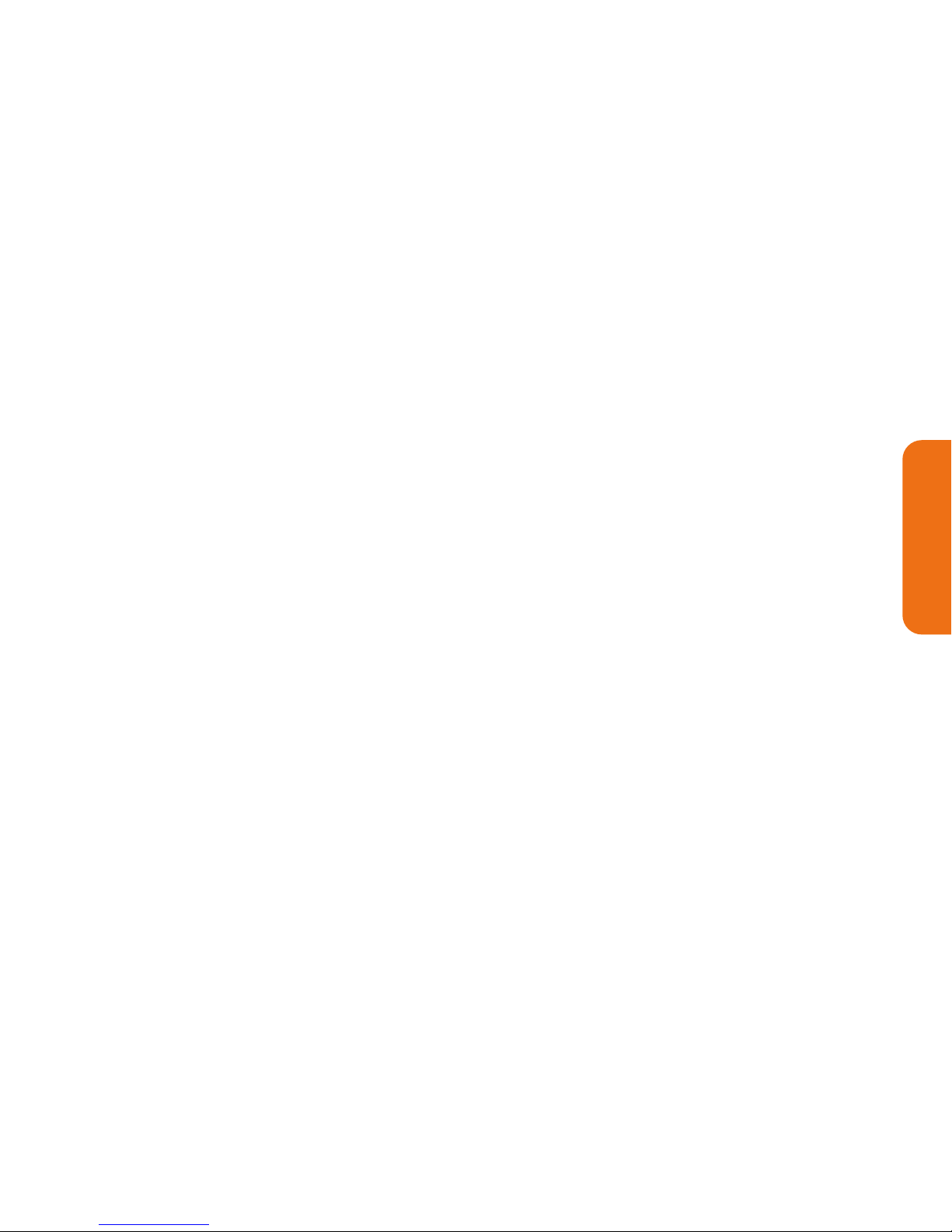
Section 2A: Your Phone: The Basics 9
5. Speakerphone Key lets you turn
Speakerphone mode on or off. From the
Home screen, press once to go to Recent
History.
6. SEND Key allows you to place or receive calls,
answer Call Waiting, and use Three-Way
Calling.
7. Alphanumeric Keypad lets you enter numbers,
letters, characters, and navigate within
menus.
8. Battery Strength Indicator represents the
amount of remaining battery charge
currently available in your phone. When all
bars are displayed in the battery icon, the
phone’s battery is fully charged. When no
bars are displayed, the phone’s battery is
completely discharged or empty.
9. Navigation Key scrolls through the phone’s
menu options and acts as a shortcut key from
the Home screen.
n
Press Up to access MESSAGING.
n
Press Down to access RECENT HISTORY.
n
Press Right to launch GET STUFF.
n
Press Leftto access WEB.
10. Right Soft Keyuse to access Contacts menu
from the Home screen. Performs the
functions indicated by the text on the display
immediately above it.
11. BACK Key deletes characters from the display
in text entry mode. When in a menu, pressing
the BACK key returns you to the previous
menu. This key also allows you to return to
the previous screen while using the Web.
Phone Basics
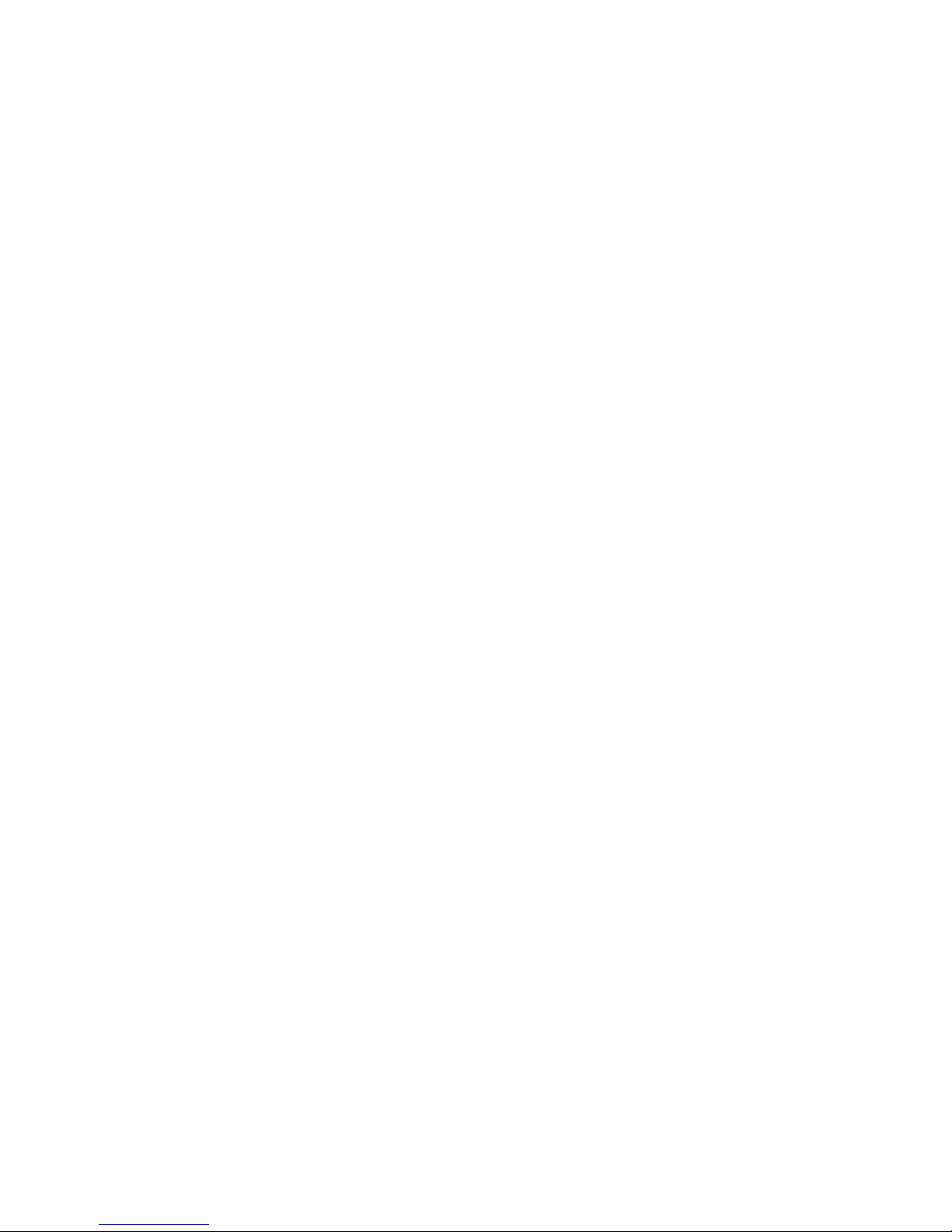
10 Section 2A: Your Phone: The Basics
12. OK Key lets you access the phone's Main
Menu from the Home screen and selects the
highlighted choice when navigating through
a menu.
13. END/POWER Key lets you turn the phone on or
off, end a call, or return to the Home screen.
While in the main menu, it returns the phone
to the Home screen and cancels your input.
When you receive an incoming call, press to
ignore the call and send the incoming call to
voicemail.
14. Microphoneallows other callers to hear you
clearly when you are speaking to them.
15. Speakerlets you hear the different ringers
and sounds. The speaker also lets you hear
the caller’s voice in speakerphone mode.
16. Headset Port allows you to plug a headset for
convenient hands-free conversations.
17. Volume Keys allow you to adjust the ringer
volume in standby mode or adjust the voice
volume during a call. The volume keys can
also be used to scroll up or down to navigate
through the different menu options.
18. Charger/Accessory Port allows you to connect
the phone to the phone charger and to
optional accessories, such as a USB cable.
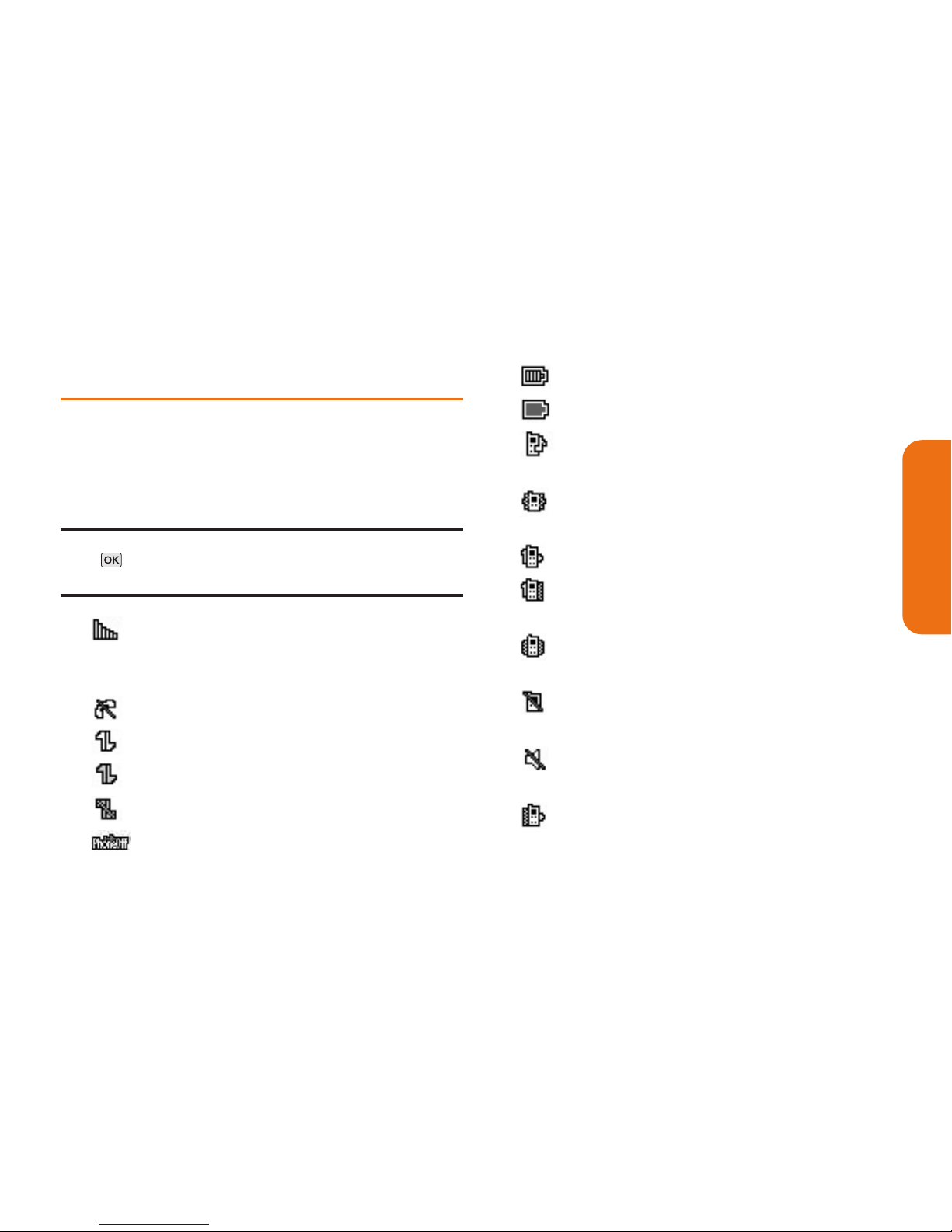
Section 2A: Your Phone: The Basics 11
Viewing the Display Screen
Your phone’s display screen provides a wealth of
information about your phone’s status and options.
This list identifies the symbols you’ll see on your
phone’s display screen:
Note: To view a list of your phone’s icons and descriptions,
press > Settings/Tools > Settings > Phone Information >
Icon Glossary.
Shows your current signal strength (The
more lines you have, the stronger your
signal).
Indicates your phone cannot find a signal.
Indicates 3G Service is Activated.
Indicates 3G Service is Deactivated.
Indicates 3G Service is Unavailable.
Indicates Airplane Mode is On.
Indicates full battery.
Indicates low battery.
Indicates that the phone is set to Ringer
Only.
Indicates that the phone is set to Vibrate
Only.
Indicates that the phone is set to 1 Beep.
Indicates that the phone is set to 1 Beep &
Vibrate.
Indicates that the phone is set to Vibrate
All.
Indicates that the phone is set to Ringer
Off.
Indicates that the phone is set to Silence
All.
Indicates that the phone is set to Ringer &
Vibrate.
Phone Basics
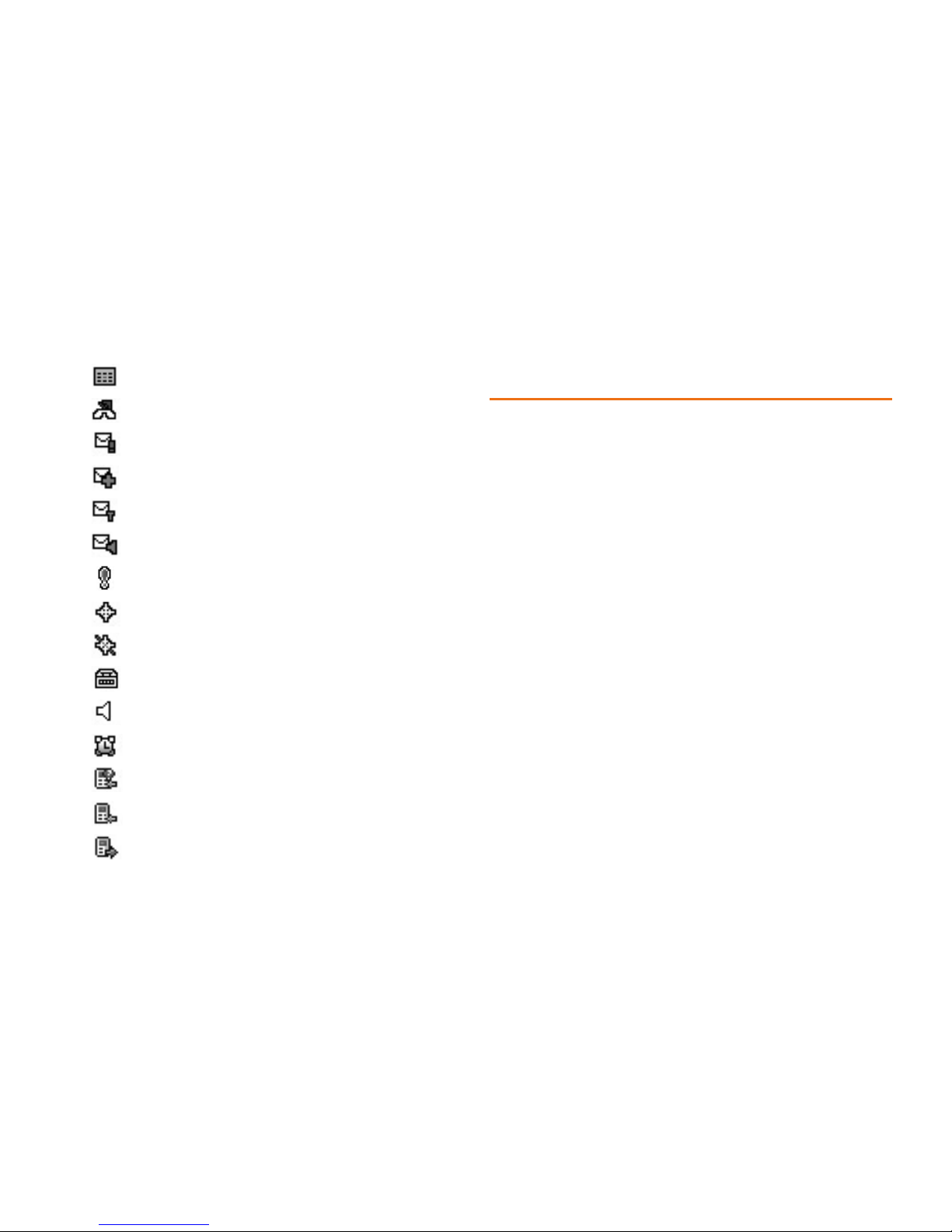
12 Section 2A: Your Phone: The Basics
Indicates a Calendar event is set.
Indicates a Missed Call Alert.
Indicates a New Urgent Message.
Indicates New Messages.
Indicates a New Text Message.
Indicates a New Voicemail.
Indicates an Urgent Message.
Indicates Location is set to On.
Indicates Location is set to Off.
Indicates TTY mode is set.
Indicates that Speaker is On.
Indicates an Alarm is set.
Indicates Missed Calls.
Indicates Incoming Calls.
Indicates Outgoing Calls.
Features of Your Phone
Congratulations on the purchase of your phone.
The LG102 by LG is an easy-to-use, lightweight
and reliable phone that offers many significant
features and service options. The following list
previews some of those features of the phone:
v Data service provides access to the wireless
Internet in digital mode.
v Voicemail and Text Messaging provide quick
and convenient messaging capabilities.
v Games, ringtones, wallpapers, and other
applications can be downloaded to make
your phone as unique as you are. Additional
charges may apply.

Section 2A: Your Phone: The Basics 13
v Your Contacts List allows you to store up to
600 entries, with up to seven phone numbers
per entry.
v The Calendar offers several personal
information management features to help
you manage your busy lifestyle.
v The Location feature works in connection
with available location-based services.
v T9 Text Input lets you quickly type messages
with one keypress per letter.
v Speed Numbers let you dial phone numbers
with one or two keypresses.
Turning Your Phone On and Off
Turning Your Phone On
To turn your phone on:
©
Press and hold for approximately two
seconds.
Once your phone is on, it may display “Looking for
Service”, which indicates that your phone is
searching for a signal. When your phone finds a
signal, it automatically enters standby mode –
the phone’s idle state. At this point, you are ready
to begin making and receiving calls.
If your phone is unable to find a signal after 15
minutes of searching, a Power Save feature is
automatically activated. When a signal is found,
your phone automatically returns to standby
mode.
Phone Basics
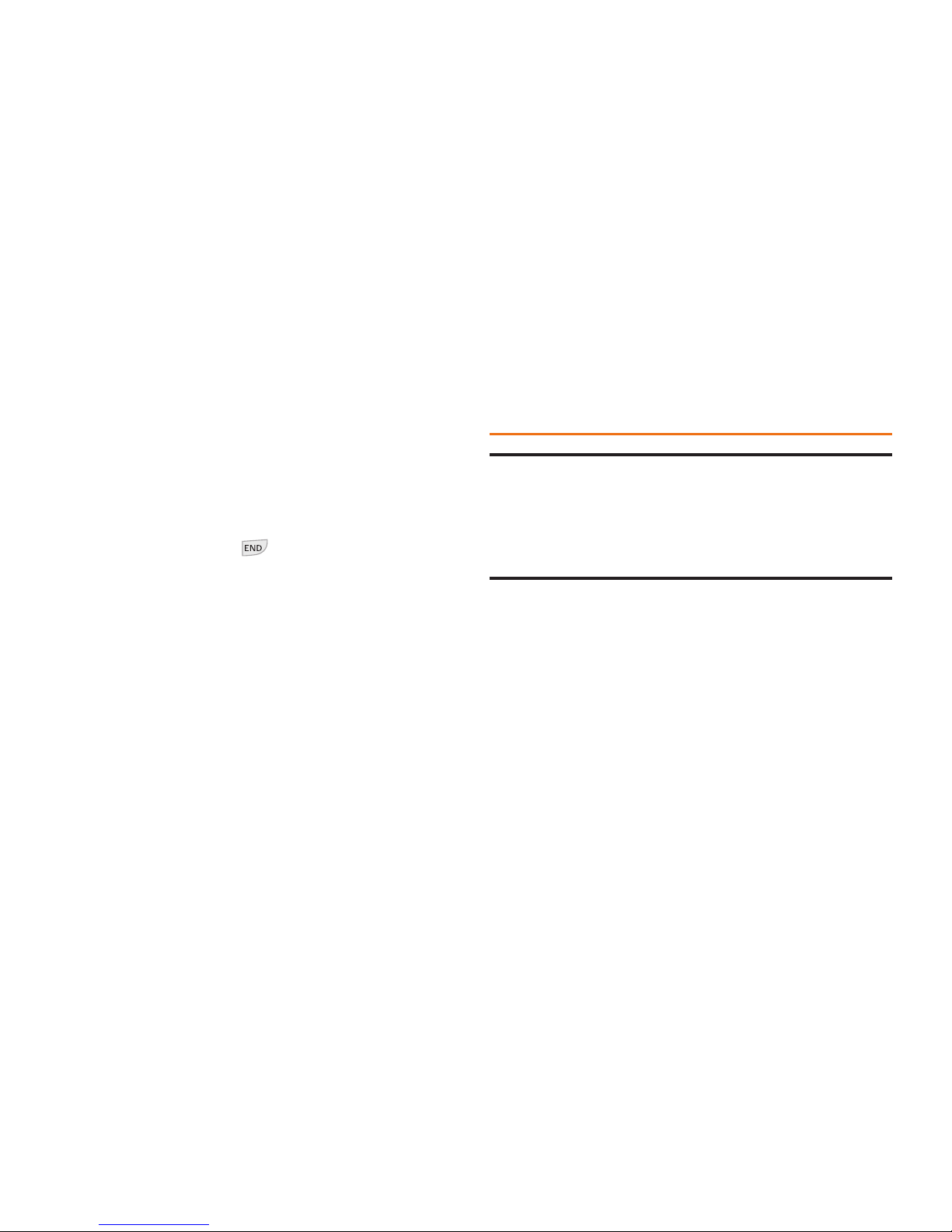
14 Section 2A: Your Phone: The Basics
In Power Save mode, your phone searches for a
signal periodically without your intervention. You
can also initiate a search for service by pressing
any key (when your phone is turned on).
Turning Your Phone Off
To turn your phone off:
©
Press and hold for two seconds until
you see the powering-down animation on
the display screen.
Your screen remains blank while your phone is off
(unless the battery is charging).
Using Your Phone’s Battery and
Charger
WARNING: Use only manufacturer-approved batteries
and chargers with your phone. The failure to use a
manufacturer-approved battery and charger may increase
the risk that your phone will overheat, catch fire, or
explode, resulting in serious bodily injury, death, or
property damage.
Battery Capacity
Your phone is equipped with a Lithium-Ion (LiIon) battery. It allows you to recharge your
battery before it is fully drained. The battery
provides up to 4 hours 57 mins of continuous
digital talk time.
When the battery reaches 5% of its capacity, the
battery icon blinks. When there are
approximately two minutes of talk time left, the
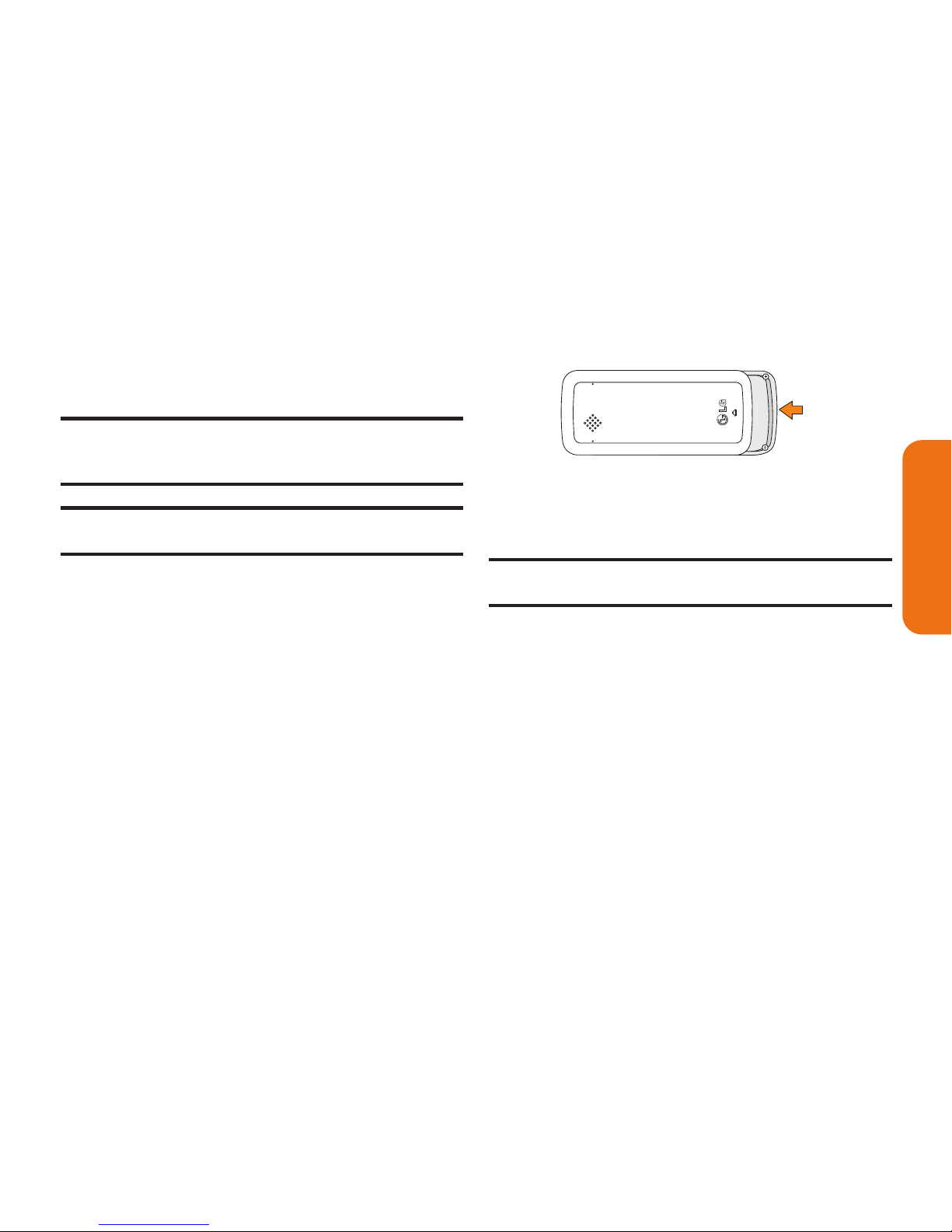
Section 2A: Your Phone: The Basics 15
phone sounds an audible alert and then powers
down.
Note: Long backlight settings, searching for service, vibrate
mode, and browser use affect the battery’s talk and standby
times.
Tip: Be sure to watch your phone’s battery level indicator and
charge the battery before it runs out of power.
Installing the Battery
To install the battery:
©
To install, gently push the battery cover up
to remove it. Align the battery terminals
with the terminals on the phone and push
the battery down until it snaps into place.
Removing the Battery
WARNING: Do not handle a damaged or leaking Li-Ion
battery as you can be burned.
To remove the battery:
©
Make sure the phone is off. To remove,
gently push the battery cover up and use
the fingernail cutout to lift the battery out.
Put the battery cover back on.
Phone Basics
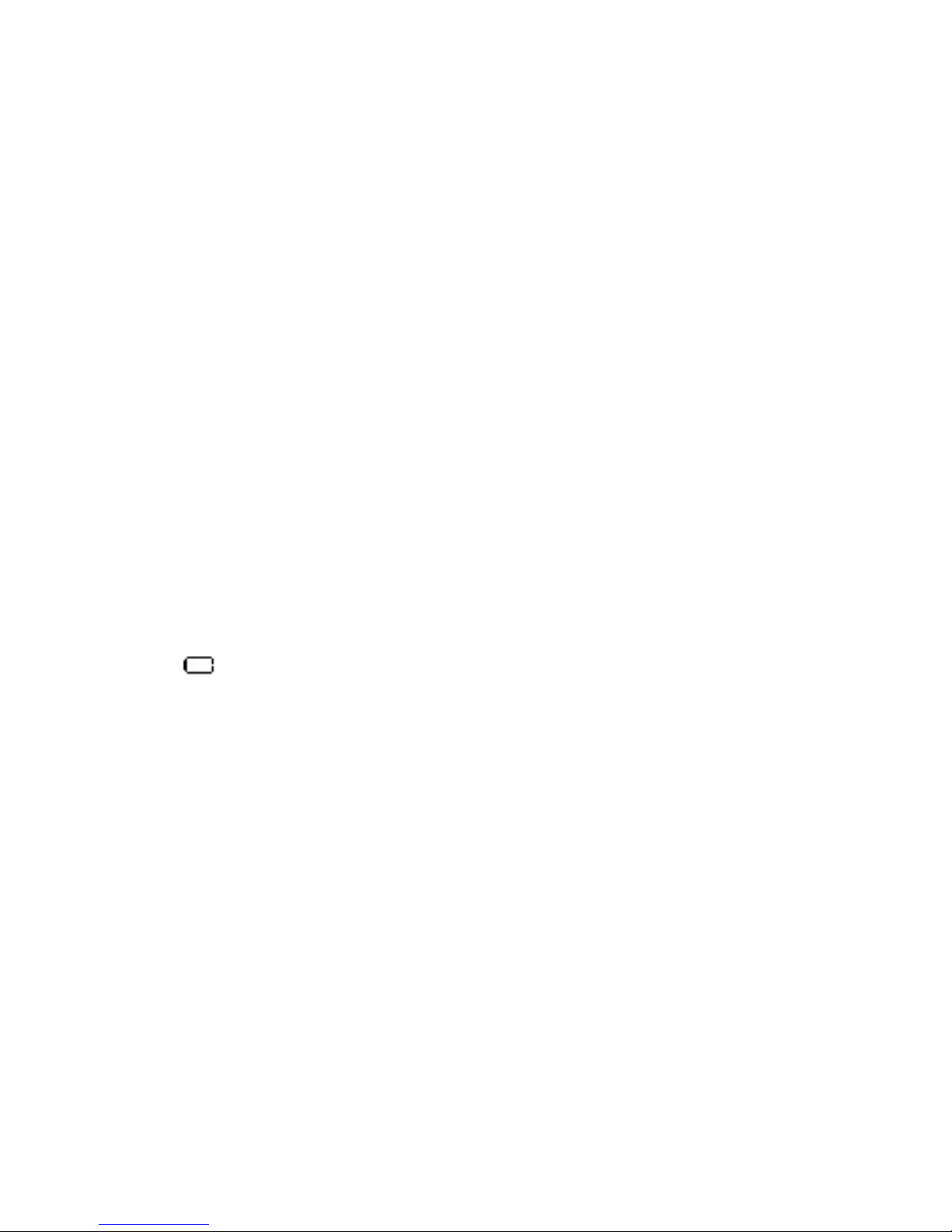
16 Section 2A: Your Phone: The Basics
Charging the Battery
Your phone’s battery is rechargeable and should
be charged as soon as possible so you can begin
using your phone.
Keeping track of your battery’s charge is
important. If your battery level becomes too low,
your phone automatically turns off and you will
lose all the information you were just working on.
For a quick check of your phone’s battery level,
glance at the battery charge indicator located in
the upper-right corner of your phone’s display
screen. If the battery charge is getting too low, the
battery icon ( ) blinks and the phone sounds a
warning tone.
Always use a manufacturer-approved charger,
travel charger, or vehicle power adapter to
charge your battery.
Using the Charger
To use the charger provided with your phone:
©
Plug the smaller end of the AC adapter into
the phone’s charger/accessory port and the
other end into an electrical outlet.
With the manufacturer-approved Li-Ion
battery, you can recharge the battery before
it becomes completely drained.
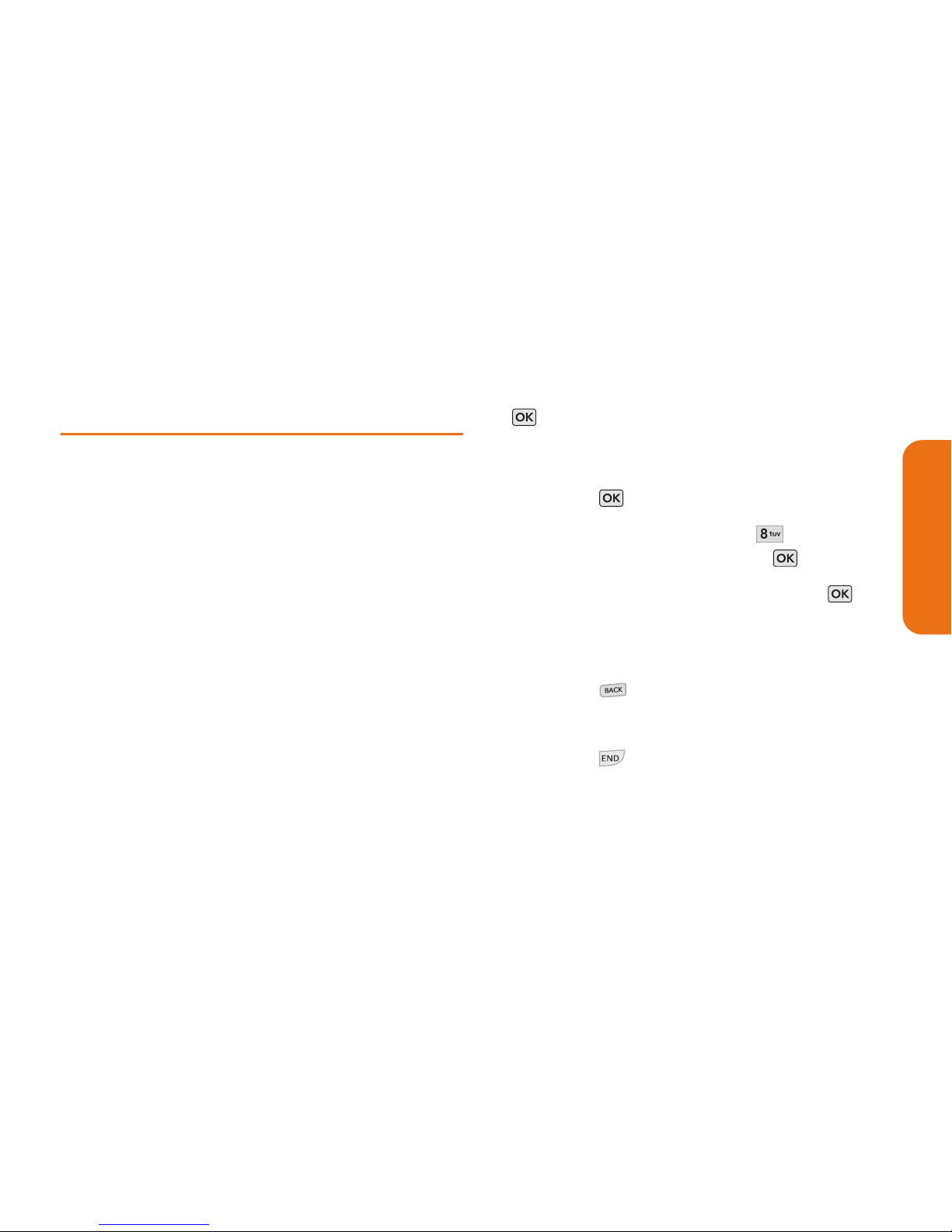
Section 2A: Your Phone: The Basics 17
Navigating Through Phone
Menus
The Navigation Key on your phone allows you to
scroll through menus quickly and easily. The scroll
bar at the right of the menu keeps track of your
position in the menu at all times.
To navigate through a menu, simply press the
Nvigation Key up or down. If you are in a firstlevel menu, such as
Settings, you may also
navigate to the nextor previous first-level menu
by pressing the Navigation Key right or left.
For a summary of your phone’s menu, please see
“Your Phone’s Menu”on page ii.
Selecting Menu Items
As you navigate through the menu, menu
options are highlighted. Select any numbered
option by simply pressing the corresponding
number on the phone’s keypad. You may also
select any item by highlighting it and pressing
.
For example, if you want to view your last
incoming call :
1. Press to access the main menu.
2. Select Historyby pressing or by
highlighting it and pressing .
3. Select a call history entry and press .
Backing Up Within a Menu
To go to the previous menu:
©
Press .
To return to the Home screen:
©
Press .
Phone Basics
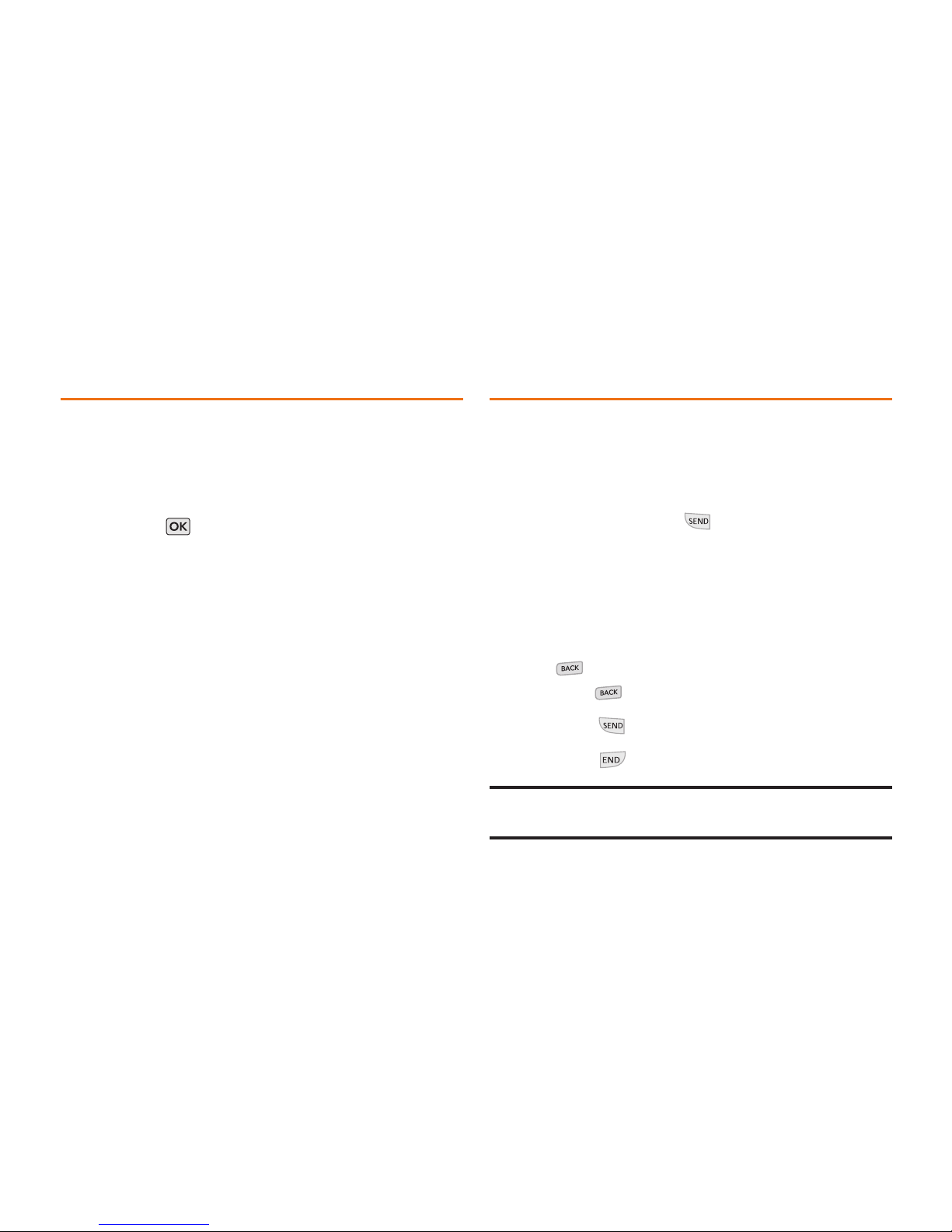
18 Section 2A: Your Phone: The Basics
DisplayingYour Phone Number
Just in case you forget your phone number, your
phone can remind you.
To display your phone number:
©
Press > Settings/Tools > Settings > Phone
Information > Phone Number
. Your phone
number and other information about your
phone and account will be displayed.
Making and Answering Calls
Making Calls
Placing a call from your phone is as easy as
making a call from any landline phone. Just enter
the number and press .
To make a call using your keypad:
1. Make sure your phone is on.
2. Enter a phone number from standby mode.
If you make a mistake while dialing, press
to erase one digit at a time. Press and
hold to erase the entire number.
3. Press to dial the number.
4. Press to end the call.
Tip: To redial the most recent number in the Recent History,
press SEND twice.
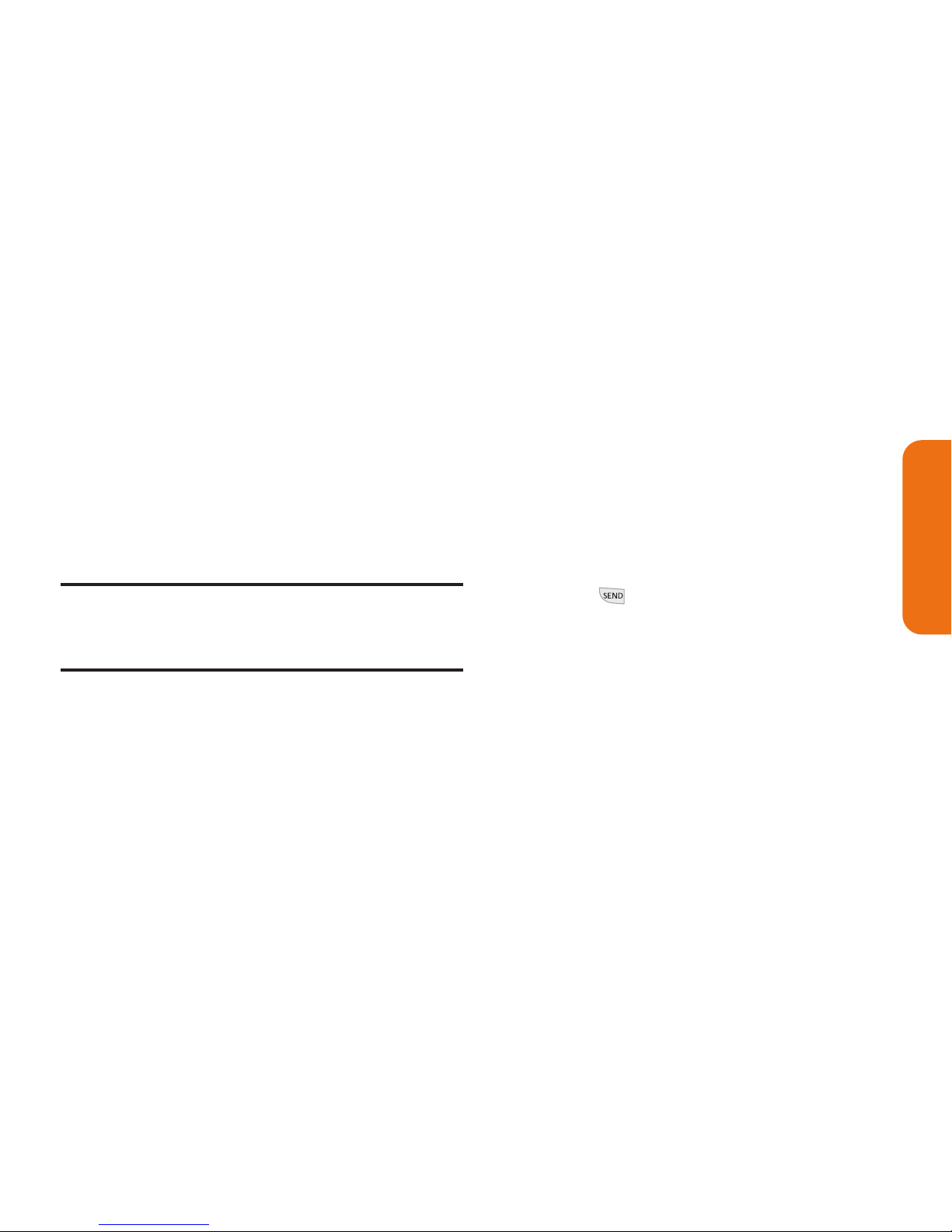
Section 2A: Your Phone: The Basics 19
You can also place calls from your phone by using
Speed Numbers, from your Contacts, and using
your Call History listings.
Dialing Options
When you enter numbers in standby mode and
press
OPTIONS(right soft key), you will see a
variety of dialing options appear on the phone’s
display screen.
Tip: To use Speed Numbers and dial a phone number from
the Home screen, press and hold the Speed Number. If the
Speed Number is two digits, enter the first digit, and then
press and hold the second digit.
v
Save allows you to enter a seven- or ten-digit
number (phone number and area code) and
save the phone number in your Contacts.
v
Hard Pause allows you to enter a hard pause.
v
2-sec Pause allows you to enter a two-second
pause.
-or-
Press
SEND MSG (left soft key) to create and
send a text message to the dialed number.
Answering Calls
To answer an incoming call:
1. Make sure your phone is on. If your phone is
off, incoming calls go to voicemail.
2. Press to answer an incoming call.
Depending on your phone’s settings, you
may also answer incoming calls by pressing
any number key.
Your phone can notify you of incoming calls in the
following ways:
v The phone rings or vibrates.
v The backlight illuminates.
v The screen displays an incoming call message.
Phone Basics
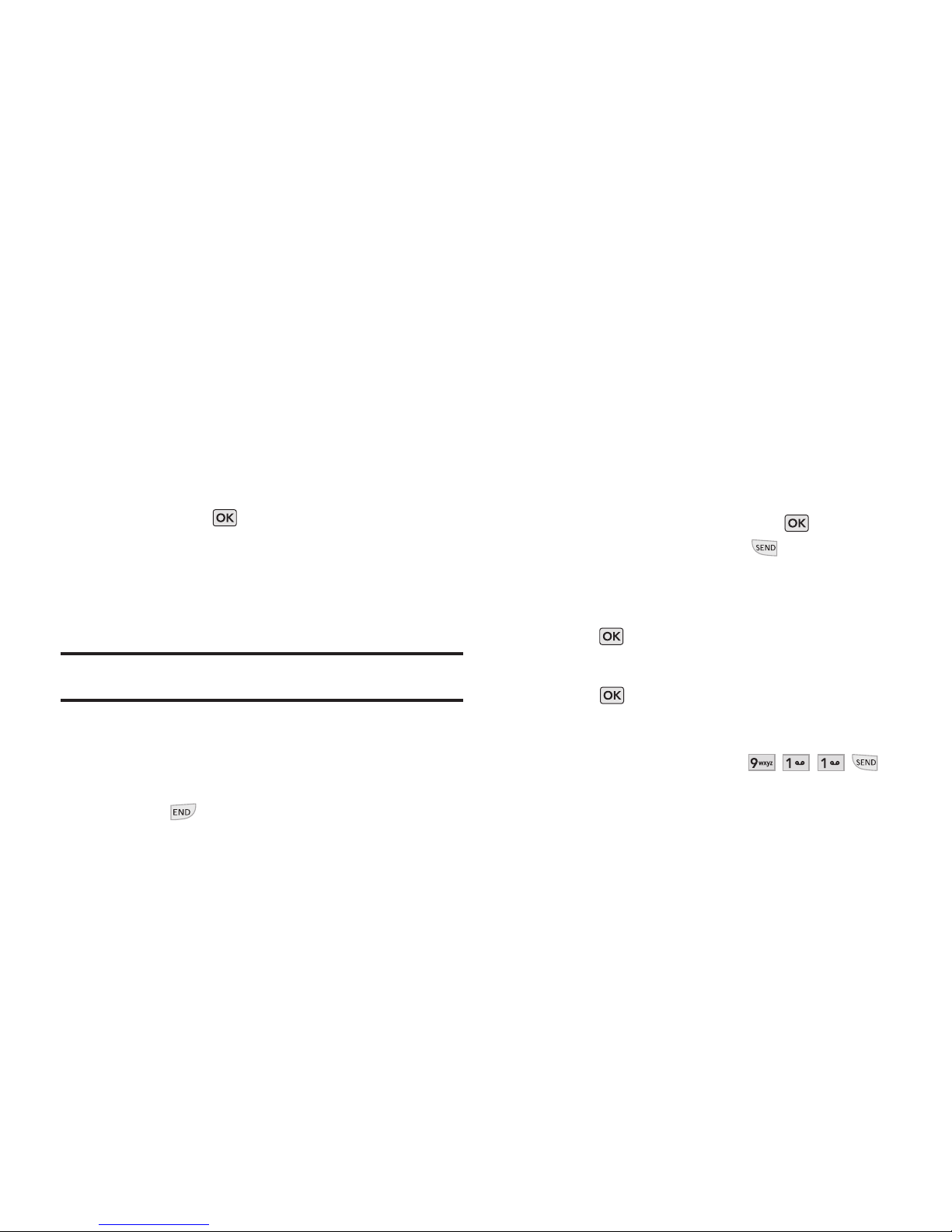
20 Section 2A: Your Phone: The Basics
If the incoming call is from a number stored in
your Contacts, the caller's name is displayed. The
caller’s phone number may also be displayed, if
available.
During an incoming call, the following options are
also displayed. To select an option, highlight the
option and press .
v Answer to answer the call.
v Silenceto mute the Ringtone.
v Send to Voicemailto send the call to your
voicemail box.
Note: When your phone is off, incoming calls go directly to
voicemail.
Ending a Call
To disconnect from a call when you are finished:
©
Press .
Missed Call Notification
When an incoming call is not answered, the
Missed Call log is displayed on your screen.
To display a Missed Call entry from the notification
screen:
©
Highlight the entry and press . To dial
the phone number, press .
To display a Missed Call entry from the Home
screen:
1. Press > Missed Alerts.
2. Highlight the entry you wish to view and
press .
Calling Emergency Numbers
You can place calls to 911 (dial ),
even if your phone is locked or your account is
restricted.
