Page 1
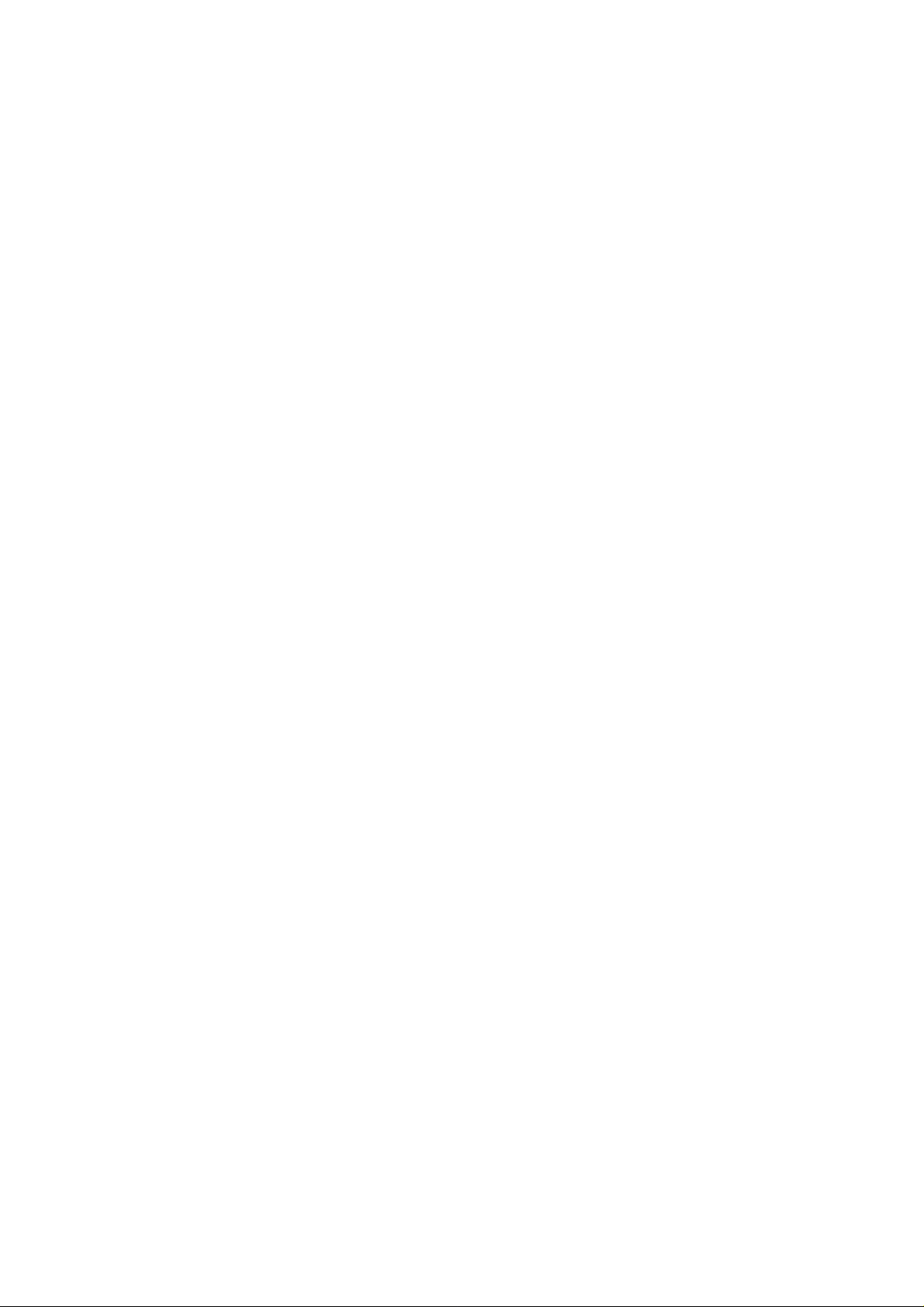
Part 15.21 statement
" Change or Modifications that are not expressly approved by the manufacturer could void
the user's authority to operate the equipment. “
Part 15.105 statement
This equipment has been tested and found to comply with the limits for a class B digital
device, pursuant to Part 15 of the FCC Rules.
These limits are designed to provide reasonable protection against harmful interference in
a residential installation. This equipment generates uses and can radiate radio frequency
energy and, if not installed and used in accordance with the instructions, may cause harmful
interference to radio communications. However, there is no guarantee that interference will
not occur in a particular installation. If this equipment does cause harmful interference or
television reception, which can be determined by turning the equipment off and on, the user
is encouraged to try to correct the interference by one or more of the following measures:
- Reorient or relocate the receiving antenna.
- Increase the separation between the equipment and receiver.
- Connect the equipment into an outlet on a circuit different from that to
which the receiver is connected.
- Consult the dealer or an experienced radio/TV technician for help.
Page 2
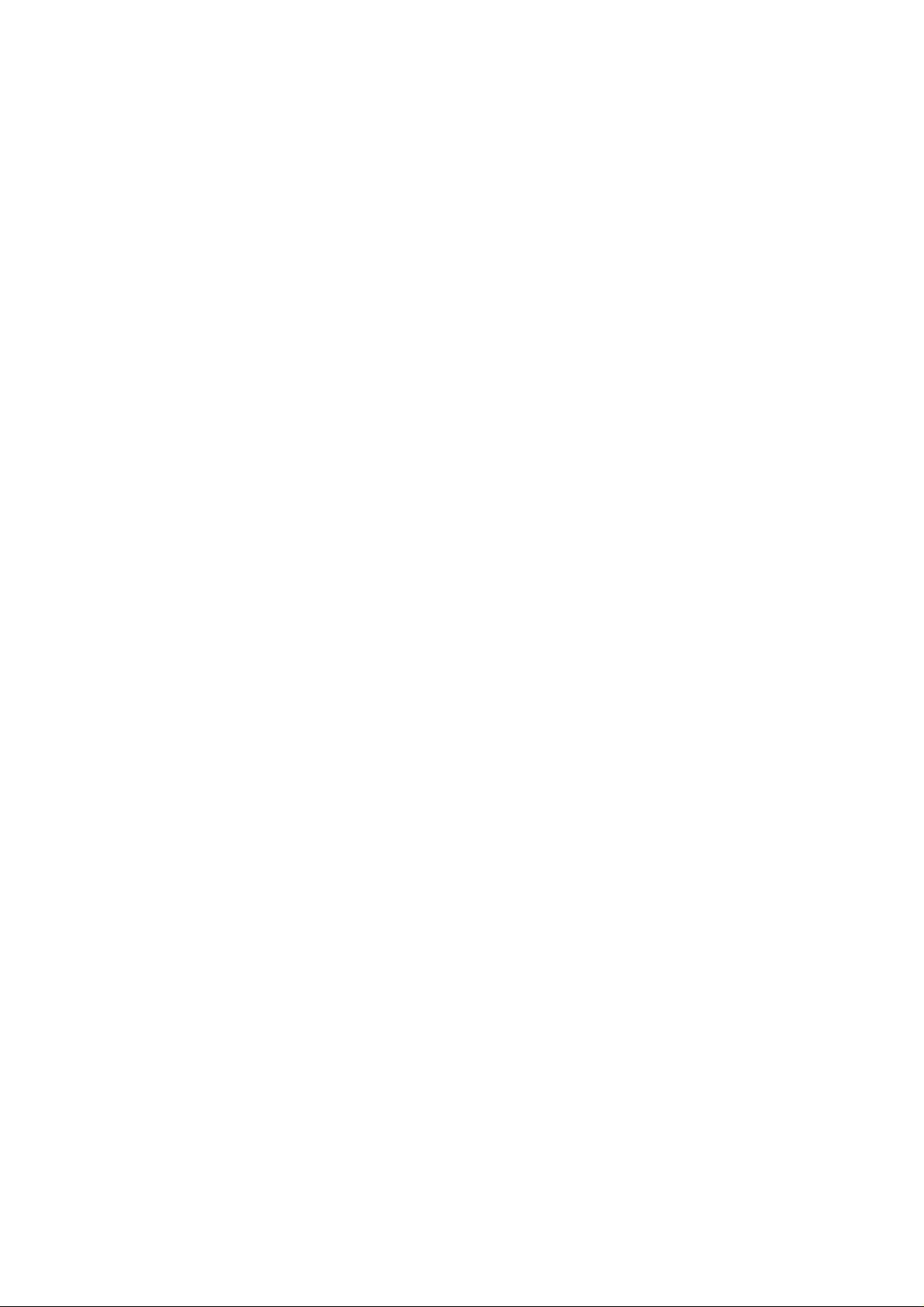
Part 15 Class B Compliance
This device and its accessories comply with part15 of FCC rules.
Operation is subject to the following two conditions:
(1) This device & its accessories may not cause harmful interference.
(2) This device & its accessories must accept any interference received,
including interference that may cause undesired operation.
Body-worn Operation
This device has been tested for typical body-worn operations
with the distance of 0.79inches (2.0cm) from the user’s body.
To comply with FCC RF exposure requirements, a minimum separation distance
of 0.79inches(2.0cm) must be maintained from the user's body.
Additionally, Belt clips, holsters & other body-worn accessories may not contain
metallic components.
Page 3
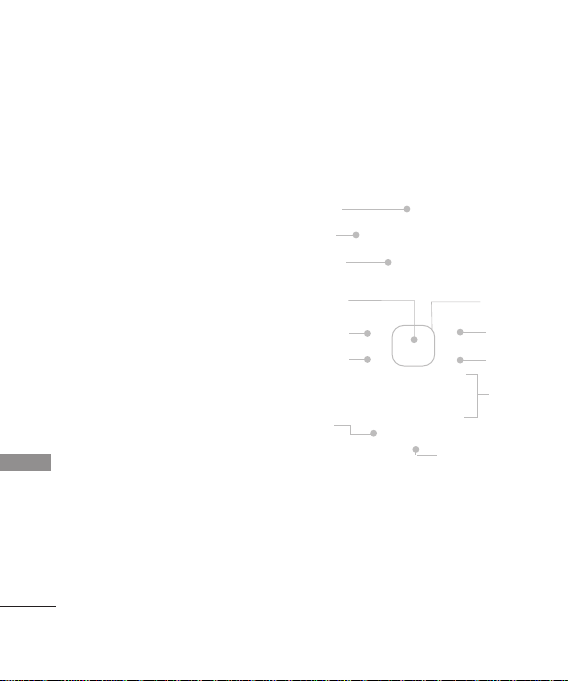
WELCOME
Thank you for choosing the advanced and compact LG100C cellular phone, designed to
operate with the latest digital mobile communication technology, Code Division Multiple Access
(CDMA). Along with the many advanced features of the CDMA system, such as significantly
enhanced voice clarity, this phone offers:
●
Large, easy-to-read, 7-line backlight
LCD with status icons.
●
Paging, messaging, voice mail, and
caller ID.
●
22-key keypad.
●
Speaker phone feature.
●
Menu-driven interface with prompts
for easy operation and configuration.
●
Any key answer, auto answer, auto
retry, one-touch and speed dialing
with 99 memory locations.
WELCOME
●
Bilingual (English and Spanish)
capabilities.
●
Internal Antenna, described as
'antenna' throughout this user guide.
4
Earpiece
Headset Jack
Screen
OK Key
Left Soft Key
SEND Key
Manner
Mode Key
LCD
Microphone
Navigation
Keys
Right Soft
Key
END/PWR
Key
Alphanumeric
Keypad
Page 4
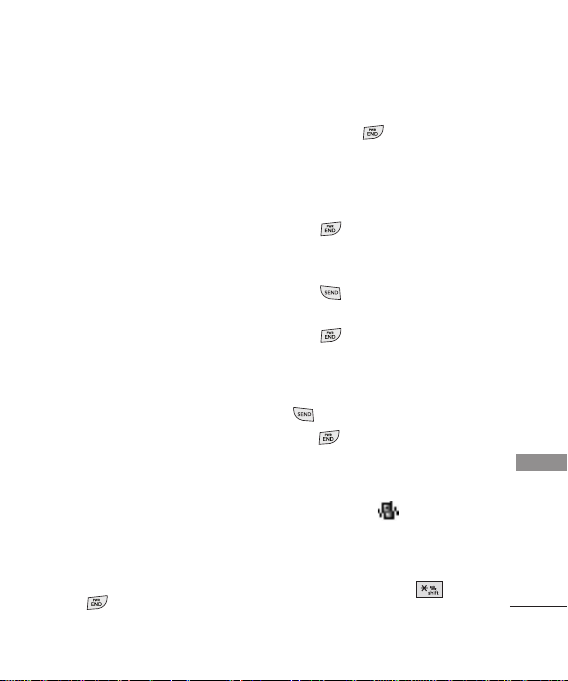
GETTING STARTED WITH YOUR PHONE
Installing the Battery
To install the battery, insert the battery into
the opening on the back of the phone. Put
the battery cover on the battery and push it
slightly upwards.
Removing the Battery
Turn the power off. Slide the cover
downwards, then lift the cover off the phone.
Using your fingernail, grab the top of the
battery and lift away from the phone.
Charging the Battery
To use the charger provided with your
phone:
1. Plug the end of the adapter into the
phone’s charger port and the other end
into an electrical outlet.
2. The charge time varies depending upon
the battery level.
Turning the Phone On
1. Install a charged battery or connect the
phone to an external power source such as
a cigarette lighter charger or hands-free
car kit.
2. Press until the LCD screen lights up.
Turning the Phone Off
1. Press and hold until the display turns
off.
Making Calls
1. Make sure the phone is turned on. If not,
press for about 3 seconds.
2. Enter the phone number (include the area
code if needed).
3. Press . lf the phone is locked, enter
the lock code.
4. Press to end the call.
Receiving Calls
1. When the phone rings or vibrates press
to answer.
2. Press twice to end the call.
Manner Mode
Use Manner Mode in public places. When
Manner Mode is set, is displayed on
the screen, the k
phone is set to vibrate.
Manner Mode Quick Activation
From Standby Mode press for 3
1.
seconds.
ey tones are silent, and the
GETTING STARTED WITH YOUR PHONE
7
Page 5
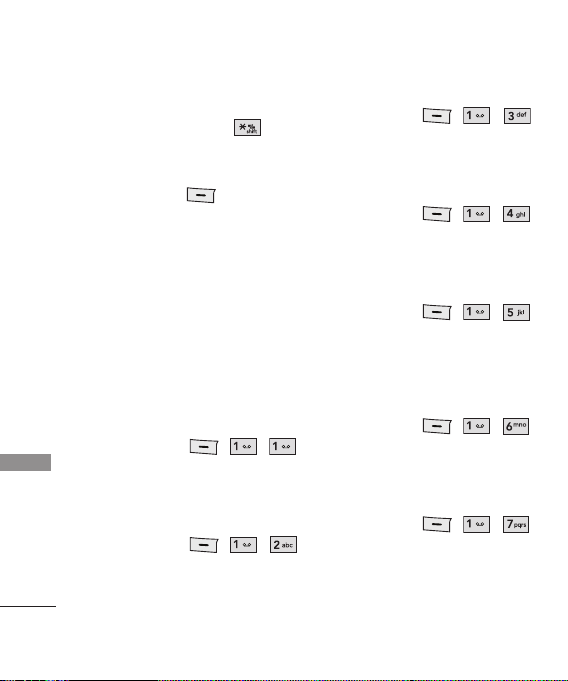
PREPAID
Manner Mode Quick Cancellation
1. From Standby Mode press for 3
seconds.
Menu Access
Press Left Soft Key [Menu] to have
access to six phone menus. There are two
methods to access menus and submenus:
●
Use the navigation key to highlight and
select, or
●
Press the number key that corresponds to
the menu or submenu.
Prepaid
The Prepaid Menu provides shortcuts to
PREPAID
access useful account information.
Phone Number displays the phone's
programmed MSID or MDN.
4. Airtime Info
Airtime Info displays the amount of airtime
by the unit and due date information.
5. Airtime Display
Airtime Display allows you to disable/enable
the display of idle screen, prepaid-related
information.
6. Serial Number
1. Add Airtime
, ,
Add Airtime allows you to start an over-the-
st for additional air
air reque
time.
Serial Number simply displays the
information of your phone’s MEID.
, ,
, ,
, ,
, ,
7. Code Entry Mode
2. Buy Airtime
Buy Airtime allows you to start an over-the-air
reque
3. My Phone Number
8
st for pur
se additional airtime.
cha
, ,
Code Entry Mode will allow the phone to
racfone-rela
accept T
add units, modify specific data and
troubleshoot the phone. In using the Code
Entry Mode, you can't receive incoming calls
or use events alert.
, ,
ted codes in order to
Page 6
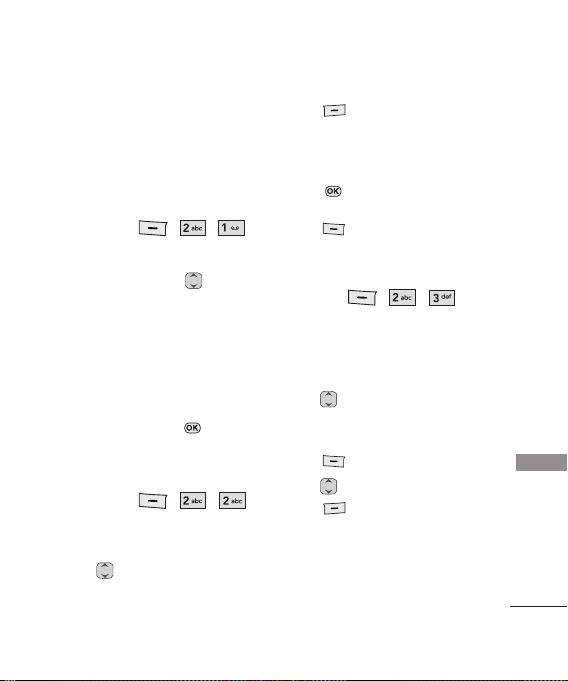
Contacts
The Contacts Menu allows you to store
names, phone numbers and other information
in your phone’s memory.
1. New Contact
ou to add a new contact to your
ws y
Allo
Contact List:
1.Enter the name, then press .
2. Highlight the field you wish to store the
contact information in.
3. Enter the phone number or e-mail address.
4. Continue adding the desired contact
information to the entry.
5. When you are finished entering the desired
contact information, press
to save the entry into your Contact List.
2. Contact List
Allows you to view your Contact List.
1. 2. Choose from the following options:
●
Press to scroll through your
Contacts alphabetically.
, ,
Save Key
, ,
CONTACTS
●
Press [Options] to select one of
the following: Send Message/ Delete/
Edit/Delete Multiple/ Set(Remove)
Speed Dial
●
Press View to view the contact's
information.
●
Press [New] to store new contact
information.
3. Groups
Allows you to view your grouped Contacts,
add a new group, change the name of a
group, or delete a whole group.
1. Choose from the following options:
●
Use to highlight a group, then
press
selected group.
●
Press [New] to add a new group.
●
Use
press
following options: Delete/ Send
Message/Rename Group/Set Ringtone/
Delete All
, ,
[View] to view the contacts in the
to highlight a group, then
[Options] to choose from the
CONTACTS
9
Page 7
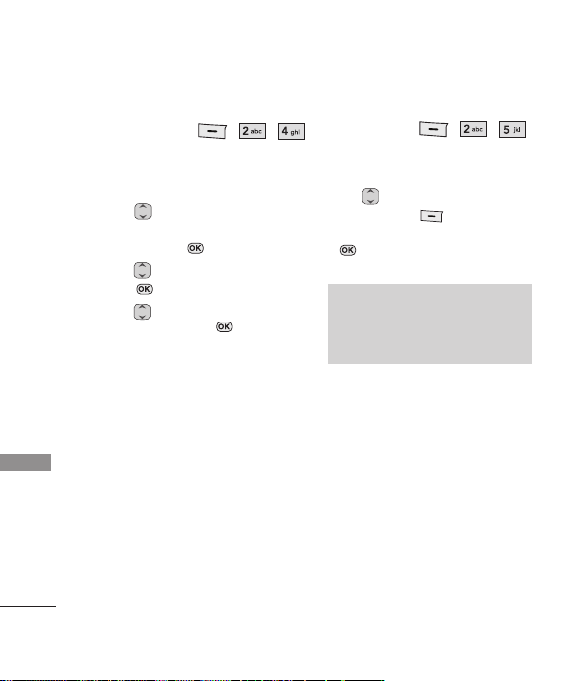
CONTACTS
10
4. Speed Dials
, ,
Allows you to view your Speed Dials list,
designate new Speed Dials, or remove Speed
Dial designations entered in your Contacts.
1. Use to highlight the desired Speed
Dial location (or enter the Speed Dial
digit), and press
2. Use to highlight the Contact then
press .
3. Use to highlight the number (if
applicable), then press . A confirmation
message is displayed.
Assign.
5. My Name Card
Allows you to view all of your personal
Contact information including name and
phone numbers.Options from here:
1. Use to highlight the feature you wish
to edit, and press
2. Edit the information as desired and press
.
NNoottee
You cannot edit the default (Mobile1)
number, but you can add and edit
additional phone numbers and other
contact info.
, ,
Edit.
Page 8
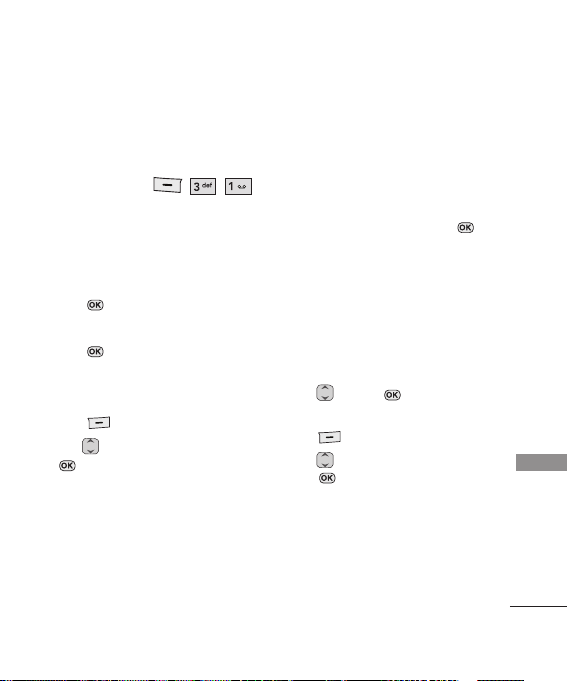
MESSAGES
Messages
1. New Message
Allows you to send text messages, pages, and
e-mail transmissions. Each message will be
tted and sent according to the
forma
destination address.
1. Enter the recipient's address.
2. Press to access the message screen.
3. Type your message (text or e-mail).
4. Press Send.
A confirmation message is displayed.
Select Recipient(s) Using Options
1. Press Options.
2. Use to highlight an option and press
.
Contacts To select a recipient from
Recent Calls To select a r
Recent Messages Choose Inbox/ Sent to
,,
your Contact List.
ecipient from
your Recent Calls.
select a recipient from
your Recent Messages.
Groups Select a recipient from
Cancel Cancels editing your
4. Complete your message and press
to send it, or go to Options (while
entering text) to Save it.
Customize Your Text Message Using
Options
While you are composing the text of a
message you can insert customized text.
1. Enter the recipient's address.
2. Use or press to highlight the
Message window.
3. Press
4. Use to highlight an option and
press .
The options available to customize your
text message are:
Add
Save As Draft/ T
Priorit
Options.
y Level
your Groups.
General/ Family/ Friends/
Colleagues/ Business/
School
message.
Templates/ Signature
emplates
Normal/ High
MESSAGES
11
Page 9

MESSAGES
Callback # On/ Off
Delivery Notice Enhanced/ Normal
Cancel Cancels editing your
6. Complete your message and press
to Send.
message.
3. Inbox
The phone alerts you in 2 ways when you
receive a new message by:
●
Displaying a notification message on the
screen.
●
Displaying the message icon (It blinks
MESSAGES
when the message is urgent).
Received messages are displayed from newest
to oldest.
Viewing Your Inbox
Up to 200 received messages can be stored
in the Inbox.
to highlight an inbox message.
1. Use
2. Press
The options are:
Delete/ Forward/ Save Contact/ Lock/
Message Info/ Delete Multiple
Reply to reply, View to
view the message, or
ss additional options.
acce
12
, ,
Options to
When viewing a particular text message, the
Options menu will contain the
following options:
Delete Deletes the selected
Forward Forwards a received
Save Contact Stores the callback
Save as Templates Stores the message as a
Call Back Calls the number in the
Go to website Accesses the website by
3. Sent
Up to 5
Sent folder. Access the Sent message list to
w contents of sent messages and verify
vie
whether the transmission was successful or
not.
1. Use to highlight a sent message.
Press
message.
message to other
destination address(es).
number, e-mail address,
and numbers in the
received message into
your Contacts.
template for future
messages.
received message.
starting Alltel Web.
, ,
0 sent messages can be stored in the
Resend to resend the message
Page 10

to the recipient, View to view the
message, or
additional options (below):
Delete/ Forward/ Save Contact/ Lock/
Message Info/ Delete Multiple
3. While viewing the selected sent message,
press
to the recipient, or
ss additional options (belo
acce
Delete Deletes the selected
Forward Forwards a received
Save Contact Stores the callback number,
Save as Templates Stores the message as a
Lock/Unlock Locks or unlocks the
Message Info Shows the message type
Options to access
Resend to resend the message
tions
Op
to
w):
message.
message to other
destination address(es).
e-mail address, and
numbers in the received
message into your
Contacts.
template for future
messages.
selected message.
priority and status.
4. Drafts
Displays saved messages and draft messages.
1. Use to highlight a Saved message.
●
Press to Edit.
●
Or press the Options to view the
options available (below):
Delete Deletes the selected
Save Contact Select Save New/ Update
Lock/Unlock Locks a message so that it
Delete Multiple Select Selective/ All to
5. Voice Mail
Allows you to hear new voice messages
recorded in your voice mail box. Your phone
t you when y
will aler
message.
, ,
message from the Drafts.
to store the
Existing
callback number, e-mail
address,and numbers in the
received message into your
Contacts or update an
existing contact already
stored in memory.
is not erased if the Erase
Saved or Erase All feature is
used.
te multiple messages at
dele
one time.
, ,
e a new voice
ou receiv
MESSAGES
13
Page 11

MESSAGES
Checking Your Voice Mail Box
1. Choose from the following options:
●
Press [Clear] to clear the voicemail
counter.
●
Press to listen to the message(s).
●
Press Exit to return to the Messaging
menu.
6. Templates
Allows you to display, edit, and add text
phrases. These text strings allow you to
reduce manual text input into messages.
1. Press
MESSAGES
2. Use to highlight a template and press
New to create a new template.
Enter text and press to save the
template.
Options, then highlight an option
and press to select:
Delete/Edit
7. Msg Settings
Allows you to configure settings for
Messaging.
1. Use to highlight Aut
Delete/ Callback #/ Entry Mode/
14
, ,
, ,
o Save/ Auto
Signature/ Speed Messaging then press
.
2. Use to highlight one of the settings
and press to select it.
Messaging Settings Sub-Menu Descriptions
7.1 Auto Save
With this feature on, messages are
automatically saved in the Sent folder when
transmitted.
7.2 Auto Delete
With this feature on, read messages (except
locked messages) are automatically deleted
when you exceed the storage limit.
7.3 Callback #
With this feature on, you can input the
callback number that will be automatically
included when you send a message.
7.4 Entry Mode
Allows you to select the default input
method including T9 Word, Abc, 123.
7.5 Signature
Allows you make/edit a signature to
automatically send with your messages.
7.6 Speed Messaging
This feature allows you to speed dial text
messages.
Page 12

RECENT CALLS
For example:
1. Assign the as a speed dial for one
of your contacts.
2. Compose a new message. In the
destination address window, hold down
the instead of entering the
address, and the message will be
automatically sent to that contact.
8. Delete All
Allows you to erase the messages stored in
your Inbox, Sent, or Drafts message folders.
You can also erase all messages at the same
time.
1. Use to highlight an option: Inbox/
Sent/ Drafts/ All Messages then press
.
2. Use to highlight Yes/ No and press
.
, ,
Recent Calls
The Recent Calls Menu is a list of the la
phone numbers or Cont
placed, accepted, or missed. It is continually
updated as new numbers are added to the
beginning of the list and the oldest entries
are removed from the bottom of the list.
act
st
s entries for calls
NNoottee
To view a quick list of all your recent calls,
press Key while in standby mode.
1. Missed Calls
, ,
Allows you to view the list of missed calls; up
to 40 entries.
1. Use to highlight an entry.
2. Received Calls
, ,
Allows you to view the list of incoming calls;
up to 40 entries.
1. Use to highlight an entry
.
3. Dialed Calls
, ,
Allows you to view the list of ougoing calls;
up to 40 entries.
1. Use to highlight an entry.
4. All Calls
Allows you to view the list of missed, received
and dialed calls; up to 120 entries.
1. The history of all calls are displayed.
, ,
RECENT CALLS
15
Page 13

MY FOLDER
5. Call Timer
Allows you to view the duration of selected
calls.
1. Use to highlight a call type (below).
Last Call/ Home Calls/ Roam Calls/ All
Calls
My Folder
1. Record Voice
Allows you to add, listen to, and erase short
MY FOLDER
verbal reminders.
1. Press Record to record a new voice
memo.
2. Talk into the microphone, then press
Stop.
3. Press to
title is the date and time of recording.
4. While the highlight is still on the
recording, pr
the follo
Rename/ Delete
16
save. The default memo
ess
wing:
, ,
, ,
Options to access
2. Images
Allows you to select images to customize
your phone's Main Screen or Picture ID.
1. Use to highlight
Default/ Buy Wallpaper
2. Use
to highlight the image you
want to display.
●
Press Options to access additional
options. Use to highlight an option
(below) and press .
Set as/ Delete/ Rename/ Lock/ List View/
Information/ Delete Multiple/ Sort by
●
Press View to view the selected
image.
3. Audios
Allows you to choose audio clips.
1. Press
Voice to record an audio clip.
●
Press Audio to return to the Audios
list.
●
ess Record to begin recording.
Pr
●
ecording, press Pause to
While r
pause, or Stop to stop recording.
●
When you are finished recording, press
Saveto sa
, ,
My Images/
then press .
, ,
ve the audio clip,
Page 14

BROWSER/MY SCHEDULE
Send to send the audio clip to
somebody else, or
access additional options.
Use to highlight Rename/ Delete and
press [OK].
2. Use to highlight
Default/ Buy Ringtones
3. Use to highlight the audio clip.
●
Press Play to play the selected
audio clip.
●
Press Options to access additional
options. Use to highlight an
option (below) and press :
Set As/ Record Voice/ Delete/ Rename/
Lock/ Information/ Delete Multiple/
Sort by
Options to
My Audios/
then press .
Browser
The browser allows you to view Internet
ccess and selections within this
content. A
feature are dependent upon your service
.
provider
1. Start Browser
,
,
Allows you to view Internet content.
2. Web Messages
, ,
Allows you to view Web messages.
My Schedule
1. Calendar
, ,
Allows you to store and access your
agenda(s). Simply enter your appointments
in the Calendar, and your phone will alert
you with a reminder.
1. Use Navi Keys to highlight the scheduled
day.
Moves cursor to the left.
Moves cursor to the right.
Moves to the previous week.
Moves to the next week.
2. Press
3. Use to highlight the field you wish to
5. Pr
New.
edit, then press Set to edit your
schedule information:
●
Set Time ●Subject
●
Reminder ●Repeat
●
Repeat End ●Ringtone
ess Save.
BROWSER/MY SCHEDULE
17
Page 15

TOOLS
2. Alarm Clock
Allows you to set up to five alarms. At the
alarm time, any set alarm will sound the tone
of your choice, and an alarm message will be
displayed on the LCD screen.
1. Use to highlight the alarm you wish
to set, then press to select it.
2. Press Left Soft Key Set to set the alarm
time.
3. Use to highlight Repeat (recurrence
setting).
4. Press to select one of the following.
Once/ Daily/ Mon - Fri/ Weekends.
5. Use to highlight Ringtones, press
TOOLS
Set and select a ringtone.
6. Press Save.
3. Notepad
Allows you to add, read, edit, and erase notes
to yourself.
1. Press New to write a new note.
2. Type the note, then press .
A confirmation message displays briefly, then
displays your list of notes.
Viewing/Editing a Notepad Entry
1. Access Notepad and highlight the entry.
18
, ,
, ,
2. To edit, press Options.
Delete / Edit / Delete All
Tools
Your phone is equipped with helpful tools,
including: Voice Command, My Menu, Ez Tip
Calc, Calculator, World Clock, Stopwatch, and
Unit Converter.
1. Voice Command
Allows you to make phone calls quickly and
easily by voice. Your phone recalls the number
from your Contacts, displays it briefly, and
then dials it. This menu also includes features
that are useful for those who are driving or
blind. It delivers time information by voice and
allows you to check missed calls, messages
and voicemails.
1.1 Start Command
1.1.1 Call <Name> or <Number>
Say the name as it is sa
List or say the number.
1.1.2 Voicemail
The phone will announce an
Voicemail(s).
1.1.3 Missed Calls
, ,
ved in your Contact
y new
Page 16

You can ear details about missed calls.
1.1.4 Messages
This voice command feature will read out
information from messages received.
1.1.5 Time & Date
This voice command feature will read out the
current time & date.
1.1.6 Help
Allows you to view more information about
the features in Voice Control.
1.2 Command Mode
Allows you to choose between Normal or
Speed settings. The Speed setting allows you
to access the Voice Command functions more
quickly with a non-verbal prompt.)
1. Select options.
Normal/ Speed
1.3 Announce Alert
Allows you to customize the Announce Alert
function. Aler
more information about an incoming call in
addition to, or inst
1. Select options.
t Announce allows y
ead of
Disable/ Announce/ Announce+Ring
ou to hear
, the Ring/Ringtone.
1.4 Train Word
Allows you to train the voice recognition for
improved results.
1. Select options.
Voice Command/ Answer/Digit Dial
1.5 Best Match
Allows you to customize Best Match settings.
1. Select options.
1 Match/ 4 Matches
2. My Menu , ,
Allows you quick access to your favorite
menus. A maximum of 12 items can be stored
in My Menu.
1. Select the location of your choice by using
, then press .
2. Select the menu you wish to add to My
Menu by using , then press .
3. Ez Tip Calc
Allows you to quickly and easily estimate the
tip and total amount of a bill by inputting the
bill amount before tip, the tip percentage, and
dividing it by the n
, ,
umber of people pa
ying.
4. Calculator , ,
Allows you to perform simple mathematical
calculations. You can enter numbers up to the
eighth decimal place.
TOOLS
19
Page 17

SETTINGS
5. World Cock
Allows you to determine the current time in
another time zone or country.
1. Press Cities to select a specific city
and display the date/time in that location.
2. Use to scroll through all available
cities on the map.
ess to select the highlighted city.
3. Pr
4. Press Set DST to set daylight saving
time.
6. Stopwatch
Stopwatch is available just as common
stopwatches we see and use in daily life.
SETTINGS
1. Press Start to start, and press
Stop to stop.
- You can use the Lap function by pressing
Lap to record up to 20 laps and lap
times.
2. Press Reset to reset.
7. Unit Converter
ws you to convert units of Area, Length,
Allo
Temperature, Mass, Volume and Velocity.
20
, ,
, ,
, ,
Settings
1. Sound , ,
Options to customize your phone's sounds:
1.1 Ringers
ws you to assign ringtones for incoming
Allo
calls.
1. Select All Calls/ Caller ID/ No Caller ID/
Restricted Calls
2. Select My Audios / Default
3. Use to highlight the ringtone.
4. Press Play to play the ringtone, and
Set to set the ringtone to your
phone.
5. Click 5. Buy Ringtones to purchase
wallpaper image.
1.2 Volume
Allows you to set various volume settings.
1. Select Master Volume/ Keypad/ Earpiece/
Speaker.
2. Use to adjust the volume of the
function, then press to save the
setting.
1.3 Message Alerts
one for a new
ou to select the aler
ws y
Allo
message.
t t
Page 18

1. Select Text Message/Voicemail/Message
Reminder.
2. Use to select a setting, then press
.
1.4 Alert Type
Allows you to select the alert types.
1. Use to highlight the alert you wish
to edit.
Call Alert/ Message Alerts/Schedule Alert/
Alarm Alert
2. Use to scroll through the alert types.
Ring Only/ Vibrate Only/Ring & Vib
3. Press to save.
1.5 Service Alerts
Allows you to set any of the 4 Alert options
to On or Off.
1. Select an alert option.
1.5.1 Minute Beep
Alerts you 10 seconds before the end of
every minute during a call.
1.5.2 Call Connect
Alerts you when the call is connected.
1.5.3 Back to Top
Alerts you when you scroll through the end of
a menu list.
1.5.4 Low Battery
Alerts you when the battery charge level is
low.
- Use to set On/ Off, then press
(for Low Battery option, Announce/ Tone)
1.6 Power On/Off Tone
Allows you to set the phone to sound a tone
when the phone is powered on and off.
1. Use to set to On/ Off, then press
.
2. Display , ,
Options to customize your phone's display
screen.
2.1 Wallpaper
Allows you to choose the kind of background
to be displayed on the phone.
1. Press 1. Main Screen.
2. Select images to be used for Wallpaper
from My Images or Default Folder.
3. Press 2. Buy Wallpaper to purchase
wallpaper image.
2.2 Banner
o enter a string of characters
ou t
Allows y
which display on the LCD screen.
1. Use to scroll between On/ Off.
SETTINGS
21
Page 19

SETTINGS
2. Use to highlight the message
window.
3. Input text and press Abc to change
text options, Save to save, or
Cancel to cancel editing your banner.
2.3 Backlight
Allows you to set the duration for illuminating
the backlight.
1. Choose a submenu (options below), then
press .
Display/ Keypad
2. Use to select a setting, then press
.
2.4 Menu Style
SETTINGS
Allows you to view the main Menu items as
icons or on a list.
1. Select Icon or List and press .
2.5 Languages
Allows you to use the bilingual feature
o your preference. Choose
ding t
accor
between English and Spanish.
1. Use to select English or Spanish,
then press
.
2.6 Clocks & Calendar
Allows you to select the type of clocks
displayed on the main LCD.
22
1. Switch between the options (below) using
.
Normal Clock/Analog Clock/ Digital Clock/
Dual Clock/ Calendar/Clock & Keymap
2. Press OK to set.
2.7 Font Settings
Allows you to select the type of font
displayed on LCD.
1. Choose a sub-menu and press .
Font Type/ Dial Font Size
2. Use to highlight an option, then
press .
Options for Font Type
LG Gothic/ LG Secret/ LG Lavender / LG
Greentea Options for Dial Font Size
Normal/ Large
3. Keyguard Timer
Options to customize your phone's Keyguard
Timer
1. Select between 7 Seconds/15 Seconds/ 2
es/Always Off
ut
Min
, ,
4. Security , ,
The Security menu allows you to secure the
phone electronically.
Page 20

4.1 Lock Phone
Keeps your phone from unauthorized use.
Once the phone is locked, it is in restricted
mode until the lock code is entered. You can
still receive phone calls and make emergency
calls. You can modify the lock code by
setting a New Lock code within the Security
menu.
1.Enter the four-digit lock code and press
.
The default lock code is commonly the
last 4 digits of your phone number.
2. Press [1] Lock Phone.
3. Use to select an option, then press
.
Unlock The phone is never locked (Lock
mode can be used).
Lock The phone is always locked. When
locked, you can receive incoming calls and
make only emergency calls.
On Power Up The phone is locked when it
is turned on.
4.2 Restrictions
Allows you to restrict Calls, Messaging or
Data.
er the four-digit lock code and press
1. Ent
.
2. Press [2] Restrictions and enter the four
digit code.
3. Use to select between Incoming Calls/
Outgoing Calls/ Incoming Messages/
Outgoing Messages/ Data, then press
.
4.3 Change Lock Code
Allows you to enter a new four-digit lock
code.
1. Enter the four-digit lock code and press
.
2. Press [3] Change Lock Code and select
Phone Only/ Call & Applications.
3. Enter a new 4-digit lock code and press
.
4. For confirmation, it will ask you to enter
the new lock code again.
4.4 Reset Default
Allows you to reset your phone to factory
default setting except prepaid-related
parameters.
1. Enter the four-digit lock code and press
.
2. Press [4] Reset Default and press [OK].
3. Read the displayed message and press
4. A message will pop up that says
"Preference settings will be set to factory
defaults. Press <OK> to continue." Press
5. Use to highlight an option (below)
and press .
Revert/ Cancel.
to contin
.
ue.
SETTINGS
23
Page 21

SETTINGS
5. Call Settings
The Call Settings menu allows you to
designate how the phone handles both
incoming and outgoing calls.
5.1 Answer options
Allows you to determine how to handle an
incoming call.
1. Use to select a setting (from below),
then press .
Any Key/Send Key Only/ Auto Answer
5.2 Auto Retry
Allows you to set the length of time the
phone waits before automatically redialing a
SETTINGS
number when the attempted call fails.
1. Use to select a setting (from below),
then press .
Off/ Every 10 Seconds/ Every 30
Seconds/ Every 60 Seconds
5.3 One-Touch Dial
Allows you to initiate a speed dial call by
pressing and holding the speed dial digit. If
o Off, Speed Dial numbers designated in
set t
your Contacts will not function.
1. Use to select a setting, then press
.
On/ Off
24
, ,
5.4 Voice Privacy
Allows you to set the voice privacy feature for
CDMA calls as Enhanced or Standard. CDMA
technology alr7eady offers inherent voice
privacy. Check with your service provider for
availability.
1. Use to select a setting, then press
.
Enhanced/ Standard
5.5 Airplane Mode
Allows you to use features on your phone
that do not require wireless communications.
1. Read the displayed message and press
to continue.
2. Use to select a setting, then press .
On/ Off
5.6 TTY Mode
Allows you to attach a TTY (Teletype writer)
device, enabling you to communicate with
parties also using a TTY device. A phone with
TTY support is able to translate typed
characters to voice. Voice can also be
translated into characters and then displayed
on the TTY.
1. Read the displa
2. Use to select a setting, then press
yed message and press
to continue.
.
Page 22

TTY Full/ TTY + Talk/ TTY + Hear/ TTY
Off
6. System
The System menu allows you to designate
specific system network settings.
, ,
6.1 Network
6.1.1 System Select
Allows you to set up the phone producer’s
management environment. Leave this setting
as the default unless you want to alter system
selection as instructed by your service
provider.
1. Use to highlight Home Only/
Automatic A/ Automatic B then press .
(Depending on the available PRL, the
options may differ between Automatic or
Automatic A/ Automatic B).
6.1.2 Serving System
Identifies the channel number of a system
ed as an SID Number. This
that is serv
information should only be used for technical
support.
6.2 Location
Menu for GPS (Global Positioning System:
Satellite assisted location information system)
mode.
1. Use to highlight a setting, then press
.
Location On/ E911 Only
NNoottee
GPS satellite signals are not always
transmitted, especially under bad
atmospheric and environmental conditions,
indoors etc.
7. Phone Memory
Allows you to check out the memory status of
your phone.
1. Use to highlight Reserved Memory/
Multimedia, and press .
8. Phone Info
The Phone Info menu provides you with
specific information pertaining to your phone
model.
1. Use to highlight an option and press
, or press the corresponding number
key.
My Number/ ESN/MEID/ Icon Glossary/
Version
, ,
, ,
USING PHONE MENUS
25
Page 23

SAFETY
mobile phones used by the public is 1.6 watts/kg
(W/kg) averaged over one gram of tissue. The
standard incorporates a substantial margin of safety
to give additional protection for the public and to
account for any variations in measurements.
FCC Hearing-Aid Compatibility
(HAC) Regulations for Wireless
Devices
On July 10, 2003, the U.S. Federal Communications
Commission (FCC) Report and Order in WT Docket
01-309 modified the exception of wireless phones
under the Hearing Aid Compatibilit
C Act) to r
(HA
compatible with hearing-aids. The intent of the HAC
Act is to ensure reasonable access to
telecomm
disabilities.
While some wireless phones are used near some
hearing devices (hearing aids and cochlear implants),
SAFETY
users ma
noise. Some hearing devices are more immune than
others to this interference noise, and phones also vary
in the amount of interference they generate.
The wireless telephone industry has developed a
rating system for wireless phones, to assist hearing
vice users find phones that may be compatible with
de
their hearing devices. Not all phones have been rated.
Phones that are rated have the rating on their box or a
label located on the box.
The ratings are not guarantees. Results will vary
depending on the user’
loss. If your hearing device happens to be vulnerable
to interference, you may not be able to use a rated
phone successfully. Trying out the phone with your
hearing device is the best way to evaluate it for your
personal needs.
36
e digital wireless phones be
equir
unications services for persons with hearing
y detect a buzzing, h
s hearing de
y Act of 1988
umming, or whining
vice and hearing
M-Ratings: Phones rated M3 or M4 meet FCC
requirements and are likely to generate less
interference to hearing devices than phones that are
not labeled. M4 is the better/higher of the two
ratings.
T-Ratings: Phones rated T3 or T4 meet FCC
requirements and are likely to generate less
interference to hearing devices than phones that are
not labeled. T4 is the better/higher of the two ratings.
Hearing devices may also be rated. Your hearing
device manufacturer or hearing health professional
may help you find this rating. Higher ratings mean
that the hearing device is relatively immune to
ference noise. The hearing aid and wireless phone
inter
e then added together. A sum of 5 is
s ar
rating value
considered acceptable for normal use. A sum of 6 is
considered for best use.
In the above example, if a hearing aid meets the M2
level rating and the wireless phone meets the M3 level
rating, the sum of the two values equal M5. This is
synonymous for T ratings. This should provide the
hearing aid user with “normal usage” while using their
hearing aid with the particular wireless phone.
“Normal usage” in this context is defined as a signal
quality that is acceptable for normal operation.
The M mark is intended to be synonymous with the U
mark. The T mark is intended to be synonymous with
the UT mark. The M and T marks ar
by the Alliance for Telecommunications Industries
Solutions (ATIS). The U and UT marks are referenced
ecommended
e r
Page 24

in Section 20.19 of the FCC Rules. The HAC rating
and measurement procedure are described in the
American National Standards Institute (ANSI) C63.19
standard.
For information about hearing aids and digital
wireless phones
FCC Hearing Aid Compatibility and Volume
Control
http://www.fcc.gov/cgb/dro/hearing.html
C
sity, RER
er
Gallaudet Univ
http://tap.Gallaudet.edu/DigWireless.KS/DigWirel
ess.htm
Hearing Loss Association of America [HLAA]
http://www.hearingloss.org/learn/cellphonetech.asp
The Hearing Aid Compatibility FCC Order
http://hraunfoss.fcc.gov/edocs_public/attachmatch
/FCC-03-168A1.pdf
SAFETY
37
