LG LE1004-NH Owner’s Manual
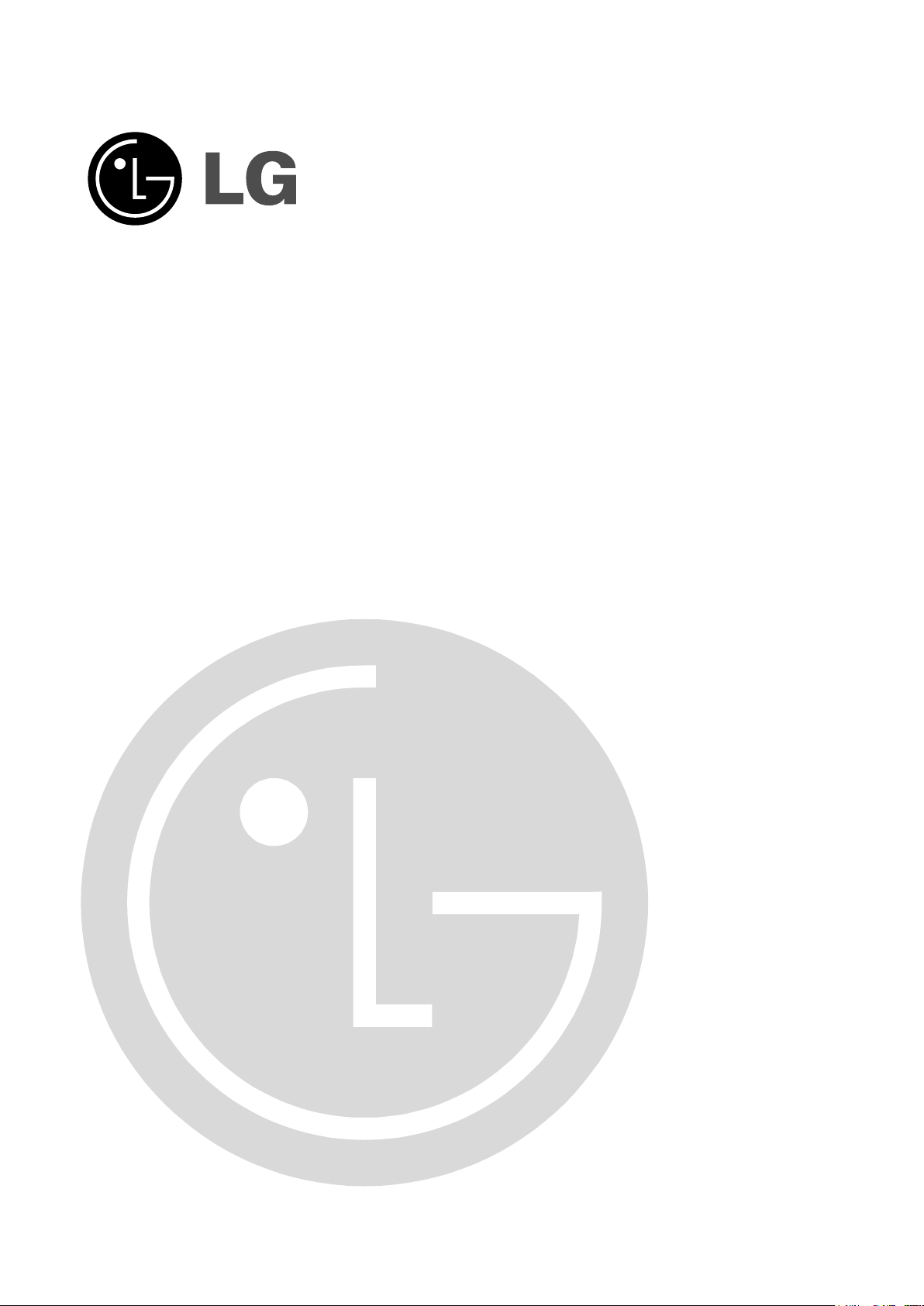
Keep this user manual where it can be always spotted.
The product warranty is included with user manual.
Digital Video Recorder
Use Manual
Model:
LE1004
Read the safety precaution before using the product.
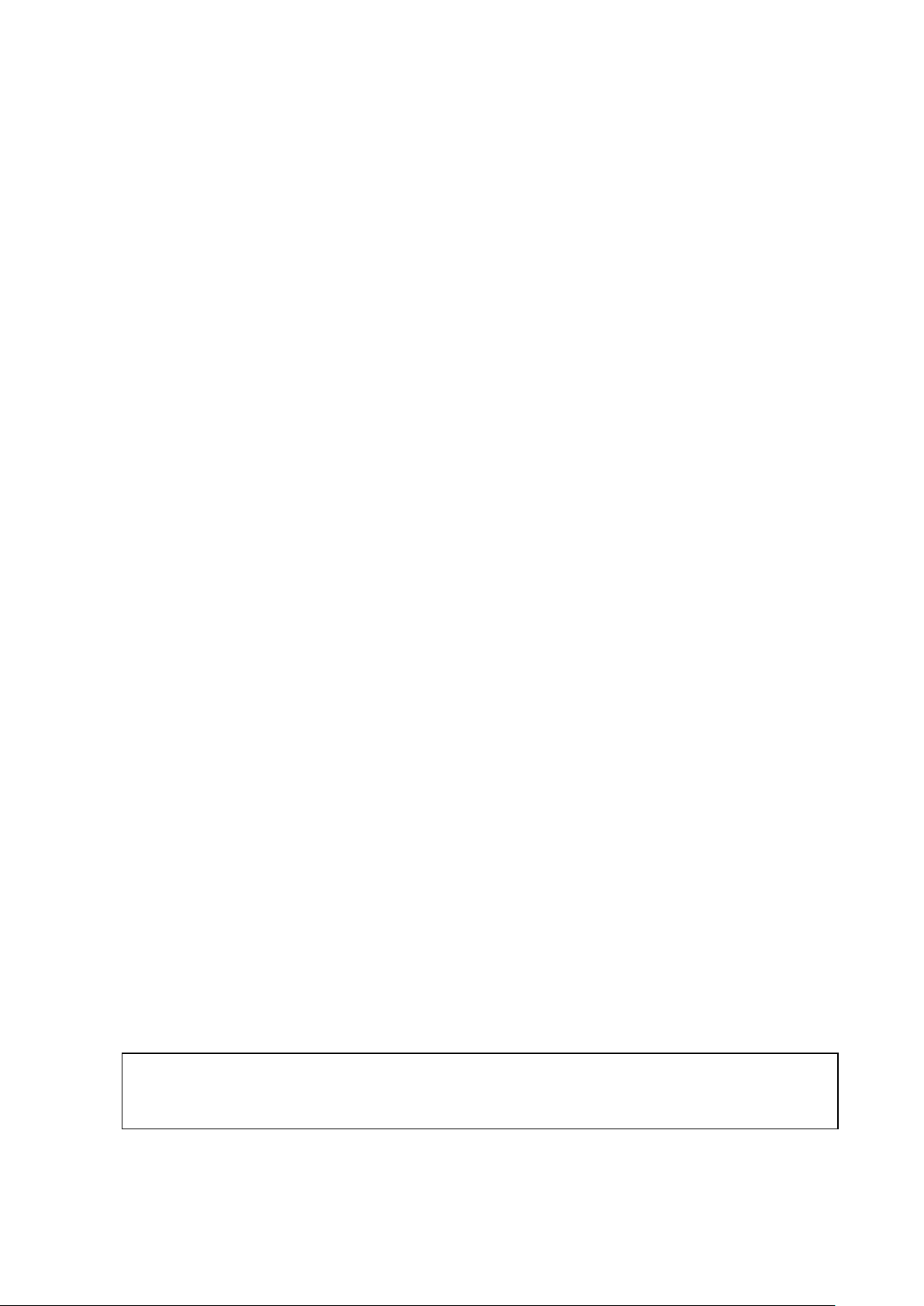
Please follow the directions safely use the product.
The purpose of the following safety precaution is to prevent any unexpected risk or damage
containers with liquid such as water,
wiping the surface of the product, do not use
It can cause an electric shock, problems or
unplug slowly. Do not hold the plug with wet hands
product is installed. If dangerous elements (Moisture,
by using the product accurately as intended.
Warning
Turn off the power of the product before installing
the product. Do not plug many plugs into one
outlet
- It can cause an electric shock or a fire.
Do not put any
coffee, beverage etc. on top of the product.
- It can cause a fire, an electric shock or a product
problem.
Do not put any heavy object on top of the cable or
excessively bend the cable.
- It can cause a fire.
When
water, chemical or detergent, and always use a dry
towel.
-
scratches to the surface of the product.
Do not install the product where the level of
humidity, dust or smoke is high.
- It can cause an electric shock or a fire
When unplugging the power, hold the plug and
or plug to a loose power outlet.
- It can cause an electric shock or a fire.
Do not disassemble or reconfigure the product.
Because high level of current flows on the device, it
is dangerous to do so.
- It can cause a fire, an electric shock or an injury.
Always check for dangerous elements where the
damaged cable, unstable installation etc.) are
identified, please contact your nearest service center.
- It can cause an electric shock or a fire.
Because the cable connected to this device can be
damaged, keep at least 15cm of clearance between
where the product is installed and where the power
outlet is.
- It can cause a fire, an electric shock or an injury.
Install the product in a cool location not exposed to
direct sunlight. Do not install the product where
traffic is high or near the heating devices.
- It can cause a fire.
Install the product on a location with a flat surface
where it is ventilated well and not too high.
- It can cause a problem or an injury.
The power outlet must be grounded and the voltage
range must bet within 10% of the rated voltage. Do
not share the power outlet with hair dryer, iron,
refrigerator or heating device etc.
- It can cause an explosion.
When replacing the battery, always replace with the
same type of battery as the one provided. When
disposing the battery, follow the direction of the
manufacturer.
- It can cause an explosion.
For old hard drives, you may not be able to recover
the data stored on the drive. When you use a
damaged hard drive, you will see a sign on the
screen saying “Error or defective”. For the old hard
drive, contact your nearest service center or the
original retailer to replace the hard drive.
- LG Electronics is not responsible for the data loss
from misuse by the user.
This is a class A product. In a domestic environment this product may cause radio Interference in which
case the user may be required to take adequate measures.
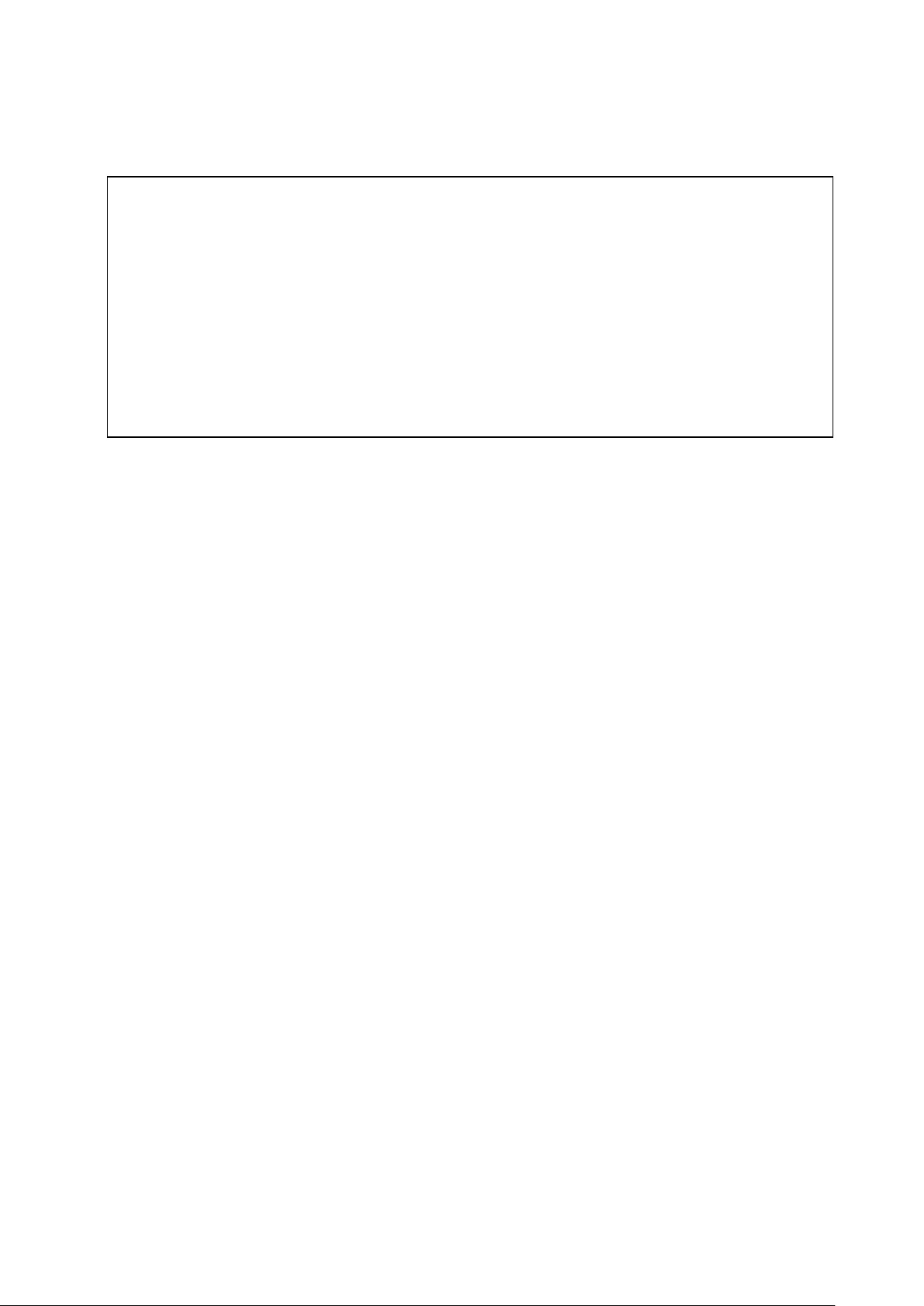
Any changes or modifications in construction of this device which are not expressly approved by the party
responsible for compliance could void the user's authority to operate the equipment.
This equipment has been tested and found to comply with the limits for a Class A digital device, pursuant to
part 15 of the FCC Rules. These limits are designed to provide reasonable protection against harmful
interference when the equipment is operated in a commercial environment. This equipment generates, uses,
and can radiate radio frequency energy and, if not installed and used in accordance with the instruction
manual, may cause harmful interference to radio communications. Operation of this equipment in a
residential area is likely to cause harmful interference in which case the user will be required to correct the
interference at his own expense.
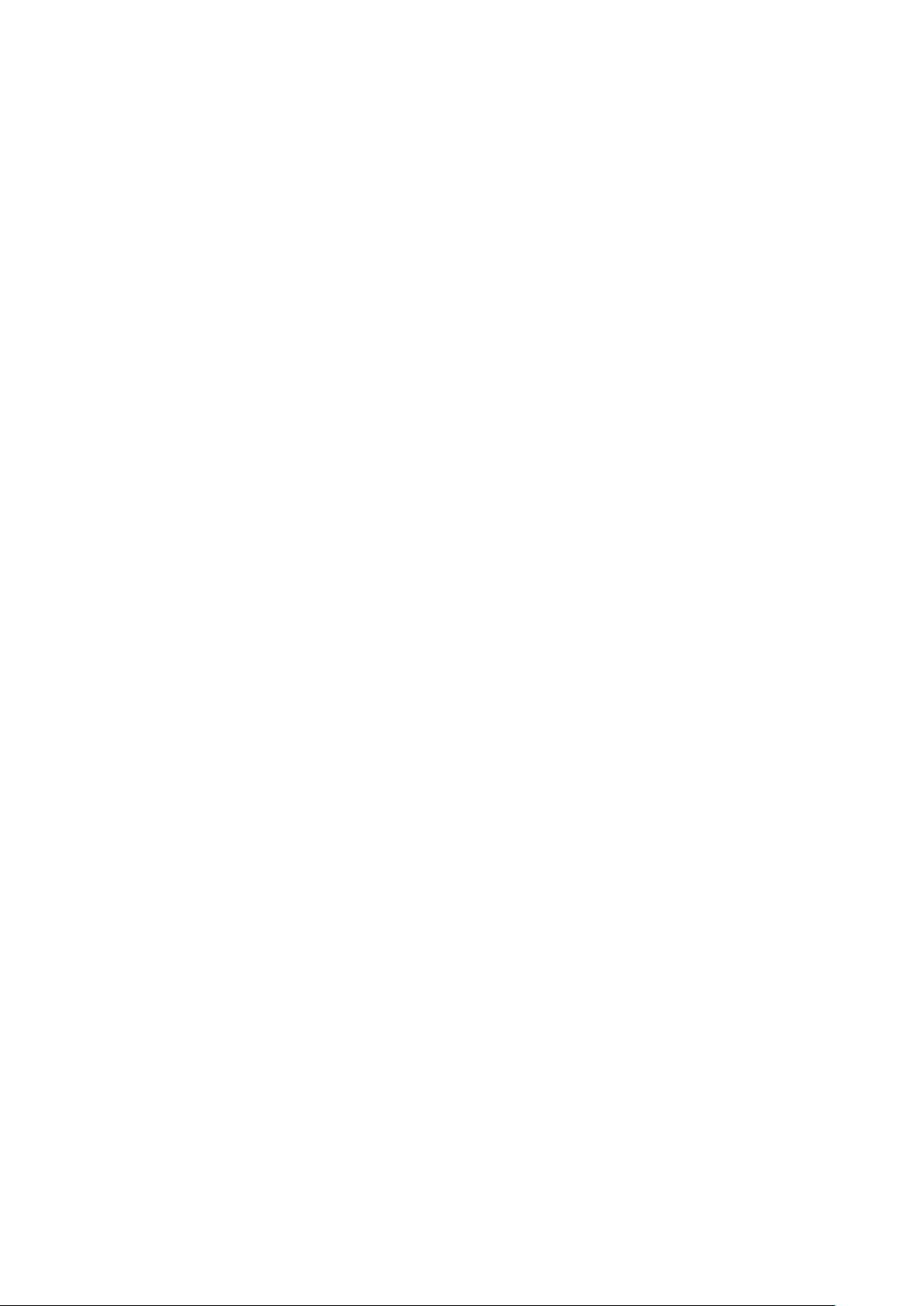
product over while
Please read the following precautions carefully before installing the product and follow the directions for installation.
Do not install the product where the level of humidity, dust or smoke is high.
Do no install the product where it is exposed to direct sunlight or close to the heating device.
Do not install the product where there is danger of electric shock or near magnetic object.
Do not install the product where the temperature is too high (40°C or above) or too low (0° or less).
Do not put objects with high conductivity on top of the ventilation outlet of the product.
Make sure the power is turned off before installing the product..
Secure sufficient space to connect the product when installing the product.
Do not install the product where it is not flat, not ventilated well or where vibration is severe.
When you install the product near electronic appliances such as radio or TV, it can cause problems to the product.
Do not disassemble the product unless done by a technician certified by LG Electronics.
Do not put heavy objects on top of the product.
Caution
Be careful not to let alien particles get inside
the product.
- It can cause a problem to the product.
Install the product where it is ventilated well.
- The product at least 15cm away from the
wall power outlet because the cable can be
damaged.
Do not install the product at a location close
to a product or broadcast receiver with
strong electric or magnetic wave.
Do not put heavy objects on top of the
product.
- It can cause a problem to the product.
Install the product at a flat and stable
location.
- The product may not operate normally.
The product at a location with appropriate
level of temperature and humidity.
- Do not install the product where the
temperature is too high (40°C or above) or
too low (0° or less).
Because the vibration and impact can
damage the product, do not throw any
objects to the location where the product is
installed.
Do not install the product where it is
exposed to direct sunlight or close to the
heating device.
Firmly fixate the product at a location
where it is well ventilated.
- It can cause problems to the product
depending on the surrounding
environment. It is recommended to use
the Automatic Voltage Regulator. It is
recommended to wrap wires around the
Ferrite core.
The power outlet must be grounded.
If you hear any noise or smell any odor
from the product, turn the product off and
contact your nearest service center.
- It can cause a fire or an electric shock.
Periodically have the product checked by
the service center to safety use the product
- When replacing the battery, always
replace with the same type of battery as
the one provided. When disposing the
battery, follow the direction of the
manufacturer.
- LG Electronics is not responsible for the
problem from misuse by the user
Do not move or flip the
using the product.
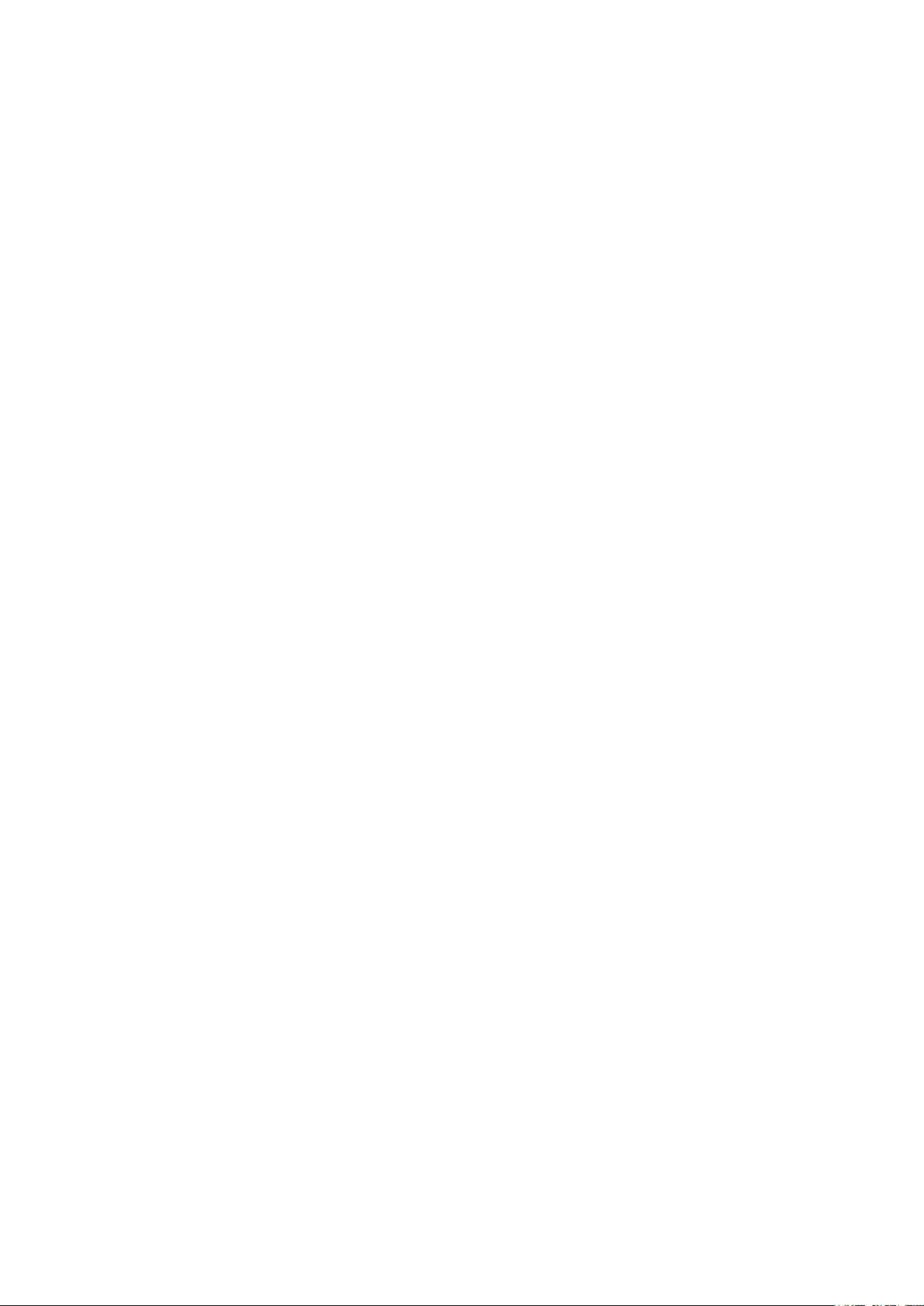
Contents
Chapter 1 Before use
Product characteristics ---------------------------------------------------------------- 1-2
Component ---------------------------------------------------------------------------- 1-3
Front side ------------------------------------------------------------------------------ 1-3
Rear side ------------------------------------------------------------------------------- 1-4
Remote Controller --------------------------------------------------------------------- 1-5
Connection and initial settings ------------------------------------------------------- 1-6
RS-485 connection -------------------------------------------------------------------- 1-7
Control port (Output) connection ---------------------------------------------------- 1-7
Sensor(Input) connection ------------------------------------------------------------- 1-7
About internal hard disk -------------------------------------------------------------- 1-8
Chapter 2 Functional description
2-1 Operation ------------------------------------------------------------------------- 2-2
Start Up ............................................................................................................................................. 2-2
Shutdown ............................................................................................................................................ 2-3
2-2 Monitor Screen ------------------------------------------------------------------- 2-4
Monitor Screen ................................................................................................................................ 2-4
2-3 System Setting -------------------------------------------------------------------- 2-8
System .................................................................................................................................................. 2-8
Camera .............................................................................................................................................. 2-12
Event .................................................................................................................................................. 2-16
Network ............................................................................................................................................ 2-20
Information ..................................................................................................................................... 2-23
2-4 PTZ Control ----------------------------------------------------------------------2-26
PTZ Control ..................................................................................................................................... 2-26
2-5 Search (Playback) & Backup ----------------------------------------------------2-28
Time Search .................................................................................................................................... 2-28
Event Search ................................................................................................................................... 2-29
Backup............................................................................................................................................... 2-30
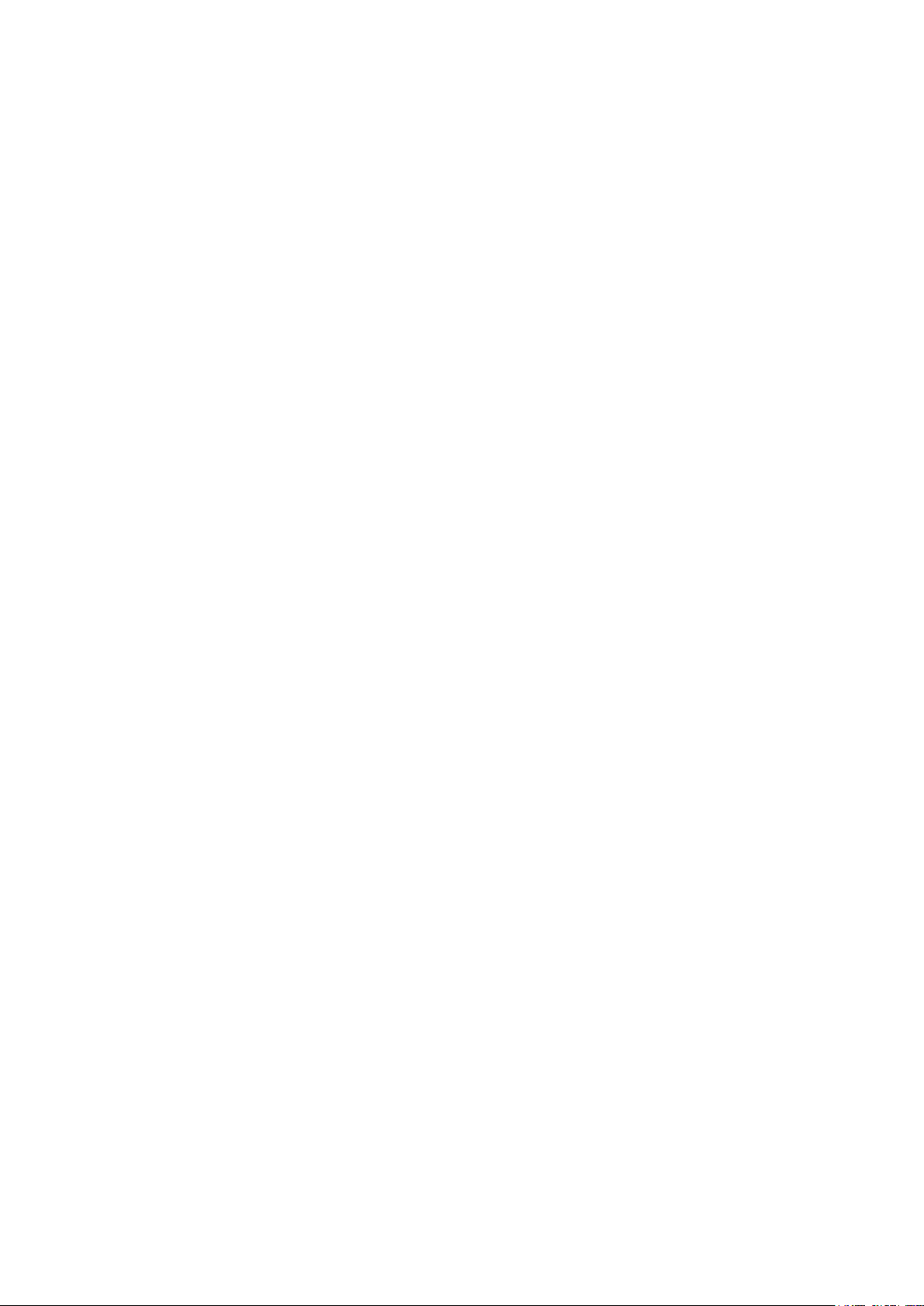
Contents
Chapter 3 Web viewer
3-1 Installation ------------------------------------------------------------------------ 3-2
3-2 Functional description ------------------------------------------------------------ 3-4
Chapter 4 Reference
4-1 Check before requesting for service --------------------------------------------- 4-2
4-2 Recommended device to use ---------------------------------------------------- 4-5
4-2 Initial setting list for factory default --------------------------------------------- 4-7
4-2 Product specification ------------------------------------------------------------4-13
1. Web viewer installation ................................................................................................. 3-2
1. Web viewer monitor window ..................................................................................... 3-4
2. Web viewer search window ........................................................................................ 3-5
3. Search dialog box ............................................................................................................ 3-6
4. Saving as AVI file dialog box ..................................................................................... 3-7
Product warranty
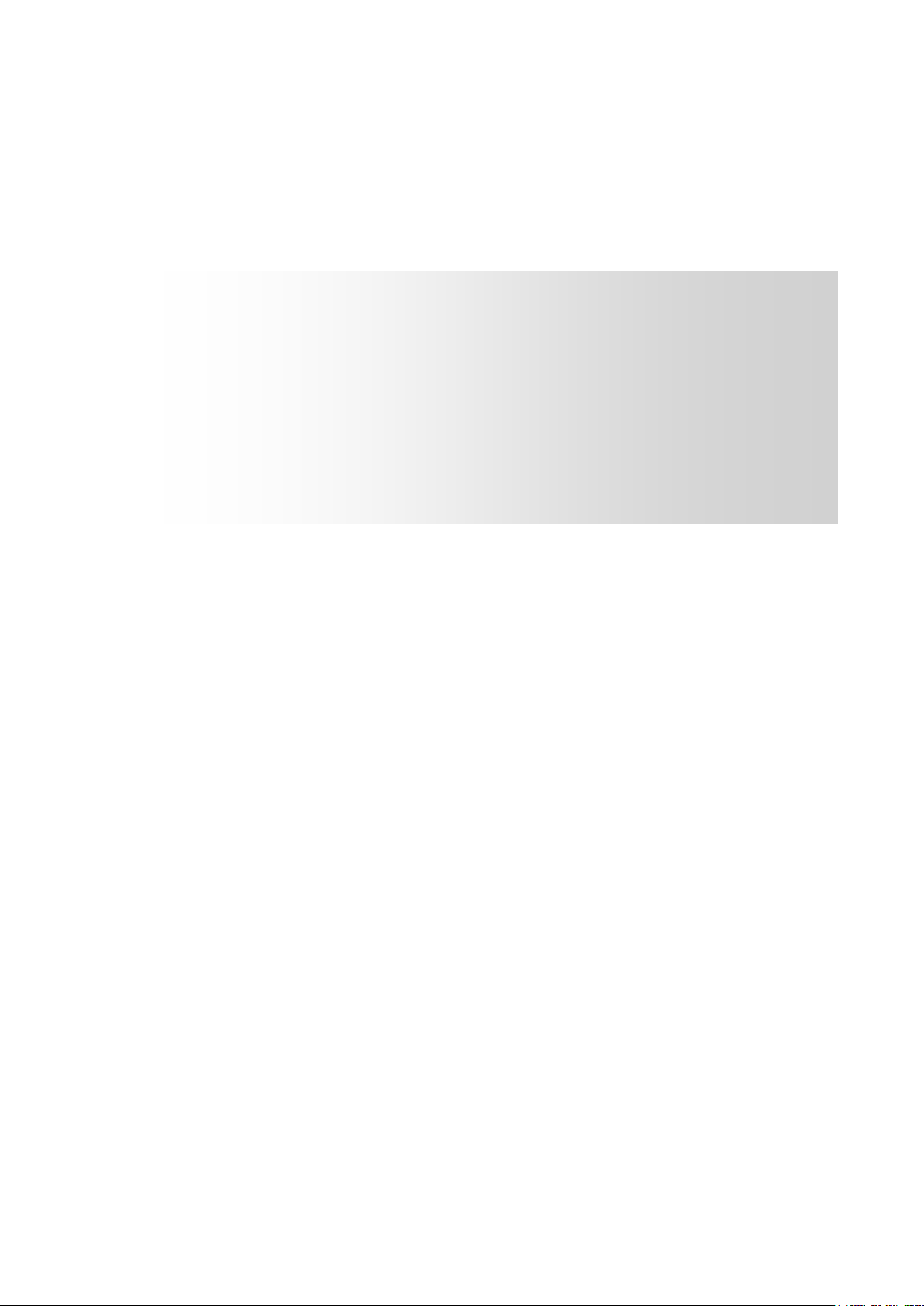
Chapter 1
Before use
Product characteristics -------------------------------------------- 1-2
Components -------------------------------------------------------- 1-3
Front side ----------------------------------------------------------- 1-3
Rear side ------------------------------------------------------------ 1-4
Remote Controller ------------------------------------------------- 1-5
Connection and initial setting ------------------------------------ 1-6
RS-485 connection ------------------------------------------------- 1-7
Control port (Output) connection -------------------------------- 1-7
Sensor (Input) connection ---------------------------------------- 1-7
About internal hard disk ------------------------------------------ 1-8
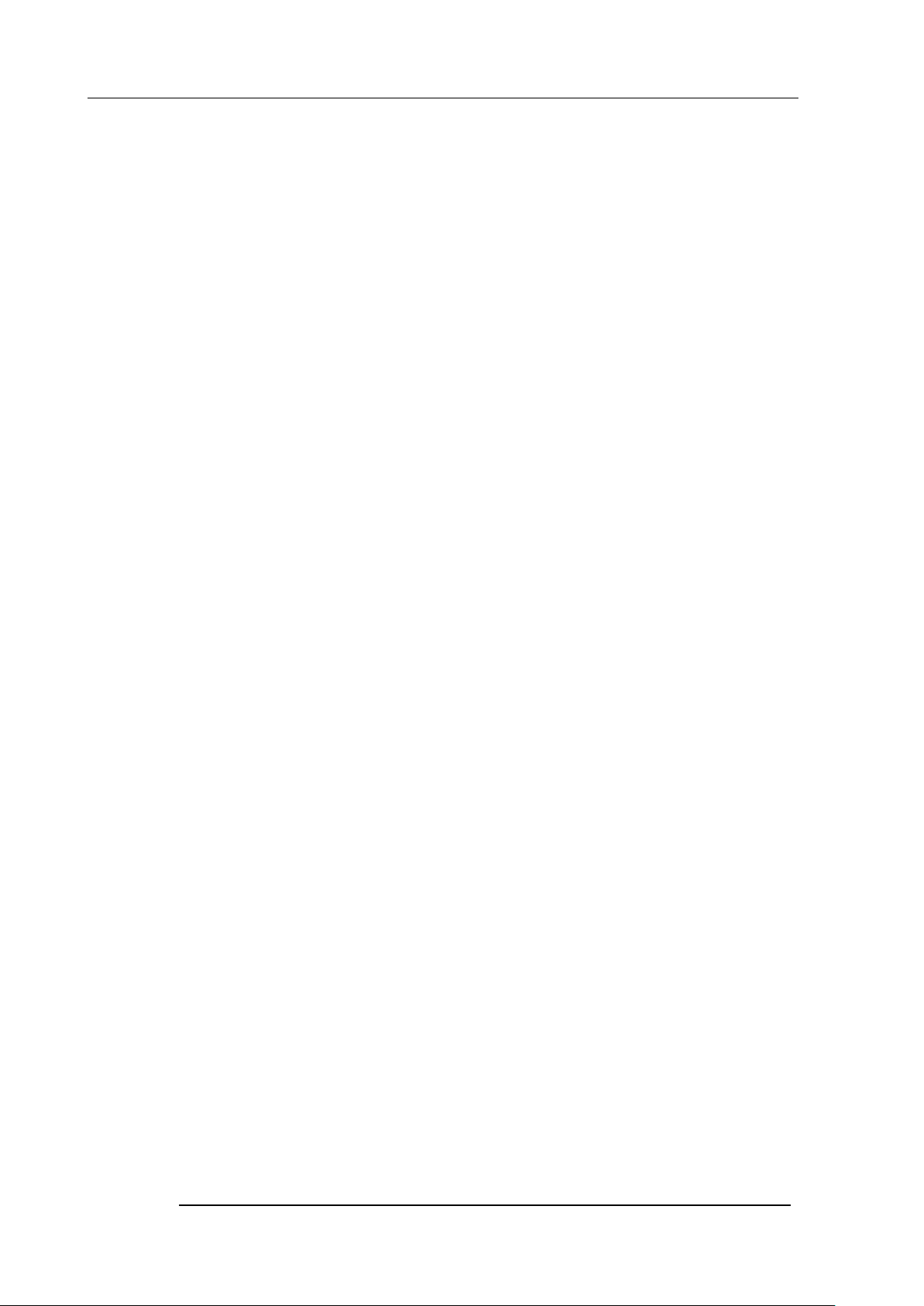
Chapter 1 Before use
Before use
Product characteristics
Adopted the stable Embedded Linux
Stable file system recovery even after power supply is disconnected from a power outage.
Realized small file size and high video quality by applying the H.264.
Supports terra byte hard disk ( up to 1TB )
Real time recording
- Maximum of 120IPS@352 X 240 at NTSC
- Maximum of 100IPS@352 X 288 at PAL
Supports various recording resolutions and qualities.
- D1(720x480), Half D1(720x240), CIF(352x240) at NTSC
- D1(720x576), Half D1(720x288), CIF(352x288) at PAL
- 6 stage recording qualities (Very high, high, normal, low, very low, network).
Easy operation through various user interface and user friendly GUI system.
Realized powerful multi-function.
-
Real time video display or recording, network transmission and back up can be performed
simultaneously
Easy search functions.
- Date/Time search (Calendar search), event search
Recording before event. (Can be 2~4 seconds).
Recording after event. (Can be only up 10 seconds).
The operating condition pre-check function according to the change in motion detection and
movement detection
Can set recording quality and number of recording frames per seconds.
Powerful recording schedule management.
PIP (Picture In Picture) real time video display.
Complete synchronization of video/audio.
Easy software upgrading through USB storage device or network.
Maximum of 3 clients can be connected to 1 DVR at the same time.
Band width setting is automatically set depending on the network speed connected to this device.
Remote alarm notification via e-Mail.
PTZ (Pen/Tilt/Zoom) operation.
Remote control operation
Key board control operation (optional)
1-2
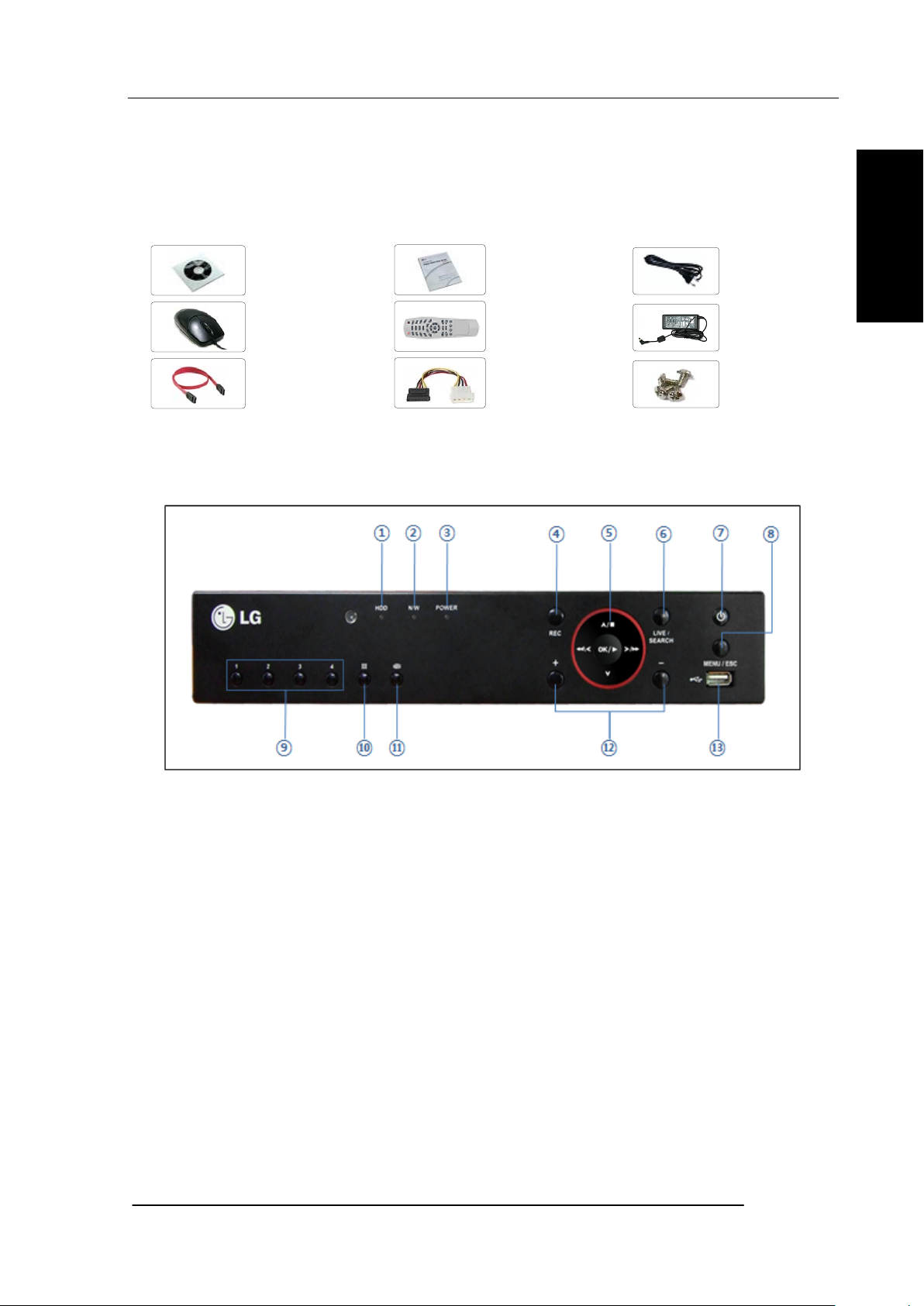
Supporting Daylight saving
Simultaneous output to VGA and BNC
Components
Chapter 1 Before use
Before use
User’s
Manual
Remote
control
HDD power
cable
Installation
CD
Mouse
SATA cable
Reference: The type of components can be applied differently by the option.
Front side
Power
cable
Adapter
Screws
① Hard disk LED – This is turned on when hard disk is used.
② Network LED – This is turned on when network is connected.
③ Power LED –
④ Emergency recording button – It can be used to start or stop recording as a
maximum frame rate by force for emergencies.
⑤ Navigation buttons – It is used to navigate or select a menu, and control play back.
⑥ Live/Search button – It is used to switch from real time to search mode or vice versa.
⑦ Power switch – This is used to turn on/off the power or login/logoff.
⑧ Menu/Esc button – It is used to open or close menu.
※ In search mode, will operate as a backup
⑨ Channel selection buttons – It is used to select displaying channel.
⑩ Display mode button – It is used to switch from one channel display to 4 split
display or vice versa.
⑪ Auto switching button – It is used to switch displaying channel one by one.
This is turned on when the power is turned on.
1-3
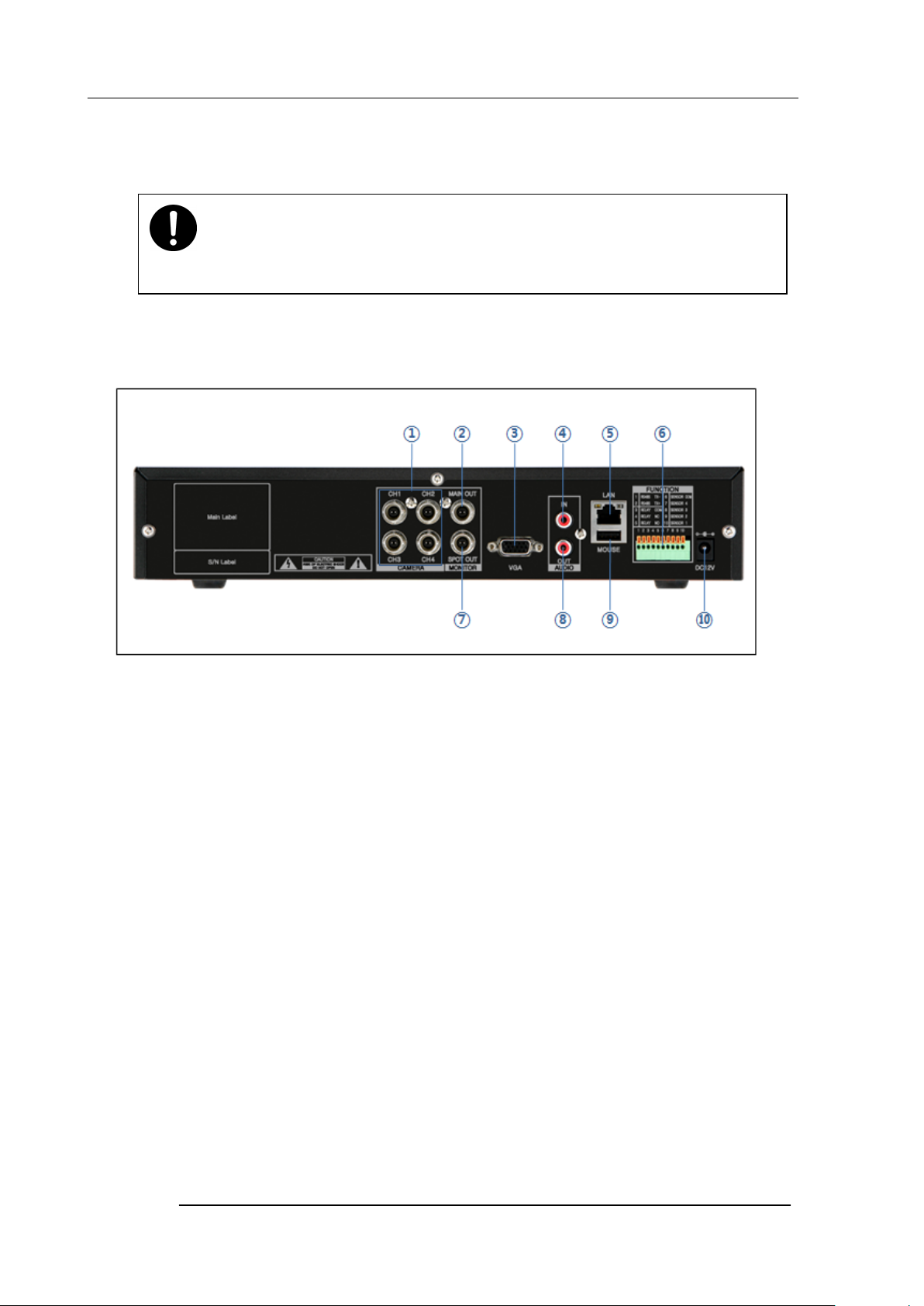
Chapter 1 Before use
⑫ +, - buttons – It is used to setting values from menu.
⑬ USB – You can connect USB storage device. (Mouse should be connected rear side).
Caution
Front side USB port does not support mouse.
Rear side
① Camera video input – These are used to connect cameras
② Main output port – It is used to connect BNC type monitor. (It outputs the same
video as MAIN output.)
③ VGA port – It is used to connect VGA monitor.
④ Audio input port – It is used to connect audio output port of external device.
⑤ Ethernet port – It is used to connect RJ-45 Ethernet connector. (LAN PORT).
⑥ Sensor/Alarm/RS-485 ports – These are used to connect sensor, alarm and RS-485
serial communication port
⑦ SPOT output port – It is used to connect BNC type monitor.
⑧ Audio output port – It is used to connect audio input port of external device.
⑨ Mouse port – It is used to connect USB mouse
⑩ Power connector – It is used to connect Power adapter.
1-4
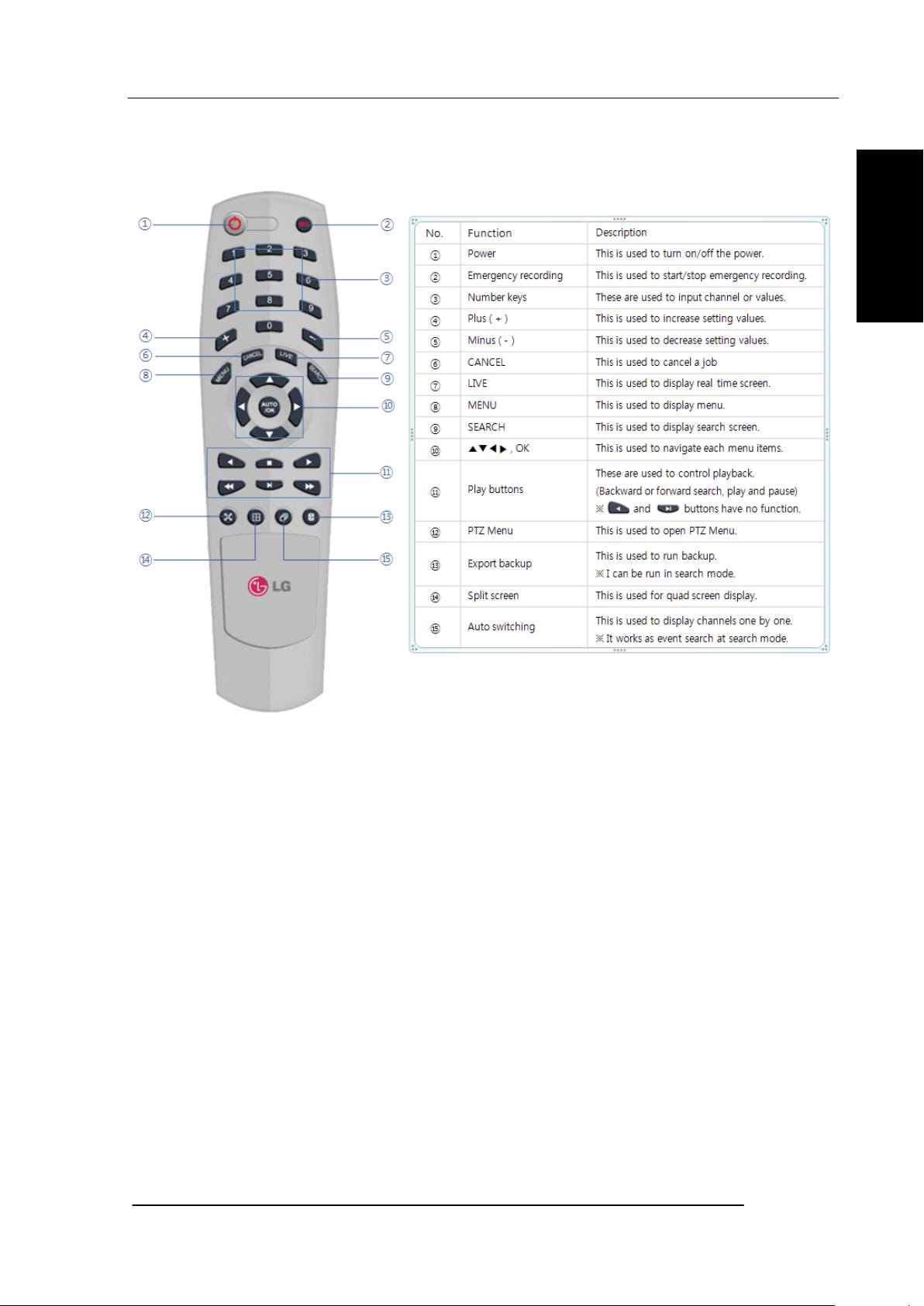
Chapter 1 Before use
Remote Controller
Before use
Reference: The shape of remote controller can be different by the model.
How to set the id of remote controller:
1. Press cancel button about 3 seconds then light of power button turns on.
2. Enter two digit numbers which is the id of remote controller using number keys.
※ You have to input ‘0’ first when you are to input one digit number.
Ex) In case you want to use ‘2’ as ID, input ‘02.
3. Every time you press the number key the light of power button will blink.
4. Stopping blinking means that the id is saved.
1-5
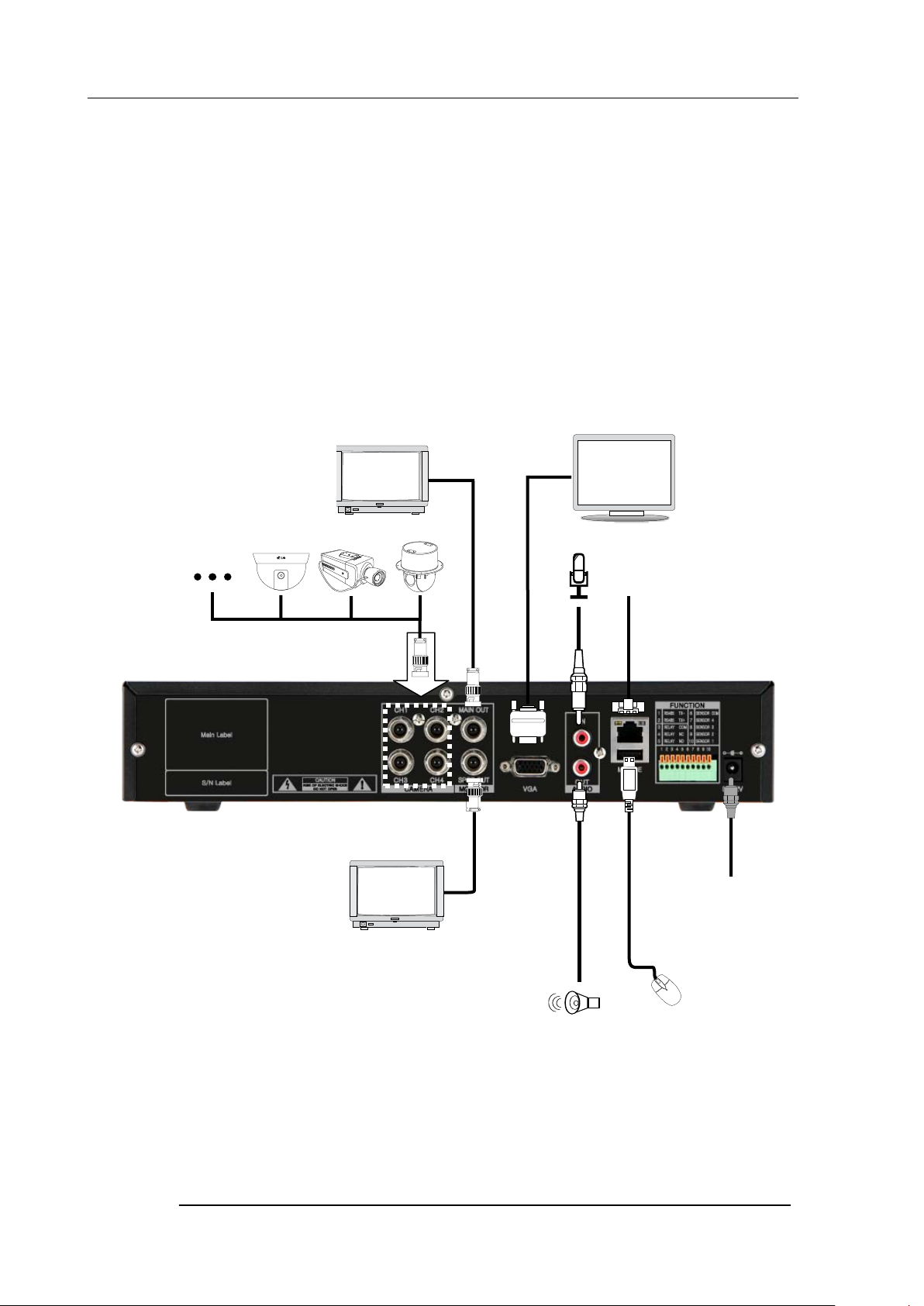
Chapter 1 Before use
Connection and initial setting
Caution
The camera or other external devices can be connected to this device in numerous
methods. Refer to the user manual of the camera or other external device for addition
information on connection methods.
When installing the camera, check whether the power of the camera is turned off.
After installing the monitor, turn on the power of the DVR.
Connect the camera for coaxial connection.
Connect the BNC type
monitor. (The same
video output as VGA.)
Connect VGA monitor.
Connect the audio. (Line input)
Connect the network
cable.
Connect the BNC type
monitor. (SPOT output)
Connect the speaker
or amplifier.
Connect the power adapter.
Connect the mouse.
1-6
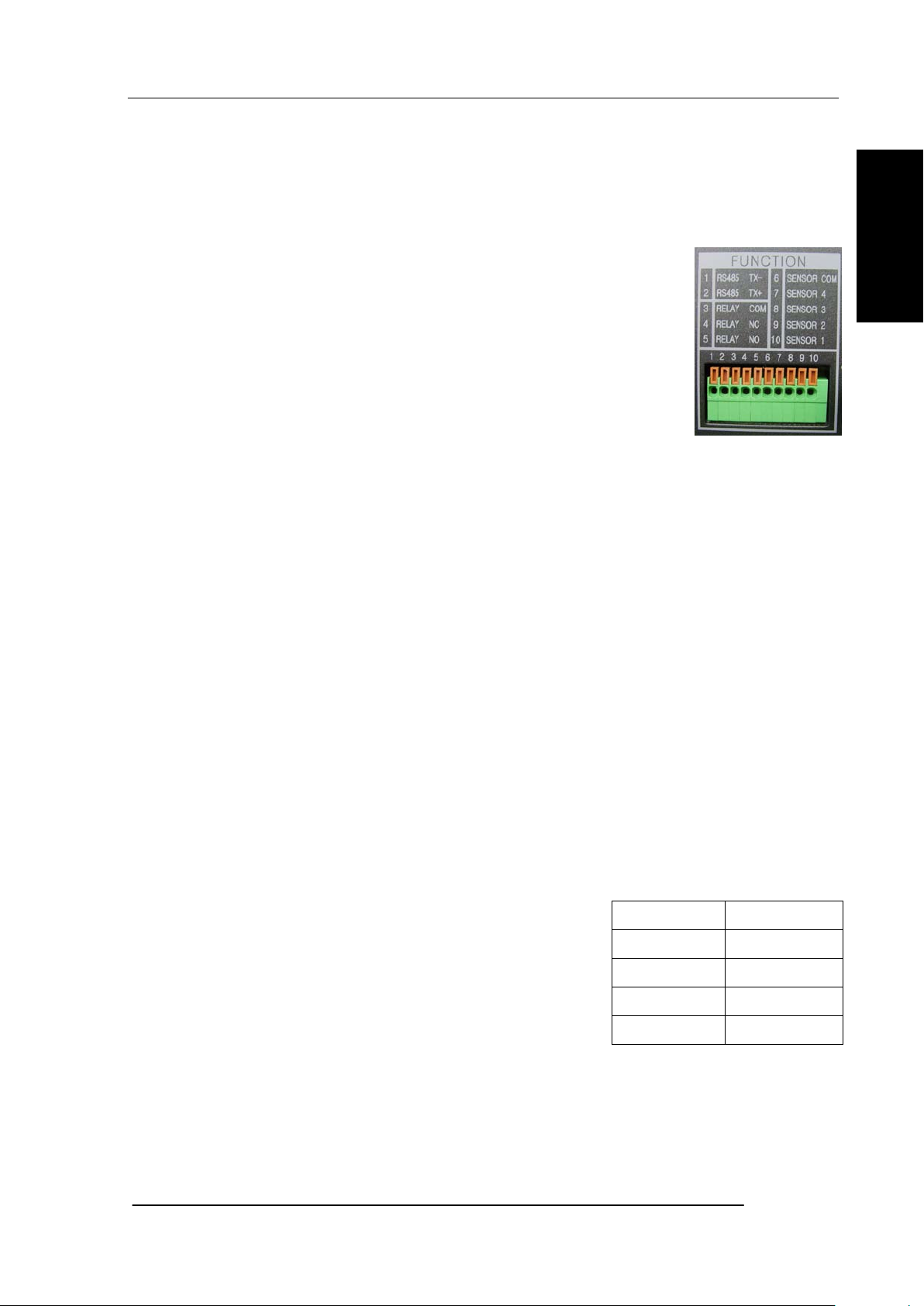
Chapter 1 Before use
Before use
RS-485 connection
① This device has 1 data port (RS-485).
②
Use this port to connect the PTZ camera or the keypad. (Optional)
③ PTZ camera / keyboard connection
i. Connect the PTZ serial communication cable to the RS-485
port.
ii. When connecting the cable, make sure that the TX- of the
device is connected to the RX- (TX-) of the camera(keyboard),
and TX+ of the device is connected to the RX+(TX+) of the
PTZ camera(keyboard).
iii. Recommended initial data setting is 9600 baud rate, 8 data bits, 1 stop bit and no
parity.
iv. When connecting the PTZ camera or keyboard, always change the setting of the DVR
setting menu according the RS-485 setting of the camera, keyboard and this device.
v. Set the same baud rate when you are to use PTZ camera and keyboard at
the same time
Control port (Output) connection
① For interface and auto control with the external sensor, the interfacing control output port
(Device Set value from ‘Output device’) and the “COM” port are connected
②
If the control device (Alarm light, amplified siren, external relay etc.) is “NC (Normal Close)”
type, connect to the control output NC (Normal Close) port.
③
If the control device (Alarm light, amplified siren, external relay etc.) is “NO (Normal
Open)” type, connect to the control output NO (Normal Open) port
Sensor (Input) connection
① Connect one of the signal cables (2 cables) of various
sensors (IR sensor, heat ray detector, magnetic etc.) to
the COM port and connect the remaining signal
cable to the sensor number you want
NO” type can be set from “Setup Event
. (Sensor “NC,
.
SENSOR COM Ground
SENSOR 4 Sensor input 4
SENSOR 3 Sensor input 3
SENSOR 2 Sensor input 2
SENSOR 1 Sensor input 1
.
Sensor” menu.)
1-7
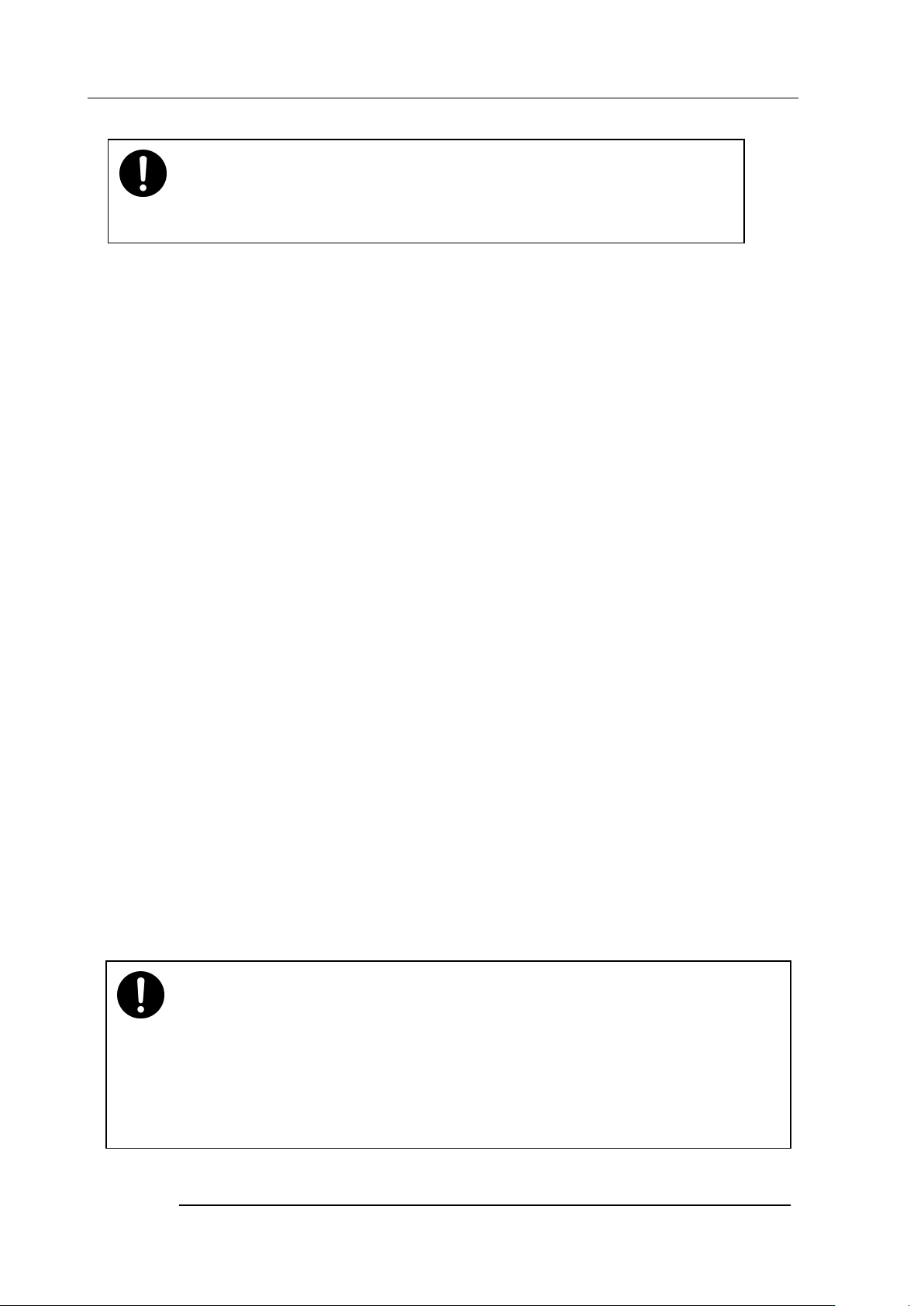
Chapter 1 Before use
Caution
NC and NO cannot be selected simultaneously.
About internal hard disk
The hard disk installed inside the device is a precision device which can be damaged even with the small
impact. To prevent the hard disk from being damaged, manage the device as follows.
To prevent the data loss, it is recommended to back up any important data into an external storage device.
When installing or uninstalling the hard disk, you must always turn off the power of the product.
If the power is turned on, do not move the device.
Do not install this device where it is too hot and humid and where the temperature change is
sudden. It can cause a problem to the device.
DO NOT pull out the plug or intercept the power supply while this device’s power is on.
When there is a power outage while the power is turned on, some data can be lost.
Do not drop the hard drive or put any metallic object, such as coins, inside the device.
In case of a power outage while recording, avoid adding, replacing or moving the HDD. The
recorded data can be lost. In this case, turn on the power with the original hard disk that was
used while the power outage occurred. And then add, replace or move the HDD.
Because the hard disk is a high precision device, the parts inside the disk can be damaged at
the slightest impact. Please read the following precautions in detail and follow the directions.
-
Do not directly put the hard disk on the desk or table. Because the parts inside the hard
disk can be damaged at the slightest impact, put a thick cushion below the hard disk
-
If you use the motored driver, the parts inside the hard disk can be damaged from the
vibration
-
When replacing the hard disk, be careful not to cause any impact to the other parts.
-
Be careful not to cause an impact from the tools and hard disk used for the installation.
Protect the hard disk from static electricity.
Caution
.
.
This device has elements to cause an electric shock, an accident or a problem to the product.
Also the hard disk may not be recognized or operated properly due to incorrect installation
and setting. Therefore consult with an experienced expert technician when installing the hard
1-8
disk
.
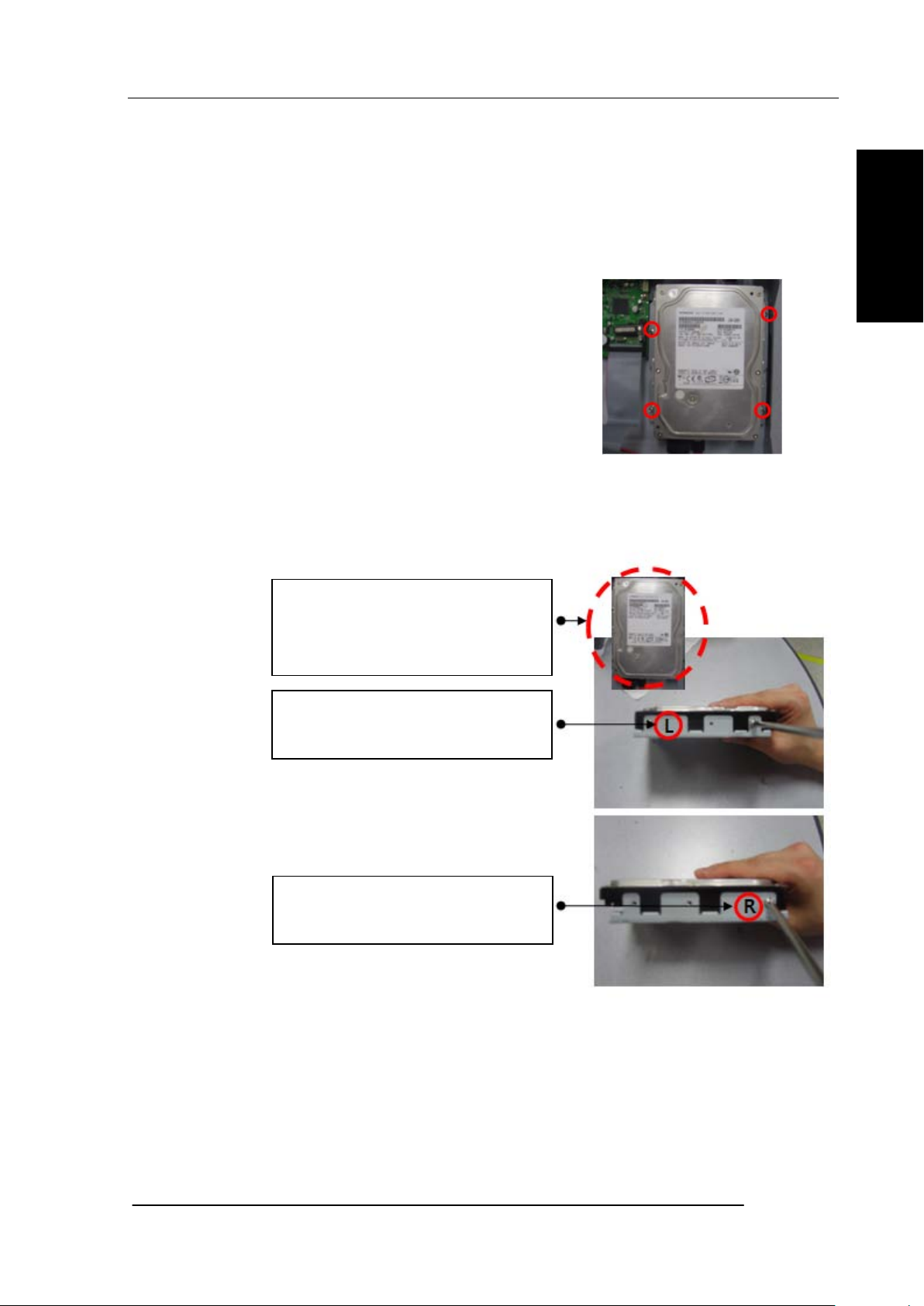
Chapter 1 Before use
1. Hard disk installation or replacement
A.
Hard disk installation
After turning on the power of the device, unplug the power from the outlet.
①
Loosen the screw on the left, right and rear side of the product.
②
Separate the cover of the main unit.
③
Remove the screws on the bracket holding
the hard disk, separate the bracket from the
hard disk.
④
Install the hard disk to the bracket and tighten the 4 screws.
▶ Connecting bracket to hard disk
Before use
Set the SATA cable connection port to lower
direction to install the hard disk to the
bracket.
Connect the bracket marked as “L” to the
left side of hard disk.
Connect the bracket marked as “R” to the
right side of hard disk .
⑤
After installing the bracket on the main unit, tighten the screws.
⑥
Connect the power cable of the hard disk.
1-9
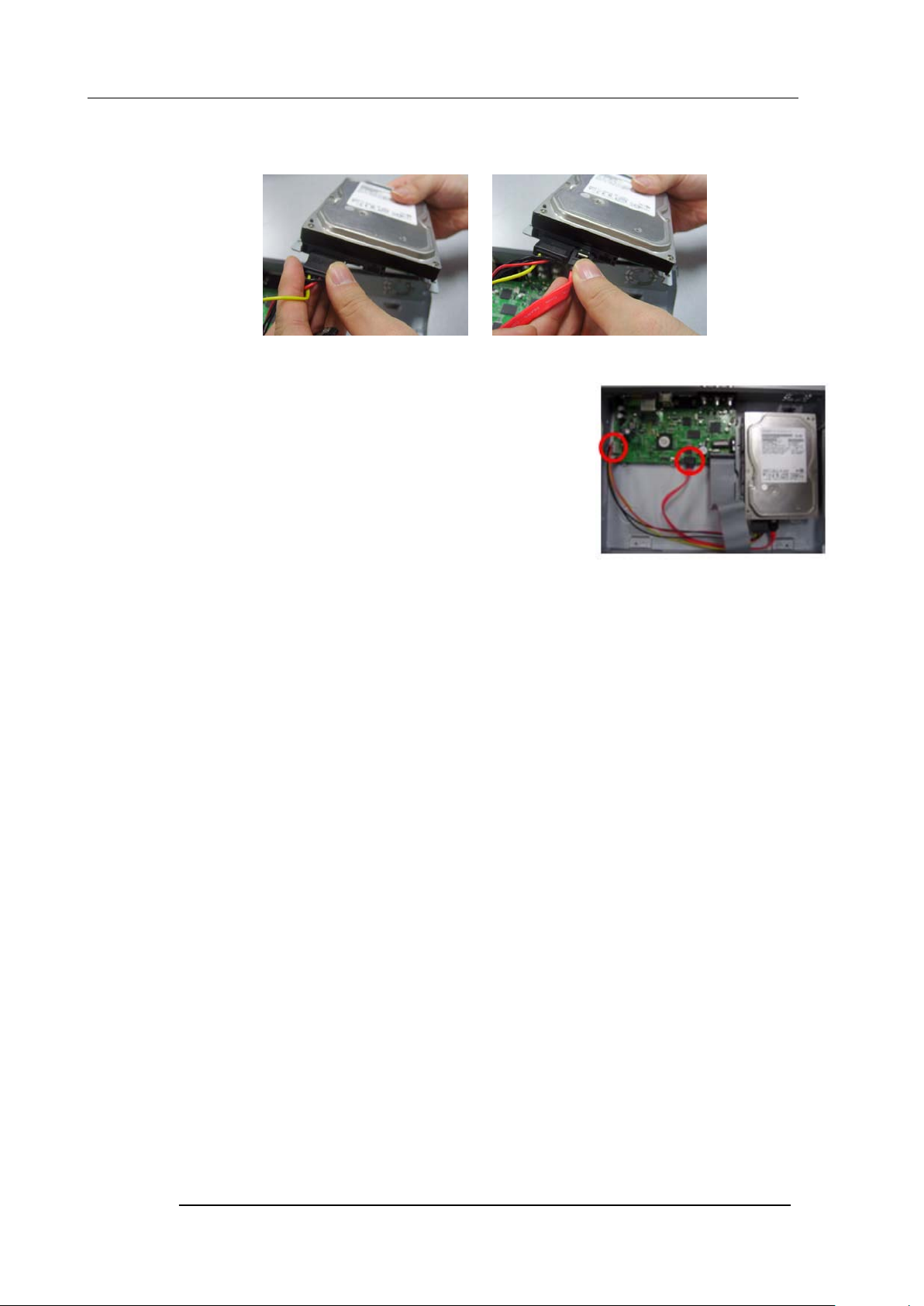
Chapter 1 Before use
⑦ Connect the SATA cable to the hard disk.
<Connecting power cable>
<Connecting SATA cable>
⑧
Connect the SATA cable to the SATA port of the main
board.
⑨
Close the cover of the main unit.
⑩
Tighten the screws.
⑪
After installing the hard disk, you must format the
hard disk from the setting menu.
- The first SATA cable port on the main board must be connected at all times. If a
hard disk is not connected, this device may not operate normally.
B. Hard disk replacement
First turn of the power of the device and then unplug the power.
①
Loosen the screw on the left, right and rear side of the product.
②
Separate the cover of the main unit.
③
After removing all of power/S-ATA cable connected to hard disk, please separate
1-10
hard disk bracket from the body
④
Loosen the screws on the left and right side of the bracket holding the hard disk.
⑤
Separate the hard disk from the bracket holding the hard disk.
⑥
In the reverse order of removing the hard disk, assemble the new hard disk.
⑦
After replacing the hard disk, turn on the power of the device.
.
⑧ Reference
-
Each SATA cable must be connected to the connecting port precisely.
-
Do not vertically put the hard disk in upright position or put other objects on top
of the hard disk
-
When connecting/disconnecting the hard disk, do not use a motored tool.
-
Refer to the following when adding/replacing the hard disk.
.
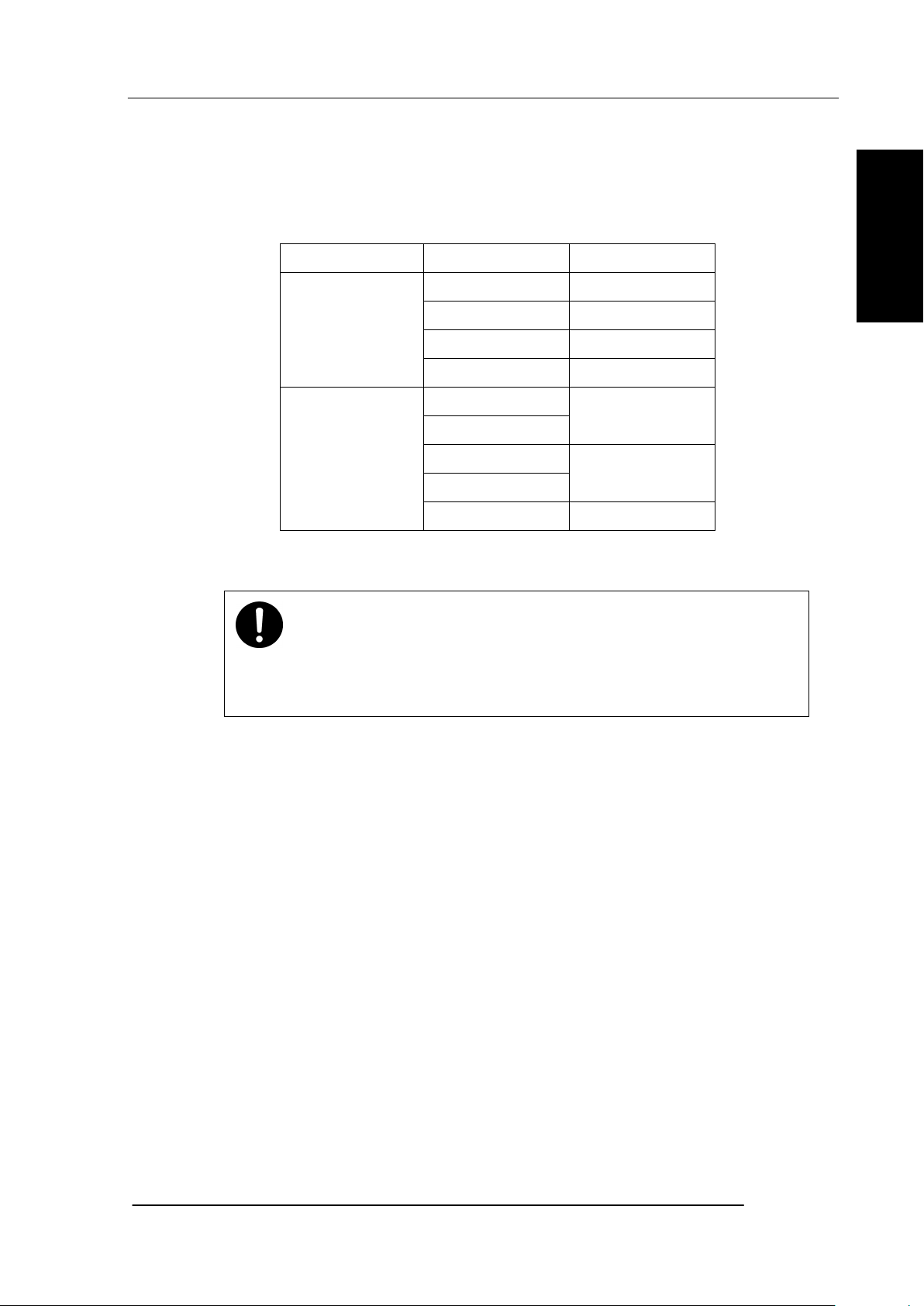
Chapter 1 Before use
C. Recommended list of hard disk
-
Hard disks of below are the ones proved to be compatible through experiment.
-
Please refer to when adding or replacing the hard disk.
Manufacturer Model name Capacity
ST3250310SV 250G
Seagate
Western Digital
ST3500320SV 500G
ST3750330SV 750G
ST31000340SV 1TB
WD2500AAJS
250G
WD2500AVJS
WD5000AACS
500G
WD5000AAVS
WD10EACS 1TB
Before use
Caution
When you select the hard drive in use for resetting, the video data saved
previously will be deleted. Therefore you must be careful
.
1-11
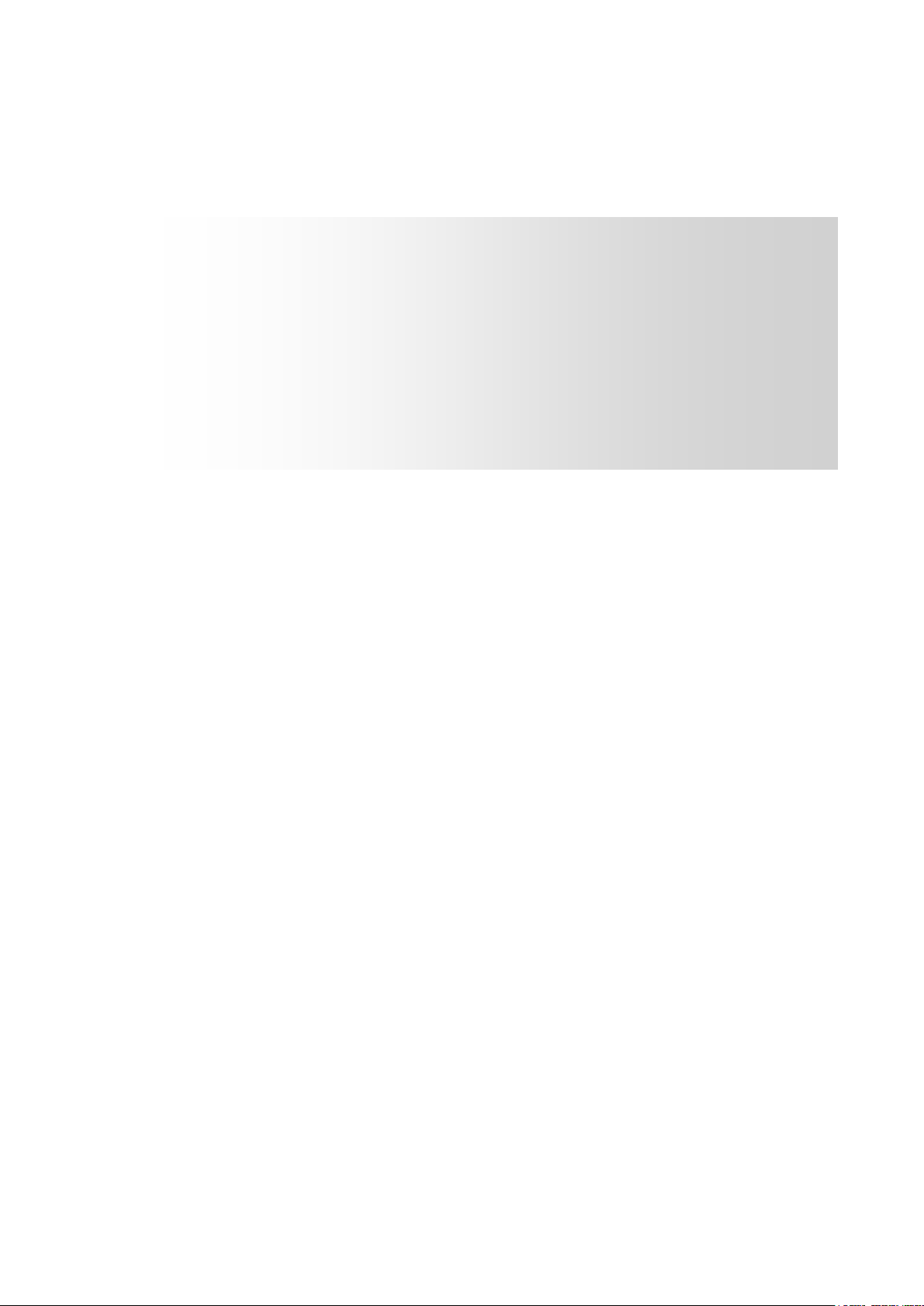
Chapter 2
Functional description
2-1 Operation ----------------------------------------------- 2-2
Start Up ......................................................................................... 2-2
Shutdown ........................................................................................ 2-3
2-2 Monitor Screen ----------------------------------------- 2-4
Monitor Screen ............................................................................. 2-4
2-3 System Setting ----------------------------------------- 2-8
System .............................................................................................. 2-8
Camera ........................................................................................... 2-12
Event ............................................................................................... 2-16
Network ......................................................................................... 2-20
Information ................................................................................... 2-23
2-4 PTZ Control -------------------------------------------- 2-26
PTZ Control .................................................................................. 2-26
2-5 Search (Playback) & Backup ------------------------- 2-28
Time Search .................................................................................. 2-28
Event Search ................................................................................ 2-29
Backup ............................................................................................ 2-30
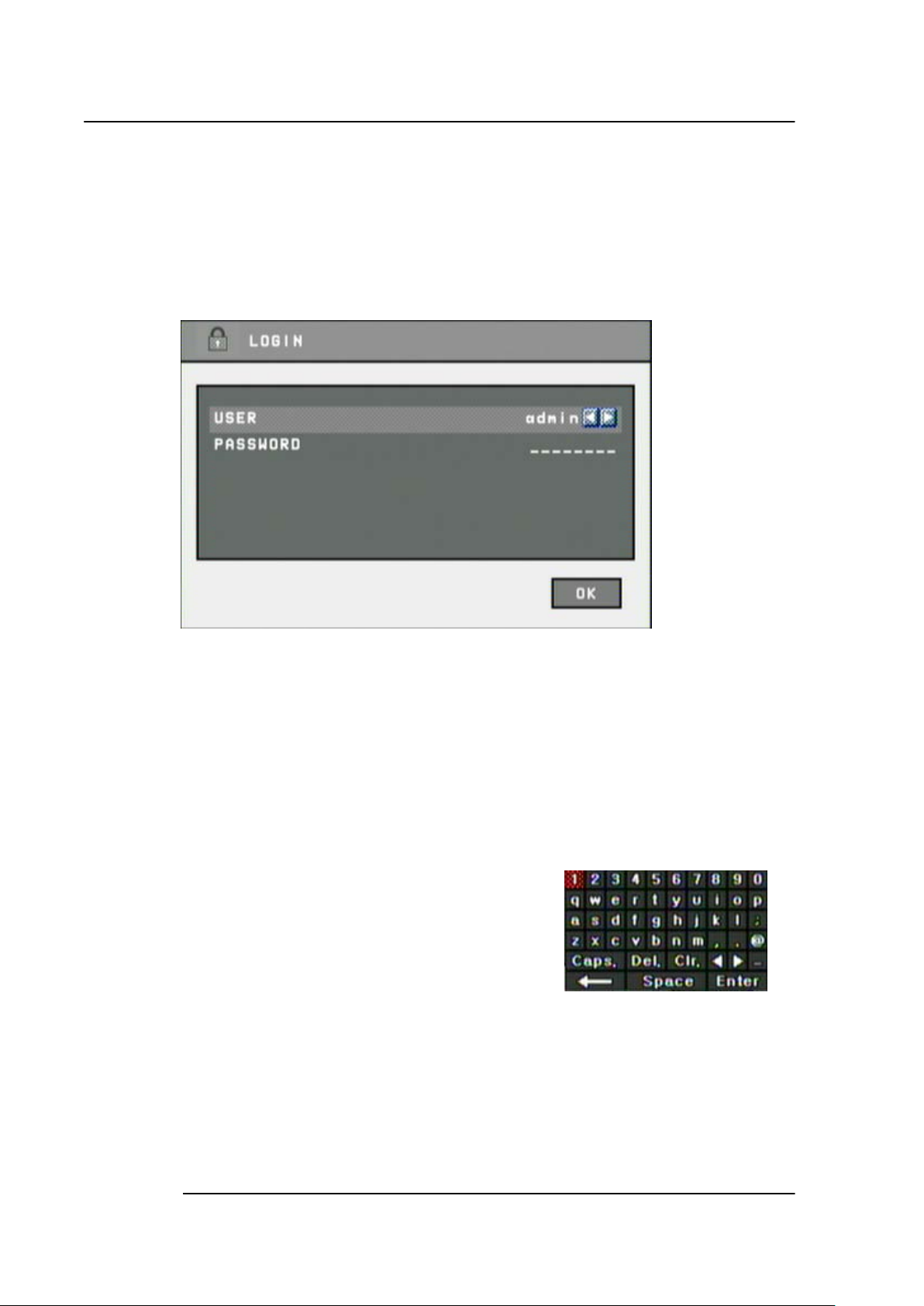
Chapter 2 Functional description
○
2-1. Operation
1) Start Up
1. Turn on this device, then it boots with power indicator light turned on.
2. In a few seconds, login window would be displayed. Select user and press “OK”
button to continue.
⑨
① [User Authority]
You may select user to login and authority is restricted by kind of user.
① admin for system administrator (Access rights to Live, Search and Setup)
② anonymous for anonymous user (Access rights to live only)
③ user1/user2/user3 for general user (Access rights to Live and Search)
② [Enter password]
11
The default user and password are set to ‘admin’ and ‘000000’ as shown
○
above.
Click password input area, you will see the
screen keypad as right.
3. Input password by using virtual keypad on screen.
4. Click “OK” button to execute DVR system and you will see live screen.
2-2
12
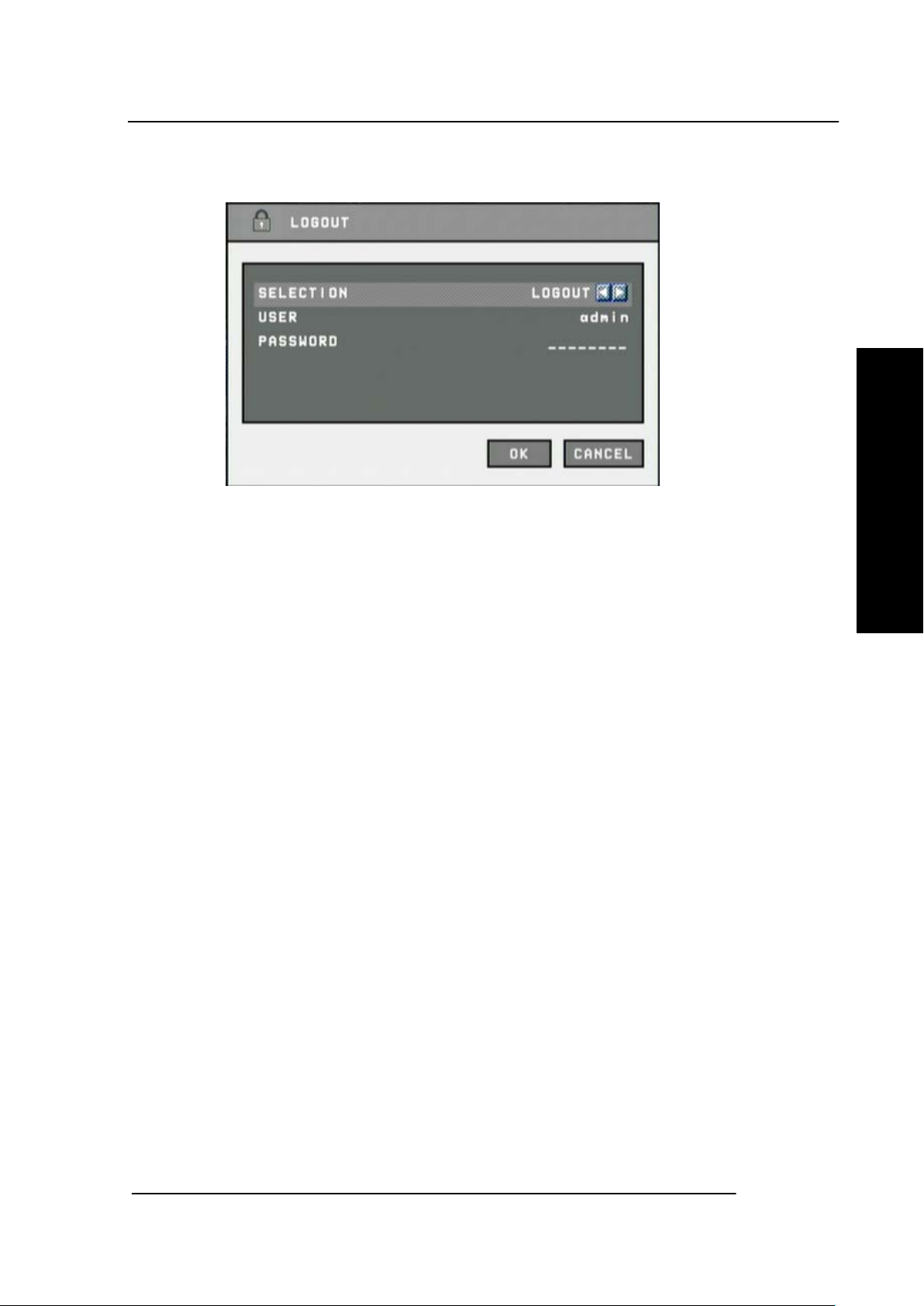
2) Shutdown
Chapter 2 Functional description
1. Press power button then logout window will be displayed as below.
Functional description
A. Selection : Select the Log Out or EXIT.
B. User : Display current user has logged.(admin/anonymous/user1/user2/user3)
C. Password : Input password.
2. Click “OK” button to “Log Out” or “DVR Shutdown”
2-3
