LG LDV-S802 Owner’s Manual
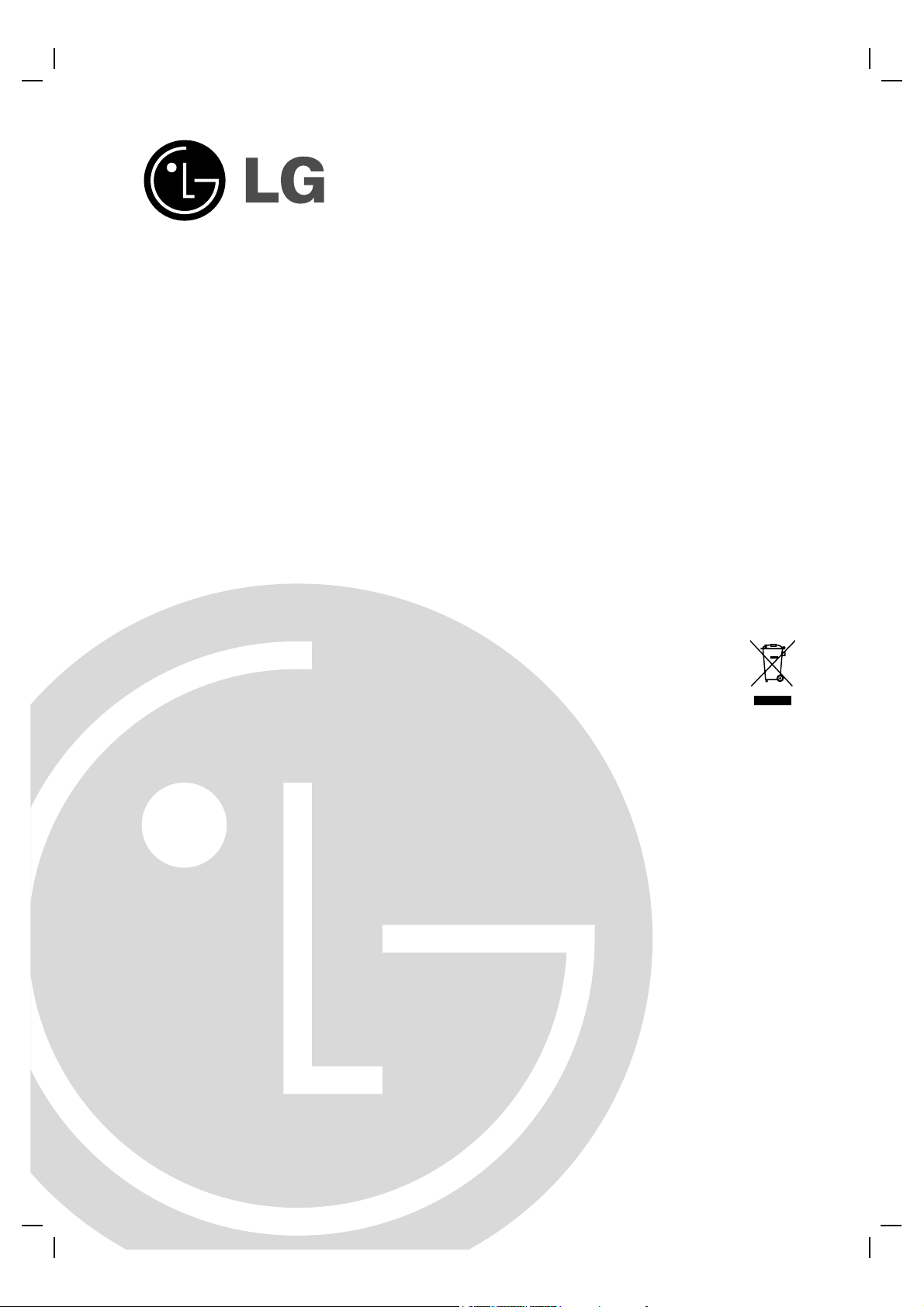
LDV-S802_ENG_MFL-28
DIGITAL VIDEO
RECORDER
OWNER’S MANUAL
MODEL: LDV-S802
Before connecting, operating or adjusting this product,
please read this owner’s manual carefully and completely.
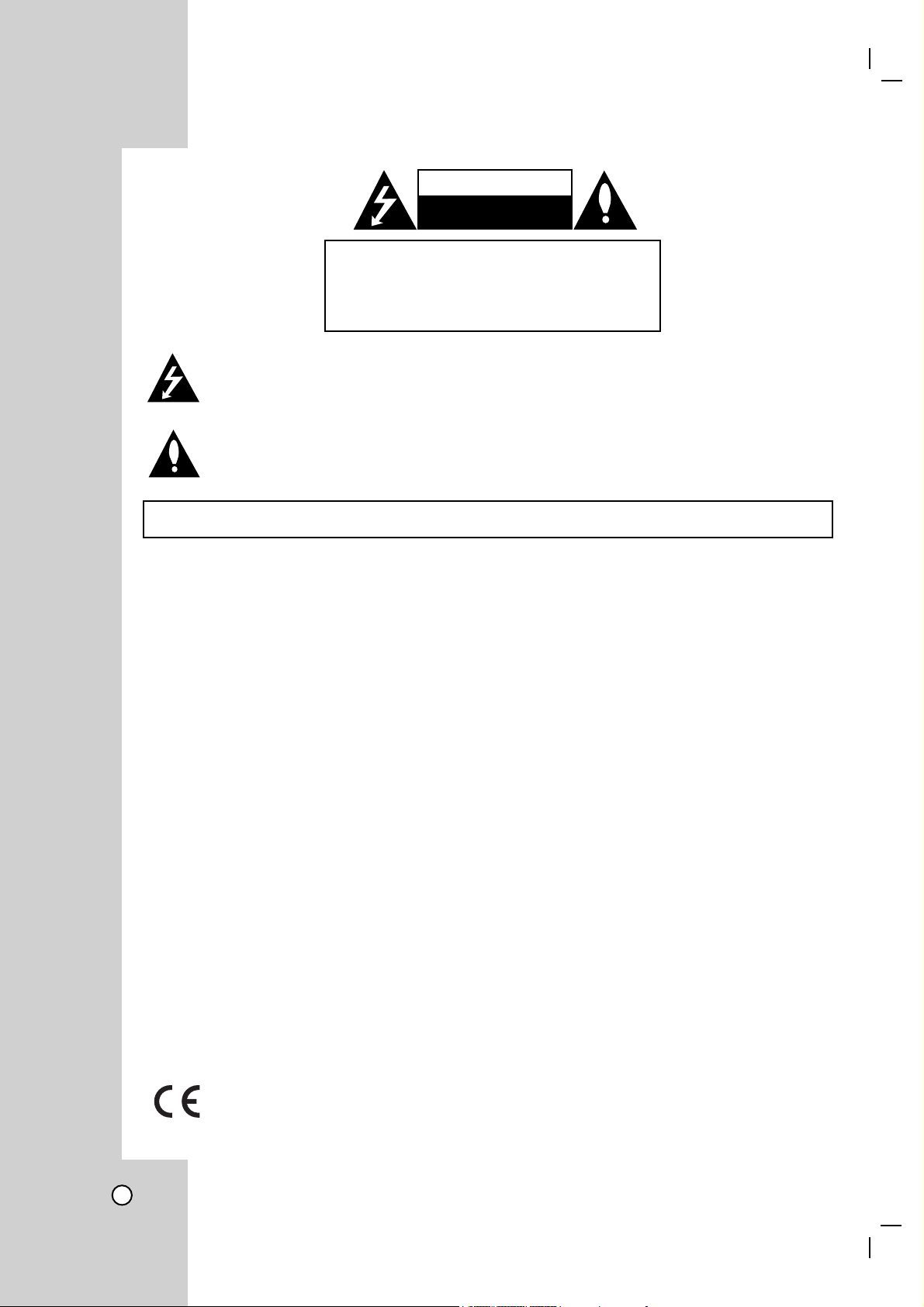
CAUTION
RISK OF ELECTRIC SHOCK
DO NOT OPEN
CAUTION: TO REDUCE THE RISK
OF ELECTRIC SHOCK
DO NOT REMOVE COVER (OR BACK)
NO USER-SERVICEABLE PARTS INSIDE
REFER SERVICING TO QUALIFIED SERVICE
This lightning flash with arrowhead symbol within an equilateral triangle is intended to alert the user
to the presence of uninsulated dangerous voltage within the product’s enclosure that may be of sufficient magnitude to constitute a risk of electric shock to persons.
The exclamation point within an equilateral triangle is intended to alert the user to the presence of
important operating and maintenance (servicing) instructions in the literature accompanying the product.
WARNING: TO PREVENT FIRE OR ELECTRIC SHOCK HAZARD, DO NOT EXPOSE THIS PRODUCT TO RAIN OR
MOISTURE.
WARNING :
This is a class A product. In a domestic environment this product may cause radio interference in which case
the user may be required to take adequate measures.
PERSONNEL.
CAUTION:
Do not block any ventilation openings. Install in accordance with the manufacturer's instructions.
Slots and openings in the cabinet are provided for ventilation and to ensure reliable operation of the product
and to protect it from over heating.
The openings should be never be blocked by placing the product on a bed, sofa, rug or other similar surface.
This product should not be placed in a built-in installation such as a bookcase or rack unless proper ventilation
is provided or the manufacturer's instruction have been adhered to.
FCC WARNING: This equipment may generate or use radio frequency energy. Changes or modifications to
this equipment may cause harmful interference unless the modifications are expressly approved in the instruction manual. The user could lose the authority to operate this equipment if an unauthorized change or modification is made.
REGULATORY INFORMATION: FCC Part 15
This equipment has been tested and found to comply with the limits for a Class A digital device, pursuant to
Part 15 of the FCC Rules. These limits are designed to provide reasonable protection against harmful interference when the product is operated in a residential installation. This product generates, uses, and can radiate
radio frequency energy and, if not installed and used in accordance with the instruction manual, may cause
harmful interference to radio communications. However, there is no guarantee that interference will not occur
in a particular installation. If this product does cause harmful interference to radio or television reception,
which can be determined by turning the product off and on, the user is encouraged to try to correct the interference by one or more of the following measures:
• Reorient or relocate the receiving antenna.
• Increase the separation between the product and receiver.
• Connect the product into an outlet on a circuit different from that to which the receiver is connected.
• Consult the dealer or an experienced radio/TV technician for help.
This product is manufactured to comply with the EEC DIRECTIVE 89/336/EEC, 93/68/EEC and
73/23/EEC.
2
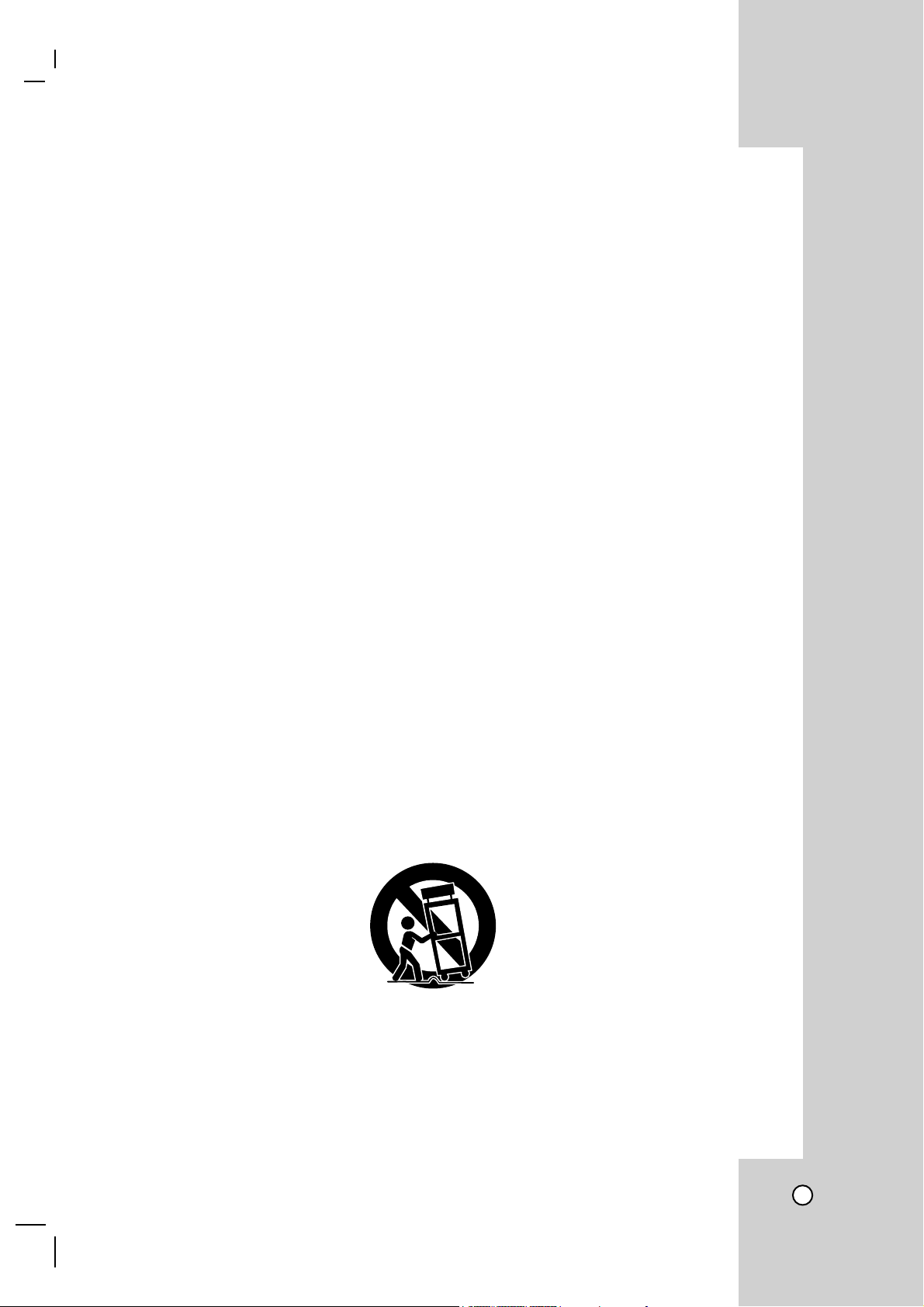
IMPORTANT SAFETY INSTRUCTIONS
CAUTION:
This product has been designed and manufactured to assure personal safety. Improper use can result in electric shock or fire hazard. The safeguards incorporated in this product will protect you if you observe the following procedures for installation, use, and servicing.
This product does not contain any parts that can be repaired by the user.
DO NOT REMOVE THE CABINET COVER, OR YOU MAY BE EXPOSED TO DANGEROUS VOLTAGE.
REFER SERVICING TO QUALIFIED SERVICE PERSONNEL ONLY.
1. Read these instructions. - All these safety and operating instructions should be read before the product is
2. Keep these instructions. - The safety, operating and use instructions should be retained for future refer-
3. Heed all warnings. - All warnings on the product and in the operating instructions should be adhered to.
4. Follow all instructions. - All operating and use instructions should be followed.
5. Do not use this apparatus near water. - For example: near a bath tub, wash bowl, kitchen sink, laundry
6. Clean only with dry cloth. - Unplug this product from the wall outlet before cleaning. Do not use liquid
7. Do not block any ventilation openings. Install in accordance with the manufacturer's instructions. -
8. Do not install near any heat sources such as radiators, heat registers, stoves, or other apparatus
9. Do not defeat the safety purpose of the polarized or grounding-type plug. A polarized plug has two
10. Protect the power cord from being walked on or pinched particularly at plugs, convenience recep-
11. Only use attachments/accessories specified by the manufacturer.
12. Use only with the cart, stand, tripod, bracket, or table specified by the manufacturer, or sold with the
PLEASE READ AND OBSERVE ALL WARNINGS AND INSTRUCTIONS IN THIS OWNER’S
MANUAL. AND THOSE MARKED ON THE PRODUCT. RETAIN THIS BOOKLET FOR FUTURE
REFERENCE.
operated.
ence.
tub, in a wet basement; or near a swimming pool; and other areas located near water.
cleaners.
Slots and openings in the cabinet are provided for ventilation and to ensure reliable operation of the product
and to protect it from over-heating. The openings should never be blocked by placing the product on a bed,
sofa, rug or other similar surface. This product should not be placed in a built-in installation such as a bookcase or rack unless proper ventilation is provided or the manufacturer’s instructions have been adhered to.
(including amplifiers) that produce heat.
blades with one wider than the other. A grounding type plug has two blades and a third grounding
prong. The wide blade or the third prong are provided for your safety. If the provided plug does not
fit into your outlet, consult an electrician for replacement of the obsolete outlet.
tacles, and the point where they exit from the apparatus.
apparatus. When a cart is used, use caution when moving the cart/apparatus combination to avoid
injury from tip-over.
13. Unplug this apparatus during lightning storms or when unused for long periods of time.
14. Refer all servicing to qualified service personnel. Servicing is required when the apparatus has
been damaged in any way, such as powersupply cord or plug is damaged, liquid has been spilled or
objects have fallen into the apparatus, the apparatus has been exposed to rain or moisture, does not
operate normally, or has been dropped.
3
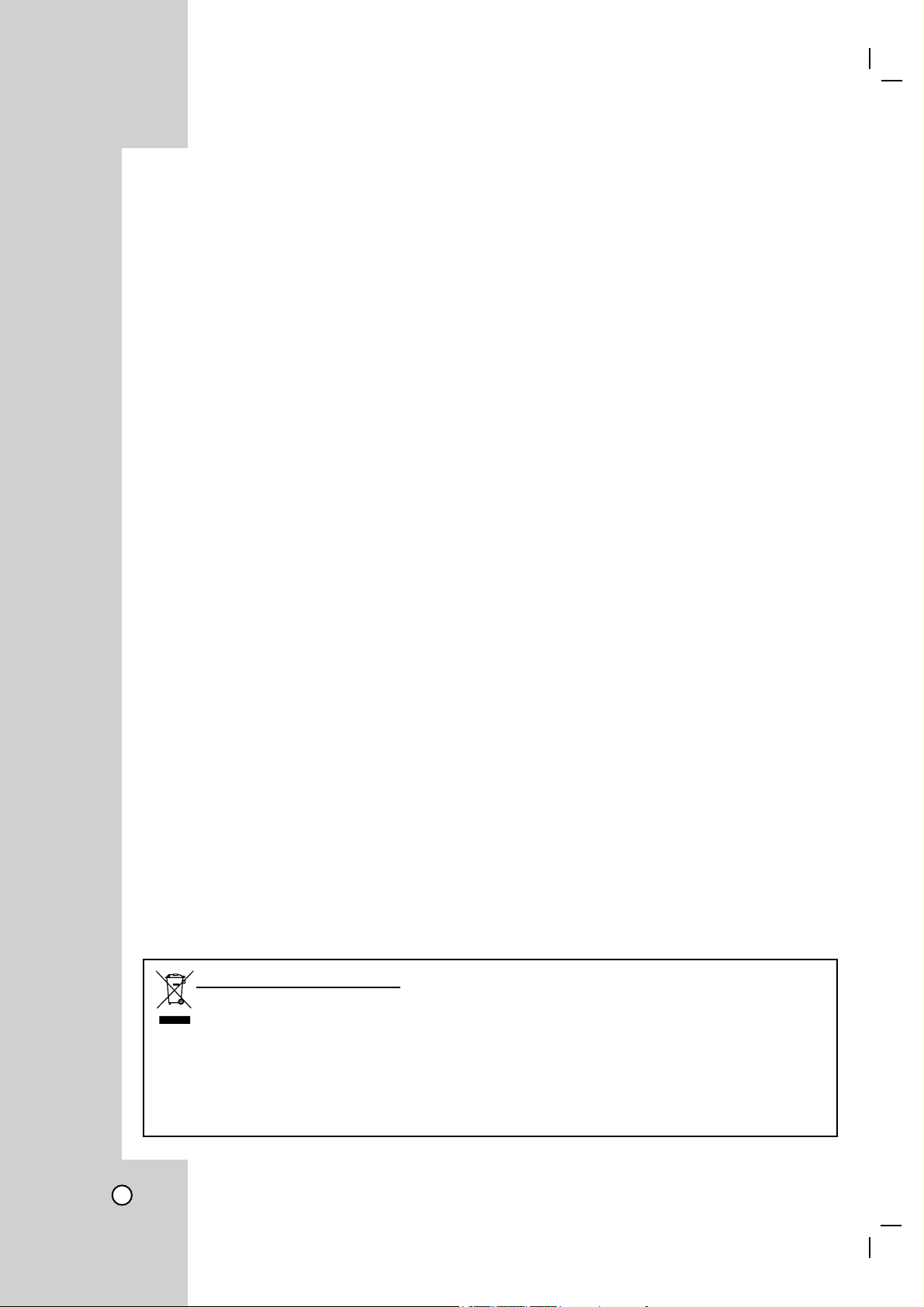
Safety and Notice
It is strongly recommended that you read this manual and use it in a proper way.
The followings might cause a fire
• Avoid placing the unit near direct sunlight, heat source such as a heater, etc.
• Do not share the outlet with the other appliances. It might cause an abnormal heating and a fire.
• When smoke goes up or when you smell a strange smell, stop using the unit. In this case, turn the unit off,
unplug it, and contact the after-sales service center. If you continue using the product, it can cause a fire or
an electric shock.
• Place the unit at a distance from a heat source. It is in danger of a fire.
• Don’t put burning material such as a flammable spray, etc. It can cause a fire.
• Don’t install the unit at a dusty place. It can cause a fire.
• Plug the unit firmly not to be shaky. If the plug is not safely inserted into the outlet, it can cause a fire.
• When the multi-outlet is used, don’t use several appliances at the same time. The abnormal heating of the
outlet can cause a fire.
• Don’t damage, modify, bend, twist, pull, stick, or heat the power code and the plug.
• If the plug is loose in the outlet, don’t use it. It can cause a fire or an electric shock.
• Don’t insert the metals such as a coin, a hair pin, a piece of iron, etc. or flammable material such as a
paper, a matchstick, etc. in the product. It can cause a fire or an electric shock.
The following might cause an electric shock
• Don’t put a vase, a cup, cosmetics, a medicine, a container having water on the product.
• Don’t insert or drop the metals (a coin, a hair pin, an iron piece, etc.) or flammable material (a paper, a
matchstick, etc.) into the ventilating opening.
• Don’t put a heavy object on the product. It can cause an electric shock.
• Don’t plug or unplug with a wet hand. It can cause an electric shock.
• Don’t unplug the unit by pulling the power cord. If the cord is damaged, it can cause an electric shock.
• Avoid twisting the power cord. It can cause an electric shock.
• Don’t install the unit at the place exposed to rain and wind or splashing water.
• Don’t disassemble or modify the product at your discretion. (It can cause a problem and an electric shock.
• Don’t put a heavy object on the power cord nor keep it pressed down by the product.
• Don’t insert the metals such as a coin, a hair pin, a piece of iron, etc. or burning material such as a paper,
a matchstick, etc. in the product. It can cause a fire or an electric shock.
Disposal of your old appliance
1. When this crossed-out wheeled bin symbol is attached to a product it means the product is covered by the European Directive 2002/96/EC.
2. All electrical and electronic products should be disposed of separately from the municipal waste
stream via designated collection facilities appointed by the government or the local authorities.
3. The correct disposal of your old appliance will help prevent potential negative consequences for
the environment and human health.
4. For more detailed information about disposal of your old appliance, please contact your city office,
waste disposal service or the shop where you purchased the product.
4
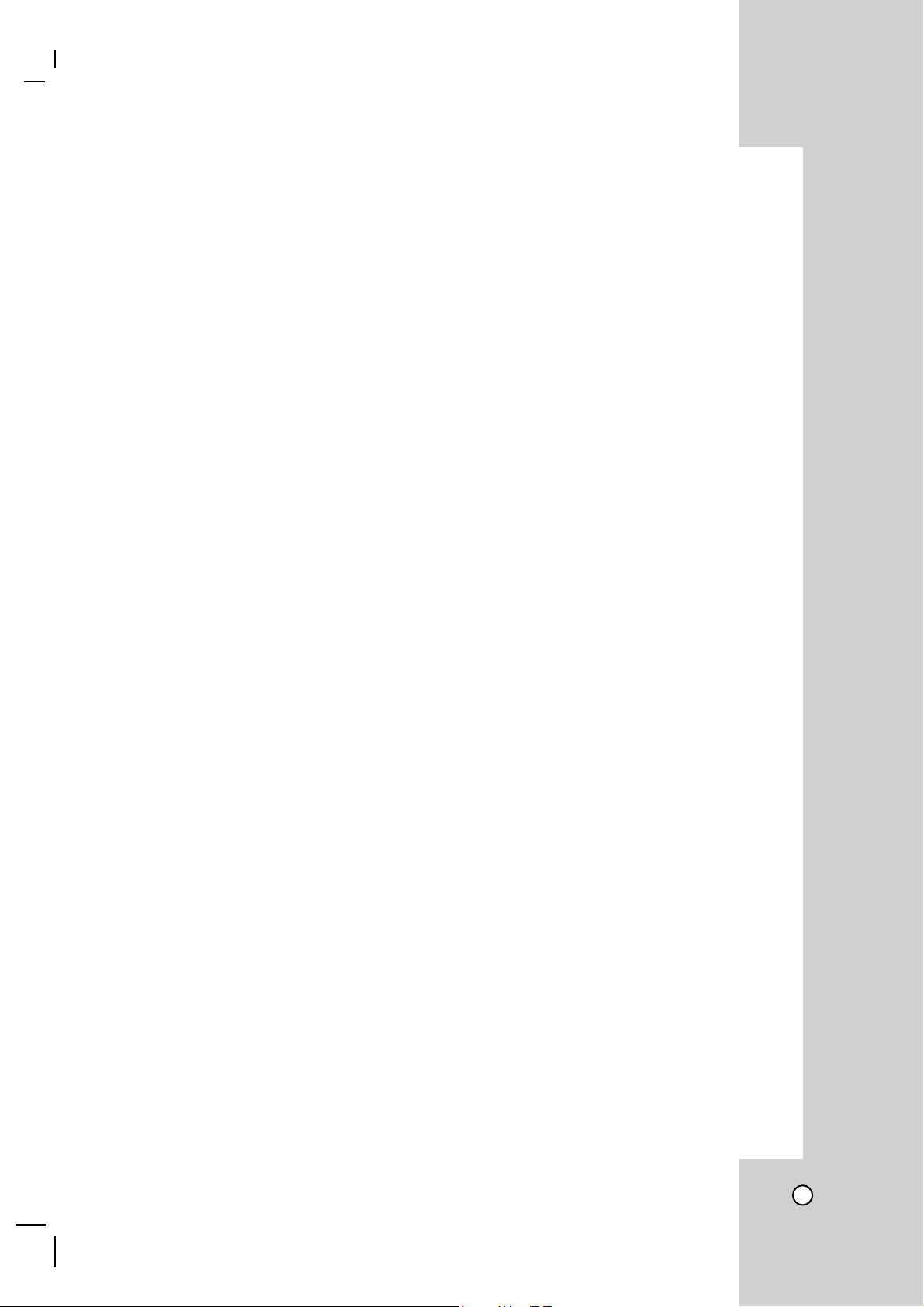
INTRODUCTION
LDV-S802, High-tech 4ch standalone Digital Video Recorder introduced by LG with the leading video recording technologies with many years experience and know-how, can record high quality data of the maximum of
120fps and allows the user to monitor and control local DVRs in a remote site via LAN connection.
User friendly designed LDV-S802 provides the most convenient system use. Software motion detection on
separate assignment of motion area enables the system to start recording only when the motion is detected.
Max. 2 internal HDDs could be installed in the system.
FEATURES
• Real time live images display at the highest resolution
• Easy to install and convenient to use
• Motion triggered recording function
• Sensor input and output relay function
• Reserved recording function - by Motion, Sensor or Time setting
• Remote network control on dynamic IP network environment
• NTSC / PAL Autoselectable
• The highest rate data compression by MPEG-4 technology
• Convenient Data backup on USB memory stick
• Various search function (Date/Time Search,Event Search,Go to First, Go to Last)
• Multi-site Web viewer
• Triplex ( Live display, Recording, Network)
• RTOS Operating System
• Small file sizes by MPEG-4 compression
• Various recording resolutions
- NTSC : 720X480, 720x240, 360x240.
- PAL : 720X576, 720x288, 360x288.
• Up to 120FPS@360 X 240 (NTSC) / 100FPS@360 X 288 (PAL) recording
• Up to 500GB internal storage (Expandable if new high capacity HDD is launched)
• Various monitor output (Video out, Loop, VGA, S-VHS, Spot)
• 4 Audio input channels
• Daylight saving mode
• Support PS2 mouse, IR Remote Controller
• Multi-Languages selectable
• Alarm notification by e-mail
• Multi-site PC client software
• Pre-alarm recording
• Easy system S/W update with USB Memory Stick
• Image Rate & Quality adjustment per individual camera
APPLICABLE INSTALLATION
• Bank, ATM machine, Mart, Convenient store and other public areas.
• Private home, Apartment, Jewelry shop and commercial compound which requires unmanned surveillance
or anti-theft.
• Warehouse, stock area and workplace where to prevent accidents or its clarification.
• Places to be monitored from remote site.
Note
LDV-S802 doesn’t support CD±RW media for data backup or playback.
5
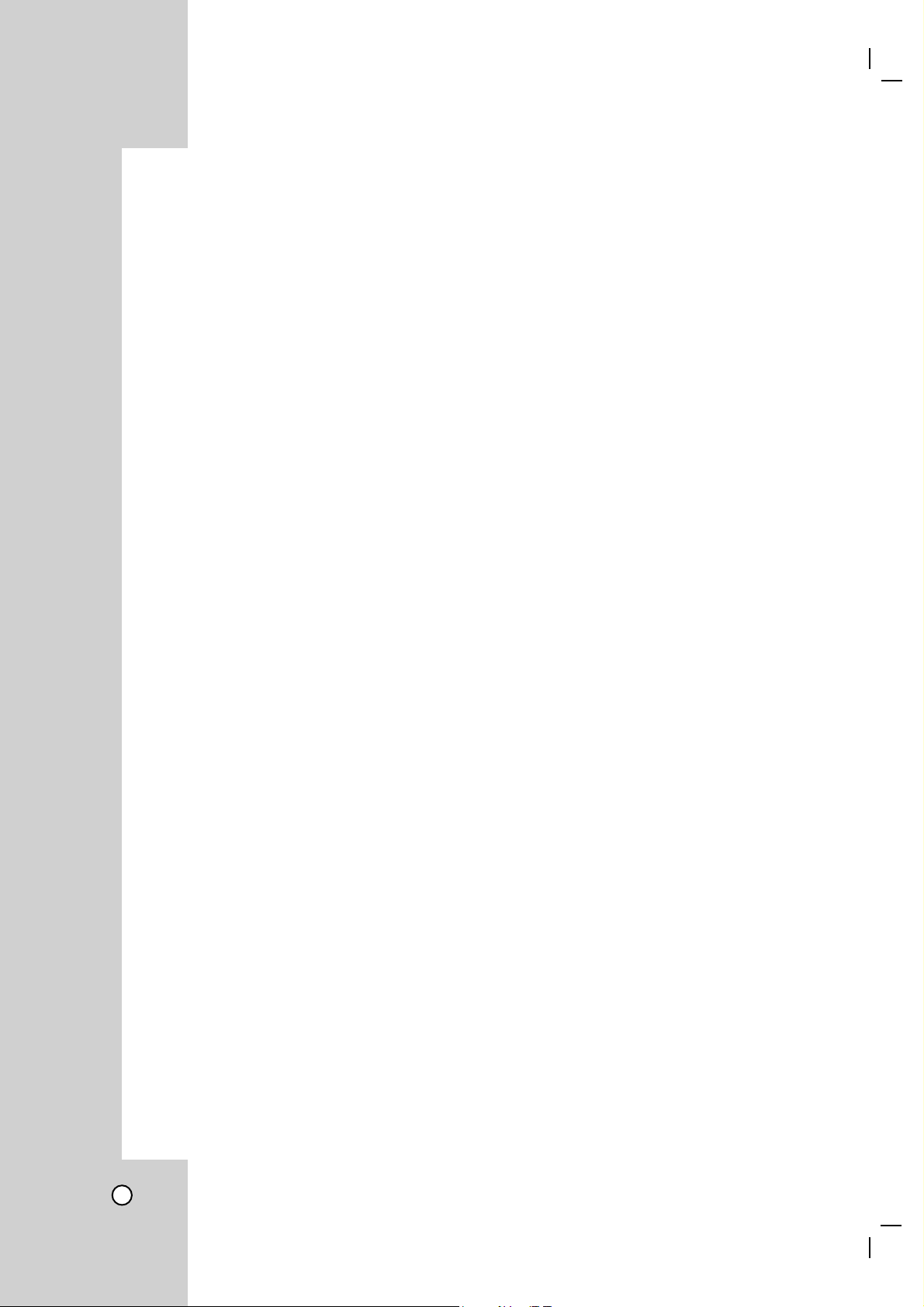
Contents
PACKAGE COMPOSITION . . . . . . . . . . . . . . . . . . . . . . . . . . . . . . . . . . . . . . . . . . . 8
Product composition . . . . . . . . . . . . . . . . . . . . . . . . . . . . . . . . . . . . . . . . . . . 8
PRODUCT COMPOSITION. . . . . . . . . . . . . . . . . . . . . . . . . . . . . . . . . . . . . . . . . . . 9
DVR system composition. . . . . . . . . . . . . . . . . . . . . . . . . . . . . . . . . . . . . . . . 9
Basic composition . . . . . . . . . . . . . . . . . . . . . . . . . . . . . . . . . . . . . . . . . . . . . 9
External Device Connection. . . . . . . . . . . . . . . . . . . . . . . . . . . . . . . . . . . . . . 9
BUTTONS AND FUNCTIONS . . . . . . . . . . . . . . . . . . . . . . . . . . . . . . . . . . . . . 10-11
Front View . . . . . . . . . . . . . . . . . . . . . . . . . . . . . . . . . . . . . . . . . . . . . . . . . . 10
Rear side view . . . . . . . . . . . . . . . . . . . . . . . . . . . . . . . . . . . . . . . . . . . . . . . 11
HDD INSTALLATION. . . . . . . . . . . . . . . . . . . . . . . . . . . . . . . . . . . . . . . . . . . . 12-16
Note for adding HDD . . . . . . . . . . . . . . . . . . . . . . . . . . . . . . . . . . . . . . . . . . 12
HDD installation procedure . . . . . . . . . . . . . . . . . . . . . . . . . . . . . . . . . . 12-16
HOW TO USE REMOTE CONTROLLER . . . . . . . . . . . . . . . . . . . . . . . . . . . . 17-18
Remote controller ID setup . . . . . . . . . . . . . . . . . . . . . . . . . . . . . . . . . . . . . 18
HOW TO USE DIRECTION KEYS . . . . . . . . . . . . . . . . . . . . . . . . . . . . . . . . . . . . 19
HOW TO USE PC MOUSE . . . . . . . . . . . . . . . . . . . . . . . . . . . . . . . . . . . . . . . . . . 20
OSD DISPLAY. . . . . . . . . . . . . . . . . . . . . . . . . . . . . . . . . . . . . . . . . . . . . . . . . 21-22
Explanation for the Booting Display. . . . . . . . . . . . . . . . . . . . . . . . . . . . . . . 21
System power ON indicator. . . . . . . . . . . . . . . . . . . . . . . . . . . . . . . . . . . . . 22
Screen OSD. . . . . . . . . . . . . . . . . . . . . . . . . . . . . . . . . . . . . . . . . . . . . . . . . 22
How to open the setup menu . . . . . . . . . . . . . . . . . . . . . . . . . . . . . . . . . . . . . . . 23
System setup . . . . . . . . . . . . . . . . . . . . . . . . . . . . . . . . . . . . . . . . . . . . . . . . . 23-31
System information . . . . . . . . . . . . . . . . . . . . . . . . . . . . . . . . . . . . . . . . . . . 24
Time / Date. . . . . . . . . . . . . . . . . . . . . . . . . . . . . . . . . . . . . . . . . . . . . . . . . . 25
Password setup . . . . . . . . . . . . . . . . . . . . . . . . . . . . . . . . . . . . . . . . . . . . . . 26
Hard disk . . . . . . . . . . . . . . . . . . . . . . . . . . . . . . . . . . . . . . . . . . . . . . . . . . . 27
Default setup . . . . . . . . . . . . . . . . . . . . . . . . . . . . . . . . . . . . . . . . . . . . . . . . 28
Upgrade . . . . . . . . . . . . . . . . . . . . . . . . . . . . . . . . . . . . . . . . . . . . . . . . . . . . 28
Backup . . . . . . . . . . . . . . . . . . . . . . . . . . . . . . . . . . . . . . . . . . . . . . . . . . 28-30
> BACKUP MARK IN-OUT . . . . . . . . . . . . . . . . . . . . . . . . . . . . . . . . 30
Button Lock . . . . . . . . . . . . . . . . . . . . . . . . . . . . . . . . . . . . . . . . . . . . . . . . . 31
Display. . . . . . . . . . . . . . . . . . . . . . . . . . . . . . . . . . . . . . . . . . . . . . . . . . . . . . . 32-38
OSD (On Screen Display) . . . . . . . . . . . . . . . . . . . . . . . . . . . . . . . . . . . 32-33
Split mode . . . . . . . . . . . . . . . . . . . . . . . . . . . . . . . . . . . . . . . . . . . . . . . 34-36
Auto Sequence. . . . . . . . . . . . . . . . . . . . . . . . . . . . . . . . . . . . . . . . . . . . . . . 37
SPOT . . . . . . . . . . . . . . . . . . . . . . . . . . . . . . . . . . . . . . . . . . . . . . . . . . . . . . 38
NETWORK. . . . . . . . . . . . . . . . . . . . . . . . . . . . . . . . . . . . . . . . . . . . . . . . . . . . 39-44
Network installation and diagram. . . . . . . . . . . . . . . . . . . . . . . . . . . . . . . . . 39
NETWORK configuration . . . . . . . . . . . . . . . . . . . . . . . . . . . . . . . . . . . . . . . 39
> DHCP function . . . . . . . . . . . . . . . . . . . . . . . . . . . . . . . . . . . . . . . . 40
> IP INFORMATION SETUP . . . . . . . . . . . . . . . . . . . . . . . . . . . . . . . 40
> PORT . . . . . . . . . . . . . . . . . . . . . . . . . . . . . . . . . . . . . . . . . . . . . . . 40
> NETWORK PASSWORD . . . . . . . . . . . . . . . . . . . . . . . . . . . . . . . . 41
> NOTIFICATION. . . . . . . . . . . . . . . . . . . . . . . . . . . . . . . . . . . . . 42-43
> MAC ADDR. . . . . . . . . . . . . . . . . . . . . . . . . . . . . . . . . . . . . . . . . . . 44
> SERVER . . . . . . . . . . . . . . . . . . . . . . . . . . . . . . . . . . . . . . . . . . . . . 44
6
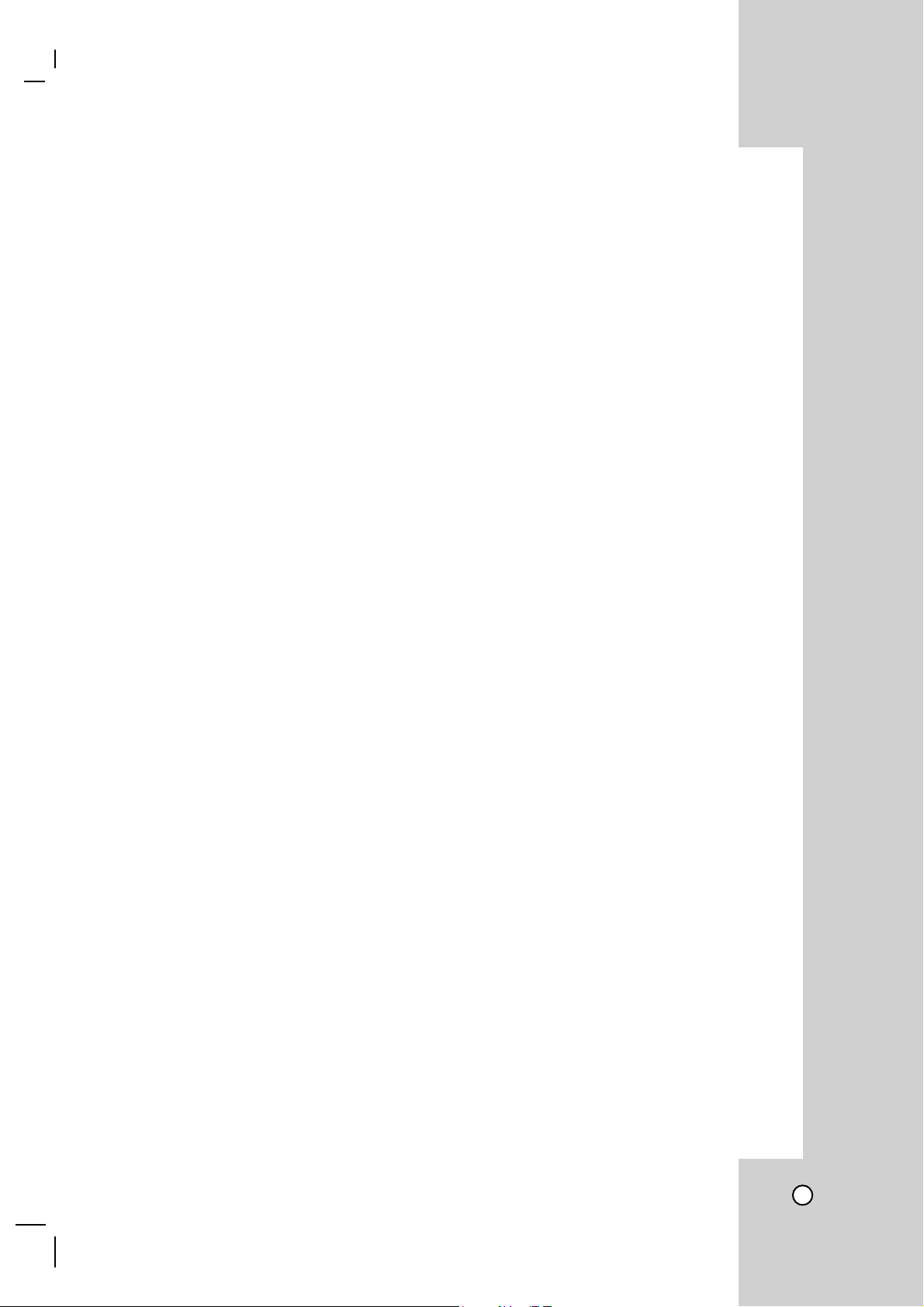
CHANNEL . . . . . . . . . . . . . . . . . . . . . . . . . . . . . . . . . . . . . . . . . . . . . . . . . . . . 44-51
RECORD . . . . . . . . . . . . . . . . . . . . . . . . . . . . . . . . . . . . . . . . . . . . . . . . . . . 45
RECORD SCHEDULE. . . . . . . . . . . . . . . . . . . . . . . . . . . . . . . . . . . . . . . . . 46
CAMERA TITLE. . . . . . . . . . . . . . . . . . . . . . . . . . . . . . . . . . . . . . . . . . . . . . 47
VIDEO ADJUST. . . . . . . . . . . . . . . . . . . . . . . . . . . . . . . . . . . . . . . . . . . . . . 48
PTZ . . . . . . . . . . . . . . . . . . . . . . . . . . . . . . . . . . . . . . . . . . . . . . . . . . . . . . . 49
> PAN/TILT camera connection diagram. . . . . . . . . . . . . . . . . . . . . . 49
> PTZ camera connection and settings. . . . . . . . . . . . . . . . . . . . 50-51
EVENT . . . . . . . . . . . . . . . . . . . . . . . . . . . . . . . . . . . . . . . . . . . . . . . . . . . . . . . 52-55
ALARM / SENSOR. . . . . . . . . . . . . . . . . . . . . . . . . . . . . . . . . . . . . . . . . . . . 52
ALARM / SENSOR SETUP . . . . . . . . . . . . . . . . . . . . . . . . . . . . . . . . . . . . . 53
> ALARM MODE . . . . . . . . . . . . . . . . . . . . . . . . . . . . . . . . . . . . . . . . 53
> ALARM DWELLTIME . . . . . . . . . . . . . . . . . . . . . . . . . . . . . . . . . . . 53
> EVENT DISPLAY . . . . . . . . . . . . . . . . . . . . . . . . . . . . . . . . . . . . . . 53
> EVENT RECORD . . . . . . . . . . . . . . . . . . . . . . . . . . . . . . . . . . . . . . 54
> EVENT BUZZER . . . . . . . . . . . . . . . . . . . . . . . . . . . . . . . . . . . . . . 54
> VIDEO LOSS BUZZER . . . . . . . . . . . . . . . . . . . . . . . . . . . . . . . . . 54
> SENSOR. . . . . . . . . . . . . . . . . . . . . . . . . . . . . . . . . . . . . . . . . . . . . 54
Motion Detection . . . . . . . . . . . . . . . . . . . . . . . . . . . . . . . . . . . . . . . . . . . . . 55
> CH (Channel) . . . . . . . . . . . . . . . . . . . . . . . . . . . . . . . . . . . . . . . . . 55
> Zone . . . . . . . . . . . . . . . . . . . . . . . . . . . . . . . . . . . . . . . . . . . . . . . . 55
> SENS . . . . . . . . . . . . . . . . . . . . . . . . . . . . . . . . . . . . . . . . . . . . . . . 55
How to search. . . . . . . . . . . . . . . . . . . . . . . . . . . . . . . . . . . . . . . . . . . . . . . . . 56-58
Using the SEARCH button. . . . . . . . . . . . . . . . . . . . . . . . . . . . . . . . . . . . . . 56
DATE & TIME Search . . . . . . . . . . . . . . . . . . . . . . . . . . . . . . . . . . . . . . . . . 56
How to control the search speed . . . . . . . . . . . . . . . . . . . . . . . . . . . . . . . . . 57
EVENT Search . . . . . . . . . . . . . . . . . . . . . . . . . . . . . . . . . . . . . . . . . . . . . . 58
Search for the first record . . . . . . . . . . . . . . . . . . . . . . . . . . . . . . . . . . . . . . 58
Search for the last record . . . . . . . . . . . . . . . . . . . . . . . . . . . . . . . . . . . . . . 58
AUDIO . . . . . . . . . . . . . . . . . . . . . . . . . . . . . . . . . . . . . . . . . . . . . . . . . . . . . . . . . . 59
How to use the audio buttons . . . . . . . . . . . . . . . . . . . . . . . . . . . . . . . . . . . 59
How to listen to the audio channel. . . . . . . . . . . . . . . . . . . . . . . . . . . . . . . . 59
EMERGENCY . . . . . . . . . . . . . . . . . . . . . . . . . . . . . . . . . . . . . . . . . . . . . . . . . . . . 60
SCHEDULE . . . . . . . . . . . . . . . . . . . . . . . . . . . . . . . . . . . . . . . . . . . . . . . . . . . . . . 60
REMOTE SOFTWARE . . . . . . . . . . . . . . . . . . . . . . . . . . . . . . . . . . . . . . . . . . 61-76
Remote software installation and PC requirement . . . . . . . . . . . . . . . . . . . 62
How to use remote software . . . . . . . . . . . . . . . . . . . . . . . . . . . . . . . . . . . . 63
> Connection . . . . . . . . . . . . . . . . . . . . . . . . . . . . . . . . . . . . . . . . . . . 63
> Screen and Buttons . . . . . . . . . . . . . . . . . . . . . . . . . . . . . . . . . 64-65
> Setting the remote system . . . . . . . . . . . . . . . . . . . . . . . . . . . . 66-71
> How to remotely search . . . . . . . . . . . . . . . . . . . . . . . . . . . . . . 72-73
> Remote backup . . . . . . . . . . . . . . . . . . . . . . . . . . . . . . . . . . . . . . . 74
> Backup data search . . . . . . . . . . . . . . . . . . . . . . . . . . . . . . . . . 75-76
Web monitoring login . . . . . . . . . . . . . . . . . . . . . . . . . . . . . . . . . . . . . . . . . . . . . 76
Appendix. . . . . . . . . . . . . . . . . . . . . . . . . . . . . . . . . . . . . . . . . . . . . . . . . . . . . 77-84
Default settings . . . . . . . . . . . . . . . . . . . . . . . . . . . . . . . . . . . . . . . . . . . 77-78
The table of menu setup applying time . . . . . . . . . . . . . . . . . . . . . . . . . 79-80
Models compatible with the USB. . . . . . . . . . . . . . . . . . . . . . . . . . . . . . . . . 81
HDD storage capacity table. . . . . . . . . . . . . . . . . . . . . . . . . . . . . . . . . . 82-83
The estimation of backup speed . . . . . . . . . . . . . . . . . . . . . . . . . . . . . . . . . 84
Specifications. . . . . . . . . . . . . . . . . . . . . . . . . . . . . . . . . . . . . . . . . . . . . . . . . . . . 85
7
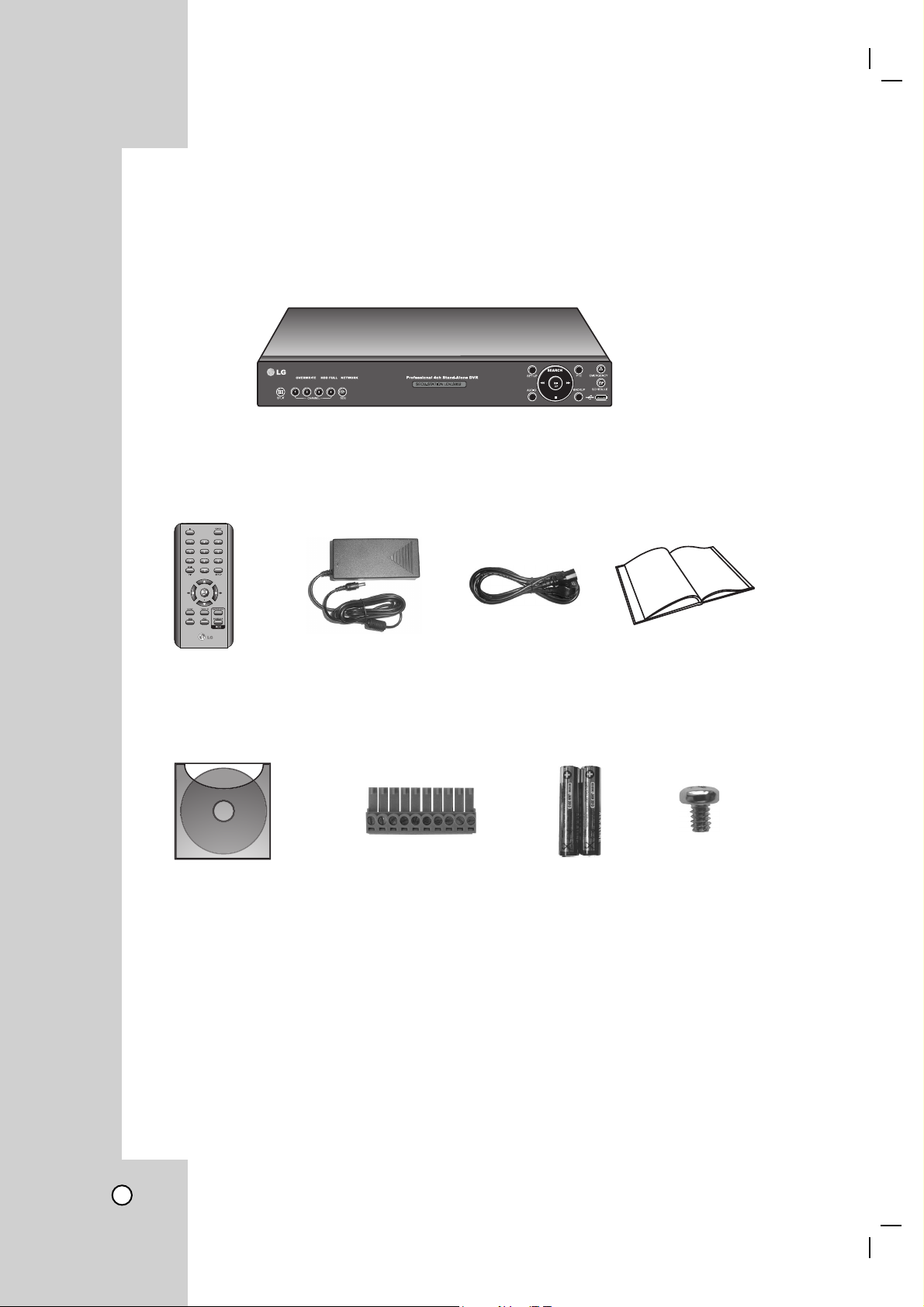
PACKAGE COMPOSITION
Product composition
The parts supplied with the product can be different depending on the model.
LDV-S802 (DVR unit)
Remote controller
S/W and manual
Adaptor Power cord Manual
External signal connector
(Fixed at rear of DVR)
AAA Type
Battery
HDD fixing screws
(12pcs)
8
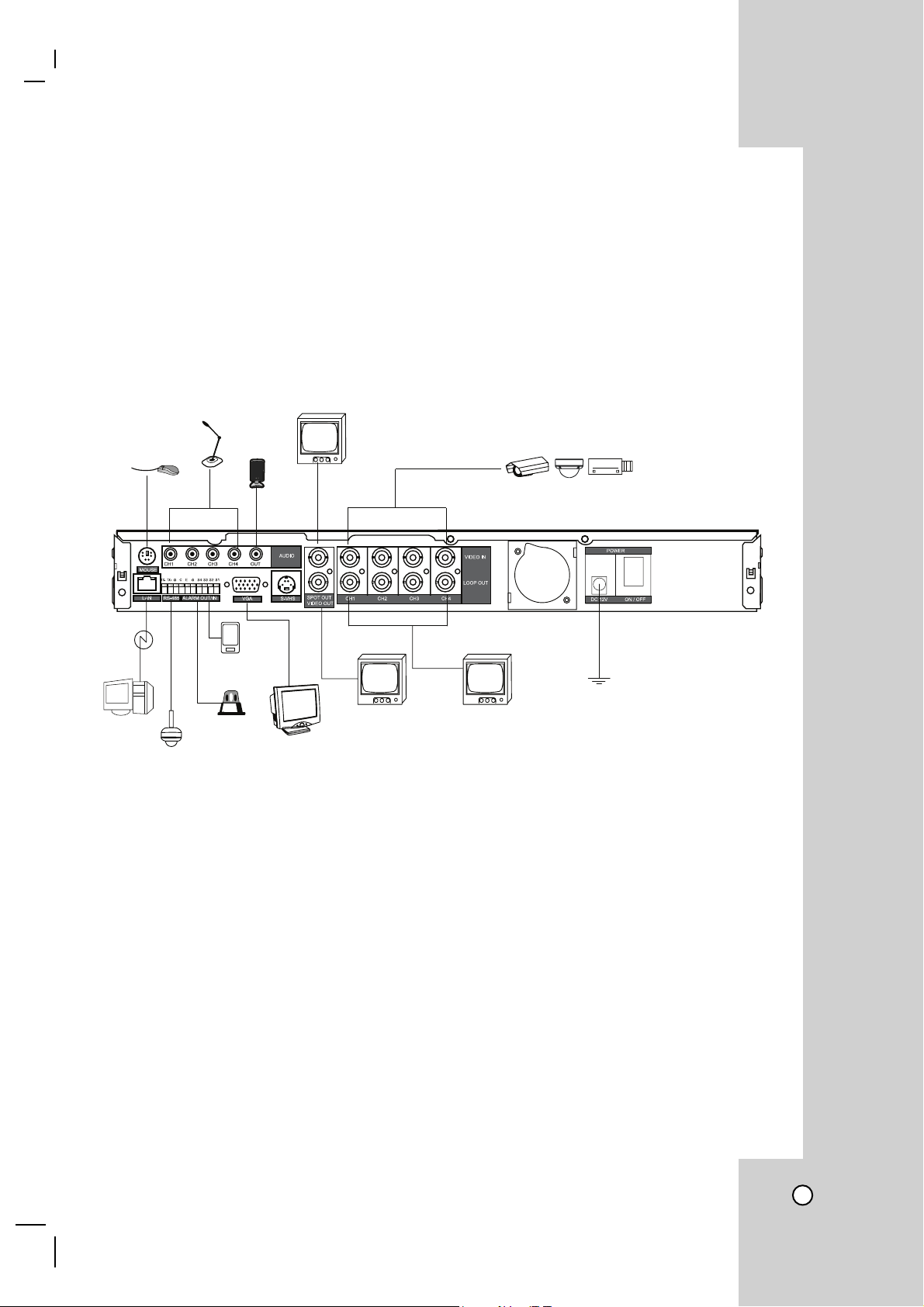
PRODUCT COMPOSITION
DVR system composition
The system can record max. 4ch incoming asynchronous video data and allow various screen display of
recorded data through AV and VGA monitor outputs. Using Internet line, user can access remotely located system, and monitor sites, control functions and search recorded data.
Basic composition
Audio
input
Audio
Mouse
Internet
PTZ
Camera
Video input signals use identical type (NTSC/PAL) of 1.0Vp-p, 75 ohm.
output
Sensor 1-4
Alarm
Spot out
VGA output
CCTV
monitor
Loop out
Camera inputs
Power
(Adaptor DC 12V, 5A)
External Device Connection
• Max. 4 asynchronous video signal inputs.
• System provides Monitor output x 1, Spot out x 1, VGA out x 1, S-Video out x 1.
• Audio: Recordable Max. 4channels of audio signals (Lines).
• RS-485: Camera control (Pan, Tilt, Zoom, Focus).
• LAN: This is to review and control remote site DVR units via Internet connection. By simple network setup
of DVR, the user can control local DVR in an easy way.
• SENSOR IN: By connecting sensor input, various events can be controlled by the system.
• ALARM OUT: To transmit alarm out signals.
• Using memory storage, user can backup the data.
• It performs system upgrade via USB memory storage.
• For users accustomed to the PC, system provides PC mouse to connect the system.
9
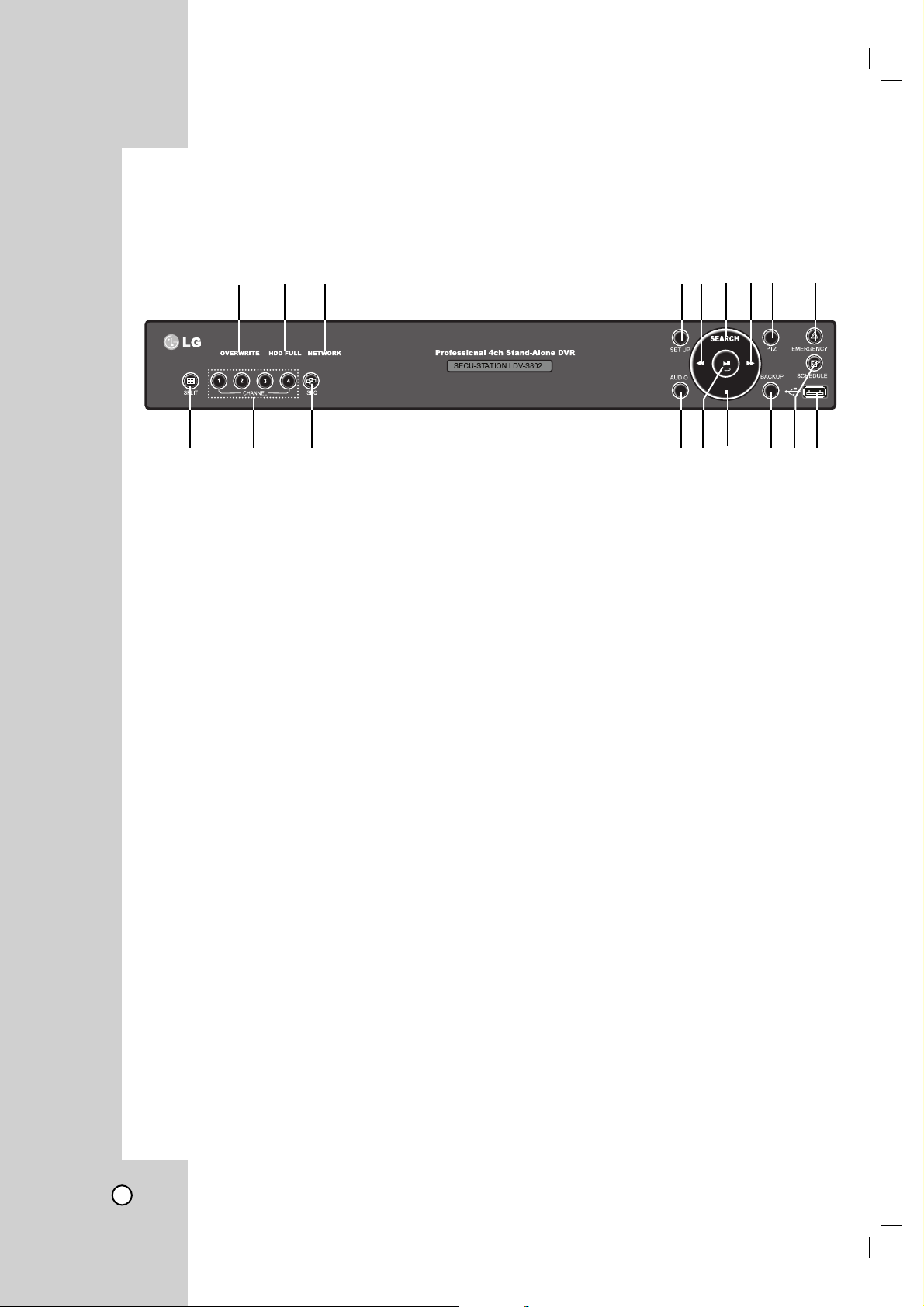
BUTTONS AND FUNCTIONS
Front View
abc defghi
j k l mn o pqr
a OVERWRITE
This indicates that the OVERWRITE function is
enabled.
Note
OVERWRITE indicator On/Off doesn’t mean HDD
is actually overwriting, but it means OVERWRITE
function is enabled. Actual overwriting will be in
effect when the HDD is full.
b HDD FULL
This indicates that the HDD is full or being overwritten.
c NETWORK
This indicates that the system is being accessed
by remote user via Internet or LAN.
d SET UP button
To call setup menu (See page 23).
e m (REW) button
To see reverse playback or move menu selection
to the left [←].
f SEARCH button
To playback data or to move selection up [↑] on
the menu.
g M (FF) button
To playback fast forward or to move menu selection to right [→] STOP Button.
h PTZ button
To control PTZ camera (See page 49).
i EMERGENCY button
In emergency situation, user can manually start
recording all channels by selecting the button
and this emergency recording will be activated
regardless of previously configured schedule
setup. (See page 60).
j SPLIT (Split mode screen display)
The button is used to display different types of
split display mode. Press the button and hold
for about 1 sec to select one of various display
options (See page 34).
k CHANNEL buttons
The button is used to select monitor screen or to
input password.
l SEQ button
The button is to display sequence screen (See
page 37).
m AUDIO button
To select channel audio sound on Playback or
Live mode (See page 59).
n N (Play) button
It is for playback and pause from search menu
and it uses for the menu selection too.
o x (STOP) button
To stop data search or move menu selection to
down[↓].
p BACKUP button
To use USB backup (See pages 28-30).
q SCHEDULE button
To record under previously arranged recording
schedule setup (See page 46).
r USB interface
To backup data or upgrade system firmware.
Note
Only USB memory stick can be connected to
USB port. The connections of other USB interface device may cause system malfunction. (See
page 81).
10
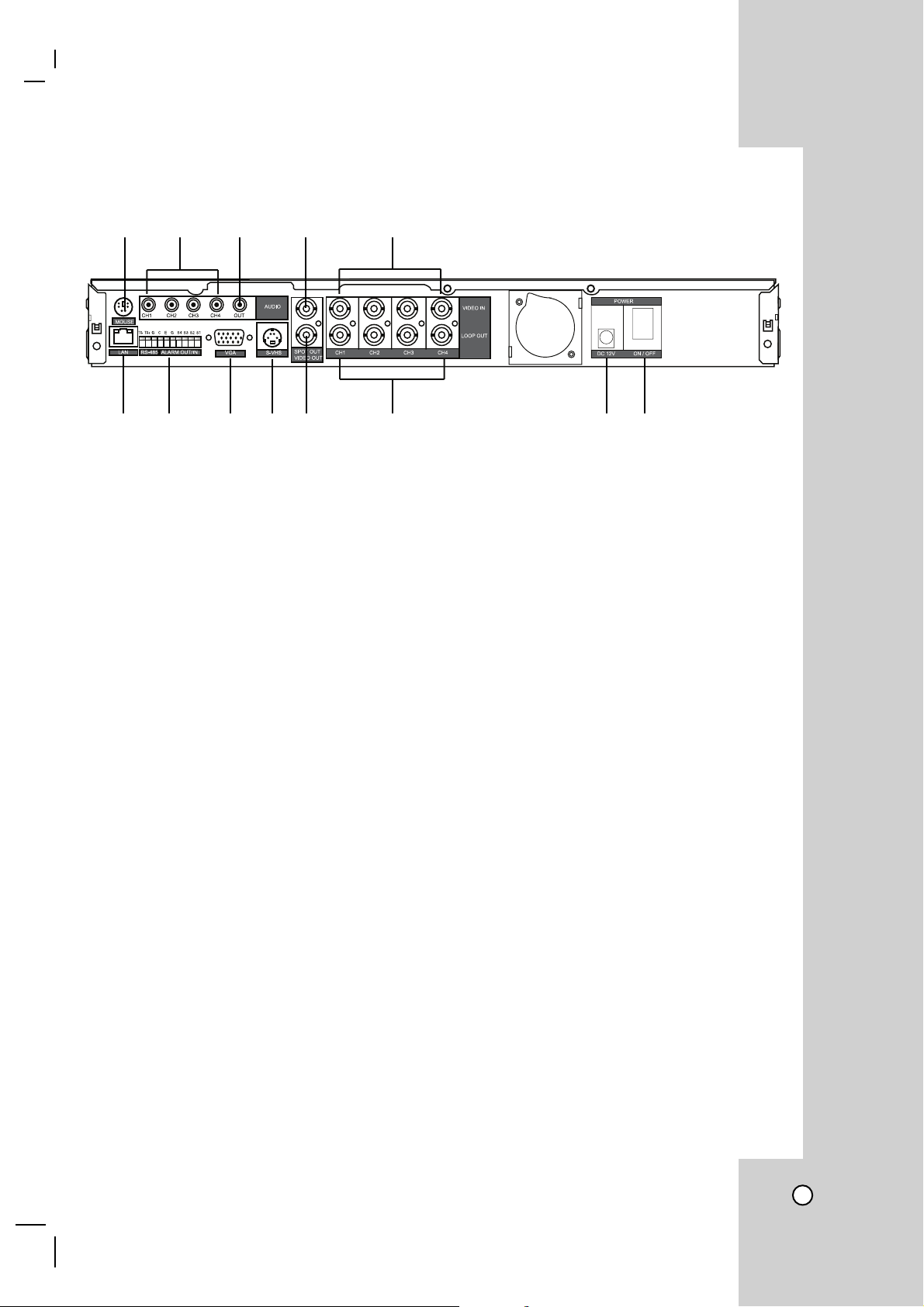
Rear side view
ab c d e
fg hij k lm
a MOUSE
PC mouse connection port.
b AUDIO Input jacks (CH1~CH4)
Input for each channel audio.
c AUDIO OUT
Output for audio stream.
d SPOT OUT
Video output connector for another monitor display of selected channel (See page 38).
e VIDEO IN
BNC Video input for each camera channel.
f LAN port
LAN port for network connection.
g RS-485, ALARM OUT/IN terminals
PTZ camera (RS-485), Sensors and alarm connection (See page 49 and page 52).
h VGA output
Video output connector for PC monitor (LCD/CRT) use.
i S-VHS (S-Video connector)
Video output connector for monitor which has S-Video type connection.
j VIDEO OUT (Composite)
BNC Video output for main monitor display.
k LOOP OUT
Video output for each camera channel display without any image processing or disturbance.
l POWER input terminal (DC 12V)
DC adapter power input.
Note
Electrically matched adaptor must be used. Unqualified adaptor use may cause problems such as intermittent system rebooting, power off and etc. Warranty service will not cover system damaged by improper
adopter use.
m Power switch (ON/OFF)
System ON/OFF.
11
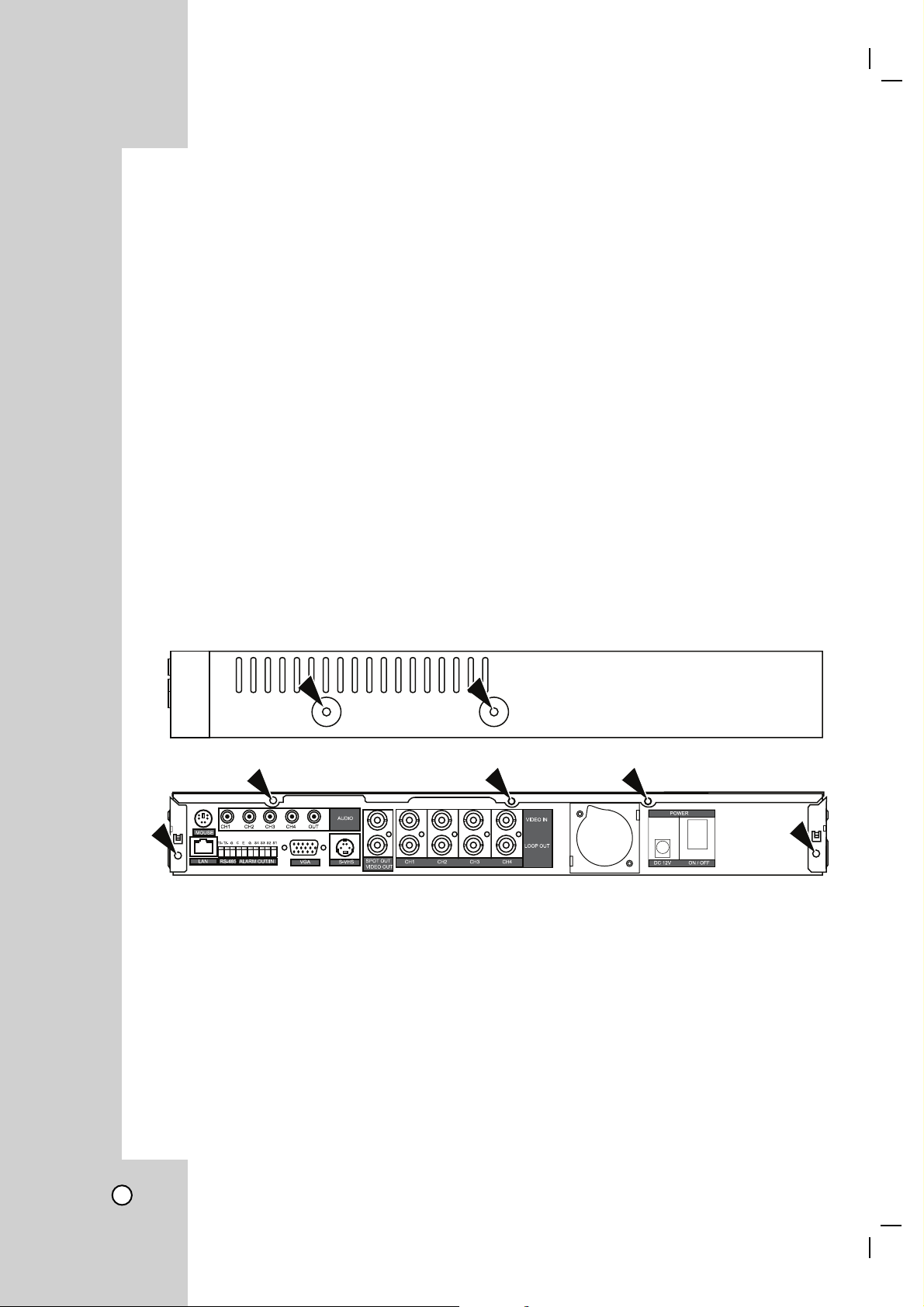
HDD INSTALLATION
The user can install the HDD on the product. But, since there are many parts and elements inside the product
that can cause electric shock, troubles, faults on the product and etc. Further inappropriate HDD installation
may generate HDD detection problem or not operate properly, Therefore it is advised to have the initial HDD or
additional HDD installation work done by a well experienced engineer from the agent where the product was
purchased.
Note for adding HDD
• Pay special attention to avoid incorrect cable connection or scratches on the cable.
(It may cause product failure or fire)
• Be careful not to get injured by the sharp edge of the internal side of the product.
• Be careful not to lose any of unscrewed pieces or parts. Incomplete fixing and assembling may cause oper-
ational failure or malfunction.
HDD installation procedure
1. Remove the cover by unscrewing 2 screws on the right side panel, 2 screws on the left side panel, and 5
screws on the rear panel.
12
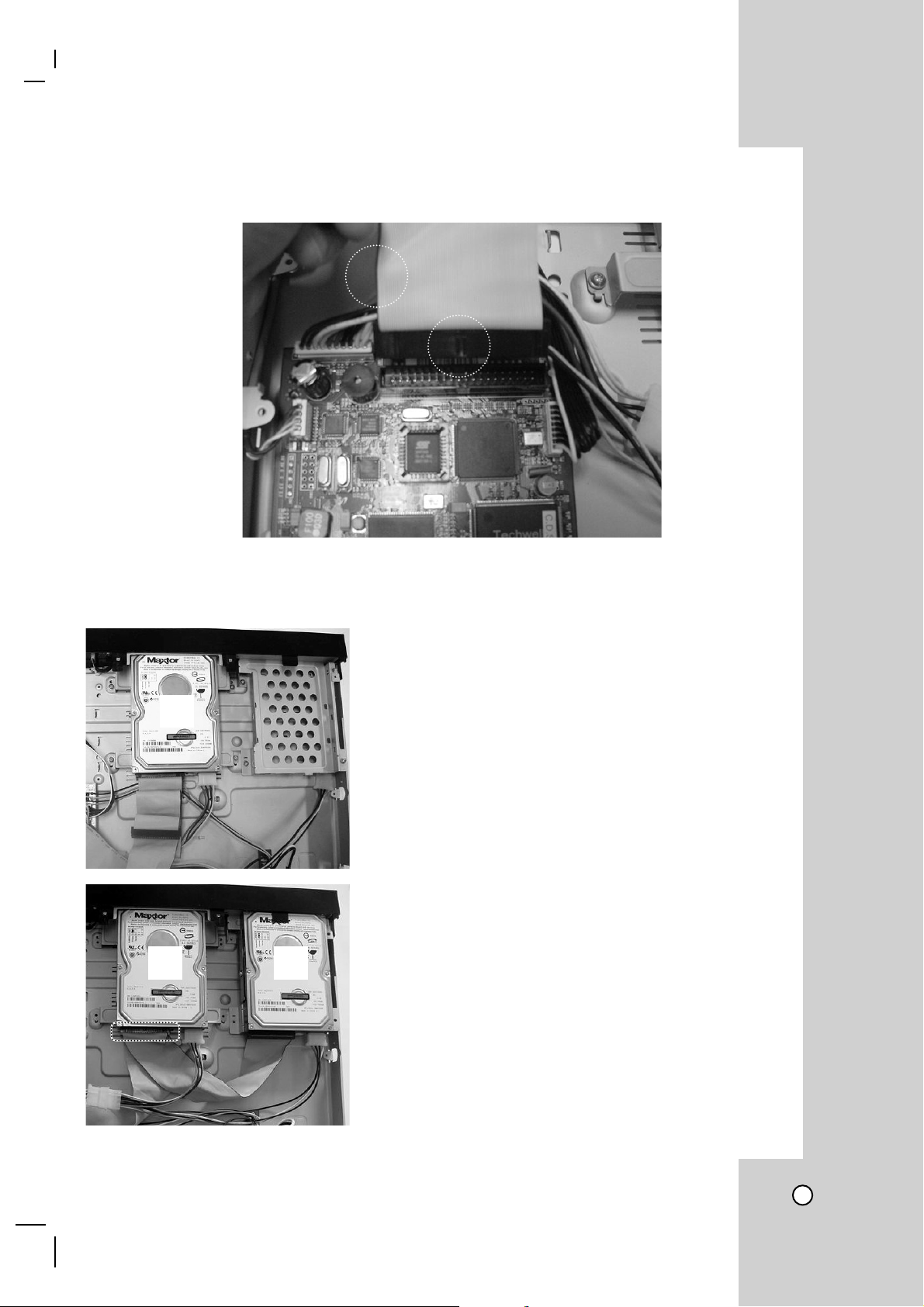
2. Connect the data bus cable to the board making the red part of the cable contact the groove on the
connector.
3. Separate the screw from the HDD guide to install the HDD. If the system is hipping without HDD, refer to
the “One HDD installation” (In case of adding the HDD, refer to the “Two-HDDs installation”).
B
A
A
One HDD installation
For initial HDD installation, place HDD on
connect the HDD cable as shown left.
Two-HDDs installation
Place existing HDD on
place second HDD on
Use middle connector of HDD cable to second HDD as
shown left.
• Power cable connection : Use available cable nearest
from the HDD.
A (Master setting) position, and
B (Slave setting) position.
A position and
13
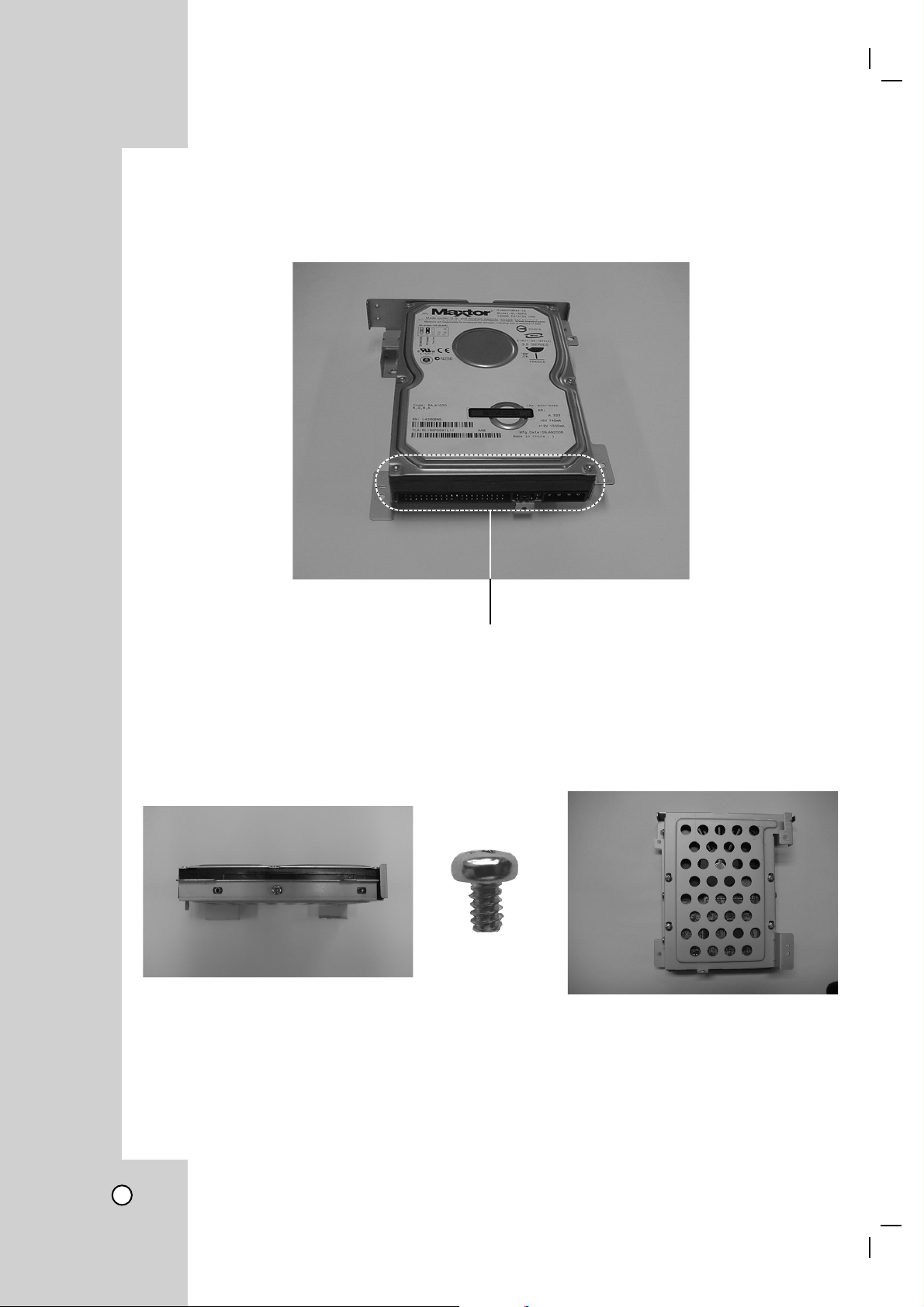
4. Remove the HDD rack and mount the HDD on rack. The power source and cable connection should face
the rear side.
The power and cable connection ports must face the rear side.
5. Fixate the HDD by using two screws on the left and 4 screws at the bottom of the rack.
14
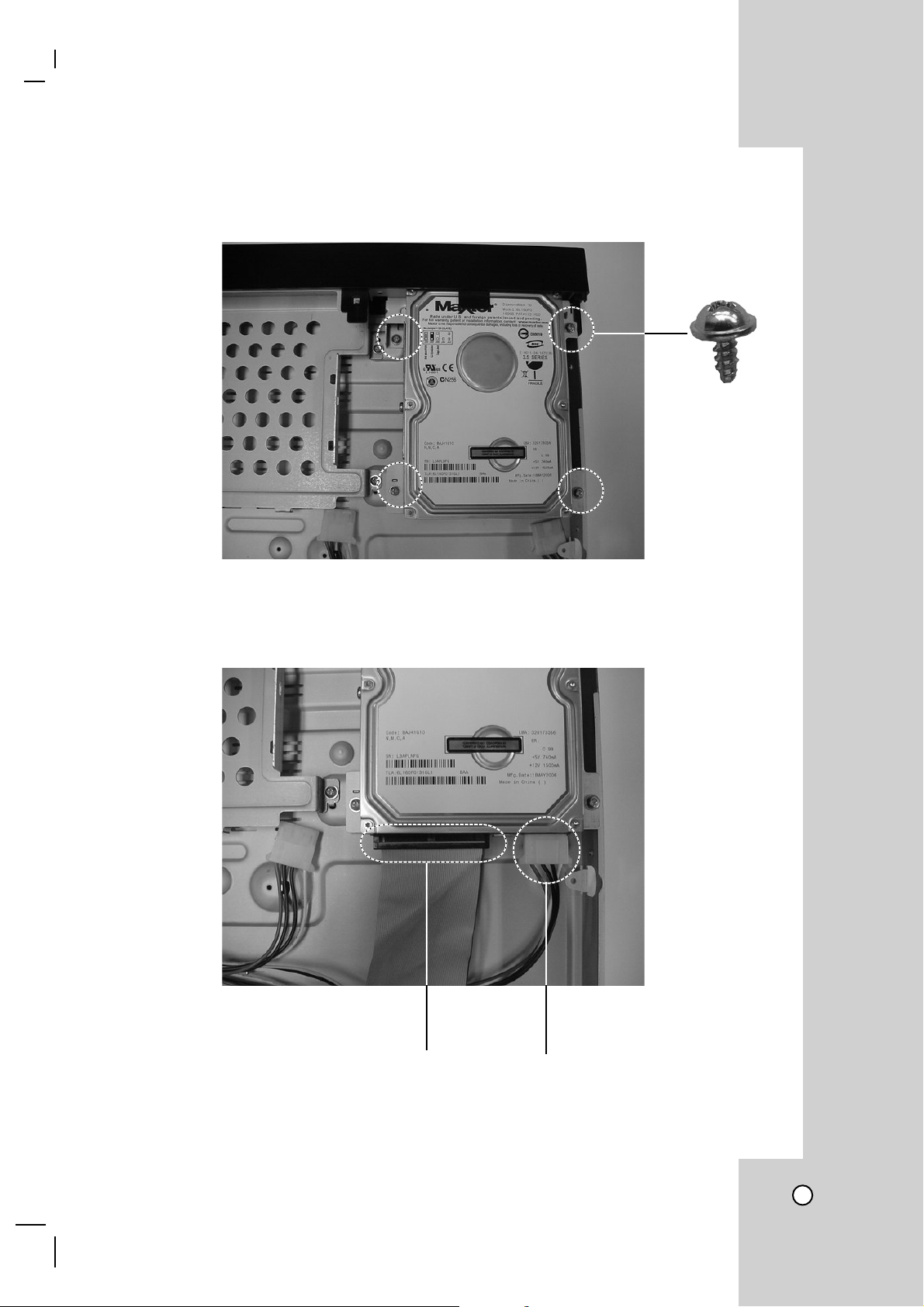
6. Remove the HDD rack from the DVR and mount the HDD on the rack. The power and data cable
connection ports should face the rear side.
7. Connect HDD cable and power cable.
Data Bus cable Power cable
15
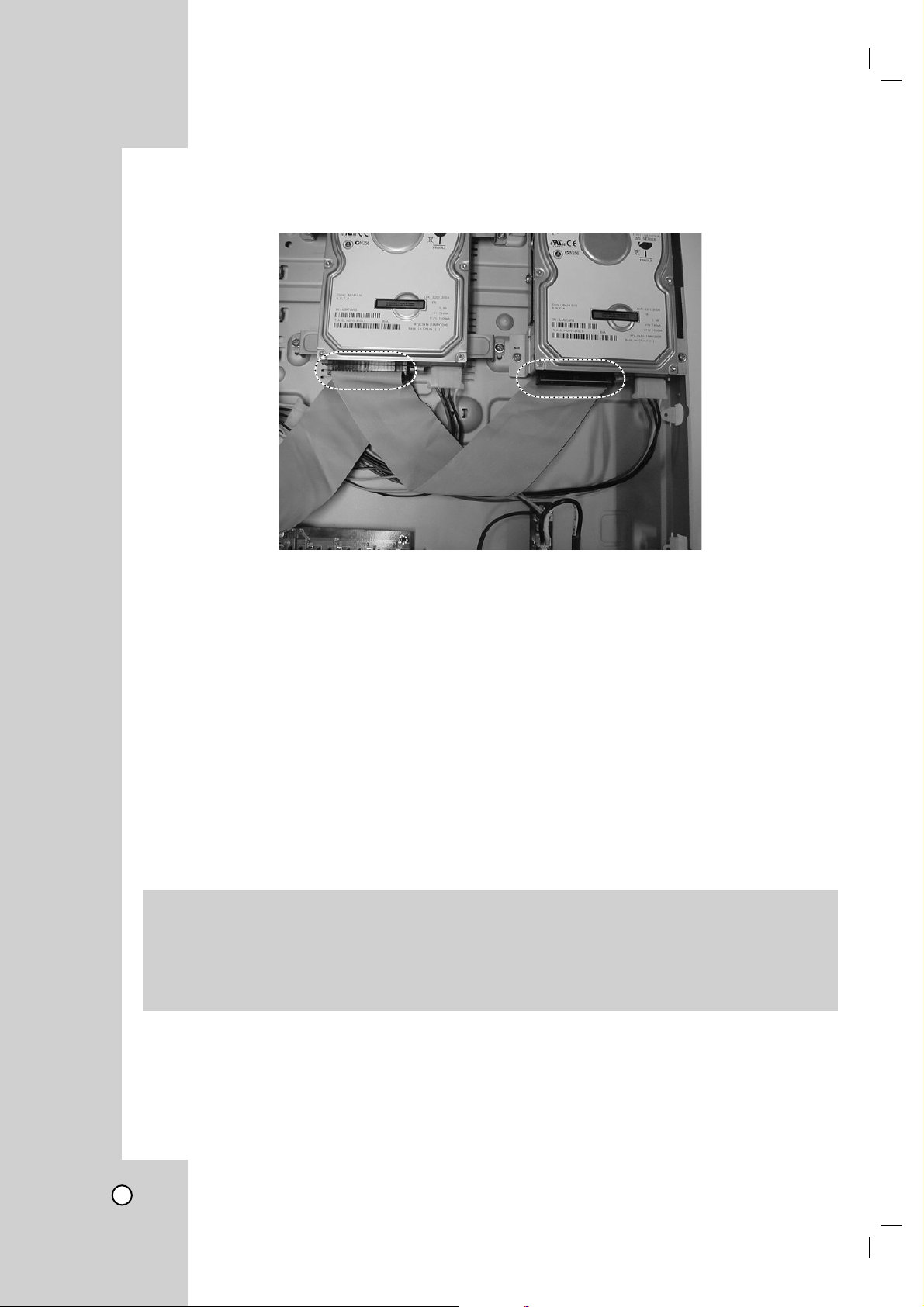
8. When mounting 2 HDDs, connect the cables to the left and right sides as shown below.
9. After mounting the HDD, screw fix the cover.
(4 points on the left side and 5 points at the rear side)
Notes
• When adding a HDD, it is recommended to use the same brand HDD as the one being used.
• When mounting 2 HDDs, Master and Slave must be set correctly.
(Refer to the instruction manual provided by HDD manufacturer for Master/Slave jumper setting)
• Set as Master when one HDD is installed.
The HDD should be formatted after installation
When installing or adding the HDD, it should be formatted before use.
The HDD which has been used in another device should be formatted to make sure normal storage.
[Setting] Menu → System → Hard disk
16
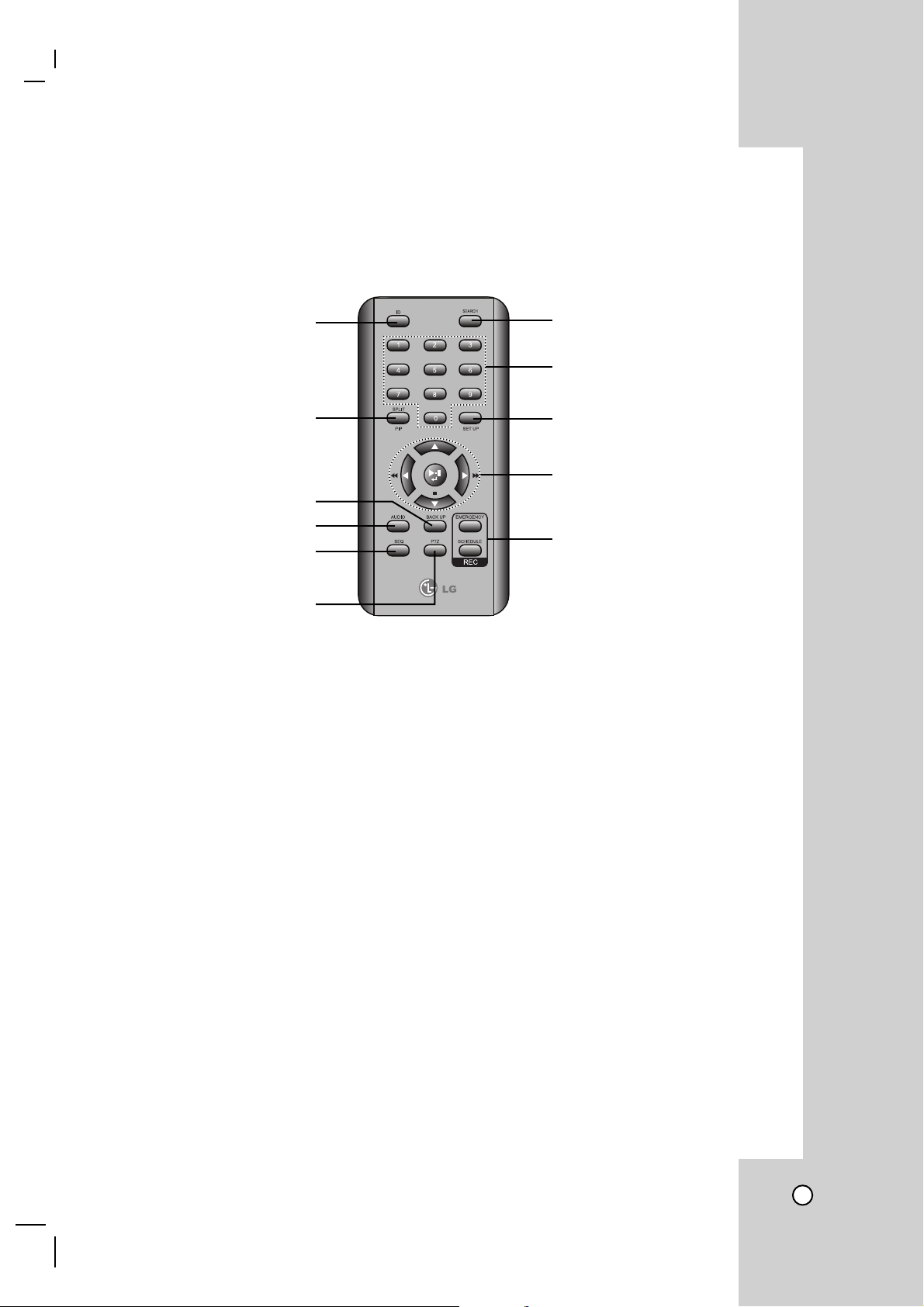
HOW TO USE REMOTE CONTROLLER
By using this easy to carry remote controller, user can use all the functions of LDV-S802 and can separately
control multiple numbers of DVRs installed in the same place.
a
g
h
b
i
j
c
d
k
e
f
a ID button
By assigning DVR ID, it allows the user to control multiple DVRs with one remote controller.
b Split screen switch (Including PIP)
This is used to convert to PIP mode. Internal image position will change whenever the button is pressed.
c BACKUP button
This is used to backup recorded data into USB memory stick.
d AUDIO button
This is used to select audio listening mode per each channel.
e SEQ button (Sequence screen display button)
This is the automatic sequencing function button. It repeatedly switch screen display as initially set.
f PTZ camera button
Used when it control PTZ camera.
g SEARCH button
To search recorded data from the HDD.
h Channel selection button and password input
To select video channel or to enter system password.
i SET UP button
This is used to setup the system menu.
j Direction and playback speed control button
This is used as direction keys, configuration buttons and playback speed control buttons.
k Record button (Emergency / Schedule)
This is used to schedule and execute emergency recording.
17
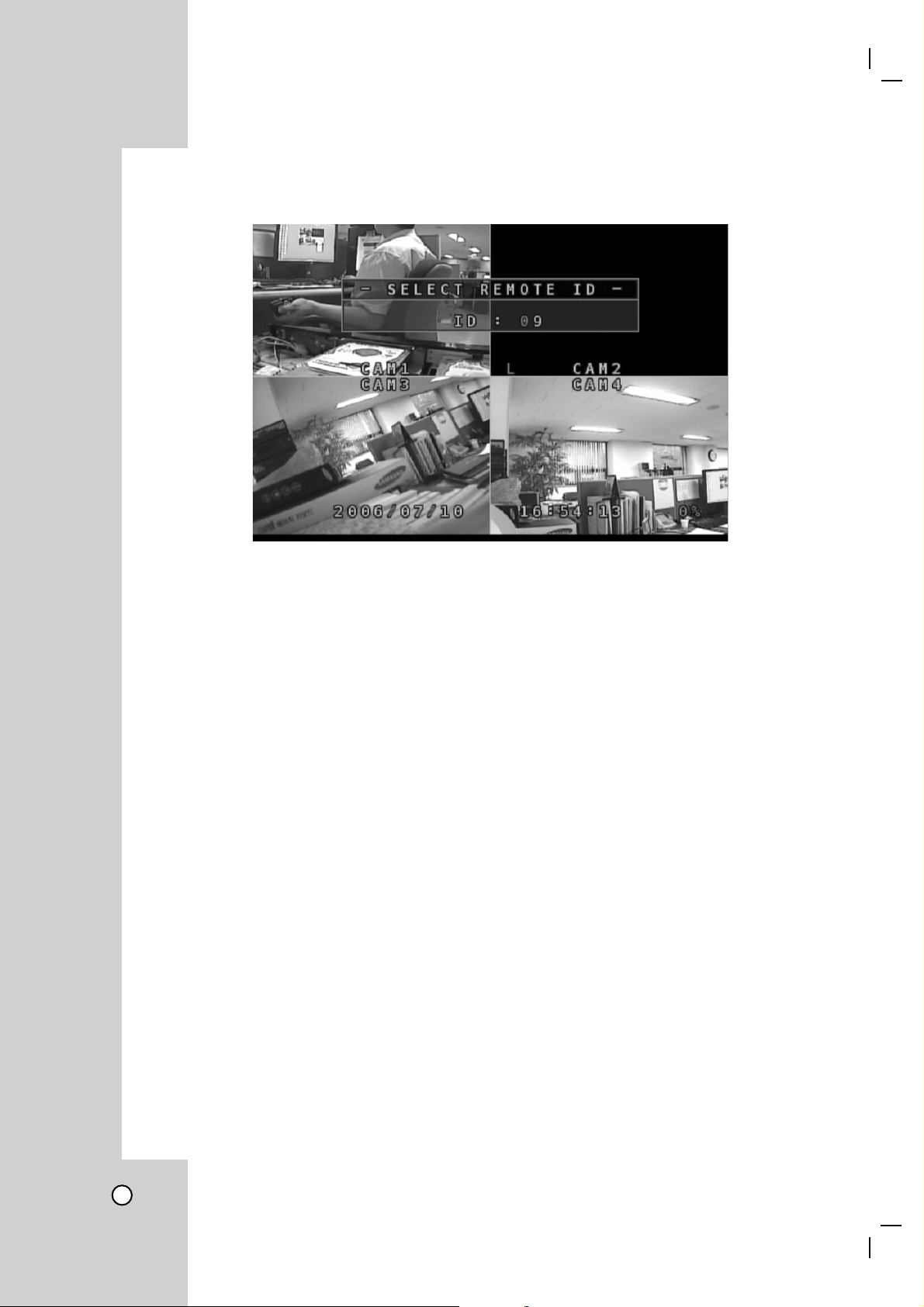
Remote controller ID setup
1. Confirm system ID (Default set as “01”).
How to confirm system ID:
Press SET UP button → [SYSTEM] → [INFORMATION] → [REMORE ID]
2. Assign separate ID in order to control multiple systems (Max. 99).
3. Select “ID” button and press number (ID no.) The number must identical to the ID to call.
Caution
• Remote controller works only when the ID of the system and controller are same. The ID should be con-
firmed when remote controller doesn’t call DVR.
• When system ID has changed, the user will not be able to use the buttons on the remote controller, but
only the ID button will work. (After matching controller ID to system ID, you may use all buttons on remote
controller.)
18
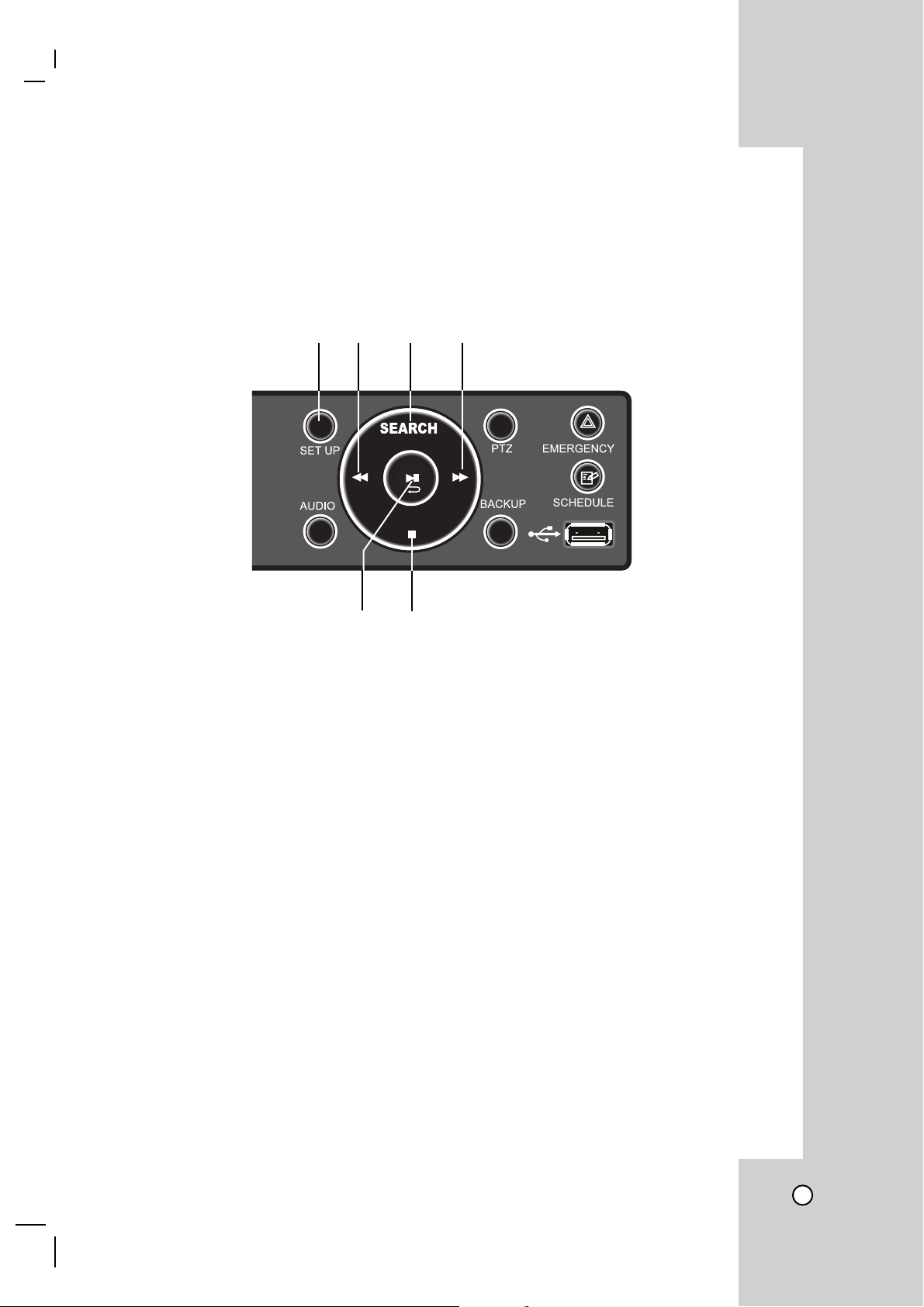
HOW TO USE DIRECTION KEYS
To optimize the number of buttons and to maximize stylish design, the development was focused on
multi functional button use. Therefore most of buttons have more than one functionbut it is still very simple to
use.
ab c d
ef
a SET UP button
• Open menu.
• Close menu when opened.
b LEFT (m) button
• Menu move left.
• Key move left on screen keyboard.
• PTZ moves left.
c UP (SEARCH) button
• Menu move up.
• Selected menu change.
• PTZ move up.
d RIGHT (M) button
• Menu move right.
• Key move right on screen keyboard.
• PTZ move right.
e SELECT (B[[) button
• Menu selection.
f DOWN (x) button
• Menu move down.
• Key move down on screen keyboard.
• PTZ move down.
19
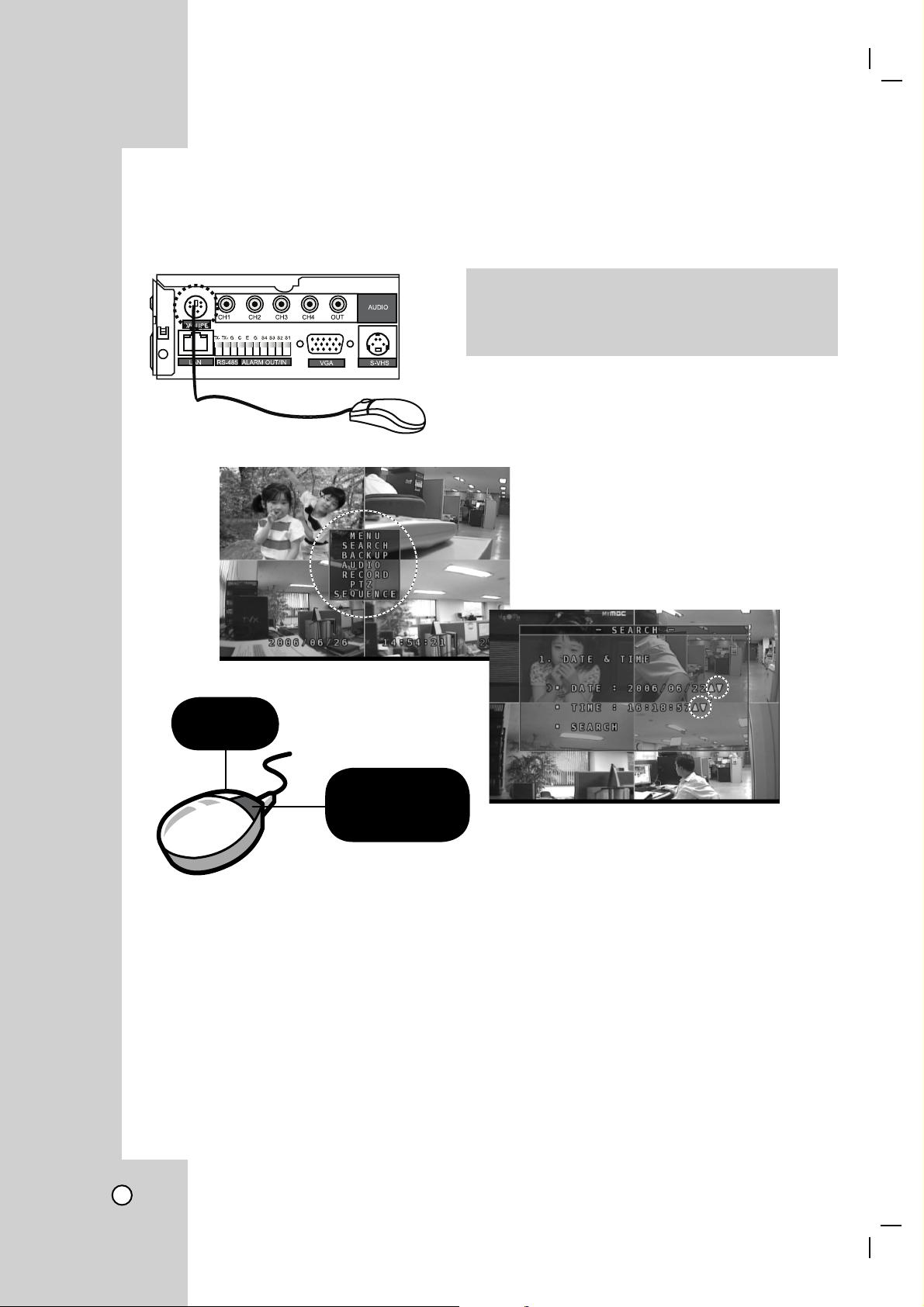
HOW TO USE PC MOUSE
For those users who are accustomed to the PC mouse more than buttons, the system provides PC mouse
connection port to control the system.
Caution
Connect mouse before the system power is turned on
or reboot the system after connecting the mouse to the
system.
Select
Menu call or
cancel
Notes
• Menu call → Click right mouse button.
• Menu selection → Click left mouse button.
• Cancel while menu window is displayed → Click right mouse button.
Click right side button on mouse to call menu
on screen and change setup figures by using
Up/Down icons.
20
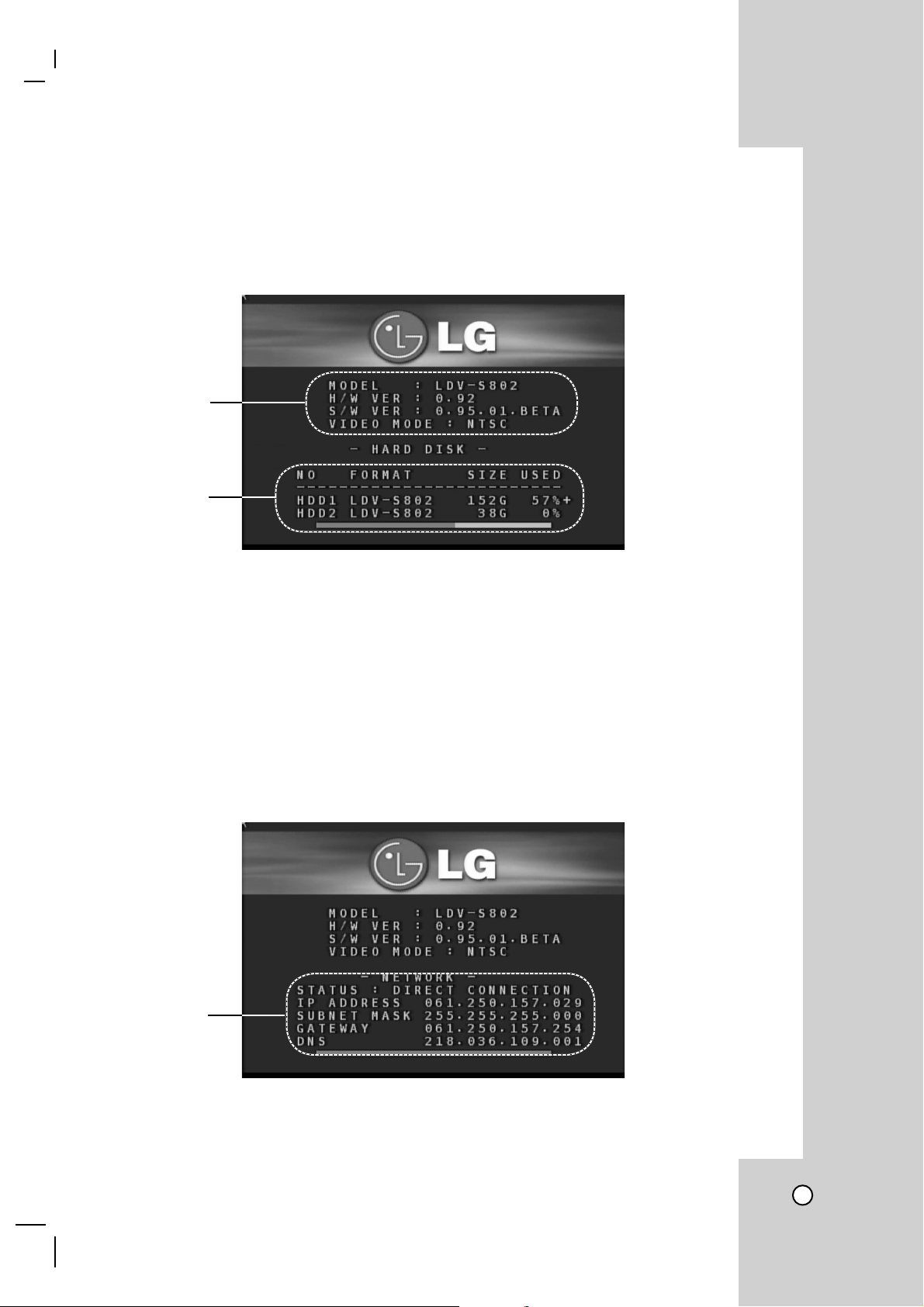
OSD DISPLAY
Explanation for the Booting Display
When the system is turned on, it will show LDV-S802 booting screen together with relevant information.
System information and HDD information will be displayed followed by network information on the screen.
a
b
a Screen displays Model, Version and Video mode information.
• Model: Model name.
• H/W VER: Current system hardware version.
• S/W VER: Current system software version.
• VIDEO MODE: Current video mode (System will automatically detect NTSC or PAL mode by evaluating
connected video signals. When there is no incoming video signal, previous setting will remain).
Note
Don’t connect both NTSC and PAL type cameras to the system.
System doesn’t support two different types simultaneously.
b It displays storage device information (“+” indicates storage being recorded).
c
c It displays network information connected to the system.
21
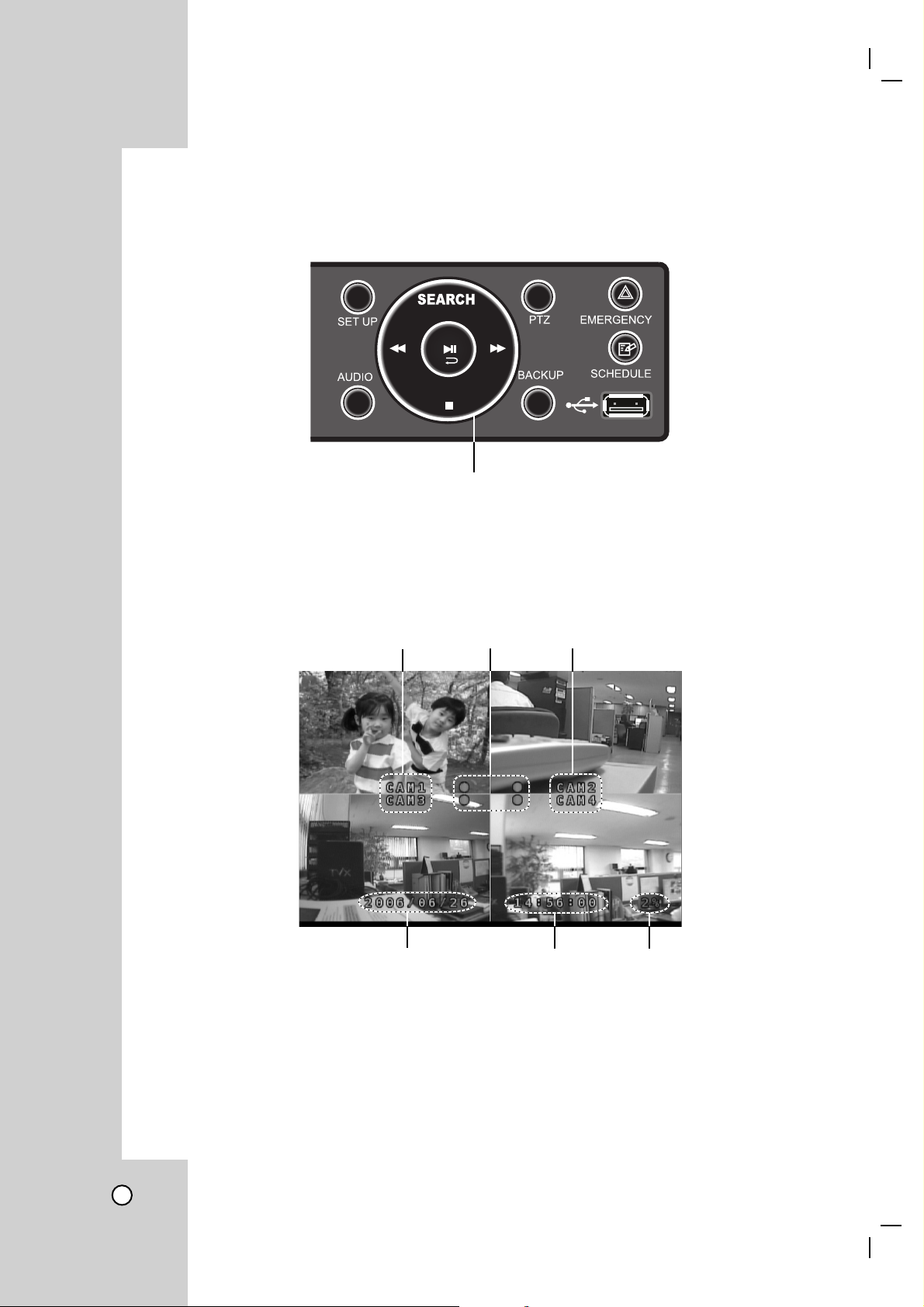
System power ON indicator
The display lamp does not blink as soon as the power is turned on.
Circle power indicator.
Screen OSD
On screen icons include Recording status, Time, Camera name and etc.
aba
cde
a Indicate camera name.
b Turns red when the channel is being recorded (No icon will be displayed when the channel is not being
recorded).
c Displays Year and Date.
d Displays Current Time.
e Indicates total HDD utilization factor.
22
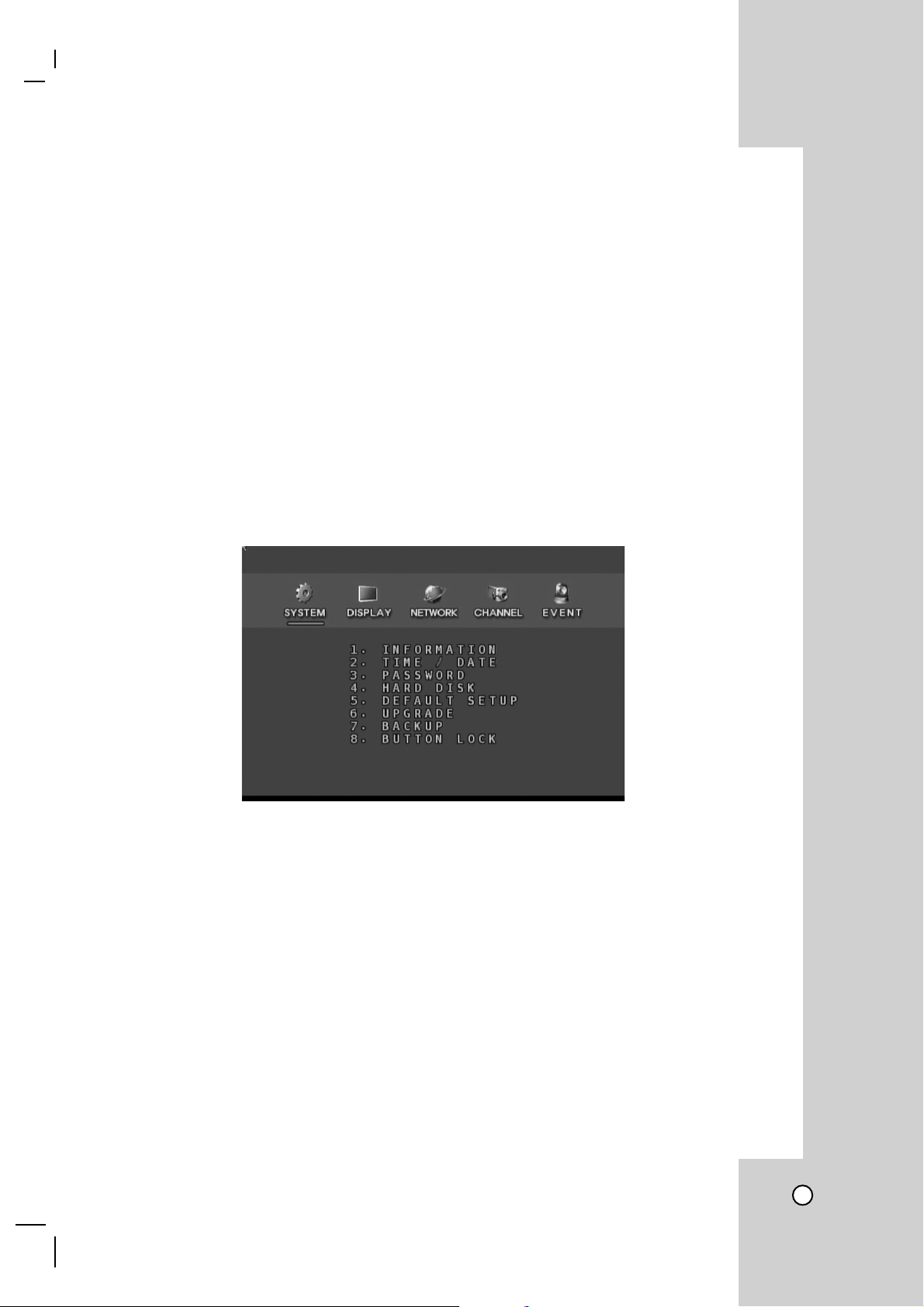
How to open the setup menu
The menu can be configured by using the front button or the mouse. Because it sets up the overall setting of
the system, you should be familiar with it.
Notes
• How to open the menu with the front button.
There is the “SET UP” button on the upper right side of the front panel. The menu pops up when you press
it once.
• How to open the menu by using the remote controller.
Press the SET UP button from the remote controller.
• How to display the menu with the mouse.
The pop-up menu is displayed by clicking the right button of the mouse.
System setup
The system setup shows the system status and setup protection for management such time, date, password
etc.,
Note
There are two different types of menus. One is the menu that is immediately applied menu by selection and the
other is menu which is applied after closing from the menu. (Refer to the Appendix)
23
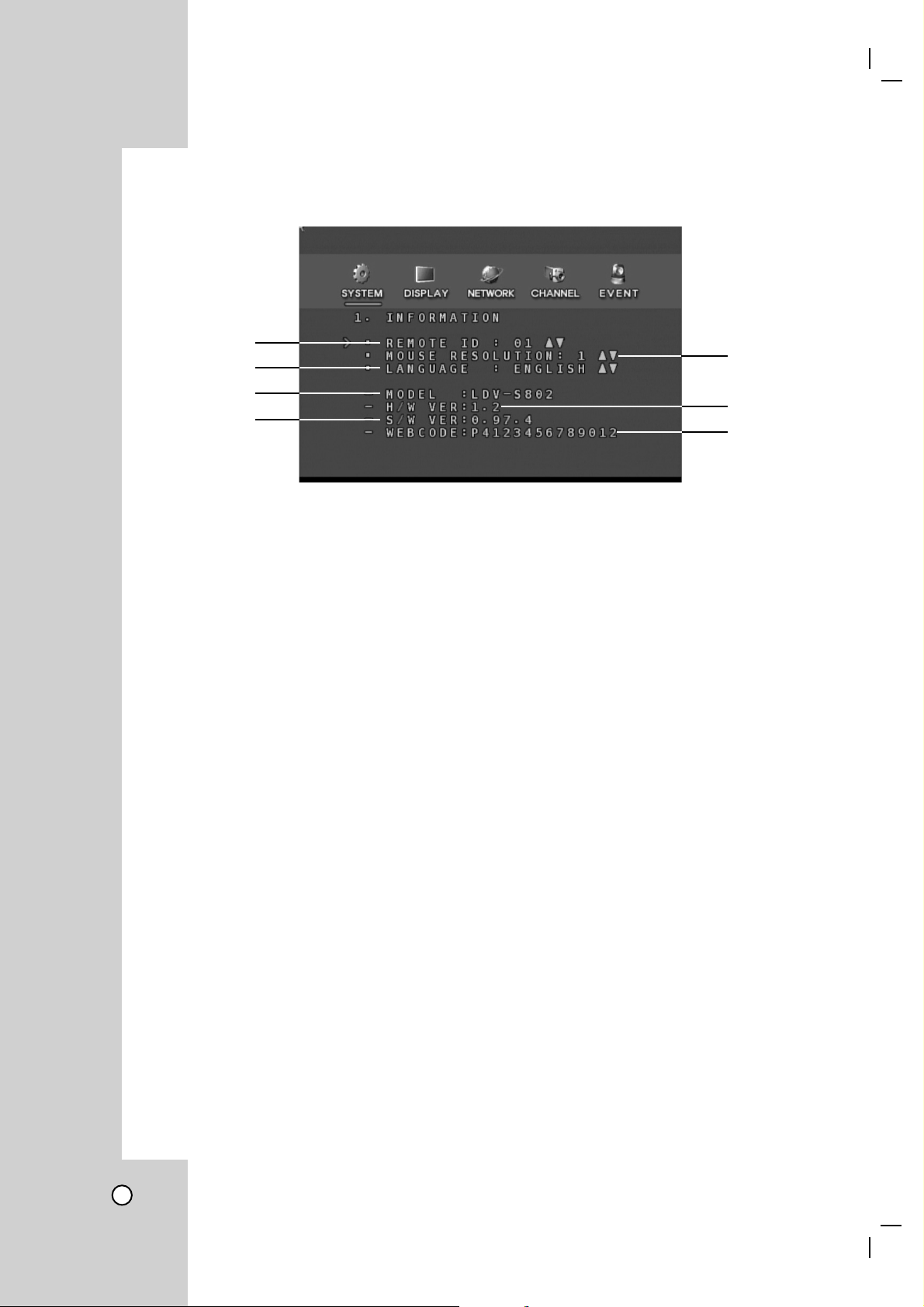
System information
a
c
b
d
e
f
g
a REMOTE ID
LDV-S802 supports the ID remote controller. One remote controller can control multi DVR system (Max 99).
b MOUSE RESOLUTION
It displays the sensitivity of mouse movement. It can be adjusted to the user conveniences (default: 1).
(Motion speed is slow) 1 < 2 < 3 (Motion speed is fast)
c LANGUAGE
The language being used on the system can be changed. It supports 4 different languages.
The relevant language will be selected before shipping.
d MODEL
It shows up the model name.
e H/W VER
It shows up the current H/W version.
f S/W VER
It shows up the current S/W version.
g WEBCODE
It shows the serial number of the product, which will be used for registering in the web.
(http://www.lg-security-s800.com)
24
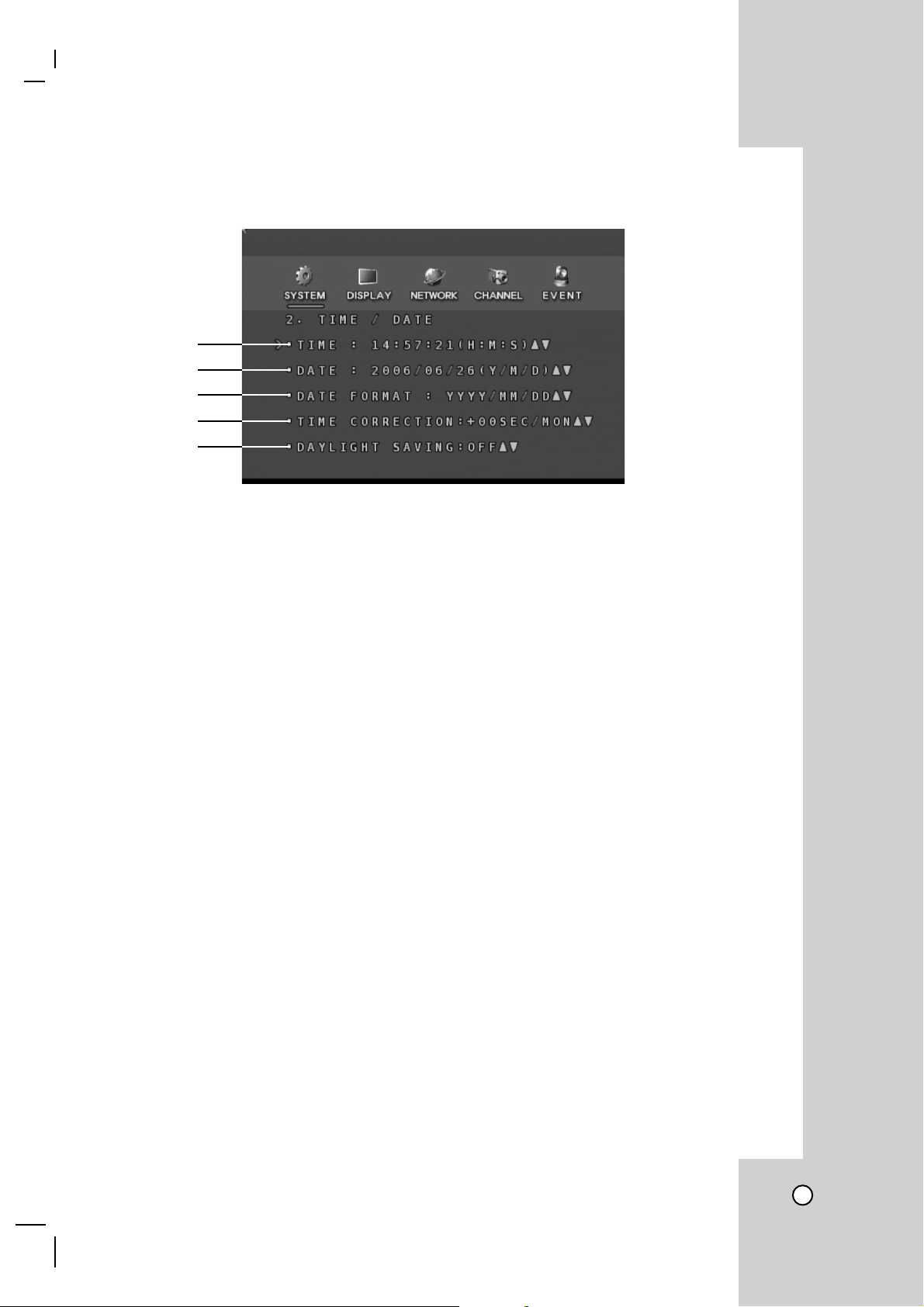
Time / Date
a
b
c
d
e
a Time
It sets up the time and displays it from the front in the format of, hour: minute: second.
b Date
It sets the date and displays it from the front in the format of, year : month: day.
c Date format
Since the time display could be different by each country, select the format you want.
- ASIA: YY/MM/DD → 2006/05/31
- US : MM/DD/YY → 05/31/2006
- EURO: DD/MM/YY → 31/05/2006
d Time correction
This is for reducing the time difference as much as possible by automatically adjusting the time discrepancy
daily or, monthly.
e Daylight saving
It is so called “SUMMER TIME”. It is adjustable to be faster or slower from the standard time.
Caution
If you change the time setup, “HDD data can be erased” message will show up.
For example, if you delay the time by 10 minutes, the overlapped 10minutes data can be deleted.
25
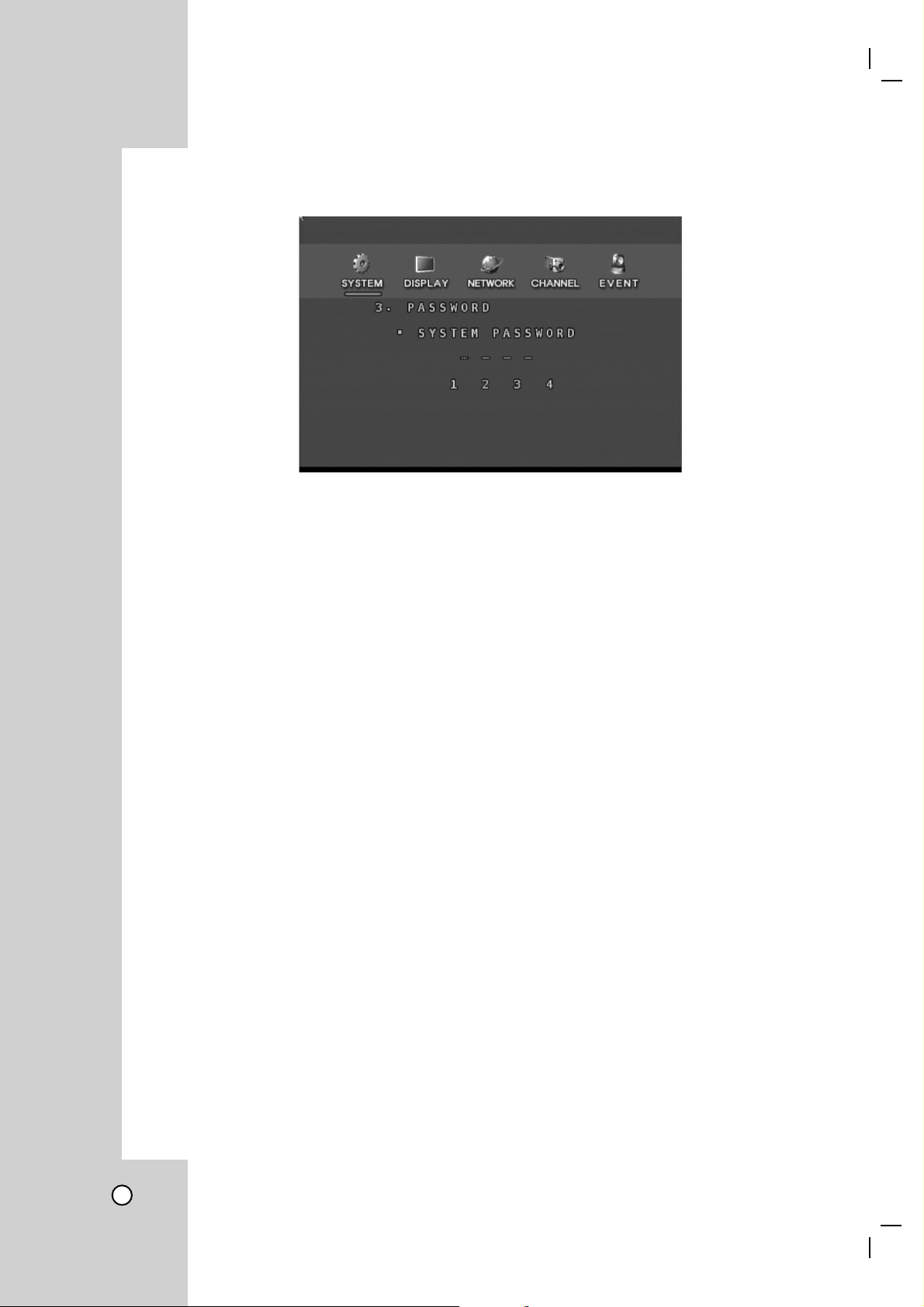
Password setup
This is used to important system changes such as HDD format or lock.
How to change the password
• System Password
Factory default(1111) or user password.
• New password
Input the new password using the numeric key 1-4.
(System password can be entered by combining 1-4 only)
• Confirm password
Input the new password again for the confirmation.
• Password changed
It means the password is successfully changed.
Note
There are two different passwords. The one is the system password and the other is the network password.
The function of each is slightly different.
• System password
The password can be composed of numbers from 1-4 and is used for the important system changes such
as the HDD format and system lock etc.,
• Network password
There is the ADMIN password and the USER password. It is used to search, setup and control through the
network. The system has the separate password since the HDD format etc., can not be changed through
the network.
26
