LG LDU810 User Manual
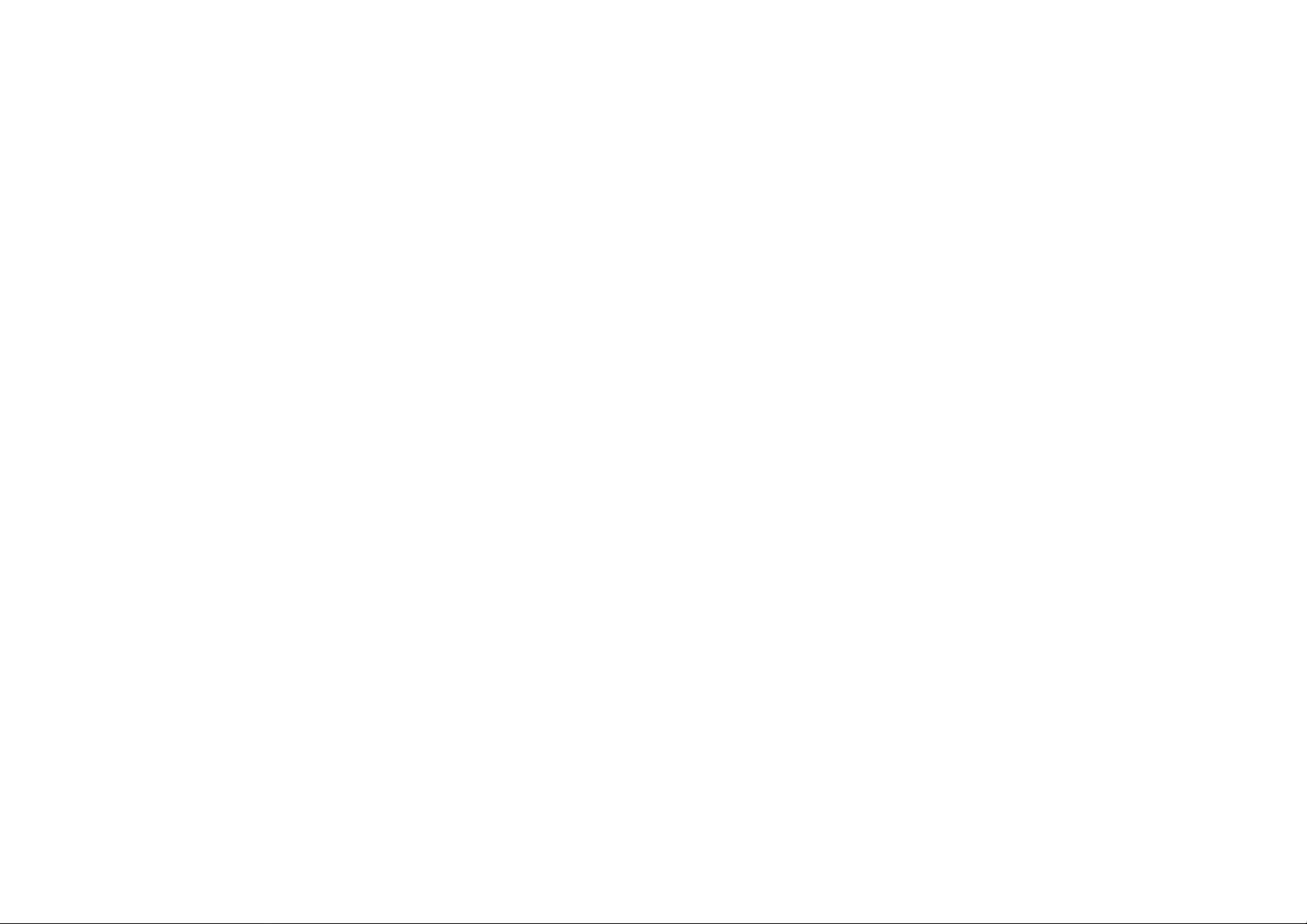
Part 15.21 statement
" Change or Modifications that are not expressly approved by the manufacturer could void
the user's authority to operate the equipment. “
Part 15.105 statement
This equipment has been tested and found to comply with the limits for a class B digital
device, pursuant to Part 15 of the FCC Rules. These limits are designed to provide reasonable
protection against harmful interference in a residential installation. This equipment generates
uses and can radiate radio frequency energy and, if not installed and used in accordance with
the instructions, may cause harmful interference to radio communications. However, there is
no guarantee that interference will not occur in a particular installation. If this equipment does
cause harmful interference or television reception, which can be determined by turning the
equipment off and on, the user is encouraged to try to correct the interference by one or more
of the following measures:
- Reorient or relocate the receiving antenna.
- Increase the separation between the equipment and receiver.
- Connect the equipment into an outlet on a circuit different from that to
which the receiver is connected.
- Consult the dealer or an experienced radio/TV technician for help.
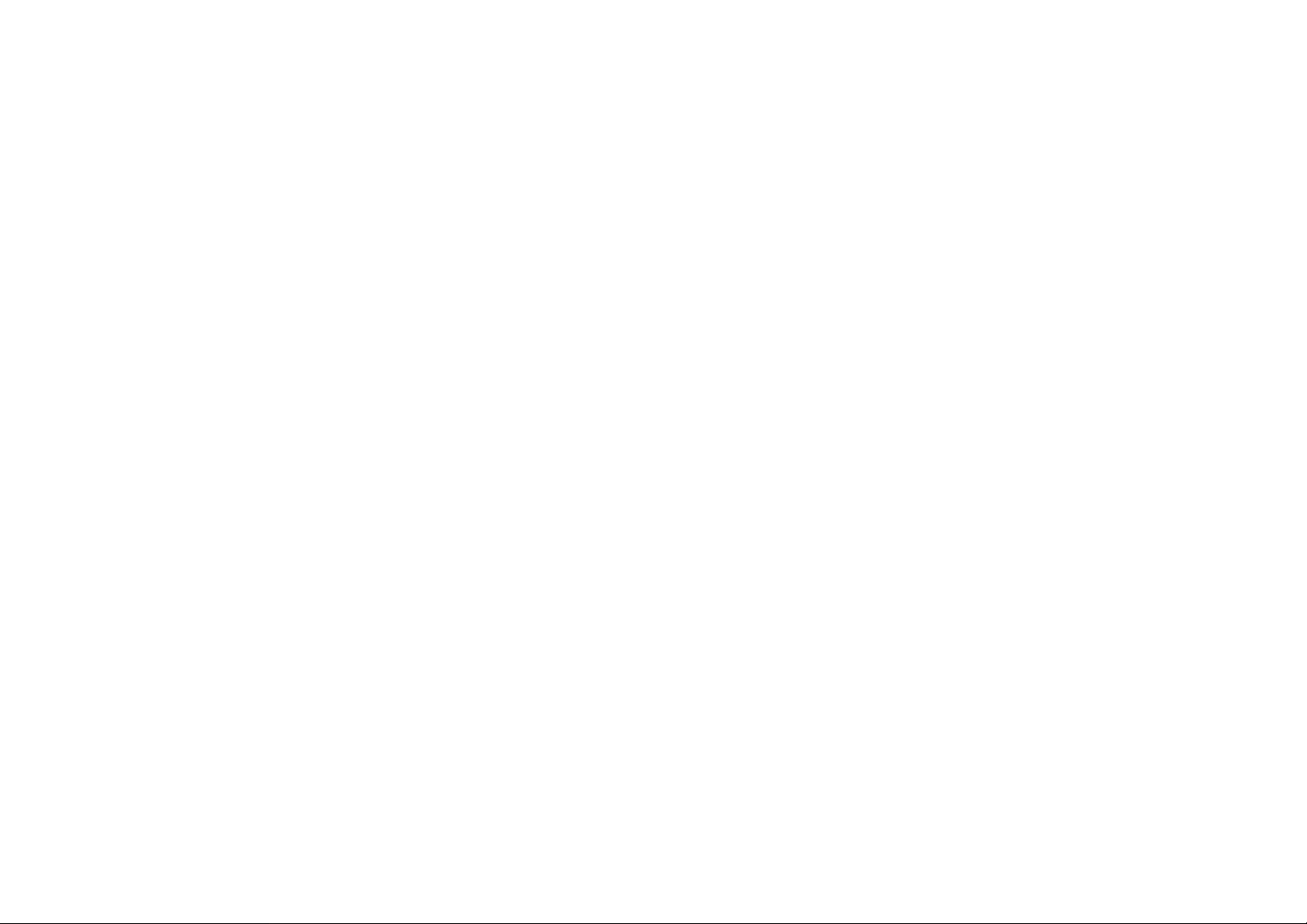
Part 15 Class B Compliance
This device and its accessories comply with part15 of FCC rules.
Operation is subject to the following two conditions:
(1) This device & its accessories may not cause harmful interference.
(2) This device & its accessories must accept any interference received,
including interference that may cause undesired operation.
Body-worn Operation
This USB modem has been tested for typical body-worn operations
with the distance of 0.19inches (0.5cm) from the user’s body.
To comply with FCC RF exposure requirements, a minimum separation distance
of 0.19inches(0.5cm) must be maintained from the user's body.
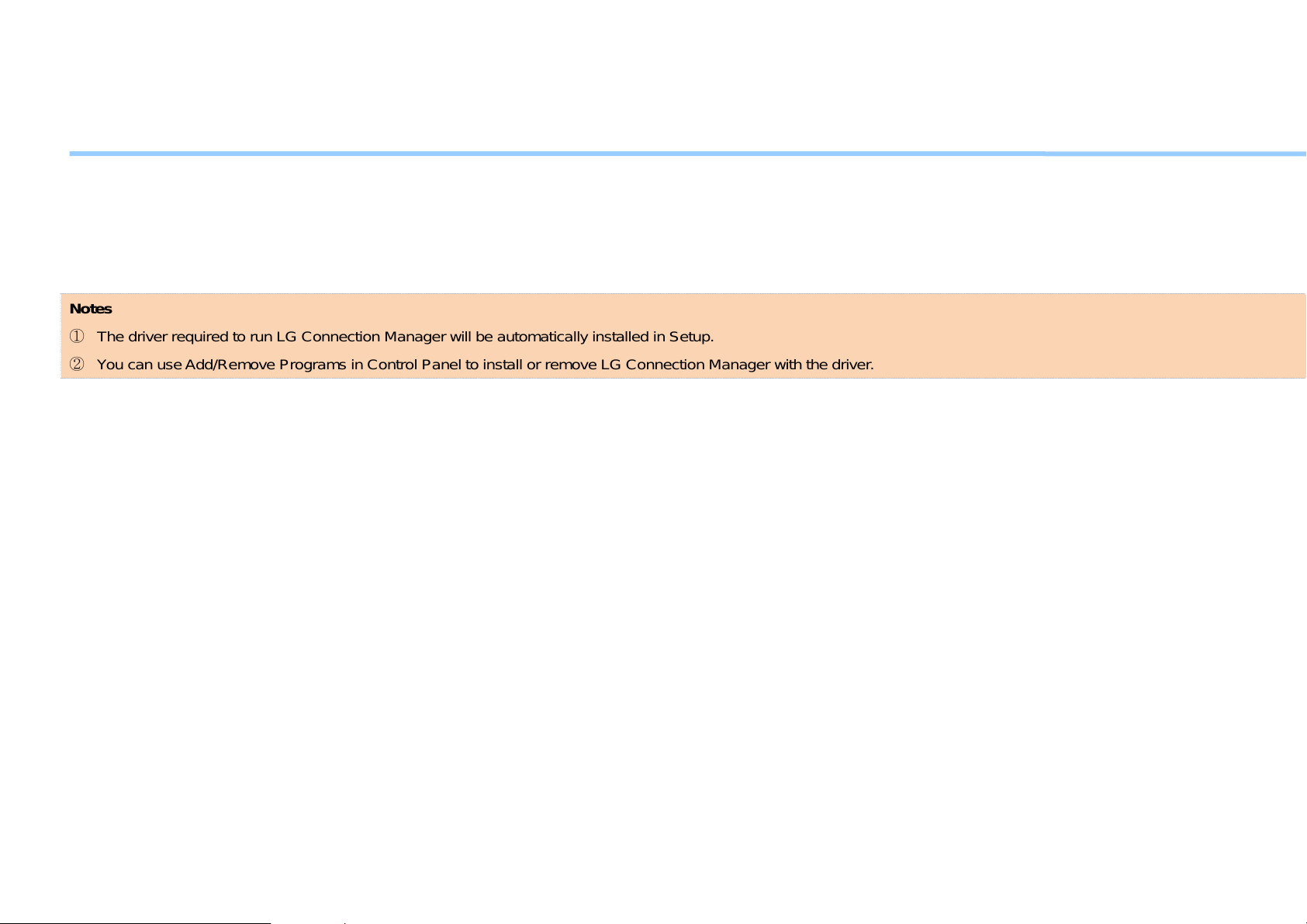
LG Connection Manager
Installing / Removing LG Connection Manager
1. Launch the LG Connection Manager installer to display the Setup screen.
2. In the Setup screen, click "Next" to proceed with the next step.
3. Specify an installation path or select the default installation folder, and click "Next". If you want to change the path, click "Browse r" t o select a desired folder.
4. When done, click "Next" to proceed.
Notes
① The driver required to run LG Connection Manager will be automatically installed in Setup.
② You can use Add/Remove Programs in Control Panel to install or remove LG Connection Manager with th e driver.
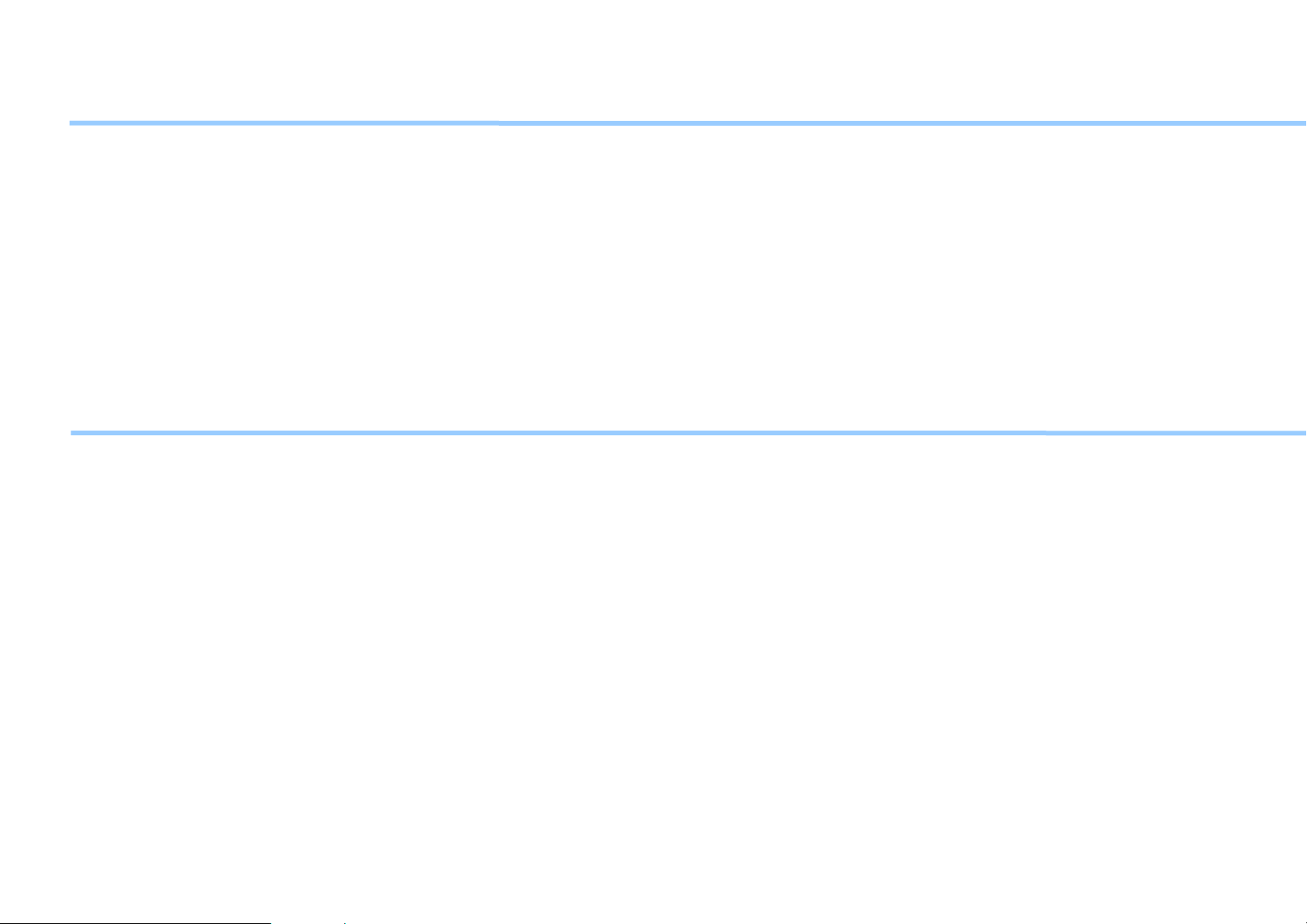
System Requirements
1. Hardware
① CPU: Pentium III or higher
② Memory: 64MB or more
③ Graphic Adaptor: 800X600
④ Hard disk: 40MB or more in free disk space
⑤ PCI Express card port supported
2. Software
① Operating Systems: Windows XP, Windows Vista 32bit/64bit
Introducing and Getting Started with LG Connection Manager
LG Connection Manager is easy-to-use software that enables you to access the Internet without separate wiring. And it also helps you add/edit/remove items of the
address book, send/receive or save/remove SMS messages in your PC.
1. Before using the software, check if the modem is properly connected to the PC.
2. Check if LG Connection Manager is properly installed in the PC.
3. Click the program icon on your desktop or select Start > All Programs > LG Connection Manager to run it.
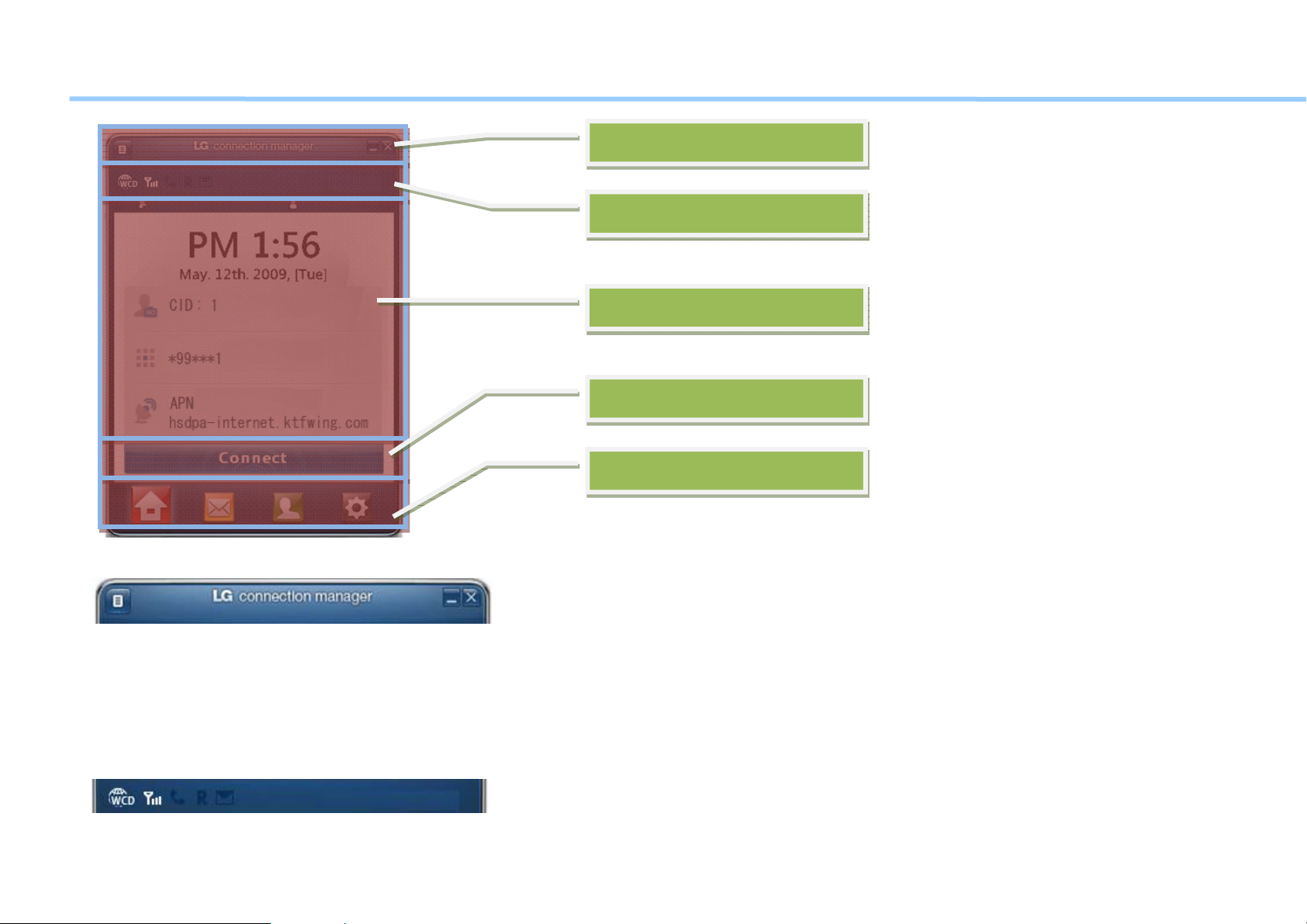
LG Connection Manager Features – HOME
The start screen consists of:
1. Top Area
1. Top Area
4. Indicator Area
5. Home Area
2. Connection button Area
3. Main Category Button Area
①. Advanced menu expansion button: Top menu directory for advanced users
②. Minimize the program window – displays in the task bar
③. Exit the program– also displays in the right window tray
2. Indicator Area: Text output such as status information included
① The current network status (RS)

Network Status Icon Description
WCDMA
HSDPA
HSUPA
GPS
GSM + WCDMA
GSM+HSDPA
GSM+HSUPA
GSM
Currently connected to the WCDMA network.
Currently connected to the WCDMA-HSDPA network.
Currently connected to the WCDMA-HSUPA network.
Currently connected to the GPS network.
Currently connected to both GSM and WCDMA network.
Currently connected to both GSM and HSDPA network.
Currently connected to both GSM and HSUPA network.
Currently connected to the GSM network
② Sensitivity – three levels in the antenna shape.
Reception Sensitivity Description
Not connected
Weak
Medium
Good
③ Connection status of packet data call – indicates the program is connected to the Internet.
④ Roaming status – indicates it is in roaming service.
