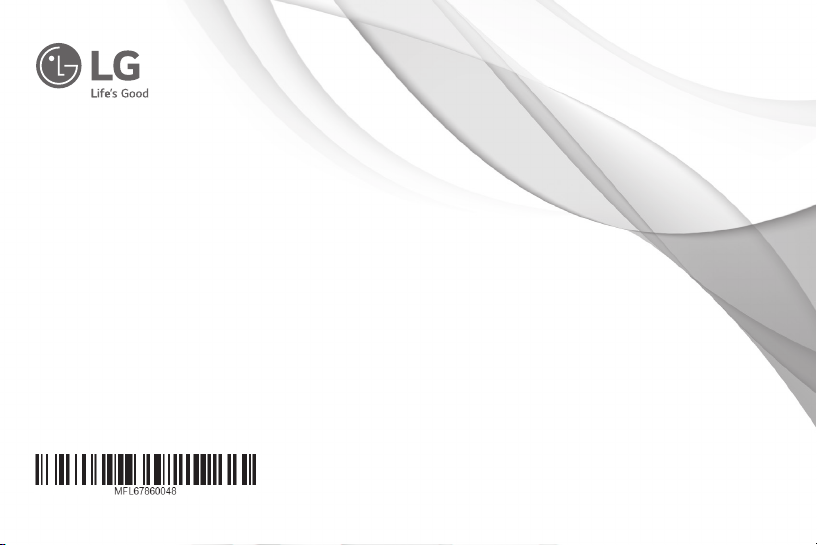
OWNER'S MANUAL
Color Video Camera
Please read this manual carefully before operating
your set and retain it for future reference.
MODEL
LCB5300-BN
LCB5300-BP
LCB5300 Series
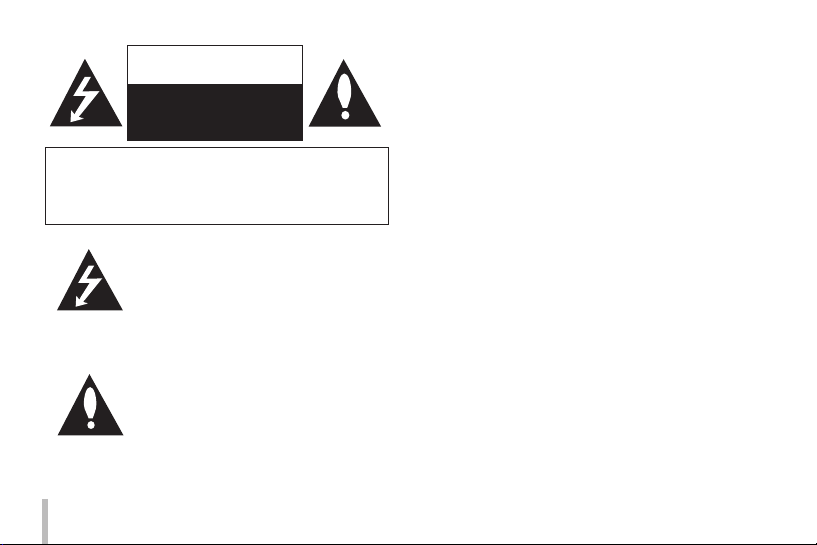
CAUTION
RISK OF ELECTRIC SHOCK
DO NOT OPEN
CAUTION: TO REDUCE THE RISK OF ELECTRIC SHOCK
DO NOT REMOVE COVER (OR BACK)
NO USER-SERVICEABLE PARTS INSIDE
REFER SERVICING TO QUALIFIED SERVICE PERSONNEL.
This lightning flash with arrowhead
symbol within an equilateral triangle is
intended to alert the user to the presence
of uninsulated dangerous voltage within
the product’s enclosure that may be of
sufficient magnitude to constitute a risk
of electric shock to persons.
The exclamation point within an
equilateral triangle is intended to
alert the user to the presence of
important operating and maintenance
(servicing) instructions in the literature
accompanying the product.
2
FCC WARNING: This equipment may generate or use radio
frequency energy. Changes or modifications to this
equipment may cause harmful interference unless the
modifications are expressly approved in the instruction
manual. The user could lose the authority to operate this
equipment if an unauthorized change or modification is
made.
REGULATORY INFORMATION: FCC Part 15
This equipment has been tested and found to comply with
the limits for a Class A digital device, pursuant to Part 15 of
the FCC Rules. These limits are designed to provide reasonable
protection against harmful interference when the equipment
is operated in a commercial environment.
This equipment generates, uses, and can radiate radio
frequency energy and, if not installed and used in accordance
with the instruction manual, may cause harmful interference
to radio communications.
Operation of this equipment in a residential area is likely to
cause harmful interference in which case the user will be
required to correct the interference at his own expense.
• A suitable conduit entries, knock-outs or glands shall
be provided in the cable entries of this product in the
end user.
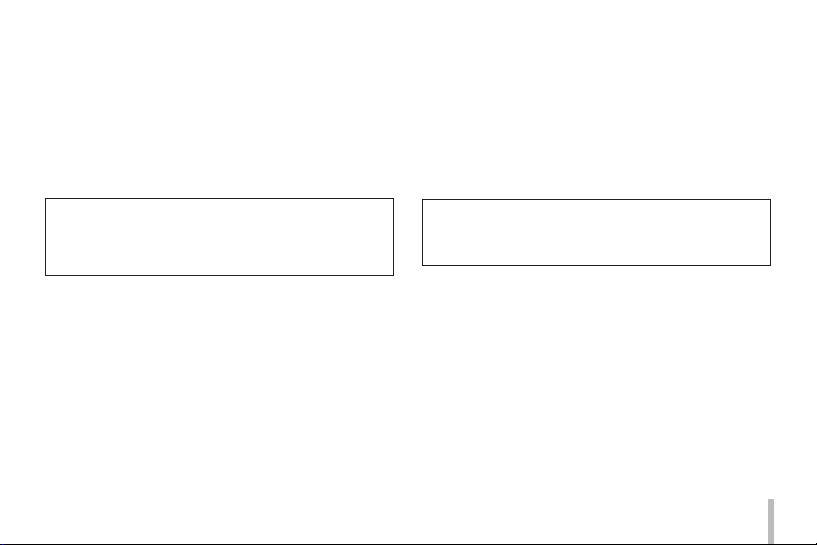
• Caution: Danger of explosion if battery is incorrectly
replaced. Replaced only with the same or equivalent
type recommended by the manufacturer. Dispose
of used batteries according to the manufacturer’s
instructions.
• Holes in metal, through which insulated wires pass,
shall have smooth well rounded surfaces or shall be
provided with brushings.
Caution: This installation should be made by a qualified
service person and should conform to all local codes.
Caution: To avoid electrical shock, do not open the
cabinet. Refer servicing to qualified personnel only.
Caution: The apparatus shall not be exposed to water
(dripping or splashing) and no objects filled with liquids,
such as vases, shall be placed on the apparatus.
This Class A digital apparatus complies with Canadian
ICES-003.
Cet appareil numérique de la classe A est conforme à la
norme NMB-003 du Canada.
Warning: Do not install this equipment in a confined space
such as a bookcase or similar unit.
Warning: Wiring methods shall be in accordance with the
National Electric Code, ANSI/NFPA 70.
Warning: This is a class A product. In a domestic
environment this product may cause radio interference
in which case the user may be required to take adequate
measures.
Warning: To reduce a risk of fire or electric shock, do not
expose this product to rain or moisture.
To disconnect power from mains, pull out the mains
cord plug. When installing the product, ensure that the
plug is easily accessible.
3
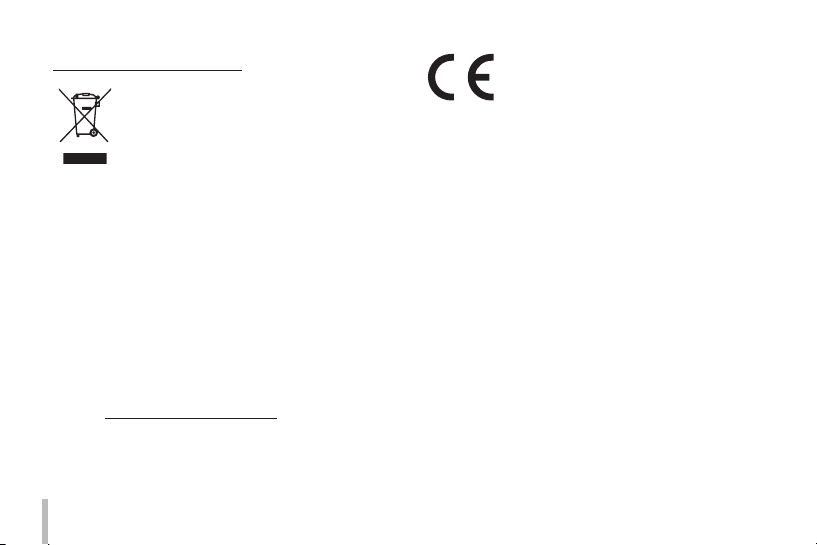
Disposal of your old appliance
1. This crossed-out wheeled bin symbol
indicates that waste electrical and
electronic products (WEEE) should
be disposed of separately from the
municipal waste stream.
2. Old electrical products can contain hazardous
substances so correct disposal of your old appliance
will help prevent potential negative consequences
for the environment and human health. Your old
appliance may contain reusable parts that could be
used to repair other products, and other valuable
materials that can be recycled to conserve limited
resources.
3. You can take your appliance either to the shop
where you purchased the product, or contact your
local government waste office for details of your
nearest authorised WEEE collection point. For the
most up to date information for your country please
see www.lg.com/global/recycling
4
LG Electronics hereby declares
that this/these product(s) is/are
in compliance with the essential
requirements and other relevant
provisions of Directive 2004/108/EC
and 2011/65/EU.
European Standards Centre:
Krijgsman 1, 1186 DM Amstelveen The
Netherlands
• Please note that this is NOT a Customer Service
contact point. For Customer Service Information, see
Warranty Card or contact the dealer that you purchased this product.
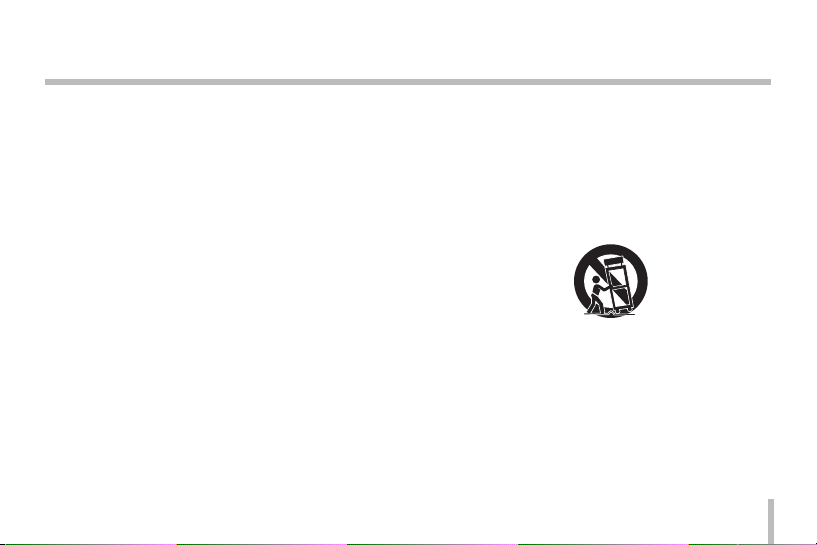
Important Safety Instructions
1. Read these instructions.
2. Keep these instructions.
3. Heed all warnings.
4. Follow all instructions.
5. Do not use this apparatus near water.
6. Clean only with dry cloth.
7. Do not block any ventilation openings. Install in
accordance with the manufacturer's instructions.
8. Do not install near any heat sources such as radiators,
heat registers, stoves, or other apparatus (including
amplifiers) that produce heat.
9. Do not defeat the safety purpose of the polarized or
grounding-type plug. A polarized plug has two blades
with one wider than the other. A grounding type plug
has two blades and a third grounding prong. The wide
blade or the third prong are provided for your safety. If
the provided plug does not fit into your outlet, consult
an electrician for replacement of the obsolete outlet.
10. Protect the power cord from being walked on or
pinched particularly at plugs, convenience receptacles,
and the point where they exit from the apparatus.
11. Only use attachments/accessories specified by the
manufacturer.
12. Use only with the cart, stand, tripod, bracket, or
table specified by the manufacturer, or sold with the
apparatus. When a cart is used, use caution when
moving the cart/apparatus combination to avoid
injury from tip-over.
13. Unplug this apparatus during lightning storms or
when unused for long periods of time.
14. Refer all servicing to qualified service personnel.
Servicing is required when the apparatus has been
damaged in any way, such as power-supply cord or
plug is damaged, liquid has been spilled or objects
have fallen into the apparatus, the apparatus has
been exposed to rain or moisture, does not operate
normally, or has been dropped.
5
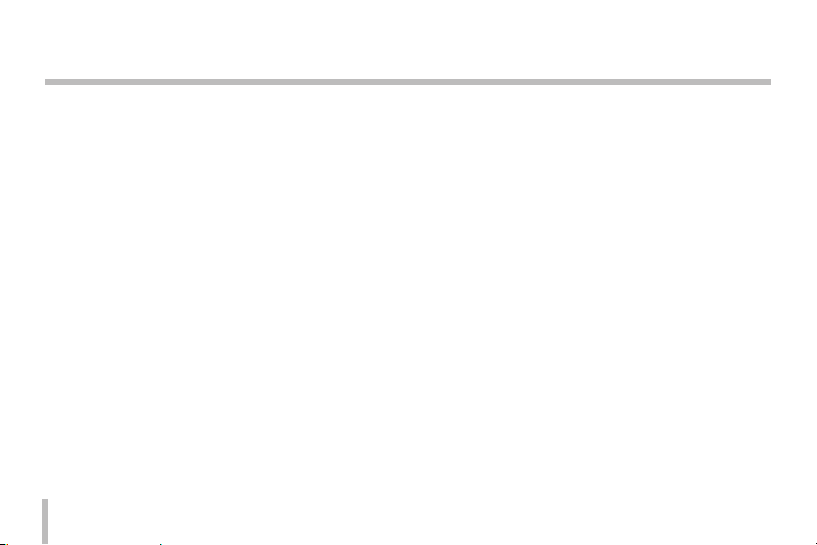
Cautions for Safe Operation
Power Supply
This camera must always be operated AC 24 V or DC 12 V.
Certified/Listed Adaptor which comply with LPS.
Handling of the unit
Be careful not to spill water or other liquids on the unit. Be
cautions not to get combustible or metallic material inside
the body. If used with foreign matter inside, the camera is
liable to fail or to get cause of fire or electric shock.
• Remove dust or dirt on the surface of the lens with a
blower.
• Use a dry soft cloth to clean the body. If it is very dirty,
use a cloth dampened with a small quantity of neutral
detergent then wipe dry.
• Avoid the use of volatile solvents such as thinners,
alcohol, benzene and insecticides. They may damage
the surface finish and/or impair the operation of the
camera.
6
Operating and storage location
Avoid viewing a very bright object (such as light fittings)
during an extended period. Avoid operating or storing the
unit in the following locations.
• Extremely hot or cold places (operating temperature
-10 °C to 50 °C, however, we recommend that the unit
be used within a temperature range of 0 °C to 45 °C)
• Damp or dust place
• Places exposed to rain
• Places subject to strong vibration
• Close to generators of powerful electromagnetic
radiation such as radio or TV transmitters.
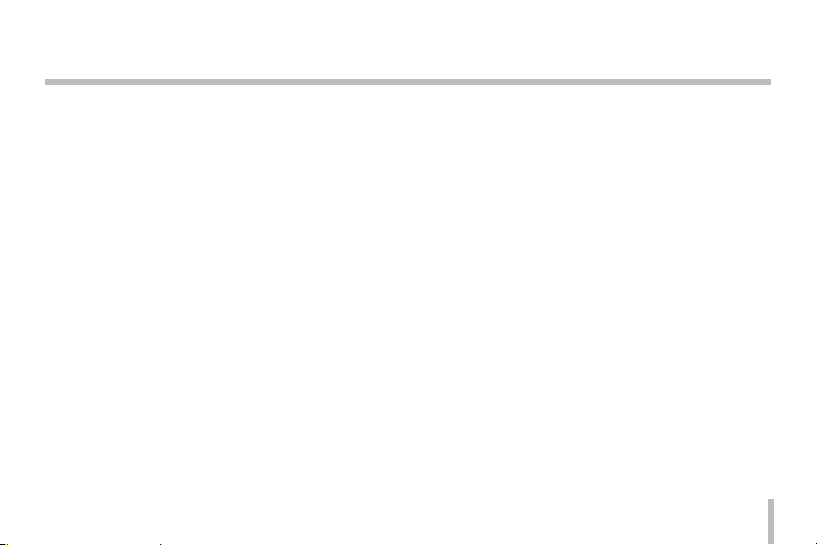
Contents
Features ............................................................................. 8
Part Names and Functions ............................................... 9
Connections .................................................................... 11
Precautions ...............................................................................11
Connection Overview ...........................................................11
Connecting Display device .................................................12
Connecting Power Source ...................................................12
Connecting RS-485 Device ..................................................13
Connecting Alarm Device....................................................14
Connecting Day&Night Switch ..........................................15
Mounting the Lens .................................................................16
Flange-back Adjustment ..................................................18
Mounting the camera ...........................................................19
Menu Operation.............................................................. 20
OSD Menu control buttons .................................................20
OSD Menu Overview .............................................................21
General Operation ..................................................................24
Exposure Settings ...................................................................24
White Balance settings .........................................................28
Day & Night Setting ...............................................................29
Motion Detection Setting ....................................................30
3D-DNR Setting .......................................................................31
Privacy Mask Setting .............................................................31
Special Menu Settings ..........................................................33
SYSTEM Setting .......................................................................37
Specication ................................................................... 38
7
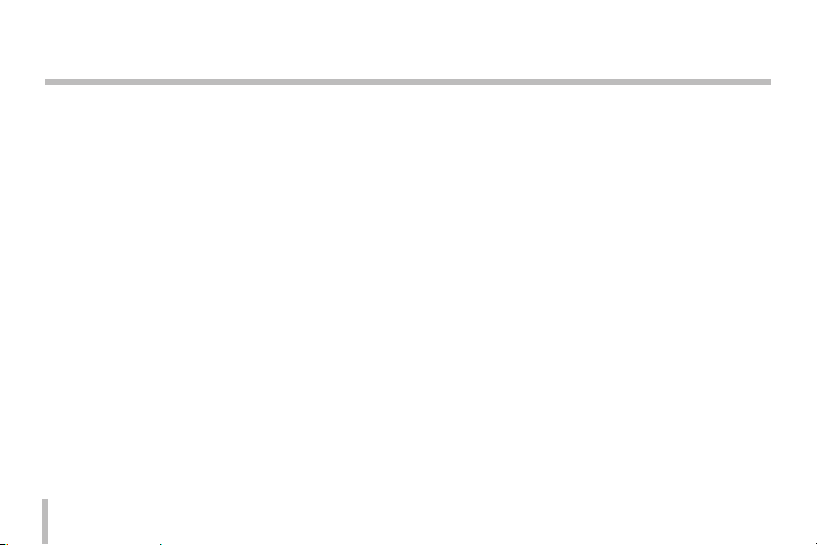
Features
This Color Video Camera is designed for installation in a video surveillance system.
This manual contains instructions on how to install and manage the Color Video Camera in your video surveillance system.
Should you require any technical assistance, please contact authorized service center.
• High resolution and high sensitivity with a 6 mm (1/3 Type) Exview HAD II CCD.
• Automatically switch between DC 12 V and AC 24 V.
• Smart motion detector.
8
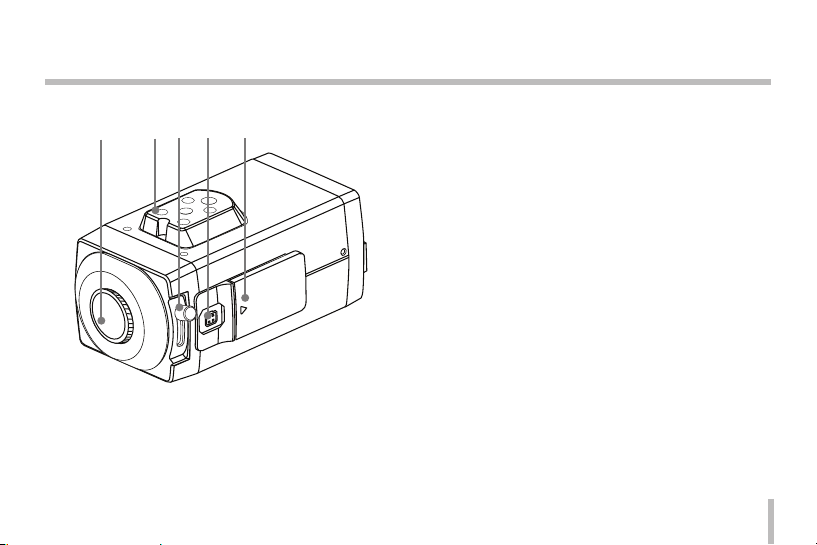
Part Names and Functions
a b c d
a Lens mount cap
The lens mount of the camera is covered using a cap
to protect it. Remove the lens cap covering the lens.
b Camera installation bracket
The bracket can be fixed at the top or bottom of the
camera.
c Flange-back adjustment lever
d Lens iris output connector (LENS)
This 4- pin connector is used to send the Iris control
signal and power supply to an auto-iris type lens.
e Setup menu control buttons
Use these buttons to set the menu options.
9
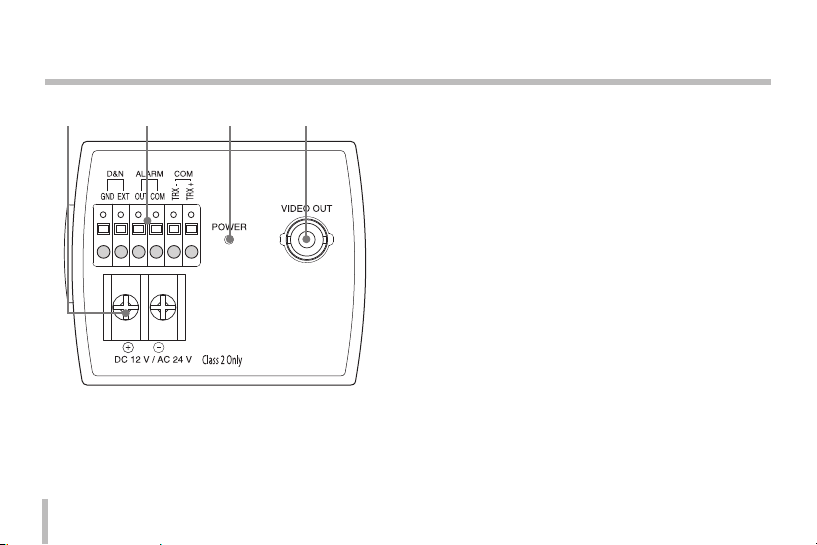
Part Names and Functions
f g h i
10
f Power input terminal
Supplies AC 24 V or DC 12 V from an external power
source.
g External Device Connectors
• D&N
Connect the external switch to set the D&N
function manually.
• ALARM (Alarm Output Terminal)
Connect to the alarm input of an external device.
• COM (COMMUNICATION)
Connect to an external controller of RS-485 format.
h Power indicator
Lights when the camera is powered.
i Video output connector (BNC type)
Supplies analog video signal (composite) to the
connected device such as a DVR or monitor.
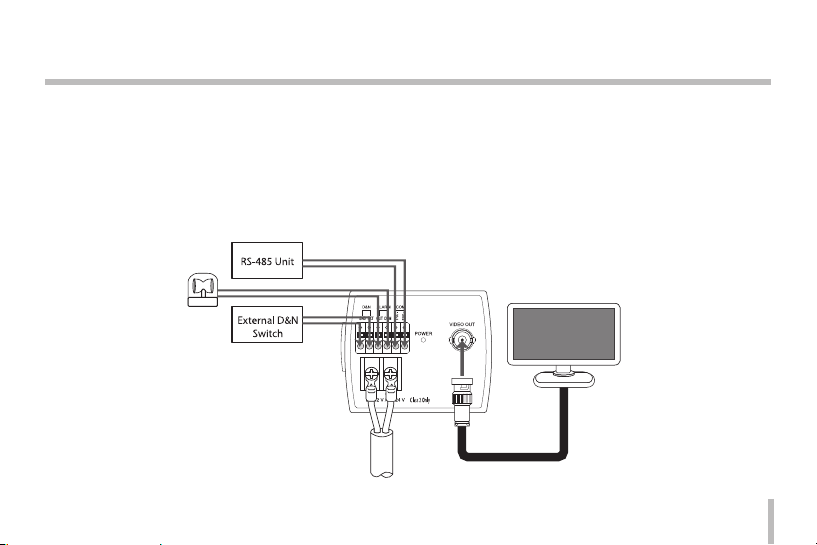
Connections
Precautions
• Be sure to switch off the unit before installation and connection.
• A qualified service person, complying with all applicable codes, should perform all required hardware installation.
• Do not expose the power and connection cable to moisture, which may cause damage to the unit.
Connection Overview
11
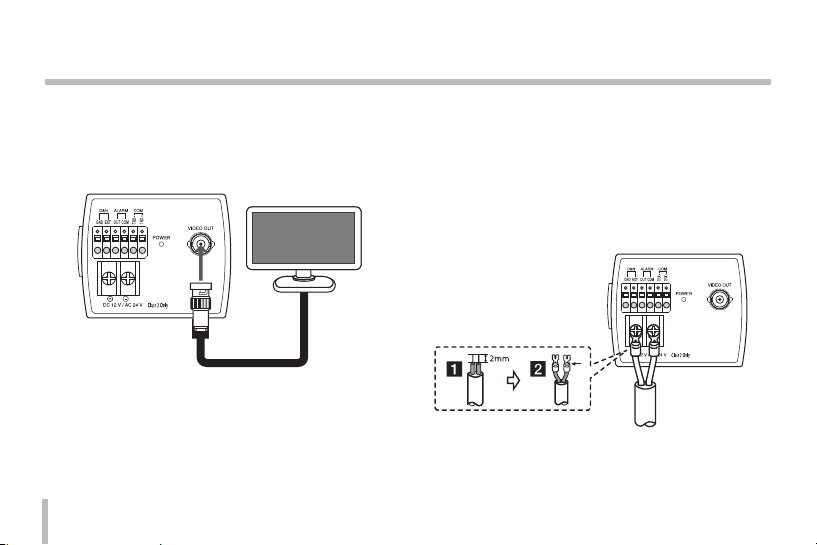
Connections
Connecting Display device
The video signal connection between the camera and the
monitor.
12
Connecting Power Source
Connect power, using the method listed below:
1. Remove the insulation on the power cable as
illustrated. (a)
2. Attach the terminal tips. (b)
3. Connect the power source. (recommended power
adapter is AC 24 V/0.5A, DC 12 V/0.5A or above)
2mm

Connections
Connecting RS-485 Device
Use these ports to connect an external device of RS-485
format.
RS-485 Protocol
Data Communication Format
• Data Length: 1 Byte (8 Bit)
• Start/Stop Bit: 1 Bit
• Parity Bit: None
• Baud rate: 9 600 bps
Format
BYTE1 BYTE2 BYTE3
0xE5 0x86 Camera ID
BYTE4 BYTE5 BYTE6
CODE1 CODE2 *C.S.
*C.S. = Check Sum
• The data of total 6 bytes is transmitted from the
external RS-485 device to the camera.
• BYTE 6 : The value of Check Sum from ‘BYTE 1 ’ to
‘BYTE 5 ’.
• ex) In case of transmission, 0xC5, 0x5F, 0x02, 0x00,
0x0A”
• C.S. = 0xC5 +0x5F +0x02 +0x00 +0x0A = 0x0130
• therefore, C.S. = 0x30
Commands
Function Command
OSD Menu ON/OFF E5, 86, ID, 41, 02, C.S.
13

Connections
LEFT Button E5, 86, ID, 12, 80, C.S.
Right Button E5, 86, ID, 12, 90, C.S.
Up Button E5, 86, ID, 11, 80, C.S.
Down Button E5, 86, ID, 11, 90, C.S.
Menu Button E5, 86, ID, 41, 01, C.S.
Connecting Alarm Device
Alarm terminals are used to connect the alarm (relay)
devices such as sensors, door switches, etc.
Connect the alarm (relay) device to the alarm (relay) output
terminal. Alarm signal outputs at an event occurrence.
Alarm (Relay)
Device
14
Contact Ratings
• Maximum load current is ±130
mA.
• Do not connect any
system or device that has over
40 Vp-p bias voltage on the
contact terminal.
Note:
Use a relay unit if the voltage or current of the
connected device exceeds the ratings.
Equivalent
Diagram

Connections
Connecting Day&Night Switch
Connect the external D&N switch to the D&N terminal.
Day function
When you open the external switch, the D&N function
is set to Day mode.
Night function
When you close the external switch, the D&N function
is set to night mode.
Note:
If you use the external D&N function, you should set
the DAY/NIGHT option to EXT on the setup menu.
15

Connections
Mounting the Lens
1. Remove the lens mount cap from the camera.
2. Install the auto-iris lens.
2-1. CS mount type lens
Carefully align the lens mount with the camera
opening, then turn the lens slowly to install it.
2-2. C mount type lens
To allow for flange- back adjustment, install the
C-mount adaptor (option) on the lens mount,
then carefully align the lens mount with the
camera opening and turn the lens slowly to
install it.
16
2-2
2-1
3. Connect the lens plug to the lens iris output
connector (LENS) on the side of the camera.
When using lenses from other makers, the plug shape
may not correspond to the terminal on the camera.
In such a case, remove the original plug and using a
soldering iron, connect a lens iris plug according to
the diagram. (Refer to next page.)
Note:
Turn o the camera essentially before the lens
connection or replacement.

8mm
2mm
Connections
Lens iris output connector
Pin layout for the lens iris output connector.
No. DC type lenses
1 Damping -
2 Damping +
3 Drive +
4 Drive -
Rewire the lens iris plug
1. Cut off the plug of the lens cable, cut off
approximately 8 mm of the insulation, and then strip
approximately 2 mm of the ends of the cable sheaths.
2. Solder the ends of the cable wires to the ends of the
pins, and then attach the cover of the lens iris plug.
17

Connections
Flange-back Adjustment
The adjustment is required only when a lens without
focus-adjusting mechanism is mounted, or when a lens
with adjusting mechanism is mounted and focus that is
more accurate is needed.
1. Loosen the flange-back fixing lever.
2. Up and down the flange-back adjusting lever to
obtain a focused point while watching the monitor
screen.
3. Tighten the flange-back fixing lever.
Note:
The object may be out of focus when using a source of
near-infrared light than using the visible light.
18

Connections
Mounting the camera
The mounting bracket can be secured on either the top or
bottom of the camera. Use the same set of screws to attach
the mounting bracket on the camera.
Note:
If using a camera mounting bracket, select a location that
is strong enough to bear the full weight of the camera
and the mounting bracket for long periods, and install the
camera and mounting bracket securely.
19

Menu Operation
OSD Menu control buttons
This camera utilizes an on-screen user MENU. To set items
on the menu, use the following buttons.
20
BUTTON Description
Used to move upper direction on the
menu screen. Use this button to select
UP button
DOWN button
RIGHT button
LEFT button
SET button
an item or adjust the parameters.
Used to move lower direction on the
menu screen. Use this button to select
an item or adjust the parameters.
Moves the cursor to the right. Used to
increment the value selected in the
menu. The parameter changes each
time this button is pressed.
Moves the cursor to the left. Used to
decrement the value selected in the
menu. The parameter changes each
time this button is pressed.
Executes selections and displays a
submenu for an item with the
mark.

Menu Operation
OSD Menu Overview
The following table shows the list of menu items and options. You can adapt the camera to your requirements by
setting up the respective items in these menus.
Main Menu Sub Menu Contents
BACKLIGHT OFF/BLC/HSBLC
BRIGHTNESS 0 to 100
AGC OFF/LOW/MIDDLE/HIGH
EXPOSURE ALC /ELC
AT W -
AUTO -
AWC /
WHITE BAL
SET KEY
MANUAL
EXIT
SHUTTER
SENS-UP OFF / AUTO
BLUE -100 to 100
x512, ..., x2, AUTO, OFF,
A.FLK, 1/160, ..., 1/120 000
EXIT
RED -100 to 100
RET/ TOP/ END
-
RET/ TOP/ END
AUTO
DAY /
NIGHT
MOTION
DET
3D-DNR 0 to 100
EXT BURST ON/OFF
DAY -
NIGHT BURST ON/OFF
EXIT
OFF -
ON
BURST ON/OFF
LEVEL LOW/ MIDDLE/ HIGH/USER
DWELL TIME 3 SEC to 60 SEC
RET/ TOP/ END
AREA
SELECTION
STATE ON / OFF
DISPLAY
EXIT
POSITION ,/ 0 to 7
POSITION ;. 0 to 5
SIZE ,/ 1 to 8
SIZE ;. 1 to 6
OUTLINE / MASK1 /
MASK2 / OFF
RET/ TOP/ END
AREA SETUP
SENSITIVITY 0 to 100
ALARM OUT MESSAGE / OFF
1 to 8
21

Menu Operation
PRIVACY
MASK
22
OFF -
SELECTION
RECTANGLE
ON
CIRCLE
POSITION ,/ 2 to 98
POSITION ;. 2 to 98
SIZE ,/ 4 to 100
SELECTION
POSITION ,/ 0 to 100
POSITION ;. 0 to 100
SIZE ,/ 1 to 15
MASK
DISPLAY
SIZE ;. 4 to 100
MASK
DISPLAY
SIZE ;. 1 to 15
RADIUS 1 to 100
1 to 8
OFF /
MOSAIC
/COLOR1
to COLOR8
1 to 4
OFF /
MOSAIC /
COLOR1 to
COLOR8
PRIVACY
MASK
SPECIAL
MASK
SELECTION
ON POLYGON
EXIT
D-ZOOM
D-EFFECT OFF / MIRROR / V-FLIP / ROTATE
SHARPNESS 0 to 100
COLOR 0 to 100
SYNC INT / LL
USER TITLE ON / OFF
LANGUAGE
EXIT
OFF -
ON
ENG/CHN/KOR/JAP/FRE/ITA/SPA/POR/DUT/
DISPLAY
POSITION -
RET/ TOP/ END
GER/POL/RUS/TUR/ARA/HEB
RET/ TOP/ END
COLOR1 to
SHAPE -
ZOOM
PAN -100 to 100
TILT -100 to 100
1 to 2
OFF /
MOSAIC /
COLOR8
x 1.0 to x
16.0

Menu Operation
FACTORY RESET -
SYSTEM
COMMUNICATION
EXIT
EXIT
CAMERA ID
PROTOCOL
BAUDRATE
SAVE & REBOOT -
RET/ TOP/ END
RET/ TOP/ END
OFF / 1 to
255
LG /
PELCO-D
/ PELCO-P
2400 bps,
4800 bps,
9600 bps
23

Menu Operation
General Operation
1. Press [SET] button.
[CAMERA SETTING] menu appears on the monitor.
2. Use [UP] or [DOWN] button to select an option then
press [SET] button.
Submenu appears on the monitor.
3. Use [UP] or [DOWN] button to select a submenu
option.
4. Use [LEFT] or [RIGHT] button to select a value.
• RET: Return to the previous.
• TOP: Return to the CAMERA SETTING menu
screen.
• END: Exit the setup menu.
24
Exposure Settings
You can set the exposure options using the EXPOSURE
menu.
1. Select [EXPOSURE] option on the [CAMERA SETTING]
menu.
2. Use [LEFT] or [RIGHT] button to select a mode.
3. Press [SET] button and the [EXPOSURE] menu appears.

Menu Operation
Backlight setting
Use Backlight option to view the object clearly in backlight
conditions.
1. Select [Backlight] option.
2. Use [LEFT] or [RIGHT] button to select a mode then
press [SET].
• BLC: Camera's backlight compensation feature
helps alleviate issues of visibility in high contrast
areas. Set the BLC limit.
• HSBLC: Use for masking brightness of the specific
area to view the subject more clearly. The HSBLC
mode is automatically activated regardless of Day
and Night mode.
> AREA SET TING: Use [LEFT] or [RIGHT] button
to select a area then use [UP] or [DOWN]
button to select a [ON] or [OFF]. Press [SET]
to exit the Area setting menu.
> GRAY SCALE: Use [LEFT] or [RIGHT ] button to
select a gray scale. (GRAY, D.GRAY, BLACK)
> USER SCALE: Use [LEFT ] or [RIGHT] button to
select a bright level. (5 level)
> MASK: Use [LEFT ] or [RIGHT] button to select
[ON] or [OFF].
If you set the [MASK] to [ON], the mask
function is activate only when the [HSBLC]
is automatically activated in low luminance
scene.
• OFF: Not used.
25

Menu Operation
BRIGHTNESS setting
You can increase the brightness of the darkened video.
If you set the brightness to lower value, the image is
darkened. If you set the brightness to higher value, the
image gets bright.
1. Select [BRIGHTNESS] option.
2. Use [LEFT] or [RIGHT] button to set the bright level.
26
AGC (Automatic Gain Control) setting
If the images are too dark, change the maximum [AGC]
value to make the images brighter. But noise is increase.
1. Select [AGC] option.
2. Use [LEFT] or [RIGHT] button to select a mode.

Menu Operation
SHUTTER (Shutter Speed) setting
Select the desired shutter speed for camera exposure. You
can change the shutter speed to higher speed to capture
fast-moving subjects, though the image becomes darker.
1. Select [SHUTTER] option.
2. Use [LEFT] or [RIGHT] button to set shutter speed.
• AUTO: Adjust the [LOW LIMIT] and [HIGH LIMIT].
> LOW LIMIT: Use [LEFT] or [RIGHT ] button to
set the [LOW LIMIT].
> HIGH LIMIT: Use [LEFT] or [RIGHT] button to
set the [HIGH LIMIT].
Note:
When the SHUTTER is set to AUTO, the picture may become
unstable if the camera faces a bright fluorescent light
directly. Therefore, take care when installing.
SENS-UP setting
If pictures are not clear due to darkness, this SENS-UP
operation would increase the sensitivity of picture.
1. Use [UP] or [DOWN] button to select [SENS-UP] option.
2. Use [LEFT] or [RIGHT] button to select mode.
• AUTO: Adjust the sensitivity of the picture
automatically.
> SENS-UP LIMIT: Use [LEFT] or [RIGHT] button
to set the SENS-UP limit.
• OFF: Not used.
27

Menu Operation
Note:
If you set to one of the [SHUTTER] options except [AUTO]
on the [SHUTTER] menu, the [SENS-UP] setting is not
available and [---] mark is displayed.
White Balance settings
Select the method by which the camera shifts its output
colors to compensate for the color of a light source.
1. Select [WHITE BAL] option.
2. Use [LEFT] or [RIGHT] button to select a mode then
press [SET].
• ATW (Auto-Tracing White Balance): Use [LEFT] or
28
[RIGHT] button to select the ATW.
• AUTO : Use [LEFT] or [RIGHT] button to select the
[AUTO].
• AWC/SET KEY: If you select the [AWC/SET
KEY] mode, you will be able to set up the White
Balance automatically.
• MANUAL: You can set the white balance options
manually. Push the [AWC/SET KEY] mode, and
then adjust White Balance. You can set the RED
and BLUE in the [MANUAL] mode.
> RED: Obtains the optimum amount of red
gain.
> BLUE: Obtains the optimum amount of blue
gain.

Menu Operation
Day & Night Setting
1. Select [DAY/NIGHT] option.
2. Use [LEFT] or [RIGHT] button to select mode
for Day/Night function.
• AUTO: You will be able to change the Day/Night
mode automatically.
Note:
If you set the AGC to [OFF] on the [EXPOSURE]
menu, the AUTO mode of the DAY/NIGHT function is not available and [---] mark is displayed.
> BURST: Use [LEFT] or [RIGHT] button to
select [ON] or [OFF].
> LEVEL: Use [LEFT ] or [RIGHT] button to select
a level.
> DWELL TIME: Use [LEFT] or [RIGHT ] button to
select a dwell time.
• EXT : Switches between color picture and
black-and-white picture when an external
day/night switching signal is received.
> BURST: Use [LEFT] or [RIGHT] button to
select [ON] or [OFF].
• DAY: Color mode enabled.
• NIGHT: Black-and-white mode enabled.
> BURST: Use [LEFT] or [RIGHT] button to
select [ON] or [OFF].
Note:
Select the BURST [ON] or [OFF] when the color
noise occurs on the screen in NIGHT Mode after
operating the Line-Lock.
29

Menu Operation
Motion Detection Setting
The motion detection detects the moving objects in the
scene by monitoring changes in brightness level. You can
select the level of sensitivity for motion detection to 8 zone.
1. Select [MOTION DET] option.
2. Use [LEFT] or [RIGHT] button to select a [ON] and press
[SET]. The [MOTION DETECTION] menu appears.
3. Select [AREA SETUP] option.
• Use [LEFT] or [RIGHT] button to select a area (1/8
to 8/8) on the [AREA SELECTION].
• Use [LEFT] or [RIGHT] button to set up the [ON] or
[OFF] on the [STATE].
30
• Use [UP] or [DOWN] to select an option then use
[LEFT] or [RIGHT ] button to adjust the option.
> POSITION
> POSITION
> SIZE
> SIZE
4. Use [SENSITIVITY] option to obtain the optimum
detection level.
5. Use [LEFT] or [RIGHT] button to select the [DISPLAY]
option.
6. Use [LEFT] or [RIGHT] button to select the [ALARM
OUT] option.
,/: Moves horizontal position of
the mask.
;.: Moves vertical position of
the mask.
,/ : Enlarge or decrease the
horizontal size of the mask.
;. : Enlarge or decrease the vertical
size of the mask.

Menu Operation
3D-DNR Setting
1. Select [3D-DNR] option.
If pictures are not clear due to brightness, this option
would reduce the noise of picture.
2. Use [LEFT] or [RIGHT] button to select a value.
Privacy Mask Setting
This function is aiming at the protection of personal
privacy, selecting a screen part black not to be displayed in
the screen. Up to 14 zones can be registered.
1. Select [PRIVACY] option.
2. Use [LEFT] or [RIGHT] button to select a [ON] and press
[SET]. The PRIVACY SETUP menu appears.
• RECTANGLE :
> Use [LEFT ] or [RIGHT] button to select a
mask (MASK1 to MASK8) on the [MASK
SELECTION].
> Use [LEFT ] or [RIGHT] button to set up the
31

Menu Operation
OFF, MOSAIC, COLOR 1 to COLOR 8 on the
[DISPLAY] option.
> Use [UP] or [DOWN] to select an option then
use [LEFT] or [RIGHT ] button to adjust the
option.
- POSITION
- POSITION
- SIZE
- SIZE
• CIRCLE :
> Use [LEFT ] or [RIGHT] button to select a
mask (MASK1 to MASK4) on the [MASK
SELECTION].
> Use [LEFT ] or [RIGHT] button to set up the
OFF, MOSAIC, COLOR 1 to COLOR 8 on the
[DISPLAY] option.
> Use [UP] or [DOWN] to select an option then
32
,/: Moves horizontal
position of the mask.
;.: Moves vertical position
of the mask.
,/: Enlarge or decrease the
horizontal size of the mask.
;.: Enlarge or decrease the
vertical size of the mask.
use [LEFT] or [RIGHT ] button to adjust the
option.
- POSITION
,/: Moves horizontal
position of the mask.
- POSITION
;.: Moves vertical position
of the mask.
- SIZE
,/: Enlarge or decrease the
horizontal size of the mask.
- SIZE
;.: Enlarge or decrease the
vertical size of the mask.
- RADIUS SIZE : You can adjust the
RADIUS SIZE (1 to 100).
• POLYGON :
> Use [LEFT ] or [RIGHT] button to select a
mask (MASK1 to MASK2) on the [MASK
SELECTION].
> Use [LEFT ] or [RIGHT] button to set up the
OFF, MOSAIC, COLOR 1 to COLOR 8 on the
[DISPLAY] option.
> Use the [LEFT ], [RIGHT], [UP], [DOWN], [SET]
button to draw the polygon on the [SHAPE].

Menu Operation
> Use the [LEFT ], [RIGHT], [UP], [DOWN],
[SET] button to move the polygon on the
[POSITION].
Notes:
• You can adjust the mask color manually except
for COLOR 8.
• RED, GREEN, BLUE and TRANSPARENCY
adjustments are applied in common from COLOR
1 to COLOR 7, after mask setting.
Special Menu Settings
This menu lets you adjust and set up D-ZOOM, D-EFFECT,
SHARPNESS, COLOR, SYNC, USER TITLE, LANGUAGE
function by yourself in the [SPECIAL] menu.
1. Select [SPECIAL] option.
2. Press [SET] button and the [SPECIAL] menu appears.
D-ZOOM (Digital Zoom ) Setting
You can select the digital zoom level.
1. Select [D-ZOOM] option on the [SPECIAL] menu.
2. Use [LEFT] or [RIGHT] button to select a [ON] then
press [SET] the DIGITAL ZOOM menu appears. When
you set to ON, the displayed image can be shaking.
3. Use [UP] or [DOWN] to select a option then use [LEFT]
or [RIGHT] button to select a level.
• ZOOM: Use [LEFT] or [RIGHT] button to enlarge
the screen.
33

Menu Operation
• PAN: Use [LEFT] or [RIGHT] button to move the
screen.
• TILT: Use [LEFT] or [RIGHT] button to move the
screen.
Note:
If you set the [D-ZOOM] to [ON], the ZOOM level is set to
[x1.0] automatically.
D-EFFECT (Digital eect) Setting
You can select the digital effect.
1. Select [D-EFFECT ] option on the [SPECIAL] menu.
2. Use [LEFT] or [RIGHT] button to select a digital effect.
34
• MIRROR: Turn on the mirror effect.
• ROTATE: Rotate the picture. (180°)
• V-FLIP: Flip the picture vertically.
• OFF: Turn off the digital effect.
SHARPNESS Setting
The degree to which the boundary of the two portions is
clearly distinguished.
1. Select [SHARPNESS] option on the [SPECIAL] menu.
2. Use [LEFT] or [RIGHT] button to change a adjust the
option. If you set the sharpness value to higher, the
image outline becomes sharp. If you set to lower
value, the image outline becomes dim.

Menu Operation
COLOR Setting
You can switch the displayed picture to gray scale or color.
1. Select [COLOR] option on the [SPECIAL] menu.
2. Use [LEFT] or [RIGHT ] button to change a adjust the
option.
SYNC Setting
1. Select [SYNC] option on the [SPECIAL] menu.
2. The [SYNC] option is set to [INT] automatically.
Note:
AC24V Adaptor have to use for the [LL] mode setting.
35

Menu Operation
USER TITLE Setting
You can use the camera identification to assign a number
and character to the camera. To disappear the user title,
select [OFF].
1. Select [USER TITLE] option on the [SPECIAL] menu.
2. Use [LEFT] or [RIGHT] button to select a [ON] then
press [SET]. The USER TITLE menu appears.
A
3. Use [UP], [DOWN], [LEFT] or [RIGHT] button to select a
character or number then press [SET] button.
• CLR: Clear all entered characters and numbers.
• POS: Move the USER TITLE position on the screen
using the arrow buttons.
• END: Confirm your selection or exit the setting
• A (Blank): Inserts a space at the cursor position.
36
• / : Moves cursor to left or right.
LANGUAGE Setting
Select the viewer language for the camera setup menu and
OSD information display.
1. Select [LANGUAGE] option on the [SPECIAL] screen.
2. Press [LEFT] or [RIGHT] button to select a language.

Menu Operation
SYSTEM Setting
1. Select the [SYSTEM] menu.
2. Press [SET] button and the [SYSTEM] menu appears.
3. Use [UP] or [DOWN] button to select the option.
• FACTORY RESET: To reset the camera setting
to factory setting, select the [FACTORY RESET]
option.
• COMMUNICATION
> CAMERA ID: You can use the camera
identification [CAMERA ID] to assign a
number to the camera. Use [LEFT] or [RIGHT]
to select a CAMERA ID.
> PROTOCOL: Select a protocol for RS-485
communication.
> BAUD RATE: Set the speed of communication
between the camera and the RS-485 unit.
> SAVE & REBOOT: To confirm the
communication settings.
4. Press [SET] button to confirm your selection.
Notes:
• You need to set up [SAVE & REBOOT] for save [CAMERA
ID], [PROTOCOL], [BAUD & RATE] changes.
• The menu screen is move to top menu, after set up
[FACTORY RESET].
37

Specication
Item LCB5300-BN LCB5300-BP
Signal System NTSC PAL
Total Pixels number 520 000 Pixels 610 000 Pixels
Effective Pixels number 480 000 Pixels 570 000 Pixels
Image Sensor 6 mm (1/3 Type) Exview HAD II CCD
ISP XDI-V
Lens C / CS Mount
Horizontal
Resolution
S/N Ratio 50 dB
Day & Night ICR (AUTO / DAY / NIGHT / EXT)
Sens-up OFF / AUTO(x2, ... x512) /MANUAL(x2, ... x512)
Minimum
Illumination
(F1.2, 30 IRE)
White Balance ATW / AUTO / AWC/SET KEY / MANUAL
Digital Zoom X16
IRIS Control DC
Scanning Frequency (H/V) 15.734 kHz / 59.94 Hz 15.625 kHz / 50 Hz
Sync. System Internal / Line Lock
38
Color 650 TV Lines
B / W 700 T V Lines
Color 0.03 lx (Sens-up Off ), 0.000 3 lx (Sens-up Auto), 0.000 1 lx (Sens-up X512)
B / W 0.002 lx (Sens-up Off), 0.000 03 lx (Sens-up Auto), 0.000 001 lx (Sens-up X512)

Specication
Auto Gain Control OFF/ LOW/ MIDDLE/ HIGH
Exposure ALC / ELC
Video Output 1 Vp-p Composite (75 Ω)
Electronic Shutter 1/60 to 1/120 000 1/50 to 1/120 000
Protocol RS-485 : LG, Pelco-D, Pelco-P
Backlight Compensation BLC / HSBLC / OFF
Motion Detection 8 Zones
Privacy Masking 14 Mask Zones
3D-DNR 2D + 3D-DNR
Digital Effect Off / V-Flip / Mirror / Rotate
Control Method RS-485, Coaxial Communication
Power Source DC 12V / AC 24V
Power Consumption 240 mA
Operating Temperature/ Humidity -10 ºC to 50 ºC / 0 % RH to 80 % RH
Storage Temperature/ Humidity -20 ºC to 60 ºC / 0 % RH to 85 % RH
Dimension (W x H x D) 67.36 mm x 61.50 mm x 133. 90 mm
Weight 362 g
39

