LG LAS454B Service Manual
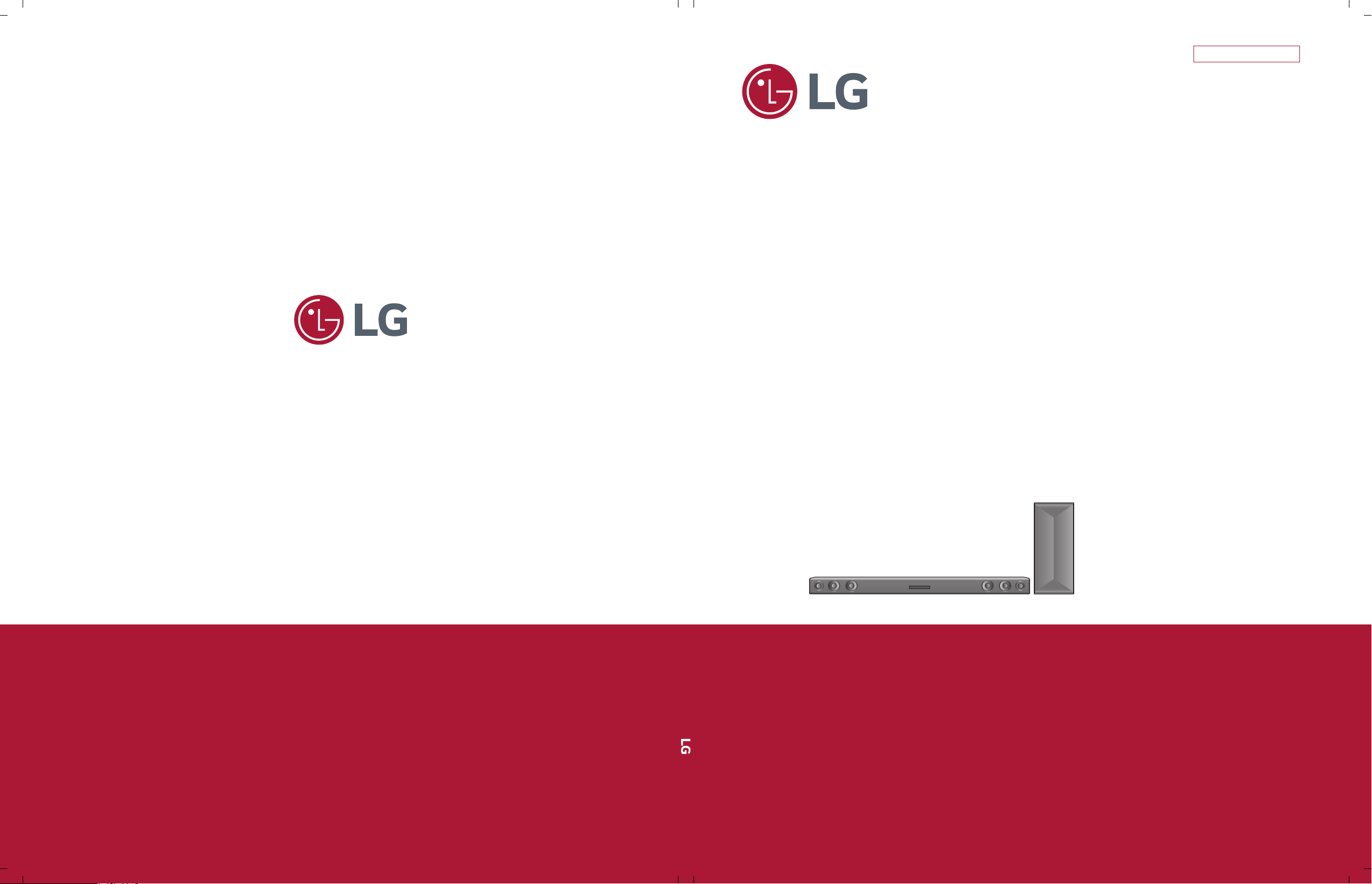
SERVICE MANUAL
SERVICE MANUAL
CAUTION
BEFORE SERVICING THE UNIT, READ THE “SAFETY PRECAUTIONS”
IN THIS MANUAL.
Internal Use Only
Website http://biz.lgservice.com
2.1 ch Wireless Sound Bar
MODEL: LAS454B (LAS454B, S55A3-D)
MODEL: LAS454B
(LAS454B, S55A3-D)
P/NO : AFN77277007 AUGUST, 2015
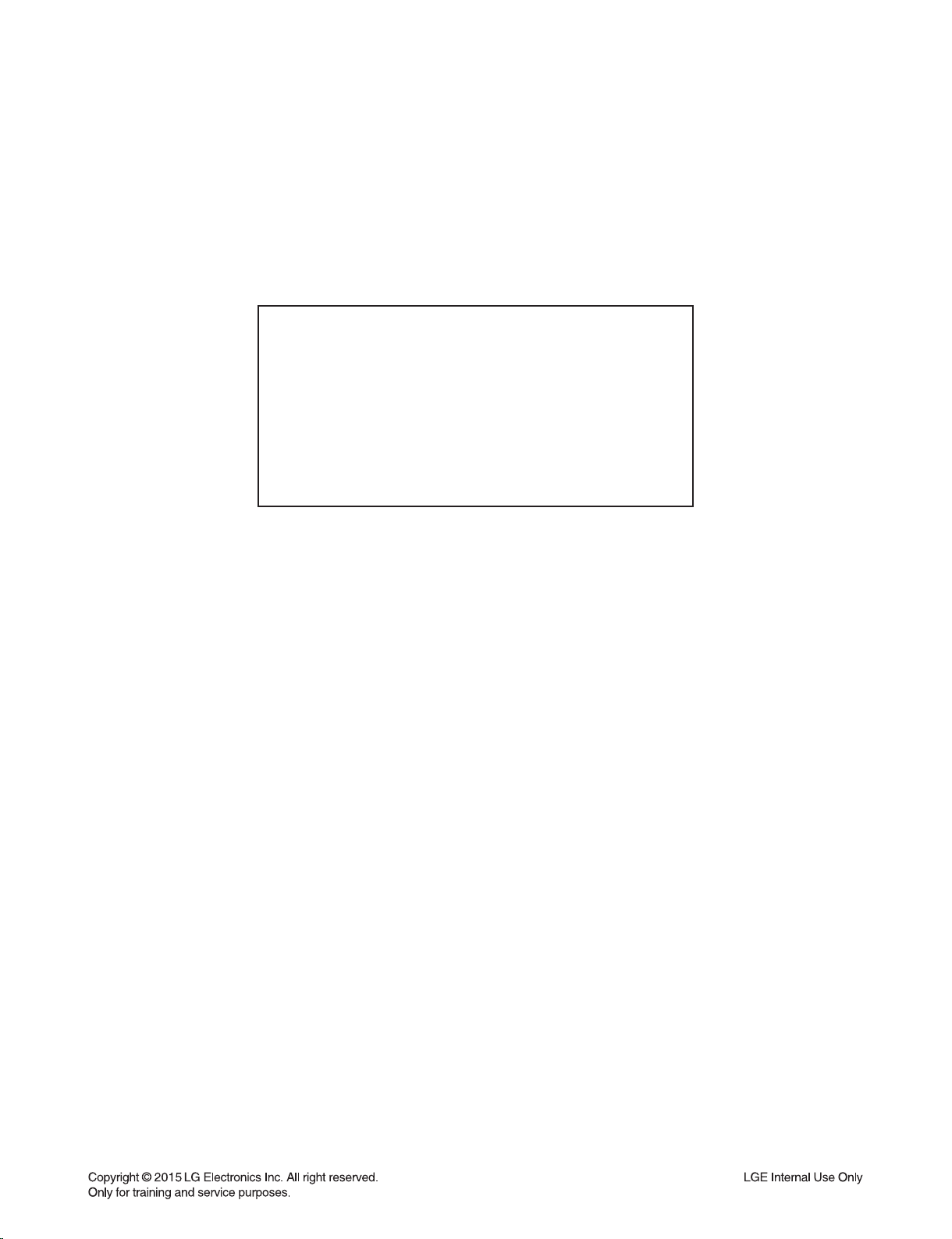
CONTENTS
SECTION 1 ........ GENERAL
SECTION 2 ........ CABINET & MAIN CHASSIS
SECTION 3 ........ ELECTRICAL
SECTION 4 ........ WIRELESS SUBWOOFER PART
SECTION 5 ........ REPLACEMENT PARTS LIST
1-1
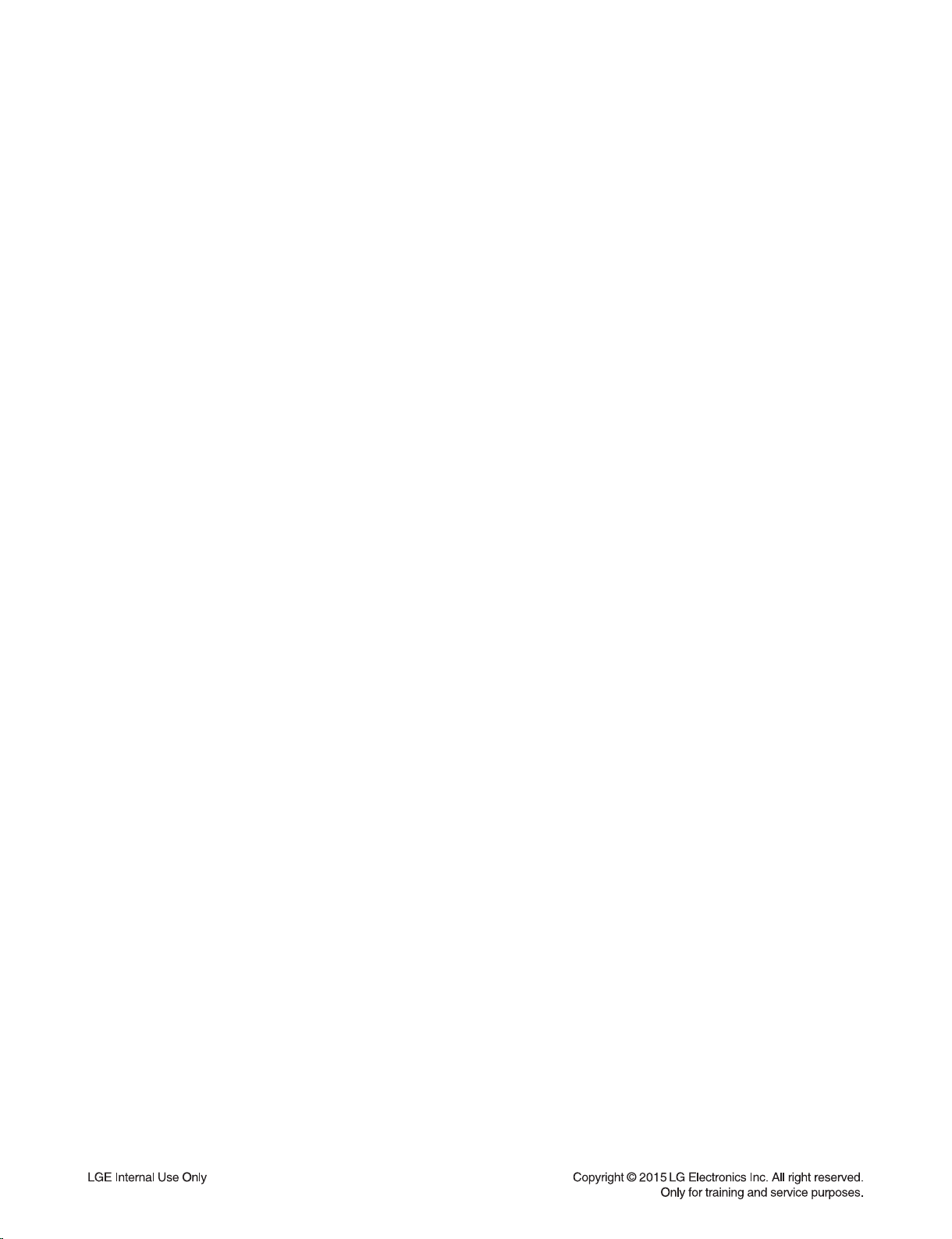
SECTION 1
GENERAL
CONTENTS
ESD PRECAUTIONS ......................................................................................................................................... 1-3
WIRELESS SUBWOOFER CONNECTION ....................................................................................................... 1-4
HIDDEN KEY MODE ......................................................................................................................................... 1-5
MCS / EQ HIDDEN KEY GUIDE ....................................................................................................................... 1-6
MCS / EQ PROGRAM UPDATE GUIDE ........................................................................................................... 1-7
SPECIFICATIONS ............................................................................................................................................. 1-8
1-2
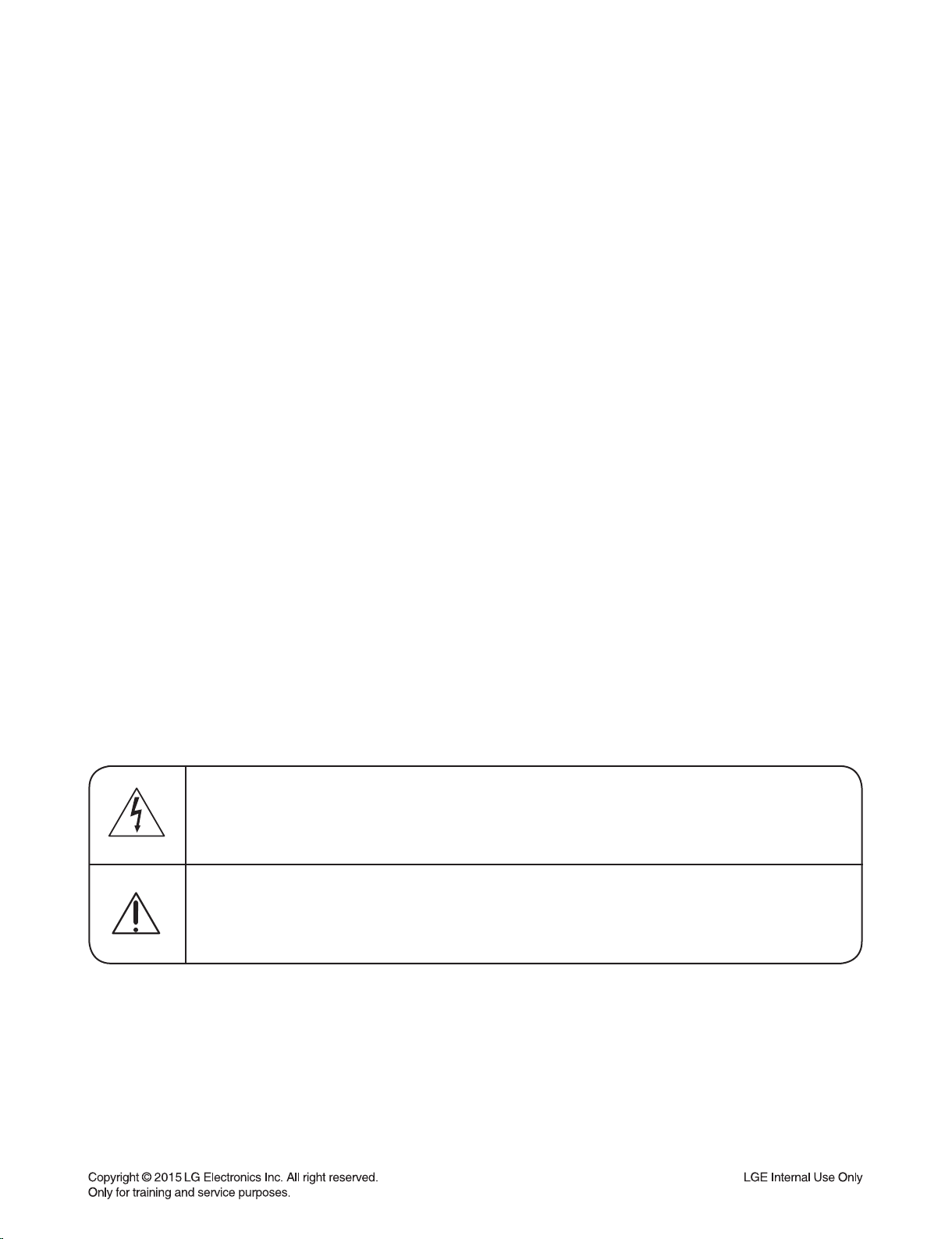
ESD PRECAUTIONS
Electrostatically Sensitive Devices (ESD)
Some semiconductor (solid state) devices can be damaged easily by static electricity. Such components
commonly are called Electrostatically Sensitive Devices (ESD). Examples of typical ESD devices are integrated
circuits and some field-effect transistors and semiconductor chip components. The following techniques should
be used to help reduce the incidence of component damage caused by static electricity.
1. Immediately before handling any semiconductor component or semiconductor-equipped assembly, drain off
any electrostatic charge on your body by touching a known earth ground. Alternatively, obtain and wear a
commercially available discharging wrist strap device, which should be removed for potential shock reasons
prior to applying power to the unit under test.
2. After removing an electrical assembly equipped with ESD devices, place the assembly on a conductive surface
such as aluminum foil, to prevent electrostatic charge buildup or exposure of the assembly.
3. Use only a grounded-tip soldering iron to solder or unsolder ESD devices.
4. Use only an anti-static solder removal device. Some solder removal devices not classified as "anti-static" can
generate electrical charges sufficient to damage ESD devices.
5. Do not use freon-propelled chemicals. These can generate electrical charges sufficient to damage ESD
devices.
6. Do not remove a replacement ESD device from its protective package until immediately before you are
ready to install it. (Most replacement ESD devices are packaged with leads electrically shorted together by
conductive foam, aluminum foil or comparable conductive materials).
7. Immediately before removing the protective material from the leads of a replacement ESD device, touch the
protective material to the chassis or circuit assembly into which the device will by installed.
CAUTION : BE SURE NO POWER IS APPLIED TO THE CHASSIS OR CIRCUIT, AND OBSERVE ALL OTHER
SAFETY PRECAUTIONS.
8. Minimize bodily motions when handing unpackaged replacement ESD devices. (Otherwise harmless motion
such as the brushing together of your clothes fabric or the lifting of your foot from a carpeted floor can generate
static electricity sufficient to damage an ESD device).
CAUTION. GRAPHIC SYMBOLS
THE LIGHTNING FLASH WITH APROWHEAD SYMBOL. WITHIN AN EQUILATERAL TRIANGLE, IS
INTENDED TO ALERT THE SERVICE PERSONNEL TO THE PRESENCE OF UNINSULATED
“DANGEROUS VOLTAGE” THAT MAY BE OF SUFFICIENT MAGNITUDE TO CONSTITUTE A RISK OF
ELECTRIC SHOCK.
THE EXCLAMATION POINT WITHIN AN EQUILATERAL TRIANGLE IS INTENDED TO ALERT THE
SERVICE PERSONNEL TO THE PRESENCE OF IMPORTANT SAFETY INFORMATION IN SERVICE
LITERATURE.
1-3
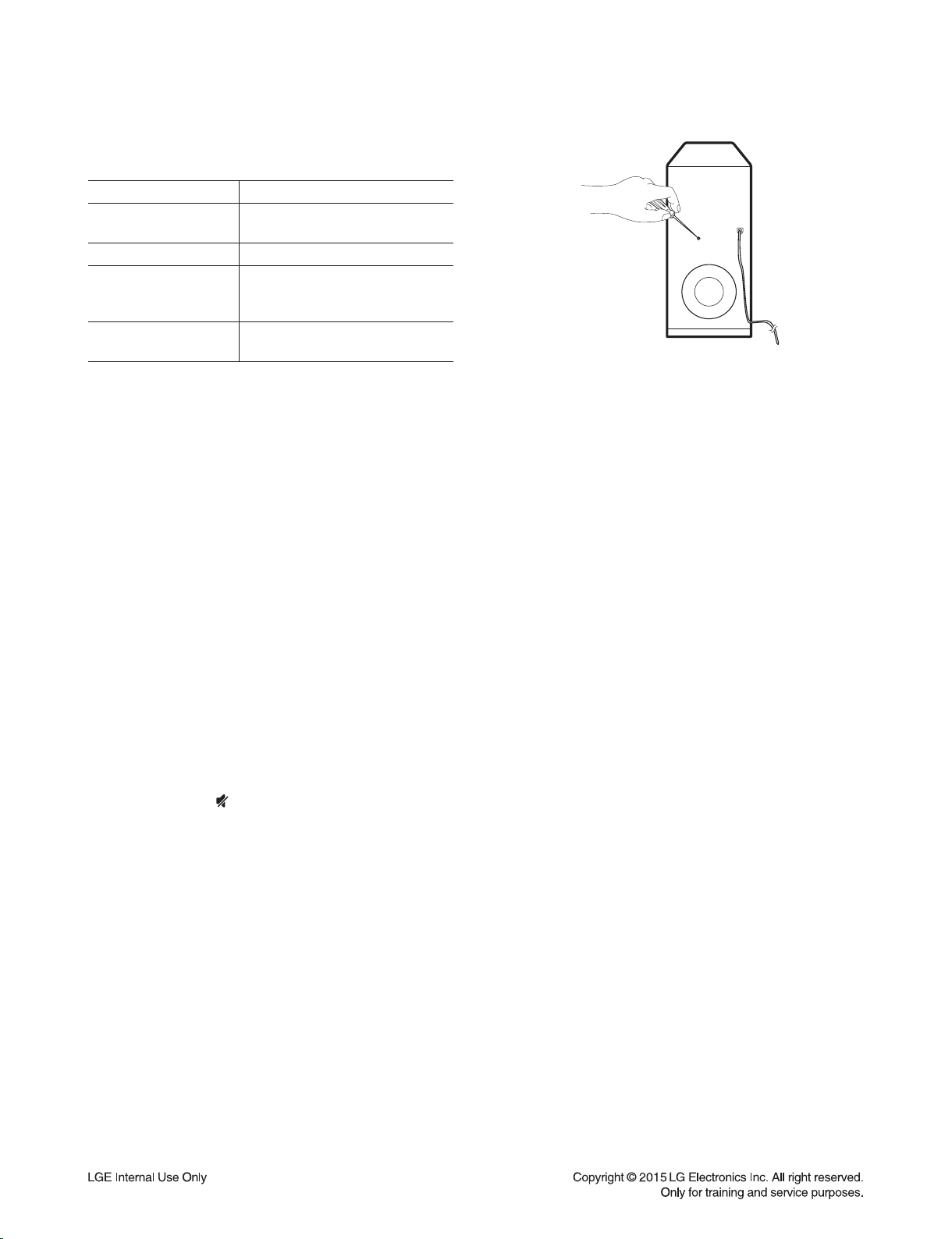
WIRELESS SUBWOOFER CONNECTION
LED indicator of wireless subwoofer
LED Color Status
Yellow-green
(Blink)
Yellow-green The connection is completed.
Red
Off
(No display)
Setting up the wireless subwoofer
for the fi rst time
1. Connect the power cord of the wireless subwoofer
to the outlet.
2. Turn on the main unit : The main unit and wireless
subwoofer will be automatically connected.
The connection is trying.
The wireless subwoofer is
in standby mode or the
connection is failed.
The power cord of wireless
subwoofer is disconnected.
- The LED of the wireless subwoofer lights up
alternately in red and yellow-green.
4. Disconnect the power cord of the main unit and the
wireless subwoofer.
5. Connect them again after the LED of the main unit
and the wireless subwoofer is fully turned off.
The main unit and the wireless subwoofer will be
paired automatically when you turn on the main unit.
- When the connection is completed, you can see
the yellow-green LED on the subwoofer.
Manually pairing wireless subwoofer
When your connection is not completed, you can see
the red LED or the blinking of yellow-green LED on
the wireless subwoofer and the subwoofer does not
make sound. To solve the problem, follow the below
steps.
1. Adjust volume level of the main unit to minimum by
pressing VOL - button repeatedly until stanby
LED on the main unit blinks slowly.
2. Press and hold (Mute) on the remote control for
about 3 seconds.
- The standby LED on the main unit blinks quickly.
3. If the LED of the wireless subwoofer already blinks
in yellow-green continually, you can skip this step.
Press and hold PAIRING on the back of the
wireless subwoofer for more than 5 seconds.
Note
:
• It takes a few seconds (and may take longer) for
the main unit and the subwoofer to communicate
with each other and make sounds.
• The closer the main unit and the subwoofer, the
better sound quality. It is recommended to install
the main unit and the subwoofer as close as
possible and avoid the cases below.
- There is a obstacle between the main unit and the
subwoofer.
- There is a device using same frequency with this
wireless connection such as a medical equipment,
a microwave or a wireless LAN device.
1-4
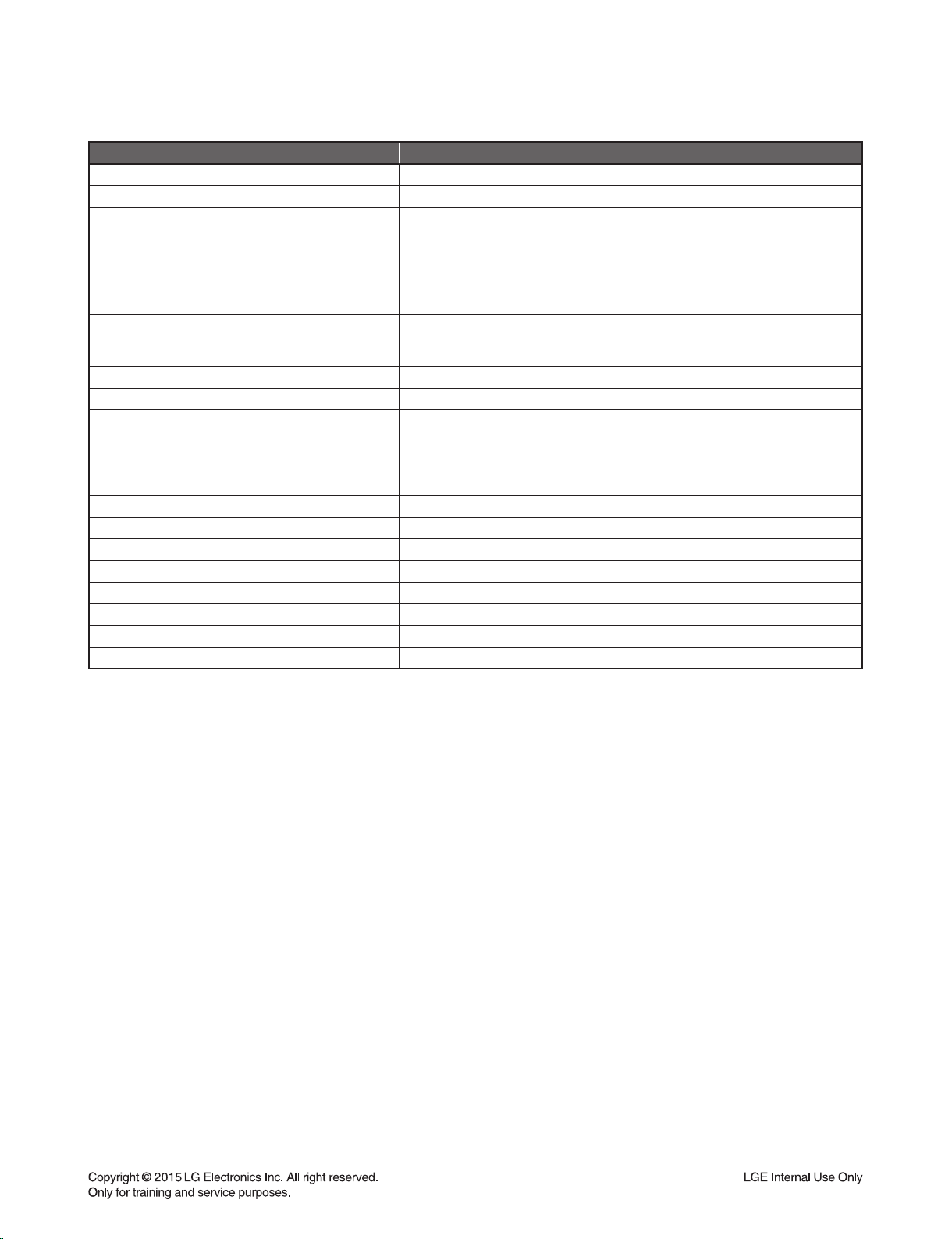
HIDDEN KEY MODE
HIDDEN MODE KEYS
USB Mode/ UPDATE Main unit ‘- (Volume)’ + Remote control ‘VOL +’
EEPROM EDIT Main unit ‘- (Volume)’ + Remote control ‘CINEMA’
EEPROM CLEAR (Initialize) Main unit ‘- (Volume)’ + Remote control ‘VOICE’
VERSION CHECK Main unit ‘- (Volume)’ + Remote control ‘STANDARD’
CLIP OFF
Main unit ‘- (Volume)’ + Remote control ‘F (Function)’CLIP ON
CLIP ON GAIN MONITERING
MAX Volume Edit
CLIP Algorithm Edit Main unit ‘- (Volume)’ + Remote control ‘VOL -’
Wireless RF Change Main unit ‘- (Volume)’ + Remote control ‘WOOFER LEVEL +’
BYPASS Sound Effect
APD Time Display Main unit ‘- (Volume)’ + Remote control ‘DRC OFF’
APD On/Off Main unit ‘- (Volume)’ + Remote control ‘AUTO POWER ON’
Up VOL +
Down VOL -
Right VOICE
Left STANDARD
Enter CINEMA
TV Remote ON Remote control ‘DRC ON’ for 3 seconds.
TV Remote OFF Remote control ‘DRC OFF’ for 3 seconds.
USB Log Out Main unit ‘- (Volume)’ + Remote control ‘ (Power)’
Wireless Demo Mode Main unit ‘- (Volume)’ + Remote control ‘WOOFER LEVEL +’
Enter : Main unit ‘- (Volume)’ + Remote control ‘AUTO POWER OFF’
Setting : VOL +/-
Exit : STANDARD
Main unit ‘- (Volume)’ + Remote control ‘DRC ON’
1
1-5
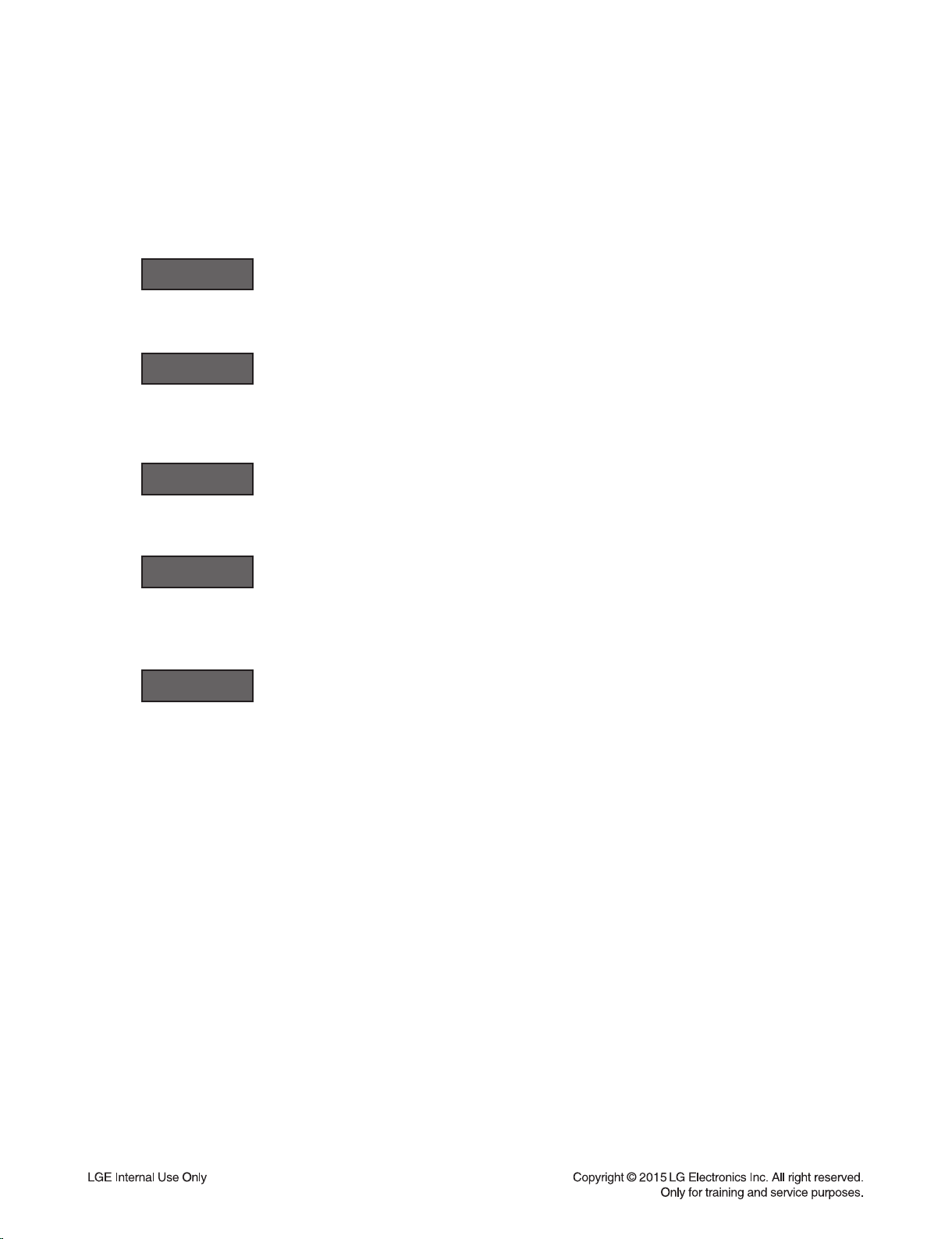
MCS / EQ HIDDEN KEY GUIDE
1. Version & Option Check
※ Please connect the Display Jig to the main unit.
1) Power on.
2) Press main unit "-" (volume -) key and remote control STANDARD key during 3 seconds.
3) Check MCS version.
Ex)
4) Press remote control VOICE key 1 time.
Check Wireless Tx version.
Ex)
5) Press remote control VOICE key 1 time.
Check Wireless Rx version.
It’s possible to connect wireless subwoofer.
Ex)
6) Press remote control VOICE key 1 time.
Check EQ version.
Ex)
P1411182
TX150303
RX000000
Q1411170
7) Press remote control VOICE key 1 time.
Check option.
Press remote control VOL + (Up), VOL - (Down), STANDARD (Left), VOICE (Right) key.
Ex)
8) Power cord unplug.
OP00-00
2. EEPROM Initialize
※ Please connect the Display Jig to the main unit.
1) Power on.
2) Press main unit “-” (volume -) key and remote control VOICE during 3 seconds.
3) Display VFD “E2P CLR”.
4) Power off automatically.
5) Power cord unplug.
1-6
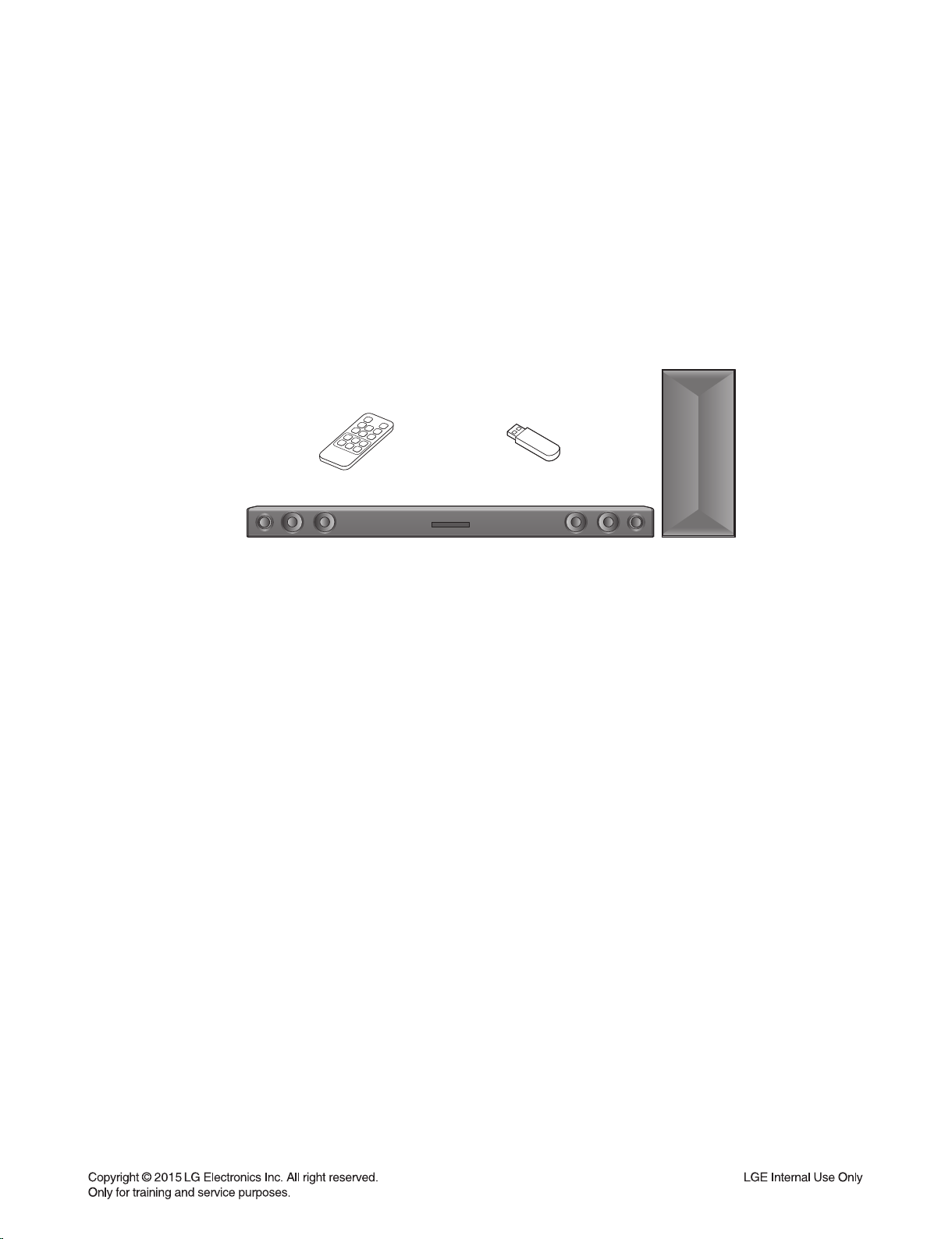
MCS / EQ PROGRAM UPDATE GUIDE
1. Preparation
- Diplay Jig.
- Remote control.
- Do format USB Memory to FAT32 File system.
- USB : Update fi le exist only in the USB Memory stick.
Ex ) LAS454B :
MCS E:\PG540_FW_LAS454B_Ver.bin (if USB driver is E:\)
EQ E:\EQ_PRG.BIN (if USB driver is E:\)
Wireless Tx E:\WIRELESS_TX_150011.bin (if USB driver is E:\)
Wireless Rx E:\WIRELESS_RX_150303.bin (if USB driver is E:\)
2. Update
※ Please connect the Display Jig to the main unit.
1) Power on.
2) Press main unit “-” (volume -) key and remote control “VOL +” during 3 seconds. (USB Mode)
3) Insert USB.
4) Display in VFD.
MCS : “MCS UP” “FINISH” Power off.
EQ : “EQ UP” “FINISH” Power off.
Wireless Tx : “UPDATE” “WR XX”(Progress) “FINISH” Power off.
Wireless Rx : “UPDATE” “SEND XX”(Progress) “FINISH” Power off.
5) Loading is shown while updating.
Never remove USB or AC cord.
6) After update fi nish, show FINISH in VFD and power of automatically.
7) Power cord un-plug.
1-7
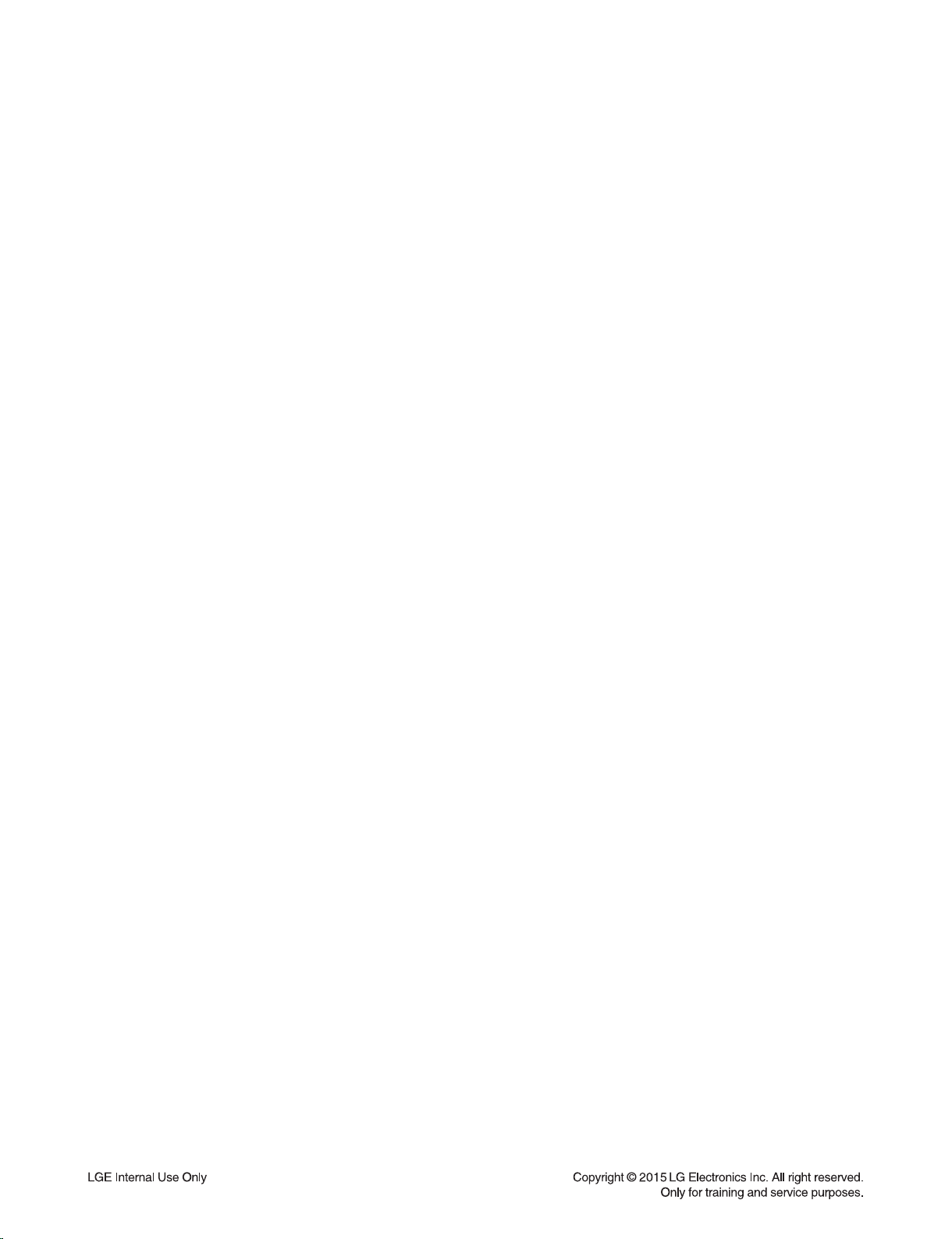
SPECIFICATIONS
• GENERAL
Power requirements 120 V ~ 60 Hz
Power consumption 27 W
Networked standby : 0.5 W
(If all network ports are activated.)
Dimensions (W x H x D) Approx. 950 mm x 71 mm x 47 mm
(37.4 inch x 2.8 inch x 1.9 inch)
Net Weight Approx. 2.47 kg (5.4 lb)
Operating temperature 41 °F to 95 °F (5 °C to 35 °C)
Operating humidity 5 % to 90 %
• INPUTS
Digital audio in (OPTICAL IN) 3 V (p-p), Optical jack x 1
Portable in (PORT. IN) 0.5 Vrms (3.5 mm stereo jack) x 1
Available Digital Input Audio
Sampling Frequency 32 kHz, 44.1 kHz, 48 kHz, 88.2 kHz, 96 kHz
Available Digital Input Audio format Dolby Digital, DTS Digital Surround, PCM
• AMPLIFIER (RMS OUTPUT POWER)
Total 300 W
Front 50 W + 50 W (4 Ω at 1 kHz, 10% THD)
Subwoofer 200 W (3 Ω at 80 Hz, 10% THD)
• WIRELESS SUBWOOFER (S55A3-D)
Power requirements 120 V ~ 60 Hz
Power consumption 33 W
Type 1 Way 1 Speaker
Impedance 3 Ω
Rated Input Power 200 W
Max. Input Power 400 W
Dimensions (W x H x D) Approx. 171 mm x 390 mm x 261 mm
(6.7 inch x 15.3 inch x 10.2 inch)
Net Weight Approx. 5.6 kg (12.3 lb)
• Designs and specifications are subject to change without prior notice.
1-8
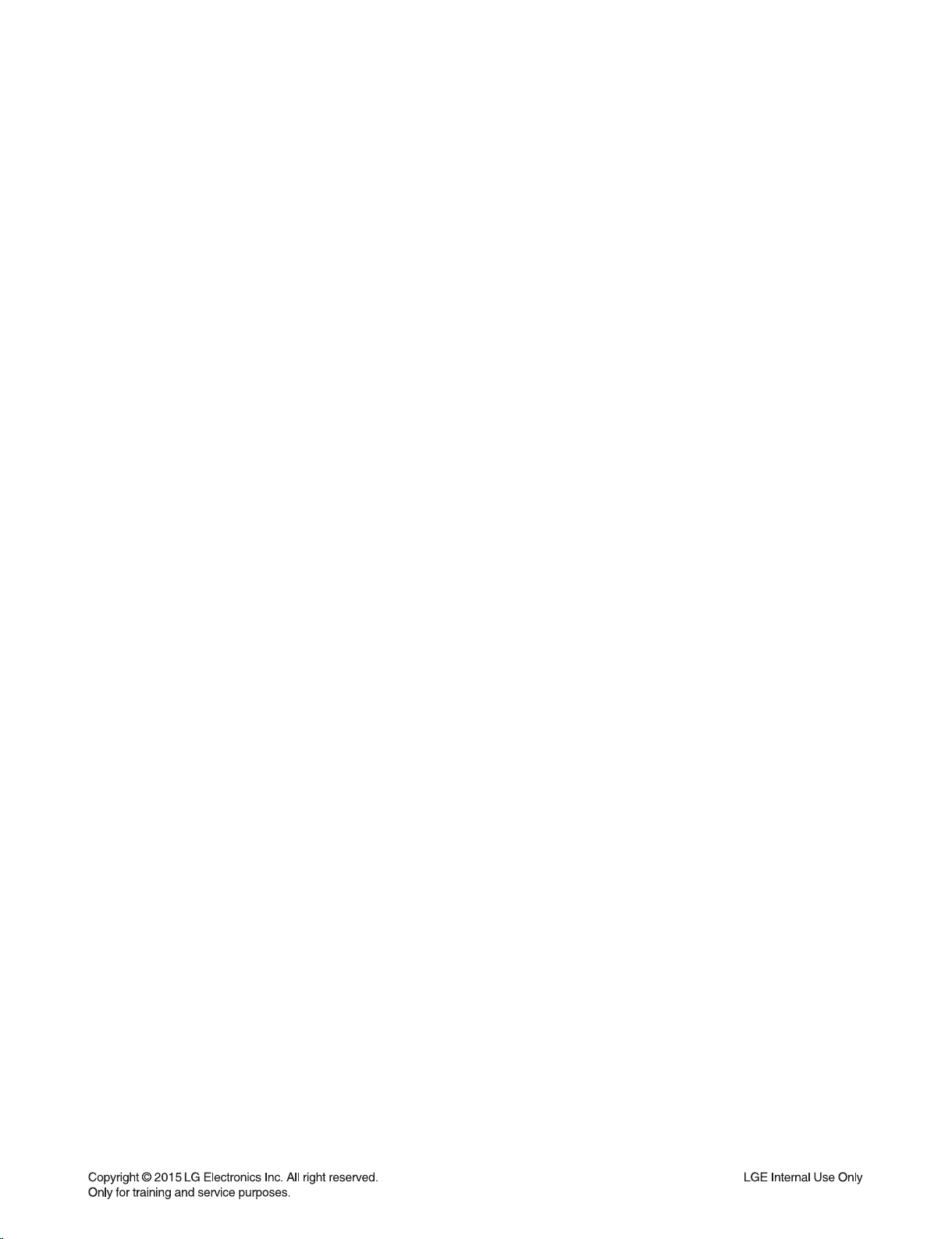
SECTION 2
CABINET & MAIN CHASSIS
CONTENTS
EXPLODED VIEWS ........................................................................................................................................... 2-3
1. MAIN SET SECTION ................................................................................................................................ 2-3
2. WIRELESS SUBWOOFER SECTION ...................................................................................................... 2-5
3. PACKING ACCESSORY SECTION ......................................................................................................... 2-7
2-1
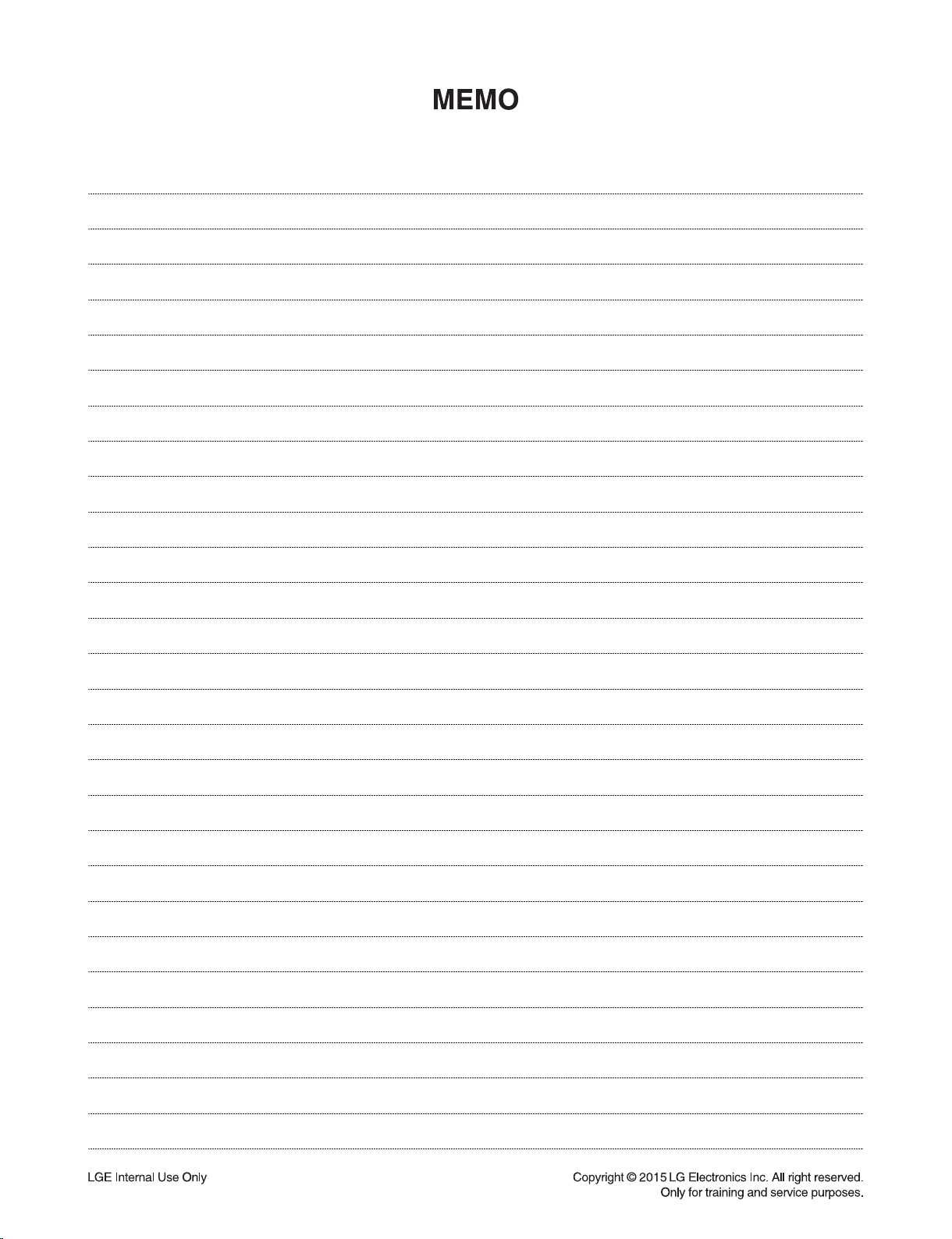
2-2
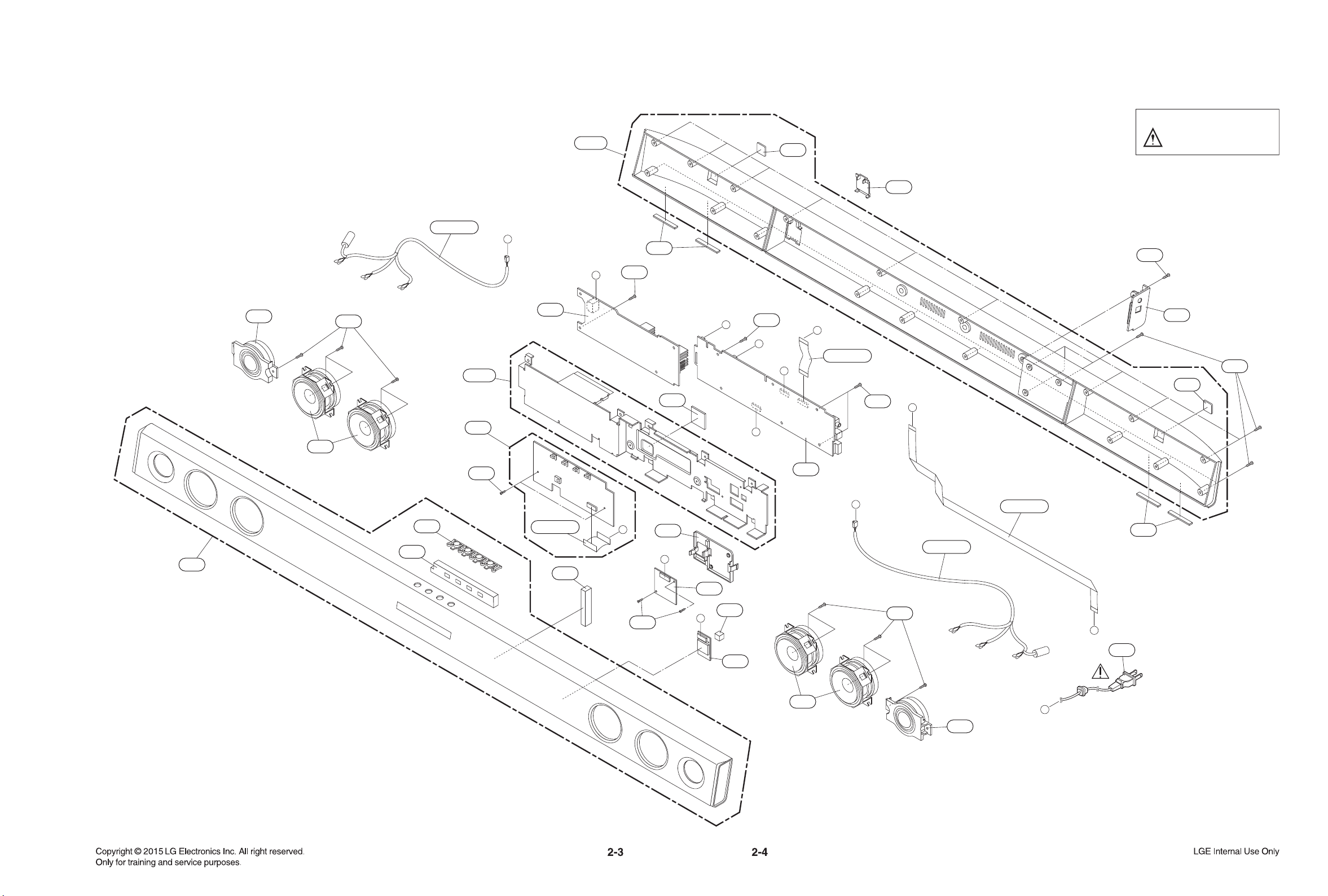
B
A
E
C
A44B
A44A
254
A42
463
A54
256
254
A47
502
261
261
262
502
263
251
253
463
502
502
502
253
CABLE5
CABLE4
SMPS
FRONT
WIRELESS
252
CABLE2
G
F
264
264
258
A43
257
A52
B/T
F
255
D
CABLE1
D
E
B
A
502
A46
CABLE3
MAIN
G
463
C
300
EXPLODED VIEWS
1. MAIN SET SECTION
NOTES) THE EXCLAMATION POINT WITHIN AN
EQUILATERAL TRIANGLE IS INTENDED
TO ALERT THE SERVICE PERSONNEL
TO THE PRESENCE OF IMPORTANT
SAFETY INFORMATION IN SERVICE
LITERATURE.
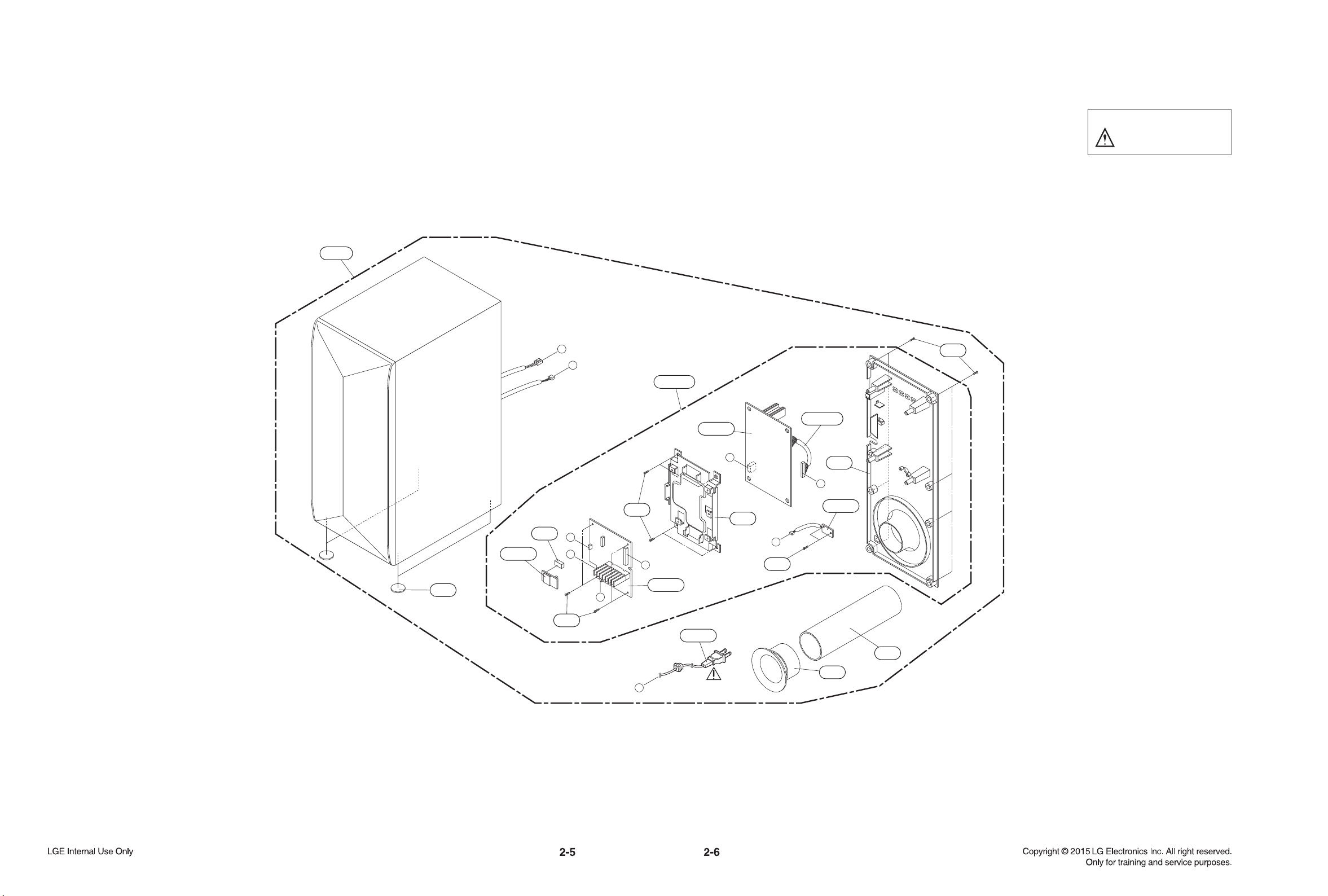
A
300W
954
955
D
E
WIRELESS
SMPS
AMP
B
A
E
D
B
C
C
A900
950
951
957
956
956
A900W
A45W
A54W
A47W
952
CN901
953
A49W
960
2. WIRELESS SUBWOOFER SECTION
NOTES) THE EXCLAMATION POINT WITHIN AN
EQUILATERAL TRIANGLE IS INTENDED
TO ALERT THE SERVICE PERSONNEL
TO THE PRESENCE OF IMPORTANT
SAFETY INFORMATION IN SERVICE
LITERATURE.
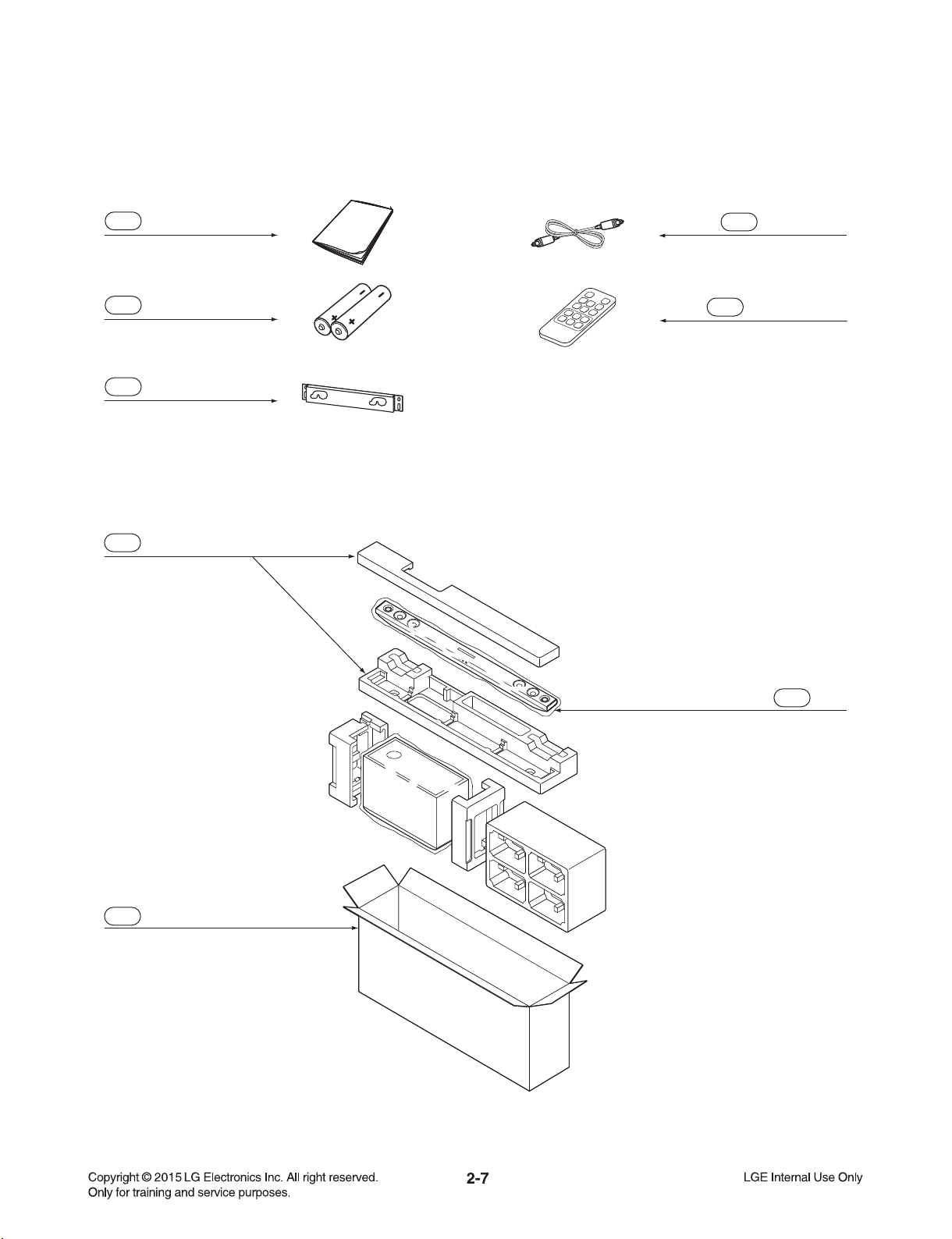
3. PACKING ACCESSORY SECTION
801 Owner’s manual
808 Batteries (2)
835 Wall bracket
803 Packing, Main
806 Optical cable
900 Remote control
802 Box
804 Bag
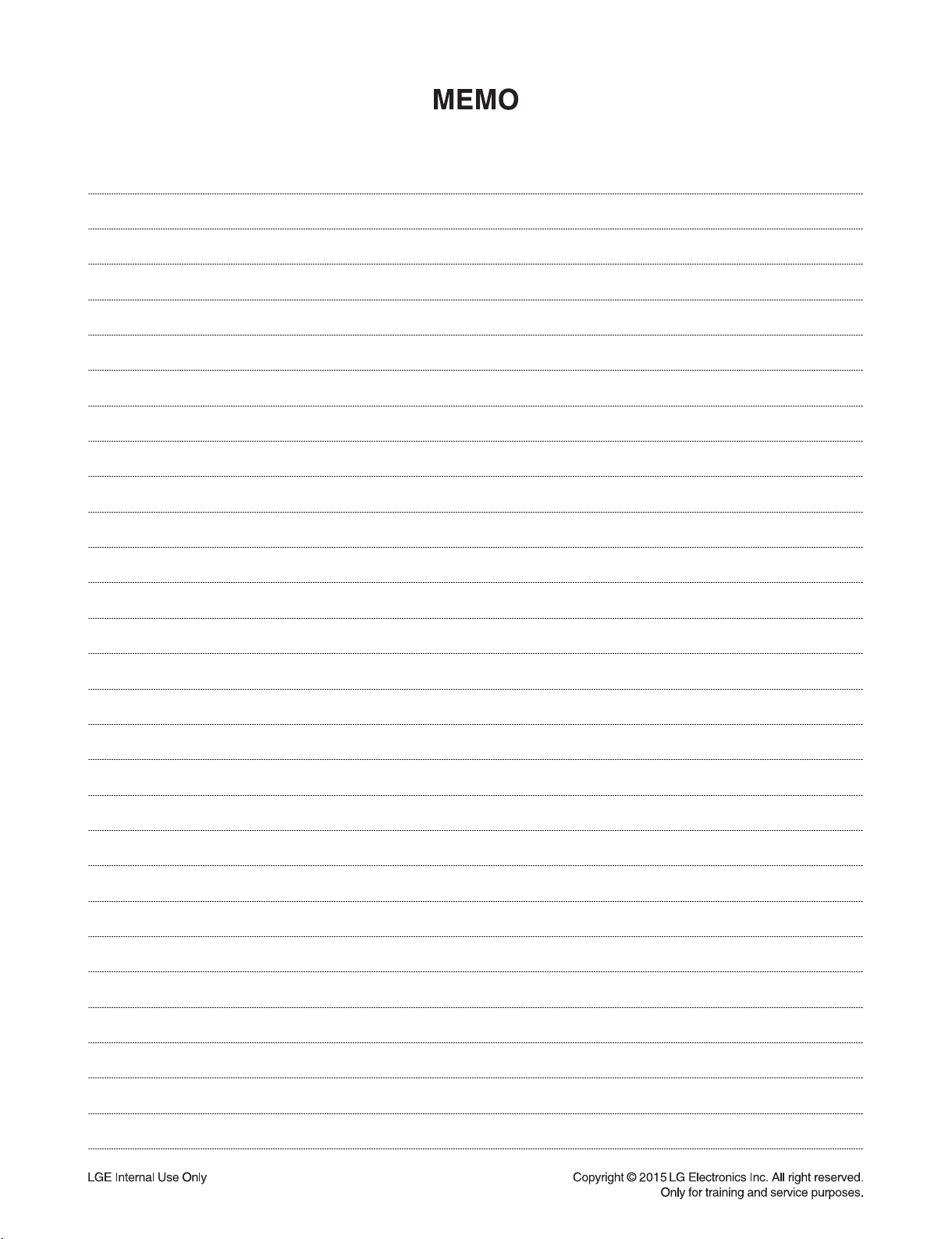
2-8
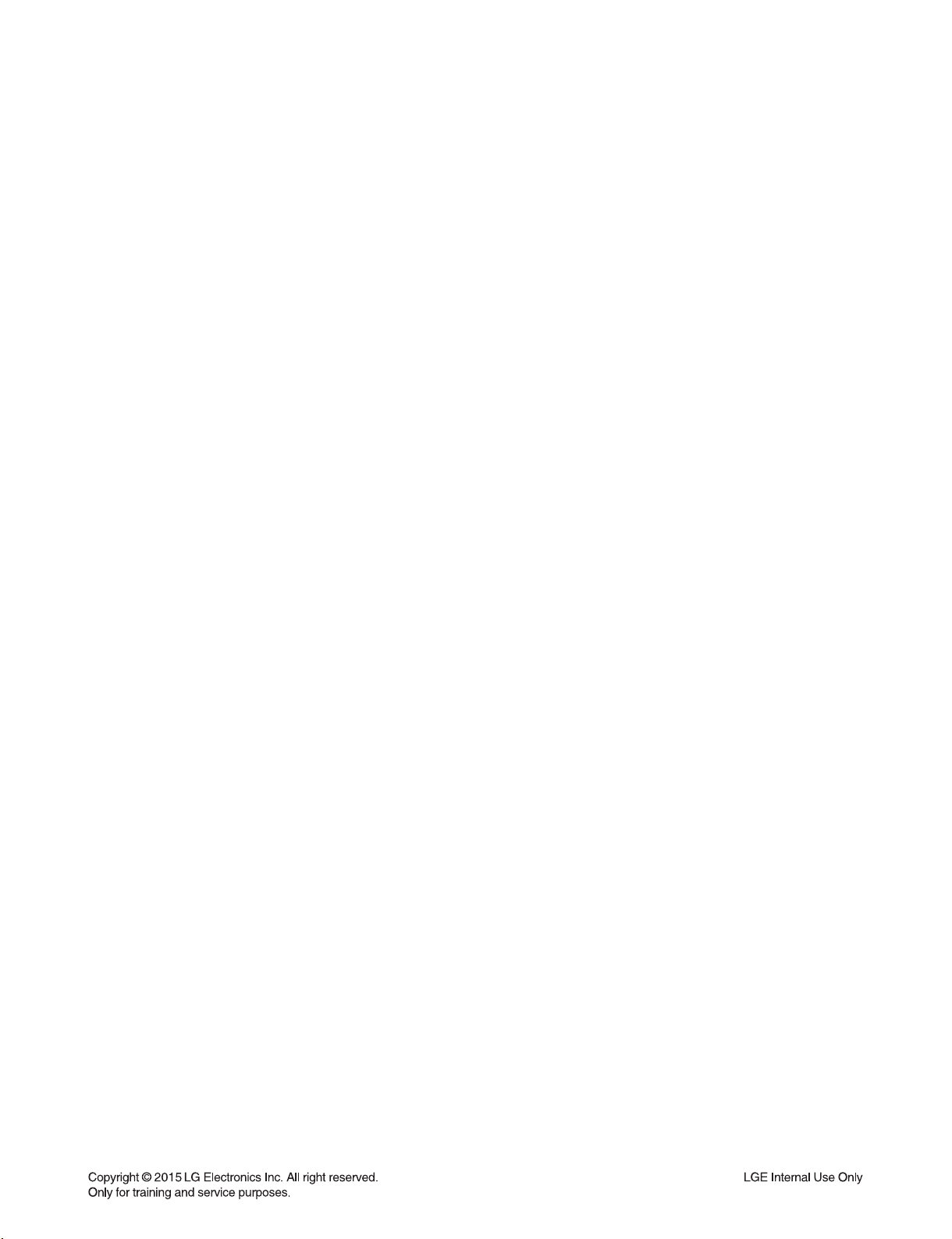
SECTION 3
ELECTRICAL
CONTENTS
ONE POINT REPAIR GUIDE ............................................................................................................................ 3-2
1. NO POWER PROBLEM (PVDD) ............................................................................................................ 3-2
2. POWER ON ERROR .............................................................................................................................. 3-3
3. NO SOUND (PORTABLE FUNCTION) .................................................................................................. 3-4
4. NO WIRELESS ....................................................................................................................................... 3-5
5. NO BLUETOOTH .................................................................................................................................... 3-6
6. NO SOUND (OPTICAL) .......................................................................................................................... 3-7
WAVEFORMS OF MAJOR CHECK POINT ...................................................................................................... 3-8
1. CRYSTAL ................................................................................................................................................ 3-8
2. FLASH MEMORY ................................................................................................................................... 3-9
3. TACT KEY ............................................................................................................................................. 3-10
4. USB ....................................................................................................................................................... 3-11
5. REMOTE CONTROL ............................................................................................................................ 3-12
6. OPTICAL ............................................................................................................................................... 3-13
7. PORTABLE ........................................................................................................................................... 3-14
8. AUDIO PWM ......................................................................................................................................... 3-15
9. AUDIO AMP .......................................................................................................................................... 3-17
WIRING DIAGRAM .......................................................................................................................................... 3-19
BLOCK DIAGRAMS ........................................................................................................................................ 3-21
1. SYSTEM BLOCK DIAGRAM ................................................................................................................ 3-21
2. POWER BLOCK DIAGRAM ................................................................................................................. 3-23
CIRCUIT DIAGRAMS ...................................................................................................................................... 3-25
1. SMPS CIRCUIT DIAGRAM .................................................................................................................. 3-25
2. MAIN - DSP CIRCUIT DIAGRAM ......................................................................................................... 3-27
3. MAIN - INTERFACE CIRCUIT DIAGRAM ............................................................................................ 3-29
4. MAIN - PWM & AMP CIRCUIT DIAGRAM ........................................................................................... 3-31
5. MAIN - POWER CIRCUIT DIAGRAM ................................................................................................... 3-33
6. FRONT CIRCUIT DIAGRAM ................................................................................................................ 3-35
CIRCUIT VOLTAGE CHART ........................................................................................................................... 3-37
1. ICs ......................................................................................................................................................... 3-37
2. CONNECTORS ..................................................................................................................................... 3-39
PRINTED CIRCUIT BOARD DIAGRAMS ....................................................................................................... 3-41
1. SMPS P. C. BOARD DIAGRAM ........................................................................................................... 3-41
2. MAIN P. C. BOARD DIAGRAM ............................................................................................................ 3-43
3. FRONT P. C. BOARD DIAGRAM ......................................................................................................... 3-45
3-1
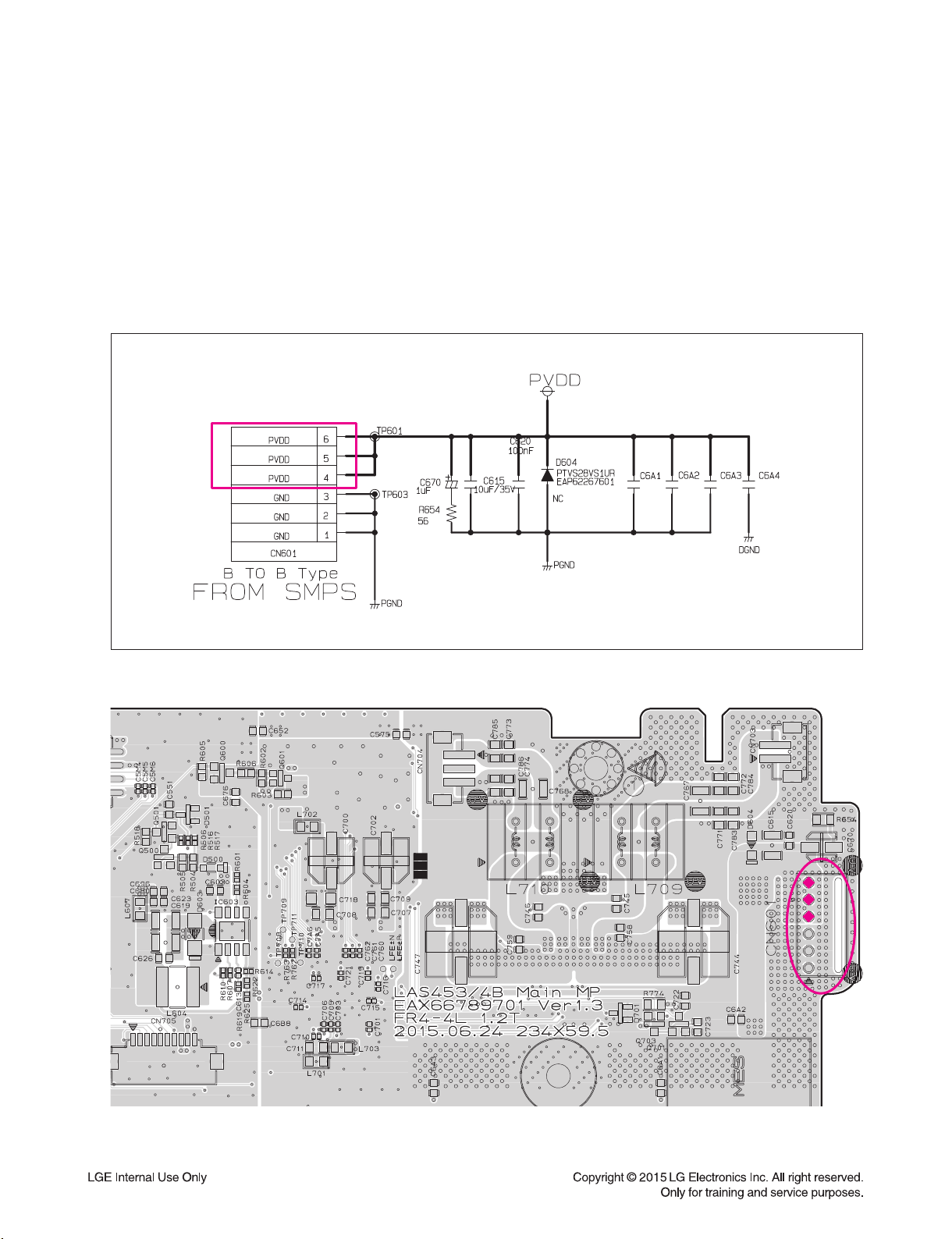
ONE POINT REPAIR GUIDE
PVDD
CN601 pin4, 5, 6
1. NO POWER PROBLEM (PVDD)
No power problem occurs when you power on the unit.
1-1. Solution
Replace SMPS board.
1-2. How to troubleshoot (Countermeasure)
1) Check the PVDD voltage 24 V at pin4, 5, 6.
When you check the no power at this point, then replace SMPS board.
1-3. Service hint (Any picture / Remark)
< MAIN board top view >
PVDD
CN601 pin4, 5, 6
3-2
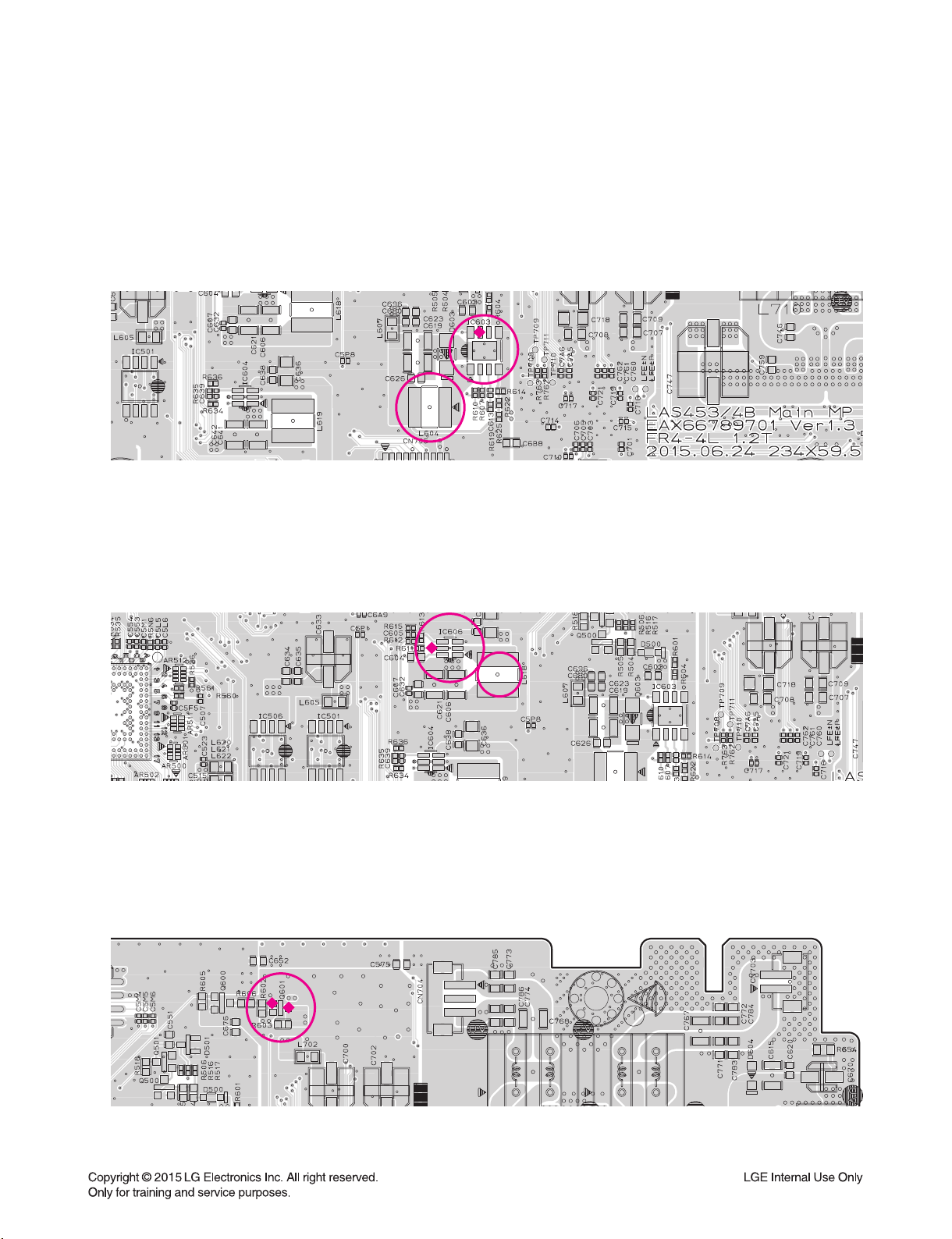
ONE POINT REPAIR GUIDE
L604
L618
Q601
pin2 (collector),
pin3 (base)
IC603 pin7
IC606 pin5
2. POWER ON ERROR
No display or Not working.
2-1. IC603
1) Check 12 VA at L604.
2) If 12 VA is not checked at the point, then find 24 V at pin7 of IC603.
3) 1), 2) is NG. Replace IC603.
IC603 pin7
L604
< MAIN board top view >
2-2. IC606
1) Check 3.3 VA at L618.
2) If 3.3 VA is not checked at the point, then find 12 V at pin5 of IC606.
3) 1), 2) is NG. Replace IC606.
IC606 pin5
L618
< MAIN board top view >
2-3. Q601
1) Check 12 V at the Collector of Q601 (pin2).
2) If 12 V is not checked at the point, then find 11 V at the Base of Q601 (pin3).
3) 1), 2) is NG. Replace Q601.
Q601
pin2 (collector),
pin3 (base)
< MAIN board top view >
3-3
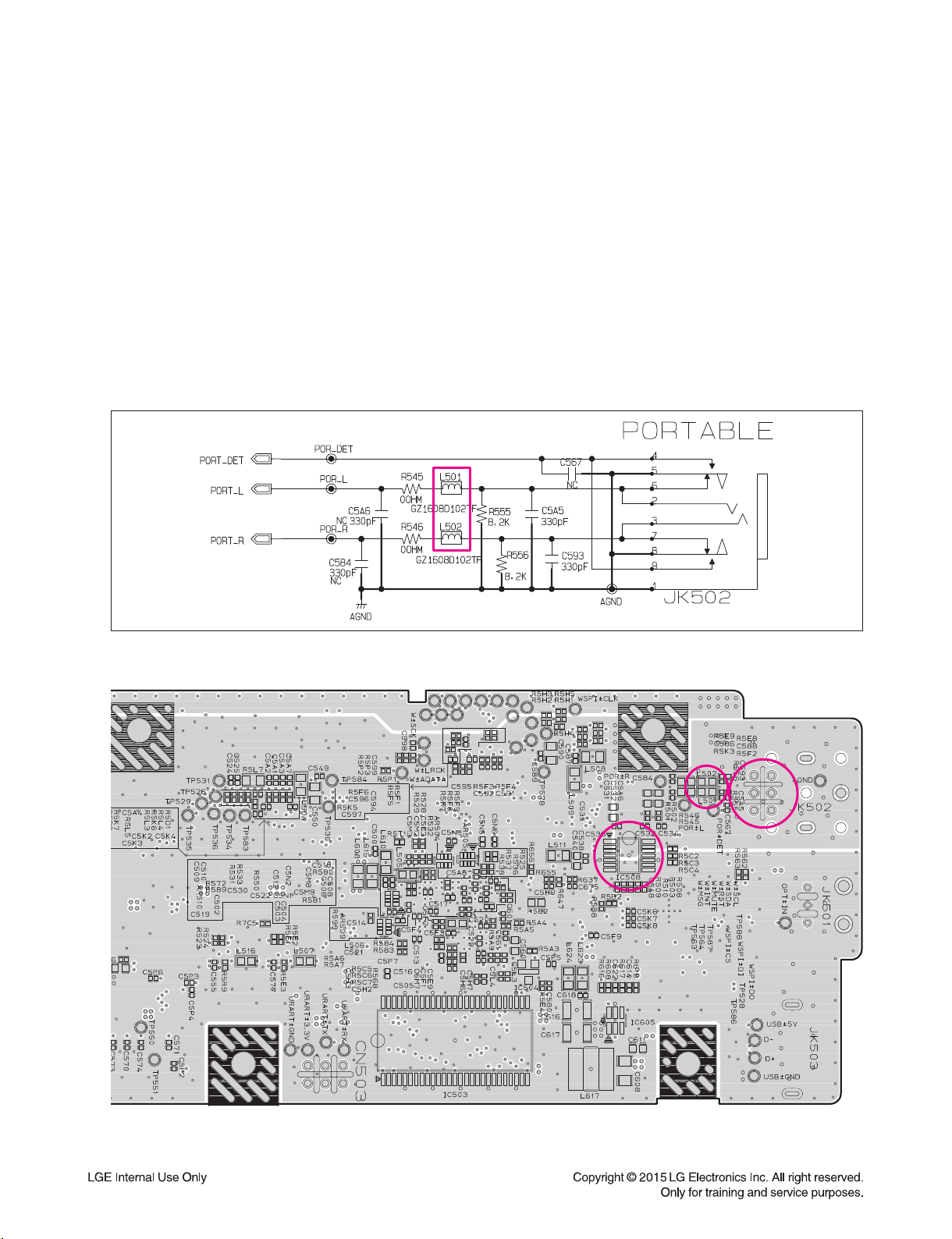
ONE POINT REPAIR GUIDE
JK502
L501, L502
IC508
3. NO SOUND (PORTABLE FUNCTION)
3-1. Solution
Replace IC508 or portable jack (JK502).
3-2. How to troubleshoot (Countermeasure)
1) Please check the soldering status of JK502.
2) Please check L501, L502 (POR_L, POR_R signal) of portable jack (JK502).
If you can’t find input signal, replace JK502.
3) If you can find input signal, check pin13, 14 of IC508.
4) If you can’t find signal at pin13, 14 of IC508, replace IC508.
3-3. Service hint (Any picture / Remark)
L501, L502
< MAIN board bottom view >
3-4
IC508
JK502
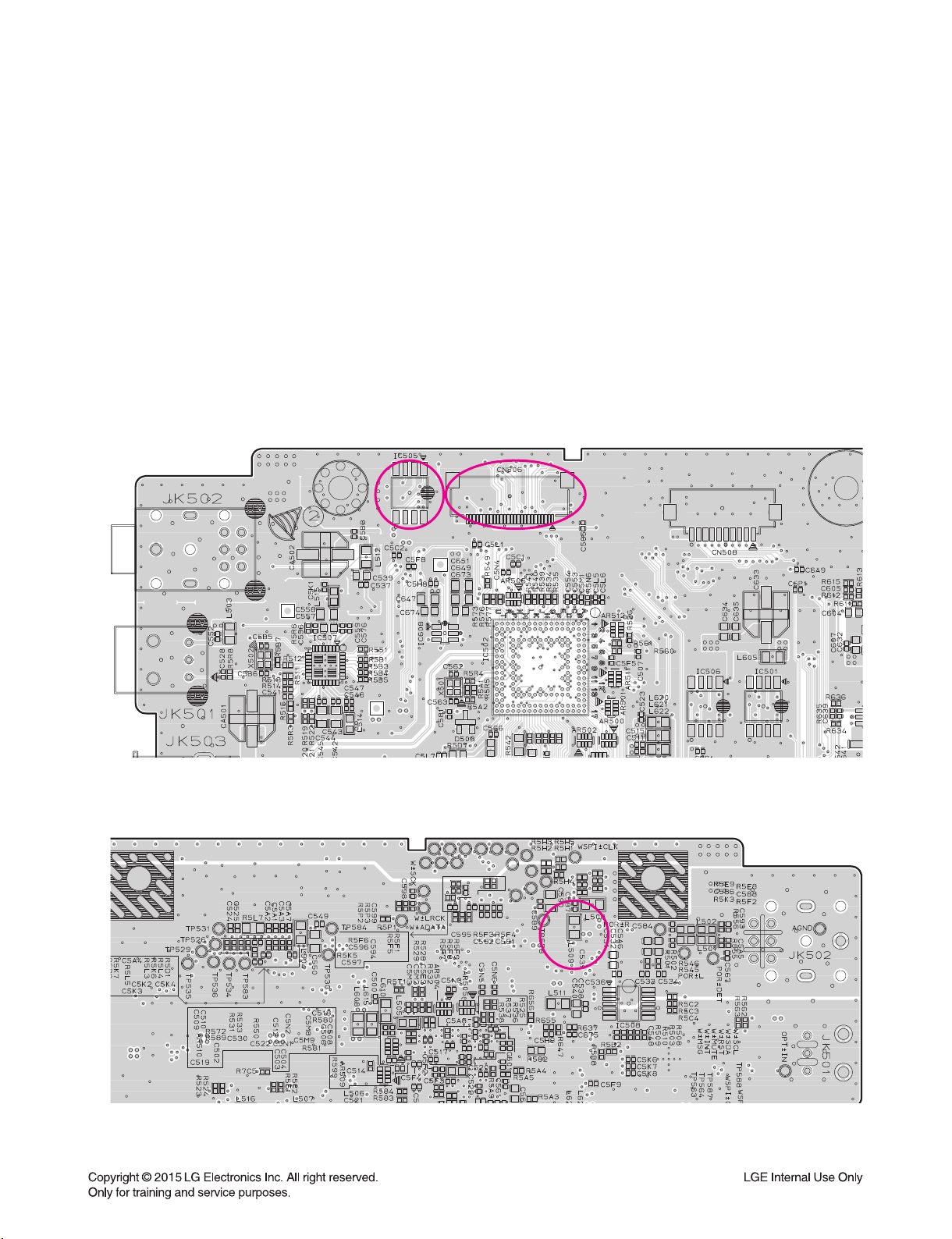
ONE POINT REPAIR GUIDE
IC505
L509
CN506
4. NO WIRELESS
4-1. Solution
Replace IC505 on MAIN board.(No 3.3 V)
4-2. How to troubleshoot (Countermeasure)
1) Please check externally status of Wireless board to board connection on your eyes.
(at CN506 and Wireless module)
2) Please check 3.3 V of WL_3V3 (at L509).
If 3.3 V is ok at L509, please check SPI signal (WL_SPI_CS/D0/WP/DI/CLK) of IC505 (pin1, 2, 3, 5, 6).
3) If you can’t have no signal, please replace IC505.
4) If 3) is OK, then proceed S/W update.
Update Wireless TX (Main set) and Wireless RX (Subwoofer) each.
4-3. Service hint (Any picture / Remark)
CN506
IC505
< MAIN board top view >
L509
< MAIN board bottom view >
3-5
