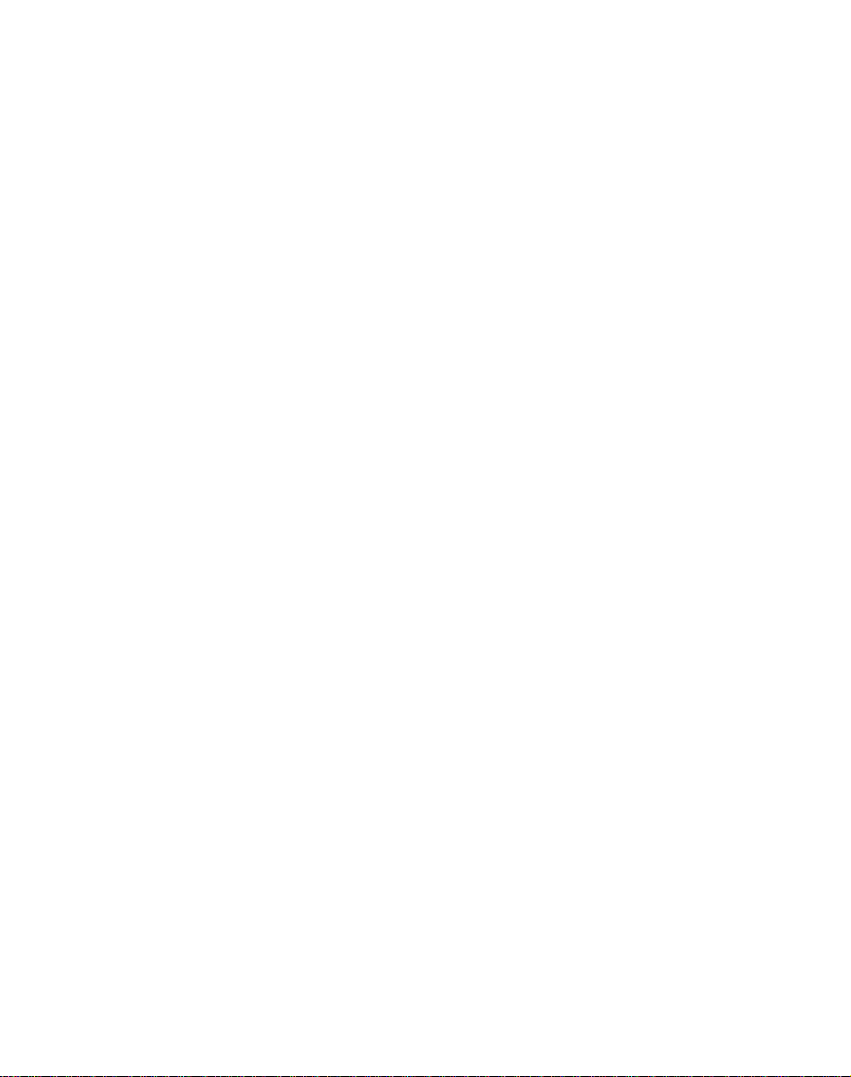
ENGLISH
Portable
OWNER'S
LN700
Please
Navigation
Retain
Designs
notice
/
read
it
for
and
for
improvement.
Navigation
MANUAL
LN705
this
manual
device.
future
specifications
reference.
/
LN710
carefully
/
LN715
before
are
subjecttochange
operating
your
without
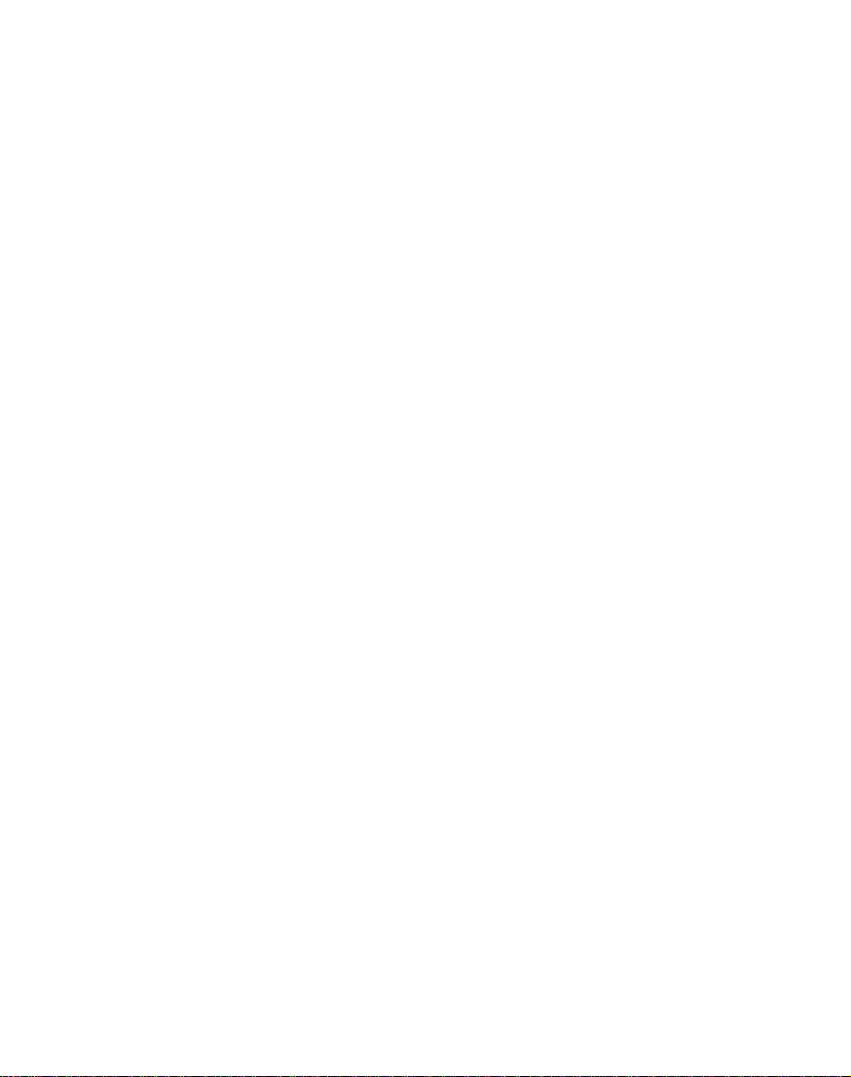
Table
of
contents
Safety
Parts
Name
note
supplied
of
each
part
Frontpanel................................11
Rear/Sidepanel...........................12
the
devices
order
GPS
for
suction-mount
aerial
(Optional)
cradle
. . . . . .
. . . . . . . . . . . .
. . . . . . . . . . .
Connecting
Installation
Detachingthesuction-mountcradle.
Installing
Connectingthecardreader...................17
ConnectingtheUSBcable.....................17
DisconnectingtheUSBdevice..................18
Downloadingfiles...........................18
Before
operation
Startingup................................19
Sourcemenu...............................19
Navigationfeatures..........................20
Getting
started
with
navigation
NavigationMenu............................21
AddressScreens............................21
MyPlacesMenu............................21
Food,Fuel,LodgingMenu....................22
Map,Look&FeelMenu......................22
SettingsMenu.............................23
NavigationMenuButtons......................24
What'sontheMap?.........................25
RoadClassification..........................26
GPSNotFound.............................26
MapViews..............................27-28
PointontheMap............................29
NavigationScreenButtons..................29-30
CyclingThroughScreens.....................30
5-6
10
11-12
13-18
.13-14
.15
.15-16
19-20
21-30
2
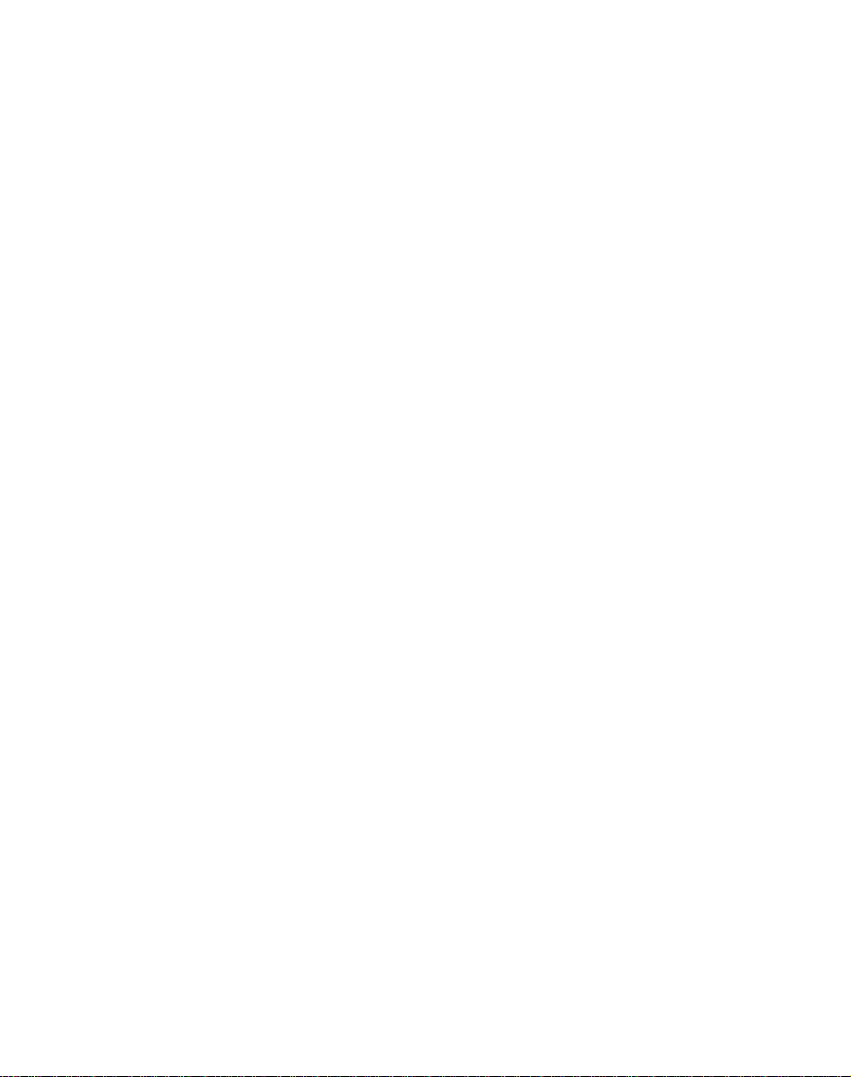
Table
a
Finding
Address................................31-32
AddressModes.............................33
AddressActions............................34
location
GotoyourDestination.......................35
Demo....................................35
RecentLocations.........................36-37
MyFavorites...............................38
FavoriteGroups............................39
FavoriteAlerts...........................39-41
AddFavoriteLocations.......................41
Food,Fuel,Lodging.......................42-43
Subcategories...........................43-45
Turn-by-TurnList............................46
ShowRouteorCancelRoute..................47
AvoidRoads.............................47-48
AvoidRoadGroups.......................48-49
AvoidRoadLocations......................49-50
with
navigation
of
contents
31-50
Navigation
settings
RoutePlanning.............................51
SelectMap................................52
Prompts................................52-53
Mapsettings..............................54
GPSSettings..............................55
UnitsofMeasure............................55
QuickNavigation............................56
About....................................56
Installation
requirements
PCRequirements...........................57
InstallingtheConsole......................57-58
InstallNavigationSoftware..................58-59
onto
the
TransferringaMap
ConsoleToolbar............................60
SD
Memory
Card
Importinga.CSVFile........................60
3
. . . .
51-56
57-61
.59
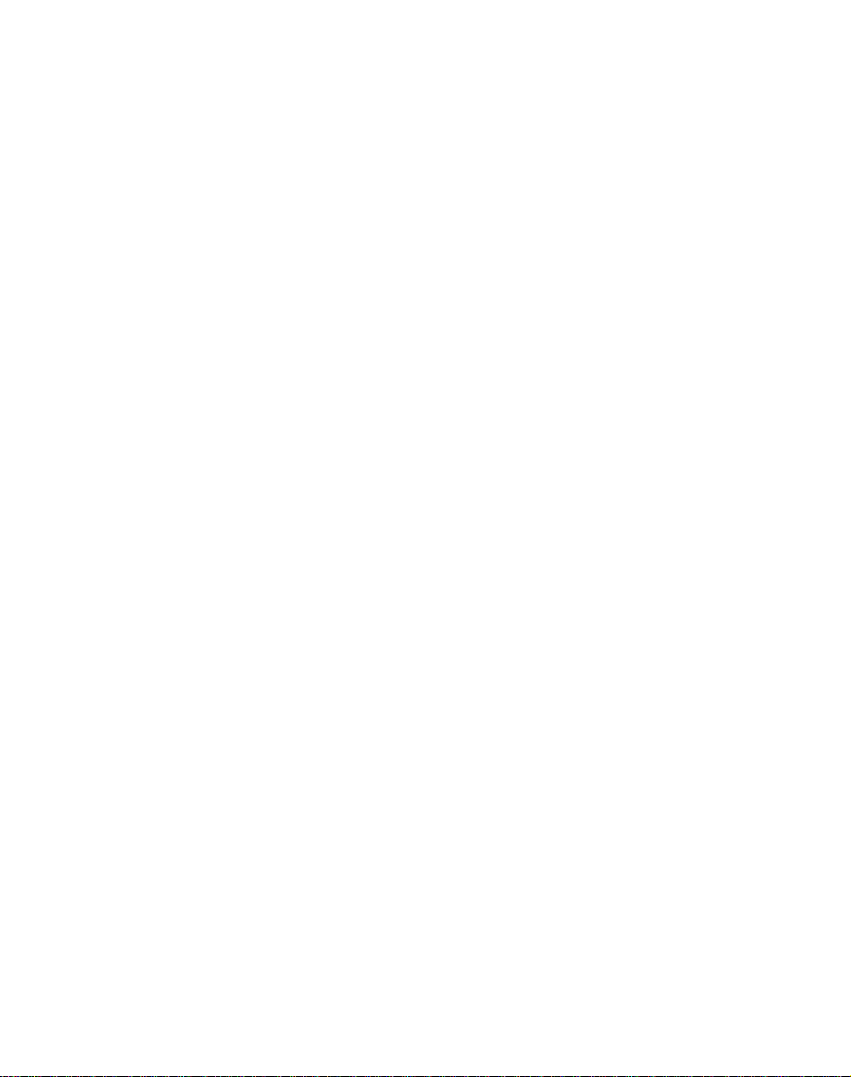
Table
of
contents
ImportingaFavorite.........................61
FavoritesImportingFileStructure
the
Using
software
. . . . . . . . . . . . . .
MapScreenInterface........................62
Installingamap..........................62-63
MapCutterScreenInterface.................63-64
FocustheMap..........................64-65
FocustheMapbyRoute......................65
CutMap..................................66
LoadMap.................................66
RemoveMap...............................66
Photo
view
GettingStarted.............................67
BrowsetoanImage.......................67-68
VIewImage................................68
Device
SETUP
UP
settings
LanguageSettings..........................69
Brightness.................................69
Troubleshooting
Specifications
Support-Hotline
.61
62-66
67-68
69
70-72
73
74-75
Symbol
used
Indicates
in
this
special
manual
notes
and
operating
features.
4
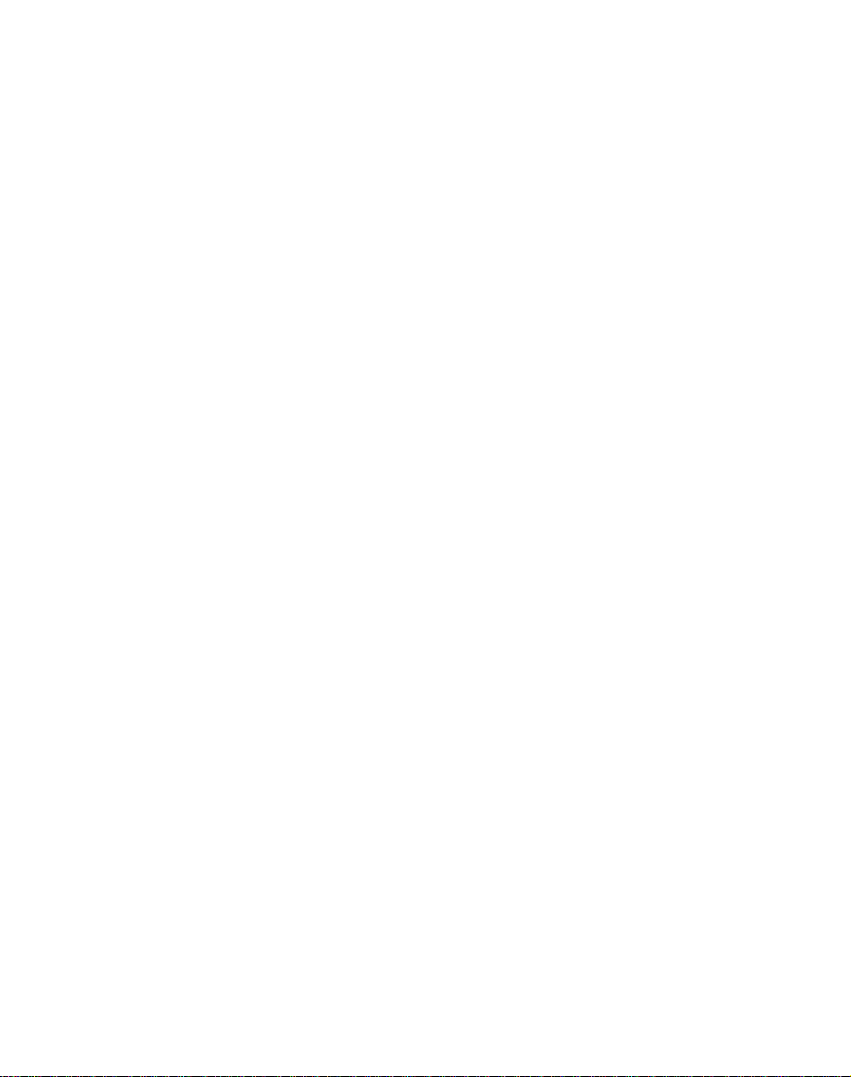
TO
REDUCE
COVER(OR
REFER
BACK)
SERVICING
THE
RISK
NO
TO
CAUTION
OF
ELECTRIC
USER
QUALIFIED
SERVICEABLE
SERVICE
SHOCK
Safety
DO
NOT
PARTS
INSIDE.
PERSONNEL.
note
SPLIT
The
lightning
is
triangle
uninsulated
may
The
alert
maintenance
the
Disposal
1.
When
product,
Directive
2.
All
intended
beofsufficient
exclamation
the
user
appliance.
of
this
it
electrical
separately
collection
authorities.
3.
The
correct
potential
health.
4.
For
more
appliance,
or
the
shop
This
product
interference
93/68/EEC and
flash
with
to
dangerous
magnitude
point
to
the
presence
(servicing)
old
your
crossed-out
means
the
2002/96/EC.
and
electronic
from
the
facilities
appointed
disposal
negative
detailed
has
please
where
been
consequences
information
contact
you
requirements
73/23/EEC.
arrowhead
alert
the
user
voltage
within
within
to
constitutearisk
an
equilateral
of
instructionsinthe
important
appliance
wheeled
product
is
products
municipal
waste
by
of
your
your
old
about
city
purchased
manufactured
of
EEC
DIRECTIVE
symbol,
about
the
product's
bin
symbol
covered
should
stream
the
government
appliance
for
the
disposal
office,
the
product.
to
comply
within
the
presence
triangle
operating
literature
is
attached
the
by
be
via
will
help
environment
of
waste
with
89/336/EEC,
an
equilateral
of
enclosure
of electric
is
intended
and
accompanying
European
disposed
designated
or
the
prevent
and
old
your
disposal
the
radio
to
of
local
service
that
shock.
to
a
human
5
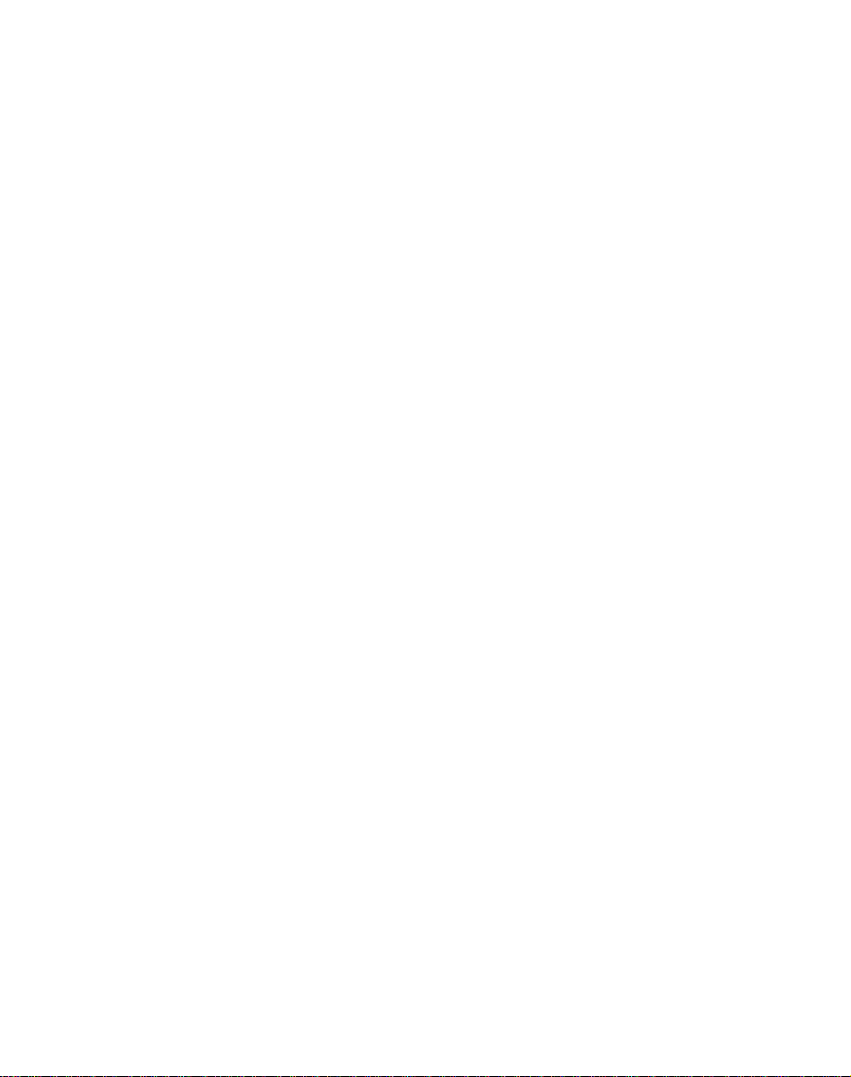
Safety
Always
distracted
of
Minimize
navigation
Do
requiring
Pull
operations.
Do
power
Fire
Unplug
may
Do
shock
Immediately
smoke
Fire
note
all
not
over
not
can
result.
not
can
operate
by
driving
the
while
enter
prolonged
inasafe
kink
cable.
result
the
handle
may
or
odors
result
the
vehicle
the
navigation
condition.
amount
driving
destinations,
use
and
or
crease
from
damaged
AC
adapter
power
result.
off
power
emit
from
improper
of
the
plug
the
from
inasafe
while
time
spent
and
use
change
of
the
unit's
manner
legal
power
power
electrical
during
and
adapter
player
the
playeroradapter.
use.
manner.
driving,
viewing
voice
settings,
controls
before
cable
cables.
and
unplug
and
the
prompts
or
or
place
storms.
with
Do
not
become
alwaysbefully
screen
of
when
possible.
access
while
attempting
wet
the
driving.
heavy
Electrical
hands.
AC
adapter
any
such
objects
aware
the
functions
shock
Electrical
if
on
the
Make
Fire
Use
Using
(DC
The
persons
sure
to
can
result
the
only
a
different
10.5~16V)
appliance
without
insert
the
from
improper
specified
type
is
not
supervision.
power
power
of
adapter
intended
6
plug
tightly.
use.
adapter.
may
for
use
damage
by
young
the
product.
childrenorinfirm
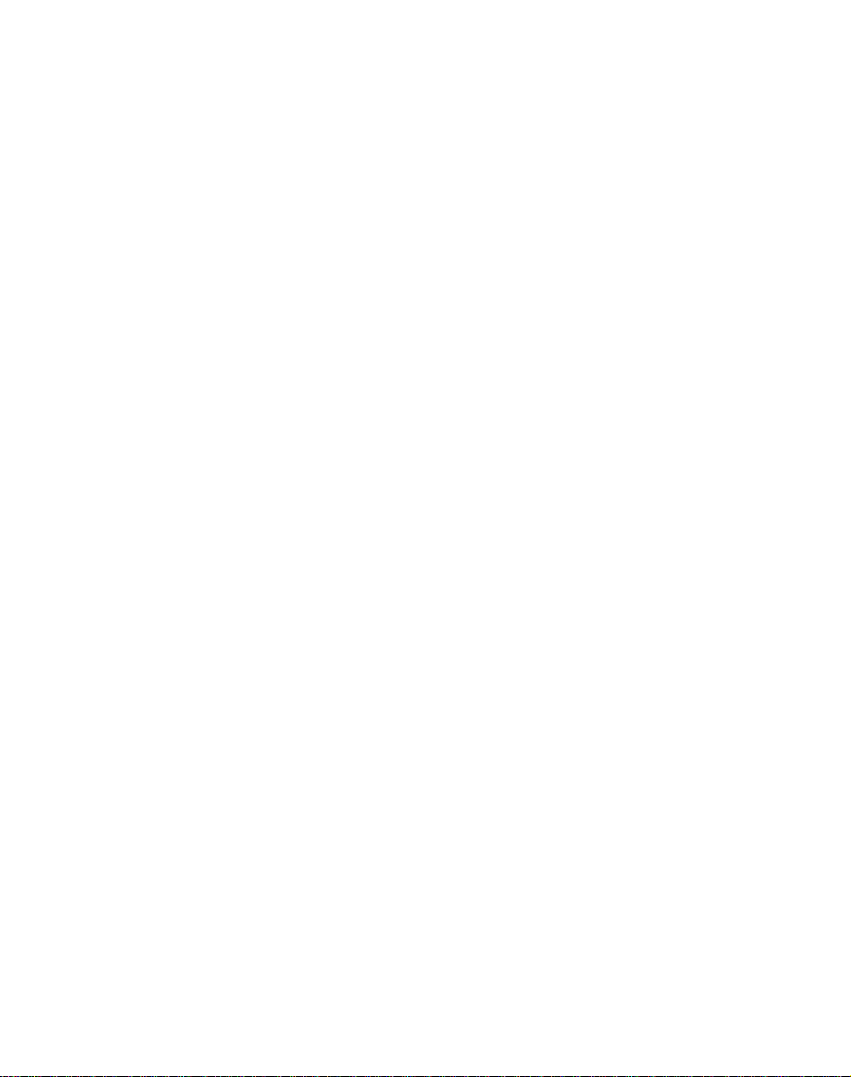
Note
that
malfunctions
where
static
electricity
Do
not
use
the
Do
not
touch
this
Do
not
attempt
Do
not
use
the
this
guide.
Do
not
use
for
(-10°C~60°C)
may
occurs
product
to
product
many
near
product
with
disjoinorrepair
for
hours
occur
frequently.
water.
wet
other
purposes
at
extremely
if
you
hands.
the
use
product
than
low
the
productinplaces
yourself.
those
described
or
high
temperature.
Safety
in
note
Avoidtoleave
Take
special
manual
While
Do
driving,
not
drop
and
the
product
attention
accessories
keep
it
and
avoid
the
when
sound
in
hotorhumid
touching
to
avoid
cuts.
volume
heavy
impactatanytime.
7
the
at
place.
product
a
proper
box,
level.
owners
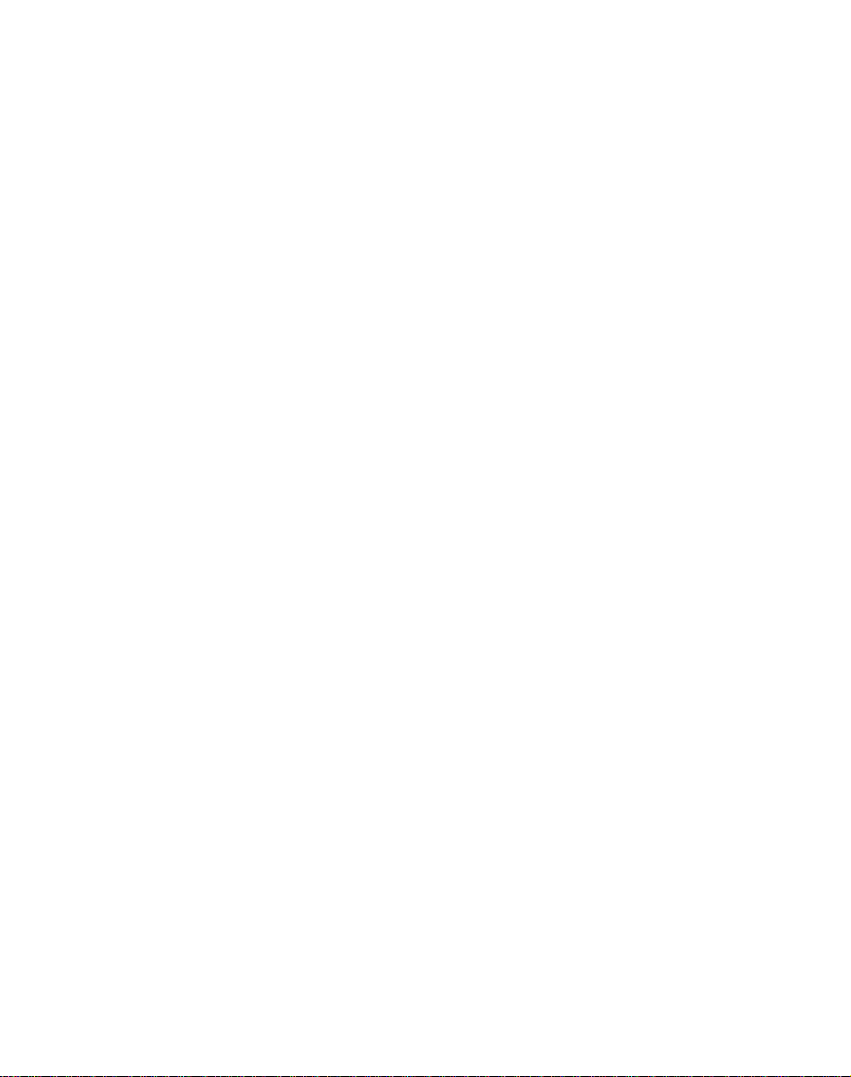
Safety
If
notice
and
Always
Use
strictly
note
the
product
contact
of
emits
an
anything
our
use
soft
else
Customer
and
unusual
that
dry
seems
Service
cotton
odororexcessive
unusual,
cloth
do
Center.
when
water/detergent/benzene/surfactantsascleaning
prohibited.
not
use
cleaning
heat,
the
the
or
you
product
product.
agents
is
When
attachinganavigation
attach
before
Do
not
program.
Do
not
It
may
Please
For
occurred
Voice
condition.
When
separate
window
pull
use
result
obey
the
safe
guidance
moving
out
It
accident
the
before
may
a
in
the
drive,
holder,
Memory
a
and
press
Card
mechanical
in
the
attaching,
SD
cause
navigation
dischargeofbattery.
information
is
map
from
body
traffic
included.
route
separate
holder
practical
and
the
main
spot
product,
moving.
remove
suction
during
trouble.
extended
regulations.
on
safe
driving
differ
may
the
or
separate
time.
the
and
actual
cigar
holder
in
frequently
impurities
buttontoavoid
the
operationofnavigation
of
period
spot
from
the
from
power
the
area
falling.
traffic
and
jack
from
to
8
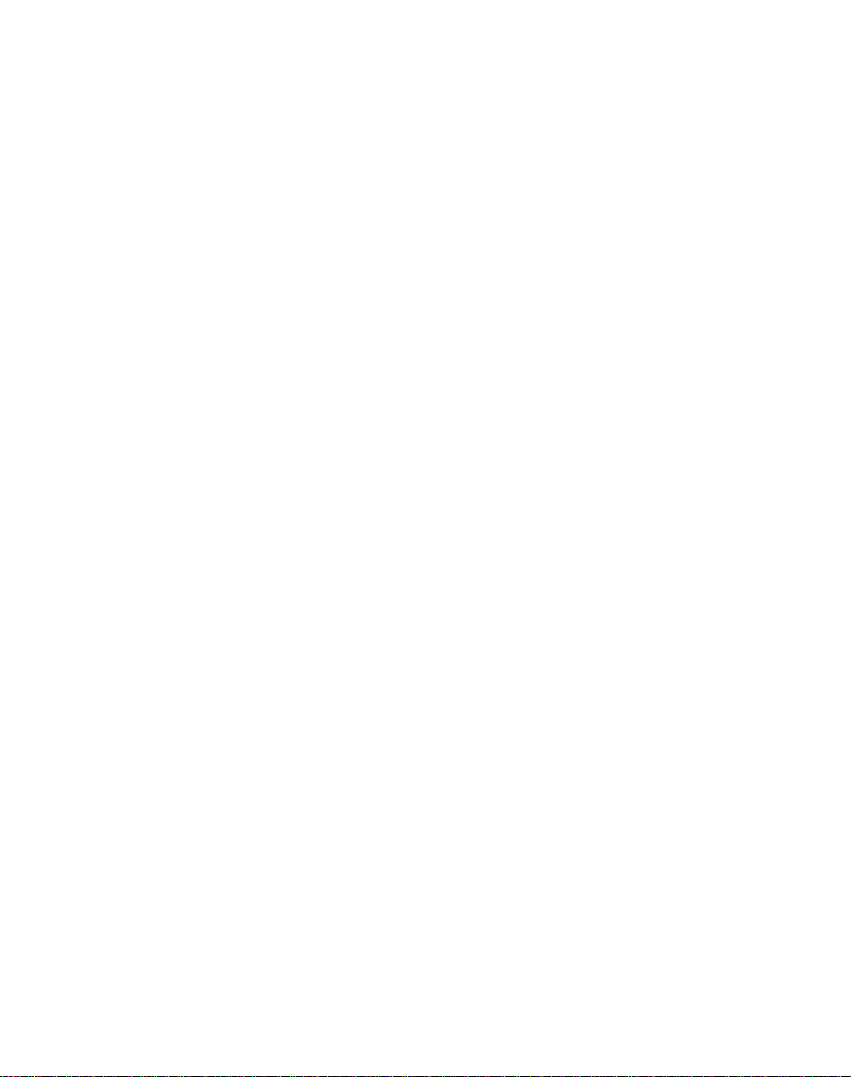
?
If
attach
you
the
time,
falls
off.
?
Because
fromasudden
dashboard
?
If
you
apply
fixed,
tightly
components.
?
Even
when
to
again
?
Please
negligence
?
This
unit
into
the
Winter
?
precautions
The
vacuum
differences
pressure
it
can
can
reinstall
note
of
does
SD
in
the
vacuum
in
be
dangerous
stop,
support
too
much
it
can
deform
the
holder
and
that
damaged
the
user
not
support
memory
disk
can
temperature
diskonthe
the
disk
installitclosetothe
the
Navigation
force
to
the
falls
off,
use
it.
product
cannot
that
card.
come
easily
between
slowly
when
adjust
rubber
you
be
returned
two
glass
reduces
the
while
can
due
stations'
off
inside
for
Navigation
dashboard
holder.
the
disk
connecting
follow
to
or
from
the
and
a
long
and
the
connecting
the
instructions
refunded.
could
map
glass
outside
Safety
period
vacuum
holder
so
that
all
the
be
due
to
the
of
disk
falls
off
the
arm
installed
window.
note
is
Summer
?
When
the
of
period
characteristics.
?
Remove
a
long
period
?
The
internally
direct
sunlight
internal
Separate
When
the
or
span
precautions
vacuum
it
can
time,
the
vacuum
of
time.
installed
in
the
temperature.
the
set
and
temperature
cause
an
disk
is
exposed
deform
disk
and
battery
car
for
store
of
the
explosion.
the
store
can
a
long
it
inacool
battery
to
rubber
it
be
period
9
the
hot
disk
duetoits
separately
damaged
of
time
place.
it
rises,
sunshine
when
when
duetoincreased
can
reduce
for
a
parking
kept
the
long
for
at
life
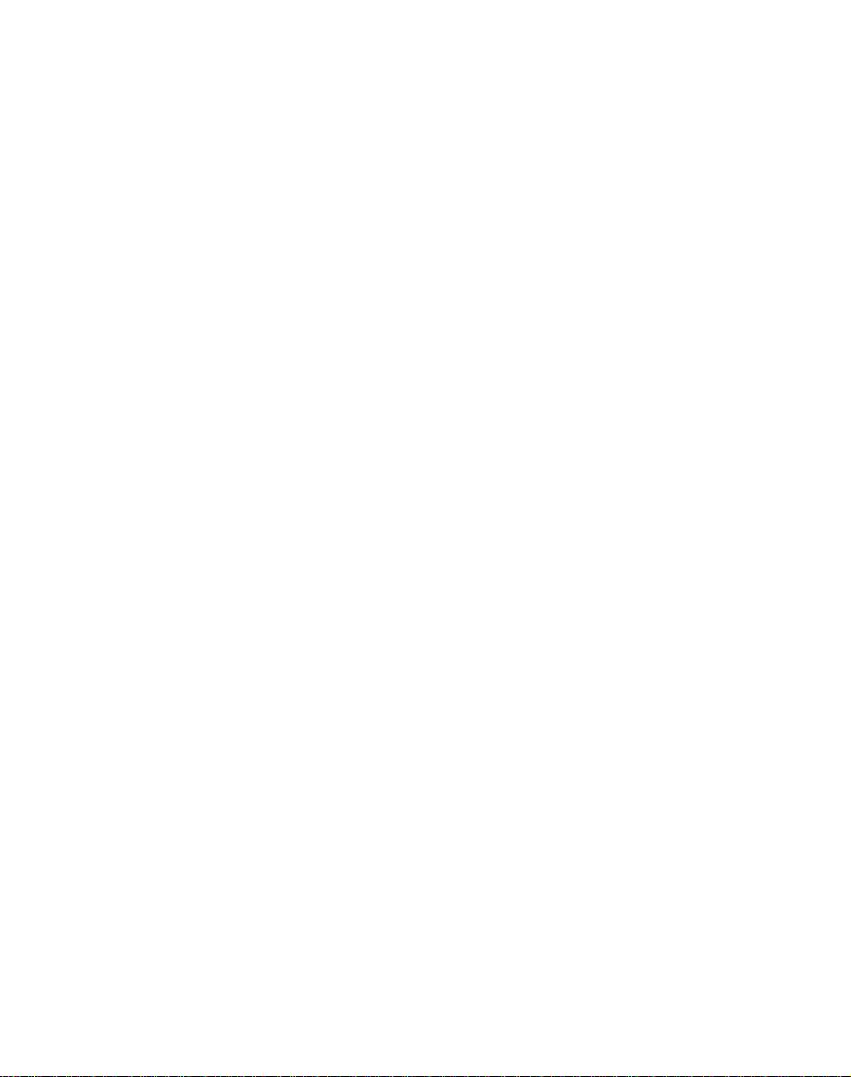
Parts
supplied
Main
Cigar
Adapter
AC
Adapter
SD
memory
SD
Memory
due
to
a
purchased.
Set
Light
Cardindata
map
SD
Carring
GPS
(Optional)
card
data.Inthis
Memory
Card
aerial
terminal
case,
Case
Contents
notices.
equipment
separate
Suction-Cup
Mount
Installation
CD
may
SD
Memory
may
have
be
little
Card
USB
Quick
Guide
changed
reserve
should
Cable
Start
without
capacity
be
10

Name
of
each
part
Front
1.
2.
3.
4.
panel
GPS
Receive
LCD
Screen
menu.
Power
(Press
a
long
Volume
Sound
To
with
1
2
Antenna
the
display
On./
forashort
time)
Up
is
louder.
activate
finger
satellite
according
-
Off
the
as a
signals.
to
button
time/Press
menu
function
touch
finger
for
through
mode.
5.
6.
Volume
Sound
SRC
(Source)
Move
to
screen/move
screen.
LCD
screen,
Down
is
the
softer.
main
3
4
5
6
to
press
button
the
menu
previous
the
screen
11
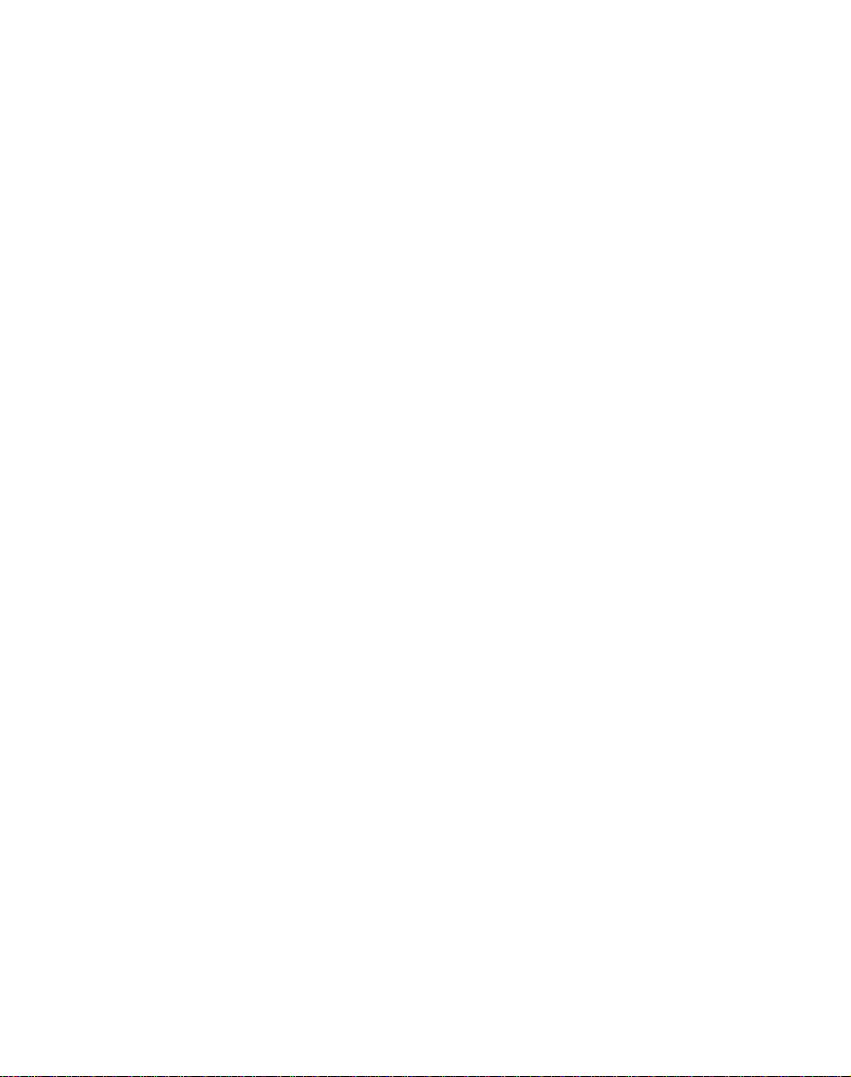
Name
Rear
/
Side
of
panel
each
part
1
2
3
1.
2.
3.
4.
GPS
Antenna
Receive
the
Speaker
Possible
service.
Docking
Memory
Save
to
connector
Card
the
latest
If
deletingoraltering
cause
may
satellite
a
get
Slot
map.
a
4
5
signals.
voice
guidance
the
troubleinthe
datainSD
map
navigation
12
5.
6.
7.
Reset
Re-start
terminal
USB
Power
function.
button
the
equipment.
connector
supply
Memory
program
connector
Card
6
7
in
data
randomly,
it
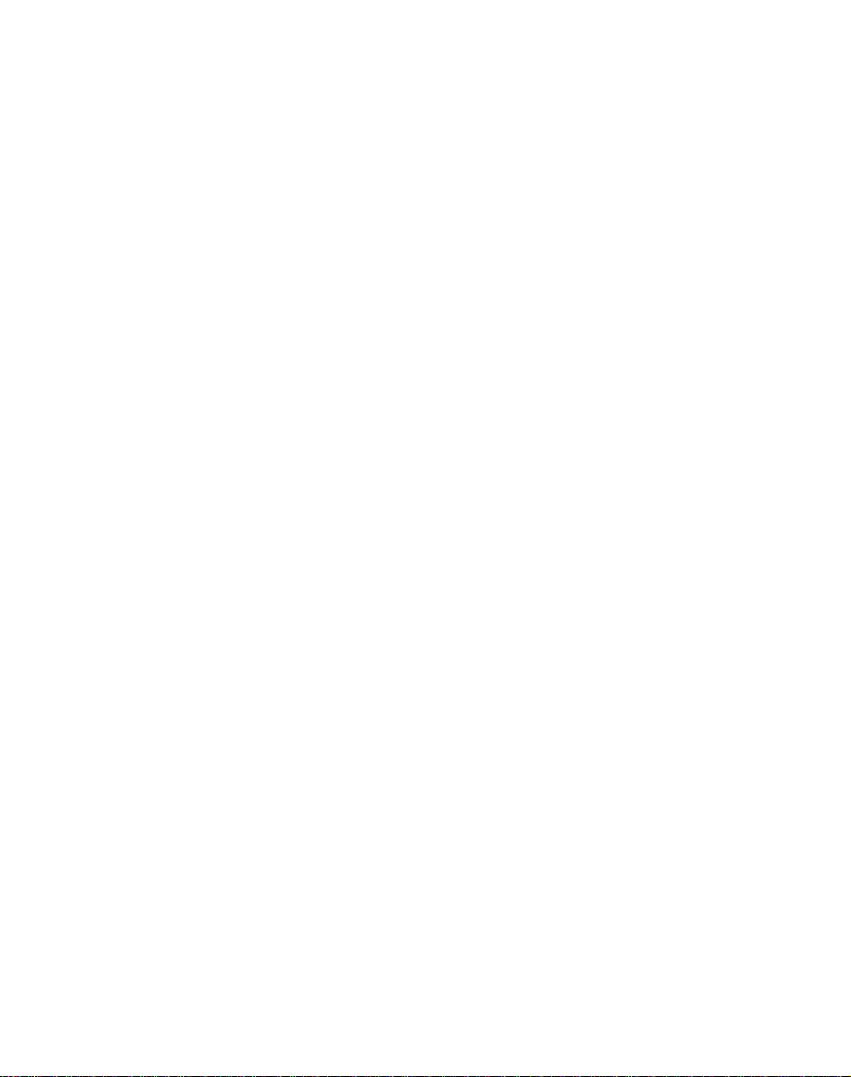
Connecting
devices
Installation
cradle
1.
Select
2.
Clean
dust
any
3.
Place
location
4.
Push
a
click,
5.
Push
click,
fixing
a
proper
the
and
the
suction-mount
on
black
fixing
the
front
order
inside
grease.
your
plastic
the
it
in
for
place
of
your
windscreen.
levertothe
cradle
to
panel
position.
the
suction-mount
on
the
windscreen.
windscreen,
cradleinthe
in
position.
the
down
left
until
until
to
remove
suitable
you
you
hear
hear
a
13

Connecting
devices
6.
Plug
into
7.
Plug
(cigarette
8.
To
adjustable
gently.
down
front
9.
When
?
This
navigation
are
designed
negative
(This
If
your
system,
?
When
impurities
press
?
Adjust
disturbing
?
Adjust
?
Be
careful
when
?
When
vibration
the
dashboard
the
the
the
adjust
and
panel
you
ground
is
standard
vehicle
the
small
socket
other
lighter)
the
knobs
In
addition
from
in
happy,
for
hasadifferent
DC
plug
on
end
socket.
angle
on
side
the
cradle,
player
use
electrical
for
most
power
endofthe
the
sideofthe
into
of
front
the
to
tilting
to
tighten
and
in
vehicles
system
attachinganavigation
in
the
area
to
attach
suction
you
buttontoavoid
the
directionofholder
the
driving.
ittothe
using
of
drive.
from
angle
falling
the
supporter,
itself.
as
the
Attach
much
you
navigation
as
vehicle's
your
panel,
cradle
the
side,
you
from
left,
the
up
its
automotive
that
systems.
vehicles.)
type
cannot
holder,
before
falling.
to
prevent
can
see
it
can
vibrate
the
supporter
can.
you
DC
cradle.
and
cradle
can
knobs
of
well.
from
power
12V
slacken
then
turn
and
up
also
-45-45°.
again.
adapter
have
10.5-16V,
electrical
be
used.
remove
attaching,
it
from
window
from
close
lead
the
it
rotate
and
the
to
14
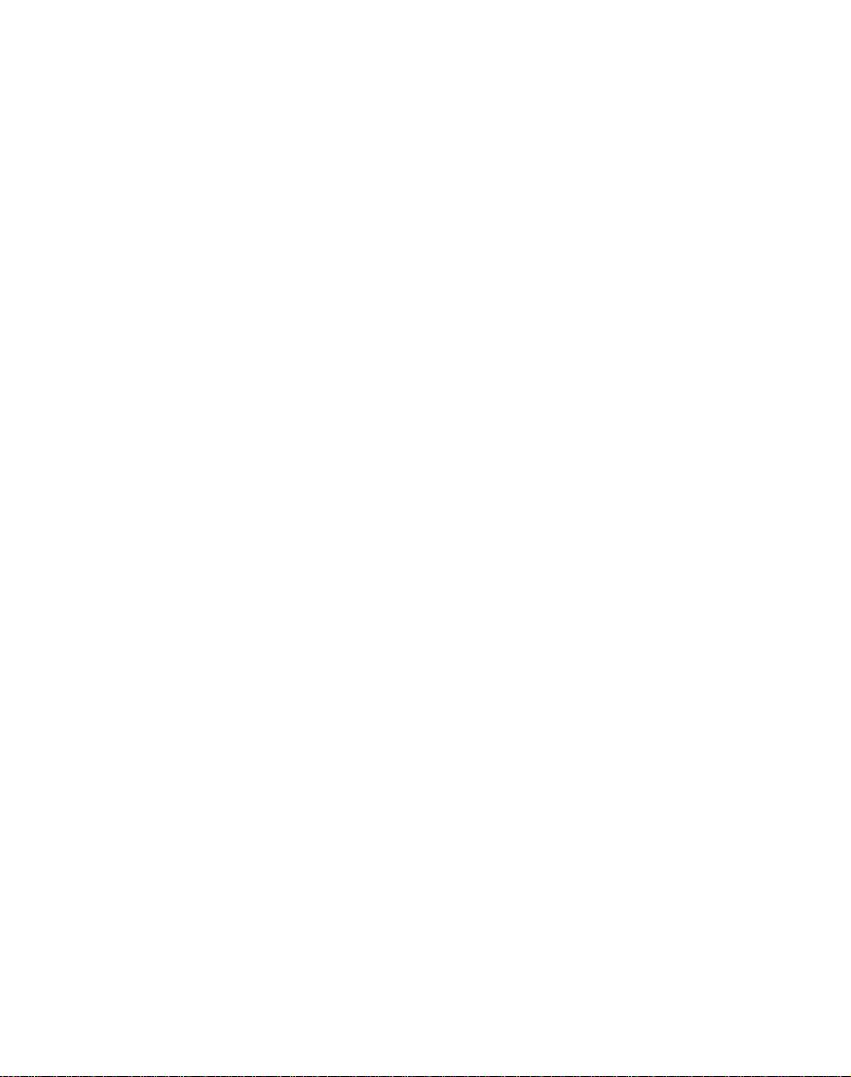
Detaching
1.
To
remove
levertothe
2.
If
the
cradle
windscreen,
the
edge
vacuum
Installing
This
product
signals.
Exterior
improve
when
1.
2.
the
Peel
Plug
socket
antenna.
antenna,
the
signals
off
the
the
the
right.
still
tug
of
the
set.
the
GPS
has
GPS
the
receiving
are
the
protective
endofthe
jack
on
the
suction-mount
cradle,
doesn't
gently
suction
pull
detach from
on
mount,
aerial
antenna
separate
condition
poor.
sheet
GPS
backside
of
Connecting
cradle
the
suction
the
clear
plastic
to
break
(Optional)
to
receive
purchase,
of
satellite
on
rear.
aerial
main
body
mount
your
the
may
signals
into
GPS
tab
the
satellite
the
devices
at
15

Connecting
devices
When
Installing
the
(on
Affix
possible
window.
(The
?
?
?
When
(on
Put
possible,
When
MakeaU-shared
prevent
interiorofthe
dashboard
the
metical
where
Please
GPS
aerialisfastened
Maker
sure
oil,
grime,
The
metal
leaveamark
may
removed.
Some
models
allow
signals
On
such
outsideofthe
models,
Installing
the
body)
the
GPS
such
routing
rainwater
the
sheet
the
the
the
surfaceisfree
before
etc.,
sheet
use
from
vehicle.
the
aerial
as
on
the
loop
from
vehicle.
aerial
or
shelf)
on
as
GPS
aerial
GPS
aerialonthe
affixing
contains
on
the
windows
GPS
satellites
install
the
aerial
in
a
positions
the
rooforboot
leadinfrom
in
the
flowing
inside
the
levelasurface
faces
outside
with
its
magnet.)
of
moisture,
the
metical
a
dashboard
outside
leadonthe
strong
glass
GPS
as
the
along
adhesive
that
to
aerialonthe
the
level
top
the
vehicle
metical
ifitis
pass
lid.
as
sheet.
does
through.
vehicle
as
of
the
outside
lead
the
sheet.
dust,
and
not
into
door
to
the
16
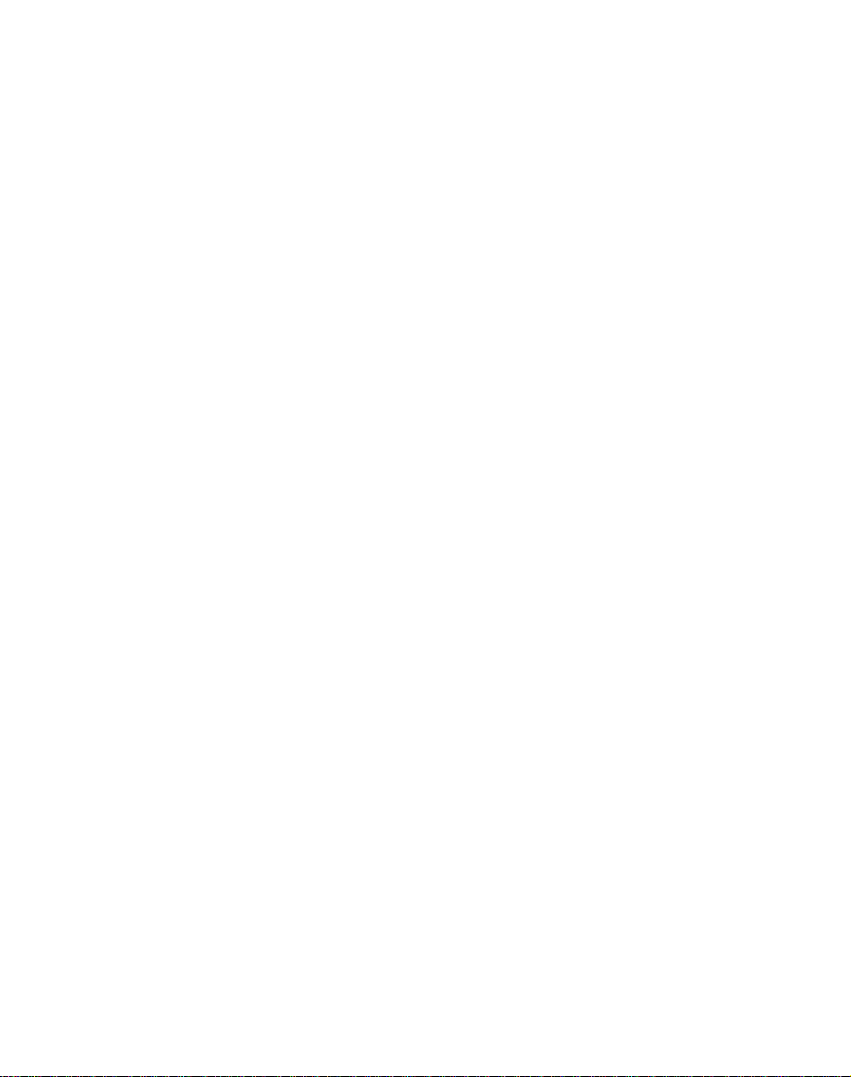
Connecting
1.
2.
3.
the
Plug
card
reader.
the
Plug
computer.
The
icon
successfully
Connecting
1.
Connect
unit
your
2.
Switch
3.
4.
one
Plug
PC
your
USB
port
The
icon
successfully
the
SD
card
card reader
is
displayed
connected.
the
the
AC
and
thentomain
the
unit
end
and
then
of
your
is
displayed
connected.
card
USB
adatpter
on.
with
unit.
into
the
plug
the
into
in
USB
in
reader
port
the
the
cable
to
power
the
the
Connecting
of
your
USB
port
PC
Power
port
other
PC
tray
on
end
tray
if
connector
socket.
the
into
if
of
back
your
the
devices
Not
of
of
supplyed.
?
ActiveSync
system.
ActiveSync
wonderful
between
automatically,
then
sits
of
piece
?
The
tray
operating
?
For
more
the
SD
Memory
installation
Download
for
your
Microsoft
your
Navigation
syncs
there,
patiently
data
that
icon
may
system
information,
Card"
is
required
the
lastest
version
Navigation.
program
your
for
and
PC.Itloads
Navigation
waitingtosynchronise
you
change.
be
hidden
in
settings.
"
see
TransferringaMap
on
page
for
USB
of
Microsoft
ActiveSync...
synchronising
itself
with
your
some
Windows
59.
17
operating
that
data
PC,
any
XP
onto
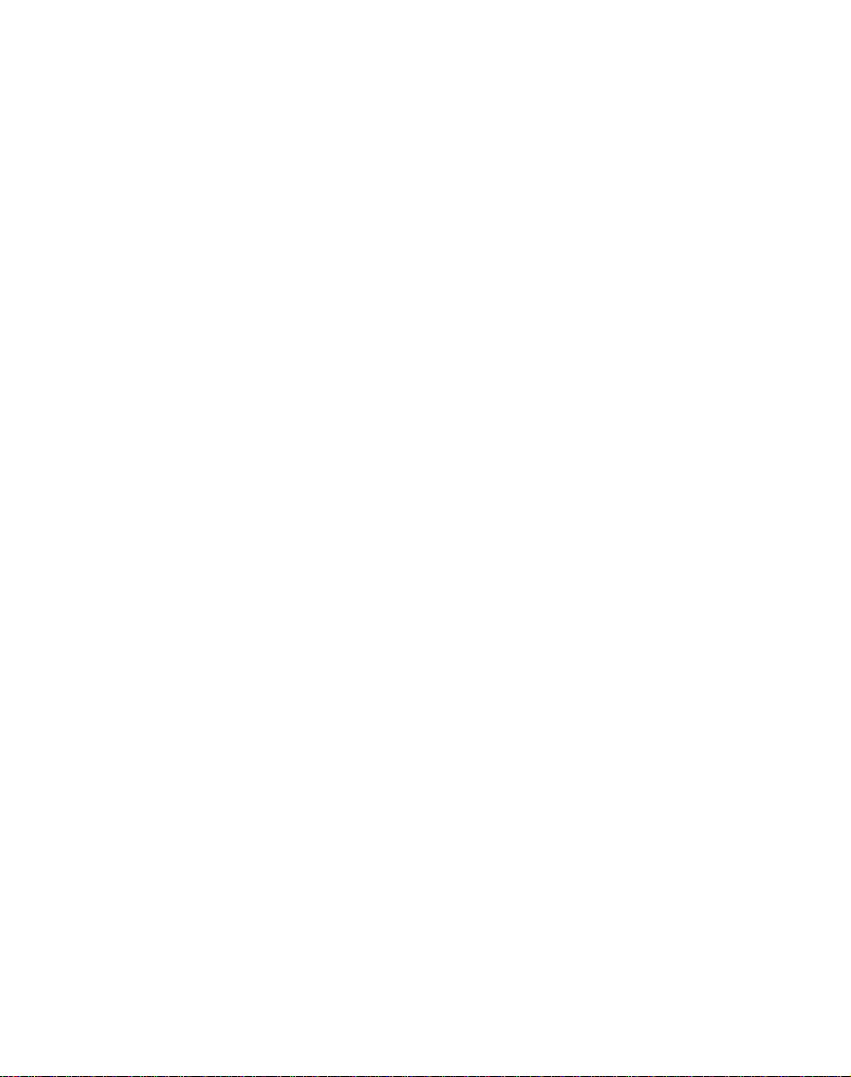
Connecting
devices
Disconnecting
Wait
until
you
safely
unplug
USB
device.
1.
The
safe
to
the
clock.
2.
Clickonthe
computer
message.
3.
There
will
safetodisconnect
4.
You
can
now
reader
from
get
the
remove
and
be
a
device
icon
a
go
the
the
message
select
message
ahead
PC.
icon
to
USB
before
eject
the
the
device
saying
disconnecting
is in
the
the
'Safely
indicating
player.
and
unplug
that
system
player
remove'
can
you
tray
from
the
thatitis
the
memory
the
next
now
Downloading
1.
Connect
of
your
USB
Or
(
by
usingaUSB.)
2.
Open
Removable
3.
Make
4.
Select
drop
?
Don't
remove
downloading
?
of
10%
space
download
the
needed
connector
connect
Windows
the
the
ittothe
any
18
files
one
end
PC
and
the
disk
folder
file
removable
the
USB
a
files.
memory
for
working
photography
with
then
of
your
Card
Explorer
is
you
want
you
capacity
the
USB
the
plug
Player.
Reader
on
displayed
want
to
to
save,
disk.
cable
while
is
program.
file.
other
to
PC.
in
use.
uploading
for
the
port
your
Window
then
Be
on
the
end
desktop
drag
available
careful
back
into
the
PC
explorer.
and
or
to
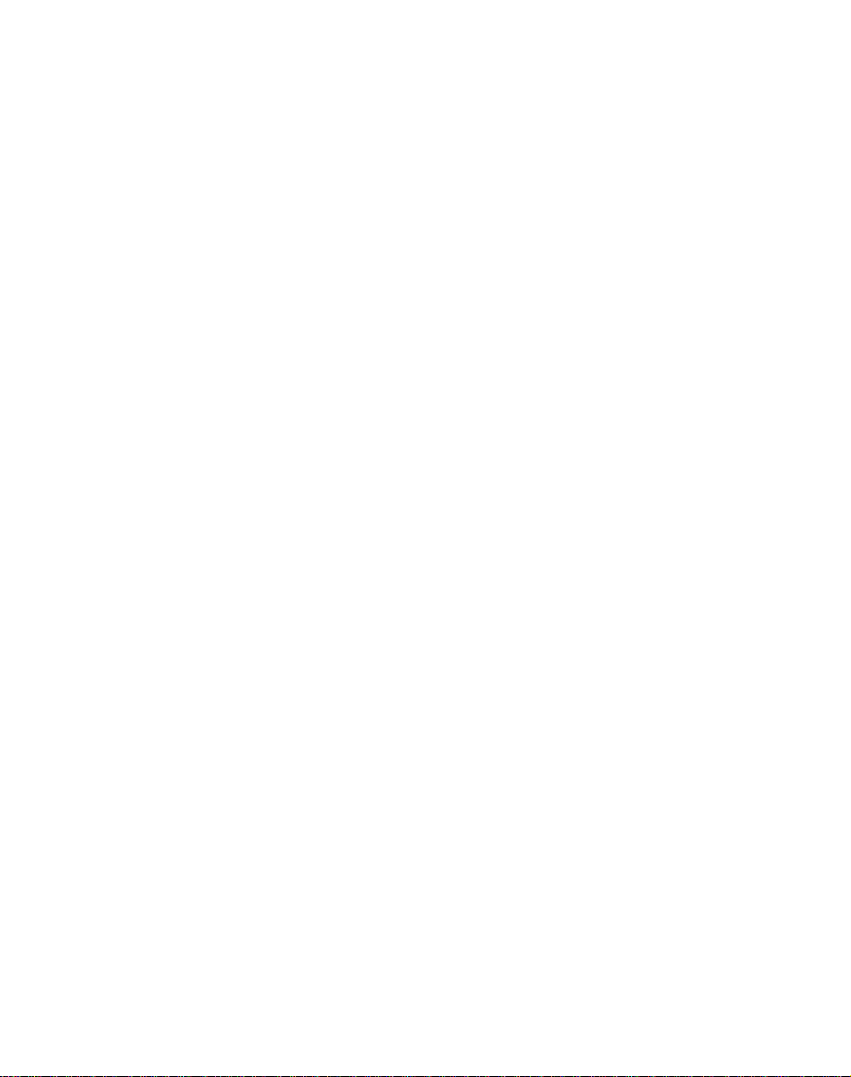
Before
operation
Starting
The
navigation
are
supplied
relatively
1.
Switch
2.
Place
system's
3.
The
and
4.
The
start.
It
take
may
acquired
GPS
navigation
Source
When
you
displayed.
From
this
?
The
NAVI
For
more
Navigation"
?
The
PHOTO
Viewer.
on
page
?
The
SET
For
more
Settings"
up
software
on
the
memory
automatically.
the
Navigation
the
memory
memory
navigation
can
navigation
(Map
some
enough
softwareisstored
be
started
device
dataisloadedinthe
time
satellites
equipment.
menu
start
the
device
menu,
you
button
to
information,
on
page
VIEWER
For
more
66.
UP
information,
button
information,
on
page
68.
and
the
card.
device
cardinthe
card
slot.
immediately.
needsafew
until
the
during
the
can
tap:
the
open
see
"Getting
21.
button
to
configure
see
"Device
digital
Installation
on.
navigation
on
background)
GPS
receiver
initial
SOURCE
Navigation
Started
to
open
see
"Photo
the
device
SET
map
the
seconds
use
menu
System.
the
UP
material
occurs
card
has
of
the
is
with
Photo
Viewer"
settings.
use
Only
to
recommends
ADATA
ACE
Apacer
ATP
Billionton
Buffalo
Buffalo
DANE-ELEC
DYNAMIC
eFilm
F
Hagiwara
HP
I.O.D
Imation
KINGMAX
the
RSDC
FROM
memory
LEXAR
Mosco
Panasonic
PDC
RIDATA
Samsung
Pleomax
Samsung
Pleomax
SanDisk
SanDisk(SOI)
SanDisk
Extreme
SanDisk
SimpleTech
Teravit
Toshiba
Transcend
cards
66X
Ultra
II
19

Before
operation
features
2D/3D
guidance.
quickly
route
icon
from
destination
border
menus
features
System
for
and
createaroute
by
navigation
and
Navigation
The
Navigation
following
?
Abletoinstall
minutes.
?
Full
screen
voice
?
Able
to
?View
your
location
selected
?
Navigatebyselecting
folder.
?
Cross
?
Intuitive
input.
?
Instant
favorite
?
Provides
?Awide
?Achoice
?
Attractive
?Totally
your
address
destinations,
selection
portable,
daily
favorites
of
many
map
commute
retrieval
and
and
easy
use
day
a
demo
the
before
touch-screen
or
alerts.
of
maps
major
screen
can
or
provides
navigation:
your
navigation
and
night
program
current
starting
an
address
without
from
points
from
languages.
format.
be used
on
vacation.
the
maps
for
any
location
from
switching
buttons
recent
of
interest.
all
over
inavehicle
device
with
precise
distance.
that
moves
to
your
navigation.
the
Contact
maps.
for
easy
locations,
the
world.
in
the
during
20
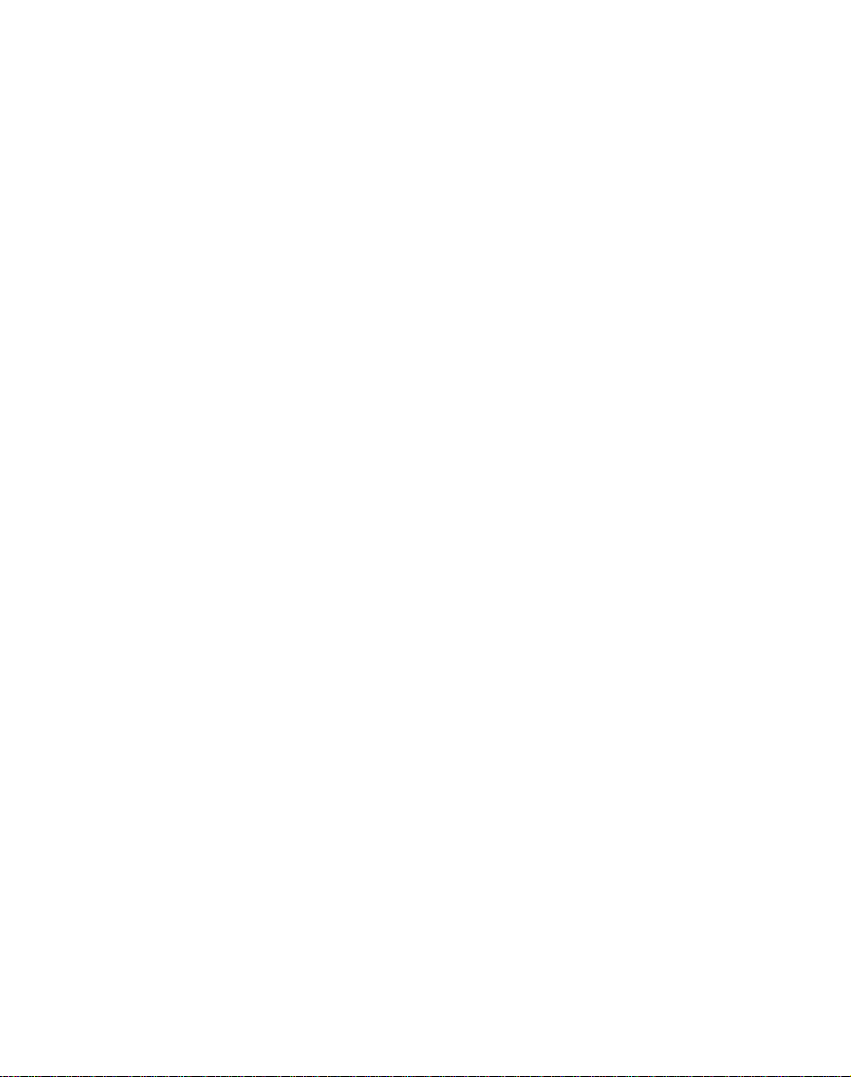
Getting
started
with
navigation
Navigation
When
you
Navigation
you
press
Address
shown
a
complete
Places
you
appears.
My
For
more
page
page
screen
information
the
below.
see
Places
an
with
56.
38.
the
Warning
provided
The
When
can
menu.
Address
The
as
For
address,
My
When
menu
The
?
Specify
navigate
on
?
Navigate
Favorites
on
?
Navigate
tapping
Locations"
Menu
start
the
Navigation
is
displayed.
menu
have
the
Main
SRC
button
Screens
button
description
"Address"
Menu
click
the
My
button
address
a
single
information,
to
a
favorite
button,
to
as
a
previously
History
on
page
and
appears,
lets
you
on
Places
lets
or
place
tap
see
location
described
button,
36.
tap
Map
to
of
page
you:
on
Set
visited
System,
Please
the
I
Agree
as
shown
screen
display
navigate
how
to
31.
button,
to
which
the
Home
"Quick
by
in
destination
as
described
the
review
displayed,
the
to
navigate
the
you
Navigation"
tapping
Favorites"
"My
Driver
the
button.
below.
you
Navigation
an
address,
to
an
following
can
button.
the
My
by
in
"Recent
v
v
21
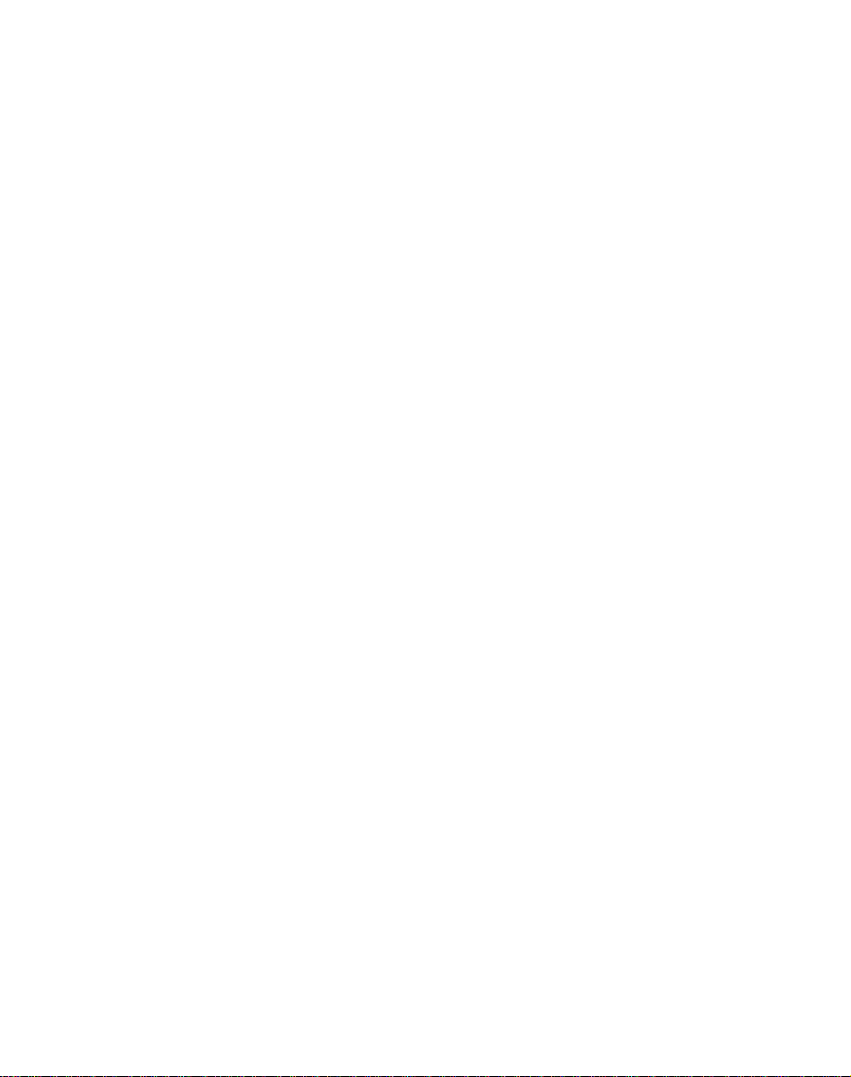
Getting
started
with
navigation
Food,
v
When
first
shown
The
thousands
parks,
information,
Map,
v
You
determine
generated
The
?
?
?Avoid
?
?
Fuel,
you
screen
below.
"Food,
hotels,
Look
can
tap
"Map,
Display
views
2D/3D
see
Display
by
more
Avoid
on
Display
destination
more
This
Display
screen
This
the
for
Mode
"Map
the
tapping
information,
toll
Roads
page
complete,
information,
buttonisdisabled
your
by
buttonisdisabled
Lodging
the
tap
the
route
48.
Food,
of
popular
Fuel,
Lodging"
of
interesting
museums,
see
"Food,
&
Feel
the
Map,
map
display
after
Look&Feel"
in
map
either
dayornight
toggle
Views"
roadsorselected
map
the
on
view
Day/Night
see
button,
step-by-step
by
tapping
see
complete
tapping
Menu
Fuel,
place
categories
button
places,
and
Fuel,
Menu
Look
&
andtoshow
have
you
screen
2-dimensional
button.
26.
page
for
either
Mode
"Map
as
described
the
Turn-by-Turn
"Turn-by-Turn"
when
route
the
Show
when
lets
you
as
button
you:
or
3-dimensional
button,
appears,
navigate
beaches,
For
on
page
to
the
Lodging
such
restaurants.
Lodging"
Feel
selectedalocation.
lets
drivingbytapping
For
more
information,
dayornight
button.
toggle
Views"
streets
directions
no
on
the
Route
no
route
route
on
by
tapping
in
"Avoid
on
exists.
Main
button.
exists.
page
to
button.
page
Map
the
as
to
more
42.
the
driving
For
26.
the
Roads"
your
For
46.
22
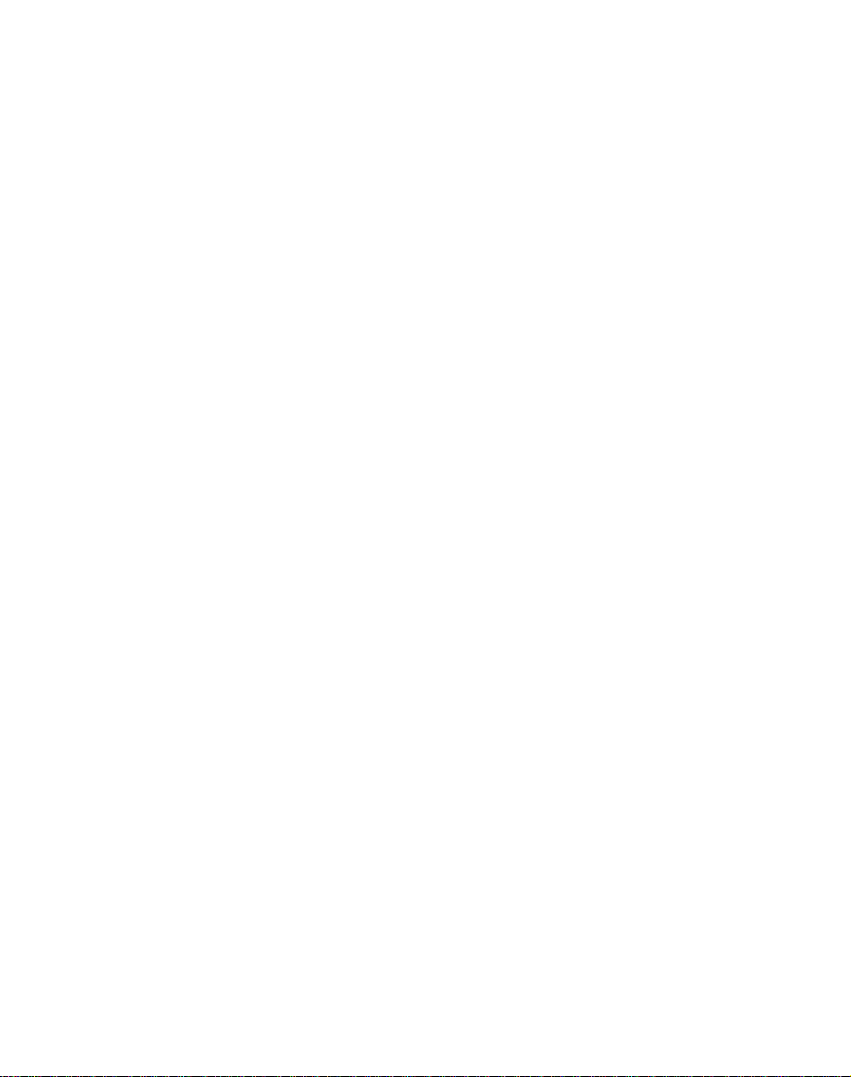
Getting
started
with
navigation
Settings
The
Settings
Places
My
configure
menu
is
shown
The
"Settings"
?
Specify
whether
see
"Route
?
Choose
card
by
information,
?
Specify
by
tapping
information,
?
Specify
tapping
information,
?
Display
GPS
Signal
"GPS
settings"
?
Specify
the
UnitsofMeasure
see
"UnitsofMeasure"
?
Select
an
navigate
locatedinthe
information,
?
Display
information
Menu
button,
and
Map,
your
settings
below.
screens
the
route
allow
type,
for
to
Planning"
different
among
tapping
voiceorvisual
map
the
the
the
copyright
see
the
see
orientation,
Map
see
GPS
button.
system
address
with
a
My
see
by
tapping
the
"Select
Prompts
"Prompts"
Settings
"Map
configurationsbytapping
on
page
or
single
Places
"Quick
and
at
the
bottom
Look&Feel
options.
let
you:
Quickest
U-turns.
on
page
maps
Select
Map
Map"
prompts
button.
on
font,
button.
Settings"
For
more
55.
measurement
button.
on
page
to
place
on
tap
menu.
Navigation"
Navigation
the
About
of
the
menus,
The
first
or
Shortest,
For
more
51.
on
your
button.
on
page
that
you
For
more
52.
page
and
zoom
For
on
page
information,
units
For
more
55.
which
you
the
Home
For
more
on
version
button.
lets
you
"Settings"
and
information,
memory
For
more
52.
want
to
features
more
54.
the
see
by
tapping
information,
can
button,
56.
page
v
use
by
23
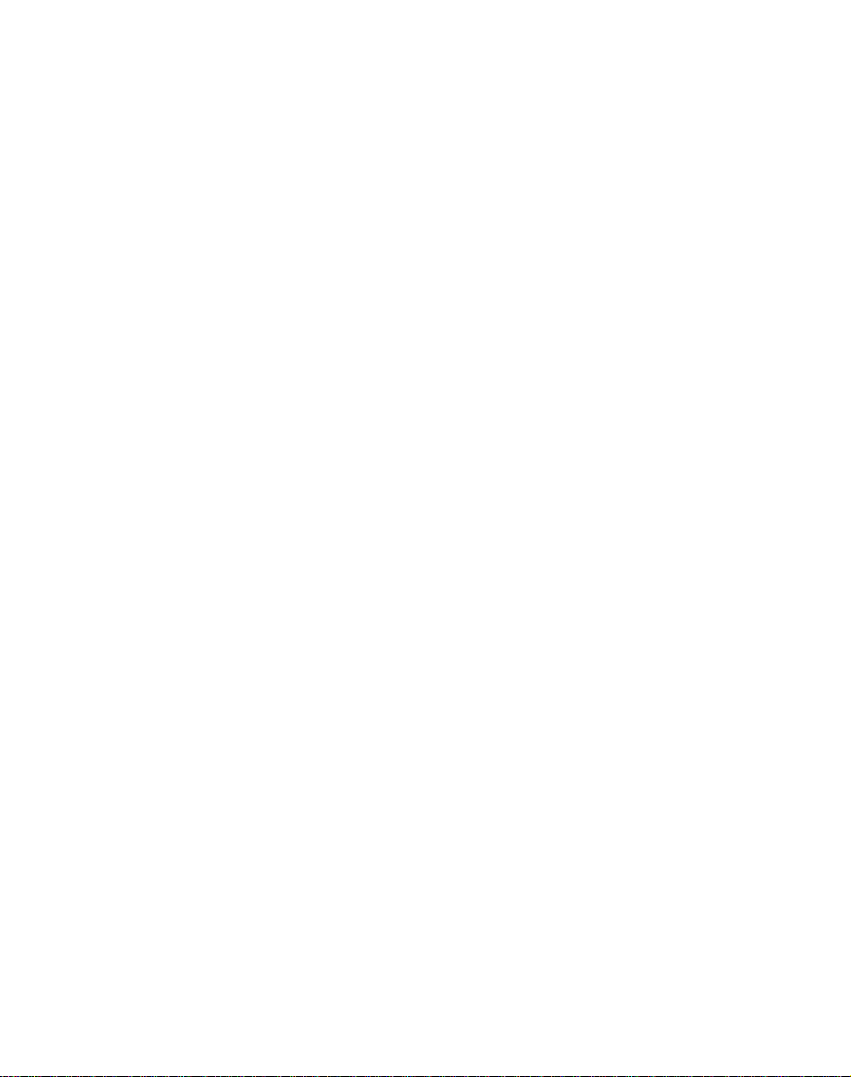
Getting
started
with
navigation
Menu
The
The
tion
The
System
The
screen.
The
screen.
The
and
your
The
information.
Buttons
Map
Cancel
and
clears
SRC
and
More
Back
Settings
Map,
settings options.
Help
button
displays
Route
the
button
lets
displays
button
lets
button
lets
button,
Look&Feel
button
displays
button
route.
you
the
you
you
at
the
exit
device's
the
menus,
Main
stops
from
move
move
bottom
lets
technical
the
Source
to
to
Map
current
the
Navigation
the
second
the
previous
of
the
you
configure
support
screen.
menu.
My
naviga-
menu
menu
Places
24
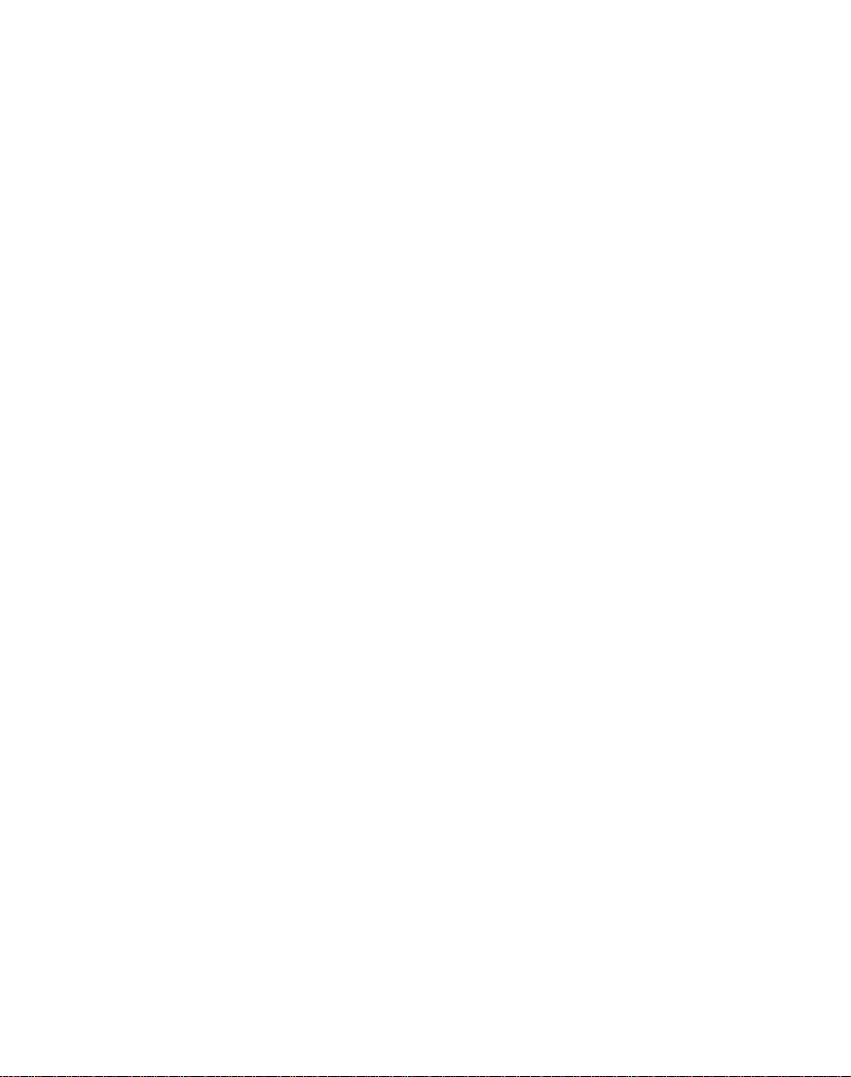
Getting
started
with
navigation
What's
When
you
menu
screens,
can
use
the
route.
your
Directions
When
you
for
current
last
information
a
your
Out
the
In
the
displays
bar
Your
Shows
mode.
Your
unreliable.
Zoom
Reduce
Zoom
Enlarge
Compass
The
Compass
Menu
Button
GPS-Generated
The
GPS-Generated
button
that
travel
time,
and
address
Volume
The
generated
on
the
the
tap
the
icons
Bar
have
complete
location.
current
known
button
map
button
map
displays
displays
and
number.
route.
Map?
Map
Main
displayed
calculated
about
list
location
location
level.
level.
Information
Information
the
speed
button
screen
Map
on
a
route,
your
of
turn-by-turn
while
when
the
travel
remaining
and
altitude,
on
the
this
next
the
direction.
bar
Navigation
appears.
screen
the
Directions
turn.
directions.
in
navigation
GPS
signal
is
a
travel
distance
and
street
to
Click
toggle
You
view
bar
this
is
and
name
Your
selected
destination.
25

Getting
started
with
navigation
Road
Destinator
the
Primary
Classification
following
Roads
Secondary
Local
Roads
Pedestrian
GPS
Not
When
you
hear
the
reliable
minutes,
to
the
device
message
that
GPS
"Support-Hotline"
check
means
a
connected
five
go
Please
?
The
uninterrupted
calculate
(for
example,
?
The
navigation
the
cigarette
classifieds
colors.
Roads
Paths
Found
first
start
your
navigation
signal.
and
hasaclear
have
you
that:
hasaclear
GPS
the
route
in
a
device
lighter.
different
your
"Signal
Check
not
viewofthe
reception.
if
there
tunnel).
is
roads
on
low".
that
device,
This
hasn't
your
on
navigation
too
device
viewofthe
locatedareliable
section
sky
Navigation
isnoGPS
charged
or
the
message
yet
device
If
sky.
page
for
cannot
reception
connected
map
will
you
located
is
after
signal,
74.
by
to
26
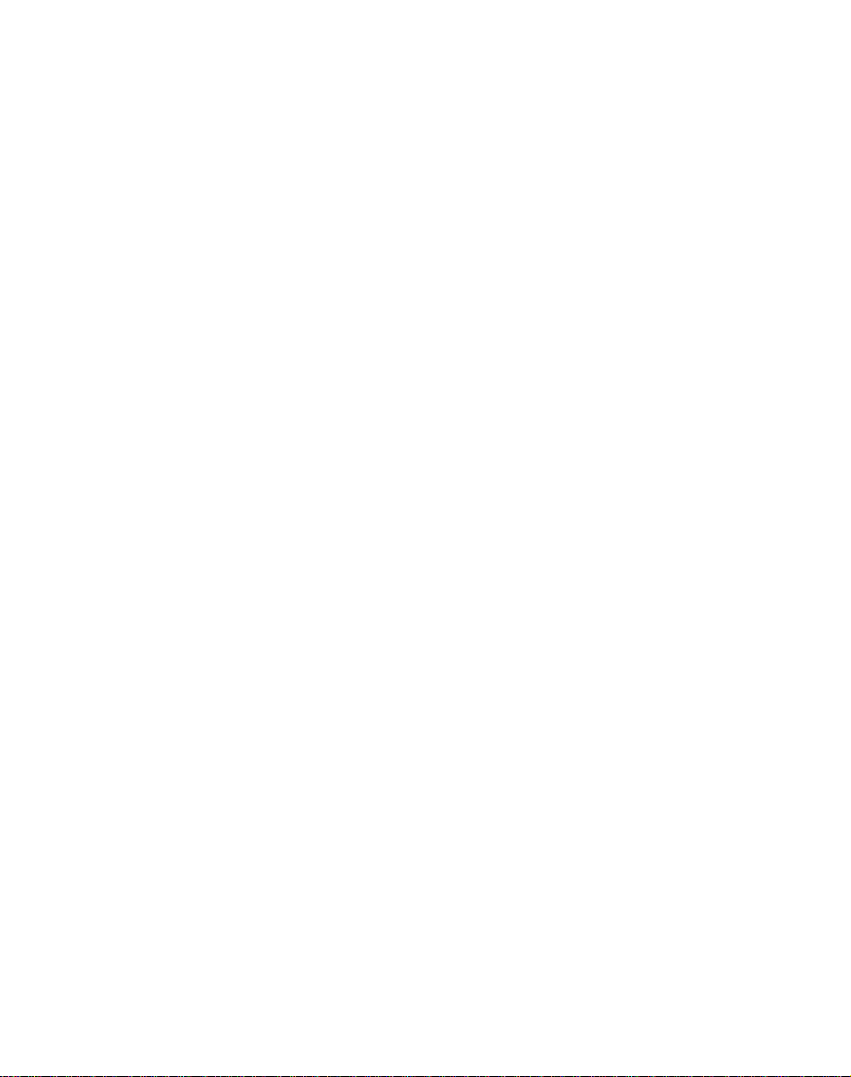
Getting
Views
Map
From
the
determine
dimensional
nighttime
The
2D
viewing.
For
an
example,
From
the
buttontoviewatwo-dimensional
already
displayed
The
2D
or
driving
example,
You
can
in
map
night
in
night
button.
The
3D
withathree-dimensional
For
an
example,
and
"3D
From
the
buttontoviewathree
already
displayed
Look&Feel
Map,
whether
or
three
conditions.
Mode
Day
2D
views
Look&Feel
Map,
appears
on
the
Mode
Night
adverse
referto"2D
the
tap
mode,
Mode
Night
appears
Night
conditions.Ifthe
Day
Day
Mode
Look&Feel
Map,
on
the
want
you
dimensional
View
is
let
you
referto"2D
in
toggle
manually
two-dimensions,
button.
View
is
weather
Night
Mode
Mode
is
View
or
Map
dimensional
three
map
View".
dimensions,
button.
referto"3D
in
toggle
started
menu,
to
see
map
optimized
Mode
Day
menu,
map.
optimized
conditions.
Mode
Map
button
map
displayed
View
Night
for
dayornight
Mode
Day
menu,
can
you
a
two
in
for
or
pan
the2DMode
tap
If
3D
Mode
for
For
View".
to
display
already
on
provides
the3DMode
tap
map.
2D
daylight
a
daytime
zoom.
View".
Map
the
map
night
an
the
appears
the
toggle
View"
Map
If
the
Mode
with
or
is
you
driving.
map
is
navigation
27

Getting
started
with
navigation
2D
2D
3D
3D
Day
Night
Day
Night
Mode
Mode
Mode
Mode
Map
Map
Map
Map
View
View
View
View
28

Getting
started
with
navigation
Point
You
directly
can
on
navigate
on
especially
specific
street
context
?
?
?
address.
Go
There--This
from
the
Add
to
on
point
feature
would
Set
as
selected
point
menu
map
My
the
lets
want
Origin
point
designation.
Navigation
The
following
navigation
When
you
address,
opens
After
Next
selected
This
provides
calculate
selected
When
you
you
map
to
the
button
you
the
group,
have
location.
lets
a
the
destination.
the
Map
the
Main
handy
on
the
When
appears.
point.
Favorites
map
you
to
return
--This
as
Screen
buttons
screens.
the
tap
or
next
screen
specified
to
display
you
GO!
button,
route
the
tap
previous
to
any
Map
when
map,
you
button
as
a
quickly
to
button
the
appear
Next
place,
determine
from
Back
screen.
you
--
favorite
starting
in
a
which
pointbytapping
screen.
lets
This
save
later.
want
but
tap
This
to
you
on
the
you
button
destination.
a
location
lets
you
point
navigate
don't
map,
calculate
and
Buttons
on
many
button
foraselected
Navigation
the
sequence.
destination,
your
screen
map
your
button,
a
current
route
instructs
Navigation
showing
type
location
its
location
feature
lets
designate
of
have
that
not
you
the
the
a
This
to
the
is
a
the
route
save
you
the
automatically
the
tap
your
and
Navigation
to
your
returns
a
to
29

Getting
started
with
navigation
When
you
the
The
options
The
show
The
preferences
Cycling
Every
Address,
consists
through
?
Selecting
?
Selecting
button.
The
where
buttonisavailable
You
through
Next
tap
route
to
your
Actions
button
available
Hide/Display
or
remove
Save,
OK,
and
Through
navigation
Food,
of
a
sequence
the
screen
an
an
sequence
the
destination
must
first
the
screen
and
Back
selectanitem
the
GO!
selected
provides
for
the
Keyboard
the
keyboard.
or
Done
returns
Screens
functioninthe
Fuel,
Lodging,orMy
sequences
item
from
item
form
ends
with
is
for
you
sequence,
buttons
button,
destination.
a
selected
toggle
buttons
to
you
of
screens.
the
list
the
list
the
Show
displayed
to
calculate
from
to
be
Navigation
listofcommand
address
button
confirm
the
menu
system,
Favorites
You
either:
by
and
tapping
and
tapping
on
and
the
and
for
enabled.
can
Map
the
a
list
the
calculates
or
lets
your
or
map.
such
cycle
it.
the
screen,
GO!
route.
to
cycle
Actions,
place.
you
value
as
Next
30
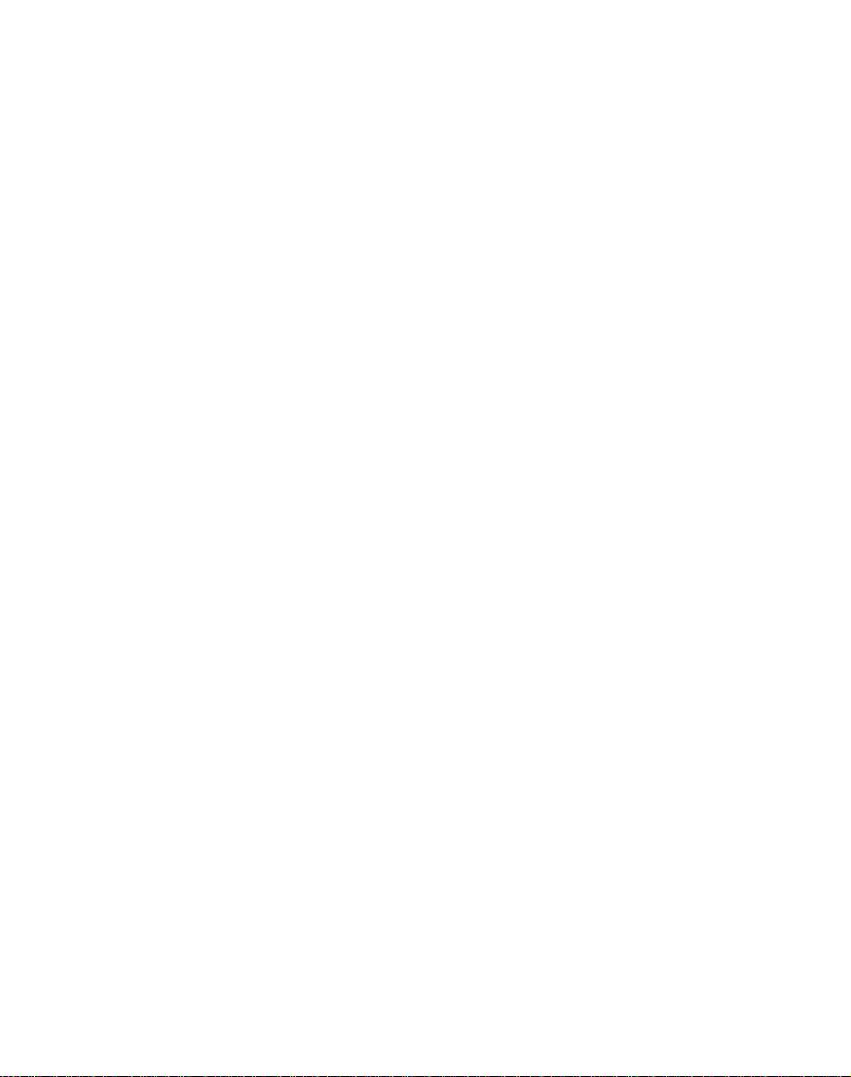
Address
When
screen
1.
Enter
2.
City
3.
Street
you
appears,
Address
click
Finding
the
Address
as
shown
a
location
button,
below.
the
Address
with
navigation
v
v
4.
5.
Address
Show
on
Number
Map
v
v
31
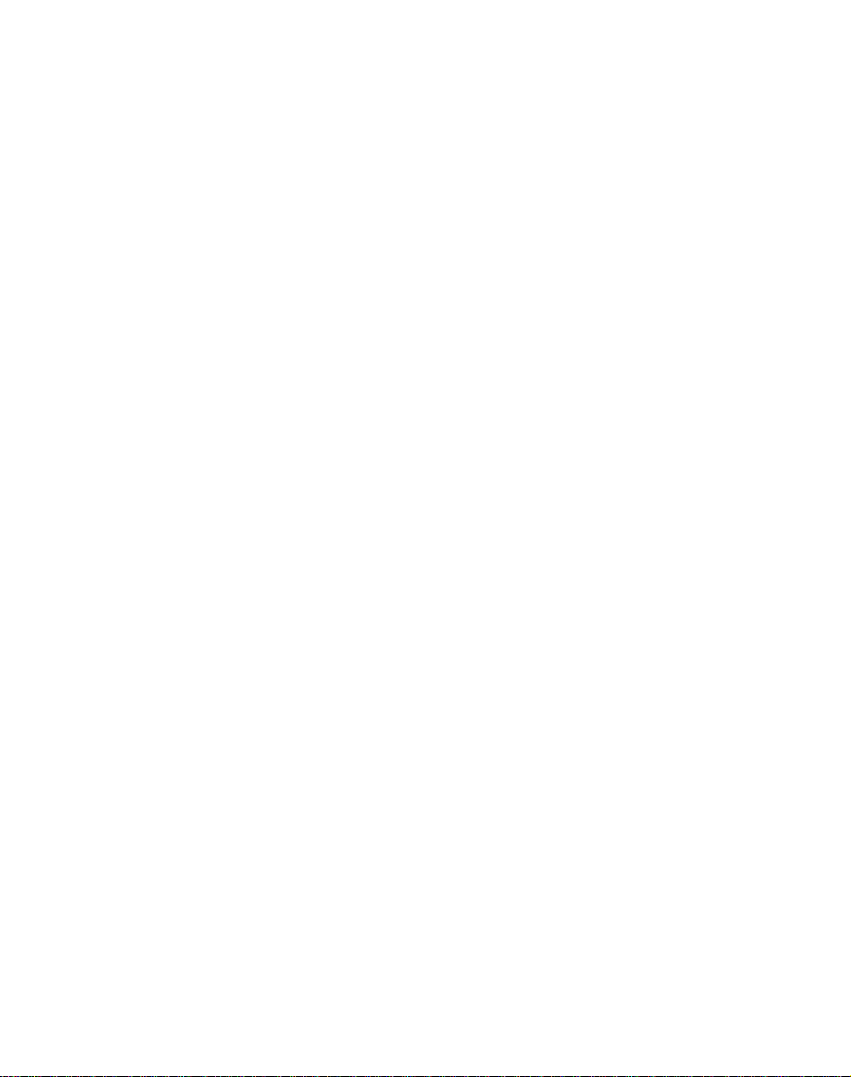
Finding
a
location
You
can
characters
appear
searches
the
entered
city,
Navigation
as
street
You
can
the
sequence
The
following
enhance
The
Scroll
of
address
with
use
the
of
the
in
the
Address
the
Address
characters.
and
address number.
also
tap
command
your
buttons
items,
navigation
keyboard
address
field.
list
After
displays
the
Next
of
address
search
process:
let
you
such
as
to
enter
name.
Navigation
for
the
you
the
next
button
screens.
keys
move
city
are
or
the
The
first
have
address
to
move
available
or
up
street
characters
occurrence
first
automatically
of
selected
field,
a
such
through
to
down
the
list
names.
The
Hide/Display
extend
or
displaying
The
Select
You
can
keyboard
The
Erase
an
address
You
can
the
the
entered
tapping
address
If
beginning
Search
entered
System
characters
example,
shorten
the
key
the
tap
of
umlauts
key
field.
change
Mode
formats,
characters
of
the
in
the
32
Keyboard
the
address
keyboard.
lets
you
display
Umlauts
characters.
lets
delete
you
address
your
buttontoselect
as
described
name
in
automatically
throughout
middleorthe
are
the
toggle
list
by
numeric
button
the
last
search
from
in
"Address
not
foundatthe
Address
searches
the
entire
endofthe
button
hiding
to
character
method
a
list,
for
lets
or
characters.
display
by
variety
Modes".
the
Smart
the
for
list,
name.
you
a
in
of

Finding
a
location
with
navigation
Address
You
address
Modes
can
define
the
by
tapping
providesavariety
below.
This
sequence
screens
You
can
have
you
Name
list
the
street,
Street
Midpoint.
City-Street
This
sequence
screens
Lets
you
displays
:
Street,
City,
also
navigatetocity
selected
is
City
first
entry
is
the
displays
:
Street,
enterastreet
designateacity.
address
cities
This
screens
Lets
names
in
and
sequence
:
locate
you
of
a
metropolitan
towns.
displays
Street1,Street
City,
an
two
intersecting
information
the
Mode
of
address
the
Address
a
city,
Center.
Useful
When
in
the
default
format.
the
Address Number.
City,
name
when
the
intersection
formats,
following
or
the
first
Address
following
without
you're
area
following
streets.
button.
usedtolocate
Navigation
as
address
Number.
street
only.
of
entry
have
you
Number
address
having
looking
where
there
address
2.
by
entering
described
When
the
Street
selected
list
to
for
are
the
an
a
is
first
an
many
This
sequence
screens
This
mode
entering
Useful
has
city
:
Zip
lets
the
when
multiple
displays
Code,
you
code,
zip
you
have
zip
Street,
locate
without
no
codes.
the
following
Address
a
street
enteringacity
information
city
address
Number.
address
33
by
name.
or
if
the
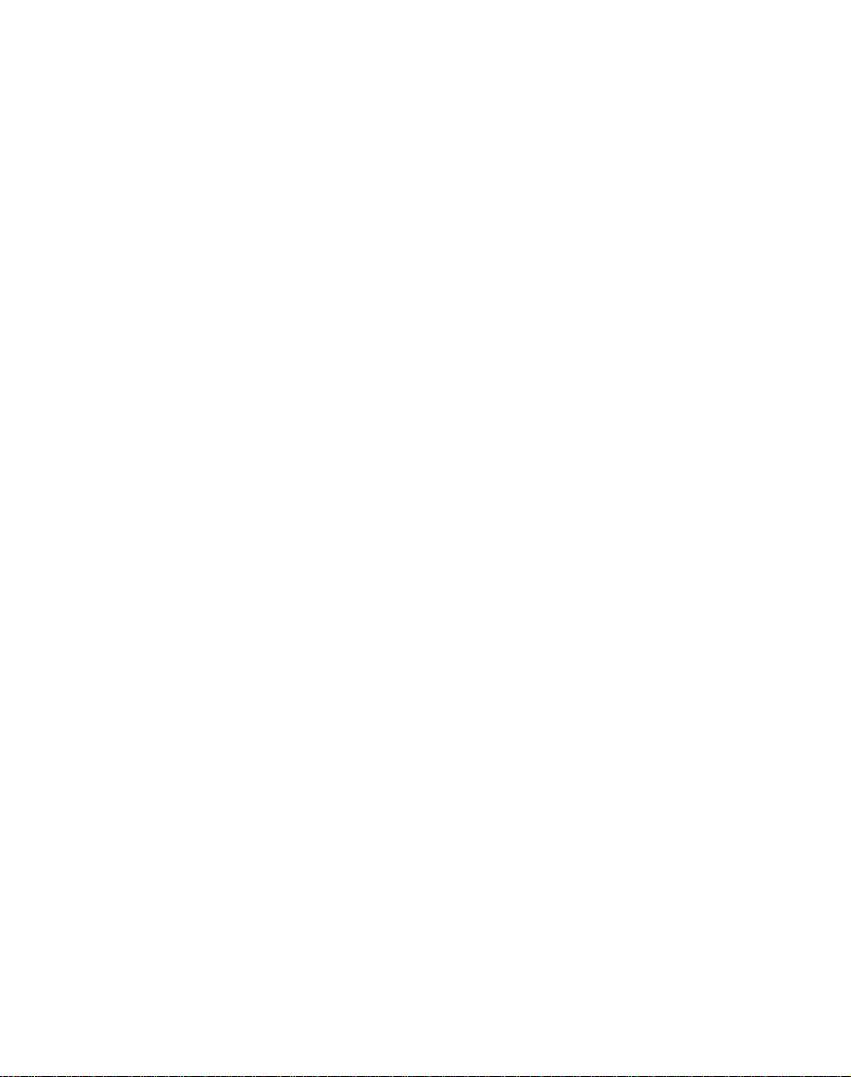
Finding
a
location
You
can
select
travel
to
This
following
?
?
?
The
connects
For
travel
by
featureisavailable
maps
of
the
Map
located.
of
the
Map
map
roads
major
example,
to
Munich,
designate
Navigation
when
traveling
of
Major
Roads
European
traveling
on
Address
When
you
Actions
commands:
Lets
origin.
from
buttontoselect
you
designate
Use
a
point
navigation
starting
youtoyour
Note:
point
You
with
vehicle.
country
country
of
the
one
Munich
another
installed:
major
map
of
Europe)
if
you
select
navigation
in
to
to
are
City
automatically
on
local
of
Europe
local
and
roadsofthat
highway,
Actions
have
specified
the
this
command
other
than
device
displays
forafew
only
current
are
still
location.
receiving
of
only
Paris
a
when
you're
you
for
(for
map
as
map
which
which
roads
another
in
the
Center
displays
roadsofthat
when
the
map
country.
an
address,
from
the
selected
when
current
your
the
selected
seconds
the
GPS
you
that
have
country
currently
wishtotravel.
the
continent
example,
and
of
your
you
Germany
the
want
destination.
map
country,
traveling
of
Germany
tap
following
address
as
calculating
location.
location
before
signal.
you
the
that
the
to
and
of
France
a
on
a
when
the
the
a
route
The
returning
map
route
as
can
a
Lets
Lets
you
you
see
add
locations,
information,
34
the
selected
an
address
as
shown
see
"My
to
in
the
Favorites"
address
your
figure
on
the
listoffavorite
below.
For
on
page
38.
map.
more
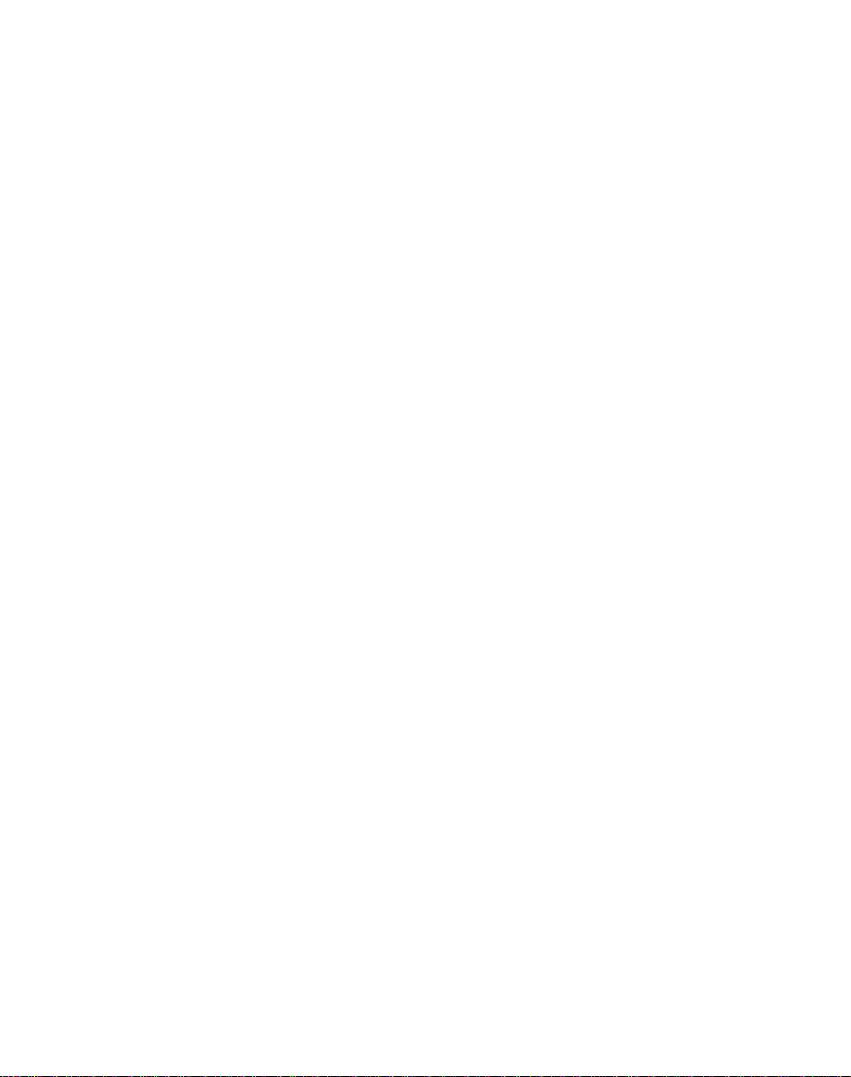
Go
to
After
button.
Map
the
screen.
Back
you
your
1.
2.
3.
your
you
Navigation
screen
destination
button
are
selected
Next
Screen
Show
Calculate
If
ready,
on
Demo
When
you
the
cursor
destination,
You
can
review
instructing
specify
button
roadstoavoid
on
information,
Finding
Destination
have
specified
before
address
want
you
and
change
tap
destination.
Map
Route
click
the
the
along
as
shown
the
Navigation
the
Map,
see
"Avoid
the
shows
your
calculating
is
correct
to
change
your
the
GO!
Demo
button,
path
you
below.
route
you
to
calculate
by
tapping
Look&Feel
Roads"
a
location
address,
destination
a
route.
the
address
button
would
would
menu.
on
the
tap
on
Check
at
the
top
destination,
entries.
to
createaroute
Navigation
take
to
on
before
go
route
your
the
Avoid
For
47.
page
of
your
Roads
more
Next
the
that
tap
moves
and
with
the
When
navigation
the
to
Demo
300km).
mode
But
will
there
be
wrong
are
operations
no
problems
(especially
in
real
over
driving.
35
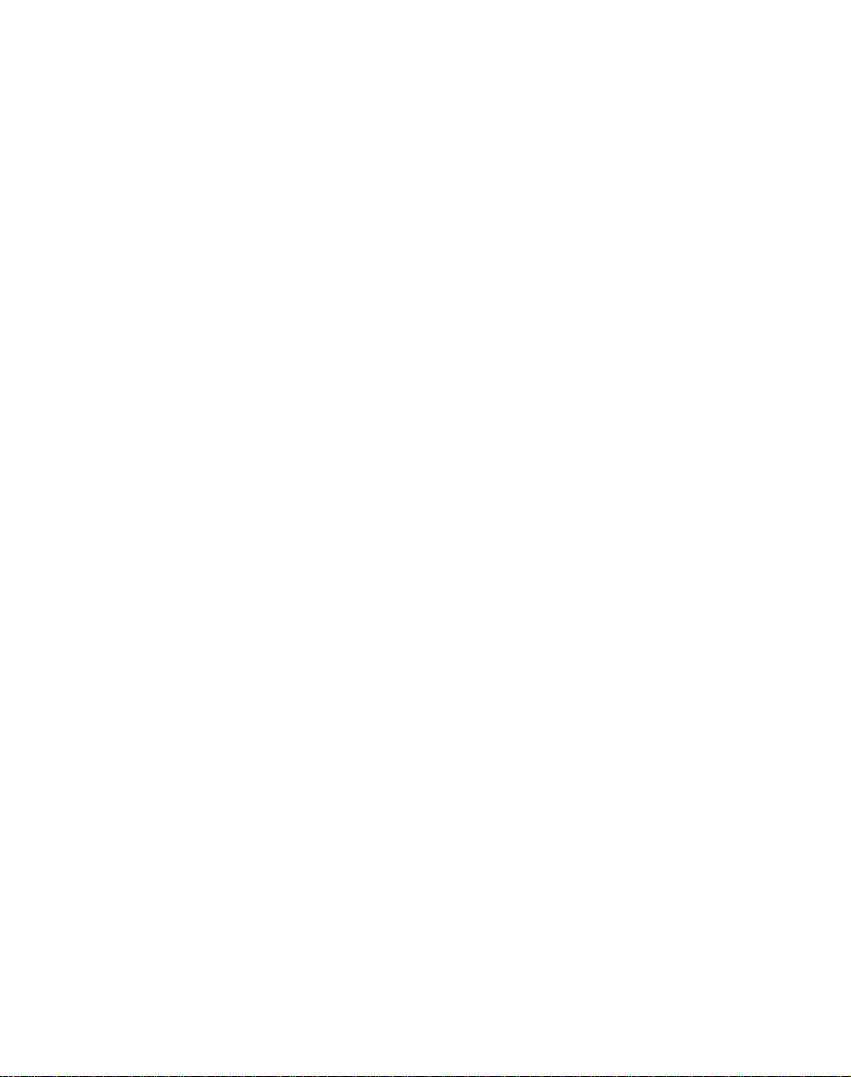
Finding
a
location
with
navigation
Recent
The
Recent
existing
have
you
Navigation
destinations
to
the
top
bottom
To
are
navigate
History
Recent
the
Locations
Next
specified
the
route.
1.
Opens
2.
Recent
3.
Next
Screen
4.
Show
Locations
Location
destination
previously
automatically
in
memory.
of
the
list,
erased.
to
a
button
on
recently-traveled
on
button.
A
location.
Recent
Locations
Map
screen
lets
to.
the
each
destinations
you
last
new
fromalistofdestinations
traveled
stores
As
the
older
destination,
the
screen,
Tap
Locations
map
My
appears
the
Places
menu.
selectalocation
showing
GO!
buttontocalculate
select
64
route
From
the
at
and
an
that
is
added
the
the
tap
the
tap
36
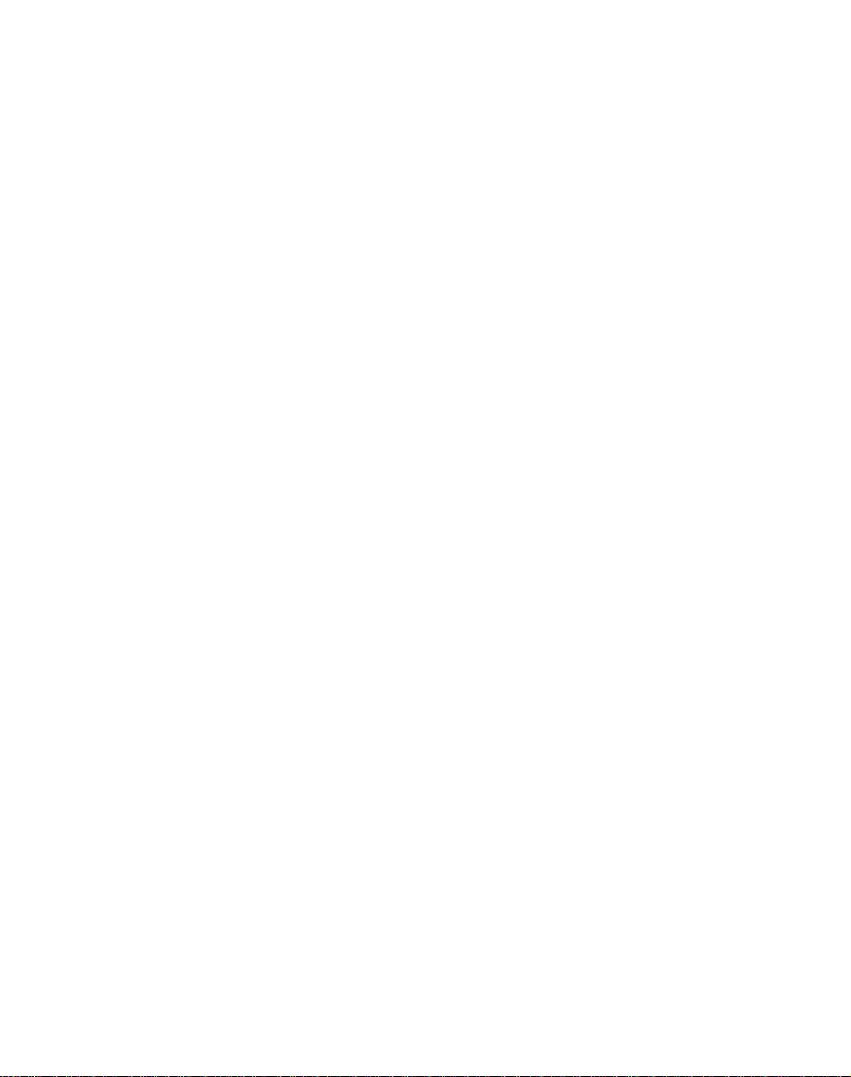
From
Actions
commands.
Lets
you
origin.
a
route
Note:
Finding
the
Recent
buttontoselect
designate
You
would
from
a
You
point
are
still
Locations
the
selected
use
this
other
receiving
a
screen,
from
command
than
the
location
you
the
following
address
when
current
your
GPS
signal.
can
tap
as
the
calculating
location
with
the
route
navigation
Lets
you
locations.
on
page
Lets
you
Lets
you
screen.
Displays
location.
When
you
from
the
Lets
you
favorite
This
as
locations,
button
your
pointoforigin.
Navigation
than
your
add
an
For
more
38.
delete
clear
all
the
address
tab
the
following
add
the
lets
to
calculate
current
address
to
information,
a
recent
location.
locationsinthe
information
Actions
options
:
specified
as
shown
you
designate
This
a
route
location.
your
button,
address
in
the
the
is
helpful
from
listoffavorite
see
Recent
for
"My
the
you
to
your
figure
selected
when
a
point
Favorites"
Locations
selected
can
below.
choose
list
of
address
you
other
want
37

Finding
a
location
Favorites
My
A
Favorite
retrieval.
easy
To
access
menu
and
The
groups.
My
Favorites
When
Navigation
the
map.
Opens
Favorites
Favorites
selected
Tap
Tap
a
1.
2.
3.
with
isadestination
a
favorite
the
tap
My
My
screen
you
tap
automatically
locationtoshow
GO!
buttontocalculate
Favorites
Groups
Locations
navigation
that
destination,
Favorites
displays
on
a
selected
displays
you
have
open
button.
your
its
your
your
stored
stored
the
favorites
group,
destination
route.
Places
My
locations.
for
on
4.
Move
5.
Show
The
where
group.
MY
to
on
FAVORITES
all
favorites
38
Next
Map
Screen
are
folderisthe
stored
if
default
not
folder
assigned
to
a
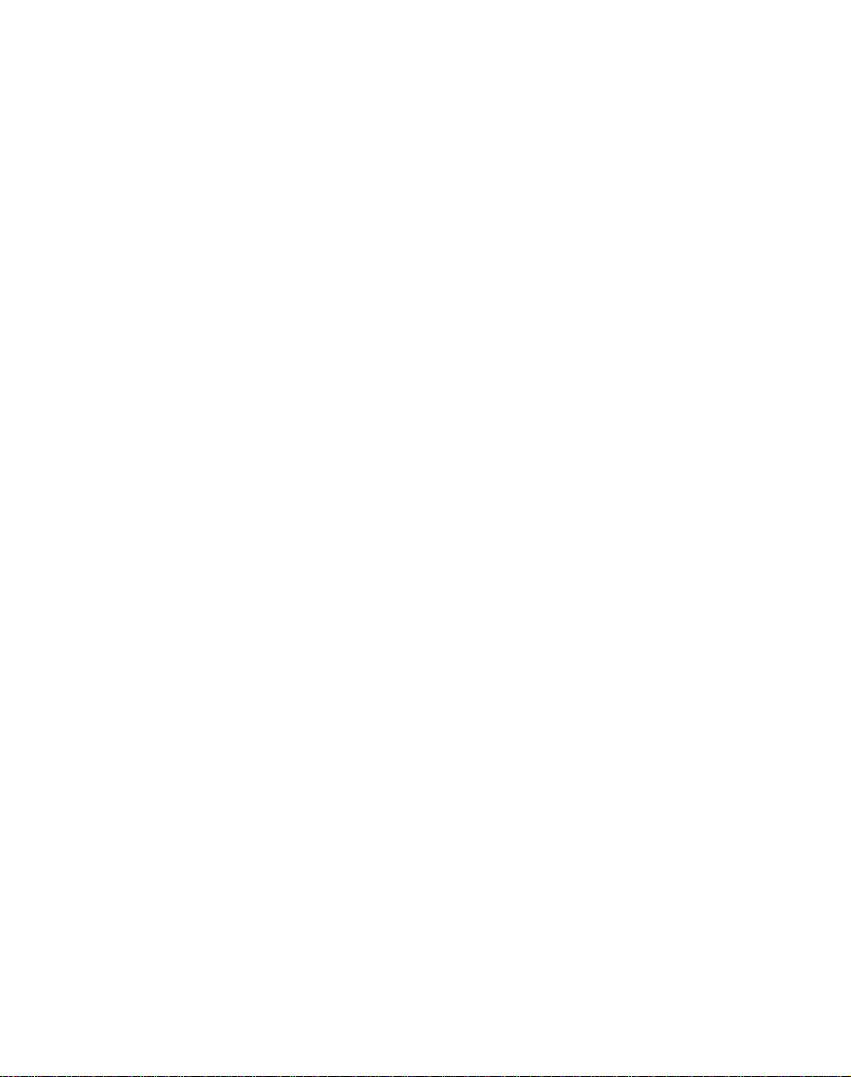
Finding
a
location
with
navigation
Favorite
You
can
Favorites
described
When
screen
icon
to
The
icon
group,
When
screen
the
highlighted
icon.
When
associated
group
Favorite
Alerts
distance
You
can
the
1st
the
designated
shown
Groups
the
tap
screen
below.
you
tap
appears.
identify
identifies
as
displayed
you
tap
appears
you
tap
entries
cannot
Alerts
let
you
ofafavorite
the
tap
and
2nd
below.
Actions
to
this
button,
Enter
the
all
this
button,
with
group.
this
button,
are
be
deleted.
know
Alerts
Alerts.
distance,
add,
the
group,
destinations
on
the
the
You
removed.
that
you
location.
button
When
button
edit,
the
group
as
map.
the
name
can
the
the
from
or
delete
Favorites
name
shown
below.
locatedinthat
Favorites
and
selected
change
selected
The
are
withinacertain
to
set
the
travel
you
alert
will
the
groups,
Group
and
Group
the
group
My
distances
closer
sound,
My
select
image
name
and
Favorites
as
as
an
of
and
its
v
for
than
39
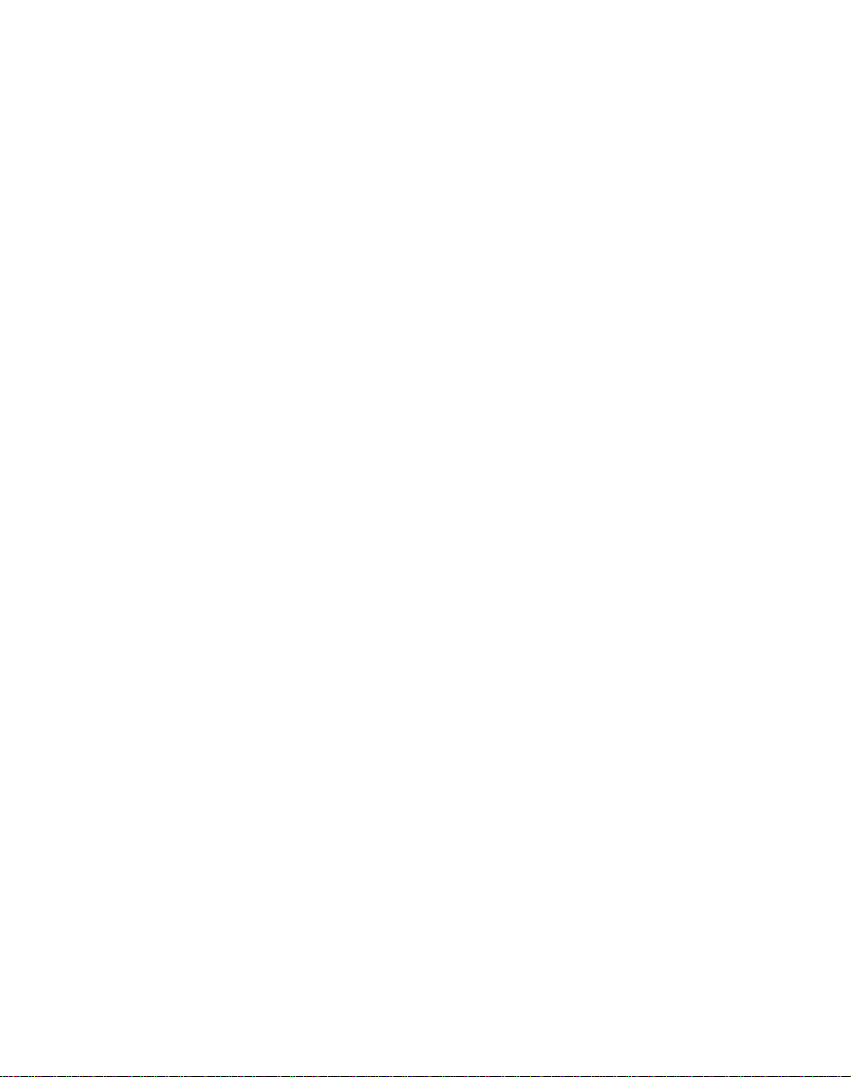
Finding
a
location
Examples:
You
have
of
screen
distance
your
favorite
when
to
opportunity
and
stop
You
addresses
hardware
on.
about
shop.
have
When
these
proximity
You
are
enter
an
these
going
You
alert
restaurants.
recommended
route.
and
trip,
of
with
a
group
you
the
to
a
group
of
your
store,
the
places
to
them.
can
the
willgooff
navigation
called
stores.
An
are
closer
stores
in
consider
alert
on
certain
create
restaurant
called
bank,
doctor's
is
when
a
trip
whether
set,
and
restaurants
a
when
"Shopping"
alert
appears
than
your
group,
"Projects"
grocery
office,
post
navigation
come
you
friends
called
group
addresses.
you
the
you
that
store,
have
that
come
that
includes
on
the
designated
providing
would
like
include
garage,
and
office,
reminds
within
close
are
on
"Restaurants"
As
you
within
take
all
an
to
so
you
your
your
range
Favorite
The
2nd
than
the
Alerts
locations.
that
has
Alert
settings
Alert
must
1st
Alert.
can
be
set
Of
course,
one
just
affect
be
for
a
you
location.
set
group
to
can
all
Favorites
offatcloser
go
but
not
always
for
create
Groups.
distance
individual
a
group
40
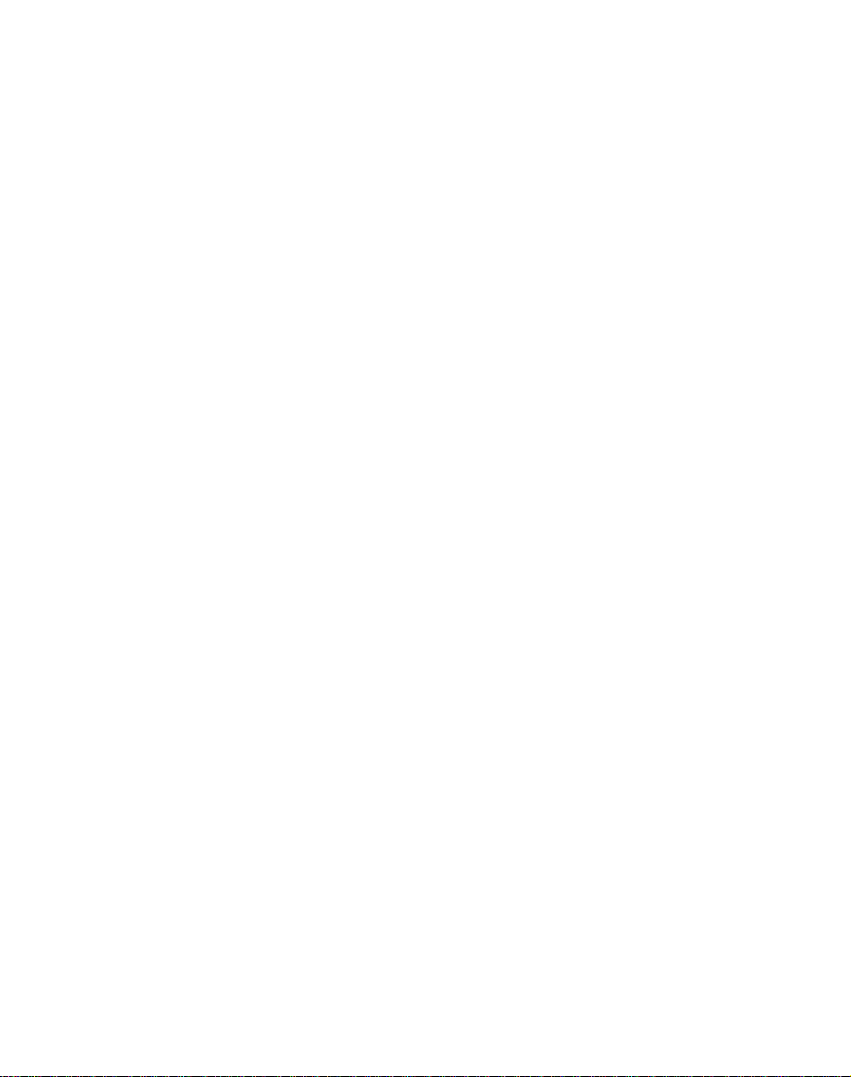
You
can
disable
the
1st
Alert
You
can
disable
selecting
Symbol
identified
Activate
and
Add
TapMY
have
location
Recent
the
on
that
tapping
Favorite
FAVORITES
created
to
Locations,
information,
From
this
Lets
route
Note:
the
you
You
from
You
designate
display
origin.
a
Finding
the
setting
the
group
Map
toggle
a
red
by
disabled
the
Show
Locations
to
display
favorites
your
see
"Add
screen,
are
you
following
would
use
a
point
still
alerts
to
Off.
alerts
and
tapping
button.
diagonal
alert
Symbol
or
any
its
groups
or
POI
screens.
to
Favorites"
can
commands.
the
selected
this
other
receiving
a
for
all
for
a
Disabled
line
by
selecting
selected
locations.
the
tap
command
than
your
the
location
groups
particular
the
through
on
from
locationasthe
GPS
Show/Hide
Map
group
You
the
For
on
Actions
when
current
signal.
by
group
alerts
the
the
button.
can save
Address,
more
page
with
selecting
by
are
symbol.
group
that
you
a
37.
button
to
route
calculating
location.
navigation
Lets
you
destination
Lets
you
location
the
Tap
see
change
for
button
for
the
the
you
selected
to
map
the
remove
to
with
review
name,
the
before
comment,
location.
the
selected
selected
favorite
creating
or
group
location.
41
a
route.
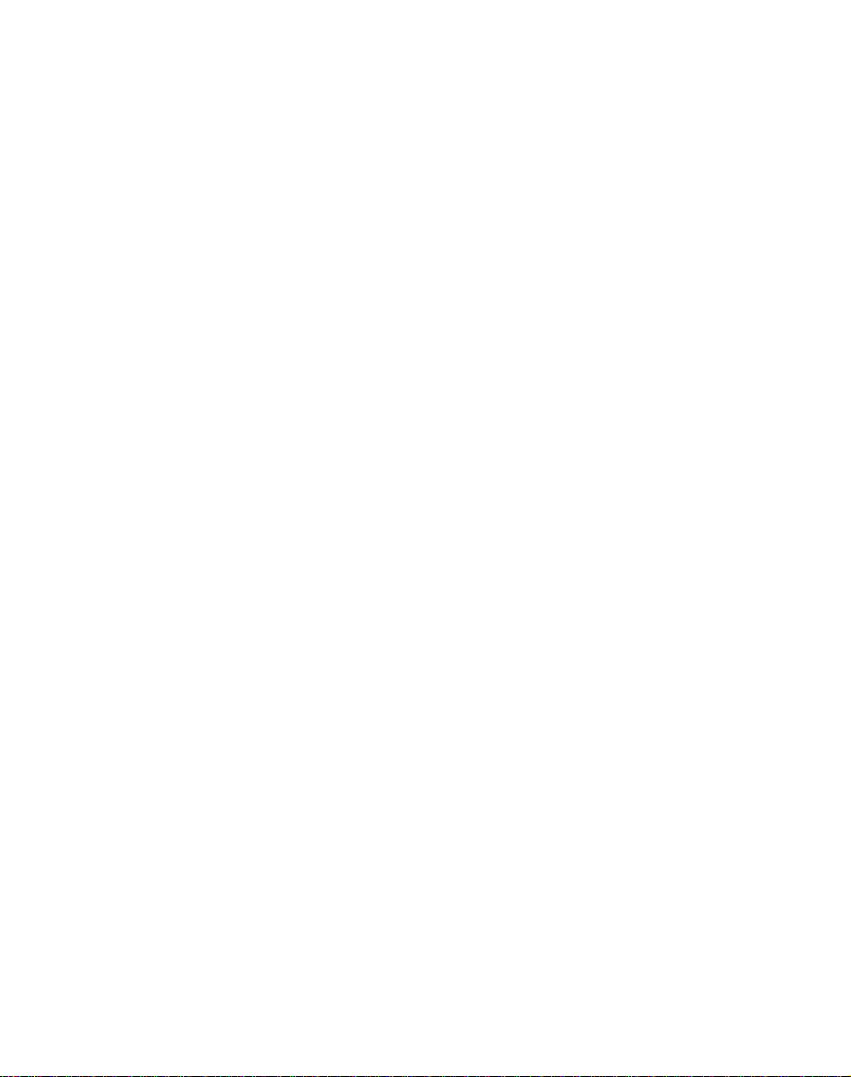
Finding
a
location
with
navigation
Food,
The
hundreds
easy-to-find
Food,
Fuel,
Fuel,
of
interesting
categories.
Lodging
and
navigationtoguide
station.
gas
From
the
navigation
Lodging
Popular
The
Lodging
shown
You
Keyboard
Category
automatically
the
the
When
displays
entry
and
selected
buttontocalculate
button.
Category
More
screen
below.
can
find
field.
characters
Browse
selecting
the
is
from
or
tap
destination
button
displays
a
category
button
The
displays
entered.
buttonstobrowse
a
category
your
click
the
Lodging
you
menu,
The
first
screen
located
and
Smart
the
category,
entries
current
Next
on
your
or
useful
For
example,
to
a
mall,
tap
Food,
appears,
on
the
the
listofall
by
tapping
entering
Search
POI
An
alternative
Navigation
position.
button
the
map
route.
list
isacollection
places
hotel,
the
Food,
Fuel
as
second
the
text
System
categories
the
POI
and
the
Select
to
display
and
organized
can use
you
restaurant,
Fuel,
and
Lodging
shown
below.
Food,
categories,
Hide/Display
in
the
POI
that
is
to
way
Category
automatically
distance
your
your
then
tap
GO!
of
by
or
and
Fuel,
as
match
use
list.
each
entry
42
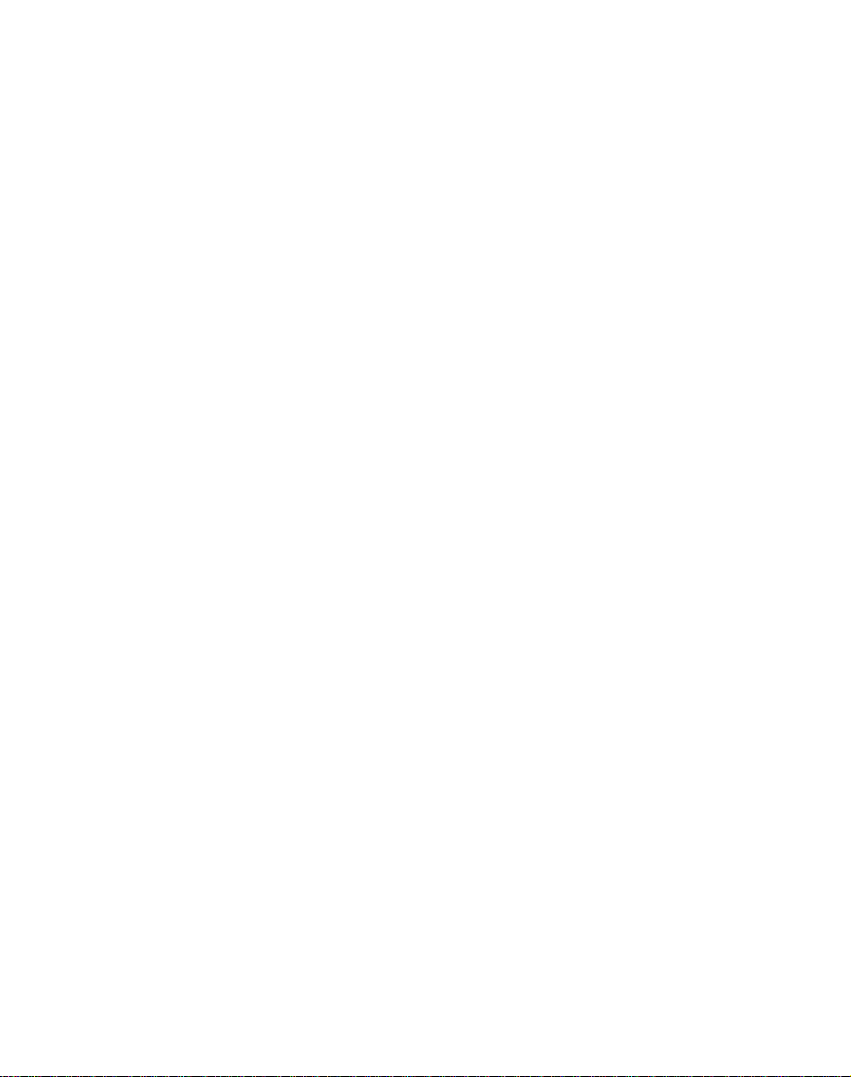
1.
POI
Categories
2.
POI
Locations
3.
Show
on
From
the
Item
ABC
by
button
alphabetical
Finding
Map
Entries
Actions
to
display
order
a
the
location
screen,
category
click
entries
the
with
Sort
in
navigation
Subcategories
have
is
also
as
American,
have
subcategoriestoprovide
listofchoices.
many
true
for
that
Many
categories
an
even
Station"
greater
may
representingaparticular
The
same
have
subcategories
such
food,
shown
below.
For
example,
subcategories
brand
name.
"Hotels".
represent
Italian,
"Restaurants"
different
and
43
each
French,
"Petrol
types
as
for
of

Finding
a
location
with
navigation
Search
You
area,
such
The
Lets
Thisisthe
Lets
For
not
You
attractions
or
friends.
a
destinationisentered.
Lets
you
to
stop
to
search
historical
Enter
place.
only
When
chance
hardertofind
is
best
then
can
tap
where
as a
available
search
you
search
you
example,
much
very
can
use
search
you
have
at
sites,
the
For
searches
you
of
to
make
Near
the
you
station,
gas
options
default
you
about
navigation
most
Note
set
a
another
near
that location
location
example,
withinafive
select
finding
the
start
withasmall
it
larger
destination,
or
a
Location
Near
buttontodetermine
want
to
search
for
a
or
restaurant.
listed
below.
current
general
locationsinthe
locate
location.
destination.
the
are
near
your
value.
near
a
know
interesting
hotel,
specified
your
to
appealingtoyourself,
that
this
buttonisenabled
near
another
location.
anything
distancetosearch
if
you
a
large
too
many
place
if
necessary.
butonthe
You
you
enter
kilometer
search
that
search
address.
can
for
restaurants,
want.
5
km,
radius,
locations,
are
you
radius
the
specific
destination,
tourist
family,
only
For
example,
way
you
use
this
feature
lodging,
for
a
designated
navigation
radius.
risk
you
which
makes
searching
size,
location
place,
but
area.
when
want
the
for.
and
it
It
If
you
searches
don't
the
44
specify
whole
a
map.
search
radius,
navigation

Finding
a
location
with
navigation
Lets
hiding
When
This
not
still
category
tapping
When
Actions
below.
Lets
origin.
a
Note:
Lets
for
Lets
locations.
on
Lets
customize
you
the
POI
hide
you
mark
only
appear
available
on
symbolbyselecting
the
Show
Actions
have
you
button
you
designate
You
would
route
from
a
You
are
show
you
to
review
you
addaPOI
you
For
38.
page
sort
you
category
a
means
your
to
you.
selectedaPOI
to
point
still
the
more
the
alphabeticallyorby
location.
POI
your
symbols
map.
You
other
that
selected
this
a
the
The
can
on
the
command
than
category
Symbol
display
the
use
receiving
with
map
before
creating
to
entry
information,
entriesofthe
distance
list
by
that
red
mark
category
category
always
the
category
Map
location,
commands
locationasthe
your
the
GPS
the
displayed
a
listoffavorite
your
see
selected
from
your
showing
don't
you
appears.
symbol
locations
showahidden
and
button.
tap
listed
when
calculating
current
signal.
destination
route.
Favorites"
"My
category
current
or
want.
does
are
the
route
location.
Displays
location.
Navigation
the
address
initially
information
displays
the
for
entries
45
the
selected
by
distance.

Finding
a
location
with
navigation
Turn-by-Turn
After
route,
Map
?
The
?
The
?
The
When
Turn-by-Turn
Feel
turn-by-turn
selected
Use
directions
The
The
Map
Estimated
have
you
the
Directions
screen,
next
turn
distance
street
you
tap
menu,
destination.
the
Scroll
list.
following
button
Route
screen,
Travel
displaying
name
Navigation
directions
plus
List
enteredadestination
bar
appears
the
following
direction
to
the
next
turn
of
the
next
turn
the
Directions
barorclick
button
displaysacomplete
from
your
buttons
options
are
displays
the
travel
Time
to
move
available:
your
distance
Remaining
on
up
at
the
current
or
entire
(ETR).
and
calculated
the
top
information:
the
Look
Map,
set
point
down
the
route
and
the
a
of
the
&
of
to
your
on
the
The
Show
Turn
screen,
Map
to
and
the
it,
The
Avoid
button
the
directions
automatically.
recalculated
46
button
including
turn
direction.
lets
list.
Navigation
Note
that
route
may
displays
the
street
avoid
you
when
take
the
name,
the
recalculates
exclude
you
longer.
next
selected
the
turn
the
on
distance
turn
route
a
turn,
the
in
the

Finding
a
location
with
navigation
Show
From
Show
overview
the
estimated
address.
From
Route
and
destination
Avoid
You
excluded
feature
total
clears
can
Route
the
Route
driving
the
Roads
specify
when
boulevards,
From
the
button.
Roads
displaying
1.
Avoid
Roads
2.
Displays
or
Look&Feel
Map,
of
your
complete
distance
travel
time,
Navigation
button
the
route.
has
been
that
from
your
you
toll
roads,
Look&Feel
Map,
The
the
Toll
Groups
Cancel
button
and
Navigation
stops
This
set.
certain
route
want
or
Avoid
Roads
Route
menu,
lets
route
on
to
to
destination,
your
the
complete
menu
the
current
buttonisactive
roads
calculations.
avoid
congested
unsafe
streets.
menu,
Roads
and
Avoid
you
you
the
be
tap
screen
Road
can
tap
Map
destination
The
Cancel
an
screen,
the
display
navigation
after
only
permanently
Use
this
the
Avoid
appears,
groups.
the
a
47
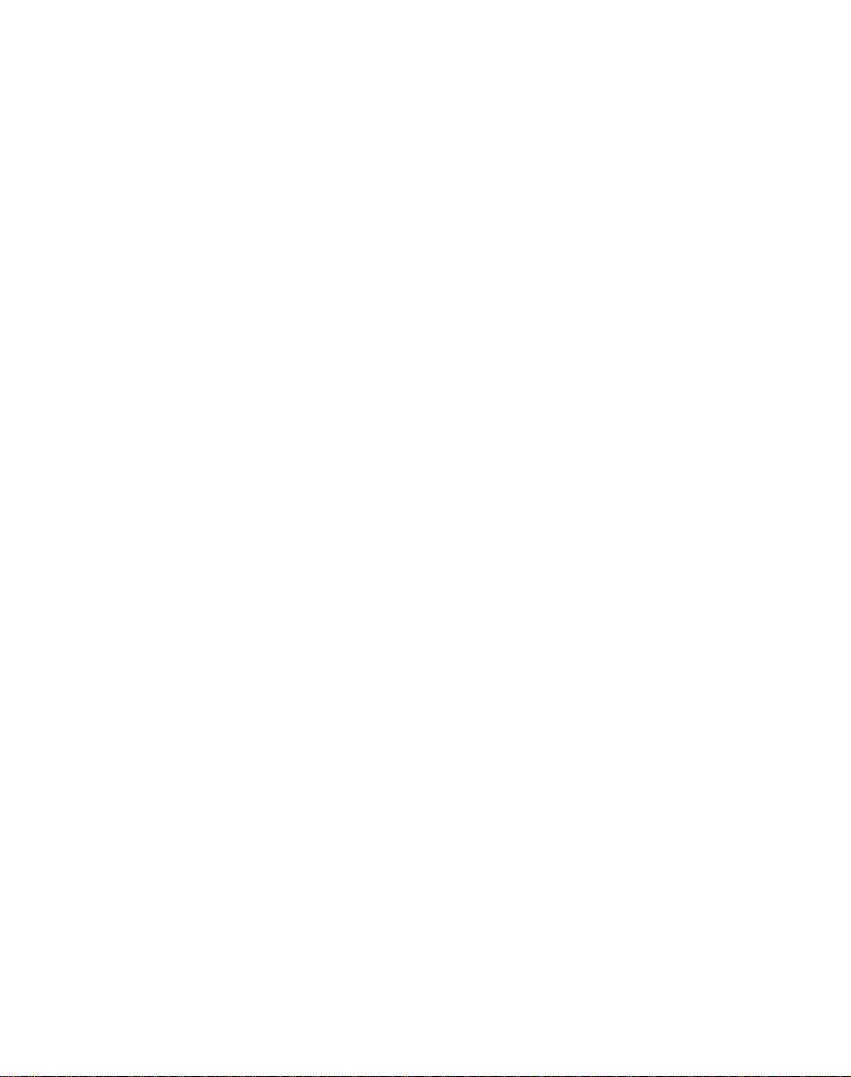
Finding
a
location
with
3.
Add
Group
4.
Enter
Group
navigation
Name
Avoid
From
the
button.
following
Create
example,
Francisco
that
area
When
you
Roads
Group
and
tap
Select
a
name.
group
the
Avoid
the
group
Save.
The
Roads
screen.
Select
a
from
group
in
this
group
Road
Avoid
The
commands:
a
new
you
Roads",
to
tap
Save.
group
Roads
name.
group
48
Actions
be
When
new
the
are
Groups
Roads
a
group
can
avoided.
the
screen
and
Group
Change
name
and
Avoid
also
screen
create
where
Add
tap
you
tap
screen,
of
Group
appears.
this
is
this
Roads
removed.
the
tap
lets
you
roadstoavoid.
a
you
group
designate
called
button,
Enter
button
to
the
appears
the
group
displayed
button
screen.
Edit
on
to
tap
screen
Actions
select
the
the
change
Group
name
the
remove
The
from
the
For
"San
the
roads
Avoid
name
group
the
button,
displaying
and
tap
Avoid
the
road
entries
in
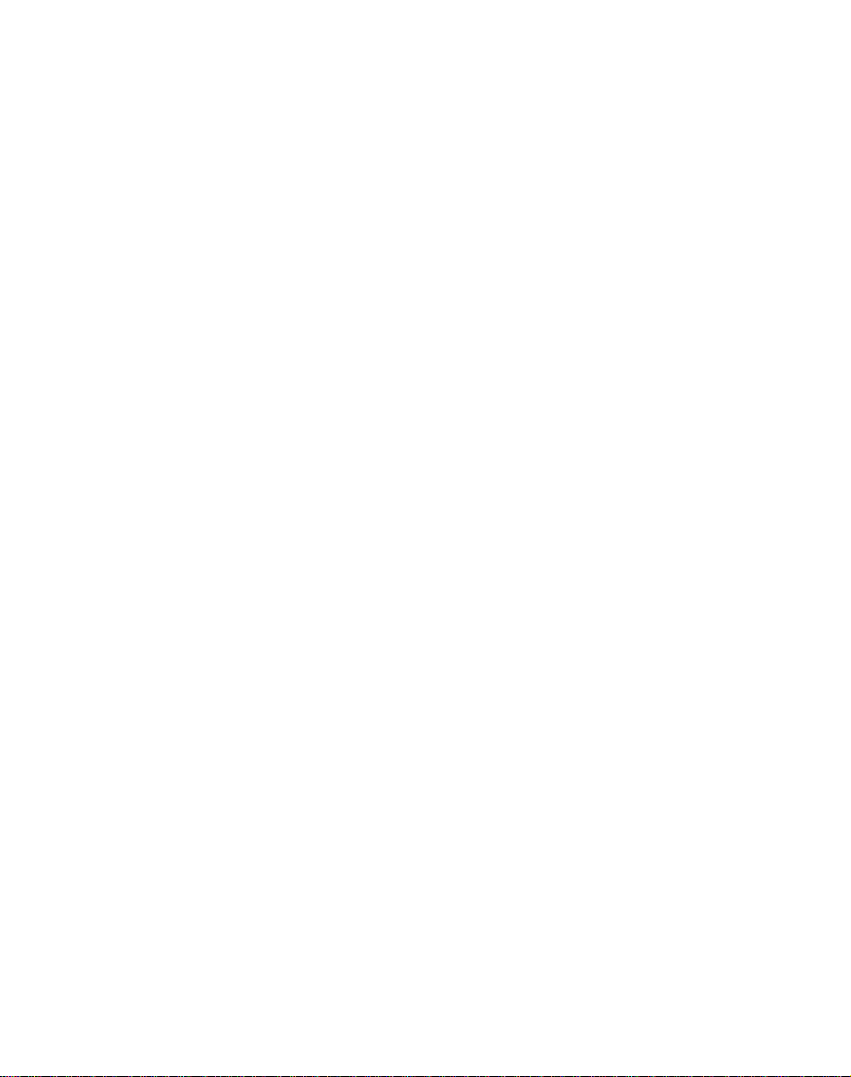
Finding
a
location
with
navigation
When
selecting
all
roads
Avoid
When
you
Navigation
select
roadstoavoid.
the
Allow
selected
1.
Displays
2.
Add
Road
3.
Enter
a
group
or
Avoid
locatedinthe
Road
tap
Locations
Default
displays
or
Avoid
road
when
Roads
Road
Name
Avoid
this
you
screen,
screen,
a
can
Roads
route.
route,
buttontoincludeorexclude
group.
or
an
the
group
From
buttonstoincludeorexclude
calculating
tap
which
you
the
group,
lets
can
Allow
you
use
a
4.
Show
on
Map
49
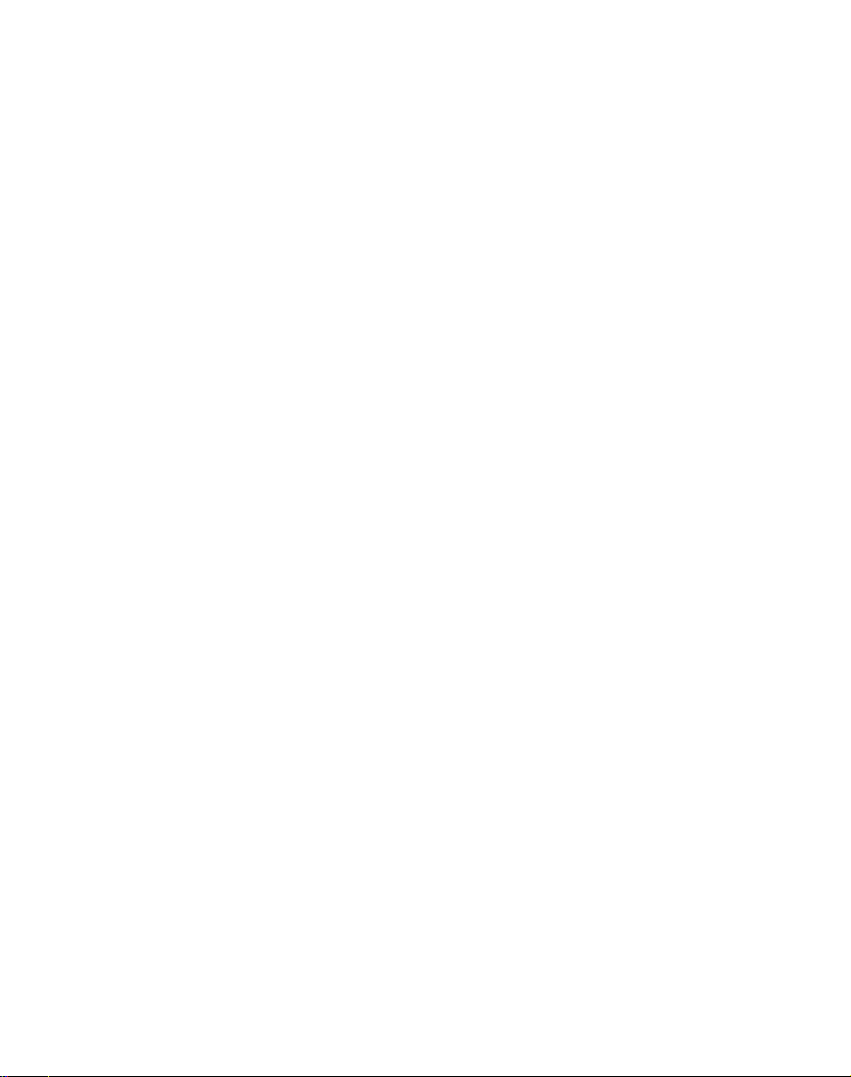
Finding
a
location
You
select
with
can
from
tap
the
the
navigation
Actions
following
button
commands:
from
this
screen
to
Lets
for
you
you
to
selectaroad.
completed
button.
Lets
group.
Save
Selectaroad
from
removed
Lets
for
Displays
location.
you
you
When
button.
your
you
rename
entry
show
to
the
specifyacity
updating
group.
review
your
the
road
have
you
and
tap
Navigationnolonger
as a
roadtoavoid.
the
map
before
address
information
An
and
road
made
this
with
creating
address
street.
screen
When
information,
and
selectadifferent
your
changes,
button
to
remove
the
displayed
a
route.
for
appears
you
tap
recognizes
destination
the
selected
the
have
Save
tap
road
the
50

From
the
can
you
Settings
My
tap
menus,
Places
the
or
Settings
as
shown
Map,
button
Look&Feel
to
below.
Navigation
menus,
display
the
settings
Route
You
can
menu
to
for
U-turns,
If
the
destination
Navigation
either
the
as
described
Route
Planning
the
route
default
value.
The
Shortest
shorter
faster
not
U-Turn
distance.
always
on
Enabled
Navigation
route.
Route
generation
detours,
Planning
the
tap
specify
stops,
Route
the
as
shown
is
howtocalculate
Quickest
below.
:
that
takes
route
Remember,
be
the
some
roads
:
to
include
does
or
delays
button
route
type
below.
correct,
route
or
The
Quickest
less
time.
selects
option
quickest,
thanonothers.
This
check
U-turns
not
along
from
and
you
your
Shortest
Quickest
the
as
you
box
when
take
the
whether
can
instruct
route
route
the
shorter
are
lets
calculating
into
account
the
route.
51
Settings
to
by
tapping
route
options,
selects
option
route
route
thatisthe
route
abletotravel
instruct
you
any
is
allow
the
may
a
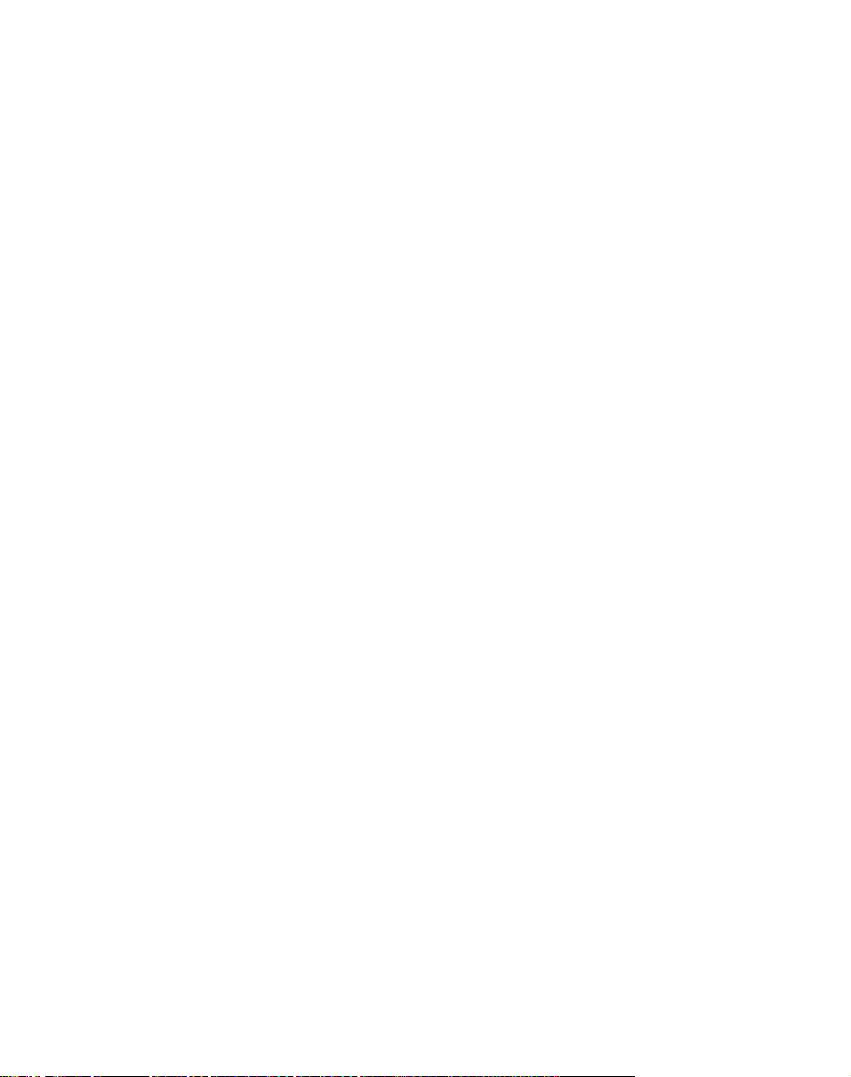
Navigation
settings
Select
This
map
If
card,
You
menu
card.
and
appears
The
Lets
feature
to
wanttostore
you
see
can
to
The
version
following
you
Map
another
"
Using
tap
display
Select
at
the
designate
map.
Lets
you
Note:
Lets
cardisinserted
permanently
You
refresh
you
cannot
Prompts
You
can
select
notifications
in
From
button.
the
navigating.
Prompts
shown
lets
you
map
the
Select
the
numbers.
top
Select
the
into
the
that
you
figure
change
saved
additional
software"
maps
Map
of
the
Map
a
selected
delete
screen
the
types
would
the
Settings
The
below.
Map
saved
screen
The
map
list.
commands
remove
the
device.
of
Prompts
the
on
your
maps
on
page
button
displays
currently
map
a
current
when
voice
like
to
menu,
screen
currently
SD
on
61.
from
on
your
map
are:
as
the
selected
map.
a
new
and
visual
use
while
tap
appears,
memory
your
the
SD
used
map.
memory
the
selected
card.
memory
Options
memory
details
current
as
52

Voice
Speed
car
unless
Route
when
prompt
Prompts
Warning
exceeds
selected.
Recalculation
Navigation
is
not
the
active
:
This
prompt
limit.
speed
:
recalculates
unless
This
warns
This
prompt
a
new
selected.
Navigation
when
you
is
is
activated
route.
not
This
prompt
settings
your
active
Unreliable
GPS
This
Drive
start
active.
Visual
Text
form.
Symbols
gram
None:Directional
GPS
signal
prompt
Carefully:
of
each
Prompts
:
Directional
:
Directional
such
form,
is
too
is
journey.
:
Signal
low
This
and
automatically
This
is
a
friendly
This
prompt
prompts
prompts
as
an
arrow.
prompts
prompt
unreliable
active.
are
displayed
are
are
not
warns
for
navigation.
reminder
is
automatically
in
written
displayed
displayed.
at
that
in
the
the
dia-
53
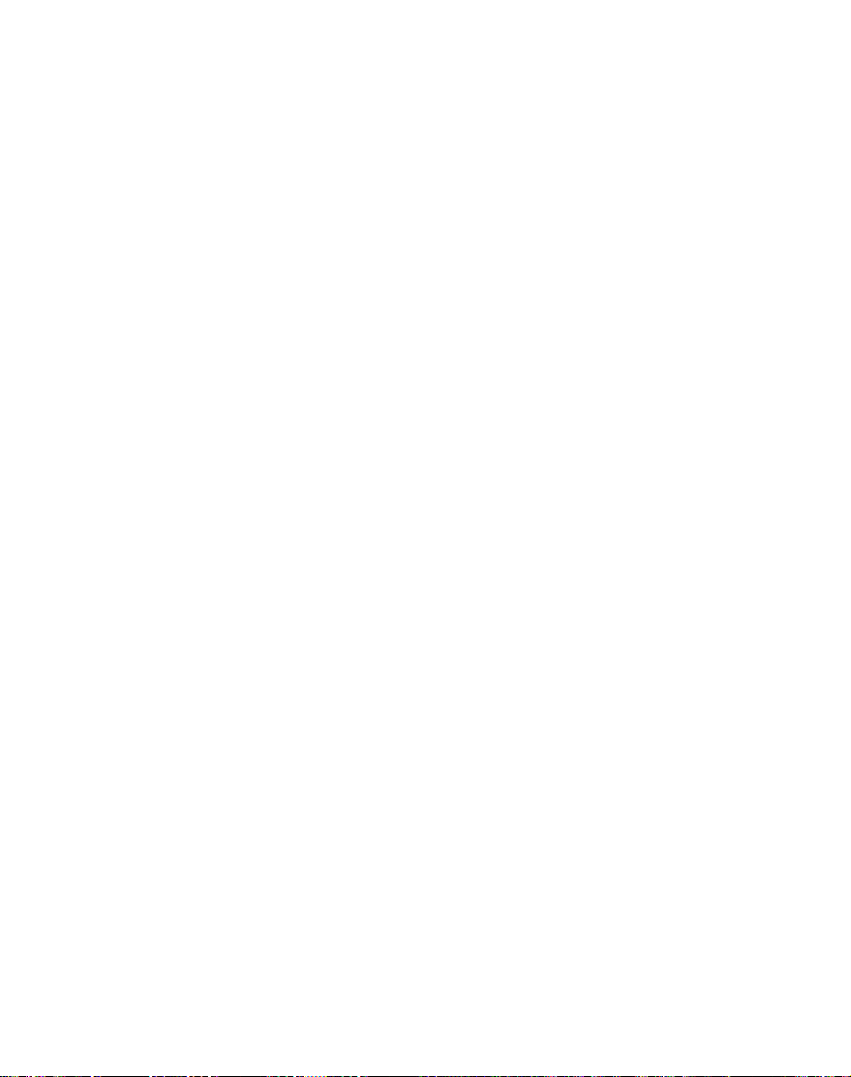
Navigation
settings
Map
settings
You
can
click
Settings
shown
menu
in
the
the
to
figure
Map
Settings
customize
below.
your
button
map
from
the
display,
as
The
following
Orientation
Map
Forward
forward
your
North
is
North
is
Use
Automatic
the
zoom
The
map
larger
map
displaying
If
you
manually
Zoom
returns
seconds
Use
Larger
street
names
map
is
up
direction
:
This
up
always
is
speed
zooms
area,
a
smaller
to
of
inactivity.
Print
to
settings
:
This
option
at
the
Zoom
dependent.
out
at
and
map
change
its
system
:
This
make
option
is
always
top.
:
When
higher
zooms
area.
the
option
the
are:
orients
orients
this
speeds,
inatslower
zoom,
level
increases
easiertoread.
map
at
the
after
the
the
top.
map
option
displaying
the
Automatic
several
map
so
is
speeds,
the
so
that
that
selected,
a
size
of
54
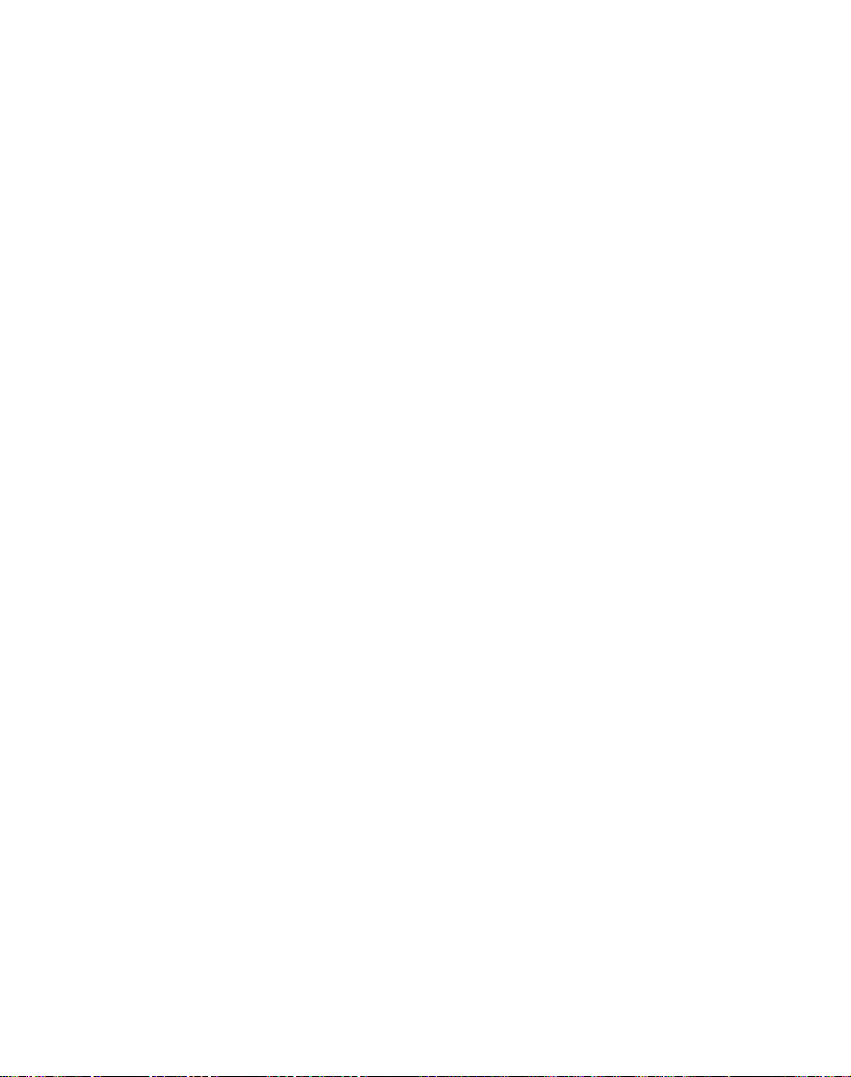
GPS
Settings
Navigation
location.
vehicle's
your
updated.
initial
location.
hasaclear
This
screen
?
Longitude
the
earth's
the
meridian
meridian
?
Latitude-The
south
from
surface.
?
?
?
-
Speed
kilometers
Altitude-The
The
green
represent
nals
to
your
uses
GPS
signals
location
The
GPS
viewofthe
displays
-
The
surface,
of
of
Greenwich,
the
The
rate
or
lines
the
receiver.
the
GPS
may
For
best
angular
a
particular
angular
equator,
of
miles
height
that
satellites
receiver
are
automatically
and
position
takeafew
results,
sky.
the
following
distance
as
measured
England.
distance,
of
movement,
hour.
per
above
appear
that
point
a
point
sea
on
are
to
are
minutes
ensure
GPS
eastorwest
in
to
measured
on
as
level.
the
sending
Navigation
pinpoint
degrees
the
expressed
satellite
your
acquired
constantly
to
that
the
information:
prime
north
the
earth's
image
GPS
and
find
GPS
on
from
by
sig-
settings
its
of
Units
From
button
?
?
of
the
Settings
to
specify
Imperial
Metric--Meters
--
Measure
Yards
menu,
the
or
or
click
system's
miles
kilometers
the
units
Units
of
55
of
Measure
measurement.
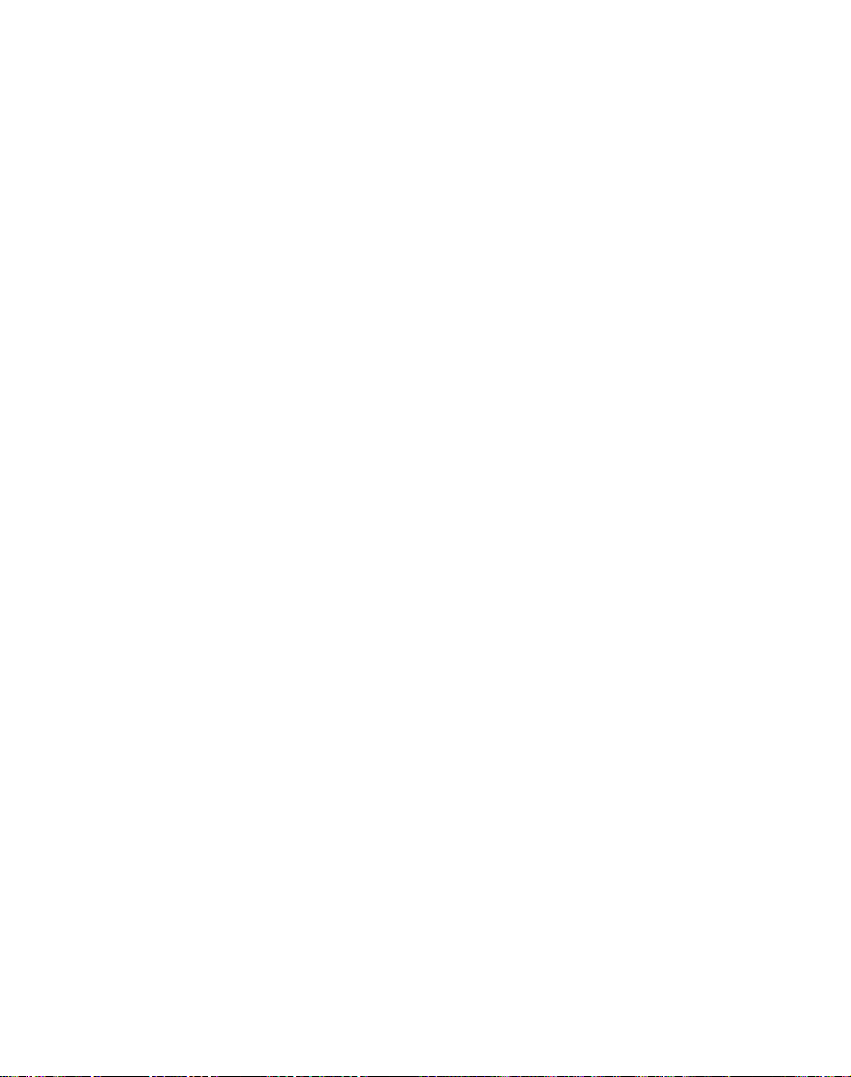
Navigation
settings
Quick
You
can
either
theToPredefined
Category
the
location
address
button
For
example,
as
the
Home
route
to
About
the
Tap
version
Navigation
define the
in
the
is
selected,
by
tapping
displayed
if
you
Nav.
Quick
button,
the
About
and
navigation
closest
copyright
Quick
Nav.
Quick
the
on
the
have
destination,
hospital
information
Nav.
location
Address
or
Settings
can
you
Home
My
navigate
Places
selected
when
automatically
or
clinic.
button
to
displays navigation
To
screen.
menu.
"Petrol
you
as
shown
by
selecting
Nearest
to
Stations"
click
creates
POI
When
your
the
a
below.
56
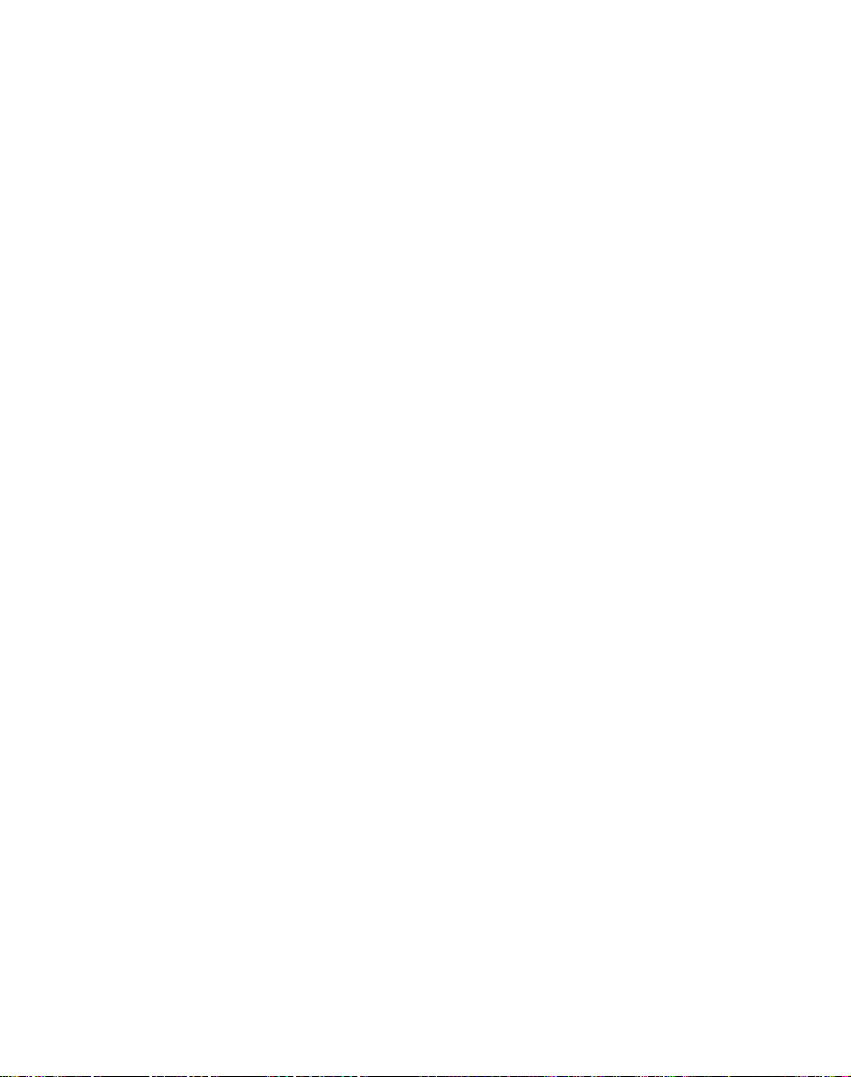
Installation
requirements
Navigationisalready
device,
to
PC
To
the
?
?
?
Installing
To
1.
2.
3.
4.
5.
buttoadd
install
the
Requirements
install
and
following
Microsoft
A
minimum
An
install
Windows
Internet
the
Insert
the
drive.
The
prompts
installation
language,
Please
Next.
From
the
the
recommended
a
different
Console.
From
the
language.
The
Installation
installation
your
click
install,
displays
by
clicking
from
the
Navigation
use
the
requirements.
of
300
connection
the
Console
Navigation
Navigation
Navigation
to
you
process.
click
read
the
Select
directory
Click
Language
Click
Next.
the
progress
NavigationApps>Navigation
Windows
installed
or
change
Console
Console,
2000,
MB
free
for
Console:
select
When
OK.
Welcome
Directory
default
to
Next.
screen,
Next.
Confirmation
choices.
The
Programs
on
maps,
your
or
XP
space
online
Disk
into
Console
the
language
you
message
screen,
directory
install
If
you
Installation
of
the
your
proprietary
are
you
on
to
your
PC
must
for
temporary
registration
the
PC's
Installation
used
have
selected
and
either
or
the
Navigation
select
the
screen
displays
are
ready
Status
installation
menu.
required
PC.
meet
CD-ROM
Wizard
for
click
accept
browse
default
to
box
process.
Console
files
the
a
to
57
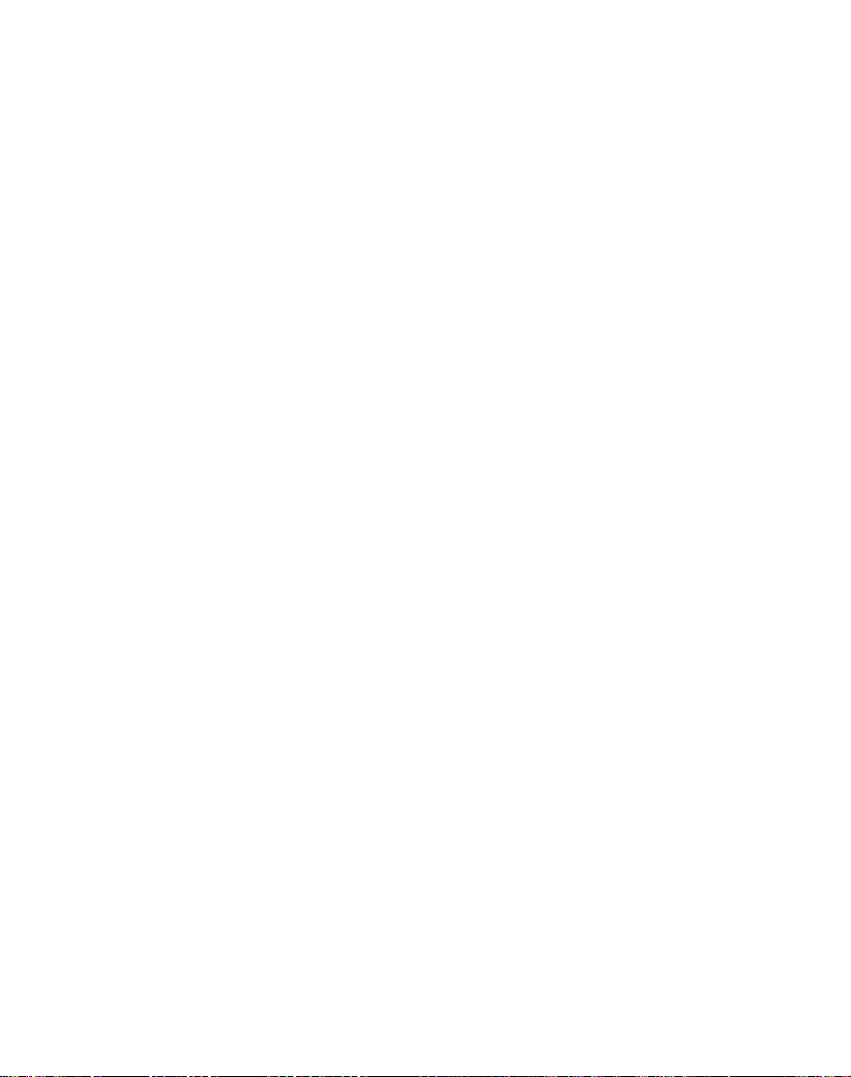
Installation
requirements
6.
If
want
make
the
by
from
to
change
location
your
Confirmation
installation
the
clicking
the
you
the
Back,
Installation
7.
When
buttontoclose
console
Console
directory
the
before
changes,
is
complete,
wizard.
language
and
screen,
You
selection
installing,
return
and
click
click
can
open
click
to
the
NavigationApps>Navigation
Windows
Programs
menu.
or
the
Next.
Finish
the
Install
To
install
1.
Insert
drivetolaunch
2.
Check
loaded
nectedtothe
3.
Click
Navigation
4.
The
displayed.
I
Agree.
5.
Navigation
directory.
application
want
The
to
6.
The
the
Navigation
Navigation:
Navigation
that
and
the
Install
End-User
Click
to
specify
Select
a
directory
Installation
progress
Disk
the
the
Navigation
running.
PC.
Software
and
Photo
License
Please
prompts
Yestoselect
installation
another
Directory
in
your
Applications
of
the
Software
into
the
Navigation
proprietary
that
Verify
viewer
Agreement
read
it
carefully
to
you
specify
directory.
device
dialog
device
Navigation
PC's
CD-ROM
Console.
the
device
buttontoinstall
to
your
device.
(EULA)
and
an
device's
your
Click
directory.
box
appears.
and
click
status
box
installation.
software
is
con-
is
click
Yes,
installation
default
if
No,
you
Browse
OK.
displays
is
58
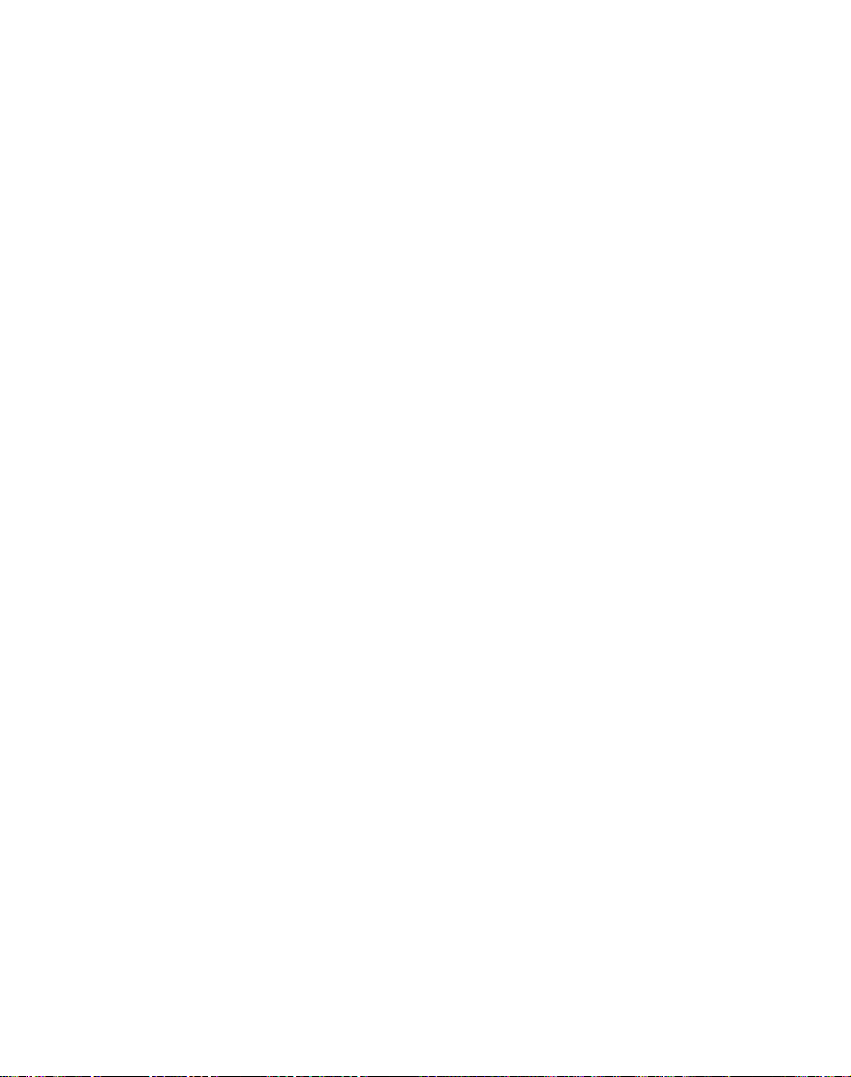
7.
The
8.
Information
device
screen
When
Navigation
installed,
box
appears.
the
message
for
Successful
TransferringaMap
Card
1.
Connect
using
2.
Insert
3.
Select
of
right)
4.
Click
5.
Remove
insert
Although
card
by
viaaUSB
the
SD
map
directly
for
extremely
the
a
USB
your
the
your
memory
and
Install/Remove
theSDcard
the
you
connecting
cord,
card
by
to
Card
cable.
SD
required
select
SD
card
can
transfer
itismuch
using
the
small
card
card).
the
device
map
instructions.
has
been
onto
Reader
into
the
maps
Click
Removable
Maps
from
into
the
a
map
navigation
faster
the
Card
only
files.
Installation
box
refers
you
successfully
Installation
the
to
Card
(Be
Change
Disk.
on
the
navigation
to
Reader.
should
SD
your
desktop
Reader.
aware
the
Card
directly
device
copy
be
message
Memory
of
the
(bottom
toolbar.
Reader
device.
to
the
to
the
the
map
Transferring
considered
requirements
to
the
PC
by
size
and
SD
PC
to
a
59

Installation
requirements
Console
The
following
Navigation
This
button
System
This
more
This
more
on
This
locations
group
to
button
information,
button
information,
62.
page
button
from
on
your
"Importing
Importing
1.
From
Standard
and
Map
2.
Click
The
Converter
3.
Select
and
click
displays
the
file
ready
Toolbar
Console
lets
your
lets
lets
lets
a
Favorite"
the
the
the
has
for
a
Favorites
the
a
you
device.
you
see
you
see
you
your
device.
.CSV
are
Toolbar:
install
install
"InstallingaMap"
customize
"Map
download
PCtothe
For
on
page
File
Console,
This
will
Importer
options
Navigation
Map.
Favorites
Importer
dialogisdisplayed.
.csv
file,
specify
Convert
message
been
download.
stating
converted
available
the
Navigation
or
remove
an
Cutter
a
selected
more
enable
button.
from
a
map.
installed
Screen
list
of
your
My
information,
61.
click
on
the
features.
button.
a
category
The
Report
that
the
content
and
that
the
Navigation
For
on
page
map.
Interface"
favorite
Favorites
see
a
Installing
name,
Area
of
the
file
is
61.
For
60

download
to
your
As
the
a
part
.csv
by
Importing
You
can
PC
your
.csv
files.
convert
device
your
utility.
Importing
The
Favorites
a
(Comma-Separated
Name
Favorite
place
1
Comment
Navigation
Favorites
Converter
Comment
Favorite
a
listoffavorite
device.
of
the
filesto.dat
the
using
Favorite
Importing
Values)
Long.
39.21370 38.78903
1
Installation
The
list
must
download
format
Navigation
file
structure
format.
Lat.
locations
be
contained
procedure,
for
storage
Conversion
must
be
Code
Zip
8033
from
requirements
in
you
on
in
.csv
City
Munich
Street
Ariboweg
House
Number
173
The
the
a
comma,
Column
next
Longitude
others
are
the
value
column's
and
Latitude
string
field
must
is
separated
value
values.
and
have
each
are
If
a
quotation
a
by
row
numerical
string
comma
starts
61
value
marks.
from
values.
a
contains
new
All
the
line.
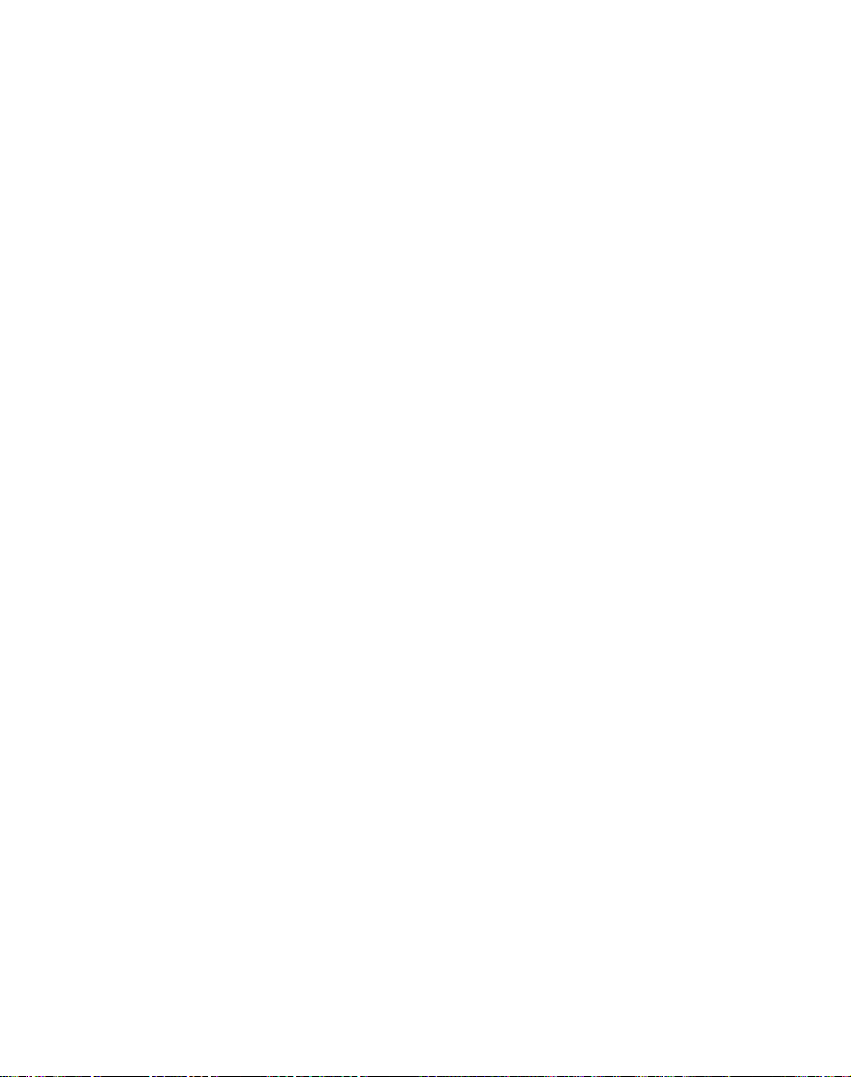
Using
software
Standard
Installed
My
Maps
Maps
Maps
When
on
your
maps.
installing
Console.
you
SD
This
receive
additional
For
Navigation
Installation
Screen
Map
On
the
Navigation
displayed.
:
:
:
Maps
Maps
map.
the
Current
available
that
For
standard
maps
you
example,
InstallingaMap
You
can
install
Standard
clicking
The
Select
available
Target
map
1.
Maps
the
Target
Storage
for
Device
appears
Select
your
memory
section
Console,
card
provides
maps
information
see
Requirements"
Interface
Console,
for
installation
have
customized
creating
of
the
map
on
your
a
map
by
in
pane
Install/Remove
Device
the
Card.
SD
dialog
The
memory
Memory
in
the
Installed
Map
device,
along
information
from
about
"Navigation
on
a
a
United
SD
memory
selecting
the
Navigation
Maps
box
amount
card
Balance
Maps
Navigation
withaseries
the
Navigation
installing
Navigation
57.
page
collection
from
your
fromastandard
of
map
London
Kingdom
card.
it
from
button.
appears.
of
memory
appears
The
pane.
pane.
about
the
of
CD.
and
the
Console
is
installed
of
maps
from
Ireland.
and
on
the
installed
is
62

2.
3.
Click
Loading
Install
Map
Map
Using
software
4.
Target
5.
Installed
Cutter
Map
Due
to
you
may
selecting
visiting
not
may
countries.
You
can
Cutter
Map
the
Cut
screen
The
following
move,
view,
Device
memory
want
the
a
number
want
crop
screen.
Map
appears.
Maps
area
a
tools
and
Screen
to
to
standard
limitations
customize
of
install
designate
and
Space
Interface
of
your
a
need.
you
For
European
entire
maps
map
Selectastandard
button
to
open
are
providedtohelp
an area
standard
example,
cities
from
the
SD
on
of
those
the
Map
on
memory
map
by
if
you
business,
Navigation
and
map
Cutter
you
easily
the
map:
card,
are
you
click
63
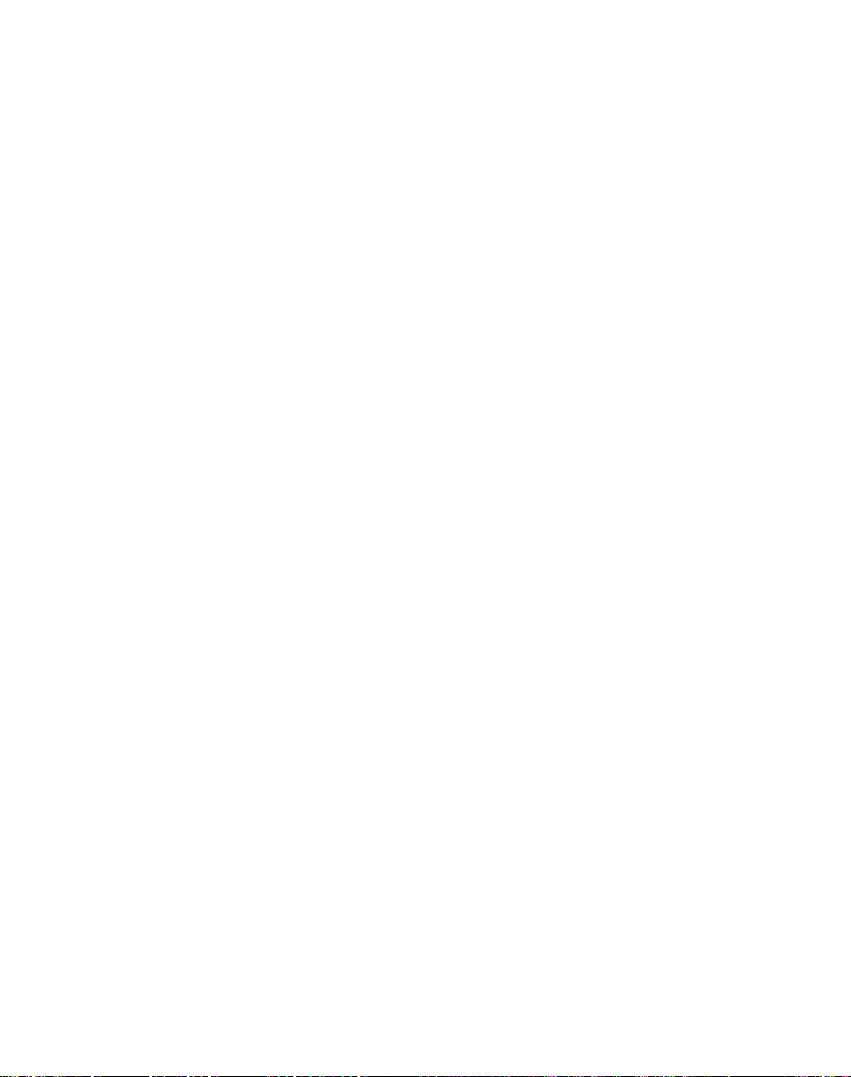
Using
software
You
can
or
left,
You
can
the
map
zoom
You
can
the
map
selected
described
area
on
You
can
from
your
use
right.
use
detail.
in
or
use
that
your
below,
the
use
designated
the
the
out.
the
you
focus
standard
the
You
Pan
Zoom
Crop
want
click
Cut
tool
can
by
map.
tool
to
move
tooltoincrease
also
use
tool
to
designate
to cut.
When
the
using
the
Crop
to
create
area.
the
focus
tool
the
scroll
you
to
a
customized
map
up,
or
decrease
bar
an
area on
have
as
tools,
designate
down,
to
an
map
Focus
The
your
want
Center
are
make
You
map
Address
buttonstoview
You
to
categories
category,
appear
and
following
map,
to cut.
of
creating
the
can
to
a
can
a
point
in
Set
the
so
London
officeorthe
click
City,
dialog
click
of
in
the
the
POI
64
Map
tools
are
providedtohelp
can
you
For
a
very
the
Street
the
interest.
the
items
right
buttonstoview
example,
to
be
local
Address
Address,
box
provides
and
set
POI
The
left
pane.
associated
pane.
designate
hotel
tool
perhaps
the
map,
the
to
POI
You
center
the
tool
the
map
set
When
and
the
perhaps
center.
to
set
or
Intersection.
Show
focus.
the
dialog
you
with
can
click
set
area
you
of
your
origin
box
the
the
you
that
want
you
the
origin
and
displays
click
category
the
map
center
you
the
map.Ifyou
want
to
of
the
The
Set
of
the
map
all
a
Show
POI
focus.
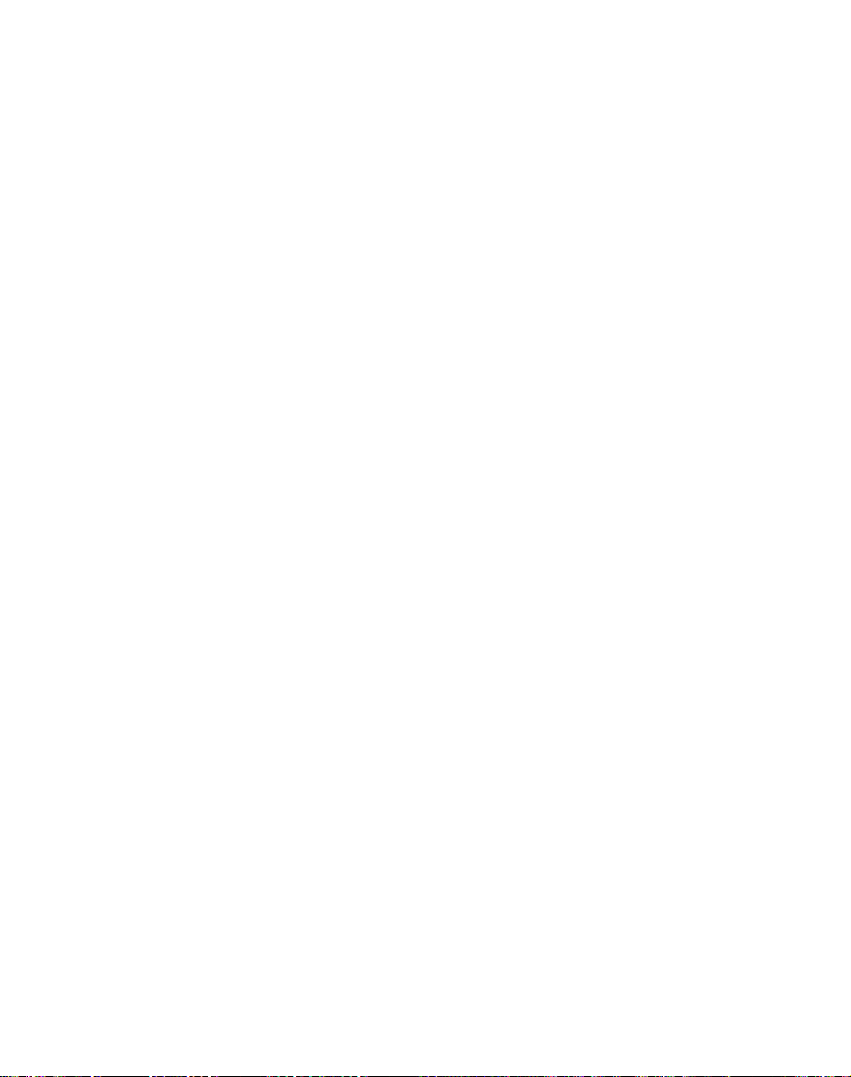
You
can
map
byapredefined
is
displayed
click
you
click
the
in
a
a
sub-region,
Select
sub-region.
pane
to
that
tool
the
to
right
area
set
the
A
list
of
the
is
highlighted.
of
origin
of
sub-regions
map.
Using
the
When
software
Focus
Navigation
to
create
To
create
After
points.
a
from
map
Click
the
the
Address
the
Create
blue.
Click
The
following
Click
this
point.
Click
this
Click
this
Click
these
down.
You
can
included
kilometers
the
Map
by
composed
route,
route
route
tool.
Cut
commands
to
the
the
route
you
has
specifications.
The
tools
button.
Map
center
to
move
amount
route's
supports
a
map
the
the
your
Route
and POI
Route
the
button
buttontodelete the
buttontodelete
buttons
select
along
or
miles.
Route
cutting,
of
must
been
Route
to
Your
tool.
are
the
all
of
path,
which
points
specify
created,
pane
set
route
route
described
on
map
selected
selected
a
selected
surrounding
as
measured
allows
on
a
route.
two
or
you
appears.
points.
is
highlighted
below:
the
selected
point.
points.
point
area
more
you
can
cut
Use
Click
in
or
up
that
is
:
Corridor
in
You
can
determined
route.
select
by
either
speed
the
limit,
quickest
or
the
route,
shortest
65
as
physical
:
Route
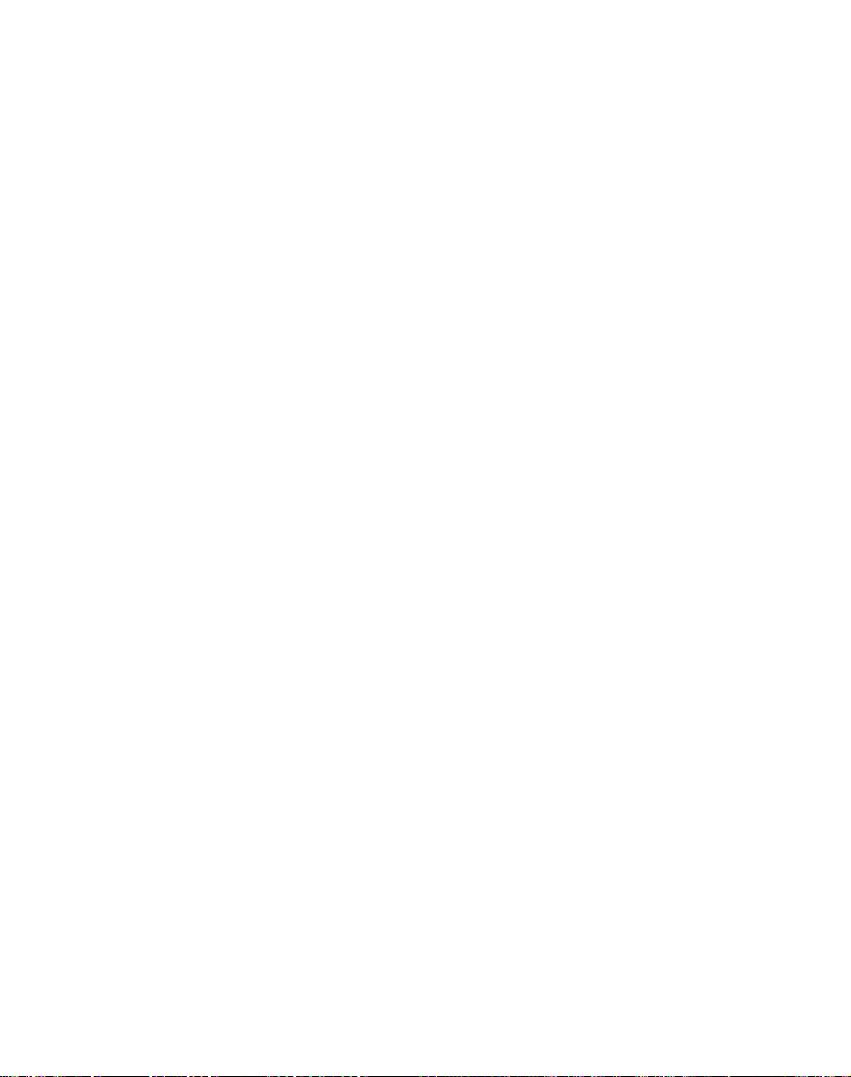
Using
software
Cut
Map
When
you
Cut
Map
as
shown
You
must
have
entered
Navigation
You
can
size.
This
is
space
Load
Map
On
the
Navigation
maps
by
Select
the
the
map
represents
From
the
button
to
choose
your
target
sufficient
button.
in
the
Your
Installed
Remove
In
the
Target
and
select
You
map.
Installed
The
Installed
loaded
map
Maps
maps
you
button
have
in
the
enter
prompts
click
is
an
limited.
clicking
map
image
a
selected
Target
specify
Removable
device
memory,
selected
Map
Device
the
can
Map
want
to
designated
tool.
The
figure
a
map
a
name
the
Estimate
important
Console,
Tools>Refresh
that
or
selectitfrom
Device
where
and
click
Maps
location
choose
pane.
Map
pane
available.
to
remove.
remove
Cut
below.
name
that
to
you
wishtoload
you
map.
pane,
to
Disk.
have
the
maps
pane.
pane,
from
Storage
displays
Select
the
your
Map
dialog
and
already
enter
a
button
feature
can
you
New
the
click
install
the
After
you
confirmed
Install/Remove
are
installed
click
the
where
Disk.
a
the
Click
the
selected
area,
map
box
description.
exists,
different
to
display
when
memory
refresh
Data.
Map
by
clicking
list.Acheckmark
the
Change
You
map.
have
selected
that
and
Change
to
remove
This
updates
listofall
check
boxbythe
Install/Remove
map.
click
appears,
If
you
name.
the
your
can
there's
Maps
appear
button
the
the
the
map
on
the
66
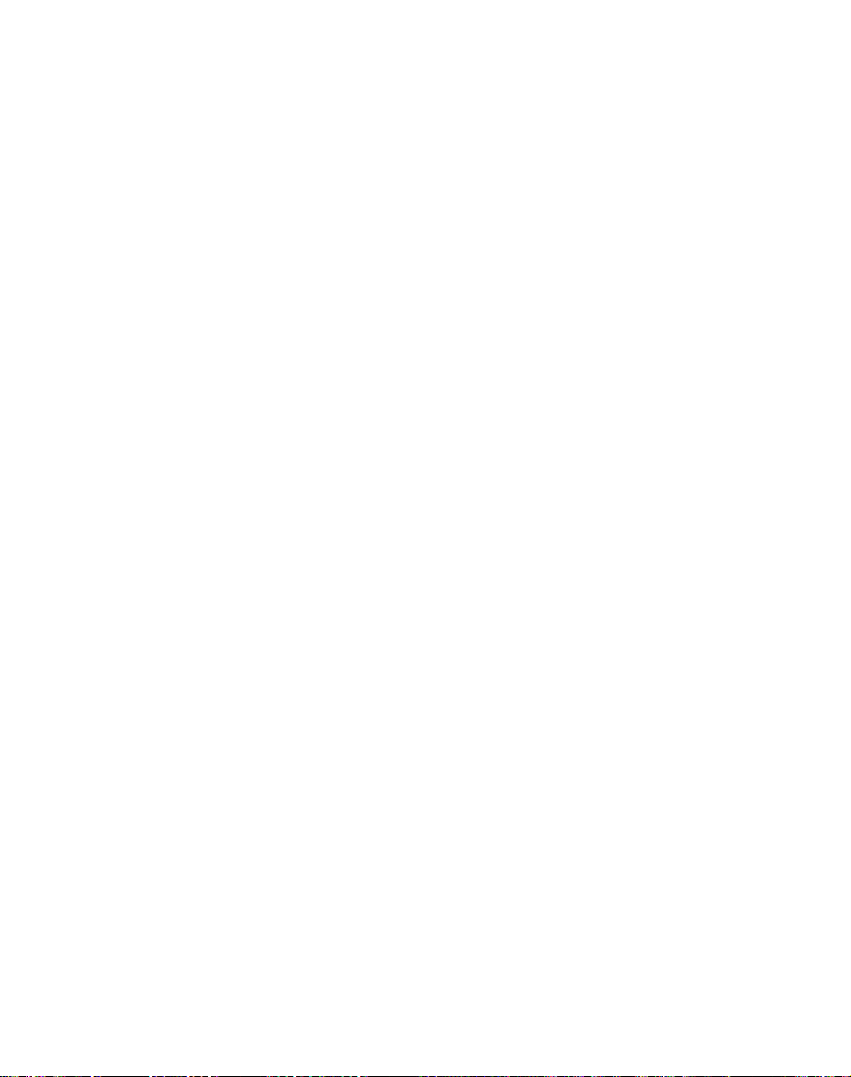
The
Photo
handheld
GIF
(not
Viewer's
rotate
through
Viewer
device.
animation),
main
an
image,
a
slide
lets
This
features
and
show.
view
you
application
and
BMP
let
you
display
pictures
files.
zoom
a
series
from
recognizes
The
Photo
in
or
zoom
of
pictures
your
JPG,
out,
Photo
view
Getting
You
can
Viewer
Browse
When
you
screen
device,
your
Click
the
JPG,
GIF,
You
can
buttons
the
current
Started
open
button
to
open
is
displayed,
as
folder
and
the
tap
to
display
folder.
the
an
on
icon
BMP
the
the
shown
Page
Photo
Source
Image
Photo
showing
to
image
Up
the
sub-folders
Viewer
Viewer,
below.
display
files.
and
menu,
the
its
Page
by
clicking
as
the
level
top
sub-folders
Down
and
shown
Browse
image
the
folders
and
arrow
files
Photo
below.
Image
on
in
You
folder
can
tap
immediately
the
Directory
above
button
folder
to
display
hierarchy.
Up
in
the
the
67
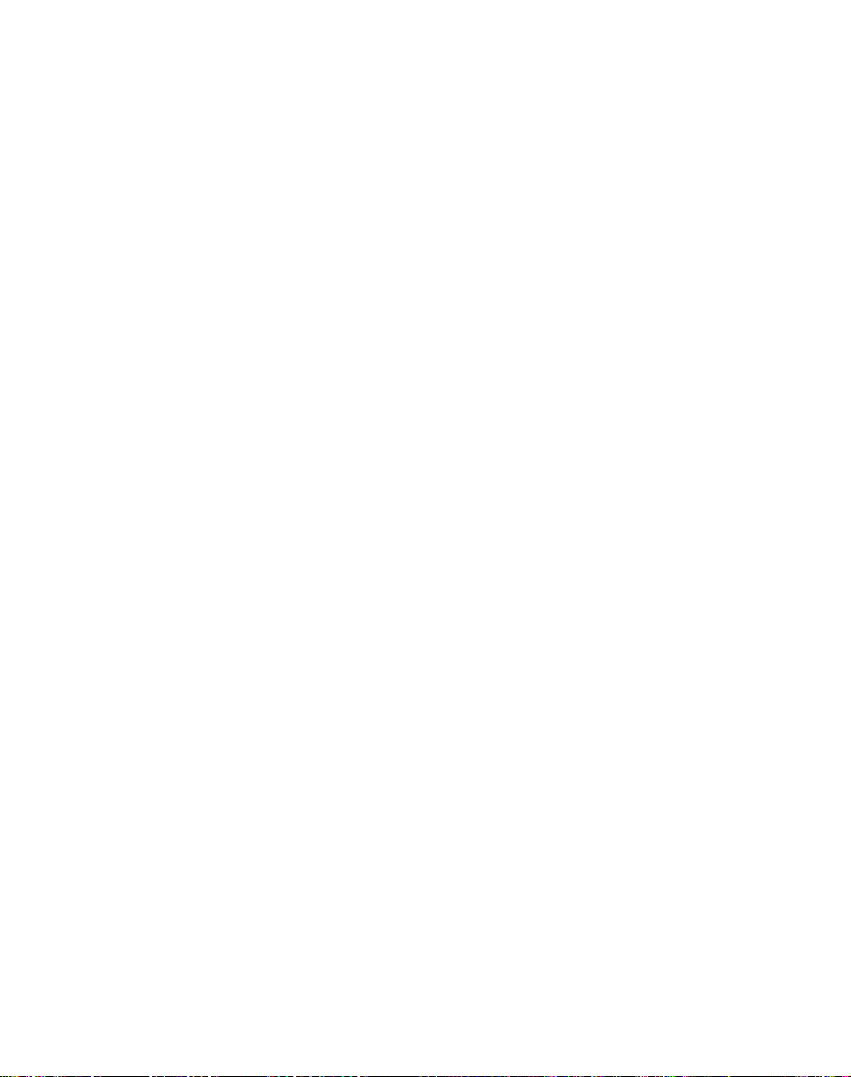
Photo
view
You
can
tap
and
mode.
tap
again
can
Image
BMP
the
to
tap
and
GIF,
Show
full-screen
can
tap
You
Viewer
View
Tapanimage
view.
The
shown
following
from
Previous
you
display
image
below.
as
The
images
The
lets
sequence
folder.
mode
of
the
images
Photo
screen
return
the
return
file
buttons
the
Image
image
Slide
Show
in
the
Viewer
automatically
once
to
to
the
Browse
buttontoclose
Exit
to
the
Source
iconinthe
appears
View
the
in
are
provided
Image
and
previous
files
locatedinthe
buttontoview
current
can
show
at
a
the
stop
Image
menu.
Browse
the
View
screen:
Next
Image
or
next
all
folderinSlide
all
pictures
certain
rate.
slide
show
screen.
the
Photo
screen
Image
screen,
Image
to
let
you
arrow
in
image
selected
JPG,
in
You
and
to
display
keys
the
The
Rotate
clockwise.
The
Slide
and
BMP
mode.
mode
screen
return
The
Zoom
increase
The
Return
Browse
button
Each
tap
Show
button
images
Photo
in
Viewer
automatically
once
to
the
In
or
Image
stop
Image
and
decrease
Arrow
screen.
to
68
lets
View
Zoom
button
rotates
the
shows
at
a
the
the
you
lets
current
certain
slide
screen.
Out
move
the
the
image90degrees.
view
you
folderinSlide
all
pictures
rate.
show
and
buttons
detail.
image
lets
you
return
image
all
You
let
JPG,
in
full-screen
can
tap
again
you
to
the
GIF,
Show
tap
the
to
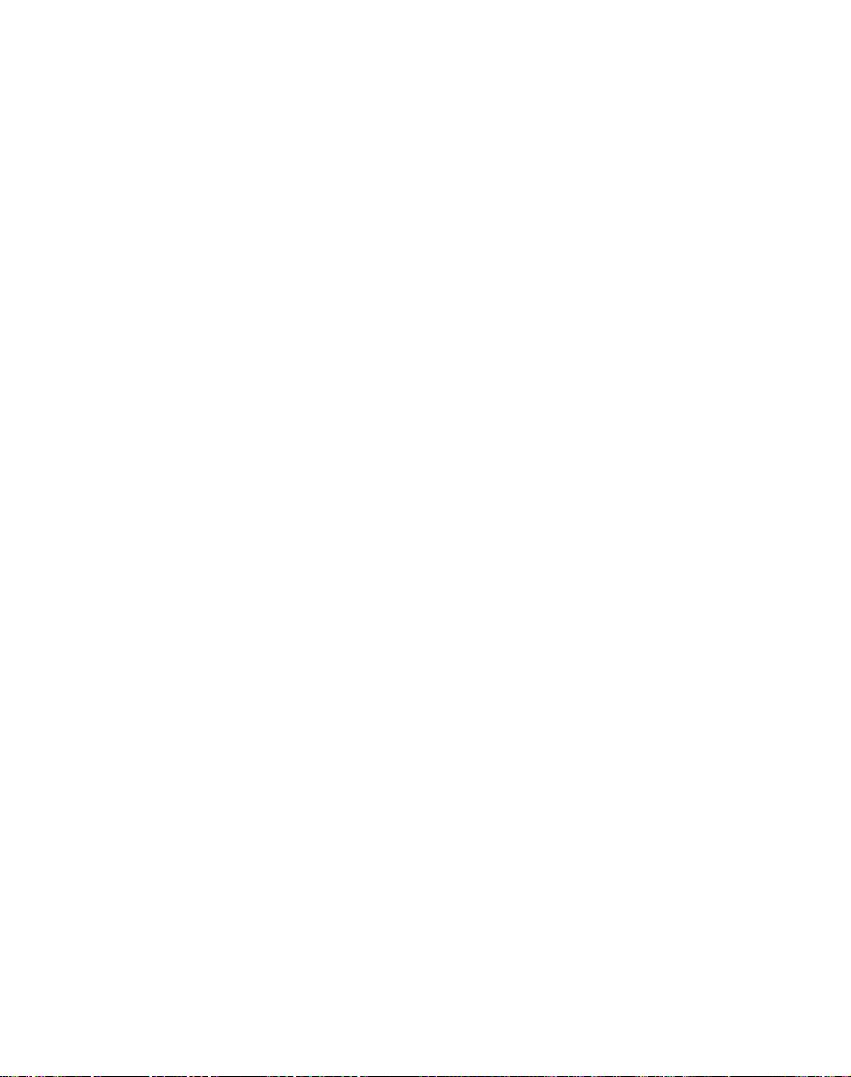
You
Set
system
below.
You
screen.
can
Up
can
change
button.
settings
the
tap
The
the
that
Back
system
Set
you
button
Device
settingsbytapping
screen
shows
change,asdisplayed
to
return
to
Up
can
SET
allofthe
a
previous
the
UP
settings
Language
This
screen
for
screen
Brightness
This
screen
screen.
the
the
You
backlight
device
Settings
lets
you
displays
lets
you
can
save
will
either
stay
on
select
and
voice
determine
power
on
battery
the
language
prompts.
the
by
selecting
beforeitdims
or
on
AC
to
be used
brightness
how
when
power.
69
of
the
long
running

Troubleshooting
?
If
want
to
you
(Existence
SD-CARD
?
Don't
(Because
going
?
Don't
(Because
going
in
which
erase
it
tobeout
delete
it
tobeout
play
LGE
or
modify
contains
of
inner
contains
of
this
folder)
are
provided
the
important
order
dataofthe
important
order
product
and
maps(Existence
by
contents
data
in
case
productbyusing
data
in
case
properly,
LGE.
in
LGE
for
of
misuse.)
for
of
misuse.)
there
should
in
folder!
Navigation
ActiveSync.
Navigation
LGE
and
and
be
the
folder)
Photo
Photo
same
in
the
viewer,
viewer,
programs
it
is
it
is
Picture
The
Photo
1.6
GB
message
not
supported
in
JPG,
?
JPG
:
?
BMP
:
?
GIF
:
Image
Cannot
GPS
cannot
a
vehicle
When
initially
normally
weather
If
the
GPS
?
Checkifthe
?
Checkifthe
seen
well.
?
If
there
there
aren't
?
Check
format
Viewer
or
if
the
is
displayed
warning
or
GIF,
file
Image
Image
file
identify
be
inalocation
connecting
operating,
condition,
connection
power
backofthe
are
high
any
the
GPS
does
image
BMP
size
file
size
size
used
but
and
buildings
obstacles.
receiving
not
is
saved
when
message
format.
should
should
should
the
current
indoors
where
the
the
connection
surrounding
is
unstable
is
connected
GPS
or
condition
displayanimage
as
an
invalid
the
use
use
use
image
is
displayed
less
less
less
file
than
than
than
location.
and
must
be
the
GPS,
sky
can
it
usually
be
speed
obstacles.
for
a
long
to
the
product.
is
are
from
inalocation
under
product
if
you
when
format.
is
too
when
1600
500
500
connected
seen
takes
can
period
a
the
GPS
either
The
large.
the
MP(mega
MP(mega
MP(mega
(GPS
well.
about
differ
of
tree,
menu.
the
Load
The
image
pixcel).
not
to
the
10
depending
time,
try
where
move
exceeds
image
Failure
Picture
format
file
is
not
pixcel).
pixcel).
receiving)
with
power
minutes
the
to
on
the
following.
sky
a
location
to
can
warning
is
saved
ACC
be
the
be
where
to
70
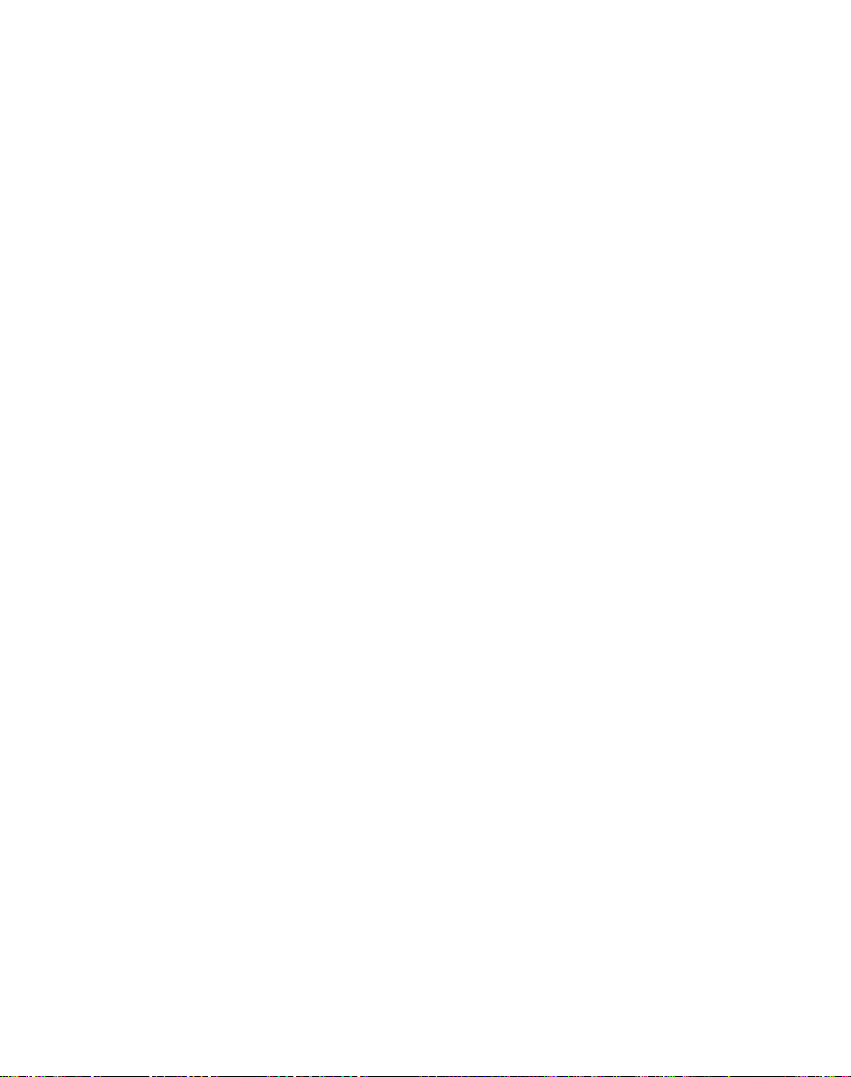
Troubleshooting
Cannot
You
can
But
during
If
the
volume
If
the
volume
Cannot
Thisiswhen
navigation
This
happens
data
within
If
the
issue
data
Map
updated.
You
must
Refertothe
The
path
(Path
?
?
?
?
?
?
?
?
?
When
When
When
When
When
When
When
away
When
When
guide
the
the
there
driving
driving
the
you
from
driving
driving
hear
actual
see
menu.
the
the
is
is
you
when
the
voice
driving,
too
mute,
the
cannot
memory
hear
persists
and
periodically
homepage
guide
error)
road
is
splitting
is
an
on
through
starting,
have
set
the
road.
through
through
voice
guide
the
low,
adjust
press
map.
see
the
data
and
after
the
dangerous
update
for
detailsonhow
can
be
closely
adjacent
a
road
road
the
passing
the
the
high
parallel.
angle
that
mountain
starting,
tunnel.
guide.
when
voice
the
theAVOFF
the
within
newly
select
you
guideisprovided.
volume
even
map
the
memory
install
installation,
area
information
the
map
data.
different
is
small.
very
road
when
is
and
turning.
narrowing
or
arriving
where
passingorarriving
buildings.
on
button
when
the
data.
contact
to
update
from
fast.
locations
the
the
the
"SETUP.
left
on
the
you
is
damaged.
the
the
road
are
side.
right
have
A/S
are
the
actual
is
too
location
center.
data.
too
close
side.
executed
Delete
not
path.
curvy.
within10km.
more
the
all
newly
than1km
the
There
on
Even
When
for
map.
isadifference
the
map
though
GPS
constructed
newly
in
GPS
receiver
the
is
usually
is
roads,
between
product.
very
installed,
the
accurate,
there
problem
71
can
the
could
driving
it
has
be
an
be
an
error
from
error
road
of
the
range.
about
and
data
the
5to15m.
update
road
But
to
the
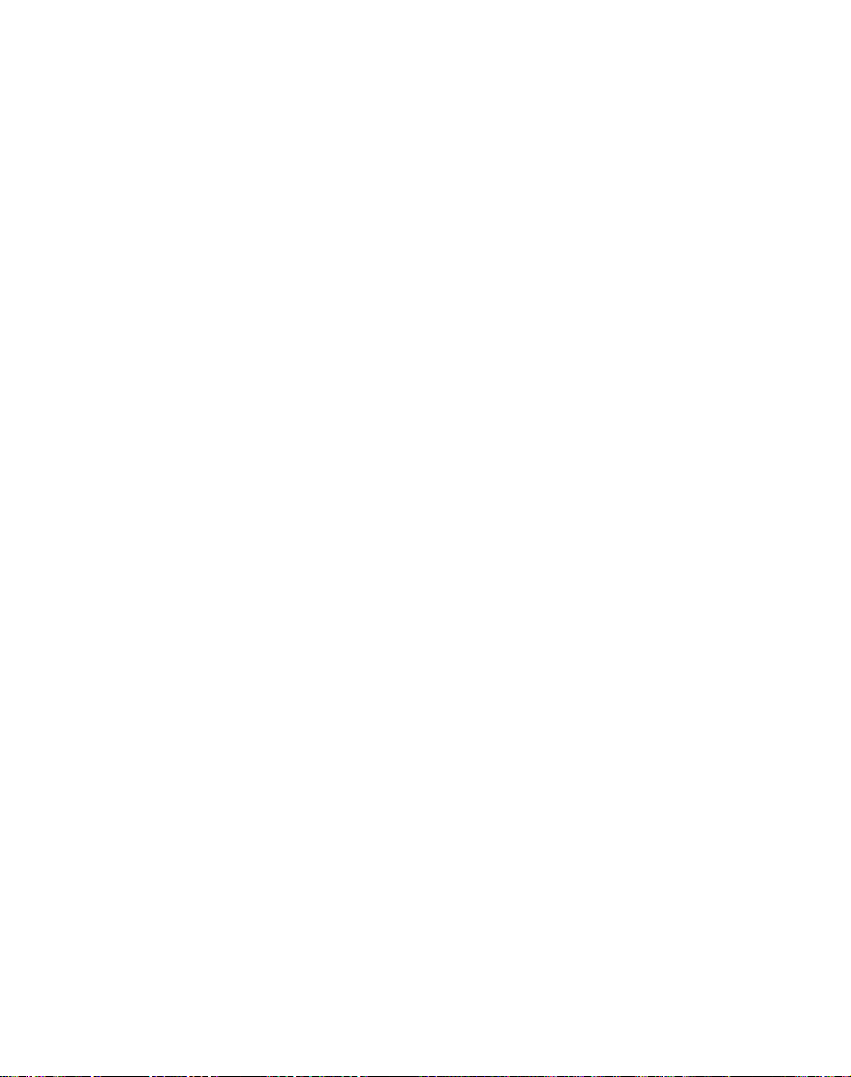
Troubleshooting
What
The
made
Department
butinthe
GPS
There
Map
As
to
the
understands
is
Global
up
works
are
GPS
GPS
matching
mentioned,
certain
where
map
GPS?
Positioning
ofanetwork
of
Defense.
the
1980s,
in
any
no
subscription
GPS
the
errors.
Their
no
that
vehicles
weather
GPS
road
positionbyadjusting
System
of24satellites
GPS
government
conditions,
fees
GPS
used
calculations
exists.Inthis
travel
it
to
a
near
was
or
by
(GPS)
this
only
by
isasatellite-based
placed
originally
made
the
anywhere
setup
charges
Mobile
on
may
situation,
on
roads,
road.
Thisiscalled
into
orbitbythe
intended
system
in
to
Navigation
occasion
the
andisable
navigation
for
military
available
the
world,
use
GPS.
System
place
you
processing
to
map
U.S.
applications,
for
civilian
24
hours
are
inalocation
system
correct
matching.
system
use.
a
day.
susceptible
on
your
With
map
matching.
72
With
no
map
matching.
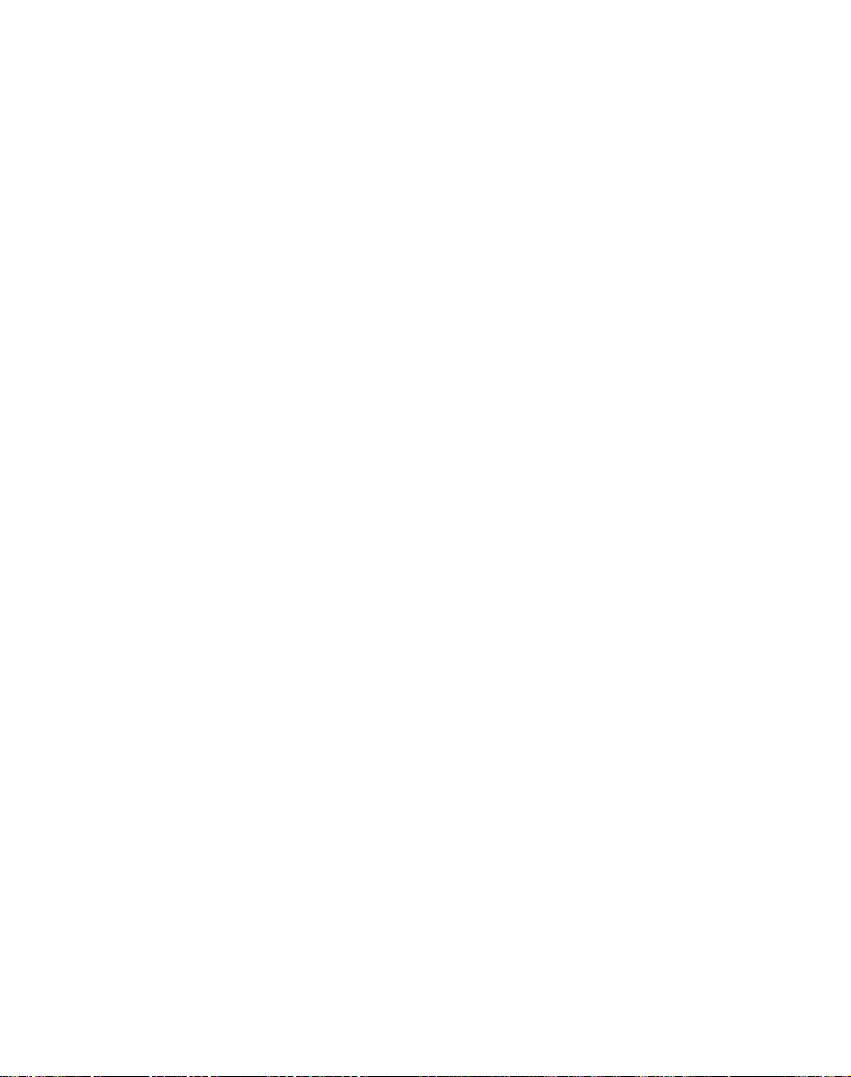
Specifications
MEMORY
DISPLAY
AUDIO
POWER
TEMPERATURE
Built-in
INTERFACE
ITEM
OS
CPU
GPS
NAVI
MAP
BATTERY
SPECIFICATION
Win
CE
5.0
Centrality
300
Mhz
External
LN700
:
LN705
:
LN710:1GB
LN715:2GB
4
inch
TFT
Resolution
Color
65,000
Backlight
Touch
Screen
Internal
Mono,
SiRF
star
Internal
Full
Antenna
Map
Navtaq
DC
10.5~16V
Operating
Storing
1000
Mini-USB
External
:
mAh,
Atlas-II
SD
256
512
LCD
320X240
III,
:
-10~60
-30~80
3.7
Port
GPS
Card
MB
MB
Speaker
V
Jack
ARM9
°C
°C
LG
Philps
CCFL
Analog
Max
Voice
Vehicle
jack
USB
REMARK
(L-type)
resisitive
1.5W
Guidance
Power
Input
1.1
LCD
type
(1EA)
Cigar-
Multimedia
Electronic
Picture
73
Frame
BMP,
Files
GIF
JPG,
Compatible
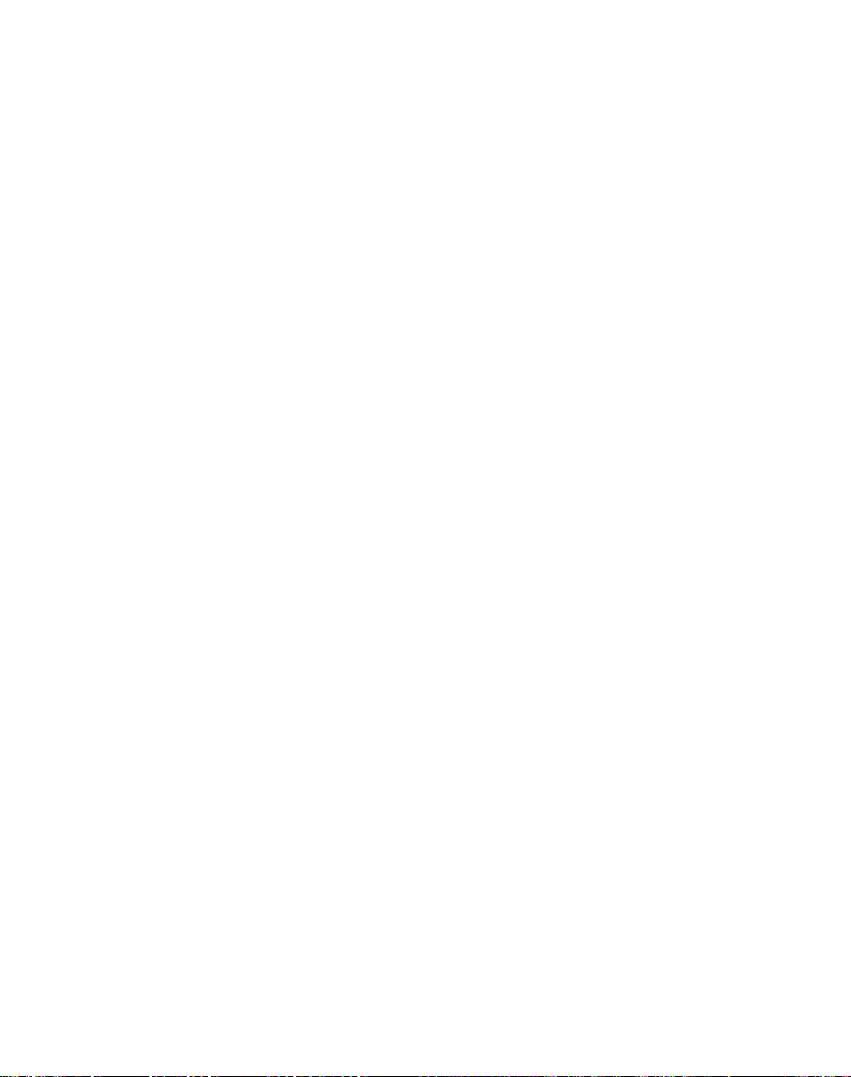
Support-Hotline
If
have
or
Technical
other
questions
Support:
www.lge.com/support/software.jsp
For
questionsonproducts
site
Monday-Fridays:09:00am-6:00pm
you
supplier
about
or
contact
the
Navigation
the
please
Support
Device,
visit
Team.
please
our
contact
your
LG
LG
LG
LG
LG
LG
LG
LG
LG
LG
LG
LG
Electronics
Electronics
Electronics
Electronics
Electronics
Electronics
Electronics
ELECTRONICS
Electronics
Electronics
Electronics
Subsidiary
ESPANA
U.K.
Ltd
France
Deutschland
Italia
S.p.A
Hellas
S.A
Benelux
MAGYAR
Polska
Sp.
Portugal,
Nordic
AB
B.V
S.A.
S,A
z.o.o
GmbH
KFT
Country
SPAIN
U.K./IRELAND
FRANCE
GERMANY
ITALY
GREECE
BELGIUM
LUXEMBOURG
Netherlands
HUNGARY
Bulgaria
POLAND
PORTUGAL
SWEDEN
DENMARK
FINLAND
NORWAY
Service
902 500
0870
0825-826-822
0825-825-592
01805
39
199600099
+30-210-4800-564/8
80111200
070-233-557
32-70-233-557
0900-543-5454
36-06-40-545454
+359-070-1-5454
801545454
808-78-5454
0771414379
8088
0800
80018740
873
5758
116
Number
234
5454
4737
900
587
84
74
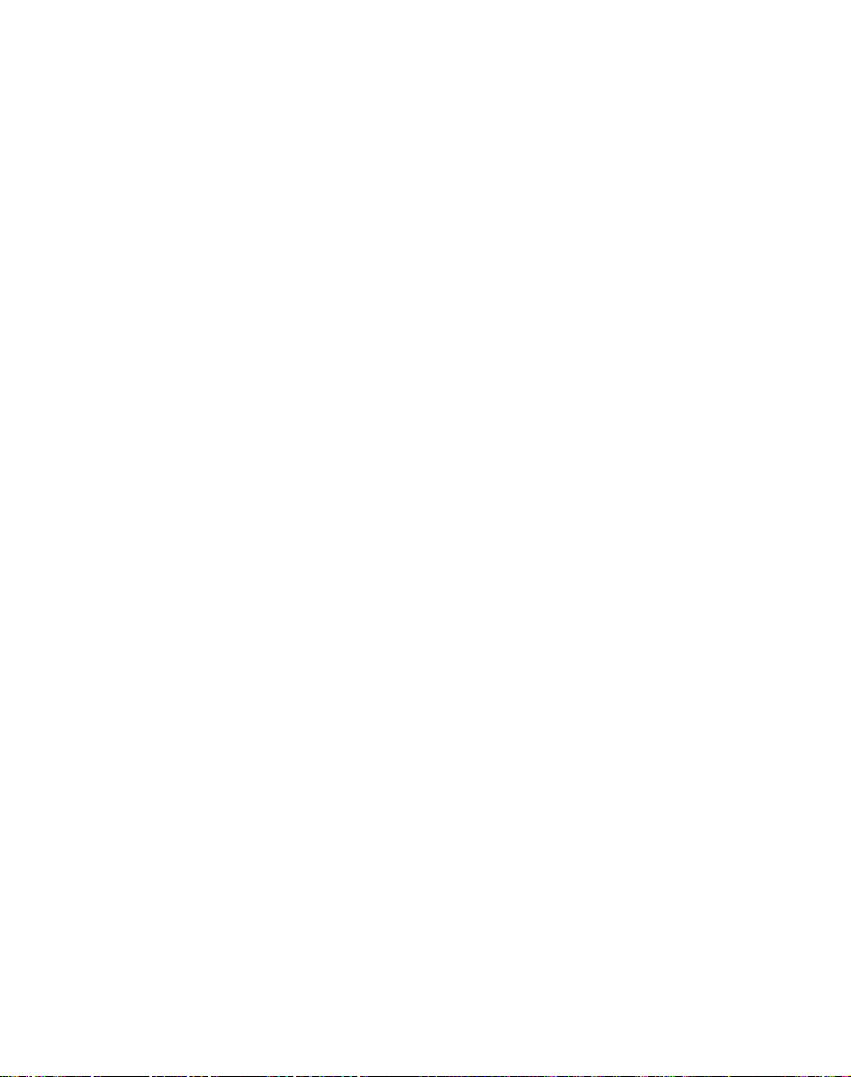
Support-Hotline
Austria
RUMANIA
CZECH
LG
PEPUBLIC
Subsidiary
AUSTRIA
RUMANIA
CZECH
SLOVAKIA
Country
Service
420 810 555 810
4031228
420 810 555 810
421
850
111
Number
3542
154
75

