LG LAN-9600R Owner's Manual
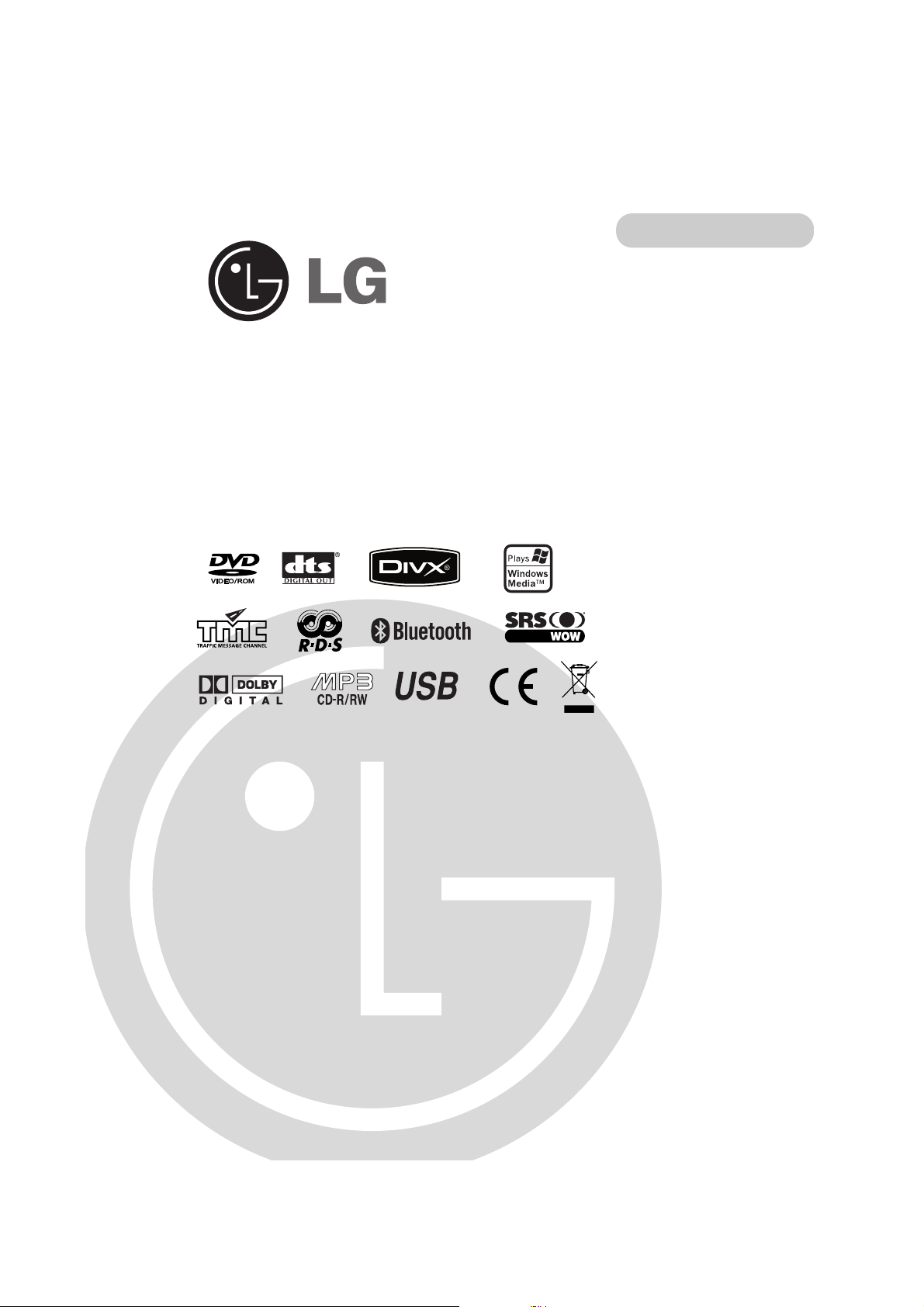
In Dash Navi & Infotainment System
with Bluetooth
OWNER’S MANUAL
MODEL : LAN-9600R
Please read this instruction booklet carefully and completely
before connecting, operating or adjusting this product.
ENGLISH
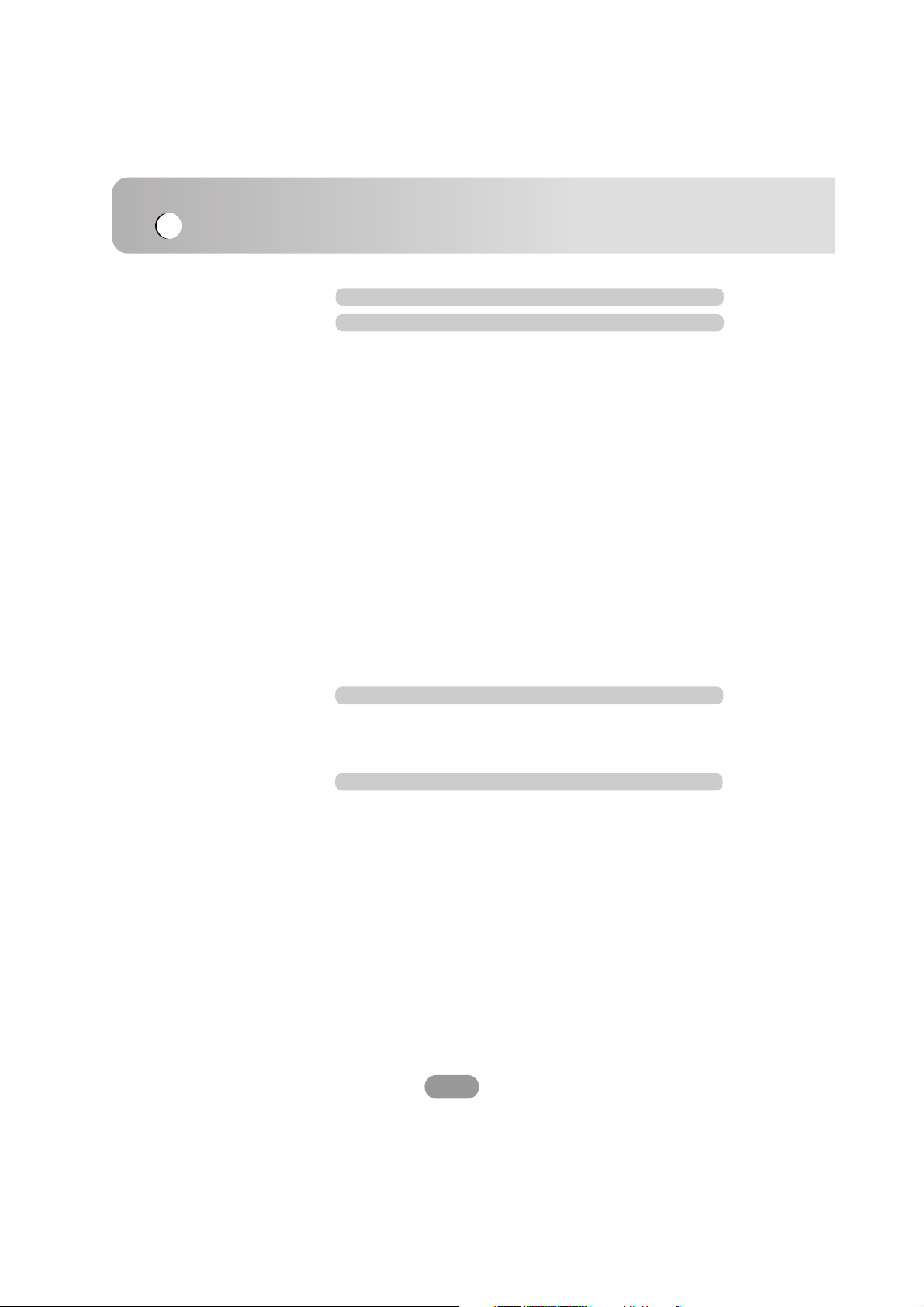
Table of contents
2
Safety notes 6-9
Basic operation 10-21
Front panel . . . . . . . . . . . . . . . . . . . . . . . . . . . . . . . . . . . . .10
Monitor . . . . . . . . . . . . . . . . . . . . . . . . . . . . . . . . . . . . . . . . .11
Accessories . . . . . . . . . . . . . . . . . . . . . . . . . . . . . . . . . . . . .11
Remote control . . . . . . . . . . . . . . . . . . . . . . . . . . . . . . . . . . .12
Install the battery of remote control . . . . . . . . . . . . . . . . . . . .13
Using the remote control . . . . . . . . . . . . . . . . . . . . . . . . . . .13
Connecting the system . . . . . . . . . . . . . . . . . . . . . . . . . .14-17
Detaching the control panel . . . . . . . . . . . . . . . . . . . . . . . . .18
Attaching the control panel . . . . . . . . . . . . . . . . . . . . . . . . . .18
Installing the hide-away unit . . . . . . . . . . . . . . . . . . . . . . . . .18
Basic installation . . . . . . . . . . . . . . . . . . . . . . . . . . . . . . . . .19
Removing the existing receiver unit . . . . . . . . . . . . . . . . . . .19
ISO-DIN installation . . . . . . . . . . . . . . . . . . . . . . . . . . . . . . .19
Turning the unit on . . . . . . . . . . . . . . . . . . . . . . . . . . . . . . . .20
Turning the unit off . . . . . . . . . . . . . . . . . . . . . . . . . . . . . . . .20
Opening / Closing the LCD . . . . . . . . . . . . . . . . . . . . . . . . . .20
Changing the monitor angle . . . . . . . . . . . . . . . . . . . . . . . . .20
Turning the LCD panel horizontal . . . . . . . . . . . . . . . . . . . . .20
Inserting a disc . . . . . . . . . . . . . . . . . . . . . . . . . . . . . . . . . . .20
Ejecting a disc . . . . . . . . . . . . . . . . . . . . . . . . . . . . . . . . . . .21
Adjusting the volume . . . . . . . . . . . . . . . . . . . . . . . . . . . . . .21
Mute (To drop the volume in a moment) . . . . . . . . . . . . . . . .21
Selecting a source . . . . . . . . . . . . . . . . . . . . . . . . . . . . . . . .21
Selecting a EQ (Equalizer) . . . . . . . . . . . . . . . . . . . . . . . . . .21
Using a display connected to REAR OUT . . . . . . . . . . . . . . .22
Selecting a source . . . . . . . . . . . . . . . . . . . . . . . . . . . . . . . .22
Canceling the dual mode . . . . . . . . . . . . . . . . . . . . . . . . . . .22
About rear camera view . . . . . . . . . . . . . . . . . . . . . . . . . . . .22
Dual mode operation 22
Setup operation 23-29
SETUP . . . . . . . . . . . . . . . . . . . . . . . . . . . . . . . . . . . . . . . .23
SCREEN . . . . . . . . . . . . . . . . . . . . . . . . . . . . . . . . . . . . .23-24
SOUND . . . . . . . . . . . . . . . . . . . . . . . . . . . . . . . . . . . . . .25-26
DVD . . . . . . . . . . . . . . . . . . . . . . . . . . . . . . . . . . . . . . . .26-27
Defining the parental control . . . . . . . . . . . . . . . . . . . . . . . . .27
Changing the password . . . . . . . . . . . . . . . . . . . . . . . . . . . .28
Changing the area code . . . . . . . . . . . . . . . . . . . . . . . . . . . .28
RDS . . . . . . . . . . . . . . . . . . . . . . . . . . . . . . . . . . . . . . . . . . .29
SOURCE . . . . . . . . . . . . . . . . . . . . . . . . . . . . . . . . . . . . . . .29
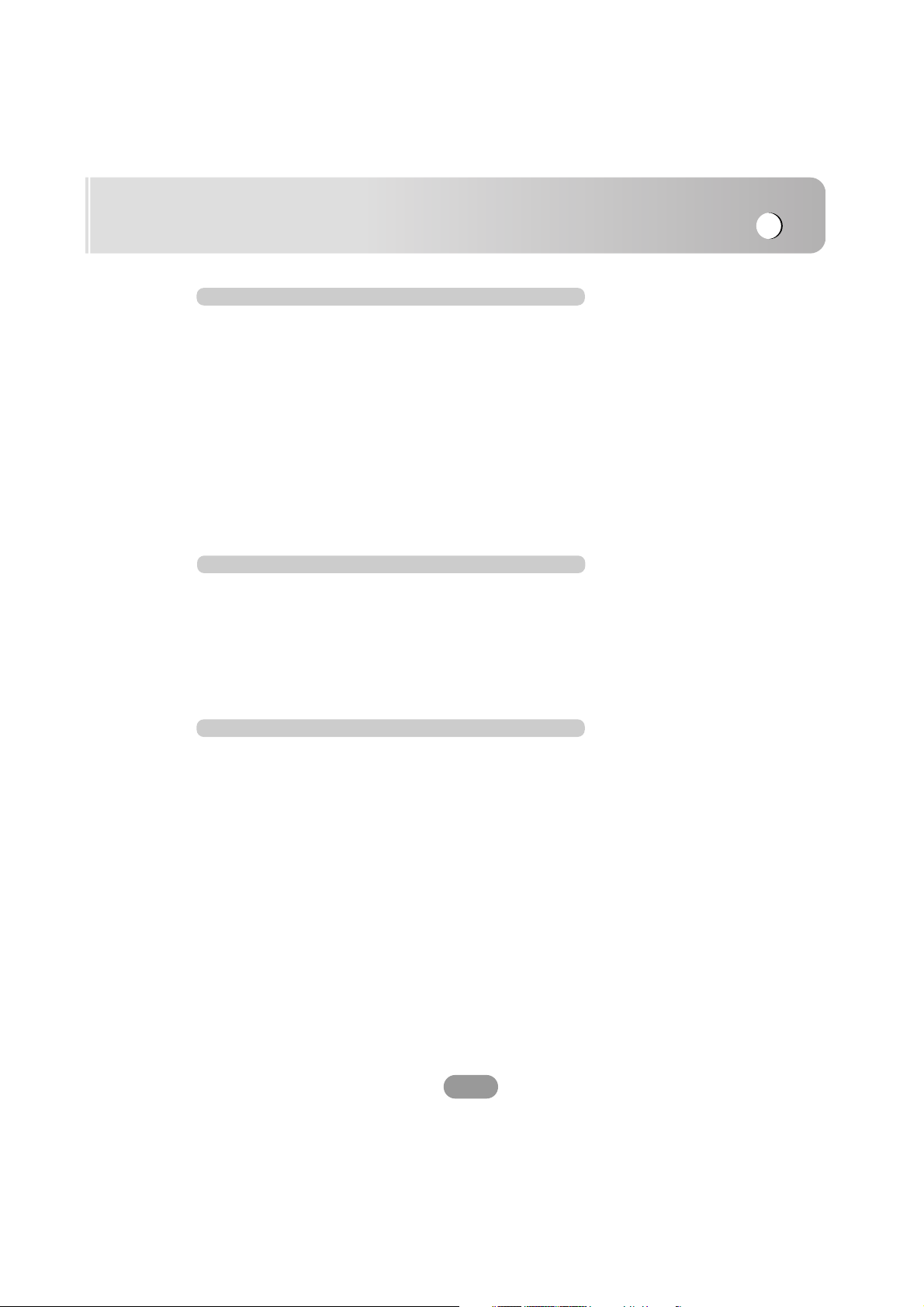
Table of contents
3
Radio (RDS) operation 38-41
Listening to radio stations . . . . . . . . . . . . . . . . . . . . . . . . . . .38
AS (Auto search memory) . . . . . . . . . . . . . . . . . . . . . . . . . .38
Storing and recalling stations . . . . . . . . . . . . . . . . . . . . . . . .38
RDS display options . . . . . . . . . . . . . . . . . . . . . . . . . . . . . . .39
AF (Alternative frequency) . . . . . . . . . . . . . . . . . . . . . . . . . .39
TA (Traffic announcement identification) . . . . . . . . . . . . . . . .40
PTY (Program type recognition) . . . . . . . . . . . . . . . . . . . . . .40
REGION . . . . . . . . . . . . . . . . . . . . . . . . . . . . . . . . . . . . . . .40
R-TEXT (Radio text recognition) . . . . . . . . . . . . . . . . . . . . . .41
CD/MP3/WMA operation . . . . . . . . . . . . . . . . . . . .42-44
Playing an audio CD and MP3/WMA disc . . . . . . . . . . . . . . .42
Skip to the next track/file . . . . . . . . . . . . . . . . . . . . . . . . . . .42
Skip to the previous track/file . . . . . . . . . . . . . . . . . . . . . . . .42
Return to the beginning of the current track/file . . . . . . . . . . .42
Search . . . . . . . . . . . . . . . . . . . . . . . . . . . . . . . . . . . . . . . . .42
Skip to the previous folder/next folder . . . . . . . . . . . . . . . . . .42
Locating a folder/file using the list . . . . . . . . . . . . . . . . . . . . .43
REPEAT . . . . . . . . . . . . . . . . . . . . . . . . . . . . . . . . . . . . . . .43
SHUFFLE . . . . . . . . . . . . . . . . . . . . . . . . . . . . . . . . . . . . . .43
SCAN . . . . . . . . . . . . . . . . . . . . . . . . . . . . . . . . . . . . . . . . .43
INFORMATION . . . . . . . . . . . . . . . . . . . . . . . . . . . . . . . . . .44
Using a Bluetooth wireless connection . . . . . . . . . . . . . . . . .30
Starting Bluetooth on your phone . . . . . . . . . . . . . . . . . . . . .30
Pairing your unit and Bluetooth phone . . . . . . . . . . . . . . .30-32
Headset functionality . . . . . . . . . . . . . . . . . . . . . . . . . . . . . .32
SETUP . . . . . . . . . . . . . . . . . . . . . . . . . . . . . . . . . . . . . . . .33
CONNECT PHONE . . . . . . . . . . . . . . . . . . . . . . . . . . . . . . .33
INFORMATION (CONNECT PHONE) . . . . . . . . . . . . . . . . . .33
BT INFO. (Bluetooth information) . . . . . . . . . . . . . . . . . . . . .34
PHONE BOOK . . . . . . . . . . . . . . . . . . . . . . . . . . . . . . . .34-35
INFORMATION (PHONE BOOK) . . . . . . . . . . . . . . . . . . . . .36
Making a call . . . . . . . . . . . . . . . . . . . . . . . . . . . . . . . . . . . .36
Making a call with speed dial numbers . . . . . . . . . . . . . . . . .36
Answering calls . . . . . . . . . . . . . . . . . . . . . . . . . . . . . . . . . .37
Making a call from recent calls . . . . . . . . . . . . . . . . . . . . . . .37
Changing between car speaker and Bluetooth phone
during a call . . . . . . . . . . . . . . . . . . . . . . . . . . . . . . . . . . . . .37
Bluetooth operation 30-37
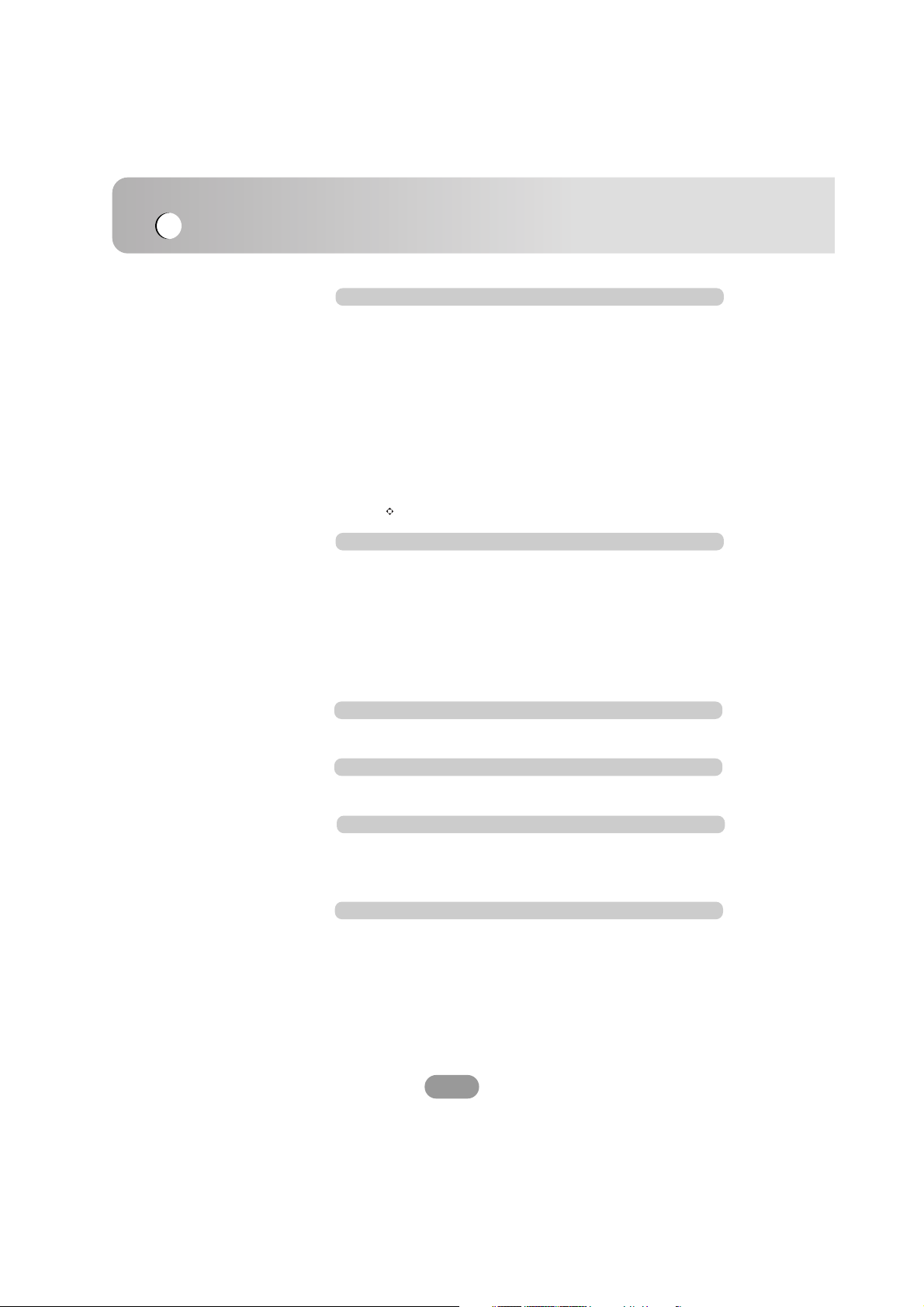
Table of contents
4
Basic navigation 54-55
What is GPS? . . . . . . . . . . . . . . . . . . . . . . . . . . . . . . . . . . .54
Memory navi mode . . . . . . . . . . . . . . . . . . . . . . . . . . . . . . . .54
Navigation in the memory navi mode . . . . . . . . . . . . . . . . . .54
Installing the new map data in the memory . . . . . . . . . . . . . .55
Photo operation 52
Playing photo files . . . . . . . . . . . . . . . . . . . . . . . . . . . . . . . .52
Picture format . . . . . . . . . . . . . . . . . . . . . . . . . . . . . . . . . . .52
USB operation 53
Playing a USB device . . . . . . . . . . . . . . . . . . . . . . . . . . . . . .53
Locating a folder/file using the list . . . . . . . . . . . . . . . . . . . . .53
DVD/VCD operation 45-48
Playing a DVD/VCD disc . . . . . . . . . . . . . . . . . . . . . . . . . . .45
If menu screen is displayed . . . . . . . . . . . . . . . . . . . . . . . . .45
Play / Stop / Pause . . . . . . . . . . . . . . . . . . . . . . . . . . . . . . .46
Skip to the next chapter/track . . . . . . . . . . . . . . . . . . . . . . . .46
Skip to the previous chapter/track . . . . . . . . . . . . . . . . . . . .46
Return to the beginning of the current chapter/track . . . . . . .46
Search . . . . . . . . . . . . . . . . . . . . . . . . . . . . . . . . . . . . . . . . .46
MENU/VCD MENU . . . . . . . . . . . . . . . . . . . . . . . . . . . . . . .46
SEARCH . . . . . . . . . . . . . . . . . . . . . . . . . . . . . . . . . . . . . . .47
AUDIO . . . . . . . . . . . . . . . . . . . . . . . . . . . . . . . . . . . . . . . . .47
SUBTITLE . . . . . . . . . . . . . . . . . . . . . . . . . . . . . . . . . . . . . .47
ANGLE . . . . . . . . . . . . . . . . . . . . . . . . . . . . . . . . . . . . . . . .47
REPEAT . . . . . . . . . . . . . . . . . . . . . . . . . . . . . . . . . . . . . . .48
Using . . . . . . . . . . . . . . . . . . . . . . . . . . . . . . . . . . . . . . . .48
Playing a Divx disc . . . . . . . . . . . . . . . . . . . . . . . . . . . . . . . .49
Play / Stop / Pause . . . . . . . . . . . . . . . . . . . . . . . . . . . . . . .50
Skip to the next file . . . . . . . . . . . . . . . . . . . . . . . . . . . . . . . .50
Skip to the previous file . . . . . . . . . . . . . . . . . . . . . . . . . . . .50
Search . . . . . . . . . . . . . . . . . . . . . . . . . . . . . . . . . . . . . . . .50
Locating a folder/file using the list . . . . . . . . . . . . . . . . . . . . .50
REPEAT . . . . . . . . . . . . . . . . . . . . . . . . . . . . . . . . . . . . . . .51
AUDIO . . . . . . . . . . . . . . . . . . . . . . . . . . . . . . . . . . . . . . . . .51
SUBTITLE . . . . . . . . . . . . . . . . . . . . . . . . . . . . . . . . . . . . . .51
DivX Operation 49-51
MAP mode . . . . . . . . . . . . . . . . . . . . . . . . . . . . . . . . . . .56-57
Whole route overview . . . . . . . . . . . . . . . . . . . . . . . . . . . . . .58
Guide mode . . . . . . . . . . . . . . . . . . . . . . . . . . . . . . . . . . . . .58
Simulation mode . . . . . . . . . . . . . . . . . . . . . . . . . . . . . . . . .59
Scrolling the map display . . . . . . . . . . . . . . . . . . . . . . . . . . .59
Marking your first journey . . . . . . . . . . . . . . . . . . . . . . . .60-61
Selecting your country . . . . . . . . . . . . . . . . . . . . . . . . . . . . .61
Menu and Map display 56-61
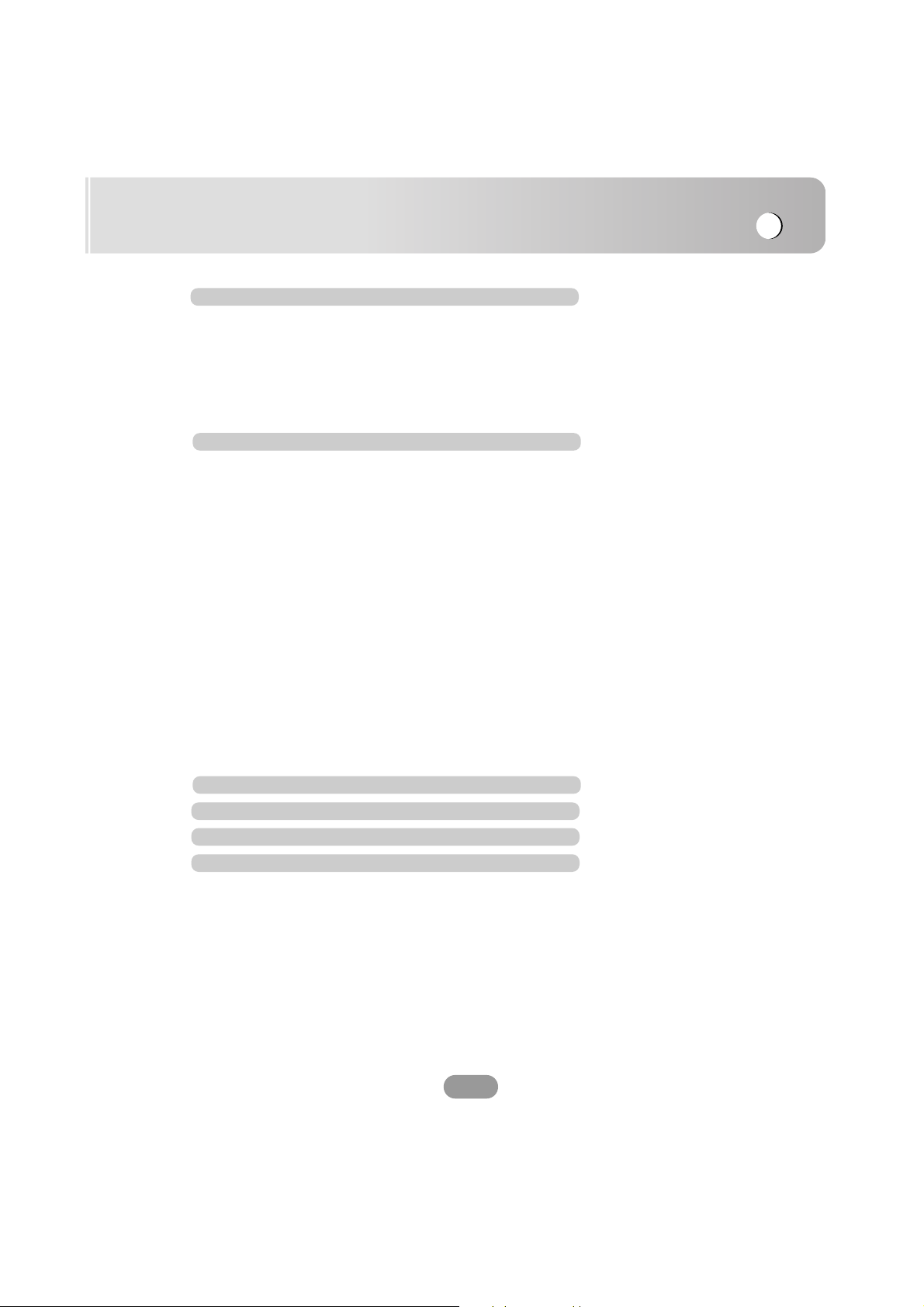
Table of contents
5
Troubleshooting 81-84
Bluetooth phone compatibility list 85
Specifications 86
Support-Hotline 87
Finding a location with the navigator 62-69
Modifying the destination menu . . . . . . . . . . . . . . . . . . . . . .62
Memory Points . . . . . . . . . . . . . . . . . . . . . . . . . . . . . . . . . . .62
MODIFY INFORMATION : Editing a location’s information . .63
POI (Point of interest) Search . . . . . . . . . . . . . . . . . . . . .64-65
Nearest POI (Point of interest) . . . . . . . . . . . . . . . . . . . . . . .66
Address Search . . . . . . . . . . . . . . . . . . . . . . . . . . . . . . . . . .67
Junction Search : City , Street1 , Street2 . . . . . . . . . . . .68
Previous Dest. (Previous destination) . . . . . . . . . . . . . . . . . .69
Registering your home and your favorite location . . . . . . . . .70
Modifying the Route Calculation Conditions . . . . . . . . . . . . .71
Cancel Route . . . . . . . . . . . . . . . . . . . . . . . . . . . . . . . . . . . .71
Route Overview . . . . . . . . . . . . . . . . . . . . . . . . . . . . . . . . . .71
ROUTE OPTIONS . . . . . . . . . . . . . . . . . . . . . . . . . . . . . . . .72
Edit Way Point . . . . . . . . . . . . . . . . . . . . . . . . . . . . . . . . . . .73
Detour . . . . . . . . . . . . . . . . . . . . . . . . . . . . . . . . . . . . . . . . .74
Change Start . . . . . . . . . . . . . . . . . . . . . . . . . . . . . . . . . . . .75
Using Traffic Information (RDS-TMC) . . . . . . . . . . . . . . . . . .76
TMC Event List . . . . . . . . . . . . . . . . . . . . . . . . . . . . . . . . . .76
Station Search . . . . . . . . . . . . . . . . . . . . . . . . . . . . . . . . . . .77
Display Icon . . . . . . . . . . . . . . . . . . . . . . . . . . . . . . . . . . . . .77
TMC Option . . . . . . . . . . . . . . . . . . . . . . . . . . . . . . . . . . . . .78
Display . . . . . . . . . . . . . . . . . . . . . . . . . . . . . . . . . . . . . . . . .79
Guidance . . . . . . . . . . . . . . . . . . . . . . . . . . . . . . . . . . . . . . .79
Volume . . . . . . . . . . . . . . . . . . . . . . . . . . . . . . . . . . . . . . . .80
Language . . . . . . . . . . . . . . . . . . . . . . . . . . . . . . . . . . . . . . .80
System Options . . . . . . . . . . . . . . . . . . . . . . . . . . . . . . . . . .80
Download . . . . . . . . . . . . . . . . . . . . . . . . . . . . . . . . . . . . . . .80
GPS Information . . . . . . . . . . . . . . . . . . . . . . . . . . . . . . . . .80
Initialize . . . . . . . . . . . . . . . . . . . . . . . . . . . . . . . . . . . . . . . .80
Navigation settings 70-80
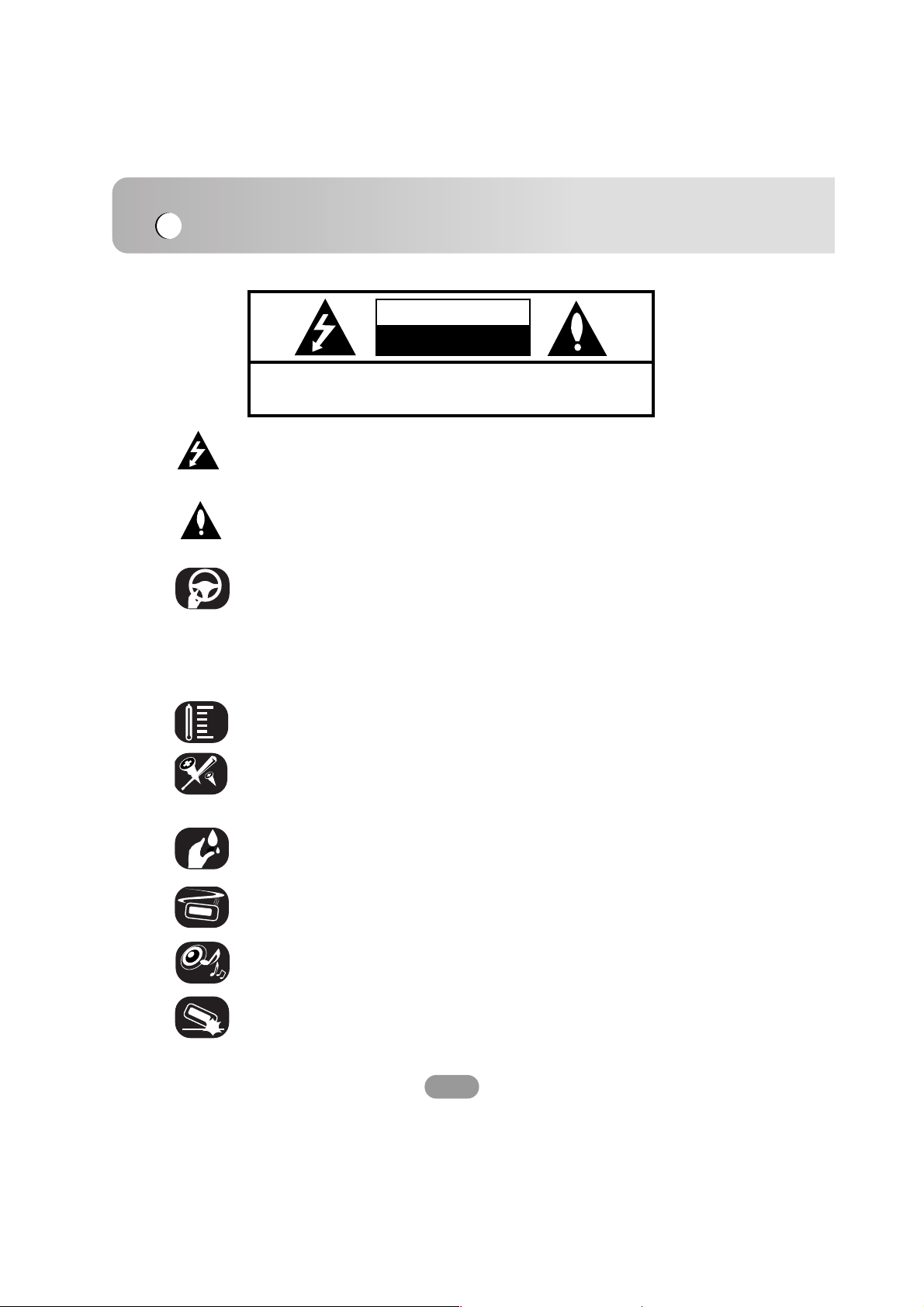
Safety notes
6
TO REDUCE THE RISK OF ELECTRIC SHOCK DO NOT SPLIT
COVER(OR BACK) NO USER SERVICEABLE PARTS INSIDE.
REFER SERVICING TO QUALIFIED SERVICE PERSONNEL.
CAUTION
RISK OF ELECTRIC SHOCK
DO NOT OPEN
The lightning flash with the arrowhead symbol, within an equilateral
triangle is intended to alert the user about the presence of uninsulated
dangerous voltage within the product’s enclosure that may be of
sufficient magnitude to constitute a risk of electric shock.
The exclamation point within an equilateral triangle is intended to alert
the user to the presence of important operating and maintenance
(servicing) instructions in the literature accompanying the appliance.
Always operate the vehicle in a safe manner. Do not become
distracted by the vehicle while driving, and always be fully aware of all
driving conditions. Do not change settings, or any functions.
Pull over in a safe and legal manner before attempting such
operations.
To promote safety, certain functions are disabled unless the
handbreake is on.
Do not use for many hours at extremely low or high temperature.
(-10~60°C)
To reduce the risk of electric shock, do not remove the cover or back
of this product. There are no user-serviceable parts inside.
Refer servicing to qualified service personnel.
To reduce the risk of fire or electric shock, do not expose this product
to dripping or splashing water, rain, or moisture.
The temperature of unit’s outside can be extremely high, please use
the unit after proper installation in your vehicle.
While driving, keep the sound volume at a proper level.
Do not drop it and avoid heavy impacts at anytime.
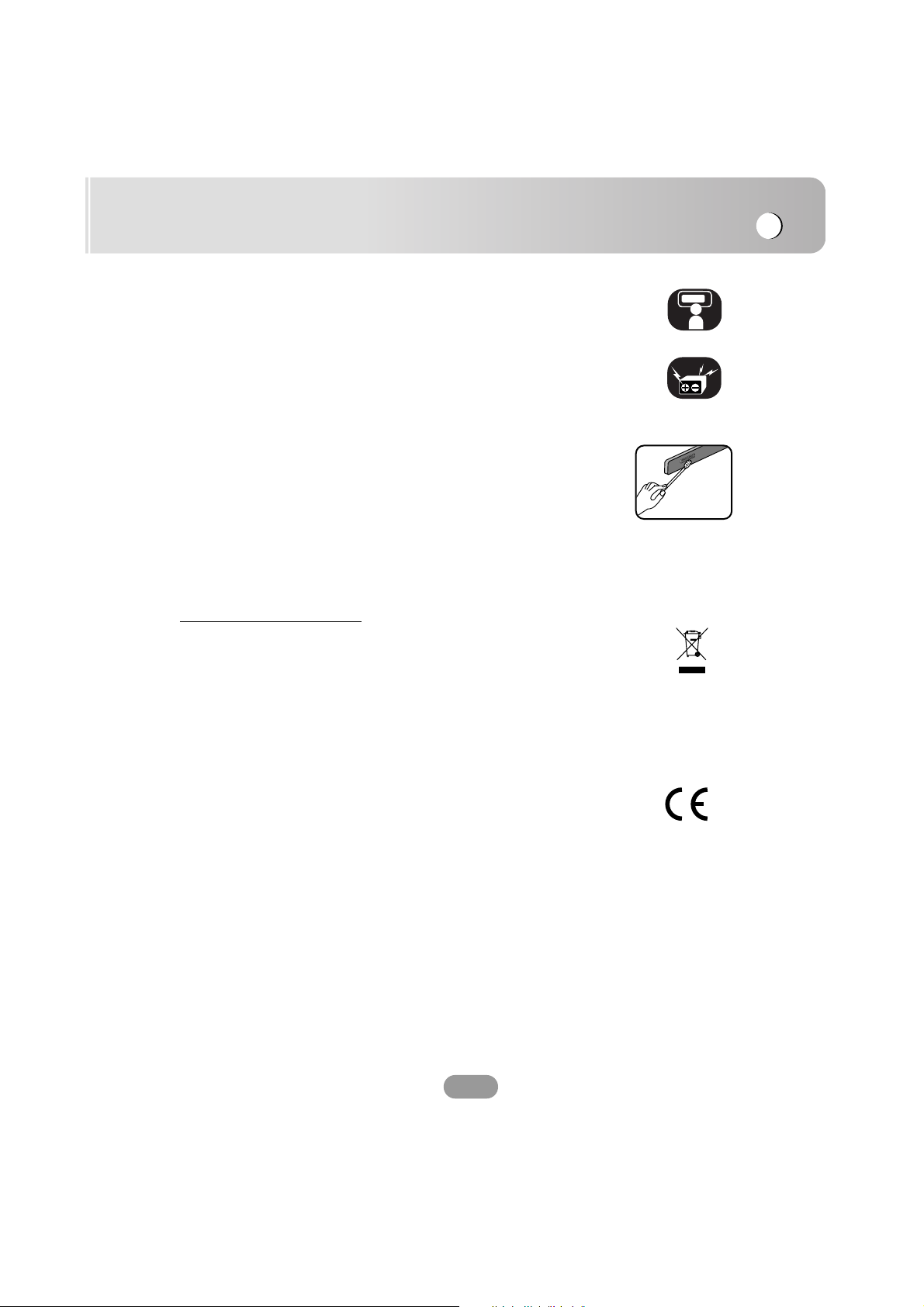
Safety notes
7
The driver must not watch the monitor while driving. If the driver
watches the monitor while driving, it may lead to carelessness and
cause an accident.
This unit is for vehicles with a 12-volt battery and negative grounding.
Before installing it in a recreational vehicle, lorry or bus, check the
battery voltage. To avoid shorts in the electrical system, be sure to
disconnect the E battery cable before beginning the installation.
Periodically wipe the contacts on the back of the front panel with a
cotton swap moistened with alcohol.
Disposal of your old appliance
1. When this crossed-out wheeled bin symbol is attached to a product,
it means the product is covered by the European Directive 2002/96/EC.
2. All electrical and electronic products should be disposed of separately from
the municipal waste stream via designated collection facilities appointed by
the government or the local authorities.
3. The correct disposal of your old appliance will help prevent potential
negative consequences for the environment and human health.
4. For more detailed information about disposal of your old appliance, please
contact your city office, waste disposal service or the shop where you
purchased the product.
This product has been manufactured to comply with the radio interference
requirements of EEC DIRECTIVE 89/336/EEC, 93/68/EEC and 73/23/EEC.
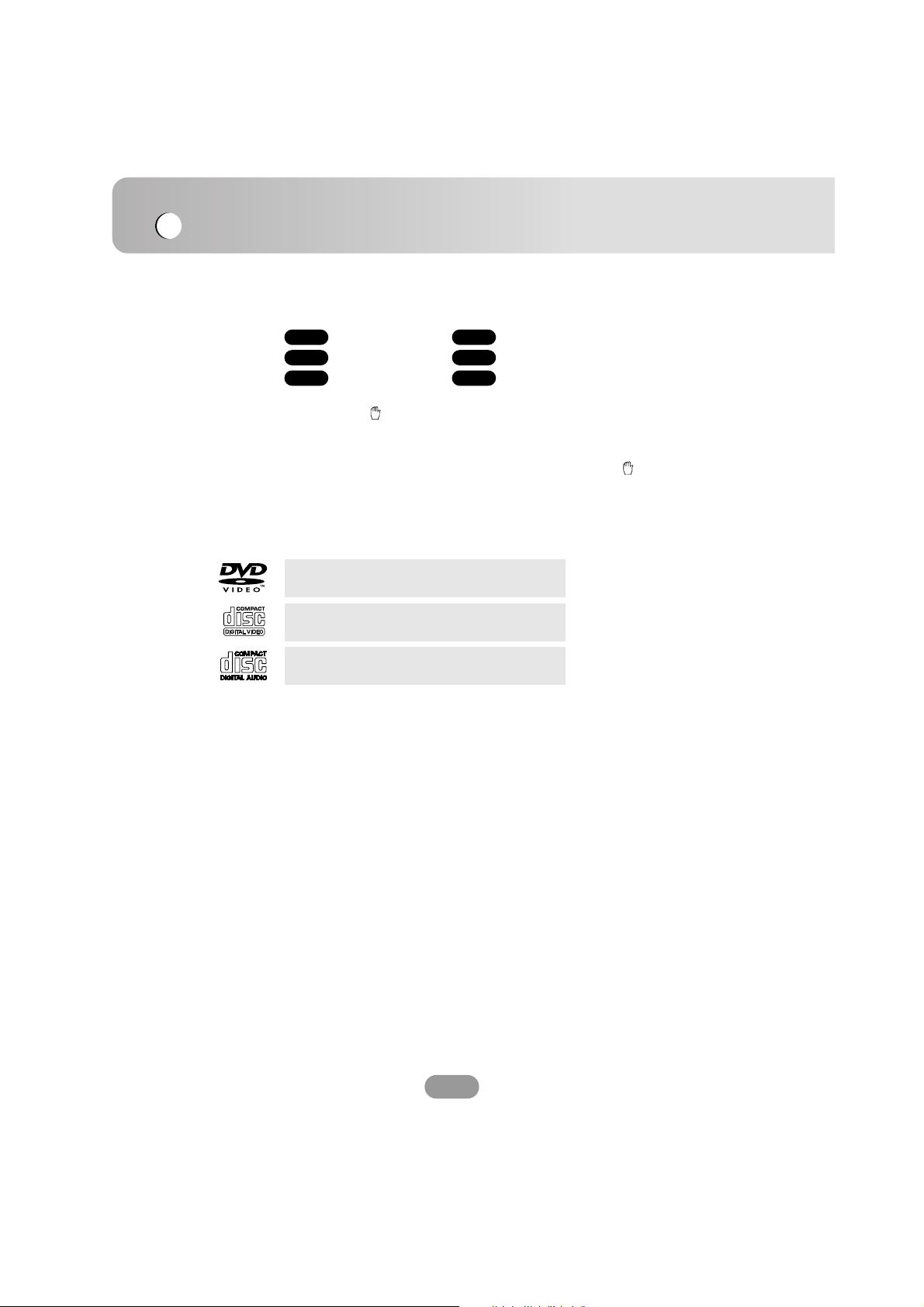
Safety notes
8
A section whose title has one of the following symbols is applicable
only to the disc represented by the symbol.
DVD Video CDs
Audio CDs MP3 files
WMA files DivX files
About the Symbol Display
When you are watching a DVD and attempt to perform an
operation, it may not be performed due to the programming on the
disc. When this happens, the unit indicates the button on the
screen.
Types of Playable Discs
In addition, this unit plays DVD±R, DVD±RW and CD-R or CD-RW
containing audio titles, MP3 or WMA.
• Depending on the conditions of the recording equipment or the
CD-R/RW (or DVD±R/±RW) disc itself, some CD-R/RW
(or DVD±R/±RW) discs cannot be played on the unit.
• Do not attach any seal or label to either side (the labeled side or the
recorded side) of a disc.
•
Do not use irregularly shaped CDs (e.g., heart-shaped
or octagonal). It may result in malfunctions.
Notes on DVDs and Video CDs
Some playback operations of DVDs and Video CDs may be
intentionally programmed by software manufacturers. This unit plays
DVDs and Video CDs according to disc content designed by the
software manufacturer, therefore some playback features may not be
available or other functions may be added.
DivX
WMA
MP3CD
VCDDVD
DVD
(12 cm disc)
Video CD (VCD)
(12 cm disc)
Audio CD
(12 cm disc)
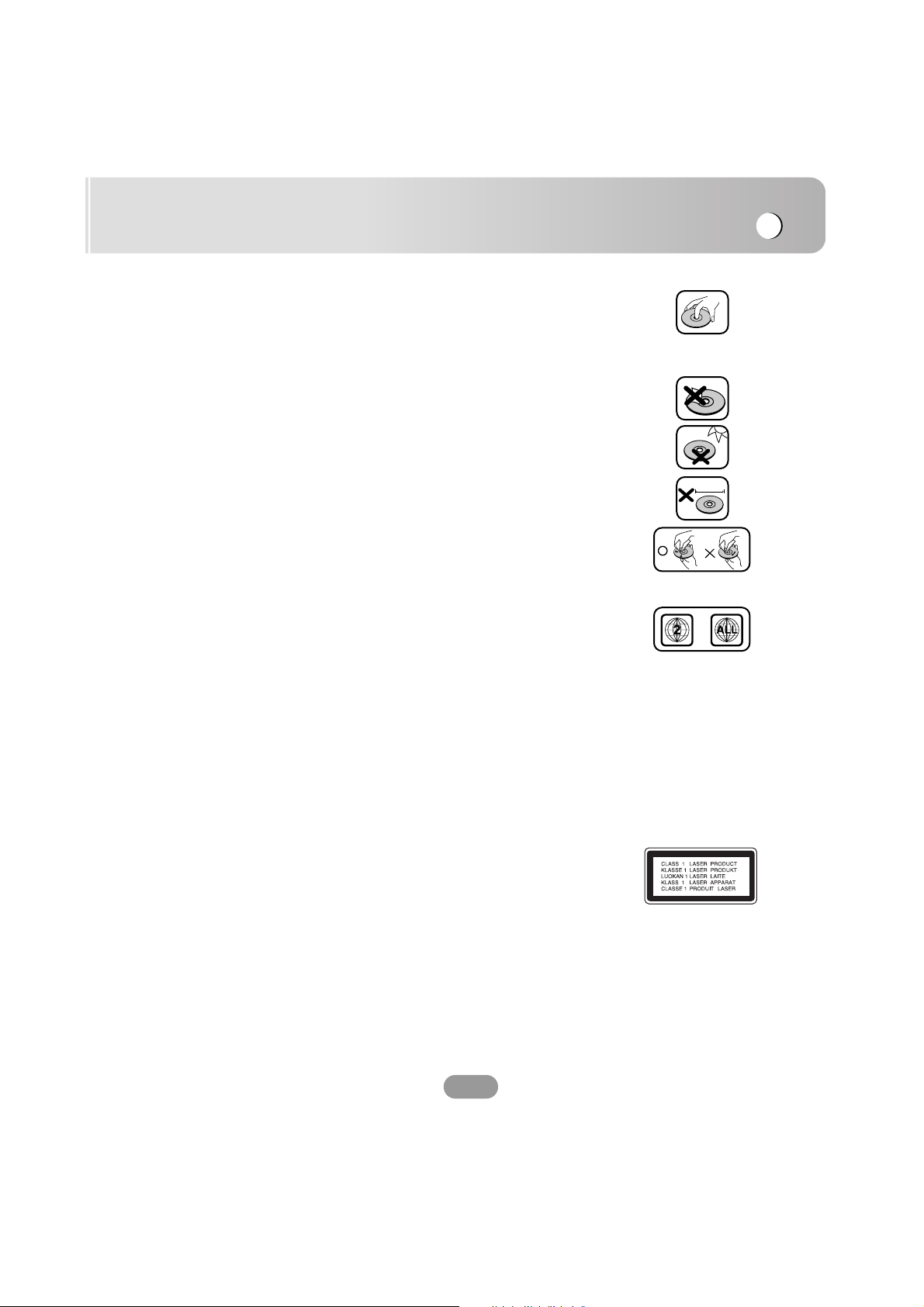
Safety note
9
• A defective or soiled disc inserted into the unit can cause sound to
drop during playback.
• Handle the disc by holding its inner and outer edges.
• Do not touch the surface of the unlabeled side of the disc.
• Do not stick paper or tape etc. on the surface.
• Do not expose the disc to direct sunlight or excessive heat.
• This unit cannot play 8cm disc (use 12cm disc only).
• Clean the disc before playback. Wipe the disc from the center
outward with a cleaning cloth.
• Never use solvents such as benzine or alcohol to clean the disc.
Regional code
This unit is designed and manufactured for playback of region “2”
encoded DVD software. This unit can only play DVD discs labeled “2”
or “ALL”.
Notes on Regional Codes
• Most DVD discs have a globe with one or more numbers on it
clearly visible on the cover. This number must match your Car DVD
Receiver’s regional code or the disc cannot play.
• If you try to play a DVD with a different region code from your
player, the message “Check regional code” appears on the screen.
CAUTION : VISIBLE AND INVISIBLE LASER RADIATION WHEN OPEN AND
INTERLOCKS DEFEATED.
CAUTION : This product uses a Laser System.
To ensure proper use of this product, please read this owner’s manual
carefully and retain it for future reference. Should the unit require
maintenance, contact an authorized service center.
Performing controls, adjustments, or carrying out procedures other than those
specified herein may result in hazardous radiation exposure.
To prevent direct exposure to laser beam, do not try to open the enclosure.
Visible laser radiation when open. DO NOT STARE INTO BEAM.
8 cm
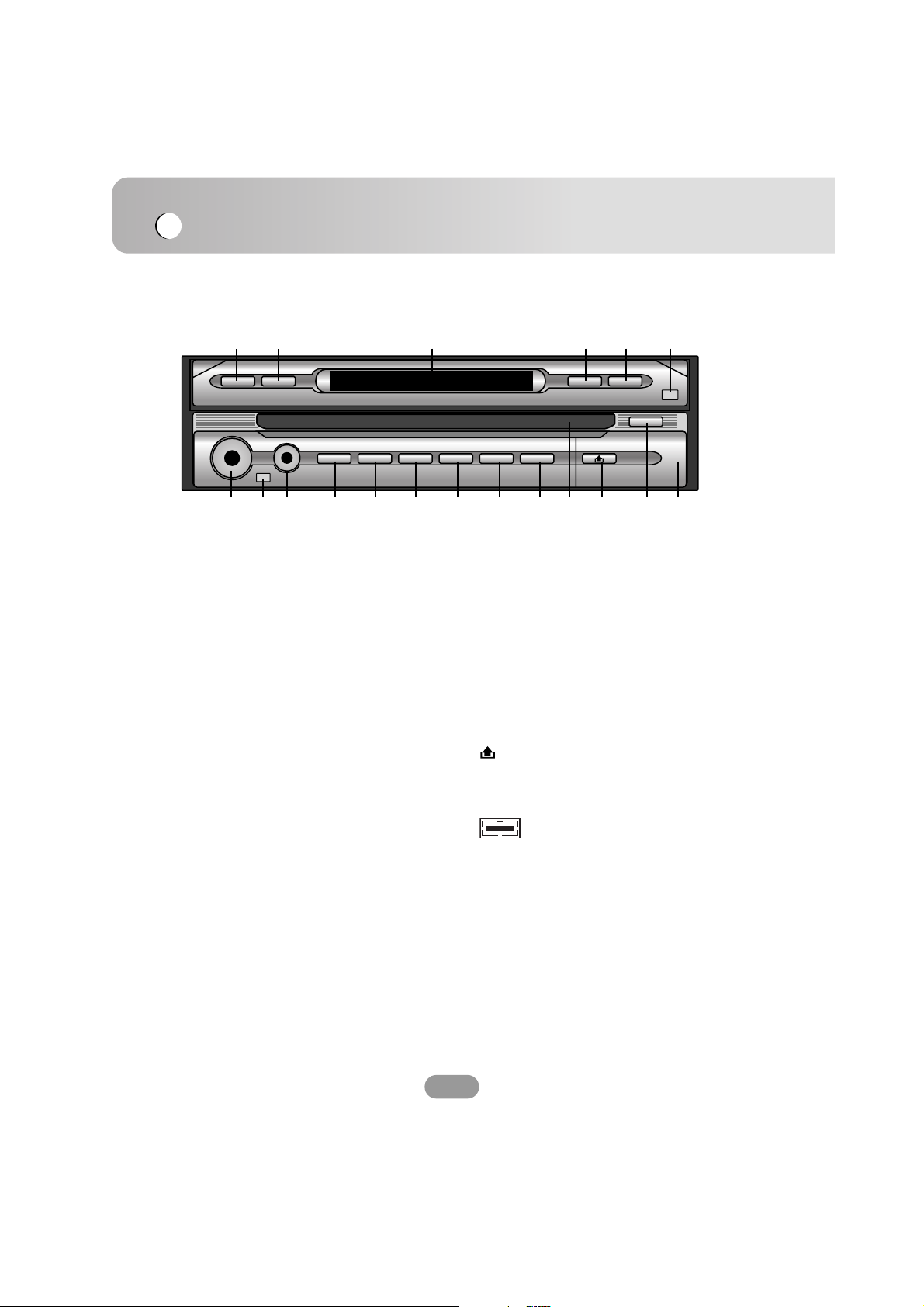
FLIP TILT DISP OPEN
EJECT
EQRDS
TA/AF
PHONEBANDRSESRC
ARROWVOL
Front panel
Basic operation
10
1 2 3 4 5
6
7
8
9 10 11 12 13 14 15 16 17 18 19
1. FLIP
Turn the LCD panel horizontal
temporarily when the LCD panel is
upright.
2. TILT
Adjust the monitor angle.
3. DISPLAY WINDOW
4. DISP
Select a different display.
5. OPEN/CLOSE
Open (or Close) the monitor.
6. DIMMER SENSOR
7. VOL. (Volume)
• Adjust the volume.
• Power off (Press a long time)
• Mute (Press a short time)
8. REMOTE SENSOR
9. ARROW v/V/b/B (up/down/left/right)
• Select the folders
• Select the menus
• Skip (Push a short time)
• Seek (Push a short time)
• Enter
10. SRC (Source)
Change the sources.
11. RSE (Rear service)
You can playback two different sources
as main source and subsidiary source.
12. BAND
• Select the band.
13. RDS
• Select the TA on/off
(Press a short time)
• Select the AF/RE on/off
(Press a long time)
14. PHONE
Select the phone.
15. EQ
Select various equalizer curves.
16. Disc slot
18.
Remove the front panel.
18. EJECT
Eject a disc from the unit,
19. USB port
Pull the cover on the front.
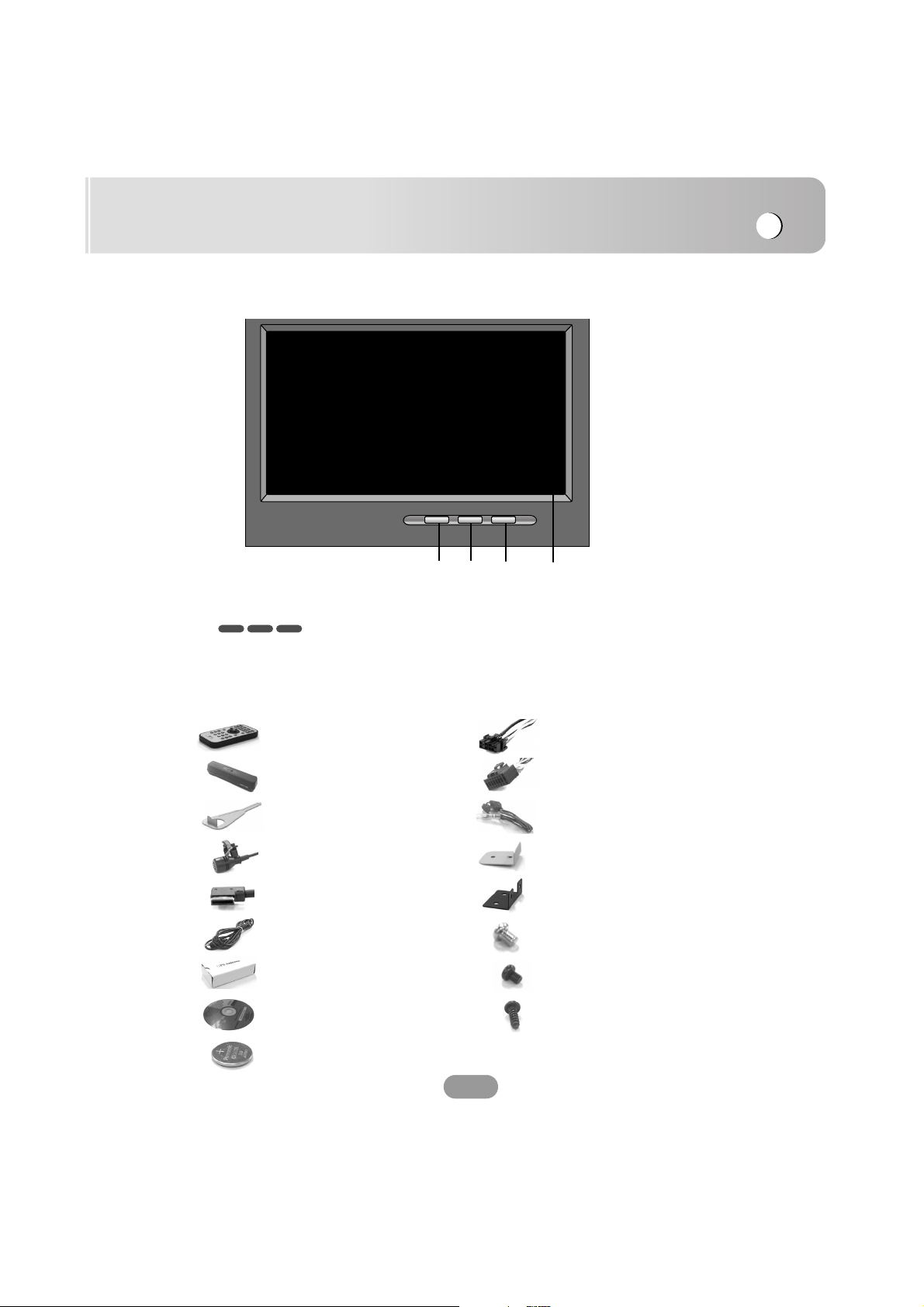
Basic operation
11
Monitor
WIDE NAVI
MENU
NAVI
1. WIDE
Change the screen mode.
2. NAVI
Display the navigation map.
3. MENU
Display the navigation menu.
4. LCD
DivXVCDDVD
1
2
3
4
Accessories
Remote Control
Power Cable (Main unit)
Power Cable (Hideaway unit)
Protective Case
Lever x2
Microphone
Main unit/Hide-away unit
Connecting Cable
Radio Antenna Extension Code
GPS Antenna
Map Disc
Battery
Reverse Extension Code
Brackets x2 (Main unit)
Brackets x2 (Hideaway unit)
Round Head Screw x2
(Main unit)
Round Head Screw x4
(Hideaway unit)
Tapping Screw x4
(Hideaway unit)
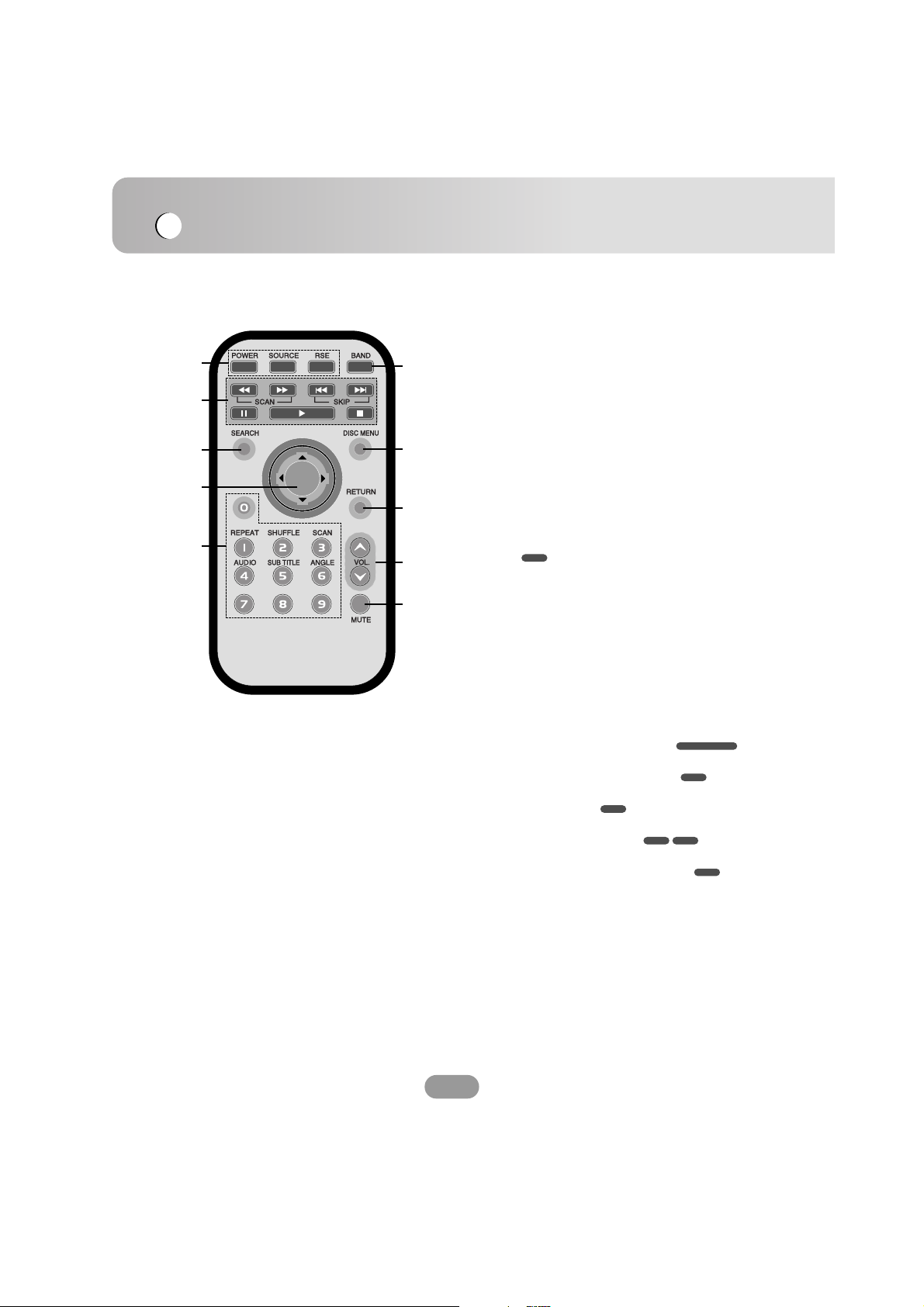
Basic operation
12
Remote control
1
2
3
6
7
8
9
10
4
5
1. POWER
Switches the unit ON/OFF.
SOURCE
Selects a source.
RSE (Rear service)
You can play two different sources as main source
and secondary source.
2. SKIP ?m/M?
• Go to next (previous) chapter, track or file.
• Return to the beginning of the current chapter,
track or file.
SCAN m/M
Backward (Forward) search playback.
STOP x PLAY B PAUSE X
3. SEARCH
Select chapter or title.
4. v/V/b/B (up/down/left/right)
Select an item in the menu.
ENTER
Confirms menu selection.
5. 0-9 number buttons
• Selects numbered items in the menu.
• Selects a stored radio station frequency (1-6).
REPEAT
• Repeat chapter, track, title or file.
SHUFFLE
• Plays tracks or files in random order.
SCAN
• Plays the first 10 seconds of all track.
AUDIO
• Select audio language.
SUBTITLE
• Select audio subtitle language.
ANGLE
• Select a DVD camera angle if available.
6. BAND
Select FM and MW(AM) bands.
7. DISC MENU
Accesses the menu on a DVD disc.
8. RETURN
Displays the disc menu with PBC.
9. VOLUME
Adjust the volume level.
10. MUTE
Mute the volume.
DVD
DivXDVD
DVD
CD
CD/MP3/WMA
DVD
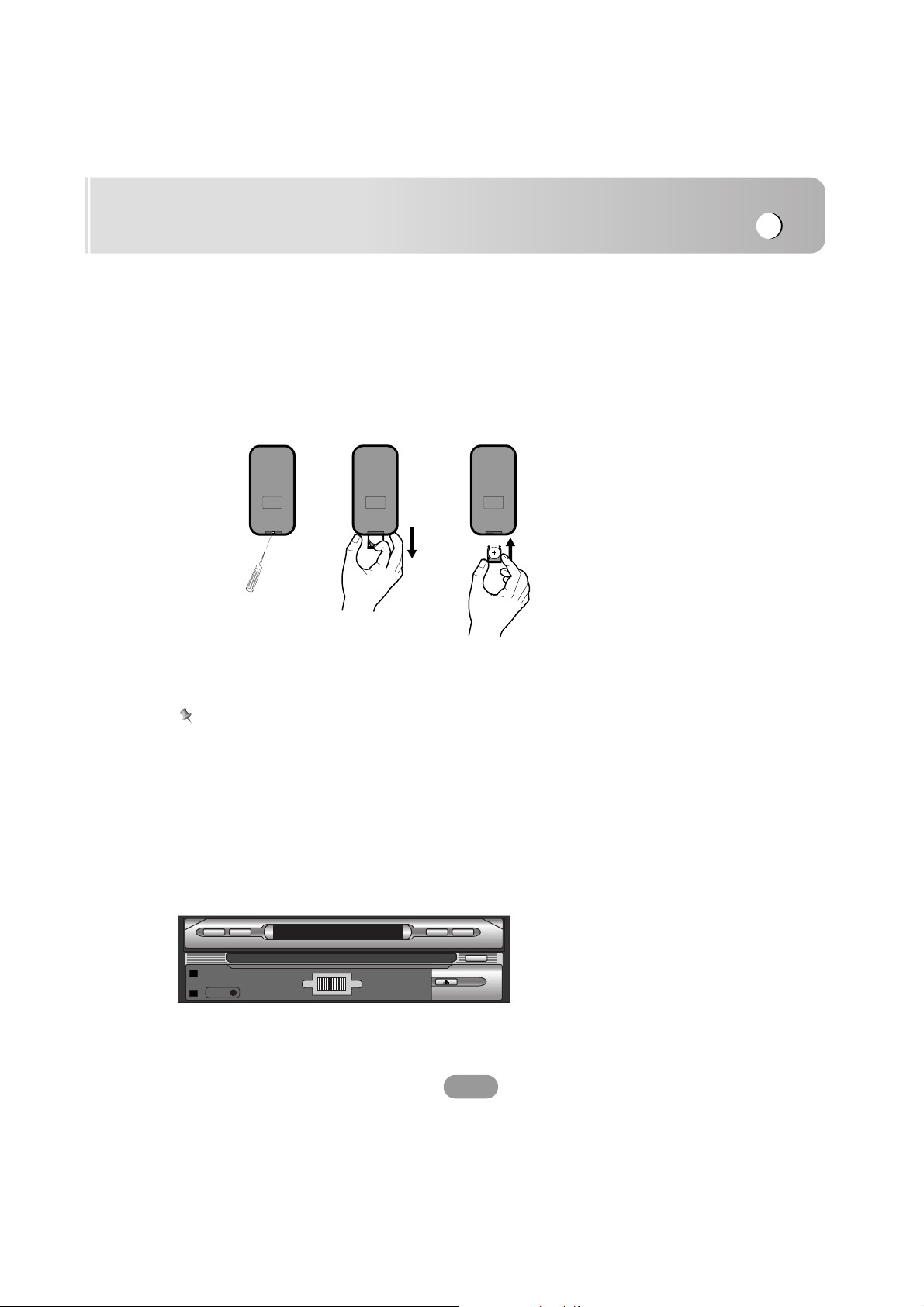
Basic operation
13
Install the battery of remote control
Pull the tray on the back of battery of remote control outward
with a pencil or ball point pen and insert the battery with the
plus (+) minus (-) poles pointing in the proper direction.
1 Remove the battery holder with a pencil or ball point pen.
2 Install the battery on the battery holder.
3 Install the battery holder back into its original position.
Using the remote control
Point the remote control in the direction of the front panel to
operate.
Notes
• Use only one CR2025 (3V) lithium battery.
• Remove the battery if the remote control is not going to be
used for a long period of time.
• Do not leave the product in a hot or humid place.
• Do not handle the battery with metallic tools.
• Do not store the battery with metallic materials.
• In the event of battery leakage, wipe the remote control
completely clean and install a new battery.
Reset
If the unit fails to operate properly. press the rest button using
a ball-pen or a similar too.
FLIP TILT DISP OPEN
RESET
EJECT
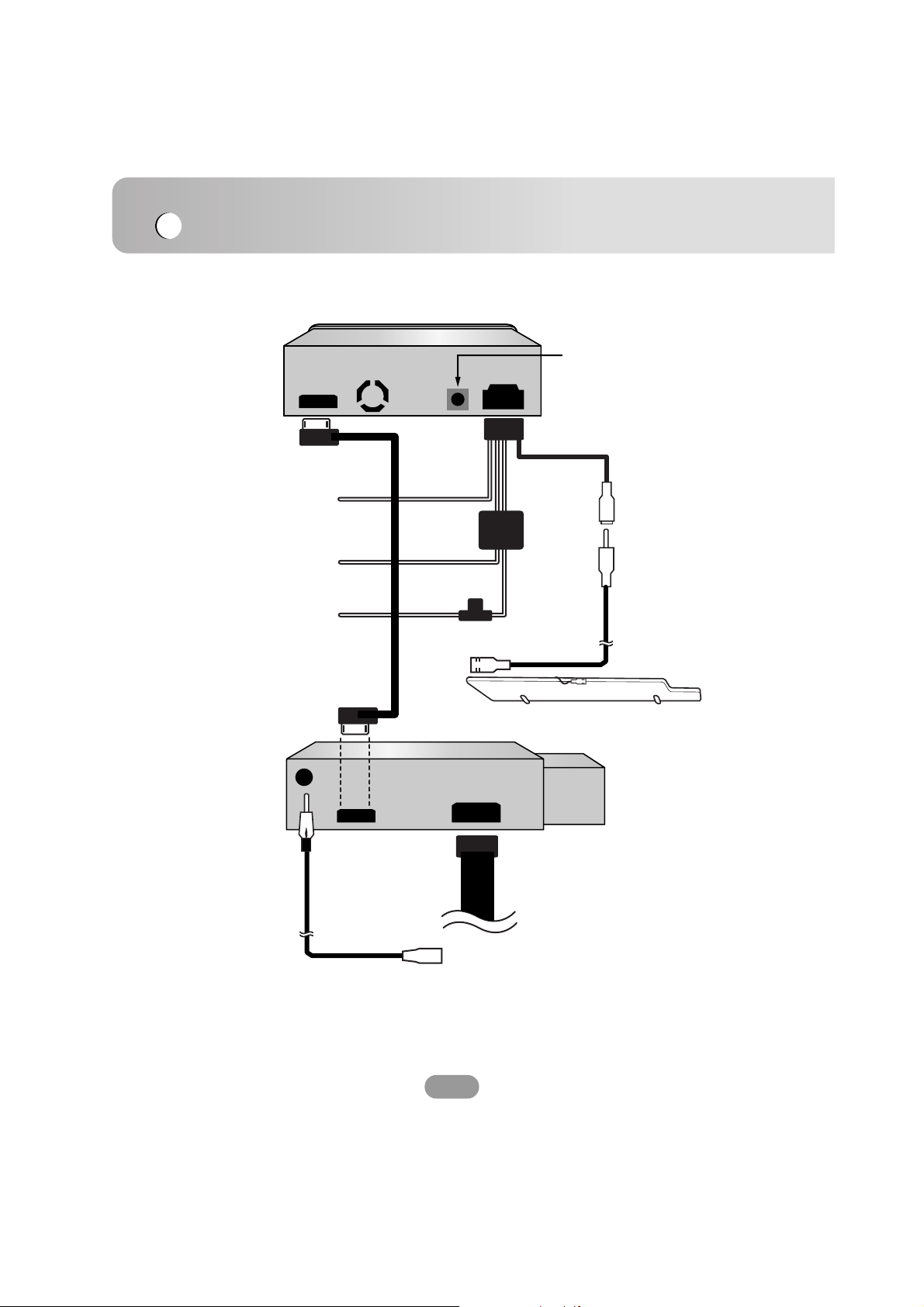
Basic operation
14
Connecting the system
Filter Box
Fuse 5A
Radio Antenna
Extension Code
DIMMER
To lighting switch
terminal.
TO BATTERY (+)
To the car battery,
continuos +12 V DC.
GROUND
To the car body.
Microphone
Plug
Microphone
Main unit
Power Cable
(For hide-away unit)
Power Cable
(For main unit)
Main unit/Hide-away unit
Connecting Cable
POWER ANTENNA
Orange
Black
Yellow
With the sun visor up, install the microphone.
Hide-away unit
* OPTICAL OUT
(Option)
* Connecting to Optical equipment.
Connecting to an amplifier equipped with two channel digital stereo or to an
Audio/Video receiver equipped with a multi-channel decoder.
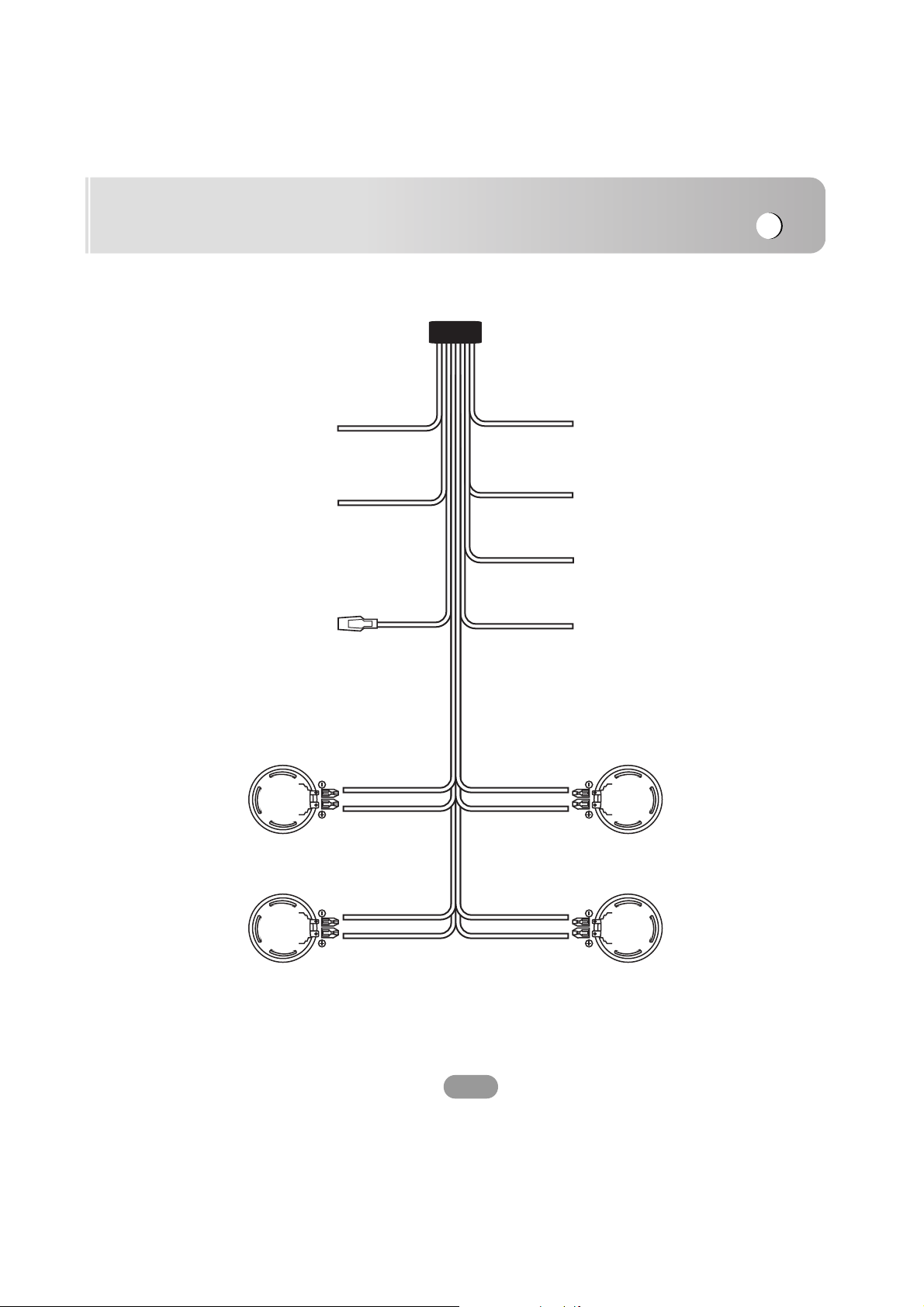
Basic operation
15
TO BATTERY (+)
To the car battery,
continuos +12 V DC.
GROUND (-)
To the car body.
POWER ANTENNA
To the power
antenna
REMOTE ON
To the amplifier
remote on.
TO IGNITION
To the terminal from
which the power is
supplied when the
ignition switch is set
to ACC
REVERSE GEAR
When connecting the
rear view camera,
use the reverse lead.
Note) Use a Reverse
Extension if needed.
(Page 17)
H. BRK (Hand Break)
Be sure to wire the hand
break (parking break) for
safety and preventing
accidents.
Blue/White
Red
Yellow
Black
Blue
Orange
Pink
FRONT LEFT
(Speaker)
REAR LEFT
(Speaker)
FRONT RIGHT
(Speaker)
REAR RIGHT
(Speaker)
White/Black
stripe
White
Green
Green/Black
stripe
Gray/Black
stripe
Gray
Violet
Violet/Black
stripe
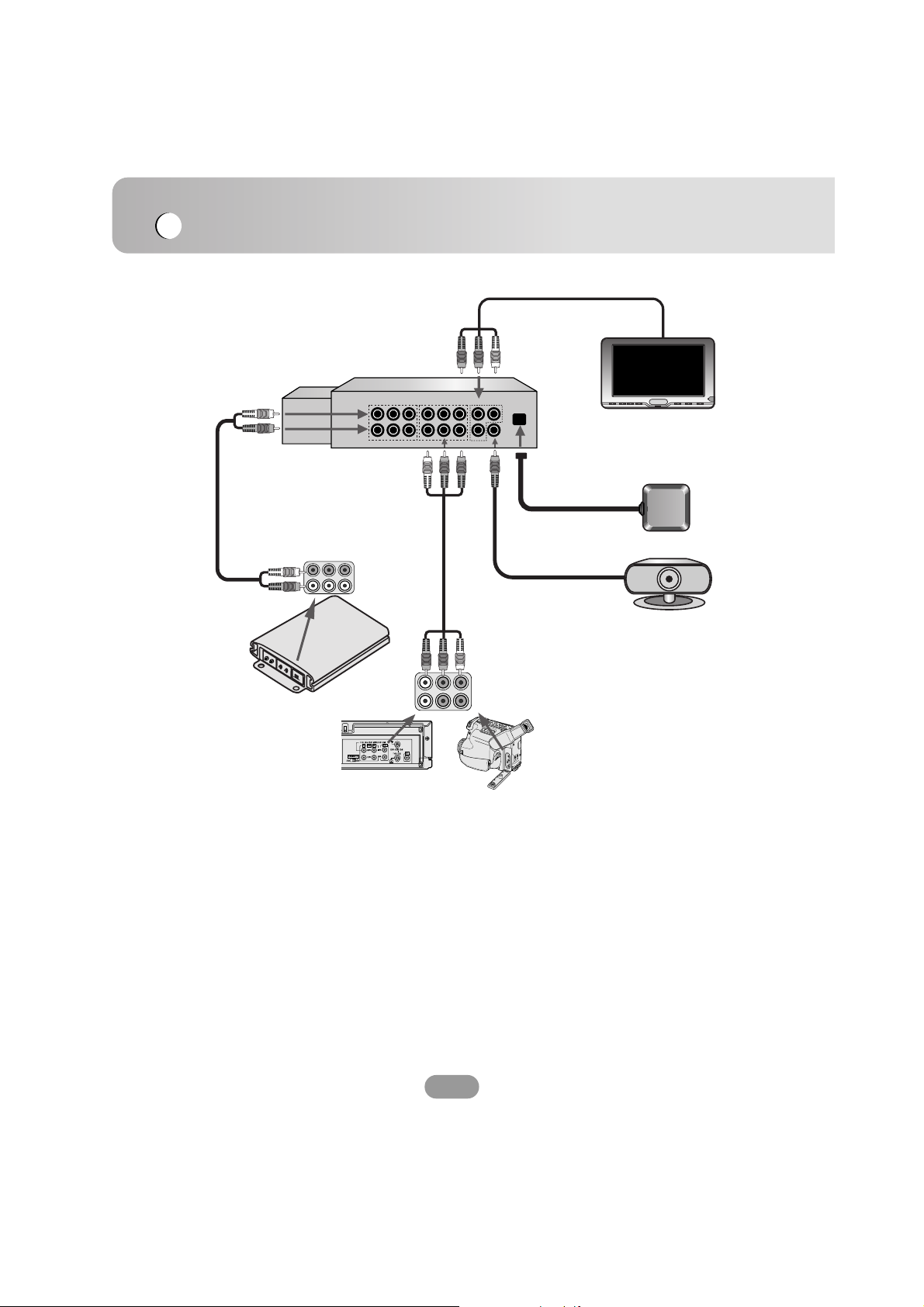
Basic operation
16
AUDIO
PRE-OUT
VIDEO IN
AUX IN
GPS
ANTENNA
REAR OUT
CAM
(Rear Camera)
External Power
Amplifier
Auxiliary Devices
VCR
Camcorder
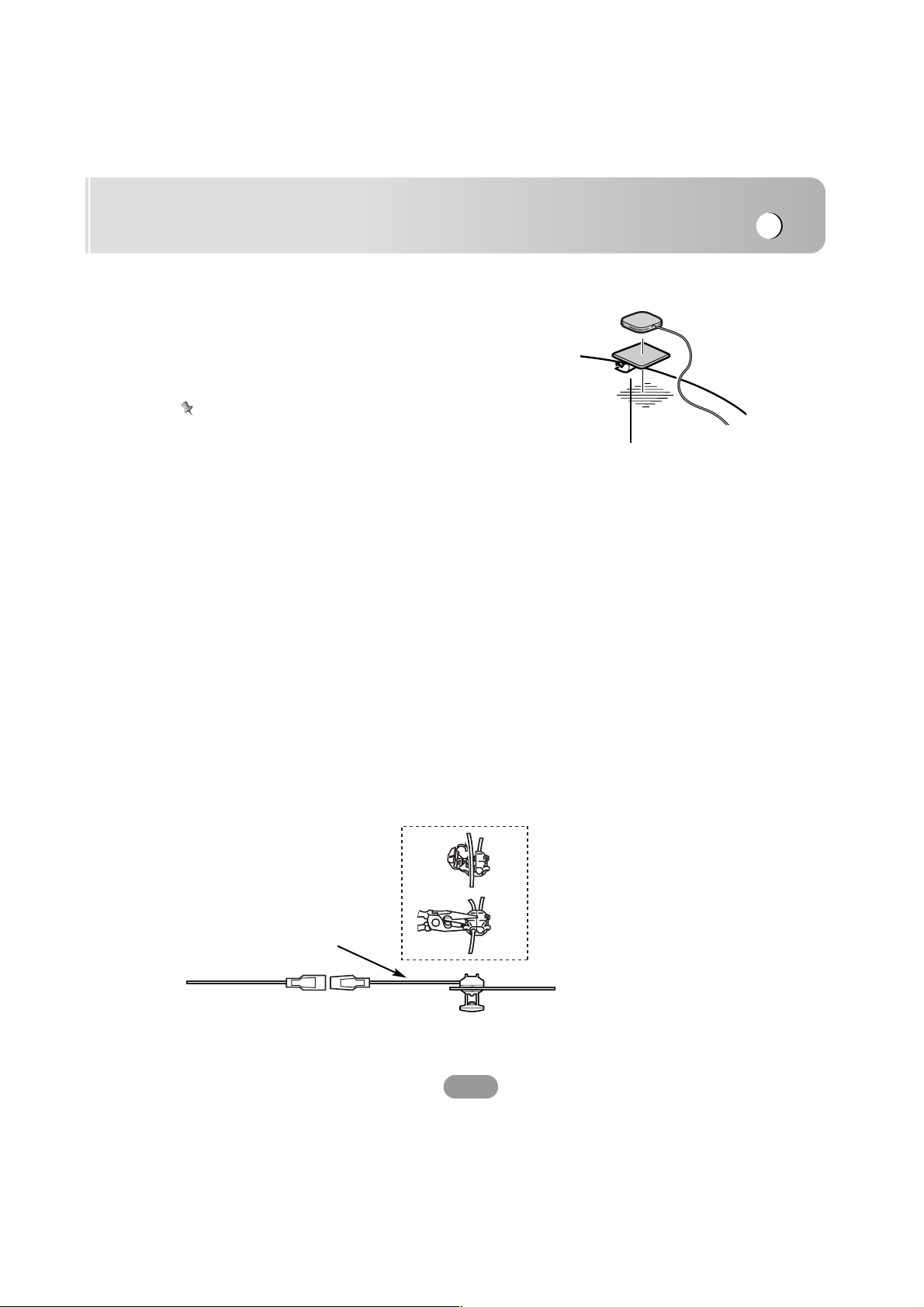
Basic operation
17
When installing the antenna inside the vehicle
(on the dashboard or shelf)
Affix the metallic sheet on as level a surface as possible
where the GPS aerial faces outside the window. Place the
GPS aerial on the metallic sheet. (The GPS aerial is
fastened with its magnet.)
Note
• Make sure the surface is free of moisture, dust, grime, oil,
etc., before affixing the metallic sheet.
• The metallic sheet contains a strong adhesive and may
leave a mark on the dashboard if it is removed.
• Some models use a window glass that does not allow
signals from GPS satellites to pass through. On such
models, install the GPS aerial on the outside of the vehicle.
When installing the antenna outside of the
vehicle (on the body)
Put the GPS aerial in a position as level as possible, such
as on the roof or boot lid.
When routing the lead in from the top of the door
Make a U-shaped loop in the lead on the outside to
prevent rainwater from flowing along the lead into the
interior of the vehicle.
Peel off the protective
sheet on the rear.
Connecting the Reverse Gear
If using an optional rear view camera, the reverse lead must
be connected.
1. Clamp the reversing lamp lead.
2. Clamp firmly with needle-nosed pliers.
Reverse lead
Reverse Extension Code
Reverse lamp lead
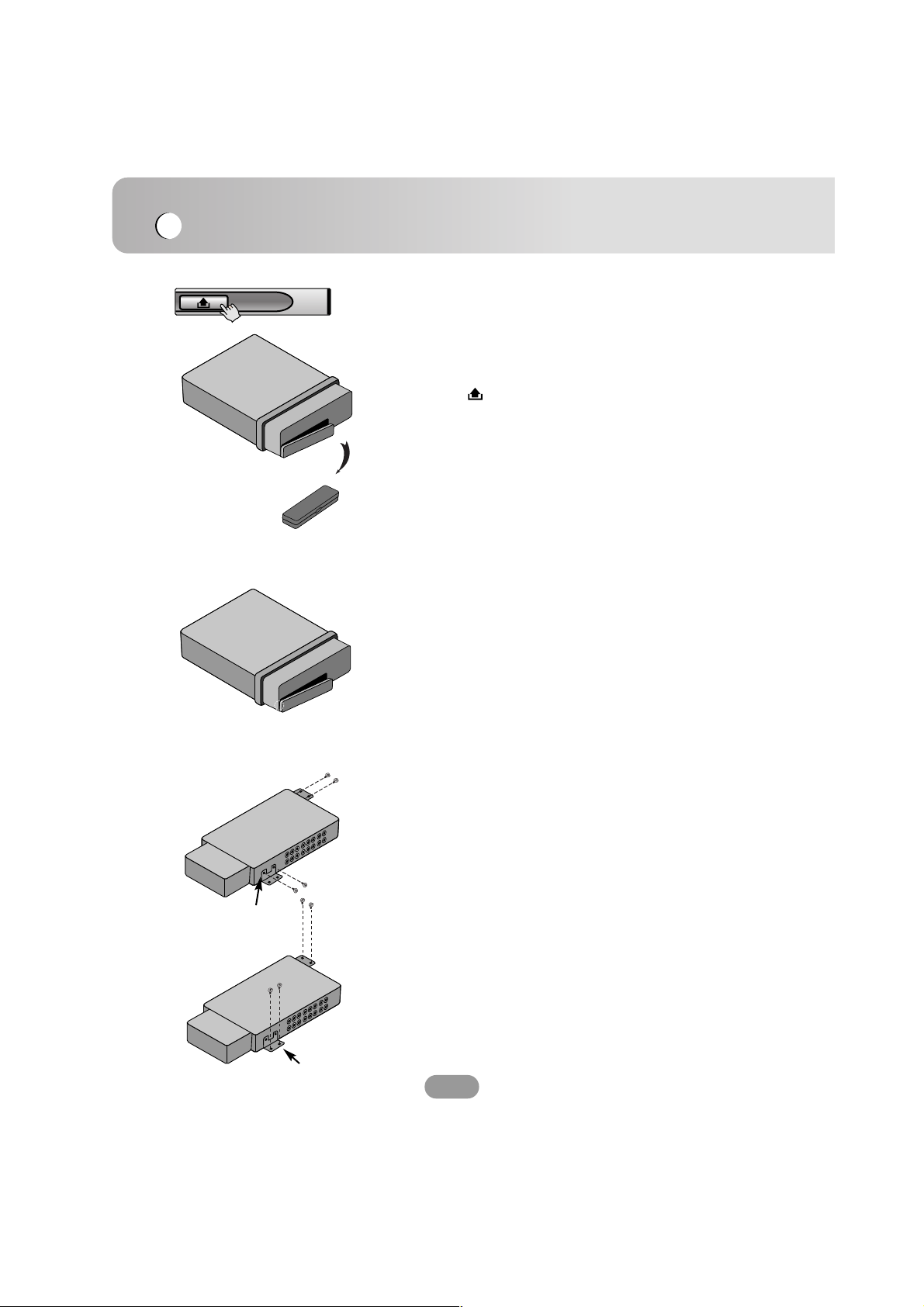
Basic operation
18
Detaching the control panel
You can detach the control panel when leaving the car.
When detaching or attaching the control panel, be careful
not to damage the connectors on the back of the control
panel and on the panel holder.
1. Press the “ ” button to unlock the control panel.
2. Pull the control panel out of the unit.
3. Put the detached control panel into the provided case.
Attaching the control panel
1. Insert the left side of control panel into the groove on
the panel holder.
2. Press the right side of control panel to fix it to the panel
holder.
Installing the hide-away unit
(Under the front seat)
Be sure to use the tapping screws of appropriate length so
that they will not damage any parts of car.
Protective Case
Tapping screws
Round Head Screw
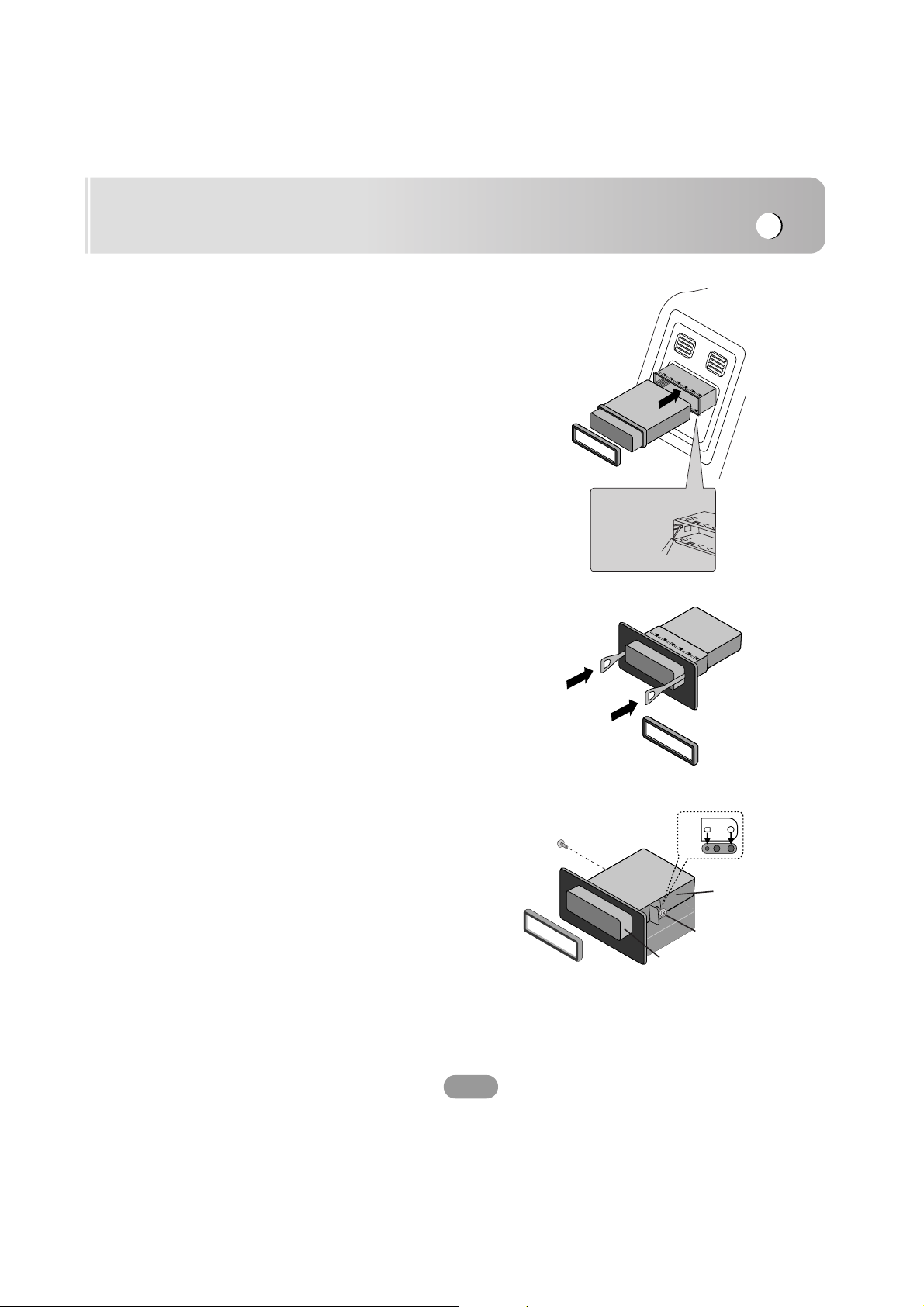
Basic operation
19
Basic installation
Before installing, make sure that the ignition-switch is set to
OFF and remove the terminal of the car battery to avoid
short-circuiting.
1. Remove the existing receiver unit.
2. Make the necessary connections.
3. Install the installation sleeve.
4. Install the unit into the installation sleeve.
Removing the existing receiver unit.
If there is already an installation sleeve for the receiver unit
in the dashboard, it must be removed.
1. Remove the rear support from the unit.
2. Remove the front panel and trim ring from the unit.
3. Insert the lever A into the hole on one side of the unit.
Perform the same operation on the other side and pull
the unit out from the mounting sleeve.
ISO-DIN Installation
1. Slide the unit into the ISO-DIN frame.
2. Install screws removed from the old unit.
3. Slide the unit and frame into the dash opening.
4. Install the dash panel or adapter plate.
5. Install the trim ring to the unit.
A
A
Bend the claws
according to
the thickness
of the
dashboard
1
2
5
3
4
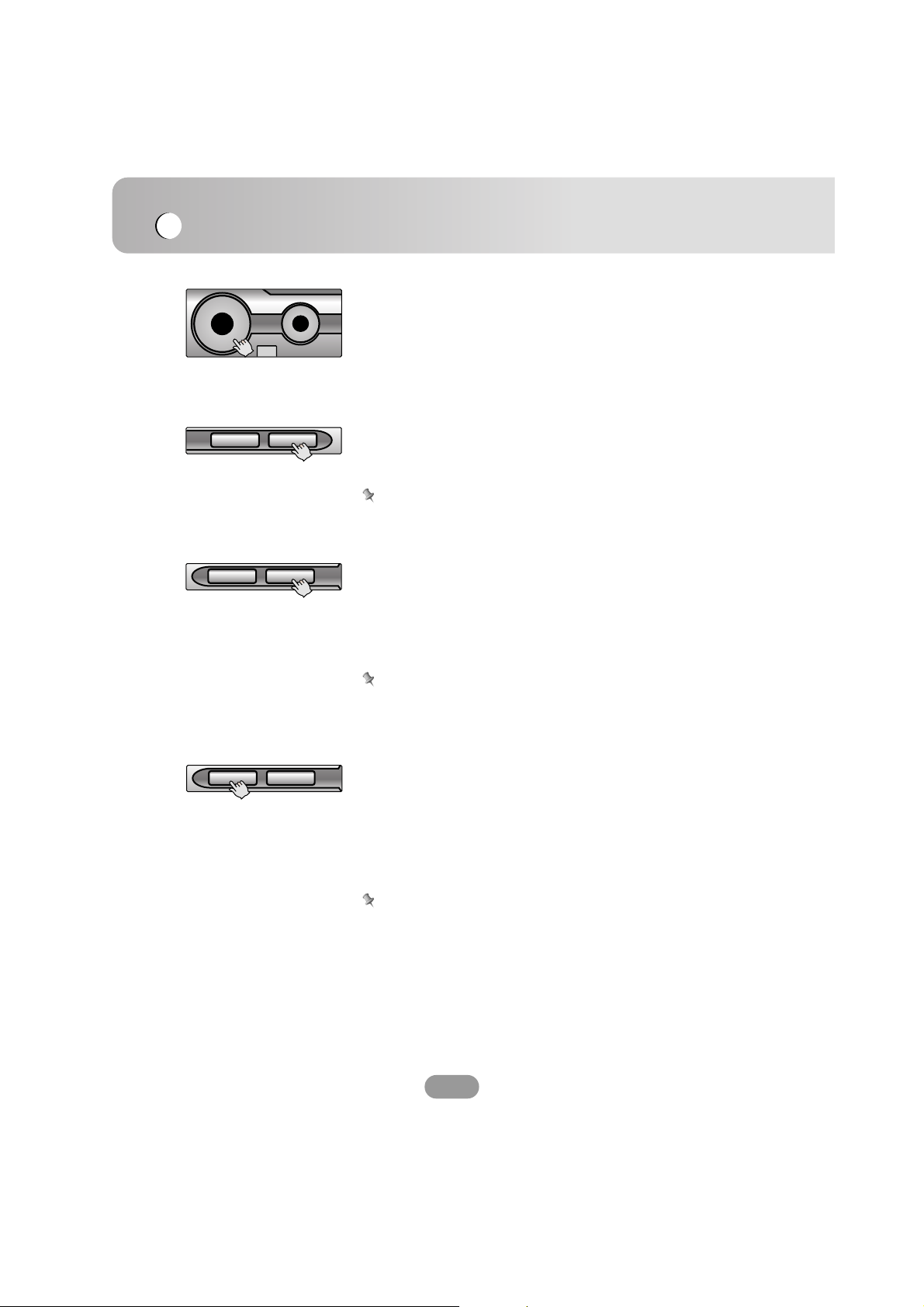
Basic operation
20
Turning the unit on
Press any buttons. (Except DISP or EJECT buttons)
Turning the unit off
Press and hold the “VOL” button.
Opening / Closing the LCD
Press the “OPEN/CLOSE” button.
The LCD panel will be opened or closed.
Note
The LCD panel will be closed automatically with turning the
power off.
Changing the monitor angle
Press the “TILT” button to adjust the LCD panel to an
easily viewable angle.
Each time you press the button, the LCD panel changes its
angle step by step.
Note
The adjusted LCD panel angle will be memorized and the
monitor panel will automatically return to this angle next time
the monitor panel is opened.
Turning the LCD panel horizontal
Press the “FLIP” button.
When the LCD panel is upright and hinders the operation of
the air conditioner, the position of the panel can be turned
horizontal temporarily.
To return to the original position, press the “FLIP” button
again.
Note
The LCD panel returns to the original position automatically
with beep sounds in 10 seconds after operation.
Inserting a disc
The disc is drawn in and playback starts automatically.
ARROVOL
DISP OPEN
FLIP TILT
FLIP TILT
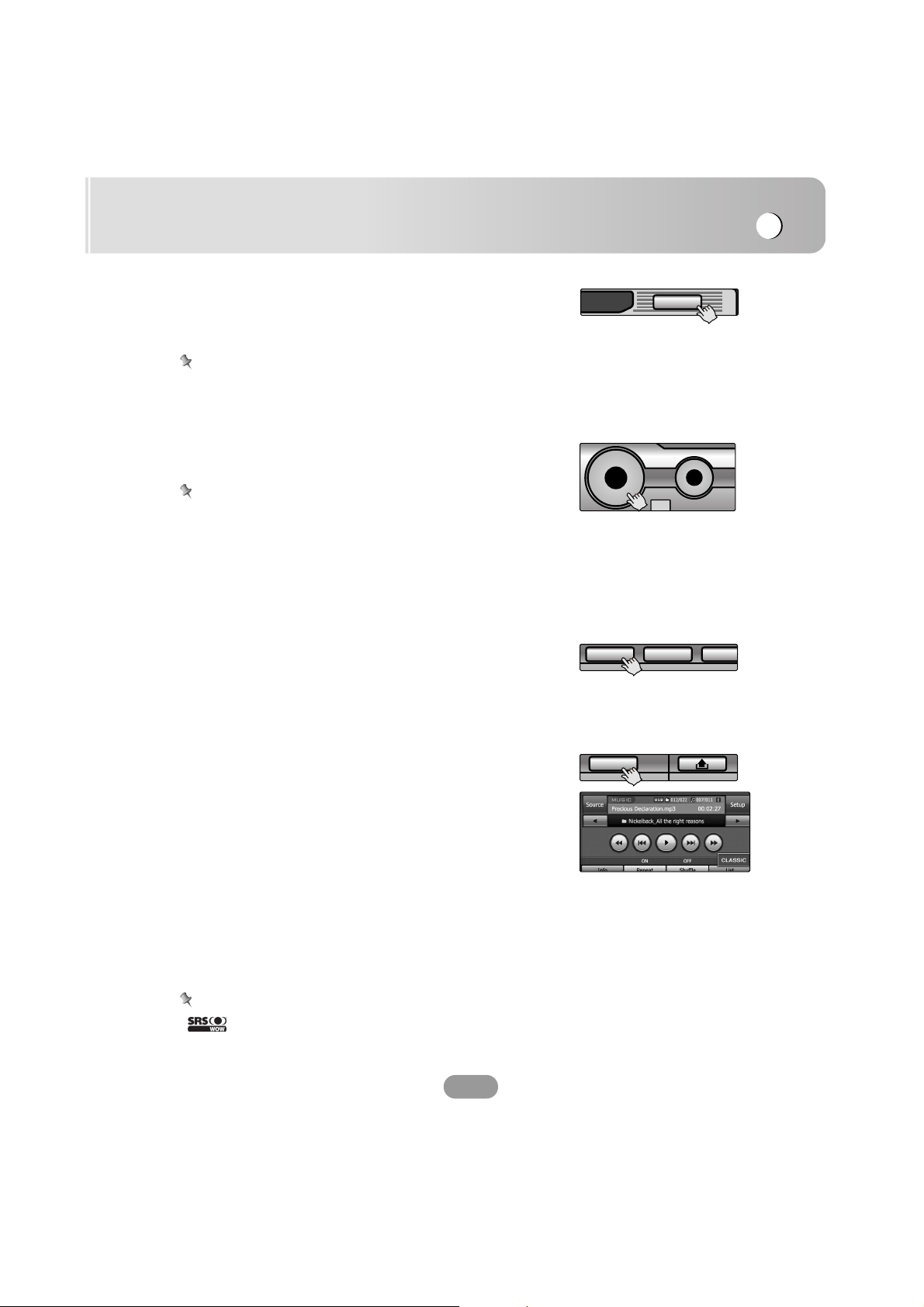
Basic operation
21
Ejecting a disc
Press the “EJECT” button.
The disc is ejected from the loading slot.
Note
If the ejected disc is not removed in approximately 10
seconds, the disc is automatically inserted again into the
loading slot.
Adjusting the volume
Rotate the “VOL” knob to adjust the sound level.
Note
When you turn the unit off, the current volume level is
automatically memorized. Whenever you turn the unit back
on, it will operate at the memorized volume level.
Mute (To drop the volume in a moment)
Press the “VOL” knob while listening to any source.
To resume the previous volume level, press the button again.
Selecting a source
Press the “SRC” button repeatedly to select a source.
The mode switches as follows.
FM t CD t VIDEO t AUX
You cannot use a source if it is not ready.
Selecting a EQ (Equalizer)
Press the “EQ” button repeatedly to select a equalizer.
The mode switches as follows.
FLAT t POP t CLASSIC t ROCK t JAZZ t VOCAL
t SALSA t SAMBA t USER t WOW
• POP : Optimized for R&B, Soul and Country music.
• CLASSIC : Optimized for orchestral music.
• ROCK : Optimized for Hard Rock and Heavy Metal.
• JAZZ : Sweet sound with soft feeling.
• VOCAL : Powerful realism with strong sound quality.
• SALSA : Reproduces salsa music acoustics.
• SAMBA : Reproduces samba music acoustics.
• USER : Use the menu to set the sound level you want.
• WOW : Enjoy the SRS and TruBass simultaneously.
Notes
• is a trademark of the SRS Labs, Inc.
• WOW technology is incorporated under license of the SRS
Labs, Inc.
ARROVOL
BANDRSESRC
EQ
EJECT

Dual mode operation
22
Using a display connected to REAR OUT
You can play back two different sources as main source and
secondary source.
You can listen to the main source through the speakers, and
to the secondary source through the monitor inserted into the
cradle or the one connected the REAR OUT jacks.
Selecting a source
Press the “RSE” button repeatedly to select a source.
The mode switches as follows.
RSE DVD t RSE USB t RSE VIDEO t RSE AUX
• RSE DVD
You can select the built-in DVD drive.
• RSE USB
You can select the built-in USB.
• RSE VIDEO
You can select the component connected to
the VIDEO IN jacks.
• RSE AUX
You can select the component connected to
the AUX IN jacks.
Note
You cannot use a source if it is not ready.
Canceling the dual mode
Press and hold the “RSE” button.
RSE OFF appears.
About rear camera view
With an optional rear view camera, you are able to use this
product as an aid to keep an eye on trailers or backing into a
tight parking spot.
Notes
• When you connect the video camera as a rear view camera
to the REAR OUT CAM jack to guide you the car.
• When the vehicle’s gearstick is reverse(R), you can see
what is behind the vehicle connecting a rear view camera.
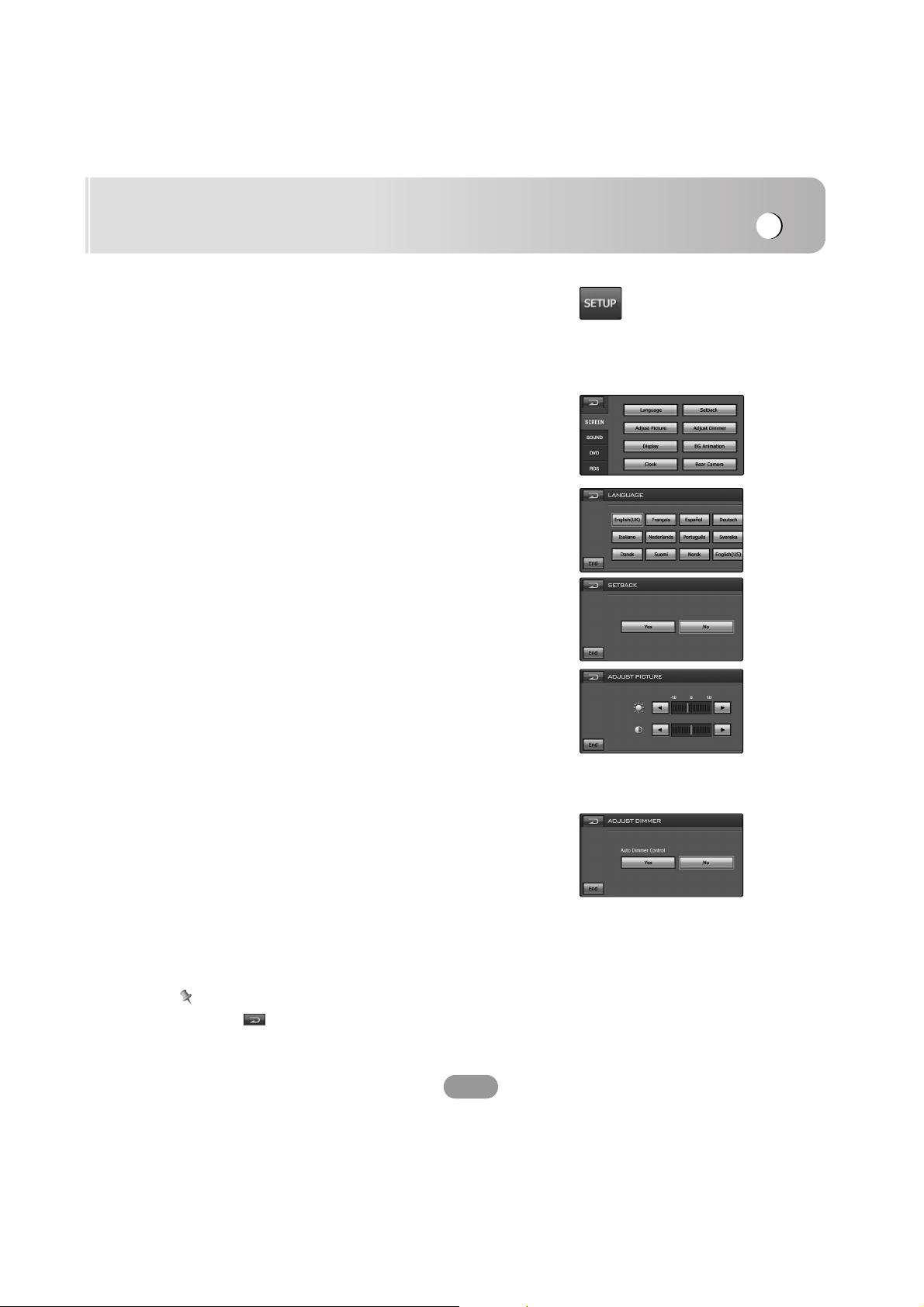
Setup operation
23
SETUP
You customize the various options according to your
particular needs.
Touch the “SETUP” button.
The setup screen appears on the screen.
SCREEN
Language
You can set the display language.
Touch the language button you want.
Setback
You can move the LCD panel a little forward or backward.
• Yes : Activates the functions.
• No : Cancels the functions.
Adjust Picture
Brightness
You can set the monitor brightness.
Touch the b or B buttons to adjust the settings.
Contrast
You can set the monitor contrast.
Touch the b or B buttons to adjust the settings.
Adjust Dimmer
Auto Dimmer control
The dimmer adjustments for daytime, evening, and
nighttime ambient lights are stored separately.
The brightness of LCD screen adjusts automatically to the
optimum level in accordance with the ambient light based
on the set values.
• Yes : Activates the functions.
• No : Cancels the functions.
Note
Touch the button to exit the current screen to previous
screen
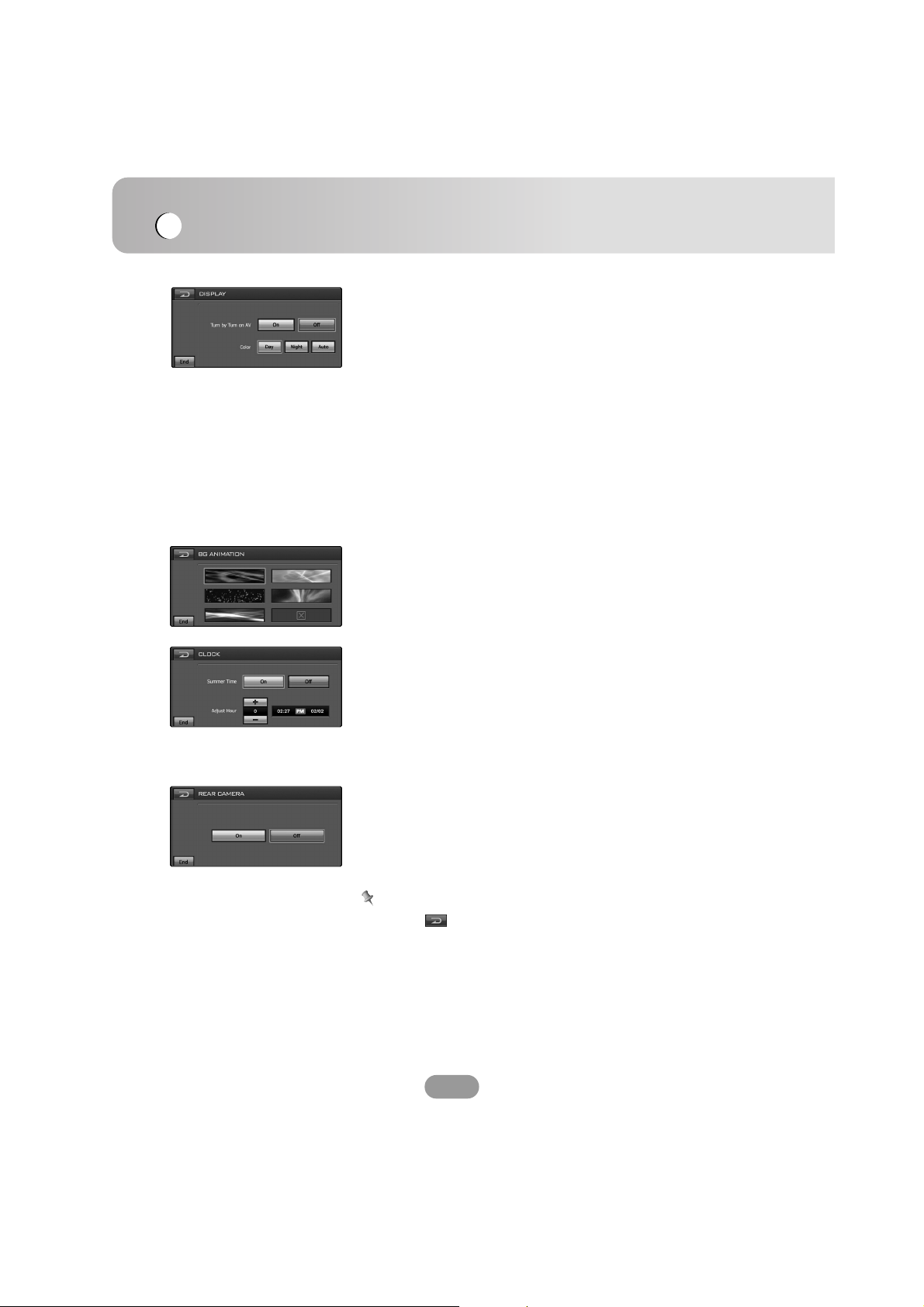
Setup operation
24
Display
Turn by Turn on AV
Set whether to display the guidance information using the
arrow on the audio/video operation screen.
• On : Display guidance information using the arrow on
the the audio operation screen.
• Off : Do not display guidance information using the
arrow on the audio operation screen.
Color
You can set the background color of map.
• Day : Always use to day-driving background color.
• Night : Always use night-driving background color.
• Auto : Automatic switch to night-driving background
when headlights are switched on.
BG Animation
You can select one of 5 modes. It displays the change of
sound output during play.
Touch the image button you want.
Clock
You can set the summer time.
Summer time
• On : Activates the functions.
• Off : Cancels the functions.
Adjust Hour
Touch the + or - buttons to adjust the settings (-1~3).
Rear Camera
• On : The rear view through the rear view camera is
automatically displayed on the monitor when the
rear gear is applied.
• Off : Cancels the function.
Note
Touch the button to exit the current screen to previous
screen
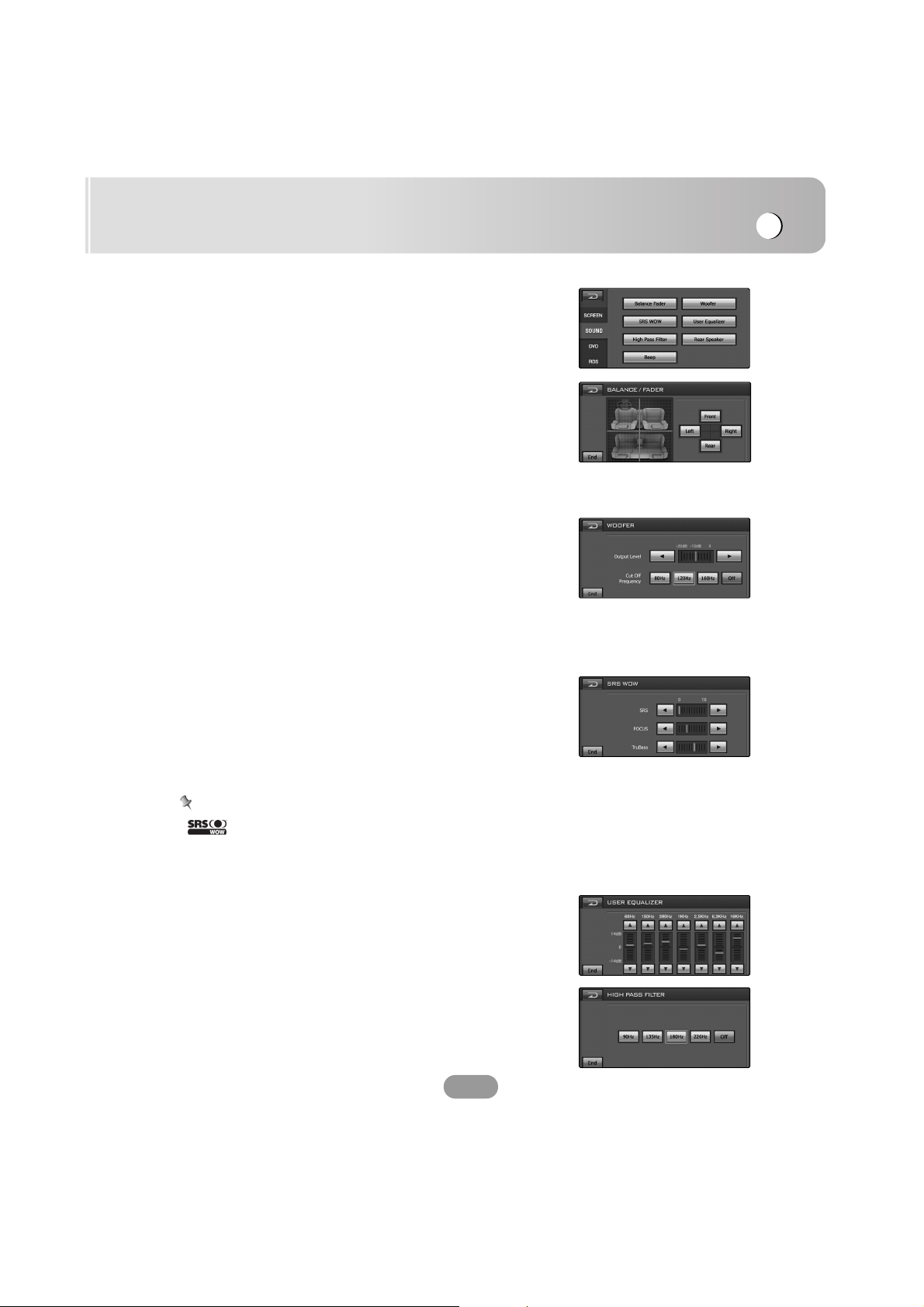
Setup operation
25
SOUND
Balance/Fader
1. Touch the “Left” or “Right” button.
Adjust the balance—speaker output balance between the
left and right speakers.
2. Touch the “Front” or “Rear” button.
Adjust fader—speaker output balance between the front
and rear speakers.
Woofer
Output Level
Touch the b or B buttons to select the output level.
Cut-off Frequency
Frequencies 80/120/160 Hz are sent to the subwoofer.
The cut-off frequency is chosen according to the Woofer
setting so that you can enjoy low frequency effects purely
from the subwoofer if it is connected.
Off : Cancels the functions.
SRS WOW
You can set the various 3D sound effects (1~10).
Touch the b or B buttons to adjust settings.
• SRS : Enjoy SRS and TruBass simultaneously.
• FOCUS : Improve the resolution sound.
• TruBass : Improve the bass sound to make it
spectacular.
Notes
• is a trademark of the SRS Labs, Inc.
• WOW technology is incorporated under license of the SRS
Labs, Inc.
User Equalizer
You can adjust the sound modes and store your own
adjustments in memory.
Touch the v or V buttons to adjust the level of each
frequency band.
High Pass Filter
Outputs all frequencies higher than selected according to
your preference.
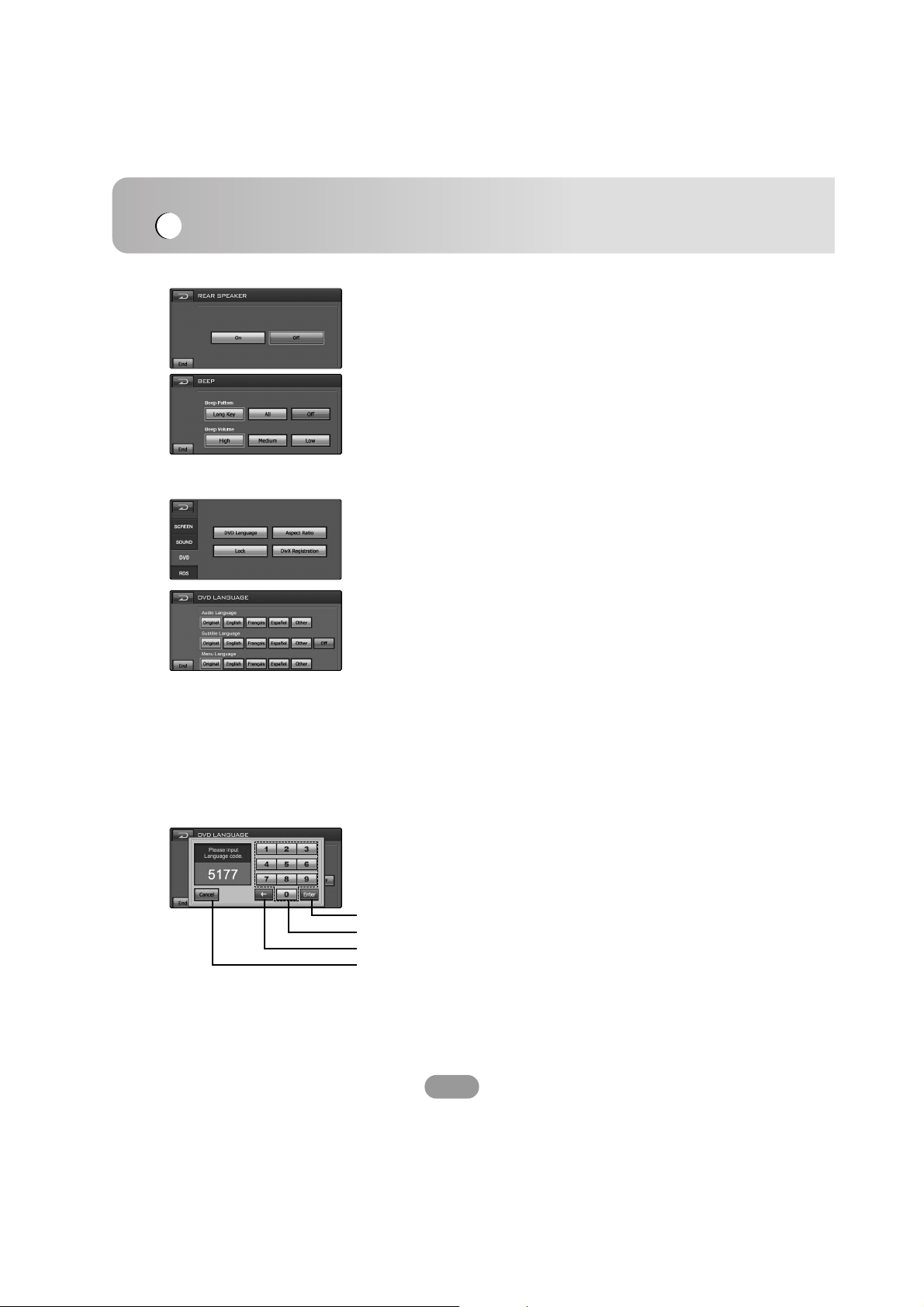
Setup operation
26
Rear Speaker
On : Select this to turn on the rear speaker output.
Off : Cancels the function.
Beep
Beep Pattern
• Long Key : When long pressed, a beep sound occurs.
• All : When any button is pressed, a beep sound occurs.
Beep Volume
Adjust the Beep Volume. (HIGH/MEDIUM/LOW)
DVD
DVD Language
Audio Language
If the disc contains multi-audio languages, you can change
to a different audio.
Subtitle Language
If the disc contains multi-subtitle languages, you can
change to a different subtitle language.
To erase the subtitle, select the “Off” button.
Menu Language
If the disc contains multi-menu languages, you can change
to a different menu language.
Other
If the language you want is not listed in language menu list.
See page 84 to find the language code.
• Confirm the entered code.
• Keypad button.
• Delete the previous character at the cursor position.
• Cancels the functions.
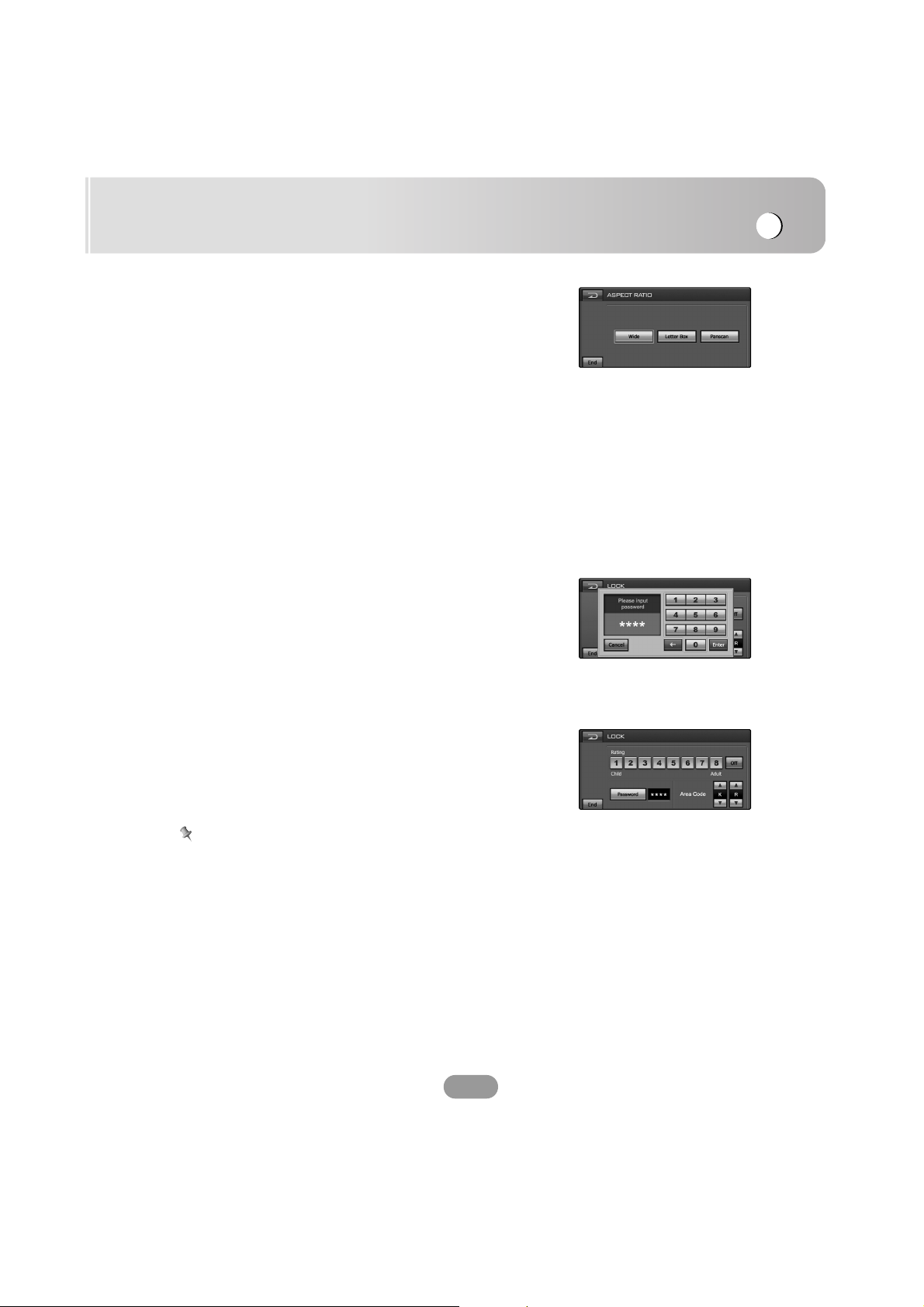
Setup operation
27
Aspect Ratio
Select the monitor type of your unit to play a DVD
recorded with an aspect ratio of 16:9.
Wide
Select when your screen’s aspect ratio is is fixed at 16:9
(Wide screen).
Letter Box
Select when your screen’s aspect ratio is fixed at 4:3
(Conventional screen). While viewing a wide screen
picture, the black bars appear on the top and the bottom of
screen.
Panscan
Select when your screen’s aspect ratio is fixed at 4:3.
While viewing a wide screen picture, the black bars do not
appear. The left and right edges of the pictures will not be
shown on the screen.
Lock
You can secure the device against unauthorized use by
assigning a password. In addition, you can specify a rating
level. If you set a rating level that is lower than the one
found on the inserted DVD, it can be played only after
entering the password.
If you have already assigned a password, first enter the old
password with the number buttons 0-9.
Defining the parental control
Select the desired age-appropriate release 1-8.
To erase the desired age-appropriate release, select the “Off”
button.
Notes
• Rating level means that some DVDs are equipped with a
code that defines the age-appropriate release.
• If you have not yet assigned a password, the present
password is 0000.
• If you forget your password.
Input the 6-digit number “210499” and the password is
cleared.
