
CAR NAVIGATION/DVD Receiver
OWNER’S MANUAL
MODEL : LAN-8660EK
Please read this instruction booklet carefully and completely
before connecting, operating or adjusting this product.
P/NO : ???
ENGLISH

Table of contents
2
Safety note 5-8
Basic operation 9-12
Front panel . . . . . . . . . . . . . . . . . . . . . . . . . . . . . . . . . . . .9
Remote control (Optional) . . . . . . . . . . . . . . . . . . . . . . . .10
Using the REAR ON/OFF button . . . . . . . . . . . . . . . . . .10
Parts supplied (Optional) . . . . . . . . . . . . . . . . . . . . . . . .10
Connecting the system . . . . . . . . . . . . . . . . . . . . . . . . . .11
Turn the unit on . . . . . . . . . . . . . . . . . . . . . . . . . . . . . . .12
Turn the unit off . . . . . . . . . . . . . . . . . . . . . . . . . . . . . . .12
Insert a disc . . . . . . . . . . . . . . . . . . . . . . . . . . . . . . . . . .12
Changing the monitor angle . . . . . . . . . . . . . . . . . . . . . .12
Adjust the volume . . . . . . . . . . . . . . . . . . . . . . . . . . . . . .12
AV OFF (Audio/Video off) . . . . . . . . . . . . . . . . . . . . . . . .12
Setup operation 13-14
SETUP . . . . . . . . . . . . . . . . . . . . . . . . . . . . . . . . . . . . . .13
RDS . . . . . . . . . . . . . . . . . . . . . . . . . . . . . . . . . . . . . . . .13
Device Info. (Device information) . . . . . . . . . . . . . . . . . .14
Bell Sound Vol. (Bell sound volume) . . . . . . . . . . . . . . .14
LCD Brightness . . . . . . . . . . . . . . . . . . . . . . . . . . . . . . .14
Language . . . . . . . . . . . . . . . . . . . . . . . . . . . . . . . . . . . .14
LCD Off . . . . . . . . . . . . . . . . . . . . . . . . . . . . . . . . . . . . .14
Using a Bluetooth wireless connection . . . . . . . . . . . . . .15
Starting Bluetooth on your phone . . . . . . . . . . . . . . . . . .15
Pairing your unit and Bluetooth phone . . . . . . . . . . . .15-17
Headset function . . . . . . . . . . . . . . . . . . . . . . . . . . . . . .17
PHONE SETUP . . . . . . . . . . . . . . . . . . . . . . . . . . . . . .18
CONNECT PHONE . . . . . . . . . . . . . . . . . . . . . . . . . . . .18
BT INFO. (Bluetooth information) . . . . . . . . . . . . . . . . . .18
RENAME . . . . . . . . . . . . . . . . . . . . . . . . . . . . . . . . . . . .19
PHONE BOOK . . . . . . . . . . . . . . . . . . . . . . . . . . . . . . . .19
PHONE BOOK INFO. (Phone book information) . . . . . . .20
Making a call from recent calls . . . . . . . . . . . . . . . . . . . .20
Making a call from speed dial numbers . . . . . . . . . . . . . .21
Making a call . . . . . . . . . . . . . . . . . . . . . . . . . . . . . . . . .21
Answering calls . . . . . . . . . . . . . . . . . . . . . . . . . . . . . . .22
Missed call notification . . . . . . . . . . . . . . . . . . . . . . . . . .22
Alternating between car speaker and phone
during a call . . . . . . . . . . . . . . . . . . . . . . . . . . . . . . . . . .22
Dial using RSA . . . . . . . . . . . . . . . . . . . . . . . . . . . . . . . .22
Radio operation 23
Listening to radio stations . . . . . . . . . . . . . . . . . . . . . . . .23
AS (Auto search memory) . . . . . . . . . . . . . . . . . . . . . . .23
Storing and recalling stations . . . . . . . . . . . . . . . . . . . . .23
Bluetooth operation 15-22

Table of contents
3
Radio (RDS) operation 24-25
RDS display options . . . . . . . . . . . . . . . . . . . . . . . . . . . .24
AF (Alternative frequency) . . . . . . . . . . . . . . . . . . . . . . .24
TA (Traffic announcement identification) . . . . . . . . . . . . .25
PTY (Program type recognition) . . . . . . . . . . . . . . . . . . .25
Radio (sound) operation 26
R TEXT (Radio text recognition) . . . . . . . . . . . . . . . . . . .26
EQ (Equalizer) . . . . . . . . . . . . . . . . . . . . . . . . . . . . . . . .26
SOUND . . . . . . . . . . . . . . . . . . . . . . . . . . . . . . . . . . . . .26
CD/MP3/WMA operation 27-29
Playing an audio CD and MP3/WMA disc . . . . . . . . . . . .27
AV OFF (Audio/Video off) . . . . . . . . . . . . . . . . . . . . . . . .27
Skip to the next track . . . . . . . . . . . . . . . . . . . . . . . . . . .27
Skip to the previous track . . . . . . . . . . . . . . . . . . . . . . .27
Return to the beginning of the current track . . . . . . . . . .27
Search . . . . . . . . . . . . . . . . . . . . . . . . . . . . . . . . . . . . . .27
Locating a folder/track using the list . . . . . . . . . . . . . . . .27
Marking a track using the list . . . . . . . . . . . . . . . . . . . . .28
Marking during playback . . . . . . . . . . . . . . . . . . . . . . . . .28
REPEAT . . . . . . . . . . . . . . . . . . . . . . . . . . . . . . . . . . . . .28
SCAN . . . . . . . . . . . . . . . . . . . . . . . . . . . . . . . . . . . . . . .28
SHUFFLE . . . . . . . . . . . . . . . . . . . . . . . . . . . . . . . . . . . .29
EQ (Equalizer) . . . . . . . . . . . . . . . . . . . . . . . . . . . . . . . .29
SOUND . . . . . . . . . . . . . . . . . . . . . . . . . . . . . . . . . . . . .29
DVD/VCD operation 30-35
Playing a DVD/VCD disc . . . . . . . . . . . . . . . . . . . . . . . .30
If menu screen is display . . . . . . . . . . . . . . . . . . . . . . . .30
AV OFF (Audio/Video off) . . . . . . . . . . . . . . . . . . . . . . . .31
Pause . . . . . . . . . . . . . . . . . . . . . . . . . . . . . . . . . . . . . .31
Skip to the next chapter/track . . . . . . . . . . . . . . . . . . . . .31
Skip to the previous chapter/track . . . . . . . . . . . . . . . . .31
Return to the beginning of the current chapter/track . . . .31
Search . . . . . . . . . . . . . . . . . . . . . . . . . . . . . . . . . . . . . .31
Operating the MENU . . . . . . . . . . . . . . . . . . . . . . . . . . .31
Operating the TITLE . . . . . . . . . . . . . . . . . . . . . . . . . . . .32
Operating the NUMBER . . . . . . . . . . . . . . . . . . . . . . . . .32
Operating the . . . . . . . . . . . . . . . . . . . . . . . . . . . . . . .33
Using the RSE ON/OFF button . . . . . . . . . . . . . . . . . . . .33
AUDIO . . . . . . . . . . . . . . . . . . . . . . . . . . . . . . . . . . . . . .34
SUBTITLE . . . . . . . . . . . . . . . . . . . . . . . . . . . . . . . . . . .34
ANGLE . . . . . . . . . . . . . . . . . . . . . . . . . . . . . . . . . . . . . .34
SCREEN . . . . . . . . . . . . . . . . . . . . . . . . . . . . . . . . . .34-35
EQ (Equalizer) . . . . . . . . . . . . . . . . . . . . . . . . . . . . . . . .35
SOUND . . . . . . . . . . . . . . . . . . . . . . . . . . . . . . . . . . . . .35

Table of contents
4
NAVI operation 36-60
What is GPS? . . . . . . . . . . . . . . . . . . . . . . . . . . . . . . . .36
Memory navi mode . . . . . . . . . . . . . . . . . . . . . . . . . . . . .36
Navigation in the memory navi mode . . . . . . . . . . . . . . .36
Installing the new map data in the memory . . . . . . . . . . .37
Map description . . . . . . . . . . . . . . . . . . . . . . . . . . . . .38-39
Scrolling the map display . . . . . . . . . . . . . . . . . . . . . . . .40
Changing the map scale . . . . . . . . . . . . . . . . . . . . . . . . .41
Marking your first journey . . . . . . . . . . . . . . . . . . . . .41-42
Adding a destination . . . . . . . . . . . . . . . . . . . . . . . . . . . .43
My destination . . . . . . . . . . . . . . . . . . . . . . . . . . . . . . . .43
Destination . . . . . . . . . . . . . . . . . . . . . . . . . . . . . . . . . . .44
Memory points . . . . . . . . . . . . . . . . . . . . . . . . . . . . . . . .44
Modifying memory points . . . . . . . . . . . . . . . . . . . . . . . .45
Previous Dest. (Previous destination) . . . . . . . . . . . . . . .46
Address Search : Street . . . . . . . . . . . . . . . . . . . . . . . . .47
Address Search : City , Street . . . . . . . . . . . . . . . . . . .48
Junction Search : Street1 , Street2 . . . . . . . . . . . . . . .49
POI (Point of interest) Search : Name . . . . . . . . . . . . . . .50
POI (Point of interest) City , Name . . . . . . . . . . . . . . .51
POI (Point of interest) Category , Name . . . . . . . . . . .52
POI (Point of interest) City , Category , Name . . . . .53
POI (Point of interest) Category , City , Name . . . . .54
Nearest POI (Point of interest) . . . . . . . . . . . . . . . . . . . .55
ROUTE . . . . . . . . . . . . . . . . . . . . . . . . . . . . . . . . . . . . .56
OK . . . . . . . . . . . . . . . . . . . . . . . . . . . . . . . . . . . . . . . . .56
Detour . . . . . . . . . . . . . . . . . . . . . . . . . . . . . . . . . . . . . .56
Cancel Route . . . . . . . . . . . . . . . . . . . . . . . . . . . . . . . . .57
Route Overview . . . . . . . . . . . . . . . . . . . . . . . . . . . . . . .57
Route Options . . . . . . . . . . . . . . . . . . . . . . . . . . . . . . . .58
New Start Point . . . . . . . . . . . . . . . . . . . . . . . . . . . . . . .58
SETUP . . . . . . . . . . . . . . . . . . . . . . . . . . . . . . . . . . . . . .59
Map . . . . . . . . . . . . . . . . . . . . . . . . . . . . . . . . . . . . . . . .59
Guidance . . . . . . . . . . . . . . . . . . . . . . . . . . . . . . . . . . . .60
Volume . . . . . . . . . . . . . . . . . . . . . . . . . . . . . . . . . . . . . .60
GPS Information . . . . . . . . . . . . . . . . . . . . . . . . . . . . . . .60
Initialize . . . . . . . . . . . . . . . . . . . . . . . . . . . . . . . . . . . . .60
Troubleshooting (Navigation) 61-62
Troubleshooting 63-65
Specifications 66

Safety note
5
TO REDUCE THE RISK OF ELECTRIC SHOCK DO NOT SPLIT THE
COVER (OR BACK). THERE ARE NO USER SERVICEABLE PARTS
INSIDE. REFER SERVICING TO QUALIFIED SERVICE PERSONNEL.
CAUTION
RISK OF ELECTRIC SHOCK
DO NOT OPEN
The lightning flash with an arrowhead symbol within an equilateral
triangle is intended to alert the user about the presence of uninsulated
dangerous voltage within the product’s enclosure that may be of
sufficient magnitude to constitute a risk of electric shock.
The exclamation point within an equilateral triangle is intended to alert
the user about the presence of important operating and maintenance
(servicing) instructions in the literature accompanying the appliance.
Always operate the vehicle in a safe manner. Do not become
distracted by the vehicle while driving, and always be fully aware of all
driving conditions. Do not change settings, or any functions.
Pull over in a safe and legal manner before attempting such
operations.
To promote safety, certain functions are disabled unless the
handbreake is on.
Do not use for many hours at extremely low or high temperature.
(-10~60°C)
To reduce the risk of electric shock, do not remove the cover or back
of this product. There are no user-serviceable parts inside.
Refer servicing to qualified service personnel.
To reduce the risk of fire or electric shock, do not expose this product
to dripping or splashing water, rain, or moisture.
Due to high temperature outside of the unit, please use the unit only
installed in a car.
While driving, keep the sound volume at a proper level.
Do not drop it and avoid heavy impact at anytime.

Safety note
6
The driver must not watch the monitor while driving. If the driver
watches the monitor while driving, it may lead to carelessness and
cause an accident.
This unit id is for vehicles with a 12-volt battery and negative grounding. Before installing it in a recreational vehicle, lorry or bus, check
the battery voltage. To avoid shorts in the electrical system, be sure to
disconnect the E battery cable before beginning installation.
Disposal of your old appliance
1. When this crossed-out wheeled bin symbol is attached to a product,
it means the product is covered by the European Directive 2002/96/EC.
2. All electrical and electronic products should be disposed of separately from
the municipal waste stream via designated collection facilities appointed by
the government or the local authorities.
3. The correct disposal of your old appliance will help prevent potential
negative consequences for the environment and human health.
4. For more detailed information about disposal of your old appliance, please
contact your city office, waste disposal service or the shop where you
purchased the product.
This product has been manufactured to comply with the radio interference
requirements of EEC DIRECTIVE 89/336/EEC, 93/68/EEC and 73/23/EEC.

Safety note
7
A section whose title has one of the following symbols is applicable
only to the disc represented by the symbol.
DVD Video CDs
Audio CDs MP3 discs
WMA discs
About the Symbol Display
When you are watching a DVD and attempt to perform an
operation, it may not be performed by the program on the disc. When
this happens, this unit shows the button on the screen.
Types of Playable Discs
In addition, this unit plays DVD±R, DVD±RW and CD-R or CD-RW
that contains audio titles, MP3 or WMA.
• Depending on the conditions of the recording equipment or the
CD-R/RW (or DVD±R/±RW) disc itself, some CD-R/RW
(or DVD±R/±RW) discs cannot be played in the unit.
• Do not attach any seal or label to either side (the labeled side or
the recorded side) of a disc.
•
Do not use irregularly shaped CDs (e.g., heart-shaped
or octagonal). It may result in malfunctions.
Notes on DVDs and Video CDs
Some DVDs and Video CDs playback operations may be intentionally
programmed by software manufacturers. This unit plays DVDs and
Video CDs according to disc content designed by the software manufacturer, therefore some playback features may not be available or
other functions may be added.
WMA
MP3CD
VCDDVD
DVD
(12 cm disc)
Video CD (VCD)
(12 cm disc)
Audio CD
(12 cm disc)

Safety notes
8
8 cm
• A defective or soiled disc inserted into unit can cause the sound to
drop during playback.
• Handle the disc by holding its inner and outer edges.
• Do not touch the surface of the unlabeled side of the disc.
Do not stick paper or tape etc. on the surface.
Do not expose the disc to direct sunlight or excessive heat.
8 cm discs cannot be played in this unit (please 12 cm discs only)
• Clean the disc before playing. Wipe the disc from the center
outwards with a cleaning cloth.
• Never use solvents such as benzine or alcohol to clean the disc.
Regional code
This unit is designed and manufactured for playing back of region “2”
encoded DVD software. This unit can only play DVD discs labeled “2”
or “ALL”.
Notes on Regional Codes
• Most DVD discs have a globe with one or more numbers on it
clearly visible on the cover. This number must match your Car DVD
Receiver’s regional code or the disc cannot play.
• If you try to play a DVD with a different region code from your
player, the message “DVD region code error” appears on the
screen.
CAUTION : VISIBLE AND INVISIBLE LASER RADIATION WHEN OPEN AND
INTERLOCKS DEFEATED.
CAUTION : This product uses a Laser System.
To ensure proper use of this product, please read this owner’s manual
carefully and keep it for future reference. Should the unit require
maintenance, contact an authorized service center.
Performing controls, adjustments, or carrying out procedures other than those
specified herein may result in hazardous radiation exposure.
To prevent direct exposure to laser beam, do not try to open the enclosure.
Visible laser radiation when open. DO NOT STARE INTO BEAM.

Basic operation
9
Power ON/OFF
- Turn on/off main unit.
VOL
- Adjust the volume.
BAND
- Select the band.
DISC
- Select the disc.
PHONE
- Select the phone.
Z
- Open the monitor.
TILT
- Adjust the monitor angle.
AV OFF
- Audio and video pause.
#
- Diminish the map level.
3
- Enlarge the map level.
NAVI
- Display the navigation map.
INFO
- Change the display setup.
Reset
- If the unit fails to operate
properly, press the reset
button using a ball-pen or a
similar tool.
Remote sensor
Front panel

Basic operation
10
REAR ON/OFF
B/??
- PLAY/PAUSE
v/V/b/B
- Move the cursor (up/down/left/right)
E (Enter)
- Display or select a menu
VCDDVD
Remote control (Optional)
CHAPTER/TRACK/FILE
- Select chapter/track/file
Using the REAR ON/OFF button
You can output the sound and video of a disc in the built-in DVD drive to the rear display
regardless of whether the DVD drive is selected as the source or not (rear ON mode).
To turn the rear mode OFF, press the “REAR ON/OFF” button again.
Parts supplied (Optional)
Exterior GPS
Mini MIC External Cable
Power Cable (16 Pin)
Remote Control

Basic operation
11
Connecting the system
Radio ANT
Exterior GPS
Power Code
Terminal Name Terminal Name
1 EXT AMP Front L-ch (+) 13 EXT AMP Front L-ch (-)
2 EXT AMP Front R-ch (+) 14 EXT AMP Front R-ch (-)
3 EXT AMP Rear R-ch (+) 15 EXT AMP Rear R-ch (-)
4 EXT AMP Rear L-ch (+) 16 EXT AMP Rear L-ch (-)
5 ILL (+) 17 ILL (-)
6 NC 18 GND
7 NC 19 NC
8 NC 20 GND
9 NC 21 NC
10 NC 22 NC
11 ACC 23 ANT B+
12 BACK UP (+) 24 GND
Terminal Name Terminal Name
1 MIC 7 VIDEO 1
2 MIC_GND 8 VIDEO 2
3 NC 9 GND
4 ALTERTO 10 NC
5 SPEED 11 NC
6 NC 12 NC
External Code

Basic operation
12
Turning the unit on
Press the “ON/VOL” button.
Turning the unit off
Press the “ON/VOL” button again.
Insert a disc
1. Press the “Z” button to open the monitor.
2. The disc is drawn in, and starts playback automatically.
Changing the monitor angle
Press the “TILT” button to adjust the monitor panel to an
easily viewable angle.
• The monitor panel angle continues changing as long as you
press the “TILT” button and hold.
• The adjusted the LCD panel angle will be memorized and
the monitor panel will automatically return to this angle the
next time the monitor panel is opened.
Adjusting the volume
Rotate the “ON/VOL” knob to adjust the sound level.
Note
When you turn the unit off, the current volume level is
automatically memorized. Whenever you turn the unit back
on, it will operate at the memorized volume level.
AV OFF (Audio/Video off)
1. Press the “AV OFF” button during playback.
2. To return to playback, press the “AV OFF” button again.

Setup operation
13
SETUP
You can set the setup on the screen so it works according to
your particular needs.
1. Press the “INFO” button to select the setup.
2. The “SETUP” screen appears on the screen.
RDS
You can set the RDS setting.
EON TA (Enhanced Other Network)
LOCAL
When the found strength level of EON linked is less than
the threshold level, the radio does not switch that station,
and customer can hardly listen to any disturbances.
DIST (Distance)
EON TA switch is used to implement the information provided by of current station.
REG (Regional)
REG ON
Network-Tracking is activated.
The unit switches to another station, within the same
network, broadcasting the same program when the
receiving signals from the current station become weak.
REG OFF
Network-Tracking is activated.
The unit switches to another station, within the same
network when the receiving signals from the current station
become weak. (In this mode, the program may differ from
the one currently being received.)

Setup operation
14
Device Info. (Device information)
You can check the Software version, Hardware version,
Map version and OS version.
Bell Sound Vol. (Bell sound volume)
You can set the ringer volume on incoming calls.
Touch the + or - buttons to adjust the settings.
LCD Brightness
You can set the monitor brightness.
Touch the + or - buttons to adjust the settings.
Language
You can set the display language.
1. Touch the language button you want.
2. Touch the “OK” button.
LCD Off
You can set the monitor backlight off To cancel, touch the
screen.
Note
Touch the button in the current screen to exit the previous
screen.

Bluetooth operation
15
Using a Bluetooth wireless connection
Your unit supports Bluetooth wireless connections.
You can set up a wireless link with a Bluetooth phone.
Starting Bluetooth on your phone
Your phone’s Bluetooth feature may be set to off by default.
To use your car Bluetooth feature, Bluetooth must be turned on in
your phone.
Note
Refer to your phone’s user guide.
Pairing your unit and Bluetooth phone
Connection through the unit
1. Press the PHONE button to select the phone.
2. Touch the button.
The “PHONE SETUP” screen appears on the screen.
3. Touch the “Connect” button.
The “CONNECT PHONE” screen appears in the screen.
4. Touch the “Search” button.
The “Searching” pop-up screen appears on the screen.
It will take about 20 seconds, to discontinue the process.
To cancel, touch the “STOP” button.
5. Select a mobile phone you want from the search
findings, and then press the "Connect" button.
Notes
• During the Bluetooth phone settings selection, make sure to
select "visible to all devices" from Visibility. Otherwise, the
device will not be able to search Bluetooth phones.
• The successfully connected mobile phone will be registered
in the "CONNECT PHONE" screen. Once registered, the
phone can be connected without searching.

Bluetooth operation
16
6. In an initial connection, the user will see the "INPUT PIN
CODE" screen as shown in the figure.
To successfully connect, make sure to enter the same PIN
code for the mobile phone and the unit.
7. Touch the number 0~9 buttons, then confirm.
8. Touch the “Enter” button to complete the pairing.
9. The Bluetooth phone will be registered once successfully
connected. The user can confirm with the checking
mark in the "CONNECT PHONE" screen.
Notes
• The
icon will be displayed on the upper right side of the
"PHONE" screen once successfully connected.
• The
icon is displayed with hands-free connections.
Refer to “Headset functionality” for headset connections.
• Icon for
hands-free connections
• Icon for headset
connections
Auto connection
1. A Bluetooth phone with a previous record showing that it
has successfully connected will automatically start the
connecting process when starting a car.
2. The Auto connection function operates if there is a
registered mobile phone in the "CONNECT PHONE"
screen and the "Auto Connection" is selected on the
"PHONE SETUP" screen.
3. To cancel, touch the “STOP” button.
Notes
• Auto connection operates continuously from the recently
connected mobile phone (from the top of the list on the
"CONNECT PHONE" screen)
• The Auto connection process will take about 20 seconds for
each mobile phone. (e.g. for 5 registered mobile phones,
100 seconds maximum)

Bluetooth operation
17
Connection through a bluetooth phone
Refer to your phone’s user guide.
1. Press the PHONE button to select the phone.
2. Touch the button.
The “PHONE SETUP” screen appears on the screen.
3. Touch the “Connect” button.
The “CONNECT PHONE” screen appears on the screen.
LAN-8660EK can be found (searched) only on the
"CONNECT PHONE" screen.
4. Perform a "searching a Bluetooth device" in the Bluetooth
phone.
5. Initiate the Pairing and Connection process on the
LAN-8660EK searched.
6. During an initial connection, the user will see the "INPUT
PIN CODE" screen.
Note
• To successfully connect, make sure to enter the same PIN
code for the Bluetooth phone and the LAN-8660EK.
•
The same instructions as "connecting through LAN-8660EK" .
Headset function
The connection method is the same as with "Hands-free con-
nection", but the icon appears on the upper right side of
"PHONE" screen right after connection.
•
Operation is the same as with the wired headset for mobile
phones. The headset function is for telephone conversations.
It is not for listening to music.
• Unlike the hands-free function, Headset connection will
allow only two functions : “answering calls” and “making a
call from the latest call”.
Also the caller’s number is not displayed when answering
calls.
Notes
• If connecting through a LAN-8660EK, initiate the hands-free
connection first. If your Bluetooth phone does not support
the hands-free connection, then initiate the headset
connection.
• If connecting through a Bluetooth phone, the hands-free
connection or headset connection may operate depending
on the type of the phone.

Bluetooth operation
18
PHONE SETUP
1. Touch the PHONE SETUP button.
2. PHONE SETUP screen appears on the screen.
Connect
You can check the connected Bluetooth phone.
BT Info. (Bluetooth Information)
You can check the Bluetooth phone information.
Connection Mode
Auto :
If the Bluetooth phone has already been connected
successfully in the past, it would be registered at the "CONNECT PHONE" stage and it will connect automatically.
Manual : It will try to connect from the list registered at the
"CONNECT PHONE" stage.
Visibility
Shown : You can try to connect from the Bluetooth phone
to this SET.
Hidden : You can connect only with this SET, not by a
bluetooth handphone.
Note
Touch the button in the current screen to exit the previous
screen.
CONNECT PHONE
Connect/Disconn. (Disconnect)
Alternates between Connect and Disconnect. lists.
BT Addr. (Bluetooth Address)
The Bluetooth address screen appears on the screen.
Rename
You can rename the Bluetooth phone name.
- Please see page 19 for details. (RENAME)
Delete
You can delete the selected Bluetooth phone.
Touch and hold to delete the whole list.
Search
- Please see page 15 for details.
(Paring your unit and Bluetooth phone.)
BT INFO. (Bluetooth information)
Rename
- Please see page 19 for details. (RENAME)
End
Exit to the previous screen.

Bluetooth operation
19
• Erase all entered characters
• Delete the previous characters at the cursor position
• Inserts a space at the cursor position
• Alternates between number and symbol lists
• Confirms the entered name
RENAME
• The entered name is displayed
• Keypad button
PHONE BOOK
You can view all the entry’s numbers by Phone, Home, Office.
Touch the “PHONE BOOK” button.
Send
You can call to dial the phone book entry.
Info. (Information)
You can check the phone book lists by Name, Phone,
Home, Office, Default.
Delete
You can delete the phone book entry.
Search
You can search the phone book entries.
- Please see page 15 for details.
Add
You can copy the phone book entries supplied on the
memory of phone to the unit.
1. The “waiting...” screen appears on the screen.
2. When you choose "Telephone No. Item Transmission" in
the bluetooth phone, to search LAN-8660EK.
(The way to control the bluetooth handphone may vary
according to the manufacturer. Refer to the Owner’s manual.)
3. Press the “Sending the phone number” in the Bluetooth
phone.
4. The telephone no. is transmitted to the LAN-8660EK from
the Bluetooth phone.
Note
If the hands-free or headset connection has been already
made, disconnect the corresponding item to add a new contracts entry.

Bluetooth operation
20
PHONE BOOK INFO. (Phone book information)
You can view all entries' numbers or select which phone
number is dialed when you default dial the phone book
entries. (If the entry has more than one phone number.)
1. Touch a phone number you want to set as the default
number for phon book lists.
2. Touch the Default button to change the entry’s default
phone number.
3. Touch END.
Note
When connecting to a phone, the hands-free connection
should be already made.
Making a call from recent calls
Your unit keeps lists of calls you recently received and dialed.
The lists are sorted from newest to oldest entries.
(A maximum of 50 call numbers can be saved.)
1. Touch the
“SEND”
button.
2. Touch the v or V buttons to select a phone number you
want.
3. Touch the “Send” button.
Note
The oldest entries are deleted as new entries are added.

Bluetooth operation
21
Making a call from speed dial numbers
To make a call from speed dial numbers, press "SEND" for
long after pressing the speed dial number assigned to the
mobile phone or press the last digit of the speed dial number
for long.
• When making a call from speed dial number 10, press 10
and press the "SEND" button for long.
• When making a call from speed dial number 10, press 1 and
press 0 for long.
Note
Make sure that the speed dial function in the Bluetooth phone
is enabled before using.
Making a call.
There are many ways to make calls with your unit.
To make a call by entering numbers with your number buttons.
1. Enter a phone number you want to call by touching the
number buttons.
2. Touch the “SEND” button to place a call to the entered
phone number.
3. To end the call and hang up the phone when you are
finished, touch the “END” button.
Notes
• Touch the "SEND" button for long to make a call from the
latest call.
• The user’s recent call history applies only to hands-free
connection. (Making a call from a recent call with a headset
connection depends on the call history of the mobile phone.)
• The headset connection only allows making a call from a
recent call.

Bluetooth operation
22
Answering calls
When you receive a call, your phone rings and appears on
the screen an incoming call message.
1. The “CALL FROM” screen appears on the screen.
2. Touch the “RECEIVE” button to answer the call.
If you want to switch over by the phone,
touch the
“REJECT” button.
Note
• If the phone number is available, the caller's phone number
appears on the display.
• If the phone number is in the phone book, the phone book
entry’s name is display.
• If the incoming call is from a number stored in your
Contacts, the entry’s name is displayed. The caller’s phone
number may also be displayed, if available.
• If the "REJECT" button displays unusable, then the phone
connected to the device does not support the rejecting calls
function.
Missed call notification
When an incoming call is not answered, the missed call
message appears on the screen.
1. The “Missing Call” message appears on the screen.
2. Touch the “CALL” button to answer the call.
3. To end the call and hang up the phone, touch the “OK”
button.
Alternating between car speaker and phone
during a call
n
When you turn the car speaker on, your unit display the
button on the screen. The car speaker remains on until you
press the
button.
Dial using
RSA
If you want to contact the call center, touch the button.
Note
If you make a mistake while dialing, touch the button to
erase one digit at a time.
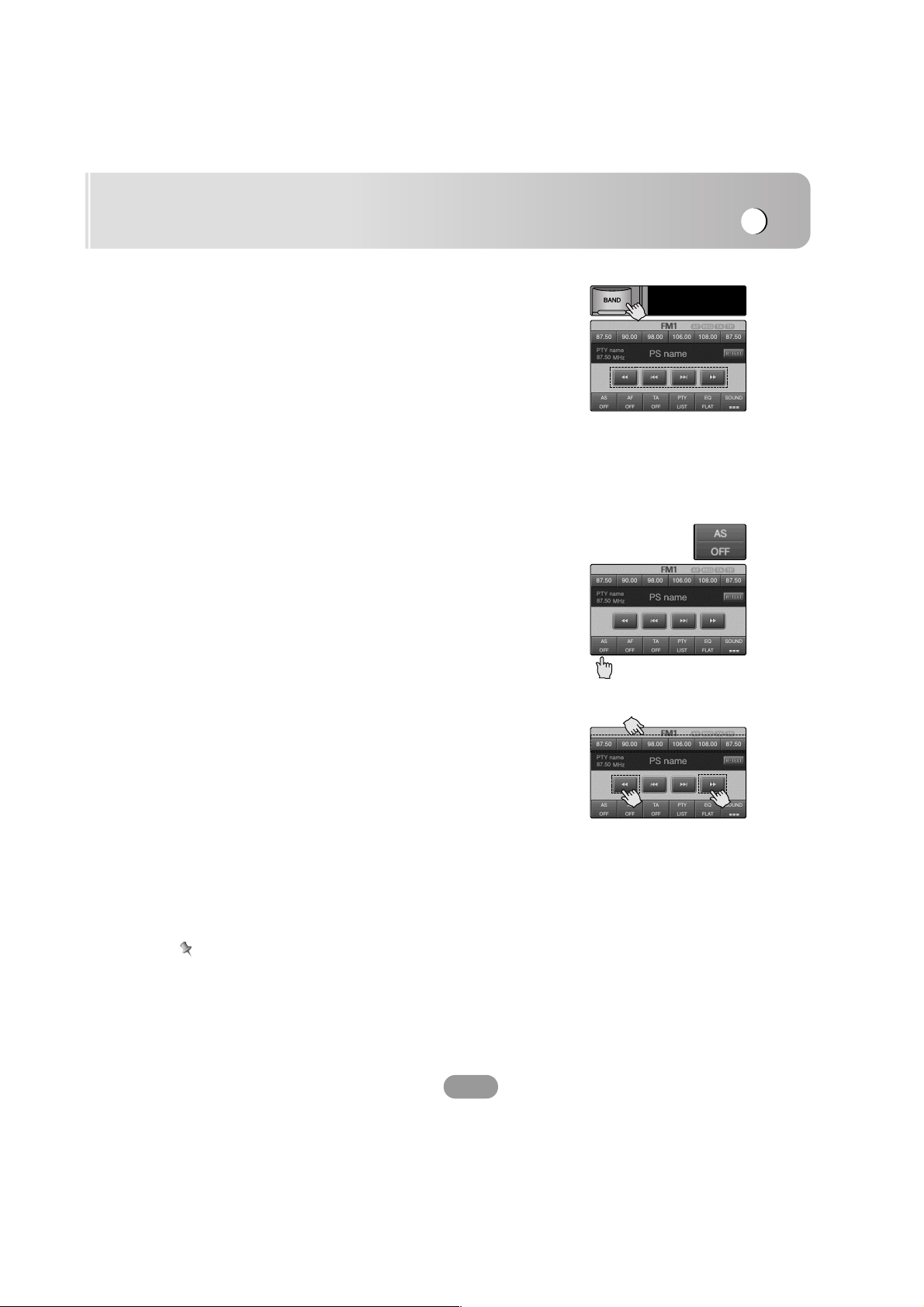
Radio operation
23
Listening to radio stations
1. Press the “BAND” button to select the radio.
2. Press the “BAND” repeatedly to select a band.
The indicator lights up in the following order.
FM1 t FM2 t FM3 t MW
3. Seek tuning:
Touch the
?m or M? buttons.
The tuner will scan the frequencies until a broadcast with
strong enough reception is found.
Manual tuning:
Touch the
m or M buttons repeatedly until the preset
number you want is selected.
AS (Auto search memory)
This function lets you automatically store the 6 strongest
broadcast frequencies.
1. Select the band (FM1, FM2, FM3, MW) you want to store
a station into.
2. Touch the “AS” button.
Local stations with the strongest signals are searched and
stored automatically in the selected radio band.
3. To cancel, touch it again.
Storing and recalling stations.
You can easily store up to 6 preset stations for later recall at
the touch of a button.
1. Select the band (FM1, FM2, FM3, MW) you want to store
a station into.
2. Touch the
m or M buttons to select the desired band.
3. Touch one of the number buttons (1-6).
The preset station information will be displayed.
The selected preset station has been stored in memory.
4. Repeat steps 2 and 3 to preset other stations.
The next time, you touch the number button (1-6),
the station is recalled from the memory.
Notes
• As FM1, FM2, FM3 have the same frequency range, up to
18 stations can be preset for FM.
• When a station is preset on the preset station button on
which another station of the same band has already been
preset, the previously preset station is automatically erased.

Radio (RDS) operation
24
RDS display options
The RDS system is capable of transmitting a wide variety of
information in addition to the initial call sign that appears
when a station is first tuned. In normal RDS operation the
display will indicate the station name, broadcast network or
call letters.
• AF (Alternative Frequencies for the actual program)
• TA (Traffic Announcement Identification)
• PTY (Program type recognition)
• RT (Radio text recognition)
• PS (Program Service name)
• PI (Program Identification) : contains additional information
for regional program operation
• AF (Alternative Frequencies for the actual program)
• TP (Traffic Program Identification)
• TA (Traffic Announcement Identification)
• EON (Enhanced Other Networks) : Information on other
programs to use their services like traffic announcement etc
AF (Alternative frequency)
When the reception quality drops, the tuner automatically
changes to another station in the network, broadcasting a
better reception quality, using the PI and AF codes.
This mean s that: wherever you drive, you can continue listening
to the same program without interruptions. (Refer to figure.)
1. Touch the “AF” button.
The “AF” indicator appears on the screen.
2. To cancel, touch it again.
Station A broadcasting on
frequency A.
Station B broadcasting on
frequency B.
Station C broadcasting on
frequency C.
Station D broadcasting on
frequency D.
Station E broadcasting on
frequency E

Radio (RDS) operation
25
TA (Traffic announcement identification)
This is an On/Off switching signal that indicates when a traffic
announcement is on air.
1. Touch the “TA” button.
The “TA” indicator appears on the screen.
2. To cancel, touch it again.
PTY (Program type recognition)
To select a certain program type from the reception band,
please make sure to follow this procedure.
1. Touch the “PTY” button.
2. The “PTY LIST” appears on the screen.
3. Touch the “PTY LIST” button.
4. “PTY Searching” pop-up screen appears on the screen.
5. To cancel, touch the “OFF” button.
Notes
• RDS is only available for FM reception.
• Touch the v or V buttons to select the PTY LIST you want
to view.
v/V : Previous/Next page of the list.
• Touch the button in the current screen to exit the previ-
ous screen.

Radio (sound) operation
26
R TEXT (Radio text recognition)
The radio station’s information appears on the screen.
1. Touch the “R TEXT” button.
Radio text appears on the screen.
2. To cancel, touch it again.
Note
Some RDS stations may not choose to include some of these
additional features. If the data required for the selected mode
is not being transmitted, the screen will show a “No Radio
Text” message.
EQ (Equalizer)
Touch the “EQ” button during playback.
The item changes as follows.
FLAT t CLASSIC t JAZZ t ROCK t FLAT...
• FLAT : Cancels equalizer play.
• CLASSIC: Optimized for orchestral music.
• JAZZ : Sweet sound with soft feeling.
• ROCK : Optimized for Hard Rock and Heavy Metal
music.
SOUND
Touch the “SOUND” button during playback.
BALANCE/FADER
1. Touch the “LEFT” or “RIGHT” button.
Adjust the balance—speaker output balance between the
left and right speakers.
2. Touch the “FRONT” or “REAR” button.
Adjust fader—speaker output balance between the front
and rear speakers.
TONE CONTROL
Touch the + or - buttons to make the BASS/MID/TREB
adjustment as you like.
BASS/MID/TREB
Note
Touch the button in the current screen to exit the previous
screen.
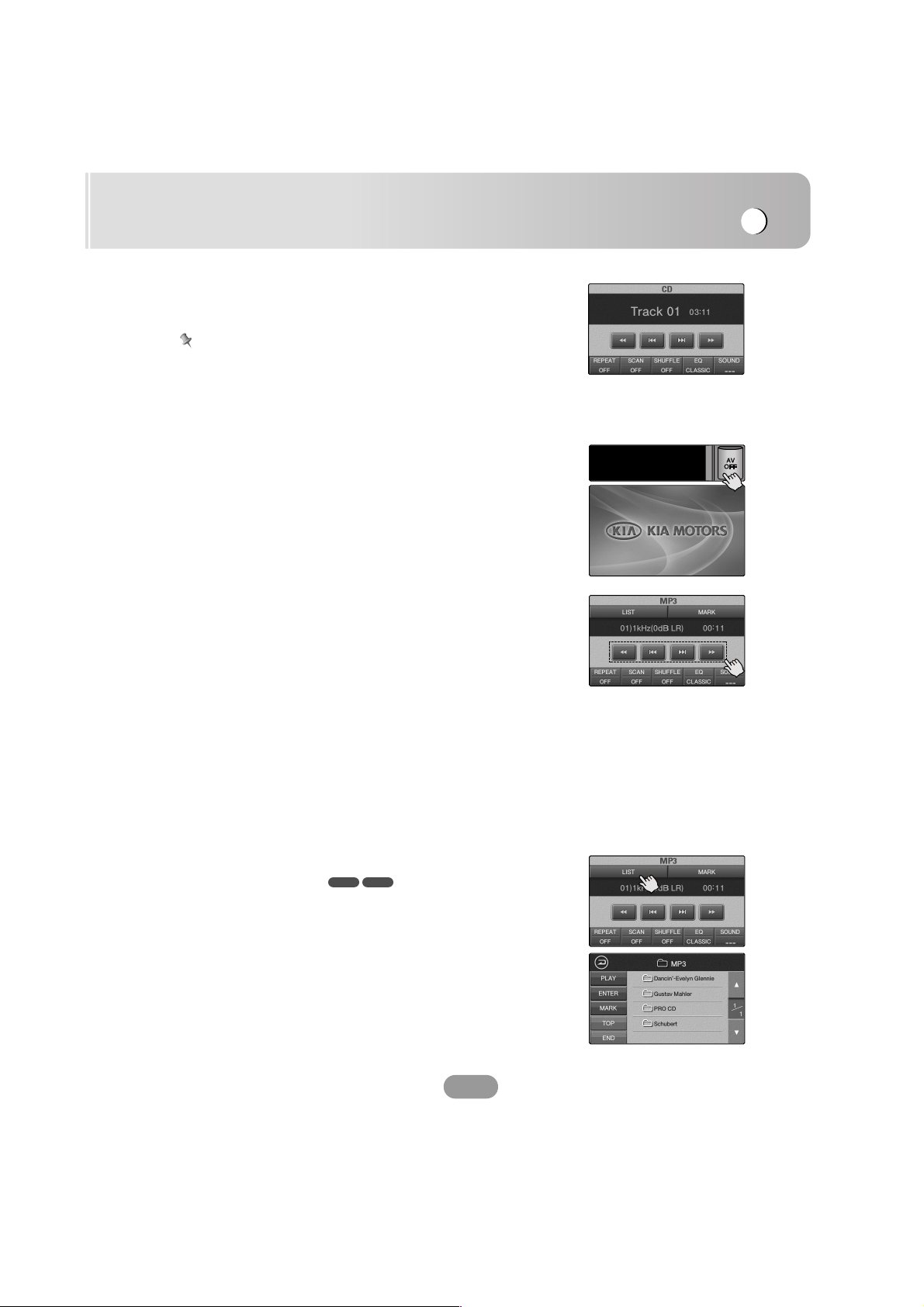
CD/MP3/WMA operation
27
Playing an audio CD and MP3/WMA disc
- Please see page 12 for details.
Note
The unit can play MP3/WMA formatted recordings on
CD-ROM, CD-R or CD-RW discs.
Before playing MP3/WMA recordings, read the notes on
MP3/WMA Recordings on page 29.
AV OFF (Audio/Video off)
1. Press the AV OFF button during playback.
2. To return to playback, press the “AV OFF” button again.
Skip to the next track
Touch briefly the M? button to select the next track.
Skip to the previous track
Touch briefly the ?m button within 4 seconds of playing time.
Return to the beginning of the current track
Touch briefly the ?m button after 4 seconds of playing time.
Search
Touch and hold the m or M buttons during playback and
then release at the point you want.
Locating a folder/track using the list
This functions only with .
1. Touch the “LIST” button during playback.
2. Touch the “TOP” button to select the root folder.
3. Touch the folder button you want.
4. Touch the “ENTER” button.
5. Touch the file you want.
v/V : Previous/Next page of the list.
6. Touch the “PLAY” button to playback.
WMA
MP3

CD/MP3/WMA operation
28
Marking a track using the list
This functions only with .
1. Move to the file you want.
2. Touch the “MARK” button.
The selected file is marked .
To cancel, touch it again.
3. Repeat steps 1 and 2 to mark an other track.
4. Touch the “END” button to return to play screen.
Marking during playback
This functions only with .
1.
Touch the ?m or M? buttons to select the track you want.
2. Touch the “MARK” button during the track playback.
The current track is marked .
REPEAT
Touch the “REPEAT” button during playback.
The item changes as follow.
OFF t ONE t FOLDER t MARK t OFF...
• ONE :
Plays repeatedly all tracks on the disc.
• FOLDER :
Plays repeatedly all tracks of the current folder.
• MARK :
Plays repeatedly all marked files.
• OFF : Cancels repeat play.
SCAN
Touch the “SCAN” button during playback.
The item changes as follow.
OFF t ALL t FOLDER t OFF...
• ALL :
Plays
the first 10 seconds of all tracks on the
disc.
• OFF : Cancels scan play.
• FOLDER :
Plays
the first 10 seconds of the first track in all
folders on the disc.
WMA
MP3
WMA
MP3

CD/MP3/WMA operation
29
SHUFFLE
Touch the “SHUFFLE” button during playback.
The item changes as follow.
OFF t ALL t FOLDER t OFF...
• OFF : Cancels shuffle play.
• ALL :
Plays randomly all tracks on the disc.
• FOLDER :
Plays randomly all tracks of the current folder.
EQ (Equalizer)
Touch the “EQ” button during playback.
- Please see page 26 for detail.
SOUND
Touch the “SOUND” button during playback.
Please see page 26 for detail.
Notes
MP3/WMA Disc compatibility with this unit is limited as
follows:
1. Sampling Frequency / 8 - 48kHz (MP3) 22.05 - 48 kHz
(WMA).
2. Bit rate / within 8 - 320 kbps (include VBR)
(MP3) 32 -320 kbps (WMA).
3. CD-R/CD-RW file system should be “ISO 9660”
4. If you record MP3/WMA files using software which cannot
create a FILE SYSTEM, for example “Direct-CD” etc.,
you will not be able to playback MP3/WMA files.
We recommend that you use “Easy-CD Creator” which
creates an ISO9660 file system.
Customers should also note that permission is required in
order to download MP3/WMA files and music from the
Internet.
Our company has no right to grant such permission.
Permission should always be sought from the copyright
owner.

DVD/VCD operation
30
Playing a DVD/VCD disc
The disc is drawn in, and “Disc reading” appears on the display window, and playback starts automatically.
If playback does not start, press the B button.
Notes
• It takes several seconds for the unit to detect a disc type.
• In some cases, the disc menu might appear instead.
• If “ ” appears on the screen, the disc cannot accept the
operation you have tried.
• DVDs may have a region code.
Your unit will not play discs have a region code different
from your unit. The region code for this unit is “2”
If menu screen is display
The menu screen may be displayed first after loading a menu
activated DVD or Video 2.0.
1. Touch the b, B, v or V buttons to select the title/chapter
you want to view.
• v/V : Move a cursor up or down.
• b/B : Move a cursor left or right.
• MOVE : Move a menu bar up or down.
• ENTER: Enter a sub menu.
2. Touch the PLAY button to start playback.
1. Touch the number 0~9 buttons, then confirm.
• BACK : Exit to previous screen.
• bB : Change the menu by number.
• MOVE : Move a menu bar to up or down.
• NUMBER : Change the menu with b/B.
• b/B : Move a cursor to left or right.
2. Touch the ENTER button to start the playback.
VCD
DVD

DVD/VCD operation
31
AV OFF (Audio/Video off)
Please see page 12 for details.
Pause
1. Touch the ?? button during playback.
2. To return to the playback, press the B button.
Skip to the next chapter/track
Touch briefly the M? button to select the next chapter/track.
Skip to the previous chapter/track
Touch briefly the ?m button within 4 seconds of playing time.
Return to the beginning of the current
chapter/track
Touch briefly the ?m button after 4 seconds of playing time.
Search
Touch and hold the m or M buttons during playback and
then release at the point you want.
Operating the MENU
The menu may contain camera angle, spoken language,
subtitle option and chapter for the title.
1. Touch the screen during playback.
The setup screen displays on the screen.
2. Touch the “MENU” button.
3. Touch the v,V,
bb
or
BB
buttons to select a title you want.
ENTER : Enter sub-menu.
4. Touch the “PLAY” button to start playback.
DVD

DVD/VCD operation
32
Operating the TITLE
When a disc has more than one title, you can move to
another title as follows.
1. Touch the screen during playback.
The setup screen displays on the screen.
2. Touch the “TITLE” button.
3. Touch the v,V,
bb
or
BB
buttons to select a title you want.
4. Touch the PLAY or ENTER button to playback.
Operating the NUMBER
Use the number buttons to select the chapter or title you want
to view.
1. Touch the screen during playback.
The setup screen displays on the screen.
2. Touch the “NUMBER” button.
The number screen appears on the screen.
3. Touch the number 0~9 buttons, then confirm.
4. Touch the “ENTER” button.
Note
If “ ” appears on the screen, the disc cannot accept the
operation you have tried.
DVD
DVD
VCD

DVD/VCD operation
33
Operating the
It is the function to use at the display requiring menu
selection, while playing a DVD.
(The various playing displays are required at the recorded
DVD title during playing.)
The menu screen appears on the screen.
Please see page 31 for details.
Using the RSE ON/OFF button
You can output the sound and video of a disc in the built-in
DVD drive to the rear display regardless of whether the DVD
drive is selected as the source or not in RSE ON mode.
To turn the rear mode off, touch the “RSE ON/OFF” button
again.
.
DVD

DVD/VCD operation
34
AUDIO
Touch the “AUDIO” button during playback.
If the disc contains multi- audio languages, you can change to
a different audio language during playback.
The menu item changes.
SUBTITLE
Touch the “SUBTITLE” button during playback.
If the disc contains multi- subtitle languages, you can change
to a different subtitle language during playback.
The menu item changes.
ANGLE
Touch the “ANGLE” button during playback.
If the disc contains multi-angle views, you can change to a
different camera angle during playback.
The menu item changes.
SCREEN
Touch the “SCREEN” button during playback.
You can change to a different monitor type and ambient light
level during playback.
The menu screen displays on the screen.
- Please see page 35 for details.
Note
If “ ” appears on the screen, the disc cannot accept the
operation you have tried.
DVD
DVD
DVD

DVD/VCD operation
35
Aspect Ratio
Select the monitor type your unit to play DVD recorded
with aspect ratio of 16:9.
16:9 t 4:3 t ZOOM1 t ZOOM2...
16:9
Select when the aspect ratio of your screen fixed to 16:9
(Wide screen).
4:3
Select when the aspect ratio of your screen fixed to 4:3
(Conventional screen).
ZOOM1
A 4:3 picture is enlarged in the horizontal direction only,
enabling you to enjoy a 4:3 TV picture (normal picture)
without any omissions.
ZOOM2
The picture is enlarged slightly at the center and the
amount of enlargement increases horizontally toward the
ends of the picture, enabling you to enjoy a 4:3 picture
without sensing any disparity even on a wide screen.
Brightness
Adjust the brightness.
Touch the + or - buttons to make adjustments as you like.
Contrast
Adjust the contrast.
Touch the + or - buttons to make adjustments as you like.
Color
Adjust the color of screen. (Thinner or thicker)
Touch the + or - buttons to make adjustments as you like.
Tint
Adjust the color tone. (Red is emphasized or green
emphasized)
Touch the + or - buttons to make adjustments as you like.
EQ (Equalizer)
Touch the EQ button during playback.
- Please see page 26 for details.
SOUND
Touch the SOUND button during playback.
- Please see page 26 for details.

NAVI operation
36
What is GPS?
The Global Positioning System (GPS) is a satellite-based
navigation system made up of a network of 24 satellites
placed into orbit by the U.S.
Department of Defense. GPS was originally intended for
military applications, but in the 1980s, the government made
the system available for civilian use.
GPS works in any weather conditions, anywhere in the world,
24 hours a day.
There are no subscription fees or setup charges to use GPS.
Memory navi mode
While the map disc is inserted, you can store the data on the
map disc into the memory of the navigation unit.
If the map disc is removed from the navigation unit after the
data is stored, navigation is performed using the data in the
memory (memory navi mode).
In the memory navi mode, you can play a music CD or DVD
video on the navigation unit while navigation is taking place.
The operation is automatically switched to the memory navi
mode when the map disc is removed from the navigation unit.
Navigation in the memory navi mode
During the memory navi mode, navigation is performed
only using the data read into the memory.
Therefore, some functions are restricted compared with the
navigation using the map disc (DVD navi mode).
Functions which cannot be used in the memory navi mode.
- Please see page 47 for details. (Address Search : Street)
- Please see page 49 for details. (Junction Search )
GPS
GPS
GPS
GPS

NAVI operation
37
Installing the new map data in the memory
If you want to use these functions, please insert the map disc
again. In addition, you may need to insert the map disc and
store new data in the memory during navigation operation.
1. Insert the DVD map disc to the disc loading slot.
2. Touch the “MENU” button.
3. Touch the “Setup” button.
4. Touch the “Download” button.
5. Touch the map you want to use.
6. Touch the “Download” button.
7. The map data from the map disc is download into the
memory.
8. Touch the “OK” button when the installation complete
screen is displayed.
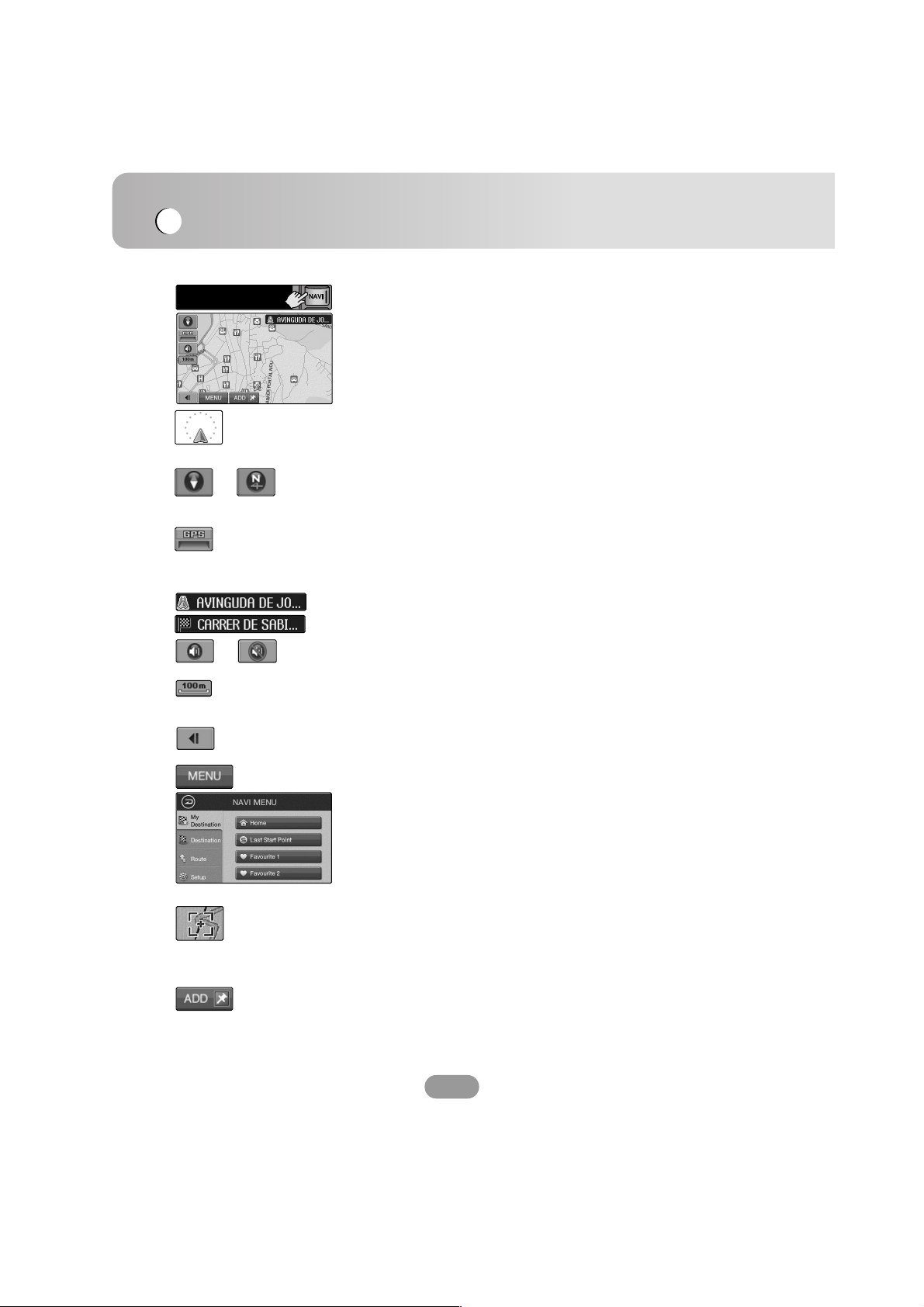
NAVI operation
38
The “MENU” button provides access to most of the important
functions of your Mobile Navigation System. There is also a
Settings menu, which you use to customize the appearance
and behavior of your system. The various options presented
in these menus are selected using the finger touch mode on
your Navigation commander.
- Please see page 43 for details.
When voice command is possible.
When voice command is impossible.
Compass indicator. (The red arrow indicates north.)
Each touch changes the map’s display direction.
(North UP or Heading UP.)
Map scale indicator.
This figure gives the distance represented by the orange bar
GPS status indicator
- Please see page 39 for detail. (GPS Information)
Map description
There are various buttons and buttons on the map screen
that are used to plan and view a route.
1. Press the “NAVI” button to select the navigation.
2. The map screen appears on the screen.
The current location of your vehicle.
The arrow indicates your heading, and the display moves
automatically as you drive.
n
You can reduce the menu to a short icon.
You can save the current point in the “MEMORY POINTS”.
- Please see page 44 for details. (Memory points)
Each touch changes the indicator.
Road name indicator.
Destination indicator.
Scroll location.
The cross hairs indicate a position on the map when you
scroll away from your current location.
- Please see page 40 for details. (Scrolling the map display)
n

NAVI operation
39
Guide mode
The map of your surroundings is shown on the left, and an
arrow indicating the direction of travel is shown on the
right.
- Please see page 57 for details. (Route Overview)
Trace mode
You can check information about the route between your
current location and your destination.
b : Go b from current position.
B : Go B from current position.
[b : Go to start point.
[[ : Pause
: Check the trace mode at x1, x2 and x3 speed.
Simulation mode
You can review the route you would go on before
instructing Navigator to calculate your route.
GPS Information
You can check the reception signals from the GPS
satellites, such as information about your satellite, the
latitude, longitude and altitude of your position.
The color of the icons indicates the signal reception
status. The green represents a satellite whose signals are
actually being used for positioning.
Red means that signals are being picked up but are not
currently in use for positioning.
N
Each touch changes the guide mode.

NAVI operation
40
Scrolling the map display
Whenever you switch to the map display, your current
position is shown just below the center of the display.
However, you can scroll the map in any direction using the
finger touch in the direction you wish to scroll.
To stop scrolling, release the finger touch and allow it to
return to the center position. Scrolling will stop immediately.
Note
If you hold down the finger touch while scrolling the map,
minor roads will be suppressed from the display.
This increases the scrolling speed.
- Please see page 43 for details.
Your point is manually registered to the “Memory points”.
- Please see page 44 for details. (Memory points)
Touch the “DEST.” button.
You can set a destination for easy and quick routing from any
current location.
Touch the “OK.” button.
Route calculation starts automatically.
Whenever you add a point, your point is manually added to
the “ADD DESTINATION”.
- Please see page 43 for details. (Add destination)
Exit previous screen.
The “ROUTE OVERVIEW” screen appears on the screen.
- Please see page 57 for details. (Route Overview)

NAVI operation
41
Changing the map scale
The current map scale is indicated by the map scale indicator
towards the bottom right of the map. You can easily increase
or decrease the map scale (zoom in or zoom out) using the #
and 3 buttons on the Navigation commander. Each click
steps the scale up or down in the following order:
50 m
n 100 m n 200 m n 500 m n 1 km n 2 km n
5 km n 10 km n 20 km n 50 km n 100 km n 200 km
n 500 km n 1000 km n 2000 km
Note
Hold the button down to zoom in or out in smaller
increments.
Marking your first journey.
1. Touch the “MENU” button.
2. Touch the “Destination” button.
3. Touch the “Address Search” button.
4. Start to type the name or street of the town where you
want to go.
Touch the “OK” button.
5. Touch the street from the list.
The listing is highlighted in orange.
6. Touch the “Select” button.

NAVI operation
42
7. Map screen displays on the screen.
8. Touch the “OK” button.
9. Route calculation starts automatically.
10. The “ROUTE OVERVIEW” screen displays on the screen.
11. Touch the “Guide” button.
12. To guide you to your destination.
The navigation will give you spoken instructions and
visual instructions on the screen.
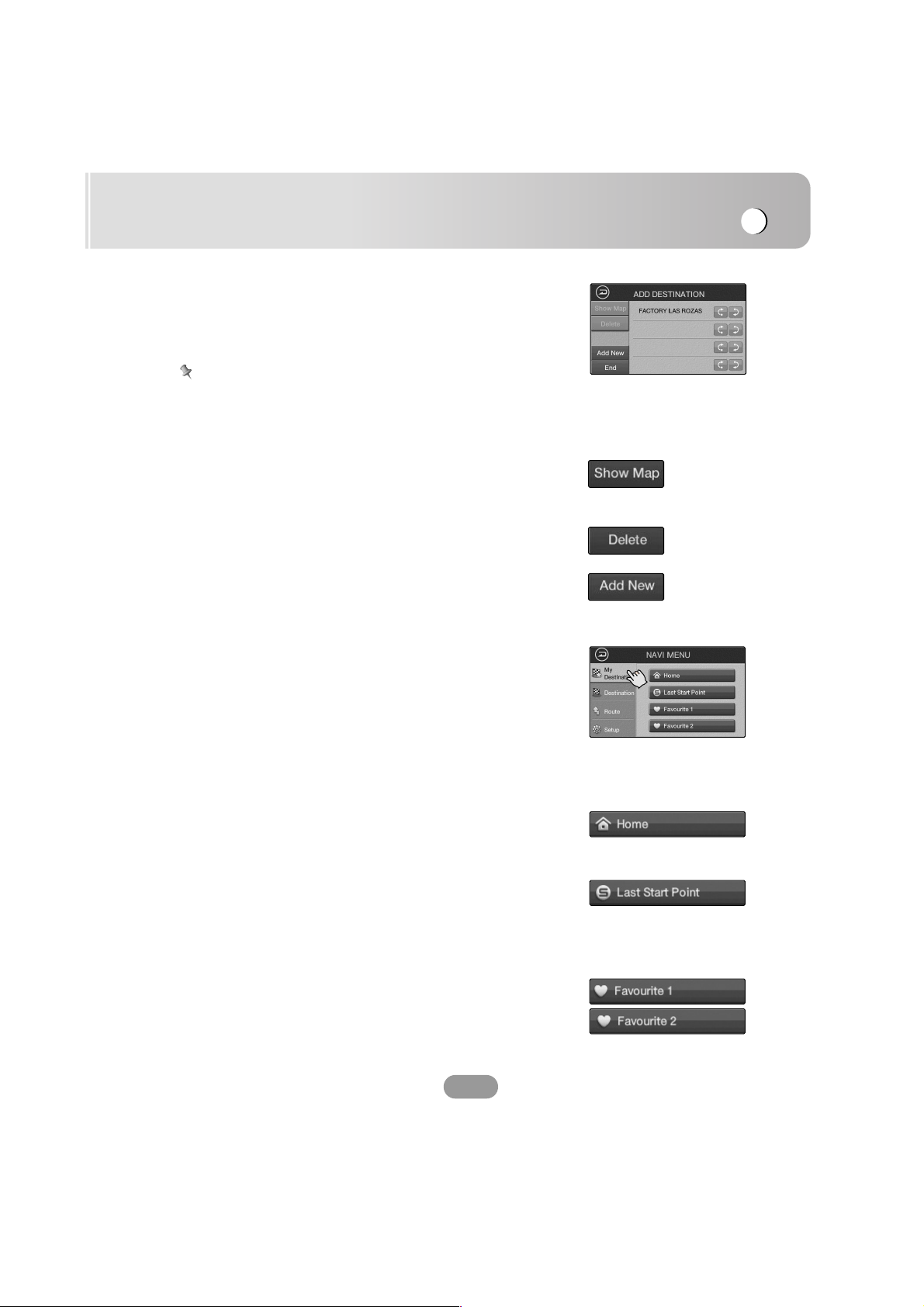
NAVI operation
43
Adding a destination
You can select way points (locations you want to visit on the
way to your destination) and you can calculate the route to
pass through these locations.
Notes
• You can add up to four way points.
• This function is useful when you have more than one
destination along your route.
If you wish to confirm the selected point on the map before
setting a route, touch the “Show Map” button. The map is
displayed with the selected point at the center.
Permanently deletes the listing from the destination list.
Whenever you set a destination, your point is manually added
to the “ADD DESTINATION”.
My destination
You can add these items from memory point.
Touch the “My destination” button.
The menu appears on the screen.
Touch the “My destination” button. The menu appears on the
screen.
- Please see page 45 for detail (Modify memory point).
You are given a chance to register your home location with
the system. Doing so will make it very easy to route home
from any location.
Sets up the starting point after arrival at the destination as a
new destination. (This menu is used in reciprocation travel
through a path).
This point is automatically registered in the Last Start Point
after searching for destination path.
You can select a favorite from the list stored memory.
A favorite is a destination previously stored by you for quick
and easy retrieval.

NAVI operation
44
Destination
Touch the “Destination” button.
The menu appears on the screen.
Memory Points
You can register a single stored location for easy and quick
routing from any current location. One use of this feature
might be to store the location of your office, for example.
Or you might enter a favorite restaurant that you often visit.
1. Touch the the “Memory Points” button.
The item displays only after a stored location is
registered.
2. Touch the “Add New” button.
You can register a location by choosing of item.
- Please see the next page for detail.
If you wish to confirm the selected point on the map before
setting a route, touch the “Show Map” button. The map is
displayed with the selected point at the center.
However, you are free to make changes to any listing in the
point list at a later time.
- Please see page 45 for detail (Modify memory point).
Permanently deletes the listing from the destination list.
Alternates between “By Name” and “By Entry”.
Whenever you set a point, your point is manually added to
the “MEMORY POINTS”.
Notes
• Touch the v or V buttons to select the list you want to view.
v/V : Previous/Next page of the list.
• If the sub list is highlighted from the screen, touch the
“SUB LIST” button.
• Touch the button in the current screen to exit the previ-
ous screen.

NAVI operation
45
Modifying memory points
You can select a point from the list of stored “MEMORY
POINT”. You can also save or edit points from this item.
1. Touch an item from the list.
The listing is highlighted in orange.
2. Touch the “Modify” button.
The “MODIFY MEMORY POINT” screen appears on the
screen.
You can change the name. Enter the new name.
- Please see page 19 for details. (RENAME)
You can select the alarm type.
Touch a button you want from the items.
Voice, Alarm, Warn, None
You can select a point in “My Destination” list.
Touch a button you want from the items.
- Please see page 43 for details.
(The screen describes how to save an item to your
“My Destination” list.)
You can see and modify the position of the selected point.
You can save a point to “My Destination”.

NAVI operation
46
Previous Dest. (Previous destination)
The “Previous Dest” is a convenient list of places that you
have routed to in the past. Up to previous destinations are
stored in the list, and you can register or delete particular
listings at any time. To set a route back to one of these
listings, all you have to do is to select it from the list.
1. Touch the the “Previous Dest.” button.
The screen displays a list of your previous destinations.
2. Touch a destination from the list.
The listing is highlighted in orange.
If you wish to confirm the selected destination on the map
before setting a route, touch the “Show Map” button. The map
appears with the selected destination at the center.
However, you are free to make changes to any listing in the
destination list at a later time.
Touch the the “Register” button to open “MODIFY MEMORY
POINT” screen.
- Please see page 45 for details (Modify memory point).
Permanently deletes the listing from the destination list.
Alternates between “By Name” and “By Entry”.
Notes
• Touch the v or V buttons to select the list you want to view.
v/V : Previous/Next page of the list.
• Touch the button in current screen to exit previous
screen.
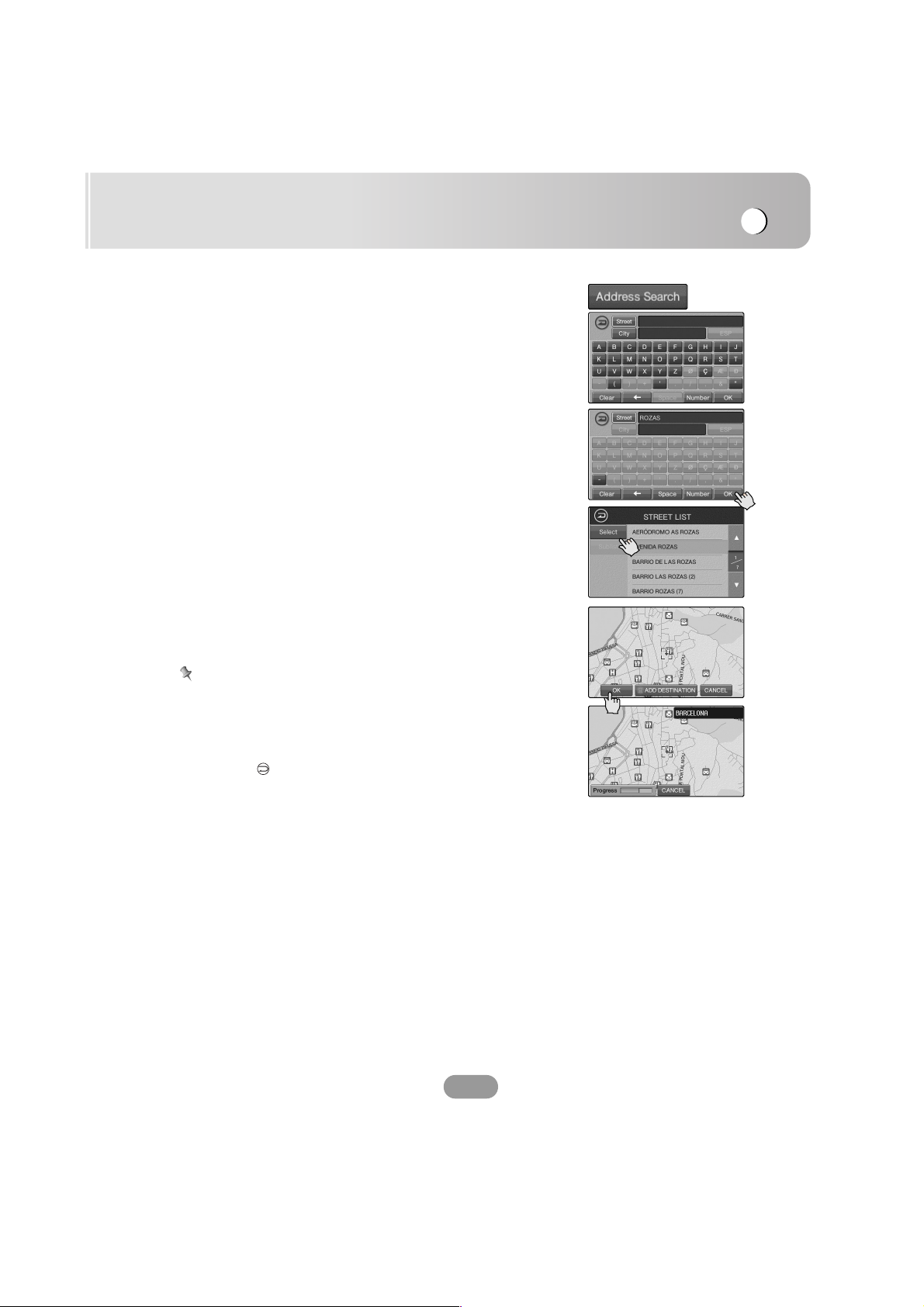
NAVI operation
47
Address Search : Street
This function, which cannot be used in the memory navi
mode : Street .
If you know the address of your destination, you can use it to
set a route.
1. Touch the “Address Search” button.
The text entry palette appears on the screen.
2. Touch the letter you want to input the name of. (Street)
You may enter only the first few letters and then highlight
“OK” button.
3. Touch the item from the list (STREET LIST).
The listing is highlighted in orange.
4. Touch the “Select” button.
5. The map screen is displayed on the screen.
6. Touch the “OK” button.
Route calculation starts automatically.
7. The “ROUTE OVERVIEW” screen appears on the screen.
- Please see page 57 for detail. (Route Overview)
Notes
• Touch the v or V buttons to select the list you want to view.
v/V : Previous/Next page of the list.
• If the sub list is highlighted from the screen, touch the
“Sublist” button.
• Touch the button in the current screen to exit the previ-
ous screen.

NAVI operation
48
Address Search : City , Street
1. Touch the “Address Search” button.
The text entry palette appears on the screen.
2. Touch the first letter of the city you want to input the
name. (City)
You may enter only the first few letters, highlight “OK”
button.
3. Touch the item from the list (CITY LIST).
The listing is highlighted in orange.
4. Touch the “Select” button.
5. Touch the first letter of the city you want to input the
name. (Street)
You can enter only the first few letters, then highlight the
“OK” button.
6. Touch the item from the list (STREET LIST).
The listing is highlighted in orange.
7. Touch the “Select” button.
8. The Map screen appears on the screen.
9. Touch the “OK” button.
Route calculation starts automatically.
10. The “ROUTE OVERVIEW” screen appears on the screen.
- Please see page 57 for details. (Route Overview)
Notes
• Touch the v or V buttons to select the list you want to view.
v/V : Previous/Next page of the list.
• If the sub list is highlighted on the screen, touch the
“Sublist” button.
• Touch the button in the current screen to exit the previ-
ous screen.
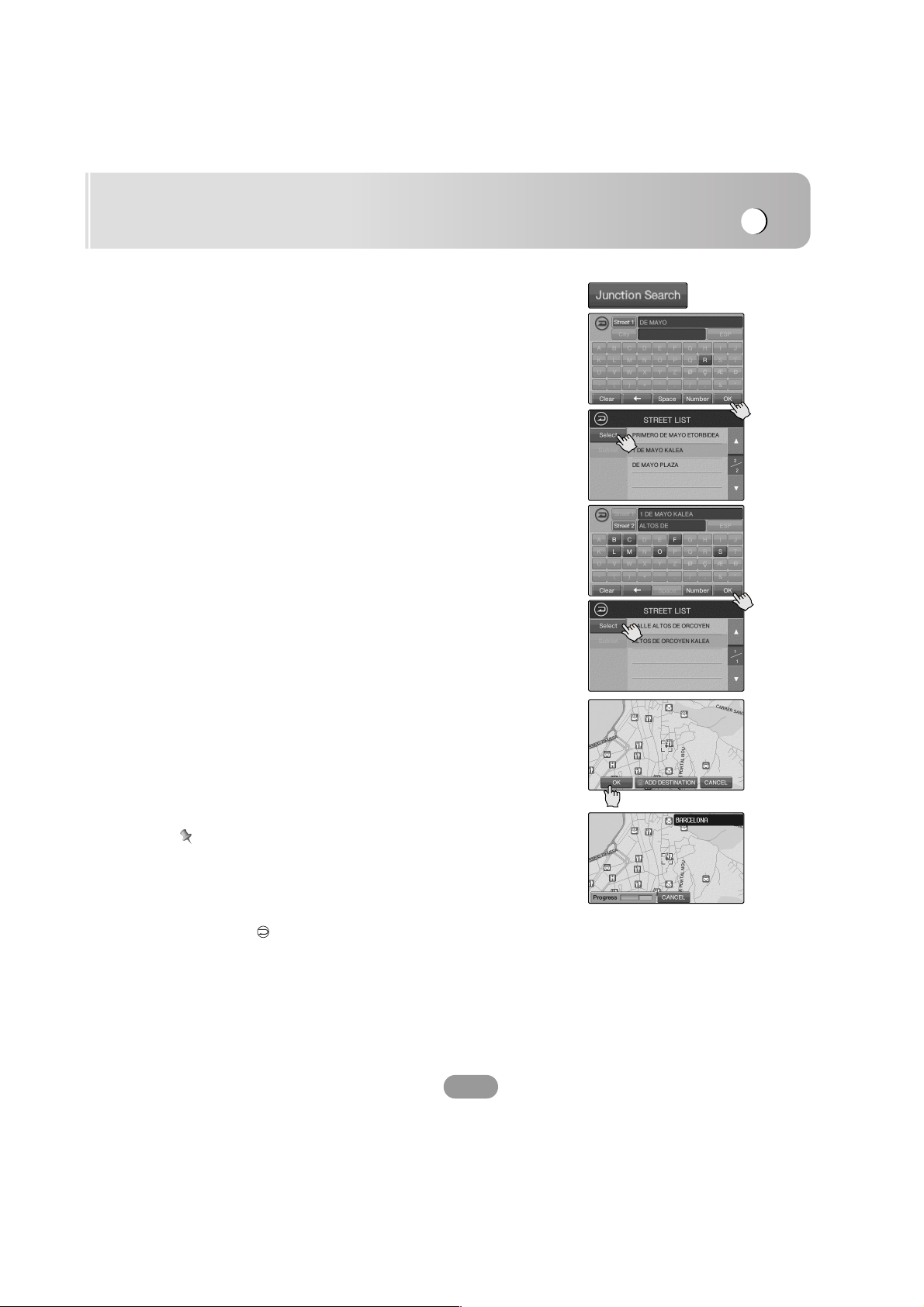
NAVI operation
49
Junction Search : Street1 , Street2
This function cannot be used in the memory navi mode :
Street1
, Street2.
If you failed to obtain a city, town, or village name in the
“Address Search” above, or if there is more than one street
matching the name you have input, you will be presented with
a list of cities, towns, and villages that have a matching road
or street.
1. Touch the “Junction Search” button.
The text entry palette appears on the screen.
2. Touch the first letter of the street you want to input the
name of (Street1).
You may can only the first few letters, then highlight then
“OK” button.
3. Touch the item from the list (STREET LIST).
The listing is highlighted in orange.
4. Touch the “Select” button.
5. Touch the letter you want to input the name. (Street2)
You may enter only the first few letters, then highlight then
“OK” button.
6. Touch the item from the list (STREET LIST).
The listing is highlighted in orange.
7. Touch the “Select” button.
8. The map screen appears on the screen.
9. Touch the “OK” button.
Route calculation starts automatically.
10. The “ROUTE OVERVIEW” screen displays on the screen.
- Please see page 57 for details (Route Overview).
Notes
• Touch the v or V buttons to select the list you want to view.
v/V : Previous/Next page of the list.
• If the sub list is highlighted on the screen, touch the
“Sublist” button.
• Touch the button in the current screen to exit the previ-
ous screen.

NAVI operation
50
POI (Point of interest) Search : Name
Information about various facilities (Point of Interest POI),
such as petrol stations, amusement parks or restaurants is
available. By selecting the category (or entering the POI
Name or City), you can search for a POI.
1. Touch the “POI Search” button.
The text entry palette appears on the screen.
2. Touch the “Name” button.
3. Touch the first letter of the POI you want to input the
name of. (Name).
You can enter only the first few letters, then highlight the
“OK” button.
4. Touch the item from the list (POI LIST).
The listing is highlighted in orange.
5. Touch the “Select” button.
6. The map screen appears on the screen.
7. Touch the “OK” button.
Route calculation starts automatically.
8. The “ROUTE OVERVIEW” screen appears on the screen.
- Please see page 57 for details (Route Overview).
Notes
• Touch the v or V buttons to select the list you want to view.
v/V : Previous/Next page of the list.
• If the sub list is highlighted on the screen, touch the
“Sublist” button.
• Touch the button in the current screen to exit the previ-
ous screen.
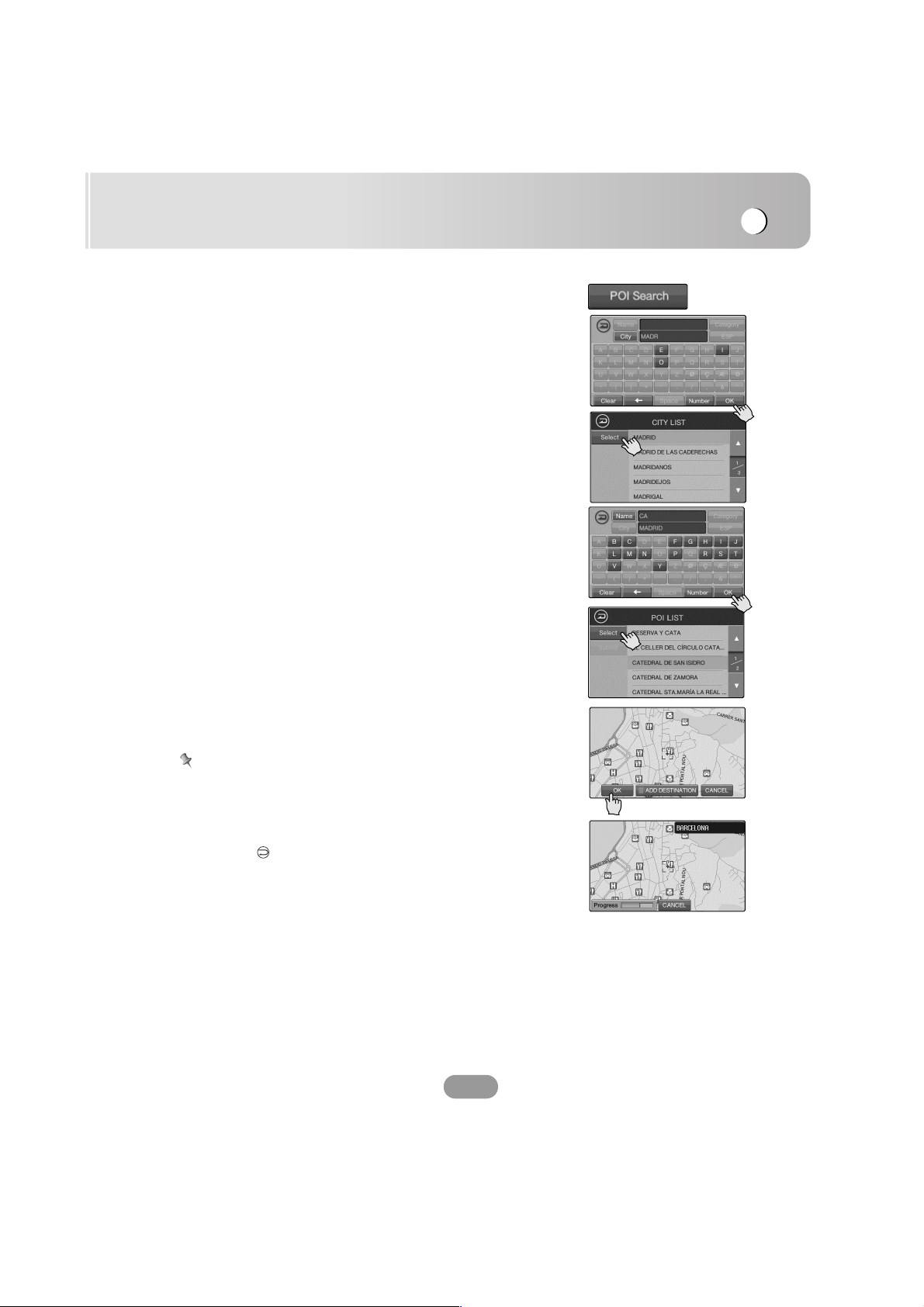
NAVI operation
51
POI (Point of interest) Search :
City , Name
1. Touch the “POI Search” button.
The text entry palette displays on the screen.
2. Touch the “City” button.
3. Touch the first letter of the POI you want to input the
name of. (City)
You can enter only the first few letters, then highlight the
“OK” button.
4. Touch the item from the list (CITY LIST).
The listing is highlighted in orange.
5. Touch the “Select” button.
6. Touch the first letter of the city you want to input the
name of. (Name)
You can enter only the first few letters, then highlight the
“OK” button.
7. Touch the item from the list (POI LIST).
The listing is highlighted in orange.
8. Touch the “Select” button.
9. The map screen appears on the screen.
10. Touch the “OK” button.
Route calculation starts automatically.
11. The “ROUTE OVERVIEW” screen displays on the screen.
- Please see page 57 for details. (Route Overview)
Notes
• Touch the v or V buttons to select the list you want to view.
v/V : Previous/Next page of the list.
• If the sub list is highlighted on from the screen, touch the
“Sublist” button.
• Touch the button in the current screen to exit the previ-
ous screen.

NAVI operation
52
POI (Point of interest) Search :
Category
, Name
1. Touch the “POI Search” button.
The text entry palette appears on the screen.
2. Touch the the “Category” button.
3. Touch the item from the list (CATEGORY LIST).
The listing is highlighted in orange.
4. Touch the “Sublist” button.
5. Touch the item from the list.
The listing is highlighted in orange.
6. Touch the “Select” button.
7. The text entry palette appears on the screen.
8. Touch the first letter of the word you want to input the
name of. (Name).
You can enter only the first few letters, highlight “OK”
button.
9. Touch the item from the list (POI LIST).
The listing is highlighted in orange.
10. Touch the “Select” button.
11. The map screen appears on the screen.
12. Touch the “OK” button.
Route calculation starts automatically.
13. The “ROUTE OVERVIEW” screen displays on the screen.
- Please see page 57 for details. (Route Overview)
Notes
• Touch the v or V buttons to select the list you want to view.
v/V : Previous/Next page of the list.
• If the sub list is highlighted on the screen, touch the
“Sublist” button.
• Touch the button in the current screen to exit the previ-
ous screen.

NAVI operation
53
POI (Point of interest) Search :
City
, Category , Name
1. Touch the “POI Search” button.
The text entry palette appears on the screen.
2. Touch the “City” button.
3. Touch the first letter of the POI you want to input the name
of. (City).
You can enter only the first few letters, then highlight the
“OK” button.
4. Touch the item from the list (CITY LIST).
The listing is highlighted in orange.
5. Touch the “Select” button.
6. The text entry palette appears on the screen.
7. Touch the the “Category” button.
8. Touch the item from the list (ENTERTAINMENT).
The listing is highlighted in orange.
9. Touch the “Select” button.
10. The text entry palette appears on the screen.
11. Touch the first letter of the word you want to input the
name of. (Name).
You can enter only the first few letters, then highlight the
“OK” button.
12. Touch the item from the list (POI LIST).
The listing is highlighted in orange.
13. Touch the “Select” button.
14. The map screen appears on the screen.
15. Touch the “OK” button.
Route calculation starts automatically.
16. The “ROUTE OVERVIEW” screen appears on the screen.
- Please see page 57 for details. (Route Overview)
Notes
• Touch the v or V buttons to select the list you want to view.
v/V : Previous/Next page of the list.
• If the sub list is highlighted on the screen, touch the
“Sublist” button.
• Touch the button in the current screen to exit the previ-
ous screen.

NAVI operation
54
POI (Point of interest) Search :
Category , City , Name
1. Touch the “POI Search” button.
The text entry palette appears on the screen.
2. Touch the “Category” button.
3. Touch the item from the list (CATEGORY LIST).
The listing is highlighted in orange.
4. Touch the “Sublist” button.
5. Touch the item from the list (PUBLIC SERVICE).
The listing is highlighted in orange.
6. Touch the “Select” button.
7. The text entry palette displays on the screen.
8. Touch the “City” button.
9. Touch the first letter of the city you want to input the
name of. (City).
You may enter only the first few letters, highlight “OK”
button.
10. Touch the item from the list (CITY LIST).
The listing is highlighted in orange.
11. Touch the “Select” button.
12. Touch the item from the list (POI LIST).
The listing is highlighted in orange.
13. Touch the “Select” button.
14. The map screen appears on the screen.
15. Touch the “OK” button.
Route calculation starts automatically.
16. The “ROUTE OVERVIEW” screen appears on the screen.
- Please see page 57 for details. (Route Overview)
Notes
• Touch the v or V buttons to select the list you want to view.
v/V : Previous/Next page of the list.
• If the sub list is highlighted on the screen, touch the
“Sublist” button.
• Touch the button in the current screen to exit the previ-
ous screen.

NAVI operation
55
Nearest POI (Point of interest)
The map information on the memory includes the location of
many points of interest. These range from railway stations to
amusement parks and restaurants. You can use this function
to quickly locate and route to any one of these points of
interest. You can, for example, look for a particular type of
restaurant within a certain distance of your present location
and set a route there. Also, you can choose a museum from a
list and route there.
1. Touch the “Nearest POI” button.
The POI categories displays on the screen.
2. Touch the item from the list (CATEGORY LIST).
The listing is highlighted in orange.
3. Touch the “Sublist” button.
4. Touch the item from the list (NEARBY POI LIST).
The listing is highlighted in orange.
5. Touch the “Select” button.
6. The map screen appears on the screen.
7. Touch the “OK” button.
Route calculation starts automatically.
8. The “ROUTE OVERVIEW” screen appears on the screen.
- Please see page 57 for details. (Route Overview)
Notes
• Touch the v or V buttons to select the list you want to view.
v/V : Previous/Next page of the list.
• If the sub list is highlighted on the screen, touch the
“Sublist” button.
• Touch the button in the current screen to exit the previ-
ous screen.

NAVI operation
56
ROUTE
Touch the “ROUTE” button.
The menu appears on the screen.
OK
The route from the current position to your destination is
recalculated.
1. Route calculation starts automatically.
2. The “ROUTE OVERVIEW” screen appears on the screen.
Detour
You can set the length of the area, and avoid just that area,
or you can even search a new route from the current location
to your destination.
1. Touch the distance from the list.
2. Route calculation starts automatically.
3. The “ROUTE OVERVIEW” screen appears on the screen.
Notes
Try the operation on the map screen during route guidance.

NAVI operation
57
Cancel Route
If you no longer need to travel to your destination or if you
want to change your destination.
Route Overview
You can check information about the route between your
current location and destination.
Touch the “Route Overview” button.
The “ROUTE OVERVIEW” screen appears on the screen.
Guide
Drive in accordance with the screen and voice
information.
This option display is also given through on-screen
instructions whenever the system is in guide mode. Here
you will learn how to interpret the various information
presented to you on the screen, and how to customize the
display of guidance information.
- Please see page 39 for details.
Trace
This is the mode that is displayed with guidance tracing.
In this mode, the position of your vehicle is superimposed
on the map. It provides an easily understood view of
progress toward your destination. The route is marked by
a bold bright blue line.
- Please see page 39 for details.
Simulate
This is the mode that is displayed with guidance
simulation. In this mode, the position of your vehicle is
superimposed on the map. It provides an easily
understood view of progress towards your destination.
The route is marked by a bold bright blue line.
- Please see page 39 for details.
End
Cancel routing altogether.

NAVI operation
58
Route Options
You can set the route option on the screen to make it
operate according to your particular needs.
(This option is included because some drivers do prefer it)
Touch the “Route Options” button.
The “ROUTE OPTIONS” screen appears on the screen.
Route Condition
Fast : The unit calculates the route by picking the shortest
distance and highest speed limits.
Short : The unit calculates the route by picking the
shortest distance.
Toll Road
If you select this option, the route will be calculated by
including toll roads that are needed. If you select the
“Avoided” option, the route will be calculated without any
toll roads.
Ferry
If you select this option, the route will be calculated by
including the ferry crossings that are needed. If you select
the “Avoided” option, the route will be calculated without
any ferry crossings.
New Start Point
The New Start Point is the function to change the start point
site simulating where to drive using the navigation before
driving. When changing the start point site, the New Start
Point button changes into the Current Position button.
New Start Point > Current Position
Touch the Current Position button when you want to return to
the current start point where it receives the GPS signal.
Touch the Simulation button when you want to return to the
current start point where it receives the GPS signal.
b
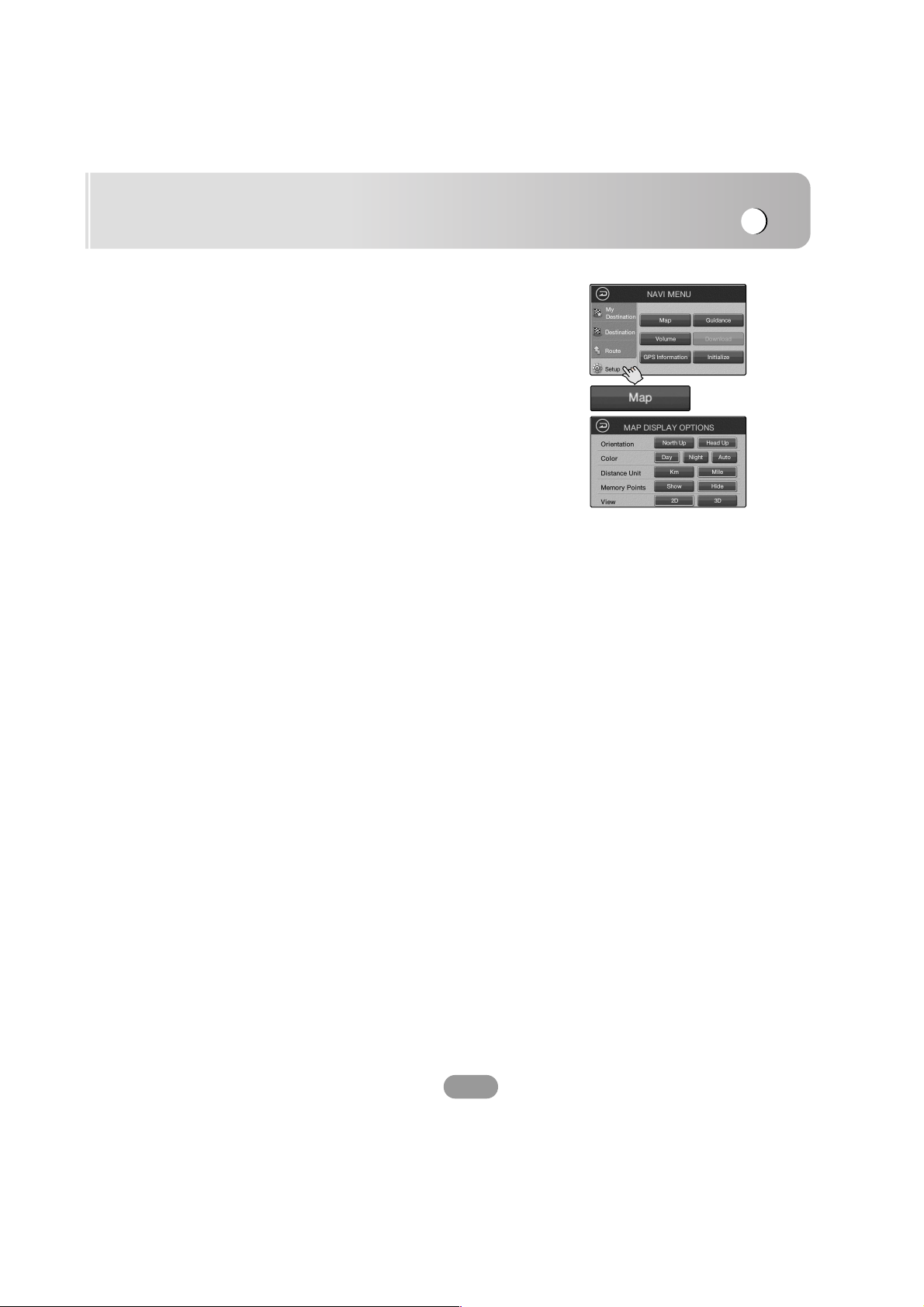
NAVI operation
59
SETUP
Touch the “SETUP” button.
The menu appears on the screen.
Map
Orientation
North up : Orients the map so that north is always at the
top.
Head up : Orients the map so that your forward direction
is always at the top.
Color
Day : Always use to day-driving background colour.
Night : Always use night-driving background colour.
Auto :
Automatic switching to night-driving background when
headlights are switched on.
Distance Unit
Km : Always display and announce in kilometers.
Mile : Always display and announce in miles.
Memory Point
Show : You can show specific categories of points on the
navigation and map view.
Hide : You can hide all of them from the main navigation
view.
View
2D : The 2D view is the straight-forward two-dimensional
view. This is the default map view. In this view, the map is
dynamically updated, and allows for manual panning and
zooming.
3D : The 3D view is a simplified three-dimensional view
showing the map in a basic 3D relief. It shows the basic
outline and details of the surrounding roads and general
area.

NAVI operation
60
Guidance
The navigation allows warnings and alerts which, when
selected ON, will provide voice prompts.
Confluence
Memory Points
Service Area
Volume
This sound volume for the navigation can be set.
Touch the + or - buttons to change the guidance volume.
Mute : the Items related to sound volume muting can be set.
Note
The volume of the audio source is adjusted by the VOL dial of
the unit.
GPS Information
You can check the reception signals from the GPS
satellite such as information about your satellite. as well as
the latitude, longitude and altitude of your position.
The color of the icons indicates the signal reception status.
Green represents a satellite whose signals are actually being
used for positioning.
Red means that signals are being picked up but are not currently in use for positioning.
Initialize
Delete Memory : You can delete all the listing from the
memory.
Default Settings : You can set all the function to their factory
setting.

Troubleshooting (Navigation)
61
Cannot identify the current location. (GPS not receiving)
GPS cannot be used indoors and must be connected to a power source with ACC to a
vehicle in a location where the sky can be seen well.
When initially connecting the GPS, it usually takes about 10 minutes to be normally
operating, but the connection speed can differ depending on the weather condition, and
surrounding obstacles.
If the GPS connection is unstable for a long period of time, try the following:
• Check if the power is connected to the product.
• Check if the back of the GPS product is in a location where the sky can be seen well.
• If there are high buildings or if you are under a tree, move to a location where there
aren’t any obstacles.
• Check the GPS receiving condition from the GPS menu.
• Please make sure it is changed to the start point for simulation at MENU > Route > New
Start Point.
Cannot hear the voice guide
You can hear the voice guide when you select the “SETUP>Volume”.
But during actual driving, the voice guide is provided.
If the volume is too low, adjust the volume on the left side.
If the volume is mute, press the AV OFF button on the right side.
There is a difference between the driving road and the road on the
map in the product
Even though GPS is usually very accurate, it has an error range.
When the GPS receiver is installed, there can be an error of about 5 to 15m. But for newly
constructed roads, the problem could be from the data update to the map.
Cannot see the map
This is when you cannot see the map even when you have executed the navigation menu.
This happens when the data within the memory is damaged. Delete all the data within the
memory and newly install the data.
If the issue persists after installation, contact the A/S center.
Map data and dangerous area information are not newly updated
You must periodically update the map data.
Inquire to Shop that customer who want to buy Europe Map buys
vechicles

Troubleshooting (Navigation)
62
The path guide can be different from the actual path
(Path guide error)
• When the road is closely parallel.
• When the splitting road angle is very small.
• When there is an adjacent road when turning.
• When driving on a road that is narrowing fast.
• When driving through the mountain or where the road is too curvy.
• When starting, passing and arriving locations are too close within 10km.
• When you have set the starting, passing or arriving location more than 1km away from
the road.
• When driving through the tunnel.
• When driving through high buildings.
Map matching
The GPS used by this Mobile Navigation System is susceptible to certain errors. Its calculations may on occasion place you in a location on the map where no road exists. In this
situation, the processing system understands that vehicles travel only on roads, and is able
to correct your position by adjusting it to a nearby road. This is called map matching.
With map matching. With no map matching.

Troubleshooting
63
Symptom Cause Correction
Power doesn’t
turn on.
The unit doesn’t
operate.
Playback is not
possible.
The disc is dirty.
The loaded disc is of a type this
unit cannot play.
Clean disc.
Check what type the disc.
There’s no
sound.
There’s audio
skipping.
The unit does
not operate
correctly even
when the
appropriate
remote control
buttons are
pressed.
The volume level is low.
This unit is not firmly secured.
Adjust the volume.
Secure this unit firmly.
No sound is
heard.
The volume
level will not
rise.
Cables are not connected
correctly.
Connect the cables correctly.
Leads and connectors are not
properly connected.
The fuse is blown.
Noise and other factors are
causing the built-in
microprocessor to operate
incorrectly.
Confirm once more that all
connections are correct.
Rectify the problem that caused
the fuse to blow, and then replace
it. Be very sure to install the
correct fuse with the same rate.
Turn the unit off and then on.
Battery power is low.
Some operations are prohibited
with certain discs.
Load new battery.
Check using another disc.

Troubleshooting
64
Area Code
Afghanistan AF
Argentina AR
Australia AU
Austria AT
Belgium BE
Bhutan BT
Bolivia BO
Brazil BR
Cambodia KH
Canada CA
Chile CL
China CN
Colombia CO
Congo CG
Costa Rica CR
Croatia HR
Czech Republic CZ
Denmark DK
Ecuador EC
Egypt EG
El Salvador SV
Area Code
Ethiopia ET
Fiji FJ
Finland FI
France FR
Germany DE
Great Britain GB
Greece GR
Greenland GL
Islands HM
Hong Kong HK
Hungary HU
India IN
Indonesia ID
Israel IL
Italy IT
Jamaica JM
Japan JP
Kenya KE
Kuwait KW
Libya LY
Luxembourg LU
Area Code
Malaysia MY
Maldives MV
Mexico MX
Monaco MC
Mongolia MN
Morocco MA
Nepal NP
Netherlands NL
Netherlands Antilles AN
New Zealand NZ
Nigeria NG
Norway NO
Oman OM
Pakistan PK
Panama PA
Paraguay PY
Philippines PH
Poland PL
Portugal PT
Romania RO
Russian Federation RU
Area Code
Saudi Arabia SA
Senegal SN
Singapore SG
Slovak Republic SK
Slovenia SI
South Africa ZA
South Korea KR
Spain ES
Sri Lanka LK
Sweden SE
Switzerland CH
Taiwan TW
Thailand TH
Turkey TR
Uganda UG
Ukraine UA
United States US
Uruguay UY
Uzbekistan UZ
Vietnam VN
Zimbabwe ZW
Language Code
Abkhazian 6566
Afar 6565
Afrikaans 6570
Albanian 8381
Ameharic 6577
Arabic 6582
Armenian 7289
Assamese 6583
Aymara 6588
Azerbaijani 6590
Bashkir 6665
Basque 6985
Bengali; Bangla 6678
Bhutani 6890
Bihari 6672
Breton 6682
Bulgarian 6671
Burmese 7789
Byelorussian 6669
Cambodian 7577
Catalan 6765
Chinese 9072
Corsican 6779
Croatian 7282
Czech 6783
Danish 6865
Dutch 7876
English 6978
Esperanto 6979
Estonian 6984
Faroese 7079
Language Code
Fiji 7074
Finnish 7073
French 7082
Frisian 7089
Galician 7176
Georgian 7565
German 6869
Greek 6976
Greenlandic 7576
Guarani 7178
Gujarati 7185
Hausa 7265
Hebrew 7387
Hindi 7273
Hungarian 7285
Icelandic 7383
Indonesian 7378
Interlingua 7365
Irish 7165
Italian 7384
Japanese 7465
Javanese 7487
Kannada 7578
Kashmiri 7583
Kazakh 7575
Kirghiz 7589
Korean 7579
Kurdish 7585
Laothian 7679
Latin 7665
Latvian, Lettish 7686
Language Code
Lingala 7678
Lithuanian 7684
Macedonian 7775
Malagasy 7771
Malay 7783
Malayalam 7776
Maltese 7784
Maori 7773
Marathi 7782
Moldavian 7779
Mongolian 7778
Nauru 7865
Nepali 7869
Norwegian 7879
Oriya 7982
Panjabi 8065
Pashto, Pushto 8083
Persian 7065
Polish 8076
Portuguese 8084
Quechua 8185
Rhaeto-Romance 8277
Rumanian 8279
Russian 8285
Samoan 8377
Sanskrit 8365
Scots Gaelic 7168
Serbian 8382
Serbo-Croatian 8372
Shona 8378
Sindhi 8368
Language Code
Singhalese 8373
Slovak 8375
Slovenian 8376
Somali 8379
Spanish 6983
Sudanese 8385
Swahili 8387
Swedish 8386
Tagalog 8476
Tajik 8471
Tamil 8465
Tatar 8484
Telugu 8469
Thai 8472
Tibetan 6679
Tigrinya 8473
Tonga 8479
Turkish 8482
Turkmen 8475
Twi 8487
Ukrainian 8575
Urdu 8582
Uzbek 8590
Vietnamese 8673
Volapük 8679
Welsh 6789
Wolof 8779
Xhosa 8872
Yiddish 7473
Yoruba 8979
Zulu 9085
Language Codes
Use this list to input your desired language for the following initial settings:
Disc Audio, Disc Subtitle, Disc Menu.
Area Codes
Choose a area code from this list.

Troubleshooting
65
Bluetooth phone compatibility list
• If even a phone as described in this list meets requirements of Bluetooth Hand-free
Profile 1.0 and Object Push Profile 1.1, it can operate. However, it is noted that we cannot assure for operation by function.
• As difference in functional operation by model is mainly resulted from feature of a handfree phone, consult manufacturer of a phone if you have any question.
Manufacturer Model
Nokia 3230
6021
6230
6230i
6680
8800
N70
Samsung SGH-Z500
SGH-E7700
SGH-D500
SGH-D600
Siemens SL75
M75
Sagem MyX6-2
Manufacturer Model
Motorola L6 (L7)
V3
E1
Sony Ericsson W550i
W810i
K700i
LG U8210
U8290
KU730
KG800
U880
P7200
S5200

Specifications
66
GENERAL
Output Power . . . . . . . . . . . . . . . . . . . . . . . . . . . . . . . . . . . . . . . . . . 50W x 4CH (Max.)
Power Source . . . . . . . . . . . . . . . . . . . . . . . . . . . . . . . . . . . . . . . . . . . . . . . . . . DC 12V
Speaker impedance. . . . . . . . . . . . . . . . . . . . . . . . . . . . . . . . . . . . . . . . . . . . . . . . . 4 Ω
Ground System . . . . . . . . . . . . . . . . . . . . . . . . . . . . . . . . . . . . . . . . . . . . . . . Negative
Dimensions (W x H x D) . . . . . . . . . . . . . . . . . . . . 182 x 51 x 173 mm (Without Front Panel)
Net Weight . . . . . . . . . . . . . . . . . . . . . . . . . . . . . . . . . . . . . . . . . . . . . . . . . . . . . 2.9 kg
DISPLAY
LCD. . . . . . . . . . . . . . . . . . . . . . . . . . . . . . . . . . . . . . . . . . . . . . . . . . 6.5 inch TFT LCD
Resolution. . . . . . . . . . . . . . . . . . . . . . . . . . . . . . . . . . . . . . . . . . . . . . . . . . . 400 X 234
Color . . . . . . . . . . . . . . . . . . . . . . . . . . . . . . . . . . . . . . . . . . . . . . . . . . . . . 65.000 color
Back Light . . . . . . . . . . . . . . . . . . . . . . . . . . . . . . . . . . . . . . . . . . . . CCFL type (L-type)
CD/DVD/VCD SELECTION
Frequency Response . . . . . . . . . . . . . . . . . . . . . . . . . . . . . . . . . . . . . . . . 20 Hz-20 kHz
S/N Ratio . . . . . . . . . . . . . . . . . . . . . . . . . . . . . . . . . . . . . . . . . . . . . . . . . . . . . . . 60 dB
Distortion . . . . . . . . . . . . . . . . . . . . . . . . . . . . . . . . . . . . . . . . . . . . . . . . . . . . . . . . 1 %
Channel Separation (1kHz) . . . . . . . . . . . . . . . . . . . . . . . . . . . . . . . . . . . . . . . . . 45 dB
RADIO SELECTION
FM
Frequency Range . . . . . . . . . . . . . . . . . . . . . . . . . . . . . . . . . . . . . . . . . . 87.5-108 MHz
S/N Ratio . . . . . . . . . . . . . . . . . . . . . . . . . . . . . . . . . . . . . . . . . . . . . . . . . . . . . . . 50 dB
Distortion . . . . . . . . . . . . . . . . . . . . . . . . . . . . . . . . . . . . . . . . . . . . . . . . . . . . . . 1.0 %
Usable Sensitivity . . . . . . . . . . . . . . . . . . . . . . . . . . . . . . . . . . . . . . . . . . . . . . 15 dBµV
AM (MW)
Frequency Range . . . . . . . . . . . . . . . . . . . . . . . . . . . . . . . . 520-1720 or 522-1620 kHz
S/N Ratio . . . . . . . . . . . . . . . . . . . . . . . . . . . . . . . . . . . . . . . . . . . . . . . . . . . . . . . 40 dB
Distortion . . . . . . . . . . . . . . . . . . . . . . . . . . . . . . . . . . . . . . . . . . . . . . . . . . . . . . . 1.0 %
Usable Sensitivity . . . . . . . . . . . . . . . . . . . . . . . . . . . . . . . . . . . . . . . . . . . . . . 35 dBµV
NAVIGATION SELECTION
CPU . . . . . . . . . . . . . . . . . . . . . . . . . . . . . . . . . Renesas SH-7760 200 MHz (360MIPS)
OS. . . . . . . . . . . . . . . . . . . . . . . . . . . . . . . . . . . . . . . . . . . . . . . . . . . . . . QNX v 6.2.1B
SDRAM. . . . . . . . . . . . . . . . . . . . . . . . . . . . . . . . . . . . . . . . . . . . . . . . . . . . . . . 128 MB
Memory (Map) . . . . . . . . . . . . . . . . . . . . . . . . . . . . . . . . . . . . . . . . . . . 1 or 2 GB CFC
Memory (OS) . . . . . . . . . . . . . . . . . . . . . . . . . . . . . . . . . . . . . . . . . . 16 MB NOR Flash
Graphic . . . . . . . . . . . . . . . . . . . . . . . . . . . . . . . . . . . . . . . . . . . . . . . . Fujitsu Coral-LB
GPS . . . . . . . . . . . . . . . . . . . . . . . . . . . . . . . . . . . . . . . . . . . . . . . . . . . . . . SiRF mini2t
Map . . . . . . . . . . . . . . . . . . . . . . . . . . . . . . . . . . . . . . . . . . . . . . . . . . . . . . . . . Navteq
Map Update. . . . . . . . . . . . . . . . . . . . . . . . . . . . . . . . . . . . . . . . . . . . . . . . . DVD ATAPI
User Interface. . . . . . . . . . . . . . . . . . . . . . . . . . . . . . . . . . . . . . . . . . . . . . Touch screen
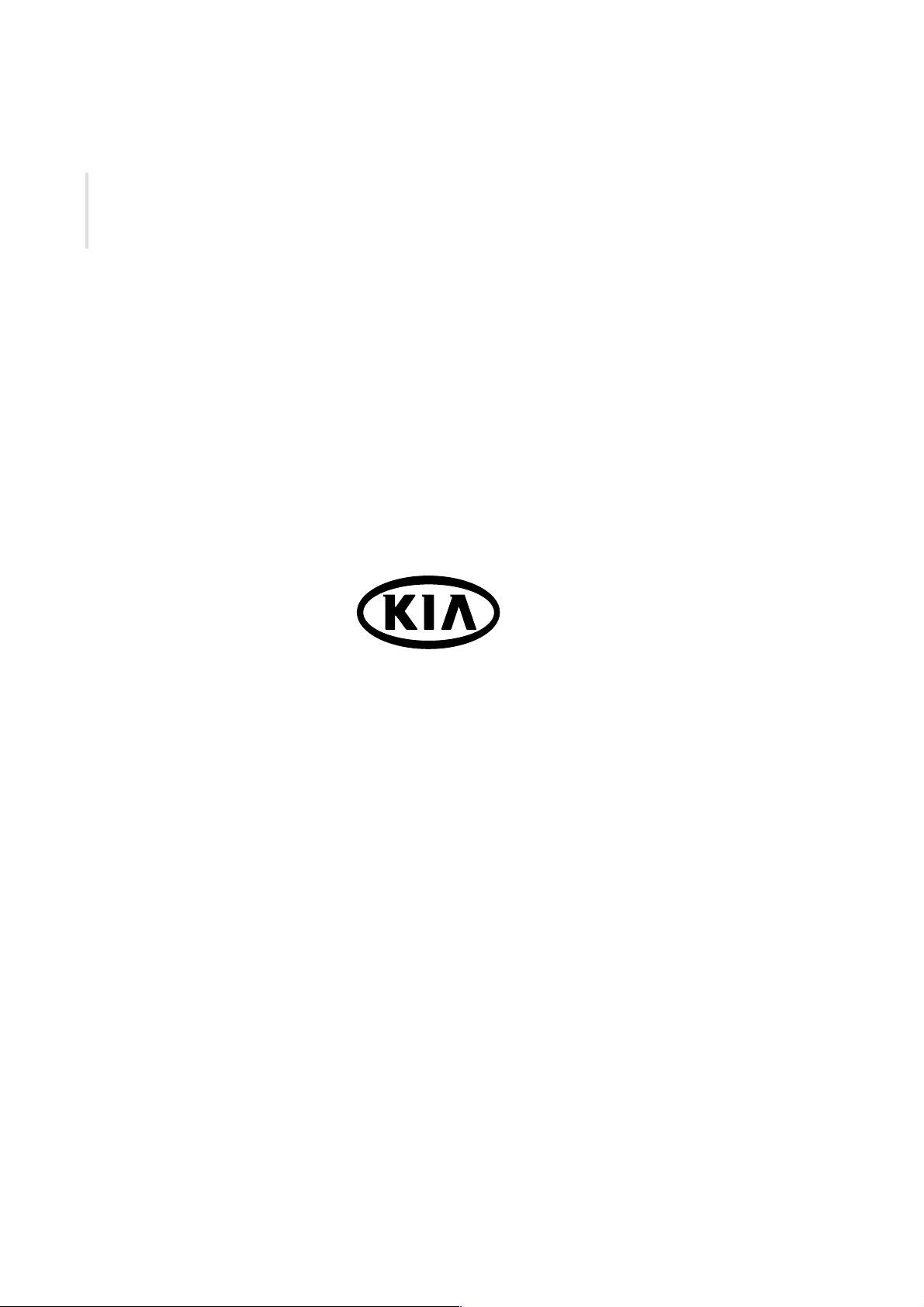
P/NO : ????
