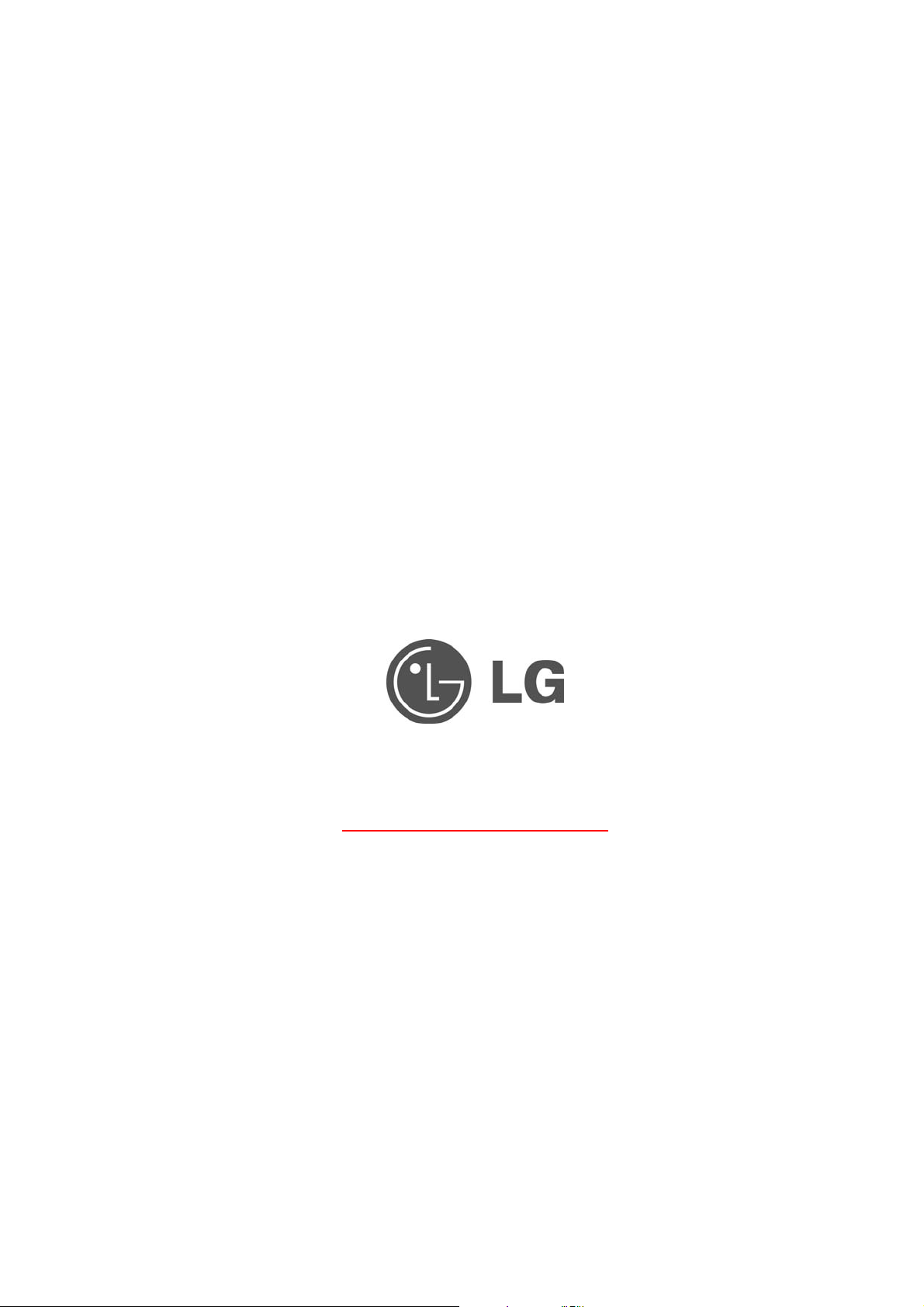
4-Port ADSL Router
Model: LAM400R
Quick Start Guide
www.lgnetwork.com
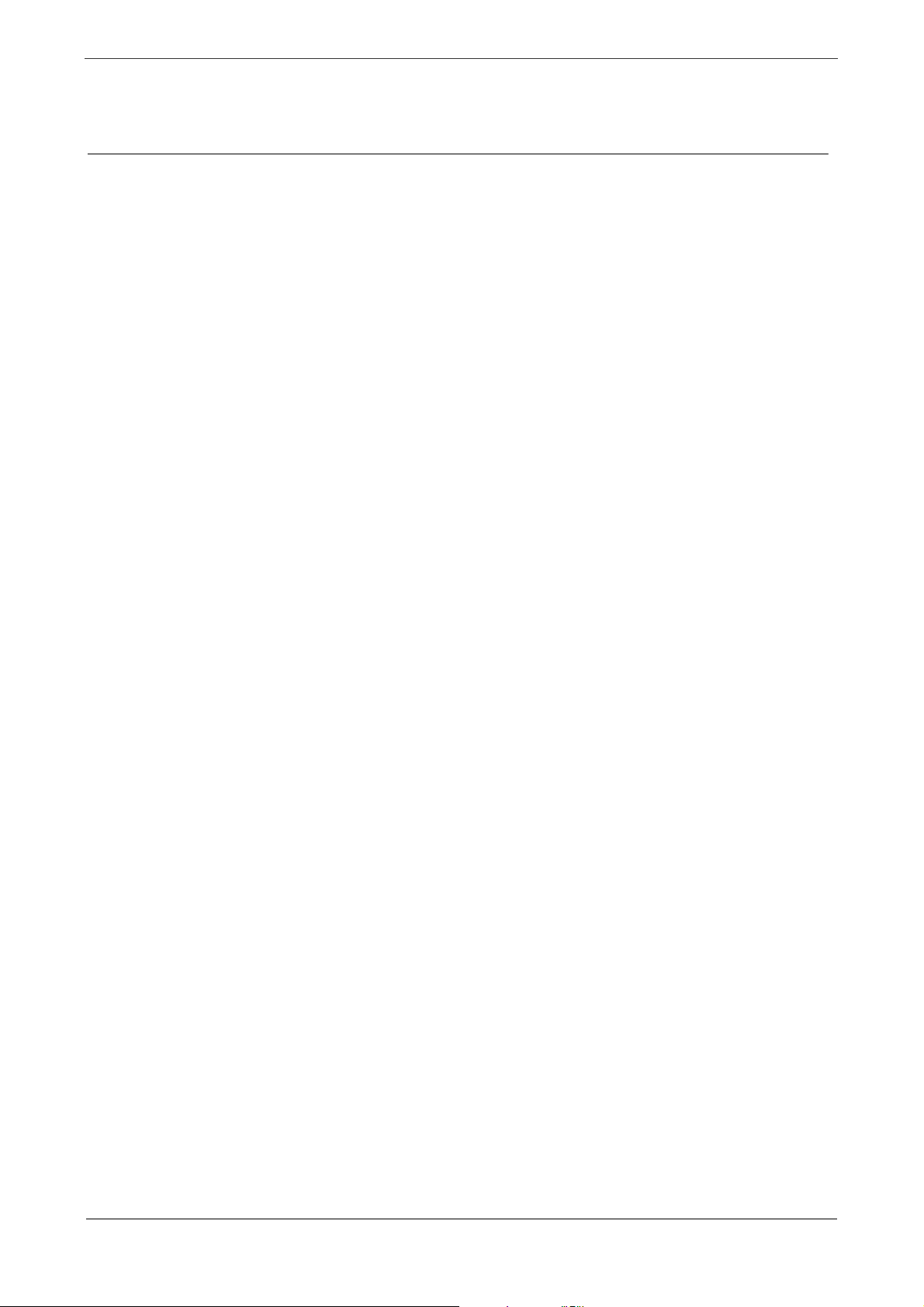
LAM400R
Contents
1. Panel Description – LG 4-Port ADSL Router....................................................................... 1
2. Connecting LG 4-Port ADSL Router....................................................................................3
3. Set Up TCP/IP In Windows.................................................................................................... 5
Windows ME/98..................................................................................................................... 5
Windows 2000......................................................................................................................... 6
Windows XP........................................................................................................................... 7
4. Set Up LG 4-Port ADSL Router ............................................................................................ 8
LG 4- Port ADSL Router 0
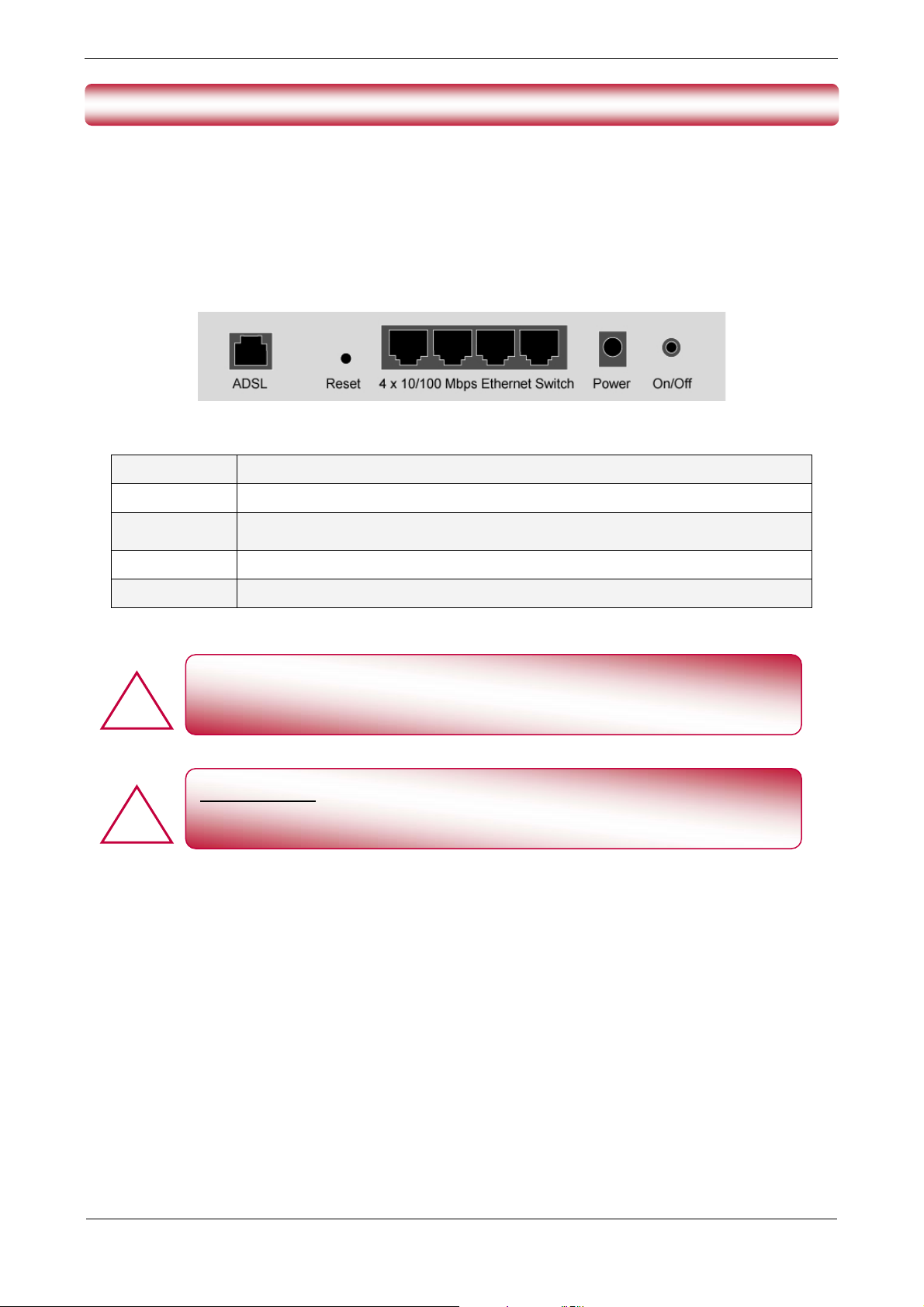
LAM400R
!
!
1. Panel Description – 4 Ports
1.1 Back Panel :
The back panel of the LG 4-Port ADSL Router contains ADSL/LAN, Reset, Power Adaptor
connection and Power ON/OFF Switch.
ADSL
RESET
Ports 1-4
AC Jack
ON/OFF
Port for connecting LG 4-Port ADSL Router to the ADSL Service Provider.
Restore LG 4-Port ADSL Router’s factory default setting.
Four 10/100Mbps Fast Ethernet Switch Port for connecting LG 4-Port ADSL Router to the
network devices.
9VAC/1A Power adapter connector.
Power Switch to ON/OFF the 4 Port ADSL Router.
All the Ethernet port of LG 4-Pors ADSL Router supports auto crossover
capability.
RESET Button :
Reboot & Restore LG 4-Pors ADSL Router’s setting to factory defaults.
LG 4- Port ADSL Router 1
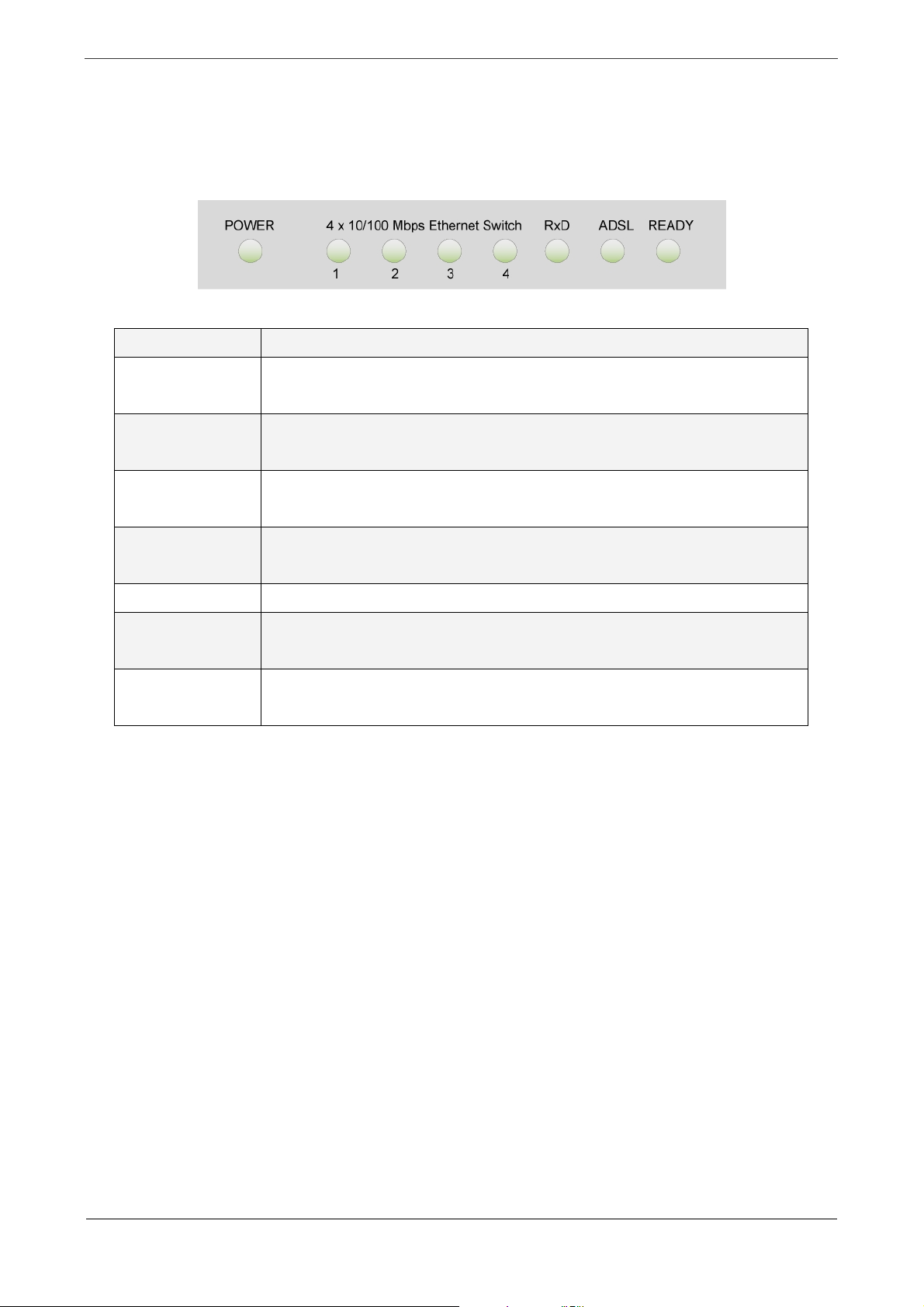
LAM400R
1.2 Front Panel :
LG 4-Port ADSL Router’s LEDs indicators display information about the device’s status.
PWR
1: LINK/ACT
2: LINK/ACT
3: LINK/ACT
4: LINK/ACT
RXD
ADSL
RDY
Steady green light indicates the LG 4-Port ADSL Router is powered on.
Steady green light indicates a val id Ethernet connection. B linking gree n light indicates
active Ethernet session.
Steady green light indicates a val id Ethernet connection. B linking gree n light indicates
active Ethernet session.
Steady green light indicates a val id Ethernet connection. B linking gree n light indicates
active Ethernet session.
Steady green light indicates a val id Ethernet connection. B linking gree n light indicates
active Ethernet session.
Blinking green light indicates an active ADSL session.
LG 4-Port ADSL Router system status indicator. When blinking indicates ADSL
system is alive.
Steady green light indicates a valid ADSL connection. This will light after the ADSL
negotiation process has been settled.
LG 4- Port ADSL Router 2
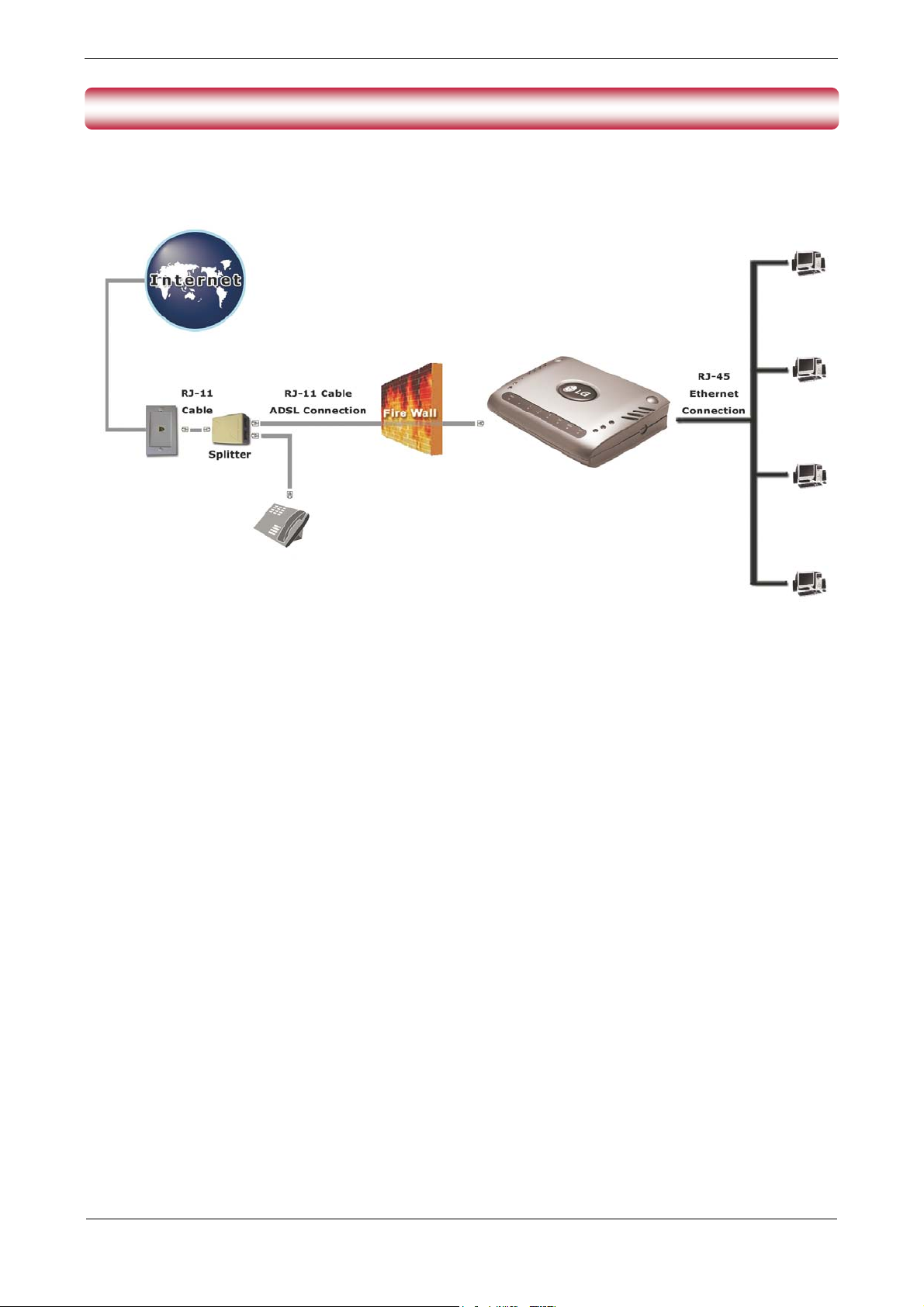
LAM400R
2. Connecting LG 4-Port ADSL Router
2.1 Connection Mechanism (4 Ports):
This section describes the hardware connection mechanism of your LG 4-Port ADSL Router on
your Local Area Network ( LAN ) connect to the Internet, how to configure LG 4-Port ADSL
Router for Internet access or how to manually configure your Internet connection.
You need to prepare the following items before you can establish an Internet connection through
your LG 4-Port ADSL Router :
1. A computer which must have an installed Ethernet Adaptor and an Ethernet Cable.
2. An ADSL service account and configuration information provided by your Internet Service
Provider ( ISP ). You will need one or more of the following configuration parameters to
connect your LG 4-Port ADSL Router to the Internet :
a. VPI/VCI parameters
b. Multiplexing Method
c. Host and Domain Names
d. ISP Login Name and Password
e. ISP Domain Name Server ( DNS ) Address
f. Fixed or Static IP Address
LG 4- Port ADSL Router 3
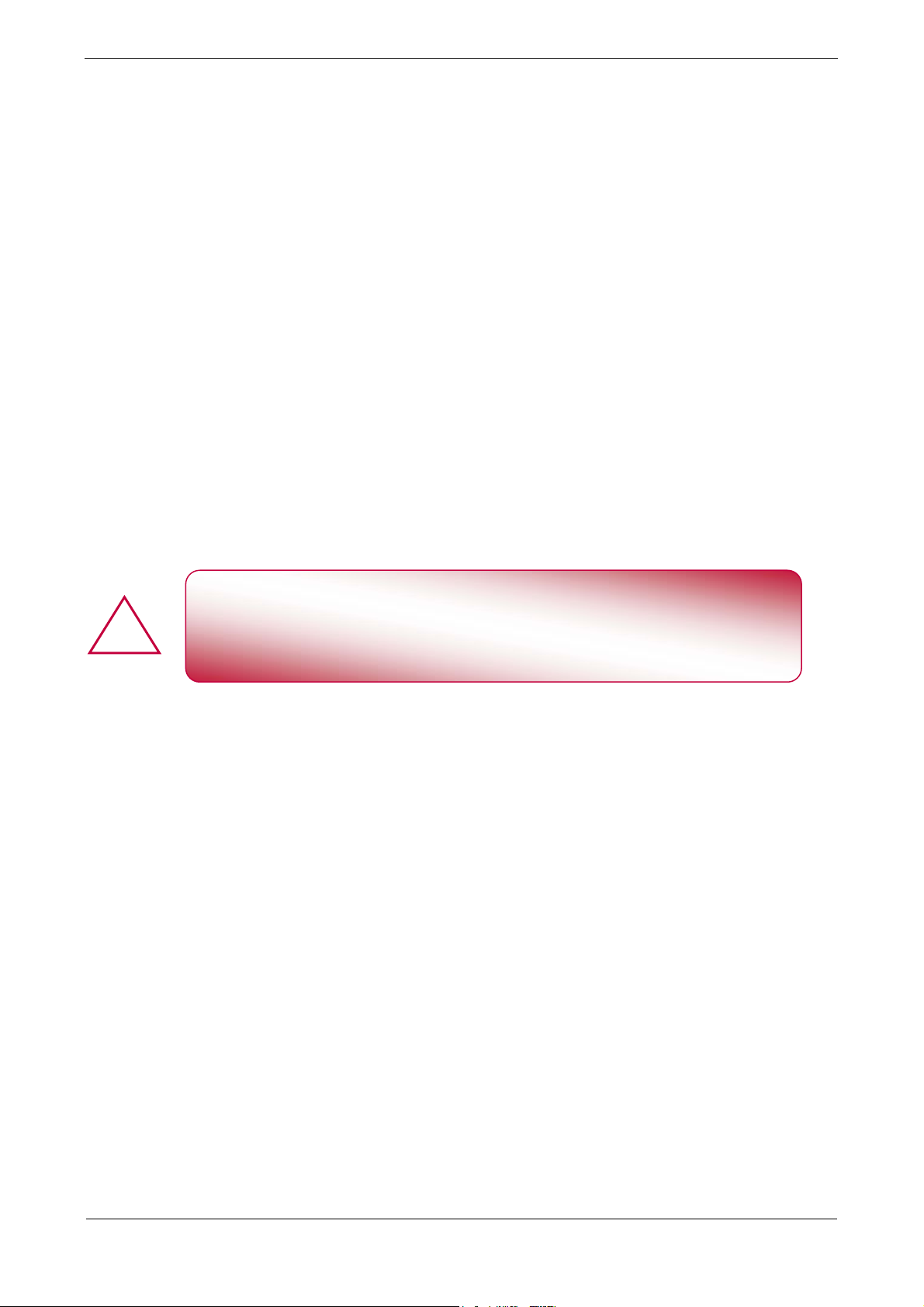
LAM400R
!
2.2 Connecting Steps (4 Ports):
Follow the following steps or instructions for connecting your LG 4-Port ADSL Router :
1. Turn off your computer.
2. Connect the ADSL port of your LG 4-Port ADSL Router to the wall jack of the ADSL Line with
a RJ-11 cable.
3. Connect the Ethernet cable ( RJ-45 ) from your LG 4-Port ADSL Router to the Ethernet Adaptor
in your computer.
4. Connect the Power adaptor to the LG 4-Port ADSL Router and plug the other end into a Power
outlet.
5. Turn on your LG 4-Port ADSL Router.
The Power light will lit after turning on LG 4-Ports ADSL Router.
Auto and self-diagnostic process will turn the LED indicators ON and OFF
during the process.
6. Turn on your computer.
7. Refer to the next chapter to setup or configure your Network Adaptor.
LG 4- Port ADSL Router 4
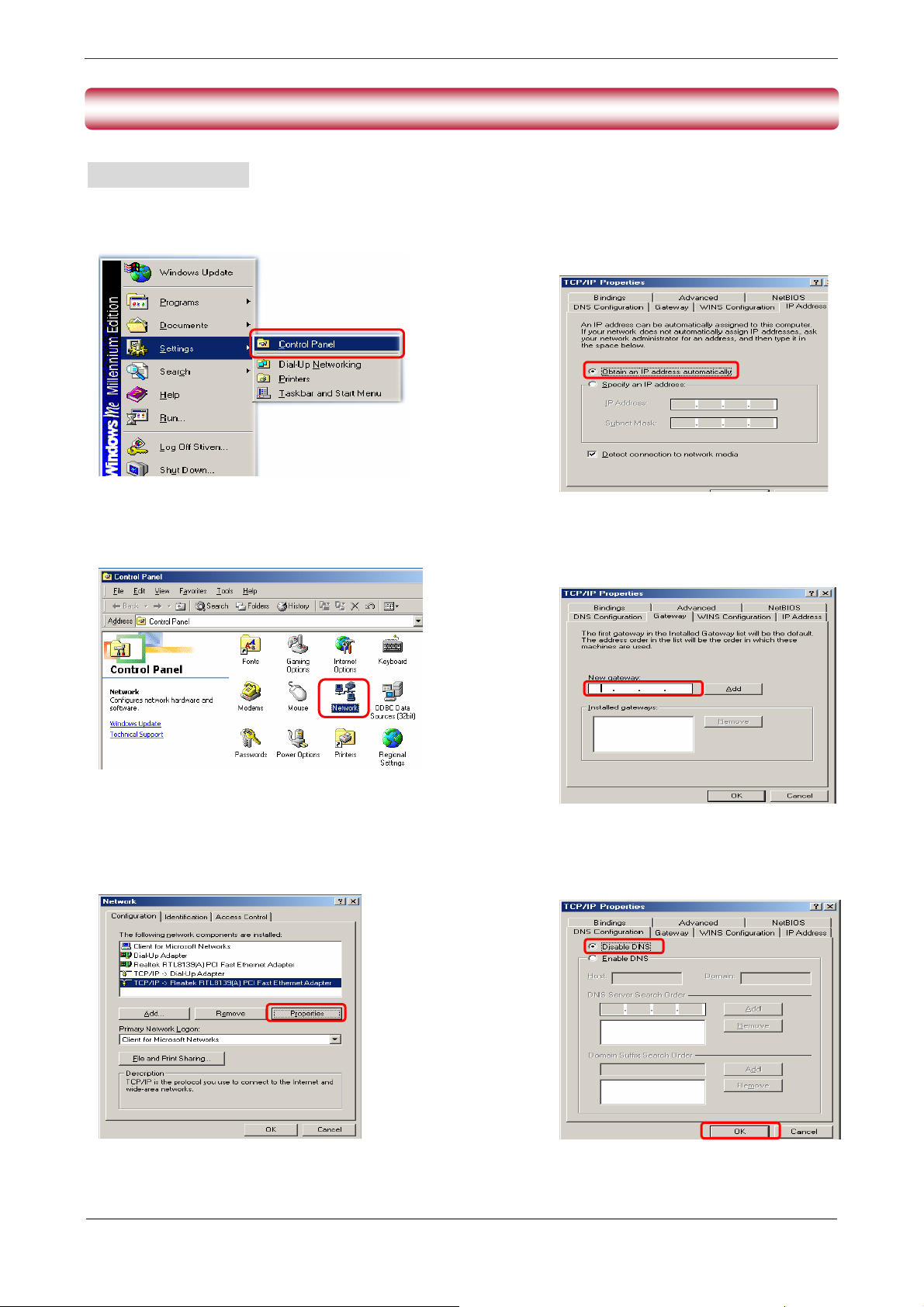
LAM400R
3. Set Up TCP/IP In Windows
Windows Me / 98
Step 1: Click Start→Settings→Control Panel.
Step 2: Double-click the Network icon.
Step 4: Go to IP Address icon and select
Obtain an IP address
automatically
Step 5: Go to Gateway icon and erase all
previous setting.
.
Step 3: Go to Configuration icon, select network
adapter installed and click Properties.
1
2
Step 6: Go to DNS Configuration icon, select
Disable DNS and click OK.
LG 4- Port ADSL Router 5
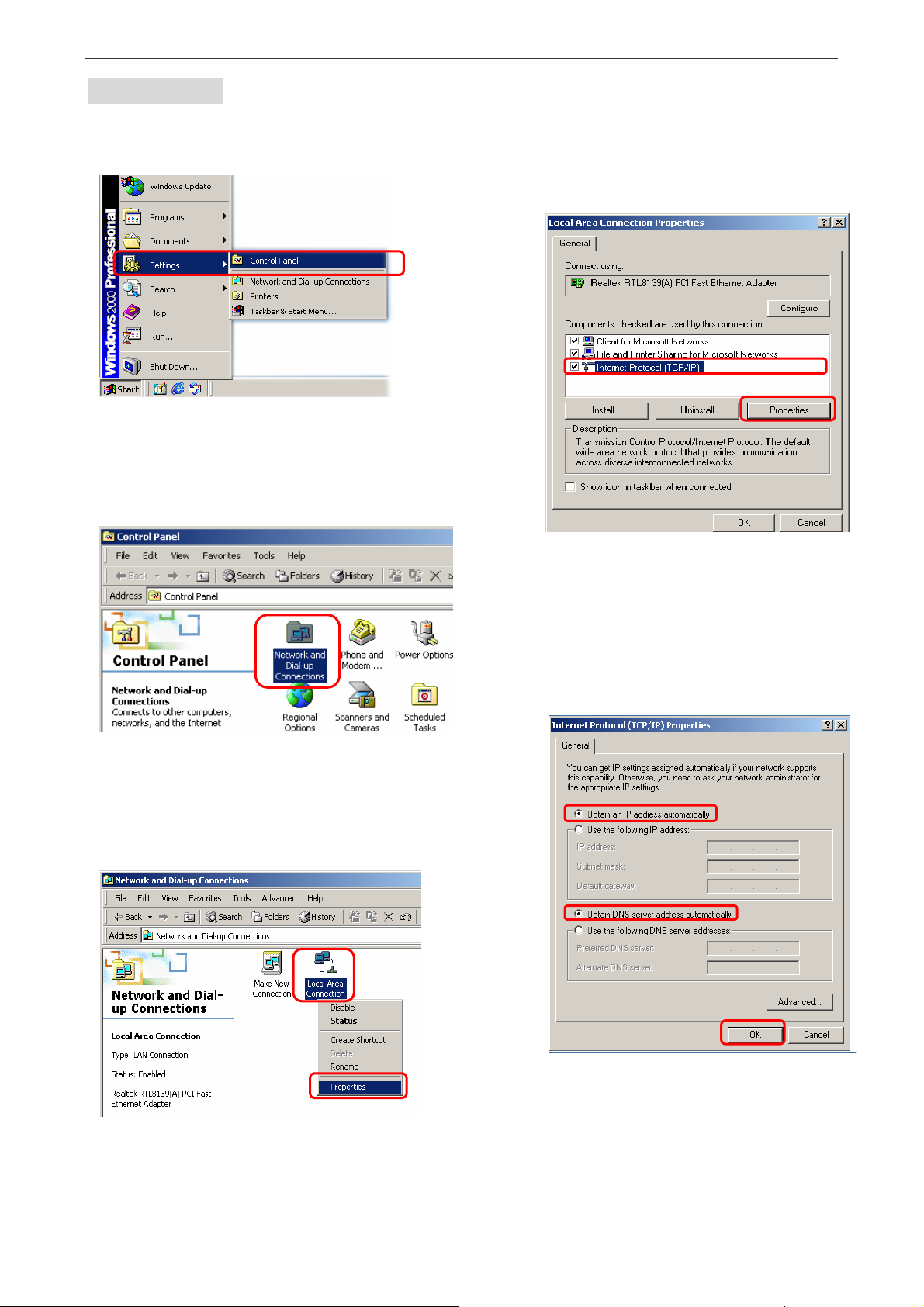
LAM400R
Windows 2000
Step 1: Click Start→Settings→Control Panel.
Step 4: Select Internet Protocol (TCP/IP) and
click Properties.
1
Step 2: Double-click the Network and Dial-up
Connections.
Step 3: Right Click the Local Area Connection and
select Properties.
2
Step 5: Select Obtain an IP address
automatically and DNS server address
automatically. Then, click OK.
1
LG 4- Port ADSL Router
2
1
3
2
6
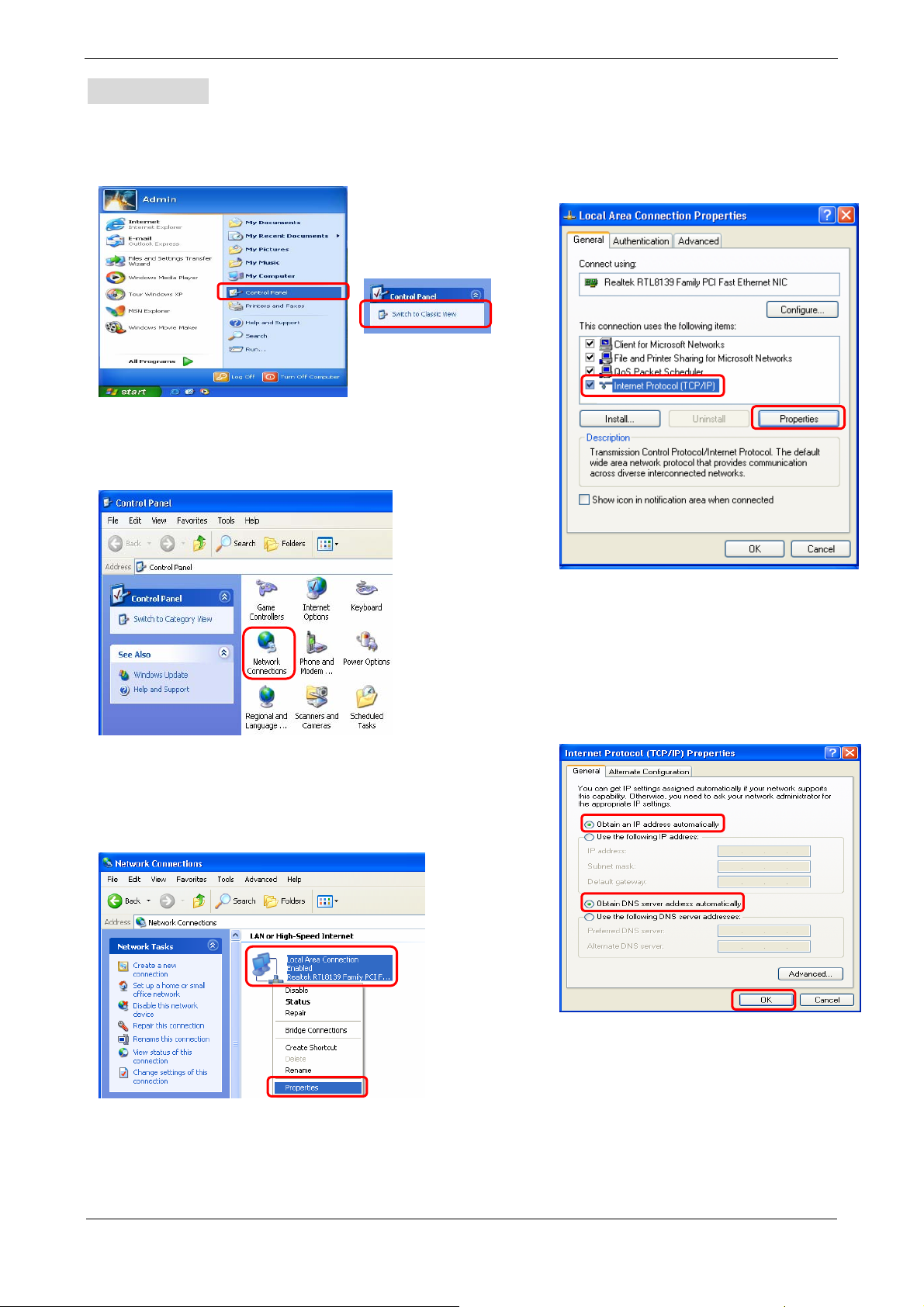
LAM400R
Windows XP
Step 1: Click Start→Control Panel→Classic View.
Step 4: Go to General icon, select Internet
Step 2: Double-click the Network Connections.
Protocol (TCP/IP) and click Properties.
1
2
Step 5: Go to General icon, select Obtain an IP
address automatically and DNS server
address automatically.
Then, click OK.
Step 3: Right Click on the Local Area Connection
and select Properties.
1
2
1
2
3
LG 4- Port ADSL Router
7
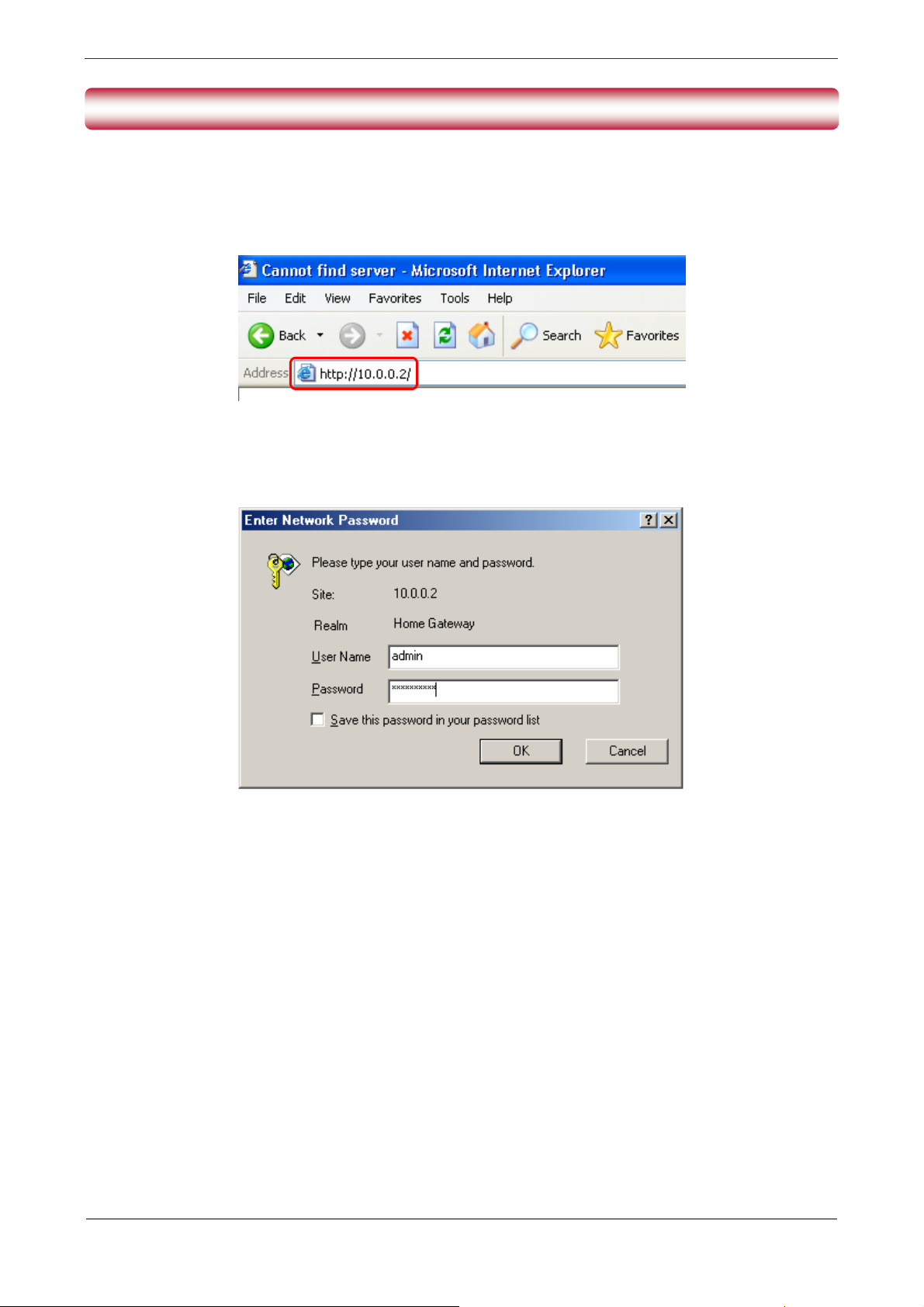
LAM400R
4. Set Up LG 4-Port ADSL Router
1.
Launch your web browser, and enter LG 4-Port ADSL Router’s IP Address :
the
address field then press the Enter key to login.
2. Enter the default User Name “admin” and Password “epicrouter”. Then press “OK” to login.
“10.0.0.2”
in
LG 4- Port ADSL Router 8
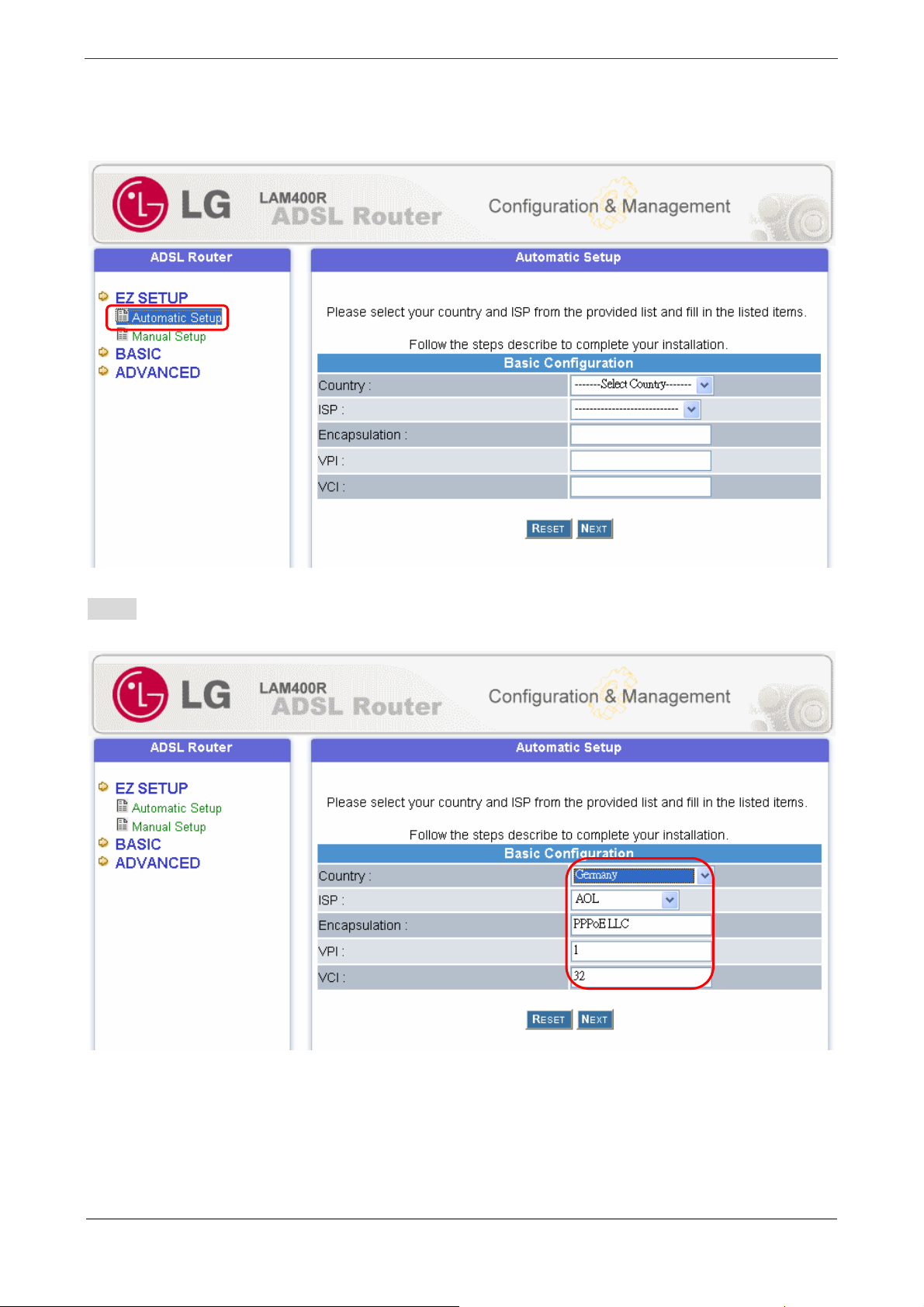
LAM400R
3. Click “EZ SETUP -- Automatic Setup” and follow the following steps to help you install the
LG 4-Port ADSL Router quickly and easily.
Step 1 Select the presetting country form the list then click “Next”.
LG 4- Port ADSL Router 9
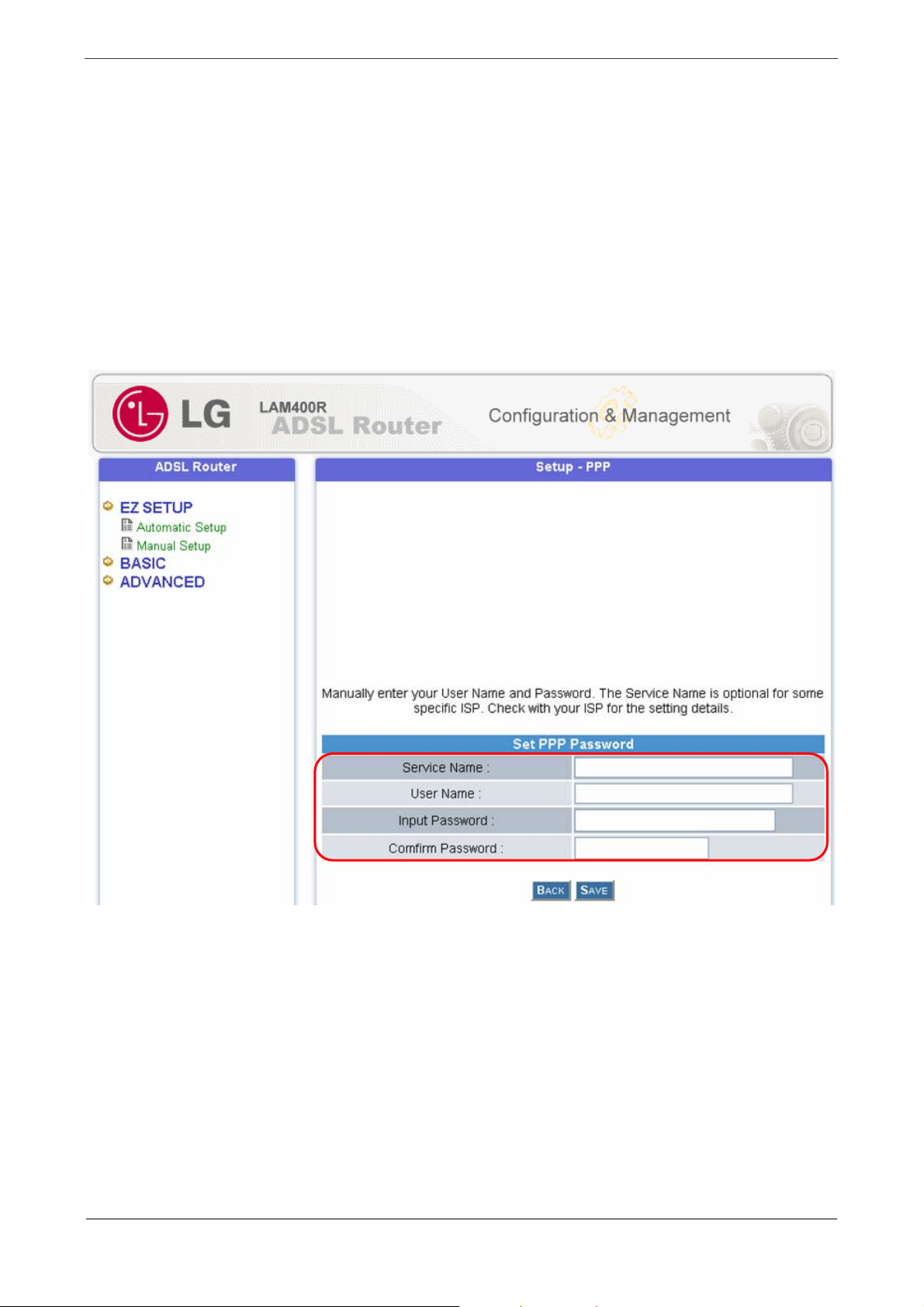
LAM400R
A. The following setup window wizard with the following “Encapsulation” type will pop up :
; PPPoA VC-Mux
; PPPoA LLC
; PPPoE LLC
Manually enter your “Service Name”, “User Name” and “Password” which will be provided by
your ISP. Check your ISP for the setting/configuration details.
LG 4- Port ADSL Router 10
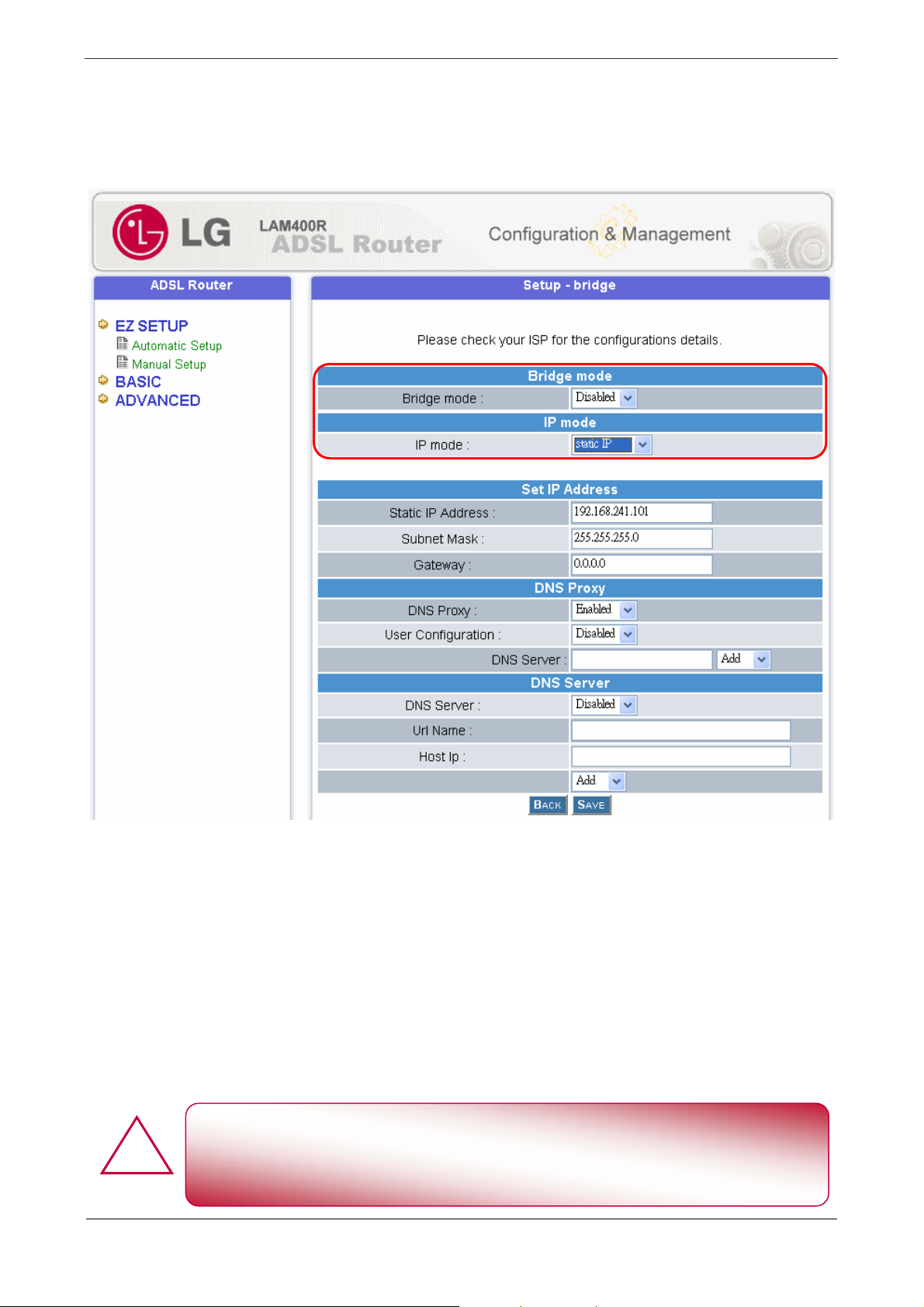
LAM400R
!
B. The following setup window wizard with the following “Encapsulation” type will pop up :
; 1483 Bridged IP LLC
Bridge Mode : Click “Disabled” or “Enable” for the device’s connection mode. Check your
ISP for the connection/setting details.
IP Mode : Click “Dynamic IP” or “Static IP” for the connection mode. Check your ISP for
the connection/setting details.
; If “Static IP” mode is chosen, more terms need to be filled before any Internet access is
available. Check your ISP for the setting/configuration details
Click and select “EZ SETUP -- Manual Setup” if you can’t find any available
parameters from the presetting country list.
Check your ISP immediately for the setting/configuration details.
LG 4- Port ADSL Router 11

LAM400R
Step 2 Click “SAVE” after your choice.
LG 4-Port ADSL Router system will reboot and activate your setting. Click “Return T o Home”
after the system reboot process. Connection to the Internet is available after the above procedures.
LG 4- Port ADSL Router 12

LAM400R
W ARRANTY AND TERMS
LG CNS guarantee determinations and –conditions
Thank you very much, that you d ecided on this product. We are certain that your new device will prepare you in the
coming years much joy.
For this product, we receive a guarantee of 24 months vis-à-vis your specialist supplier from calculations-/record date.
If you are convinced after the reading of the operation instru ctions (chapter: mistake that which is sought), that your
device has a technical mistake, you should object to the device immediately at the dealer, with whom you bought it.
LG-service-dealer authorized and service-centers in other EC-countries will use the repair conditions usual in the
country the restoration for your claim. In problem cases, we are authorized gladly ready, you in questions to that
service-centers as well as to help to the guarantee or the operation of your device.
Our address is: LG CNS Co., Ltd.
Prime Tower #10-1, Hoehyun-dong, 2-ga, jung-gu, Seoul, Korea
Tel : 82-2-6363-5000
Guarantee determinations and -conditions
1. The guarantee gmbh counts only in the connection with the original calculation, the cash registers record or a
confirmation of LG CNS Germany over the guarantee duration. The serial number of the product is not available
or not readable, the guarantee of LG CNS is invalid. In this case, you should address yourself to the dealer, with
whom you bought the product.
2. It lies alone in the estimating of LG CNS to repair or to replace the defective device or defective components.
The respectively replaced device or component passes over into the property of LG CNS.
3. LG CNS puts large value on good service achievements so that repairs are carried out quickly and dependably.
Therefore all guarantee repairs become authorized of LG CNS directly through of LG CNS service-centers or
delegated specialist suppliers carried out. The repair becomes not authorized of one or carried out delegated
persons, LG CNS receives would be was voted neither costs nor liability, it then, the repair previously with the LG
CNS-customer service.
4. All products of LG CNS correspond to the specifications of the respective country in which they are sold. All
costs, that develop from a contingent adaptation of the devices, are not received of LG CNS.
5. The following points do not include The guarantee achievements of LG CNS:
a) Regular inspections, maintenance and repair or the replacement of wear part
b) Incorrect operations or defective through defective installation
c) Damages, caused through storm, water, fire, over tension, force higher or war, connection defective at the
network, ventilation insufficient or defective or other reasons on which LG CNS has no influence.
d) Damages that emerge through the carrier or improper packaging.
6. The rights valid in the respective country of the consumer, for example demands vis-à-vis the salesman, how in the
purchase contract niedergelegt, are not touched by this guarantee explanation. LG CNS, its agencies and
Distributoren, fastened not for direct or indirect damages or loss, so far not compelling legal determinations the
contrary to state.
LG 4- Port ADSL Router 13

LAM400R (Spainish)
Contenido
1. Panel Descripción – LG 4-Port ADSL Router...................................................................... 1
2. Conectar LG 4-Port ADSL Router ...................................................................................... 3
3. Instale TCP/IP En Windows .................................................................................................. 5
Windows ME/98..................................................................................................................... 5
Windows 2000......................................................................................................................... 6
Windows XP........................................................................................................................... 7
4. Instale LG 4-Port ADSL Router ..........................................................................................8
LG 4- Port ADSL Router 0

LAM400R (Spainish)
!
!
1. Panel Descripción – LG 4-Port ADSL Router
1.1 Panel Trasero :
El panel trasero de la LG ADSL 4-Port Router contiene ADSL/LAN, reajuste, conexión del
adaptador de la energía y acciona el interruptor CON./DESC.
ADSL
RESET
Ports 1-4
AC Gato
ON/OFF
Vire hacia el lado de babor para conectar la rebajadora del ADSL del LG 4-Port con el
abastecedor de servicio del ADSL
Puerto para el ajuste del defecto de la fábrica de la rebajadora del ADSL del LG 4-Port del
restore
Cuatro 10/100Mbps ayunan puerto del interruptor de Ethernet para conectar la rebajadora
del ADSL del LG 4-Port con los dispositivos de la red
Conectador del adaptador de la energía 9VAC/1A.
Interruptor a CON./DESC. la reba jadora portuaria del ADSL 4.
Todo el puerto de Ethernet de la LG ADSL 4-Port Router apoya capacidad auto de la cruce.
RESET El Botón :
Reanude y restaure el ajuste de la LG ADSL 4-Port Router a los defectos de la fábrica.
LG 4- Port ADSL Router 1

LAM400R (Spainish)
1.2 Panel Delantero :
Información de exhibición de los indicadores de los LED de la LG ADSL 4-Port Router sobre el
estado del dispositivo.
PWR
1: LINK/ACT
2: LINK/ACT
3: LINK/ACT
4: LINK/ACT
RXD
ADSL
RDY
La luz verde constante indica que la rebajadora del ADSL del LG 4-Port está
accionada encendido.
La luz verde constante indica una conexión válida de Ethernet. La luz verde del
cekntelleo indica la sesión activa de Ethernet.
La luz verde constante indica una conexión válida de Ethernet. La luz verde del
cekntelleo indica la sesión activa de Ethernet.
La luz verde constante indica una conexión válida de Ethernet. La luz verde del
cekntelleo indica la sesión activa de Ethernet.
La luz verde constante indica una conexión válida de Ethernet. La luz verde del
cekntelleo indica la sesión activa de Ethernet.
Blinking green light indicates an active ADSL session.
Indicador de estado de sistema de la rebajadora del ADSL del LG 4-P o rt . C uand o el
cekntelleo indica el sistema del ADSL está vivo.
La luz verde constante indica una conexión válida del ADSL. Esto se encenderá
después de que se haya colocado el proceso de la negociación del ADSL.
LG 4- Port ADSL Router 2

LAM400R (Spainish)
2. Conectar LG 4-Port ADSL Router
2.1 Mecanismo De la Conexión (4 Puertos):
Esta sección describe el mecanismo de la conexión del hardware de su LG ADSL 4-Port Router en
su red de área local (LAN) conecta con el Internet, cómo configurar la LG ADSL 4-Port Router ara
el acceso del Internet o cómo configurar manualmente su conexión del Internet.
Usted necesita preparar los puntos siguientes antes de que usted pueda establecer una conexión del
Internet a través de su LG ADSL 4-Port Router:
1. Una computadora que debe tener un adaptador instalado de Ethernet y Ethernet cablegrafía.
2. Una información de la cuenta y de la configuración del servicio del ADSL proporcionó por su
Internet Service Provider (ISP). Usted necesitará uno o más de los parámetros siguientes de la
configuración conectar su LG ADSL 4-Port Router con el Internet:.
a. Parámetros de VPI/VCI
b. Método De la Multiplexación
c. Nombres del anfitrión y del dominio
d. Nombre y contraseña de la conexión de la ISP
e. Dirección Del Domain name server de la ISP (Dns)
f. IP address fijo o estático
LG 4- Port ADSL Router 3

LAM400R (Spainish)
!
2.2 Pasos Que conectan (4 Puertos):
Siga los pasos o las instrucciones siguientes para conectar su LG ADSL 4-Port Router:
1. Dé vuelta apagado a su computadora.
2. Conecte el puerto del ADSL de su rebajadora del ADSL del LG 4-Port con el gato de la pared de
la línea del ADSL con un cable RJ-11.
3. Connect the Ethernet cable ( RJ-45 ) from your LG 4-Port ADSL Router to the Ethernet Adaptor
in your computer.
4. Conecte el cable de Ethernet (RJ-45) de su rebajadora del ADSL del LG 4-Port con el adaptador
de Ethernet en su computadora.
5. Gire su rebajadora del ADSL del LG 4-Port.
La voluntad de la luz de la energía se encendió después de girar
ADSL Router.Auto del LG 4-Ports y el proceso autodiagnóstico
dará vuelta a los indicadores del LED por intervalos durante el
6. Gire su computadora.
7. Refiera al capítulo siguiente para setup o para configurar su adaptador de la red.
LG 4- Port ADSL Router 4

LAM400R (Spainish)
3. Instale TCP/IP En Windows
Windows Me / 98
Paso 1: Tecleo Start→Settings→Control Panel.
Paso 2: Doble-tecleo el Network icono
de la red.
.
Paso 4: Vaya al icono del IP address y
seleccione Obtain an IP address
automatically.
Paso 5: Vaya al icono de la entrada y borre el
ajuste allprevious.
Paso 3: Vaya al icono de la configuración, al adaptador
selecto de la red instalado y al Properties del
tecleo
1
2
Paso 6: Vaya al icono de la configuración del
DNS, selecto Disable DNS y el OK
LG 4- Port ADSL Router 5

LAM400R (Spainish)
Windows 2000
Paso 1: Tecleo Start→Settings→Control Panel.
Paso 4: Seleccione el Internet Protocol
(TCP/IP) y el tecleo Properties
1
Paso 2: Doble-tecleo el Network and Dial-up
Connections.
Paso 3:El tecleo derecho la Local Area
Connection y selecciona Properties.
2
Paso 5: Selecto Obtain an IP address
automatically y DNS server address
automatically.. Entonces, chasque OK
1
LG 4- Port ADSL Router
2
1
3
2
6

LAM400R (Spainish)
Windows XP
Paso 1: Tecleo Start→Control Panel→Classic View.
Paso 2: Doble-tecleo el Network Connections.
Paso 4: Van el icono General, el Internet
Protocol (TCP/IP) y el tecleo
Properties.
1
2
Paso 3: Derecho chasque encendido la Local
Area Connection y seleccione las
1
Paso 5: Va el icono General, selecto Obtain an
IP address automatically y DNS
server address automatically.Then,
tecleo del servidor del DNS OK.
1
2
3
LG 4- Port ADSL Router
2
7

LAM400R (Spainish)
4. Instale LG 4-Port ADSL Router
1. Launch su web browser, e incorporan IP address de la LG 4-Port ADSL Router: "10.0.0.2" en el
campo de dirección entonces presionan la tecla de "Enter" a la conexión.
2. Incorpore el nombre "admin" del usuario del defecto y la contraseña "epicrouter". Entonces
presione "OK" a la conexión.
LG 4- Port ADSL Router 8

LAM400R (Spainish)
3. Chasque “EZ SETUP -- Automatic Setup” y siga los pasos siguientes para ayudarle a
instalar la rebajadora del ADSL del LG 4-Port rápidamente y fácilmente.
Paso 1 Seleccione la forma de preestablecimiento del país que la lista entonces chasca "Next"
LG 4- Port ADSL Router 9

LAM400R (Spainish)
A. El mago siguiente de la ventana de la disposición con el tipo siguiente de la “Encapsulation”
hará estallar para arriba:
; PPPoA VC-Mux
; PPPoA LLC
; PPPoE LLC
Incorpore manualmente su “Service Name”, el “User Name” y la “Password” que sean
proporcionados por su ISP. Compruebe su ISP para saber si hay los detalles de
setting/configuration.
LG 4- Port ADSL Router 10

LAM400R (Spainish)
!
B. El mago siguiente de la ventana de la disposición con el tipo siguiente de la “Encapsulation”
hará estallar para arriba:
; 1483 Bridged IP LLC
Bridge Mode : El tecleo “Disabled” o “Enable” para el modo de conexión del dispositivo.
Compruebe su ISP para saber si hay los detalles de connection/setting.
IP Mode : Chasque el “Dynamic IP” o el “Static IP” para el modo de conexión. Compruebe
su ISP para saber si hay los detalles de connection/setting.
; Si se elige el modo del “Static IP”, más términos necesitan ser llenados antes de que
cualquier acceso del Internet esté disponible. Compruebe su ISP para saber si hay los
detalles de setting/configuration
Chasque y seleccione “EZ SETUP -- Manual Setup” si usted no puede
encontrar ninguna parámetros disponible de la lista de preestablecimiento del
país. Compruebe su ISP inmediatamente para saber si hay los detalles de
LG 4- Port ADSL Router 11

LAM400R (Spainish)
Paso 2 T ecleo “SAVE” después de su opción.
El sistema de la rebajadora del ADSL del LG 4-Port reanudará y activará su ajuste. Tecleo “Return
To Home” después del proceso del reboot del sistema. La conexión al Internet está disponible
después de los procedimientos antedichos.
LG 4- Port ADSL Router 12

LAM400R (Spainish)
W ARRANTY AND TERMS
LG CNS: Términos y Condiciones de la Garantía
Agradecemos su confianza al haber elegido este producto. Estamos seguros de disfrutará de su nuevo
equipamiento en los años venideros.
Este producto incorpora una garantía de 24 meses. Bajo dicha garantía, usted se compromete a dirigirse a
nuestro Servicio LG Autorizado en el momento en que, una vez haya leído las instrucciones, considere que el
producto presenta un error técnico de funcionamiento.
No dude en dirigirse a nosotros si necesita ayuda con la localización de nuestros Servicios Autorizados en el
país de la Unión Europea en que deba tener lugar la reparación. Permanecemos igualmente a su disposición
para solucionar cualesquiera cuestiones puedan surgirle con relación a esta garantía o el funcionamiento del
equipo.
Nuestra dirección es: LG CNS Co., Ltd.
S.a. La Torre #10-1 principal, Hoehyun-dong, de 2 ga, jung-gu, Seúl,
Teléfono de Corea: 82-2-6363-5000
Términos y Condiciones de la Garantía
1. La Garantía se encuentra estrictamente vinculada a la factura original, el ticket de compra o la
confirmación por parte de LG CNS con respecto a su duración. La Garantía resultará inválida en caso de
ausencia o invisibilidad del número de serie del producto. En este caso, deberá contactar con la tienda en la
que lo compró.
2. Quedan a la sola discreción de LG CNS la reparación o reemplazo del equipo o componentes defectuosos.
El equipo o componentes reemplazados en su caso devendrán propiedad de LG CNS.
3. LG CNS presta particular atención a la calidad de los servicios de reparación vinculados a sus productos,
asegurando en todo momento un servicio rápido y profesional. Por ello, todas las reparaciones sujetas a
Garantía tendrán lugar en Servicios Autorizados por LG CNS. Si la reparación fuera efectuada por un
servicio no autorizado, LG CNS no asumirá gastos o responsabilidad alguna.
4. Los productos de LG CNS se ajustan a las especificaciones en vigor en el país en que se han vendido. LG
CNS no se hará cargo de los costes resultantes de una modificación de los equipos.
5. La Garantía de LG CNS no incluye:
a) Controles periódicos, mantenimiento o sustitución de piezas que hayan devenido inutilizables por su
uso contínuo y prolongado.
b) Defe ctos ocasionados por una instalación incorrecta.
c) Daños causados por tormenta, agua, fuego, sobrevoltaje, guerra, incorrecta conexión a la red,
ventilación insuficiente o incorrecta u otras razones que se encuentren más allá de la esfera de control
de LG CNS.
d) Daños ocasionados por el transporte o el embalaje inadecuado.
6. Los derechos del consumidor (verbigracia de aquellos que tenga frente al vendedor) que resulten
aplicables en el país de residencia de aquel no se verán afectados por estos Términos y Condiciones de la
Garantía. Tanto LG CNS como sus sucursales y distribuidores, estarán exentos de toda responsabilidad
por daños y perjuicios, directos o indirectos, en la medida en que la legislación aplicable lo permita.
LG 4- Port ADSL Router 13

LAM400R(German)
Inhalt
1. Verkleidung Beschreibung - LG 4-Port ADSL Router........................................................ 1
2. Connecting LG 4-Port ADSL Router.................................................................................... 3
3. Set Up TCP/IP In Windows.................................................................................................... 5
Windows ME/98..................................................................................................................... 5
Windows 2000......................................................................................................................... 6
Windows XP........................................................................................................................... 7
4. Set Up LG 4-Port ADSL Router ............................................................................................ 8
LG 4- Port ADSL Router 0

LAM400R(German)
!
!
1. Verkleidung Beschreibung - LG 4-Port ADSL Router
1.1 Rückplatte :
Die Rückplatte LG ADSL 4-Port Router enthält ADSL, LAN, Zurückstellen-Taste und Energie
Adapteranschluß.
ADSL
RESET
Tore 1-4
AC Jack
ON/OFF
Tragen Sie für das Anschließen DES LG 4-Port ADSL Router an den ADSL
Diensterbringer.
Fabrik-Rückstellung Einstellun g des Wiederherstellung LG 4-Po rt ADS L Rout er.
Vier 10/100Mbps fasten Ethernet-Schalter-Tor für das Anschließen DES LG 4-Port ADSL
Router an die Netzvorrichtungen.
Energie 9VAC/1A Adapterstecker.
Power Switch to ON/OFF the 4 Port ADSL Router.
Das ganzes Ethernet-Tor DES LG 4-Pors ADSL Router stützt
Selbstüberkreuzungsfähigkeit.
RESET Button :
Laden Sie neu u. stellen Sie LG Ethernet ADSL Router’s Einstellung zu den
Fabrikrückstellungen wieder her.
LG 4- Port ADSL Router 1

LAM400R(German)
1.2 Frontabdeckung:
DISPLAYINFORMATION LED DES LG 4-Port ADSL Router Indikatorüber den Status der Vorrichtung.
PWR
1: LINK/ACT
2: LINK/ACT
3: LINK/ACT
4: LINK/ACT
RXD
ADSL
RDY
Unveränderliches grünes Licht zeigt an, daß der LG 4-Port ADSL Router an
angetrieben wird.
Unveränderliches grünes Licht zeigt einen gültigen Ethernet-Anschluß an. Grünes
Licht Blinkens zeigt aktiven Ethernet-Lernabschnitt an.
Unveränderliches grünes Licht zeigt einen gültigen Ethernet-Anschluß an. Grünes
Licht Blinkens zeigt aktiven Ethernet-Lernabschnitt an.
Unveränderliches grünes Licht zeigt einen gültigen Ethernet-Anschluß an. Grünes
Licht Blinkens zeigt aktiven Ethernet-Lernabschnitt an.
Unveränderliches grünes Licht zeigt einen gültigen Ethernet-Anschluß an. Grünes
Licht Blinkens zeigt aktiven Ethernet-Lernabschnitt an.
Grünes Licht Blinkens zeigt einen aktiven ADSL Lernabschnitt an.
LG 4-Port ADSL Router-Systemstatusanzeige. Wenn das Blinken anzeigt, ist ADSL
System lebendig.
Unveränderliches grünes Licht zeigt einen gültigen ADSL Anschluß an. Dieses
beleuchtet, nachdem der ADS L Vermittlung Prozeß vereinbart worden ist.
LG 4- Port ADSL Router 2

LAM400R(German)
2. Connecting LG 4-Port ADSL Router
2.1 Anschluß-Einheit (4 Tor e):
Dieser Abschnitt beschreibt die Kleinteilanschlußeinheit Ihres LG 4-Port ADSL Router in Ihrem
lokalen Netzwerk (LAN) anschließen an das Internet, wie man LG 4-Port ADSL Router für
Internet-Zugang zusammenbaut oder wie man manuell Ihren Internet-Anschluß zusammenbaut.
Sie müssen die folgenden Einzelteile vorbereiten, bevor Sie einen Internet-Anschluß durch Ihren
LG 4-Port ADSL Router herstellen können :
1. Ein Computer, der haben muß, ein angebrachter Ethernet-Adapter und ein Ethernet kabeln.
2. ADSL Service-Konto- und -konfigurationsinformationen stellten von Ihrem Internet Service
Provider zur Verfügung (ISP). Sie benötigen einen oder mehr der folgenden Konfiguration
Parameter, Ihren LG 4-Port ADSL Router an das Internet anzuschließen:
a. VPI/VCI Parameter
b. Multiplexing Methode
c. Host und Gebiet Namen
d. ISP LOGON-Name und Kennwort
e. Adresse des e.ISP domain- name server(DNS)
f. Fixed oder statisches IP address
LG 4- Port ADSL Router 3

LAM400R(German)
!
2.2 Anschließende Schritte (4 Tore):
Befolgen Sie die folgenden Schritte oder die Anweisungen für das Anschließen Ihres LG 4-Port
ADSL Router:
1. Turne weg von Ihrem Computer.
2. Connect das ADSL Tor Ihres LG 4-Port ADSL Router zur Wandsteckfassung der ADSL Linie
mit einem Kabel RJ-11
3. Connect das Ethernet-Kabel (RJ-45) von Ihrem LG 4-Port ADSL Router zum Ethernet-Adapter
in Ihrem Computer.
4. Connect der Energie Adapter zum LG 4-Port ADSL Router und verstopfen das andere Ende in
einen Energie Anschluß.
5. Turne auf Ihrem LG 4-Port ADSL Router.
The Power Der Energie Lichtwille beleuchtete, nachdem er LG 4-Ports
ADSL Router.Auto eingeschaltet hatte und self-diagnostic Prozeß schaltet
die LED Anzeigen und WEG während des Prozesses ein.
6. Turne auf Ihrem Computer.
7. Refer zum folgenden Kapitel, zum Ihres Netz-Adapters zu gründen oder zusammenzubauen.
LG 4- Port ADSL Router 4

LAM400R(German)
3. Set up TCP/IP In Windows
Windows Me / 98
Schritt 1: Klicken Start→Settings→Control Panel.
Schritt 2: Doppelt-Klicken das Network
icon.
Schritt 4: Gehen Sie zur IP address ikone
und wählen Sie Obtain an IP
address.automatically. vor.
Schritt 5: Gehen Gateway Ikone und
löschen allprevious Einstellung.
Schritt 3: Gehen Sie zur Configuration Ikone, zum
auserwählten angebrachten Netzadapter und
zu den Klicken Properties.
1
2
Schritt 6: Gehen Sie zur DNS Configuration
Ikone, auserwählt Disable DNS und
Klicken O.K..
LG 4- Port ADSL Router 5

LAM400R(German)
Windows 2000
Schritt 1: Klicken Start→Settings→Control Panel.
Schritt 4: Wählen Sie aus Internet Protocol
(TCP/IP) und Klicken Properties .
1
Schritt 2: Doppelt-Klicken das Network und
Dial-up Connections.
Schritt 3: Richtig Einrasten die Local Area
Connection und erlesen Properties.
2
Schritt 5: Wählen Sie aus Obtain an IP address
automatically
automatically
und DNS server address
. Dann Klicken OK
1
LG 4- Port ADSL Router
2
1
3
2
6

LAM400R(German)
V
Windows XP
Schritt 1: Klicken Start→Control Panel→Classic
Schritt 2: Doppelt-Klicken das Network
iew.
Connections.
Schritt 4: Gehen Sie zu General Abbild,
wählen Sie aus Internet Protocol
(TCP/IP)
und Klicken Properties
1
2
Schritt 3: Richtiges Klicken auf der Local Area
Connection
und wählt Properties aus.
1
Schritt 5: Gehen Sie zu General Abbild,
wählen Sie aus Obtain an IP
address automatically
server address automatically.
und DNS
Klicken Sie dann OK.
1
2
3
.
LG 4- Port ADSL Router
2
7

LAM400R(German)
4. Set up LG 4-Port ADSL Router
1. Schießen Sie Ihren Web-Browser, ab und tragen Sie LG 4-Port ADSL Router's IP Adresse ein:
“10.0.0.2” im Adressfeld drückt dann das “Enter” Taste zu Anmeldung
2. Tragen Sie den Standardverbrauchernamen ein “admin” und Kennwort “epicrouter”. Dann
Presse “OK” zu Anmeldung.
LG 4- Port ADSL Router 8

LAM400R(German)
3. Klicken Sie “EZ SETUP -- Automatic Setup” und folgen Sie den Folgenden Schritten, Ihnen
zu helfen, das LG 4-Port ADSL Router schnell zu installieren, und leicht..
Schritt 1 Wählen Sie das Voreinstellungsland bildet die Liste dann Klicken aus “Next”.
LG 4- Port ADSL Router 9

LAM400R(German)
A. Der Folgende Aufstellungsfensterzauberer mit dem Folgenden “Encapsulation” Typ wird auf
aufplatzen:
; PPPoA VC-Mux
; PPPoA LLC
; PPPoE LLC
Tragen Sie manuell Ihres ein “Service Name”, “User Name” und “Password”, der von Ihrem ISP
versorgt werden wird. Prüfen Sie Ihren ISP für die Einstellung/Konfigurationendetails.
LG 4- Port ADSL Router 10

LAM400R(German)
!
B. Der Folgende Aufstellungsfensterzauberer mit dem Folgenden “Encapsulation” Typ wird auf
aufplatzen:
; 1483 Bridged IP LLC
Bridge Mode : Klicken Sie “Disabled” oder “Enable” für den Verbindungsmodus der
Vorrichtung. Prüfen Sie Ihren ISP für die Verbindung/setzend Details.
IP Mode : Klicken Sie “Dynamic IP” oder “Static IP” für den Verbindungsmodus. Prüfen
Sie Ihren ISP für die Verbindung/setzend Details.
; Wenn “Static IP” Modus gewählt ist, müssen mehr Begriffe gefüllt werden, bevor
irgendein Internet Zugang zur Verfügung steht. Prüfen Sie Ihren ISP für die
Einstellung/Konfigurationendetails
Click and select “EZ SETUP -- Manual Setup” if you can’t find any available
parameters from the presetting country list.
Check your ISP immediately for the setting/configuration details.
LG 4- Port ADSL Router 11

LAM400R(German)
Schritt 2 Klicken Sie “SAVE” nach Ihrer Wahl.
LG 4-Hafen ADSL Router System wird wieder laden und wird Ihre Einstellung aktivieren. Klicken
Sie “Return To Home”” nach dem Systemladeverfahren. Verbindung zum Internet steht zur
Verfügung nach den oberen Verfahren.
LG 4- Port ADSL Router 12

LAM400R(German)
W ARRANTY AND TERMS
LG CNS Garantiebestimmungen und -bedingungen
V ielen Dank, dass Sie sich für dieses Produkt entschieden haben. W ir sind sicher , dass Ihr neues Gerät Ihnen in
den kommenden Jahren viel Freude bereiten wird.
Für dieses Produkt übernehmen wir gegenüber Ihrem Fachhändler eine Garantie von 24 Monaten ab
Rechnungs-/Belegdatum. Falls Sie nach dem Lesen der Bedienungsanleitung (Kapitel: Fehlersuche) davon
überzeugt sind, dass Ihr Gerät einen technischen Fehler hat, sollten Sie das Gerät umgehend bei dem Händler,
bei dem Sie es gekauft haben, beanstanden.
Autorisierte LG-Service-Händler und Service-Zentren in anderen EG-Staaten werden für Ihre Reklamation die
im Land der Instandsetzung üblichen Reparaturbedingungen anwenden. In Problemfällen sind wir gerne bereit,
Ihnen bei Fragen zu den Autorisierten Service-Zentren sowie zur Garantie oder der Bedienung Ihres Gerätes
zu helfen.
Unsere Adresse ist: LG CNS Co., Ltd.
Wichtigster Turm #10-1, Hoehyun dong, 2-ga, jung gu, Seoul, Korea
Tel: 82-2-6363-5000
Garantiebestimmungen und -bedingungen
1 Die Garantie gilt nur im Zusammenhang mit der Originalrechnung, dem Kassenbeleg oder einer
Bestätigung von LG CNS Deutschland GmbH über die Garantiedauer. Ist die Seriennummer des
Produktes nicht vorhanden oder nicht lesbar, so ist die Garantie von LG CNS ungültig. In diesem Fall
sollten Sie sich an den Händler wenden, bei dem Sie das Produkt gekauft haben.
2 Es liegt allein im Ermessen von LG CNS, das defekte Gerät oder defekte Bestandteile zu reparieren oder
zu ersetzen. Das jeweils ersetzte Gerät oder Bestandteil geht in das Eigentum von LG CNS über.
3 LG CNS legt großen Wert auf gute Serviceleistungen, so dass Reparaturen schnell und zuverlässig
ausgeführt werden. Deshalb werden alle Garantiereparaturen von LG CNS direkt durch von LG CNS
autorisierte Service-Zentren oder beauftragte Fachhändler durchgeführt. Wird die Reparatur von einer
nicht autorisierten oder beauftragten Person durchgeführt, übernimmt LG CNS weder Kosten noch
Haftung, es sei denn, die Reparatur ist vorher mit dem LG CNS-Kundendienst abgestimmt worden.
4 Alle Produkte von LG CNS entsprechen den Spezifikationen des jeweiligen Landes, in denen sie verkauft
werden. Alle Kosten, die aus einer etwaigen Umrüstung der Geräte entstehen, werden von LG CNS nicht
übernommen.
5 Die Garantieleistungen von LG CNS schließen die folgenden Punkte nicht ein:
a Regelmäßige Kontrollen, Wartung und Reparatur oder der Ersatz von Verschleißteilen
b Falsche Bedienungen oder Defekte durch fehlerhafte Installation
c Schäden, verursacht durch Sturm, Wasser, Feuer, Überspannung, höhere Gewalt oder Krieg,
fehlerhaften Anschluss an das Netz, unzureichende oder fehlerhafte Belüftung oder andere Gründe,
auf die LG CNS keinen Einfluß hat.
d Schäden, die durch den Transport oder unsachgemäße Verpackung entstehen.
6 Die in dem jeweiligen Land geltenden Rechte des Verbrauchers, zum Beispiel Forderungen gegenüber
dem Verkäufer, wie im Kaufvertrag niedergelegt, werden von dieser Garantieerklärung nicht berührt. LG
CNS, seine Niederlassungen und Distributoren, haften nicht für direkte oder indirekte Schäden oder
Verluste, soweit nicht zwingende gesetzliche Bestimmungen dem entgegenstehen.
LG 4- Port ADSL Router 13
