Page 1

LCD TV
SERVICE MANUAL
CAUTION
BEFORE SERVICING THE CHASSIS,
READ THE SAFETY PRECAUTIONS IN THIS MANUAL.
CHASSIS : LA61B
MODEL : 37LB1D-UB / 37LB1DA-UB
website:http://biz.LGservice.com
e-mail:http://www.LGEservice.com/techsup.html
Page 2
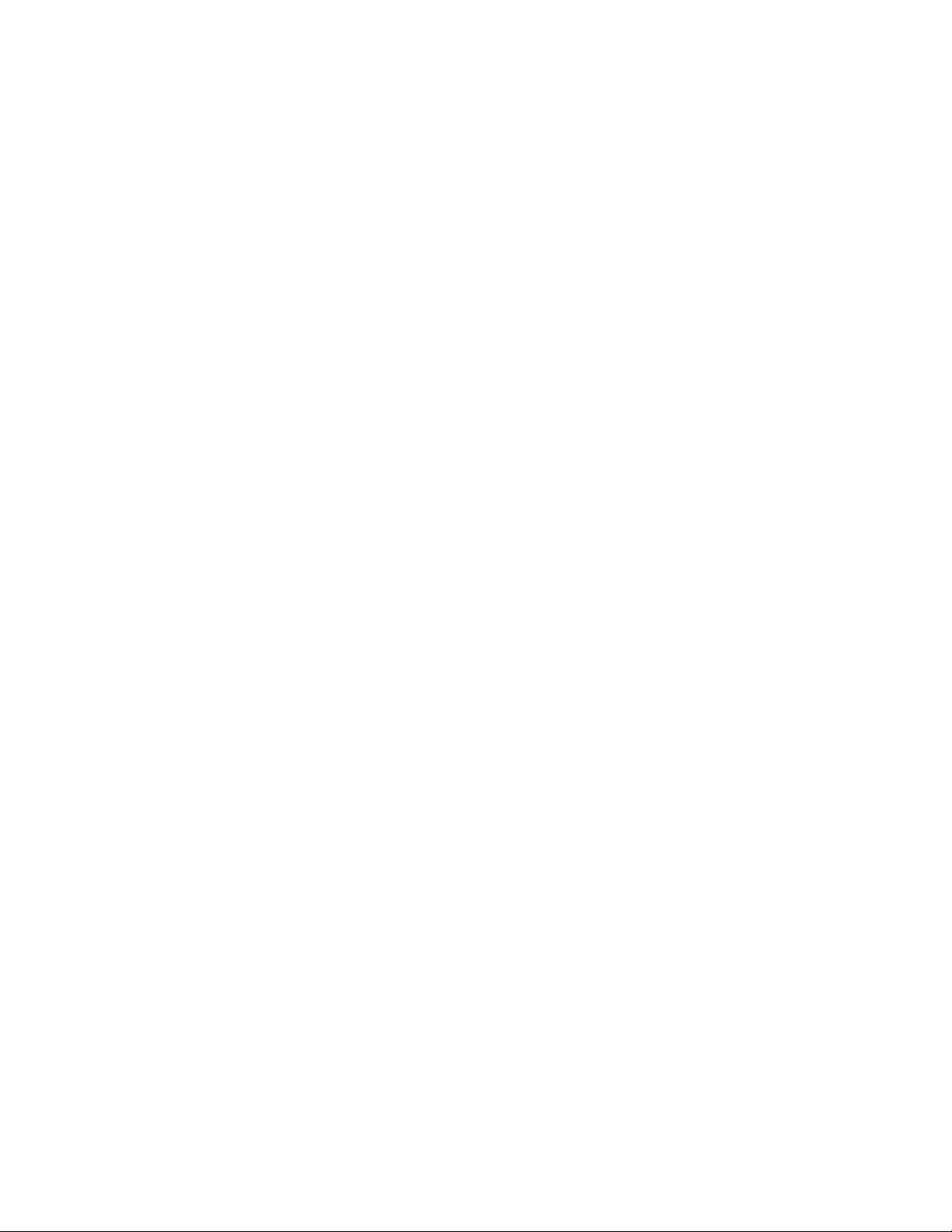
- 2 -
CONTENTS
CONTENTS .............................................................................................. 2
PRODUCT SAFETY ..................................................................................3
SPECIFICATION........................................................................................6
ADJUSTMENT INSTRUCTION................................................................11
SVC REMOCON ......................................................................................17
VIDEO TROUBLE SHOOTING&BLOCK DIAGRAM ..............................18
AUDIO TROUBLE SHOOTING&BLOCK DIAGRAM..............................41
EXPLODED VIEW .................................................................................. 53
EXPLODED VIEW PARTS LIST..............................................................54
REPLACEMENT PARTS LIST ............................................................... 55
SVC. SHEET ...............................................................................................
Page 3
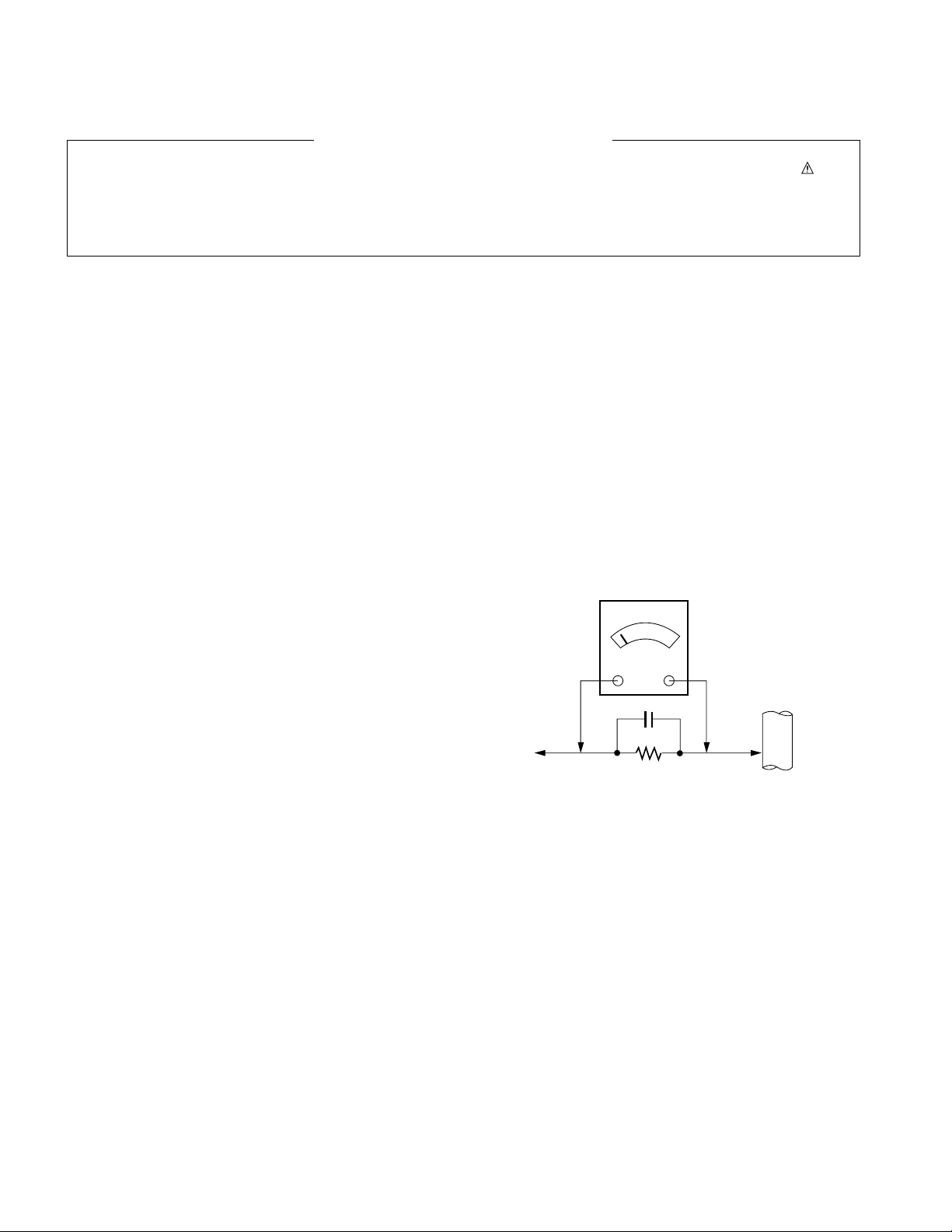
- 3 -
SAFETY PRECAUTIONS
Many electrical and mechanical parts in this chassis have special safety-related characteristics. These parts are identified by in the
Schematic Diagram and Replacement Parts List.
It is essential that these special safety parts should be replaced with the same components as recommended in this manual to prevent
Shock, Fire, or other Hazards.
Do not modify the original design without permission of manufacturer.
General Guidance
An isolation Transformer should always be used during the
servicing of a receiver whose chassis is not isolated from the AC
power line. Use a transformer of adequate power rating as this
protects the technician from accidents resulting in personal injury
from electrical shocks.
It will also protect the receiver and it's components from being
damaged by accidental shorts of the circuitry that may be
inadvertently introduced during the service operation.
If any fuse (or Fusible Resistor) in this TV receiver is blown,
replace it with the specified.
When replacing a high wattage resistor (Oxide Metal Film Resistor,
over 1W), keep the resistor 10mm away from PCB.
Keep wires away from high voltage or high temperature parts.
Before returning the receiver to the customer,
always perform an AC leakage current check on the exposed
metallic parts of the cabinet, such as antennas, terminals, etc., to
be sure the set is safe to operate without damage of electrical
shock.
Leakage Current Cold Check(Antenna Cold Check)
With the instrument AC plug removed from AC source, connect an
electrical jumper across the two AC plug prongs. Place the AC
switch in the on position, connect one lead of ohm-meter to the AC
plug prongs tied together and touch other ohm-meter lead in turn to
each exposed metallic parts such as antenna terminals, phone
jacks, etc.
If the exposed metallic part has a return path to the chassis, the
measured resistance should be between 1MΩ and 5.2MΩ.
When the exposed metal has no return path to the chassis the
reading must be infinite.
An other abnormality exists that must be corrected before the
receiver is returned to the customer.
Leakage Current Hot Check (See below Figure)
Plug the AC cord directly into the AC outlet.
Do not use a line Isolation Transformer during this check.
Connect 1.5K/10watt resistor in parallel with a 0.15uF capacitor
between a known good earth ground (Water Pipe, Conduit, etc.)
and the exposed metallic parts.
Measure the AC voltage across the resistor using AC voltmeter
with 1000 ohms/volt or more sensitivity.
Reverse plug the AC cord into the AC outlet and repeat AC voltage
measurements for each exposed metallic part. Any voltage
measured must not exceed 0.75 volt RMS which is corresponds to
0.5mA.
In case any measurement is out of the limits specified, there is
possibility of shock hazard and the set must be checked and
repaired before it is returned to the customer.
Leakage Current Hot Check circuit
IMPORTANT SAFETY NOTICE
0.15uF
To Instrument's
exposed
METALLIC PARTS
AC Volt-meter
Good Earth Ground
such as WATER PIPE,
CONDUIT etc.
1.5 Kohm/10W
Page 4
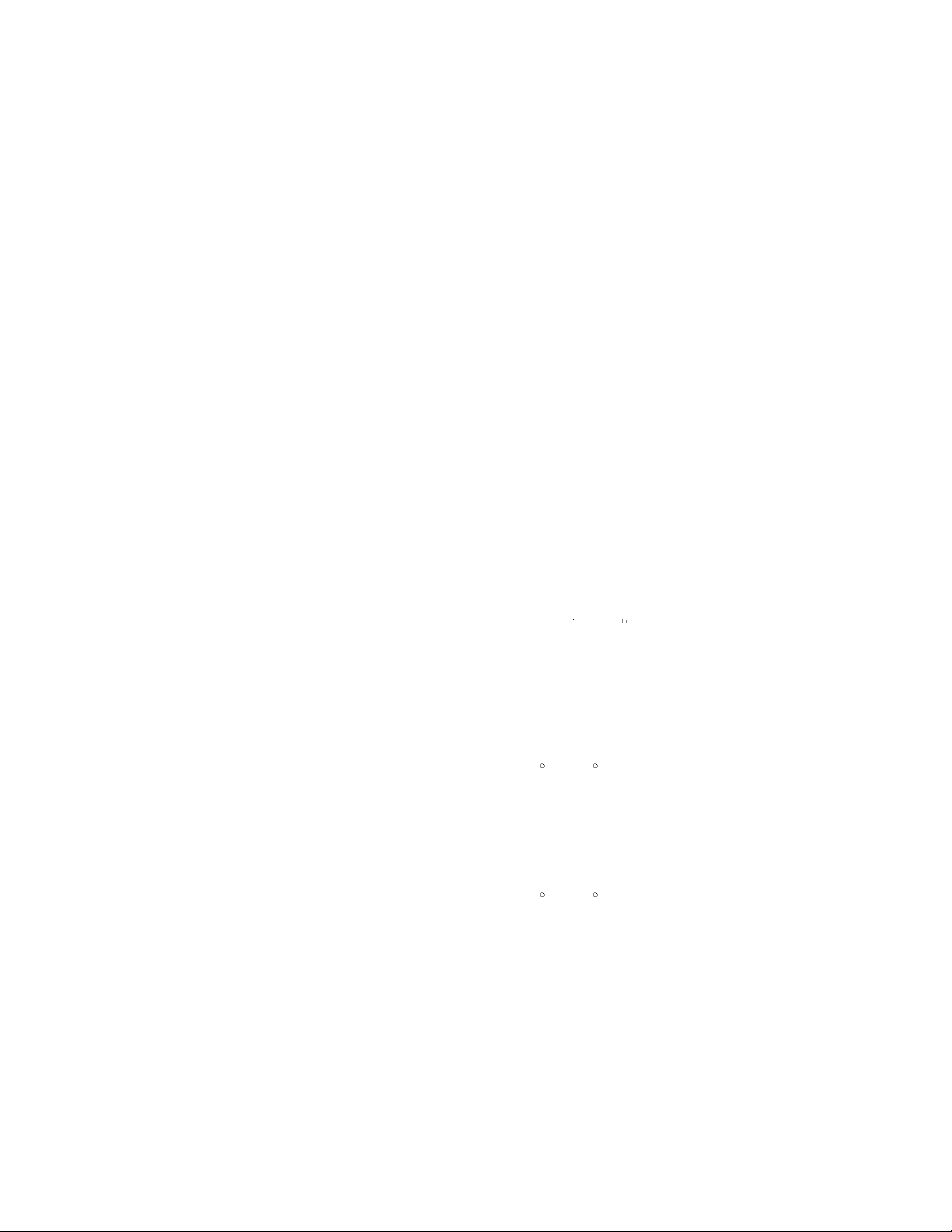
- 4 -
CAUTION: Before servicing receivers covered by this service
manual and its supplements and addenda, read and follow the
SAFETY PRECAUTIONS on page 3 of this publication.
NOTE: If unforeseen circumstances create conflict between the
following servicing precautions and any of the safety precautions on
page 3 of this publication, always follow the safety precautions.
Remember: Safety First.
General Servicing Precautions
1. Always unplug the receiver AC power cord from the AC power
source before;
a. Removing or reinstalling any component, circuit board
module or any other receiver assembly.
b. Disconnecting or reconnecting any receiver electrical plug or
other electrical connection.
c. Connecting a test substitute in parallel with an electrolytic
capacitor in the receiver.
CAUTION: A wrong part substitution or incorrect polarity
installation of electrolytic capacitors may result in an
explosion hazard.
2. Test high voltage only by measuring it with an appropriate high
voltage meter or other voltage measuring device (DVM,
FETVOM, etc) equipped with a suitable high voltage probe.
Do not test high voltage by "drawing an arc".
3. Do not spray chemicals on or near this receiver or any of its
assemblies.
4. Unless specified otherwise in this service manual, clean
electrical contacts only by applying the following mixture to the
contacts with a pipe cleaner, cotton-tipped stick or comparable
non-abrasive applicator; 10% (by volume) Acetone and 90% (by
volume) isopropyl alcohol (90%-99% strength)
CAUTION: This is a flammable mixture.
Unless specified otherwise in this service manual, lubrication of
contacts in not required.
5. Do not defeat any plug/socket B+ voltage interlocks with which
receivers covered by this service manual might be equipped.
6. Do not apply AC power to this instrument and/or any of its
electrical assemblies unless all solid-state device heat sinks are
correctly installed.
7. Always connect the test receiver ground lead to the receiver
chassis ground before connecting the test receiver positive
lead.
Always remove the test receiver ground lead last.
8. Use with this receiver only the test fixtures specified in this
service manual.
CAUTION: Do not connect the test fixture ground strap to any
heat sink in this receiver.
Electrostatically Sensitive (ES) Devices
Some semiconductor (solid-state) devices can be damaged easily
by static electricity. Such components commonly are called
Electrostatically Sensitive (ES) Devices. Examples of typical ES
devices are integrated circuits and some field-effect transistors and
semiconductor "chip" components. The following techniques
should be used to help reduce the incidence of component
damage caused by static by static electricity.
1. Immediately before handling any semiconductor component or
semiconductor-equipped assembly, drain off any electrostatic
charge on your body by touching a known earth ground.
Alternatively, obtain and wear a commercially available
discharging wrist strap device, which should be removed to
prevent potential shock reasons prior to applying power to the
unit under test.
2. After removing an electrical assembly equipped with ES
devices, place the assembly on a conductive surface such as
aluminum foil, to prevent electrostatic charge buildup or
exposure of the assembly.
3. Use only a grounded-tip soldering iron to solder or unsolder ES
devices.
4. Use only an anti-static type solder removal device. Some solder
removal devices not classified as "anti-static" can generate
electrical charges sufficient to damage ES devices.
5. Do not use freon-propelled chemicals. These can generate
electrical charges sufficient to damage ES devices.
6. Do not remove a replacement ES device from its protective
package until immediately before you are ready to install it.
(Most replacement ES devices are packaged with leads
electrically shorted together by conductive foam, aluminum foil
or comparable conductive material).
7. Immediately before removing the protective material from the
leads of a replacement ES device, touch the protective material
to the chassis or circuit assembly into which the device will be
installed.
CAUTION: Be sure no power is applied to the chassis or circuit,
and observe all other safety precautions.
8. Minimize bodily motions when handling unpackaged
replacement ES devices. (Otherwise harmless motion such as
the brushing together of your clothes fabric or the lifting of your
foot from a carpeted floor can generate static electricity
sufficient to damage an ES device.)
General Soldering Guidelines
1. Use a grounded-tip, low-wattage soldering iron and appropriate
tip size and shape that will maintain tip temperature within the
range or 500
F to 600 F.
2. Use an appropriate gauge of RMA resin-core solder composed
of 60 parts tin/40 parts lead.
3. Keep the soldering iron tip clean and well tinned.
4. Thoroughly clean the surfaces to be soldered. Use a mall wirebristle (0.5 inch, or 1.25cm) brush with a metal handle.
Do not use freon-propelled spray-on cleaners.
5. Use the following unsoldering technique
a. Allow the soldering iron tip to reach normal temperature.
(500
F to 600 F)
b. Heat the component lead until the solder melts.
c. Quickly draw the melted solder with an anti-static, suction-
type solder removal device or with solder braid.
CAUTION: Work quickly to avoid overheating the
circuitboard printed foil.
6. Use the following soldering technique.
a. Allow the soldering iron tip to reach a normal temperature
(500
F to 600 F)
b. First, hold the soldering iron tip and solder the strand against
the component lead until the solder melts.
c. Quickly move the soldering iron tip to the junction of the
component lead and the printed circuit foil, and hold it there
only until the solder flows onto and around both the
component lead and the foil.
CAUTION: Work quickly to avoid overheating the circuit
board printed foil.
d. Closely inspect the solder area and remove any excess or
splashed solder with a small wire-bristle brush.
SERVICING PRECAUTIONS
Page 5

- 5 -
IC Remove/Replacement
Some chassis circuit boards have slotted holes (oblong) through
which the IC leads are inserted and then bent flat against the
circuit foil. When holes are the slotted type, the following technique
should be used to remove and replace the IC. When working with
boards using the familiar round hole, use the standard technique
as outlined in paragraphs 5 and 6 above.
Removal
1. Desolder and straighten each IC lead in one operation by gently
prying up on the lead with the soldering iron tip as the solder
melts.
2. Draw away the melted solder with an anti-static suction-type
solder removal device (or with solder braid) before removing the
IC.
Replacement
1. Carefully insert the replacement IC in the circuit board.
2. Carefully bend each IC lead against the circuit foil pad and
solder it.
3. Clean the soldered areas with a small wire-bristle brush.
(It is not necessary to reapply acrylic coating to the areas).
"Small-Signal" Discrete Transistor
Removal/Replacement
1. Remove the defective transistor by clipping its leads as close as
possible to the component body.
2. Bend into a "U" shape the end of each of three leads remaining
on the circuit board.
3. Bend into a "U" shape the replacement transistor leads.
4. Connect the replacement transistor leads to the corresponding
leads extending from the circuit board and crimp the "U" with
long nose pliers to insure metal to metal contact then solder
each connection.
Power Output, Transistor Device
Removal/Replacement
1. Heat and remove all solder from around the transistor leads.
2. Remove the heat sink mounting screw (if so equipped).
3. Carefully remove the transistor from the heat sink of the circuit
board.
4. Insert new transistor in the circuit board.
5. Solder each transistor lead, and clip off excess lead.
6. Replace heat sink.
Diode Removal/Replacement
1. Remove defective diode by clipping its leads as close as
possible to diode body.
2. Bend the two remaining leads perpendicular y to the circuit
board.
3. Observing diode polarity, wrap each lead of the new diode
around the corresponding lead on the circuit board.
4. Securely crimp each connection and solder it.
5. Inspect (on the circuit board copper side) the solder joints of
the two "original" leads. If they are not shiny, reheat them and if
necessary, apply additional solder.
Fuse and Conventional Resistor
Removal/Replacement
1. Clip each fuse or resistor lead at top of the circuit board hollow
stake.
2. Securely crimp the leads of replacement component around
notch at stake top.
3. Solder the connections.
CAUTION: Maintain original spacing between the replaced
component and adjacent components and the circuit board to
prevent excessive component temperatures.
Circuit Board Foil Repair
Excessive heat applied to the copper foil of any printed circuit
board will weaken the adhesive that bonds the foil to the circuit
board causing the foil to separate from or "lift-off" the board. The
following guidelines and procedures should be followed whenever
this condition is encountered.
At IC Connections
To repair a defective copper pattern at IC connections use the
following procedure to install a jumper wire on the copper pattern
side of the circuit board. (Use this technique only on IC
connections).
1. Carefully remove the damaged copper pattern with a sharp
knife. (Remove only as much copper as absolutely necessary).
2. carefully scratch away the solder resist and acrylic coating (if
used) from the end of the remaining copper pattern.
3. Bend a small "U" in one end of a small gauge jumper wire and
carefully crimp it around the IC pin. Solder the IC connection.
4. Route the jumper wire along the path of the out-away copper
pattern and let it overlap the previously scraped end of the good
copper pattern. Solder the overlapped area and clip off any
excess jumper wire.
At Other Connections
Use the following technique to repair the defective copper pattern
at connections other than IC Pins. This technique involves the
installation of a jumper wire on the component side of the circuit
board.
1. Remove the defective copper pattern with a sharp knife.
Remove at least 1/4 inch of copper, to ensure that a hazardous
condition will not exist if the jumper wire opens.
2. Trace along the copper pattern from both sides of the pattern
break and locate the nearest component that is directly
connected to the affected copper pattern.
3. Connect insulated 20-gauge jumper wire from the lead of the
nearest component on one side of the pattern break to the lead
of the nearest component on the other side.
Carefully crimp and solder the connections.
CAUTION: Be sure the insulated jumper wire is dressed so the
it does not touch components or sharp edges.
Page 6
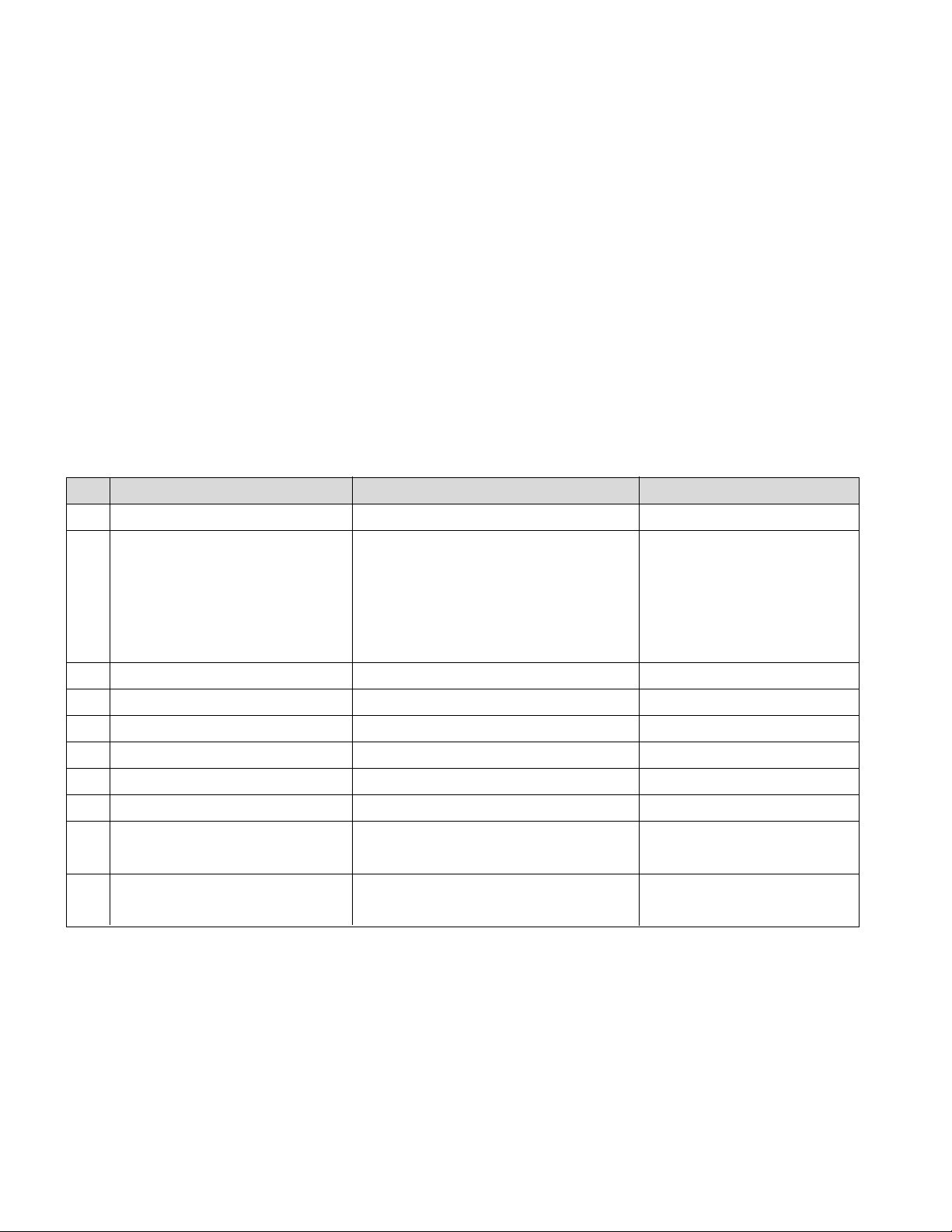
- 6 -
SPECIFICATION
NOTE : Specifications and others are subject to change without notice for improvement
.
4.General Specification(TV)
No Item Specification Remark
1. Receiving System ATSC/64 & 256 QAM/ NTSC-M
2. Available Channel 1) VHF : 02~13
2) UHF : 14~69
3) DTV : 02-69
4) CATV : 01~135
5) CADTV : 01~135
3. Input Voltage 1) AC 100 ~ 260V 50/60Hz
4. Market NORTH AMERICA
5. Screen Size 37 inch Wide(1366 x 768)
6. Aspect Ratio 16:9
7. Tuning System FS
8. LCD Module LC370WX1-SL01 WXGA SPEC UP
9. Operating Environment 1) Temp : 0 ~ 40 deg
2) Humidity : ~ 80 %
10. Storage Environment 1)Temp : -20 ~ 60 deg
2) Humidity : 0 ~ 90 %
1. Application range
1.1 This spec sheet is applied all of the 37" LCD TV with
LA51D chassis.
1.2 Not included spec and each product spec in this spec
sheet apply correspondingly to the following each country
standard and requirement of Buyer
2. Specification
Each part is tested as below without special appointment.
2.1 Temperature : 20±5°C
2.2 Relative Humidity : 65±10%
2.3 Power Voltage : Standard input voltage
(100~240V@50/60Hz)
* Standard Voltage of each product is marked by models
2.4 Specification and performance of each parts are followed
each drawing and specification by part number in
accordance with BOM.
2.5 The receiver must be operated for about 20 minutes prior
to the adjustment.
3. Test method
3.1 Performance : LGE TV test method followed
3.2 Demanded other specification
Safety : UL, CSA, IEC specification
EMC : FCC, ICES, IEC specification
Page 7

- 7 -
5. Chroma (SET With 45% Filter)
No Item Min Typ Max Unit Remark
1. White peak brightness 450 550 cd/m
2
37LB1D-UB
(Center 1-point / Full White Pattern)
2. White average brightness cd/m
2
N/A
3. Brightness uniformity 80 % Full white
4. Color coordinate RED X Typ. 0.638 Typ.
Y -0.03 0.340 +0.03
GREEN X 0.279
Y 0.611
BLUE X 0.146
Y 0.062
WHITE X 0.272
Y 0.278
5. Color coordinate uniformity N/A
6. Contrast ratio 600:1 800:1 W/O AI
1200:1 1600:1 With AI
7. Color Temperature Standard 8,300 9,300 10,300 <Test Condition>
Cool 11,000 12,000 13,000 HDMI Input,
Warm 5,500 6,500 7,500 85% Full white pattern
8. Color Distortion, DG 10.0 %
9. Color Distortion, DP 10.0 deg
10. Color S/N, AM/FM 43.0 dB
11. Color Killer Sensitivity -80 dBm
• Peak & average Brightness & Contrast measure
standard specification
1. White Peak brightness measure specification
1) In non-impressed condition , measure peak brightness
displayable as much as possible PDP module.
2) Measuring instrument : CA-100 or a sort of Color
Analyzer.
3) Pattern Generator : VG-828 or a sort of digital pattern
generator (displayable Full White & 1/25 White Window
pattern)
4) Measure condition
- Test pattern : in center, 1/5(H) x 1/5(V) of Window
Pattern (white pattern in non-impressed condition)
- SET condition : Contrast & Brightness Level 100%
- Environment condition : Dark room in the non outside
light
5) Measurement
- Do heat-run PDP module at 30minutes in normal
temperature (25°…) by using full white pattern of 15%
signal level(38 gray level).
- Impress test pattern signal in 1/5(H) * 1/5(V) White
Window of 100%(255Gray Level)
- Measure 3 times brightness of central white window,
and mark peak brightness in max brightness degree
- measure the same condition in video signal /RGB
signal.
2. Average Brightness measure specification
1) Impress 100%(255Gray Level) full white pattern at the
same peak brightness measurement.
2) Measure average brightness in 9 points.
3. Contrast ratio measure specification
1) Test display signal : 30*30 dots White Window signal &
all Black Raster signal
2) Dark room measure condition : : Using touch type Color
analyzer CA-100 Dark room in the non outside light
3) Bright room measure condition : In bright room of
150Lx illumination in the panel surface, locate a source
of light on the above 45¢™of the panel surface.
4) Measure method
- In standard test condition, impress 30*30 dots White
Window Pattern signal .
Measure center peak brightness degree Lw of white
window
- Impress black Raster signal as contrast ratio
measurement signal.
Measure black brightness degree Lb of PDP central
Calculate the following numerical formula .
Contrast ratio = Lw / Lb
If it does not use Prior measurement, use generally simple
test measurement.
The Correct measure specification is followed by
IEC61988-2/CD, JAPAN EIAJ-2710
1
2
3
4
5
6
7
8
9
Page 8

- 8 -
6. External Input Format
6-1. Component Video Input (Y, CB/PB
, CR/PR)
6-2. RGB PC INPUT Mode Table
No Resolution H-freq(kHz) V-freq.(Hz) Pixel clock(MHz) Proposed
PC DDC
1. 640 x 350 31.468 70.09 25.17 EGA O
2. 720 x 400 31.469 70.08 28.32 DOS O
3. 640 x 480 31.469 59.94 25.17 VESA(VGA) O
4. 640 x 480 37.861 72.80 31.50 VESA(VGA) O
5. 640 x 480 37.500 75.00 31.50 VESA(VGA) O
6. 800 x 600 35.156 56.25 36.00 VESA(SVGA) O
7. 800 x 600 37.879 60.31 40.00 VESA(SVGA) O
8. 800 x 600 48.077 72.18 50.00 VESA(SVGA) O
9. 800 x 600 46.875 75.00 49.50 VESA(SVGA) O
10. 1024 x 768 48.363 60.00 65.00 VESA(XGA) O
11. 1024 x 768 56.476 70.06 75.00 VESA(XGA) O
12. 1024 x 768 60.023 75.02 78.75 VESA(XGA) O
13. 1280 x 768 47.776 59.870 79.5 CVT(WXGA) X
14. 1360 x 768 47.720 59.799 84.750 CVT(WXGA) O
DTV
15. 720 x 480 31.47 60 SDTV 480P
16. 720 x 480 31.47 59.94 SDTV 480P
17. 1280 x 720 45.00 60.00 HDTV 720P
18. 1280 x 720 44.96 59.94 HDTV 720P
19. 1920 x 1080 33.75 60.00 HDTV 1080I
20. 1920 x 1080 33.72 59.94 HDTV 1080I
No Resolution H-freq(kHz) V-freq.(Hz) Proposed
1. 720 x 480 15.73 60 SDTV ,DVD 480I
2. 720 x 480 15.73 59.94 SDTV ,DVD 480I
3. 720 x 480 31.47 60 SDTV 480P
4. 720 x 480 31.47 59.94 SDTV 480P
5. 1280 x 720 45.00 60.00 HDTV 720P
6. 1280 x 720 44.96 59.94 HDTV 720P
7. 1920 x 1080 33.75 60.00 HDTV 1080I
8. 1920 x 1080 33.72 59.94 HDTV 1080I
Page 9
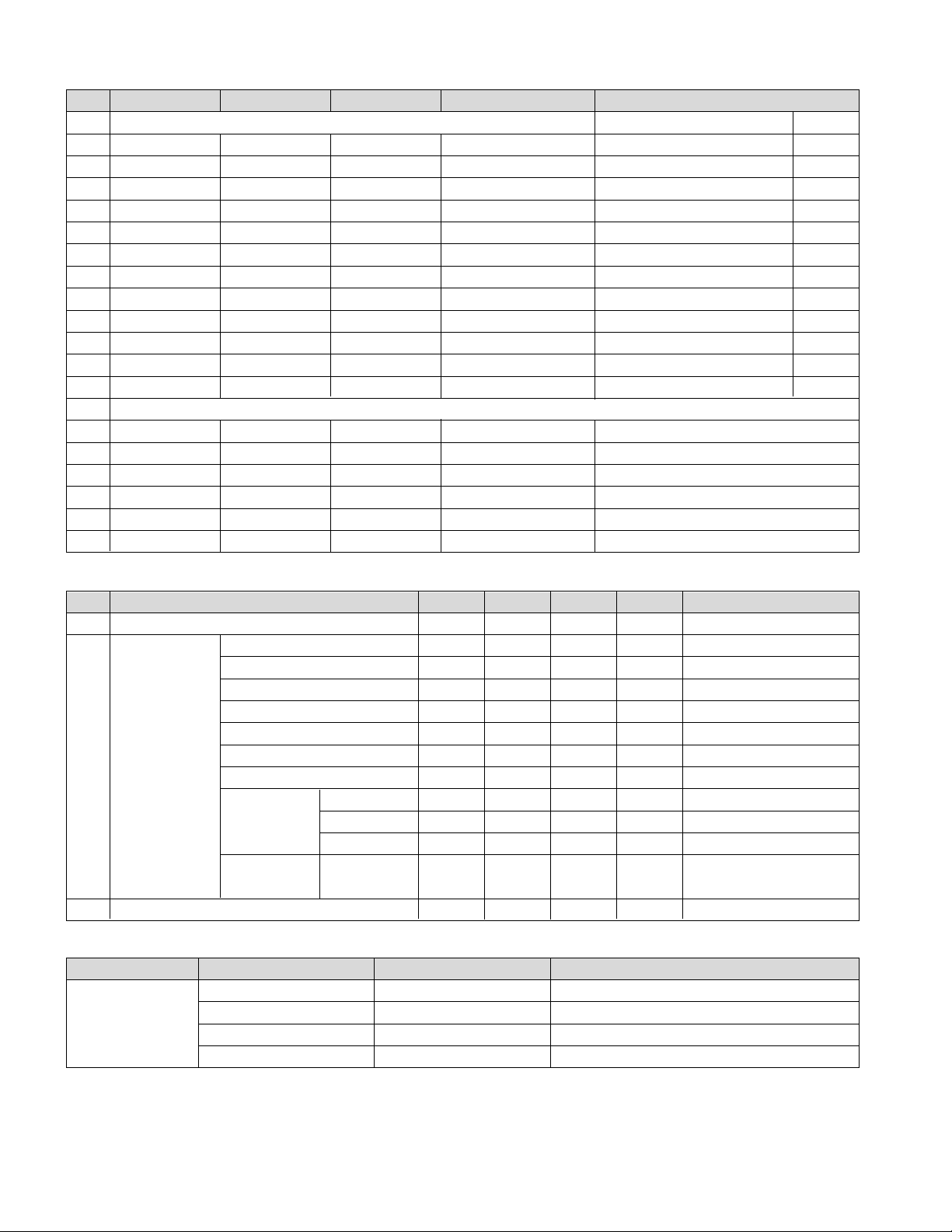
- 9 -
6-3. HDMI Input (PC/DTV)
6-4. Power
6-5. LED Control
No Resolution H-freq(kHz) V-freq.(Hz) Pixel clock(MHz) Proposed
PC DDC
1. 640 x 480 31.469 59.94 25.17 VESA(VGA) O
2. 640 x 480 37.861 72.80 31.50 VESA(VGA) O
3. 640 x 480 37.500 75.00 31.50 VESA(VGA) O
4. 800 x 600 35.156 56.25 36.00 VESA(SVGA) O
5. 800 x 600 37.879 60.31 40.00 VESA(SVGA) O
6. 800 x 600 48.077 72.18 50.00 VESA(SVGA) O
7. 800 x 600 46.875 75.00 49.50 VESA(SVGA) O
8. 1024 x 768 48.363 60.00 65.00 VESA(XGA) O
9. 1024 x 768 56.476 70.06 75.00 VESA(XGA) O
10. 1024 x 768 60.023 75.02 78.75 VESA(XGA) O
11. 1280 x 768 47.776 59.870 79.5 CVT(WXGA) X
12. 1360 x 768 47.720 59.799 84.750 CVT(WXGA) O
DTV
13. 720 x 480 31.47 60 SDTV 480P
14. 720 x 480 31.47 59.94 SDTV 480P
15. 1280 x 720 45.00 60.00 HDTV 720P
16. 1280 x 720 44.96 59.94 HDTV 720P
17. 1920 x 1080 33.75 60.00 HDTV 1080I
18. 1920 x 1080 33.72 59.94 HDTV 1080I
No Item Min Typ Max Unit Remark
1. Power On/Off 10000 Time
2. DC Voltage Sustain Voltage(Vs) 180 X 200 X V N/A
Address Voltage(Va) 55 X 75 X V
Logic Voltage(Vcc) 4.85 5.1 5.35 V MODULE Control Vcc
Stand-by 5V 4.75 5.0 5.25 V VSC Vcc
Micom B+ 4.75 5.0 5.25 V
Tuner 5V 4.75 5.0 5.25 V
Tuner 33V 29.0 31.0 33.0 V
VSC Vcc 12V 11.4 12.0 12.6 V
6V 5.5 6.0 6.5 V
3.4V 3.25 3.4 3.55 V
POD Fan Always 7.8 8.0 8.2 V POD fan is not controlled.
DCR only.
3. AC Power Shut Down Voltage 90 264 V Wide Range Power Board
LED Working state & Error LED Color Remark
Power Off Off
(LED Display) ST-BY Red
Power On White
Power On Sequence White blink Blink when press Power Key
Page 10
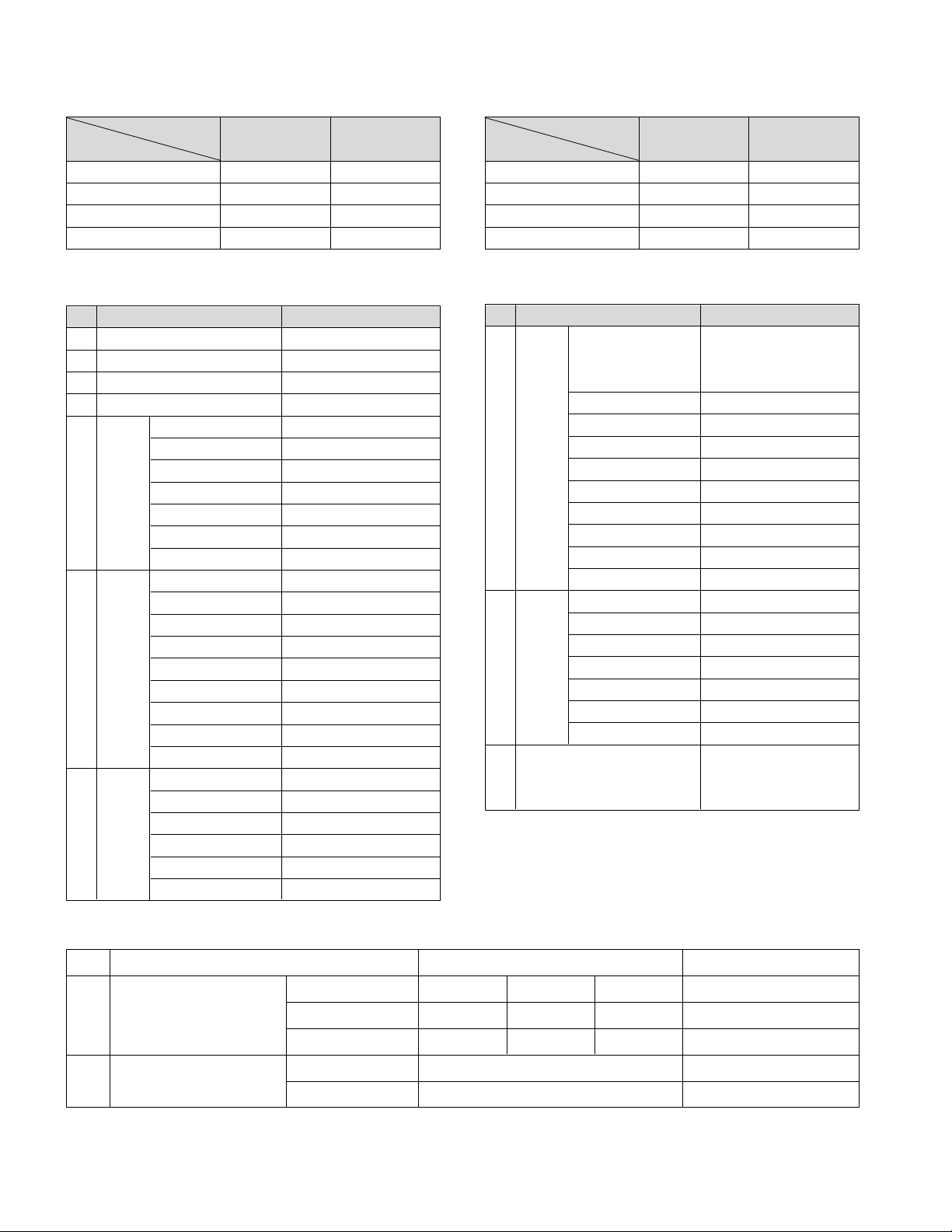
- 10 -
6-6. Audio Output
(1) Speaker On
7. Customer Menu Setup (Shipment Condition)
(2) Speaker Off
Output terminal
Monitor Out SPDIF output
Input Mode
TV/DTV TV TV/DTV
AV AV AV
Component Component Component
SPDIF SPDIF SPDIF
Output terminal
Monitor Out SPDIF output
Input Mode
TV/DTV TV TV/DTV
AV AV AV
Component Component Component
SPDIF SPDIF SPDIF
No Item Remark
1. Input Mode TV02CH
2. Volume Level 30
3. Mute Off
4. Aspect Ratio 16:9
5. Video EZ Picture Daylight
Contrast 100
Brightness 40
Color 70
Sharpness 70
Tint 0
Color-temperature Cool
6. Audio Audio Language Off
EZ SoundRite Off
EZ Sound Normal
Balance 0
Treble 50
Bass 50
Front Surround Off
BBE Off
TV Speaker On
7. Time Auto clock On
Manual Clock Off
Off Timer Off
On Timer Off
Sleep Timer Off
Auto Off Off
No Item Remark
8. Option Advanced Timeshift Mode : On/
Cinema 3:2 Mode: Off/
Low power : off/
Aspect Ratio 16:9
Cinema 3:2 mode Off
Caption Off
Caption/Text CC1
Caption Option Off
Language English
ISM Method Normal
Front Display Normal
Auto Demo Off
9. Lock Lock System Off
Set password On(Default : 0000 )
Block channel None
Movie Rating Blocking Off
TV Rating children Blocking Off
Tv Rating general Blocking Off
Input Block Off
10. Channel Memory RF: 2, 3, 4, 5, 6, 7, 8, 9,
10, 11, 12, 13, 14, 30,51,
63CATV : 15, 16, 17
8. Mechanical specification
No, Item Content Remark
1 Product Dimenson Width(W) Length(D) Height(H)
Before Packing 1046mm 296mm 690mm With Stand
After Packing 1152mm 378mm 815mm
2 Product Weight Only SET 31.6Kg With Stand
With Box 36.5kg
Page 11
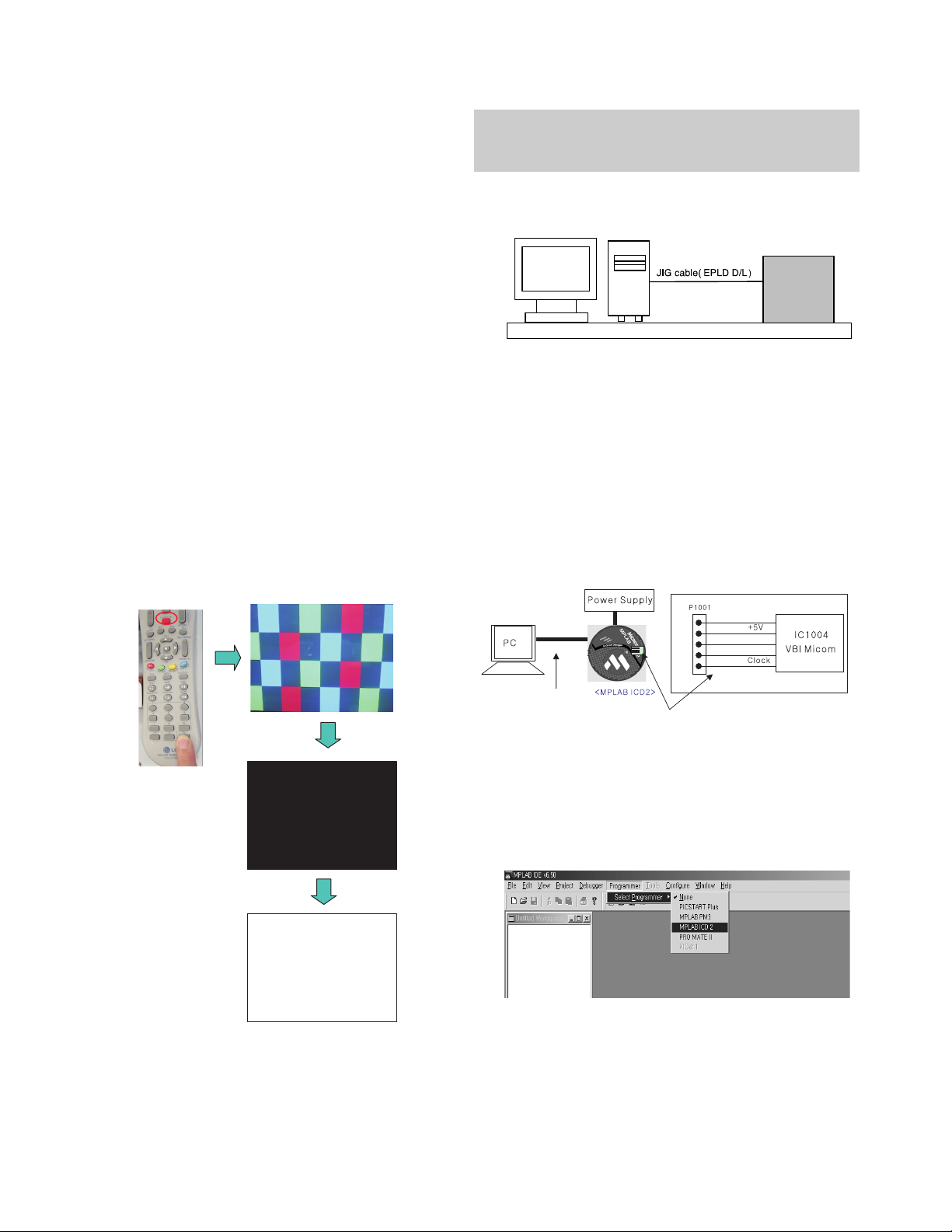
- 11 -
ADJUSTMENT INSTRUCTION
1. Application Object
These instructions are applied to all of the PDP TV, PA61A.
2. Notes
(1) Because this is not a hot chassis, it is not necessary to use
an isolation transformer. However, the use of isolation
transformer will help protect test equipment.
(2) Adjustments must be done in the correct order.
(3) The adjustments must be performed in the circumstance of
25±5°C of temperature and 65±10% of relative humidity if
there is no specific designation.
(4) The input voltage of the receiver be must kept 110V, 60Hz
when adjusting.
(5) The receiver must be operational for about 15 minutes
prior to the adjustments.
O Preliminary action is applied to the test for afterimage
discharge detection, and 100% FULL WHITE PATTERN
must be operated automatically.
O Test for afterimage discharge detection
1) After pressing Power Only key(only operating by
pressing Power Only key), Full Test Pattern(2 min
30sec) --> Full Black Pattern(30sec) --> After this state,
Full White Pattern is displayed.
(but you must preset the program for Full White State
when you press the Main Power Off/On)
2) Pattern Mode is deselected by pressing CH +/-, Exit Key.
[ Set is activated HEAT-RUN without signal generator in this
mode.
3. EPLD Download
(1) Test Equipment: PC, Jig for download
(2) Connect the power of VSC B/D.
(3) Execute download program(iMPACK) of PC.
(4) After executing the hot key on the Programmer, click icon
(5) End after confirming
4. Gemstar VBI Micom Download
4-1. Preparation for Adjustment
(1) As shown below, connect the MPLAB ICD2 equipment, PC
and Digital Connector.
(2) Turn on the MPLAB ICD2 POWER Supply.
(3) After turn on the PC and MONITOR, select the ‘MPLAB
IDE’ from the screen.
4-2. Adjustment Sequence
(1) When the program is executed, select the MPLAB ICD2
from Programmer -> Select Programmer .
If you turn on a still screen more than 20 minutes (Especially
Digital pattern(13 CH), Cross Hatch Pattern), an afterimage
may occur in the black level part of the screen.
PC
VSC
B/D
+13V
GND
Data
Test Pattern 2min 30sec
Test Pattern 30sec
Connect the RS-232 or USB Cable
Connect the MPLAB ICD2 and connector of Digital Board
<Digital Board>
Page 12

- 12 -
(2) Select "Configure -> Select Device".
(3) When the "Select Device" window appears, select the
PIC18F1220 from "Device" and press OK.
(4) Select "Programmer -> Connect".
When connected with the Micom, the display message on
the Output window appears as below.
(5) Select "File -> Import", select the Work HEX file and open.
(6) Select "Programmer -> Program".
(7) Download is executed and about 5 seconds later, the
"Programming succeeded" message is displayed on the
Output window and the Download process is ended.
(8) The execution of process (6) is convenient when using the
short-cut icon.
5. POD Certificate Download
5-1. Preparation for Adjustment
(1) Connect the MEMORY JIG and PC.
(2) Turn on the JIG MAIN POWER SWITCH.
(3) After turn on the PC and MONITOR, execute the
‘Certificate Downloader v1.4’ from the screen.
5-2. Adjustment Sequence
(1) After open the ‘Certificate Downloader v1.4’, enter
Connection set and set the as same below.
The port settings are determined by each PC's setup.
(2) Select ‘Connection’ and SET connected to RS-232C.
(3) After clicking "Enter", confirm that "Enter Password:"
appears.
Page 13

- 13 -
(4) Click the "OpenFile - Download" button from CP Data
Download, ‘select the Private Key’ appears and click
ENTER.
(5) After clicking ENTER, the ‘opens Private key' window
appears and select the Private key applied to the SET.
The Private Key file name is on the Label of the Digital
Board.
(6) When the Dialog window appears, click OK and the write
work will begin.
(7) When completed, click ‘CP Data Download: OK’
[ When ‘CP Data Download: OK’ does not appear, certificate
has not Download correctly.
SET is rebooted and certificate Download work must be
repeated.
6. Gemstar Operation Confirmation
6-1. Required Test Equipment
(1) PC with Factory Test Program
(2) VBI Inserter (Norpak TES3) - Guide Data Discharge
Equipment
[ In case of without the VBI Inserter(TES3), a VCR may be
used.
6-2. Preparation for Adjustments
(1) In case of with VBI Inserter(TES3): Signal uses Cable input
and set as below.
(2) In case of without VBI Inserter(TES3): VCR uses Cable
input and set as below.
[ Factory Test S/W must be set to "GlinkTo PC Card" ON.
6-3. Adjustment Confirmation Work
(1) Turn on the TV and run Factory Test Program of PC.
[ Program only needs to run once, regardless of set quantity.
(2) Enter the EZ adjust menu by pressing Adjust on the
Service Remote Control (S R/C).
(3) Go to number 1 Gemstar and press Enter.
(4) TV set screen will appear as shown.
(5) Confrim that VBI Test and Serial Test PASS from the
screen.
RS-232C
Input Signal
Page 14

7. Cable Operation Confirmation
(1) Confirm that the Cable Card is inserted in the slot.
(2) Enter the EZ adjust menu by pressing the Adjust key on
the Service Remote Control (S R/C).
(3) Go to number 2 Cable Check and press the Right key (
G ) .
(4) Confirm items below.
8. POWER PCB Assy Voltage
Adjustment
(Va, Vs Voltage Adjustment)
8-1. Test Equipment :D.M.M 1EA
8-2. Connection Diagram for Measuring
Refer to Fig 1.
9. EDID(The Extended Display
Identification Data)/DDC
(Display Data Channel) Download
This is the function that enables “Plug and Play".
9-1. HDMI EDID Data Input
(1) Required Test Equipment
1) PC, Jig for adjusting DDC. (PC serial to D-sub
Connection equipment)
2) S/W for writing DDC(EDID data write & read)
3) D-Sub cable
4) Jig for HDMI Cable connection
(2) Preparation for Adjustments &
Setting of Device
1) Set devices as below and turn on the PC and JIG.
2) Open S/W for writing DDC (EDID data write & read).
(operated in DOS mode)
- 14 -
Name
Descrambler
Check
CableCARD
OOB Path
FDC_SNR
Video Signal
Normal
OK
CableCARD
TM
is inserted.
OK(Lock)
OK(20dB above)
Normal Screen
Defective
Not OK
CableCARD
TM
is removed.
Not OK(Unlock)
Not OK(20dB under)
Black Screen
(No Picture)
Each PCB Assy must be checked by Check JIG Set before
assembly. (Especially, be careful Power PCB Assy which can
cause Damage to the PDP Module.)
<Fig. 1-1> Connection Diagram of Power Adjustment for
Measuring (Power Board): 50”
<Fig. 2>
<Fig. 1-2> Connection Diagram of Power Adjustment for
Measuring (Power Board): 60”
Vs
GND
Va
DMM
P805
GND
5V
-+
P804
P800
Vs
AD
AD
Va
VR95 VR90
P803
1
P802
1
1
PDP TV SET
(or Digital Board)
CN1
Page 15
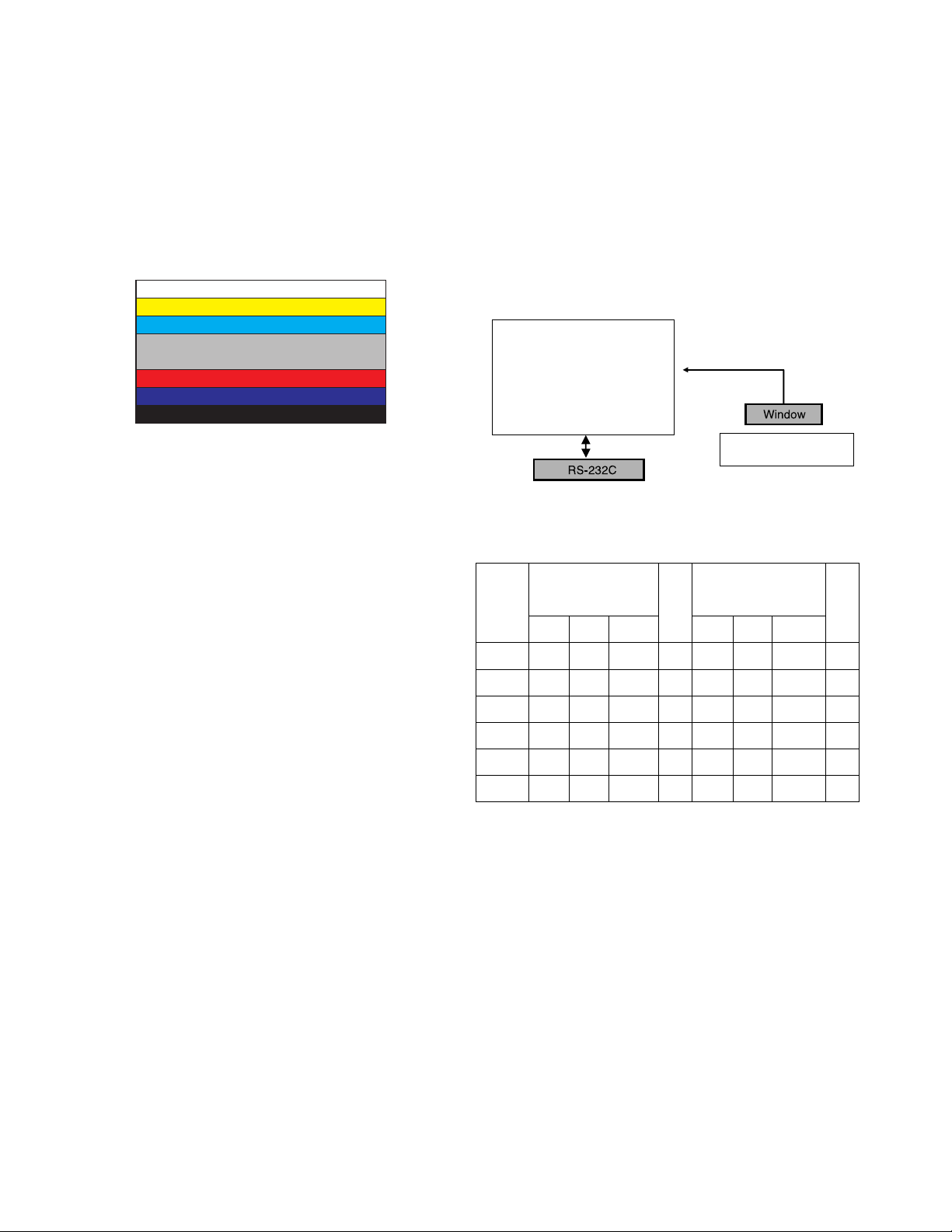
10. ADC-Set Adjustment
10-1. Synopsis
ADC-Set adjustment to set the black level and the Gain to
optimum.
10-2. Test Equipment
Service R/C, 801GF(802B, 802F, 802R) or MSPG925FA
Pattern Generator
(720P The Horizontal 100% Color Bar Pattern output will be
possible and the output level will accurately have to be
revised with 0.7±0.1Vp-p)
10-3. Adjustment
(1) ADC 480i Component1 Adjustment
Check the connection Component1 to the Test Equipment
(1) Select Component1 as the input with 100% Horizontal
Color Bar Pattern(HozTV31Bar) in 480i Mode and
select ‘Normal’ in screen.
(2) After receiving signal for at least 1 second, press the
ADJ Key on the Service R/C to enter the ‘Ez - Adjust’
and select the ‘4. ADC 480i Comp1’.
Pressing the Enter Key to adjust with automatic
movement.
(3) When the adjustment is over, 'ADC Component1
Success’ is displayed.
(4) If the adjustment has errors, 'ADC Configuration Error’
is displayed. And error massage(‘Component Not
Connection’ or ‘Change Format to 480i’ or ‘Check
Pattern of device’ ) is displayed for 1 second.
(2) ADC 1080i Component2/RGB Adjustment
Check the connection Component2, RGB to the Test
Equipment
(1) Select Component2 as the input with 100% Horizontal
Color Bar Pattern(HozTV31Bar) in 1080i Mode and
select ‘Normal’ in screen.
(2) After receiving signal for at least 1 second, press the
ADJ Key on the Service R/C to enter the ‘Ez - Adjust’
and select the ‘5. ADC 480p Comp2/RGB’.
Pressing the Enter Key to adjust with automatic
movement.
(3) When the adjustment is over, 'ADC Component2
Success’ is displayed. If the adjustment has errors,
'ADC Configuration Error’ is displayed.
(4) After the Component2 adjustment is over, convert the
RGB-DTV Mode and display Pattern.
When the adjustment is over, 'ADC RGB_DTV Success’
is displayed.
(5) Readjust after confirming the case Pattern or
adjustment condition where the adjustment errors.
Error massage is ‘Component Not Connection’ or
‘Change Format to 480i’ or ‘Check Pattern of device’.
(6) After adjustment is complete, exit the adjustment mode
by pressing the ADJ KEY.
11. Adjustment of White Balance
11-1. Connection Diagram of Equipment
for Measuring (Automatic Adjustment)
[ RS-232C Command (Automatic Adjustment)
- 15 -
<Fig. 4> Connection Diagram of Automatic Adjustment
R Gain
G Gain
B Gain
R Cut
G Cut
B Cut
Jg
Jh
Ji
Cool
Ja
Jb
Jc
Mid
RS-232C COMMAND
[CMD ID DATA]
CENTER
(DEFAULT)
Jd
Je
Jf
00
00
00
255
255
255
127
127
127
Warm
Min Max
184
187
192
64
64
64
Cool
161
183
192
64
64
64
Mid
192
159
95
64
64
64
Warm
<Fig. 3> Adjustment Pattern : 480i/1080i 60Hz HozTV31
Bar Pattern
Full White Pattern
COLOR
ANALYZER
TYPE; CA-100
Digital RGB
PDP MONITOR
MSPG-925FA
Page 16
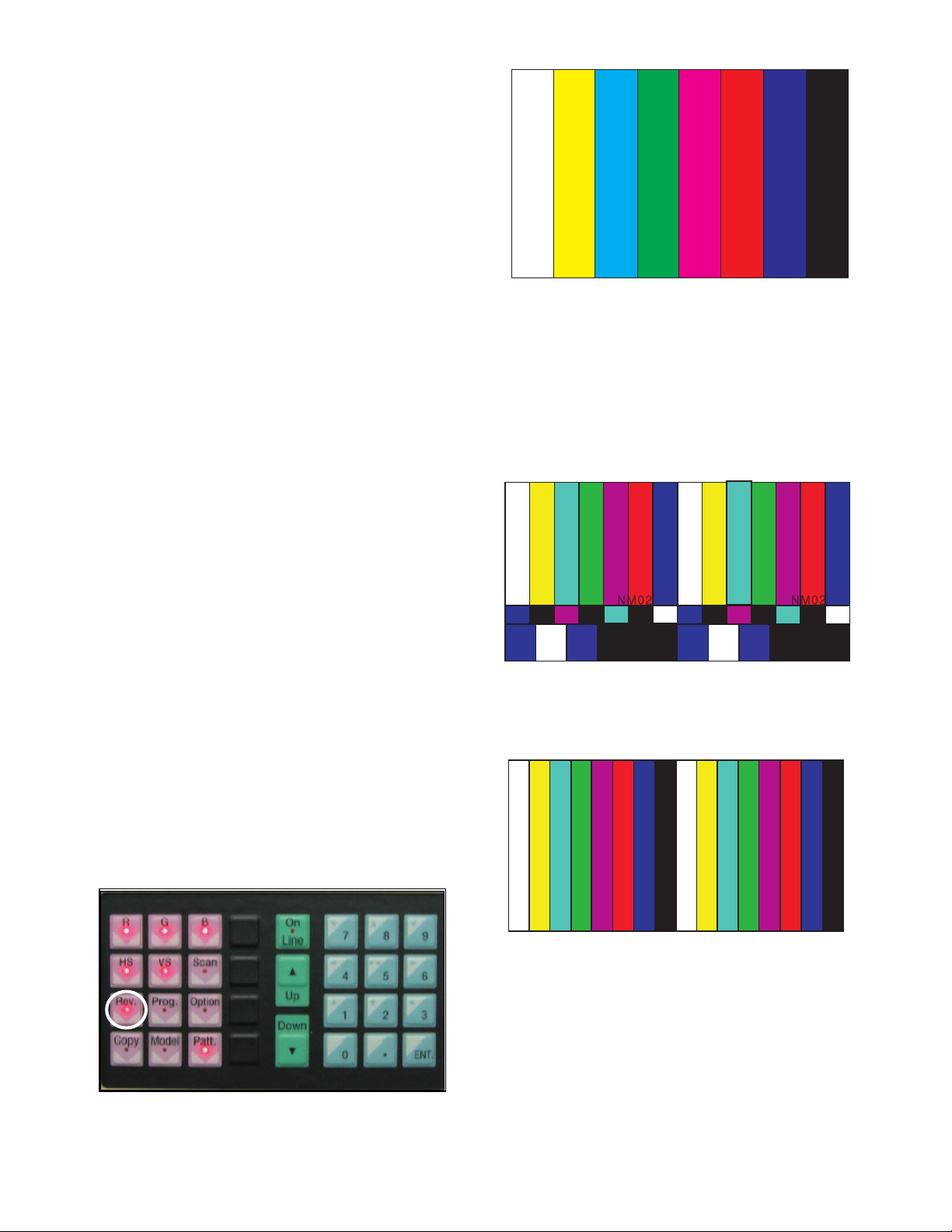
11-2. Adjustment of White Balance
O
Operate the Zero-calibration of the CA-210, then attach
sensor to PDP module surface when you adjust.
O
Manual adjustment is also possible by the following sequence.
(1) HEAT RUN at least 30 minutes by pressing the Power only
Key on the Service Remote Control and adjust.
(2) After attaching sensor to center of screen, select ‘White-
Balance’ of ‘Ez - Adjust’ by pressing the ADJ KEY on the
Service R/C. Then enter adjustment mode by pressing the
Right KEY (
G
). This time white pattern is displayed.
(3) Adjust the Hight Light using R Gain/G Gain(Cool).
Adjust the Hight Light using G Gain/R Gain(Medium).
Adjust the Hight Light using G Gain/B Gain(Warm).
(R Gain: 192, B Gain 192, R-Cut/G-Cut/B-Cut: 64 Fix.)
(4) Adjust using Volume +/- KEY.
(5) After adjustment is complete, exit the adjustment mode by
pressing the ADJ KEY.
High Level: 216gray
[Cool]
X; 0.278±0.015 Y; 0.279±0.015
Color temperature: 11000°K±1000°K
dUV: -3dUV
[Medium]
X; 0.287±0.015 Y; 0.289±0.015
Color temperature: 9300°K±1000°K
dUV: -3dUV
[Warm]
X; 0.314±0.015 Y; 0.318±0.015
Color temperature: 6500°K±1000°K
dUV: -3dUV
12. Video(uPD)-Set
Adjustment for reduce color difference Main/Sub screen of RF
or Video signal.
12-1. Adjustment
(1) Connection the Video Signal Generator(Master) to the TV
AV Input terminal.
After input pattern(Model: 201(NTSC-M), Pattern: 32(100%
color Bar), pressing the ‘Rev’ button and appear as below
figure
(2) After receive signal, confirm the signal receiving.
And Enter the ‘EZ-ADJUST’ by pressing the ADJ Key on
the Service R/C.
Select ‘5. Video(UPD)-Set’ and enter the adjustment mode
by pressing the right key (
G
).
(3) When enter the adjustment mode, displayed the TV 2CH
SPLIT Screen automatic at picture and appear as below
figure.
(4) When the automatic adjustment is over, 'RF Configuration
Success’ is displayed. If the adjustment has errors, 'Video
Configuration Error’ is displayed.
(5) After the RF signal automatic adjustment is over, convert
the Video Mode as below figure and adjust with automatic
movement the Video Mode.
When the automatic adjustment is over, 'Video
Configuration Success’ is displayed. If the adjustment has
errors, 'Video Configuration Error’ is displayed.
- 16 -
Page 17
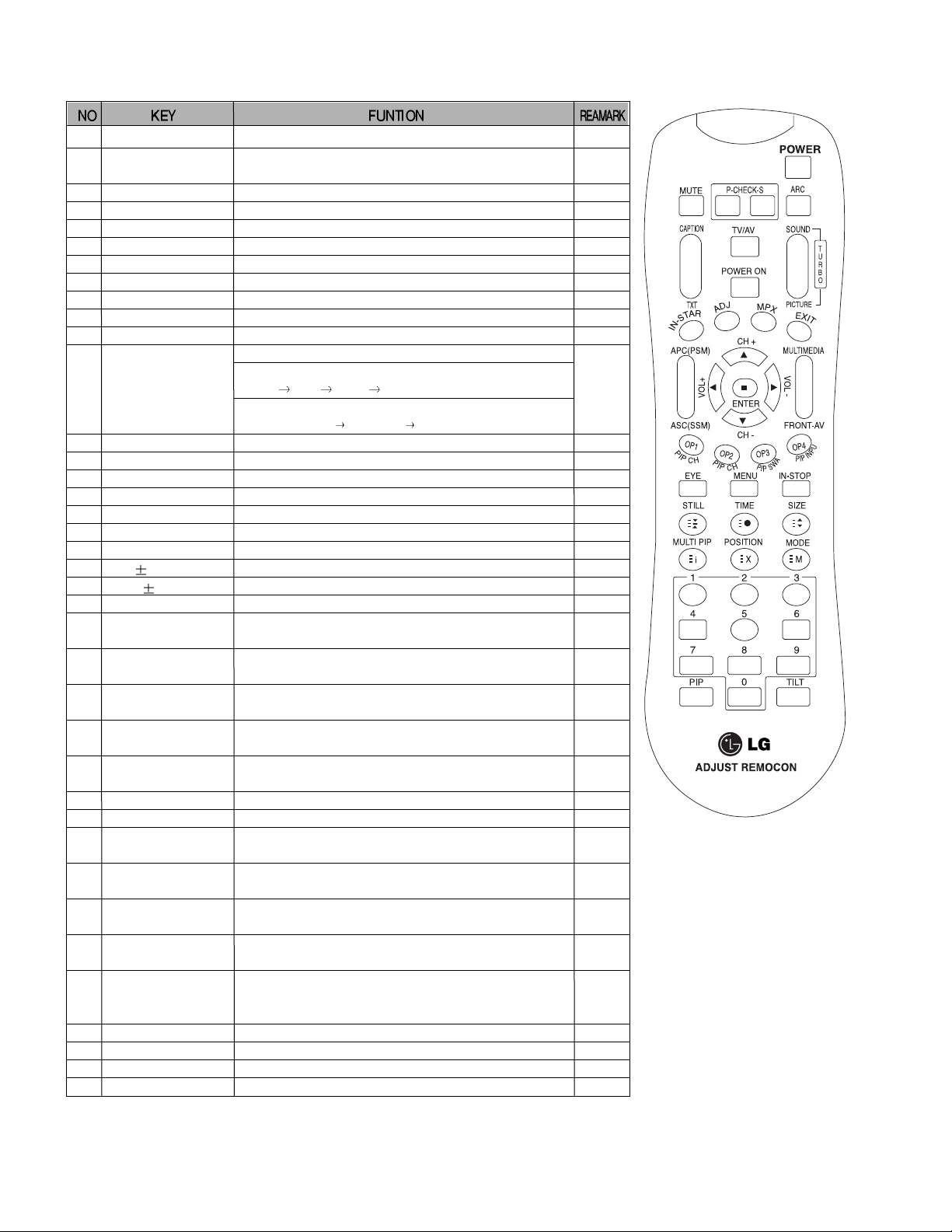
- 17 -
SVC REMOCON
1 POWER
2 POWER ON
3 MUTE
4 P-CHECK
5 S-CHECK
6 ARC
7 CAPTION
8 TXT
9 TV/AV
10 TURBO SOUND
11 TURBO PICTURE
12 IN-START
13 ADJ
14 MPX
15 EXIT
16 APC(PSM)
17 ASC(SSM)
18 MULTIMIDIA
19 FRONT-AV
20 CH
21 VOL
22 ENTER
23 PIP CH-(OP1)
24 PIP CH+(OP2)
25 PIP SWAP(OP3)
26 PIP INPUT(OP4)
27 EYE
28 MENU
29 IN-STOP
30 STILL
31 TIME
32 SIZE
33 MULTI PIP
34 POSITION
35 MODE
36 PIP
37 TILT
38 0~9
To turn the TV on or off
To turn the TV on automatically if the power is supplied to the TV. (Use the
POWER key to deactivate): It should be deactivated when delivered.
To activate the mute function.
To check TV screen image easily.
To check TV screen sound easily
To select size of the main screen (Normal, Spectacle, Wide or Zoom)
Switch to closed caption broadcasting
To toggle on/off the teletext mode
To select an external input for the TV screen
To start turbo sound
To start turbo picture
To enter adjustment mode when manufacturing the TV sets.
To adjust the screen voltage (automatic):
In-start
mute Adjust AV(Enter into W/B adjustment mode)
W/B adjustment (automatic):
After adjusting the screen W/B adjustment Exit two times (Adjustment completed)
To enter into the adjustment mode. To adjust horizontal line and sub-brightness.
To select the multiple sound mode (Mono, Stereo or Foreign language)
To release the adjustment mode
To easily adjust the screen according to surrounding brightness
To easily adjust sound according to the program type
To check component input
To check the front AV
To move channel up/down or to select a function displayed on the screen.
To adjust the volume or accurately control a specific function.
To set a specific function or complete setting.
To move the channel down in the PIP screen.
To use as a red key in the teletext mode
To move the channel in the PIP screen
To use as a green key in the teletext mode
To switch between the main and sub screens
To use as a yellow key in the teletext mode
To select the input status in the PIP screen
To use as a blue key in the teletext mode
To set a function that will automatically adjust screen status to match
the surrounding brightness so natural color can be displayed.
To select the functions such as video, voice, function or channel.
To set the delivery condition status after manufacturing the TV set.
To halt the main screen in the normal mode, or the sub screen at the PIP screen.
Used as a hold key in the teletext mode (Page updating is stopped.)
Displays the teletext time in the normal mode
Enables to select the sub code in the teletext mode
Used as the size key in the PIP screen in the normal mode
Used as the size key in the teletext mode
Used as the index key in the teletext mode (Top index will be
displayed if it is the top text.)
To select the position of the PIP screen in the normal mode
Used as the update key in the teletext mode (Text will be
displayed if the current page is updated.)
Used as Mode in the teletext mode
To select the simultaneous screen
To adjust screen tilt
To manually select the channel.
Shortcut keys
Shortcut keys
Shortcut keys
Use the AV
key to enter
the screen
W/B
adjustment
mode.
Shortcut keys
Shortcut keys
Shortcut keys
Page 18
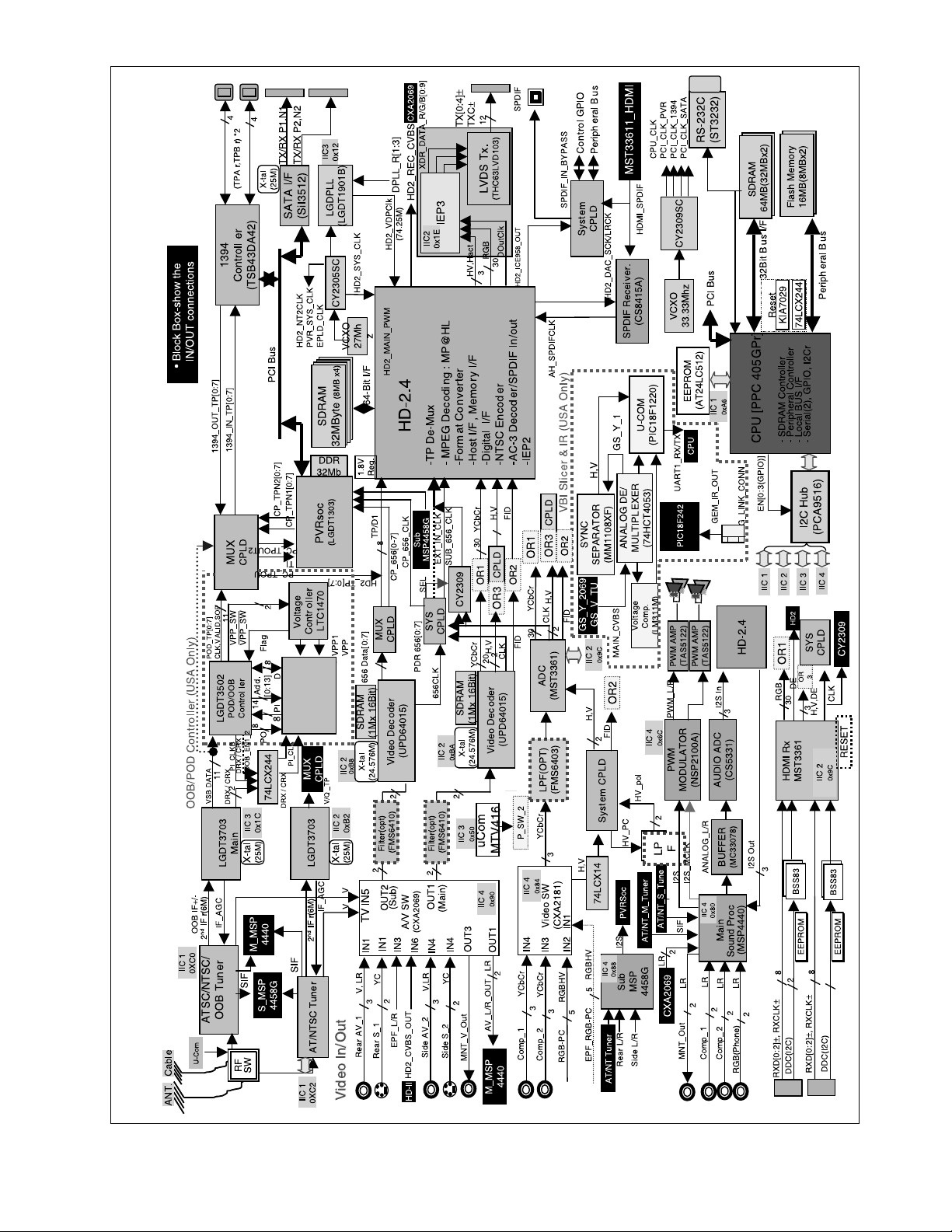
- 18 -
VIDEO TROUBLESHOOTING & BLOCK DIAGRAM
• DCR DVR
Page 19
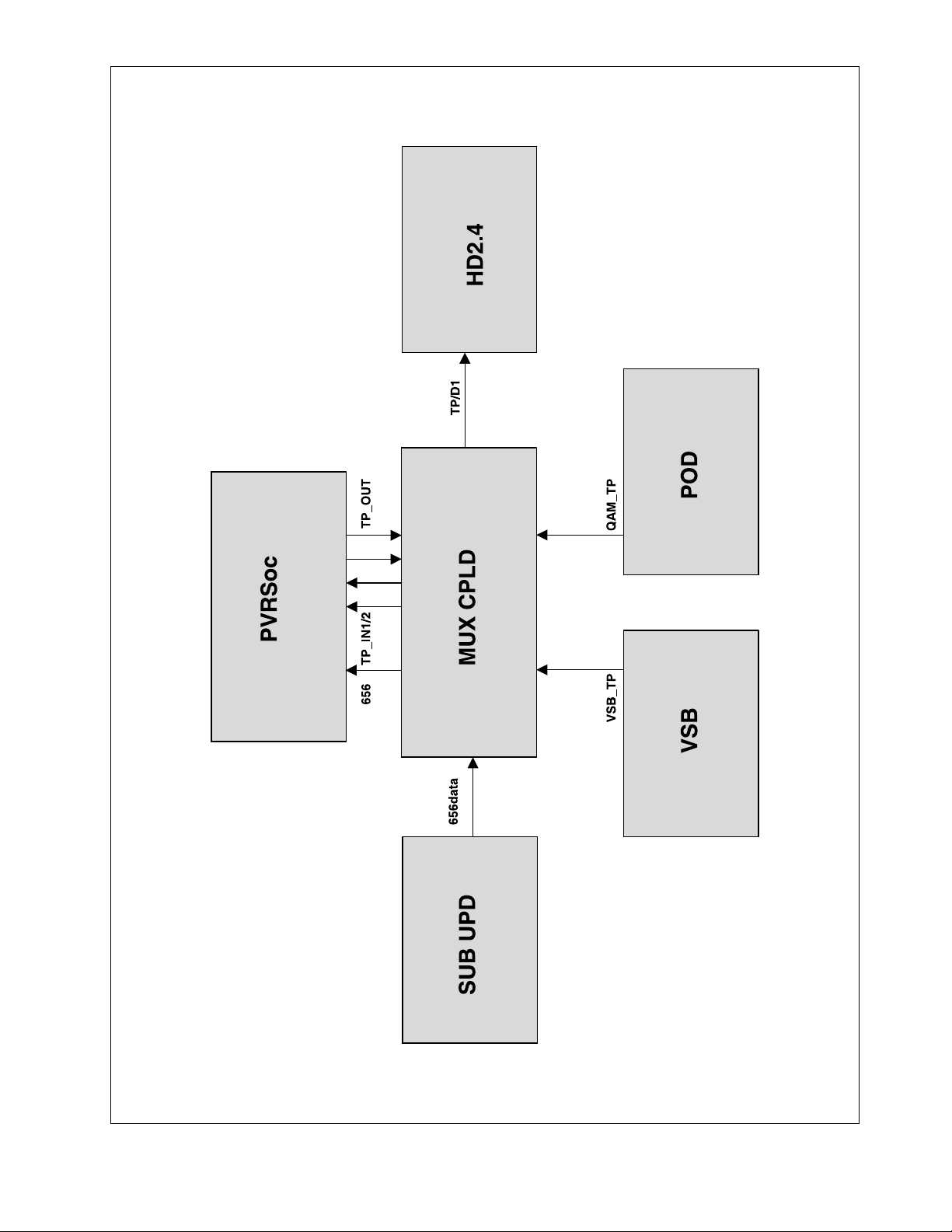
- 19 -
• Digital B/D MUX Interface
Page 20

- 20 -
• Digital B/D Power Block
Page 21
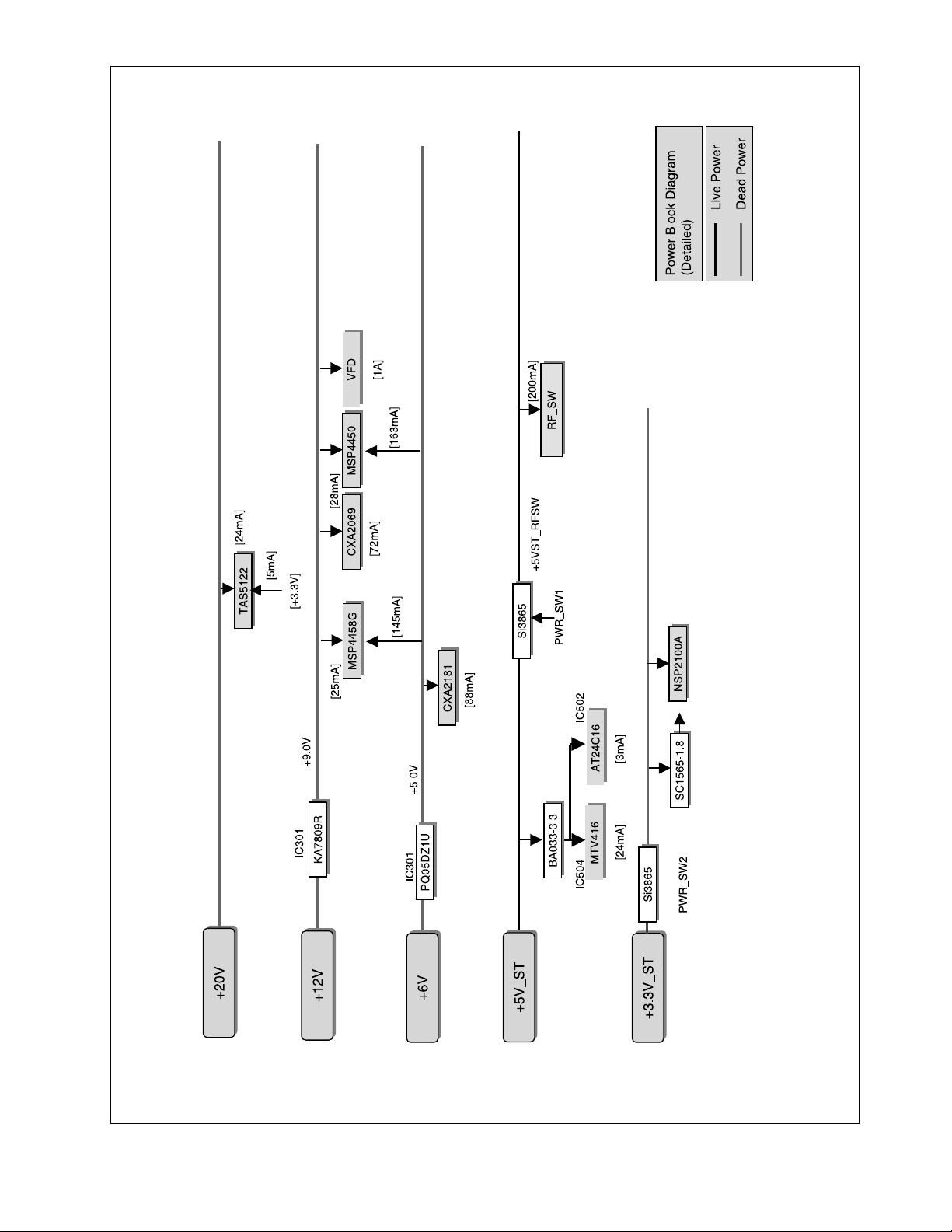
- 21 -
• Digital B/D Power Block
Page 22

- 22 -
• DCR DVR I2C MAP
Page 23
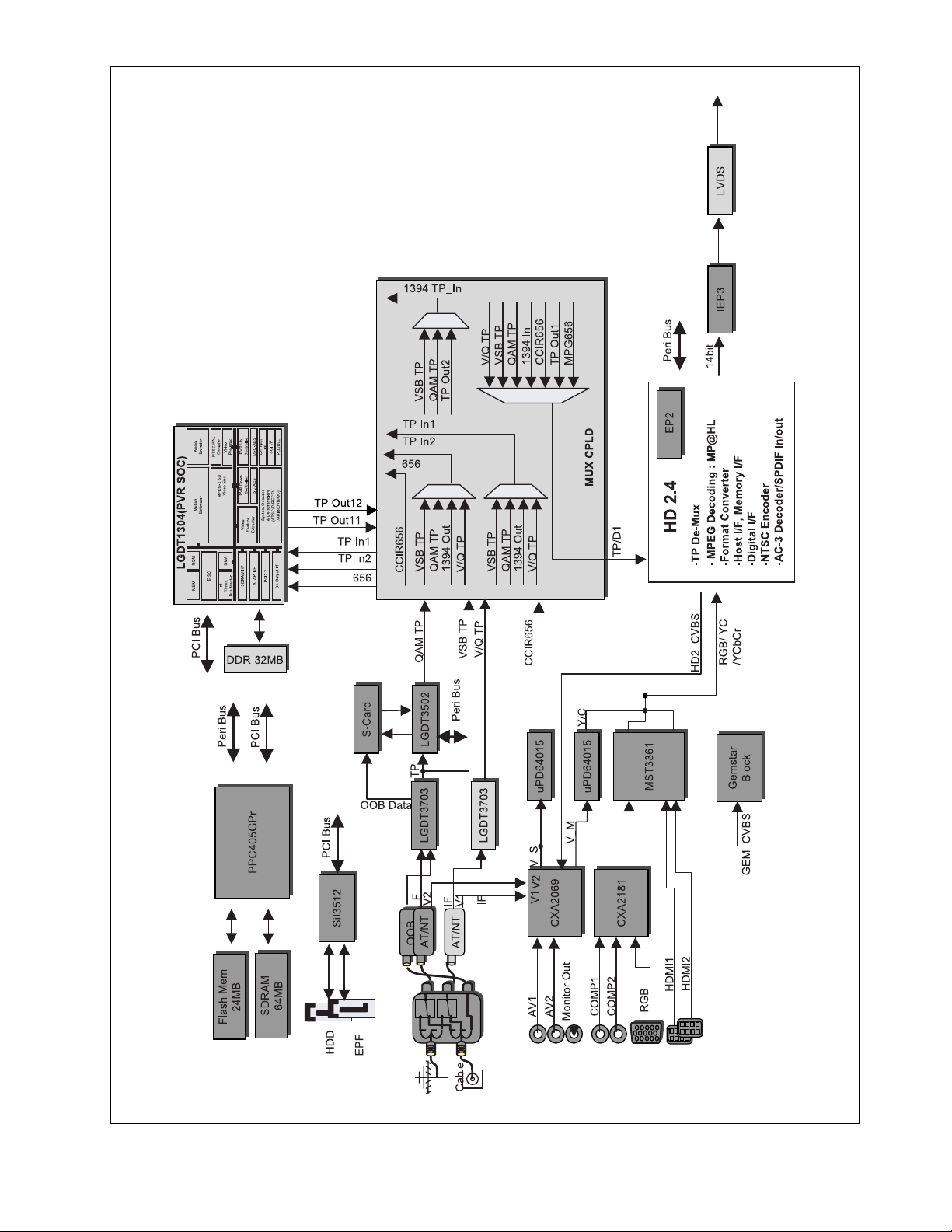
- 23 -
• DCR DVR VIDEO PATH
Page 24
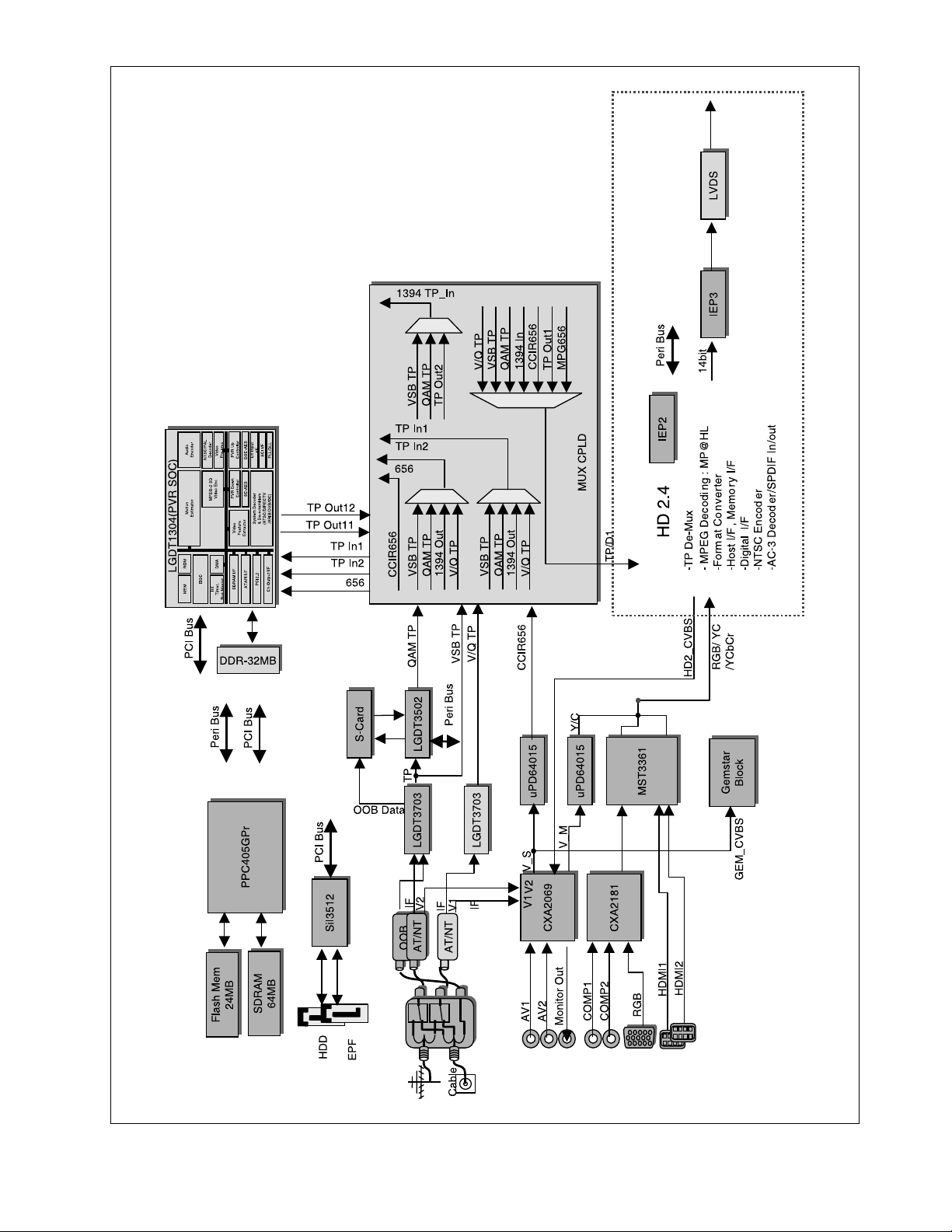
- 24 -
• DCR DVR NO OSD
Page 25
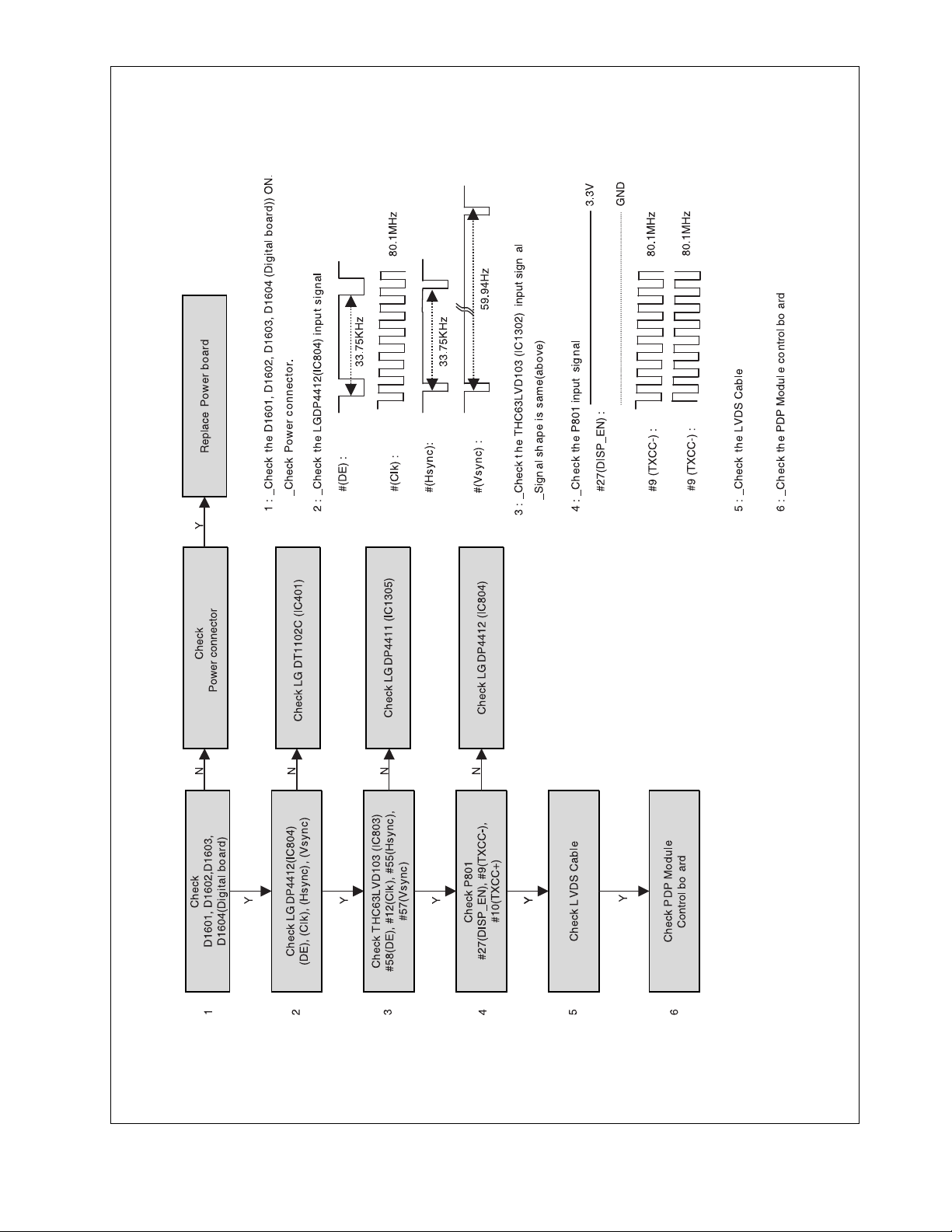
- 25 -
• DCR NO OSD
Page 26

- 26 -
• DCR DVR RF/AV MODE
Page 27

- 27 -
• DCR DVR RF/AV MODE
Page 28

- 28 -
• DCR RF MODE(Detailed)
Page 29

- 29 -
• DCR DVR RF MODE
Page 30

- 30 -
• Component/RGB/HDMI/DVI
Page 31

- 31 -
• DCR COMP Component/RGB
Page 32

- 32 -
• DCR DVR HDMI/DVI
Page 33

- 33 -
• DCR DVR DTV/CADTV
Page 34

- 34 -
• DCR DVR DTV/CADTV
Page 35

- 35 -
• HDD PLAY BACK
Page 36

- 36 -
• HDD PLAY BACK
Page 37

- 37 -
• Power On-Off repetition(Automatically)
Page 38

- 38 -
• Protect Mode
Page 39

CableCARDTM TROUBLESHOTING GUIDE
CableCARD Definition
1. CableCARD device is A PCMCIA card distributed by cable operators and inserted into a DCR TV( Host) to enable premium services, also called “Card” and “Point of Deployment(
POD) module”. It provides authorization, CA( Conditional Access) decryption and CP(Copy Protection) encryption functions for the consumer’s DCR TV.
Troubleshooting in the Home for CableCARD Installers
2. It is recommended that installers bring along a couple of CableCARDs for troubleshooting. This will help eliminate the CableCARD as a possible problem during the installation.
3. Before installing the CableCARD, installers should check that the Digital Cable Ready (DCR), also referred to as a HOST, is functional without a CableCARD.
a. Verify Host (TV) Operation: The installer can perform this by connecting the RF cable to the correct cable input of the DCR (there may be connections for a terrestrial antenna)
and verifying good picture quality. The DCR will display all non- encrypted analog and digital content. (The DCR must not receive RF signal via a STB or accessory RF
modulator.) This will eliminate basic TV circuitry as a possible problem.
b. Check that the CableCARD is inserted properly. When inserting cable card push carefully but firmly until you feel the card click into place.
c. Verify RF from Cable System Tap: The installer can also connect a cable set top box to confirm reception of encrypted digital services. This will help eliminate the RF signal as
a possible problem.
4. If the first CableCARD installed does not result in a User Interface screen (also referred to as MMI screen) within 5 - 7 minutes, try unplugging the AC Power cord of the DCR and
reconnecting it (to reset the DCR) then try to await coming out of the user Interface screen again. If this is still unsuccessful, try another CableCARD.
a. To eliminate the possibility of a damaged CableCARD or DCR device, the technician should look closely at the CableCARD device to ensure that none of the pinholes are
blocked or clogged.
b. Check Host Interface. Using a flashlight, the technician should check the CableCARD slot on the DCR TV to ensure that there are no bent pins.
5. If the second CableCARD is successful, make sure the CSR or Dispatcher knows the new MAC ID and CableCARD ID to complete the installation. The original card should be
marked accordingly and returned for repair.
6. Check the CableCARD menu options.
If the second CableCARD fails to bring up the User Interface screen, the technician should refer to the diagnostic menus on the DCR for further troubleshooting. The technician
can pull up the User Interface screen manually through the menu choices. the customer should provide the User Manual, so the technician can easily navigate through the DCR
TV menu screens. Below table describes how to navigate the CableCARD menu. This list of selectable CableCARD options will vary, depending on your cable service provider or
CableCARD manufacturer. Also, below table shows how to access diagnostic screens for the DCR TV. Many of these screens are not described in the User Manual.
- 39 -
CableCARD Mfg Diagnostic Type 1st key 2nd key 3rd key
ALL CableCARD main menu MENU
Use cursor to selec t CABLE ico n then press ENTER
N/A
Motorola CableCARD pairing status MENU
Use cursor to selec t CABLE ico n then press ENTER
Use cursor to select CableCARD. Pairng option, press ENTER
Motorola Network status MENU
Use cursor to selec t CABLE ico n then press ENTER
Use cursor to select Network. Setup option, press ENTER
Motorola CableCARD status MENU
Use cursor to selec t CABLE ico n then press ENTER
Use cursor to select CableCard. Stautus option, press ENTER
Mororola CA status MENU
Use cursor to selec t CABLE ico n then press ENTER
Use cursor to select Conditional. Access option, press ENTER
NDS CableCARD pairing status MENU
Use cursor to selec t CABLE ico n then press ENTER
Use Cursor to select CableCARD. Pairiong option, press ENTER
NDS Network status MENU
Use cursor to selec t CABLE ico n then press ENTER
Use cursor to select Network Setup option, press ENTER
NDS CA status MENU
Use cursor to selec t CABLE ico n then press ENTER
Use cursor to select Conditional Access option, press ENTER
SA CableCard Diagnostics MENU
Use cursor to selec t CABLE ico n then press ENTER
Use cursor to select SA125
125CableCARD Diag option, press ENTER
SA CableCard pairing status MENU
Use cursor to selec t CABLE ico n then press ENTER
USE CURSOR TO SELECT SA
CableCARD HOST ID optio, press ENTER
SA CableCARD Copy protection MENU
Use cursor to selec t CABLE ico n then press ENTER
Use cursor to select SA
information CableCARD CP Screen option, press ENTER
Page 40

- 40 -
7. If installer is still having a problem, the installer should report the problem to the MSO headend dispatcher for troubleshooting. If the cable company dispatcher (head end
personnel) has completely checked their channel set- up, confirmed the accounting/ billing system to setup is correct, and has confirmed normal channel map with a or more
other DCR TVs at the MSO headend, then go on to the next step.
8. If the installer determines that the DCR device is the problem (unit failed either item 2a or 3b above) and can go no further in correcting the problem, and if the installer
determines that the host- pod pairing screen cannot be displayed with multiple CableCARDs, he or she should follow the directions given by the CE manufacturer in informing the
customer of their options. usually involving either a return of the DCR device to the retail outlet from which it was purchased or The customer should start by contacting the CE
manufacturer directly for assistance and/ or repair information.
In many cases, if the HOST is under warranty, the repair will be done at the customer’s home. Contact Point : Jong Gyu Kim (jongkim@ lge. com, 1-847- 941- 8828) Vice-
President, Zenith R& D center. Jong Hoon Lee (jonghoon. lee@ zenith. com, 1- 847- 941- 8774) Engineer, Zenith R& D center.
9. If using a STB will allow the customer to receive services on the damaged DCR device, the installer can leave a box in the customer’s home until the customer resolves the issue
with the CE manufacturer.
10. If the technician is able to install the CableCARD device and access the User Interface screen (also referred to as MMI screen), and has relayed the information to the
dispatcher, but is still not receiving encrypted programming, this programming may be protected through the use of copy protection directive. Ensure that the information passed
to dispatch is correct. Relay again the Host ID, CableCARD ID and Data ID (Motorola only). Dispatch will send a hit to the CableCARD once the information is checked and
verified. The CableCARD must be paired to the Host before copy protected programming can be displayed. Note that it may take several minutes from the time dispatch sends
the authorization before it reaches the DCR device. The MMI screens should be checked to verify if the authorization has been received. For SA systems the host- pod pairing
screen should say “Authorization Received.” For Motorola the Conditional Access MMI State parameter should say “Subscribed”.
(These should be verified by POD Manufacturers or cable companies.)
11. To confirm the Headend Validation for displaying the encrypted channel, the technician should check the CableCARD menu. For SA systems, the CableCARD Copy Protection
Information menu should say “Authorization Received”. For Motorola systems, the Conditional Access menu should say “Valid xx (2 digit)”.
12. If encrypted programming is still not displayed, installer should check the status of followings.
a. Cable Channel List : Ready
b. CableCard : Inserted
c. FDC status (OOB Status) : Lock
d. SNR( Signal to Noise Ratio) : higher than 12 dB is normal range.
Below table describes how to check above status in LG DCR TV.
Cabl eCARD Mfg Diagnostic Type 1st key 2nd key 3rd key 4th key 5th Key
ALL - works with any Host D i agno st i cs (In Band Si gnal Status, MENU Use cursor to select Press button 0 Press button 0 Press button 0
Cabl eCARD OOB Signal Status, etc) CABLE icon (zero) (zero) (zero)
Page 41

- 41 -
AUDIO TROUBLESHOOTING & BLOCK DIAGRAM
• Audio Path
Page 42

- 42 -
• Common sound out
Page 43

- 43 -
• TV RF NO Sound
Page 44

- 44 -
• TV RF NO Sound
Page 45

- 45 -
• DTV NO Sound
Page 46

- 46 -
• DTV NO Sound
Page 47

- 47 -
• AV/Component/RGB NO Sound
Page 48

- 48 -
• AV/Component/RGB NO Sound
Page 49

- 49 -
• HDMI NO Sound
Page 50

- 50 -
• HDMI NO Sound
Page 51

- 51 -
• Record & Play No Sound
Page 52

- 52 -
• Record & Play No Sound
Page 53

- 53 -
EXPLODED VIEW
030
080
140
130
060
020
052
051
010
070
120
110
040
100
090
Page 54

- 54 -
EXPLODED VIEW PARTS LIST
No.
PART NO.
DESCRIPTION
30919E0034E Cover Assembly, 37LB1 BRAND .
30919E0034H Cover Assembly, 37LB1 BRAND .
30919E0034B Cover Assembly, 37LB1 BRAND .
30919E0034G Cover Assembly, 37LB1 BRAND .
6304FLP295A LCD,Module-TFT, LC370W02-B6K1 DRIVER 42.0INCH 1366X768 500CD COLOR
6304FLP363A LCD,Panel-TFT, LC370W02-SLA1 42INCH 1365X768 500CD COLOR 72% -
3809900149B Cover Assembly, 37LB1 NON 37LB1DRA
3809900149E Cover Assembly, 37LB1 NON 37LB1DR(A)-UA (C/SKD)
3043900021E Base Assembly, 37LB1DR-UA . SILVER
3043900021F Base Assembly, 37LB1DR-UA . SILVER (C/SKD)
3043900021B Base Assembly, 37LB1DRA-UA . BLACK
3043900021D Base Assembly, 37LB1DRA-UA . BLACK (C/SKD)
6401900127G Speaker Assembly, 37LB1 SIDE RIGHT(37LB1DRA.37LB1D),E2(1800MM)
6401900127H Speaker Assembly, 37LB1 SIDE LEFT(42LB1DRA.37LB1D),E2(400MM)
49519S0026N Plate Assembly, FRAME 37LB1DR(A) (COST UP)
49519S0026P Plate Assembly, FRAME 37LB1DR(A) (C/SKD)(COST UP)
68719ST936A PCB Assembly,Sub, T.T LA61A SUB 37LB1DRA ALUSLLX SIDE A/V BOARD TOTAL
49519K0115A Plate Assembly, SHIELD MAIN DIGITAL 37LB1DRA-UA
49519K0115H Plate Assembly, SHIELD MAIN DIGITAL 37LB1DR(A)-UA(C/SKD)
68719ST937A
PCB Assembly,Sub, T.T LA61A SUB 37LB1DRA ALUSLLX CONTROL KEY BOARD TOTAL
68719ST937B
PCB Assembly,Sub, T.T LA61A SUB 37LB1DRA ALUSLLX CONTROL KEY FOR C/SKD TOTAL
68719ST938A PCB Assembly,Sub, T.T LA61A SUB 37LB1DRA ALUSLLX INDEX BOARD TOTAL
4810900034A Bracket, 42LB1 AB00EA SUPPORTER CABLE MANAGEMENT ABS MOLD ABS
6709900017A Power Supply Assembly, YY LCD H3/E2 LCD MODEL LB LC 37INCH 37INCH
3313942001A Main Total Assembly, LA61A DIGITAL BOARD TOTAL 37LB1DRA BRAND-LPL Module
3313942001B
Main Total Assembly, LA61A P7 MODULE DIGITAL BOARD TOTAL 42LB1DR/42LB1DRA BRAND
68719ST939A PCB Assembly,Sub, T.T LA61A SUB 37LB1DRA ALUSLLX HDD ASSY TOTAL
68719STA42A
PCB Assembly,Sub, T.T LA61A SUB 37LB1DR/37LB1DRA SLUSLLM HDD TOTAL-CSKD
68719MT681A PCB Assembly,Main, T.T LA61A MAIN2 37LB1DRA ALUSLLX ANALOG BOARD TOTAL
010
020
030
040
051
052
060
070
080
090
100
110
120
130
140
150
Page 55

- 55 -
DATE: 2006. 02. 20.
*S *AL LOC. NO. PART NO. DESCRIPTION / SPECIFICATION
C100 0CE106WFKDC MVK4.0TP16VC10M 10u 20% 16V
C1001 0CE226WF6DC MVK5.0TP16VC22M 22u 20% 16V
C1002 0CE226WF6DC MVK5.0TP16VC22M 22u 20% 16V
C1005 0CE107WF6DC MVK6.3TP16VC100M 100u 20% 1
C1012 0CE107WF6DC MVK6.3TP16VC100M 100u 20% 1
C1014 0CE226WF6DC MVK5.0TP16VC22M 22u 20% 16V
C1015 0CE226WF6DC MVK5.0TP16VC22M 22u 20% 16V
C1022 0CE476WF6DC MVK6.3TP16VC47M 47u 20% 16V
C1031 0CE106WFKDC MVK4.0TP16VC10M 10u 20% 16V
C1032 0CE476WF6DC MVK6.3TP16VC47M 47u 20% 16V
C1045 0CE106WFKDC MVK4.0TP16VC10M 10u 20% 16V
C1053 0CE476WF6DC MVK6.3TP16VC47M 47u 20% 16V
C1057 0CE476WF6DC MVK6.3TP16VC47M 47u 20% 16V
C1058 0CE476WF6DC MVK6.3TP16VC47M 47u 20% 16V
C1100 0CE226WF6DC MVK5.0TP16VC22M 22u 20% 16V
C1105 0CE105WK6DC MVK4.0TP50VC1M 1u 20% 50V 5
C1107 0CE475WJ6DC MVK4.0TP35VC4.7M 4.7u 20% 3
C1115 0CE335WK6D8 MVK4.0TP50VC3.3M 3.3u 20% 5
C1209 0CE476WF6DC MVK6.3TP16VC47M 47u 20% 16V
C1216 0CE476WF6DC MVK6.3TP16VC47M 47u 20% 16V
C1218 0CE476WF6DC MVK6.3TP16VC47M 47u 20% 16V
C123 0CE476WF6DC MVK6.3TP16VC47M 47u 20% 16V
C126 0CE476WF6DC MVK6.3TP16VC47M 47u 20% 16V
C1320 0CE107WF6DC MVK6.3TP16VC100M 100u 20% 1
C1324 0CE476WF6DC MVK6.3TP16VC47M 47u 20% 16V
C1325 0CE476WF6DC MVK6.3TP16VC47M 47u 20% 16V
C1326 0CE476WF6DC MVK6.3TP16VC47M 47u 20% 16V
C1332 0CE106WFKDC MVK4.0TP16VC10M 10u 20% 16V
C1334 0CE476WK6DC MVK8.0TP50VC47M 47u 20% 50V
C1341 0CE476WF6DC MVK6.3TP16VC47M 47u 20% 16V
C1342 0CE107WF6DC MVK6.3TP16VC100M 100u 20% 1
C1345 0CE107WF6DC MVK6.3TP16VC100M 100u 20% 1
C1348 0CE476WF6DC MVK6.3TP16VC47M 47u 20% 16V
C1349 0CE476WF6DC MVK6.3TP16VC47M 47u 20% 16V
C1358 0CE476WF6DC MVK6.3TP16VC47M 47u 20% 16V
C1359 0CE476WF6DC MVK6.3TP16VC47M 47u 20% 16V
C1360 0CE476WF6DC MVK6.3TP16VC47M 47u 20% 16V
C1361 0CE476WF6DC MVK6.3TP16VC47M 47u 20% 16V
C1604 0CE337WJ6D8 MVK12.5TP35VC330M 330u 20%
C1605 0CE337WJ6D8 MVK12.5TP35VC330M 330u 20%
C1607 0CE477WF6DC MVK10TP16VC470M 470u 20% 16
C1608 0CE477WF6DC MVK10TP16VC470M 470u 20% 16
C1613 0CE476WF6DC MVK6.3TP16VC47M 47u 20% 16V
C1616 0CE476WF6DC MVK6.3TP16VC47M 47u 20% 16V
C1619 0CE107WF6DC MVK6.3TP16VC100M 100u 20% 1
C1622 0CE107WF6DC MVK6.3TP16VC100M 100u 20% 1
C1623 0CE105WK6DC MVK4.0TP50VC1M 1u 20% 50V 5
C1627 0CE476WF6DC MVK6.3TP16VC47M 47u 20% 16V
C1638 0CE476WF6DC MVK6.3TP16VC47M 47u 20% 16V
C1640 0CE476WF6DC MVK6.3TP16VC47M 47u 20% 16V
C1641 0CE476WF6DC MVK6.3TP16VC47M 47u 20% 16V
C216 0CE226WF6DC MVK5.0TP16VC22M 22u 20% 16V
C230 0CE226WF6DC MVK5.0TP16VC22M 22u 20% 16V
C3039 0CE226WF6DC MVK5.0TP16VC22M 22u 20% 16V
C304 0CE106WFKDC MVK4.0TP16VC10M 10u 20% 16V
C3041 0CE226WF6DC MVK5.0TP16VC22M 22u 20% 16V
C3077 0CE476WF6DC MVK6.3TP16VC47M 47u 20% 16V
C3078 0CE476WF6DC MVK6.3TP16VC47M 47u 20% 16V
C308 0CE106WFKDC MVK4.0TP16VC10M 10u 20% 16V
C401 0CE476WF6DC MVK6.3TP16VC47M 47u 20% 16V
C404 0CE476WF6DC MVK6.3TP16VC47M 47u 20% 16V
C461 0CE226WF6DC MVK5.0TP16VC22M 22u 20% 16V
DATE: 2006. 02. 20.
*S *AL LOC. NO. PART NO. DESCRIPTION / SPECIFICATION
C463 0CE226WF6DC MVK5.0TP16VC22M 22u 20% 16V
C481 0CE476WF6DC MVK6.3TP16VC47M 47u 20% 16V
C482 0CE476WF6DC MVK6.3TP16VC47M 47u 20% 16V
C528 0CE106WFKDC MVK4.0TP16VC10M 10u 20% 16V
C531 0CE226WF6DC MVK5.0TP16VC22M 22u 20% 16V
C534 0CE226WF6DC MVK5.0TP16VC22M 22u 20% 16V
C601 0CE106WFKDC MVK4.0TP16VC10M 10u 20% 16V
C608 0CE106WFKDC MVK4.0TP16VC10M 10u 20% 16V
C613 0CE106WFKDC MVK4.0TP16VC10M 10u 20% 16V
C617 0CE106WFKDC MVK4.0TP16VC10M 10u 20% 16V
C619 0CE106WFKDC MVK4.0TP16VC10M 10u 20% 16V
C621 0CE106WFKDC MVK4.0TP16VC10M 10u 20% 16V
C623 0CE106WFKDC MVK4.0TP16VC10M 10u 20% 16V
C627 0CE476WF6DC MVK6.3TP16VC47M 47u 20% 16V
C629 0CE476WF6DC MVK6.3TP16VC47M 47u 20% 16V
C637 0CE106WFKDC MVK4.0TP16VC10M 10u 20% 16V
C653 0CE106WFKDC MVK4.0TP16VC10M 10u 20% 16V
C655 0CE106WFKDC MVK4.0TP16VC10M 10u 20% 16V
C666 0CE476WF6DC MVK6.3TP16VC47M 47u 20% 16V
C668 0CE476WF6DC MVK6.3TP16VC47M 47u 20% 16V
C7002 0CE106WFKDC MVK4.0TP16VC10M 10u 20% 16V
C7005 0CE226WF6DC MVK5.0TP16VC22M 22u 20% 16V
C702 0CE226WF6DC MVK5.0TP16VC22M 22u 20% 16V
C703 0CE226WF6DC MVK5.0TP16VC22M 22u 20% 16V
C7043 0CE107WF6DC MVK6.3TP16VC100M 100u 20% 1
C7046 0CE107WF6DC MVK6.3TP16VC100M 100u 20% 1
C7048 0CE107WF6DC MVK6.3TP16VC100M 100u 20% 1
C7049 0CE107WF6DC MVK6.3TP16VC100M 100u 20% 1
C7052 0CE107WF6DC MVK6.3TP16VC100M 100u 20% 1
C7053 0CE107WF6DC MVK6.3TP16VC100M 100u 20% 1
C7054 0CE107WF6DC MVK6.3TP16VC100M 100u 20% 1
C709 0CE106WFKDC MVK4.0TP16VC10M 10u 20% 16V
C737 0CE226WF6DC MVK5.0TP16VC22M 22u 20% 16V
C773 0CE226WF6DC MVK5.0TP16VC22M 22u 20% 16V
C774 0CE226WF6DC MVK5.0TP16VC22M 22u 20% 16V
C780 0CE106WFKDC MVK4.0TP16VC10M 10u 20% 16V
C801 0CE476WF6DC MVK6.3TP16VC47M 47u 20% 16V
C803 0CE476WF6DC MVK6.3TP16VC47M 47u 20% 16V
C806 0CE476WF6DC MVK6.3TP16VC47M 47u 20% 16V
C807 0CE476WF6DC MVK6.3TP16VC47M 47u 20% 16V
C810 0CE476WF6DC MVK6.3TP16VC47M 47u 20% 16V
C813 0CE106WFKDC MVK4.0TP16VC10M 10u 20% 16V
C815 0CE107WF6DC MVK6.3TP16VC100M 100u 20% 1
C822 0CE106WFKDC MVK4.0TP16VC10M 10u 20% 16V
C827 0CE336WH6D8 MVK6.3TP25VC33M 33u 20% 25V
C838 0CE476WF6DC MVK6.3TP16VC47M 47u 20% 16V
C840 0CE476WF6DC MVK6.3TP16VC47M 47u 20% 16V
C9006 0CE476WF6DC MVK6.3TP16VC47M 47u 20% 16V
C9015 0CE476WF6DC MVK6.3TP16VC47M 47u 20% 16V
C916 0CE106WFKDC MVK4.0TP16VC10M 10u 20% 16V
C918 0CE106WFKDC MVK4.0TP16VC10M 10u 20% 16V
C919 0CE476WF6DC MVK6.3TP16VC47M 47u 20% 16V
C936 0CE477WF6DC MVK10TP16VC470M 470u 20% 16
C937 0CE107WF6DC MVK6.3TP16VC100M 100u 20% 1
C938 0CE476WF6DC MVK6.3TP16VC47M 47u 20% 16V
C944 0CE476WF6DC MVK6.3TP16VC47M 47u 20% 16V
C945 0CE477WF6DC MVK10TP16VC470M 470u 20% 16
C1004 0CK104CK56A 0603B104K500CT 100n 10% 50V
C1006 0CK104CK56A 0603B104K500CT 100n 10% 50V
C1007 0CK104CK56A 0603B104K500CT 100n 10% 50V
C1008 0CK104CK56A 0603B104K500CT 100n 10% 50V
C1009 0CK104CK56A 0603B104K500CT 100n 10% 50V
C1010 0CK104CK56A 0603B104K500CT 100n 10% 50V
C1011 0CK104CK56A 0603B104K500CT 100n 10% 50V
C1016 0CK104CK56A 0603B104K500CT 100n 10% 50V
REPLACEMENT PARTS LIST
CAPACITOR
DIGITAL BOARD
For Capacitor & Resistors, the
charactors at 2nd and 3rd digit in the
P/No. means as follows;
CC, CX, CK, CN, CH : Ceramic
CQ : Polyestor
CE : Electrolytic
CF : Fixed Film
RD : Carbon Film
RS : Metal Oxide Film
RN : Metal Film
RH : CHIP, Metal Glazed(Chip)
RR : Drawing
Page 56

- 56 -
DATE: 2006. 02. 20.
*S *AL LOC. NO. PART NO. DESCRIPTION / SPECIFICATION
C1017 0CK103CK56A 0603B103K500CT 10n 10% 50V
C1018 0CK104CK56A 0603B104K500CT 100n 10% 50V
C1019 0CK104CK56A 0603B104K500CT 100n 10% 50V
C1020 0CK104CK56A 0603B104K500CT 100n 10% 50V
C1021 0CK104CK56A 0603B104K500CT 100n 10% 50V
C1023 0CK104CK56A 0603B104K500CT 100n 10% 50V
C1024 0CK104CK56A 0603B104K500CT 100n 10% 50V
C1025 0CK104CK56A 0603B104K500CT 100n 10% 50V
C1026 0CK104CK56A 0603B104K500CT 100n 10% 50V
C1027 0CK104CK56A 0603B104K500CT 100n 10% 50V
C1028 0CK104CK56A 0603B104K500CT 100n 10% 50V
C1029 0CK104CK56A 0603B104K500CT 100n 10% 50V
C1030 0CK104CK56A 0603B104K500CT 100n 10% 50V
C1034 0CC270CK41A C1608C0G1H270JT 27p 5% 50V
C1035 0CC270CK41A C1608C0G1H270JT 27p 5% 50V
C1044 0CK472CK56A 0603B472K500CT 4.7n 10% 50V
C1047 0CK104CK56A 0603B104K500CT 100n 10% 50V
C1048 0CK104CK56A 0603B104K500CT 100n 10% 50V
C105 0CK104CK56A 0603B104K500CT 100n 10% 50V
C1054 0CK104CK56A 0603B104K500CT 100n 10% 50V
C1055 0CK104CK56A 0603B104K500CT 100n 10% 50V
C106 0CK104CK56A 0603B104K500CT 100n 10% 50V
C1060 0CK104CK56A 0603B104K500CT 100n 10% 50V
C1061 0CC150CK41A C1608C0G1H150JT 15p 5% 50V
C1062 0CC150CK41A C1608C0G1H150JT 15p 5% 50V
C107 0CK104CK56A 0603B104K500CT 100n 10% 50V
C108 0CK104CK56A 0603B104K500CT 100n 10% 50V
C109 0CK104CK56A 0603B104K500CT 100n 10% 50V
C110 0CK104CK56A 0603B104K500CT 100n 10% 50V
C1102 0CK392CK56A C1608X7R1H392KT 3.9n 10% 50
C1103 0CK104CK56A 0603B104K500CT 100n 10% 50V
C1106 0CC561CK41A C1608C0G1H561JT 560p 5% 50V
C111 0CK104CK56A 0603B104K500CT 100n 10% 50V
C1112 0CK104CK56A 0603B104K500CT 100n 10% 50V
C1113 0CK102CK56A 0603B102K500CT 1n 10% 50V X
C1114 0CK104CK56A 0603B104K500CT 100n 10% 50V
C1116 0CK104CK56A 0603B104K500CT 100n 10% 50V
C1117 0CC180CK41A C1608C0G1H180JT 18p 5% 50V
C1118 0CC180CK41A C1608C0G1H180JT 18p 5% 50V
C112 0CK104CK56A 0603B104K500CT 100n 10% 50V
C115 0CK104CK56A 0603B104K500CT 100n 10% 50V
C116 0CK104CK56A 0603B104K500CT 100n 10% 50V
C117 0CK104CK56A 0603B104K500CT 100n 10% 50V
C118 0CK104CK56A 0603B104K500CT 100n 10% 50V
C119 0CK104CK56A 0603B104K500CT 100n 10% 50V
C120 0CK104CK56A 0603B104K500CT 100n 10% 50V
C1201 0CK104CK56A 0603B104K500CT 100n 10% 50V
C1202 0CK104CK56A 0603B104K500CT 100n 10% 50V
C1203 0CK104CK56A 0603B104K500CT 100n 10% 50V
C1205 0CK104CK56A 0603B104K500CT 100n 10% 50V
C1206 0CK104CK56A 0603B104K500CT 100n 10% 50V
C1207 0CK104CK56A 0603B104K500CT 100n 10% 50V
C1208 0CK104CK56A 0603B104K500CT 100n 10% 50V
C121 0CK104CK56A 0603B104K500CT 100n 10% 50V
C1210 0CK104CK56A 0603B104K500CT 100n 10% 50V
C1211 0CK104CK56A 0603B104K500CT 100n 10% 50V
C1212 0CK104CK56A 0603B104K500CT 100n 10% 50V
C1214 0CK104CK56A 0603B104K500CT 100n 10% 50V
C1215 0CK104CK56A 0603B104K500CT 100n 10% 50V
C1219 0CK104CK56A 0603B104K500CT 100n 10% 50V
C122 0CK104CK56A 0603B104K500CT 100n 10% 50V
C1220 0CK104CK56A 0603B104K500CT 100n 10% 50V
C1221 0CK104CK56A 0603B104K500CT 100n 10% 50V
C1222 0CK104CK56A 0603B104K500CT 100n 10% 50V
C1224 0CK104CK56A 0603B104K500CT 100n 10% 50V
C1225 0CK104CK56A 0603B104K500CT 100n 10% 50V
C1229 0CK104CK56A 0603B104K500CT 100n 10% 50V
C1230 0CK104CK56A 0603B104K500CT 100n 10% 50V
C1232 0CK104CK56A 0603B104K500CT 100n 10% 50V
C1233 0CK104CK56A 0603B104K500CT 100n 10% 50V
C1234 0CK105DF64A 0805F105Z160CT 1u -20TO+80%
C125 0CK104CK56A 0603B104K500CT 100n 10% 50V
C1301 0CC180CK41A C1608C0G1H180JT 18p 5% 50V
C1302 0CK103CK56A 0603B103K500CT 10n 10% 50V
DATE: 2006. 02. 20.
*S *AL LOC. NO. PART NO. DESCRIPTION / SPECIFICATION
C1305 0CK104CK56A 0603B104K500CT 100n 10% 50V
C1306 0CK103CK56A 0603B103K500CT 10n 10% 50V
C1307 0CK105DF64A 0805F105Z160CT 1u -20TO+80%
C1309 0CK105DF64A 0805F105Z160CT 1u -20TO+80%
C1310 0CK103CK56A 0603B103K500CT 10n 10% 50V
C1311 0CK105DF64A 0805F105Z160CT 1u -20TO+80%
C1312 0CK103CK56A 0603B103K500CT 10n 10% 50V
C1313 0CK103CK56A 0603B103K500CT 10n 10% 50V
C1315 0CK103CK56A 0603B103K500CT 10n 10% 50V
C1316 0CK103CK56A 0603B103K500CT 10n 10% 50V
C1317 0CK103CK56A 0603B103K500CT 10n 10% 50V
C1321 0CK104CK56A 0603B104K500CT 100n 10% 50V
C1322 0CK103CK56A 0603B103K500CT 10n 10% 50V
C1327 0CK104CK56A 0603B104K500CT 100n 10% 50V
C1328 0CK104CK56A 0603B104K500CT 100n 10% 50V
C1329 0CK104CK56A 0603B104K500CT 100n 10% 50V
C1330 0CK271CK46A 0603B271J500CT 270p 5% 50V
C1335 0CK104CK56A 0603B104K500CT 100n 10% 50V
C1343 0CK104CK56A 0603B104K500CT 100n 10% 50V
C1344 0CK104CK56A 0603B104K500CT 100n 10% 50V
C1350 0CK104CK56A 0603B104K500CT 100n 10% 50V
C1351 0CK104CK56A 0603B104K500CT 100n 10% 50V
C1352 0CK104CK56A 0603B104K500CT 100n 10% 50V
C1364 0CK104CK56A 0603B104K500CT 100n 10% 50V
C1365 0CK104CK56A 0603B104K500CT 100n 10% 50V
C1366 0CK104CK56A 0603B104K500CT 100n 10% 50V
C1367 0CK104CK56A 0603B104K500CT 100n 10% 50V
C1371 0CK104CK56A 0603B104K500CT 100n 10% 50V
C1372 0CK104CK56A 0603B104K500CT 100n 10% 50V
C1373 0CK104CK56A 0603B104K500CT 100n 10% 50V
C1374 0CK104CK56A 0603B104K500CT 100n 10% 50V
C1375 0CK104CK56A 0603B104K500CT 100n 10% 50V
C1376 0CK104CK56A 0603B104K500CT 100n 10% 50V
C1377 0CK104CK56A 0603B104K500CT 100n 10% 50V
C1378 0CK104CK56A 0603B104K500CT 100n 10% 50V
C1379 0CK104CK56A 0603B104K500CT 100n 10% 50V
C1380 0CK104CK56A 0603B104K500CT 100n 10% 50V
C1381 0CK104CK56A 0603B104K500CT 100n 10% 50V
C1382 0CK104CK56A 0603B104K500CT 100n 10% 50V
C1383 0CK104CK56A 0603B104K500CT 100n 10% 50V
C1384 0CK104CK56A 0603B104K500CT 100n 10% 50V
C1385 0CK104CK56A 0603B104K500CT 100n 10% 50V
C1388 0CK104CK56A 0603B104K500CT 100n 10% 50V
C1389 0CK105DF64A 0805F105Z160CT 1u -20TO+80%
C1390 0CK105DF64A 0805F105Z160CT 1u -20TO+80%
C1393 0CK105DF64A 0805F105Z160CT 1u -20TO+80%
C1394 0CK104CK56A 0603B104K500CT 100n 10% 50V
C1399 0CK104CK56A 0603B104K500CT 100n 10% 50V
C1600 0CK104CK56A 0603B104K500CT 100n 10% 50V
C1601 0CK104CK56A 0603B104K500CT 100n 10% 50V
C1602 0CK104CK56A 0603B104K500CT 100n 10% 50V
C1603 0CK104CK56A 0603B104K500CT 100n 10% 50V
C1614 0CK104CK56A 0603B104K500CT 100n 10% 50V
C1615 0CK104CK56A 0603B104K500CT 100n 10% 50V
C1617 0CK104CK56A 0603B104K500CT 100n 10% 50V
C1620 0CK104CK56A 0603B104K500CT 100n 10% 50V
C1637 0CK104CK56A 0603B104K500CT 100n 10% 50V
C1639 0CK104CK56A 0603B104K500CT 100n 10% 50V
C1642 0CK104CK56A 0603B104K500CT 100n 10% 50V
C201 0CK104CK56A 0603B104K500CT 100n 10% 50V
C202 0CK104CK56A 0603B104K500CT 100n 10% 50V
C203 0CK104CK56A 0603B104K500CT 100n 10% 50V
C204 0CK104CK56A 0603B104K500CT 100n 10% 50V
C205 0CK104CK56A 0603B104K500CT 100n 10% 50V
C207 0CK104CK56A 0603B104K500CT 100n 10% 50V
C208 0CK104CK56A 0603B104K500CT 100n 10% 50V
C209 0CK104CK56A 0603B104K500CT 100n 10% 50V
C210 0CK104CK56A 0603B104K500CT 100n 10% 50V
C212 0CK104CK56A 0603B104K500CT 100n 10% 50V
C213 0CK104CK56A 0603B104K500CT 100n 10% 50V
C214 0CK104CK56A 0603B104K500CT 100n 10% 50V
C215 0CK104CK56A 0603B104K500CT 100n 10% 50V
C219 0CK104CK56A 0603B104K500CT 100n 10% 50V
C220 0CK104CK56A 0603B104K500CT 100n 10% 50V
Page 57

DATE: 2006. 02. 20.
*S *AL LOC. NO. PART NO. DESCRIPTION / SPECIFICATION
C221 0CK104CK56A 0603B104K500CT 100n 10% 50V
C222 0CK104CK56A 0603B104K500CT 100n 10% 50V
C224 0CK104CK56A 0603B104K500CT 100n 10% 50V
C225 0CK104CK56A 0603B104K500CT 100n 10% 50V
C226 0CK104CK56A 0603B104K500CT 100n 10% 50V
C227 0CK104CK56A 0603B104K500CT 100n 10% 50V
C228 0CK104CK56A 0603B104K500CT 100n 10% 50V
C3002 0CC220CK41A C1608C0G1H220JT 22p 5% 50V
C3003 0CC220CK41A C1608C0G1H220JT 22p 5% 50V
C3004 0CK104CK56A 0603B104K500CT 100n 10% 50V
C3005 0CC180CK41A C1608C0G1H180JT 18p 5% 50V
C3006 0CK104CK56A 0603B104K500CT 100n 10% 50V
C3007 0CK104CK56A 0603B104K500CT 100n 10% 50V
C3008 0CK104CK56A 0603B104K500CT 100n 10% 50V
C3009 0CK104CK56A 0603B104K500CT 100n 10% 50V
C301 0CK104CK56A 0603B104K500CT 100n 10% 50V
C3010 0CK104CK56A 0603B104K500CT 100n 10% 50V
C3011 0CK104CK56A 0603B104K500CT 100n 10% 50V
C3012 0CK104CK56A 0603B104K500CT 100n 10% 50V
C3013 0CK104CK56A 0603B104K500CT 100n 10% 50V
C3014 0CK104CK56A 0603B104K500CT 100n 10% 50V
C3015 0CK104CK56A 0603B104K500CT 100n 10% 50V
C3016 0CK104CK56A 0603B104K500CT 100n 10% 50V
C3017 0CK104CK56A 0603B104K500CT 100n 10% 50V
C3018 0CK104CK56A 0603B104K500CT 100n 10% 50V
C3019 0CK104CK56A 0603B104K500CT 100n 10% 50V
C302 0CK104CK56A 0603B104K500CT 100n 10% 50V
C3020 0CK104CK56A 0603B104K500CT 100n 10% 50V
C3021 0CK104CK56A 0603B104K500CT 100n 10% 50V
C3022 0CK104CK56A 0603B104K500CT 100n 10% 50V
C3023 0CK104CK56A 0603B104K500CT 100n 10% 50V
C3024 0CK104CK56A 0603B104K500CT 100n 10% 50V
C3025 0CK104CK56A 0603B104K500CT 100n 10% 50V
C3026 0CK104CK56A 0603B104K500CT 100n 10% 50V
C3027 0CK104CK56A 0603B104K500CT 100n 10% 50V
C3028 0CK104CK56A 0603B104K500CT 100n 10% 50V
C3029 0CK104CK56A 0603B104K500CT 100n 10% 50V
C303 0CK104CK56A 0603B104K500CT 100n 10% 50V
C3030 0CK104CK56A 0603B104K500CT 100n 10% 50V
C3031 0CK104CK56A 0603B104K500CT 100n 10% 50V
C3032 0CK104CK56A 0603B104K500CT 100n 10% 50V
C3033 0CK104CK56A 0603B104K500CT 100n 10% 50V
C3034 0CK104CK56A 0603B104K500CT 100n 10% 50V
C3035 0CK104CK56A 0603B104K500CT 100n 10% 50V
C3036 0CK104CK56A 0603B104K500CT 100n 10% 50V
C3037 0CK104CK56A 0603B104K500CT 100n 10% 50V
C3038 0CK104CK56A 0603B104K500CT 100n 10% 50V
C3040 0CK104CK56A 0603B104K500CT 100n 10% 50V
C3042 0CK104CK56A 0603B104K500CT 100n 10% 50V
C3043 0CK104CK56A 0603B104K500CT 100n 10% 50V
C3045 0CC100CK41A C1608C0G1H100JT 10p 5% 50V
C3047 0CC100CK41A C1608C0G1H100JT 10p 5% 50V
C305 0CK104CK56A 0603B104K500CT 100n 10% 50V
C306 0CK104CK56A 0603B104K500CT 100n 10% 50V
C307 0CK104CK56A 0603B104K500CT 100n 10% 50V
C3079 0CK226FF67A EMK325BJ226MM-T 22u 20% 16V
C3080 0CK226FF67A EMK325BJ226MM-T 22u 20% 16V
C3081 0CK103CK56A 0603B103K500CT 10n 10% 50V
C309 0CK104CK56A 0603B104K500CT 100n 10% 50V
C310 0CK104CK56A 0603B104K500CT 100n 10% 50V
C311 0CK104CK56A 0603B104K500CT 100n 10% 50V
C313 0CK104CK56A 0603B104K500CT 100n 10% 50V
C314 0CK104CK56A 0603B104K500CT 100n 10% 50V
C315 0CK104CK56A 0603B104K500CT 100n 10% 50V
C320 0CH2334F566 0805B334K160CT 330n 10% 16V
C325 0CK104CK56A 0603B104K500CT 100n 10% 50V
C329 0CK104CK56A 0603B104K500CT 100n 10% 50V
C330 0CK104CK56A 0603B104K500CT 100n 10% 50V
C331 0CK104CK56A 0603B104K500CT 100n 10% 50V
C332 0CK104CK56A 0603B104K500CT 100n 10% 50V
C333 0CK104CK56A 0603B104K500CT 100n 10% 50V
C334 0CK104CK56A 0603B104K500CT 100n 10% 50V
C335 0CK104CK56A 0603B104K500CT 100n 10% 50V
C336 0CK104CK56A 0603B104K500CT 100n 10% 50V
DATE: 2006. 02. 20.
*S *AL LOC. NO. PART NO. DESCRIPTION / SPECIFICATION
C337 0CK104CK56A 0603B104K500CT 100n 10% 50V
C338 0CK104CK56A 0603B104K500CT 100n 10% 50V
C339 0CK104CK56A 0603B104K500CT 100n 10% 50V
C340 0CK104CK56A 0603B104K500CT 100n 10% 50V
C341 0CK104CK56A 0603B104K500CT 100n 10% 50V
C342 0CK104CK56A 0603B104K500CT 100n 10% 50V
C343 0CK104CK56A 0603B104K500CT 100n 10% 50V
C344 0CK104CK56A 0603B104K500CT 100n 10% 50V
C345 0CK104CK56A 0603B104K500CT 100n 10% 50V
C346 0CK104CK56A 0603B104K500CT 100n 10% 50V
C347 0CK104CK56A 0603B104K500CT 100n 10% 50V
C351 0CC470CK41A C1608C0G1H470JT 47p 5% 50V
C352 0CC470CK41A C1608C0G1H470JT 47p 5% 50V
C402 0CK104CK56A 0603B104K500CT 100n 10% 50V
C403 0CK104CK56A 0603B104K500CT 100n 10% 50V
C405 0CK104CK56A 0603B104K500CT 100n 10% 50V
C406 0CK104CK56A 0603B104K500CT 100n 10% 50V
C407 0CK104CK56A 0603B104K500CT 100n 10% 50V
C408 0CK104CK56A 0603B104K500CT 100n 10% 50V
C409 0CK104CK56A 0603B104K500CT 100n 10% 50V
C410 0CK104CK56A 0603B104K500CT 100n 10% 50V
C411 0CK104CK56A 0603B104K500CT 100n 10% 50V
C412 0CK104CK56A 0603B104K500CT 100n 10% 50V
C413 0CK104CK56A 0603B104K500CT 100n 10% 50V
C414 0CK104CK56A 0603B104K500CT 100n 10% 50V
C415 0CK104CK56A 0603B104K500CT 100n 10% 50V
C416 0CK104CK56A 0603B104K500CT 100n 10% 50V
C417 0CK104CK56A 0603B104K500CT 100n 10% 50V
C418 0CK104CK56A 0603B104K500CT 100n 10% 50V
C419 0CK104CK56A 0603B104K500CT 100n 10% 50V
C420 0CK104CK56A 0603B104K500CT 100n 10% 50V
C421 0CK104CK56A 0603B104K500CT 100n 10% 50V
C422 0CK104CK56A 0603B104K500CT 100n 10% 50V
C423 0CK104CK56A 0603B104K500CT 100n 10% 50V
C424 0CK104CK56A 0603B104K500CT 100n 10% 50V
C425 0CK104CK56A 0603B104K500CT 100n 10% 50V
C426 0CK104CK56A 0603B104K500CT 100n 10% 50V
C427 0CK104CK56A 0603B104K500CT 100n 10% 50V
C428 0CK104CK56A 0603B104K500CT 100n 10% 50V
C429 0CK104CK56A 0603B104K500CT 100n 10% 50V
C430 0CK104CK56A 0603B104K500CT 100n 10% 50V
C431 0CK104CK56A 0603B104K500CT 100n 10% 50V
C432 0CK104CK56A 0603B104K500CT 100n 10% 50V
C433 0CK104CK56A 0603B104K500CT 100n 10% 50V
C434 0CK104CK56A 0603B104K500CT 100n 10% 50V
C435 0CK104CK56A 0603B104K500CT 100n 10% 50V
C436 0CK104CK56A 0603B104K500CT 100n 10% 50V
C437 0CK104CK56A 0603B104K500CT 100n 10% 50V
C438 0CK104CK56A 0603B104K500CT 100n 10% 50V
C439 0CK104CK56A 0603B104K500CT 100n 10% 50V
C440 0CK104CK56A 0603B104K500CT 100n 10% 50V
C441 0CK104CK56A 0603B104K500CT 100n 10% 50V
C442 0CK104CK56A 0603B104K500CT 100n 10% 50V
C443 0CK104CK56A 0603B104K500CT 100n 10% 50V
C444 0CK104CK56A 0603B104K500CT 100n 10% 50V
C445 0CK104CK56A 0603B104K500CT 100n 10% 50V
C446 0CK104CK56A 0603B104K500CT 100n 10% 50V
C447 0CK104CK56A 0603B104K500CT 100n 10% 50V
C448 0CK104CK56A 0603B104K500CT 100n 10% 50V
C449 0CK104CK56A 0603B104K500CT 100n 10% 50V
C450 0CK104CK56A 0603B104K500CT 100n 10% 50V
C451 0CK104CK56A 0603B104K500CT 100n 10% 50V
C452 0CK104CK56A 0603B104K500CT 100n 10% 50V
C453 0CK104CK56A 0603B104K500CT 100n 10% 50V
C454 0CK104CK56A 0603B104K500CT 100n 10% 50V
C455 0CK104CK56A 0603B104K500CT 100n 10% 50V
C456 0CK104CK56A 0603B104K500CT 100n 10% 50V
C457 0CK104CK56A 0603B104K500CT 100n 10% 50V
C458 0CK104CK56A 0603B104K500CT 100n 10% 50V
C459 0CK104CK56A 0603B104K500CT 100n 10% 50V
C460 0CK104CK56A 0603B104K500CT 100n 10% 50V
C462 0CK104CK56A 0603B104K500CT 100n 10% 50V
C464 0CK103CK56A 0603B103K500CT 10n 10% 50V
C465 0CK103CK56A 0603B103K500CT 10n 10% 50V
- 57 -
Page 58

DATE: 2006. 02. 20.
*S *AL LOC. NO. PART NO. DESCRIPTION / SPECIFICATION
C466 0CK103CK56A 0603B103K500CT 10n 10% 50V
C467 0CK103CK56A 0603B103K500CT 10n 10% 50V
C468 0CK103CK56A 0603B103K500CT 10n 10% 50V
C469 0CK103CK56A 0603B103K500CT 10n 10% 50V
C470 0CK103CK56A 0603B103K500CT 10n 10% 50V
C471 0CK103CK56A 0603B103K500CT 10n 10% 50V
C472 0CK103CK56A 0603B103K500CT 10n 10% 50V
C473 0CK103CK56A 0603B103K500CT 10n 10% 50V
C474 0CK103CK56A 0603B103K500CT 10n 10% 50V
C475 0CK103CK56A 0603B103K500CT 10n 10% 50V
C476 0CK103CK56A 0603B103K500CT 10n 10% 50V
C477 0CK103CK56A 0603B103K500CT 10n 10% 50V
C479 0CK103CK56A 0603B103K500CT 10n 10% 50V
C483 0CK104CK56A 0603B104K500CT 100n 10% 50V
C484 0CK104CK56A 0603B104K500CT 100n 10% 50V
C485 0CC150CK41A C1608C0G1H150JT 15p 5% 50V
C500 0CK104CK56A 0603B104K500CT 100n 10% 50V
C501 0CK104CK56A 0603B104K500CT 100n 10% 50V
C502 0CK104CK56A 0603B104K500CT 100n 10% 50V
C503 0CK104CK56A 0603B104K500CT 100n 10% 50V
C505 0CK104CK56A 0603B104K500CT 100n 10% 50V
C506 0CK104CK56A 0603B104K500CT 100n 10% 50V
C507 0CK104CK56A 0603B104K500CT 100n 10% 50V
C510 0CK104CK56A 0603B104K500CT 100n 10% 50V
C512 0CK104CK56A 0603B104K500CT 100n 10% 50V
C513 0CK104CK56A 0603B104K500CT 100n 10% 50V
C514 0CK104CK56A 0603B104K500CT 100n 10% 50V
C515 0CK104CK56A 0603B104K500CT 100n 10% 50V
C516 0CK104CK56A 0603B104K500CT 100n 10% 50V
C519 0CK104CK56A 0603B104K500CT 100n 10% 50V
C520 0CK104CK56A 0603B104K500CT 100n 10% 50V
C521 0CK104CK56A 0603B104K500CT 100n 10% 50V
C523 0CK104CK56A 0603B104K500CT 100n 10% 50V
C524 0CK104CK56A 0603B104K500CT 100n 10% 50V
C525 0CK104CK56A 0603B104K500CT 100n 10% 50V
C527 0CK104CK56A 0603B104K500CT 100n 10% 50V
C533 0CK104CK56A 0603B104K500CT 100n 10% 50V
C536 0CK104CK56A 0603B104K500CT 100n 10% 50V
C539 0CK104CK56A 0603B104K500CT 100n 10% 50V
C540 0CK104CK56A 0603B104K500CT 100n 10% 50V
C541 0CK104CK56A 0603B104K500CT 100n 10% 50V
C600 0CK104CK56A 0603B104K500CT 100n 10% 50V
C602 0CK104CK56A 0603B104K500CT 100n 10% 50V
C603 0CK104CK56A 0603B104K500CT 100n 10% 50V
C604 0CK104CK56A 0603B104K500CT 100n 10% 50V
C605 0CK104CK56A 0603B104K500CT 100n 10% 50V
C606 0CK104CK56A 0603B104K500CT 100n 10% 50V
C607 0CK104CK56A 0603B104K500CT 100n 10% 50V
C609 0CK104CK56A 0603B104K500CT 100n 10% 50V
C610 0CK104CK56A 0603B104K500CT 100n 10% 50V
C611 0CK104CK56A 0603B104K500CT 100n 10% 50V
C612 0CK104CK56A 0603B104K500CT 100n 10% 50V
C614 0CK104CK56A 0603B104K500CT 100n 10% 50V
C615 0CK104CK56A 0603B104K500CT 100n 10% 50V
C616 0CK104CK56A 0603B104K500CT 100n 10% 50V
C618 0CK104CK56A 0603B104K500CT 100n 10% 50V
C620 0CK104CK56A 0603B104K500CT 100n 10% 50V
C622 0CK104CK56A 0603B104K500CT 100n 10% 50V
C624 0CK104CK56A 0603B104K500CT 100n 10% 50V
C625 0CK104CK56A 0603B104K500CT 100n 10% 50V
C626 0CK104CK56A 0603B104K500CT 100n 10% 50V
C628 0CK104CK56A 0603B104K500CT 100n 10% 50V
C630 0CK104CK56A 0603B104K500CT 100n 10% 50V
C638 0CK104CK56A 0603B104K500CT 100n 10% 50V
C639 0CK102CK56A 0603B102K500CT 1n 10% 50V X
C641 0CK104CK56A 0603B104K500CT 100n 10% 50V
C642 0CK104CK56A 0603B104K500CT 100n 10% 50V
C643 0CK104CK56A 0603B104K500CT 100n 10% 50V
C645 0CK473CH56A C1608X7R1E473KT 47n 10% 25V
C648 0CK473CH56A C1608X7R1E473KT 47n 10% 25V
C650 0CK473CH56A C1608X7R1E473KT 47n 10% 25V
C651 0CC220CK41A C1608C0G1H220JT 22p 5% 50V
C652 0CC220CK41A C1608C0G1H220JT 22p 5% 50V
C660 0CK104CK56A 0603B104K500CT 100n 10% 50V
DATE: 2006. 02. 20.
*S *AL LOC. NO. PART NO. DESCRIPTION / SPECIFICATION
C661 0CK104CK56A 0603B104K500CT 100n 10% 50V
C662 0CK104CK56A 0603B104K500CT 100n 10% 50V
C669 0CK104CK56A 0603B104K500CT 100n 10% 50V
C670 0CK104CK56A 0603B104K500CT 100n 10% 50V
C671 0CK104CK56A 0603B104K500CT 100n 10% 50V
C7004 0CK104CK56A 0603B104K500CT 100n 10% 50V
C7008 0CK104CK56A 0603B104K500CT 100n 10% 50V
C7009 0CK104CK56A 0603B104K500CT 100n 10% 50V
C701 0CK104CK56A 0603B104K500CT 100n 10% 50V
C7010 0CK104CK56A 0603B104K500CT 100n 10% 50V
C7011 0CK104CK56A 0603B104K500CT 100n 10% 50V
C7012 0CK104CK56A 0603B104K500CT 100n 10% 50V
C7013 0CK104CK56A 0603B104K500CT 100n 10% 50V
C7014 0CK104CK56A 0603B104K500CT 100n 10% 50V
C7015 0CK104CK56A 0603B104K500CT 100n 10% 50V
C7016 0CK104CK56A 0603B104K500CT 100n 10% 50V
C7017 0CK104CK56A 0603B104K500CT 100n 10% 50V
C7018 0CK104CK56A 0603B104K500CT 100n 10% 50V
C7019 0CK104CK56A 0603B104K500CT 100n 10% 50V
C7020 0CK104CK56A 0603B104K500CT 100n 10% 50V
C7021 0CK104CK56A 0603B104K500CT 100n 10% 50V
C7022 0CK104CK56A 0603B104K500CT 100n 10% 50V
C7023 0CK104CK56A 0603B104K500CT 100n 10% 50V
C7024 0CK104CK56A 0603B104K500CT 100n 10% 50V
C7025 0CK104CK56A 0603B104K500CT 100n 10% 50V
C7026 0CK104CK56A 0603B104K500CT 100n 10% 50V
C7027 0CK104CK56A 0603B104K500CT 100n 10% 50V
C7030 0CK104CK56A 0603B104K500CT 100n 10% 50V
C7031 0CK104CK56A 0603B104K500CT 100n 10% 50V
C7032 0CK104CK56A 0603B104K500CT 100n 10% 50V
C7033 0CK104CK56A 0603B104K500CT 100n 10% 50V
C7034 0CK104CK56A 0603B104K500CT 100n 10% 50V
C7035 0CK104CK56A 0603B104K500CT 100n 10% 50V
C7036 0CK104CK56A 0603B104K500CT 100n 10% 50V
C7037 0CK104CK56A 0603B104K500CT 100n 10% 50V
C7038 0CK104CK56A 0603B104K500CT 100n 10% 50V
C7039 0CK104CK56A 0603B104K500CT 100n 10% 50V
C704 0CK104CK56A 0603B104K500CT 100n 10% 50V
C7040 0CK104CK56A 0603B104K500CT 100n 10% 50V
C7041 0CK104CK56A 0603B104K500CT 100n 10% 50V
C7042 0CK104CK56A 0603B104K500CT 100n 10% 50V
C7044 0CK104CK56A 0603B104K500CT 100n 10% 50V
C7045 0CK104CK56A 0603B104K500CT 100n 10% 50V
C7047 0CK104CK56A 0603B104K500CT 100n 10% 50V
C705 0CK104CK56A 0603B104K500CT 100n 10% 50V
C7050 0CK104CK56A 0603B104K500CT 100n 10% 50V
C7051 0CK104CK56A 0603B104K500CT 100n 10% 50V
C706 0CK104CK56A 0603B104K500CT 100n 10% 50V
C707 0CK104CK56A 0603B104K500CT 100n 10% 50V
C710 0CK104CK56A 0603B104K500CT 100n 10% 50V
C712 0CK104CK56A 0603B104K500CT 100n 10% 50V
C713 0CK104CK56A 0603B104K500CT 100n 10% 50V
C714 0CK104CK56A 0603B104K500CT 100n 10% 50V
C715 0CK104CK56A 0603B104K500CT 100n 10% 50V
C716 0CK104CK56A 0603B104K500CT 100n 10% 50V
C717 0CK104CK56A 0603B104K500CT 100n 10% 50V
C721 0CK104CK56A 0603B104K500CT 100n 10% 50V
C722 0CK104CK56A 0603B104K500CT 100n 10% 50V
C723 0CK104CK56A 0603B104K500CT 100n 10% 50V
C724 0CK104CK56A 0603B104K500CT 100n 10% 50V
C726 0CK104CK56A 0603B104K500CT 100n 10% 50V
C727 0CK104CK56A 0603B104K500CT 100n 10% 50V
C728 0CK104CK56A 0603B104K500CT 100n 10% 50V
C736 0CK104CK56A 0603B104K500CT 100n 10% 50V
C738 0CK104CK56A 0603B104K500CT 100n 10% 50V
C739 0CK104CK56A 0603B104K500CT 100n 10% 50V
C740 0CK104CK56A 0603B104K500CT 100n 10% 50V
C741 0CK104CK56A 0603B104K500CT 100n 10% 50V
C742 0CK104CK56A 0603B104K500CT 100n 10% 50V
C743 0CK104CK56A 0603B104K500CT 100n 10% 50V
C744 0CK104CK56A 0603B104K500CT 100n 10% 50V
C745 0CK104CK56A 0603B104K500CT 100n 10% 50V
C746 0CK104CK56A 0603B104K500CT 100n 10% 50V
C748 0CK104CK56A 0603B104K500CT 100n 10% 50V
- 58 -
Page 59

DATE: 2006. 02. 20.
*S *AL LOC. NO. PART NO. DESCRIPTION / SPECIFICATION
C749 0CK104CK56A 0603B104K500CT 100n 10% 50V
C750 0CK104CK56A 0603B104K500CT 100n 10% 50V
C751 0CK104CK56A 0603B104K500CT 100n 10% 50V
C752 0CK104CK56A 0603B104K500CT 100n 10% 50V
C753 0CK104CK56A 0603B104K500CT 100n 10% 50V
C754 0CK104CK56A 0603B104K500CT 100n 10% 50V
C755 0CK104CK56A 0603B104K500CT 100n 10% 50V
C756 0CK104CK56A 0603B104K500CT 100n 10% 50V
C757 0CK104CK56A 0603B104K500CT 100n 10% 50V
C758 0CC180CK41A C1608C0G1H180JT 18p 5% 50V
C759 0CC180CK41A C1608C0G1H180JT 18p 5% 50V
C760 0CK104CK56A 0603B104K500CT 100n 10% 50V
C761 0CK104CK56A 0603B104K500CT 100n 10% 50V
C762 0CK104CK56A 0603B104K500CT 100n 10% 50V
C763 0CK104CK56A 0603B104K500CT 100n 10% 50V
C764 0CK104CK56A 0603B104K500CT 100n 10% 50V
C765 0CK104CK56A 0603B104K500CT 100n 10% 50V
C766 0CK104CK56A 0603B104K500CT 100n 10% 50V
C767 0CK104CK56A 0603B104K500CT 100n 10% 50V
C768 0CK104CK56A 0603B104K500CT 100n 10% 50V
C769 0CK104CK56A 0603B104K500CT 100n 10% 50V
C770 0CK104CK56A 0603B104K500CT 100n 10% 50V
C771 0CK104CK56A 0603B104K500CT 100n 10% 50V
C772 0CK104CK56A 0603B104K500CT 100n 10% 50V
C775 0CK104CK56A 0603B104K500CT 100n 10% 50V
C776 0CK104CK56A 0603B104K500CT 100n 10% 50V
C777 0CK104CK56A 0603B104K500CT 100n 10% 50V
C778 0CK104CK56A 0603B104K500CT 100n 10% 50V
C782 0CK104CK56A 0603B104K500CT 100n 10% 50V
C783 0CK104CK56A 0603B104K500CT 100n 10% 50V
C785 0CK104CK56A 0603B104K500CT 100n 10% 50V
C786 0CK104CK56A 0603B104K500CT 100n 10% 50V
C787 0CK104CK56A 0603B104K500CT 100n 10% 50V
C788 0CK104CK56A 0603B104K500CT 100n 10% 50V
C790 0CK104CK56A 0603B104K500CT 100n 10% 50V
C791 0CK104CK56A 0603B104K500CT 100n 10% 50V
C792 0CK104CK56A 0603B104K500CT 100n 10% 50V
C793 0CK104CK56A 0603B104K500CT 100n 10% 50V
C795 0CK104CK56A 0603B104K500CT 100n 10% 50V
C796 0CK104CK56A 0603B104K500CT 100n 10% 50V
C805 0CK104CK56A 0603B104K500CT 100n 10% 50V
C811 0CK104CK56A 0603B104K500CT 100n 10% 50V
C814 0CK104CK56A 0603B104K500CT 100n 10% 50V
C816 0CK104CK56A 0603B104K500CT 100n 10% 50V
C817 0CK102CK56A 0603B102K500CT 1n 10% 50V X
C821 0CK104CK56A 0603B104K500CT 100n 10% 50V
C826 0CK104CK56A 0603B104K500CT 100n 10% 50V
C829 0CK104CK56A 0603B104K500CT 100n 10% 50V
C830 0CK104CK56A 0603B104K500CT 100n 10% 50V
C831 0CK104CK56A 0603B104K500CT 100n 10% 50V
C832 0CK104CK56A 0603B104K500CT 100n 10% 50V
C833 0CK104CK56A 0603B104K500CT 100n 10% 50V
C834 0CK104CK56A 0603B104K500CT 100n 10% 50V
C835 0CK104CK56A 0603B104K500CT 100n 10% 50V
C836 0CK104CK56A 0603B104K500CT 100n 10% 50V
C837 0CK104CK56A 0603B104K500CT 100n 10% 50V
C839 0CK104CK56A 0603B104K500CT 100n 10% 50V
C841 0CK104CK56A 0603B104K500CT 100n 10% 50V
C843 0CK104CK56A 0603B104K500CT 100n 10% 50V
C845 0CK104CK56A 0603B104K500CT 100n 10% 50V
C846 0CK104CK56A 0603B104K500CT 100n 10% 50V
C847 0CK104CK56A 0603B104K500CT 100n 10% 50V
C848 0CK104CK56A 0603B104K500CT 100n 10% 50V
C849 0CK104CK56A 0603B104K500CT 100n 10% 50V
C850 0CK104CK56A 0603B104K500CT 100n 10% 50V
C851 0CK104CK56A 0603B104K500CT 100n 10% 50V
C852 0CK104CK56A 0603B104K500CT 100n 10% 50V
C853 0CK104CK56A 0603B104K500CT 100n 10% 50V
C854 0CK104CK56A 0603B104K500CT 100n 10% 50V
C855 0CK104CK56A 0603B104K500CT 100n 10% 50V
C856 0CK104CK56A 0603B104K500CT 100n 10% 50V
C857 0CK104CK56A 0603B104K500CT 100n 10% 50V
C858 0CK104CK56A 0603B104K500CT 100n 10% 50V
C859 0CK104CK56A 0603B104K500CT 100n 10% 50V
DATE: 2006. 02. 20.
*S *AL LOC. NO. PART NO. DESCRIPTION / SPECIFICATION
C860 0CK104CK56A 0603B104K500CT 100n 10% 50V
C861 0CK104CK56A 0603B104K500CT 100n 10% 50V
C862 0CK104CK56A 0603B104K500CT 100n 10% 50V
C863 0CK104CK56A 0603B104K500CT 100n 10% 50V
C864 0CK104CK56A 0603B104K500CT 100n 10% 50V
C865 0CK104CK56A 0603B104K500CT 100n 10% 50V
C866 0CK104CK56A 0603B104K500CT 100n 10% 50V
C867 0CK104CK56A 0603B104K500CT 100n 10% 50V
C868 0CK104CK56A 0603B104K500CT 100n 10% 50V
C869 0CK104CK56A 0603B104K500CT 100n 10% 50V
C870 0CK104CK56A 0603B104K500CT 100n 10% 50V
C871 0CK104CK56A 0603B104K500CT 100n 10% 50V
C872 0CK104CK56A 0603B104K500CT 100n 10% 50V
C873 0CK104CK56A 0603B104K500CT 100n 10% 50V
C874 0CK104CK56A 0603B104K500CT 100n 10% 50V
C875 0CK104CK56A 0603B104K500CT 100n 10% 50V
C876 0CK104CK56A 0603B104K500CT 100n 10% 50V
C877 0CK104CK56A 0603B104K500CT 100n 10% 50V
C878 0CK104CK56A 0603B104K500CT 100n 10% 50V
C879 0CK104CK56A 0603B104K500CT 100n 10% 50V
C880 0CK104CK56A 0603B104K500CT 100n 10% 50V
C881 0CK104CK56A 0603B104K500CT 100n 10% 50V
C882 0CK104CK56A 0603B104K500CT 100n 10% 50V
C883 0CK104CK56A 0603B104K500CT 100n 10% 50V
C884 0CK104CK56A 0603B104K500CT 100n 10% 50V
C885 0CK104CK56A 0603B104K500CT 100n 10% 50V
C886 0CK104CK56A 0603B104K500CT 100n 10% 50V
C887 0CK104CK56A 0603B104K500CT 100n 10% 50V
C888 0CK104CK56A 0603B104K500CT 100n 10% 50V
C889 0CK104CK56A 0603B104K500CT 100n 10% 50V
C890 0CK104CK56A 0603B104K500CT 100n 10% 50V
C891 0CK104CK56A 0603B104K500CT 100n 10% 50V
C892 0CK104CK56A 0603B104K500CT 100n 10% 50V
C893 0CK104CK56A 0603B104K500CT 100n 10% 50V
C9000 0CK104CK56A 0603B104K500CT 100n 10% 50V
C9001 0CK104CK56A 0603B104K500CT 100n 10% 50V
C9002 0CK104CK56A 0603B104K500CT 100n 10% 50V
C9003 0CK104CK56A 0603B104K500CT 100n 10% 50V
C9004 0CK104CK56A 0603B104K500CT 100n 10% 50V
C9005 0CK104CK56A 0603B104K500CT 100n 10% 50V
C9007 0CK104CK56A 0603B104K500CT 100n 10% 50V
C9008 0CK104CK56A 0603B104K500CT 100n 10% 50V
C9009 0CK104CK56A 0603B104K500CT 100n 10% 50V
C9010 0CK104CK56A 0603B104K500CT 100n 10% 50V
C9011 0CK104CK56A 0603B104K500CT 100n 10% 50V
C9012 0CK104CK56A 0603B104K500CT 100n 10% 50V
C9013 0CK104CK56A 0603B104K500CT 100n 10% 50V
C9014 0CK104CK56A 0603B104K500CT 100n 10% 50V
C917 0CK104CK56A 0603B104K500CT 100n 10% 50V
C921 0CK104CK56A 0603B104K500CT 100n 10% 50V
C922 0CK104CK56A 0603B104K500CT 100n 10% 50V
C923 0CK104CK56A 0603B104K500CT 100n 10% 50V
C924 0CK104CK56A 0603B104K500CT 100n 10% 50V
C925 0CK104CK56A 0603B104K500CT 100n 10% 50V
C926 0CK104CK56A 0603B104K500CT 100n 10% 50V
C927 0CK104CK56A 0603B104K500CT 100n 10% 50V
C928 0CK104CK56A 0603B104K500CT 100n 10% 50V
C930 0CK104CK56A 0603B104K500CT 100n 10% 50V
C939 0CK104CK56A 0603B104K500CT 100n 10% 50V
C948 0CK104CK56A 0603B104K500CT 100n 10% 50V
C949 0CK104CK56A 0603B104K500CT 100n 10% 50V
C950 0CK104CK56A 0603B104K500CT 100n 10% 50V
C951 0CK104CK56A 0603B104K500CT 100n 10% 50V
C952 0CK104CK56A 0603B104K500CT 100n 10% 50V
C953 0CK104CK56A 0603B104K500CT 100n 10% 50V
C954 0CK104CK56A 0603B104K500CT 100n 10% 50V
C955 0CK104CK56A 0603B104K500CT 100n 10% 50V
C956 0CK104CK56A 0603B104K500CT 100n 10% 50V
C958 0CK104CK56A 0603B104K500CT 100n 10% 50V
C959 0CK104CK56A 0603B104K500CT 100n 10% 50V
C961 0CK104CK56A 0603B104K500CT 100n 10% 50V
C962 0CK104CK56A 0603B104K500CT 100n 10% 50V
C963 0CK104CK56A 0603B104K500CT 100n 10% 50V
C964 0CK104CK56A 0603B104K500CT 100n 10% 50V
- 59 -
Page 60

DATE: 2006. 02. 20.
*S *AL LOC. NO. PART NO. DESCRIPTION / SPECIFICATION
C965 0CK104CK56A 0603B104K500CT 100n 10% 50V
C966 0CK104CK56A 0603B104K500CT 100n 10% 50V
C967 0CK104CK56A 0603B104K500CT 100n 10% 50V
C968 0CK104CK56A 0603B104K500CT 100n 10% 50V
C969 0CK104CK56A 0603B104K500CT 100n 10% 50V
C970 0CK104CK56A 0603B104K500CT 100n 10% 50V
C971 0CK104CK56A 0603B104K500CT 100n 10% 50V
C972 0CK104CK56A 0603B104K500CT 100n 10% 50V
C973 0CK104CK56A 0603B104K500CT 100n 10% 50V
C974 0CK104CK56A 0603B104K500CT 100n 10% 50V
C975 0CK104CK56A 0603B104K500CT 100n 10% 50V
C976 0CK104CK56A 0603B104K500CT 100n 10% 50V
C977 0CK104CK56A 0603B104K500CT 100n 10% 50V
C978 0CK104CK56A 0603B104K500CT 100n 10% 50V
C979 0CK104CK56A 0603B104K500CT 100n 10% 50V
C980 0CK104CK56A 0603B104K500CT 100n 10% 50V
C981 0CK104CK56A 0603B104K500CT 100n 10% 50V
C982 0CK104CK56A 0603B104K500CT 100n 10% 50V
C983 0CK104CK56A 0603B104K500CT 100n 10% 50V
C984 0CK104CK56A 0603B104K500CT 100n 10% 50V
C985 0CK104CK56A 0603B104K500CT 100n 10% 50V
C986 0CK104CK56A 0603B104K500CT 100n 10% 50V
C987 0CK104CK56A 0603B104K500CT 100n 10% 50V
C988 0CK104CK56A 0603B104K500CT 100n 10% 50V
C989 0CK104CK56A 0603B104K500CT 100n 10% 50V
C990 0CK104CK56A 0603B104K500CT 100n 10% 50V
C991 0CK104CK56A 0603B104K500CT 100n 10% 50V
C992 0CK104CK56A 0603B104K500CT 100n 10% 50V
C993 0CK104CK56A 0603B104K500CT 100n 10% 50V
C994 0CK104CK56A 0603B104K500CT 100n 10% 50V
C995 0CK104CK56A 0603B104K500CT 100n 10% 50V
C996 0CK104CK56A 0603B104K500CT 100n 10% 50V
C997 0CK104CK56A 0603B104K500CT 100n 10% 50V
C998 0CK104CK56A 0603B104K500CT 100n 10% 50V
C999 0CK104CK56A 0603B104K500CT 100n 10% 50V
C1000 0CK103CK56A 0603B103K500CT 10n 10% 50V
C1003 0CC470CK41A C1608C0G1H470JT 47p 5% 50V
C1013 0CC470CK41A C1608C0G1H470JT 47p 5% 50V
C102 0CK104CK56A 0603B104K500CT 100n 10% 50V
C1036 0CK103CK56A 0603B103K500CT 10n 10% 50V
C1037 0CK103CK56A 0603B103K500CT 10n 10% 50V
C1038 0CK103CK56A 0603B103K500CT 10n 10% 50V
C1039 0CK103CK56A 0603B103K500CT 10n 10% 50V
C1046 0CK103CK56A 0603B103K500CT 10n 10% 50V
C1051 0CK103CK56A 0603B103K500CT 10n 10% 50V
C1056 0CK104CK56A 0603B104K500CT 100n 10% 50V
C1059 0CK104CK56A 0603B104K500CT 100n 10% 50V
C1104 0CC561CK41A C1608C0G1H561JT 560p 5% 50V
C1108 0CC471CK41A C1608C0G1H471JT 470p 5% 50V
C1109 0CK271CK46A 0603B271J500CT 270p 5% 50V
C1110 0CK104CK56A 0603B104K500CT 100n 10% 50V
C1111 0CK104CK56A 0603B104K500CT 100n 10% 50V
C1200 0CC200CK41A C1608C0G1H200JT 20p 5% 50V
C1204 0CC200CK41A C1608C0G1H200JT 20p 5% 50V
C1213 0CK104CK56A 0603B104K500CT 100n 10% 50V
C1217 0CK104CK56A 0603B104K500CT 100n 10% 50V
C1223 0CK104CK56A 0603B104K500CT 100n 10% 50V
C1236 0CK104CK56A 0603B104K500CT 100n 10% 50V
C1237 0CK104CK56A 0603B104K500CT 100n 10% 50V
C1238 0CK105DF64A 0805F105Z160CT 1u -20TO+80%
C124 0CK104CK56A 0603B104K500CT 100n 10% 50V
C1346 0CK104CK56A 0603B104K500CT 100n 10% 50V
C1354 0CK103CK56A 0603B103K500CT 10n 10% 50V
C1355 0CK103CK56A 0603B103K500CT 10n 10% 50V
C1356 0CK103CK56A 0603B103K500CT 10n 10% 50V
C1357 0CK103CK56A 0603B103K500CT 10n 10% 50V
C1362 0CC050CK11A C1608C0G1H050DT 5p 0.5PF 50
C1363 0CC050CK11A C1608C0G1H050DT 5p 0.5PF 50
C1370 0CK104CK56A 0603B104K500CT 100n 10% 50V
C1386 0CK104CK56A 0603B104K500CT 100n 10% 50V
C1387 0CK104CK56A 0603B104K500CT 100n 10% 50V
C1391 0CK104CK56A 0603B104K500CT 100n 10% 50V
C1392 0CK105DF64A 0805F105Z160CT 1u -20TO+80%
C1395 0CK104CK56A 0603B104K500CT 100n 10% 50V
DATE: 2006. 02. 20.
*S *AL LOC. NO. PART NO. DESCRIPTION / SPECIFICATION
C1396 0CK104CK56A 0603B104K500CT 100n 10% 50V
C1618 0CK102CK56A 0603B102K500CT 1n 10% 50V X
C1621 0CK104CK56A 0603B104K500CT 100n 10% 50V
C1625 0CK102CK56A 0603B102K500CT 1n 10% 50V X
C1626 0CK102CK56A 0603B102K500CT 1n 10% 50V X
C1628 0CK104CK56A 0603B104K500CT 100n 10% 50V
C200 0CK104CK56A 0603B104K500CT 100n 10% 50V
C206 0CK104CK56A 0603B104K500CT 100n 10% 50V
C211 0CK104CK56A 0603B104K500CT 100n 10% 50V
C217 0CK104CK56A 0603B104K500CT 100n 10% 50V
C218 0CK104CK56A 0603B104K500CT 100n 10% 50V
C223 0CK104CK56A 0603B104K500CT 100n 10% 50V
C229 0CK104CK56A 0603B104K500CT 100n 10% 50V
C231 0CC150CK41A C1608C0G1H150JT 15p 5% 50V
C232 0CC220CK41A C1608C0G1H220JT 22p 5% 50V
C233 0CC150CK41A C1608C0G1H150JT 15p 5% 50V
C234 0CC150CK41A C1608C0G1H150JT 15p 5% 50V
C3000 0CK104CK56A 0603B104K500CT 100n 10% 50V
C3001 0CK104CK56A 0603B104K500CT 100n 10% 50V
C3044 0CC100CK41A C1608C0G1H100JT 10p 5% 50V
C3046 0CC100CK41A C1608C0G1H100JT 10p 5% 50V
C3070 0CC050CK11A C1608C0G1H050DT 5p 0.5PF 50
C3071 0CC050CK11A C1608C0G1H050DT 5p 0.5PF 50
C3075 0CK104CK56A 0603B104K500CT 100n 10% 50V
C3076 0CK104CK56A 0603B104K500CT 100n 10% 50V
C312 0CK104CK56A 0603B104K500CT 100n 10% 50V
C316 0CK104CK56A 0603B104K500CT 100n 10% 50V
C317 0CK104CK56A 0603B104K500CT 100n 10% 50V
C321 0CH2334F566 0805B334K160CT 330n 10% 16V
C322 0CK473CH56A C1608X7R1E473KT 47n 10% 25V
C323 0CH2334F566 0805B334K160CT 330n 10% 16V
C324 0CH2334F566 0805B334K160CT 330n 10% 16V
C326 0CC221CK41A C1608C0G1H221JT 220p 5% 50V
C327 0CC221CK41A C1608C0G1H221JT 220p 5% 50V
C328 0CK104CK56A 0603B104K500CT 100n 10% 50V
C348 0CC101CK41A C1608C0G1H101JT 100p 5% 50V
C349 0CK104CK56A 0603B104K500CT 100n 10% 50V
C350 0CK104CK56A 0603B104K500CT 100n 10% 50V
C480 0CK103CK56A 0603B103K500CT 10n 10% 50V
C504 0CK104CK56A 0603B104K500CT 100n 10% 50V
C508 0CK104CK56A 0603B104K500CT 100n 10% 50V
C509 0CK104CK56A 0603B104K500CT 100n 10% 50V
C511 0CK104CK56A 0603B104K500CT 100n 10% 50V
C517 0CK104CK56A 0603B104K500CT 100n 10% 50V
C518 0CK104CK56A 0603B104K500CT 100n 10% 50V
C522 0CK104CK56A 0603B104K500CT 100n 10% 50V
C526 0CK104CK56A 0603B104K500CT 100n 10% 50V
C529 0CK104CK56A 0603B104K500CT 100n 10% 50V
C530 0CK104CK56A 0603B104K500CT 100n 10% 50V
C532 0CK104CK56A 0603B104K500CT 100n 10% 50V
C535 0CK104CK56A 0603B104K500CT 100n 10% 50V
C537 0CC100CK41A C1608C0G1H100JT 10p 5% 50V
C538 0CC270CK41A C1608C0G1H270JT 27p 5% 50V
C542 0CC150CK41A C1608C0G1H150JT 15p 5% 50V
C631 0CK104CK56A 0603B104K500CT 100n 10% 50V
C632 0CK104CK56A 0603B104K500CT 100n 10% 50V
C633 0CK104CK56A 0603B104K500CT 100n 10% 50V
C640 0CC470CK41A C1608C0G1H470JT 47p 5% 50V
C644 0CK473CH56A C1608X7R1E473KT 47n 10% 25V
C646 0CK102CK56A 0603B102K500CT 1n 10% 50V X
C647 0CK473CH56A C1608X7R1E473KT 47n 10% 25V
C649 0CK473CH56A C1608X7R1E473KT 47n 10% 25V
C654 0CK104CK56A 0603B104K500CT 100n 10% 50V
C656 0CK104CK56A 0603B104K500CT 100n 10% 50V
C659 0CK104CK56A 0603B104K500CT 100n 10% 50V
C667 0CK104CK56A 0603B104K500CT 100n 10% 50V
C672 0CK104CK56A 0603B104K500CT 100n 10% 50V
C7001 0CK104CK56A 0603B104K500CT 100n 10% 50V
C7003 0CK474CH94A 0603F474Z250CT 470n -20TO+8
C7006 0CK104CK56A 0603B104K500CT 100n 10% 50V
C7007 0CK104CK56A 0603B104K500CT 100n 10% 50V
C7028 0CC180CK41A C1608C0G1H180JT 18p 5% 50V
C7029 0CC180CK41A C1608C0G1H180JT 18p 5% 50V
C708 0CK104CK56A 0603B104K500CT 100n 10% 50V
- 60 -
Page 61

DATE: 2006. 02. 20.
*S *AL LOC. NO. PART NO. DESCRIPTION / SPECIFICATION
C711 0CK103CK56A 0603B103K500CT 10n 10% 50V
C718 0CK104CK56A 0603B104K500CT 100n 10% 50V
C719 0CK103CK56A 0603B103K500CT 10n 10% 50V
C720 0CK104CK56A 0603B104K500CT 100n 10% 50V
C725 0CK104CK56A 0603B104K500CT 100n 10% 50V
C729 0CK104CK56A 0603B104K500CT 100n 10% 50V
C730 0CK104CK56A 0603B104K500CT 100n 10% 50V
C731 0CK104CK56A 0603B104K500CT 100n 10% 50V
C732 0CK104CK56A 0603B104K500CT 100n 10% 50V
C733 0CK104CK56A 0603B104K500CT 100n 10% 50V
C734 0CK104CK56A 0603B104K500CT 100n 10% 50V
C735 0CK104CK56A 0603B104K500CT 100n 10% 50V
C779 0CK104CK56A 0603B104K500CT 100n 10% 50V
C781 0CK103CK56A 0603B103K500CT 10n 10% 50V
C784 0CK104CK56A 0603B104K500CT 100n 10% 50V
C789 0CK103CK56A 0603B103K500CT 10n 10% 50V
C794 0CK104CK56A 0603B104K500CT 100n 10% 50V
C797 0CK104CK56A 0603B104K500CT 100n 10% 50V
C798 0CK104CK56A 0603B104K500CT 100n 10% 50V
C799 0CK104CK56A 0603B104K500CT 100n 10% 50V
C802 0CK104CK56A 0603B104K500CT 100n 10% 50V
C804 0CK104CK56A 0603B104K500CT 100n 10% 50V
C808 0CK104CK56A 0603B104K500CT 100n 10% 50V
C828 0CK104CK56A 0603B104K500CT 100n 10% 50V
C842 0CK104CK56A 0603B104K500CT 100n 10% 50V
C844 0CK104CK56A 0603B104K500CT 100n 10% 50V
C901 0CK104CK56A 0603B104K500CT 100n 10% 50V
C9016 0CK104CK56A 0603B104K500CT 100n 10% 50V
C9017 0CK104CK56A 0603B104K500CT 100n 10% 50V
C902 0CK104CK56A 0603B104K500CT 100n 10% 50V
C903 0CK104CK56A 0603B104K500CT 100n 10% 50V
C904 0CK104CK56A 0603B104K500CT 100n 10% 50V
C905 0CK104CK56A 0603B104K500CT 100n 10% 50V
C906 0CK104CK56A 0603B104K500CT 100n 10% 50V
C907 0CK104CK56A 0603B104K500CT 100n 10% 50V
C908 0CK104CK56A 0603B104K500CT 100n 10% 50V
C909 0CK104CK56A 0603B104K500CT 100n 10% 50V
C910 0CK104CK56A 0603B104K500CT 100n 10% 50V
C911 0CK104CK56A 0603B104K500CT 100n 10% 50V
C912 0CK104CK56A 0603B104K500CT 100n 10% 50V
C913 0CK104CK56A 0603B104K500CT 100n 10% 50V
C914 0CK104CK56A 0603B104K500CT 100n 10% 50V
C915 0CK104CK56A 0603B104K500CT 100n 10% 50V
C920 0CK104CK56A 0603B104K500CT 100n 10% 50V
C929 0CK104CK56A 0603B104K500CT 100n 10% 50V
C931 0CK104CK56A 0603B104K500CT 100n 10% 50V
C932 0CK104CK56A 0603B104K500CT 100n 10% 50V
C933 0CK104CK56A 0603B104K500CT 100n 10% 50V
C934 0CK104CK56A 0603B104K500CT 100n 10% 50V
C935 0CK104CK56A 0603B104K500CT 100n 10% 50V
C940 0CK103CK56A 0603B103K500CT 10n 10% 50V
C941 0CK103CK56A 0603B103K500CT 10n 10% 50V
C942 0CK103CK56A 0603B103K500CT 10n 10% 50V
C943 0CK104CK56A 0603B104K500CT 100n 10% 50V
C946 0CK103CK56A 0603B103K500CT 10n 10% 50V
C957 0CK104CK56A 0603B104K500CT 100n 10% 50V
C960 0CK104CK56A 0603B104K500CT 100n 10% 50V
D1300 0DS113379BA 1SS133 1200MV 90V 400MA 600
D601 0DD184009AA KDS184 1200MV 85V 300MA 2A
D602 0DD184009AA KDS184 1200MV 85V 300MA 2A
D302 0DRSE00038A SDC15 1300MV 14.3VTO16.4V 2
D303 0DRSE00038A SDC15 1300MV 14.3VTO16.4V 2
D600 0DRSE00048A RCLAMP0504M 1200MV 6V 25V 1
D603 0DRSE00048A RCLAMP0504M 1200MV 6V 25V 1
D604 0DRSE00048A RCLAMP0504M 1200MV 6V 25V 1
D605 0DRSE00048A RCLAMP0504M 1200MV 6V 25V 1
IC1000 0ICB533100A CS5331A-KSR 4.75TO5.25V 48K
IC603 0IPRP00696A MST3361M-LF-110 3.3V_2.5V -
DATE: 2006. 02. 20.
*S *AL LOC. NO. PART NO. DESCRIPTION / SPECIFICATION
IC1303 0IPRP00538A FSA1156P6X-NL 1.65TO5.5V 40
IC203 0IMCRCY002A CY2309SC-1HT 3TO3.6V - - IC210 0IMCRCY002A CY2309SC-1HT 3TO3.6V - - IC504 0IMCRCY002A CY2309SC-1HT 3TO3.6V - - IC100 0IPRPBM001B PPC405GPR-3JB266C 1.7TO1.9V
IC1002 0IMCR02015A SII3512ECTU128 1.71TO1.89V
IC1101 0ISTL00024A MC14053BDR2G 3TO18V 0.02mA
IC1202 0IMCRFA013A 74LCX244MTC 2TO3.6V 0.01mA
IC303 0IMCRFA013A 74LCX244MTC 2TO3.6V 0.01mA
IC306 0ISTLPH026A 74LVC14APW 1.2TO3.6V 0.01mA
IC1102 0IPMGNS026A LM311MX 5V +-15V +-30V 50NA
IC909 0IMMR00159A HY5DU573222FP-33 256MBIT 8M
IC209 0IMCRAL021A AT24C512W-10SI-2.7 512KBIT
IC604 0IMMRCS012B CAT24WC08W-T(MST3000) 8KBIT
IC605 0IMMRAL014B AT24C02N-10SI-2.7 2KBIT 256
IC606 0IMMRAL014B AT24C02N-10SI-2.7 2KBIT 256
IC1603 0IMI623200B "M62320P,FP 4.5TO5.5V 0.05mA"
IC610 0IPRPFA016A FMS6407MTC20X-NL 4.75TO5.25
IC702 0IPRPFA015B "FMS6400CS1X,LF 4.75TO5.25 5"
IC704 0IPRPFA015B "FMS6400CS1X,LF 4.75TO5.25 5"
IC1602 0IMCRKE006A KIA278R05PI 6TO12V 5V 1500M
IC1003 0IPMGKE032A KIA78R09F 10TO25V 9V 8W DPA
IC1007 0IPMG00049A AZ1117H-1.8 3.2TO10V 1.8V IC101 0IPMG00049A AZ1117H-1.8 3.2TO10V 1.8V IC1201 0IMCRSJ001B SC1565IST-2.5TR 2.2TO5V 2.5
IC1300 0IPMG78403A AZ1086S-1.8TRE1 3.2TO10V 1.
IC1301 0IPMG00049A AZ1117H-1.8 3.2TO10V 1.8V IC1307 0IPMGA0010A AZ1117H-3.3 4.75TO10V 3.3V
IC1607 0IPMGKE032A KIA78R09F 10TO25V 9V 8W DPA
IC401 0IPMG78403A AZ1086S-1.8TRE1 3.2TO10V 1.
IC403 0IPMGA0010A AZ1117H-3.3 4.75TO10V 3.3V
IC601 0IPMGA0010A AZ1117H-3.3 4.75TO10V 3.3V
IC609 0IMCRSJ001B SC1565IST-2.5TR 2.2TO5V 2.5
IC707 0IPMGA0010A AZ1117H-3.3 4.75TO10V 3.3V
IC708 0IPMG00028A AZ1117H-1.5 3TO10V 1.5V - S
IC801 0IPMGA0010A AZ1117H-3.3 4.75TO10V 3.3V
IC802 0IPMG78403A AZ1086S-1.8TRE1 3.2TO10V 1.
IC904 0IMCRSJ001B SC1565IST-2.5TR 2.2TO5V 2.5
IC906 0IPMG78403A AZ1086S-1.8TRE1 3.2TO10V 1.
IC1100 0IMCRMT003A MM1108XFFE 4.5TO5.5V 4.4mA
IC1103 0IMCRMP006A PIC18F1220T-I/SO 4.2TO5.5V
IC1306 0ICTM00006C - - - TQFP TR 128P
IC1001 0ISTL00029A MC33078DR2G +-5TO+-18V 2mV
IC301 0IPRP00687A EPM570T144C5N 3TO3.6V_2.375
IC305 0IPRP00687B EPM570F256C5N 3TO3.6V_2.375
IC1204 0IPRPML004B "MIC2562A-0YM,LF 3.3V_5V - 8"
IC1205 0IPRPML004B "MIC2562A-0YM,LF 3.3V_5V - 8"
IC1006 0ICB841500B "CS8415A-CZR 4500MVTO5500MV,"
IC201 0IMMRHY038E HY57V561620CTP-H 256MBIT 4M
IC202 0IMMRHY038E HY57V561620CTP-H 256MBIT 4M
IC500 0IMMR00141A HY57V641620ETP-6 64MBIT 1MX
IC501 0IMMR00141A HY57V641620ETP-6 64MBIT 1MX
IC502 0IMMR00141A HY57V641620ETP-6 64MBIT 1MX
IC503 0IMMR00141A HY57V641620ETP-6 64MBIT 1MX
IC703 0IMMR00080A HY57V161610ETP-6 16MBIT 512
IC706 0IMMR00080A HY57V161610ETP-6 16MBIT 512
IC1200 0ICTMLG017A "LGDT3502B 3VTO3600MV,2250MV"
IC304 0IPRP00009A ICL3232CBNZ 3VTO5500MV - SS
IC803 0IMCRTH002A THC63LVD103 3.0TO3.6 1W TQF
IC1305 0ICTM00006B LGDT3703D LG SYSTEM IC 128P
IC206 0IMCRPH026B PA9516APW PHILIPS 16P TSSOP
IC402 0ICTMLG009E LGDT1102F HD2.4 LG IC 432P
IC505 0ICTMLG013B LGDT1901B LG IC SSOP 24P TR
IC804 0ICTMLG018C "LGDP4412, IEP3 LG IC 452P,T"
IC701 0IPRPNE011B "UPD64015AGM-UEU-A,LF 3.0TO3"
IC705 0IPRPNE011B "UPD64015AGM-UEU-A,LF 3.0TO3"
IC908 0ICTM00040A "LGDT1304P 3.0TO3.6,2.375TO2"
IC302 0IKE702900G KIA7029AF -0.3TO15V 2.9V 50
IC1304 0IPMGON013B MC34063ADR2G 3TO40V 40V 625
IC1302 0IMCRSH001A PQ05DZ1U 6TO16V 5V 8W D2PAK
IC1601 0IMCRSH001A PQ05DZ1U 6TO16V 5V 8W D2PAK
IC907 0IPMG78391A SC2595STR 2.3TO5V - - SOIC
IC204 0IMMRAM006B S29JL064H-90TA100 64MBIT IC205 0IMMRAM006B S29JL064H-90TA100 64MBIT -
- 61 -
IC
DIODEs
Page 62

- 62 -
DATE: 2006. 02. 20.
*S *AL LOC. NO. PART NO. DESCRIPTION / SPECIFICATION
IC207 0IMMRMR027E MX29LV320CTTC-70G 32MBIT 4M
IC208 0IMMRMR027E MX29LV320CTTC-70G 32MBIT 4M
L1601 6140VB0004B LN-15A1 26uH - - 12X9MM LEA
L1602 6140VB0004B LN-15A1 26uH - - 12X9MM LEA
CN300 6630G70017A A02-0915-101 D-SUB 9P 2.54M
B200 0LCML00003B MLB-201209-0120P-N2 120OHM
L1004 0LCML00003B MLB-201209-0120P-N2 120OHM
L1100 0LCML00003B MLB-201209-0120P-N2 120OHM
L1301 0LCML00003B MLB-201209-0120P-N2 120OHM
L1303 0LCML00003B MLB-201209-0120P-N2 120OHM
L1308 0LCML00003B MLB-201209-0120P-N2 120OHM
L1311 0LCML00003B MLB-201209-0120P-N2 120OHM
L1312 0LCML00003B MLB-201209-0120P-N2 120OHM
L1315 0LCML00003B MLB-201209-0120P-N2 120OHM
L1316 0LCML00003B MLB-201209-0120P-N2 120OHM
L1317 0LCML00003B MLB-201209-0120P-N2 120OHM
L1318 0LCML00003B MLB-201209-0120P-N2 120OHM
L1319 0LCML00003B MLB-201209-0120P-N2 120OHM
L1325 0LCML00003B MLB-201209-0120P-N2 120OHM
L1326 0LCML00003B MLB-201209-0120P-N2 120OHM
L1327 0LCML00003B MLB-201209-0120P-N2 120OHM
L1606 0LCML00003B MLB-201209-0120P-N2 120OHM
L301 0LCML00003B MLB-201209-0120P-N2 120OHM
L401 0LCML00003B MLB-201209-0120P-N2 120OHM
L402 0LCML00003B MLB-201209-0120P-N2 120OHM
L403 0LCML00003B MLB-201209-0120P-N2 120OHM
L404 0LCML00003B MLB-201209-0120P-N2 120OHM
L601 0LCML00003B MLB-201209-0120P-N2 120OHM
L602 0LCML00003B MLB-201209-0120P-N2 120OHM
L603 0LCML00003B MLB-201209-0120P-N2 120OHM
L604 0LCML00003B MLB-201209-0120P-N2 120OHM
L605 0LCML00003B MLB-201209-0120P-N2 120OHM
L606 0LCML00003B MLB-201209-0120P-N2 120OHM
L607 0LCML00003B MLB-201209-0120P-N2 120OHM
L608 0LCML00003B MLB-201209-0120P-N2 120OHM
L612 0LCML00003B MLB-201209-0120P-N2 120OHM
L701 0LCML00003B MLB-201209-0120P-N2 120OHM
L702 0LCML00003B MLB-201209-0120P-N2 120OHM
L703 0LCML00003B MLB-201209-0120P-N2 120OHM
L704 0LCML00003B MLB-201209-0120P-N2 120OHM
L705 0LCML00003B MLB-201209-0120P-N2 120OHM
L706 0LCML00003B MLB-201209-0120P-N2 120OHM
L707 0LCML00003B MLB-201209-0120P-N2 120OHM
L803 0LCML00003B MLB-201209-0120P-N2 120OHM
L804 0LCML00003B MLB-201209-0120P-N2 120OHM
L805 0LCML00003B MLB-201209-0120P-N2 120OHM
L806 0LCML00003B MLB-201209-0120P-N2 120OHM
L900 0LCML00003B MLB-201209-0120P-N2 120OHM
L901 0LCML00003B MLB-201209-0120P-N2 120OHM
L902 0LCML00003B MLB-201209-0120P-N2 120OHM
B116 0LCML00003B MLB-201209-0120P-N2 120OHM
B201 0LCML00003B MLB-201209-0120P-N2 120OHM
L1002 0LCML00003B MLB-201209-0120P-N2 120OHM
L1200 0LCML00003B MLB-201209-0120P-N2 120OHM
L1201 0LCML00003B MLB-201209-0120P-N2 120OHM
L1605 0LCML00003B MLB-201209-0120P-N2 120OHM
L501 0LCML00003B MLB-201209-0120P-N2 120OHM
L503 0LCML00003B MLB-201209-0120P-N2 120OHM
L504 0LCML00003B MLB-201209-0120P-N2 120OHM
L611 0LCML00003B MLB-201209-0120P-N2 120OHM
L801 0LCML00003B MLB-201209-0120P-N2 120OHM
L802 0LCML00003B MLB-201209-0120P-N2 120OHM
L807 0LCML00003B MLB-201209-0120P-N2 120OHM
L808 0LCML00003B MLB-201209-0120P-N2 120OHM
L903 0LCML00003B MLB-201209-0120P-N2 120OHM
L904 0LCML00003B MLB-201209-0120P-N2 120OHM
L905 0LCML00003B MLB-201209-0120P-N2 120OHM
R1660 6210TCE0013 HB-1M1608-121JT 120OHM 1.6X
R1661 6210TCE0013 HB-1M1608-121JT 120OHM 1.6X
R203 6210TCE0013 HB-1M1608-121JT 120OHM 1.6X
R204 6210TCE0013 HB-1M1608-121JT 120OHM 1.6X
DATE: 2006. 02. 20.
*S *AL LOC. NO. PART NO. DESCRIPTION / SPECIFICATION
R244 6210TCE0013 HB-1M1608-121JT 120OHM 1.6X
L1000 0LCML00020B MLI-201209-6R8K 6.8UH 10% L1001 0LCML00020B MLI-201209-6R8K 6.8UH 10% L1003 0LCML00020C MLI-201212-100K 10UH 10% L1005 0LCML00020C MLI-201212-100K 10UH 10% L1304 0LCML00020B MLI-201209-6R8K 6.8UH 10% L1305 0LCML00020B MLI-201209-6R8K 6.8UH 10% L1306 0LCML00020B MLI-201209-6R8K 6.8UH 10% L1322 0LCML00020B MLI-201209-6R8K 6.8UH 10% L1323 0LCML00020B MLI-201209-6R8K 6.8UH 10% L100 0LC0233002A FI-B2012-332KJT 3.3UH 10% L1309 0LC6461201A D75C-646CY-121M=P3 120UH 20
L505 0LCML00020D MLI-201212-220K 22UH 10% -
Q1600 0TFVI80067A SI3865BDV N-CHANNEL MOSFET
Q1602 0TFVI80067A SI3865BDV N-CHANNEL MOSFET
Q1603 0TFVI80067A SI3865BDV N-CHANNEL MOSFET
Q603 0TR830009BA BSS83 N-CHANNEL MOSFET 10V
Q604 0TR830009BA BSS83 N-CHANNEL MOSFET 10V
Q608 0TR830009BA BSS83 N-CHANNEL MOSFET 10V
Q609 0TR830009BA BSS83 N-CHANNEL MOSFET 10V
Q802 0TF492509AA SI4925DY P-CHANNEL -30V +-2
Q1100 0TR387500AA 2SC3875S NPN 5V 60V 50V 150
Q1300 0TR387500AA 2SC3875S NPN 5V 60V 50V 150
Q1302 0TR150400BA KTA1504S PNP -5V -50V -50V
Q1303 0TR150400BA KTA1504S PNP -5V -50V -50V
Q1305 0TR387500AA 2SC3875S NPN 5V 60V 50V 150
Q1309 0TR150400BA KTA1504S PNP -5V -50V -50V
Q1311 0TR150400BA KTA1504S PNP -5V -50V -50V
Q1312 0TR150400BA KTA1504S PNP -5V -50V -50V
Q801 0TR387500AA 2SC3875S NPN 5V 60V 50V 150
Q1101 0TR390609DC 2N3906S PNP -5V -40V -40V Q500 0TR150400BA KTA1504S PNP -5V -50V -50V
Q501 0TR150400BA KTA1504S PNP -5V -50V -50V
Q601 0TR102009AJ KRC102S NPN 30V - 50V 100MA
Q602 0TR102009AJ KRC102S NPN 30V - 50V 100MA
Q605 0TR102009AJ KRC102S NPN 30V - 50V 100MA
Q610 0TR102009AJ KRC102S NPN 30V - 50V 100MA
Q701 0TR150400BA KTA1504S PNP -5V -50V -50V
Q702 0TR150400BA KTA1504S PNP -5V -50V -50V
Q705 0TR150400BA KTA1504S PNP -5V -50V -50V
Q707 0TR387500AA 2SC3875S NPN 5V 60V 50V 150
Q708 0TR150400BA KTA1504S PNP -5V -50V -50V
AR116 0RJ4701C687 RCA86TRJ4K70 4.7KOHM 5% 1/1
AR117 0RJ4701C687 RCA86TRJ4K70 4.7KOHM 5% 1/1
AR118 0RJ4701C687 RCA86TRJ4K70 4.7KOHM 5% 1/1
AR1300 0RRZVTA001D RCA86TRJ22R0 22OHM 5% 1/16W
AR1302 0RRZVTA001D RCA86TRJ22R0 22OHM 5% 1/16W
AR1304 0RRZVTA001D RCA86TRJ22R0 22OHM 5% 1/16W
AR300 0RJ0222C687 RCA86TRJ22R0 22OHM 5% 1/16W
AR301 0RJ0222C687 RCA86TRJ22R0 22OHM 5% 1/16W
AR302 0RJ0222C687 RCA86TRJ22R0 22OHM 5% 1/16W
AR303 0RJ0222C687 RCA86TRJ22R0 22OHM 5% 1/16W
AR304 0RJ0222C687 RCA86TRJ22R0 22OHM 5% 1/16W
AR305 0RJ0222C687 RCA86TRJ22R0 22OHM 5% 1/16W
AR306 0RJ0222C687 RCA86TRJ22R0 22OHM 5% 1/16W
AR307 0RJ0222C687 RCA86TRJ22R0 22OHM 5% 1/16W
AR308 0RJ0222C687 RCA86TRJ22R0 22OHM 5% 1/16W
AR309 0RJ0222C687 RCA86TRJ22R0 22OHM 5% 1/16W
AR310 0RJ0222C687 RCA86TRJ22R0 22OHM 5% 1/16W
AR400 0RRZVTA001D RCA86TRJ22R0 22OHM 5% 1/16W
AR401 0RRZVTA001D RCA86TRJ22R0 22OHM 5% 1/16W
AR402 0RRZVTA001D RCA86TRJ22R0 22OHM 5% 1/16W
AR403 0RRZVTA001D RCA86TRJ22R0 22OHM 5% 1/16W
AR404 0RRZVTA001D RCA86TRJ22R0 22OHM 5% 1/16W
AR405 0RRZVTA001D RCA86TRJ22R0 22OHM 5% 1/16W
AR406 0RRZVTA001D RCA86TRJ22R0 22OHM 5% 1/16W
AR407 0RRZVTA001D RCA86TRJ22R0 22OHM 5% 1/16W
AR408 0RRZVTA001D RCA86TRJ22R0 22OHM 5% 1/16W
TRANSISTOR
RESISTORs
COIL & CORE & INDUCTOR
Page 63

DATE: 2006. 02. 20.
*S *AL LOC. NO. PART NO. DESCRIPTION / SPECIFICATION
AR500 0RJ0332C687 RCA86TRJ33R0 33OHM 5% 1/16W
AR501 0RJ0332C687 RCA86TRJ33R0 33OHM 5% 1/16W
AR502 0RJ0332C687 RCA86TRJ33R0 33OHM 5% 1/16W
AR503 0RJ0332C687 RCA86TRJ33R0 33OHM 5% 1/16W
AR504 0RJ0332C687 RCA86TRJ33R0 33OHM 5% 1/16W
AR505 0RJ0332C687 RCA86TRJ33R0 33OHM 5% 1/16W
AR506 0RJ0332C687 RCA86TRJ33R0 33OHM 5% 1/16W
AR507 0RJ0332C687 RCA86TRJ33R0 33OHM 5% 1/16W
AR508 0RJ0332C687 RCA86TRJ33R0 33OHM 5% 1/16W
AR509 0RJ0332C687 RCA86TRJ33R0 33OHM 5% 1/16W
AR510 0RJ0332C687 RCA86TRJ33R0 33OHM 5% 1/16W
AR511 0RJ0332C687 RCA86TRJ33R0 33OHM 5% 1/16W
AR512 0RJ0332C687 RCA86TRJ33R0 33OHM 5% 1/16W
AR513 0RJ0332C687 RCA86TRJ33R0 33OHM 5% 1/16W
AR514 0RJ0332C687 RCA86TRJ33R0 33OHM 5% 1/16W
AR515 0RJ0332C687 RCA86TRJ33R0 33OHM 5% 1/16W
AR601 0RJ0000C687 RCA86TRJ0000 0OHM 5% 1/16W
AR602 0RJ0000C687 RCA86TRJ0000 0OHM 5% 1/16W
AR603 0RJ0000C687 RCA86TRJ0000 0OHM 5% 1/16W
AR604 0RJ0000C687 RCA86TRJ0000 0OHM 5% 1/16W
AR605 0RJ0000C687 RCA86TRJ0000 0OHM 5% 1/16W
AR606 0RJ0000C687 RCA86TRJ0000 0OHM 5% 1/16W
AR607 0RJ0000C687 RCA86TRJ0000 0OHM 5% 1/16W
AR608 0RJ0000C687 RCA86TRJ0000 0OHM 5% 1/16W
AR701 0RRZVTA001D RCA86TRJ22R0 22OHM 5% 1/16W
AR7013 0RJ1000C687 RCA86TRJ100R 100OHM 5% 1/16
AR7014 0RJ1000C687 RCA86TRJ100R 100OHM 5% 1/16
AR702 0RRZVTA001D RCA86TRJ22R0 22OHM 5% 1/16W
AR703 0RRZVTA001D RCA86TRJ22R0 22OHM 5% 1/16W
AR704 0RRZVTA001D RCA86TRJ22R0 22OHM 5% 1/16W
AR705 0RJ1000C687 RCA86TRJ100R 100OHM 5% 1/16
AR706 0RJ1000C687 RCA86TRJ100R 100OHM 5% 1/16
AR707 0RJ1000C687 RCA86TRJ100R 100OHM 5% 1/16
AR708 0RRZVTA001D RCA86TRJ22R0 22OHM 5% 1/16W
AR709 0RRZVTA001D RCA86TRJ22R0 22OHM 5% 1/16W
AR710 0RJ1000C687 RCA86TRJ100R 100OHM 5% 1/16
AR711 0RJ1000C687 RCA86TRJ100R 100OHM 5% 1/16
AR712 0RJ1000C687 RCA86TRJ100R 100OHM 5% 1/16
AR801 0RRZVTA001D RCA86TRJ22R0 22OHM 5% 1/16W
AR802 0RRZVTA001D RCA86TRJ22R0 22OHM 5% 1/16W
AR803 0RRZVTA001D RCA86TRJ22R0 22OHM 5% 1/16W
AR804 0RRZVTA001D RCA86TRJ22R0 22OHM 5% 1/16W
AR805 0RRZVTA001D RCA86TRJ22R0 22OHM 5% 1/16W
AR806 0RRZVTA001D RCA86TRJ22R0 22OHM 5% 1/16W
AR807 0RRZVTA001D RCA86TRJ22R0 22OHM 5% 1/16W
AR808 0RRZVTA001D RCA86TRJ22R0 22OHM 5% 1/16W
AR809 0RRZVTA001D RCA86TRJ22R0 22OHM 5% 1/16W
AR900 0RHZTCZ001D RCA86TRJ22R0 22OHM 5% 1/16W
AR901 0RHZTCZ001D RCA86TRJ22R0 22OHM 5% 1/16W
AR902 0RHZTCZ001D RCA86TRJ22R0 22OHM 5% 1/16W
AR903 0RHZTCZ001D RCA86TRJ22R0 22OHM 5% 1/16W
AR904 0RHZTCZ001D RCA86TRJ22R0 22OHM 5% 1/16W
AR905 0RHZTCZ001D RCA86TRJ22R0 22OHM 5% 1/16W
AR906 0RHZTCZ001D RCA86TRJ22R0 22OHM 5% 1/16W
AR907 0RHZTCZ001D RCA86TRJ22R0 22OHM 5% 1/16W
AR908 0RHZTCZ001D RCA86TRJ22R0 22OHM 5% 1/16W
AR909 0RHZTCZ001D RCA86TRJ22R0 22OHM 5% 1/16W
AR910 0RHZTCZ001D RCA86TRJ22R0 22OHM 5% 1/16W
AR911 0RJ0512C687 RCA86TRJ51R0 51OHM 5% 1/16W
AR912 0RJ0512C687 RCA86TRJ51R0 51OHM 5% 1/16W
AR913 0RJ0512C687 RCA86TRJ51R0 51OHM 5% 1/16W
AR914 0RJ0512C687 RCA86TRJ51R0 51OHM 5% 1/16W
AR915 0RJ0512C687 RCA86TRJ51R0 51OHM 5% 1/16W
AR916 0RJ0512C687 RCA86TRJ51R0 51OHM 5% 1/16W
AR917 0RJ0512C687 RCA86TRJ51R0 51OHM 5% 1/16W
AR918 0RJ0512C687 RCA86TRJ51R0 51OHM 5% 1/16W
AR919 0RHZTCZ001D RCA86TRJ22R0 22OHM 5% 1/16W
AR920 0RHZTCZ001D RCA86TRJ22R0 22OHM 5% 1/16W
AR921 0RHZTCZ001D RCA86TRJ22R0 22OHM 5% 1/16W
AR923 0RJ0512C687 RCA86TRJ51R0 51OHM 5% 1/16W
AR924 0RJ0512C687 RCA86TRJ51R0 51OHM 5% 1/16W
AR925 0RJ0512C687 RCA86TRJ51R0 51OHM 5% 1/16W
R1302 0RD0331H609 RD-92T1J3R30 3300MOHM 5% 1/
R1634 0RD0332H609 RD-92T1J33R0 33OHM 5% 1/2W
DATE: 2006. 02. 20.
*S *AL LOC. NO. PART NO. DESCRIPTION / SPECIFICATION
R1009 0RJ4701D677 MCR03EZPJ472 4.7KOHM 5% 1/1
R1010 0RJ4701D677 MCR03EZPJ472 4.7KOHM 5% 1/1
R1011 0RJ4702D677 MCR03EZPJ473 47KOHM 5% 1/10
R1012 0RJ4701D677 MCR03EZPJ472 4.7KOHM 5% 1/1
R1013 0RJ4701D677 MCR03EZPJ472 4.7KOHM 5% 1/1
R1014 0RJ1000D677 MCR03EZPJ101 100OHM 5% 1/10
R1022 0RJ1001D477 MCR03EZPF102 1KOHM 1% 1/10W
R1023 0RJ0222D677 MCR03EZPJ220 22OHM 5% 1/10W
R1026 0RJ1005D677 MCR03EZPJ106 10MOHM 5% 1/10
R1029 0RJ0000D677 MCR03EZPJ000 0OHM 5% 1/10W
R103 0RJ1001D677 MCR03EZPJ102 1KOHM 5% 1/10W
R1030 0RJ1201D677 MCR03EZPJ122 1.2KOHM 5% 1/1
R1031 0RJ0000D677 MCR03EZPJ000 0OHM 5% 1/10W
R1032 0RJ0000D677 MCR03EZPJ000 0OHM 5% 1/10W
R104 0RJ1001D677 MCR03EZPJ102 1KOHM 5% 1/10W
R107 0RJ4701D677 MCR03EZPJ472 4.7KOHM 5% 1/1
R1102 0RJ8252D477 MCR03EZPF8252 82.5KOHM 1% 1
R1103 0RJ0152D677 MCR03EZPJ150 15OHM 5% 1/10W
R1105 0RJ1003D477 MCR03EZPF104 100KOHM 1% 1/1
R1107 0RJ0000D677 MCR03EZPJ000 0OHM 5% 1/10W
R1111 0RJ1001D677 MCR03EZPJ102 1KOHM 5% 1/10W
R1112 0RJ1001D677 MCR03EZPJ102 1KOHM 5% 1/10W
R1115 0RJ4701D677 MCR03EZPJ472 4.7KOHM 5% 1/1
R1116 0RJ1001D677 MCR03EZPJ102 1KOHM 5% 1/10W
R112 0RJ1001D677 MCR03EZPJ102 1KOHM 5% 1/10W
R1121 0RJ0152D677 MCR03EZPJ150 15OHM 5% 1/10W
R1122 0RJ0222D677 MCR03EZPJ220 22OHM 5% 1/10W
R1123 0RJ4700D677 MCR03EZPJ471 470OHM 5% 1/10
R1124 0RJ2201D677 MCR03EZPJ222 2.2KOHM 5% 1/1
R1125 0RJ4702D677 MCR03EZPJ473 47KOHM 5% 1/10
R1126 0RJ0222D677 MCR03EZPJ220 22OHM 5% 1/10W
R1127 0RJ1002D677 MCR03EZPJ103 10KOHM 5% 1/10
R1128 0RJ0332D677 MCR03EZPJ330 33OHM 5% 1/10W
R1129 0RJ0332D677 MCR03EZPJ330 33OHM 5% 1/10W
R1130 0RJ0222D677 MCR03EZPJ220 22OHM 5% 1/10W
R1131 0RJ0222D677 MCR03EZPJ220 22OHM 5% 1/10W
R1132 0RJ0222D677 MCR03EZPJ220 22OHM 5% 1/10W
R114 0RJ0222D677 MCR03EZPJ220 22OHM 5% 1/10W
R119 0RJ1001D677 MCR03EZPJ102 1KOHM 5% 1/10W
R120 0RJ0000D677 MCR03EZPJ000 0OHM 5% 1/10W
R1200 0RJ4701D677 MCR03EZPJ472 4.7KOHM 5% 1/1
R1201 0RJ4701D677 MCR03EZPJ472 4.7KOHM 5% 1/1
R1206 0RJ0000D677 MCR03EZPJ000 0OHM 5% 1/10W
R121 0RJ3301D677 MCR03EZPJ332 3.3KOHM 5% 1/1
R1212 0RJ0222D677 MCR03EZPJ220 22OHM 5% 1/10W
R1213 0RJ0222D677 MCR03EZPJ220 22OHM 5% 1/10W
R1215 0RJ0222D677 MCR03EZPJ220 22OHM 5% 1/10W
R1219 0RJ0222D677 MCR03EZPJ220 22OHM 5% 1/10W
R122 0RJ3301D677 MCR03EZPJ332 3.3KOHM 5% 1/1
R123 0RJ2201D677 MCR03EZPJ222 2.2KOHM 5% 1/1
R124 0RJ2201D677 MCR03EZPJ222 2.2KOHM 5% 1/1
R1241 0RJ0332D677 MCR03EZPJ330 33OHM 5% 1/10W
R1242 0RJ0332D677 MCR03EZPJ330 33OHM 5% 1/10W
R1247 0RJ0000D677 MCR03EZPJ000 0OHM 5% 1/10W
R1248 0RJ1002D677 MCR03EZPJ103 10KOHM 5% 1/10
R1249 0RJ1002D677 MCR03EZPJ103 10KOHM 5% 1/10
R1252 0RJ1002D677 MCR03EZPJ103 10KOHM 5% 1/10
R1260 0RJ2000D677 MCR03EZPJ201 200OHM 5% 1/10
R1261 0RJ2000D677 MCR03EZPJ201 200OHM 5% 1/10
R1263 0RJ1003D677 MCR03EZPJ104 100KOHM 5% 1/1
R1264 0RJ0000D677 MCR03EZPJ000 0OHM 5% 1/10W
R1266 0RJ0332D677 MCR03EZPJ330 33OHM 5% 1/10W
R1268 0RJ4701D677 MCR03EZPJ472 4.7KOHM 5% 1/1
R1269 0RJ1001D677 MCR03EZPJ102 1KOHM 5% 1/10W
R127 0RJ1001D677 MCR03EZPJ102 1KOHM 5% 1/10W
R1290 0RJ1002D677 MCR03EZPJ103 10KOHM 5% 1/10
R1292 0RJ1002D677 MCR03EZPJ103 10KOHM 5% 1/10
R1297 0RJ4701D677 MCR03EZPJ472 4.7KOHM 5% 1/1
R1299 0RJ4701D677 MCR03EZPJ472 4.7KOHM 5% 1/1
R1300 0RJ0000D677 MCR03EZPJ000 0OHM 5% 1/10W
R1301 0RJ0000D677 MCR03EZPJ000 0OHM 5% 1/10W
R1305 0RJ1000D677 MCR03EZPJ101 100OHM 5% 1/10
R1306 0RJ1000D677 MCR03EZPJ101 100OHM 5% 1/10
R1307 0RJ1001D677 MCR03EZPJ102 1KOHM 5% 1/10W
- 63 -
Page 64

DATE: 2006. 02. 20.
*S *AL LOC. NO. PART NO. DESCRIPTION / SPECIFICATION
R1308 0RJ1201D677 MCR03EZPJ122 1.2KOHM 5% 1/1
R1309 0RJ1001D677 MCR03EZPJ102 1KOHM 5% 1/10W
R131 0RJ1001D677 MCR03EZPJ102 1KOHM 5% 1/10W
R1310 0RJ1201D677 MCR03EZPJ122 1.2KOHM 5% 1/1
R1311 0RJ1001D677 MCR03EZPJ102 1KOHM 5% 1/10W
R1313 0RJ1800D677 MCR03EZPJ181 180OHM 5% 1/10
R1314 0RJ1001D677 MCR03EZPJ102 1KOHM 5% 1/10W
R1315 0RJ1001D677 MCR03EZPJ102 1KOHM 5% 1/10W
R1316 0RJ4700D677 MCR03EZPJ471 470OHM 5% 1/10
R1317 0RJ4700D677 MCR03EZPJ471 470OHM 5% 1/10
R1318 0RJ1001D677 MCR03EZPJ102 1KOHM 5% 1/10W
R1322 0RJ0822D677 MCR03EZPJ820 82OHM 5% 1/10W
R1323 0RJ0000D677 MCR03EZPJ000 0OHM 5% 1/10W
R1324 0RJ2201D677 MCR03EZPJ222 2.2KOHM 5% 1/1
R1329 0RJ1201D677 MCR03EZPJ122 1.2KOHM 5% 1/1
R1330 0RJ1001D677 MCR03EZPJ102 1KOHM 5% 1/10W
R1333 0RJ1001D677 MCR03EZPJ102 1KOHM 5% 1/10W
R1339 0RJ4700D677 MCR03EZPJ471 470OHM 5% 1/10
R134 0RJ1001D677 MCR03EZPJ102 1KOHM 5% 1/10W
R1341 0RJ0000D677 MCR03EZPJ000 0OHM 5% 1/10W
R135 0RJ2201D677 MCR03EZPJ222 2.2KOHM 5% 1/1
R136 0RJ1001D677 MCR03EZPJ102 1KOHM 5% 1/10W
R1360 0RJ3001D677 MCR03EZPJ302 3KOHM 5% 1/10W
R1365 0RJ0000D677 MCR03EZPJ000 0OHM 5% 1/10W
R1367 0RJ0000D677 MCR03EZPJ000 0OHM 5% 1/10W
R1369 0RJ4701D677 MCR03EZPJ472 4.7KOHM 5% 1/1
R1376 0RJ0222D677 MCR03EZPJ220 22OHM 5% 1/10W
R1387 0RJ3301D677 MCR03EZPJ332 3.3KOHM 5% 1/1
R1391 0RJ3301D677 MCR03EZPJ332 3.3KOHM 5% 1/1
R140 0RJ1001D677 MCR03EZPJ102 1KOHM 5% 1/10W
R142 0RJ1001D677 MCR03EZPJ102 1KOHM 5% 1/10W
R146 0RJ2201D677 MCR03EZPJ222 2.2KOHM 5% 1/1
R147 0RJ2201D677 MCR03EZPJ222 2.2KOHM 5% 1/1
R149 0RJ2201D677 MCR03EZPJ222 2.2KOHM 5% 1/1
R150 0RJ1001D677 MCR03EZPJ102 1KOHM 5% 1/10W
R152 0RJ0222D677 MCR03EZPJ220 22OHM 5% 1/10W
R153 0RJ0222D677 MCR03EZPJ220 22OHM 5% 1/10W
R154 0RJ0222D677 MCR03EZPJ220 22OHM 5% 1/10W
R155 0RJ0222D677 MCR03EZPJ220 22OHM 5% 1/10W
R156 0RJ0222D677 MCR03EZPJ220 22OHM 5% 1/10W
R158 0RJ0222D677 MCR03EZPJ220 22OHM 5% 1/10W
R159 0RJ0222D677 MCR03EZPJ220 22OHM 5% 1/10W
R160 0RJ3001D677 MCR03EZPJ302 3KOHM 5% 1/10W
R1616 0RJ1000D677 MCR03EZPJ101 100OHM 5% 1/10
R1617 0RJ1000D677 MCR03EZPJ101 100OHM 5% 1/10
R1618 0RJ1000D677 MCR03EZPJ101 100OHM 5% 1/10
R1619 0RJ1000D677 MCR03EZPJ101 100OHM 5% 1/10
R1620 0RJ1000D677 MCR03EZPJ101 100OHM 5% 1/10
R1621 0RJ1000D677 MCR03EZPJ101 100OHM 5% 1/10
R1622 0RJ1000D677 MCR03EZPJ101 100OHM 5% 1/10
R1641 0RJ1202D677 MCR03EZPJ123 12KOHM 5% 1/10
R1642 0RJ1002D677 MCR03EZPJ103 10KOHM 5% 1/10
R1650 0RJ0222D677 MCR03EZPJ220 22OHM 5% 1/10W
R1690 0RJ0222D677 MCR03EZPJ220 22OHM 5% 1/10W
R1696 0RJ0000D677 MCR03EZPJ000 0OHM 5% 1/10W
R1805 0RJ4701D677 MCR03EZPJ472 4.7KOHM 5% 1/1
R1806 0RJ1002D677 MCR03EZPJ103 10KOHM 5% 1/10
R200 0RJ0272D677 MCR03EZPJ270 27OHM 5% 1/10W
R201 0RJ0272D677 MCR03EZPJ270 27OHM 5% 1/10W
R212 0RJ4701D677 MCR03EZPJ472 4.7KOHM 5% 1/1
R213 0RJ4701D677 MCR03EZPJ472 4.7KOHM 5% 1/1
R219 0RJ4701D677 MCR03EZPJ472 4.7KOHM 5% 1/1
R220 0RJ4701D677 MCR03EZPJ472 4.7KOHM 5% 1/1
R223 0RJ1202D677 MCR03EZPJ123 12KOHM 5% 1/10
R224 0RJ1202D677 MCR03EZPJ123 12KOHM 5% 1/10
R230 0RJ4701D677 MCR03EZPJ472 4.7KOHM 5% 1/1
R231 0RJ4701D677 MCR03EZPJ472 4.7KOHM 5% 1/1
R235 0RJ4701D677 MCR03EZPJ472 4.7KOHM 5% 1/1
R236 0RJ4701D677 MCR03EZPJ472 4.7KOHM 5% 1/1
R3000 0RJ1000D677 MCR03EZPJ101 100OHM 5% 1/10
R3001 0RJ1000D677 MCR03EZPJ101 100OHM 5% 1/10
R3002 0RJ0822D677 MCR03EZPJ820 82OHM 5% 1/10W
R3003 0RJ0822D677 MCR03EZPJ820 82OHM 5% 1/10W
R3074 0RJ0000D677 MCR03EZPJ000 0OHM 5% 1/10W
DATE: 2006. 02. 20.
*S *AL LOC. NO. PART NO. DESCRIPTION / SPECIFICATION
R3075 0RJ0000D677 MCR03EZPJ000 0OHM 5% 1/10W
R3079 0RJ4701D677 MCR03EZPJ472 4.7KOHM 5% 1/1
R3080 0RJ0000D677 MCR03EZPJ000 0OHM 5% 1/10W
R3084 0RJ0000D677 MCR03EZPJ000 0OHM 5% 1/10W
R316 0RJ0222D677 MCR03EZPJ220 22OHM 5% 1/10W
R321 0RJ0000D677 MCR03EZPJ000 0OHM 5% 1/10W
R331 0RJ0000D677 MCR03EZPJ000 0OHM 5% 1/10W
R332 0RJ0000D677 MCR03EZPJ000 0OHM 5% 1/10W
R333 0RJ0000D677 MCR03EZPJ000 0OHM 5% 1/10W
R334 0RJ2200D677 MCR03EZPJ221 220OHM 5% 1/10
R335 0RJ2200D677 MCR03EZPJ221 220OHM 5% 1/10
R346 0RJ0000D677 MCR03EZPJ000 0OHM 5% 1/10W
R347 0RJ0222D677 MCR03EZPJ220 22OHM 5% 1/10W
R348 0RJ0222D677 MCR03EZPJ220 22OHM 5% 1/10W
R385 0RJ0222D677 MCR03EZPJ220 22OHM 5% 1/10W
R387 0RJ0222D677 MCR03EZPJ220 22OHM 5% 1/10W
R388 0RJ0222D677 MCR03EZPJ220 22OHM 5% 1/10W
R389 0RJ0222D677 MCR03EZPJ220 22OHM 5% 1/10W
R392 0RJ1001D677 MCR03EZPJ102 1KOHM 5% 1/10W
R399 0RJ0000D677 MCR03EZPJ000 0OHM 5% 1/10W
R401 0RJ0000D677 MCR03EZPJ000 0OHM 5% 1/10W
R403 0RJ0222D677 MCR03EZPJ220 22OHM 5% 1/10W
R404 0RJ0222D677 MCR03EZPJ220 22OHM 5% 1/10W
R405 0RJ0222D677 MCR03EZPJ220 22OHM 5% 1/10W
R406 0RJ0222D677 MCR03EZPJ220 22OHM 5% 1/10W
R407 0RJ0222D677 MCR03EZPJ220 22OHM 5% 1/10W
R415 0RJ0222D677 MCR03EZPJ220 22OHM 5% 1/10W
R416 0RJ0222D677 MCR03EZPJ220 22OHM 5% 1/10W
R417 0RJ0222D677 MCR03EZPJ220 22OHM 5% 1/10W
R418 0RJ0222D677 MCR03EZPJ220 22OHM 5% 1/10W
R421 0RJ0222D677 MCR03EZPJ220 22OHM 5% 1/10W
R422 0RJ0222D677 MCR03EZPJ220 22OHM 5% 1/10W
R430 0RJ0752D677 MCR03EZPJ750 75OHM 5% 1/10W
R431 0RJ0752D677 MCR03EZPJ750 75OHM 5% 1/10W
R432 0RJ0752D677 MCR03EZPJ750 75OHM 5% 1/10W
R433 0RJ4701D677 MCR03EZPJ472 4.7KOHM 5% 1/1
R434 0RJ0222D677 MCR03EZPJ220 22OHM 5% 1/10W
R436 0RJ0222D677 MCR03EZPJ220 22OHM 5% 1/10W
R445 0RJ4701D677 MCR03EZPJ472 4.7KOHM 5% 1/1
R452 0RJ0222D677 MCR03EZPJ220 22OHM 5% 1/10W
R453 0RJ0222D677 MCR03EZPJ220 22OHM 5% 1/10W
R454 0RJ0222D677 MCR03EZPJ220 22OHM 5% 1/10W
R455 0RJ0222D677 MCR03EZPJ220 22OHM 5% 1/10W
R456 0RJ0000D677 MCR03EZPJ000 0OHM 5% 1/10W
R461 0RJ0000D677 MCR03EZPJ000 0OHM 5% 1/10W
R505 0RJ1000D677 MCR03EZPJ101 100OHM 5% 1/10
R516 0RJ0272D677 MCR03EZPJ270 27OHM 5% 1/10W
R517 0RJ0272D677 MCR03EZPJ270 27OHM 5% 1/10W
R6010 0RJ0000D677 MCR03EZPJ000 0OHM 5% 1/10W
R6012 0RJ2001D677 MCR03EZPJ202 2KOHM 5% 1/10W
R6013 0RJ1002D677 MCR03EZPJ103 10KOHM 5% 1/10
R6015 0RJ4702D677 MCR03EZPJ473 47KOHM 5% 1/10
R6016 0RJ4702D677 MCR03EZPJ473 47KOHM 5% 1/10
R6017 0RJ4701D677 MCR03EZPJ472 4.7KOHM 5% 1/1
R6018 0RJ4701D677 MCR03EZPJ472 4.7KOHM 5% 1/1
R6019 0RJ4701D677 MCR03EZPJ472 4.7KOHM 5% 1/1
R6057 0RJ1002D677 MCR03EZPJ103 10KOHM 5% 1/10
R6058 0RJ1002D677 MCR03EZPJ103 10KOHM 5% 1/10
R629 0RJ3900D677 MCR03EZPJ391 390OHM 5% 1/10
R635 0RJ0682D677 MCR03EZPJ680 68OHM 5% 1/10W
R638 0RJ0682D677 MCR03EZPJ680 68OHM 5% 1/10W
R640 0RJ0682D677 MCR03EZPJ680 68OHM 5% 1/10W
R641 0RJ0000D677 MCR03EZPJ000 0OHM 5% 1/10W
R642 0RJ1002D677 MCR03EZPJ103 10KOHM 5% 1/10
R643 0RJ0222D677 MCR03EZPJ220 22OHM 5% 1/10W
R646 0RJ0222D677 MCR03EZPJ220 22OHM 5% 1/10W
R647 0RJ0222D677 MCR03EZPJ220 22OHM 5% 1/10W
R650 0RJ0222D677 MCR03EZPJ220 22OHM 5% 1/10W
R654 0RJ0222D677 MCR03EZPJ220 22OHM 5% 1/10W
R658 0RJ0222D677 MCR03EZPJ220 22OHM 5% 1/10W
R660 0RJ0222D677 MCR03EZPJ220 22OHM 5% 1/10W
R664 0RJ0000D677 MCR03EZPJ000 0OHM 5% 1/10W
R679 0RJ2001D677 MCR03EZPJ202 2KOHM 5% 1/10W
R680 0RJ1002D677 MCR03EZPJ103 10KOHM 5% 1/10
- 64 -
Page 65

DATE: 2006. 02. 20.
*S *AL LOC. NO. PART NO. DESCRIPTION / SPECIFICATION
R703 0RJ4702D677 MCR03EZPJ473 47KOHM 5% 1/10
R714 0RJ1001D677 MCR03EZPJ102 1KOHM 5% 1/10W
R715 0RJ1001D677 MCR03EZPJ102 1KOHM 5% 1/10W
R716 0RJ1001D677 MCR03EZPJ102 1KOHM 5% 1/10W
R717 0RJ4701D677 MCR03EZPJ472 4.7KOHM 5% 1/1
R718 0RJ1001D677 MCR03EZPJ102 1KOHM 5% 1/10W
R719 0RJ4702D677 MCR03EZPJ473 47KOHM 5% 1/10
R720 0RJ0000D677 MCR03EZPJ000 0OHM 5% 1/10W
R724 0RJ6200D677 MCR03EZPJ621 620OHM 5% 1/10
R730 0RJ1001D677 MCR03EZPJ102 1KOHM 5% 1/10W
R737 0RJ4702D677 MCR03EZPJ473 47KOHM 5% 1/10
R738 0RJ4702D677 MCR03EZPJ473 47KOHM 5% 1/10
R739 0RJ4702D677 MCR03EZPJ473 47KOHM 5% 1/10
R745 0RJ3300D677 MCR03EZPJ331 330OHM 5% 1/10
R756 0RJ1001D677 MCR03EZPJ102 1KOHM 5% 1/10W
R757 0RJ1001D677 MCR03EZPJ102 1KOHM 5% 1/10W
R758 0RJ1001D677 MCR03EZPJ102 1KOHM 5% 1/10W
R759 0RJ4701D677 MCR03EZPJ472 4.7KOHM 5% 1/1
R760 0RJ1001D677 MCR03EZPJ102 1KOHM 5% 1/10W
R761 0RJ4702D677 MCR03EZPJ473 47KOHM 5% 1/10
R762 0RJ0000D677 MCR03EZPJ000 0OHM 5% 1/10W
R763 0RJ2000D677 MCR03EZPJ201 200OHM 5% 1/10
R764 0RJ2000D677 MCR03EZPJ201 200OHM 5% 1/10
R765 0RJ2000D677 MCR03EZPJ201 200OHM 5% 1/10
R766 0RJ6200D677 MCR03EZPJ621 620OHM 5% 1/10
R770 0RJ1001D677 MCR03EZPJ102 1KOHM 5% 1/10W
R781 0RJ5101D677 MCR03EZPJ512 5.1KOHM 5% 1/1
R782 0RJ2201D677 MCR03EZPJ222 2.2KOHM 5% 1/1
R783 0RJ2000D677 MCR03EZPJ201 200OHM 5% 1/10
R784 0RJ2000D677 MCR03EZPJ201 200OHM 5% 1/10
R785 0RJ2000D677 MCR03EZPJ201 200OHM 5% 1/10
R800 0RJ0222D677 MCR03EZPJ220 22OHM 5% 1/10W
R818 0RJ0000D677 MCR03EZPJ000 0OHM 5% 1/10W
R825 0RJ0000D677 MCR03EZPJ000 0OHM 5% 1/10W
R832 0RJ0222D677 MCR03EZPJ220 22OHM 5% 1/10W
R845 0RJ1001D677 MCR03EZPJ102 1KOHM 5% 1/10W
R847 0RJ0000D677 MCR03EZPJ000 0OHM 5% 1/10W
R848 0RJ0000D677 MCR03EZPJ000 0OHM 5% 1/10W
R849 0RJ0222D677 MCR03EZPJ220 22OHM 5% 1/10W
R850 0RJ1000D677 MCR03EZPJ101 100OHM 5% 1/10
R865 0RJ0222D677 MCR03EZPJ220 22OHM 5% 1/10W
R866 0RJ0222D677 MCR03EZPJ220 22OHM 5% 1/10W
R867 0RJ0222D677 MCR03EZPJ220 22OHM 5% 1/10W
R868 0RJ0222D677 MCR03EZPJ220 22OHM 5% 1/10W
R869 0RJ0222D677 MCR03EZPJ220 22OHM 5% 1/10W
R874 0RJ0000D677 MCR03EZPJ000 0OHM 5% 1/10W
R877 0RJ0000D677 MCR03EZPJ000 0OHM 5% 1/10W
R878 0RJ0000D677 MCR03EZPJ000 0OHM 5% 1/10W
R896 0RJ4701D677 MCR03EZPJ472 4.7KOHM 5% 1/1
R897 0RJ4701D677 MCR03EZPJ472 4.7KOHM 5% 1/1
R898 0RJ1001D677 MCR03EZPJ102 1KOHM 5% 1/10W
R9001 0RJ4701D677 MCR03EZPJ472 4.7KOHM 5% 1/1
R9002 0RJ4701D677 MCR03EZPJ472 4.7KOHM 5% 1/1
R9005 0RJ1001D677 MCR03EZPJ102 1KOHM 5% 1/10W
R9006 0RJ1001D677 MCR03EZPJ102 1KOHM 5% 1/10W
R9010 0RJ1001D677 MCR03EZPJ102 1KOHM 5% 1/10W
R9011 0RJ4701D677 MCR03EZPJ472 4.7KOHM 5% 1/1
R9012 0RJ0000D677 MCR03EZPJ000 0OHM 5% 1/10W
R9013 0RJ0000D677 MCR03EZPJ000 0OHM 5% 1/10W
R9014 0RJ0000D677 MCR03EZPJ000 0OHM 5% 1/10W
R9017 0RJ4701D677 MCR03EZPJ472 4.7KOHM 5% 1/1
R9018 0RJ4701D677 MCR03EZPJ472 4.7KOHM 5% 1/1
R9022 0RJ4701D677 MCR03EZPJ472 4.7KOHM 5% 1/1
R9035 0RJ4701D677 MCR03EZPJ472 4.7KOHM 5% 1/1
R9036 0RJ1001D677 MCR03EZPJ102 1KOHM 5% 1/10W
R9038 0RJ1001D677 MCR03EZPJ102 1KOHM 5% 1/10W
R9039 0RJ0000D677 MCR03EZPJ000 0OHM 5% 1/10W
R9049 0RJ4701D677 MCR03EZPJ472 4.7KOHM 5% 1/1
R9050 0RJ0102D677 MCR03EZPJ100 10OHM 5% 1/10W
R9051 0RJ0102D677 MCR03EZPJ100 10OHM 5% 1/10W
R915 0RJ0000D677 MCR03EZPJ000 0OHM 5% 1/10W
R916 0RJ0000D677 MCR03EZPJ000 0OHM 5% 1/10W
R917 0RJ1000D677 MCR03EZPJ101 100OHM 5% 1/10
R921 0RJ1001D677 MCR03EZPJ102 1KOHM 5% 1/10W
DATE: 2006. 02. 20.
*S *AL LOC. NO. PART NO. DESCRIPTION / SPECIFICATION
R925 0RJ4701D677 MCR03EZPJ472 4.7KOHM 5% 1/1
R926 0RJ1001D677 MCR03EZPJ102 1KOHM 5% 1/10W
R935 0RJ4701D677 MCR03EZPJ472 4.7KOHM 5% 1/1
R938 0RJ4701D677 MCR03EZPJ472 4.7KOHM 5% 1/1
R939 0RJ4701D677 MCR03EZPJ472 4.7KOHM 5% 1/1
R945 0RJ4701D677 MCR03EZPJ472 4.7KOHM 5% 1/1
R946 0RJ4701D677 MCR03EZPJ472 4.7KOHM 5% 1/1
R949 0RJ4701D677 MCR03EZPJ472 4.7KOHM 5% 1/1
R950 0RJ1001D677 MCR03EZPJ102 1KOHM 5% 1/10W
R951 0RJ1001D677 MCR03EZPJ102 1KOHM 5% 1/10W
R962 0RJ0222D677 MCR03EZPJ220 22OHM 5% 1/10W
R963 0RJ0222D677 MCR03EZPJ220 22OHM 5% 1/10W
R964 0RJ0222D677 MCR03EZPJ220 22OHM 5% 1/10W
R965 0RJ0222D677 MCR03EZPJ220 22OHM 5% 1/10W
R966 0RJ0222D677 MCR03EZPJ220 22OHM 5% 1/10W
R969 0RJ1001D677 MCR03EZPJ102 1KOHM 5% 1/10W
R972 0RJ1001D677 MCR03EZPJ102 1KOHM 5% 1/10W
R985 0RJ4701D677 MCR03EZPJ472 4.7KOHM 5% 1/1
R988 0RJ4701D677 MCR03EZPJ472 4.7KOHM 5% 1/1
R989 0RJ4701D677 MCR03EZPJ472 4.7KOHM 5% 1/1
R992 0RJ4701D677 MCR03EZPJ472 4.7KOHM 5% 1/1
R993 0RJ4701D677 MCR03EZPJ472 4.7KOHM 5% 1/1
R996 0RJ4701D677 MCR03EZPJ472 4.7KOHM 5% 1/1
R997 0RJ4701D677 MCR03EZPJ472 4.7KOHM 5% 1/1
AR100 0RJ3001D605 MCR03EZPJ302 3KOHM 5% 1/10W
AR101 0RJ3001D605 MCR03EZPJ302 3KOHM 5% 1/10W
AR102 0RJ3001D605 MCR03EZPJ302 3KOHM 5% 1/10W
AR103 0RJ3001D605 MCR03EZPJ302 3KOHM 5% 1/10W
AR104 0RJ3001D605 MCR03EZPJ302 3KOHM 5% 1/10W
AR105 0RJ3001D605 MCR03EZPJ302 3KOHM 5% 1/10W
AR106 0RJ3001D605 MCR03EZPJ302 3KOHM 5% 1/10W
AR107 0RJ3001D605 MCR03EZPJ302 3KOHM 5% 1/10W
AR108 0RJ3001D605 MCR03EZPJ302 3KOHM 5% 1/10W
AR109 0RJ3001D605 MCR03EZPJ302 3KOHM 5% 1/10W
AR110 0RJ3001D605 MCR03EZPJ302 3KOHM 5% 1/10W
AR111 0RJ3001D605 MCR03EZPJ302 3KOHM 5% 1/10W
AR112 0RJ3001D605 MCR03EZPJ302 3KOHM 5% 1/10W
AR113 0RJ3001D605 MCR03EZPJ302 3KOHM 5% 1/10W
AR114 0RJ3001D605 MCR03EZPJ302 3KOHM 5% 1/10W
AR115 0RJ3001D605 MCR03EZPJ302 3KOHM 5% 1/10W
R1001 0RJ1500D677 MCR03EZPJ151 150OHM 5% 1/10
R1002 0RJ1002D677 MCR03EZPJ103 10KOHM 5% 1/10
R1003 0RJ6801D677 MCR03EZPJ682 6.8KOHM 5% 1/1
R1004 0RJ2700D677 MCR03EZPJ271 270OHM 5% 1/10
R1005 0RJ0222D677 MCR03EZPJ220 22OHM 5% 1/10W
R1006 0RJ0222D677 MCR03EZPJ220 22OHM 5% 1/10W
R1007 0RJ0222D677 MCR03EZPJ220 22OHM 5% 1/10W
R1008 0RJ0222D677 MCR03EZPJ220 22OHM 5% 1/10W
R101 0RJ1001D677 MCR03EZPJ102 1KOHM 5% 1/10W
R1015 0RJ6801D677 MCR03EZPJ682 6.8KOHM 5% 1/1
R1016 0RJ2700D677 MCR03EZPJ271 270OHM 5% 1/10
R1017 0RJ1500D677 MCR03EZPJ151 150OHM 5% 1/10
R1018 0RJ1002D677 MCR03EZPJ103 10KOHM 5% 1/10
R1019 0RJ3300D677 MCR03EZPJ331 330OHM 5% 1/10
R102 0RJ1001D677 MCR03EZPJ102 1KOHM 5% 1/10W
R1024 0RJ0000D677 MCR03EZPJ000 0OHM 5% 1/10W
R1027 0RJ0000D677 MCR03EZPJ000 0OHM 5% 1/10W
R1028 0RJ0000D677 MCR03EZPJ000 0OHM 5% 1/10W
R1033 0RJ4702D677 MCR03EZPJ473 47KOHM 5% 1/10
R1034 0RJ1001D677 MCR03EZPJ102 1KOHM 5% 1/10W
R1035 0RJ0272D677 MCR03EZPJ270 27OHM 5% 1/10W
R1038 0RJ1001D677 MCR03EZPJ102 1KOHM 5% 1/10W
R1039 0RJ0222D677 MCR03EZPJ220 22OHM 5% 1/10W
R1040 0RJ0222D677 MCR03EZPJ220 22OHM 5% 1/10W
R1041 0RJ0222D677 MCR03EZPJ220 22OHM 5% 1/10W
R105 0RJ1001D677 MCR03EZPJ102 1KOHM 5% 1/10W
R106 0RJ1001D677 MCR03EZPJ102 1KOHM 5% 1/10W
R1104 0RJ5600D677 MCR03EZPJ561 560OHM 5% 1/10
R1108 0RJ3303D677 MCR03EZPJ334 330KOHM 5% 1/1
R1109 0RJ2200D677 MCR03EZPJ221 220OHM 5% 1/10
R111 0RJ4701D677 MCR03EZPJ472 4.7KOHM 5% 1/1
R1110 0RJ4700D677 MCR03EZPJ471 470OHM 5% 1/10
R1113 0RJ4702D677 MCR03EZPJ473 47KOHM 5% 1/10
R1114 0RJ2202D677 MCR03EZPJ223 22KOHM 5% 1/10
- 65 -
Page 66

DATE: 2006. 02. 20.
*S *AL LOC. NO. PART NO. DESCRIPTION / SPECIFICATION
R1117 0RJ8200D677 MCR03EZPJ821 820OHM 5% 1/10
R1118 0RJ0562D677 MCR03EZPJ560 56OHM 5% 1/10W
R1119 0RJ5600D677 MCR03EZPJ561 560OHM 5% 1/10
R1120 0RJ4701D677 MCR03EZPJ472 4.7KOHM 5% 1/1
R1203 0RJ0000D677 MCR03EZPJ000 0OHM 5% 1/10W
R1207 0RJ5101D677 MCR03EZPJ512 5.1KOHM 5% 1/1
R1208 0RJ3002D677 MCR03EZPJ303 30KOHM 5% 1/10
R1209 0RJ0000D677 MCR03EZPJ000 0OHM 5% 1/10W
R1210 0RJ1004D677 MCR03EZPJ105 1MOHM 5% 1/10W
R1211 0RJ0222D677 MCR03EZPJ220 22OHM 5% 1/10W
R1214 0RJ0222D677 MCR03EZPJ220 22OHM 5% 1/10W
R1216 0RJ0222D677 MCR03EZPJ220 22OHM 5% 1/10W
R1217 0RJ0222D677 MCR03EZPJ220 22OHM 5% 1/10W
R1218 0RJ0222D677 MCR03EZPJ220 22OHM 5% 1/10W
R1220 0RJ0332D677 MCR03EZPJ330 33OHM 5% 1/10W
R1221 0RJ0332D677 MCR03EZPJ330 33OHM 5% 1/10W
R1222 0RJ0332D677 MCR03EZPJ330 33OHM 5% 1/10W
R1223 0RJ0332D677 MCR03EZPJ330 33OHM 5% 1/10W
R1224 0RJ0332D677 MCR03EZPJ330 33OHM 5% 1/10W
R1225 0RJ0332D677 MCR03EZPJ330 33OHM 5% 1/10W
R1226 0RJ0332D677 MCR03EZPJ330 33OHM 5% 1/10W
R1227 0RJ0332D677 MCR03EZPJ330 33OHM 5% 1/10W
R1228 0RJ0332D677 MCR03EZPJ330 33OHM 5% 1/10W
R1229 0RJ0332D677 MCR03EZPJ330 33OHM 5% 1/10W
R1230 0RJ0332D677 MCR03EZPJ330 33OHM 5% 1/10W
R1231 0RJ0332D677 MCR03EZPJ330 33OHM 5% 1/10W
R1232 0RJ0332D677 MCR03EZPJ330 33OHM 5% 1/10W
R1233 0RJ0332D677 MCR03EZPJ330 33OHM 5% 1/10W
R1234 0RJ0332D677 MCR03EZPJ330 33OHM 5% 1/10W
R1235 0RJ0332D677 MCR03EZPJ330 33OHM 5% 1/10W
R1236 0RJ0332D677 MCR03EZPJ330 33OHM 5% 1/10W
R1237 0RJ0332D677 MCR03EZPJ330 33OHM 5% 1/10W
R1238 0RJ0000D677 MCR03EZPJ000 0OHM 5% 1/10W
R1239 0RJ0000D677 MCR03EZPJ000 0OHM 5% 1/10W
R1240 0RJ0332D677 MCR03EZPJ330 33OHM 5% 1/10W
R1243 0RJ0332D677 MCR03EZPJ330 33OHM 5% 1/10W
R1244 0RJ0332D677 MCR03EZPJ330 33OHM 5% 1/10W
R1246 0RJ1001D677 MCR03EZPJ102 1KOHM 5% 1/10W
R125 0RJ2201D677 MCR03EZPJ222 2.2KOHM 5% 1/1
R1253 0RJ4701D677 MCR03EZPJ472 4.7KOHM 5% 1/1
R1254 0RJ4701D677 MCR03EZPJ472 4.7KOHM 5% 1/1
R1255 0RJ4701D677 MCR03EZPJ472 4.7KOHM 5% 1/1
R1257 0RJ0000D677 MCR03EZPJ000 0OHM 5% 1/10W
R1258 0RJ0000D677 MCR03EZPJ000 0OHM 5% 1/10W
R1259 0RJ0000D677 MCR03EZPJ000 0OHM 5% 1/10W
R1265 0RJ0000D677 MCR03EZPJ000 0OHM 5% 1/10W
R128 0RJ2201D677 MCR03EZPJ222 2.2KOHM 5% 1/1
R1291 0RJ1002D677 MCR03EZPJ103 10KOHM 5% 1/10
R1293 0RJ1002D677 MCR03EZPJ103 10KOHM 5% 1/10
R1294 0RJ4701D677 MCR03EZPJ472 4.7KOHM 5% 1/1
R1295 0RJ4701D677 MCR03EZPJ472 4.7KOHM 5% 1/1
R1296 0RJ4701D677 MCR03EZPJ472 4.7KOHM 5% 1/1
R130 0RJ2201D677 MCR03EZPJ222 2.2KOHM 5% 1/1
R132 0RJ2201D677 MCR03EZPJ222 2.2KOHM 5% 1/1
R1325 0RJ5602D477 MCR03EZPF563 56KOHM 1% 1/10
R1327 0RJ0222D677 MCR03EZPJ220 22OHM 5% 1/10W
R133 0RJ2201D677 MCR03EZPJ222 2.2KOHM 5% 1/1
R1348 0RJ1000D677 MCR03EZPJ101 100OHM 5% 1/10
R1349 0RJ1000D677 MCR03EZPJ101 100OHM 5% 1/10
R1350 0RJ1001D677 MCR03EZPJ102 1KOHM 5% 1/10W
R1351 0RJ1001D677 MCR03EZPJ102 1KOHM 5% 1/10W
R1352 0RJ1001D677 MCR03EZPJ102 1KOHM 5% 1/10W
R1355 0RJ1001D677 MCR03EZPJ102 1KOHM 5% 1/10W
R1356 0RJ1001D677 MCR03EZPJ102 1KOHM 5% 1/10W
R1357 0RJ1001D677 MCR03EZPJ102 1KOHM 5% 1/10W
R1361 0RJ3001D677 MCR03EZPJ302 3KOHM 5% 1/10W
R1362 0RJ3001D677 MCR03EZPJ302 3KOHM 5% 1/10W
R1363 0RJ3001D677 MCR03EZPJ302 3KOHM 5% 1/10W
R1364 0RJ0000D677 MCR03EZPJ000 0OHM 5% 1/10W
R1366 0RJ0000D677 MCR03EZPJ000 0OHM 5% 1/10W
R1368 0RJ0222D677 MCR03EZPJ220 22OHM 5% 1/10W
R1378 0RJ0222D677 MCR03EZPJ220 22OHM 5% 1/10W
R1380 0RJ2201D677 MCR03EZPJ222 2.2KOHM 5% 1/1
R1382 0RJ3300D677 MCR03EZPJ331 330OHM 5% 1/10
DATE: 2006. 02. 20.
*S *AL LOC. NO. PART NO. DESCRIPTION / SPECIFICATION
R1384 0RJ0222D677 MCR03EZPJ220 22OHM 5% 1/10W
R1385 0RJ0222D677 MCR03EZPJ220 22OHM 5% 1/10W
R1397 0RJ0222D677 MCR03EZPJ220 22OHM 5% 1/10W
R1398 0RJ0222D677 MCR03EZPJ220 22OHM 5% 1/10W
R1399 0RJ0222D677 MCR03EZPJ220 22OHM 5% 1/10W
R141 0RJ1001D677 MCR03EZPJ102 1KOHM 5% 1/10W
R143 0RJ2201D677 MCR03EZPJ222 2.2KOHM 5% 1/1
R148 0RJ1001D677 MCR03EZPJ102 1KOHM 5% 1/10W
R151 0RJ0222D677 MCR03EZPJ220 22OHM 5% 1/10W
R1600 0RJ0222D677 MCR03EZPJ220 22OHM 5% 1/10W
R1602 0RJ1001D677 MCR03EZPJ102 1KOHM 5% 1/10W
R1603 0RJ2202D677 MCR03EZPJ223 22KOHM 5% 1/10
R1604 0RJ0222D677 MCR03EZPJ220 22OHM 5% 1/10W
R1605 0RJ0222D677 MCR03EZPJ220 22OHM 5% 1/10W
R1606 0RJ5600D677 MCR03EZPJ561 560OHM 5% 1/10
R1610 0RJ2202D677 MCR03EZPJ223 22KOHM 5% 1/10
R1611 0RJ5600D677 MCR03EZPJ561 560OHM 5% 1/10
R1612 0RJ2202D677 MCR03EZPJ223 22KOHM 5% 1/10
R1613 0RJ0222D677 MCR03EZPJ220 22OHM 5% 1/10W
R1614 0RJ0222D677 MCR03EZPJ220 22OHM 5% 1/10W
R1615 0RJ5600D677 MCR03EZPJ561 560OHM 5% 1/10
R162 0RJ1002D677 MCR03EZPJ103 10KOHM 5% 1/10
R1623 0RJ1000D677 MCR03EZPJ101 100OHM 5% 1/10
R1624 0RJ1000D677 MCR03EZPJ101 100OHM 5% 1/10
R1625 0RJ1000D677 MCR03EZPJ101 100OHM 5% 1/10
R1626 0RJ1000D677 MCR03EZPJ101 100OHM 5% 1/10
R1627 0RJ1002D677 MCR03EZPJ103 10KOHM 5% 1/10
R1628 0RJ1002D677 MCR03EZPJ103 10KOHM 5% 1/10
R1632 0RJ4701D677 MCR03EZPJ472 4.7KOHM 5% 1/1
R1643 0RJ0222D677 MCR03EZPJ220 22OHM 5% 1/10W
R1644 0RJ0222D677 MCR03EZPJ220 22OHM 5% 1/10W
R1645 0RJ0222D677 MCR03EZPJ220 22OHM 5% 1/10W
R1646 0RJ0222D677 MCR03EZPJ220 22OHM 5% 1/10W
R1647 0RJ0222D677 MCR03EZPJ220 22OHM 5% 1/10W
R1648 0RJ0222D677 MCR03EZPJ220 22OHM 5% 1/10W
R1654 0RJ0000D677 MCR03EZPJ000 0OHM 5% 1/10W
R1655 0RJ0000D677 MCR03EZPJ000 0OHM 5% 1/10W
R1656 0RJ0222D677 MCR03EZPJ220 22OHM 5% 1/10W
R1657 0RJ0222D677 MCR03EZPJ220 22OHM 5% 1/10W
R1658 0RJ0222D677 MCR03EZPJ220 22OHM 5% 1/10W
R1659 0RJ0222D677 MCR03EZPJ220 22OHM 5% 1/10W
R1662 0RJ0222D677 MCR03EZPJ220 22OHM 5% 1/10W
R1663 0RJ0222D677 MCR03EZPJ220 22OHM 5% 1/10W
R1664 0RJ0222D677 MCR03EZPJ220 22OHM 5% 1/10W
R1665 0RJ0222D677 MCR03EZPJ220 22OHM 5% 1/10W
R1666 0RJ0222D677 MCR03EZPJ220 22OHM 5% 1/10W
R1667 0RJ0222D677 MCR03EZPJ220 22OHM 5% 1/10W
R1668 0RJ0222D677 MCR03EZPJ220 22OHM 5% 1/10W
R1669 0RJ0000D677 MCR03EZPJ000 0OHM 5% 1/10W
R1670 0RJ0000D677 MCR03EZPJ000 0OHM 5% 1/10W
R1671 0RJ0222D677 MCR03EZPJ220 22OHM 5% 1/10W
R1672 0RJ0222D677 MCR03EZPJ220 22OHM 5% 1/10W
R1673 0RJ0222D677 MCR03EZPJ220 22OHM 5% 1/10W
R1674 0RJ0222D677 MCR03EZPJ220 22OHM 5% 1/10W
R1675 0RJ0222D677 MCR03EZPJ220 22OHM 5% 1/10W
R1676 0RJ0222D677 MCR03EZPJ220 22OHM 5% 1/10W
R1677 0RJ0222D677 MCR03EZPJ220 22OHM 5% 1/10W
R1678 0RJ0222D677 MCR03EZPJ220 22OHM 5% 1/10W
R1679 0RJ0222D677 MCR03EZPJ220 22OHM 5% 1/10W
R1680 0RJ0222D677 MCR03EZPJ220 22OHM 5% 1/10W
R1681 0RJ0222D677 MCR03EZPJ220 22OHM 5% 1/10W
R1682 0RJ0222D677 MCR03EZPJ220 22OHM 5% 1/10W
R1683 0RJ0222D677 MCR03EZPJ220 22OHM 5% 1/10W
R1684 0RJ0222D677 MCR03EZPJ220 22OHM 5% 1/10W
R1685 0RJ0222D677 MCR03EZPJ220 22OHM 5% 1/10W
R1691 0RJ0222D677 MCR03EZPJ220 22OHM 5% 1/10W
R1692 0RJ0222D677 MCR03EZPJ220 22OHM 5% 1/10W
R1693 0RJ1001D677 MCR03EZPJ102 1KOHM 5% 1/10W
R1694 0RJ1001D677 MCR03EZPJ102 1KOHM 5% 1/10W
R1695 0RJ1001D677 MCR03EZPJ102 1KOHM 5% 1/10W
R1697 0RJ0000D677 MCR03EZPJ000 0OHM 5% 1/10W
R205 0RJ0222D677 MCR03EZPJ220 22OHM 5% 1/10W
R208 0RJ0000D677 MCR03EZPJ000 0OHM 5% 1/10W
R218 0RJ0000D677 MCR03EZPJ000 0OHM 5% 1/10W
- 66 -
Page 67

DATE: 2006. 02. 20.
*S *AL LOC. NO. PART NO. DESCRIPTION / SPECIFICATION
R221 0RJ3301D677 MCR03EZPJ332 3.3KOHM 5% 1/1
R222 0RJ3301D677 MCR03EZPJ332 3.3KOHM 5% 1/1
R225 0RJ4702D677 MCR03EZPJ473 47KOHM 5% 1/10
R226 0RJ4702D677 MCR03EZPJ473 47KOHM 5% 1/10
R227 0RJ4702D677 MCR03EZPJ473 47KOHM 5% 1/10
R228 0RJ4702D677 MCR03EZPJ473 47KOHM 5% 1/10
R229 0RJ3301D677 MCR03EZPJ332 3.3KOHM 5% 1/1
R232 0RJ3301D677 MCR03EZPJ332 3.3KOHM 5% 1/1
R233 0RJ3301D677 MCR03EZPJ332 3.3KOHM 5% 1/1
R234 0RJ3301D677 MCR03EZPJ332 3.3KOHM 5% 1/1
R237 0RJ4701D677 MCR03EZPJ472 4.7KOHM 5% 1/1
R238 0RJ4701D677 MCR03EZPJ472 4.7KOHM 5% 1/1
R239 0RJ4701D677 MCR03EZPJ472 4.7KOHM 5% 1/1
R240 0RJ0222D677 MCR03EZPJ220 22OHM 5% 1/10W
R241 0RJ0222D677 MCR03EZPJ220 22OHM 5% 1/10W
R242 0RJ0000D677 MCR03EZPJ000 0OHM 5% 1/10W
R243 0RJ0000D677 MCR03EZPJ000 0OHM 5% 1/10W
R3004 0RJ0222D677 MCR03EZPJ220 22OHM 5% 1/10W
R3005 0RJ4701D677 MCR03EZPJ472 4.7KOHM 5% 1/1
R302 0RJ1001D677 MCR03EZPJ102 1KOHM 5% 1/10W
R303 0RJ1001D677 MCR03EZPJ102 1KOHM 5% 1/10W
R3070 0RJ1000D677 MCR03EZPJ101 100OHM 5% 1/10
R3071 0RJ1000D677 MCR03EZPJ101 100OHM 5% 1/10
R3076 0RJ0222D677 MCR03EZPJ220 22OHM 5% 1/10W
R3077 0RJ0222D677 MCR03EZPJ220 22OHM 5% 1/10W
R3078 0RJ4701D677 MCR03EZPJ472 4.7KOHM 5% 1/1
R308 0RJ0222D677 MCR03EZPJ220 22OHM 5% 1/10W
R309 0RJ1001D677 MCR03EZPJ102 1KOHM 5% 1/10W
R310 0RJ1001D677 MCR03EZPJ102 1KOHM 5% 1/10W
R311 0RJ0222D677 MCR03EZPJ220 22OHM 5% 1/10W
R312 0RJ0222D677 MCR03EZPJ220 22OHM 5% 1/10W
R313 0RJ0222D677 MCR03EZPJ220 22OHM 5% 1/10W
R314 0RJ0000D677 MCR03EZPJ000 0OHM 5% 1/10W
R315 0RJ0222D677 MCR03EZPJ220 22OHM 5% 1/10W
R317 0RJ0222D677 MCR03EZPJ220 22OHM 5% 1/10W
R318 0RJ3300D677 MCR03EZPJ331 330OHM 5% 1/10
R319 0RJ3300D677 MCR03EZPJ331 330OHM 5% 1/10
R320 0RJ4701D677 MCR03EZPJ472 4.7KOHM 5% 1/1
R322 0RJ0222D677 MCR03EZPJ220 22OHM 5% 1/10W
R323 0RJ4701D677 MCR03EZPJ472 4.7KOHM 5% 1/1
R324 0RJ0222D677 MCR03EZPJ220 22OHM 5% 1/10W
R325 0RJ0222D677 MCR03EZPJ220 22OHM 5% 1/10W
R326 0RJ1602D677 MCR03EZPJ163 16KOHM 5% 1/10
R327 0RJ1001D677 MCR03EZPJ102 1KOHM 5% 1/10W
R328 0RJ1002D677 MCR03EZPJ103 10KOHM 5% 1/10
R329 0RJ1001D677 MCR03EZPJ102 1KOHM 5% 1/10W
R330 0RJ4701D677 MCR03EZPJ472 4.7KOHM 5% 1/1
R336 0RJ4701D677 MCR03EZPJ472 4.7KOHM 5% 1/1
R337 0RJ4701D677 MCR03EZPJ472 4.7KOHM 5% 1/1
R339 0RJ0000D677 MCR03EZPJ000 0OHM 5% 1/10W
R340 0RJ0222D677 MCR03EZPJ220 22OHM 5% 1/10W
R341 0RJ0222D677 MCR03EZPJ220 22OHM 5% 1/10W
R342 0RJ0222D677 MCR03EZPJ220 22OHM 5% 1/10W
R343 0RJ0222D677 MCR03EZPJ220 22OHM 5% 1/10W
R344 0RJ0000D677 MCR03EZPJ000 0OHM 5% 1/10W
R345 0RJ0000D677 MCR03EZPJ000 0OHM 5% 1/10W
R349 0RJ0222D677 MCR03EZPJ220 22OHM 5% 1/10W
R350 0RJ0222D677 MCR03EZPJ220 22OHM 5% 1/10W
R351 0RJ0222D677 MCR03EZPJ220 22OHM 5% 1/10W
R352 0RJ0222D677 MCR03EZPJ220 22OHM 5% 1/10W
R353 0RJ0222D677 MCR03EZPJ220 22OHM 5% 1/10W
R354 0RJ0000D677 MCR03EZPJ000 0OHM 5% 1/10W
R355 0RJ0000D677 MCR03EZPJ000 0OHM 5% 1/10W
R356 0RJ1000D677 MCR03EZPJ101 100OHM 5% 1/10
R357 0RJ1000D677 MCR03EZPJ101 100OHM 5% 1/10
R358 0RJ1000D677 MCR03EZPJ101 100OHM 5% 1/10
R362 0RJ0222D677 MCR03EZPJ220 22OHM 5% 1/10W
R363 0RJ0222D677 MCR03EZPJ220 22OHM 5% 1/10W
R364 0RJ0222D677 MCR03EZPJ220 22OHM 5% 1/10W
R369 0RJ0222D677 MCR03EZPJ220 22OHM 5% 1/10W
R370 0RJ0222D677 MCR03EZPJ220 22OHM 5% 1/10W
R371 0RJ0222D677 MCR03EZPJ220 22OHM 5% 1/10W
R372 0RJ0222D677 MCR03EZPJ220 22OHM 5% 1/10W
R373 0RJ0222D677 MCR03EZPJ220 22OHM 5% 1/10W
DATE: 2006. 02. 20.
*S *AL LOC. NO. PART NO. DESCRIPTION / SPECIFICATION
R376 0RJ0222D677 MCR03EZPJ220 22OHM 5% 1/10W
R377 0RJ0222D677 MCR03EZPJ220 22OHM 5% 1/10W
R380 0RJ0222D677 MCR03EZPJ220 22OHM 5% 1/10W
R381 0RJ0222D677 MCR03EZPJ220 22OHM 5% 1/10W
R382 0RJ0222D677 MCR03EZPJ220 22OHM 5% 1/10W
R383 0RJ0222D677 MCR03EZPJ220 22OHM 5% 1/10W
R384 0RJ0222D677 MCR03EZPJ220 22OHM 5% 1/10W
R386 0RJ0222D677 MCR03EZPJ220 22OHM 5% 1/10W
R394 0RJ0000D677 MCR03EZPJ000 0OHM 5% 1/10W
R395 0RJ0000D677 MCR03EZPJ000 0OHM 5% 1/10W
R396 0RJ4702D677 MCR03EZPJ473 47KOHM 5% 1/10
R398 0RJ4702D677 MCR03EZPJ473 47KOHM 5% 1/10
R408 0RJ4701D677 MCR03EZPJ472 4.7KOHM 5% 1/1
R409 0RJ0222D677 MCR03EZPJ220 22OHM 5% 1/10W
R423 0RJ0222D677 MCR03EZPJ220 22OHM 5% 1/10W
R424 0RJ0562D677 MCR03EZPJ560 56OHM 5% 1/10W
R425 0RJ0222D677 MCR03EZPJ220 22OHM 5% 1/10W
R426 0RJ0222D677 MCR03EZPJ220 22OHM 5% 1/10W
R427 0RJ0222D677 MCR03EZPJ220 22OHM 5% 1/10W
R428 0RJ1820D477 MCR03EZPF1820 182OHM 1% 1/1
R435 0RJ0222D677 MCR03EZPJ220 22OHM 5% 1/10W
R438 0RJ1001D677 MCR03EZPJ102 1KOHM 5% 1/10W
R439 0RJ1001D677 MCR03EZPJ102 1KOHM 5% 1/10W
R440 0RJ1001D677 MCR03EZPJ102 1KOHM 5% 1/10W
R441 0RJ0222D677 MCR03EZPJ220 22OHM 5% 1/10W
R442 0RJ0222D677 MCR03EZPJ220 22OHM 5% 1/10W
R444 0RJ0000D677 MCR03EZPJ000 0OHM 5% 1/10W
R451 0RJ0222D677 MCR03EZPJ220 22OHM 5% 1/10W
R457 0RJ4701D677 MCR03EZPJ472 4.7KOHM 5% 1/1
R500 0RJ0272D677 MCR03EZPJ270 27OHM 5% 1/10W
R501 0RJ0272D677 MCR03EZPJ270 27OHM 5% 1/10W
R502 0RJ0272D677 MCR03EZPJ270 27OHM 5% 1/10W
R503 0RJ0272D677 MCR03EZPJ270 27OHM 5% 1/10W
R504 0RJ2202D677 MCR03EZPJ223 22KOHM 5% 1/10
R506 0RJ4701D677 MCR03EZPJ472 4.7KOHM 5% 1/1
R507 0RJ0272D677 MCR03EZPJ270 27OHM 5% 1/10W
R508 0RJ2201D677 MCR03EZPJ222 2.2KOHM 5% 1/1
R509 0RJ7500D677 MCR03EZPJ751 750OHM 5% 1/10
R510 0RJ2201D677 MCR03EZPJ222 2.2KOHM 5% 1/1
R511 0RJ0222D677 MCR03EZPJ220 22OHM 5% 1/10W
R513 0RJ0222D677 MCR03EZPJ220 22OHM 5% 1/10W
R514 0RJ0562D677 MCR03EZPJ560 56OHM 5% 1/10W
R515 0RJ0562D677 MCR03EZPJ560 56OHM 5% 1/10W
R518 0RJ0562D677 MCR03EZPJ560 56OHM 5% 1/10W
R519 0RJ2200D677 MCR03EZPJ221 220OHM 5% 1/10
R6001 0RJ0102D677 MCR03EZPJ100 10OHM 5% 1/10W
R6002 0RJ0102D677 MCR03EZPJ100 10OHM 5% 1/10W
R6003 0RJ0102D677 MCR03EZPJ100 10OHM 5% 1/10W
R6004 0RJ0102D677 MCR03EZPJ100 10OHM 5% 1/10W
R6005 0RJ0102D677 MCR03EZPJ100 10OHM 5% 1/10W
R6006 0RJ0102D677 MCR03EZPJ100 10OHM 5% 1/10W
R6007 0RJ0000D677 MCR03EZPJ000 0OHM 5% 1/10W
R6008 0RJ0000D677 MCR03EZPJ000 0OHM 5% 1/10W
R6011 0RJ0000D677 MCR03EZPJ000 0OHM 5% 1/10W
R6023 0RJ0332D677 MCR03EZPJ330 33OHM 5% 1/10W
R6024 0RJ0332D677 MCR03EZPJ330 33OHM 5% 1/10W
R6029 0RJ4701D677 MCR03EZPJ472 4.7KOHM 5% 1/1
R6030 0RJ1000D677 MCR03EZPJ101 100OHM 5% 1/10
R6031 0RJ0222D677 MCR03EZPJ220 22OHM 5% 1/10W
R6032 0RJ0222D677 MCR03EZPJ220 22OHM 5% 1/10W
R6053 0RJ1002D677 MCR03EZPJ103 10KOHM 5% 1/10
R6054 0RJ1002D677 MCR03EZPJ103 10KOHM 5% 1/10
R6055 0RJ4702D677 MCR03EZPJ473 47KOHM 5% 1/10
R6056 0RJ4702D677 MCR03EZPJ473 47KOHM 5% 1/10
R6059 0RJ0000D677 MCR03EZPJ000 0OHM 5% 1/10W
R609 0RJ0222D677 MCR03EZPJ220 22OHM 5% 1/10W
R610 0RJ0222D677 MCR03EZPJ220 22OHM 5% 1/10W
R611 0RJ0222D677 MCR03EZPJ220 22OHM 5% 1/10W
R612 0RJ0222D677 MCR03EZPJ220 22OHM 5% 1/10W
R613 0RJ0222D677 MCR03EZPJ220 22OHM 5% 1/10W
R615 0RJ3301D677 MCR03EZPJ332 3.3KOHM 5% 1/1
R616 0RJ0222D677 MCR03EZPJ220 22OHM 5% 1/10W
R625 0RJ1001D677 MCR03EZPJ102 1KOHM 5% 1/10W
R627 0RJ1001D677 MCR03EZPJ102 1KOHM 5% 1/10W
- 67 -
Page 68

DATE: 2006. 02. 20.
*S *AL LOC. NO. PART NO. DESCRIPTION / SPECIFICATION
R628 0RJ0332D677 MCR03EZPJ330 33OHM 5% 1/10W
R630 0RJ0332D677 MCR03EZPJ330 33OHM 5% 1/10W
R631 0RJ0332D677 MCR03EZPJ330 33OHM 5% 1/10W
R632 0RJ0222D677 MCR03EZPJ220 22OHM 5% 1/10W
R633 0RJ0222D677 MCR03EZPJ220 22OHM 5% 1/10W
R634 0RJ0332D677 MCR03EZPJ330 33OHM 5% 1/10W
R636 0RJ3900D677 MCR03EZPJ391 390OHM 5% 1/10
R637 0RJ0332D677 MCR03EZPJ330 33OHM 5% 1/10W
R639 0RJ0332D677 MCR03EZPJ330 33OHM 5% 1/10W
R652 0RJ4701D677 MCR03EZPJ472 4.7KOHM 5% 1/1
R653 0RJ4701D677 MCR03EZPJ472 4.7KOHM 5% 1/1
R655 0RJ0222D677 MCR03EZPJ220 22OHM 5% 1/10W
R656 0RJ0222D677 MCR03EZPJ220 22OHM 5% 1/10W
R657 0RJ0332D677 MCR03EZPJ330 33OHM 5% 1/10W
R665 0RJ1101D677 MCR03EZPJ112 1.1KOHM 5% 1/1
R666 0RJ0122D677 MCR03EZPJ120 12OHM 5% 1/10W
R667 0RJ0122D677 MCR03EZPJ120 12OHM 5% 1/10W
R668 0RJ0122D677 MCR03EZPJ120 12OHM 5% 1/10W
R669 0RJ0122D677 MCR03EZPJ120 12OHM 5% 1/10W
R670 0RJ0122D677 MCR03EZPJ120 12OHM 5% 1/10W
R671 0RJ0122D677 MCR03EZPJ120 12OHM 5% 1/10W
R672 0RJ0122D677 MCR03EZPJ120 12OHM 5% 1/10W
R673 0RJ0122D677 MCR03EZPJ120 12OHM 5% 1/10W
R674 0RJ0000D677 MCR03EZPJ000 0OHM 5% 1/10W
R675 0RJ0000D677 MCR03EZPJ000 0OHM 5% 1/10W
R677 0RJ0000D677 MCR03EZPJ000 0OHM 5% 1/10W
R678 0RJ0000D677 MCR03EZPJ000 0OHM 5% 1/10W
R682 0RJ4701D677 MCR03EZPJ472 4.7KOHM 5% 1/1
R683 0RJ4701D677 MCR03EZPJ472 4.7KOHM 5% 1/1
R684 0RJ4701D677 MCR03EZPJ472 4.7KOHM 5% 1/1
R688 0RJ0332D677 MCR03EZPJ330 33OHM 5% 1/10W
R689 0RJ0332D677 MCR03EZPJ330 33OHM 5% 1/10W
R694 0RJ4701D677 MCR03EZPJ472 4.7KOHM 5% 1/1
R695 0RJ1000D677 MCR03EZPJ101 100OHM 5% 1/10
R696 0RJ0000D677 MCR03EZPJ000 0OHM 5% 1/10W
R697 0RJ1101D677 MCR03EZPJ112 1.1KOHM 5% 1/1
R698 0RJ0102D677 MCR03EZPJ100 10OHM 5% 1/10W
R699 0RJ0102D677 MCR03EZPJ100 10OHM 5% 1/10W
R701 0RJ4702D677 MCR03EZPJ473 47KOHM 5% 1/10
R702 0RJ4702D677 MCR03EZPJ473 47KOHM 5% 1/10
R706 0RJ0000D677 MCR03EZPJ000 0OHM 5% 1/10W
R708 0RJ3301D677 MCR03EZPJ332 3.3KOHM 5% 1/1
R709 0RJ5600D677 MCR03EZPJ561 560OHM 5% 1/10
R710 0RJ5600D677 MCR03EZPJ561 560OHM 5% 1/10
R711 0RJ5600D677 MCR03EZPJ561 560OHM 5% 1/10
R712 0RJ5600D677 MCR03EZPJ561 560OHM 5% 1/10
R713 0RJ3301D677 MCR03EZPJ332 3.3KOHM 5% 1/1
R725 0RJ0222D677 MCR03EZPJ220 22OHM 5% 1/10W
R726 0RJ0222D677 MCR03EZPJ220 22OHM 5% 1/10W
R727 0RJ0222D677 MCR03EZPJ220 22OHM 5% 1/10W
R728 0RJ0222D677 MCR03EZPJ220 22OHM 5% 1/10W
R729 0RJ0222D677 MCR03EZPJ220 22OHM 5% 1/10W
R731 0RJ0222D677 MCR03EZPJ220 22OHM 5% 1/10W
R732 0RJ0222D677 MCR03EZPJ220 22OHM 5% 1/10W
R733 0RJ0222D677 MCR03EZPJ220 22OHM 5% 1/10W
R734 0RJ0222D677 MCR03EZPJ220 22OHM 5% 1/10W
R735 0RJ0222D677 MCR03EZPJ220 22OHM 5% 1/10W
R736 0RJ0222D677 MCR03EZPJ220 22OHM 5% 1/10W
R742 0RJ1202D677 MCR03EZPJ123 12KOHM 5% 1/10
R743 0RJ1202D677 MCR03EZPJ123 12KOHM 5% 1/10
R744 0RJ0000D677 MCR03EZPJ000 0OHM 5% 1/10W
R746 0RJ3301D677 MCR03EZPJ332 3.3KOHM 5% 1/1
R749 0RJ0000D677 MCR03EZPJ000 0OHM 5% 1/10W
R751 0RJ5600D677 MCR03EZPJ561 560OHM 5% 1/10
R752 0RJ5600D677 MCR03EZPJ561 560OHM 5% 1/10
R753 0RJ5600D677 MCR03EZPJ561 560OHM 5% 1/10
R754 0RJ5600D677 MCR03EZPJ561 560OHM 5% 1/10
R755 0RJ3301D677 MCR03EZPJ332 3.3KOHM 5% 1/1
R767 0RJ0222D677 MCR03EZPJ220 22OHM 5% 1/10W
R768 0RJ0222D677 MCR03EZPJ220 22OHM 5% 1/10W
R769 0RJ0222D677 MCR03EZPJ220 22OHM 5% 1/10W
R774 0RJ0222D677 MCR03EZPJ220 22OHM 5% 1/10W
R775 0RJ1000D677 MCR03EZPJ101 100OHM 5% 1/10
R776 0RJ1000D677 MCR03EZPJ101 100OHM 5% 1/10
DATE: 2006. 02. 20.
*S *AL LOC. NO. PART NO. DESCRIPTION / SPECIFICATION
R777 0RJ1000D677 MCR03EZPJ101 100OHM 5% 1/10
R778 0RJ1000D677 MCR03EZPJ101 100OHM 5% 1/10
R779 0RJ1000D677 MCR03EZPJ101 100OHM 5% 1/10
R780 0RJ1000D677 MCR03EZPJ101 100OHM 5% 1/10
R814 0RJ0222D677 MCR03EZPJ220 22OHM 5% 1/10W
R815 0RJ0222D677 MCR03EZPJ220 22OHM 5% 1/10W
R816 0RJ0222D677 MCR03EZPJ220 22OHM 5% 1/10W
R819 0RJ0000D677 MCR03EZPJ000 0OHM 5% 1/10W
R822 0RJ0222D677 MCR03EZPJ220 22OHM 5% 1/10W
R824 0RJ0000D677 MCR03EZPJ000 0OHM 5% 1/10W
R846 0RJ1002D677 MCR03EZPJ103 10KOHM 5% 1/10
R851 0RJ0000D677 MCR03EZPJ000 0OHM 5% 1/10W
R852 0RJ0000D677 MCR03EZPJ000 0OHM 5% 1/10W
R853 0RJ0000D677 MCR03EZPJ000 0OHM 5% 1/10W
R854 0RJ0000D677 MCR03EZPJ000 0OHM 5% 1/10W
R855 0RJ0222D677 MCR03EZPJ220 22OHM 5% 1/10W
R856 0RJ0222D677 MCR03EZPJ220 22OHM 5% 1/10W
R857 0RJ0222D677 MCR03EZPJ220 22OHM 5% 1/10W
R858 0RJ0222D677 MCR03EZPJ220 22OHM 5% 1/10W
R859 0RJ0000D677 MCR03EZPJ000 0OHM 5% 1/10W
R861 0RJ4701D677 MCR03EZPJ472 4.7KOHM 5% 1/1
R862 0RJ4701D677 MCR03EZPJ472 4.7KOHM 5% 1/1
R863 0RJ0222D677 MCR03EZPJ220 22OHM 5% 1/10W
R864 0RJ0222D677 MCR03EZPJ220 22OHM 5% 1/10W
R870 0RJ0000D677 MCR03EZPJ000 0OHM 5% 1/10W
R871 0RJ0000D677 MCR03EZPJ000 0OHM 5% 1/10W
R872 0RJ0000D677 MCR03EZPJ000 0OHM 5% 1/10W
R873 0RJ0000D677 MCR03EZPJ000 0OHM 5% 1/10W
R875 0RJ0000D677 MCR03EZPJ000 0OHM 5% 1/10W
R879 0RJ0000D677 MCR03EZPJ000 0OHM 5% 1/10W
R880 0RJ0000D677 MCR03EZPJ000 0OHM 5% 1/10W
R881 0RJ0000D677 MCR03EZPJ000 0OHM 5% 1/10W
R882 0RJ0000D677 MCR03EZPJ000 0OHM 5% 1/10W
R883 0RJ0000D677 MCR03EZPJ000 0OHM 5% 1/10W
R893 0RJ4701D677 MCR03EZPJ472 4.7KOHM 5% 1/1
R894 0RJ0000D677 MCR03EZPJ000 0OHM 5% 1/10W
R895 0RJ0000D677 MCR03EZPJ000 0OHM 5% 1/10W
R900 0RJ1000D677 MCR03EZPJ101 100OHM 5% 1/10
R9000 0RJ0000D677 MCR03EZPJ000 0OHM 5% 1/10W
R9003 0RJ4701D677 MCR03EZPJ472 4.7KOHM 5% 1/1
R9004 0RJ1001D677 MCR03EZPJ102 1KOHM 5% 1/10W
R9007 0RJ4701D677 MCR03EZPJ472 4.7KOHM 5% 1/1
R9008 0RJ1001D677 MCR03EZPJ102 1KOHM 5% 1/10W
R9009 0RJ1001D677 MCR03EZPJ102 1KOHM 5% 1/10W
R901 0RJ0512D677 MCR03EZPJ510 51OHM 5% 1/10W
R9015 0RJ4701D677 MCR03EZPJ472 4.7KOHM 5% 1/1
R9016 0RJ4701D677 MCR03EZPJ472 4.7KOHM 5% 1/1
R9019 0RJ4701D677 MCR03EZPJ472 4.7KOHM 5% 1/1
R902 0RJ0512D677 MCR03EZPJ510 51OHM 5% 1/10W
R9020 0RJ4701D677 MCR03EZPJ472 4.7KOHM 5% 1/1
R9021 0RJ4701D677 MCR03EZPJ472 4.7KOHM 5% 1/1
R9025 0RJ4701D677 MCR03EZPJ472 4.7KOHM 5% 1/1
R903 0RJ0512D677 MCR03EZPJ510 51OHM 5% 1/10W
R9037 0RJ0222D677 MCR03EZPJ220 22OHM 5% 1/10W
R904 0RJ0512D677 MCR03EZPJ510 51OHM 5% 1/10W
R905 0RJ0512D677 MCR03EZPJ510 51OHM 5% 1/10W
R9057 0RJ0000D677 MCR03EZPJ000 0OHM 5% 1/10W
R9058 0RJ0000D677 MCR03EZPJ000 0OHM 5% 1/10W
R906 0RJ0512D677 MCR03EZPJ510 51OHM 5% 1/10W
R907 0RJ0512D677 MCR03EZPJ510 51OHM 5% 1/10W
R908 0RJ0512D677 MCR03EZPJ510 51OHM 5% 1/10W
R909 0RJ0512D677 MCR03EZPJ510 51OHM 5% 1/10W
R910 0RJ0512D677 MCR03EZPJ510 51OHM 5% 1/10W
R911 0RJ0512D677 MCR03EZPJ510 51OHM 5% 1/10W
R912 0RJ0512D677 MCR03EZPJ510 51OHM 5% 1/10W
R913 0RJ4701D677 MCR03EZPJ472 4.7KOHM 5% 1/1
R914 0RJ0000D677 MCR03EZPJ000 0OHM 5% 1/10W
R918 0RJ1000D677 MCR03EZPJ101 100OHM 5% 1/10
R919 0RJ0222D677 MCR03EZPJ220 22OHM 5% 1/10W
R920 0RJ4701D677 MCR03EZPJ472 4.7KOHM 5% 1/1
R922 0RJ4701D677 MCR03EZPJ472 4.7KOHM 5% 1/1
R927 0RJ1001D677 MCR03EZPJ102 1KOHM 5% 1/10W
R933 0RJ4701D677 MCR03EZPJ472 4.7KOHM 5% 1/1
R934 0RJ4701D677 MCR03EZPJ472 4.7KOHM 5% 1/1
- 68 -
Page 69

DATE: 2006. 02. 20.
*S *AL LOC. NO. PART NO. DESCRIPTION / SPECIFICATION
R936 0RJ4701D677 MCR03EZPJ472 4.7KOHM 5% 1/1
R937 0RJ4701D677 MCR03EZPJ472 4.7KOHM 5% 1/1
R940 0RJ4701D677 MCR03EZPJ472 4.7KOHM 5% 1/1
R941 0RJ4701D677 MCR03EZPJ472 4.7KOHM 5% 1/1
R942 0RJ4701D677 MCR03EZPJ472 4.7KOHM 5% 1/1
R943 0RJ4701D677 MCR03EZPJ472 4.7KOHM 5% 1/1
R944 0RJ4701D677 MCR03EZPJ472 4.7KOHM 5% 1/1
R947 0RJ4701D677 MCR03EZPJ472 4.7KOHM 5% 1/1
R948 0RJ4701D677 MCR03EZPJ472 4.7KOHM 5% 1/1
R960 0RJ4701D677 MCR03EZPJ472 4.7KOHM 5% 1/1
R967 0RJ1001D677 MCR03EZPJ102 1KOHM 5% 1/10W
R968 0RJ1001D677 MCR03EZPJ102 1KOHM 5% 1/10W
R970 0RJ1001D677 MCR03EZPJ102 1KOHM 5% 1/10W
R971 0RJ1001D677 MCR03EZPJ102 1KOHM 5% 1/10W
R973 0RJ1001D677 MCR03EZPJ102 1KOHM 5% 1/10W
R974 0RJ0000D677 MCR03EZPJ000 0OHM 5% 1/10W
R976 0RJ0000D677 MCR03EZPJ000 0OHM 5% 1/10W
R977 0RJ0222D677 MCR03EZPJ220 22OHM 5% 1/10W
R978 0RJ1001D677 MCR03EZPJ102 1KOHM 5% 1/10W
R979 0RJ0222D677 MCR03EZPJ220 22OHM 5% 1/10W
R980 0RJ0222D677 MCR03EZPJ220 22OHM 5% 1/10W
R981 0RJ0222D677 MCR03EZPJ220 22OHM 5% 1/10W
R982 0RJ1001D677 MCR03EZPJ102 1KOHM 5% 1/10W
R983 0RJ0222D677 MCR03EZPJ220 22OHM 5% 1/10W
R984 0RJ0222D677 MCR03EZPJ220 22OHM 5% 1/10W
R986 0RJ4701D677 MCR03EZPJ472 4.7KOHM 5% 1/1
R987 0RJ4701D677 MCR03EZPJ472 4.7KOHM 5% 1/1
R990 0RJ4701D677 MCR03EZPJ472 4.7KOHM 5% 1/1
R991 0RJ4701D677 MCR03EZPJ472 4.7KOHM 5% 1/1
R994 0RJ4701D677 MCR03EZPJ472 4.7KOHM 5% 1/1
R995 0RJ4701D677 MCR03EZPJ472 4.7KOHM 5% 1/1
R998 0RJ4701D677 MCR03EZPJ472 4.7KOHM 5% 1/1
R999 0RJ4701D677 MCR03EZPJ472 4.7KOHM 5% 1/1
X1000 6212AB2872A HC49SM 25MHZ 50PPM 20p HC49
X1100 6212AB2015E HC-49/SM 1MHZ 30PPM 1MHZ 30
X1200 6212AC2001D HC-49/SM 14MHZ 30PPM 14MHZ
X601 6202TST001A SX-1 14.31818MHZ 30PPM 14.3
X701 6212AB2873A HC-49/SM 24.576MHZ 30PPM 24
X702 6212AB2873A HC-49/SM 24.576MHZ 30PPM 24
D1000 0DL233309AC SAM2333 RED/Y-GREEN 2.7V 2.
D1301 0DL233309AC SAM2333 RED/Y-GREEN 2.7V 2.
D1303 0DL233309AC SAM2333 RED/Y-GREEN 2.7V 2.
D1601 0DL233309AC SAM2333 RED/Y-GREEN 2.7V 2.
D1602 0DL233309AC SAM2333 RED/Y-GREEN 2.7V 2.
D1603 0DL233309AC SAM2333 RED/Y-GREEN 2.7V 2.
D1604 0DL233309AC SAM2333 RED/Y-GREEN 2.7V 2.
D300 0DL233309AC SAM2333 RED/Y-GREEN 2.7V 2.
D301 0DL233309AC SAM2333 RED/Y-GREEN 2.7V 2.
X200 6204B48360A SCO-103-33.3300MHZ 33.33MHZ
X3070 6204B47985P BMS-873R 25MHZ 30PPM 3.3V 0
X3071 6204B47985P BMS-873R 25MHZ 30PPM 3.3V 0
X500 6204B62705A VCXO 27MHZ 100PPM 3.3V 0.00
IC1604 0IPRPNS054A LM75CIMX-3 3TO5.5V SOP R/TP
P1613 6630CE00168 10003526-050CA PCMCIA 68P A
SW301 6600VR1004A SKHMPWE010 1C1P 12VDC 0.05A
TU1302 6700NF0024A ENG36A54GF NTSC - - - - HOR
TU1300 6700AB0001A ATSC - - - - - HORIZONTAL
VR601 6102W5V016A AVRL161A1R1NT 10V - 1.1p 1.
VR602 6102W5V016A AVRL161A1R1NT 10V - 1.1p 1.
VR603 6102W5V016A AVRL161A1R1NT 10V - 1.1p 1.
VR604 6102W5V016A AVRL161A1R1NT 10V - 1.1p 1.
C101 0CE105WK6DC MVK4.0TP50VC1M 1u 20% 50V 5
C105 0CE226WF6DC MVK5.0TP16VC22M 22u 20% 16V
C106 0CE226WF6DC MVK5.0TP16VC22M 22u 20% 16V
C107 0CE476WF6DC MVK6.3TP16VC47M 47u 20% 16V
C109 0CE225WK6DC MVK4.0TP50VC2.2M 2.2u 20% 5
DATE: 2006. 02. 20.
*S *AL LOC. NO. PART NO. DESCRIPTION / SPECIFICATION
C110 0CE105WK6DC MVK4.0TP50VC1M 1u 20% 50V 5
C112 0CE225WK6DC MVK4.0TP50VC2.2M 2.2u 20% 5
C115 0CE105WK6DC MVK4.0TP50VC1M 1u 20% 50V 5
C116 0CE227WF6DC MVK8.0TP16VC220M 220u 20% 1
C117 0CE227WF6DC MVK8.0TP16VC220M 220u 20% 1
C121 0CE225WK6DC MVK4.0TP50VC2.2M 2.2u 20% 5
C122 0CE225WK6DC MVK4.0TP50VC2.2M 2.2u 20% 5
C126 0CE105WK6DC MVK4.0TP50VC1M 1u 20% 50V 5
C127 0CE105WK6DC MVK4.0TP50VC1M 1u 20% 50V 5
C203 0CE226WF6DC MVK5.0TP16VC22M 22u 20% 16V
C208 0CE335WK6D8 MVK4.0TP50VC3.3M 3.3u 20% 5
C220 0CE226WF6DC MVK5.0TP16VC22M 22u 20% 16V
C232 0CE335WK6D8 MVK4.0TP50VC3.3M 3.3u 20% 5
C234 0CE107WF6DC MVK6.3TP16VC100M 100u 20% 1
C235 0CE106WFKDC MVK4.0TP16VC10M 10u 20% 16V
C237 0CE106WFKDC MVK4.0TP16VC10M 10u 20% 16V
C238 0CE226WF6DC MVK5.0TP16VC22M 22u 20% 16V
C245 0CE335WK6D8 MVK4.0TP50VC3.3M 3.3u 20% 5
C247 0CE226WF6DC MVK5.0TP16VC22M 22u 20% 16V
C263 0CE335WK6D8 MVK4.0TP50VC3.3M 3.3u 20% 5
C265 0CE107WF6DC MVK6.3TP16VC100M 100u 20% 1
C266 0CE106WFKDC MVK4.0TP16VC10M 10u 20% 16V
C271 0CE106WFKDC MVK4.0TP16VC10M 10u 20% 16V
C272 0CE475WK6DC MVK5.0TP50VC4.7M 4.7u 20% 5
C273 0CE475WK6DC MVK5.0TP50VC4.7M 4.7u 20% 5
C302 0CE476WF6DC MVK6.3TP16VC47M 47u 20% 16V
C305 0CE476WF6DC MVK6.3TP16VC47M 47u 20% 16V
C311 0CE227SF6DC MVG6.3TP16VC220M 220u 20% 1
C313 0CE227SF6DC MVG6.3TP16VC220M 220u 20% 1
C314 0CE227SF6DC MVG6.3TP16VC220M 220u 20% 1
C319 0CE227SF6DC MVG6.3TP16VC220M 220u 20% 1
C321 0CE227SF6DC MVG6.3TP16VC220M 220u 20% 1
C327 0CE107WF6DC MVK6.3TP16VC100M 100u 20% 1
C328 0CE227SF6DC MVG6.3TP16VC220M 220u 20% 1
C332 0CE227SF6DC MVG6.3TP16VC220M 220u 20% 1
C335 0CE227SF6DC MVG6.3TP16VC220M 220u 20% 1
C344 0CE107WF6DC MVK6.3TP16VC100M 100u 20% 1
C345 0CE476WF6DC MVK6.3TP16VC47M 47u 20% 16V
C346 0CE476WF6DC MVK6.3TP16VC47M 47u 20% 16V
C347 0CE476WF6DC MVK6.3TP16VC47M 47u 20% 16V
C354 0CE476WF6DC MVK6.3TP16VC47M 47u 20% 16V
C355 0CE476WF6DC MVK6.3TP16VC47M 47u 20% 16V
C356 0CE476WF6DC MVK6.3TP16VC47M 47u 20% 16V
C359 0CE227SF6DC MVG6.3TP16VC220M 220u 20% 1
C363 0CE227SF6DC MVG6.3TP16VC220M 220u 20% 1
C367 0CE476WF6DC MVK6.3TP16VC47M 47u 20% 16V
C369 0CE476WF6DC MVK6.3TP16VC47M 47u 20% 16V
C373 0CE227SF6DC MVG6.3TP16VC220M 220u 20% 1
C405 0CE476WF6DC MVK6.3TP16VC47M 47u 20% 16V
C408 0CE476WF6DC MVK6.3TP16VC47M 47u 20% 16V
C412 0CE476WF6DC MVK6.3TP16VC47M 47u 20% 16V
C415 0CE476WF6DC MVK6.3TP16VC47M 47u 20% 16V
C428 0CE106SK6DC VMV106M050S0ANC010 10u 20%
C429 0CE106SK6DC VMV106M050S0ANC010 10u 20%
C452 0CE337WJ6D8 MVK12.5TP35VC330M 330u 20%
C453 0CE337WJ6D8 MVK12.5TP35VC330M 330u 20%
C454 0CE337WJ6D8 MVK12.5TP35VC330M 330u 20%
C455 0CE337WJ6D8 MVK12.5TP35VC330M 330u 20%
C501 0CE476WF6DC MVK6.3TP16VC47M 47u 20% 16V
C512 0CE476WF6DC MVK6.3TP16VC47M 47u 20% 16V
C527 0CE476WF6DC MVK6.3TP16VC47M 47u 20% 16V
C529 0CE476WF6DC MVK6.3TP16VC47M 47u 20% 16V
C532 0CE105WK6DC MVK4.0TP50VC1M 1u 20% 50V 5
C536 0CE106WFKDC MVK4.0TP16VC10M 10u 20% 16V
C540 0CE107WF6DC MVK6.3TP16VC100M 100u 20% 1
C543 0CE476WF6DC MVK6.3TP16VC47M 47u 20% 16V
C601 0CE476WF6DC MVK6.3TP16VC47M 47u 20% 16V
C623 0CE106WFKDC MVK4.0TP16VC10M 10u 20% 16V
C624 0CE106WFKDC MVK4.0TP16VC10M 10u 20% 16V
C625 0CE106WFKDC MVK4.0TP16VC10M 10u 20% 16V
C626 0CE476WH6DC MVK8.0TP25VC47M 47u 20% 25V
C627 0CE106WFKDC MVK4.0TP16VC10M 10u 20% 16V
C630 0CE106WFKDC MVK4.0TP16VC10M 10u 20% 16V
C632 0CE106WFKDC MVK4.0TP16VC10M 10u 20% 16V
- 69 -
OTHERs
ANALOG BOARD
CAPACITOR
Page 70

DATE: 2006. 02. 20.
*S *AL LOC. NO. PART NO. DESCRIPTION / SPECIFICATION
C634 0CE106WFKDC MVK4.0TP16VC10M 10u 20% 16V
C635 0CE106WFKDC MVK4.0TP16VC10M 10u 20% 16V
C636 0CE106WFKDC MVK4.0TP16VC10M 10u 20% 16V
C637 0CE106WFKDC MVK4.0TP16VC10M 10u 20% 16V
C638 0CE106WFKDC MVK4.0TP16VC10M 10u 20% 16V
C639 0CE106WFKDC MVK4.0TP16VC10M 10u 20% 16V
C102 0CK474CH94A 0603F474Z250CT 470n -20TO+8
C103 0CC101CK41A C1608C0G1H101JT 100p 5% 50V
C104 0CC101CK41A C1608C0G1H101JT 100p 5% 50V
C111 0CC101CK41A C1608C0G1H101JT 100p 5% 50V
C113 0CC101CK41A C1608C0G1H101JT 100p 5% 50V
C114 0CK104CK56A 0603B104K500CT 100n 10% 50V
C118 0CC101CK41A C1608C0G1H101JT 100p 5% 50V
C119 0CC101CK41A C1608C0G1H101JT 100p 5% 50V
C123 0CK104CK56A 0603B104K500CT 100n 10% 50V
C124 0CC101CK41A C1608C0G1H101JT 100p 5% 50V
C125 0CC101CK41A C1608C0G1H101JT 100p 5% 50V
C132 0CC471CK41A C1608C0G1H471JT 470p 5% 50V
C133 0CC471CK41A C1608C0G1H471JT 470p 5% 50V
C134 0CC471CK41A C1608C0G1H471JT 470p 5% 50V
C135 0CC471CK41A C1608C0G1H471JT 470p 5% 50V
C204 0CK104CK56A 0603B104K500CT 100n 10% 50V
C205 0CC560CK41A C1608C0G1H560JT 56p 5% 50V
C206 0CC560CK41A C1608C0G1H560JT 56p 5% 50V
C207 0CC560CK41A C1608C0G1H560JT 56p 5% 50V
C210 0CK474CH94A 0603F474Z250CT 470n -20TO+8
C211 0CK222CK56A 0603B222K500CT 2.2n 10% 50V
C212 0CK474CH94A 0603F474Z250CT 470n -20TO+8
C213 0CK222CK56A 0603B222K500CT 2.2n 10% 50V
C214 0CK474CH94A 0603F474Z250CT 470n -20TO+8
C215 0CK222CK56A 0603B222K500CT 2.2n 10% 50V
C216 0CK474CH94A 0603F474Z250CT 470n -20TO+8
C217 0CK222CK56A 0603B222K500CT 2.2n 10% 50V
C218 0CK474CH94A 0603F474Z250CT 470n -20TO+8
C219 0CK222CK56A 0603B222K500CT 2.2n 10% 50V
C221 0CK474CH94A 0603F474Z250CT 470n -20TO+8
C222 0CK222CK56A 0603B222K500CT 2.2n 10% 50V
C223 0CK104CK56A 0603B104K500CT 100n 10% 50V
C224 0CK474CH94A 0603F474Z250CT 470n -20TO+8
C225 0CK222CK56A 0603B222K500CT 2.2n 10% 50V
C226 0CK474CH94A 0603F474Z250CT 470n -20TO+8
C227 0CK103CK56A 0603B103K500CT 10n 10% 50V
C228 0CK222CK56A 0603B222K500CT 2.2n 10% 50V
C229 0CC471CK41A C1608C0G1H471JT 470p 5% 50V
C230 0CK103CK56A 0603B103K500CT 10n 10% 50V
C231 0CC101CK41A C1608C0G1H101JT 100p 5% 50V
C233 0CK104CK56A 0603B104K500CT 100n 10% 50V
C241 0CK104CK56A 0603B104K500CT 100n 10% 50V
C242 0CC560CK41A C1608C0G1H560JT 56p 5% 50V
C243 0CC560CK41A C1608C0G1H560JT 56p 5% 50V
C244 0CC560CK41A C1608C0G1H560JT 56p 5% 50V
C246 0CK103CK56A 0603B103K500CT 10n 10% 50V
C249 0CK222CK56A 0603B222K500CT 2.2n 10% 50V
C251 0CK222CK56A 0603B222K500CT 2.2n 10% 50V
C252 0CK104CK56A 0603B104K500CT 100n 10% 50V
C253 0CK222CK56A 0603B222K500CT 2.2n 10% 50V
C254 0CK103CK56A 0603B103K500CT 10n 10% 50V
C255 0CK222CK56A 0603B222K500CT 2.2n 10% 50V
C256 0CK222CK56A 0603B222K500CT 2.2n 10% 50V
C257 0CC101CK41A C1608C0G1H101JT 100p 5% 50V
C258 0CK222CK56A 0603B222K500CT 2.2n 10% 50V
C259 0CK222CK56A 0603B222K500CT 2.2n 10% 50V
C260 0CK222CK56A 0603B222K500CT 2.2n 10% 50V
C261 0CK103CK56A 0603B103K500CT 10n 10% 50V
C262 0CC471CK41A C1608C0G1H471JT 470p 5% 50V
C264 0CK104CK56A 0603B104K500CT 100n 10% 50V
C274 0CK104CK56A 0603B104K500CT 100n 10% 50V
C301 0CK104CK56A 0603B104K500CT 100n 10% 50V
C303 0CK104CK56A 0603B104K500CT 100n 10% 50V
C304 0CK104CK56A 0603B104K500CT 100n 10% 50V
C306 0CK104CK56A 0603B104K500CT 100n 10% 50V
C307 0CK104CK56A 0603B104K500CT 100n 10% 50V
C315 0CK104CK56A 0603B104K500CT 100n 10% 50V
C316 0CK334CF94A C1608Y5V1C334ZT 330n -20TO+
DATE: 2006. 02. 20.
*S *AL LOC. NO. PART NO. DESCRIPTION / SPECIFICATION
C317 0CK104CK56A 0603B104K500CT 100n 10% 50V
C322 0CK104CK56A 0603B104K500CT 100n 10% 50V
C323 0CC102CK41A C1608C0G1H102JT 1n 5% 50V C
C325 0CK104CK56A 0603B104K500CT 100n 10% 50V
C326 0CK104CK56A 0603B104K500CT 100n 10% 50V
C329 0CK104CK56A 0603B104K500CT 100n 10% 50V
C337 0CK104CK56A 0603B104K500CT 100n 10% 50V
C338 0CK104CK56A 0603B104K500CT 100n 10% 50V
C339 0CK104CK56A 0603B104K500CT 100n 10% 50V
C340 0CK104CK56A 0603B104K500CT 100n 10% 50V
C341 0CK103CK56A 0603B103K500CT 10n 10% 50V
C342 0CK103CK56A 0603B103K500CT 10n 10% 50V
C343 0CK103CK56A 0603B103K500CT 10n 10% 50V
C348 0CK104CK56A 0603B104K500CT 100n 10% 50V
C349 0CK104CK56A 0603B104K500CT 100n 10% 50V
C350 0CK104CK56A 0603B104K500CT 100n 10% 50V
C351 0CK103CK56A 0603B103K500CT 10n 10% 50V
C352 0CK103CK56A 0603B103K500CT 10n 10% 50V
C353 0CK103CK56A 0603B103K500CT 10n 10% 50V
C357 0CK104CK56A 0603B104K500CT 100n 10% 50V
C358 0CK104CK56A 0603B104K500CT 100n 10% 50V
C360 0CK104CK56A 0603B104K500CT 100n 10% 50V
C361 0CK104CK56A 0603B104K500CT 100n 10% 50V
C362 0CC102CK41A C1608C0G1H102JT 1n 5% 50V C
C364 0CK104CK56A 0603B104K500CT 100n 10% 50V
C366 0CK104CK56A 0603B104K500CT 100n 10% 50V
C368 0CK104CK56A 0603B104K500CT 100n 10% 50V
C370 0CK104CK56A 0603B104K500CT 100n 10% 50V
C401 0CK104CK56A 0603B104K500CT 100n 10% 50V
C402 0CK104CK56A 0603B104K500CT 100n 10% 50V
C403 0CK104CK56A 0603B104K500CT 100n 10% 50V
C404 0CK104CK56A 0603B104K500CT 100n 10% 50V
C406 0CC102CK41A C1608C0G1H102JT 1n 5% 50V C
C407 0CC101CK41A C1608C0G1H101JT 100p 5% 50V
C409 0CK105CF94A 0603F105Z160CT 1u -20TO+80%
C410 0CK104CK56A 0603B104K500CT 100n 10% 50V
C411 0CK104CK56A 0603B104K500CT 100n 10% 50V
C413 0CK104CK56A 0603B104K500CT 100n 10% 50V
C414 0CK104CK56A 0603B104K500CT 100n 10% 50V
C416 0CK104CK56A 0603B104K500CT 100n 10% 50V
C418 0CK104CK56A 0603B104K500CT 100n 10% 50V
C419 0CK104CK56A 0603B104K500CT 100n 10% 50V
C421 0CK105CF94A 0603F105Z160CT 1u -20TO+80%
C423 0CK105CF94A 0603F105Z160CT 1u -20TO+80%
C426 0CK104CK56A 0603B104K500CT 100n 10% 50V
C431 0CK104CK56A 0603B104K500CT 100n 10% 50V
C434 0CK104CK56A 0603B104K500CT 100n 10% 50V
C436 0CK103CK56A 0603B103K500CT 10n 10% 50V
C438 0CK104CK56A 0603B104K500CT 100n 10% 50V
C439 0CK103CK56A 0603B103K500CT 10n 10% 50V
C444 0CK104CK56A 0603B104K500CT 100n 10% 50V
C445 0CK104CK56A 0603B104K500CT 100n 10% 50V
C448 0CK104CK56A 0603B104K500CT 100n 10% 50V
C450 0CK104CK56A 0603B104K500CT 100n 10% 50V
C460 0CK103CK56A 0603B103K500CT 10n 10% 50V
C461 0CK103CK56A 0603B103K500CT 10n 10% 50V
C462 0CK103CK56A 0603B103K500CT 10n 10% 50V
C463 0CK103CK56A 0603B103K500CT 10n 10% 50V
C465 0CK474EK66A C3216X7R1H474MT 470n 20% 50
C467 0CK474EK66A C3216X7R1H474MT 470n 20% 50
C468 0CK103CK56A 0603B103K500CT 10n 10% 50V
C470 0CK103CK56A 0603B103K500CT 10n 10% 50V
C473 0CK103CK56A 0603B103K500CT 10n 10% 50V
C474 0CK103CK56A 0603B103K500CT 10n 10% 50V
C502 0CK104CK56A 0603B104K500CT 100n 10% 50V
C503 0CK474CH94A 0603F474Z250CT 470n -20TO+8
C504 0CK472CK56A 0603B472K500CT 4.7n 10% 50V
C509 0CK103CK56A 0603B103K500CT 10n 10% 50V
C510 0CK105CF94A 0603F105Z160CT 1u -20TO+80%
C511 0CK104CK56A 0603B104K500CT 100n 10% 50V
C515 0CC101CK41A C1608C0G1H101JT 100p 5% 50V
C521 0CK104CK56A 0603B104K500CT 100n 10% 50V
C528 0CK104CK56A 0603B104K500CT 100n 10% 50V
C531 0CK104CF56A 0603B104K160CT 100n 10% 16V
- 70 -
Page 71

DATE: 2006. 02. 20.
*S *AL LOC. NO. PART NO. DESCRIPTION / SPECIFICATION
C538 0CK104CK56A 0603B104K500CT 100n 10% 50V
C539 0CK104CF56A 0603B104K160CT 100n 10% 16V
C541 0CK104CK56A 0603B104K500CT 100n 10% 50V
C603 0CC101CK41A C1608C0G1H101JT 100p 5% 50V
C604 0CC101CK41A C1608C0G1H101JT 100p 5% 50V
C607 0CC220CK41A C1608C0G1H220JT 22p 5% 50V
C608 0CC220CK41A C1608C0G1H220JT 22p 5% 50V
C611 0CC471CK41A C1608C0G1H471JT 470p 5% 50V
C612 0CC471CK41A C1608C0G1H471JT 470p 5% 50V
C614 0CK474CH94A 0603F474Z250CT 470n -20TO+8
C615 0CK474CH94A 0603F474Z250CT 470n -20TO+8
C616 0CC471CK41A C1608C0G1H471JT 470p 5% 50V
C628 0CK104CK56A 0603B104K500CT 100n 10% 50V
C631 0CK104CK56A 0603B104K500CT 100n 10% 50V
C650 0CC471CK41A C1608C0G1H471JT 470p 5% 50V
C108 0CK103CK56A 0603B103K500CT 10n 10% 50V
C120 0CK474CH94A 0603F474Z250CT 470n -20TO+8
C201 0CC020CK01A C1608C0G1H020CT 2p 0.25PF 5
C202 0CC020CK01A C1608C0G1H020CT 2p 0.25PF 5
C209 0CK103CK56A 0603B103K500CT 10n 10% 50V
C236 0CK104CK56A 0603B104K500CT 100n 10% 50V
C239 0CC020CK01A C1608C0G1H020CT 2p 0.25PF 5
C240 0CC020CK01A C1608C0G1H020CT 2p 0.25PF 5
C248 0CK474CH94A 0603F474Z250CT 470n -20TO+8
C250 0CK474CH94A 0603F474Z250CT 470n -20TO+8
C267 0CK474CH94A 0603F474Z250CT 470n -20TO+8
C268 0CK474CH94A 0603F474Z250CT 470n -20TO+8
C269 0CK474CH94A 0603F474Z250CT 470n -20TO+8
C270 0CK474CH94A 0603F474Z250CT 470n -20TO+8
C312 0CK104CK56A 0603B104K500CT 100n 10% 50V
C330 0CK104CK56A 0603B104K500CT 100n 10% 50V
C331 0CK103CK56A 0603B103K500CT 10n 10% 50V
C333 0CK104CK56A 0603B104K500CT 100n 10% 50V
C417 0CC102CK41A C1608C0G1H102JT 1n 5% 50V C
C422 0CK104CK56A 0603B104K500CT 100n 10% 50V
C446 0CK333CK56A C1608X7R1H333KT 33n 10% 50V
C447 0CK333CK56A C1608X7R1H333KT 33n 10% 50V
C449 0CK333CK56A C1608X7R1H333KT 33n 10% 50V
C451 0CK333CK56A C1608X7R1H333KT 33n 10% 50V
C505 0CK474CH94A 0603F474Z250CT 470n -20TO+8
C506 0CK474CH94A 0603F474Z250CT 470n -20TO+8
C507 0CK474CH94A 0603F474Z250CT 470n -20TO+8
C508 0CK474CH94A 0603F474Z250CT 470n -20TO+8
C513 0CK474CH94A 0603F474Z250CT 470n -20TO+8
C514 0CK104CK56A 0603B104K500CT 100n 10% 50V
C516 0CK474CH94A 0603F474Z250CT 470n -20TO+8
C517 0CK474CH94A 0603F474Z250CT 470n -20TO+8
C518 0CK474CH94A 0603F474Z250CT 470n -20TO+8
C519 0CK474CH94A 0603F474Z250CT 470n -20TO+8
C520 0CK474CH94A 0603F474Z250CT 470n -20TO+8
C522 0CK474CH94A 0603F474Z250CT 470n -20TO+8
C523 0CK474CH94A 0603F474Z250CT 470n -20TO+8
C524 0CK474CH94A 0603F474Z250CT 470n -20TO+8
C525 0CK474CH94A 0603F474Z250CT 470n -20TO+8
C526 0CK474CH94A 0603F474Z250CT 470n -20TO+8
C530 0CK104CF56A 0603B104K160CT 100n 10% 16V
C534 0CC220CK41A C1608C0G1H220JT 22p 5% 50V
C535 0CC220CK41A C1608C0G1H220JT 22p 5% 50V
C537 0CK104CF56A 0603B104K160CT 100n 10% 16V
C542 0CK104CK56A 0603B104K500CT 100n 10% 50V
C544 0CK104CK56A 0603B104K500CT 100n 10% 50V
C602 0CK104CK56A 0603B104K500CT 100n 10% 50V
C629 0CK104CK56A 0603B104K500CT 100n 10% 50V
C633 0CK104CK56A 0603B104K500CT 100n 10% 50V
C309 0CE686SJ6D8 "68UF MVG,MC,VC 35V 20% SMD"
C320 0CE686SJ6D8 "68UF MVG,MC,VC 35V 20% SMD"
C371 0CE686SJ6D8 "68UF MVG,MC,VC 35V 20% SMD"
C372 0CE686SJ6D8 "68UF MVG,MC,VC 35V 20% SMD"
D101 0DSIH00028A MC2838-T112-1 1200MV 75V 30
D102 0DSIH00028A MC2838-T112-1 1200MV 75V 30
ZD109 0DZ560009DA UDZS5.6B 5600MV 5.49TO5.73V
DATE: 2006. 02. 20.
*S *AL LOC. NO. PART NO. DESCRIPTION / SPECIFICATION
ZD201 0DZRM00248A RLZ8.2B 8200MV 7.78TO8.19V
ZD202 0DZRM00248A RLZ8.2B 8200MV 7.78TO8.19V
ZD601 0DZ560009DA UDZS5.6B 5600MV 5.49TO5.73V
ZD602 0DZ560009DA UDZS5.6B 5600MV 5.49TO5.73V
ZD603 0DZ560009DA UDZS5.6B 5600MV 5.49TO5.73V
ZD604 0DZ560009DA UDZS5.6B 5600MV 5.49TO5.73V
ZD605 0DZ560009DA UDZS5.6B 5600MV 5.49TO5.73V
ZD618 0DZ560009DA UDZS5.6B 5600MV 5.49TO5.73V
ZD619 0DZ560009DA UDZS5.6B 5600MV 5.49TO5.73V
ZD620 0DZ560009DA UDZS5.6B 5600MV 5.49TO5.73V
ZD606 0DZ560009DA UDZS5.6B 5600MV 5.49TO5.73V
ZD621 0DZ560009DA UDZS5.6B 5600MV 5.49TO5.73V
ZD622 0DZ560009DA UDZS5.6B 5600MV 5.49TO5.73V
IC101 0ISO206900A CXA2069Q 8.5TO9.5V - - 1300
IC401 0ILNR00015A NSP-2100A 1.8VTO3.3V - - IC403 0IMCRTI028C TAS5122DCAR 3TO3.6V_16TO25.
IC505 0ISTL00024A MC14053BDR2G 3TO18V 0.02mA
IC502 0IMCRAL006A AT24C16AN-10SI-2.7 16KBIT 2
IC601 0IMMRAL014B AT24C02N-10SI-2.7 2KBIT 256
IC302 0IMCRSJ001A SC1565IST-1.8 2.2TO5.5V 1.8
IC304 0IMCRRH001A BA033FP-E2 4.3TO25V 3.3V 1W
IC504 0IMCR02227A MTV416GMF 3TO3.6V 24mA 25MH
IC201 0IPRP00670A MSP4458G-C4 7.6TO8.7V_4.75T
IC202 0IMCRMN028C MSP4450K-QA-D6 7.6TO8.7V_4.
IC602 0IPH740800H 74F08D 4.5TO5.5V 12.9mA AND
IC501 0IMCRSO025A CXA2181Q 4.75TO5.25 - 1645M
IC503 0IKE702900G KIA7029AF -0.3TO15V 2.9V 50
IC301 0IMCRSH001A PQ05DZ1U 6TO16V 5V 8W D2PAK
IC303 0IMCRFA010A KA7809R 11.5TO24V 9V 150W D
L101 0LC2000005D FI-B2012-332KJT 3.3UH 10% L102 0LC2000005D FI-B2012-332KJT 3.3UH 10% L103 0LC2000005D FI-B2012-332KJT 3.3UH 10% L104 0LC2000005D FI-B2012-332KJT 3.3UH 10% L201 0LC2232101A FI-D3216-223KJT 22UH 10% L202 0LC2232101A FI-D3216-223KJT 22UH 10% L203 0LC2232101A FI-D3216-223KJT 22UH 10% L204 0LC2232101A FI-D3216-223KJT 22UH 10% L205 0LC2232101A FI-D3216-223KJT 22UH 10% L206 0LC2232101A FI-D3216-223KJT 22UH 10% L501 0LC2232101A FI-D3216-223KJT 22UH 10% L502 0LC2232101A FI-D3216-223KJT 22UH 10% L302 6140VB0004B LN-15A1 26uH - - 12X9MM LEA
L303 6140VB0004B LN-15A1 26uH - - 12X9MM LEA
L304 6140VB0004B LN-15A1 26uH - - 12X9MM LEA
L306 6140VB0004B LN-15A1 26uH - - 12X9MM LEA
L408 61409B0008A DBF-1310S DONGBANG 10UH 15%
L409 61409B0008A DBF-1310S DONGBANG 10UH 15%
L410 61409B0008A DBF-1310S DONGBANG 10UH 15%
L411 61409B0008A DBF-1310S DONGBANG 10UH 15%
L301 6210TCE001G HH-1M3216-501JT 500OHM 3.2X
L305 6210TCE001G HH-1M3216-501JT 500OHM 3.2X
L311 6210TCE001G HH-1M3216-501JT 500OHM 3.2X
L312 6210TCE001G HH-1M3216-501JT 500OHM 3.2X
L313 6210TCE001G HH-1M3216-501JT 500OHM 3.2X
L401 6210TCE001G HH-1M3216-501JT 500OHM 3.2X
L402 6210TCE001G HH-1M3216-501JT 500OHM 3.2X
L403 6210TCE001G HH-1M3216-501JT 500OHM 3.2X
L404 6210TCE001G HH-1M3216-501JT 500OHM 3.2X
L417 6210TCE001S HU-1M2012-121 120OHM 2X1.25
L418 6210TCE001S HU-1M2012-121 120OHM 2X1.25
L419 6210TCE001S HU-1M2012-121 120OHM 2X1.25
L420 6210TCE001S HU-1M2012-121 120OHM 2X1.25
L601 6210TCE001G HH-1M3216-501JT 500OHM 3.2X
L604 6210TCE001G HH-1M3216-501JT 500OHM 3.2X
L613 6210TCE001G HH-1M3216-501JT 500OHM 3.2X
L616 6210TCE001G HH-1M3216-501JT 500OHM 3.2X
L308 6210TCE001G HH-1M3216-501JT 500OHM 3.2X
L309 6210TCE001G HH-1M3216-501JT 500OHM 3.2X
- 71 -
COIL & CORE & INDUCTOR
IC
DIODEs
Page 72

DATE: 2006. 02. 20.
*S *AL LOC. NO. PART NO. DESCRIPTION / SPECIFICATION
L310 6210TCE001G HH-1M3216-501JT 500OHM 3.2X
L315 6210TCE001G HH-1M3216-501JT 500OHM 3.2X
L316 6210TCE001G HH-1M3216-501JT 500OHM 3.2X
L503 6210TCE001G HH-1M3216-501JT 500OHM 3.2X
L602 6210TCE001G HH-1M3216-501JT 500OHM 3.2X
Q301 0TFVI80067A SI3865BDV N-CHANNEL MOSFET
Q303 0TFVI80067A SI3865BDV N-CHANNEL MOSFET
Q605 0TR830009BA BSS83 N-CHANNEL MOSFET 10V
Q606 0TR830009BA BSS83 N-CHANNEL MOSFET 10V
Q107 0TRIH80002A 2SA1530A-T112-1R PNP -6V -6
Q108 0TRIH80002A 2SA1530A-T112-1R PNP -6V -6
Q110 0TRIY80001A 2SC3052 NPN 6V 50V 50V 200M
Q112 0TRIY80001A 2SC3052 NPN 6V 50V 50V 200M
Q201 0TRIH80002A 2SA1530A-T112-1R PNP -6V -6
Q203 0TRIH80002A 2SA1530A-T112-1R PNP -6V -6
Q205 0TRIY80001A 2SC3052 NPN 6V 50V 50V 200M
Q206 0TRIY80001A 2SC3052 NPN 6V 50V 50V 200M
Q207 0TR102009AM KRA102S PNP -30V - -50V -0.
Q501 0TRIH80002A 2SA1530A-T112-1R PNP -6V -6
Q504 0TRIY80001A 2SC3052 NPN 6V 50V 50V 200M
Q612 0TRIH80003A RT1N141C-T112-1 NPN 10V 50V
Q102 0TRIH80002A 2SA1530A-T112-1R PNP -6V -6
Q103 0TRIH80002A 2SA1530A-T112-1R PNP -6V -6
Q105 0TRIY80001A 2SC3052 NPN 6V 50V 50V 200M
Q106 0TRIY80001A 2SC3052 NPN 6V 50V 50V 200M
Q109 0TRIY80001A 2SC3052 NPN 6V 50V 50V 200M
Q202 0TRIH80002A 2SA1530A-T112-1R PNP -6V -6
Q204 0TRIH80002A 2SA1530A-T112-1R PNP -6V -6
Q502 0TRIY80001A 2SC3052 NPN 6V 50V 50V 200M
Q503 0TRIY80001A 2SC3052 NPN 6V 50V 50V 200M
Q517 0TR102009AM KRA102S PNP -30V - -50V -0.
Q613 0TRIY80001A 2SC3052 NPN 6V 50V 50V 200M
Q614 0TRIY80001A 2SC3052 NPN 6V 50V 50V 200M
Q615 0TRIY80001A 2SC3052 NPN 6V 50V 50V 200M
Q616 0TRIY80001A 2SC3052 NPN 6V 50V 50V 200M
Q617 0TRIY80001A 2SC3052 NPN 6V 50V 50V 200M
Q618 0TRIY80001A 2SC3052 NPN 6V 50V 50V 200M
Q619 0TRIY80001A 2SC3052 NPN 6V 50V 50V 200M
Q620 0TRIY80001A 2SC3052 NPN 6V 50V 50V 200M
Q621 0TRIY80001A 2SC3052 NPN 6V 50V 50V 200M
R101 0RJ3301D677 MCR03EZPJ332 3.3KOHM 5% 1/1
R103 0RJ3301D677 MCR03EZPJ332 3.3KOHM 5% 1/1
R112 0RJ0752D677 MCR03EZPJ750 75OHM 5% 1/10W
R113 0RJ0752D677 MCR03EZPJ750 75OHM 5% 1/10W
R115 0RJ5601D677 MCR03EZPJ562 5.6KOHM 5% 1/1
R116 0RJ0222D677 MCR03EZPJ220 22OHM 5% 1/10W
R117 0RJ3301D677 MCR03EZPJ332 3.3KOHM 5% 1/1
R118 0RJ4703D677 MCR03EZPJ474 470KOHM 5% 1/1
R119 0RJ0000D677 MCR03EZPJ000 0OHM 5% 1/10W
R120 0RJ0752D677 MCR03EZPJ750 75OHM 5% 1/10W
R121 0RJ9100D677 MCR03EZPJ911 910OHM 5% 1/10
R122 0RJ1000D677 MCR03EZPJ101 100OHM 5% 1/10
R123 0RJ1000D677 MCR03EZPJ101 100OHM 5% 1/10
R124 0RJ5100D677 MCR03EZPJ511 510OHM 5% 1/10
R125 0RJ9100D677 MCR03EZPJ911 910OHM 5% 1/10
R126 0RJ3301D677 MCR03EZPJ332 3.3KOHM 5% 1/1
R127 0RJ5100D677 MCR03EZPJ511 510OHM 5% 1/10
R129 0RJ5601D677 MCR03EZPJ562 5.6KOHM 5% 1/1
R131 0RJ4703D677 MCR03EZPJ474 470KOHM 5% 1/1
R132 0RJ4702D677 MCR03EZPJ473 47KOHM 5% 1/10
R133 0RJ1003D677 MCR03EZPJ104 100KOHM 5% 1/1
R134 0RJ1002D677 MCR03EZPJ103 10KOHM 5% 1/10
R135 0RJ0000D677 MCR03EZPJ000 0OHM 5% 1/10W
R136 0RJ4703D677 MCR03EZPJ474 470KOHM 5% 1/1
R141 0RJ0682D677 MCR03EZPJ680 68OHM 5% 1/10W
R144 0RJ1001D677 MCR03EZPJ102 1KOHM 5% 1/10W
R146 0RJ4701D677 MCR03EZPJ472 4.7KOHM 5% 1/1
R149 0RJ0752D677 MCR03EZPJ750 75OHM 5% 1/10W
DATE: 2006. 02. 20.
*S *AL LOC. NO. PART NO. DESCRIPTION / SPECIFICATION
R150 0RJ0752D677 MCR03EZPJ750 75OHM 5% 1/10W
R155 0RJ0000D677 MCR03EZPJ000 0OHM 5% 1/10W
R157 0RJ1002D677 MCR03EZPJ103 10KOHM 5% 1/10
R158 0RJ1001D677 MCR03EZPJ102 1KOHM 5% 1/10W
R159 0RJ4703D677 MCR03EZPJ474 470KOHM 5% 1/1
R160 0RJ4703D677 MCR03EZPJ474 470KOHM 5% 1/1
R161 0RJ4701D677 MCR03EZPJ472 4.7KOHM 5% 1/1
R162 0RJ0000D677 MCR03EZPJ000 0OHM 5% 1/10W
R163 0RJ0000D677 MCR03EZPJ000 0OHM 5% 1/10W
R164 0RJ0000D677 MCR03EZPJ000 0OHM 5% 1/10W
R202 0RJ0432D677 MCR03EZPJ430 43OHM 5% 1/10W
R203 0RJ0432D677 MCR03EZPJ430 43OHM 5% 1/10W
R204 0RJ1000D677 MCR03EZPJ101 100OHM 5% 1/10
R210 0RJ1001D677 MCR03EZPJ102 1KOHM 5% 1/10W
R212 0RJ1001D677 MCR03EZPJ102 1KOHM 5% 1/10W
R215 0RJ1001D677 MCR03EZPJ102 1KOHM 5% 1/10W
R216 0RJ1001D677 MCR03EZPJ102 1KOHM 5% 1/10W
R217 0RJ1001D677 MCR03EZPJ102 1KOHM 5% 1/10W
R218 0RJ1001D677 MCR03EZPJ102 1KOHM 5% 1/10W
R219 0RJ1001D677 MCR03EZPJ102 1KOHM 5% 1/10W
R220 0RJ1000D677 MCR03EZPJ101 100OHM 5% 1/10
R221 0RJ1001D677 MCR03EZPJ102 1KOHM 5% 1/10W
R226 0RJ0000D677 MCR03EZPJ000 0OHM 5% 1/10W
R227 0RJ1000D677 MCR03EZPJ101 100OHM 5% 1/10
R230 0RJ0000D677 MCR03EZPJ000 0OHM 5% 1/10W
R231 0RJ0392D677 MCR03EZPJ390 39OHM 5% 1/10W
R232 0RJ0392D677 MCR03EZPJ390 39OHM 5% 1/10W
R247 0RJ1000D677 MCR03EZPJ101 100OHM 5% 1/10
R260 0RJ4701D677 MCR03EZPJ472 4.7KOHM 5% 1/1
R261 0RJ4701D677 MCR03EZPJ472 4.7KOHM 5% 1/1
R266 0RJ0000D677 MCR03EZPJ000 0OHM 5% 1/10W
R267 0RJ0000D677 MCR03EZPJ000 0OHM 5% 1/10W
R268 0RJ0000D677 MCR03EZPJ000 0OHM 5% 1/10W
R269 0RJ0000D677 MCR03EZPJ000 0OHM 5% 1/10W
R270 0RJ4703D677 MCR03EZPJ474 470KOHM 5% 1/1
R271 0RJ2001D677 MCR03EZPJ202 2KOHM 5% 1/10W
R272 0RJ2001D677 MCR03EZPJ202 2KOHM 5% 1/10W
R273 0RJ4703D677 MCR03EZPJ474 470KOHM 5% 1/1
R274 0RJ1501D677 MCR03EZPJ152 1.5KOHM 5% 1/1
R275 0RJ1501D677 MCR03EZPJ152 1.5KOHM 5% 1/1
R276 0RJ0000D677 MCR03EZPJ000 0OHM 5% 1/10W
R304 0RJ2202D677 MCR03EZPJ223 22KOHM 5% 1/10
R308 0RJ5600D677 MCR03EZPJ561 560OHM 5% 1/10
R310 0RJ0000D677 MCR03EZPJ000 0OHM 5% 1/10W
R311 0RJ2202D677 MCR03EZPJ223 22KOHM 5% 1/10
R312 0RJ5600D677 MCR03EZPJ561 560OHM 5% 1/10
R401 0RJ4701D677 MCR03EZPJ472 4.7KOHM 5% 1/1
R402 0RJ3301D677 MCR03EZPJ332 3.3KOHM 5% 1/1
R403 0RJ0102D677 MCR03EZPJ100 10OHM 5% 1/10W
R407 0RJ1001D677 MCR03EZPJ102 1KOHM 5% 1/10W
R408 0RJ1002D677 MCR03EZPJ103 10KOHM 5% 1/10
R439 0RJ0101D677 MCR03EZPJ1R0 1OHM 5% 1/10W
R441 0RJ0101D677 MCR03EZPJ1R0 1OHM 5% 1/10W
R443 0RJ0101D677 MCR03EZPJ1R0 1OHM 5% 1/10W
R444 0RJ0101D677 MCR03EZPJ1R0 1OHM 5% 1/10W
R448 0RJ0331D677 MCR03EZPJ3R3 3300MOHM 5% 1/
R450 0RJ0331D677 MCR03EZPJ3R3 3300MOHM 5% 1/
R456 0RJ0101D677 MCR03EZPJ1R0 1OHM 5% 1/10W
R458 0RJ0101D677 MCR03EZPJ1R0 1OHM 5% 1/10W
R459 0RJ1002D677 MCR03EZPJ103 10KOHM 5% 1/10
R464 0RJ1002D677 MCR03EZPJ103 10KOHM 5% 1/10
R465 0RJ1002D677 MCR03EZPJ103 10KOHM 5% 1/10
R466 0RJ1002D677 MCR03EZPJ103 10KOHM 5% 1/10
R467 0RJ0101D677 MCR03EZPJ1R0 1OHM 5% 1/10W
R469 0RJ0101D677 MCR03EZPJ1R0 1OHM 5% 1/10W
R472 0RJ0101D677 MCR03EZPJ1R0 1OHM 5% 1/10W
R473 0RJ0101D677 MCR03EZPJ1R0 1OHM 5% 1/10W
R501 0RJ4700D677 MCR03EZPJ471 470OHM 5% 1/10
R506 0RJ1502D677 MCR03EZPJ153 15KOHM 5% 1/10
R5106 0RJ1001D677 MCR03EZPJ102 1KOHM 5% 1/10W
R5111 0RJ1000D677 MCR03EZPJ101 100OHM 5% 1/10
R5113 0RJ4701D677 MCR03EZPJ472 4.7KOHM 5% 1/1
R5114 0RJ4701D677 MCR03EZPJ472 4.7KOHM 5% 1/1
R5118 0RJ6802D677 MCR03EZPJ683 68KOHM 5% 1/10
- 72 -
TRANSISTOR
RESISTORs
Page 73

DATE: 2006. 02. 20.
*S *AL LOC. NO. PART NO. DESCRIPTION / SPECIFICATION
R512 0RJ4700D677 MCR03EZPJ471 470OHM 5% 1/10
R5120 0RJ4701D677 MCR03EZPJ472 4.7KOHM 5% 1/1
R514 0RJ0752D677 MCR03EZPJ750 75OHM 5% 1/10W
R5140 0RJ1502D677 MCR03EZPJ153 15KOHM 5% 1/10
R5155 0RJ4701D677 MCR03EZPJ472 4.7KOHM 5% 1/1
R5166 0RJ0000D677 MCR03EZPJ000 0OHM 5% 1/10W
R5167 0RJ0000D677 MCR03EZPJ000 0OHM 5% 1/10W
R5168 0RJ0000D677 MCR03EZPJ000 0OHM 5% 1/10W
R517 0RJ0752D677 MCR03EZPJ750 75OHM 5% 1/10W
R5171 0RJ1000D677 MCR03EZPJ101 100OHM 5% 1/10
R544 0RJ4702D677 MCR03EZPJ473 47KOHM 5% 1/10
R563 0RJ4702D677 MCR03EZPJ473 47KOHM 5% 1/10
R569 0RJ4702D677 MCR03EZPJ473 47KOHM 5% 1/10
R570 0RJ1000D677 MCR03EZPJ101 100OHM 5% 1/10
R580 0RJ2002D677 MCR03EZPJ2002 20KOHM 5% 1/1
R583 0RJ1000D677 MCR03EZPJ101 100OHM 5% 1/10
R585 0RJ1000D677 MCR03EZPJ101 100OHM 5% 1/10
R6000 0RJ0822D677 MCR03EZPJ820 82OHM 5% 1/10W
R6004 0RJ1502D677 MCR03EZPJ153 15KOHM 5% 1/10
R6005 0RJ1502D677 MCR03EZPJ153 15KOHM 5% 1/10
R6006 0RJ1502D677 MCR03EZPJ153 15KOHM 5% 1/10
R6007 0RJ6801D677 MCR03EZPJ682 6.8KOHM 5% 1/1
R6008 0RJ6801D677 MCR03EZPJ682 6.8KOHM 5% 1/1
R601 0RJ1001D677 MCR03EZPJ102 1KOHM 5% 1/10W
R6016 0RJ1502D677 MCR03EZPJ153 15KOHM 5% 1/10
R6017 0RJ1502D677 MCR03EZPJ153 15KOHM 5% 1/10
R6018 0RJ1502D677 MCR03EZPJ153 15KOHM 5% 1/10
R602 0RJ4701D677 MCR03EZPJ472 4.7KOHM 5% 1/1
R607 0RJ2001D677 MCR03EZPJ202 2KOHM 5% 1/10W
R612 0RJ1002D677 MCR03EZPJ103 10KOHM 5% 1/10
R613 0RJ1002D677 MCR03EZPJ103 10KOHM 5% 1/10
R614 0RJ2001D677 MCR03EZPJ202 2KOHM 5% 1/10W
R617 0RJ0222D677 MCR03EZPJ220 22OHM 5% 1/10W
R618 0RJ0222D677 MCR03EZPJ220 22OHM 5% 1/10W
R627 0RJ1002D677 MCR03EZPJ103 10KOHM 5% 1/10
R628 0RJ1002D677 MCR03EZPJ103 10KOHM 5% 1/10
R629 0RJ0000D677 MCR03EZPJ000 0OHM 5% 1/10W
R630 0RJ0000D677 MCR03EZPJ000 0OHM 5% 1/10W
R631 0RJ4703D677 MCR03EZPJ474 470KOHM 5% 1/1
R632 0RJ4703D677 MCR03EZPJ474 470KOHM 5% 1/1
R633 0RJ0102D677 MCR03EZPJ100 10OHM 5% 1/10W
R634 0RJ0000D677 MCR03EZPJ000 0OHM 5% 1/10W
R635 0RJ0000D677 MCR03EZPJ000 0OHM 5% 1/10W
R636 0RJ0000D677 MCR03EZPJ000 0OHM 5% 1/10W
R645 0RJ0000D677 MCR03EZPJ000 0OHM 5% 1/10W
R651 0RJ0000D677 MCR03EZPJ000 0OHM 5% 1/10W
R652 0RJ0000D677 MCR03EZPJ000 0OHM 5% 1/10W
R653 0RJ0000D677 MCR03EZPJ000 0OHM 5% 1/10W
R654 0RJ0000D677 MCR03EZPJ000 0OHM 5% 1/10W
R667 0RJ0000D677 MCR03EZPJ000 0OHM 5% 1/10W
R668 0RJ0000D677 MCR03EZPJ000 0OHM 5% 1/10W
R669 0RJ0000D677 MCR03EZPJ000 0OHM 5% 1/10W
R670 0RJ0000D677 MCR03EZPJ000 0OHM 5% 1/10W
R671 0RJ0000D677 MCR03EZPJ000 0OHM 5% 1/10W
R672 0RJ0000D677 MCR03EZPJ000 0OHM 5% 1/10W
R673 0RJ0000D677 MCR03EZPJ000 0OHM 5% 1/10W
R674 0RJ0000D677 MCR03EZPJ000 0OHM 5% 1/10W
R678 0RJ0822D677 MCR03EZPJ820 82OHM 5% 1/10W
R679 0RJ0822D677 MCR03EZPJ820 82OHM 5% 1/10W
R680 0RJ0822D677 MCR03EZPJ820 82OHM 5% 1/10W
R684 0RJ1502D677 MCR03EZPJ153 15KOHM 5% 1/10
R685 0RJ1502D677 MCR03EZPJ153 15KOHM 5% 1/10
R686 0RJ1502D677 MCR03EZPJ153 15KOHM 5% 1/10
R687 0RJ6801D677 MCR03EZPJ682 6.8KOHM 5% 1/1
R688 0RJ6801D677 MCR03EZPJ682 6.8KOHM 5% 1/1
R689 0RJ6801D677 MCR03EZPJ682 6.8KOHM 5% 1/1
R690 0RJ1001D677 MCR03EZPJ102 1KOHM 5% 1/10W
R691 0RJ1001D677 MCR03EZPJ102 1KOHM 5% 1/10W
R692 0RJ1001D677 MCR03EZPJ102 1KOHM 5% 1/10W
R695 0RJ0822D677 MCR03EZPJ820 82OHM 5% 1/10W
R696 0RJ0822D677 MCR03EZPJ820 82OHM 5% 1/10W
R697 0RJ0822D677 MCR03EZPJ820 82OHM 5% 1/10W
R698 0RJ0822D677 MCR03EZPJ820 82OHM 5% 1/10W
R699 0RJ0822D677 MCR03EZPJ820 82OHM 5% 1/10W
DATE: 2006. 02. 20.
*S *AL LOC. NO. PART NO. DESCRIPTION / SPECIFICATION
R102 0RJ5100D677 MCR03EZPJ511 510OHM 5% 1/10
R104 0RJ5100D677 MCR03EZPJ511 510OHM 5% 1/10
R105 0RJ1501D677 MCR03EZPJ152 1.5KOHM 5% 1/1
R106 0RJ1000D677 MCR03EZPJ101 100OHM 5% 1/10
R107 0RJ1501D677 MCR03EZPJ152 1.5KOHM 5% 1/1
R108 0RJ9100D677 MCR03EZPJ911 910OHM 5% 1/10
R109 0RJ9100D677 MCR03EZPJ911 910OHM 5% 1/10
R111 0RJ0222D677 MCR03EZPJ220 22OHM 5% 1/10W
R114 0RJ0222D677 MCR03EZPJ220 22OHM 5% 1/10W
R128 0RJ0752D677 MCR03EZPJ750 75OHM 5% 1/10W
R130 0RJ3300D677 MCR03EZPJ331 330OHM 5% 1/10
R137 0RJ0222D677 MCR03EZPJ220 22OHM 5% 1/10W
R138 0RJ1000D677 MCR03EZPJ101 100OHM 5% 1/10
R139 0RJ0222D677 MCR03EZPJ220 22OHM 5% 1/10W
R140 0RJ0222D677 MCR03EZPJ220 22OHM 5% 1/10W
R142 0RJ0222D677 MCR03EZPJ220 22OHM 5% 1/10W
R143 0RJ0222D677 MCR03EZPJ220 22OHM 5% 1/10W
R147 0RJ1003D677 MCR03EZPJ104 100KOHM 5% 1/1
R148 0RJ4702D677 MCR03EZPJ473 47KOHM 5% 1/10
R151 0RJ0752D677 MCR03EZPJ750 75OHM 5% 1/10W
R152 0RJ5601D677 MCR03EZPJ562 5.6KOHM 5% 1/1
R153 0RJ5601D677 MCR03EZPJ562 5.6KOHM 5% 1/1
R154 0RJ1000D677 MCR03EZPJ101 100OHM 5% 1/10
R207 0RJ0222D677 MCR03EZPJ220 22OHM 5% 1/10W
R208 0RJ0222D677 MCR03EZPJ220 22OHM 5% 1/10W
R209 0RJ2200D677 MCR03EZPJ221 220OHM 5% 1/10
R211 0RJ2200D677 MCR03EZPJ221 220OHM 5% 1/10
R213 0RJ2200D677 MCR03EZPJ221 220OHM 5% 1/10
R222 0RJ0000D677 MCR03EZPJ000 0OHM 5% 1/10W
R223 0RJ1001D677 MCR03EZPJ102 1KOHM 5% 1/10W
R224 0RJ1001D677 MCR03EZPJ102 1KOHM 5% 1/10W
R228 0RJ0000D677 MCR03EZPJ000 0OHM 5% 1/10W
R233 0RJ0222D677 MCR03EZPJ220 22OHM 5% 1/10W
R234 0RJ0222D677 MCR03EZPJ220 22OHM 5% 1/10W
R235 0RJ2200D677 MCR03EZPJ221 220OHM 5% 1/10
R236 0RJ2200D677 MCR03EZPJ221 220OHM 5% 1/10
R237 0RJ2200D677 MCR03EZPJ221 220OHM 5% 1/10
R239 0RJ1001D677 MCR03EZPJ102 1KOHM 5% 1/10W
R240 0RJ1001D677 MCR03EZPJ102 1KOHM 5% 1/10W
R241 0RJ1001D677 MCR03EZPJ102 1KOHM 5% 1/10W
R242 0RJ1001D677 MCR03EZPJ102 1KOHM 5% 1/10W
R243 0RJ1001D677 MCR03EZPJ102 1KOHM 5% 1/10W
R244 0RJ1001D677 MCR03EZPJ102 1KOHM 5% 1/10W
R245 0RJ1001D677 MCR03EZPJ102 1KOHM 5% 1/10W
R248 0RJ1001D677 MCR03EZPJ102 1KOHM 5% 1/10W
R249 0RJ2200D677 MCR03EZPJ221 220OHM 5% 1/10
R250 0RJ2200D677 MCR03EZPJ221 220OHM 5% 1/10
R251 0RJ2200D677 MCR03EZPJ221 220OHM 5% 1/10
R252 0RJ2200D677 MCR03EZPJ221 220OHM 5% 1/10
R253 0RJ2200D677 MCR03EZPJ221 220OHM 5% 1/10
R254 0RJ2200D677 MCR03EZPJ221 220OHM 5% 1/10
R255 0RJ4703D677 MCR03EZPJ474 470KOHM 5% 1/1
R256 0RJ4703D677 MCR03EZPJ474 470KOHM 5% 1/1
R257 0RJ4703D677 MCR03EZPJ474 470KOHM 5% 1/1
R258 0RJ4703D677 MCR03EZPJ474 470KOHM 5% 1/1
R259 0RJ2200D677 MCR03EZPJ221 220OHM 5% 1/10
R262 0RJ4701D677 MCR03EZPJ472 4.7KOHM 5% 1/1
R263 0RJ4701D677 MCR03EZPJ472 4.7KOHM 5% 1/1
R264 0RJ2201D677 MCR03EZPJ222 2.2KOHM 5% 1/1
R265 0RJ2201D677 MCR03EZPJ222 2.2KOHM 5% 1/1
R303 0RJ0000D677 MCR03EZPJ000 0OHM 5% 1/10W
R306 0RJ0000D677 MCR03EZPJ000 0OHM 5% 1/10W
R404 0RJ0222D677 MCR03EZPJ220 22OHM 5% 1/10W
R406 0RJ0222D677 MCR03EZPJ220 22OHM 5% 1/10W
R409 0RJ1000D677 MCR03EZPJ101 100OHM 5% 1/10
R410 0RJ0000D677 MCR03EZPJ000 0OHM 5% 1/10W
R411 0RJ0000D677 MCR03EZPJ000 0OHM 5% 1/10W
R412 0RJ0000D677 MCR03EZPJ000 0OHM 5% 1/10W
R413 0RJ0000D677 MCR03EZPJ000 0OHM 5% 1/10W
R414 0RJ0000D677 MCR03EZPJ000 0OHM 5% 1/10W
R415 0RJ0000D677 MCR03EZPJ000 0OHM 5% 1/10W
R417 0RJ2200D677 MCR03EZPJ221 220OHM 5% 1/10
R418 0RJ2200D677 MCR03EZPJ221 220OHM 5% 1/10
R423 0RJ1000D677 MCR03EZPJ101 100OHM 5% 1/10
- 73 -
Page 74

DATE: 2006. 02. 20.
*S *AL LOC. NO. PART NO. DESCRIPTION / SPECIFICATION
R424 0RJ1000D677 MCR03EZPJ101 100OHM 5% 1/10
R426 0RJ1000D677 MCR03EZPJ101 100OHM 5% 1/10
R427 0RJ1002D677 MCR03EZPJ103 10KOHM 5% 1/10
R438 0RJ1000D677 MCR03EZPJ101 100OHM 5% 1/10
R453 0RJ0101D677 MCR03EZPJ1R0 1OHM 5% 1/10W
R454 0RJ0101D677 MCR03EZPJ1R0 1OHM 5% 1/10W
R455 0RJ0101D677 MCR03EZPJ1R0 1OHM 5% 1/10W
R457 0RJ0101D677 MCR03EZPJ1R0 1OHM 5% 1/10W
R508 0RJ0752D677 MCR03EZPJ750 75OHM 5% 1/10W
R510 0RJ0752D677 MCR03EZPJ750 75OHM 5% 1/10W
R5101 0RJ1000D677 MCR03EZPJ101 100OHM 5% 1/10
R5103 0RJ1001D677 MCR03EZPJ102 1KOHM 5% 1/10W
R5105 0RJ4701D677 MCR03EZPJ472 4.7KOHM 5% 1/1
R5107 0RJ4701D677 MCR03EZPJ472 4.7KOHM 5% 1/1
R5108 0RJ4701D677 MCR03EZPJ472 4.7KOHM 5% 1/1
R5109 0RJ1003D677 MCR03EZPJ104 100KOHM 5% 1/1
R5110 0RJ4701D677 MCR03EZPJ472 4.7KOHM 5% 1/1
R5112 0RJ1000D677 MCR03EZPJ101 100OHM 5% 1/10
R513 0RJ1001D677 MCR03EZPJ102 1KOHM 5% 1/10W
R5137 0RJ4701D677 MCR03EZPJ472 4.7KOHM 5% 1/1
R5139 0RJ4701D677 MCR03EZPJ472 4.7KOHM 5% 1/1
R515 0RJ1001D677 MCR03EZPJ102 1KOHM 5% 1/10W
R5153 0RJ0000D677 MCR03EZPJ000 0OHM 5% 1/10W
R5154 0RJ0000D677 MCR03EZPJ000 0OHM 5% 1/10W
R5156 0RJ0000D677 MCR03EZPJ000 0OHM 5% 1/10W
R5157 0RJ1000D677 MCR03EZPJ101 100OHM 5% 1/10
R5158 0RJ1000D677 MCR03EZPJ101 100OHM 5% 1/10
R5159 0RJ1000D677 MCR03EZPJ101 100OHM 5% 1/10
R516 0RJ1001D677 MCR03EZPJ102 1KOHM 5% 1/10W
R5160 0RJ1000D677 MCR03EZPJ101 100OHM 5% 1/10
R5161 0RJ1000D677 MCR03EZPJ101 100OHM 5% 1/10
R5162 0RJ1000D677 MCR03EZPJ101 100OHM 5% 1/10
R5163 0RJ1000D677 MCR03EZPJ101 100OHM 5% 1/10
R5164 0RJ1000D677 MCR03EZPJ101 100OHM 5% 1/10
R5165 0RJ1000D677 MCR03EZPJ101 100OHM 5% 1/10
R520 0RJ0222D677 MCR03EZPJ220 22OHM 5% 1/10W
R521 0RJ1001D677 MCR03EZPJ102 1KOHM 5% 1/10W
R524 0RJ0222D677 MCR03EZPJ220 22OHM 5% 1/10W
R527 0RJ0222D677 MCR03EZPJ220 22OHM 5% 1/10W
R529 0RJ0222D677 MCR03EZPJ220 22OHM 5% 1/10W
R530 0RJ0222D677 MCR03EZPJ220 22OHM 5% 1/10W
R540 0RJ2001D677 MCR03EZPJ202 2KOHM 5% 1/10W
R541 0RJ2001D677 MCR03EZPJ202 2KOHM 5% 1/10W
R542 0RJ4702D677 MCR03EZPJ473 47KOHM 5% 1/10
R546 0RJ2200D677 MCR03EZPJ221 220OHM 5% 1/10
R550 0RJ4701D677 MCR03EZPJ472 4.7KOHM 5% 1/1
R551 0RJ4701D677 MCR03EZPJ472 4.7KOHM 5% 1/1
R552 0RJ4702D677 MCR03EZPJ473 47KOHM 5% 1/10
R555 0RJ1000D677 MCR03EZPJ101 100OHM 5% 1/10
R556 0RJ0222D677 MCR03EZPJ220 22OHM 5% 1/10W
R557 0RJ1000D677 MCR03EZPJ101 100OHM 5% 1/10
R558 0RJ0222D677 MCR03EZPJ220 22OHM 5% 1/10W
R559 0RJ4701D677 MCR03EZPJ472 4.7KOHM 5% 1/1
R561 0RJ0222D677 MCR03EZPJ220 22OHM 5% 1/10W
R562 0RJ0222D677 MCR03EZPJ220 22OHM 5% 1/10W
R566 0RJ0222D677 MCR03EZPJ220 22OHM 5% 1/10W
R567 0RJ0222D677 MCR03EZPJ220 22OHM 5% 1/10W
R573 0RJ1000D677 MCR03EZPJ101 100OHM 5% 1/10
R574 0RJ0222D677 MCR03EZPJ220 22OHM 5% 1/10W
R575 0RJ1000D677 MCR03EZPJ101 100OHM 5% 1/10
R576 0RJ0222D677 MCR03EZPJ220 22OHM 5% 1/10W
R577 0RJ1000D677 MCR03EZPJ101 100OHM 5% 1/10
R578 0RJ0000D677 MCR03EZPJ000 0OHM 5% 1/10W
R579 0RJ0222D677 MCR03EZPJ220 22OHM 5% 1/10W
R581 0RJ1000D677 MCR03EZPJ101 100OHM 5% 1/10
R584 0RJ1000D677 MCR03EZPJ101 100OHM 5% 1/10
R587 0RJ1000D677 MCR03EZPJ101 100OHM 5% 1/10
R589 0RJ1000D677 MCR03EZPJ101 100OHM 5% 1/10
R591 0RJ1000D677 MCR03EZPJ101 100OHM 5% 1/10
R592 0RJ1000D677 MCR03EZPJ101 100OHM 5% 1/10
R593 0RJ1000D677 MCR03EZPJ101 100OHM 5% 1/10
R594 0RJ1001D677 MCR03EZPJ102 1KOHM 5% 1/10W
R595 0RJ1001D677 MCR03EZPJ102 1KOHM 5% 1/10W
R596 0RJ3302D677 MCR03EZPJ333 33KOHM 5% 1/10
DATE: 2006. 02. 20.
*S *AL LOC. NO. PART NO. DESCRIPTION / SPECIFICATION
R597 0RJ1000D677 MCR03EZPJ101 100OHM 5% 1/10
R598 0RJ1000D677 MCR03EZPJ101 100OHM 5% 1/10
R599 0RJ1000D677 MCR03EZPJ101 100OHM 5% 1/10
R6009 0RJ6801D677 MCR03EZPJ682 6.8KOHM 5% 1/1
R6019 0RJ6801D677 MCR03EZPJ682 6.8KOHM 5% 1/1
R6020 0RJ6801D677 MCR03EZPJ682 6.8KOHM 5% 1/1
R6021 0RJ6801D677 MCR03EZPJ682 6.8KOHM 5% 1/1
R6025 0RJ0000D677 MCR03EZPJ000 0OHM 5% 1/10W
R6027 0RJ0000D677 MCR03EZPJ000 0OHM 5% 1/10W
R606 0RJ1002D677 MCR03EZPJ103 10KOHM 5% 1/10
R608 0RJ1002D677 MCR03EZPJ103 10KOHM 5% 1/10
R609 0RJ1000D677 MCR03EZPJ101 100OHM 5% 1/10
R610 0RJ1000D677 MCR03EZPJ101 100OHM 5% 1/10
R611 0RJ1002D677 MCR03EZPJ103 10KOHM 5% 1/10
R615 0RJ4702D677 MCR03EZPJ473 47KOHM 5% 1/10
R616 0RJ4702D677 MCR03EZPJ473 47KOHM 5% 1/10
R663 0RJ0000D677 MCR03EZPJ000 0OHM 5% 1/10W
R681 0RJ0222D677 MCR03EZPJ220 22OHM 5% 1/10W
R682 0RJ0222D677 MCR03EZPJ220 22OHM 5% 1/10W
R683 0RJ0222D677 MCR03EZPJ220 22OHM 5% 1/10W
R693 0RJ0822D677 MCR03EZPJ820 82OHM 5% 1/10W
R694 0RJ0822D677 MCR03EZPJ820 82OHM 5% 1/10W
R505 0RN1002F409 RN-96T1F10K0 10KOHM 1% 1/6W
X501 6212AB3004D CSALF2M69G4ZF01-A3 2.696MHZ
TU2 6634D00016A TASA-H401F LG INNOTEK 75 OH
X201 6202VDT002H SX-1 18.432MHZ 30PPM 18.432
X202 6202VDT002H SX-1 18.432MHZ 30PPM 18.432
X502 6212AB2015A HC-49/SM4H 4MHZ 30PPM 4MHZ
X503 6202TST001E SX-1 24MHZ 30PPM 24MHZ 30PP
SW101 140-313B KPT-1115AM 1C1P 12VDC 0.05A
SW102 140-313B KPT-1115AM 1C1P 12VDC 0.05A
SW103 140-313B KPT-1115AM 1C1P 12VDC 0.05A
SW104 140-313B KPT-1115AM 1C1P 12VDC 0.05A
SW105 140-313B KPT-1115AM 1C1P 12VDC 0.05A
SW106 140-313B KPT-1115AM 1C1P 12VDC 0.05A
SW107 140-313B KPT-1115AM 1C1P 12VDC 0.05A
SW108 140-313B KPT-1115AM 1C1P 12VDC 0.05A
R101 0RH2702D622 MCR10EZHJ273 27KOHM 5% 1/8W
R102 0RH2702D622 MCR10EZHJ273 27KOHM 5% 1/8W
R103 0RH8201D622 MCR10EZHJ822 8.2KOHM 5% 1/8
R104 0RH8201D622 MCR10EZHJ822 8.2KOHM 5% 1/8
R105 0RH2401D622 MCR10EZHJ242 2.4KOHM 5% 1/8
R106 0RH2401D622 MCR10EZHJ242 2.4KOHM 5% 1/8
R107 0RH9100D622 MCR10EZHJ911 910OHM 5% 1/8W
R108 0RH9100D622 MCR10EZHJ911 910OHM 5% 1/8W
ZD101 0DZ510009EE UDZS5.1B 5100MV 4.98TO5.2V
ZD102 0DZ510009EE UDZS5.1B 5100MV 4.98TO5.2V
C101 0CH3104K566 0805B104K500CT 100n 10% 50V
C107 0CH3104K566 0805B104K500CT 100n 10% 50V
C110 0CH3104K566 0805B104K500CT 100n 10% 50V
C112 0CH3104K566 0805B104K500CT 100n 10% 50V
L101 0LC2232101A FI-D3216-223KJT 22UH 10% L103 6210TCE001G HH-1M3216-501JT 500OHM 3.2X
L104 6210TCE001G HH-1M3216-501JT 500OHM 3.2X
Q101 0TR387500AA 2SC3875S NPN 5V 60V 50V 150
R101 0RH1101D622 MCR10EZHJ112 1.1KOHM 5% 1/8
R102 0RH5100D622 MCR10EZHJ511 510OHM 5% 1/8W
R103 0RH1001D622 MCR10EZHJ102 1KOHM 5% 1/8W
R104 0RH1001D622 MCR10EZHJ102 1KOHM 5% 1/8W
R136 0RH0000D622 MCR10EZHJ000 0OHM 5% 1/8W 2
R139 0RH4701D622 MCR10EZHJ472 4.7KOHM 5% 1/8
R141 0RH1002D622 MCR10EZHJ103 10KOHM 5% 1/8W
R142 0RH1002D622 MCR10EZHJ103 10KOHM 5% 1/8W
D101 0DLAU0410AA SAW5670 ROUND 5mM AMBER/WHI
D102 6301900003A LED INDEX WHITE 3V 20MA 80M
- 74 -
INDEX BOARD
CONTROL BOARD
OTHERs
Page 75

DATE: 2006. 02. 20.
*S *AL LOC. NO. PART NO. DESCRIPTION / SPECIFICATION
IC101 6712000011B KSM-2013TE2A 4.5TO5.5V 1.3M
C102 0CE107SF6DC VMV107M016S0ANE010 100u 20%
C103 0CH6330K416 C2012C0G1H330JT 33p 5% 50V
C104 0CH3103K516 C2012Y5P1H103KT 10n 10% 50V
C105 0CH3104K566 0805B104K500CT 100n 10% 50V
C106 0CE106SH6DC VMV106M025S0ANB010 10u 20%
C108 0CE106SH6DC VMV106M025S0ANB010 10u 20%
C109 0CE106SH6DC VMV106M025S0ANB010 10u 20%
C111 0CE106SH6DC VMV106M025S0ANB010 10u 20%
C115 0CE107SF6DC VMV107M016S0ANE010 100u 20%
IC102 0IMI623200B "M62320P,FP 4.5TO5.5V 0.05mA"
IC103 0IMCRFA015A KA7805R 7TO20V 5V 150W DPAK
L105 6210TCE001G HH-1M3216-501JT 500OHM 3.2X
Q102 0TR387500AA 2SC3875S NPN 5V 60V 50V 150
Q103 0TR387500AA 2SC3875S NPN 5V 60V 50V 150
Q104 0TR387500AA 2SC3875S NPN 5V 60V 50V 150
Q105 0TR387500AA 2SC3875S NPN 5V 60V 50V 150
Q106 0TR387500AA 2SC3875S NPN 5V 60V 50V 150
Q107 0TR387500AA 2SC3875S NPN 5V 60V 50V 150
Q108 0TR387500AA 2SC3875S NPN 5V 60V 50V 150
R105 0RH1000D622 MCR10EZHJ101 100OHM 5% 1/8W
R106 0RH0222D622 MCR10EZHJ220 22OHM 5% 1/8W
R107 0RH0222D622 MCR10EZHJ220 22OHM 5% 1/8W
R108 0RH0222D622 MCR10EZHJ220 22OHM 5% 1/8W
R109 0RH0222D622 MCR10EZHJ220 22OHM 5% 1/8W
R110 0RH0222D622 MCR10EZHJ220 22OHM 5% 1/8W
R111 0RH0222D622 MCR10EZHJ220 22OHM 5% 1/8W
R112 0RH0222D622 MCR10EZHJ220 22OHM 5% 1/8W
R115 0RH0222D622 MCR10EZHJ220 22OHM 5% 1/8W
R116 0RH1001D622 MCR10EZHJ102 1KOHM 5% 1/8W
R117 0RH4701D622 MCR10EZHJ472 4.7KOHM 5% 1/8
R118 0RH1001D622 MCR10EZHJ102 1KOHM 5% 1/8W
R119 0RH4701D622 MCR10EZHJ472 4.7KOHM 5% 1/8
R120 0RH1001D622 MCR10EZHJ102 1KOHM 5% 1/8W
R121 0RH4701D622 MCR10EZHJ472 4.7KOHM 5% 1/8
R122 0RH1001D622 MCR10EZHJ102 1KOHM 5% 1/8W
R123 0RH0000D622 MCR10EZHJ000 0OHM 5% 1/8W 2
R124 0RH4701D622 MCR10EZHJ472 4.7KOHM 5% 1/8
R125 0RH1001D622 MCR10EZHJ102 1KOHM 5% 1/8W
R126 0RH1001D622 MCR10EZHJ102 1KOHM 5% 1/8W
R127 0RH4701D622 MCR10EZHJ472 4.7KOHM 5% 1/8
R128 0RH4701D622 MCR10EZHJ472 4.7KOHM 5% 1/8
R140 0RH1002D622 MCR10EZHJ103 10KOHM 5% 1/8W
C100 0CH4101K416 C2012C0G1H101JT 100p 5% 50V
C101 0CH4101K416 C2012C0G1H101JT 100p 5% 50V
R105 0RH0000D622 MCR10EZHJ000 0OHM 5% 1/8W 2
R106 0RH4700D622 MCR10EZHJ471 470OHM 5% 1/8W
R107 0RH0000D622 MCR10EZHJ000 0OHM 5% 1/8W 2
R108 0RH4700D622 MCR10EZHJ471 470OHM 5% 1/8W
R109 0RH0000D622 MCR10EZHJ000 0OHM 5% 1/8W 2
R110 0RH0000D622 MCR10EZHJ000 0OHM 5% 1/8W 2
- 75 -
SIDE BOARD
Page 76

Page 77

Page 78

Page 79

Page 80

Page 81

Feb, 2006
Printed in KoreaP/NO : 38289S0043Y
