LG LA51D, 37LC2D, 32LC2D Service Manual
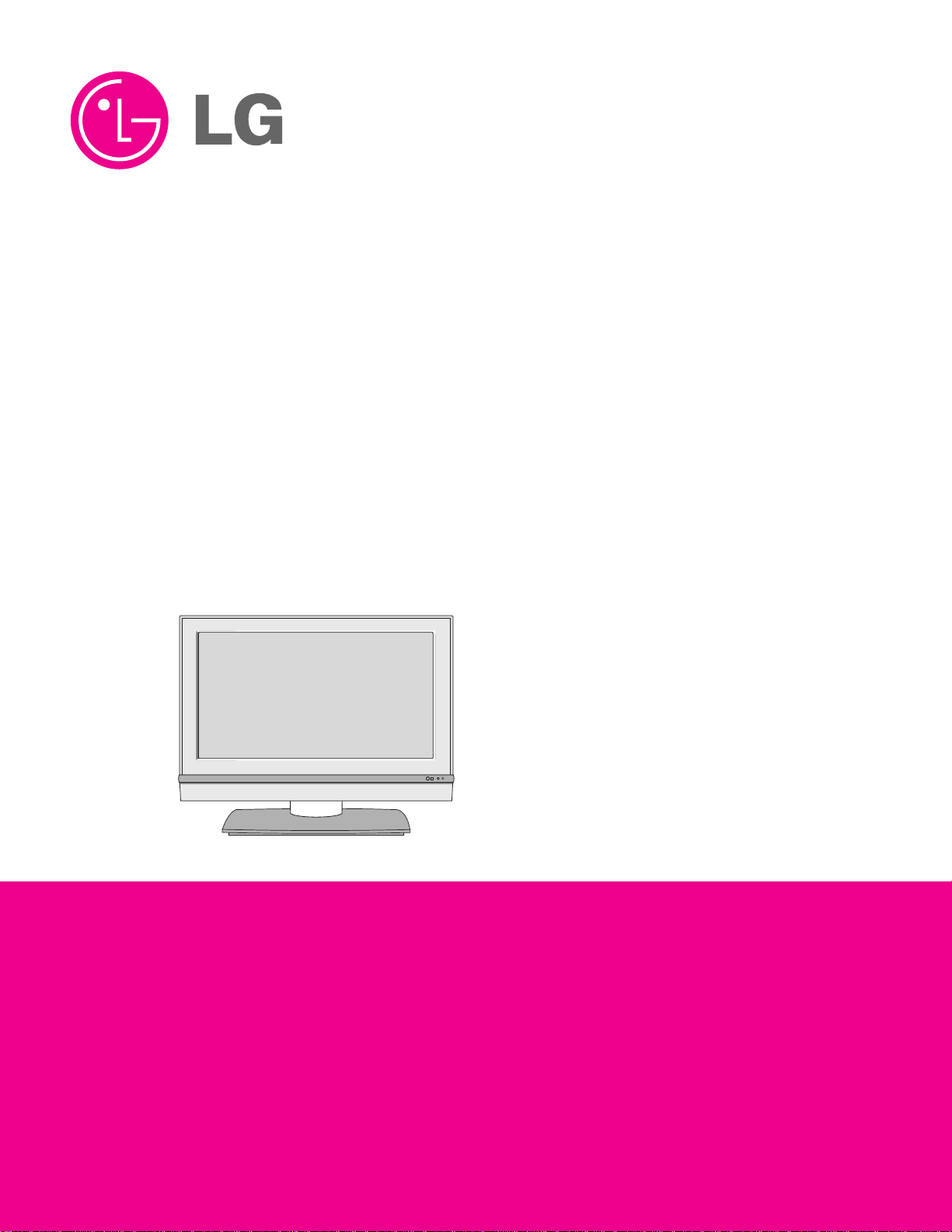
LCD TV
SERVICE MANUAL
CAUTION
BEFORE SERVICING THE CHASSIS,
READ THE SAFETY PRECAUTIONS IN THIS MANUAL.
CHASSIS : LA51D
FACTORY NAME : 32LC2D-UD/37LC2D-UD
MODEL : 32LC2D/37LC2D
website:http://biz.LGservice.com
e-mail:http://www.LGEservice.com/techsup.html
R

- 2 -
CONTENTS
CONTENTS .............................................................................................. 2
PRODUCT SAFETY ..................................................................................3
SPECIFICATION........................................................................................6
ADJUSTMENT INSTRUCTION ...............................................................10
TROUBLE SHOOTING............................................................................15
BLOCK DIAGRAM...................................................................................22
WIRING DIAGRAM..................................................................................23
EXPLODED VIEW .................................................................................. 24
REPLACEMENT PARTS LIST ............................................................... 28
SVC. SHEET ...............................................................................................
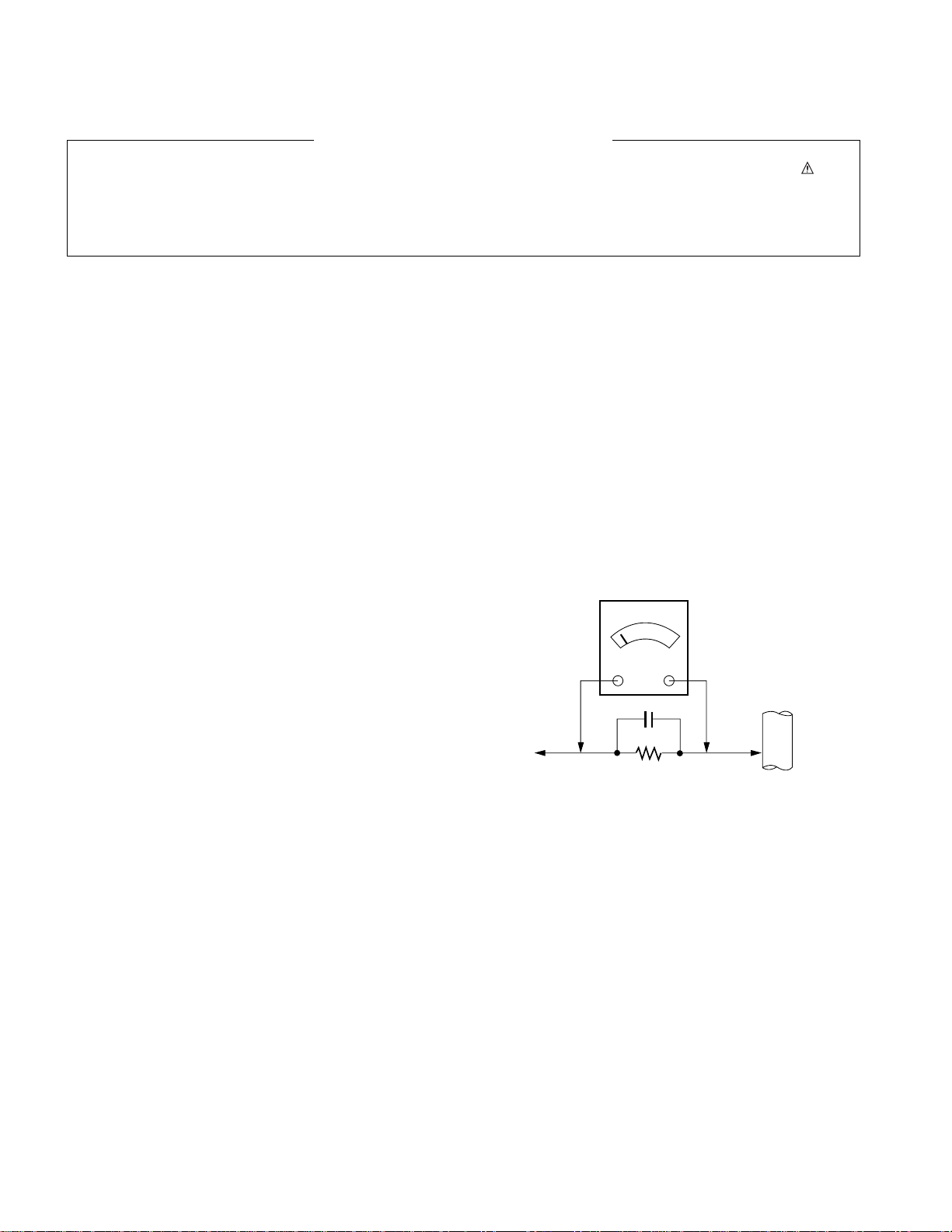
- 3 -
SAFETY PRECAUTIONS
Many electrical and mechanical parts in this chassis have special safety-related characteristics. These parts are identified by in the
Schematic Diagram and Replacement Parts List.
It is essential that these special safety parts should be replaced with the same components as recommended in this manual to prevent
Shock, Fire, or other Hazards.
Do not modify the original design without permission of manufacturer.
General Guidance
An isolation Transformer should always be used during the
servicing of a receiver whose chassis is not isolated from the AC
power line. Use a transformer of adequate power rating as this
protects the technician from accidents resulting in personal injury
from electrical shocks.
It will also protect the receiver and it's components from being
damaged by accidental shorts of the circuitry that may be
inadvertently introduced during the service operation.
If any fuse (or Fusible Resistor) in this TV receiver is blown,
replace it with the specified.
When replacing a high wattage resistor (Oxide Metal Film Resistor,
over 1W), keep the resistor 10mm away from PCB.
Keep wires away from high voltage or high temperature parts.
Before returning the receiver to the customer,
always perform an AC leakage current check on the exposed
metallic parts of the cabinet, such as antennas, terminals, etc., to
be sure the set is safe to operate without damage of electrical
shock.
Leakage Current Cold Check(Antenna Cold Check)
With the instrument AC plug removed from AC source, connect an
electrical jumper across the two AC plug prongs. Place the AC
switch in the on position, connect one lead of ohm-meter to the AC
plug prongs tied together and touch other ohm-meter lead in turn to
each exposed metallic parts such as antenna terminals, phone
jacks, etc.
If the exposed metallic part has a return path to the chassis, the
measured resistance should be between 1MΩ and 5.2MΩ.
When the exposed metal has no return path to the chassis the
reading must be infinite.
An other abnormality exists that must be corrected before the
receiver is returned to the customer.
Leakage Current Hot Check (See below Figure)
Plug the AC cord directly into the AC outlet.
Do not use a line Isolation Transformer during this check.
Connect 1.5K/10watt resistor in parallel with a 0.15uF capacitor
between a known good earth ground (Water Pipe, Conduit, etc.)
and the exposed metallic parts.
Measure the AC voltage across the resistor using AC voltmeter
with 1000 ohms/volt or more sensitivity.
Reverse plug the AC cord into the AC outlet and repeat AC voltage
measurements for each exposed metallic part. Any voltage
measured must not exceed 0.75 volt RMS which is corresponds to
0.5mA.
In case any measurement is out of the limits specified, there is
possibility of shock hazard and the set must be checked and
repaired before it is returned to the customer.
Leakage Current Hot Check circuit
IMPORTANT SAFETY NOTICE
0.15uF
To Instrument's
exposed
METALLIC PARTS
AC Volt-meter
Good Earth Ground
such as WATER PIPE,
CONDUIT etc.
1.5 Kohm/10W
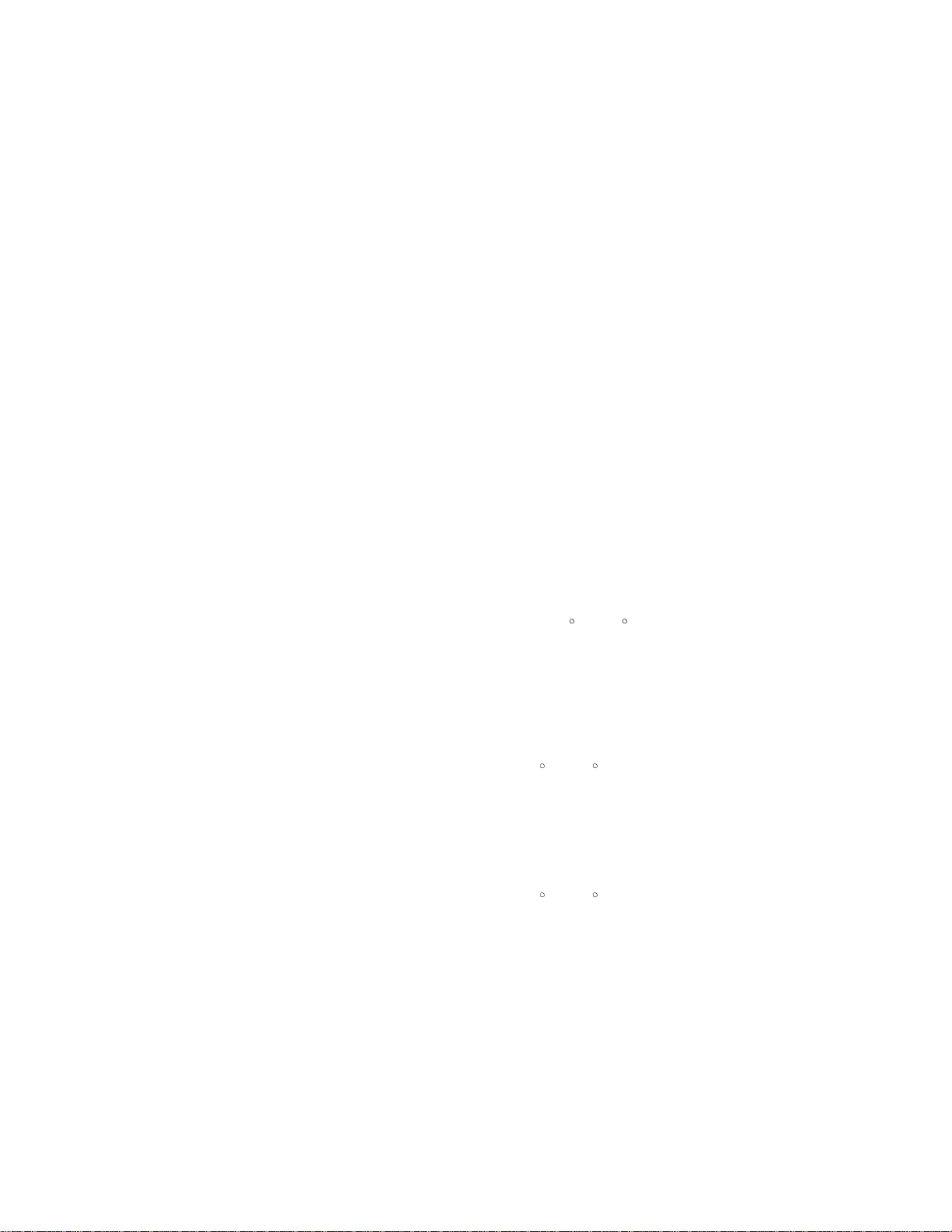
- 4 -
CAUTION: Before servicing receivers covered by this service
manual and its supplements and addenda, read and follow the
SAFETY PRECAUTIONS on page 3 of this publication.
NOTE: If unforeseen circumstances create conflict between the
following servicing precautions and any of the safety precautions on
page 3 of this publication, always follow the safety precautions.
Remember: Safety First.
General Servicing Precautions
1. Always unplug the receiver AC power cord from the AC power
source before;
a. Removing or reinstalling any component, circuit board
module or any other receiver assembly.
b. Disconnecting or reconnecting any receiver electrical plug or
other electrical connection.
c. Connecting a test substitute in parallel with an electrolytic
capacitor in the receiver.
CAUTION: A wrong part substitution or incorrect polarity
installation of electrolytic capacitors may result in an
explosion hazard.
2. Test high voltage only by measuring it with an appropriate high
voltage meter or other voltage measuring device (DVM,
FETVOM, etc) equipped with a suitable high voltage probe.
Do not test high voltage by "drawing an arc".
3. Do not spray chemicals on or near this receiver or any of its
assemblies.
4. Unless specified otherwise in this service manual, clean
electrical contacts only by applying the following mixture to the
contacts with a pipe cleaner, cotton-tipped stick or comparable
non-abrasive applicator; 10% (by volume) Acetone and 90% (by
volume) isopropyl alcohol (90%-99% strength)
CAUTION: This is a flammable mixture.
Unless specified otherwise in this service manual, lubrication of
contacts in not required.
5. Do not defeat any plug/socket B+ voltage interlocks with which
receivers covered by this service manual might be equipped.
6. Do not apply AC power to this instrument and/or any of its
electrical assemblies unless all solid-state device heat sinks are
correctly installed.
7. Always connect the test receiver ground lead to the receiver
chassis ground before connecting the test receiver positive
lead.
Always remove the test receiver ground lead last.
8. Use with this receiver only the test fixtures specified in this
service manual.
CAUTION: Do not connect the test fixture ground strap to any
heat sink in this receiver.
Electrostatically Sensitive (ES) Devices
Some semiconductor (solid-state) devices can be damaged easily
by static electricity. Such components commonly are called
Electrostatically Sensitive (ES) Devices. Examples of typical ES
devices are integrated circuits and some field-effect transistors and
semiconductor "chip" components. The following techniques
should be used to help reduce the incidence of component
damage caused by static by static electricity.
1. Immediately before handling any semiconductor component or
semiconductor-equipped assembly, drain off any electrostatic
charge on your body by touching a known earth ground.
Alternatively, obtain and wear a commercially available
discharging wrist strap device, which should be removed to
prevent potential shock reasons prior to applying power to the
unit under test.
2. After removing an electrical assembly equipped with ES
devices, place the assembly on a conductive surface such as
aluminum foil, to prevent electrostatic charge buildup or
exposure of the assembly.
3. Use only a grounded-tip soldering iron to solder or unsolder ES
devices.
4. Use only an anti-static type solder removal device. Some solder
removal devices not classified as "anti-static" can generate
electrical charges sufficient to damage ES devices.
5. Do not use freon-propelled chemicals. These can generate
electrical charges sufficient to damage ES devices.
6. Do not remove a replacement ES device from its protective
package until immediately before you are ready to install it.
(Most replacement ES devices are packaged with leads
electrically shorted together by conductive foam, aluminum foil
or comparable conductive material).
7. Immediately before removing the protective material from the
leads of a replacement ES device, touch the protective material
to the chassis or circuit assembly into which the device will be
installed.
CAUTION: Be sure no power is applied to the chassis or circuit,
and observe all other safety precautions.
8. Minimize bodily motions when handling unpackaged
replacement ES devices. (Otherwise harmless motion such as
the brushing together of your clothes fabric or the lifting of your
foot from a carpeted floor can generate static electricity
sufficient to damage an ES device.)
General Soldering Guidelines
1. Use a grounded-tip, low-wattage soldering iron and appropriate
tip size and shape that will maintain tip temperature within the
range or 500
F to 600 F.
2. Use an appropriate gauge of RMA resin-core solder composed
of 60 parts tin/40 parts lead.
3. Keep the soldering iron tip clean and well tinned.
4. Thoroughly clean the surfaces to be soldered. Use a mall wirebristle (0.5 inch, or 1.25cm) brush with a metal handle.
Do not use freon-propelled spray-on cleaners.
5. Use the following unsoldering technique
a. Allow the soldering iron tip to reach normal temperature.
(500
F to 600 F)
b. Heat the component lead until the solder melts.
c. Quickly draw the melted solder with an anti-static, suction-
type solder removal device or with solder braid.
CAUTION: Work quickly to avoid overheating the
circuitboard printed foil.
6. Use the following soldering technique.
a. Allow the soldering iron tip to reach a normal temperature
(500
F to 600 F)
b. First, hold the soldering iron tip and solder the strand against
the component lead until the solder melts.
c. Quickly move the soldering iron tip to the junction of the
component lead and the printed circuit foil, and hold it there
only until the solder flows onto and around both the
component lead and the foil.
CAUTION: Work quickly to avoid overheating the circuit
board printed foil.
d. Closely inspect the solder area and remove any excess or
splashed solder with a small wire-bristle brush.
SERVICING PRECAUTIONS

- 5 -
IC Remove/Replacement
Some chassis circuit boards have slotted holes (oblong) through
which the IC leads are inserted and then bent flat against the
circuit foil. When holes are the slotted type, the following technique
should be used to remove and replace the IC. When working with
boards using the familiar round hole, use the standard technique
as outlined in paragraphs 5 and 6 above.
Removal
1. Desolder and straighten each IC lead in one operation by gently
prying up on the lead with the soldering iron tip as the solder
melts.
2. Draw away the melted solder with an anti-static suction-type
solder removal device (or with solder braid) before removing the
IC.
Replacement
1. Carefully insert the replacement IC in the circuit board.
2. Carefully bend each IC lead against the circuit foil pad and
solder it.
3. Clean the soldered areas with a small wire-bristle brush.
(It is not necessary to reapply acrylic coating to the areas).
"Small-Signal" Discrete Transistor
Removal/Replacement
1. Remove the defective transistor by clipping its leads as close as
possible to the component body.
2. Bend into a "U" shape the end of each of three leads remaining
on the circuit board.
3. Bend into a "U" shape the replacement transistor leads.
4. Connect the replacement transistor leads to the corresponding
leads extending from the circuit board and crimp the "U" with
long nose pliers to insure metal to metal contact then solder
each connection.
Power Output, Transistor Device
Removal/Replacement
1. Heat and remove all solder from around the transistor leads.
2. Remove the heat sink mounting screw (if so equipped).
3. Carefully remove the transistor from the heat sink of the circuit
board.
4. Insert new transistor in the circuit board.
5. Solder each transistor lead, and clip off excess lead.
6. Replace heat sink.
Diode Removal/Replacement
1. Remove defective diode by clipping its leads as close as
possible to diode body.
2. Bend the two remaining leads perpendicular y to the circuit
board.
3. Observing diode polarity, wrap each lead of the new diode
around the corresponding lead on the circuit board.
4. Securely crimp each connection and solder it.
5. Inspect (on the circuit board copper side) the solder joints of
the two "original" leads. If they are not shiny, reheat them and if
necessary, apply additional solder.
Fuse and Conventional Resistor
Removal/Replacement
1. Clip each fuse or resistor lead at top of the circuit board hollow
stake.
2. Securely crimp the leads of replacement component around
notch at stake top.
3. Solder the connections.
CAUTION: Maintain original spacing between the replaced
component and adjacent components and the circuit board to
prevent excessive component temperatures.
Circuit Board Foil Repair
Excessive heat applied to the copper foil of any printed circuit
board will weaken the adhesive that bonds the foil to the circuit
board causing the foil to separate from or "lift-off" the board. The
following guidelines and procedures should be followed whenever
this condition is encountered.
At IC Connections
To repair a defective copper pattern at IC connections use the
following procedure to install a jumper wire on the copper pattern
side of the circuit board. (Use this technique only on IC
connections).
1. Carefully remove the damaged copper pattern with a sharp
knife. (Remove only as much copper as absolutely necessary).
2. carefully scratch away the solder resist and acrylic coating (if
used) from the end of the remaining copper pattern.
3. Bend a small "U" in one end of a small gauge jumper wire and
carefully crimp it around the IC pin. Solder the IC connection.
4. Route the jumper wire along the path of the out-away copper
pattern and let it overlap the previously scraped end of the good
copper pattern. Solder the overlapped area and clip off any
excess jumper wire.
At Other Connections
Use the following technique to repair the defective copper pattern
at connections other than IC Pins. This technique involves the
installation of a jumper wire on the component side of the circuit
board.
1. Remove the defective copper pattern with a sharp knife.
Remove at least 1/4 inch of copper, to ensure that a hazardous
condition will not exist if the jumper wire opens.
2. Trace along the copper pattern from both sides of the pattern
break and locate the nearest component that is directly
connected to the affected copper pattern.
3. Connect insulated 20-gauge jumper wire from the lead of the
nearest component on one side of the pattern break to the lead
of the nearest component on the other side.
Carefully crimp and solder the connections.
CAUTION: Be sure the insulated jumper wire is dressed so the
it does not touch components or sharp edges.
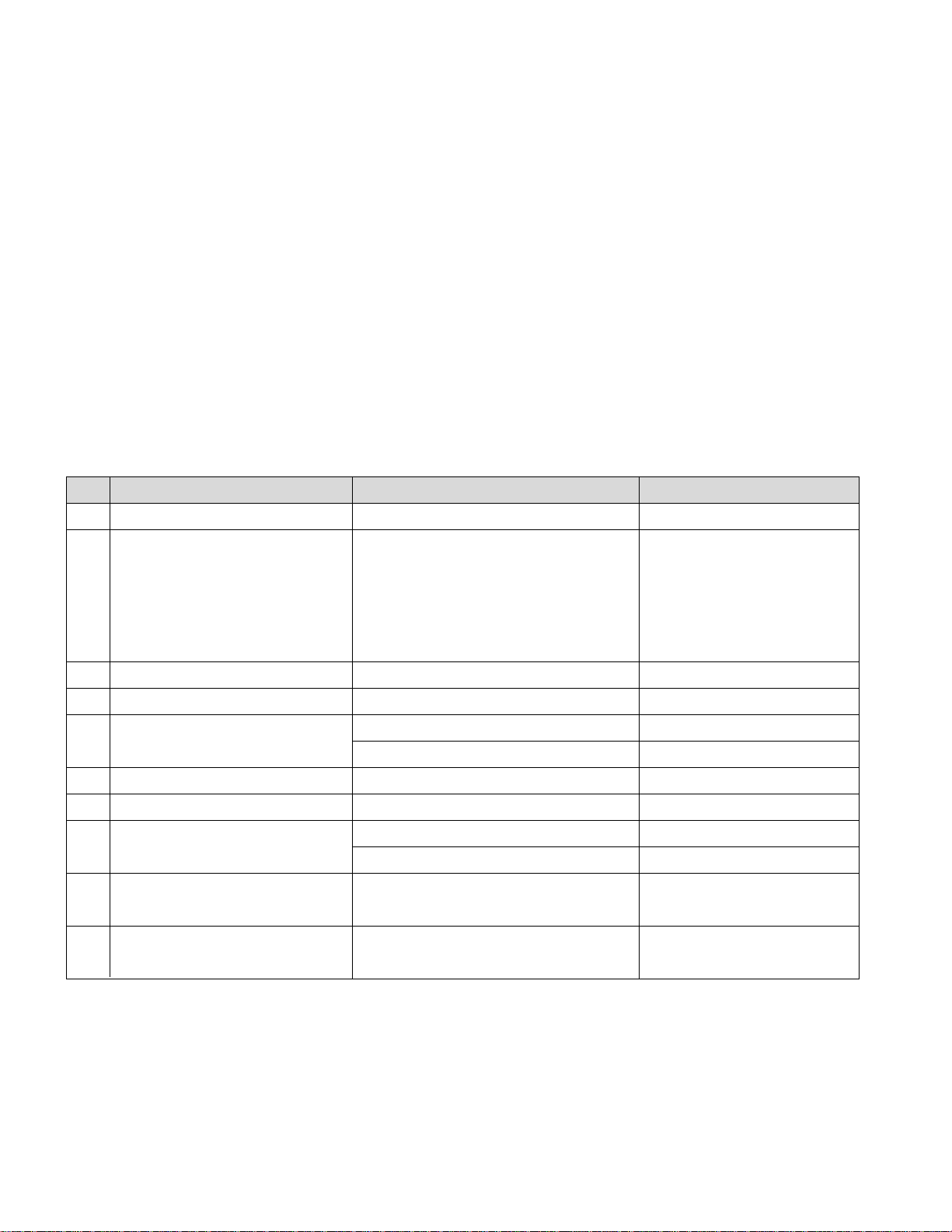
- 6 -
SPECIFICATION
NOTE : Specifications and others are subject to change without notice for improvement
.
4.General Specification(TV)
No Item Specification Remark
1. Receiving System ATSC/64 & 256 QAM/ NTSC-M
2. Available Channel 1) VHF : 02~13
2) UHF : 14~69
3) DTV : 02-69
4) CATV : 01~135
5) CADTV : 01~135
3. Input Voltage 1) AC 100 ~ 240V 50/60Hz DU-37LZ55 : 120V, 60Hz
4. Market NORTH AMERICA
5. Screen Size 32 inch Wide For 32LC2D
37 inch Wide
6. Aspect Ratio 16:9
7. Tuning System FS
8. LCD Module LC320W01-SL11 For 32LC2D
LC370WX1-SL11 For 37LC2D
9. Operating Environment 1) Temp : 0 ~ 40 deg
2) Humidity : ~ 80 %
10. Storage Environment 1)Temp : -20 ~ 60 deg
2) Humidity : 0 ~ 90 %
1. Application range
1.1 This spec sheet is applied all of the 32/37" LCD TV with
LA51D chassis.
1.2 Not included spec and each product spec in this spec
sheet apply correspondingly to the following each country
standard and requirement of Buyer
2. Specification
Each part is tested as below without special appointment.
2.1 Temperature : 20±5°C
2.2 Relative Humidity : 65±10%
2.3 Power Voltage : Standard input voltage
(110~240V@50/60Hz)
* Standard Voltage of each product is marked by models
2.4 Specification and performance of each parts are followed
each drawing and specification by part number in
accordance with BOM.
2.5 The receiver must be operated for about 20 minutes prior
to the adjustment.
3. Test method
3.1 Performance : LGE TV test method followed
3.2 Demanded other specification
Safety : UL, CSA, IEC specification
EMC : FCC, ICES, IEC specification

- 7 -
5. Chroma & Brightness
5.1 FOR 32LC2D-UD
CONDITION : EZ-Picture "Normal"
No Item Min Typ Max Unit Remark
1. White peak brightness 400 500 cd/m
2
HDMI input, full white
2. Contrast Ratio 600:1 800:1
3. Brightness uniformity 1.3 Refer to LCD SPEC.
4. Color coordinate RED X 0.640 +/- 0.03
Y 0.341 +/- 0.03
GREEN X 0.287 +/- 0.03
Y 0.610 +/- 0.03
BLUE X 0.146 +/- 0.03
Y 0.069 +/- 0.03
WHITE X 0.285 +/- 0.03
Y 0.293 +/- 0.03
5. Viewing angle 176 R/L, U/D
6. Color Temperature Standard 8,300 9,300 10,300 <Test Signal>
Cool 11,000 12,000 13,000 HDMI input, With 16-gray
Warm 5,500 6,500 7,500 pattern, 6th bar from right
7. Color Distortion, DG %
8. Color Distortion, DP deg
9. Color S/N, AM/FM dB
No Item Min Typ Max Unit Remark
1. White peak brightness 400 500 600 cd/m
2
HDMI input, full white
2. Contrast Ratio 600:1 800:1
3. Brightness uniformity 1.3 Refer to LCD SPEC.
4. Color coordinate RED X 0.640 +/- 0.03
Y 0.341 +/- 0.03
GREEN X 0.287 +/- 0.03
Y 0.610 +/- 0.03
BLUE X 0.146 +/- 0.03
Y 0.069 +/- 0.03
WHITE X 0.285 +/- 0.03
Y 0.293 +/- 0.03
5. Viewing angle 176 R/L, U/D
6. Color Temperature Standard 8,300 9,300 10,300 <Test Signal>
Cool 11,000 12,000 13,000 HDMI input, With 16-gray
Warm 5,500 6,500 7,500 pattern, 6th bar from right
7. Color Distortion, DG %
8. Color Distortion, DP deg
9. Color S/N, AM/FM dB
5.2 FOR 37LC2D-UD
CONDITION : EZ-Picture "Normal"
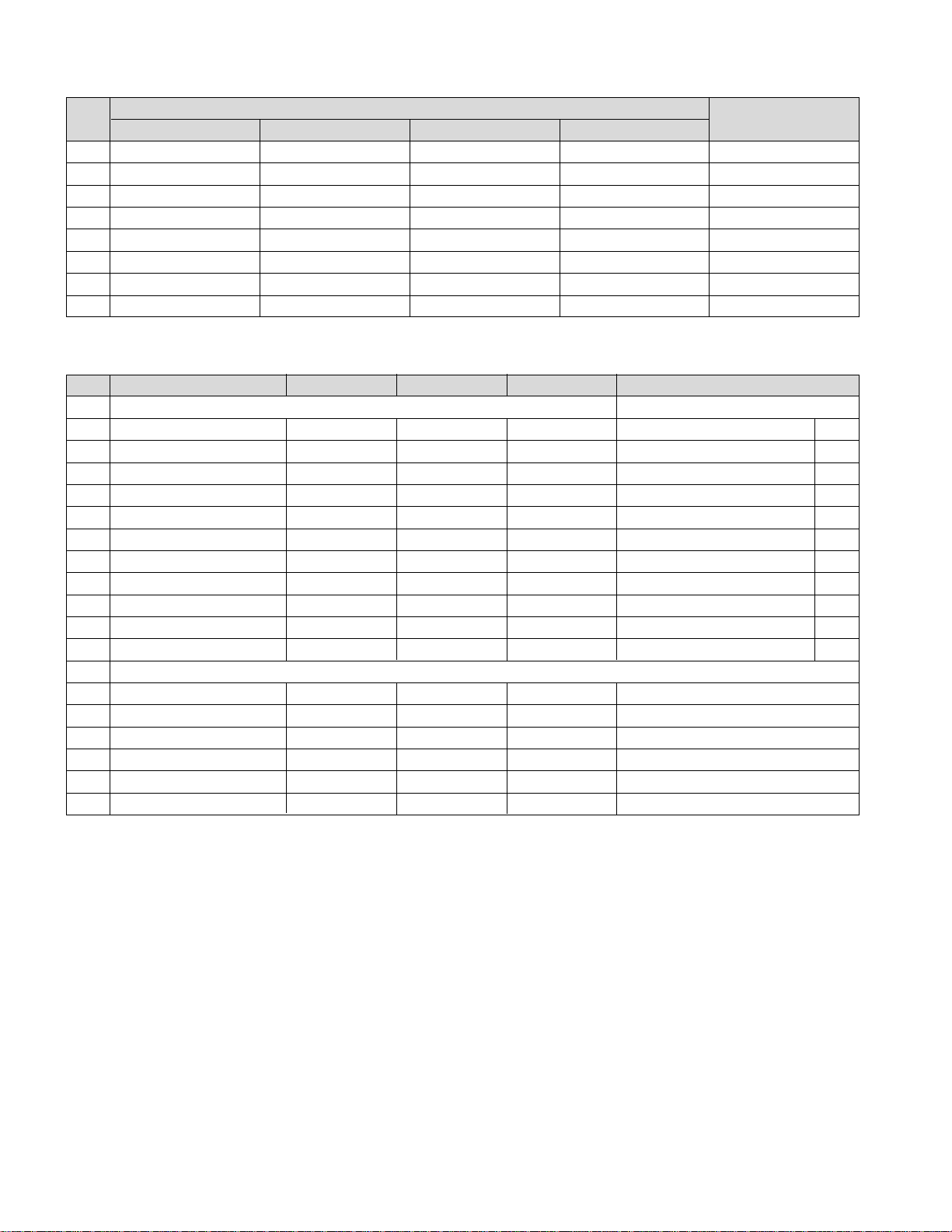
- 8 -
6. Component Video Input (Y, CB/PB, CR/PR)
No
Specification
Proposed
Resolution H-freq(kHz) V-freq(Hz) Pixel clock
1. 720*480 15.73 60 SDTV ,DVD 480I
2. 720*480 15.73 59.94 SDTV ,DVD 480I
3. 720*480 31.50 60 SDTV 480P
4. 720*480 31.47 59.94 SDTV 480P
5. 1280*720 45.00 60.00 HDTV 720P
6. 1280*720 44.96 59.94 HDTV 720P
7. 1920*1080 33.75 60.00 HDTV 1080I
8. 1920*1080 33.72 59.94 HDTV 1080I
7. RGB Iinput (PC/DTV)
No Resolution H-freq(kHz) V-freq.(Hz) Pixel clock(MHz) Proposed
PC
1 720*400 31.469 70.08 28.32 DOS O
2 640*480 31.469 59.94 25.17 VESA(VGA) O
3 640*480 37.861 72.80 31.50 VESA(VGA) O
4 640*480 37.500 75.00 31.50 VESA(VGA) O
5 800*600 35.156 56.25 36.00 VESA(SVGA) O
6 800*600 37.879 60.31 40.00 VESA(SVGA) O
7 800*600 48.077 72.18 50.00 VESA(SVGA) O
8 800*600 46.875 75.00 49.50 VESA(SVGA) O
9 1024*768 48.363 60.00 65.00 VESA(XGA) O
10 1024*768 56.476 70.06 75.00 VESA(XGA) O
11 1024*768 60.023 75.02 78.75 VESA(XGA) O
DTV
1. 720*480 31.47 59.94 SDTV 480P
2. 720*480 31.50 60 SDTV 480P
3. 1280*720 45.00 60.00 HDTV 720P
4. 1280*720 44.96 59.94 HDTV 720P
5. 1920*1080 33.75 60.00 HDTV 1080I
6. 1920*1080 33.72 59.94 HDTV 1080I
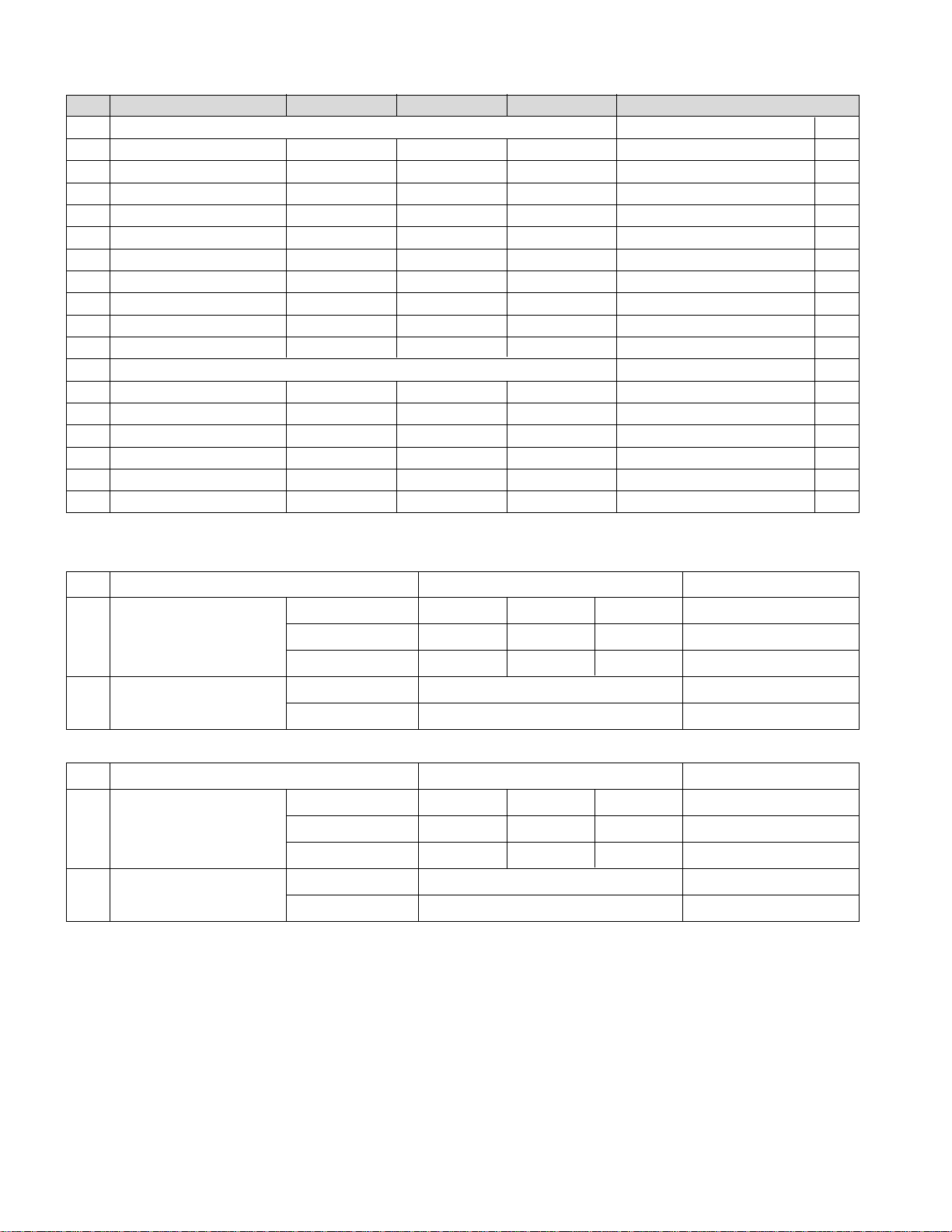
- 9 -
No Resolution H-freq(kHz) V-freq.(Hz) Pixel clock(MHz) Proposed
PC DDC
1. 640*480 31.469 59.94 25.17 VESA(VGA) O
2. 640*480 37.861 72.80 31.50 VESA(VGA) O
3. 640*480 37.500 75.00 31.50 VESA(VGA) O
4. 800*600 35.156 56.25 36.00 VESA(SVGA) O
5. 800*600 37.879 60.31 40.00 VESA(SVGA) O
6. 800*600 48.077 72.18 50.00 VESA(SVGA) O
7. 800*600 46.875 75.00 49.50 VESA(SVGA) O
8. 1024*768 48.363 60.00 65.00 VESA(XGA) O
9. 1024*768 56.476 70.06 75.00 VESA(XGA) O
10. 1024*768 60.023 75.02 78.75 O
DTV
11. 720*480 31.500 60 27.03 SDTV 480P
12. 720*480 31.469 59.94 27.00 SDTV 480P
13. 1280*720 45.00 60.00 HDTV 720P
14. 1280*720 44.96 59.94 HDTV 720P
15. 1920*1080 33.75 60.00 HDTV 1080I
16. 1920*1080 33.72 59.94 HDTV 1080I
8. HDMI Input (PC/DTV)
9. Mechanical specification
<32LC2D>
<37LC2D>
No, Item Content Remark
1 Product Dimenson Width(W) Length(D) Height(H)
Before Packing 944 286 726 With Stand
After Packing 1052 383 855
2 Product Weight Only SET 31Kg With Stand
With Box 33.3Kg
No, Item Content Remark
1 Product Dimenson Width(W) Length(D) Height(H)
Before Packing 811 235 630 With Stand
After Packing 896 300 720
2 Product Weight Only SET 22Kg With Stand
With Box 25.5Kg
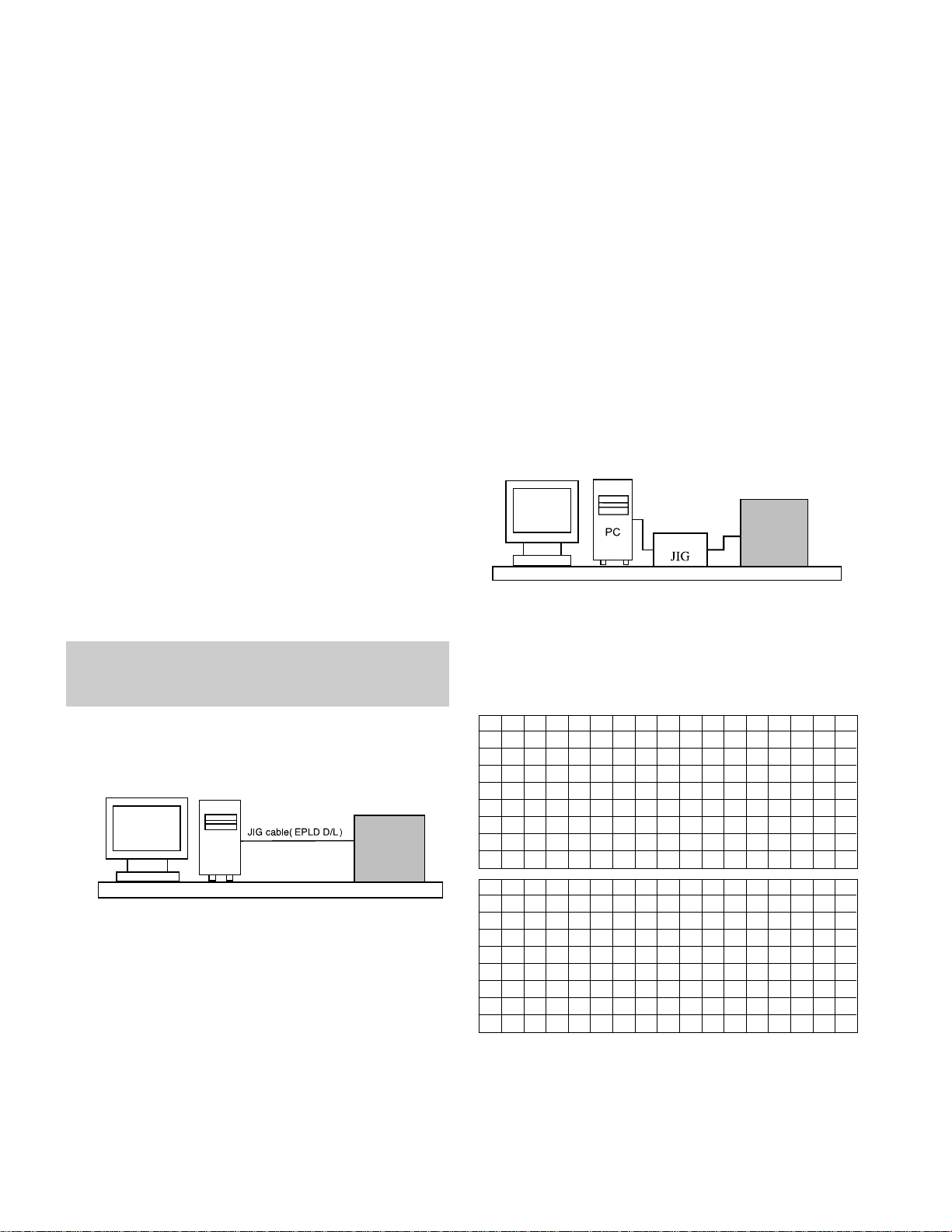
- 10 -
ADJUSTMENT INSTRUCTION
1. Application Object
These instructions are applied to all of the LCD TV, AF-05FD.
2. Notes
(1) Because this is not a hot chassis, it is not necessary to use
an isolation transformer. However, the use of isolation
transformer will help protect test equipment.
(2) Adjustments must be done in the correct order.
(3) The adjustments must be performed in the conditions of
25±5°C of temperature and 65±10% of relative humidity if
there is no specific designation.
(4) The input voltage of the receiver be must kept 110V, 60Hz
during adjustment.
(5) The receiver must be operational for about 15 minutes
prior to the adjustments.
1) After receiving 100% white pattern, the receiver must be
operated 15 minutes prior to adjustment. (or 8. White
Pattern condition in EZ - Adjust)
2) Enter into White Pattern
- Pressing POWER ON Key on Service Remote Control
(S R/C)
- Enter the Ez - Adjust by pressing ADJ Key on Service
Remote Control (S R/C).
- Select the 8. White Pattern using CH +/- Key and
press the Enter(Y) Key.
Display the 100% Full White Pattern.
[The set will display white screen without a signal
generator in this mode.]
If you turn on a still screen more than 20 minutes (Especially
Digital pattern, Cross Hatch Pattern), an afterimage may
occur in the black level part of the screen.
3. EPLD Download
(1) Test Equipment : PC, Jig for download
(2) Connect the power of VSC B/D.
(3) Execute download program(iMPACK) of PC.
(4) After executing the hot key on the Programmer, click icon
(5) End after confirming
4. EDID(The Extended Display
Identification Data)/DDC
(Display Data Channel) download
This is the function that enables “Plug and Play".
4-1. HDMI EDID Data Input
(1) Required Test Equipment
1) Jig for adjusting PC, DDC. (PC serial to D-sub.
Connection equipment)
2) S/W for writing DDC(EDID data write & read)
3) D-Sub cable
4) Jig for HDMI Cable connection
(2) Preparation for Adjustments &
Setting of Device
1) Set devices as below and turn on the PC and JIG.
2) Open S/W for writing DDC (EDID data write & read).
(operated in DOS mode)
4-2. EDID DATA for LA51D
[32LC2D]
EDID for HDMI 1 (DDC (Display Data Channel) Data)
EDID table =
PC
VSC
B/D
<Fig 1> Connection Diagram of EPLD Download
<Fig. 2>
00 01 02 03 04 05 06 07 08 09 0A 0B 0C 0D 0E 0F
00 00 FF FF FF FF FF FF 00 1E 6D 01 00 01 01 01 01
10 00 0E 01 03 80 52 2E 78 0A D4 6C A3 57 49 9C 25
20 11 48 4B 4F CE 00 31 4F 45 4F 61 4F 01 01 01 01
30 01 01 01 01 01 01 64 19 00 40 41 00 26 30 18 88
40 36 00 BA 88 21 00 00 18 00 00 00 FD 00 38 4B 1E
50 3D 08 00 0A 20 20 20 20 20 20 00 00 00 FC 00 33
60 32 4C 43 32 44 2D 55 44 0A 20 20 20 00 00 00 00
70 00 00 00 00 00 00 00 00 00 00 00 00 00 00 01 D3
00 01 02 03 04 05 06 07 08 09 0A 0B 0C 0D 0E 0F
00 02 03 13 F1 44 84 05 03 02 23 15 07 50 65 03 0C
10 00 10 00 01 1D 00 72 51 D0 1E 20 DC 28 45 04 BA
20 88 21 00 00 1E 01 1D 80 18 71 1C 16 20 94 2C F5
30 00 BA 88 21 00 00 1E 8C 0A D0 8A 20 E0 2D 10 3C
40 3E E6 04 BA 88 21 00 00 18 8C 0A D0 8A 20 E0 2D
50 10 3C 3E E6 04 BA 88 21 00 00 18 00 00 00 00 00
60 00 00 00 00 00 00 00 00 00 00 00 00 00 00 00 00
70 00 00 00 00 00 00 00 00 00 00 00 00 00 00 00 8E
PDP TV SET
(or Digital Board)
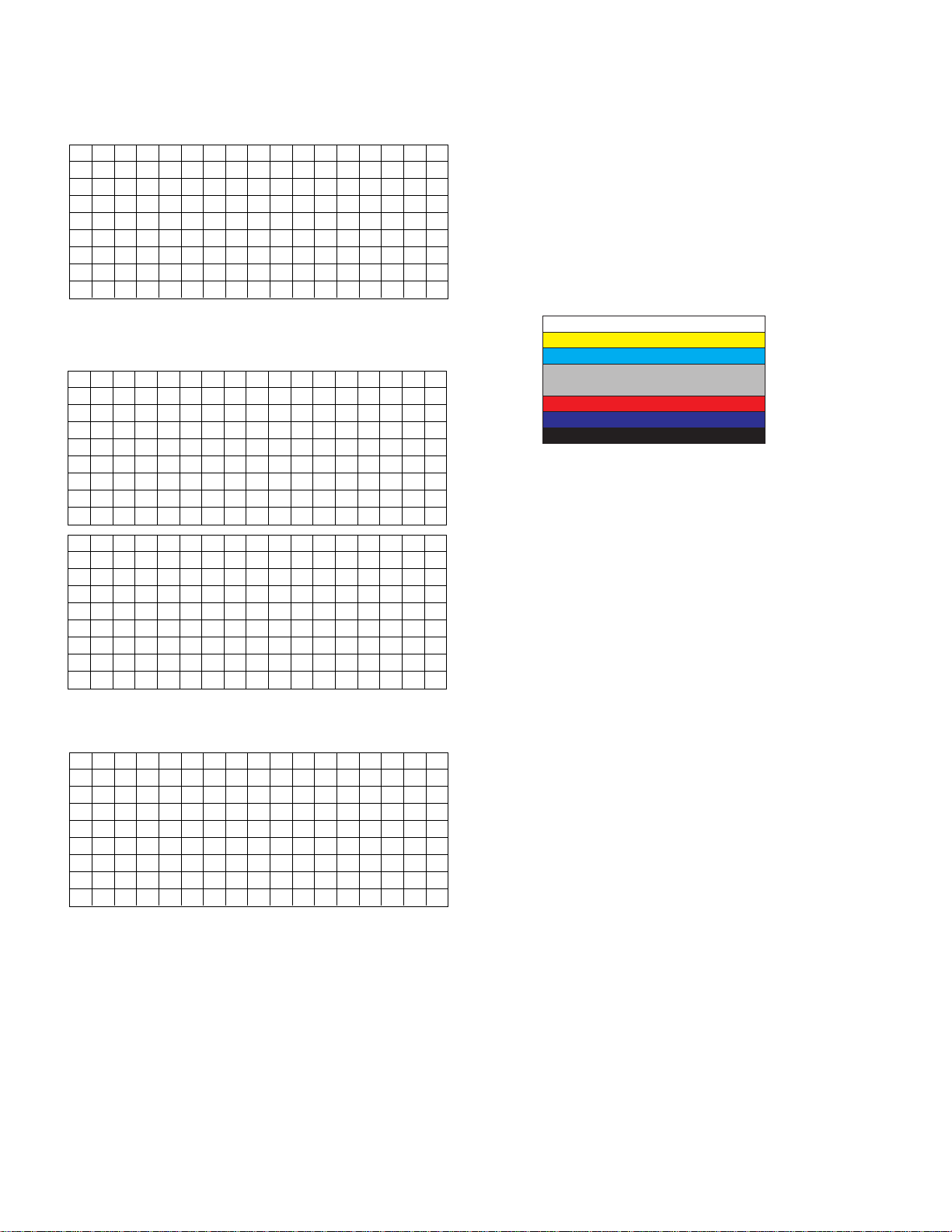
- 11 -
EDID DATA for RGB
EDID table =
[37LC2D]
EDID for HDMI 1 (DDC (Display Data Channel) Data)
EDID table =
EDID DATA for RGB
EDID table =
5. MST9883-Set Adjustment
5-1. Synopsis
MST9883-Set adjustment to set the black level and the Gain
of optimum with an automatic movement from the analog =>
digital converter.
5-2. Test Equipment
Service R/C, MSPG925FA Pattern Generator(720P The
Horizontal 100% Color Bar Pattern output will be possible and
the output level will accurately have to be adjusted to
0.7±0.1Vp-p)
5-3. Adjustment
(1) Select Component1 or Component2 as the input with
100% Horizontal Color Bar Pattern(HozTV31Bar) in 720p
Mode and select ‘Normal’ on screen.
(2) After receiving signal for at least 1 second, press the ADJ
Key on the Service R/C to enter the ‘Ez - Adjust’ and select
the ‘2. MST9883-Set’.
Pressing the Enter Key to adjust with automatic movement.
(3) When the adjustment is over, 'MST9883 Component
Success’ is displayed. If the adjustment has errors,
'MST9883 Configuration Error’ is displayed.
(4) After the Component MST9883 adjustment is over, convert
the RGB-DTV Mode and display Pattern.
When the adjustment is over, 'MST9883 RGB_DTV
Success’ is displayed. If the adjustment has errors,
'MST9883 Configuration Error’ is displayed.
(5) Readjust after confirming the case Pattern or adjustment
condition where the adjustment had errors.
(6) After adjustment is complete, exit the adjustment mode by
pressing the ADJ KEY.
<Fig. 3> Adjustment Pattern : 720P/60Hz HozTV31Bar Pattern
00 01 02 03 04 05 06 07 08 09 0A 0B 0C 0D 0E 0F
00 00 FF FF FF FF FF FF 00 1E 6D 5D 46 01 01 01 01
10 07 0F 01 03 68 46 28 96 0A D4 6C A3 57 49 9C 25
20 11 48 4B AF CE 00 31 4F 45 4F 61 4F 01 01 01 01
30 01 01 01 01 01 01 64 19 00 40 41 00 26 30 18 88
40 36 00 BC 88 21 00 00 18 00 00 00 FD 00 38 4B 1E
50 3D 08 00 0A 20 20 20 20 20 20 00 00 00 FC 00 33
60 32 4C 43 32 44 2D 55 44 0A 20 20 20 00 00 00 00
70 00 00 00 00 00 00 00 00 00 00 00 00 00 00 00 34
00 01 02 03 04 05 06 07 08 09 0A 0B 0C 0D 0E 0F
00 00 FF FF FF FF FF FF 00 1E 6D 5D 46 01 01 01 01
10 07 0F 01 03 68 46 28 96 0A D4 6C A3 57 49 9C 25
20 11 48 4B AF CE 00 31 4F 45 4F 61 4F 01 01 01 01
30 01 01 01 01 01 01 64 19 00 40 41 00 26 30 18 88
40 36 00 BC 88 21 00 00 18 00 00 00 FD 00 38 4B 1E
50 3D 08 00 0A 20 20 20 20 20 20 00 00 00 FC 00 33
60 37 4C 43 32 44 2D 55 44 0A 20 20 20 00 00 00 00
70 00 00 00 00 00 00 00 00 00 00 00 00 00 00 00 34
00 01 02 03 04 05 06 07 08 09 0A 0B 0C 0D 0E 0F
00 00 FF FF FF FF FF FF 00 1E 6D 01 00 01 01 01 01
10 00 0E 01 03 80 52 2E 78 0A D4 6C A3 57 49 9C 25
20 11 48 4B 4F CE 00 31 4F 45 4F 61 4F 01 01 01 01
30 01 01 01 01 01 01 64 19 00 40 41 00 26 30 18 88
40 36 00 BA 88 21 00 00 18 00 00 00 FD 00 38 4B 1E
50 3D 08 00 0A 20 20 20 20 20 20 00 00 00 FC 00 33
60 37 4C 43 32 44 2D 55 44 0A 20 20 20 00 00 00 00
70 00 00 00 00 00 00 00 00 00 00 00 00 00 00 01 D3
00 01 02 03 04 05 06 07 08 09 0A 0B 0C 0D 0E 0F
00 02 03 13 F1 44 84 05 03 02 23 15 07 50 65 03 0C
10 00 10 00 01 1D 00 72 51 D0 1E 20 DC 28 45 04 BA
20 88 21 00 00 1E 01 1D 80 18 71 1C 16 20 94 2C F5
30 00 BA 88 21 00 00 1E 8C 0A D0 8A 20 E0 2D 10 3C
40 3E E6 04 BA 88 21 00 00 18 8C 0A D0 8A 20 E0 2D
50 10 3C 3E E6 04 BA 88 21 00 00 18 00 00 00 00 00
60 00 00 00 00 00 00 00 00 00 00 00 00 00 00 00 00
70 00 00 00 00 00 00 00 00 00 00 00 00 00 00 00 8E
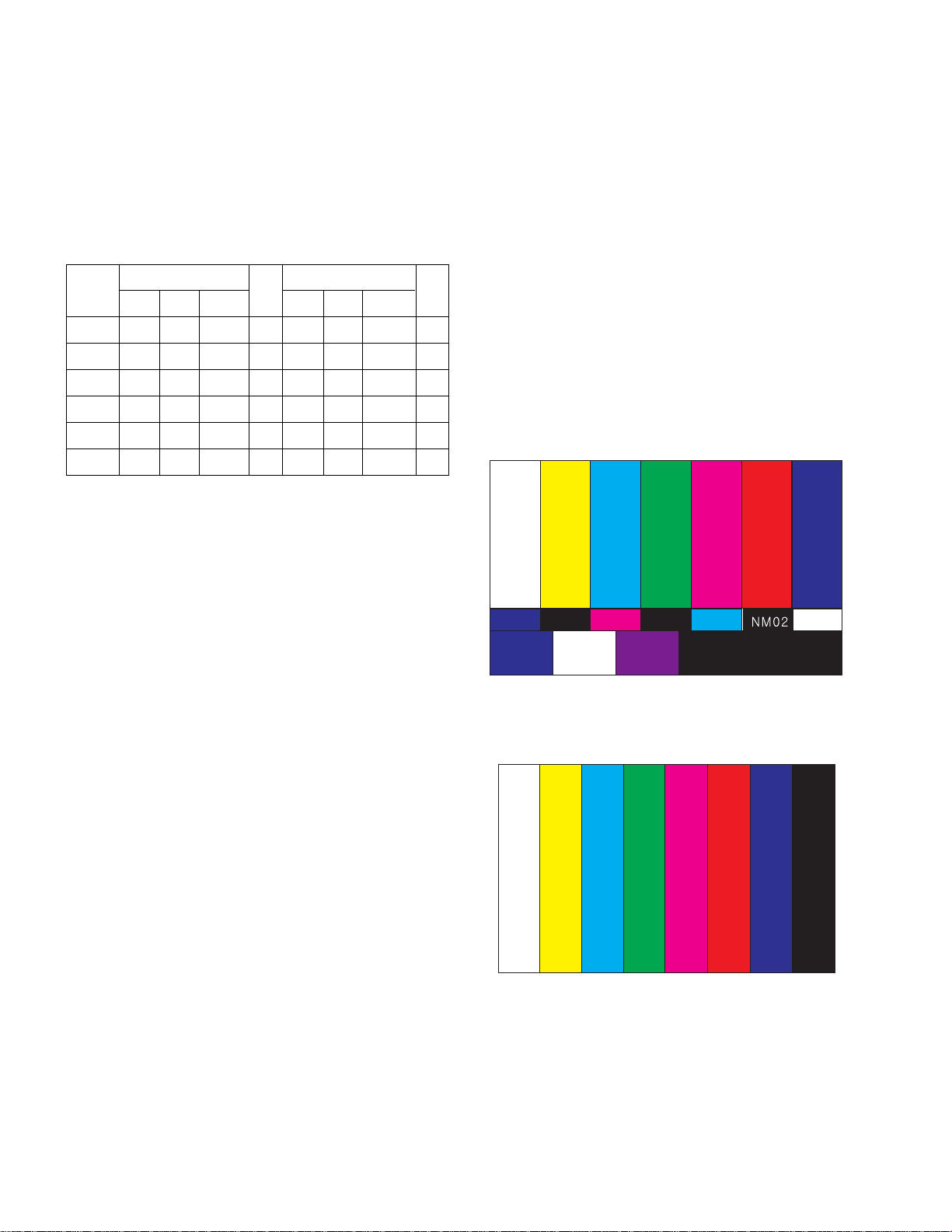
- 12 -
6. Adjustment of White Balance
6-1. Required Equipment
(1) Color analyzer (CA-110, CA-210 or similar product)
(2) Automatic adjustor (with automatic adjustment hour
necessity and the RS-232C communication being possible)
(3) Pattern Generator(MSPG-925FA): DVI Output
[ RS-232C Command (Automatic Adjustment)
6-2. Adjustment of White Balance
O
Operate the Zero-calibration of the CA-210, then attach
sensor to module surface when you adjust.
O
Manual adjustment is also possible by the following sequence.
(1) Enter ‘Ez - Adjust’ by pressing ADJ KEY on the Service
Remote Control.
(2) Select "8. WHITE PATTERN" using CH +/- Key and HEAT
RUN at least 30 minutes by pressing the ENTER Key.
(3) Receive the Window pattern signal from Digital Pattern
Generator. (AV Input: connect the ‘HDMI’)
(4) After attaching sensor to center of screen, select ‘5. White-
Balance’ of ‘Ez - Adjust’ by pressing the ADJ KEY on the
Service R/C. Then enter adjustment mode by pressing the
Right KEY (
G
) .
(5) Adjust the Hight Light using R Gain/G Gain(Cool).
Adjust the Hight Light using G Gain/B Gain(Medium).
Adjust the Hight Light using G Gain/B Gain(Warm).
(6) Adjust using Volume +/- KEY.
After adjustment is complete, exit the adjustment mode by
pressing the ADJ KEY.
High Level: 216gray
[Cool]
X; 0.274±0.002 Y; 0.275±0.002
Color temperature: 12000°K±1000°K
[Medium]
X; 0.287±0.002 Y; 0.289±0.002
Color temperature: 9300°K±1000°K
[Warm]
X; 0.315±0.002 Y; 0.316±0.002
Color temperature: 6500°K±1000°K
7. Video(uPD)
7-1. Required Equipment
MSPG925FA Pattern Generator-connector with Video Input
7-2. MSG925FA Adjustment
(1) After select the model, input the #201(NTSC-M).
(2) Receive the 100% Color Bar Pattern.(Pattern #33)
(3) Select the Reverse button and select the signal as below
figure.
7-3. Adjustment
(1) After receive signal to Ant input, CVBS output of
MSPG925FA to Video and confirm the signal receiving.
(2) Enter the ‘EZ-ADJUST’ by pressing the ADJ Key on the
Service R/C.
(3) Select ‘3. Video(uPD)-Set’ and enter the adjustment mode
by pressing the right key(
G
).
(4) When enter the adjustment mode, displayed the TV 2CH
Screen automatic at picture and appear as below figure.
(5) When the automatic adjustment is over, 'RF Configuration
Success’ is displayed. If the adjustment has errors, 'Video
Configuration Error’ is displayed.
(6) After the RF signal automatic adjustment is over, convert
the Video Mode as below figure and adjust with automatic
movement the Video Mode.
When the automatic adjustment is over, 'Video
Configuration Success’ is displayed. If the adjustment has
errors, 'Video Configuration Error’ is displayed.
R Gain
G Gain
B Gain
R Cut
G Cut
B Cut
Jg
Jh
Ji
Cool
Ja
Jb
Jc
Med
RS-232C COMMAND CENTER(DEFAULT)
Jd
Je
Jf
00
00
00
ff
ff
ff
7f
7f
7f
Warm
Min Max
AE
BB
C0
70
67
64
Cool
B6
B2
9A
64
64
64
Med
C0
A5
5E
64
64
64
Warm

- 13 -
8. Shipping Conditions
No Item Condition Remark
1 Input Mode TV02CH
2 Volume Level 30
3 Mute Off
4 Aspect Ratio 16:9
5. Video EZ Picture Daylight
Contrast 100
Brightness 40
Color 70
Sharpness 70
Tint 0
Color-temperature Cool
6. Audio Audio Language Off
EZ SoundRite Off
EZ Sound Normal
Balance 0
Treble 50
Bass 50
Front Surround Off
TV Speaker On
BBE Off
7. Timer Auto clock On
Manual Clock Off
Off Timer Off
On Timer Off
Sleep Timer Off
Auto Off Off
8. Option Aspect Ratio 16:9
Cinema 3:2 mode Off
Caption Off
Caption/Text CC1
Caption Option Off
Language English
9. Lock Lock System Off
Set password On (Default:0000 )
Block channel None
Movie Rating Off
TV Rating-Children None
TV Rating-General None
Input Block Off
10. Channel Memory RF : 2, 3, 4, 5, 6, 7, 8, 9, 10, 11, 12, 13, 14, 30, 51, 63
CATV : 15, 16, 17
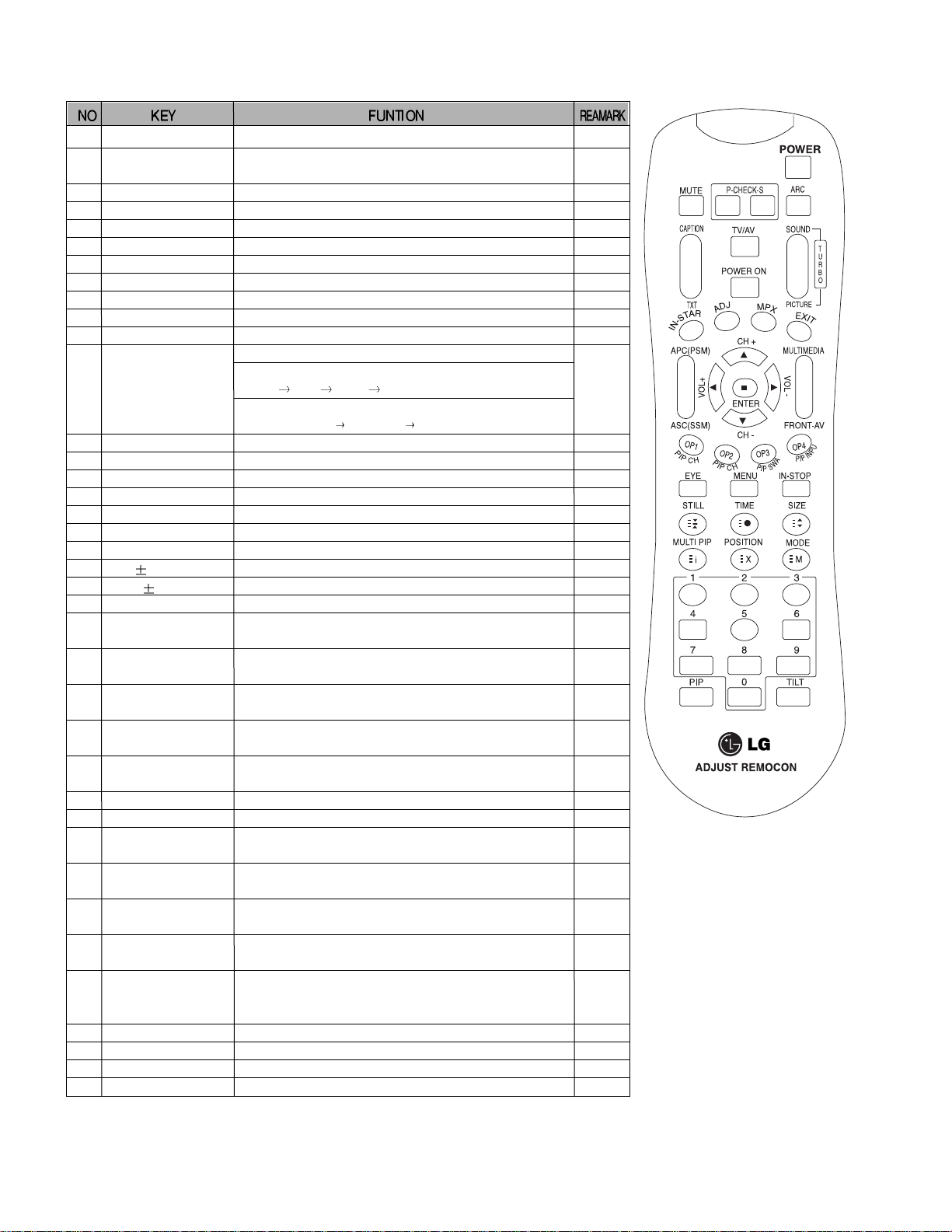
- 14 -
SVC REMOCON
1 POWER
2 POWER ON
3 MUTE
4 P-CHECK
5 S-CHECK
6 ARC
7 CAPTION
8 TXT
9 TV/AV
10 TURBO SOUND
11 TURBO PICTURE
12 IN-START
13 ADJ
14 MPX
15 EXIT
16 APC(PSM)
17 ASC(SSM)
18 MULTIMIDIA
19 FRONT-AV
20 CH
21 VOL
22 ENTER
23 PIP CH-(OP1)
24 PIP CH+(OP2)
25 PIP SWAP(OP3)
26 PIP INPUT(OP4)
27 EYE
28 MENU
29 IN-STOP
30 STILL
31 TIME
32 SIZE
33 MULTI PIP
34 POSITION
35 MODE
36 PIP
37 TILT
38 0~9
To turn the TV on or off
To turn the TV on automatically if the power is supplied to the TV. (Use the
POWER key to deactivate): It should be deactivated when delivered.
To activate the mute function.
To check TV screen image easily.
To check TV screen sound easily
To select size of the main screen (Normal, Spectacle, Wide or Zoom)
Switch to closed caption broadcasting
To toggle on/off the teletext mode
To select an external input for the TV screen
To start turbo sound
To start turbo picture
To enter adjustment mode when manufacturing the TV sets.
To adjust the screen voltage (automatic):
In-start
mute Adjust AV(Enter into W/B adjustment mode)
W/B adjustment (automatic):
After adjusting the screen W/B adjustment Exit two times (Adjustment completed)
To enter into the adjustment mode. To adjust horizontal line and sub-brightness.
To select the multiple sound mode (Mono, Stereo or Foreign language)
To release the adjustment mode
To easily adjust the screen according to surrounding brightness
To easily adjust sound according to the program type
To check component input
To check the front AV
To move channel up/down or to select a function displayed on the screen.
To adjust the volume or accurately control a specific function.
To set a specific function or complete setting.
To move the channel down in the PIP screen.
To use as a red key in the teletext mode
To move the channel in the PIP screen
To use as a green key in the teletext mode
To switch between the main and sub screens
To use as a yellow key in the teletext mode
To select the input status in the PIP screen
To use as a blue key in the teletext mode
To set a function that will automatically adjust screen status to match
the surrounding brightness so natural color can be displayed.
To select the functions such as video, voice, function or channel.
To set the delivery condition status after manufacturing the TV set.
To halt the main screen in the normal mode, or the sub screen at the PIP screen.
Used as a hold key in the teletext mode (Page updating is stopped.)
Displays the teletext time in the normal mode
Enables to select the sub code in the teletext mode
Used as the size key in the PIP screen in the normal mode
Used as the size key in the teletext mode
Used as the index key in the teletext mode (Top index will be
displayed if it is the top text.)
To select the position of the PIP screen in the normal mode
Used as the update key in the teletext mode (Text will be
displayed if the current page is updated.)
Used as Mode in the teletext mode
To select the simultaneous screen
To adjust screen tilt
To manually select the channel.
Shortcut keys
Shortcut keys
Shortcut keys
Use the AV
key to enter
the screen
W/B
adjustment
mode.
Shortcut keys
Shortcut keys
Shortcut keys

- 15 -
TROUBLESHOOTING
1. Power Board
1-1. General Power Flow
Start check
Manufacture enterprise
meaning of a passage
1. Check the Power Off
condition.
Doesn't the
screen whole come
out?
It is identical
with Power Off
condition?
Yes
Yes
No
No
No
No
2. Check the Interface
signal condition.
Is the Interface
signal operated?
Yes
3. Check the 5VST
signal circuit.
Doesn't the
low pressure output
come out?
Doesn't the
St-by 5V signal
come out?
Yes
Yes
No
4. Check the 5V-MNT
signal circuit.
Doesn't the
5V Monitor signal
come out?
Yes
7. Check the VSC Vs-ON
signal
Doesn't the
high tension output
come out?
Doesn't the
VSC signal Vs-ON
come out?
Yes
Yes
No
8. Check the Vs, Va
voltage output circuit.
Doesn't the
Vs, Va voltage output
come out?
Yes
No
No
5. Check the VSC RL-ON
signal.
Doesn't the
VSC signal RL-ON
come out?
Yes
6. Check the VSC low
pressure output
Doesn't the
VSC low pressure
output come out?
Yes

- 16 -
2. No Power
(1) Symptom
fl Does’t minute discharge at module.
fl No front LED.
(2) Check follow
Power cord connected? Plug in power cord.
Yes
No
Cable connecting the Line Filter
and Power Board connected?
Connect Cable.
Yes
No
Is Fuse(F101) on Power Board
good?
Replace Fuse.
Yes
No
Is the Power Board connected to
7P of VSC Board?
Connect Cable.
Yes
No
When ST-BY 5V does not operate,
replace Power Board.

- 17 -
3. Abnormal Display
3-1. Does’t display the OSD
(1) Symptom
fl LED is green
fl The minute discharge continuously becomes
accomplished from module
(2) Check follow
Check the LVDS
cable?
Is the VSC Digital
Board good?
Is the LVDS cable
connected well?
Reset cable.
Yes
No
No
Yes
Operates the Thine
IC(IC100)?
Replace Thine
IC(IC100).
No
Is the T-Con Board
good?
Replace T-Con B/D.
No
No
Check
IEP(IC902)?
Replace
IEP(IC902).
Yes
No
Check
Scaler(IC400)?
Replace
VSC Digital
B/D.
Replace
Scaler(IC400).
Yes Yes
No
Replace cable.
Yes

- 18 -
3-2. In case of does’t display the screen into specific mode
(1) Symptom
fl The screen does not become the display from specific input mode
(RF, AV, Component, RGB, DVI).
(2) Check follow
fl Check the all input mode should become normality display
.
(3) Abnormal display in RF mode
(4) Abnormal display in AV mode
Is the Tuner normal?
Is IC103 (Switch)
CXA2069Q good?
Is the Tuner Cable
connected well?
Reset cable.
Yes
No
No
Yes
Is the Video Decoder
IC302 UPD64011
good?
Replace Tuner
No
Are the Input voltage, IIC Comm.
and CVBS outputs good?
Yes
Are the Input voltage, IIC
Comm. and HV sync good?
No
Replace IC103
No
Are the Input voltage, IIC
Comm. and HV sync good?
No
Replace IC302
No
Is IC103 (Switch)
CXA2069Q good?
Yes
Is the Video Decoder
IC302 UPD64011
good?
Is normal the Input voltage, IIC
Communication and HV sync?
No
Replace IC103
No
Are the Input voltage, IIC
Comm. and HV sync good?
No
Replace IC302
No
