Page 1
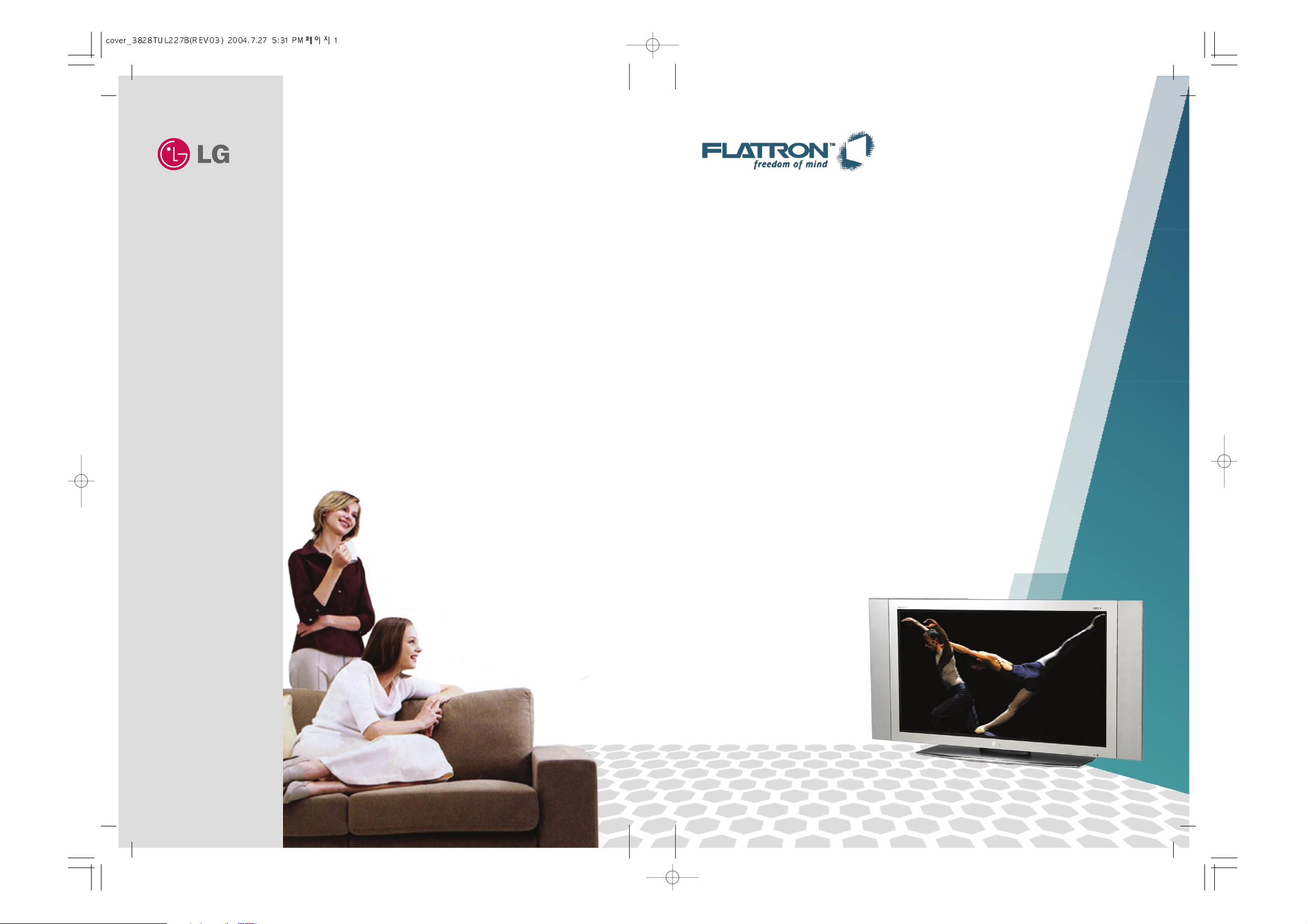
L4200A
User's Guide
Benutzerhandbuch
Manuel d’utilisation
Manuale d'istruzioni
Guía del usuario
Guia do usuário
Gebruikshandleiding
Felhasználói útmutató
P/NO. : 3828TUL227B(0407-REV03)
Printed in Korea
http://www.lge.com
Color Monitor
Please read this manual carefully before
operating your set.
Retain it for future reference.
Record model number and serial number of the set.
See the label attached on the back cover and quote this
information to your dealer when you require service.
Page 2
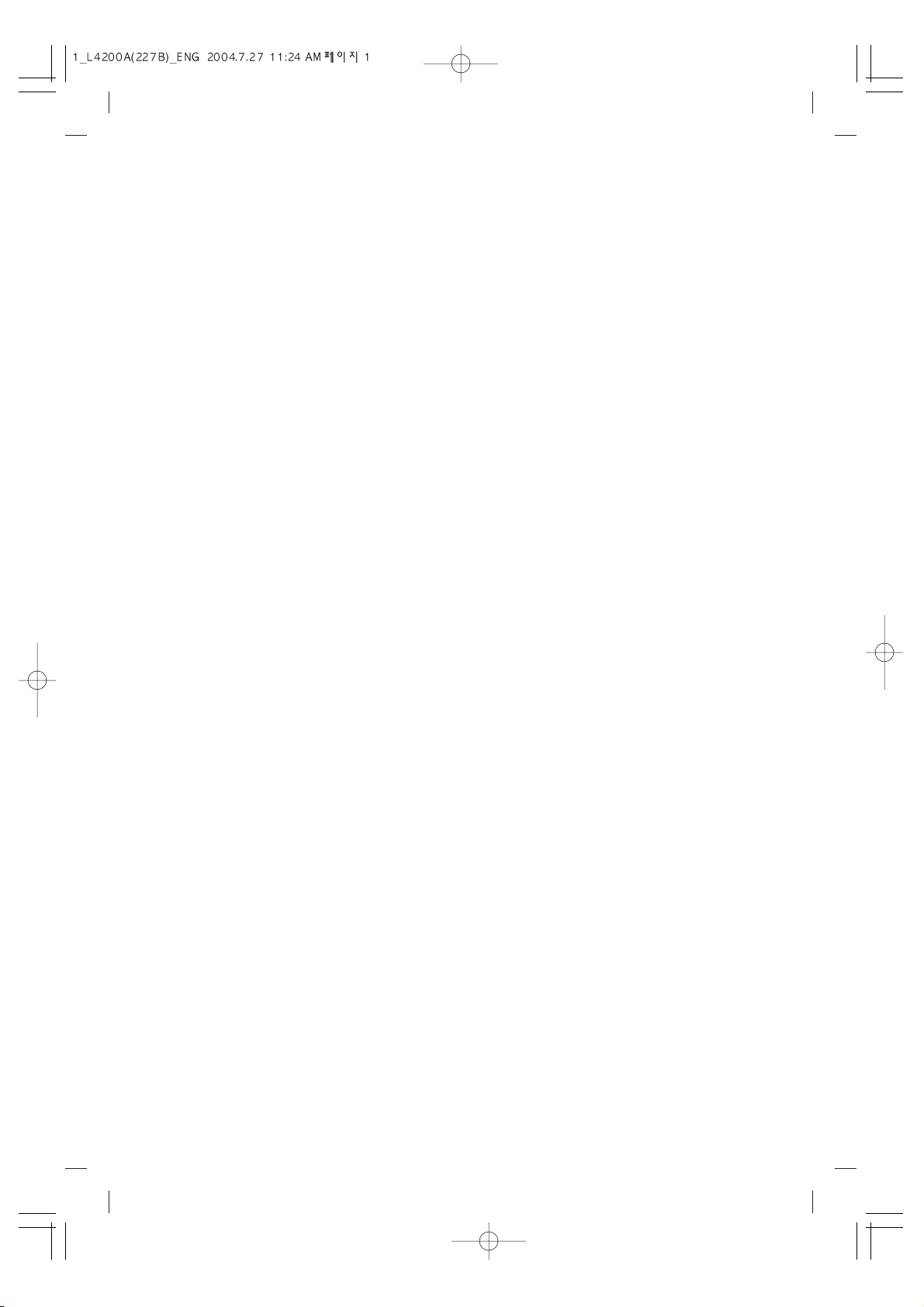
Page 3
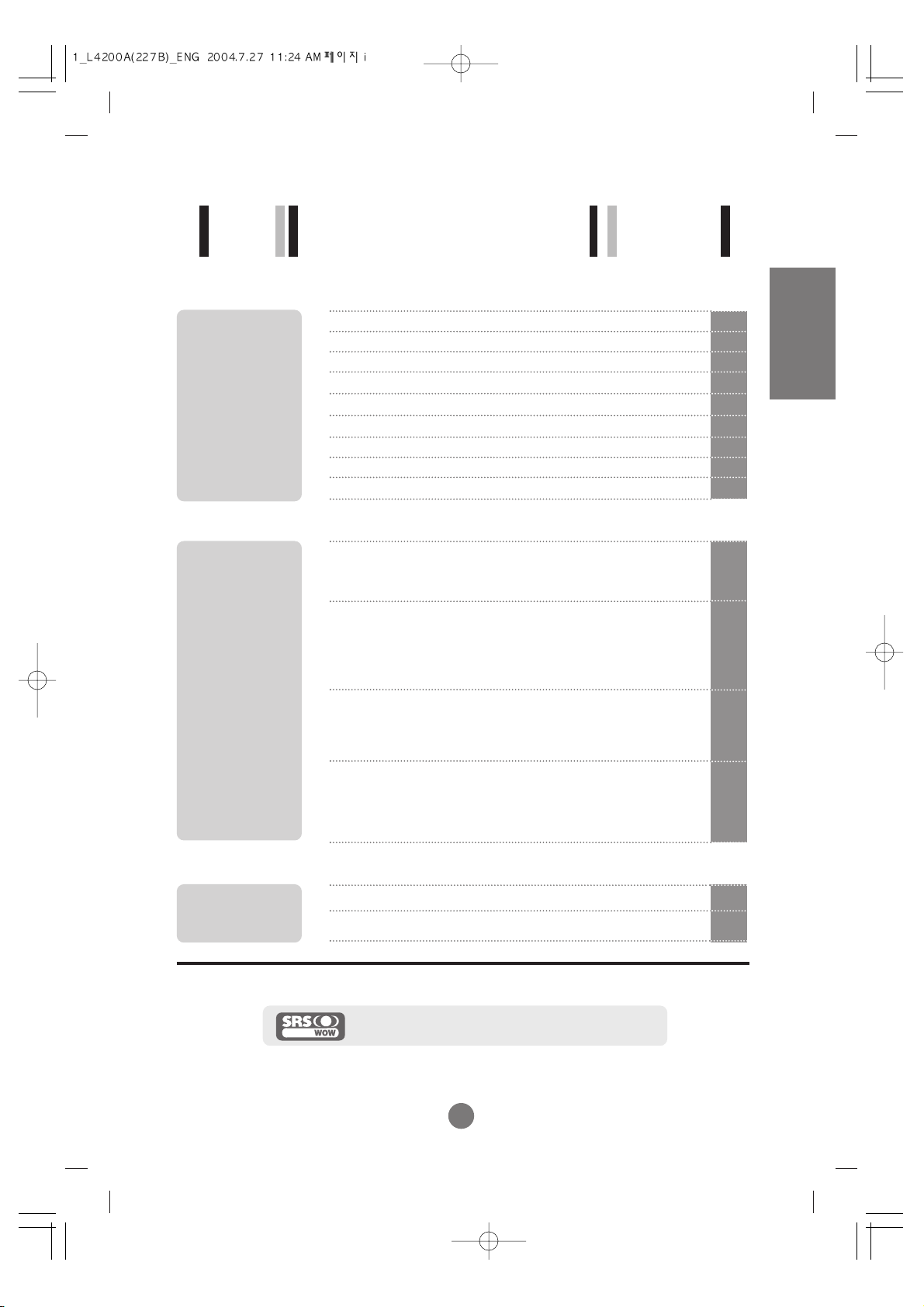
i
A1
A4
A5
A8
A9
A10
A13
A15
A16
Safety Precautions
Accessories
Using the Remote Control
Connecting the Speakers - Optional
Name and Function of the Parts
Connecting the Monitor
Connecting the VCR/DVD
Connecting the DVD/HDTV
Connecting AV Outputs
A37
A40
Selecting and Adjustment the Screen
Name of the Buttons in the Screen Adjustment Unit
OSD Menu
How to adjust the OSD (On Screen Display) screen
When Connected to your PC
Adjusting Screen Color
Adjusting Screen CLOCK/PHASE and Position
Adjusting the audio function
Selecting the Options
Adjusting PIP/POP/PBP Mode(Multiple Screen) Functions
When Watching VCR/DVD/HDTV
Adjusting Screen Image
Adjusting the audio function
Selecting the Options
Adjusting PIP/POP/PBP Mode(Multiple Screen) Functions
Controlling the Multiple Monitors
A17
A17
A19
A20
A21
A21
A21
A22
A23
A24
A27
A27
A28
A29
A30
A33
Troubleshooting
Specifications
Installation
and
Connection
Input
Selection
and Tracking
Miscellaneous
Table of Contents
ENGLISH
is a trademark of SRS Labs,Inc.
technology is incorporated under license from SRS Labs,Inc.
Page 4
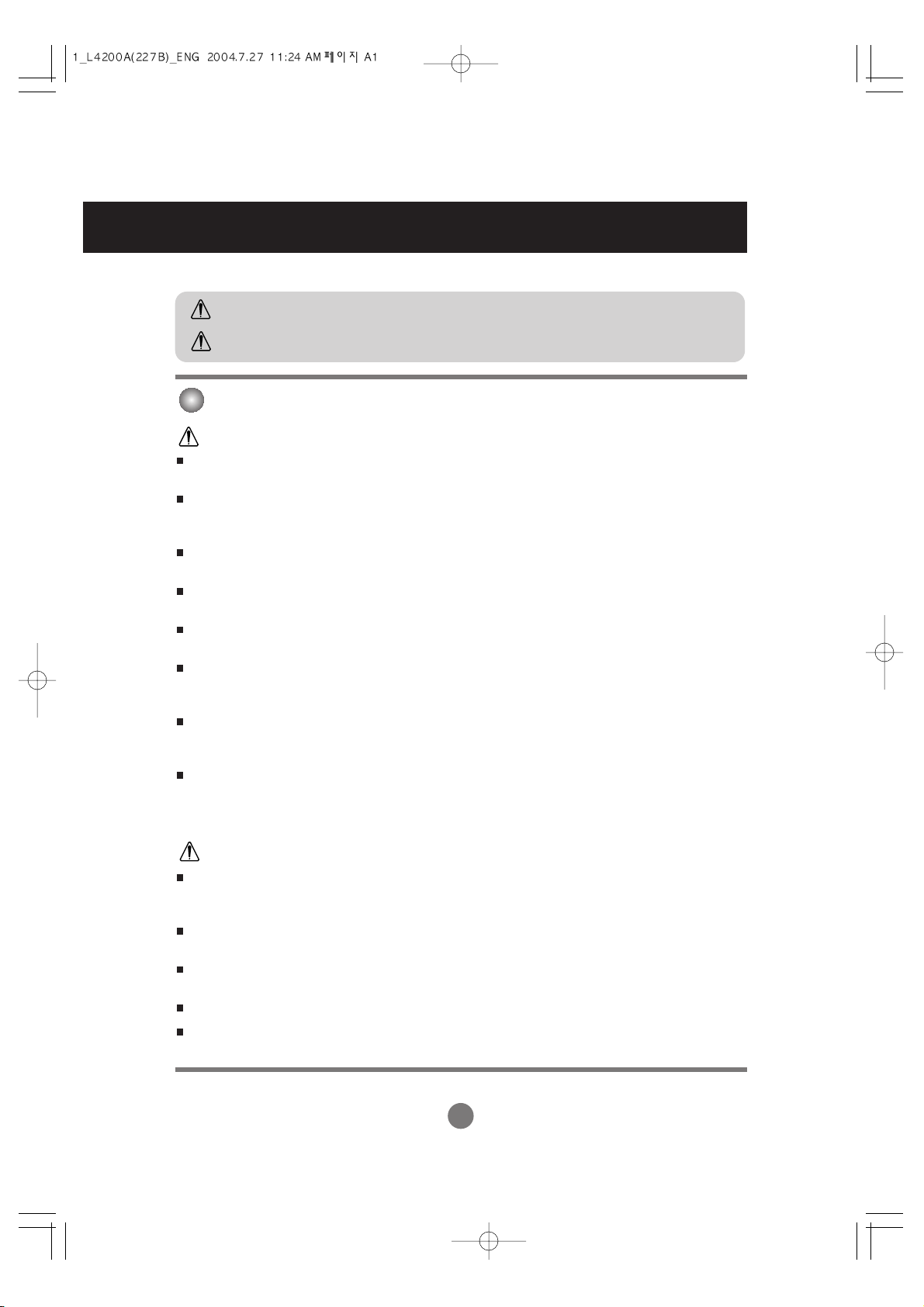
A1
Please read these safety precautions carefully before using the monitor.
Precautions in installing the Monitor
If you ignore the caution message, you may be slightly injured or the product may be damaged
If you ignore the warning message, you may be seriously injured or there is a possibility of
accident or death.
Keep away from heat sources like electrical heaters.
- Electrical shock, fire, malfunction or deformation may occur.
Keep the packing anti-moisture material or vinyl packing out of the reach of children.
- Anti-moisture material is harmful if swallowed. If swallowed by mistake, force the patient to vomit and visit the
nearest hospital. Additionally, vinyl packing can cause suffocation. Keep it out of the reach of children.
Do not put heavy objects on the monitor or sit upon it.
- If the monitor collapses or is dropped, you may be injured. Children must pay particular attention.
Do not leave the power or signal cable unattended on the pathway.
- The passerby can falter, which can cause electrical shock, fire, product breakdown or injury.
Install the monitor in a neat and dry place.
- Dust or moisture can cause electrical shock, fire or product damage.
If you can smell smoke or other odors or hear a strange sound unplug the power cord and contact the
service center.
- If you continue to use without taking proper measures, electrical shock or fire can occur.
If you dropped the monitor or the case is broken, turn off the monitor and unplug the power cord.
- If you continue to use without taking proper measures, electrical shock or fire can occur. Contact the service
center.
Do not drop metallic objects such as coins, hair pins, chopsticks or wire into the monitor, or inflammable
objects such as paper and matches. Children must pay particular attention.
- Electrical shock, fire or injury can occur. If a foreign object is dropped into the monitor, unplug the power cord and
contact the service center.
Make sure the monitor ventilation hole is not blocked. Install the monitor in a suitably wide place (more
than 10cm from the wall)
- If you install the monitor too close to the wall, it may be deformed or fire can break out due to internal heat.
Do not block the ventilation hole of the monitor by a tablecloth or curtain.
- The monitor can be deformed or fire can break out due to overheating inside the monitor.
Install the monitor on a flat and stable place that has no risk of dropping the monitor.
- If the monitor is dropped, you may be injured or the monitor may be broken.
Install the monitor where no EMI occurs.
Keep the monitor away from direct sunlight.
- The monitor can be damaged.
Safety Precautions
Warning
Warning
Caution
Caution
Page 5
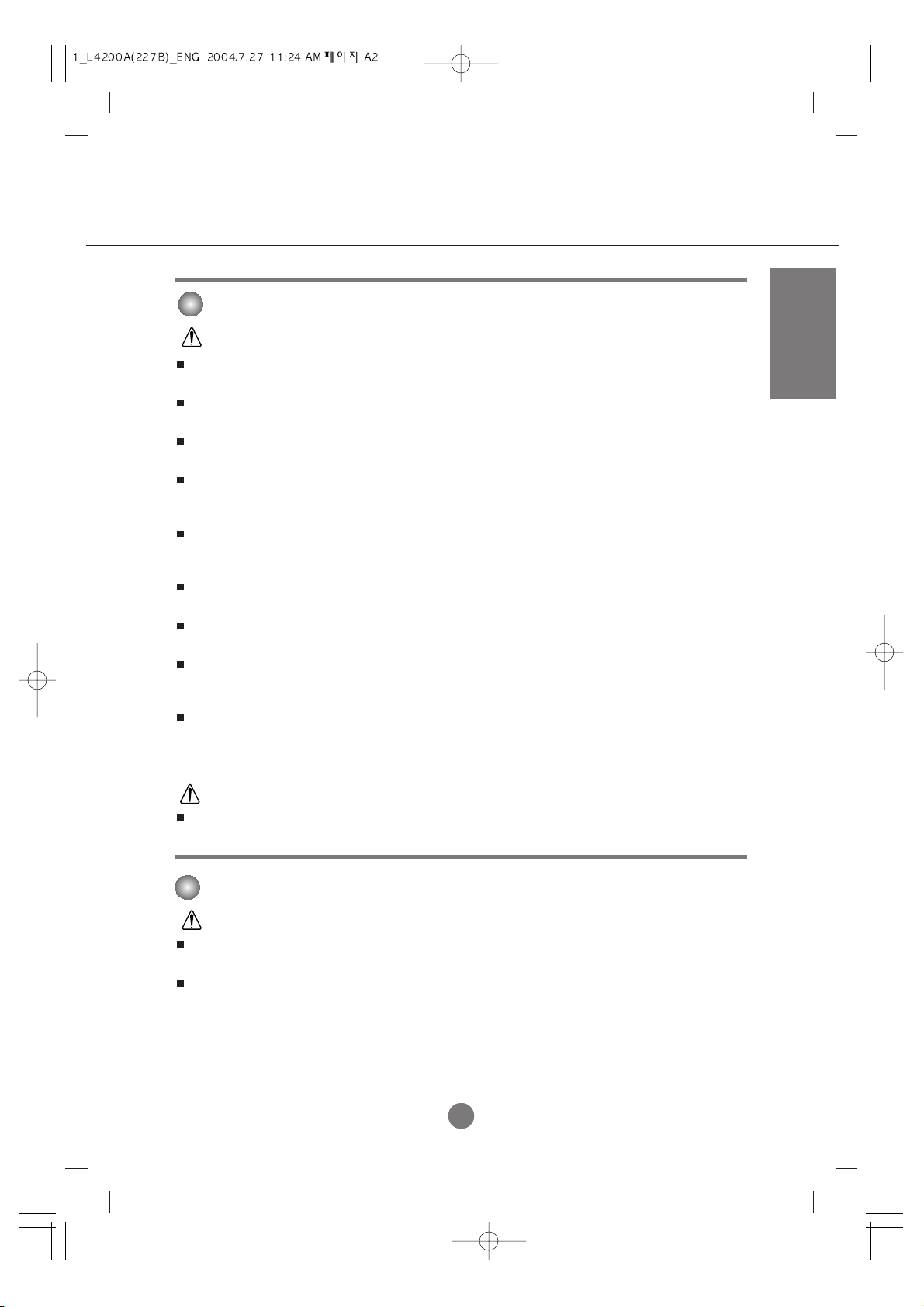
A2A2
Electrical Power Related Precautions
Make sure to connect the power cable to the grounded current.
- You may be electrocuted or injured.
Use the rated voltage only.
- The monitor can be damaged, or you may be electrocuted.
During a thunder or lightning storm, unplug the power cable or signal cable.
- You may be electrocuted or a fire can break out.
Do not connect several extension cords, electrical appliances or electrical heaters to a single outlet. Use a
power bar with a grounding terminal designed for exclusive use with the computer.
- A fire can break out due to overheating.
Do not touch the power plug with wet hands. Additionally, it the cord pin is wet or covered with dust, dry
the power plug completely or wipe dust off.
- You may be electrocuted due to excess moisture.
If you don’t intend to use the monitor for a long time, unplug the power cable from the monitor.
- Covering dust can cause a fire, or insulation deterioration can cause electric leakage, electric shock or fire.
Fix the power cable completely.
- If the power cable is not fixed completely, a fire can break out.
Hold the plug when pulling out the power cable. Do not bend the power cord with excessive force or put
heavy objects on the power cord.
- The power line can be damaged, which may cause electric shock or fire.
Do not insert a conductor (like a metal chopstick) into one end of the power cable while the other end is
connected to the input terminal on the wall. Additionally, do not touch the power cable right after
plugging into the wall input terminal.
- You may be electrocuted.
Do not unplug the power cord while the monitor is in use.
- Electrical shock can damage the monitor.
Warning
Caution
ENGLISH
Precautions in Moving the Monitor
Warning
Make sure to turn off the monitor.
- You may be electrocuted or the monitor can be damaged.
Make sure to remove all cables before moving the monitor.
- You may be electrocuted or the monitor can be damaged.
Page 6
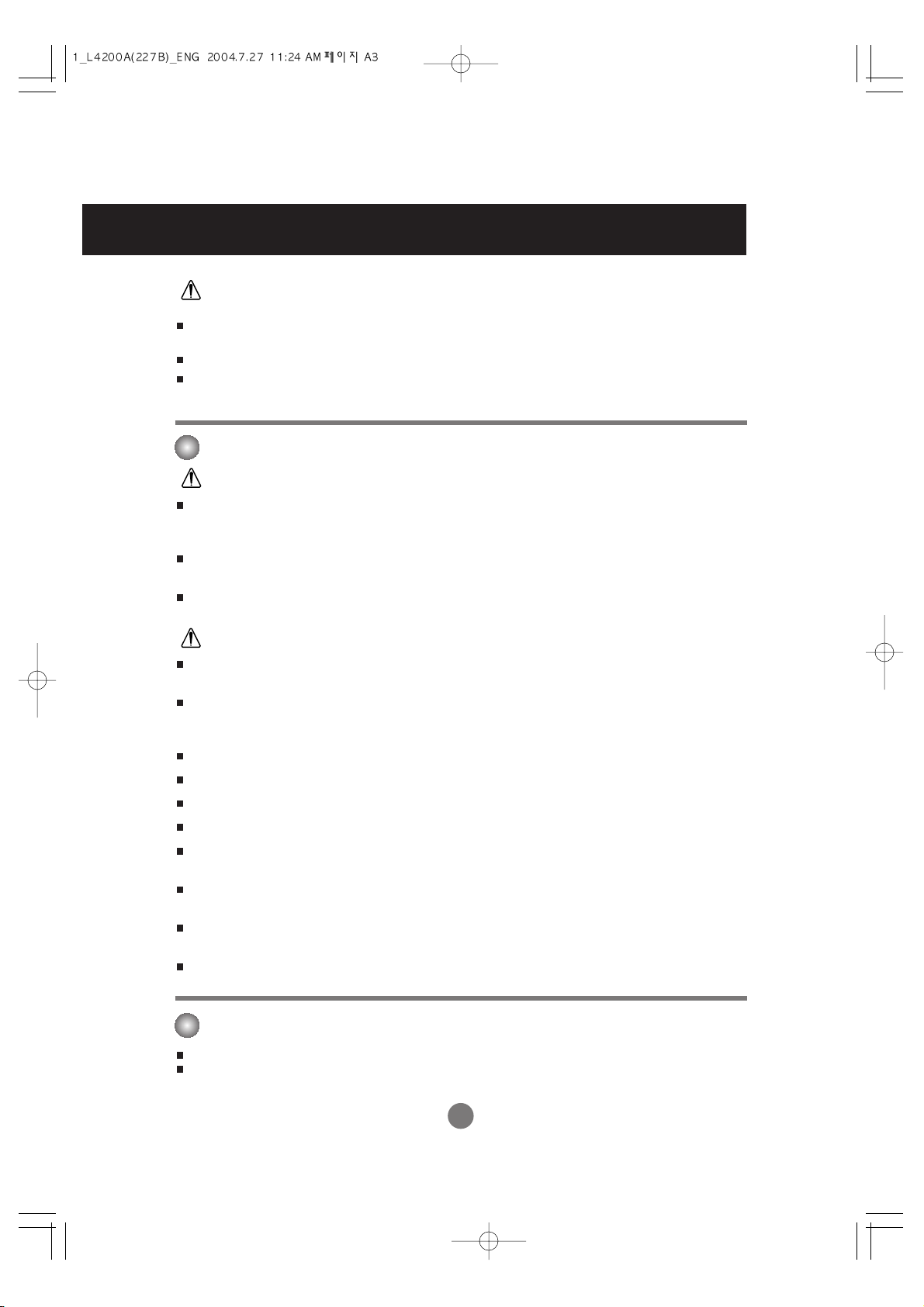
A3
Safety Precautions
Caution
Precautions in Using the Monitor
Warning
Do not put or store inflammable substances near the monitor.
- There is a danger of explosion or fire due careless handling of the inflammable substances.
When cleaning the brown tube surface, unplug the power cord and scrub with soft cloth to prevent
scratching. Do not clean with a wet cloth.
- The water can sink into the monitor, which can cause electric shock or serious malfunction.
Take a rest from time to time to protect your vision.
Keep the monitor clean at all times.
Take a comfortable and natural position when working with a monitor to relax the muscles.
Take a regular break when working with a monitor for a long time.
Do not press strongly upon the panel with a hand or sharp object such as nail, pencil or pen, or make a
scratch on it.
Keep the proper distance from the monitor.
- Your vision may be impaired if you look at the monitor too closely.
Set the appropriate resolution and clock by referring to the User’s Manual.
- Your vision can be impaired.
Use authorized detergent only when cleaning the monitor. (Do not use benzene, thinner or alcohol.)
- Monitor can be deformed.
The fluorescent lamp used in this product contains a small amount of mercury.
Do not dispose of this product with general household waste.
Disposal of this product must be carried out in accordance to the regulations of your local authority.
Caution
Do not shock the monitor when moving it.
- You may be electrocuted or the monitor can be damaged
Do not dispose the product-packing box. Use it when you move.
Make the panel face forward and hold it with both hands to move.
- If you drop the monitor, the damaged monitor can cause electric shock or fire. Contact with the service center for
repair.
Do not disassemble, repair or modify the monitor at your own discretion.
- Fire or electric shock accident can occur.
- Contact the service center for check, calibration or repair.
Do not spray water on the monitor or scrub with an inflammable substance (thinner or benzene). Fire or
electric shock accident can occur
Keep the monitor away from water.
- Fire or electric shock accident can occur.
On Disposal
Page 7
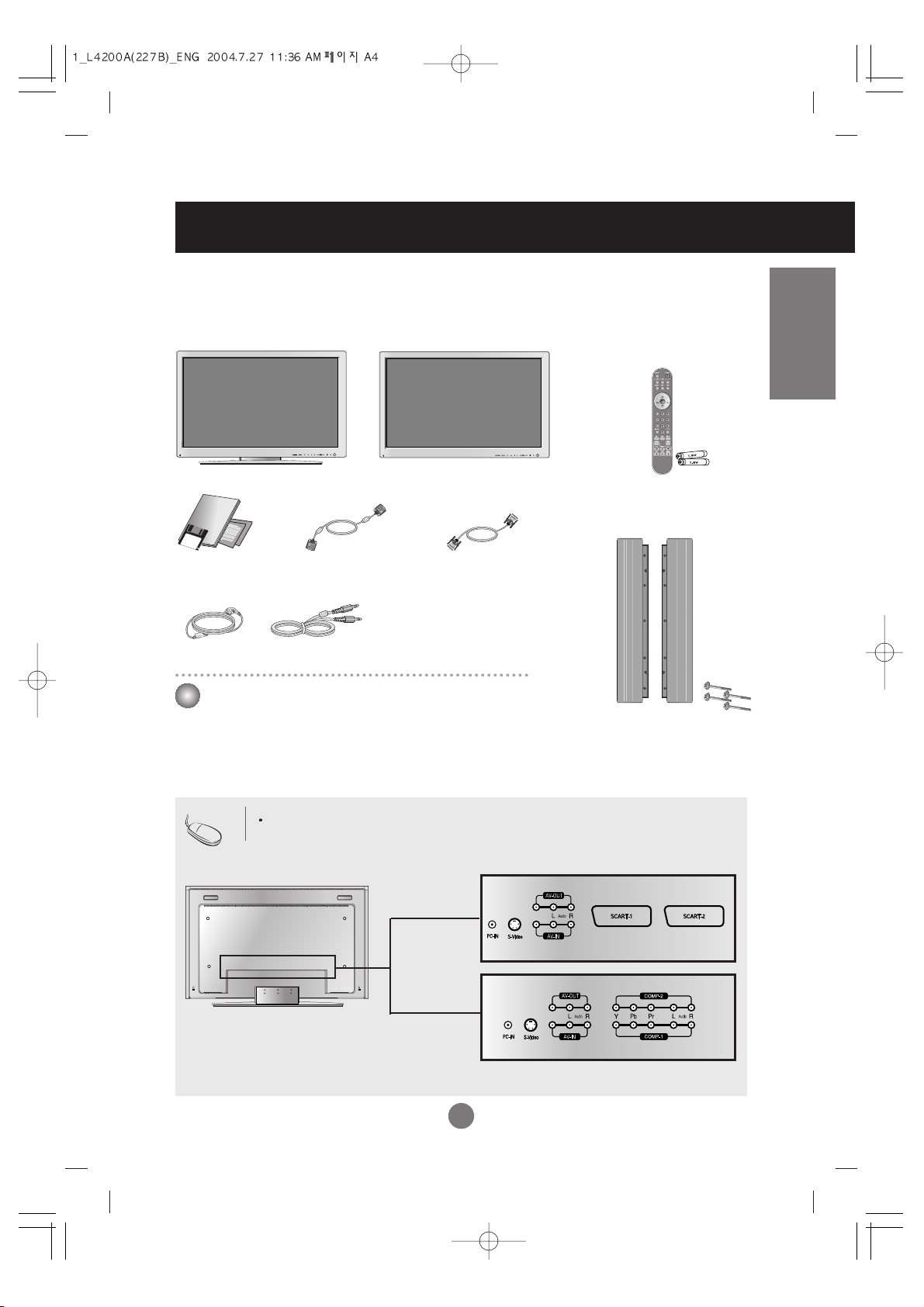
A4A4
Speaker kit / Screws
(Applicable only for models
that support the speakers)
Remote Controller/
Batteries (AAA x 2)
Diskette/User's
Guide/Cards
Power Cord
Audio Cable (PC)
Monitor
OR
Desktop Stand Type
Free Mount Type
Please check the accessories in the product package.
* The monitor and the accessories can be different from the figures shown here.
15-pin D-Sub Signal
Cable
DVI-D Signal Cable
ENGLISH
Accessories
Optional
Wall-mount Rack
Please refer to the enclosed "Installation Guide" when
installing the wall-mount rack.
This manual provides a separate description for cases 1 and 2, depending on
the type of AV option board selected (an optional product).
Note
Video
Video
[Case 1]
AV Option Board
[Case 2]
Page 8
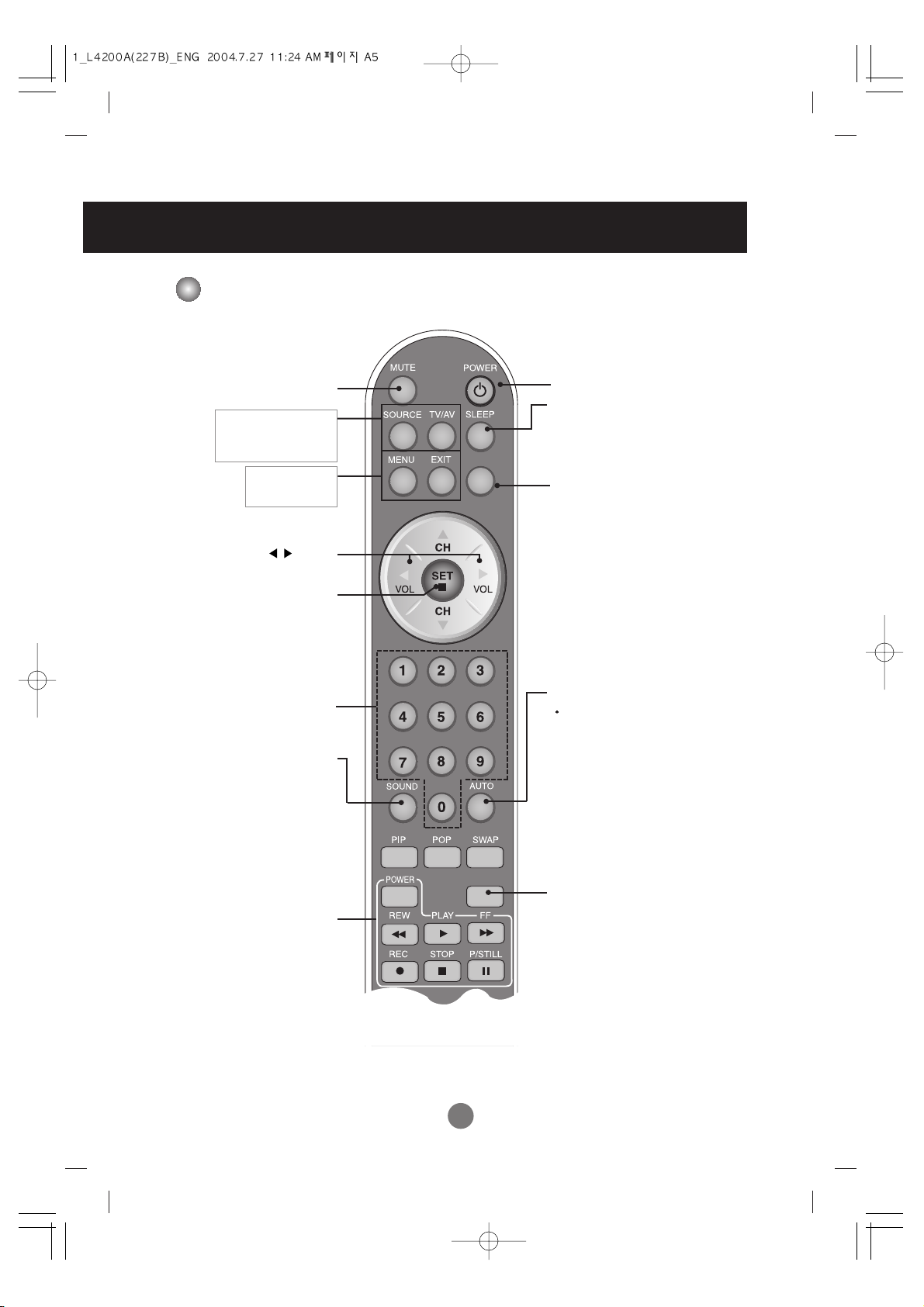
A5
Power On/Off Button
BRT.W
*
•
Input Select Button
•
AV Button
(See next page)
Sleep Button
When watching AV/DVD/HDTV
-
The monitor will be automatically turned
off after a certain period of time.
Press this button repetitively to select an
appropriate time duration
*
There is not a function
which is supported
•
Menu Button
•
Exit Button
Auto Button
PC: Automatic adjustment function
(Operational for the analog signal only)
Check Button
Sound Mode Select
Select the sound mode
: MONO/STEREO
Video Operation Button
Applicable for LG products only
Volume Button
Mute button
Using the Remote Control
Name of the Remote Controller Buttons
There is not a function
which is supported
PSM Button
When watching AV/DVD/HDTV
- Automatically adjusts the image.
Press this button repetitively to set
the intended screen. (See A27)
Page 9
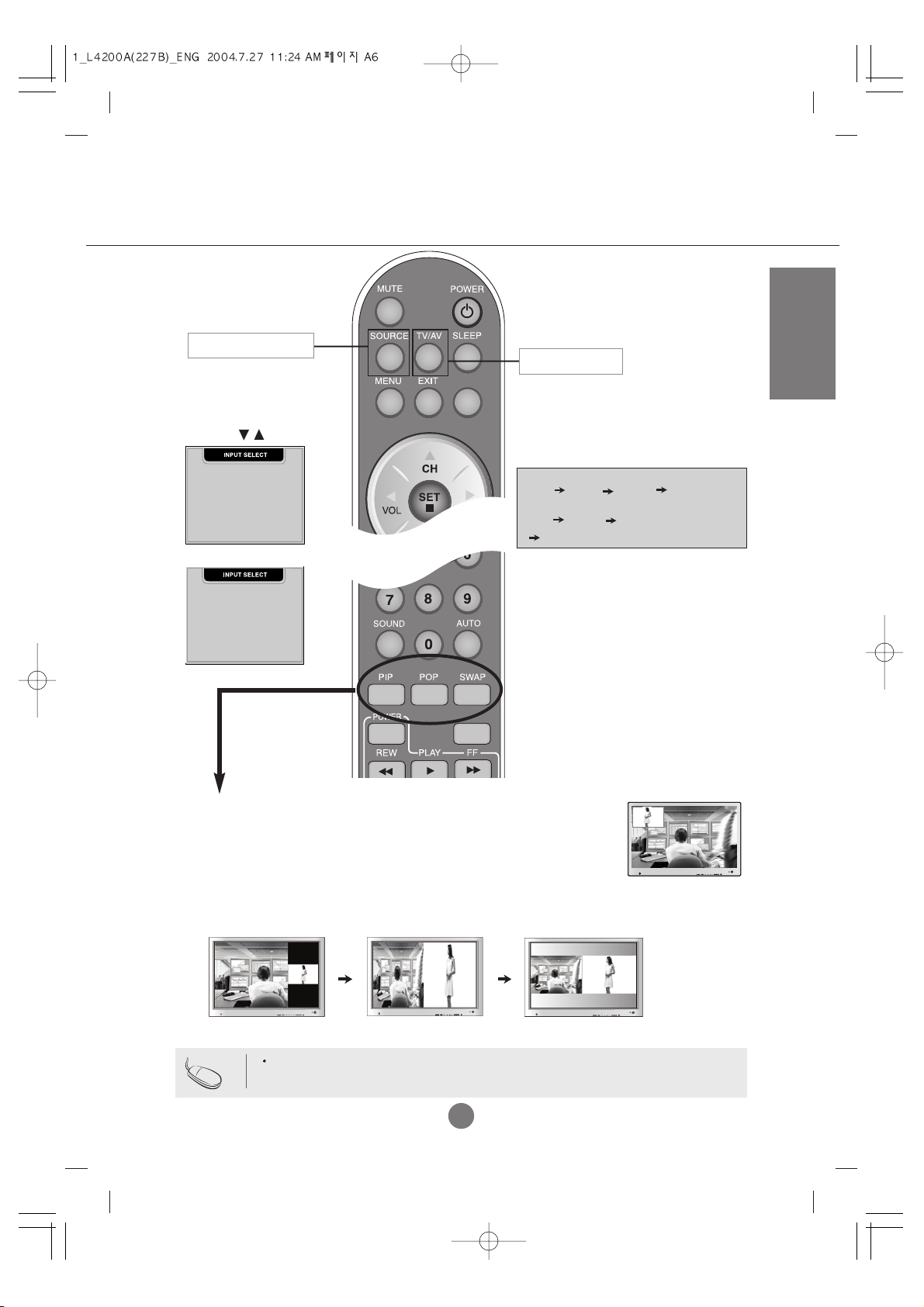
A6
ENGLISH
*
BRT.W
1. PIP (Picture in Picture) Button
The sub-screen moves to the next mode whenever you press this button.
: SMALL -> LARGE -> OFF
2. POP (Picture out Picture) Button
The sub-screen moves to the next mode whenever you press this button.
: POP ON -> PBP(FULL) -> PBP(4:3) -> OFF
If you press the button once,
the following Input Signal
Window will appear. Select
the signal type you want
using the button.
This button will be enabled only
when you selected the AV signal.
The signal type will be changed
with the following order. Set the
signal type you want.
[Case 1]
POP ON PBP (FULL) PBP (4:3)
PIP
•
Input Select Button
•
AV Button
[Case 1]
CVBS S-Video SCART1 SCART 2
[Case 2]
CVBS S-Video COMPONENT1
COMPONENT2
DVI DIGITAL
DSUB ANALOG
VIDEO1(CVBS)
VIDEO2(S-Video)
SCART 1
SCART 2
[Case 2]
DVI DIGITAL
DSUB ANALOG
VIDEO1(CVBS)
VIDEO2(S-Video)
COMPONENT 1
COMPONENT 2
Case 1 / Case 2
Different descriptions are applicable depending on the type of AV option board selected (an optional
product).
Note
Page 10
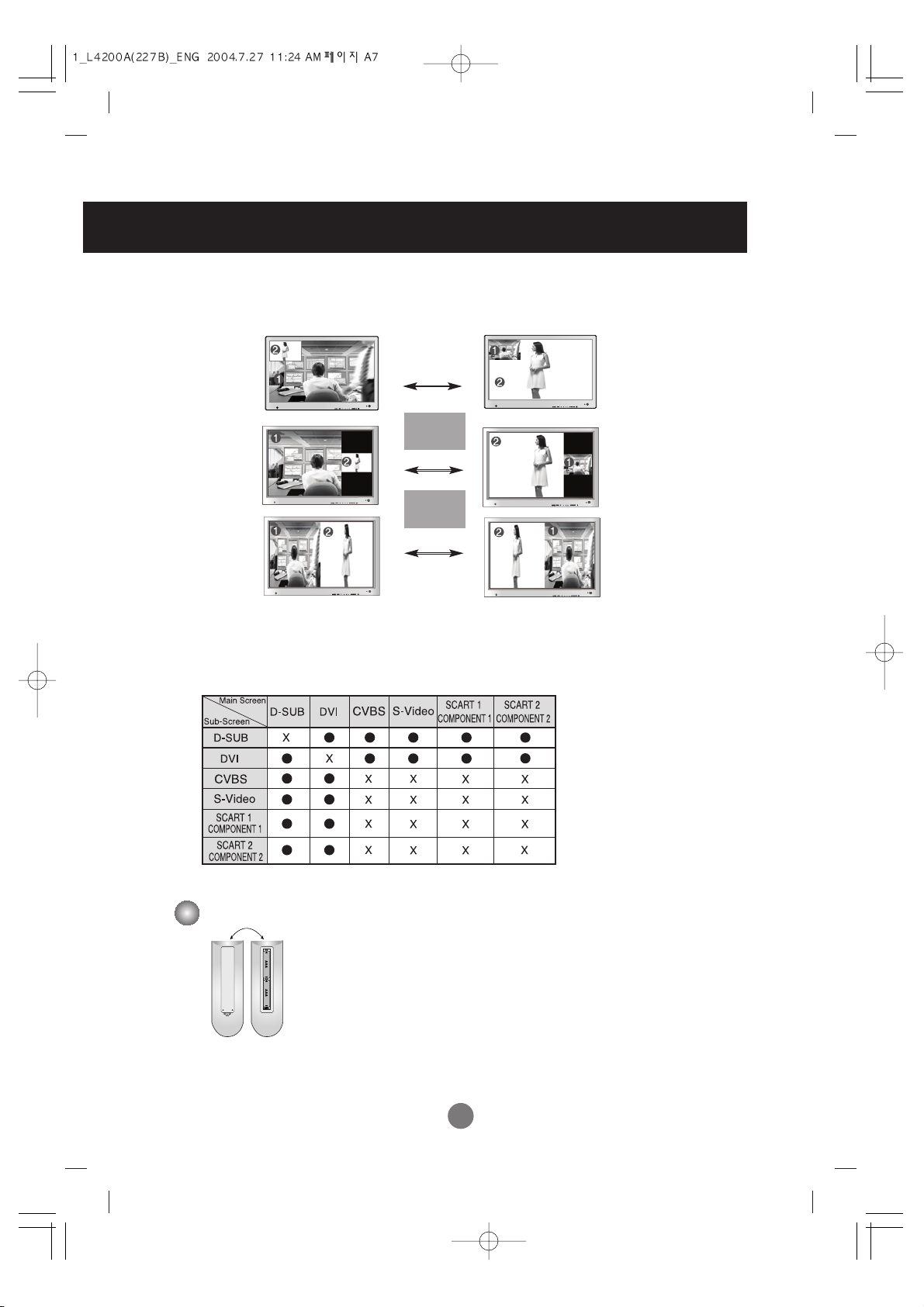
A7
<Table of PIP/POP/PBP Function Support>
SWAP
SWAP
When 'Input Signal 1' comes on in the main screen, only 'Input Signal 2' can be displayed on the sub-screen. On
the contrary, if the main screen displays 'Input Signal 2', the sub-screen can display 'Input Signal 1' only. You can
swap 'Input Signal 1' and 'Input Signal 2' using the SWAP button.
1. Take out the battery cap.
2. Insert the battery with correct polarity (+/-).
3. Close the battery cap.
• You can use a remote controller 7 meter distance and 30 degree (left/right)
within the receiving unit scope.
• Dispose of used batteries in the recycle bin to prevent environmental pollution.
Inserting batteries into remote controller.
3. Swap Button
You can swap the main screen and the sub-screen when the PIP/POP/PBP function is used.
PIP
POP
PBP
Using the Remote Control
Page 11
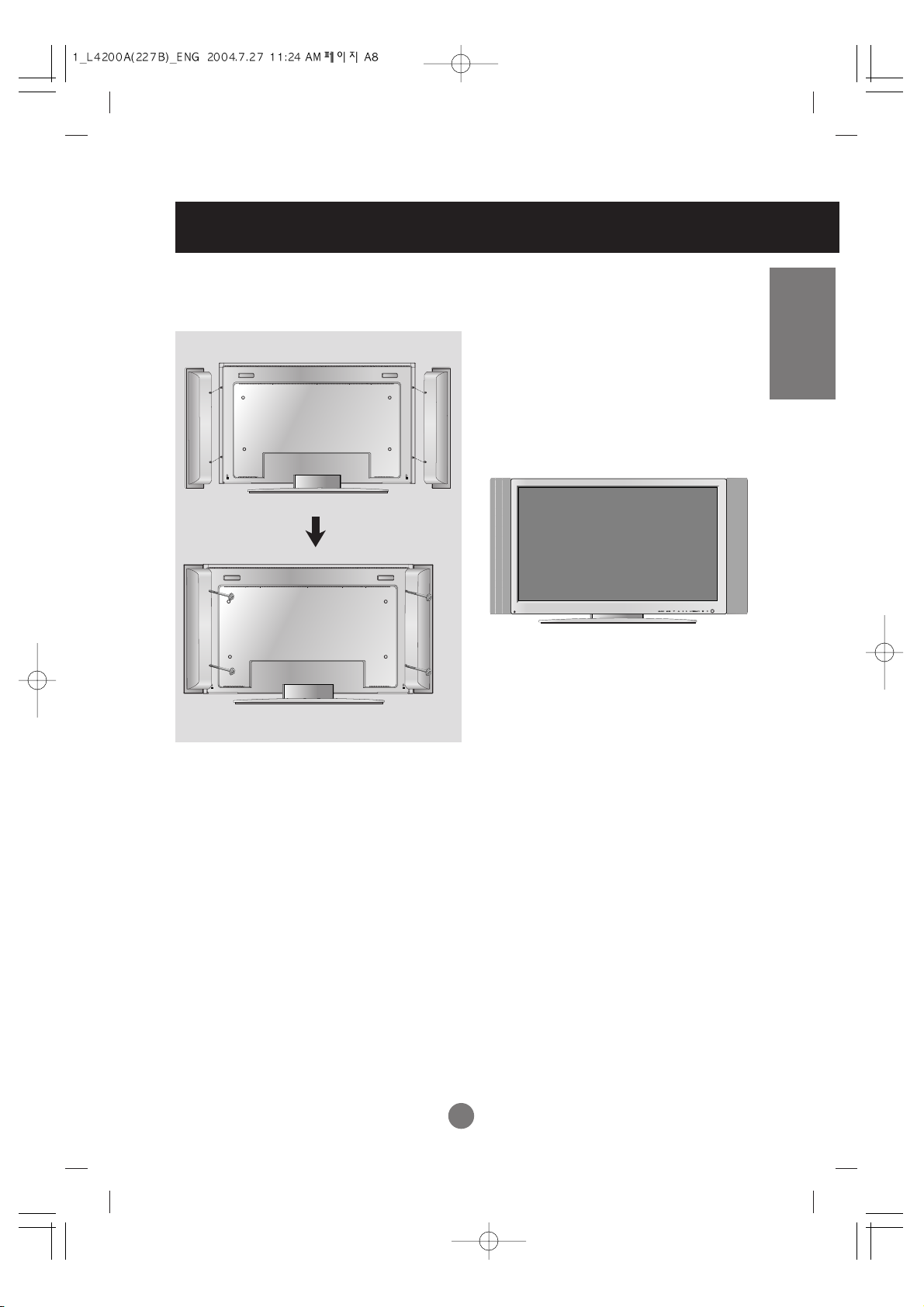
A8
ENGLISH
Connecting the Speakers - Optional
Use the screws to secure the speakers on the rear side of the monitor as shown in the below
figure.
* Applicable only for models that support the speakers
When the speaker is installed.
Page 12
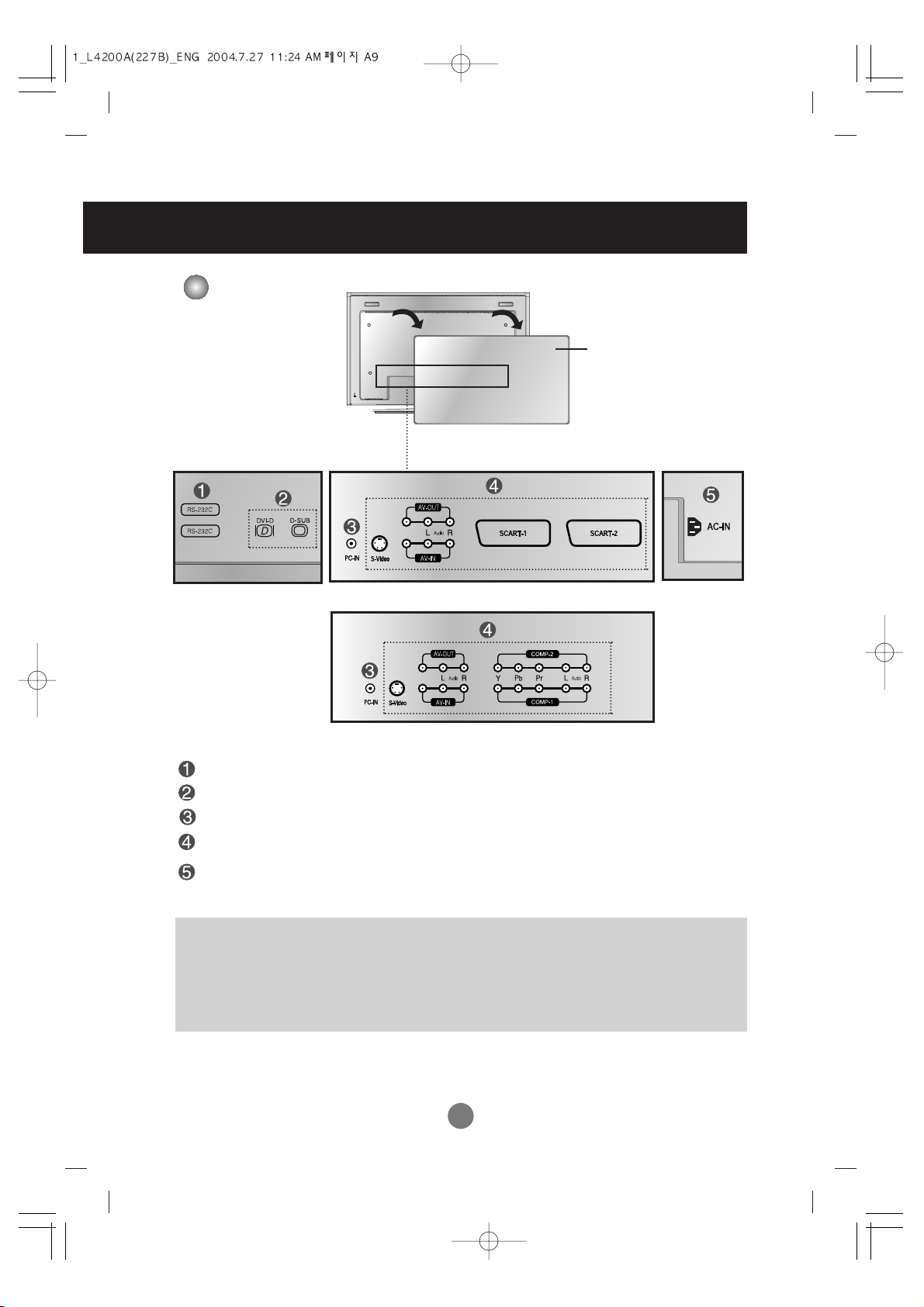
A9
Rear View
RS-232C Serial ports
PC signal inputs
Connect the audio cable to the *LINE OUT jack of the PC sound card.
AV Input ports
Connect the power cord
Back Cap
- Open the back cap before
you install the monitor.
IN
OUT
Video
Video
Name and Function of the Parts
*LINE OUT
A terminal used to connect to the speaker including a built-in amplifier (Amp). Make sure that
the connecting terminal of the PC sound card is checked before connecting. If the Audio Out of
PC sound card has only Speaker Out, reduce the PC volume.
If the Audio Out of the PC sound card supports both Speaker Out and Line Out, convert to Line Out using
the card jumper of the program (Refer to the Sound Card Manual).
[Case 1]
[Case 2]
Page 13
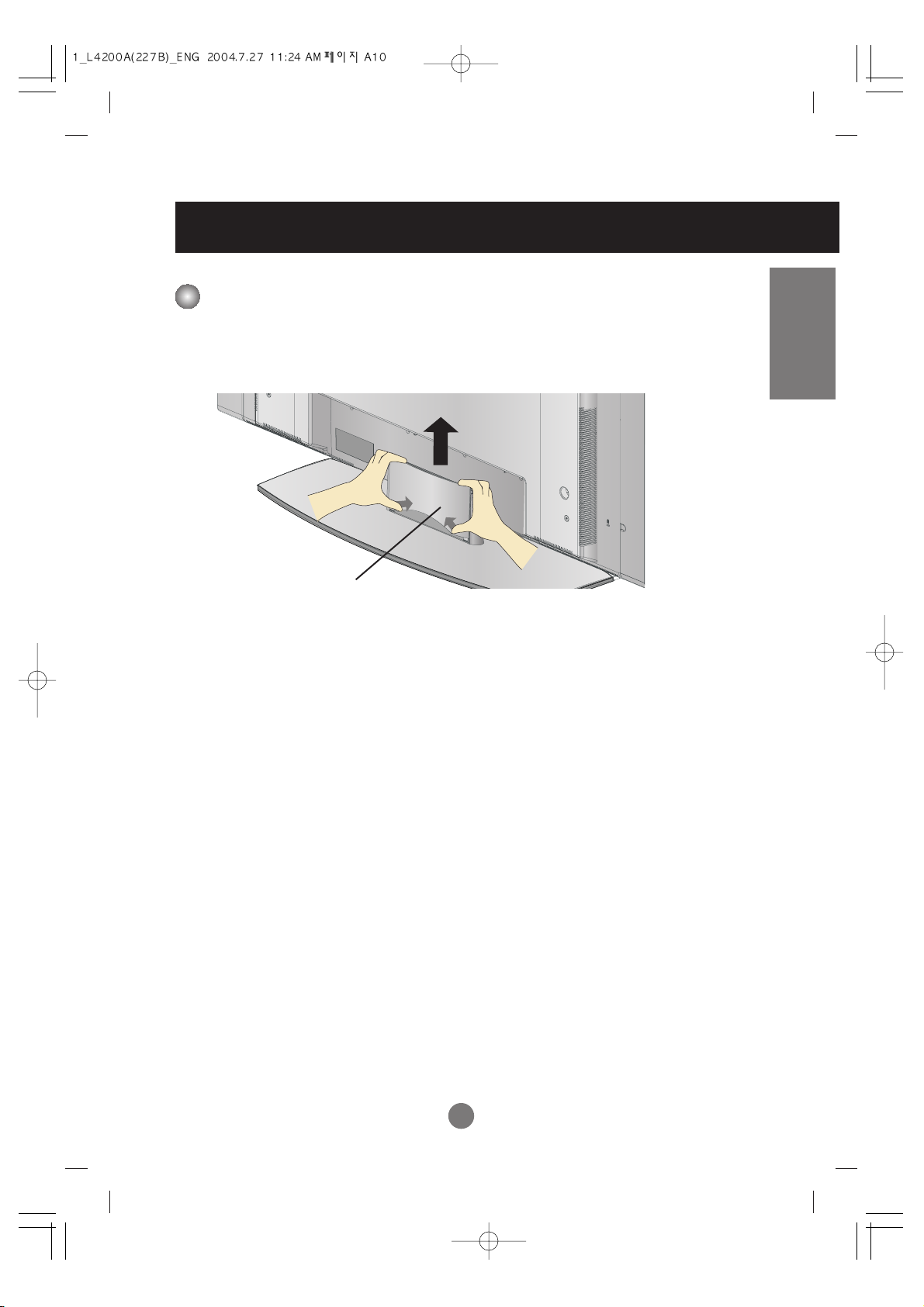
A10
ENGLISH
To arrange cables in order
Connecting the Monitor
1. Disassemble the stand cover. The cover may be easily disassembled by pressing down
on the base as shown in the figure.
2. After connecting the cables, correctly position the stand cover into the holes on the stand.
If securely connected, you will hear the latch click into place.
Stand cover
Page 14
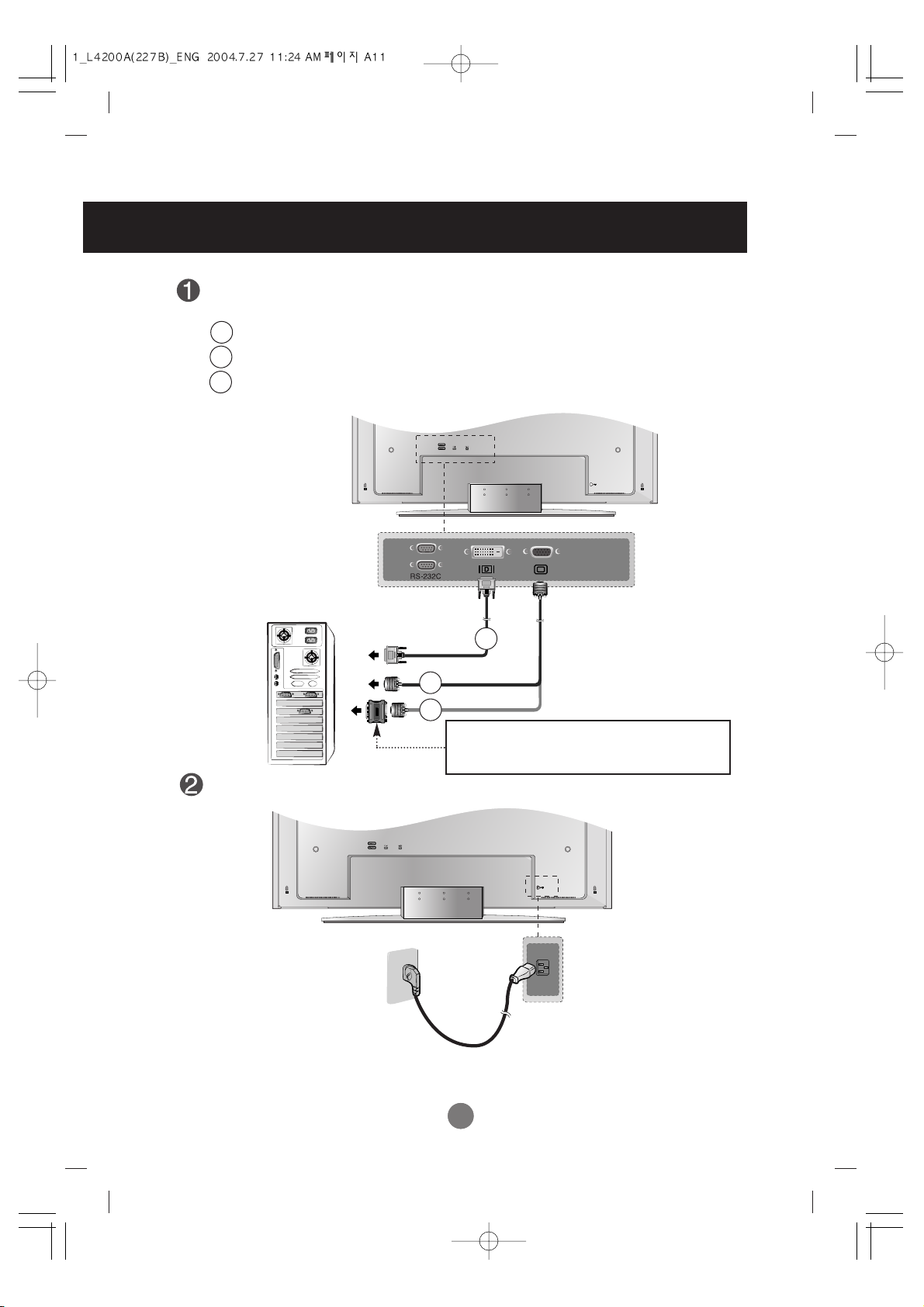
A11A11
IN
OUT
IN
OUT
First of all, see if the computer, monitor and the peripherals are turned off.
Then, connect the signal input cable.
When connecting with the DVI signal input cable.
When connecting with the DSub signal input cable. (IBM compatible PC)
When connecting with the DSub signal input cable. (Macintosh)
PC
PC
Rear side of the monitor.
MAC
Macintosh Adapter (not included)
Use the standard Macintosh adapter since an incompatible
adaptor is available in the market. (Different signaling system)
IN
OUT
Rear side of the monitor.
* When connecting to a
wall outlet.
Connecting the Monitor
Connect the power cord.
B
C
A
B
C
A
Page 15

A12
ENGLISH
When connecting with a DVI-D signal input cable.
• Select DVI DIGITAL: DVI-D digital signal.
When connecting with a D-Sub signal input cable.
• Select DSUB ANALOG: 15-pin D-Sub analog signal
Select an input signal.
Press the Input Select button on the remote controller to select the input signal.
Or, press the SOURCE button at the front side of the monitor.
How to connect to two computers.
Connect the signal cables (DVI and D-Sub) to each computer.
Press the Input Select button in a remote controller to select the computer to use.
Directly connect to a grounded power outlet on the wall or a power bar with a ground
wire.
Note
Turn on power by pressing the power button on the monitor. If the system is not
powered up, check if the main power switch is in the 'on' position.
Turn on the PC.
Main Power Switch
Power button
B
A
B
A
[Case 1]
DVI DIGITAL
DSUB ANALOG
VIDEO1(CVBS)
VIDEO2(S-Video)
SCART 1
SCART 2
[Case 2]
DVI DIGITAL
DSUB ANALOG
VIDEO1(CVBS)
VIDEO2(S-Video)
COMPONENT 1
COMPONENT 2
Page 16

A13
When connecting with an S-Video cable.
•
Connect to the S-Video input terminal to watch high image quality movies.
IN
OUT
Connect the video cable as shown in the below figure and then connect the power cord
(See page A11).
Connecting the VCR/DVD
B
When connecting with an RCA cable.
•
Connect the input terminal with a proper color match. (Video – Yellow, Sound (left) – White,
Sound (right) – Red)
A
RCA Cable
(not included)
Red
White
Yellow
R
W
Y
Monitor
VCR/DVD
Video
RCA Cable
(not included)
Red
White
R
W
Monitor
VCR/DVD
S-Video Cable
(not included)
Video
Page 17

A14
ENGLISH
When connecting with an RCA cable.
•
Select VIDEO 1 (CVBS)
When connecting with an S-Video cable.
•
Select VIDEO 2 (S-Video)
When connecting with a SCART cable.
•
Select SCART 1 / SCART 2
Select an input signal.
Press the Input Select button on the remote controller to select the input signal. Or, press
the SOURCE button at the front side of the monitor.
B
C
A
When connecting with a SCART cable.
C
G
AUDIO
L
DR
Video
SCART Cable
(not included)
Monitor
VCR/DVD
[Case 1]
DVI DIGITAL
DSUB ANALOG
VIDEO1(CVBS)
VIDEO2(S-Video)
SCART 1
SCART 2
Since the SCART1 terminal supports the component (RGB), connect to the SCART1
terminal if the component (RGB) function is supported by the DVD player.
Note
Page 18

A15
Connecting the DVD/HDTV
DVI DIGITAL
DSUB ANALOG
VIDEO1(CVBS)
VIDEO2(S-Video)
COMPONENT 1
COMPONENT 2
Video
When connecting with a Component/audio cable.
•
Select COMPONENT 1 / COMPONENT 2
Select an input signal.
Press the Input Select button on the remote controller to select the
input signal. Or, press the SOURCE button at the front side of the
monitor.
Connect the video/audio cable as shown in the below figure and then, connect the power
cord (See page A11).
•
Connect the input terminal with a proper color match.
• Select the terminal that can be connected most easily among COMP-1 and COMP-2.
Monitor
DVD
HDTV Receiver
Red
Red
Blue
Green
White
Red
Red
Blue
Green
White
Audio Cable
(not included)
Component Cable
(not included)
[Case 2]
Page 19

A16
ENGLISH
Connect to the external device if you record the broadcasting.
When you set the input signal of the main screen as 'VIDEO1 (CVBS)', you can transmit the signal that you're
watching to the AV output terminal.
RCA Cable
(not included)
Red
White
Yellow
R
W
Monitor
VCR/DVD
Y
Connecting AV Outputs
Video
Page 20

A17
Name of the Buttons in the Screen
Adjustment Unit
• Press the button to turn on the power. Press the button again to turn it off.
• This Indicator lights up green when the display operates normally. If
the display is in DPM (Energy Saving) mode, this indicator color
changes to amber.
Power Button
Power LED
• Adjust the volume.
• Use this button to directly control
brightness and contrast of the PC signal
(DSUB/DVI).
• Use this button to show/hide the OSD (On Screen Display) menu screen.
MENU Button
• Use the button to select an icon or adjust the setting in the OSD screen.
OSD Select
Adjust Button
Selecting and Adjusting the Screen
Page 21

A18
ENGLISH
Name of the Buttons in the Screen Adjustment Unit
[A] For DSUB signal
• Select the icon to adjust on the OSD screen.
• If you press the [AUTO/SELECT] button, automatic screen
adjustment will be started.
[B] Other signals that DSUB
• The current signal and mode information will be displayed.
AUTO/SELECT Button
•
OSD is locked
•
OSD is unlocked.
Use this button to lock/unlock OSD screen adjustment.
(Activated when pressed together longer than 5 seconds.)
DVI DIGITAL DVI digital signal
DSUB ANALOG 15-pin D-Sub analog signal
VIDEO1(CVBS) Composite video
VIDEO2(S-Video) S-Video
SCART 1/ 2 Composite
COMPONENT 1/ 2 YPbPr (YCbCr)
• Select the input signal
SOURCE Button
OSD Lock/Unlock Button
Menu button +
• The unit that receives the signal from the remote controller.
• Use this button to turn on/off the monitor.
Main Power Switch
[Case 1]
DVI DIGITAL
DSUB ANALOG
VIDEO1(CVBS)
VIDEO2(S-Video)
SCART 1
SCART 2
[Case 2]
DVI DIGITAL
DSUB ANALOG
VIDEO1(CVBS)
VIDEO2(S-Video)
COMPONENT 1
COMPONENT 2
Page 22

A19
Selecting and Adjusting the Screen
OSD Menu – When Connected to Your PC
Adjustment
Tracking
Audio
Setup
Adjusts screen brightness, contrast and color that you prefer.
Adjusts position of the screen, clock or phase.
Adjusts the audio function.
Adjusts the screen status according to the circumstances.
PIP/POP/PBP
Adjusts PIP/POP/PBP mode function.
Icon Function Description
Icon Function Description
OSD Menu – When Watching Video/DVD/HDTV
Video
Audio
Setup
PIP/POP/PBP
Adjusts PIP/POP/PBP mode function.
Adjusts the screen status according to the circumstances.
Adjusts the audio function.
Adjusts the screen video.
Channel Setup
Sets/Selects the channel. (available only when watching TV)
Note
OSD(On Screen Display)
The OSD function enables you to adjust the screen status conveniently since it provides
graphical presentation.
Page 23

A20
ENGLISH
How to adjust the OSD (On Screen Display) screen
•
Use the remote controller to adjust the OSD screen.
How to adjust the screen automatically
You need to adjust the screen display when connecting the monitor to a
new computer or changing the mode. Refer to the following section to
set an optimal monitor screen.
Press the AUTO/SELECT button (AUTO button in a remote controller)
in the PC analog signal. Then, an optimal screen status will be selected
that fits into the current mode.
If adjustment is not satisfactory, you need to adjust screen position,
clock and phase in the OSD menu.
Pops up the
menu screen
Select a menu
icon
Select a menu icon
Adjust the status
Save
adjustment
Exit from the
menu screen.
Press the MENU Button, then the main menu of the OSD appears.
To access a control, use the Buttons.
When the icon you want becomes highlighted, press the SET Button.
Use the Buttons to adjust the item to the desired level.
Accept the changes by pressing the SET Button.
Exit the OSD by Pressing the EXIT Button.
1
2
3
4
5
6
Page 24

A21
Adjusting Screen CLOCK/PHASE and Position
Adjusting Screen Color
OSD Menu – When Connected to Your PC
To adjust the contrast of the screen.
To adjust the brightness of the screen.
Adjusting screen color. Press the button to display the
submenu for COLOR.
CONTRAST
BRIGHTNESS
COLOR
USER
RED
GREEN
BLUE
9300K/6500K
Selecting a factory setting color set.
• 9300K: Slightly bluish white.
• 6500K: Slightly reddish white.
Set your own color levels.
This function is suitable for analog signal input only. This button
is for the automatic adjustment of the screen position, clock and
phase.
To minimize any vertical bars or stripes visible on the screen
background.The horizontal screen size will also change.
To adjust the focus of the display. This item allows you to
remove any horizontal noise and clear or sharpen the image of
characters.
To move image left or right.
To move image up or down.
AUTO
CLOCK
PHASE
H POSITION
V POSITION
Note
When connected to your computer and the digital input signal (DVI-DIGITAL), only ADJUSTMENT,
AUDIO, SETUP and PIP/POP/PBP menu are enabled.
Other menu items will be automatically adjusted.
Selecting and Adjusting the Screen
Page 25

A22
ENGLISH
The best sound tone quality will be selected automatically
depending on the video type that you're currently watching.
• USER : Select this option to use the user-defined audio settings.
• FLAT : The most commanding and natural audio.
• MOVIE : Select this option to enjoy sublime sound.
• MUSIC : Select this option to enjoy the original sound when
listening to the music.
• SPORTS : Select this option to watch sports broadcasting.
To adjust uneven sound volumes across all channels or signals
automatically to the most appropriate level. To use this feature,
select ON.
Used to select mute ON(means sound off) and mute OFF(means
sound on).
Set the SRS WOW menu on.
The SRS WOW function plays back the mono or stereo sound
input with the dynamic surround effects. It will provide rich and
profound sound tone. If you set the SRS WOW on, bass/treble will
be automatically adjusted.
Use this function to balance sound from the left and right speakers.
To raises or lowers Bass level.
To raises or lowers Treble level.
SSM
AVL
MUTE
SRS WOW
BALANCE
BASS
TREBLE
Adjusting the audio function
Note
When connected to your computer and the 'SSM' setting in the audio menu is one of FLAT,
MOVIE, MUSIC or SPORTS, the available menus are AVL, MUTE and BALANCE.
Page 26

A23
Selecting and Adjusting the Screen
Selecting the Options
To choose the language in which the control names are
displayed.
To select the image size of the screen. (FULL/1:1)
To adjust position of the OSD window on the screen.
Press the button to display the submenu for OSD
POSITION.
LANGUAGE
IMAGE SIZE
OSD
POSITION
To adjust the transparency of the OSD menu screen.
Use this function to zoom in the screen. When you turn the monitor
off and on again, the default screen size will be restored.
Press the button to display the submenu for OSD
POSITION.
TRANSPARENCY
ZOOM
Use this function to reset the monitor to the factory default.
However, language selection will not be initialized.
RESET
Left
Right
Up
Down
Moving the OSD screen position horizontally.
Moving the OSD screen position vertically.
* If the zooming value is set to '0', vertical
and horizontal positioning cannot be
adjusted.
Note
When connected to your computer, the Zoom menu will be disabled if the screen size is 1:1 or
PIP/POP/PBP is in use.
Page 27

A24
ENGLISH
Adjusting PIP/POP/PBP Mode (Multiple Screen) Functions
To adjust the PIP(PICTURE IN PICTURE) of the screen
DVI DIGITAL
After selecting ON in the PIP ON/OFF menu, the following menu items can be adjusted.
PIP ON/OFF
PIP SOURCE
PIP SIZE
PIP IMAGE
To select an input signal for PIP.
To adjust the size of the PIP screen. (SMALL/LARGE)
To adjust the image of the PIP screen; Press the button to display the submenu
for PIP IMAGE. Use the buttons to adjust the item to the desired level. The
items of the sub-menu may vary depending on the type of the source.
To turn the PIP sound on/off.
To switch the main-screen and sub-screen in PIP mode.
PIP SOUND
PIP SWAP
PIP POSITION Adjust the PIP screen position.
PIP CONTRAST Adjust PIP screen contrast.
PIP BRIGHTNESS Adjust PIP screen brightness.
PIP COLOR Adjust the PIP screen color.
PIP TINT To adjust the tint to desired level.
This function is available only in
NTSC broadcasting mode.
* The sub-menu can differ according to the type of the input signal.
Page 28

A25
Selecting and Adjusting the Screen
Adjusting PIP/POP/PBP Mode (Multiple Screen) Functions
To adjust the POP(PICTURE OUT PICTURE) of the screen
DVI DIGITAL
After selecting ON in the POP ON/OFF menu, the following menu items can be adjusted.
POP ON/OFF
To select an input signal for POP.
To adjust the image of the POP screen; Press the button to display the submenu
for POP IMAGE. Use the buttons to adjust the item to the desired level.
POP SOURCE
POP IMAGE
To turn the POP sound on/off.
To switch the main-screen and sub-screen in POP mode.
POP SOUND
POP SWAP
POP CONTRAST Adjust POP screen contrast.
POP BRIGHTNESS Adjust POP screen brightness.
POP COLOR Adjust the POP screen color.
POP TINT To adjust the tint to desired level.
This function is available only in
NTSC broadcasting mode.
* The sub-menu can differ according to the type of the input signal.
Note
The 'POP IMAGE' menu will be disabled if the POP screen input is a PC signal.
Page 29

A26
ENGLISH
Adjusting PIP/POP/PBP Mode (Multiple Screen) Functions
To adjust the PBP(PICTURE BY PICTURE) of the screen
DVI DIGITAL
After selecting ON in the PBP ON/OFF menu, the following menu items can be adjusted.
PBP ON/OFF
To select an input signal for PBP.
To adjust the size of the PBP screen. (FULL/4:3)
To adjust the image of the PBP screen; Press the button to display the submenu
for PBP IMAGE. Use the buttons to adjust the item to the desired level. The
items of the sub-menu may vary depending on the type of the source.
PBP SOURCE
PBP SIZE
PBP IMAGE
To turn the PBP sound on/off.
To switch the main-screen and sub-screen in PBP mode.
PBP SOUND
PBP SWAP
PBP CONTRAST Adjust PBP screen contrast.
PBP BRIGHTNESS Adjust PBP screen brightness.
PBP COLOR Adjust the PBP screen color.
PBP TINT To adjust the tint to desired level.
This function is available only in
NTSC broadcasting mode.
* The sub-menu can differ according to the type of the input signal.
Note
The 'PBP IMAGE' menu will be disabled if the PBP screen input is a PC signal.
Page 30

A27
Selecting and Adjusting the Screen
OSD Menu – When Watching VCR/DVD/HDTV
Adjusting Screen Image
The PSM function automatically adjusts the screen image
quality depending on the AV usage environment.
• USER : Select this option to use the user-defined settings.
• GAME : Select this option to enjoy dynamic image when
playing a game.
• STANDARD : The most general and natural screen display
status.
• DYNAMIC : Select this option to display with a sharp image.
• MILD : Select this option to display with a mild image.
To adjust the contrast of the screen.
To adjust the brightness of the screen.
To adjust the clearness of the screen.
To adjust the color to desired level.
To adjust the tint to desired level.
This function is available
only in NTSC broadcasting mode.
PSM
CONTRAST
BRIGHTNESS
SHARPNESS
COLOR
TINT
Note
If the 'PSM' setting in the Video menu is set to GAME, STANDARD, DYNAMIC or MILD the
subsequent menus will be automatically set.
Page 31

A28
ENGLISH
Adjusting the audio function
The best sound tone quality will be selected automatically
depending on the video type that you're currently watching.
• USER : Select this option to use the user-defined audio settings.
• FLAT : The most commanding and natural audio.
• MOVIE : Select this option to enjoy sublime sound.
• MUSIC : Select this option to enjoy the original sound when
listening to the music.
• SPORTS : Select this option to watch sports broadcasting.
To adjust uneven sound volumes across all channels or signals
automatically to the most appropriate level. To use this feature,
select ON.
Set the SRS WOW menu on.
The SRS WOW function plays back the mono or stereo sound
input with the dynamic surround effects. It will provide rich and
profound sound tone. If you set the SRS WOW on, bass/treble will
be automatically adjusted.
To select the audio mode.
: MONO/STEREO
Used to select mute ON(means sound off) and mute OFF(means
sound on).
Use this function to balance sound from the left and right speakers.
To raises or lowers Bass level.
To raises or lowers Treble level.
SSM
AVL
SRS WOW
SOUND
MUTE
BALANCE
BASS
TREBLE
Note
If the 'SSM' setting in the audio menu is one of FLAT, MOVIE, MUSIC or SPORTS, the available
menus are AVL, SOUND, MUTE and BALANCE. Other menu items will be automatically adjusted.
Page 32

A29
Selecting and Adjusting the Screen
Selecting the Options
TRANSPARENCY
To choose the language in which the control names are
displayed.
To select the image size of the screen.
(FULL/4:3/SPECTACLE/1:1)
To adjust position of the OSD window on the screen.
Press the button to display the submenu for OSD
POSITION.
LANGUAGE
IMAGE
SIZE
OSD
POSITION
To adjust the transparency of the OSD menu screen.
Use this function to zoom in the screen. When you turn the monitor
off and on again, the default screen size will be restored.
Press the button to display the submenu for OSD
POSITION.
TRANS
-PARENCY
ZOOM
Use this function to reset the monitor to the factory default.
However, language selection will not be initialized.
You can assign a unique SET ID NO (name assignment) to each
monitor when several monitors are connected for display. Specify
the number (1 ~ 99) using the button and exit. Use the
assigned SET ID to individually control each monitor using the
Monitor Control Program.
RESET
SET ID
Left
Right
Up
Down
Moving the OSD screen position horizontally.
Moving the OSD screen position vertically.
* If the zooming value is set to '0', vertical
and horizontal positioning cannot be
adjusted.
Note
The 'ZOOM' menu will be disabled when the screen size is 4:3, spectacle or 1:1, or
PIP/POP/PBP is activated.
Page 33

A30
ENGLISH
Adjusting PIP/POP/PBP Mode (Multiple Screen) Functions
To adjust the PIP(PICTURE IN PICTURE) of the screen
DVI DIGITAL
After selecting ON in the PIP ON/OFF menu, the following menu items can be adjusted.
PIP ON/OFF
To select an input signal for PIP.
To adjust the size of the PIP screen. (SMALL/LARGE)
To adjust the image of the PIP screen; Press the button to display the submenu
for PIP IMAGE. Use the buttons to adjust the item to the desired level. The
items of the sub-menu may vary depending on the type of the source.
PIP SOURCE
PIP SIZE
PIP IMAGE
To turn the PIP sound on/off.
To switch the main-screen and sub-screen in PIP mode.
PIP SOUND
PIP SWAP
PIP POSITION Adjust the PIP screen position.
PIP CONTRAST Adjust PIP screen contrast.
PIP BRIGHTNESS Adjust PIP screen brightness.
* The sub-menu can differ according to the type of the input signal.
Page 34

A31
Selecting and Adjusting the Screen
Adjusting PIP/POP/PBP Mode (Multiple Screen) Functions
To adjust the POP(PICTURE OUT PICTURE) of the screen
DVI DIGITAL
After selecting ON in the POP ON/OFF menu, the following menu items can be adjusted.
POP ON/OFF
To select an input signal for POP.
To adjust the image of the POP screen; Press the button to display the submenu
for POP IMAGE. Use the buttons to adjust the item to the desired level.
POP SOURCE
POP IMAGE
To turn the POP sound on/off.
To switch the main-screen and sub-screen in POP mode.
POP SOUND
POP SWAP
POP CONTRAST Adjust POP screen contrast.
POP BRIGHTNESS Adjust POP screen brightness.
* The sub-menu can differ according to the type of the input signal.
Note
The 'POP IMAGE' menu will be disabled if the POP screen input is video.
Page 35

A32
ENGLISH
Adjusting PIP/POP/PBP Mode (Multiple Screen) Functions
To adjust the PBP(PICTURE BY PICTURE) of the screen
DVI DIGITAL
After selecting ON in the PBP ON/OFF menu, the following menu items can be adjusted.
PBP ON/OFF
To select an input signal for PBP.
To adjust the size of the PBP screen. (FULL/4:3)
To adjust the image of the PBP screen; Press the button to display the submenu for
PBP IMAGE. Use the buttons to adjust the item to the desired level. The items of
the sub-menu may vary depending on the type of the source.
PBP SOURCE
PBP SIZE
PBP IMAGE
To turn the PBP sound on/off.
To switch the main-screen and sub-screen in PBP mode.
PBP SOUND
PBP SWAP
PBP CONTRAST Adjust PBP screen contrast.
PBP BRIGHTNESS Adjust PBP screen brightness.
* The sub-menu can differ according to the type of the input signal.
The 'PBP IMAGE' menu will be disabled if the PBP screen input is video.
Note
Page 36

A33
Connecting the cable
Connect the RS-232C cable
as shown in the picture.
* The RS-232C protocol is used for communication between the PC and monitor. You can
turn the monitor on/off, select an input source or adjust the OSD menu from your PC.
Baud Rate : 115200bps
Data Length : 8bits
Parity Bit : NONE
Stop Bit : 1bit
Flow Control : NONE
Use this method to connect several monitors to a single PC.
You can control several monitors at a time by connecting them to a single PC.
Communication Parameter
IN
OUT
IN
OUT
IN
OUT
OUT
RS-232C Cable
(not included)
Monitor
PC
Controlling the Multiple Monitors
Page 37

A34
ENGLISH
Commands Related with User Control
Auto Assign Address
1. Reset
(1) Send Command
(2) Reply from monitor
* No reply will be given for the "Reset" command.
* Set the checksum value to "00h" when adding all message contents.
* Wait about 50ms for a reply after issuing a command.
* Monitors assigned with an address will only respond and reply to commands that
specify its precise address.
* If no valid RS-232 command is received within three seconds, the command will
be reset.
01 23 4 5
Length Flag Address Command Value Checksum
06h 6Eh 00h F0h 00h
2. Assign Address
(1) Send Command
01 23 4 5
Length Flag Address Command Value Checksum
06h 6Eh 00h F2h xxh
(2) Reply from Monitor
01 23 4 5
Length Flag Address Command Value Checksum
6h 50h xxh F2h 00h
3. Presence Check
(1) Send Command
01 23 4 5
Length Flag Address Command Value Checksum
06h 6Eh xxh F7h 00h
(2) Reply from Monitor
01 23 4 5
Length Flag Address Command Value Checksum
06h 50h xxh F7h 00h
You can control several monitors at a time by connecting them to a single PC.
Page 38

A35
Controlling the Multiple Monitors
FUNCTION
PARAMETER(HEX)
Value# 1(HEX) Value# 2 (HEX)
MAIN POWER ON/OFF 01h 00h 00h/OFF, 01h/ON
MAIN INPUT
DSUB ANALOG
DVI DIGITAL
VIDEO1(CVBS)
VIDEO2(S-Video)
COMPONENT1/SCART1
COMPONENT2/SCART2
0Fh
00h 00h
00h 01h
00h 02h
00h 03h
00h 04h
00h 05h
SUB INPUT
DSUB ANALOG
DVI DIGITAL
VIDEO1(CVBS)
VIDEO2(S-Video)
COMPONENT1/SCART1
COMPONENT2/SCART2
USER
(COLOR TEMP.)
COLOR TEMP.
RED
GREEN
BLUE
9300K
6500K
USER
10h
00h 00h
00h 01h
00h 02h
00h 03h
00h 04h
00h 05h
PSM
USER
GAME
STANDARD
DYNAMIC
MILD
03h
04h
05h
06h
07h
08h
09h
0Ah
CONTRAST
BRIGHTNESS
SHARPNESS
COLOR
TINT
02h
0Bh
00h 00h
00h 01h
00h 02h
00h 03h
00h 04h
00h 00h~64h
00h 00h~64h
00h 00h~64h
00h 00h~64h
00h 00h~64h
00h 00h
00h 00h
00h 00h
00h 37h~FFh
01h 37h~FFh
02h 37h~FFh
SSM
USER
FLAT
MOVIE
MUSIC
SPORTS
0Ch
00h 00h
00h 01h
00h 02h
00h 03h
00h 04h
(3) Parameter
(1) Send Command
01 23 4 56 7
Length Flag Address Command Parameter Value#1 Value#2 Checksum
08h 6Eh xxh 03h
(2) Reply from Monitor
01 23 4 5
Length Flag Address Command Value Checksum
06h 50h xxh 03h 00h
Miscellaneous Commands
Page 39

A36
ENGLISH
ENGLISH 00h 00h
DEUTSCH 00h 01h
FRANÇAIS 00h 02h
ESPAÑOL 00h 03h
ITALIANO 00h 04h
KOREAN 00h 05h
AUTO ADJUST 22h 00h 00h
PHASE 23h 00h 0h~64h
CLOCK 24h 00h 00h~64h
OSD HOR. 25h 00h 00h~64h
OSD VER. 26h 00h 00h~64h
TRANSPARENCY 27h 00h 00h~0Fh
OSD LOCK 29h 00h 00h/OFF, 01h/ON
PIP SWAP 1Eh 00h 00h
RESET ALL 2Bh 00h 00h
ZOOM 35h 00h 00h~0Ah
FULL 00h 00H
4:3 00h 01H
FUNCTION
PARAMETER(HEX)
Value# 1(HEX) Value# 2 (HEX)
1Ch
1Dh
(3) Parameter ..........Continue
PBP SIZE
RIGHT/TOP 00h 00h
LEFT/TOP 00h 01h
LEFT/BOTTOM 00h 02h
RIGHT/BOTTOM 00h 03h
PIP POSITION
21h
+
SCALING
LANGUAGE
2Ah
PIP SIZE
1Bh
TREBLE 0Dh 00h 00h~14h
BASS 11h 00h 00h~14h
BALANCE 12h 00h 00h~20h
VOLUME 13h 00h 00h~64h
SRS WOW 14h 00h 00h/OFF, 01h/ON
MUTE 15h 00h 00h/OFF, 01h/ON
PIP ON/OFF 18h 00h 00h/OFF, 01h/ON
POP ON/OFF 19h 00h 00h/OFF, 01h/ON
PBP ON/OFF 1Ah 00h 00h/OFF, 01h/ON
LARGE 00h 00h
SMALL 00h 01h
Page 40

A37
• Install the monitor driver, which is provided with
the monitor, or download it from the web site.
(http://www.lge.com)
• See if the plug&play function is supported by
referring to the video card user manual.
Did you install the driver?
'Unknown Monitor' message appears when the monitor is connected.
• See if the power cord is properly connected to the
outlet.
• See if the power switch is turned on.
• Adjust brightness ( ) and contrast ( ) again.
• If the monitor is in power saving mode, move the
mouse or press any key.
• The signal from the PC (video card) is out of the
vertical or horizontal frequency range of the
monitor. Adjust the frequency range by referring
to the Specifications in this manual.
* Maximum resolution
D-Sub : 1600x1200 @60Hz
DVI-D : 1360x768 @60Hz
• The signal cable between PC and monitor is not
connected. Check the signal cable.
• Press the 'SOURCE' menu in the remote
controller to check the input signal.
Is the monitor power cord
connected?
Does the power LED is turned on?
Power is on, power LED is green but
the screen appears extremely dark.
Does the power LED look yellow?
Does the 'OUT OF RANGE' message
appear?
Does the 'CHECK SIGNAL CABLE'
message appear?
No image is displayed
• The control locking function prevents unintentional
OSD setting change due to careless usage. To
unlock the controls, simultaneously press the Menu
button and
button for 5 seconds. (You cannot set
this function using the remote controller buttons. You
can set this function in the monitor only.)
The 'CONTROLS LOCKED' message
appears when pressing the Menu
button.
'CONTROLS LOCKED' message appears.
Troubleshooting
Note
* Vertical frequency: To enable the user to watch the monitor display, screen image should be changed tens of times
every second like a fluorescent lamp. The vertical frequency or refresh rate is the times of image display per second.
The unit is Hz.
* Horizontal frequency: The horizontal interval is the time to display one vertical line. When 1 is divided by the
horizontal interval, the number of horizontal lines displayed every second can be tabulated as the horizontal
frequency. The unit is kHz.
Page 41

A38
ENGLISH
• D-Sub analog signal – Press the “AUTO” button in
the remote controller to automatically select the
optimal screen status that fits into the current
mode. If adjustment is not satisfactory, use the
Position OSD menu.
• See if the video card resolution and frequency are
supported by the monitor. If the frequency is out of
range, set to the recommended resolution in the
Control Panel – Display – Setting menu.
• D-Sub analog signal – Press the “AUTO” button
in the remote controller to automatically select an
optimal screen status that fits into the current
mode. If adjustment is not satisfactory, use the
Clock OSD menu.
• D-Sub analog signal – Press the “AUTO” button
in the remote controller to automatically select an
optimal screen status that fits into the current
mode. If adjustment is not satisfactory, use the
Phase OSD menu.
• See if the Zoom value is set to 0. If it is, you
cannot adjust the H/V Position value.
• If the screen size is not full when connected to the
PC, execute the PIP/POP/PBP to change to full
screen mode.
• You cannot adjust brightness and tint in the
PIP/POP/PBP Screen menu for the sub-screen
among PIP/POP/PBP menus. Therefore,
brightness can be different for the sub-screen.
Is the screen position wrong?
Do thin lines appear on the
background screen?
Horizontal noise appears or the
characters look blurred.
Unable to adjust the
horizontal/vertical position in the
Zoom menu.
Screen size is automatically adjusted
when connected to the PC.
Brightness differs in the main and
sub screen when connected to the
PC.
The screen image looks abnormal.
• If you use a fixed image for a long time, the pixels
may be damaged quickly. Use the screensaver
function.
After-image appears when the
monitor is turned off.
After-image appears on the monitor.
Page 42

A39
• Set the number of colors to more than 24 bits (true
color)
Select Control Panel – Display – Settings – Color
Table menu in Windows.
• Check the connection status of the signal cable.
Or, re-insert the PC video card.
• Several pixels (red, green, white or black color)
may appear on the screen, which can be
attributable to the unique characteristics of the
LCD panel. It is not a malfunction of the LCD.
Screen has poor color resolution
(16 colors).
Screen color is unstable or monocolored.
Do black spots appear on the
screen?
Screen color is abnormal.
• See if the audio cable is connected properly.
• Adjust the volume.
• See if the sound is set properly.
• See if the Sound is set to On in the PIP/POP/PBP
menu.
• Select the appropriate treble sound.
• Select the appropriate bass sound.
• Adjust the volume.
No sound?
No sound is available when the
PIP/POP/PBP mode is engaged.
Sound is too dull.
Sound is too low.
The audio function does not work.
• See if the PIP/POP/PBP function is in use. If the
PIP/POP/PBP function is in use, the screen size
function may not work.
The screen size function in the OSD
menu does not work.
The screen size function in the OSD menu does not work.
Troubleshooting
Page 43

A40
ENGLISH
42 inches (106.68cm) Flat Panel Active matrix-TFT LCD
Anti-Glare coating
42inches viewable
0.681mm pixel pitch
Horizontal Freq. D-SUB : 30 - 83kHz (Automatic)
DVI-D : 30 - 72kHz (Automatic)
Vertical Freq. 56 - 85Hz (Automatic)
Input Form Separate TTL, Positive/Negative
Composite TTL, Positive/Negative
SOG (Sync On Green)
Digital
Signal Input 15 pin D-Sub Connector
DVI - D Connector (Digital)
Composite Video
S-Video
SCART 1/SCART 2 or COMPONENT 1/ COMPONENT 2
Input Form RGB Analog (0.7Vp-p/75ohm), Digital,
S-video, CVBS
Max D-SUB : 1600 x 1200 @60Hz
DVI-D : 1360 x 768 @60Hz
– It may not be supported
depending on the OS or video card type.
Recommend 1360 x 768 @60Hz
DDC 2B
AC 100-240V~ 50/60Hz 2.8A
Normal :
300W
Stand-by/Suspend
≤ 5W
DPMS Off ≤ 5W
Power switch Off ≤ 5W
Power cut-off switch off
:
0W
Specifications
NOTE
Information in this document is subject to change without notice.
Display
Sync Input
Video Input
Resolution
Plug&Play
Power Input
Power
Consumption
RMS Audio Output 10W+10W(R+L)
Input Sensitivity 0.7Vrms
Speaker Impedance 8Ω
Audio
* Applicable only for models that support the speakers
Page 44

A41
Specifications
WidthxHeightxDepth
[1] 105.7 cm(41.61 inches) x 70.20 cm(27.64 inches) x 29.45 cm(11.59 inches)
[2] 105.7 cm(41.61 inches) x 65.30 cm(25.71 inches) x 11.91 cm(4.69 inches)
[3] 125.9 cm(49.57 inches) x 70.20 cm(27.64 inches) x 29.45 cm(11.59 inches)
[4] 125.9 cm(49.57 inches) x 65.30 cm(25.71 inches) x 11.91 cm(4.69 inches)
Net
[1] 34.65kg (76.39 lbs) [2] 30.25kg (66.69 lbs)
[3] 37.25kg (82.12 lbs) [4] 32.85kg (72.42 lbs)
Operating Conditions
Temperature 10˚C to 35 ˚C
Humidity 10 % to 80 % non-Condensing
Storage Conditions
Temperature -20˚C to 60 ˚C
Humidity 5 % to 95 % non-Condensing
Dimensions
&Weight
Environmental
Conditions
[1]
W
H
[2]
W
H
[3]
W
H
D
D
D
D
[4]
W
H
Page 45

A42
ENGLISH
Preset mode
Horizontal
Frequency
(kHz)
Vertical
Frequency
(Hz)
PC Mode – Preset Mode
Preset mode
Horizontal
Frequency
(kHz)
Vertical
Frequency
(Hz)
1
2
3
4
5
6
7
8
9
10
640 x 350
720 x 400
640 x 480
640 x 480
640 x 480
800 x 600
800 x 600
800 x 600
832 x 624
1024 x 768
31.469
31.468
31.469
37.500
43.269
37.879
46.875
53.674
49.725
48.363
70
70
60
75
85
60
75
85
75
60
VGA
VGA
VGA
VESA
VESA
VESA
VESA
VESA
MAC
VESA
11
12
13
14
15
16
17
1024 x 768
1024 x 768
1280 x 720
1360 x 768
1280 x 1024
1280 x 1024
1600 x 1200
60.123
68.68
44.772
47.72
63.981
79.98
75
VESA
VESA
VESA
VESA
VESA
VESA
VESA
75
85
60
60
60
75
60
Power LED
Mode
Monitor
Normal Operation
Pre-power Saving State
Power Saving State
Power Switch Off
Power Cut-off Switch Off
Green
Amber
Amber
-
-
D-SUB : Mode 1 ~ Mode 17
DVI-D : Mode 1 ~ Mode 15
Kensington Security Slot- optional
Connected to a locking
cable that can be purchased separately at most
computer stores
VESA wall mounting
Connected to another object (stand type and wall-mounted type. This
monitor accepts a VESA-compliant mounting interface pad.- optional)
For further information, refer to the VESA Wall Mounting Instruction
Guide.
