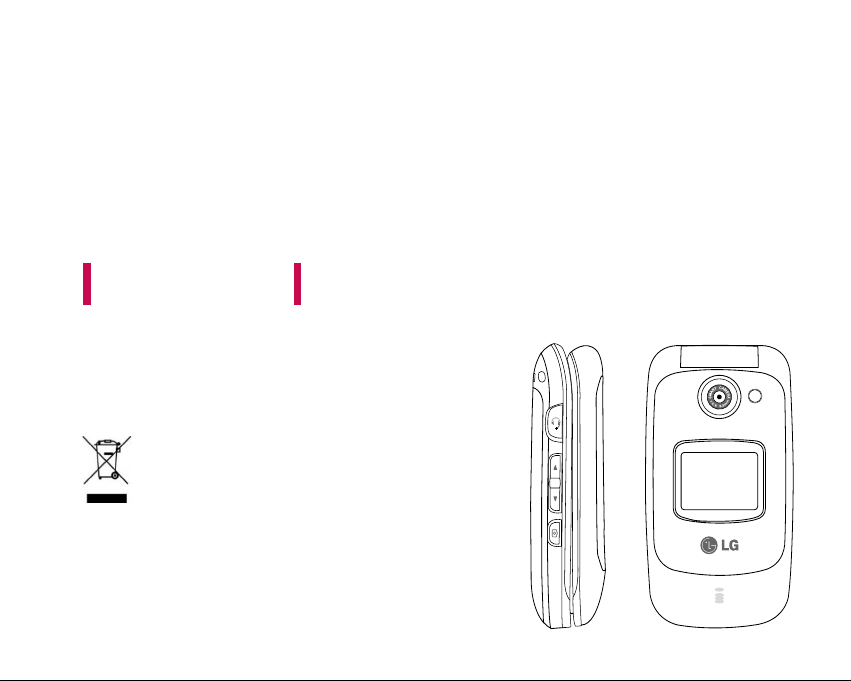
L343i USER GUIDE
Some of contents in this manual may differ from your
phone depending on the software of the phone or your
service provider.
ENGLISH
Disposal of your old appliance
1. When this crossed-out wheeled bin symbol is attached to a product it
means the product is covered by the European Directive
2002/96/EC.
2. All electrical and electronic products should be disposed of separately
from the municipal waste stream via designated collection facilities
appointed by the government or the local authorities.
3. The correct disposal of your old appliance will help prevent potential
negative consequences for the environment and human health.
4. For more detailed information about disposal of your old appliance,
please contact your city office, waste disposal service or the shop
where you purchased the product.
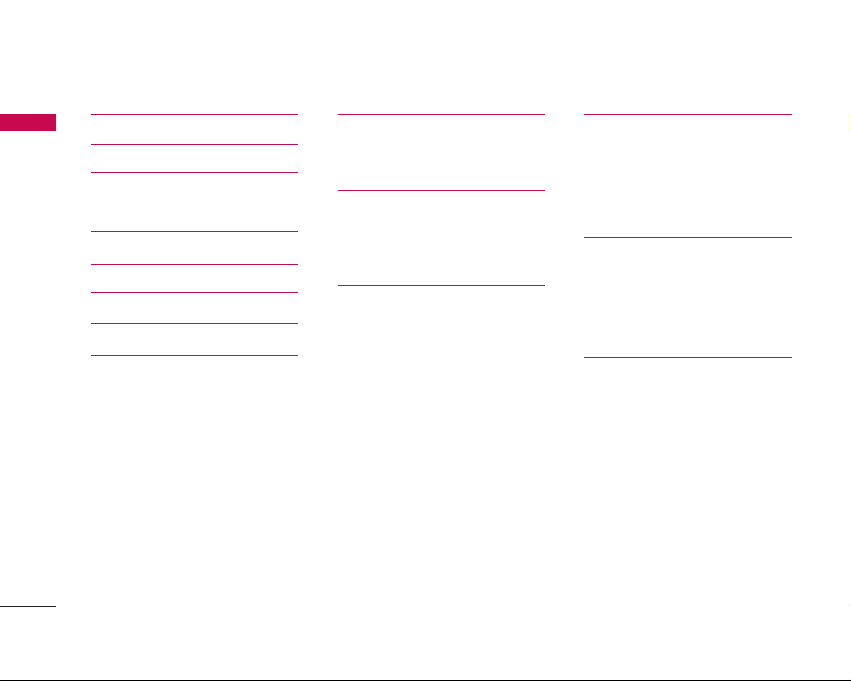
Table of Contents
2
Table of Contents
Introduction 6
For Your Safety 7
Guidelines for safe and
efficient use 8
L343i features 12
Getting started 18
General Functions 24
Menu Tree 32
Selecting functions and
options 34
Contacts 35
Search
Add new
Caller groups 36
Speed dials
Own number
My Business card
Settings 37
Call register 38
Missed calls
Received calls
Dialled calls
All calls
Delete recent calls 39
Call charges
Call duration
Call costs
Settings
GPRS information 40
Call duration
Data volumes
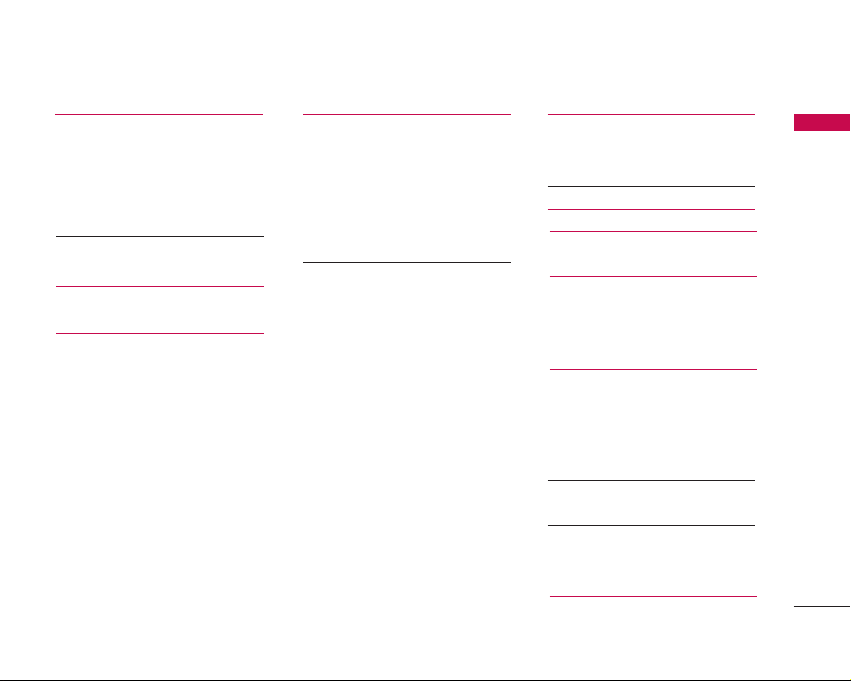
3
Table of Contents
Tools 41
Favourites
Alarm clock
Bluetooth
Paired devices
Handsfree devices 42
Settings
Calculator 43
Unit converter
World time 44
Voice recorder
Record
View list
SIM services
Organiser 45
Calendar
Add new
View
View all
Delete past
Delete all 46
Memo
Messages 47
New message
Write text message
Write multimedia message 48
Inbox 50
Drafts 51
Outbox
Listen to voice mail 52
Info message
Read
Topics
Templates 53
Text templates
Picture templates
Settings
Text message
Multimedia message 54
Voice mail centre
Info message 55
Push messages
Camera 56
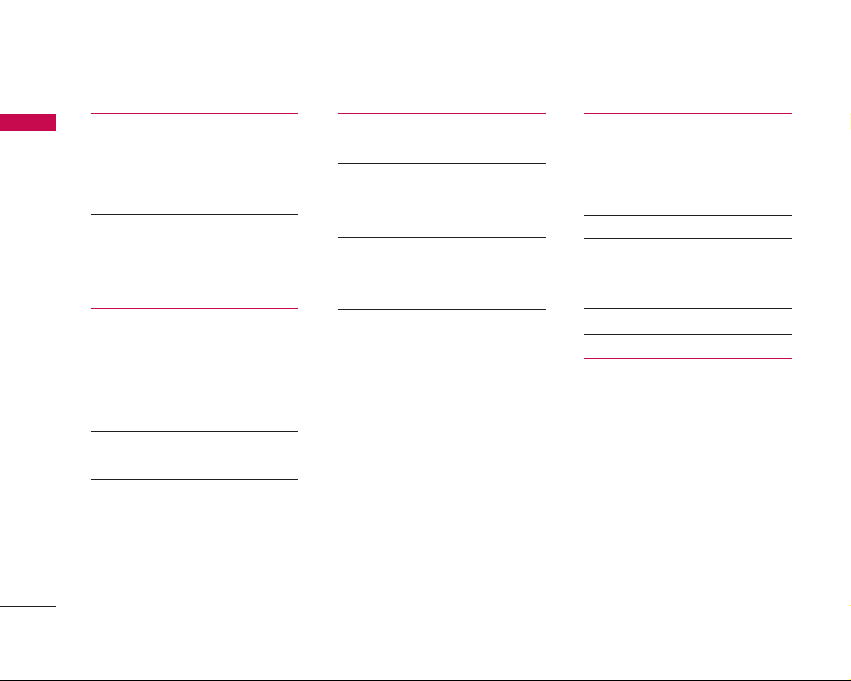
Table of Contents
4
Settings 58
Profiles
Activate
Personalise
Rename 59
Date & Time
Date
Time
Handset 60
Display settings
Language
Calling
Call divert
Answer mode 61
Send my number
Call waiting 62
Minute minder
Auto redial
Select line
Security 62
PIN code request
Headset lock 63
Call barring
Fixed dial number (FDN)
Change codes 64
Network
Network selection
Band select 65
Memory status
Reset settings
i-mode 66
i-mode
i-Menu
i-mail
Java application 71
SMS 72
Bookmarks
Go to webpage
Saved pages 73
Settings 74
Profiles 75
i-mode lock
Reset profiles all
i-mode version
Table of Contents
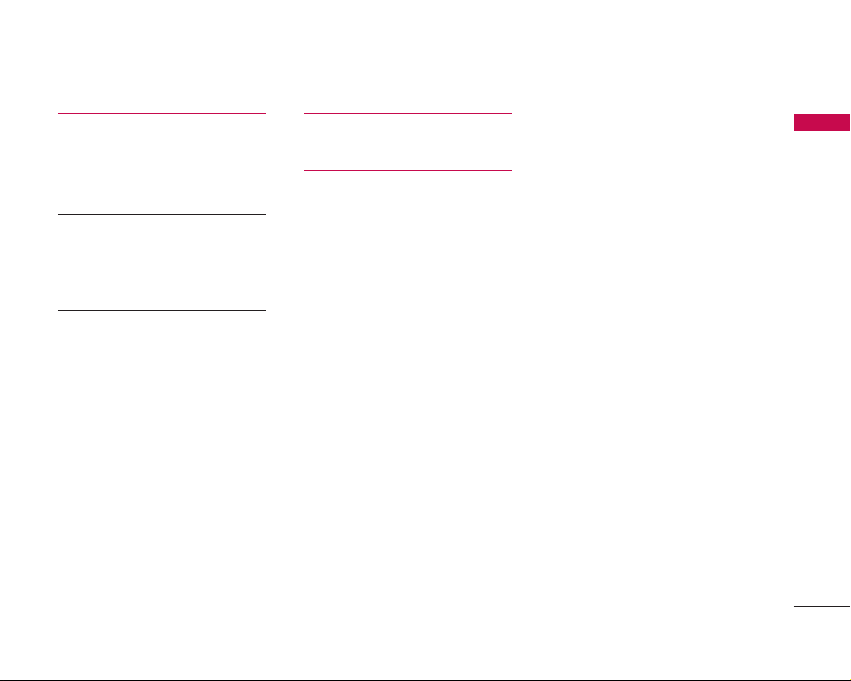
5
Media album 76
Photos
All pictures
General pictures
Add. book pictures 77
Images
Sounds
Default sounds
Voice records 78
MP3 ringtone
Downloaded
Games & Apps
Others
Accessories 79
Technical data 80
Table of Contents
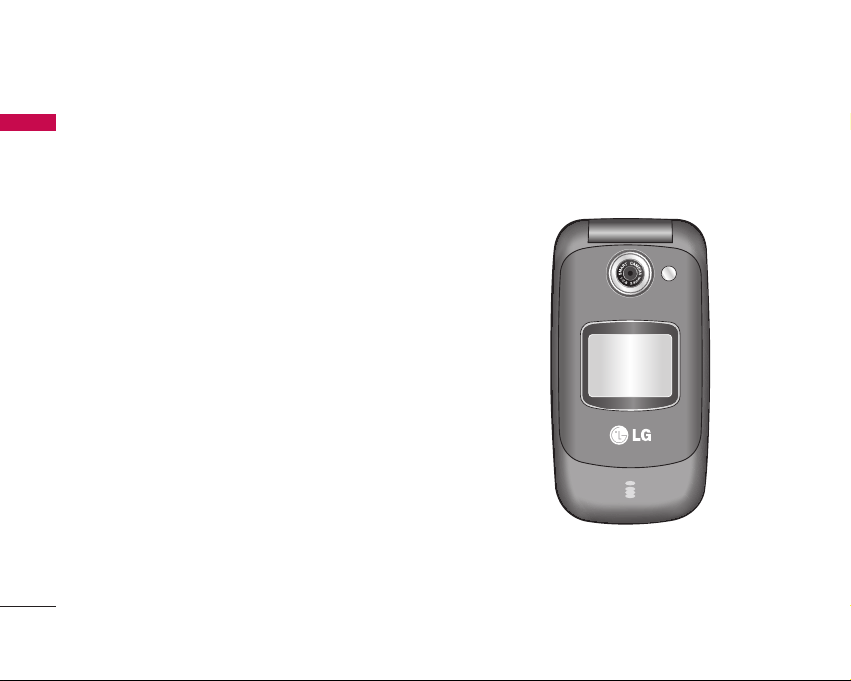
Congratulations on your purchase of the advanced and
compact L343i mobile phone, designed to operate
with the latest digital mobile communication
technology.
This user’s guide contains important information on
the use and operation of this phone. Please read all the
information carefully for optimal performance and to
prevent any damage to or misuse of the phone. Any
changes or modifications not expressly approved in
this user’s guide could void your warranty for this
equipment.
Introduction
6
Introductioh
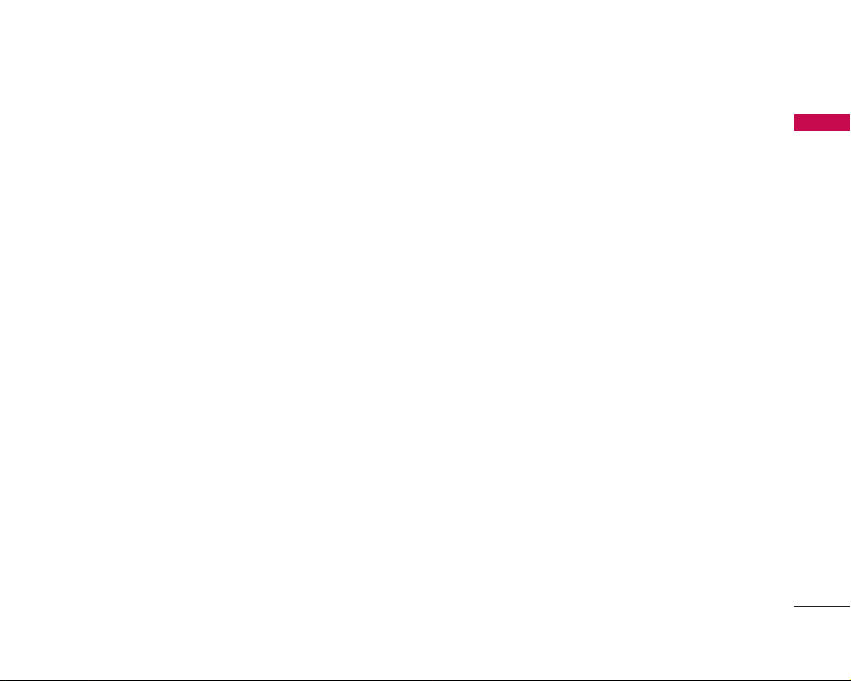
For Your Safety
7
For Your Safety
Please read these simple guidelines. Not following
these guidelines may be dangerous or illegal. Further
detailed information is given in this manual.
Warning
]
Mobile Phones must be switched off at all times in
aircrafts.
]
Do not hold the phone in your hand while driving.
]
Do not use your phone near petrol stations, fuel
depots, chemical plants or blasting operations.
]
For your safety, use ONLY specified ORIGINAL
batteries and chargers.
]
Do not handle the phone with wet hands while it is
being charged. It may cause an electric shock or
seriously damage your phone.
]
Keep the phone in a safe place out of small children’s
reach. It includes small parts which, if detached, may
cause a choking hazard.
Caution
]
Switch off the phone in any area where required by
special regulations. For example, do not use your
phone in hospitals or it may affect sensitive medical
equipment.
]
Emergency calls may not be available under all
mobile networks. Therefore, you should never
depend solely on your mobile phone for emergency
calls.
]
Only use ORIGINAL accessories to avoid damage to
your phone.
]
All radio transmitters carry risks of interference with
electronics in close proximity. Minor interference may
affect TVs, radios, PCs, etc.
]
Batteries should be disposed of in accordance with
relevant legislation.
]
Do not dismantle the phone or battery.
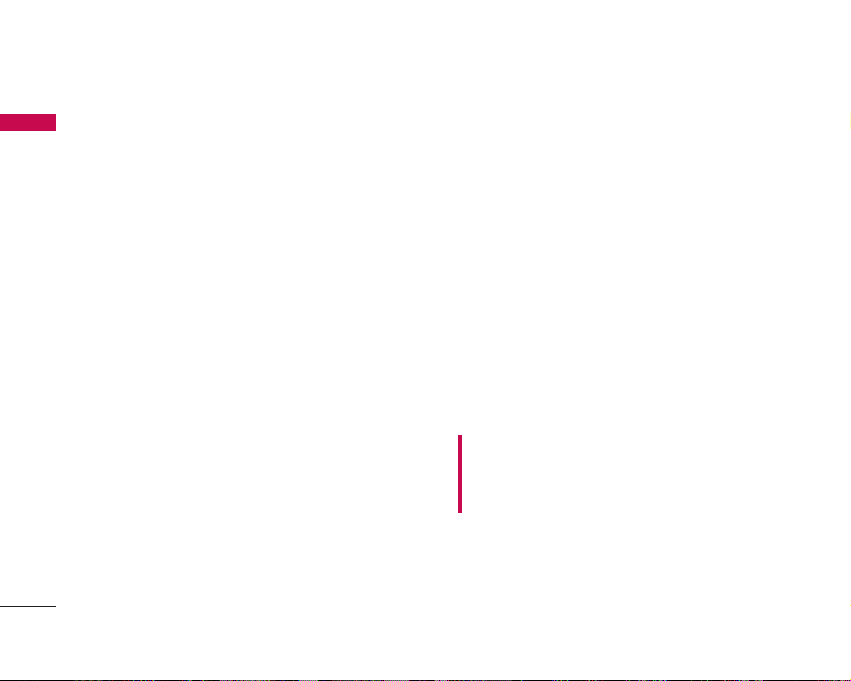
Guidelines for safe and efficient use
8
Please read these simple guidelines. Not following
these guidelines may be dangerous or illegal. Further
detailed information is given in this manual.
Exposure to radio frequency
energy
Radio wave exposure and Specific Absorption
Rate (SAR) information
This mobile phone model L343i has been designed to
comply with applicable safety requirements for
exposure to radio waves. This requirement is based on
scientific guidelines that include safety margins
designed to assure the safety of all persons, regardless
of age and health.
]
The radio wave exposure guidelines employ a unit of
measurement known as the Specific Absorption Rate,
or SAR. Tests for SAR are conducted using
standardised methods with the phone transmitting at
its highest certified power level in all used frequency
bands.
]
While there may be differences between the SAR
levels of various LG phone models, they are all
designed to meet the relevant guidelines for
exposure to radio waves.
]
The SAR limit recommended by the International
Commission on Non-Ionizing Radiation Protection
(ICNIRP) is 2W/kg averaged over ten (10) gram of
tissue.
]
The highest SAR value for this model phone tested
by DASY4 for use at the ear is 0.122 W/kg (10g).
]
SAR data information for residents in
countries/regions that have adopted the SAR limit
recommended by the Institute of Electrical and
Electronics Engineers (IEEE) is 1.6 W/kg averaged
over one (1) gram of tissue (for example USA,
Canada, Australia and Taiwan).
Product care and maintenance
WARNING! Only use batteries, chargers and
accessories approved for use with this particular phone
model. The use of any other types may invalidate any
approval or warranty applying to the phone, and may be
dangerous.
]
Do not disassemble this unit. Take it to a qualified
service technician when repair work is required.
]
Keep away from electrical appliances such as a TV's,
radios or personal computers.
Guidelines for safe and efficient use
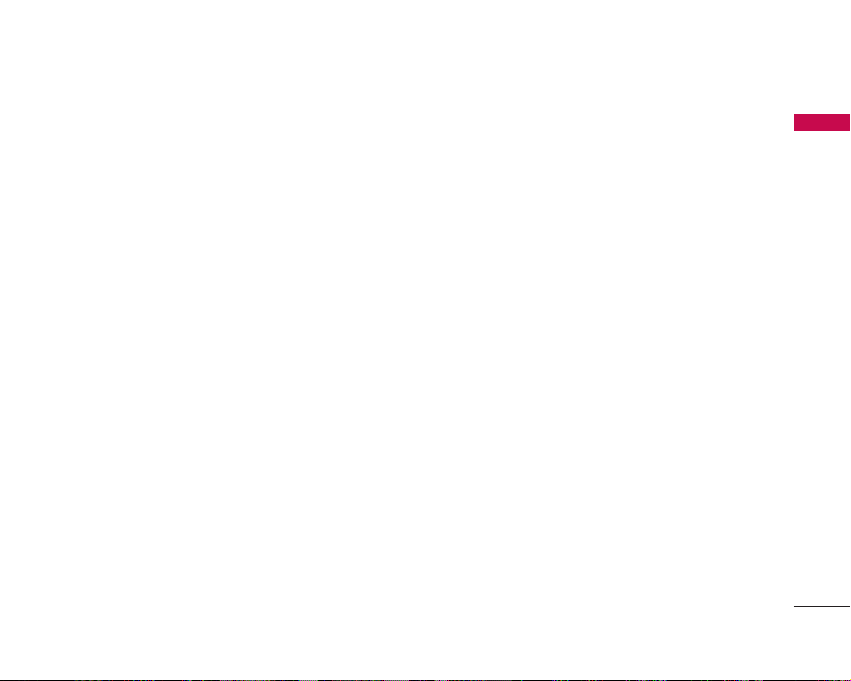
9
Guidelines for safe and efficient use
]
The unit should be kept away from heat sources such
as radiators or cookers.
]
Never place your phone in a microwave oven as it will
cause the battery to explode.
]
Do not drop.
]
Do not subject this unit to mechanical vibration or
shock.
]
The coating of the phone may be damaged if
covered with wrap or vinyl wrapper.
]
Do not use harsh chemicals (such as alcohol,
benzene, thinners, etc.) or detergents to clean your
phone. There is a risk of this causing a fire.
]
Do not subject this unit to excessive smoke or dust.
]
Do not keep the phone next to credit cards or
transport tickets; it can affect the information on the
magnetic strips.
]
Do not tap the screen with a sharp object as it may
damage the phone.
]
Do not expose the phone to liquid or moisture.
]
Use accessories, such as earphones and headsets,
with caution. Ensure that cables are tucked away
safely and do not touch the antenna unnecessarily.
]
Please remove the data cable before powering on
the handset.
Efficient phone operation
To enjoy optimum performance with minimum
power consumption please:
]
Do not hold the antenna when the phone is in use. If
you hold it, it can affect call quality, it may also
cause the phone to operate at a higher power level
than needed and shorten talk and standby times.
Electronic devices
All mobile phones may get interference, which
could affect performance.
]
Do not use your mobile phone near medical
equipment without requesting permission. Avoid
placing the phone over pacemakers (i.e. in your
breast pocket.)
]
Some hearing aids might be disturbed by mobile
phones.
]
Minor interference may affect TVs, radios, PCs, etc.
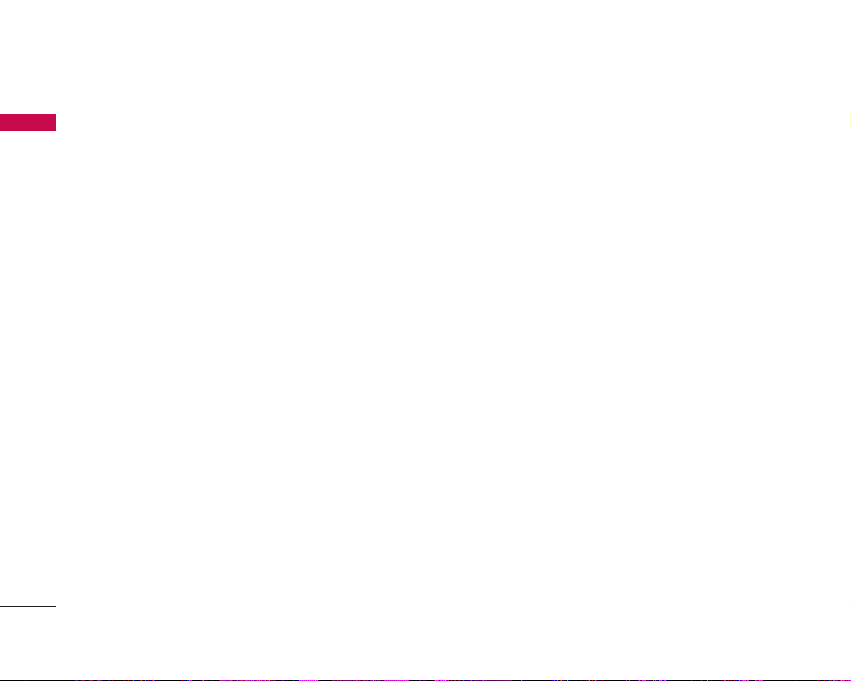
Road safety
Check the laws and regulations on the use of
mobile phones in the areas when you drive.
]
Do not use a hand-held phone while driving.
]
Give full attention to driving.
]
Use a hands-free kit, if available.
]
Pull off the road and park before making or
answering a call if driving conditions so require.
]
RF energy may affect some electronic systems in
your motor vehicle such as a car stereo or safety
equipment.
]
If your vehicle is equipped with an air bag, do not
obstruct it with installed or portable wireless
equipment. It can cause serious injury due to
improper performance.
If you are listening to music whilst out and about,
please ensure that the volume is at a reasonable level
so that you are aware of your surroundings. This is
particularly imperative when attempting to cross the
street.
Avoid damage to your hearing
Damage to your hearing can occur if you are exposed
to loud sound for long periods of time. We therefore
recommend that you do not turn on or off the handset
close to your ear. We also recommend that music and
call volumes are set to a reasonable level.
Blasting area
Do not use the phone where blasting is in progress.
Observe restrictions, and follow any regulations or
rules.
Potentially explosive atmospheres
]
Do not use the phone at a refueIling point. Don't
use near fuel or chemicals.
]
Do not transport or store flammable gas, liquid, or
explosives in the compartment of your vehicle, which
contains your mobile phone and accessories.
Guidelines for safe and efficient use
10
Guidelines for safe and efficient use
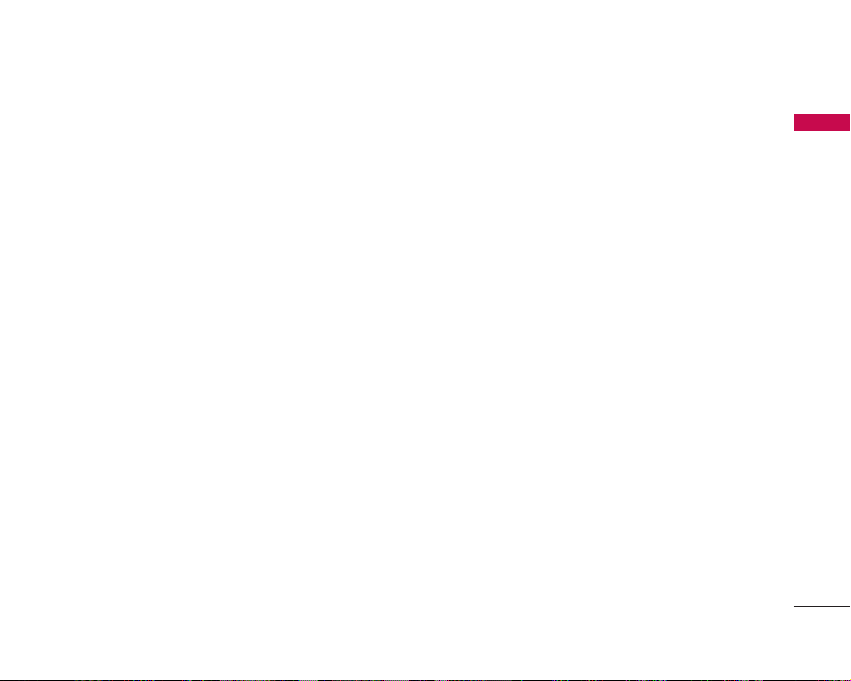
Guidelines for safe and efficient use
11
In aircraft
Wireless devices can cause interference in aircraft.
]
Turn off your mobile phone before boarding any
aircraft.
]
Do not use it on the ground without crew
permission.
Children
Keep the phone in a safe place out of small children's
reach. It includes small parts which if detached may
cause a choking hazard.
Emergency calls
Emergency calls may not be available under all mobile
networks. Therefore, you should never depend solely
on your mobile phone for emergency calls. Check with
your local service provider.
Battery information and care
]
You do not need to completely discharge the battery
before recharging. Unlike other battery systems,
there is no memory effect that could compromise
the battery's performance.
]
Use only LG batteries and chargers. LG chargers are
designed to maximize the battery life.
]
Do not disassemble or short-circuit the battery pack.
]
Keep the metal contacts of the battery pack clean.
]
Replace the battery when it no longer provides
acceptable performance. The battery pack may be
recharged hundreds of times until it needs replacing.
]
Recharge the battery if it has not been used for a
long time to maximize usability.
]
Do not expose the battery charger to direct sunlight
or use it in high humidity, such as the bathroom.
]
Do not leave the battery in hot or cold places, this
may deteriorate the battery performance.
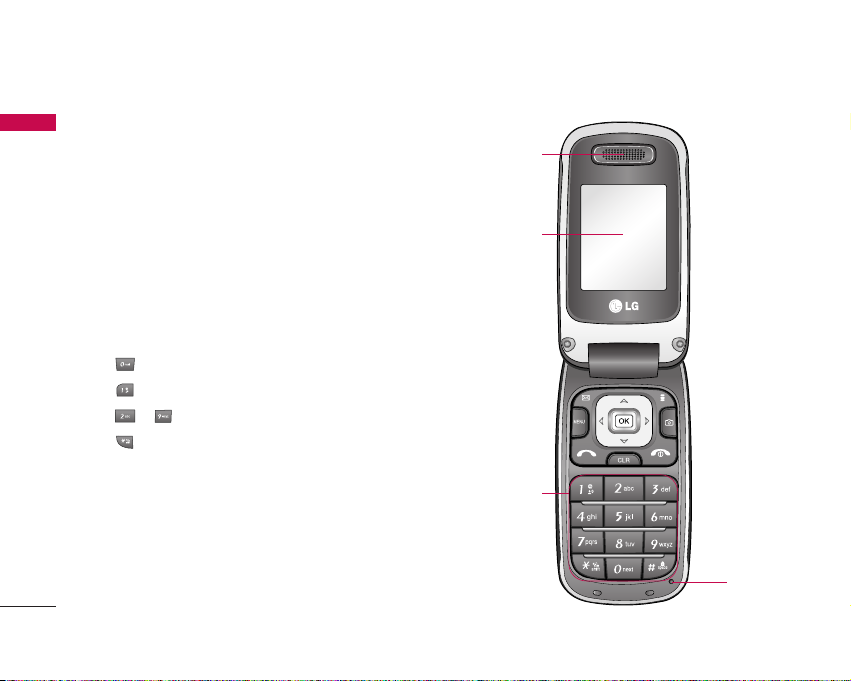
L343i features
12
L343i features
Parts of the phone
1. Earpiece
2. Main LCD
]
To p : Signal strength, battery level and various
function
]
Bottom: Soft key indications
3. Alpha numeric keys
]
In standby mode:
Input numbers to dial
Hold down
– International calls
– Activate Voice mail centre menu
to – Speed dials
– Activate Timer in Takepicture mode
]
In editing mode: Enter numbers & characters
4. Microphone
Menu Contacts
!
@
$
#
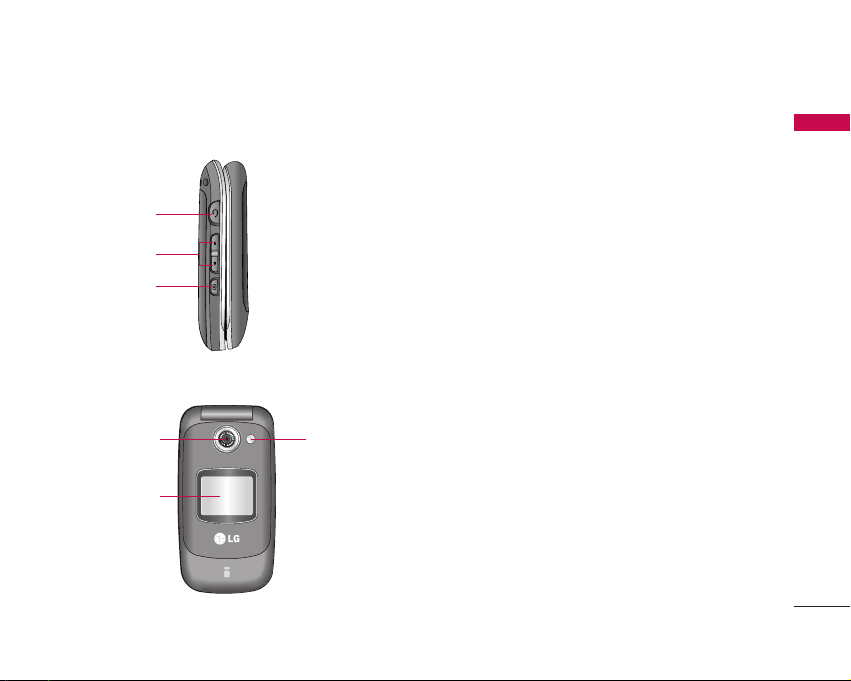
L343i features
13
5. Headset jack
]
Connect a headset here.
6. Side keys
]
In standby mode (opened):
Volume of key tone
]
In standby mode (closed):
Backlight on (long
press)
]
In menu:
scroll up & down
]
During a call:
volume of the earpiece
7. Side camera key
8. Camera lens
9. Flash
10. Sub LCD
*
)
&
^
%
(
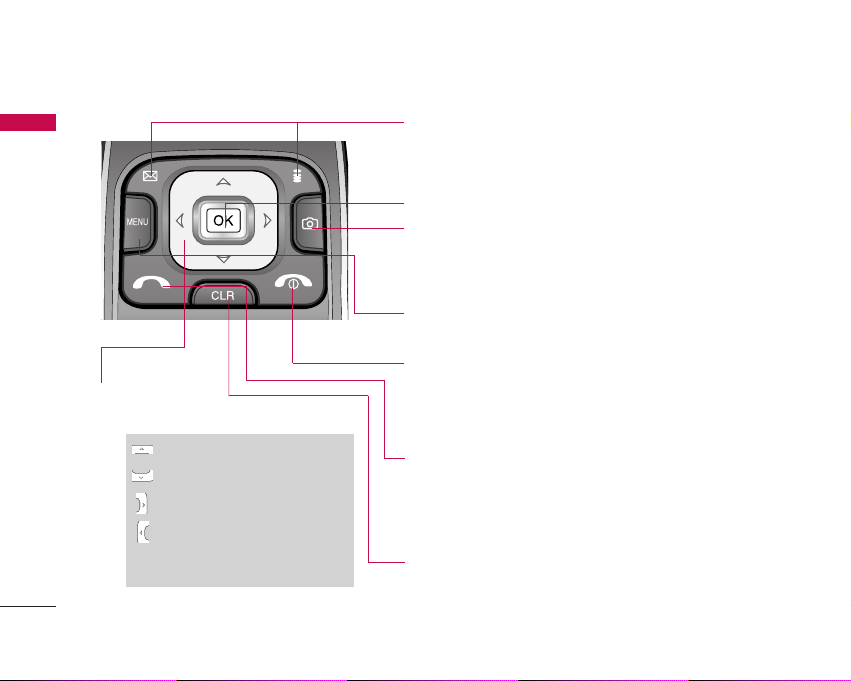
L343i features
14
L343i features
Rear view
!
$
^
*
@
Confirm key
End key
]
Switched on/off (hold down)
]
End or reject a call.
Send key
]
Dial a phone number and answer a call.
]
In standby mode: shows recently dialled, received
and missed calls.
Clear key
#
&
Navigation key
]
In standby mode:
Briefly: List of Shortcut
Briefly: List of Contacts
Briefly: List of Messages
Briefly: List of Profiles
Hold down: Activate
/Deactivate Vibrate mode
]
In menu: scroll up & down
Scheduler hot key
]
Activate the Scheduler menu directly.
%
Soft keys
]
These keys perform the function indicated at the
bottom of the display.
Camera hot key
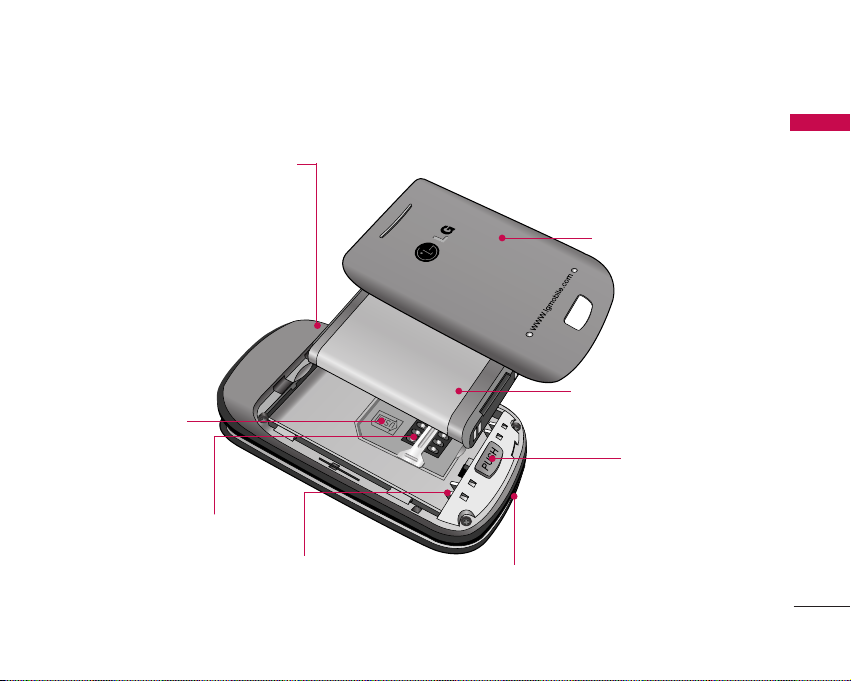
15
L343i features
Holes for a carrying strap
SIM card socket
Battery terminals
Battery pack
SIM card terminals
Battery latch
Battery cover
Charger connector/Cable connector
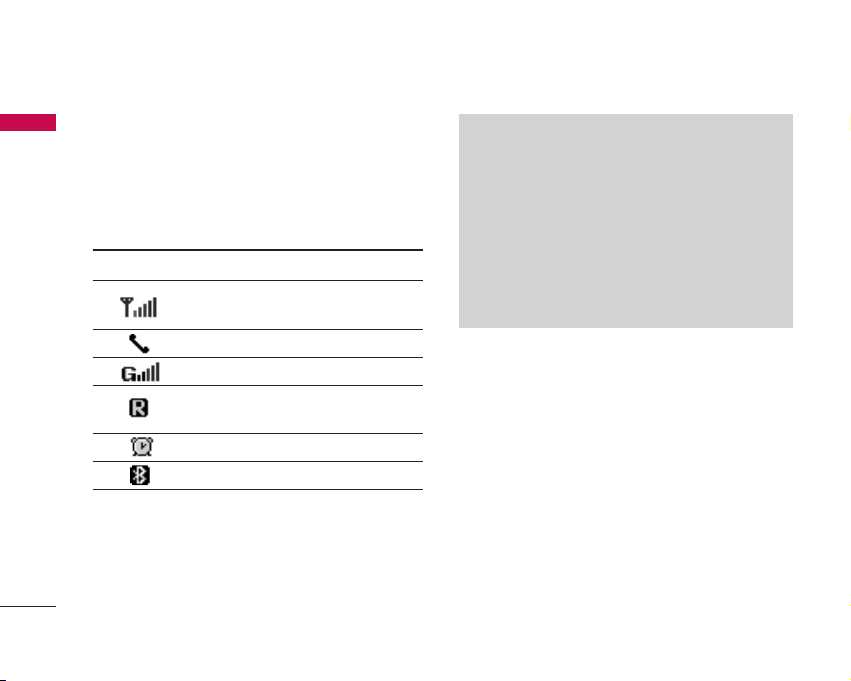
Display Information
The screen displays several icons. They are described
below.
On-Screen Icons
L343i features
16
L343i features
Note
]
*The quality of the conversation may change
depending on network coverage. When the signal
strength is below 2 bars, you may experience
muting, call drop and bad audio. Please take the
network bars as indicator for your calls. When
there are no bars, that means that there is no
network coverage: in this case, you won’t be able
to access the network for any service (calls,
messages and so on).
Icon Description
Tells you the strength of the
network signal.*
Call is connected.
You can use GPRS service.
Shows that you are using a
roaming service.
The alarm has been set and is on.
Bluetooth activated.
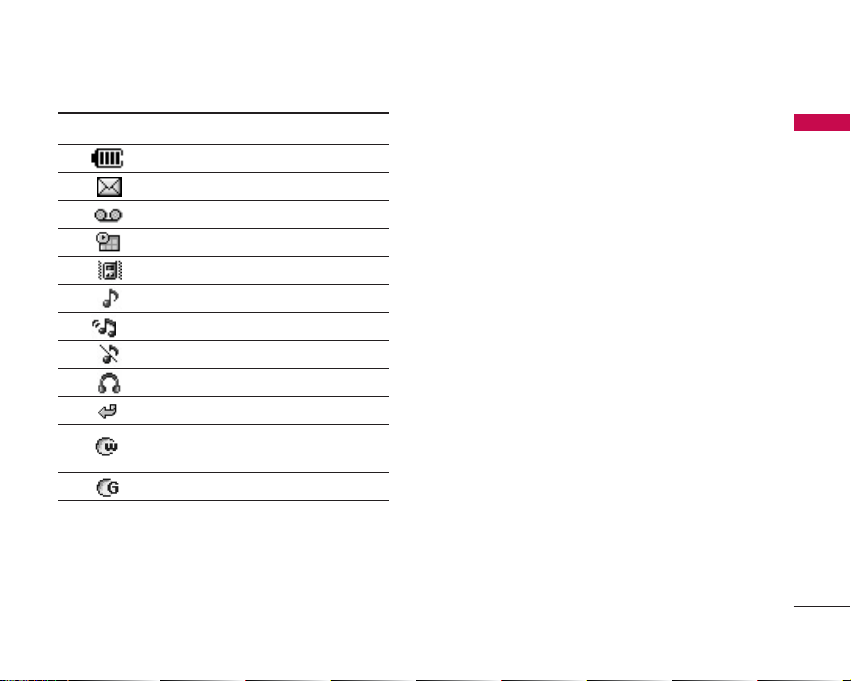
17
L343i features
Icon Description
Tells you the status of the battery.
You have received a text message.
You have received a voice message.
You can view your schedule.
Vibrate only menu in profile.
General menu in profile.
Loud menu in profile.
Silent menu in profile.
Headset menu in profile.
You can divert a call.
Indicates that the phone is
accessing the WAP.
Indicates that you are using GPRS.
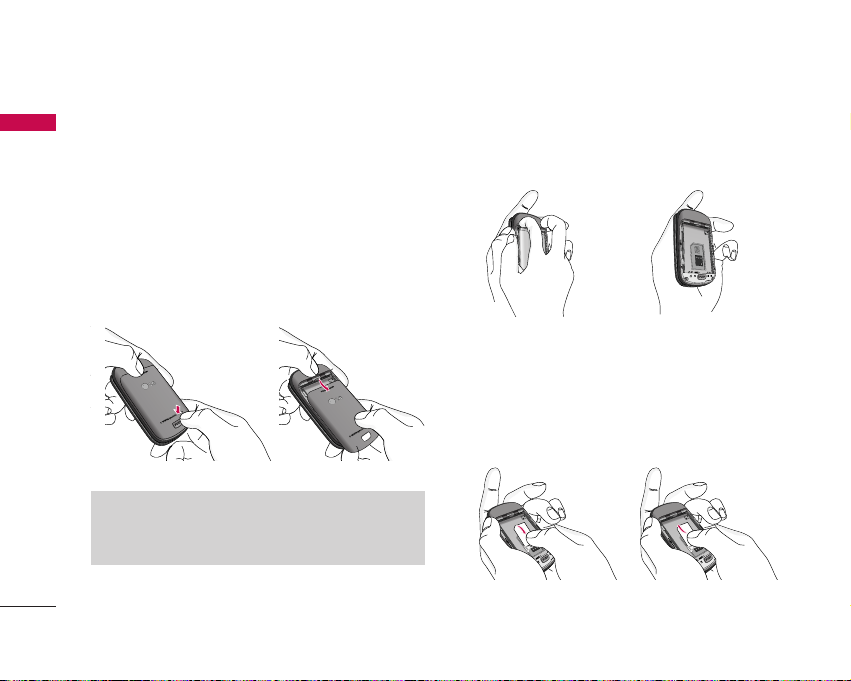
Installing the SIM card and
the handset battery
Make sure the power is off before you remove the
battery.
1. Remove the battery cover.
Press the battery release latch and slide the battery
cover toward the bottom of the phone. And remove
the battery cover.
2. Remove the battery.
Hold the top edge of the battery and lift the battery
from the battery compartment.
3. Install the SIM card
Insert and slide the SIM card into the SIM card
holder. Make sure that the SIM card is inserted
properly and that the gold contact area on the card
is facing downwards. To remove the SIM card, press
down lightly and pull it in the reverse direction.
Getting started
18
Getting started
Note
]
Removing the battery from the phone when the
power is on may cause the phone to malfunction.
To insert the SIM card
To remove the SIM card
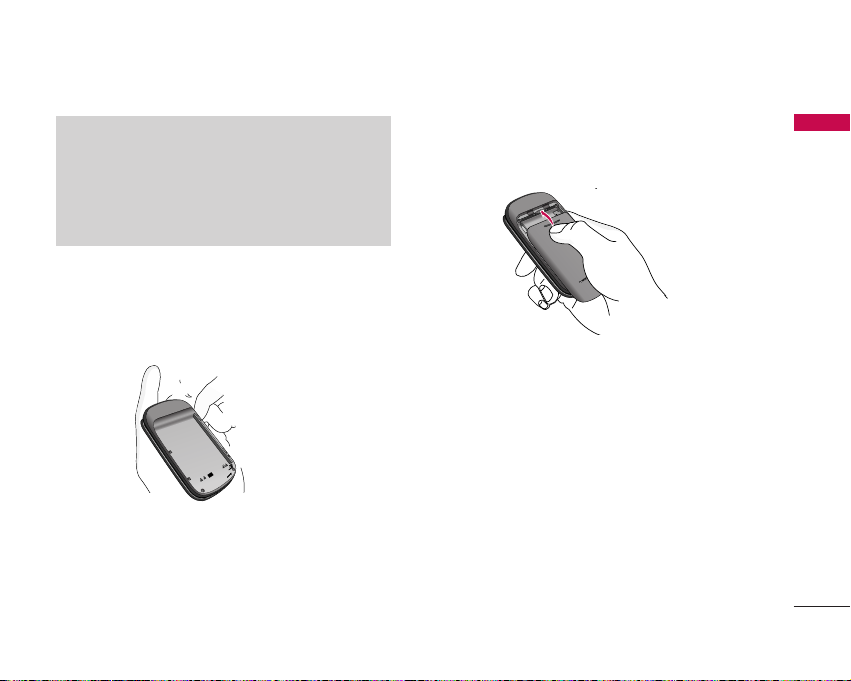
19
Getting started
4. Install the battery.
Insert the bottom of the battery first into the
bottom edge of the battery compartment. Push
down the top of the battery until it snaps into place.
5. Replace the battery cover.
Lay the battery cover in place of the phone and
slide it until the latch clicks.
Caution
]
The metal contact of the SIM card can easily be
damaged by scratches. Pay special attention to
the SIM card while handling.
Follow the instructions supplied with the SIM
card.
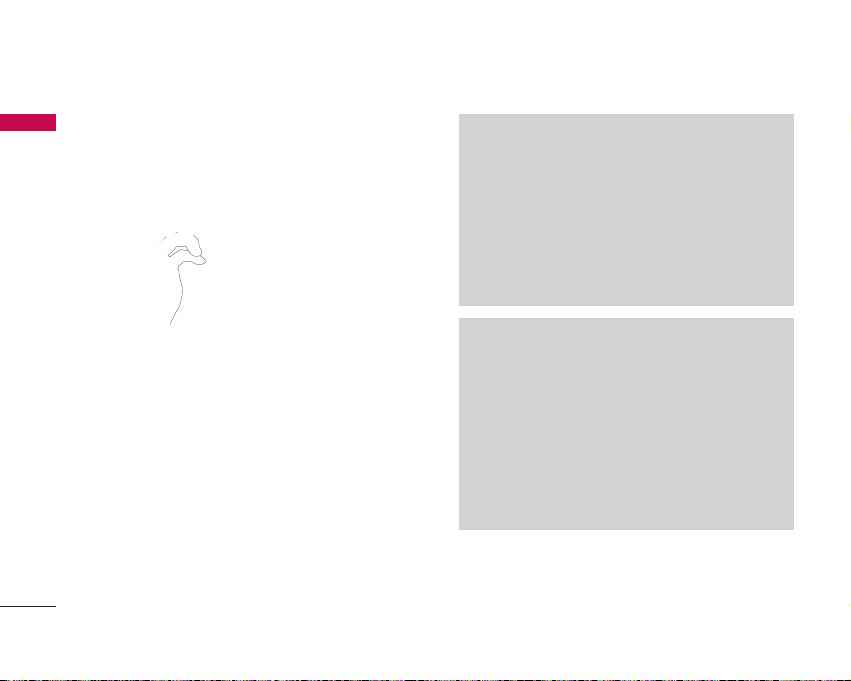
Getting started
20
Charging the battery
To connect the mains adapter to the phone, you must
have installed the battery.
1. With the arrow facing you as shown in the diagram
push the plug on the battery adapter into the
socket on the bottom of the phone until it clicks
into place.
2. Connect the other end of the mains adapter to the
mains socket. Only use the charger included in the
box.
3. The moving bars of battery icon will stop after
charging is complete.
Getting started
Caution!
]
Do not force the connector as this may damage
the phone and/or the travel adapter.
]
If you use the battery pack charger out of your
own country, use an attachment plug adapter for
the proper configuration.
]
Do not remove your battery or the SIM card while
charging.
Warning!
]
Unplug the power cord and charger during
lightning storms to avoid electric shock or fire.
]
Make sure that no sharp-edged items such as
animal teeth or nails, come into contact with the
battery. There is a risk of this causing a fire.
]
Do not place or answer calls while charging the
phone as it may short-circuit the phone and/or
cause electric shock or fire.
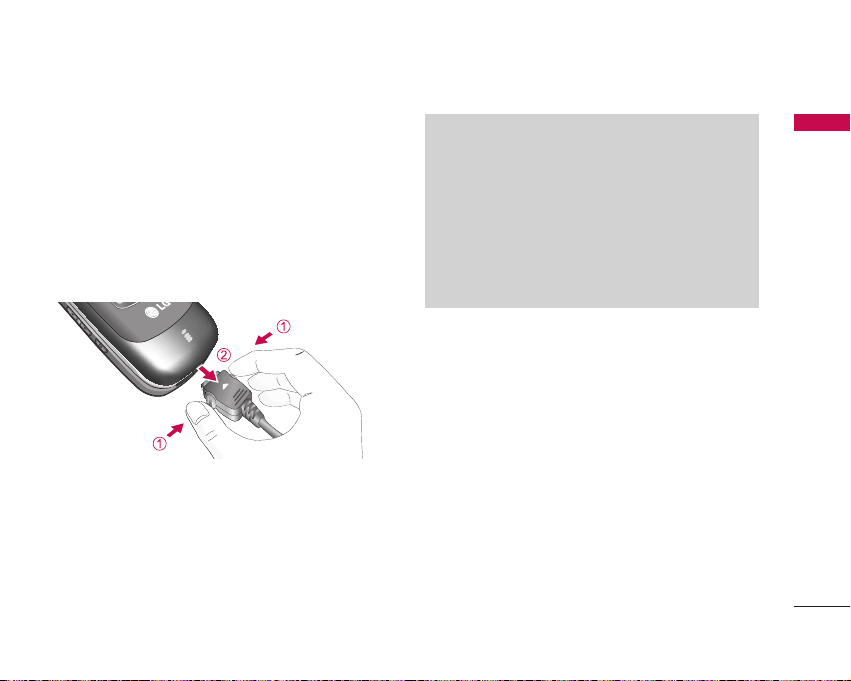
Disconnecting the adapter
1. When charging is finished, the moving bars of the
battery icon stop and ‘Full’ is displayed on the
screen.
2. Unplug the adapter from the power outlet.
Disconnect the adapter from the phone by pressing
the grey tabs on both sides of the connector and
pull the connector out.
21
Getting started
Note
]
Ensure the battery is fully charged before using
the phone for the first time.
]
Do not remove the battery card while charging.
]
In the case the battery is not properly charged,
please turn the phone off and on using the power
key. Then detach and reattach the battery, and
recharge the phone.
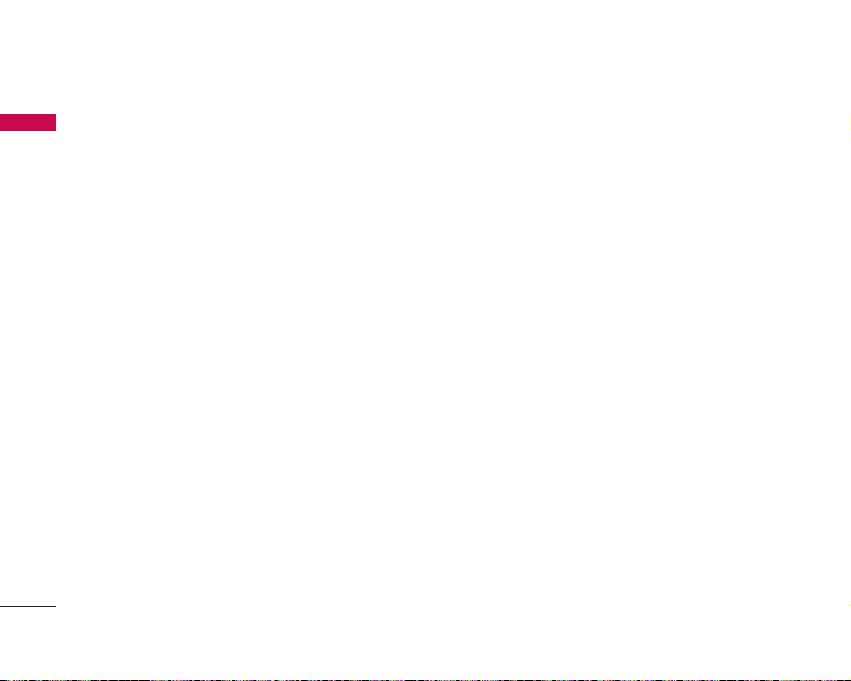
Getting started
22
Access Codes
You can use the access codes described in this section
to avoid unauthorised use of your phone. The access
codes (except PUK and PUK2 codes) can be changed
by using the Change codes feature [Menu 7-5-5].
See page 67.
PIN code (4 to 8 digits)
The PIN (Personal Identification Number) code
protects your SIM card against unauthorised use. The
PIN code is usually supplied with the SIM card. When
the PIN code request is set to Enable, your phone
will request the PIN code every time the phone is
switched on. When the PIN code request is set to
Disable, your phone connects to the network directly
without the PIN code.
PIN2 code (4 to 8 digits)
The PIN2 code, supplied with some SIM cards, is
required to access functions such as Advice of Call
Charge and Fixed dial number. These functions are
only available if supported by your SIM card. Check
with your network operator for further information.
PUK code (4 to 8 digits)
The PUK (PIN Unblocking Key) code is required to
unlock a PIN blocked phone. The PUK code may be
supplied with the SIM card. If not, contact your
network operator for the code. If you lose the code,
please contact your network operator.
PUK2 code (4 to 8 digits)
The PUK2 code, supplied with some SIM cards, is
required to change a blocked PIN2 code. If you lose
the code, please contact your network operator.
Security code (4 to 8 digits)
The security code protects the unauthorised use of
your phone. The default security code is set to ‘0000’
and the security code is required to delete all phone
entries and to activate the Reset settings menu. Also,
the security code is required to enable or disable the
phone lock function to prevent unauthorised use of
the phone. The security code default setting can be
modified from the Security menu.
Getting started
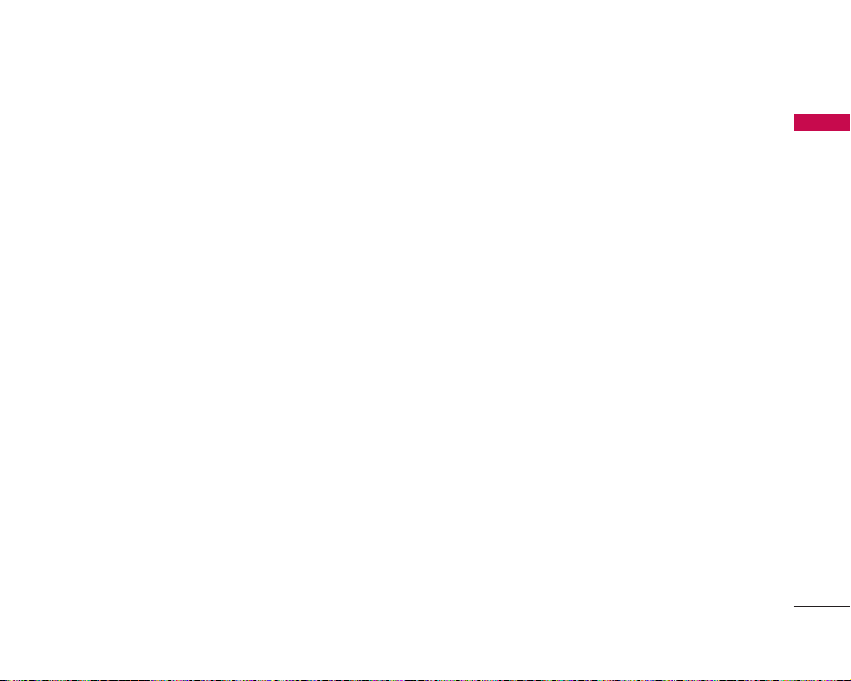
23
Barring Password
The barring password is required when you use the
Call barring [Menu 7-5-3] function. You can obtain
the password from your network operator when you
subscribe to this function. See page 66 for further
details.
Getting started
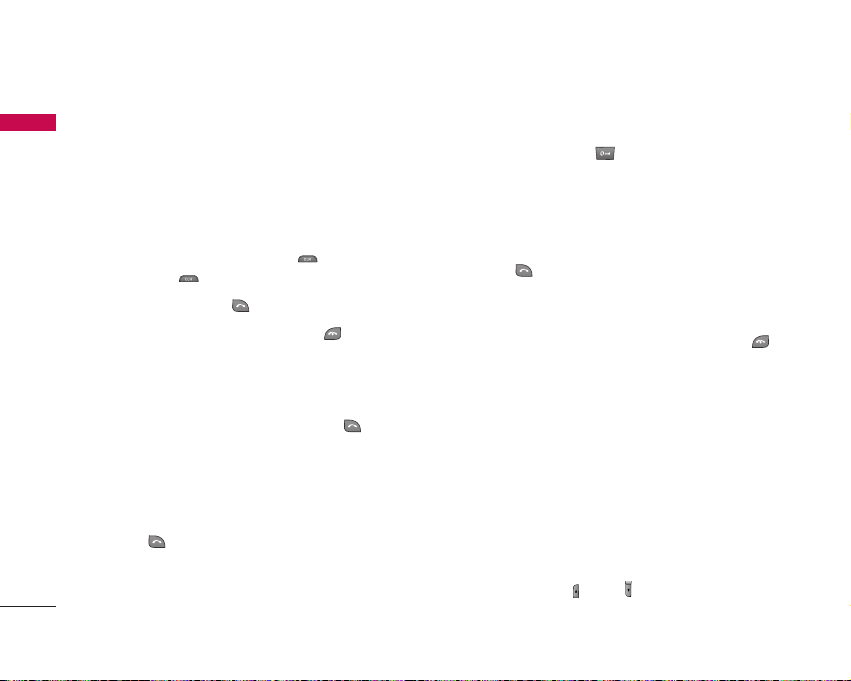
General Functions
24
General Functions
Making and answering calls
Making a call
1. Make sure your phone is powered on.
2. Enter a phone number including the area code.
]
To delete numbers press the key. Press and
hold the key to erase the entire number.
3.
Press the send key to call the number.
4.
To end the call, press the end key or the right
soft key
.
Making a call from the call history list.
1.
In standby mode, press the send key , and the
latest incoming, outgoing and missed calls will be
displayed.
2.
Select the desired number by using the up/down
navigation keys.
3. Press to call the number.
Making an international call
1. Press and hold the key for the international
prefix. The ‘+’ character automatically selects the
international access code.
2. Enter the country code, area code, and the phone
number.
3. Press to call the number.
Ending a call
When you have finished your call, press the end
key.
Making a call from the address book
You can save the names and phone numbers dialled
regularly in the SIM card and/or phone . You can dial a
number by simply looking up the desired name in the
address book.
Adjusting the volume
If you want to adjust the earpiece volume during a call,
use the side keys ( ) and ( ) . Press the up side key
to increase and down side key to decrease the volume.
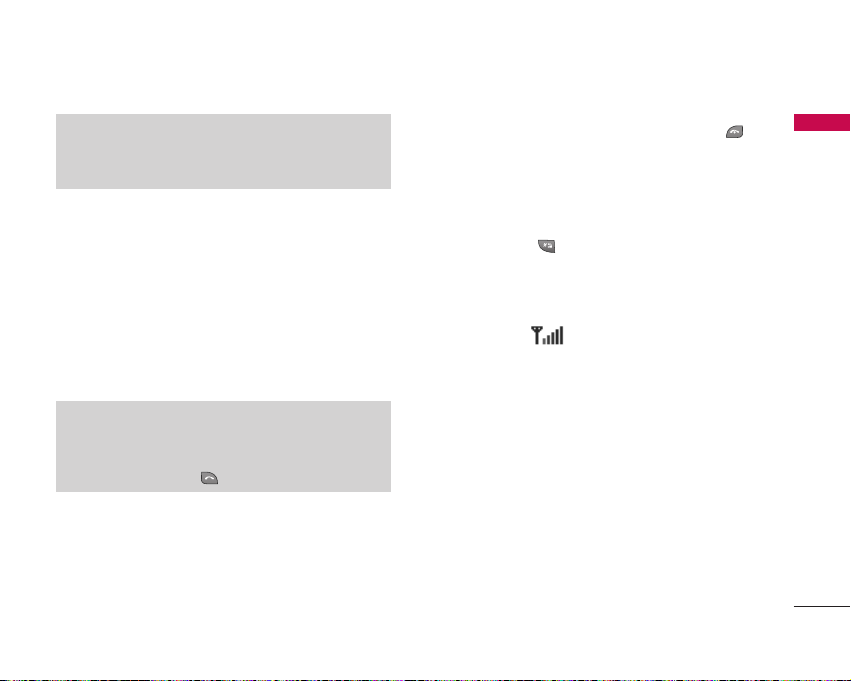
Answering a call
When you receive a call, the phone rings and the
flashing phone icon appears on the screen. If the
caller can be identified, the caller’s phone number (or
name/photo if saved in the phonebook) is displayed.
1. To answer an incoming call, open the phone.
(When Flip open has been set as the answer
mode. See page 64 [Menu 7-4-2].)
]
To reject an incoming call, press and hold one of
the side keys on the left side of the phone
without opening the phone.
]
You can answer a call while using the address
book or other menu features.
2. To end the call, close the phone or press the
key.
Manner mode (Quick)
You can activate the manner mode by pressing and
holding down the key after opening the phone.
Signal strength
You can check the strength of your signal by the
signal indicator ( ) on the LCD screen of your
phone. Signal strength can vary, particularly inside
buildings. Moving near to a window may improve
reception.
Entering text
You can enter alphanumeric characters by using the
phone’s keypad. For example, storing names in the
phonebook, writing a message, creating a personal
greeting. The following text input methods are
available in the phone.
General Functions
25
Note
]
In standby mode with the phone open, pressing
the side keys adjusts the key tone volume.
Note
]
If Press any key has been set as the answer
mode (see page
64), any key press will answer a
call except for the or the right soft key.

General Functions
26
General Functions
T9 mode
This mode lets you enter words with only one
keystroke per letter. Each key on the keypad has more
than one letter. The T9 mode automatically compares
your keystrokes with an internal dictionary to
determine the correct word, thus requiring far fewer
keystrokes than the traditional ABC mode. This is
sometimes known as predictive text.
ABC mode
This mode lets you enter letters by pressing the key
labelled with the required letter once, twice, three or
four times until the letter is displayed.
123 mode (Number mode)
Type numbers using one keystroke per number. To
change to 123 mode in a text entry field, press the
key until 123 mode is displayed.
Changing the text input mode
1.
When you are in a field that
allows characters to be
entered, you will notice the
text input mode indicator in
the top right corner of the
LCD screen.
2.
Change the text input mode by
pressing . You can check
the current text input mode in
the top right corner of the
LCD screen.
Using the T9 mode
The T9 predictive text input mode lets you enter
words easily with a minimum number of key presses.
As you press each key, the phone begins to display
the characters that it thinks you are typing based on
the built-in dictionary. You can also add new words in
the dictionary. As new words are added, the word
changes to reflect the most likely candidate from the
dictionary.
Options Insert
text input mode
1p
T9Abc

27
General Functions
1.
When you are in the T9 predictive text input
mode, start entering a word by pressing keys
to . Press one key per letter.
]
The word changes as letters are typed. Ignore
what’s on the screen until the word is typed
completely.
]
If the word is still incorrect after you have
finished typing, press the down navigation key
once or more to cycle through the other word
options.
Example:
Press
to type Good
Press
[Down
navigation key] to type Home
]
If the desired word is missing from the word
choice list, add it using the ABC mode.
]
You can select the language of the T9 mode.
Press the left soft key [Option], then select T9
languages. Select the desired language of T9
mode. You can also turn off the T9 mode by
selecting T9 off. The default setting on the
phone is T9 enabled mode.
2. Enter the whole word before editing or deleting any
keystrokes.
3.
Complete each word with a space by pressing the
key. To delete letters, press . Press and
hold down to erase entire words.
Using the ABC mode
Use the to keys to enter your text.
1. Press the key labelled with the required letter:
]
Once for the first letter
]
Twice for the second letter
]
And so on
2. To insert a space, press the key once.
To delete letters, press the key.
Press and hold down the key to clear the
whole display.
Note
]
To exit from the text input mode without saving
your input, press . The phone goes back to
standby mode.

Using the 123 (Number) mode
The 123 mode enables you to enter numbers in a text
message (a telephone number, for example). Press the
keys corresponding to the required digits before
manually switching back to the appropriate text entry
mode.
Address book
You can store phone numbers and their
corresponding names in the memory of your SIM
card.
In addition, you can store up to 200 numbers and
names in the phone memory.
The SIM card and phone are both used in the same
way in the Contacts menu.
In-call menu
Your phone provides a number of control functions
that you can use during a call. To access these
functions during a call, press the left soft key
[Options].
General Functions
28
General Functions
Note
]
Refer to the table below for more information on
the characters available using the alphanumeric keys.
Key
Upper Case Lower Case
. , / @ ? ! - : ' " 1 . , / @ ? ! - : ' " 1
AB C 2 Ä À Á Â Ã Å Æ Ç a b c 2 ä à á â ã å æ ç
D E F 3 Ë È É Ê d e f 3 ë è é ê
G H I 4 Ï Ì Í Î ˝ g h i 4 ï ì í î ©
J K L 5 j k l 5
M N O 6 Ñ Ö Ø Ò Ó Ô Õ Œ m n o 6 ñ ö ø ò ó ô õ œ
P Q R S 7 ß Í p q r s 7 ß ß
T U V 8 Ü Ù Ú Û t u v 8 ü ù ú û
W X Y Z 9 w x y z 9
Space 0 Space 0
Characters in the order display

29
General Functions
During a call
The menu displayed on the handset screen during a
call is different to the default main menu displayed
when in standby mode, and the options are
described below.
Making a second call
You can make a second call while currently on a call.
Enter the second number and press the send key.
When the second call is connected, the first call is
automatically placed on hold. You can get a number
you wish to dial from the phonebook to make a
second call. Press the right soft key then select
Contacts. To save the dialled number into the
phonebook during a call, press the right soft key
then select New contact.
Switching between two calls
To switch between two calls, press the left soft key
then select Swap.
Answering an incoming call
To answer an incoming call when the handset is
ringing, simply press the key. The handset is also
able to warn you of an incoming call while you are
already on a call. A tone sounds in the earpiece, and
the display will show that a second call is waiting.
This feature, known as Call waiting, is only available
if your network supports it. For details of how to
activate and deactivate it see Call waiting
[Menu 7-4-4] on page 65.
If Call waiting is activated, you can put the first call
on hold and answer the second, by pressing or
by selecting the left soft key, then Hold & Answer.
You can end the current call and answer the waiting
call by selecting the left soft key and then End &
Answer.
Rejecting an incoming call
You can reject an incoming call without answering by
simply pressing the key.
During a call, you can reject an incoming call by
pressing the left soft key [Options] key and selecting
the Multiparty/Reject or by pressing the .
Muting the microphone
You can mute the microphone during a call by
pressing the [Menu] key then selecting Mute.

General Functions
30
General Functions
The handset can be unmuted by selecting Unmute.
When the handset is muted, the caller cannot hear
you, but you can still hear them.
Switching DTMF tones on during a call
To turn DTMF tones on during a call, press the left
soft key, and then select DTMF on. DTMF tones can
be turned off the same way. DTMF tones allow your
phone to make use of an automated switchboard.
Multiparty or conference calls
The multiparty or conference service provides you
with the ability to have a simultaneous conversation
with more than one caller, if your network operator
supports this feature. A multiparty call can only be
set up when you have one active call and one call on
hold, both calls having been answered. Once a
multiparty call is set up, calls can be added,
disconnected or separated (that is, removed from the
multiparty call but still connected to you) by the
person who set up the multiparty call. These options
are all available from the In-Call menu. The maximum
callers in a multiparty call are five. Once started, you
are in control of the multiparty call, and only you can
add callers to the multiparty call.
Setting up a conference call
Place one call on hold and while the active call is on,
press the left soft key and then select the
Multiparty/Join all.
Putting a conference call on hold
Press the left soft key, then select the
Multiparty/Hold all.
Activate the conference call on hold
Press the left soft key, then select the
Multiparty/Join all.
Adding calls to the conference call
To add a call to an existing conference call, press the
left soft key, then select the Multiparty/Join all.

31
General Functions
Displaying callers in a conference call
To scroll through the numbers of the callers who
make up a conference call on the handset screen, use
the up/down navigation keys.
Taking a private call during a
conference call
To have a private call with one caller from a
conference call, display the number of the caller you
wish to talk to on the screen, then press the left soft
key. Select the Multiparty/Private to put all the
other callers on hold.
Ending a conference call
The currently displayed caller from a conference call
can be disconnected by pressing the key . To
end a conference call, press the left soft key, then
select the Multiparty/End multiparty. After
pressing the left soft key, selecting Multiparty/End
all will end all the active and on-hold calls.

32
Menu Tree
1. Contacts
1.1 Search
1.2 Add new
1.3 Caller groups
1.4 Speed dials
1.5 Own number
1.6 My Business card
1.7 Settings
2. Call register
2.1 Missed calls
2.2 Received calls
2.3 Dialled calls
2.4 All calls
2.5 Delete recent calls
2.6 Call charges
2.7 GPRS information
3. Tools
3.1 Favourites
3.2 Alarm clock
3.3 Bluetooth
3.4 Calculator
3.5 Unit converter
3.6 World time
3.7 Voice recorder
3.8 SIM services
4. Organiser
4.1 Calendar
4.2 Memo
5. Messages
5.1 New message
5.2 Inbox
5.3 Drafts
5.4 Outbox
5.5 Listen to voice mail
5.6 Info message
5.7 Templates
5.8 Settings
Menu Tree

33
Menu Tree
6. Camera
Go to the preview mode
directly
7. Settings
7.1 Profiles
7.2 Date & Time
7.3 Handset
7.4 Calling
7.5 Security
7.6 Network
7.7 Memory status
7.8 Reset settings
8. i-mode
8.1 i-mode
8.2 Profiles
8.3 i-mode lock
8.4 Reset profiles all
8.5 i-mode version
9. My stuff
9.1 Photos
9.2 Images
9.3 Sounds
9.4 Games & Apps
9.5 Others

Selecting functions and options
34
Selecting functions and options
Your phone offers a set of functions that allow you to
customise the phone. These functions are arranged in
menus and sub-menus, accessed via the two soft keys
marked [ ] and [ ]. Each menu and sub-menu
lets you view and alter the settings of a particular
function.
The roles of the soft keys vary according to the current
context. The label on the bottom line of the screen just
above each key, indicates its current role.
Press the left soft key to
access the available
Menu.
Press the right soft key
to access the available
Contacts.
Menu Contacts

Contacts
Contacts
35
Search Menu 1.1
1. Select Contacts by pressing the left soft key
[OK].
2. Enter the name that you want to search or scroll
through the entire list using the up and down
navigation keys.
3. If you want to edit, delete or copy an entry, select
the left soft key [Options]. The following menu
will be displayed.
]
Edit:
You can edit the name, number, group,
character and picture by using the navigation keys.
]
Delete:
You can delete an entry.
]
Write messages:
After you have found the number
you want, you can send a text/ picture message to
the selected number.
]
Send via Bluetooth:
You can send phone book
data to devices which are compatible with Bluetooth
through Bluetooth.
]
Copy to SIM/handset:
You can copy an entry from
SIM to phone or from phone to SIM.
]
Assign speed dial:
You can assign the entry as a
speed dial.
]
View caller groups:
For further details see
[Menu 1-3].
Add new Menu 1.2
You can add phonebook entries by using this function.
Phone memory capacity is 200 entries. SIM card
memory capacity depends on the service provider. You
can save names of up to 20 characters in the phone
memory. The number of characters you can save in the
SIM card is a SIM dependent feature.
1. Select Add new by press left soft key [OK].
2. Select the memory you want to save to, SIM or
Handset.
Input a Name, Number and Email,then select a
group and a picture and then press [Save].
a. You can set a group for the entry by pressing ,
:
Note
]
Instant searching is available by inputting the
initial letter of the name you want to search.

b. You can set a character or a picture for the entry
by pressing , , , .
Caller groups Menu 1.3
You can add up to 20 members per group, with up to a
maximum of 7 groups in total.
]
Member list:
Shows the group members you have
selected.
]
Group ring tone:
Allows you to specify a ring tone
for the group member's call.
]
Group icon:
Allows you to select the icon
dependent on group.
]
Add member:
You can add group members. Each
group should not exceed 20 members.
]
Remove member:
You can remove the member
from the Group member list. But the name and the
number still remain in phonebook.
]
Rename:
You can change a group name.
]
Remove all:
You can remove all the members from
the Group member list.
Speed dials Menu 1.4
Assign contacts to any of the keys 2 to 9. You can
then call that contact by pressing the corresponding
number key.
1. To add a number to speed dial, select the number
you wish to assign the contact to, then press the
left soft key [Add]. Scroll through your contact list
and select the name you wish to add.
2. After assigning the number as speed dial, you can
change and delete the entry. You can also make a
call or send a message to this number.
Own number(Sim dependent) Menu 1.5
You can save and check your own number on the SIM
card.
My Business card Menu 1.6
This option allows you to create your own business
card, featuring your name, numbers and email
addresses. To create a new business card, press the left
soft key [Edit] and enter the information into the
fields.
Contacts
36
Contacts

37
Contacts
Settings Menu 1.7
]
Default memory
You can select the memory for the Address book
feature between the SIM and the Handset.
]
View options
Scroll to highlight
View options
, and then press the
left soft key [OK].
- Name only: Set the phonebook list by displaying
the name only.
- Name & number: Set the phonebook list by
displaying the name and number.
- With pictures: Set the phonebook list with the
information of character and picture.
]
Copy/Move all
You can copy/move entries from the SIM card
memory to Phone memory and vice versa.
]
Memory in use
This feature allows you to see how many entries are
in use, or free in your phonebook.
]
Clear contacts
You can delete all the entries in the SIM and Phone.
This function requires the Security code.
1. Highlight the memory you wish to erase, and
then press the left soft key [OK].
2. Enter security code and Press the left soft key
[OK] or the right soft key [Back].
]
Service dial number (SIM dependant)
Use this function to access a particular list of
services provided by your network operator .

Call register
38
Call register
You can check the record of missed, received, and
dialled calls only if the network supports the Calling
Line Identification (CLI) within the service area.
The number and name (if available) are displayed
together with the date and time at which the call was
made. You can also view call times and costs.
Missed calls Menu 2.1
This option lets you view the last 10 unanswered calls.
You can also:
]
View the number if available and call it or save it in
the address book.
]
Enter a new name for the number and save both in
the address book.
]
Send a message to this number.
]
Delete the call from the list.
Received calls Menu 2.2
This option lets you view the last 10 incoming calls.
You can also:
]
View the number if available and call it, or save it in
the address book.
]
Enter a new name for the number and save both in
the address book.
]
Send a message to this number.
]
Delete the call from the list.
Dialled calls Menu 2.3
This option lets you view the last 10 outgoing calls
(called or attempted).
You can also:
]
View the number if available and call it or save it in
the address book.
]
Enter a new name for the number and save both in
the address book.
]
Send a message to this number.
]
Delete the call from the list.
All calls Menu 2.4
You can view all lists of outgoing or incoming calls.

39
Call register
Delete recent calls Menu 2.5
Use this to delete the missed call list, received call
list, or dialled call list. You can also delete all call lists
at one time selecting All calls.
Call charges Menu 2.6
Call duration (Menu 2.6.1)
Use this to view the duration of your incoming and
outgoing calls. You can check each call duration at
the bottom of screen while scrolling using the
up/down navigation keys. You can reset the call timer
by selecting Reset all.
]
Last call: Length of the last call.
]
All calls: Total length of all calls made and received
since the timer was last reset.
]
Received calls: Length of the incoming calls.
]
Dialled calls: Length of the outgoing calls.
]
Reset all: Allows you to clear the length of all calls
by pressing the left soft key [Yes].
Call costs (Menu 2.6.2)
This network service allows you to check the cost of
your last call, all calls, remaining and reset the call
cost. To reset the cost, you will be requested to
enter the PIN2 code.
Settings (Menu 2.6.3)
]
Set tariff: You can set the currency type and the
unit price. Contact your service providers to obtain
charging unit prices. To select the currency or unit
in this menu, you need the PIN2 code.
]
Set credit: This network service allows you to limit
the cost of your calls by selected charging units.If
you select Read, the number of remaining units
are shown. If you select Change, you can change
your charge limit.
Note
]
The actual cost invoiced for calls by your service
provider may vary, depending on network features,
rounding-off for billing, taxes, etc.

Call register
40
Call register
]
Auto display: This network service allows you to
automatically see the cost of your last calls. If set
to On, you can see the last cost when the call is
released.
GPRS information Menu 2.7
You can check the amount of data transferred over
the network through the GPRS information option. In
addition, you can also view how much time you are
online.
Call duration (Menu 2.7.1)
You can check the duration of Last call and All calls.
You can also reset the call timers by selecting Reset
all.
Data volumes (Menu 2.7.2)
You can check the Sent, Received or All data
volumes. You can also reset the counter by selecting
Reset all.

Tools
Tools
41
Favourites Menu 3.1
This option allows you to add your own favourites to
the list already provided. Once you create your own
menu, you can access the desired function quickly in
the idle screen by pressing the up navigation key.
Alarm clock Menu 3.2
You can set up to 5 alarm clocks to go off at a
specified time.
1. Select On and enter the alarm time you want.
2. Select the repeat period: Once, Mon~Fri, Mon~Sat,
Everyday.
3. Select the alarm tone you want and press [OK].
Bluetooth Menu 3.3
Bluetooth enables compatible mobile devices,
peripherals and computers that are in close proximity
to communicate directly with each other without wires.
This handset supports built-in Bluetooth connectivity,
which makes it possible to connect them with
compatible Bluetooth headsets, computer applications
and so on.
Paired devices (Menu 3.3.1)
You can view all devices which are compatible with this
Bluetooth phone.
Note
]
If you use LG PC Sync via Bluetooth, you can only
exchange the data within the phonebook.
]
When you receive data from another Bluetooth
device, the phone requests for confirmation. After
confirming the transfer, the file will be copied in
your phone.
]
The handset normally operates with WIDCOMM
driver(version 1.4.3.4) or WIDCOMM
driver(version 1.4.2.10). And it does not support
the LG Contents Bank with Bluetooth.
]
Supported Bluetooth software (Bluetooth stacks)
for DUN: WIDCOMM Bluetooth for Windows 1.4
and 3.0
]
The handset normally operates with WIDCOMM
driver(version 1.4.3.4) or WIDCOMM
driver(version 1.4.2.10). And it does not support
the LG Contents Bank with Bluetooth.
Note
]
Due to a compatibility problem, some devices
may not support this function.

Tools
42
Tools
Handsfree devices (Menu 3.3.2)
You can view the list of handsfree devices which are
compatible with this Bluetooth phone.
If you have entered Paired devices or Handsfree
devices, you will see the following options in both
these menus.
]
Connect/Disconnect: Allows you to connect to
your paired Bluetooth devices.
]
Add new: Allows you to search for new Bluetooth
devices and add them to your phone's list of paired
devices. When you select
Add new
your handset will
start to search for Bluetooth devices within range.
Once the device you wish to pair appears on the list
press the right soft key [Stop]. Scroll to the desired
device and press the left soft key [Pair]. You will
then be asked to enter a passcode. The passcode
can be any code you wish to use (the same
passcode must be used by both devices) or is one
that is pre-determined by the manufacturer of the
device you are trying to pair with. Please check the
User Manual of the device you are initiating the pair
with to see if it already has a predetermined
passcode in place.
]
Assign name: Allows you to change the name of the
paired Bluetooth device and how it is displayed on
the handset.
]
Set as authorised/Set as unauthorised: Allows you
to set an authorised connection between each
Bluetooth device. For example if you regularly use a
Bluetooth headset with your phone then setting the
connection as authorised will mean the headset will
automatically connect to the handset each time the
headset is powered on.
]
All service: Allows you to view all services which are
supported by the Bluetooth device.
]
Delete: Allows you to delete a paired Bluetooth
device.
]
Delete all: Allows you to delete all paired Bluetooth
devices.
Settings (Menu 3.3.3)
You can register a new device which is compatible with
Bluetooth. If you have already added the device, you
can search for it after entering the passcode.

43
Tools
]
Set Bluetooth
You can activate or cancel Bluetooth functions.
]
Handset's visibility
This indicates whether or not your handset will be
visible to other Bluetooth devices.
]
Handset's name
You can set the name of your Bluetooth device. The
default name is L343i.
Calculator Menu 3.4
This contains the standard functions such as +, –, x, ÷
: Addition, Subtraction, Multiplication, and Division.
1. Input the numbers by pressing the numeric keys.
2. Use the navigation key to select a sign for
calculation.
3. Then input the numbers.
4. Press key to view the result.
5. To input a decimal number, press the key. If you
press the key, you can input a minus number.
6. To end Calculator, press the right soft key
[Back].
Unit converter Menu 3.5
This converts any measurement into a unit you want.
There are 4 types that can be converted into units:
Length, Area, Weight and Volume.
1. Select one of four unit types by pressing the left
soft key [Unit].
2. In the Current unit section select the unit you want
to convert using the left/right navigation keys.
3. Move to the Convert unit section by pressing the
down navigation key.
4. Select the unit you want to convert to, using the
left/right navigation keys.
5. Input numbers using the numeric keys. Conversion is
calculated automatically.
Note
]
You can input a decimal number by pressing the
(insert picture of key please) key.

Tools
44
Tools
World time Menu 3.6
You can check the current time of Greenwich Mean
Time (GMT) and major cities around the world, using
the left/right navigation keys. The screen shows the
city name, current date and time.
To select the time zone in which you are located,
proceed as follows:
1. Select the city corresponding to your time zone by
pressing the left/right navigation keys one or more
times. The local date and time are displayed.
2. If you want to change the time display in standby
mode to the selected time, by pressing the left soft
key [Set].
Voice recorder Menu 3.7
In this feature you can record up to 10 voice memos,
up to a maximum of 20 seconds each.
Record (Menu 3.7.1)
1. Once recording has started, the message Recording
and the remaining time is displayed.
2. If you want to finish recording, press the left soft
key [Save].
3. Key in a Voice memo title, press the left soft key
[OK].
View list (Menu 3.7.2)
Here you will see a list of the recorded voice memos.
You can Playback the memo, send via picture
message/email or delete the selected recording or
entire list.
SIM services Menu 3.8
This menu depends on SIM and the network services.

Organiser
Calendar Menu 4.1
When you enter this menu, a calendar appears. A
square cursor is located on the current date. You can
move the cursor to another date using the navigation
keys. On the calendar, you can use the following keys.
You can enter a schedule or memo in the scheduler by
pressing the left soft key [Options].
Add new (Menu 4.1.1)
Select this to enter a new schedule or memo. After a
schedule note is entered on a date, the date is shown
in a different colour and appears on the right bottom
of the screen. This function reminds you of your
schedule. And the phone will sound an alarm tone if
you set the phone to do so.
View (Menu 4.1.2)
View all schedules and memos for the chosen day. Use
, to browse through the note lists. If you set
the alarm for a note, the alarm icon is displayed.
If you want to view the note in detail, press the left
soft key [OK]. Press left soft key [Options] to
delete or edit the note you have selected.
View all (Menu 4.1.3)
Shows the notes that are set for all days. Use ,
to browse through the note lists. If you want to
view the note in detail, press left soft key [OK].
Delete past (Menu 4.1.4)
You can delete the past schedule that you have already
been notified of.
Key Description
Yearly
Monthly
Weekly
Daily
Note
]
Scheduler events and wake up alarms won't work
if the phone is OFF.
Organiser
45

Organiser
46
Organiser
Delete all (Menu 4.1.5)
You can delete all the notes.
Memo Menu 4.2
The Memo function allows you to write memos (max
39 characters). Differently from the Scheduler events,
there are no alarms for Memos.
1. Go into Memo by pressing the left soft key
[OK].
2. If empty, add new by pressing the left soft key
[Add].
3. Input the memo and then press left soft key
[OK].
Note
]
If you want to change the text input mode, press
the in order.

Messages
47
Messages
New message Menu 5.1
This menu includes functions related to text messages,
multimedia messages, email, voice mail as well as the
network service messages.
Write text message (Menu 5.1.1)
You can write and edit text messages up to 10 pages.
1. Enter the New messages menu by pressing the left
soft key [OK].
2. If you want to write a new message, select Write text
message.
3. To make text input easier, use T9.
4. Press [Insert] to attach the following ;
Insert
]
Symbol: You can add special characters.
]
Picture: You can insert the Default graphics or
graphics in My pictures that are available for short
messages.
]
Sound: You can insert sounds that are available for
short messages.
]
Text templates: You can use Text templates already
set in the phone.
]
Contacts: You can add phone numbers or e-mail
addresses in the address book.
]
My Business card: You can add your business card
to the message.
5. After you have completed the message, to select the
required option, press the left soft key
[Options].
Options
]
Send:
Sends the text message.
1. Enter the number of the recipient.
2. Press key to add more recipients.
3. You can add phone numbers from the address
book.
4. Once the numbers have been entered, press the
left soft key to send the message.
All messages will automatically be saved in the
outbox folder, even after a sending failure.

Messages
48
Messages
]
Save:
Stores messages in the Drafts folder.
]
Font:
You can select the Size and Style of font.
]
Colour:
You can also set the Colour of the text
(foreground) and the background.
]
Alignment:
You can select the alignment of text.
]
Add T9 dictionary:
You can add your own words.
This menu will only be shown when the edit mode
has been set to T9ABC/T9Abc/T9abc.
]
T9 languages:
Select the desired language for T9
input mode. You can also deactivate the T9 input
mode by selecting ‘T9 off’.
]
Exit:
If you press Exit whilst writing a message, you
will be taken back to the message menu. Also the
written message will not have been saved.
Write multimedia message (Menu 5.1.2)
A multimedia message can contain text, images, and/or
sound clips. This feature can be used only if it is
supported by your network operator or service
provider. Only devices that offer compatible multimedia
message or e-mail features can receive and send
multimedia messages.
1. Enter the New message menu by pressing the left
soft key [OK].
2. If you want to write a new message, select Write
multimedia message.
3. You can create a new message or choose one of the
multimedia message templates already made.
4. Press Insert to add Symbol, Photo, Take photo,
Picture, Sound, Voice memo, Text templates,
Contacts, My Business card.
Maximum available file size, that can be inserted in to a
MMS-message, is 100 kb.
Note
]
This phone supports EMS release 5, so is
available to send colour pictures, sounds, text
styles, etc.. If the other parties handsets do not
support such options, the pictures, sounds or
texts sent may not be displayed correctly on their
phones.

Messages
49
Options
]
Send:
You can send multimedia messages to multiple
recipients, as well as save it to send at a later time.
]
Preview:
You can preview multimedia messages you
have created.
]
Save:
You can save multimedia messages In drafts or
As template.
]
Add slide:
You can add a slide before or after the
current slide.
]
Move to slide:
You can move to the previous or
next slide.
]
Delete slide:
You can delete current slides.
]
Set slide format
-
Set timer:
You can set a timer for slide, text,
picture and sound.
-
Swap text and picture: You can switch the
position of picture and text of the message.
]
Add T9 dictionary:
You can add your own words.
This menu will only be shown when the edit mode
has been set to T9ABC/T9Abc/T9abc.
]
T9 languages:
Select the desired language for T9
input mode. You can also deactivate T9 input mode
by selecting ‘T9 off’.
]
Exit:
Will take you back to the Message menu.
Note
]
All messages will be automatically saved in the
outbox folder, even after a sending failure.
Note
]
When creating a multimedia message, if you
upload a picture (50K) you may find that whilst
the picture is loading you will not be able to carry
out any other actions until the picture has
competed loading.

Messages
50
Messages
Inbox Menu 5.2
You will be alerted when you have received a message.
They will be stored in the Inbox.
In the Inbox, you can identify each message by icons.
For detail, see the icon directive.
If the phone shows ‘No space for SIM message’, you
only have to delete the SIM messages from the Inbox.
If the phone displays ‘No space for message’, you will
then need to delete messages, media or applications to
free up space.
* SIM message
SIM message means that the message is
exceptionally stored in the SIM card. You can move
this message to the phone.
When you are notified that you have received a
multimedia message, you have to wait for the message
to be downloaded before you can view it.
To read a message, select one of the messages by
pressing the left soft key .
]
View:
You can view the received messages.
]
Reply:
You can reply to the sender.
]
Forward:
You can forward the selected message to
another party.
]
Return call:
You can call back the sender.
]
Delete:
You can delete the current message.
]
View information:
You can view information about
received messages; Sender’s address, Subject (only
for Multimedia message), Message date & time,
Message type, Message size.
]
Delete all:
You can delete all messages.
Icon Icon directive
Multimedia message
Short message
SIM message
Read multimedia message
Read text message
Push message
Notified multimedia message

Messages
51
Drafts Menu 5.3
Using this menu, you can preset up to five multimedia
messages that you use most frequently. This menu
shows the preset multimedia message list.
The following options are available.
]
View:
You can see the multimedia messages.
]
Edit:
Allows you to modify the chosen message.
]
Delete:
Deletes the chosen message.
]
View information:
To view the information of the
message.
]
Delete all:
Deletes all of the messages in the folder.
Outbox Menu 5.4
This menu allows you to view the messages which you
have sent, those that are currently sending or
messages that have failed sending previously.
]
View:
You can view the message.
]
Forward:
You can forward the selected message to
another party.
]
Delete:
You can delete the message.
]
Information:
You can check the information of each
message.
]
Delete all:
You can delete all the messages in the
outbox.
Icon Icon directive
MMS Unsent
MMS delivery confirmed
SMS unsent
SMS delivery confirmed

Messages
52
Messages
Listen to voice mail Menu 5.5
Once this menu has been selected, simply press the
left soft key [OK] to listen to voice mail. You can
also hold down the key in standby mode to listen
to voice mail.
Info message Menu 5.6
(Dependent to network and subscription)
Info service messages are text messages delivered by
the network to your handset. They provide general
information such as weather reports, traffic news, taxis,
pharmacies, and stock prices. When you receive an info
service message, a popup message will indicate a new
message receipt or the info service message will be
displayed directly. In standby mode, the following
options are available when viewing info service
messages.
Read (Menu 5.6.1)
1. When you have received an info service message and
select Read to view the message, it will be displayed
on the screen. You can read another message by
scrolling , or [Next].
2. The message will be shown until another message is
selected.
Topics (Menu 5.6.2)
(Dependent to network and subscription)
]
Add new: You can add Info service message numbers
in the Phone memory with its nickname.
]
View list: You can see Info service message numbers
which you have added. If you press [Options], you
can edit and delete Info messages categories which
you have added.
]
Active list: You can select info service message
numbers in the active list. if you activate an info
service number, you can receive messages sent from
the number.
Note
]
When you receive a voice mail, your phone will
display an icon and you will hear an alert. Please
check with your network provider for details of
their service in order to configure the handset
correctly.

53
Messages
Templates Menu 5.7
Text templates (Menu 5.7.1)
You have 6 text templates as below;
Multimedia templates (Menu 5.7.2)
After you have saved a new template, you can use the
following options.
]
View:
You can see multimedia templates.
]
Edit: You can edit multimedia templates.
]
Add new: Allows you to add new multimedia
templates.
]
Write messages: You can write and send multimedia
messages.
]
Delete: You can delete multimedia templates.
]
Delete all: Allows you to delete all multimedia
messages.
Settings Menu 5.8
Text message (Menu 5.8.1)
]
Message types:
Text, Voice, Fax, Natl. paging, X.400, E-mail,
ERMES
Usually, the type of message is set to Te x t . You can
convert your text into alternative formats. Contact
your service provider for the availability of this
function.
]
Validity period:
This network service allows you to
set how long your text messages will be stored at the
message centre.
]
Delivery report:
If you set to Yes , you can check
whether your message is sent successfully.
]
Reply via same service centre:
When a message is
sent, it allows the recipients to reply and charge the
cost of the reply to your telephone bill.
• Please call me back.
• I’m late. I will be there at
• Where are you now?
• I’m on the way.
• Top urgent. Please contact.
• I love you.

Messages
54
Messages
]
SMS centre:
To be able to send a text message, the
address of the SMS centre must be stored here.
Multimedia message (Menu 5.8.2)
]
Priority:
You can set the priority of the message
you choose.
]
Validity period:
This network service allows you to
set how long your text messages will be stored at the
message centre.
]
Delivery report:
If it is set to Yes in this menu, you
can check whether your message is sent successfully.
]
Auto download
On: The messages are downloaded automatically on
receipt.
Off: Requires you to confirm the message which you
want to download.
Home network only: If you select this, messages
are downloaded automatically on receipt in your
home network area. And outside your home service
area, it requires you to confirm the download of the
message.
]
Accounts:
In order to download MMS from the
server, you need to set up the URL for the
multimedia message server.
]
Permitted message types
Personal: Personal message.
Advertisements: Commercial message.
Information: Necessary information.
Voice mail centre (Menu 5.8.3)
You can receive voicemail if your network service
provider supports this feature. When a new voicemail
has arrived, the symbol will be displayed on the screen.
Please check with your network service provider for
details of their service in order to configure the phone
accordingly.
]
Home:
You can listen to voice mails by selecting
Home.
]
Roaming:
Even when you are abroad, you can listen
to voice mails as long as a roaming service is
supported.

55
Messages
Info message (Menu 5.8.4)
]
Receive
Ye s :
If you select this menu, your phone will receive
Info service messages.
No:
If you select this menu, your phone will not
receive Info service messages any more.
]
Alert
Ye s :
Your phone will beep when you have received
Info service message numbers.
No:
Your phone will not beep even though you have
received info service messages.
]
Languages
You can select the language you want by pressing
[On/Off]. Then, the info service message will be
shown in the language that you have selected.
Push messages (Menu 5.8.5)
You can set the option whether you want to receive
the message or not.

Camera
56
Camera
Quick Access to Camera Mode
Your multimedia phone comes with an easy-to-use
built-in camera, which allows you to instantly take, view
and share pictures with your friends and family.
To take a picture with the phone open.
1. Press the Camera menu and the screen will now
become the viewfinder. To go directly into the
camera function, press and hold down .
2. Press the right soft key and you can view
pictures saved in your phone. In the "Options", you
can use various funtions. If you want to see the
details of Options, please refer to [Menu 9-1].
]
Mode:
Allows to take still or multishot photos
successively.
• Multi shot: 128x160, 320x240
• Still shot: 48x48, 128x160, 320x240,640x480
• Frame shot: 128x160
]
Size:
The following settings are available:
• Still shot: 48x48, 128x160, 640x480
• Multi shot: 128x160, 320x240
• Frame shot: 128x160
]
Quality:
Allows you to set the image quality from
Normal/Fine/Super fine.
]
Auto save (On/Off):
If you select On, photos taken
will automatically be saved.
]
Album:
Allow you to see the saved photos.
]
Exit:
Back to the screen mode to take photos.
Note
]
You can control the image size, brightness, colour
and zooming by going into the camera settings
. Then use the , , to navigate
and change the various settings.
(or).
Note
]
In My album you may only view pictures taken by
the handset's camera.

57
Camera
]
Zoom: Allows you to set the zooming value from x1,
x2, x3, x4 and x5(128x160) depending on the
resolution.
]
Effect:
3 settings are available: Colour/Black &
White/Sepia
]
Brightness:
Use the right/left navigation keys to
adjust lighting. 5 lighting levels are available: -2, -1,
0, 1, 2.
]
Timer:
Allows you to select the time delay (Off, 3
Seconds, 5 Seconds). Then the phone takes a photo
after the specified time.
]
Flash:
Allows you to set the flash when you take a
photo in dark surroundings.
To take a picture with phone closed
1. A short press [ ] will display the following list on
the sub LCD.
]
Take picture:
Activates the Take photo mode.
]
Torch:
Activate the flash light.
]
Back:
Go back to the previous menu.

Settings
58
Settings
You can set the following menus for your convenience
and preferences.
1. Press [Menu] in standby mode.
2. Press for direct access to enter Settings.
Profiles Menu 7.1
In Profiles, you can adjust and customise the phone
tones for different events, environments, or caller
groups.
There are five preset profiles: General, Vibrate only,
Silent, Load and Headset. Each profile can be
personalised. Press the left soft key [Menu] and select
Profiles using up/down navigation keys.
Activate (Menu 7.1.1)
1. A list of profiles are displayed.
2. In the Profiles list, scroll to the profile you want to
activate and press the left soft key [OK] or OK
key.
3. Then, select Activate.
Personalise (Menu 7.1.2)
Scroll to the desired profile in the Profile list. After
pressing the left soft key or the OK key, select
Personalise. The profile setting option opens. Set the
options as required.
]
Call alert type: Set the alert type for incoming calls.
]
Ring tone: Select the desired ring tone from the list.
]
Ring volume: Set the volume of the ringing tone.
]
Message alert type: Set the alert type for messages.
]
Message tone: Select the alert tone for messages.
]
Keypad tone: Select the desired keypad tone.
]
Keypad volume: Set the volume of keypad tone.
]
Flip tone: Allows you to set the flip tone.
]
Effect sound volume: Set the volume of effect
sound.
]
Power on/off volume: Set the volume of the ringing
tone when switching the phone on/off.

59
Settings
]
Auto answer: This function will be activated only
when your phone is connected to the handsfree kit.
• Off: The phone will not answer automatically.
• After 5 secs: After 5 seconds, the phone wil be
answered automatically.
• After 10 secs: After 10 seconds, the phone will be
answered automatically.
Rename (Menu 7.1.3)
You can rename a profile and give it any name you
choose to.
1. To change the name of a profile, scroll to the profile
in the profile list and after pressing the left soft key
or the OK key, select Rename.
2. Key in the desired name and press the OK key or
the left soft key [OK].
Date & Time Menu 7.2
You can set functions relating to the date and time.
Date (Menu 7.2.1)
]
Set date
You can enter the current date.
]
Date format
You can set the Date format such as DD/MM/YYYY,
MM/DD/YYYY, YYYY/MM/DD.
(D: Day / M: Month / Y: Year)
Time (Menu 7.2.2)
]
Set time
You can enter the current time.
]
Time format
Your can set the time format between 24-hour and
12-hour.
Note
]
Vibrate only, Silent and Headset profiles cannot
be renamed.

Settings
60
Settings
Handset Menu 7.3
You can set functions relating to the phone.
Display settings (Menu 7.3.1)
]
Wallpaper: You can select the background pictures
in standby mode.
- Main LCD
- Sub LCD
Default
You can select a picture or an animation of wallpaper
by pressing or .
Media album
You can select a picture or an animation as
wallpaper.
]
Menu style: You can choose 4 kinds of colour
schemes, Clean, Passion, Colourful and Calm style.
]
Greeting note: If you select On, you can edit the
text which is displayed in standby mode.
]
Backlight: You can set the light-up duration of the
display.
]
Information window: You can preview the current
state of the selected menu before opening the
menu. The state is shown at bottom of the display.
]
Network name: If you set On, Network name (the
name of service provider) will appear on the
Internal LCD.
Language (Menu 7.3.2)
You can change the language for the display texts in
your phone. This change will also affect the Language
Input mode.
Calling Menu 7.4
You can set the menu relevant to a call by pressing
[OK] in the Setting menu.
Call divert (Menu 7.4.1)
The Call divert service allows you to divert incoming
voice calls, fax calls, and data calls to another number.
For details, contact your service provider.
]
All voice calls: Diverts all voice calls unconditionally.
]
If busy: Diverts voice calls when the phone is in use.

Settings
61
]
If no reply: Diverts voice calls which you do not
answer.
]
If out of reach: Diverts voice calls when the phone
is switched off or out of coverage.
]
All data calls: Diverts to a number with a PC
connection unconditionally.
]
All fax calls: Diverts to a number with a fax
connection unconditionally.
]
Cancel all: Cancels all call divert service.
The submenus
Call divert menus have the submenus shown below.
]
Activate:
Activates the corresponding service.
- To voice mail centre: Forwards to the voice mail
centre. This function does not apply to All data
calls and All fax calls menus.
- To other number: Input the number for call
diverting.
- To favourite number: You can check back to the
last five diverted numbers.
]
Cancel:
Deactivates the corresponding service.
]
View status:
View the status of the corresponding
service.
Answer mode (Menu 7.4.2)
]
Flip open:
When the phone rings, you can answer a
call simply by opening the flip.
]
Any key:
If you select this menu, you can receive a
call by pressing any key except [End] key.
]
Send key only:
You can only answer a call by
pressing the send key.
Send my number (Menu 7.4.3)
(network and subscription dependent)
This network service lets you decide whether your
phone number is displayed (On) or hidden (Off) from
the person you are calling. Select Set by network to
reset the phone to the setting that you have agreed
upon with your service provider.

Settings
62
Settings
Call waiting (Menu 7.4.4)
(Network Service)
The network will notify you of a new incoming call
while you have a call in progress. Select Activate to
request the network to activate call waiting, Cancel to
request the network to deactivate call waiting, or View
status, to check if the function is active or not.
Minute minder (Menu 7.4.5)
When set to On, the phone will beep every minute
during an outgoing call to keep you informed of the
length of the call.
Auto redial (Menu 7.4.6)
Select On, and your phone will make a maximum of five
attempts to connect the call after an unsuccessful call
attempt.
Security Menu 7.5
PIN code request (Menu 7.5.1)
In this menu, you can set the phone to ask for the PIN
code of your SIM card when the phone is switched on.
If this function is activated, you’ll be requested to enter
the PIN code.
1. Select PIN code request in the Security menu, and
then press [OK].
2. Set On/Off.
3. If you want to change the setting, you need to enter
PIN code when you switch on the phone.
4. If you enter the wrong PIN code more than 3 times,
the phone will lock out. If the PIN is blocked, you
will need to key in PUK code.
5. You can enter your PUK code up to 10 times. If you
enter the wrong PUK code more than 10 times, you
can not unlock your phone. You will need to contact
your service provider.

63
Settings
Headset lock (Menu 7.5.2)
You can use security code to avoid unauthorised use of
the phone. Whenever you switch on the phone, the
phone will request the security code if you set phone
lock to On. If you set phone lock to Automatic, your
phone will request a security code only when you
change your SIM card.
Call barring
(Menu 7.5.3)
The Call barring service prevents your phone from
making or receiving certain category of calls. This
function requires the call barring password. You can
view the following submenus.
]
All outgoing:
Bars all outgoing calls.
]
International:
Bars all outgoing international calls.
]
International when roaming:
Bars all international
outgoing calls except when within your home
network.
]
All incoming:
Bars all incoming calls.
]
Incoming when roaming:
Bars all incoming calls
when roaming.
]
Cancel all:
You can cancel all barring services.
]
Change password:
You can change the password
for the Call Barring Service.
The submenus:
• Activate
Allows you to switch on the call restriction.
• Cancel
Cancels the call restriction.
• View status
View the status whether calls are barred or not.
Fixed dial number (FDN) (Menu 7.5.4)
(SIM dependent)
You can restrict your outgoing calls to selected phone
numbers. The numbers are protected by your PIN2
code. The numbers you wish to allow access to once
this service has been enabled, must be added to the
contacts after enabling Fixed dial number.
]
Activate: You can restrict your outgoing calls to
selected phone numbers.
]
Cancel: You can cancel fixed the dialling function.
]
Number list: You can view the number list saved as
Fixed dial number.

Settings
64
Settings
Change codes (Menu 7.5.5)
PIN is an abbreviation of Personal Identification
Number to prevent use by an unauthorised person.
You can change the access codes: PIN1 code, PIN2
code, Security Code
1. If you want to change the Security code/PIN/PIN2
code input your original code, and then press
[OK].
2. Input new Security code/PIN/PIN2 code and verify
them.
Network Menu 7.6
The Network settings feature enables you to indicate
whether the network used when roaming(outside your
home area) is selected automatically, manually or
preferably.
Network selection (Menu 7.6.1)
You can select a network type.
Automatic
Use this to set the phone to automatically search for
and select one of the networks available in your area.
The phone will default back to Automatic if it is
switched off.
Manual
If you want to select the desired network manually
from a list of networks, you can activate this function. If
the connection to the manually selected network is
lost, the phone will give off a error tone and ask you to
select a network again.
The selected network must have a roaming agreement
with your home network. The phone will let you select
another network if the phone fails to access the initial
selected network. If you switch off phone, the phone
will be reset to Automatic.
Note
]
You can select a network other than your home
network only if it has a valid roaming agreement
with your home network.

65
Settings
Preferred
You can set a list of preferred networks the handset
should attempt to register with first, before attempting
to register to any other networks. This list is created
from the handset’s predefined list of known networks.
Band select (Menu 7.6.2)
You can select a network type.
EGSM/DCS
Depending on Network situation, you can select
EGSM/DCS.
PCS Only
Depending on Network situation, you can select PCS
Only.
Memory status Menu 7.7
You can check the size of free memory and available
memory of text/picture messages and email.
Reset settings Menu 7.8
You can reset your phone to its default configuration.
To do so, proceed, as follows.
1. Select the Reset settings menu option.
2. Enter the 4-digit security code.
Note
]
The security code is preset to 0000.

i-mode
66
Browser
i-mode Menu 8.1
You can access i-mode sites and services and also to
send and receive i-mode messages.
With the standby screen displayed, press
or
,
and .
The i-mode menu screen will be displayed.
i-Menu (Menu 8.1.1)
You can access i-mode and press menu key to select
the required option as belows.
]
Add bookmark:
Bookmarks the current page.
]
Bookmarks:
Displays Bookmark list. This option is
displayed only when one or more Bookmark is
registered.
]
Save image:
Saves an image on the current page.
]
Save page:
Saves the current page.
]
Save selection:
Saves the selection you choose.
]
Certificate info:
Displays the server certificate of
the current page.
]
Go to webpage:
Enables you to enter URL or select
one from a list.
]
Reload:
Updates the data on the currently
displayed page.
]
Page info:
Displays URL of the current page.
]
Compose mail:
Dispalys the Compose mail screen
where you can compose, save and send mail.
i-mail (Menu 8.1.2)
This menu enables you to use the mail facility.
Compose mail
(Menu 8.1.2.1)
You can create a new e-mail.
1. Enter the e-mail address of whoever you want to
send the message to.
2. Scroll down and enter a subject for the e-mail.
3. Scroll down and write your message.
4. Scroll down and press to add picture or sound.
5. Select Send or Save by pressing
.

67
i-mode
Compose mail
(Menu 8.1.2.2)
You can create an MMS.
1. Enter the e-mail address of whoever you want to
send the message to.
2. Scroll down and enter a subject.
3. Scroll down to highlight SMIL and press to
display SMIL Compose menu screen.
Press the appropriate key for the required option as
belows.
]
Add text:
Add new text data to the SMIL.
]
Add image:
Adds image to the SMIL.
]
Add audio:
Adds sound to the SMIL.
]
Preview:
Shows the created SMIL.
]
Background colour:
Changes the background
colour of the SMIL.
]
Options:
Sets the slide playback time.
4. Select Send or Save by pressing .
Compose mail
(Menu 8.1.2.3)
This option enables you to read and process your
incoming mail/MMS, as follows:
Reading mail/MMS
With the Inbox mail list displayed, use the and
keys to highlight the required
message, then press to read it.
•
Use the and keys to scroll the mail/MMS.
•
Use the and keys to view the previous or next
mail/MMS respectively.
•
When you have finished reading your mail/MMS,
press to return to the Inbox mail list, or press
to return to the standby screen.
Note
]
When the Inbox reaches its maximum limit, a
new mail/MMS will overwrite an old, read
mail/MMS.

i-mode
68
i-mode
•
Mail/MMS icon
Retrieving message
(blue)Unread message
(F:pink)Messages in mobile termina (Server full)
(F:green)Messages in mail server (Mobile
terminal full)
Message in server (iMail)
Message in server (iMMS)
(pink)Message in server (iMail/iMMS)
Processing mail/MMS
• With the Inbox mail list displayed, use the and
keys to highlight the required
mail/MMS and press . The Inbox filter/deletion
menu will be displayed.
• Press the appropriate key to select the required
option.
]
Show all:
Displays all the received mails.
]
Show unread:
Displays only the unread mails.
]
Show read:
Displays only the read mails.
]
Show protected:
Displays only the protected
mails.
]
Delete one:
Deletes the currently selected mail.
]
Delete read mail:
Deletes all the read mails
except protected mails.
]
Delete all:
Deletes all the mails.
]
Title sort:
Sorts the received mails by title.
]
Address sort:
Sorts the received mails by address.
]
Date sort:
Sorts the received mails by date.
• With a mail displayed, you can press the to
access the Inbox detail menu:
Sent mail
(Menu 8.1.2.4)
This option enables you to read and process the
mails/MMS you have sent and saved.
Reading Sent mail/MMS
• With the sent mail list displayed, use the and
keys to highlight the required mail/MMS and
then press to read it.
• Use the and keys to scroll through the
mail/MMS.

69
i-mode
• Use the
and
keys to view the previous or next
mail/MMS respectively.
Processing Sent mail/MMS
• With the sent mail list displayed, use the and
keys to highlight the required mail/MMS then press
. The Sent mail filter/deletion menu will be
displayed.
• Press the appropriate key for the required option.
]
Title sort:
Sorts the sent mails/MMS by title.
]
Address sort:
Sorts the sent mails/MMS by
address.
]
Date sort:
Sorts the sent mails/MMS by date.
]
Delete one:
Deletes the selected mail/MMS.
]
Delete all:
Deletes all the mails/MMS.
Draft
(Menu 8.1.2.5)
This option enables you to delete or process
mails/MMS you have created and saved but not sent.
Editing a Draft mail/MMS
• With the Draft screen displayed, you can use the
and keys to highlight the required mail/MMS,
then press to edit it (see "Compose mail") or
press to display the deletion menu.
Deleting a Draft mail/MMS
• With the Draft mail list displayed, use the and
keys to highlight the required mail/MMS, then
press to display the deletion menu.
• Press the appropriate key for the required option.
]
Delete one:
Deletes the selected mail/MMS.
]
Delete all:
Deletes all the mails/MMS.
Selective retrieval
(Menu 8.1.2.6)
Check new mail
(Menu 8.1.2.7)
This option gives you access to unread received
mail/MMS stocked in the server.
• Press the appropriate key for the required option
(ALL, iMail and MMS).
• The new mail/MMS will be checked and the result will
be displayed.

i-mode
70
i-mode
Mail settings
(Menu 8.1.2.8)
This option gives you access to the Mail settings menu.
Edit header
(Menu 8.1.2.8.1)
This option enables you to edit the text that can be
added to the start of mail. You can also decide to auto
attach this text to the start of all mails.
• Press to set the Auto attach On or Off (a √ in
the box means Auto attach is turned on).
• Use the key to highlight the header text box,
then press to display the Header screen.
• Key in the header text required and press .
• Use the key to highlight OK and press .
The header text will be stored.
Edit signature
(Menu 8.1.2.8.2)
This option enables you to edit the text that can be
added to the end of mail. You can also decide to auto
attach this text to the end of all mail.
• Press to set the Auto attach to On or Off (a √ in
the box means Auto attach is turned on).
• Use the key to highlight the Signature text box,
then press to display the Signature screen.
• Key in the signature text required and press .
• Use the key to highlight OK and press .
The signature text will be stored.
Reply marker
(Menu 8.1.2.8.3)
This option enables you to edit the symbol that marks
reply text.
• Press to display the Replay marker screen.
• Key in the reply marker symbol required and press
.
• Use the key to highlight OK and press .
The reply marker will be stored.
Auto play
(Menu 8.1.2.8.4)
This option enables you to playback Mail attachment
and MMS automatically.
• Use the and keys to select the required
setting and press (a √ in the box means Auto play
is turned on).
• Use the key to highlight OK and press . The
settings will be stored.

71
Auto reception
(Menu 8.1.2.8.5)
This option enables you to set whether or not to
automatically receive mail.
• Use the and keys to select the required
setting and press (a √ in the box means Auto
reception is turned on).
• Use the key to highlight OK and press .
The settings will be stored.
Receive attachment
(Menu 8.1.2.8.6)
This option enables you to receive attached Image and
MIDI files.
• Use the and keys to select the required
setting and press (a √ in the box means Receiving
attachment is turned on).
• Use the key to highlight OK and press .
The settings will be stored.
Attachment data
(Menu 8.1.2.8.7)
This options enables you to receive attached i-mode
melody (MFI) file.
• Use the and keys to highlight the circle next
to the required setting and press .
• Use the key to highlight OK and press .
The settings will be stored.
Check settings
(Menu 8.1.2.8.8)
This option displays all the options from this menu
with their current settings.
Back
(Menu 8.1.2.8.0)
This option returns you to the mail menu.
Back
(Menu 8.1.2.0)
This option returns you to the i-mode menu.
Java application (Menu 8.1.3)
Scroll to an application and select options.
•
Properties:
Displays all the information of the
highlighted application.
•
Upgrade:
Connect to the server and download the
new version of the highlighted application.
•
Delete:
Delete the highlighted application.
•
Network Connection:
Sets whether to enable the
highlighted application to connect to the network
when it runs.
i-mode

i-mode
72
•
Auto Start Setting:
Sets whether to have the
highlighted application launch automatically.
SMS (Menu 8.1.4)
With the i-mode menu screen displayed, press to
display the Message menu screen (see [Menu 5]
Messages). If you press to leave this menu, the
imode menu screen will be re-displayed.
Bookmarks (Menu 8.1.5)
This option will display a list of bookmarked web
pages. These bookmarks can be copied, edited,
deleted or used to open the original web page as
belows:
• Use the and keys to highlight a bookmark
then press . The Bookmarks Options menu screen
will be displayed.
• Press the appropriate key for the required option.
]
Open:
Displays the highlighted bookmarked page.
]
Copy address:
Copies the highlighted
bookmarked address so it can be edited.
]
Edit title:
Edits the title of the highlighted
Bookmark.
]
Create message:
Choose your massage type and
enter the Create message screen. To the mail text,
URL of the highlighted Bookmark is inserted.
]
Delete one:
Deletes the highlighted Bookmark.
]
Delete all:
Deletes all the Bookmarks.
Go to webpage (Menu 8.1.6)
This option enables you to enter a specific web page
address (URL) or select one from the history list,
allowing you to visit a particular web page.
• With the i-mode menu screen displayed, press 5 to
display the Go to webpage screen.
Enter address
(Menu 8.1.6.1)
• Press . The Enter address screen will be
displayed.
• Use the and keys to highlight the address
field and press . The Enter address screen will be
displayed.
i-mode

73
• Key in the required URL then press.
• Use the key to highlight OK and press . The
page at the selected URL address will be displayed.
Address history
(Menu 8.1.6.2)
• Press .
The Enter address screen will be displayed.
• Use the and keys to highlight the required
URL address and press . The Enter address screen
will be displayed.
• Use the key to highlight OK and press .
The page at the selected URL address will be
displayed.
Back
(Menu 8.1.6.0)
This option returns you to the i-mode menu.
Saved pages (Menu 8.1.7)
• With the i-mode menu screen displayed, press
The Saved pages screen will be displayed.
• Use the and keys to highlight the required
saved page and press . The following options will
be available:
]
Open:
Opens the saved page.
]
Edit title:
Enables you to edit the title of the
saved page.
]
Protect On/Off:
If the screen memo is
unprotected, it will be protected, and if it is
protected, it will be unprotected.
]
Delete one:
Deletes the selected saved page.
]
Delete all:
Deletes all saved pages.
• With a saved page displayed, press and .
The following options will be available:
]
Save image:
Saves an image on the saved page.
]
Edit title:
Enables you to edit the title of the
saved page.
Certificate info:
Displays the server certificate of the
current page. This option is displayed only when the
current page is SSL page.
Page info:
Display the saved page’s URL address.
Protect On/Off:
If the screen memo is unprotected, it
will be protected. If it is protected, it will be
unprotected.
Delete:
Deletes the displayed saved page.
i-mode

i-mode
74
Settings (Menu 8.1.8)
This menu enables you to set up the way your phone
uses and displays web pages.
• With the standby screen displayed, press then
. The i-mode user settings menu screen will be
displayed.
Set time out
(Menu 8.1.8.1)
This option enables you to set the time after which the
connection will be broken if there has been no activity
(60 seconds/90 seconds/ Disabled).
Load images
(Menu 8.1.8.2)
This option enables you to decide if your phone will
load images contained on a web page.
Wrap text
(Menu 8.1.8.3)
This option enables you to decide if your phone will
display text as it is on the web page or wrap it to fit
your phone’s screen.
Certificates
(Menu 8.1.8.4)
• Press and use the and keys to highlight
the required certificate, then press .
Displaying the Certificate info
• Press . The Certificate information will be
displayed.
Setting the Certificate
• Press to switch the selected certificate to
Valid/Invalid.
Send terminal info
(Menu 8.1.8.5)
• Press to display the Send terminal info screen.
• Use the and keys to highlight the circle next
to the required setting, then press to select it.
• Use the key to highlight OK and press .
Set homepage
(Menu 8.1.8.6)
This setting allows you to enter the address (URL) of a
site you want to use as homepage.
Check settings
(Menu 8.1.8.7)
This option displays all the options from this menu
with their current settings.
Back
(Menu 8.1.8.0)
This option returns you to the i-mode menu.
i-mode

75
Profiles Menu 8.2
You need Security code to activate this function.
•
Activate
You can activate the profile you want.
•
Settings
You can edit and change settings of the selected
profile with following submenus;
Portal server, Proxy settings, Mail settings and Access
point settings.
•
Rename
You can edit the profile name.
•
Clear profile
You can delete the profile you want except defualt
profiles.
i-mode lock Menu 8.3
If you choose to turn the i-mode lock on, you will not
be able to connect to any i-mode services or send or
receive mail/MMS/Java™ Applications.
Reset profiles all Menu 8.4
This menu enables you to reset profiles to return to
original settings.
i-mode version Menu 8.5
This menu enables you to see the i-mode version.
i-mode
Note
]
If you want to change your profile, you need
Security Code.


77
Media album
]
Edit title: You can edit the title of picture.
]
View information: You can view the information
about Title, Size, Date and Time the photo was
taken.
]
Protection: You can lock the picture so it is not
deleted in error in this menu.
Add. book pictures (Menu 9.1.3)
You can view all phonebook pictures.
]
Set as wallpaper: You can set a picture as a
wallpaper.
]
Delete: You can delete a picture.
]
Edit title: You can edit the title of picture.
]
View information: You can view the information
about Title, Size, Date and Time the photo was
taken.
]
Protection: You can lock the picture so it is not
deleted in error in this menu.
Images Menu 9.2
You can insert the Default images or Downloaded in
the Media album that are available for short messages.
• Options
]
Write text messages: The image downloaded from
the network can be sent by SMS.
Sounds Menu 9.3
Default sounds (Menu 9.3.1)
• Options
]
Set as ringtone: Currently selected sound can be
set as a ringtone.
]
Write text messages: The sound downloaded from
network can be sent by SMS.
]
Write picture message: You can send a sound
through MMS.
]
Write Email: Allows you to send a sound through
Email
]
Send via Bluetooth: The sound downloaded from
network can be sent via Bluetooth.

Media album
78
Media album
Voice records (Menu 9.3.2)
If you select Voice records, you can use the options as
follows:
]
Write multimedia message/Email:
The sound
saved from Voice record can be sent by MMS or
Email.
]
Send via Bluetooth: Send the selected file to
another device via Bluetooth.
]
Delete:
Allows you to delete a sound.
]
Rename:
Allows you to rename the sound.
MP3 ringtone (Menu 9.3.3)
You can use an MP3 as a ringtone.
• Options
]
Set as ringtone: Currently selected MP3 sound can
be set as a ringtone.
Downloaded (Menu 9.3.4)
Downloaded sounds from the Network can be used as
a ringtone.
Games & Apps Menu 9.4
In this menu, you can manage the Java applications
installed on your phone. You can play or delete
downloaded applications, or set the connect option.
This menu will connect to the [Menu 3-4].
Others Menu 9.5
This menu shows the list of files which can not play
and view. You can check the options as follows:
]
View: Allow you to see the file chosen. (Only image
file)
]
Send via Bluetooth: Send the selected file to
another device via Bluetooth.
]
Delete: Allows you to delete a file in the list.
]
Rename: Allows you to rename the file.

Accessories
79
Accessories
Battery
Headset
Allows hands-free operation.
Includes earpiece and
microphone.
Supplied adapter
This adapter lets you charge
the phone whilst at home or
in the office.
Data cable kit
Connects your phone to a PC.
There are a variety of accessories available for your mobile phone. You can select these according to your personal
communication requirements. Consult your local dealer for availability.
Note
]
Always use genuine LG accessories. Failure to do
this may invalidate your warranty.
]
Accessories may vary in different regions; please
check with our regional service company or agent
for further enquiries.

Technical data
80
Technical data
General
Product name : L343 i
System : GSM 900 / DCS 1800 / PCS 1900
Ambient Temperatures
Max : +55°C
Min : -10°C


