LG L3200AFK User Manual
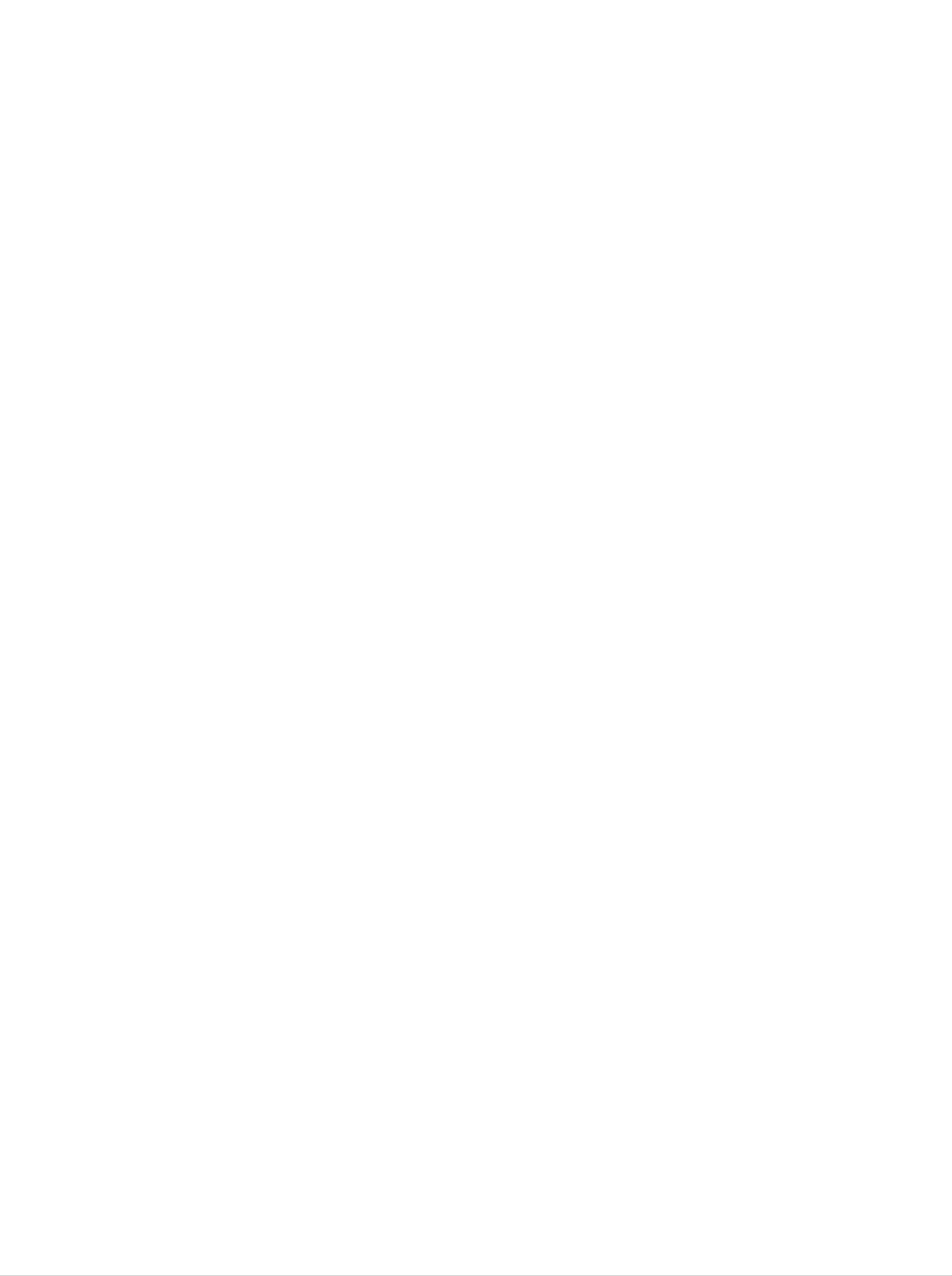
Table
of
Contents
Installation
and
Connection
Safety
Accessories
Using
To
arrange
Precautions
the
Connecting
Name
and
Remote
cables
the
Function
Control
in
order
Speakers
of
the
-
Optional
-
Optional
Parts
A1
A4
A5
ENGLISH
A8
A9
A10
Connecting
When
When
When
When
When
Watching
Connecting
Watching
Watching
Watching
Watching
to
AV
External
to
your
VCR/DVD
HDTV
DVD
DVI-D(HDCP)
Outputs
(480i)
Devices
PC
(720p/1080i)
from
the
DVD/SET-TOP
BOX
A11
A11
A13
A14
A15
A16
A17
Selection
and
Input
Tracking
Selecting
How
to
Adjusting
Adjusting
Selecting
Adjusting
Adjusting
adjust
and
Screen
the
the
Screen
PIP/POP/PBP
Adjusting
the
OSD
Color
audio
Options
function
CLOCK/PHASE
the
(On
Mode
Screen
Screen
and
(Multiple
Position
Screen)
Display)
Functions
Screen
A18
A21
A22
A23
A24
A26
A27
Controlling
IR
Code
the
Multiple
Products
(RS-232C
protocol)
A29
A40
Miscellaneous
Troubleshooting
Specifications
is
a
trademark
of
SRS
A42
A45
Labs,Inc.
technology
is
incorporated
i
under
license
from
SRS
Labs,Inc.
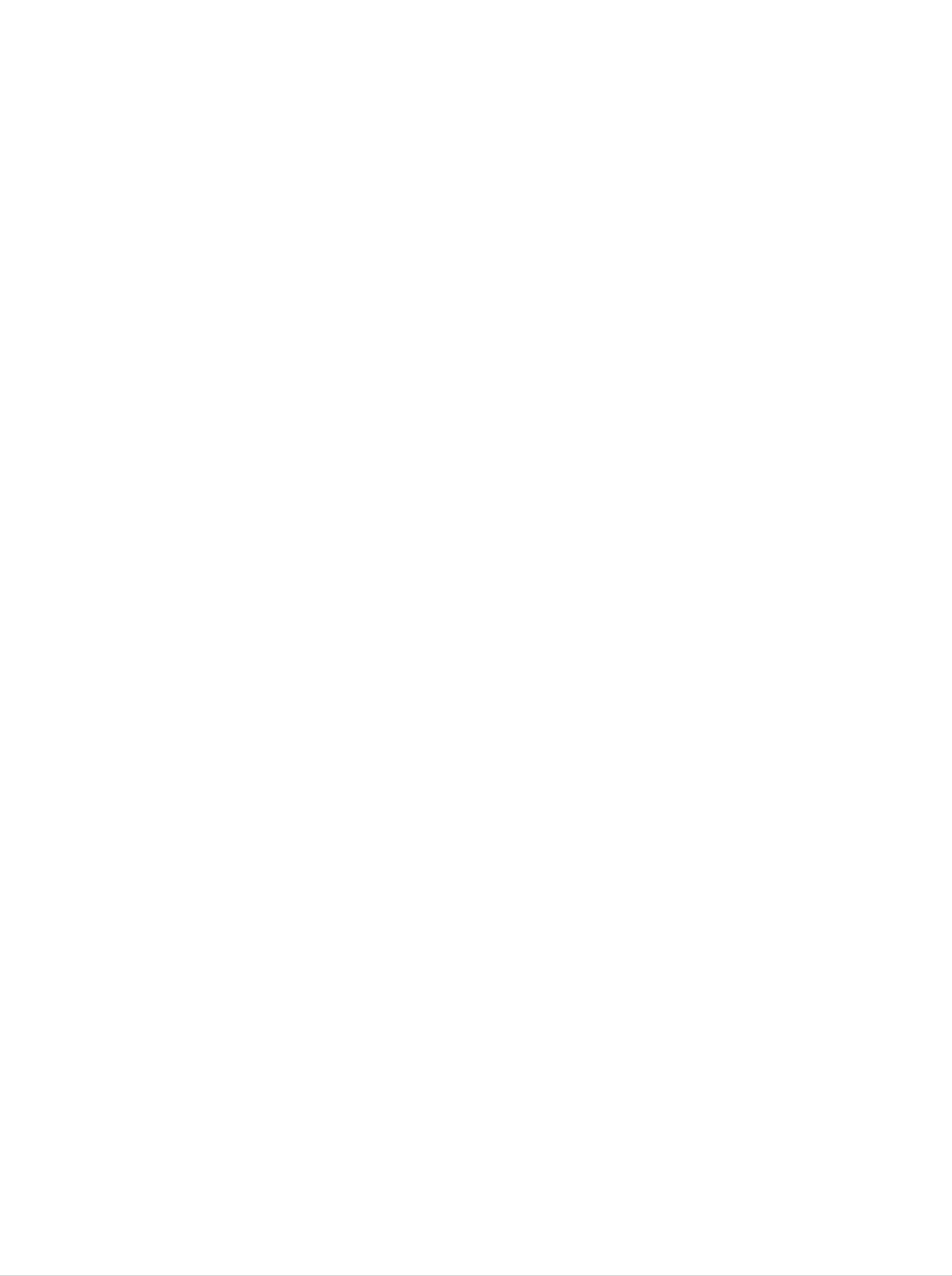
Precautions
Safety
Please read
Warning
Caution
these
If
you
accident
If
you
safety
ignore
or
ignore
death.
the
the
caution
precautions
warning
message,
message,
you
carefully
you
may
may
be
be
slightly
before
seriously
injured
injured
or
using
the
product
or
the
there
may
product.
is
be
a
possibility
damaged
of
Precautions
Warning
Keep
-
Electrical
Keep
-
Anti-moisture
away
the
from
shock,
packing
material
heat
fire,
anti-moisture
sources
malfunction
is
harmful
in
the
installing
like
or
material
if
electrical
deformation
or
swallowed.
heaters.
may
vinyl
If
swallowed
Product
occur.
packing
out
by
of
the
mistake,
reach
force
of
the
children.
patient
to
vomit
and
visit
the
nearest
Do
-
Do
-
The
Install
If
not
the
not
hospital.
put
heavy
product
leave
the
passerby
the
product
Additionally,
objects
collapses
power
can
falter,
in
a
neat
on
or
or
is
which
vinyl
the
product
dropped,
signal
can
and
dry
packing
you
cable
cause
unattended
place.
can
or
may
electrical
sit
be
cause
upon
injured.
suffocation.
it.
on
the
shock,
Children
pathway.
fire,
product
Keep
must
it
out
pay
breakdown
of
particular
the
reach
or
injury.
of children.
attention.
-
Dust
If
you
service
-
If
you
If
you
-
If
you
or
can
moisture
smell
center.
continue
dropped
continue
can
smoke
to
the
to
cause
or
use
without
product
use
without
electrical
other
odors
taking
or
the
taking
shock,
proper
case
or
is
proper
hear
broken,
fire
measures,
measures,
or
a
strange
product
electrical
turn
off
electrical
damage.
sound
shock
the
product
unplug
or
shock
the
fire
and
or
power
can
occur.
unplug
fire
can
cord
the
occur.
and
power
Contact
contact
cord.
the
the
service
center.
Do
not
objects
-
Electrical
contact
Caution
drop
such
shock,
the
metallic
as
service
paper
fire
objects
and
or
center.
injury
such
matches.
can
occur.
as
coins,
Children
If
a
foreign
hair
must
pins,
chopsticks
pay
object
particular
is
dropped
or
into
wire
attention.
the
into
the
product,
product,
unplug
the
or
power
inflammable
cord
and
Make
than
-
If
you
Do
-
The
Install
-
If
not
the
sure
10cm
install
block
from
product
the
product
product
the
product
the
the
the
can
is
product
ventilation
be
dropped,
ventilation
wall)
deformed
on
a
too
flat
you
close
hole
or
and
may
hole
to
fire
stable
of
be
the
the
can
is
wall,
not
it
product
break
place
injured
or
blocked.
may
by
out
that
the
due
has
Install
be
deformed
a
tablecloth
to
no
overheating
risk
product
may
the
of
be
product
or
fire
or
can
curtain.
inside
dropping
broken.
in
break
the
the
a
suitably
out
due
product.
product.
wide
to
place
internal
(more
heat.
Install
Keep
-
The
the
the
product
product
product
can
where
away
be
no
from
damaged.
EMI
direct
occurs.
sunlight.
A1

Electrical
Warning
Power
Related
Precautions
Make
-
You
Use
-
The
sure
may
the
product
During
-
You
may
to
be
rated
a
thunder
be
connect
electrocuted
voltage
can
electrocuted
be
or
the
only.
damaged,
lightning
power
or
or
injured.
a
cable
or
you
storm,
fire
can
to
may
the
be
unplug
break
grounded
electrocuted.
the
out.
power
current.
cable
or
signal
ENGLISH
cable.
Do
not
power
-
A
fire
Do
the
-
If
not
You
you
connect
bar
can
touch
power
may
don't
with
break
the
plug
be
electrocuted
intend
several
a
grounding
out
due
power
extension
to
plug
completely
due
to
use
the
cords,
terminal
designed
overheating.
or
with
wipe
to
excess
product
wet
dust
hands.
moisture.
for
electrical
for
Additionally,
off.
a
long
appliances
exclusive
time,
if
unplug
or
use
the
the
electrical
with
cord
the
pin
power
heaters
computer.
is
wet
cable
from
or
to
covered
the
a
single
product.
with
outlet.
dust,
Use
dry
a
-
Covering
Fix
-
Hold
heavy
-
The
If
the
the
power
the
objects
power
dust
power
plug
cable
cable
when
on
line
can
can
cause
is
the
a
fire,
or
completely.
not
pulling
power
be
fixed
completely,
out
cord.
damaged,
insulation
the
which
power
a
may
deterioration
fire
cable.
can
cause
break
Do
electric
not
can
out.
bend
shock
cause
the
or
electric
power
fire.
leakage,
cord
with
electric
excessive
shock
or
force
fire.
or
put
Do
connected
not
insert
plugging
-
You
The
accessible
may
power
a
to
into
be
the
the
electrocuted.
supply
after
conductor
input
wall
cord
installation.
terminal
input
is
(like
terminal.
used
a
metal
on
as
the
the
chopstick)
wall.
main
Additionally,
disconnection
into
one
end
do
not
device.
of
the
touch
power
the
Ensure
cable
power
that
the
while
cable
socket-outlet
the
right
other
after
is
end
is
easily
Caution
Do
-
not
Electrical
Precautions
unplug
shock
the
can
power
damage
cord
in
while
the
product.
the
Moving
product
the
is
in
use.
Product
Make
-
You
Make
-
You
Warning
sure
may
sure
may
to
be
to
be
turn
electrocuted
remove
electrocuted
off
the
all
product.
or
cables
or
the
the
product
before
product
can
be
moving
can
be
damaged.
the
product.
damaged.
A2
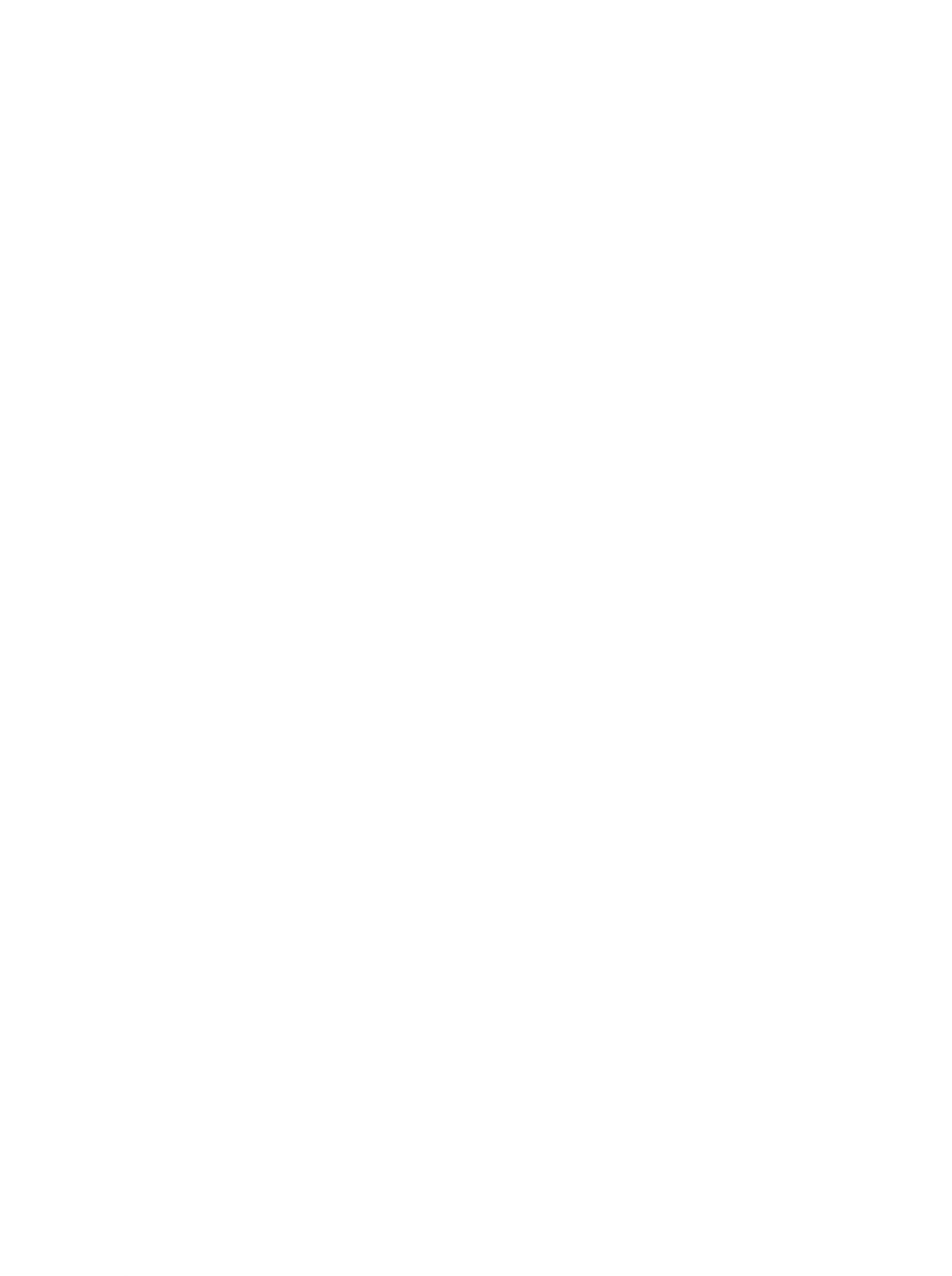
Caution
Precautions
Safety
Do
-
Do
Make
-
You
If
you
not
not
repair.
shock
may
be
dispose
the
panel
drop
the
electrocuted
the
product,
product
the
face
product-packing
or
forward
the
when
the
and
moving
product
damaged
hold
it.
can
box.
it
with
be
Use
product
damaged
it
when
both
can
cause
hands
to
move.
move.
you
electric
shock
or
fire.
Contact
with
the
service
center
for
Precautions
Warning
Do
-
-
not
Fire
Contact
disassemble,
or
electric
the
service
shock
repair
accident
center
in
for
Using
or
modify
can
check,
occur.
the
the
calibration
product
Product
or
at
repair.
your
own
discretion.
Do
electric
not
Keep
-
Fire
or
Caution
Do
not
spray
shock
the
electric
put
water
accident
product
shock
or
store
on
away
inflammable
the
can
from
accident
product
occur
water.
can
occur.
substances
or
scrub
with
near
an
the
inflammable
product.
substance
(thinner
or
benzene).
Fire
or
-
There
When
is
a
danger
cleaning
scratching.
-
The
Take
Keep
water
a
rest
the
product
Do
can
from
the
not
sink
time
clean
of
explosion
brown
clean
into
to
with
the
time
at
or
tube
a
fire
surface,
wet
product,
all
to
times.
protect
due
cloth.
which
careless
unplug
can
your
vision.
the
cause
handling
power
electric
of
the
cord
shock
inflammable
and
or
scrub
serious
substances.
with
malfunction.
soft
cloth
to
prevent
Take
Take
Do
scratch
not
Keep
-
Your
a
comfortable
a
regular
press
on
it.
proper
vision
break
strongly
distance
may
be
and
when
natural
working
upon
from
the
impaired
the
if
position
with
panel
product.
you
look
when
a
with
at
the
working
product
a
hand
product
for
or
with
a
sharp
too
closely.
long
object
a
product
time.
such
to
relax
as
the
nail,
muscles.
pencil
or
pen,
or
make
a
Set
-
Your
Use
-
Product
the
On
appropriate
vision
authorized
can
can
Disposal
be
resolution
be
impaired.
detergent
deformed.
only
and
when
clock
by
cleaning
referring
the
product.
to
the User's
(Do
not
Guide.
use
benzene,
thinner
or
alcohol.)
The
Do
fluorescent
not
dispose
Disposal
of
this
lamp
of this
used
product
product
must
in
this
with
be
product
general
carried
contains
household
out
in
a
small
waste.
accordance
A3
amount
to
the
of
regulations
mercury.
of
your
local
authority.
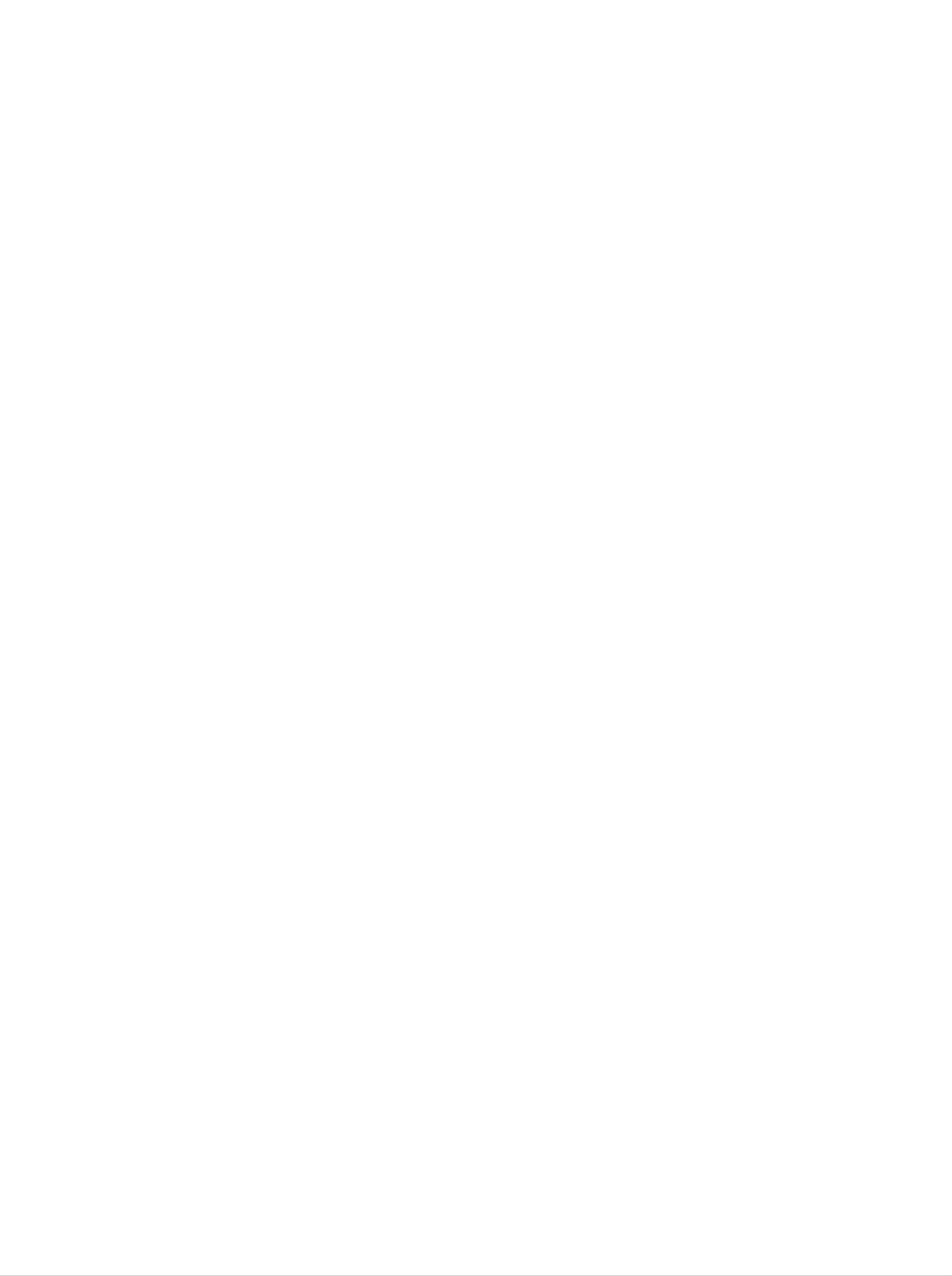
Accessories
Please
*
The
Desktop
check
product
Stand
the
and
Type
accessories
the
accessories
in
the
Free
can
product
be
Mount
different
Type
package.
from
the
figures
shown
here.
ENGLISH
OR
Product
Remote
Batteries
Control/
User's
Driver
Power
Guide/
CD/Cards
Cord
15-pin
Audio Cable
D-Sub
Cable
Signal
(PC)
DVI-D
RCA-PC
Signal
Cable
Optional
Wall-mount
Please
refer
Rack
to
the
enclosed
"Installation
Guide"
Audio
when
Cable
Speaker
(Applicable
that
support
kit
/
Screws
only
the
for
speakers)
models
installing
the
wall-mount
rack.
batteries
Inserting
1.
2.
3.
Take
Insert
Close
?
You
and
out
batteries
the
can
30
the
use a
degree
into
battery
with
battery
remote
(left/right)
cap.
remote
cap.
correct
control
within
control.
polarity
7
meter
the
receiving
(+/-).
distance
unit
scope.
?
Dispose
prevent
of
environmental
used
batteries
in
the
recycle
pollution.
A4
bin
to
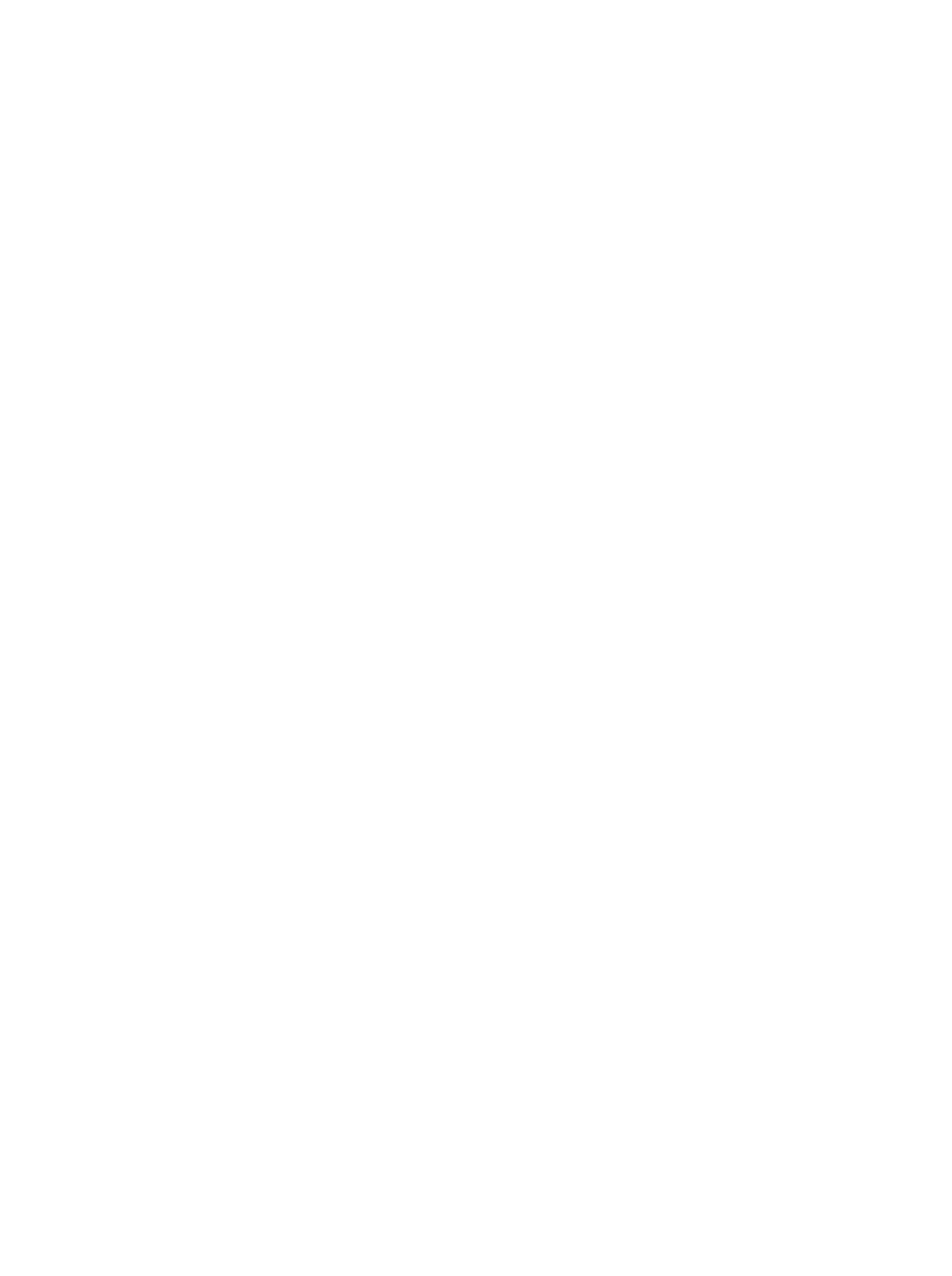
the
Using
Remote
Control
Name
of
Mute
the
button
Remote
Control
Buttons
Power
On/Off
Button
?
Input
Select
(See
?
Menu
?
?
AV
next
Exit
Button
Button
page)
Button
Button
Sleep
When
-
The
off
Press
after
Button
watching
product
a
certain
this
appropriate
EZ
When
Video
watching
AV
will
button
time
Button
/
DVD
be
automatically
period
repetitively
duration
AV
/
DVD
/
of
HDTV
time.
to select
/
HDTV
turned
an
Volume
Check
Button
Button
-
Automatically
Press
the
intended
this
button
screen.
adjusts
the
repetitively
(See A22)
image.
to
set
There
which
There
is
is
which
not
is
not
is
a
function
supported
a
function
supported
Auto
?
PC
(Operational
Button
:
Automatic
adjustment
for
the
analog
function
signal
only)
Video
Applicable
for
Operation
LG
products
Button
only
A5
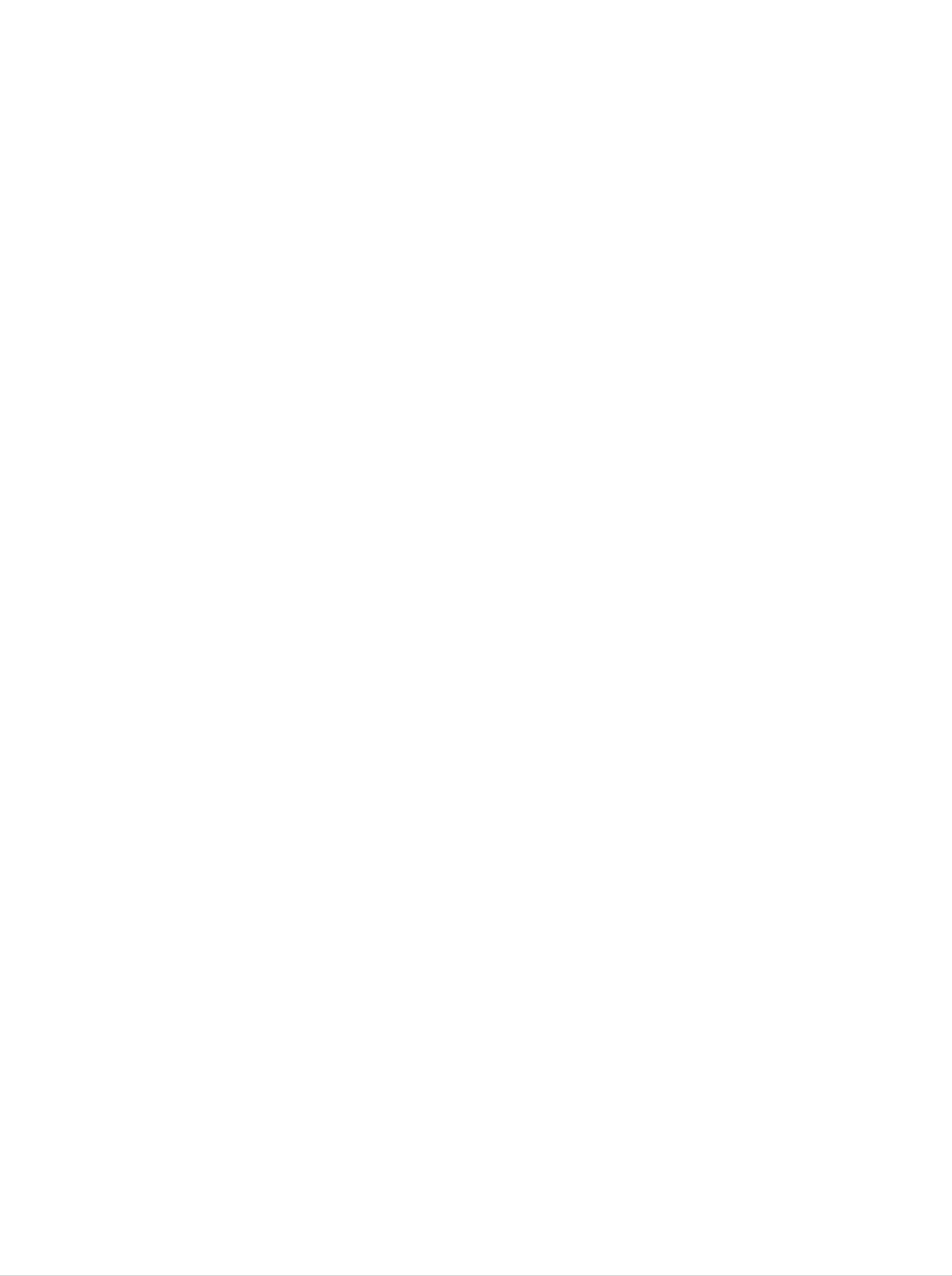
?
Input
Select
Button
?
AV
Button
If
you
the
Window
the
following
signal
using
press
will
the
the button
Input
appear.
type
you
button.
once,
Signal
Select
want
This
you
type
order.
AV
button
selected
will
Set
S-Video
be
the
will
the
be
enabled
AV
changed
signal
Component
only
signal.
with
type
The
the
you
when
signal
following
want.
1
Component
ENGLISH
2
1.
2.
PIP
The
:
SMALL
POP
The
:
POP
(Picture
sub-screen
->
MEDIUM
(Picture
sub-screen
ON
->
in
Picture)
moves
out
moves
Picture)
->
PBP(FULL)
Button
to
to
the
LARGE
the
->
next
Button
next
mode
->
mode
PBP(4:3)
OFF
->
whenever
whenever
OFF
you
you
press
press
this
this
button.
PIP
button.
Note
POP
ON
?Case1/Case2
Different
descriptions
product).
are
PBP
applicable
(FULL)
depending
A6
on
the
type
of
AV
PBP
option
(4:3)
board
selected
(an
optional
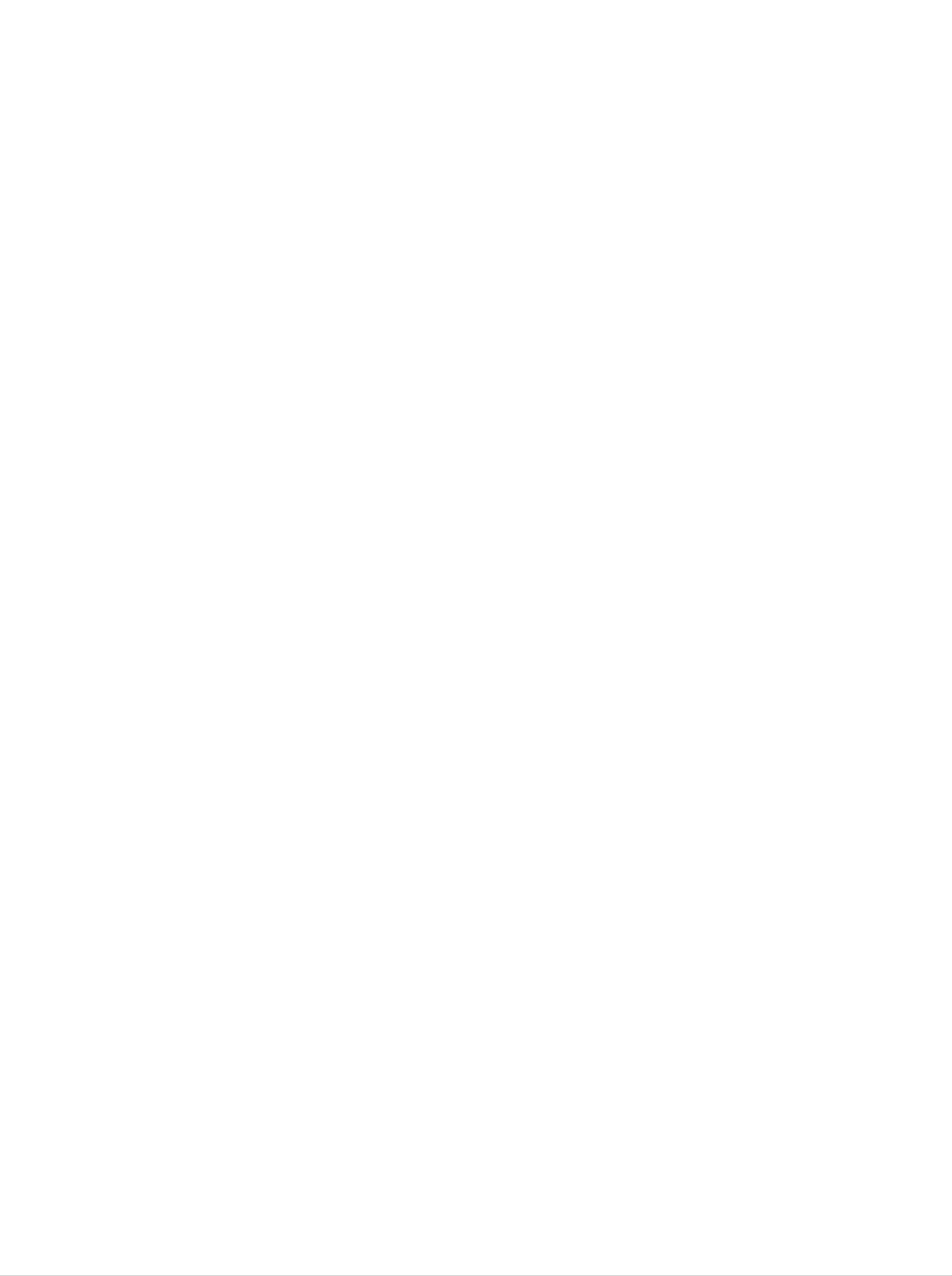
the
Using
Remote
Control
3.
SWAP
You
can
PIP
Button
swap
the
main
screen
and
the
sub-screen
when
the
PIP/POP/PBP
function
is
used.
POP
SWAP
SWAP
When
the
swap
PBP
'Input
contrary,
'Input
Signal
Signal
if
the
main
1'
1'
comes
screen
and
on
displays
'Input
in
the
main
Signal
screen,
'Input
2'
using
only
Signal
the
SWAP
2',
'Input
the
sub-screen
button.
Signal
2'
can
can
be
displayed
display
'Input
on
the
Signal
sub-screen.
1'
only.
You
On
can
*PIP
function
<Table
Main
Sub-Screen
AV
of
is
not
PIP/POP/PBP
Screen
supported
AV
in
480i,
Function
S-Video
576i
and
Support>
COMPONENT
1080i
1
COMPONENT
modes.
2
RGB
PC
DVI
PC
S-Video
COMPONENT
COMPONENT
RGB
DVI
PC
1
2
PC
A7
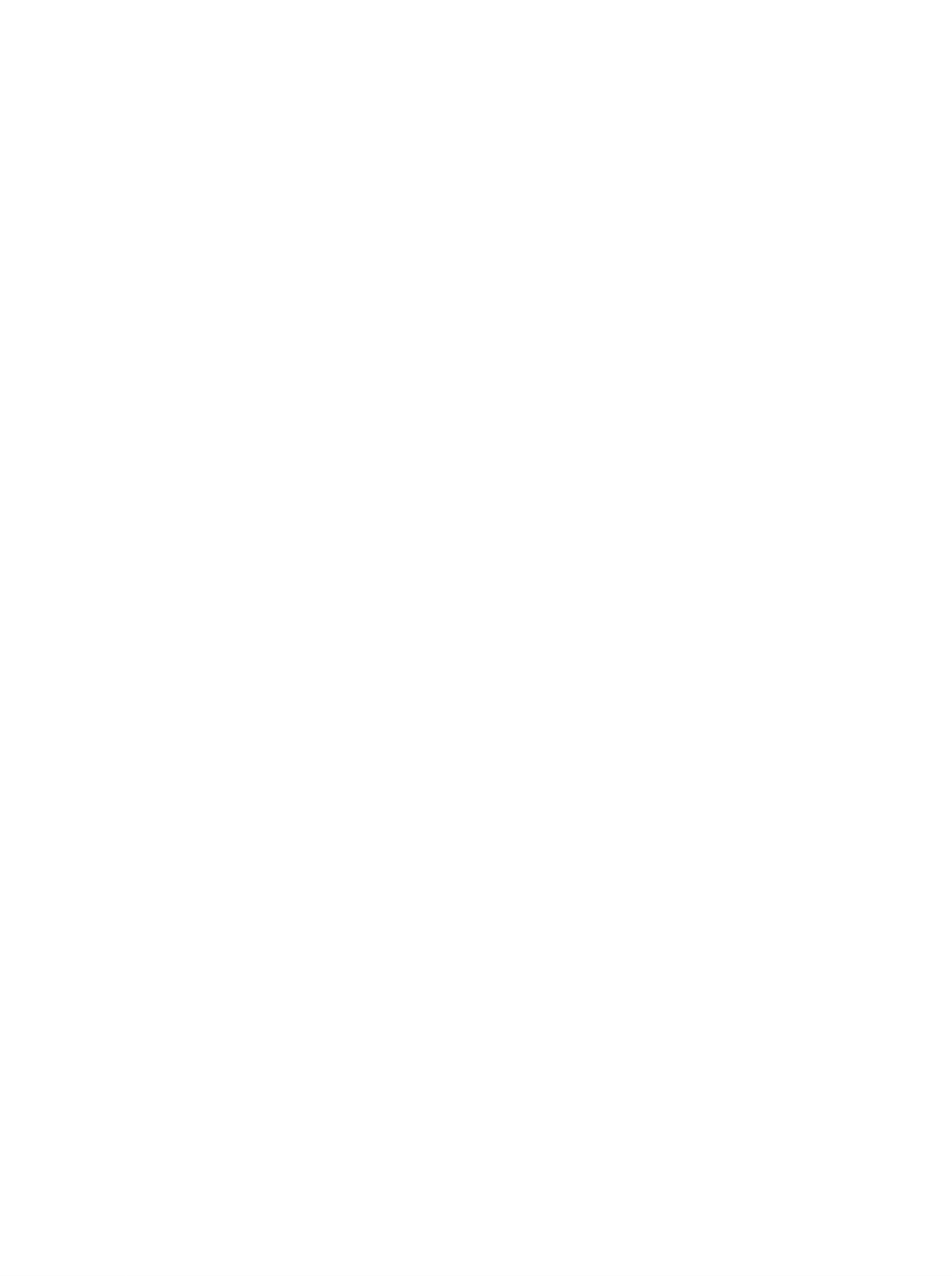
-
1.
To
Disassemble
down
on
arrange
the
the
base
stand
as
shown
cables
cover.
in
The
the
in
*
Applicable
cover
may
figure.
order
only
for
be
easily
models
disassembled
Optional
that
support
by
the
stand
pressing
ENGLISH
2.
After
stand.
connecting
If
securely
Stand
the
connected,
cables,
cover
correctly
will
you
position
hear
the
the
latch
stand
click
cover
into
into
the
place.
holes
on
the
A8
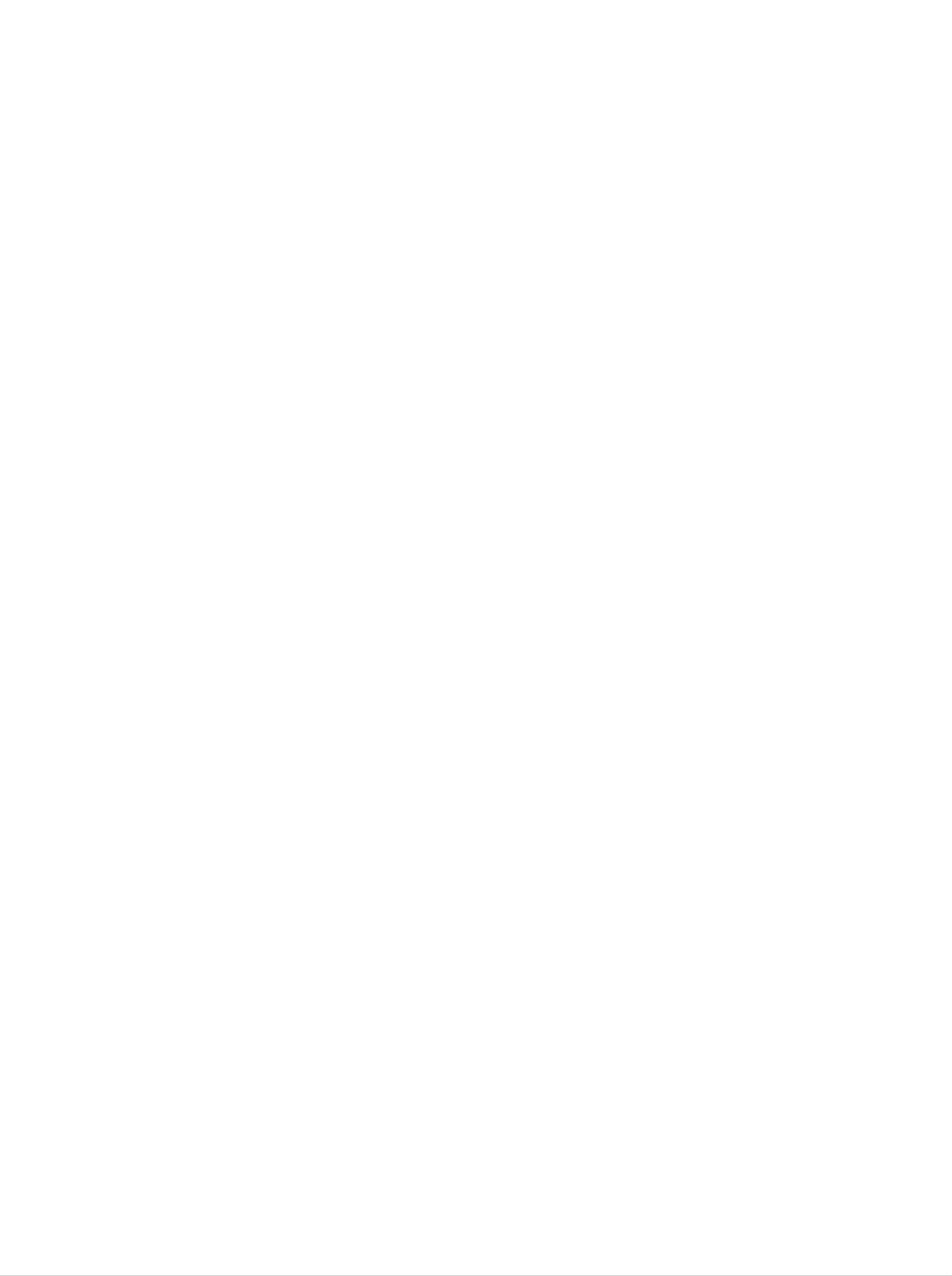
the
Use
in
the
Connecting
the
below
screws
to
secure
figure.
the
Speakers-Optional
*
Applicable
speakers
on
only
the
for
rear
models
side
of
that
the
support
product
the
as
speakers
shown
When
the
speaker
is
installed.
A9
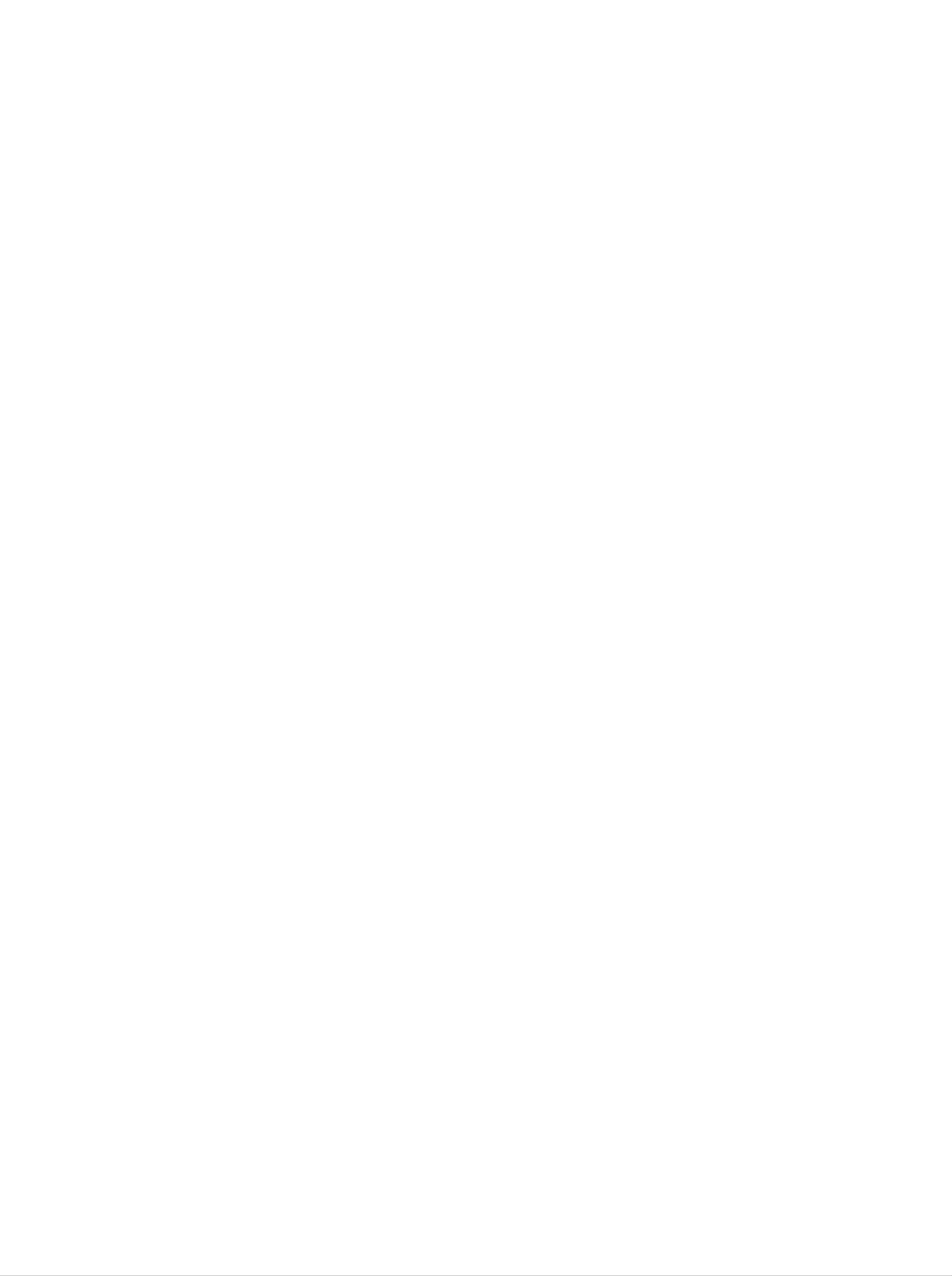
Name
and
Function
of
the
Parts
Rear
View
Back
-
Open
you
Cap
the
install
back
the
cap
before
product.
ENGLISH
DVI
IN(HDCP)
RGB
IN
AUDIO
IN
Power
Wired
RS-232C
PC
Signal Inputs
Connector
Remote
Serial
:
Connect
Control
Ports
Port
the
power
cord
PC
:
Connect
AV
Sound
Input
Jack
the
Ports
audio
cable
to
the
*LINE
OUT
jack
of
the
PC
sound
card.
*LINE
A
terminal
the
connecting
PC
If
sound
the
Audio
using
OUT
the
used
card
Out
card
to
terminal
has
connect
only
of
the
jumper
PC
of
of
to
the
the
PC
Speaker
sound
the
program
speaker
sound
Out,
card
reduce
supports
(Refer
including
card
to
is
the
both
the
checked
a
PC
Speaker
Sound
built-in
amplifier
before
volume.
Card
connecting.
Out
and
Manual).
(Amp).
If
Line
Out,
Make
the
convert
sure
Audio
that
Out
to
Line
of
Out
A10
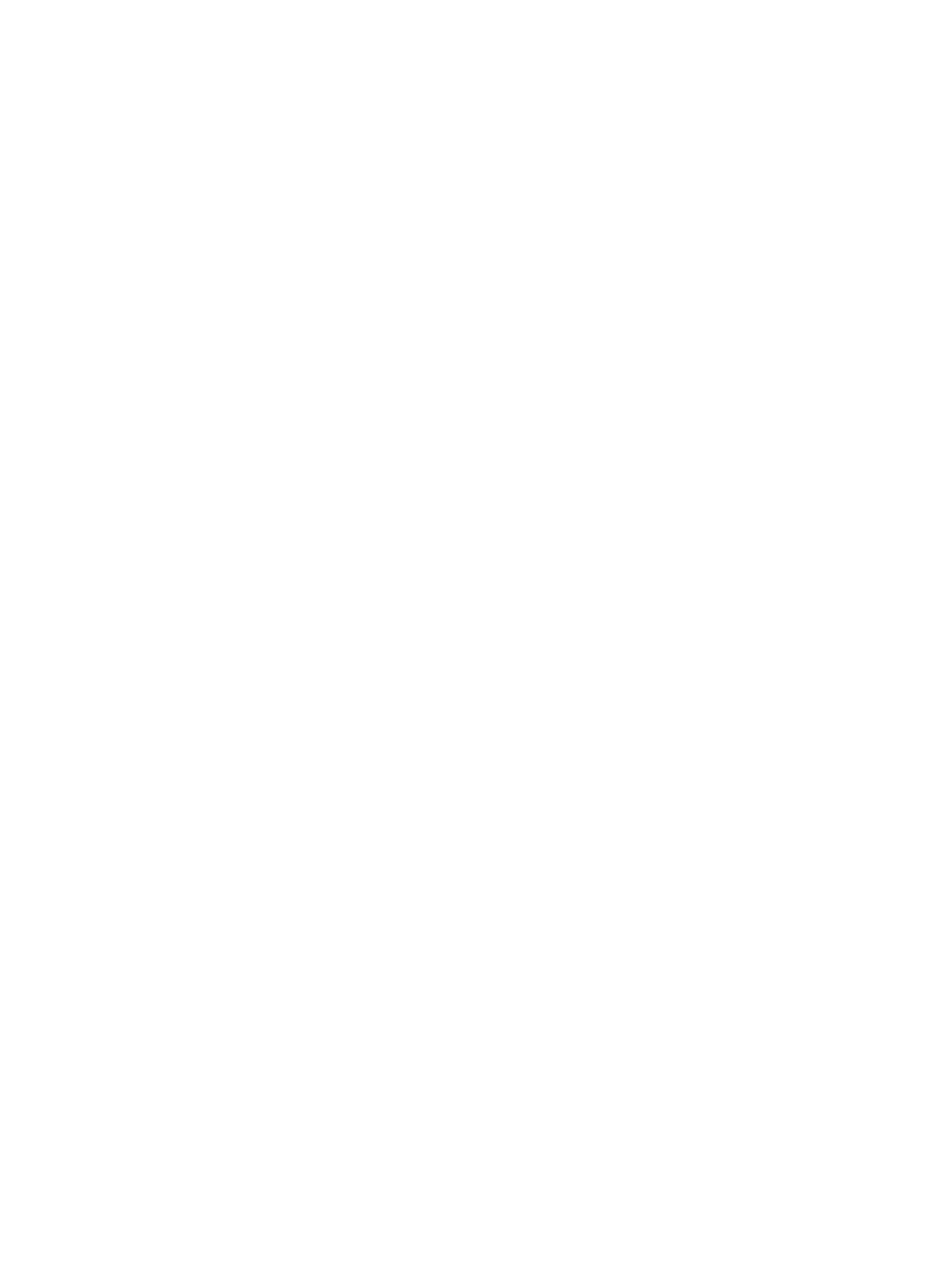
to
Connecting
External
Devices
When
First
Then,
A
B
of
When
When
all,
connect
to
Connecting
see
connecting
connecting
if
the
the
computer,
signal
with
with
input
the
the
your
product
cable.
DVI
D-Sub
PC
and
signal input
signal input
the
cable.
cable.
peripherals
(IBM
compatible
are
turned
PC)
off.
C
When
connecting
with
the
Rear
D-Sub
side
signal input
of
the
product.
cable.
(Macintosh)
PC
PC
A
B
Connect
the
power
MAC
cord.
Macintosh
Use
adaptor
the
C
Adapter
standard
is
available
(not
Macintosh
in
the
included)
adapter
market.
(Different
since
an
incompatible
signaling
system)
Rear
side
of
the
product.
*
When
wall
connecting
outlet.
to
a
A11
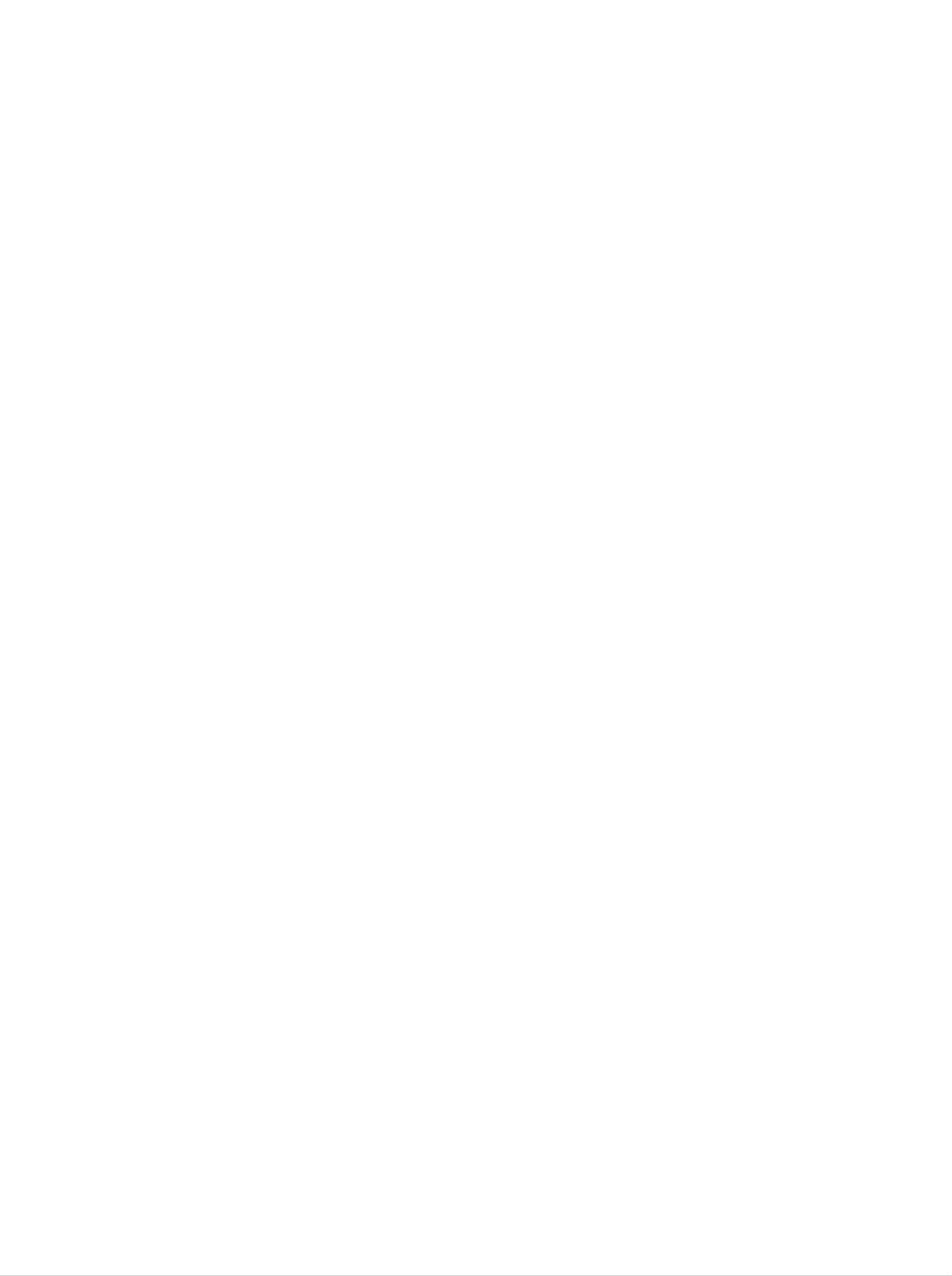
A
Turn
on
power
by
pressing
the
power
button
on
the
product.
ENGLISH
B
Select
Press
Turn
an
the
on
the PC.
input
SOURCE
signal.
button
on
the
remote
control
to
Power
select
button
the
input
signal.
Or,
A
B
press
When
?
Select
When
the
SOURCE
connecting
DVI
PC
connecting
with
:
DVI-D
with
a
a
button
DVI-D
digital
D-Sub
at
the
signal
signal.
signal
front
input
input
cable.
cable.
side
of
the
product.
?
Select
RGB
PC
:
15-pin
D-Sub
analog
signal.
Note
?
How
Connect
Press
?
Directly
wire.
to
connect
the
the
SOURCE
connect
to
signal
to
two
cables
button
a
grounded
computers.
(DVI
in
and
a
remote
power
D-Sub)
control
outlet
to
each
to
select
on
computer.
the
the
wall
computer
or
a
power
to
use.
bar
with
a
ground
A12
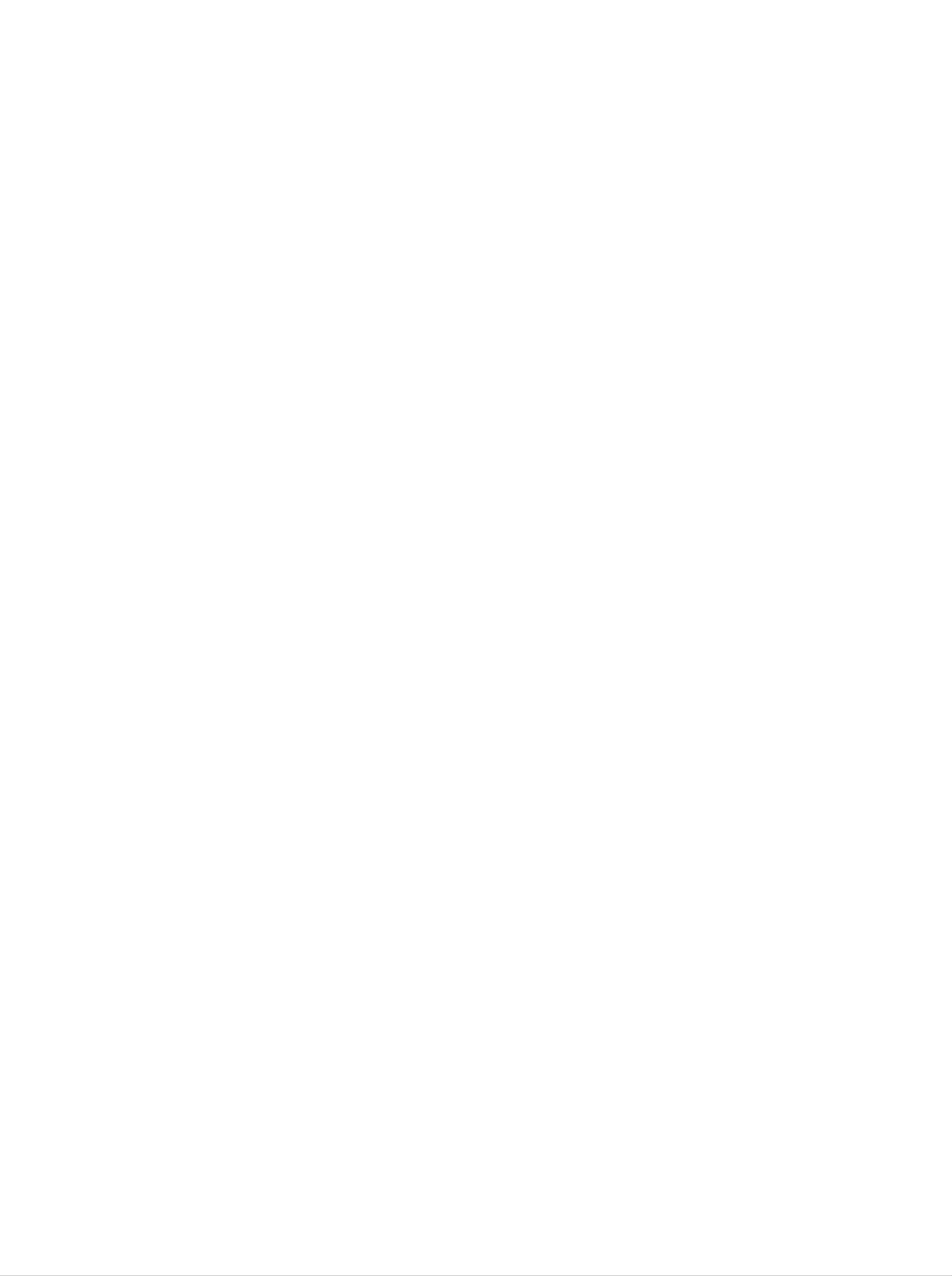
to
Connecting
External
Devices
When
Connect
cord
A
When
?
the
(See
connecting
Connect
VCR
watching
video
page
the
A11).
input
cable
with
terminal
as
a
/
shown
RCA
DVD
with
in
cable.
a
proper
the
below
color
figure
match.
and
then
connect
the
power
B
(Video
When
?
Connect
--
Yellow,
connecting
to
the
S-Video
Sound
with
(left)
a
S-Video
input
--
White,
cable.
terminal
to
Sound
watch
(right)
high
image
--
Red)
movies.
quality
Product
RCA
(not
Yellow
Cable
included)
Red
White
Select
an
input
VCR/DVD
signal.
S-Video
(not
Receiver
Cable
included)
Y
W
R
Press
Or,
the
press
SOURCE
the
SOURCE
button
button
on
the
at
remote
the
front
control
side
of
to
the
select
product.
the
input
signal.
A
B
When
?
When
?
connecting
Select
connecting
Select
AV.
S-Video.
with
with
an
an
RCA
S-Video
cable.
cable.
A13
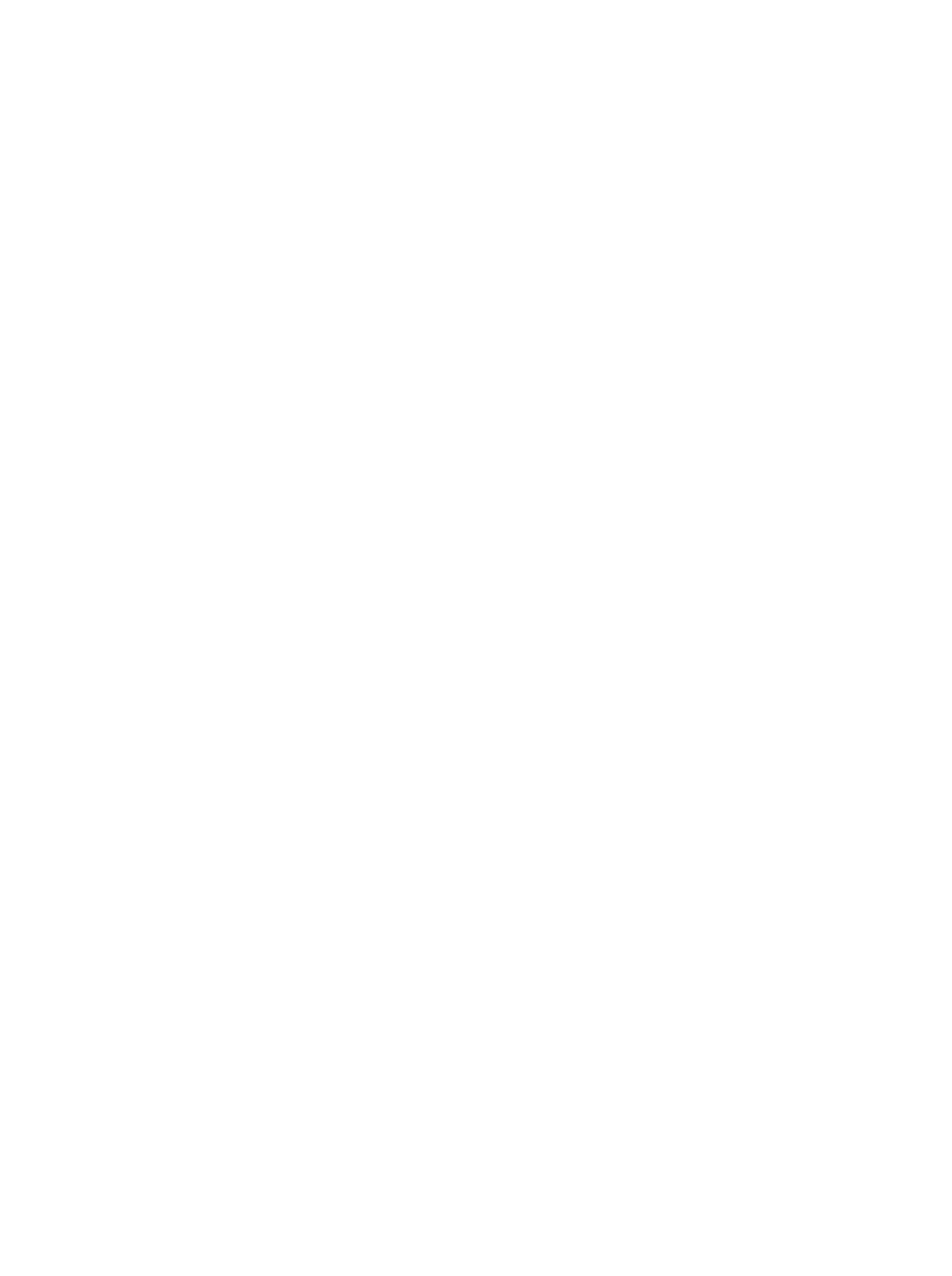
When
watching
HDTV(720p/1080i)
Connect
power
?
Connect
the
cord
the
video/audio
(See
input
page
terminal
cable
A11).
with
as
a
proper
shown
color
in
the
match.
below
figure
and
then,
connect
the
ENGLISH
Product
Blue
Green
Red
Red
White
(not included)
(not included)
Component Cable
Audio Cable
Green
Blue
Red
White
Red
HDTV
Receiver
Select
Press
Or,
press
an
the
input
SOURCE
the
SOURCE
signal.
button
on
button
the
at
remote
the
front
control
side
of
to
the
select
product.
the
input
signal.
?
Select
Component
1.
A14
