LG L1730PSNP User Manual
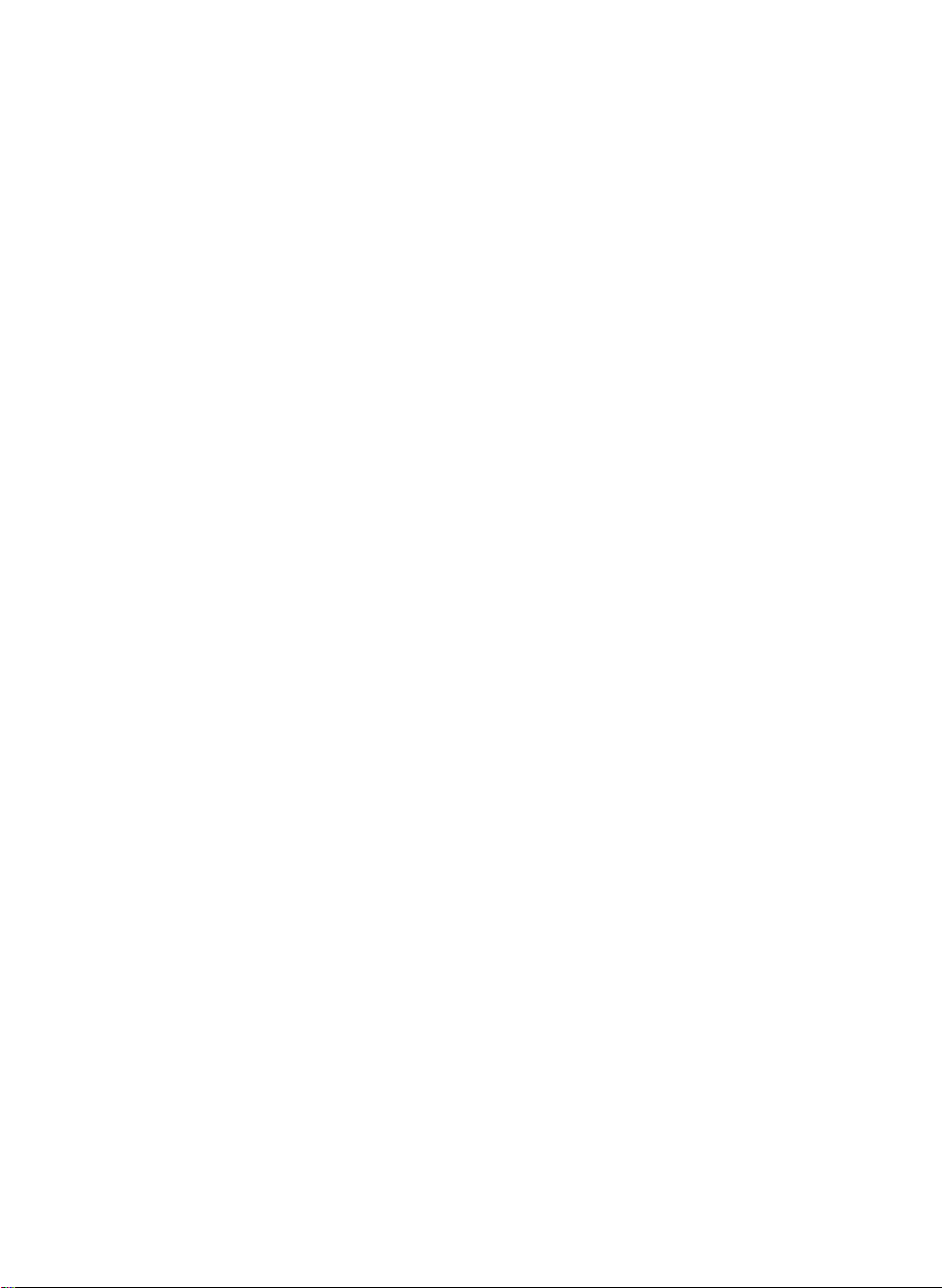
User's
Guide
Make
Keep
the
See
dealer
the
when
sure
User's
label
to
read
the
Guide(CD)
attachedonthe
you
require
Important
inanaccessible
back
service.
L1730P
L1930P
Precautions
cover
and
place
quote
before
for
this
using
furture
information
the
product.
reference.
to
P
P
your
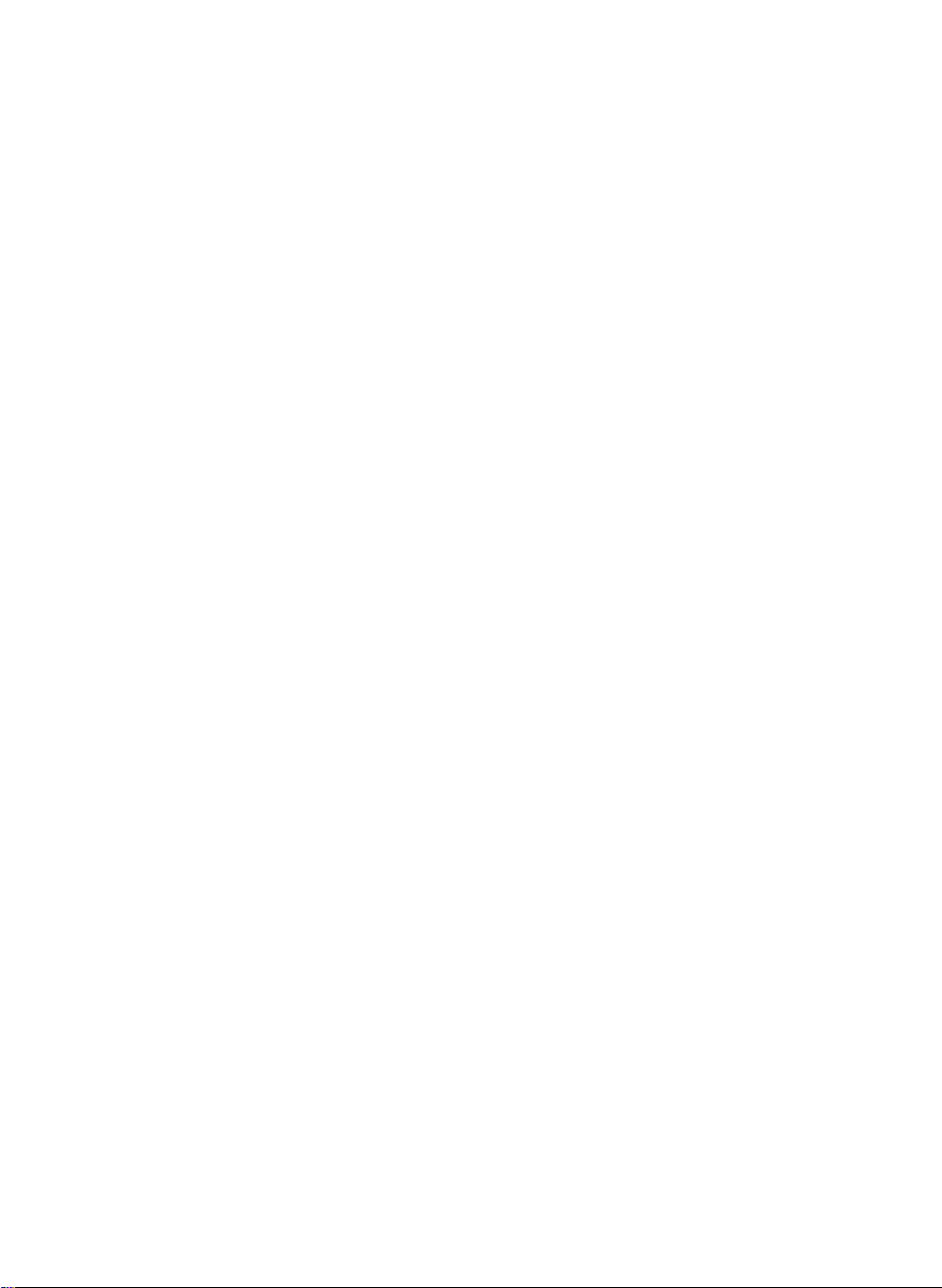
Important
This
unit
safety,
In
ordertoallow
display,
servicing.
On
Safety
Precautions
has
been
however
observe
improper
the
engineered
use
the
proper
following
and
manufactured
result
may
operation
basic
rules
in
of
all
for
to
ensure
potential
safeguards
its
installation,
your
e
shock
or
incorporated
use,
personal
fire
hazards.
in
and
this
Use
cord,
provided
manufacturer
The
socket-outlet
Operate
this
you
Overloaded
cords
technician
Do
To
To
the
only
make
power
manualorlistedonthe
have
not
There
There
Contact
Avoid
Do
not
Use
Prevent
Always
of
time.
Keep
openings.
Do
not
sure
the
by
supply
the
display
in
your
AC
and
broken
for
Open
arenouser
are
Dangerous
your
Personal
place
a
only
FireorHazards:
turn
Never
children
Some
add
power
or
is
replacement.
the
dealerifthe
the
stand
the
accessories
Duringalightning
extended
period
cord
supplied
thatitis
supplier.
the
easily
certified
If
the
nearest
cordisusedasthe
only
authorized
accessible
from
display.
consult
home,
outlets
and
extension
plugs.
They
Display.
serviceable
High
Voltages
display
:
Injury
on
display
recommended
display
leave
from
OFF
the
display
droppingorpushing
internal
of
storm
time,
parts
that
or
unplug
with
by
power
after
a
power
with
may
components
a
sloping
if
you
ON
carry
have
when
the
the
applicable
cable
repair
main
installation.
source
If
are
you
dealer.
your
cords
in
result
inside,
is
not
operating
shelf
the
manufacturer.
by
leave
when
hazardous
not
been
the
display
it
from
the
In
unit.
case
is
faulty
service
disconnection
indicatedinthe
not
sure
are
dangerous.
a
shock
inside.
even
when
unless
the
room
leaving
objects
into
voltages.
designed
istobe
wall
outlet.
you
national
in
any
way,
provider
device.
what
or
fire
hazard.
the
properly.
properly
for
more
the
house.
the
display's
for
this
left
unattended
use
another
standards
for
if
contact
please
a
replacement.
Ensure
specifications
of
type
So
power
are
frayed
Call
is
power
secured.
thanashort
cabinet
your
OFF.
display.
for
power
not
that
power
an
being
the
the
of
supply
service
period
A1
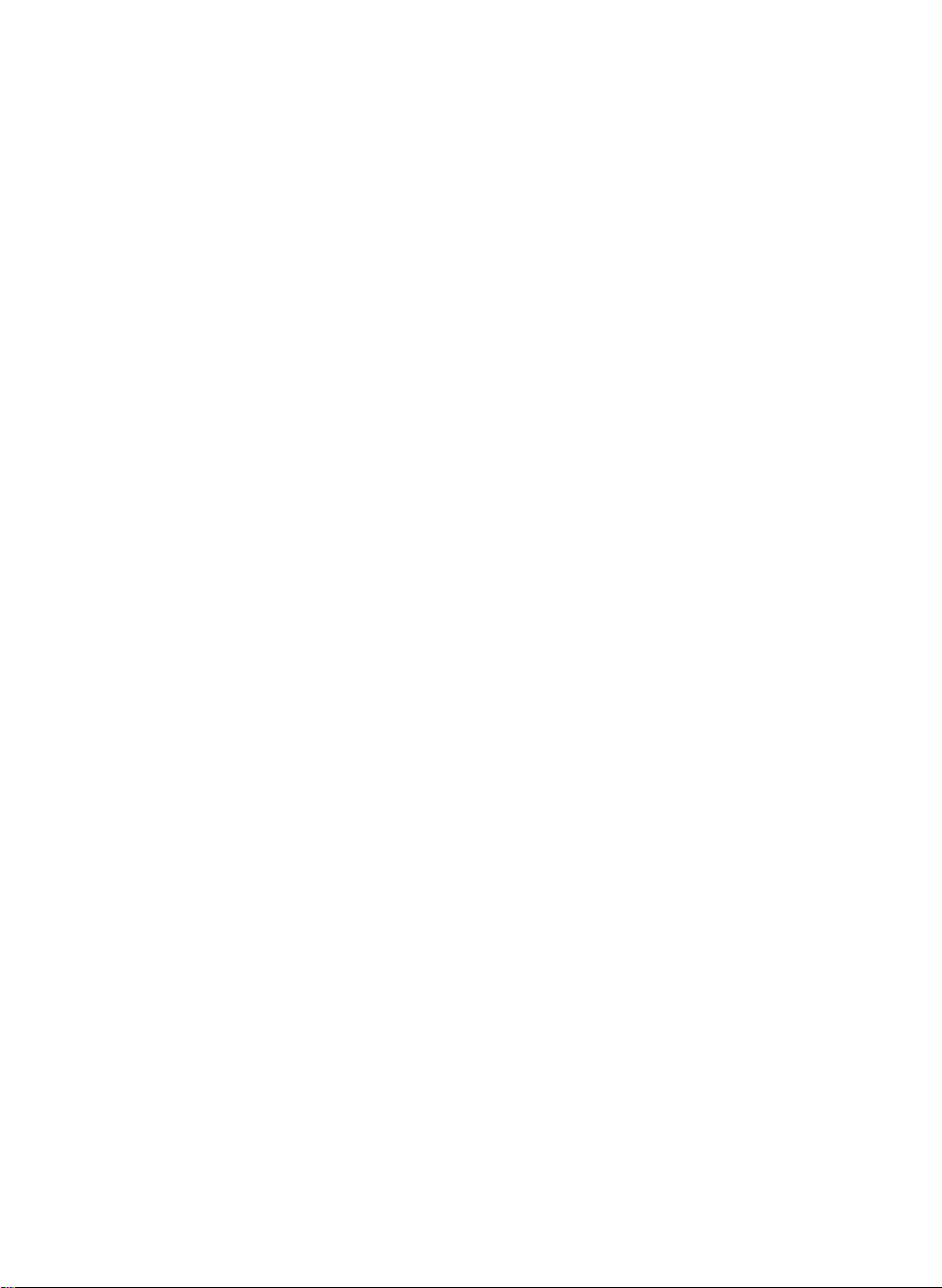
On
Installation
Do
not
allow
the
display
Do
not
use
sink,
laundry
Displays
of
heat
generated
can
cause
Block
the
Place
the
Cover
the
Place
the
Do
not
ruborstrike
or
mar,
Do
some
Some
not
afterimages.
However,
damage
press
dot
where
this
are
provided
failures
bottom
display
openings
display
defects
this
anything
the
display
in
a
tub,
during
which
ventilation slots
in
nearorover
the
the
the
LCD
may
will
have
to
rest
upon
cord
power
near
water
wet
basement,
with
ventilation
operation.
result
may
a
built-in
enclosure
with
clothorother
Active Matrix
Active Matrix
screen
with
as
appear
no
impact
or
roll
over
is
subjecttodamage.
such
as near
or
near
openings
If
these
openings
in
a
fire
hazard.
by
placing
unless
material.
a
radiatororheat
LCD
with
LCD
permanently.
your
finger
Green
Red,
or
effect
on
the
power
a
bathtub,
a
swimming
in
the
the
proper
source.
anything
for
a
or
Blue
the
display
cord,
washbowl,
pool.
cabinettoallow
are
blocked,
Therefore,
on
display
ventilation
hardasthis
timeasthis
long
on
spots
performance.
and
a
the
NEVER:
bed,
do
not
kitchen
the
built-up
sofa,
is
provided.
may
may
screen.
place
release
heat
etc.
rug,
scratch,
cause
If
possible,
your
some
characteristicofthe
On
Unplug
Use
screen
On
Do
containerinwhich
location,
use
the
LCD
display.
scaled
or
processed
Cleaning
the
display
a
slightly
damp
because
Repacking
not
throw
away
repack
recommended
If
used
under
images
fixed-resolution
before
cleaning
(not
wet)
over-spraying
the
carton
to
transport
itinits
original
resolutiontoobtain
mode
any
cloth.
may
and
the
material.
may
LCD
the
Do
cause
packing
unit.
except
appear
panel.
face
not
electrical
When
the
on
the
of
the
display
use
an
materials.
shipping
the
best
recommended
screen.
aerosol
shock.
They
the
image
However,
screen.
directly
on
make
an
unittoanother
for
quality
resolution,
this
is
the
display
ideal
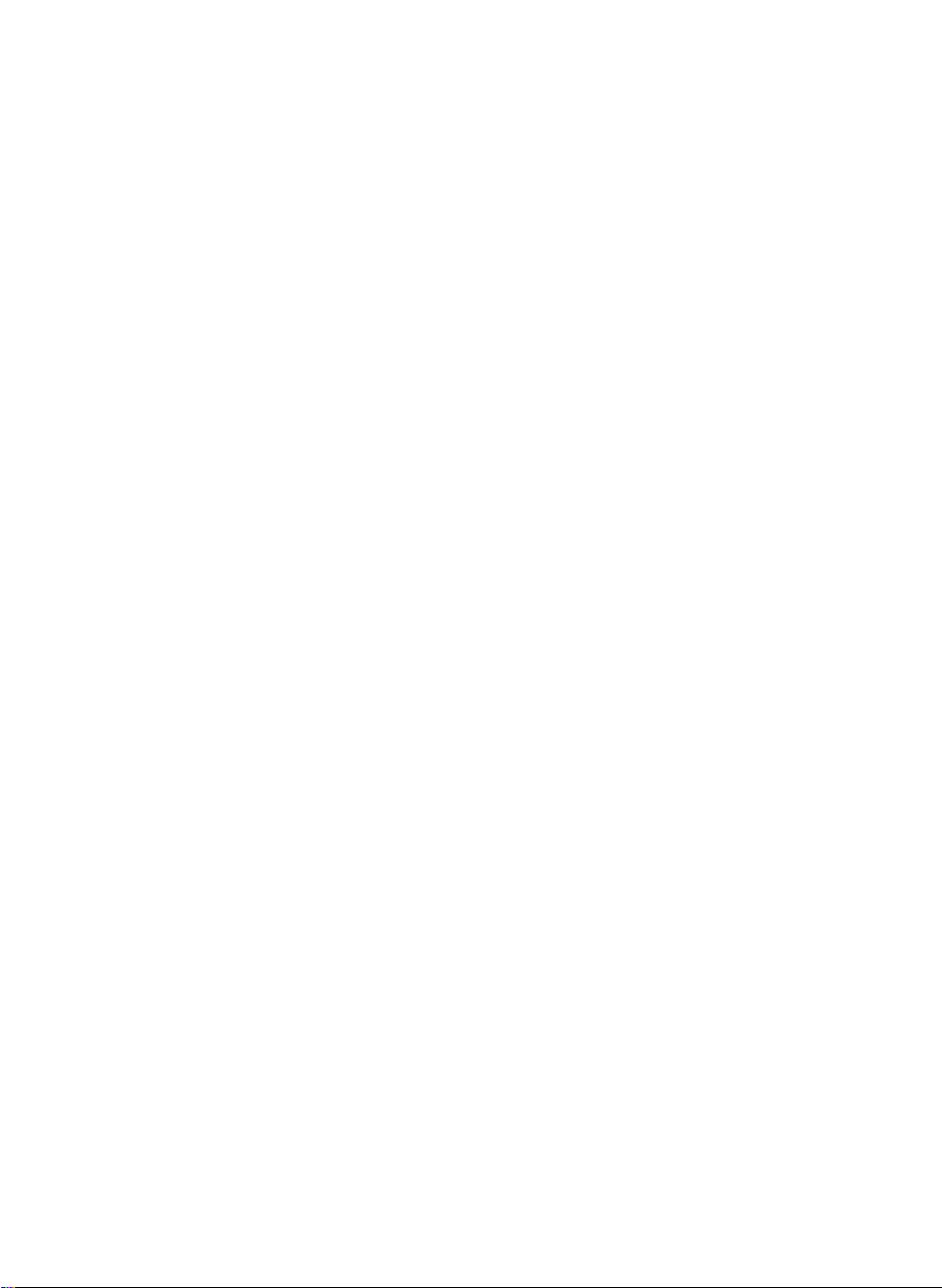
Connecting
the
Display
Before
computer
setting
system,
Connecting
1.
Place
the
monitor
2.
3.
Removing
1.
2.
Align
the
Insert
Place
Hold
the
the
monitor.
the
the
the
monitor
stand
hooks
hooks
the
monitor
base,
up
the
the
and
stand
with
on
the
into
stand
with
while
as
shown
monitor,
other
base
its
front
stand
slots.
base
its
front
pressing
in
ensure
attached
facing
base
facing
the
the
figure.
with
bottom
Bottom
that
the
devices
downward
the
downward
Latch
power
is
turned
on
matching
on
latch
downwards
to
the
off.
a
cushion
slotsinthe
Hook
a
cushion
monitor,
or
soft
base
or
soft
and
pulling
the
cloth.
of
cloth.
back
Important
This
illustration
the
items
Once
you
Do
not
fall
and
depicts
showninthe
connect
carry
get
the
the
product
damagedorinjure
the
general
picture.
stand
upside
modelofconnection.
down
your
not
try
holding only
foot.
base,
to
disconnect
A3
the
Your
it.
stand
monitor
base.
The
differ
may
product
from
may
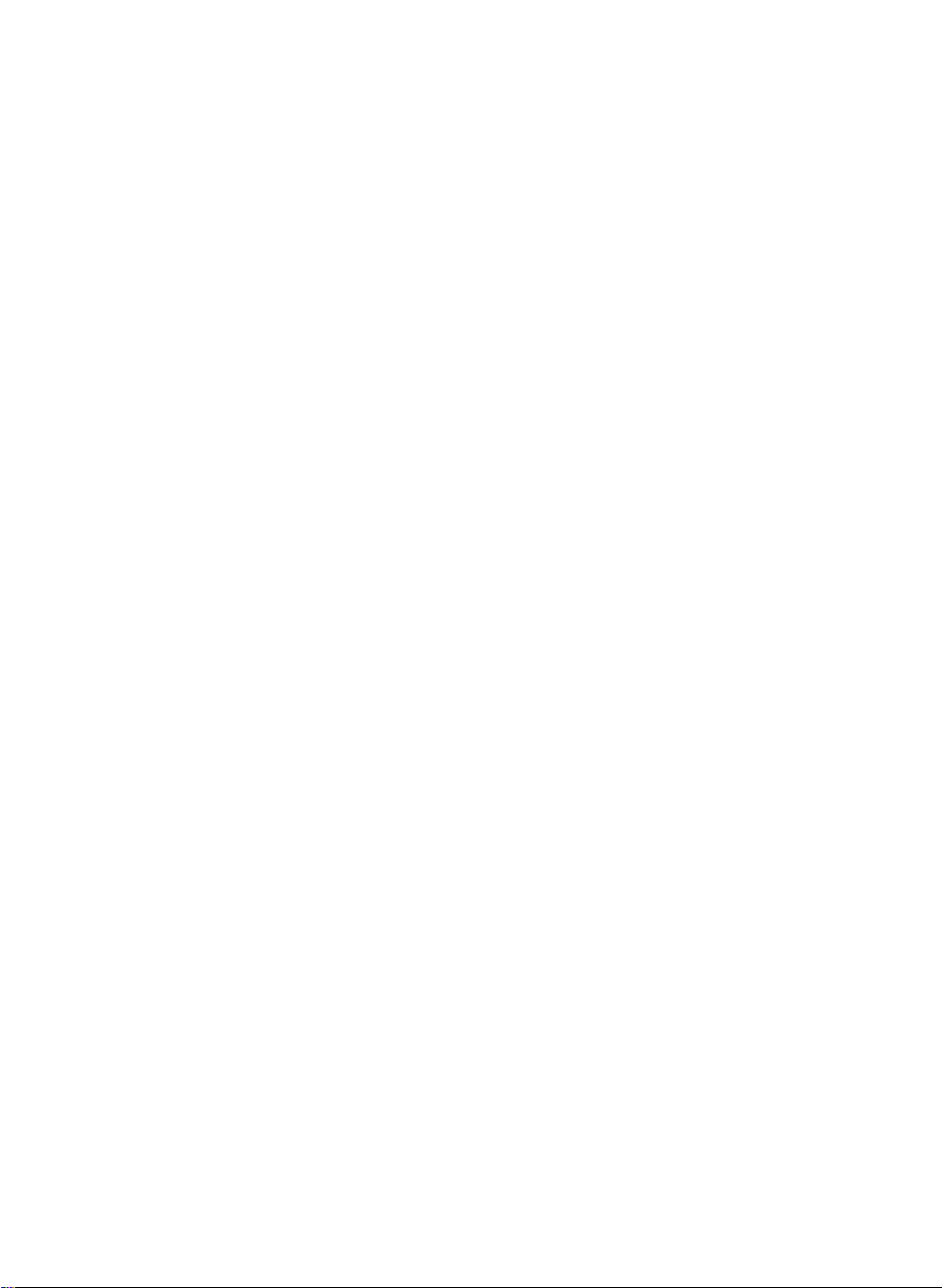
Connecting
the
Display
Positioning
the
Adjust
Tilt
Range
Height
position
:
-5˚~20˚
Range
your
:
of
the
maximun
PUSH
display
in
panel
2.76
inch
various
(70.0mm)
ways
Swivel
for
PUSH
:
300˚
maximum
300
MENU
SETAUTO
LightView-+
comfort.
70.0mm
To
adjust
Push
While
Adjust
height
down
the
pressing
the
height.
PUSH
of
top
the
monitor
of
PUSH
monitor
button.
PUSH
PUSH
Button
A4
P
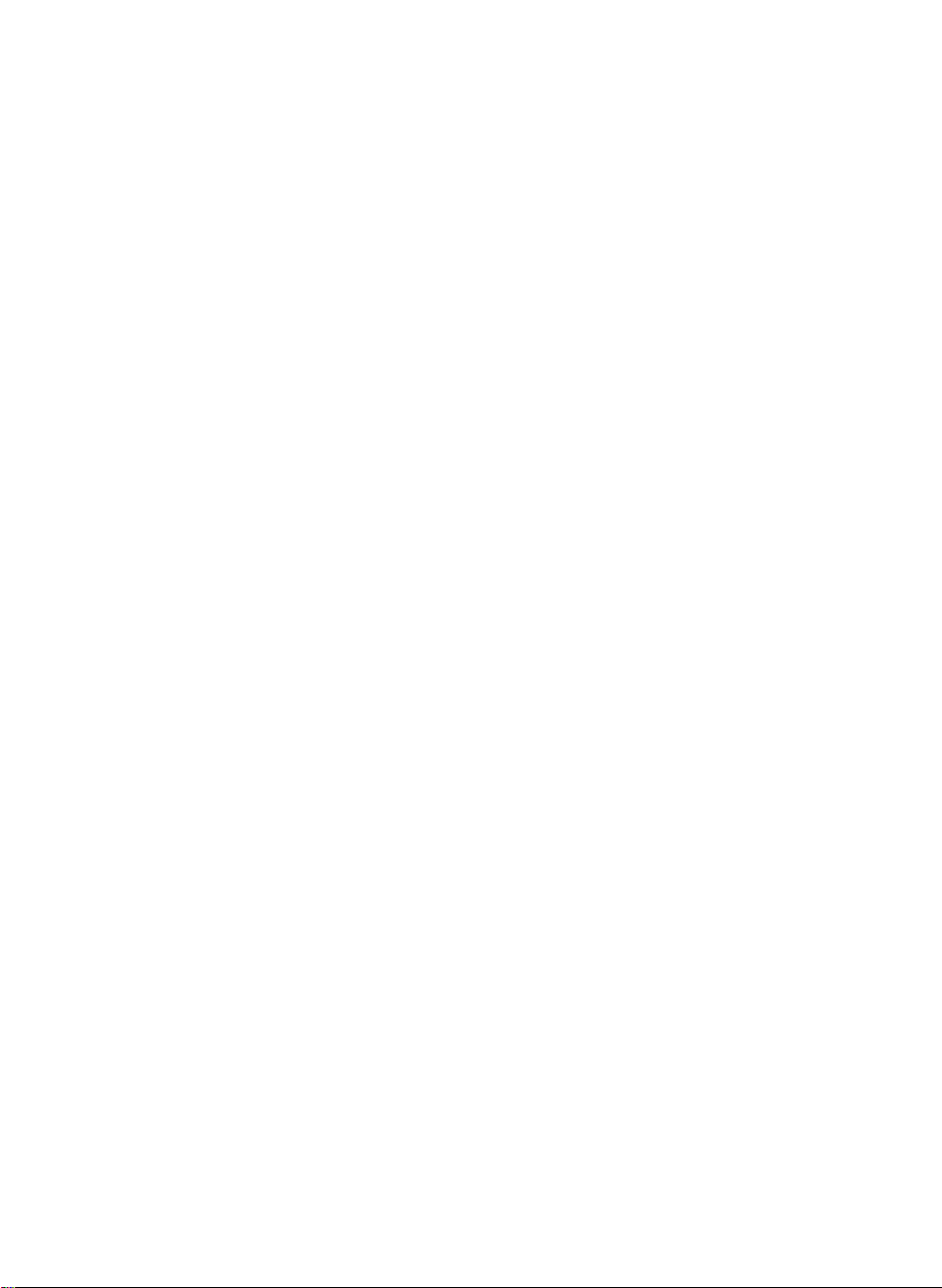
Connecting
Landscape
For
(*
Ergonomic
Itisrecommended
position,
the
the
Display
&
Portrait
detailed
information,
SET/AUTO
-
MENU
LighView
+
*
Make
floor
to
thatinordertomaintain
forward
tilt
angle
:
You
can
rotate
the
refertothe
please
sure
not
to
touch
head
function.
monitor
the
rotates
an
should
ergonomic
when
the
use
the
Pivot
of
the
panel
Pivot
not
Sofeware
and
exceed
90o
clockwise.
MENU
-
LightView
+
SET
/
AUO
comfortable
5
CD
degrees.
provided.)
MENU
-
Li
ghtView
+
SET/AUTO
viewing
A5
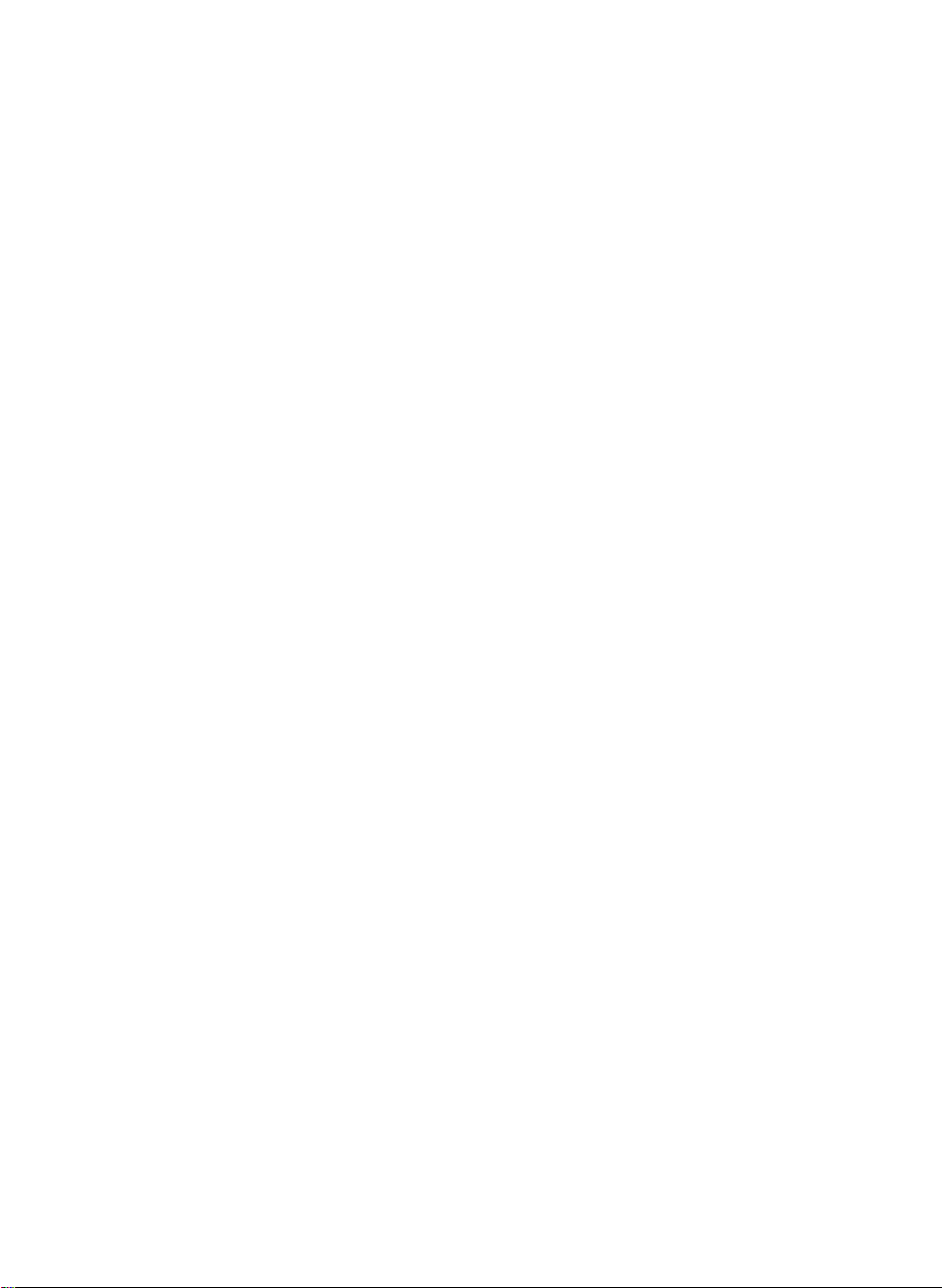
Connecting
the
Display
Using
1.
Slide
the
2.
Connect
the
3.
Connect
closetothe
the
Computer
the
up
cables.
the
connection.
the
Sliding
PUSH
cable.
signal
power
display.
Analog
Door
cord
and
When
into
signal
tilt
Sliding
attached,
a
proper
Digital
the
monitor
Door
power
signal
backward
tighten
outlet
the
thumbscrews
that
for
is
easily
easily
accessible
connecting
to
secure
and
*
Varies
according
to
model.
PC-outlet
PC
MAC
Wall-outlet
type*
type*
Mac
For
change
on
A6
DVI-D
D-SUB
adapter
Apple
the
supplied
Macintosh
the
15
cable
cable
pin
cable
high
2
a
use,
separate
density(3row)
toa15
pin
2
1
row
PUSH
plug
D-sub
connector.
adapter
VGA
is
needed
connector
to
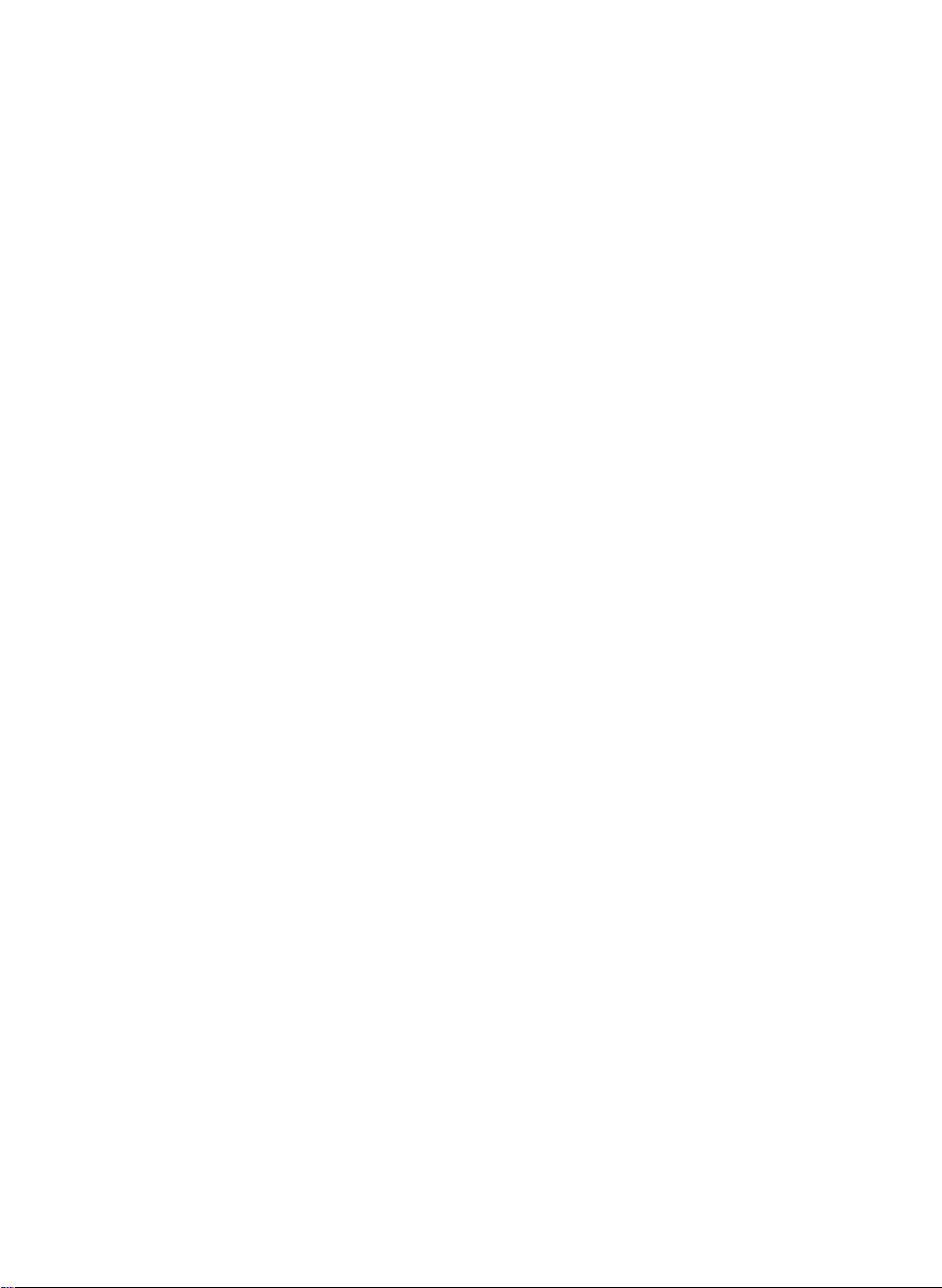
Connecting
4.
Slide
Door
Sliding
the
down
Display
the
Sliding
Door.
5.
Press
monitor
executed
NOTE
'
Self
Image
settings.When
the
adjusts
monitor
buttononthe
RESET'
all
the
displaytooptimal
while
option
menu
items
PU
button
power
is
on
turned
automatically.
Function'?
Setting
the
user
connects
in
or
wish
use,
front
on
panel
the
except
of
OSD
'LANGUAGE'.
the
front
on,
PROCESSING
IMAGE
This
the
settings
to
manually
the
monitor.
adjustment
switch
the
'Self
SETTING
function
monitor
for
individual
run
Otherwise,
menu.
panel
Image
SELF
provides
for
the
this
function
However,
first
input
you
PUS
to
turn
Setting
the
user
time,
signals.
once
execute
may
be
aware
the
with
this
If
again,
power
Function'
optimal
function
want
you
push
the
that
this
on.
When
is
display
automatically
to
adjust
the
'AUTO'
'FACTORY
option
initializes
the
A7
