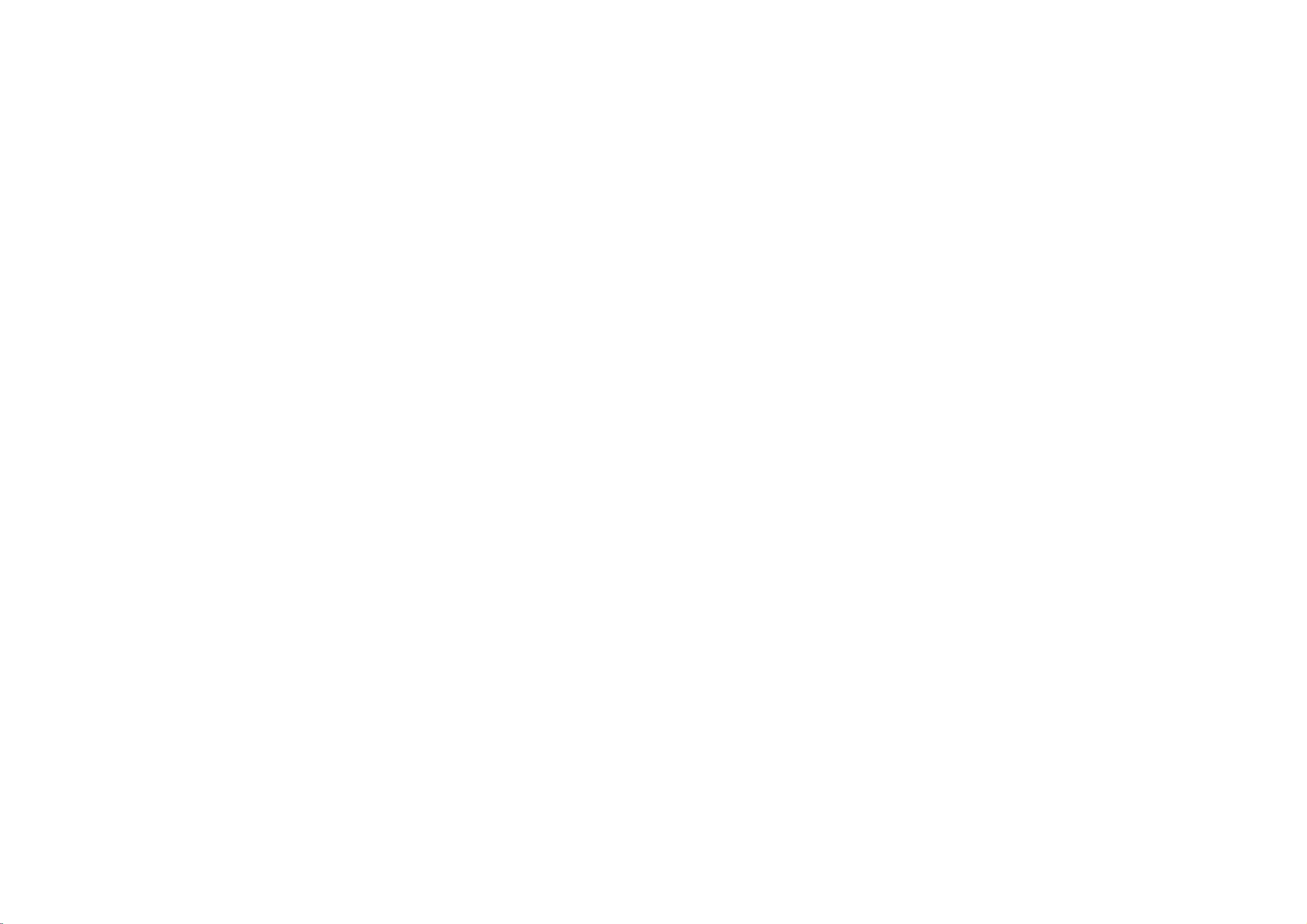
L172WT
User's
Benutzerhandbuch
Manuel
Guida
Guia
Guia
Gebruiksaanwijzing
Felhasznaloi
Guide
d'utilisation
dell'utente
del
usuario
do
usuario
utmutatot
Please
read
this
manual
carefully
set.
Retainitfor future
your
Record
model
number
and
the
label
information
attachedonthe
to
your
See
Color Monitor
http://www.lge.com
P/NO.
:
3828TUL102E(0405-REV00)
PrintedinKorea
this
service.
reference.
serial
dealer
before
numberofthe
back
cover
when
operating
and
you
require
set.
quote
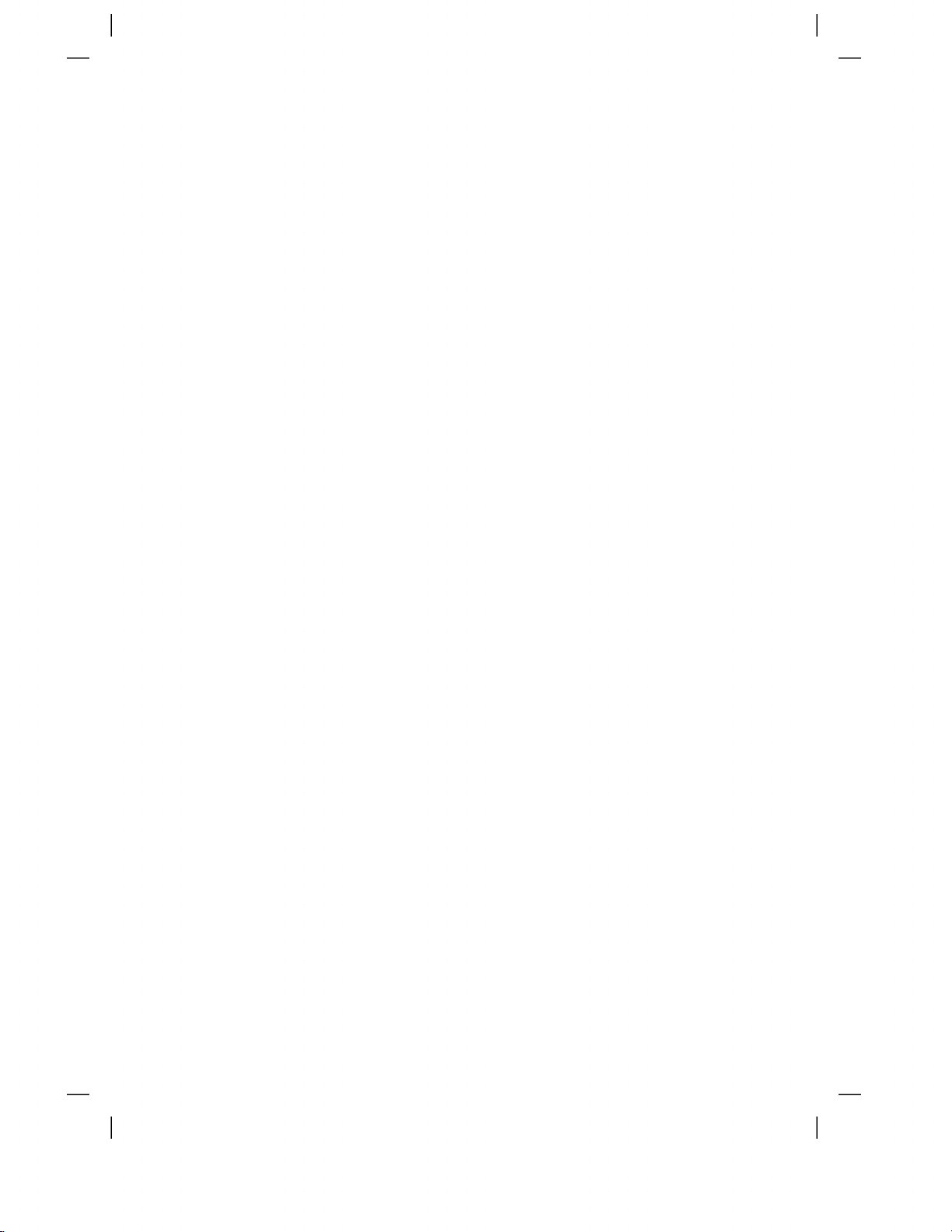
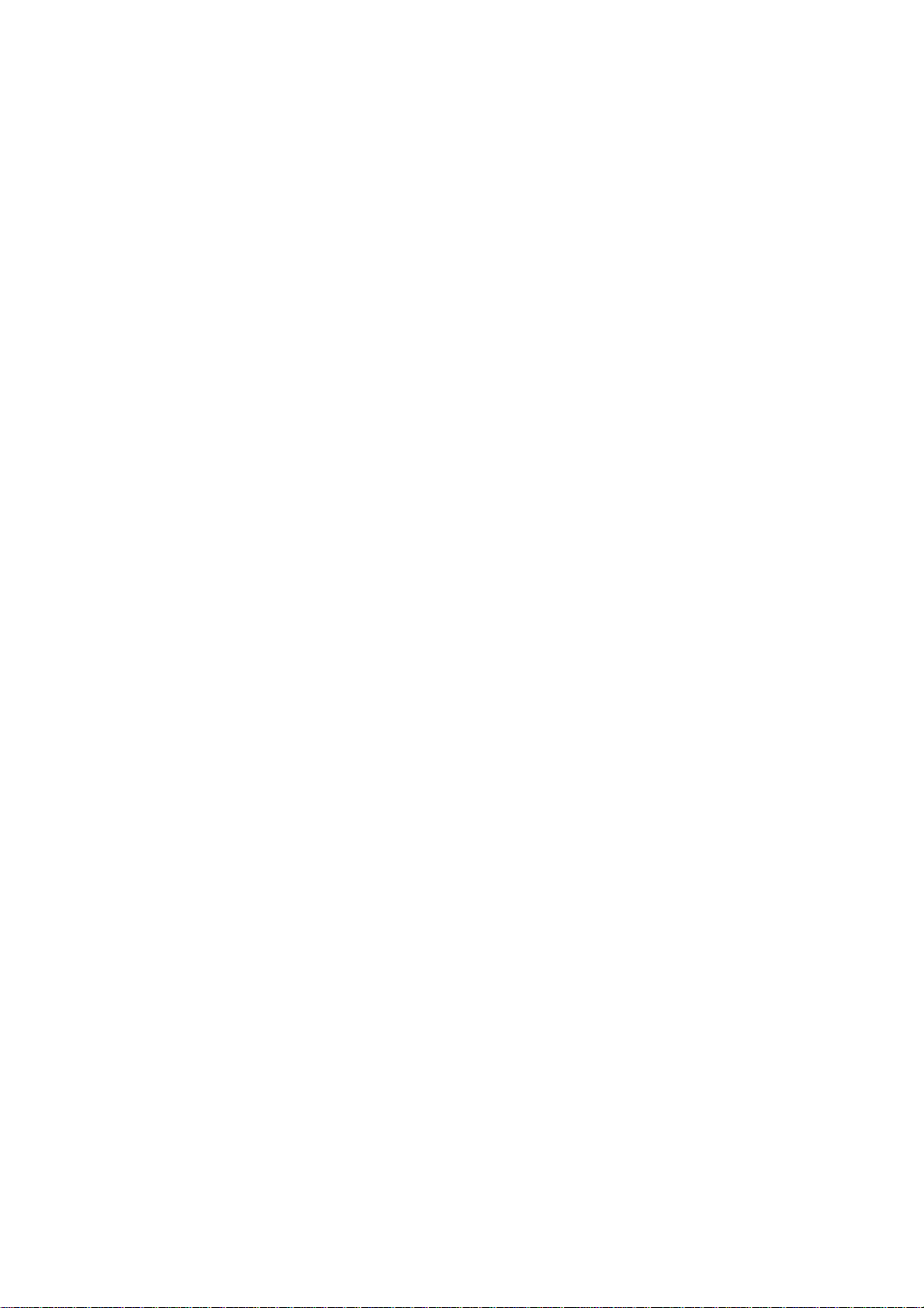
Table
of
Contents
Installation
and
Connection
Input
Selection
and
Tracking
Precautions
Safety
Accessories
Important
Name
and
Connecting
Connecting
Watching
Watching
Name
of
OSD
(On
Adjusting
Adjusting
Adjusting
Adjusting
Selecting
Adjusting
Monitor
Features
Functionofthe Parts
to
External
Devices
PC
to
your
Video/DVD
TV
the
Buttonsinthe
Screen
Display)
when
Screen
Screen
the
PIP/POP/PBP
the
Screen
Color
audio
Options
Clock/Phase
using
function
Mode
screen
Screen
VCR/DVD/TV
Functions
and
Adjustment
Tracking
Position
Order
Unit
A15
A20
A23
A1
A4
A6
A7
A15
A17
A19
A24
A26
A27
A28
A30
A31
ENGLISH
Miscellaneous
Troubleshooting
Product
Specifications
is
a
trademarkofSRS
technology
is
incorporated
i
Labs,Inc.
under
license
from
SRS
A32
A35
Labs,Inc.
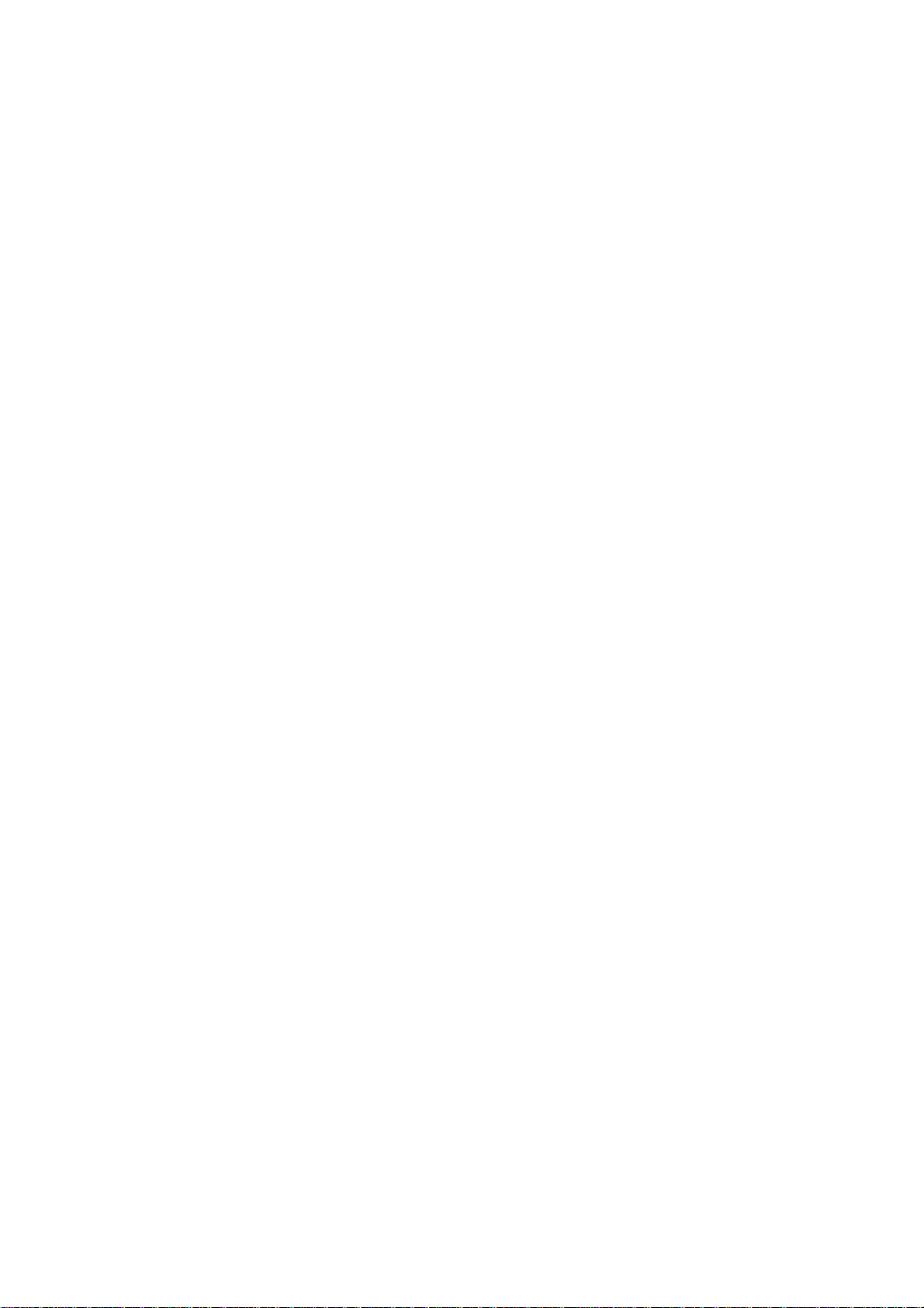
Safety
Precautions
Please
Warning
Caution
Precautions
Warning
Keep
away
-
Electrical
the
Keep
-
Anti-moisture
nearest
Do
not
-
If
the
Do
not
-
The
passerby
Install
-
Dustormoisture
If
you
service
-
If
you
If
you
-
If
you
center.
Do
not
objects
-
Electrical
contact
read
shock,
packing
hospital.
put
heavy
monitor
leave
the
monitor
can
smell
center.
continue
dropped
continue
drop
such
shock,
the
these
If
you
accidentordeath.
If
you
from
heat
fire,
anti-moisture
material
Additionally,
objects
collapses
the
power
can
falter,
in
can
smokeorother
use
to
the
monitororthe
use
to
metallic
as
paper
fire
service
center.
safety
ignore
ignore
in
sources
precautions
the
warning
the
caution
installing
like
electrical
message,
message,
the
malfunctionordeformation
material
is
harmful
or
or
which
a
neat
cause
without
without
objects
and
or
injury
vinyl
on
the
is
dropped,
signal
and
electrical
taking
such
matches.
can
can
taking
or
if
swallowed.Ifswallowed
packing
monitororsit
you
may
cable
unattended
cause
electrical
dry
place.
shock,
odorsorhear
proper
case
is
proper
as
coins,
Children
If
a
occur.
you
Monitor
heaters.
may
vinyl
can
cause
be
fire
or
a
measures,
broken,
measures,
hair
must
foreign
upon
carefully
be
you
may
be
may
slightly
occur.
out
packing
injured.
shock,
product
strange
turn
pins,
objectisdropped
by
suffocation.
it.
Children
on
the
pathway.
fire,
damage.
sound
electrical
off
the
electrical
chopsticks
pay
particular
mistake,
product
before
seriously
injured
of
the
reachofchildren.
force
Keep
must
breakdown
unplug
or
shock
monitor
shock
or
wire
attention.
into
injured
or
the
it
out
pay
the
fire
and
or
the
using
or
there
product
the
patient
of
the
reachofchildren.
particular
or
power
can
occur.
unplug
fire
can
into
the
monitor,
the
is
be
may
to
vomit
attention.
injury.
cord
and
the
power
occur.
monitor,
unplug
monitor.
a
possibility
damaged
and
visit
contact
cord.
Contact
the
or
inflammable
the
power
of
the
the
service
cord
and
Make
than
-
If
Do
-
The
Install
-
If
Install
Keep
-
The
Caution
sure
10cm
install
you
not
block
monitor
the
the
monitor
the
the
monitor
monitor
the
from
the
the
can
monitor
monitor
can
monitor
the
wall)
monitor
ventilation
be
deformedorfire
on
is
dropped,
wherenoEMI
away
be
damaged.
ventilation
too
closetothe
a
flat
and
you
from
hole
holeofthe
can
stable
be
may
occurs.
direct
sunlight.
is
not
wall,
monitor
break
place
injured
blocked.
it
may
out
that
or
the
Install
the
be
deformedorfire
a
tableclothorcurtain.
by
due
to
overheating
hasnorisk
monitor
A1
of
may
monitor
dropping
be
broken.
can
inside
in
break
the
the
a
suitably
out
monitor.
monitor.
due
wide
to
internal
place
(more
heat.
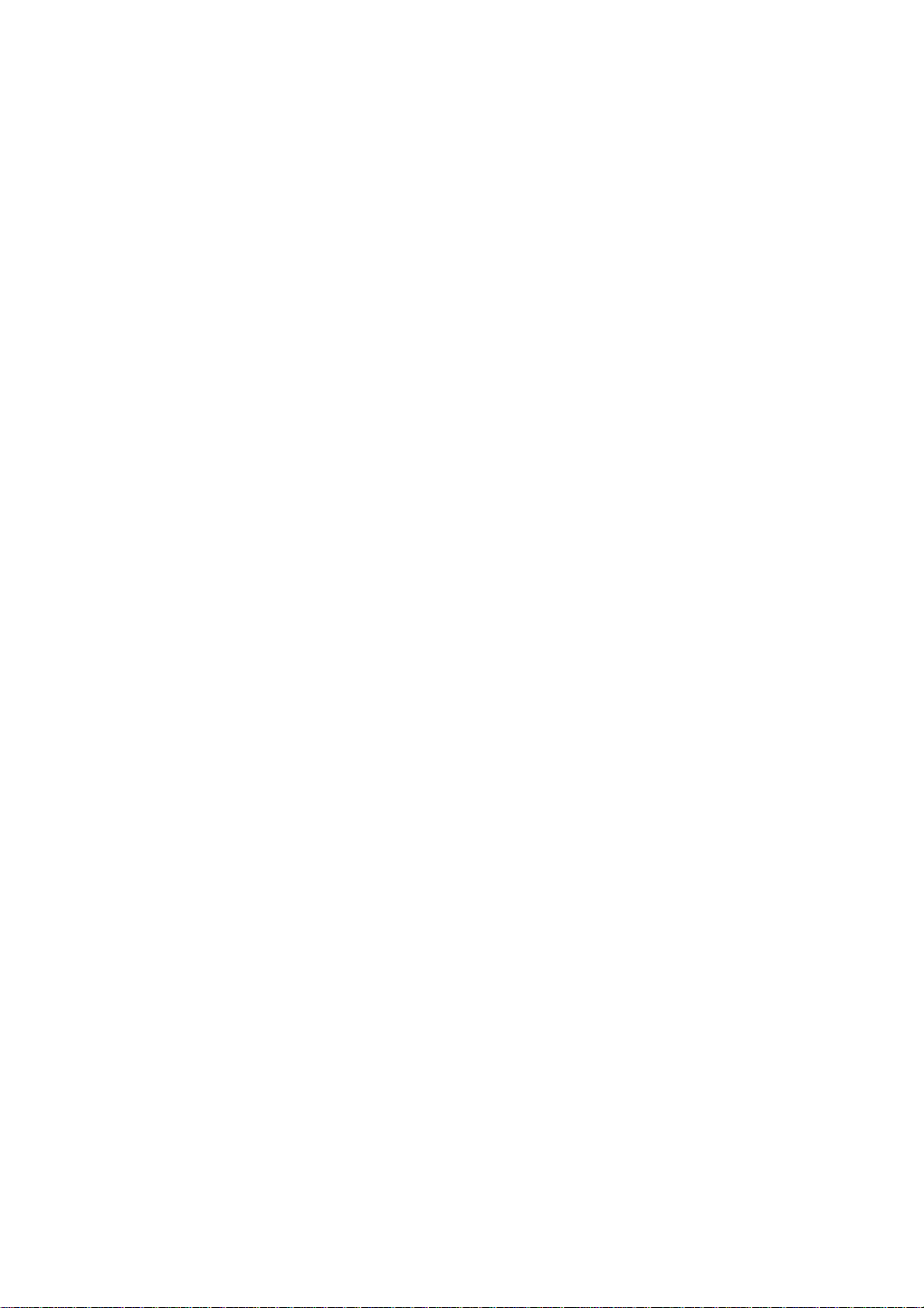
Electrical
Warning
Make
sure
-
You
may
Use
the
-
The
monitor
a
During
-
You
may
Do
not
connect
bar
power
-
A
fire
can
Do
not
touch
the
power
-
You
may
If
don't
you
-
Covering
Fix
the
power
-
If
the
power
Hold
the
heavy
objects
-
The
power
Do
not
insertaconductor
connected
plugging
-
You
may
to
connect
be
electrocuted
rated
voltage
can
thunder
be
electrocuted
several
with
a
break
out
the
plug
completelyorwipe
be
electrocuted
intend
dust
can
cable
cable
when
plug
on
line
can
to
the
into
the
be
electrocuted.
Power
the
only.
be
damaged,
or
lightning
extension
grounding
due
to
power
plug
to
use
cause
completely.
is
fixed
not
pulling
the
power
be
damaged,
terminalonthe
input
wall
input
Related
cabletothe
power
or
injured.
or
you
storm,
or
a
fire
can
cords,
terminal
overheating.
with
wet
to
excess
monitor
or
insulation
fire,
completely,
out
the
cord.
which
a
metal
terminal.
dust
power
due
the
a
(like
be
may
unplug
break
out.
electrical
designed
hands.
off.
moisture.
for
a
long
deterioration
a
fire
cable.
may
chopstick)
wall.
Precautions
grounded
electrocuted.
the
power
appliances
for
exclusive
Additionally,
time,
unplug
break
can
Do
not
cause
electric
into
one
Additionally,
current.
cable
can
out.
bend
shock
do
or
signal
or
electrical
use
with
it
the
cord
the
power
cause
electric
the
power
or
fire.
endofthe
not
touch
cable.
the
computer.
is
pin
cable
leakage,
cord
power
the
heaters
wet
or
from
with
cable while
power
to
a
covered
the
electric
excessive
cable
single
with
monitor.
shock
the
right
outlet.
force
other
after
or
dust,
fire.
or
end
Use
put
ENGLISH
a
dry
is
Caution
Do
not
unplug
-
Electrical
Precautions
Warning
Make
sure
-
You
may
Make
suretoremove
-
You
may
the
power
shock
can
damage
to
turn
off
be
be
the
electrocutedorthe
all
electrocutedorthe
cord
in
monitor.
cables
while
the
the
monitor.
Moving
monitor
before
monitor
monitorisin
the
be
can
damaged.
the
moving
be
can
damaged.
use.
Monitor
monitor.
A2
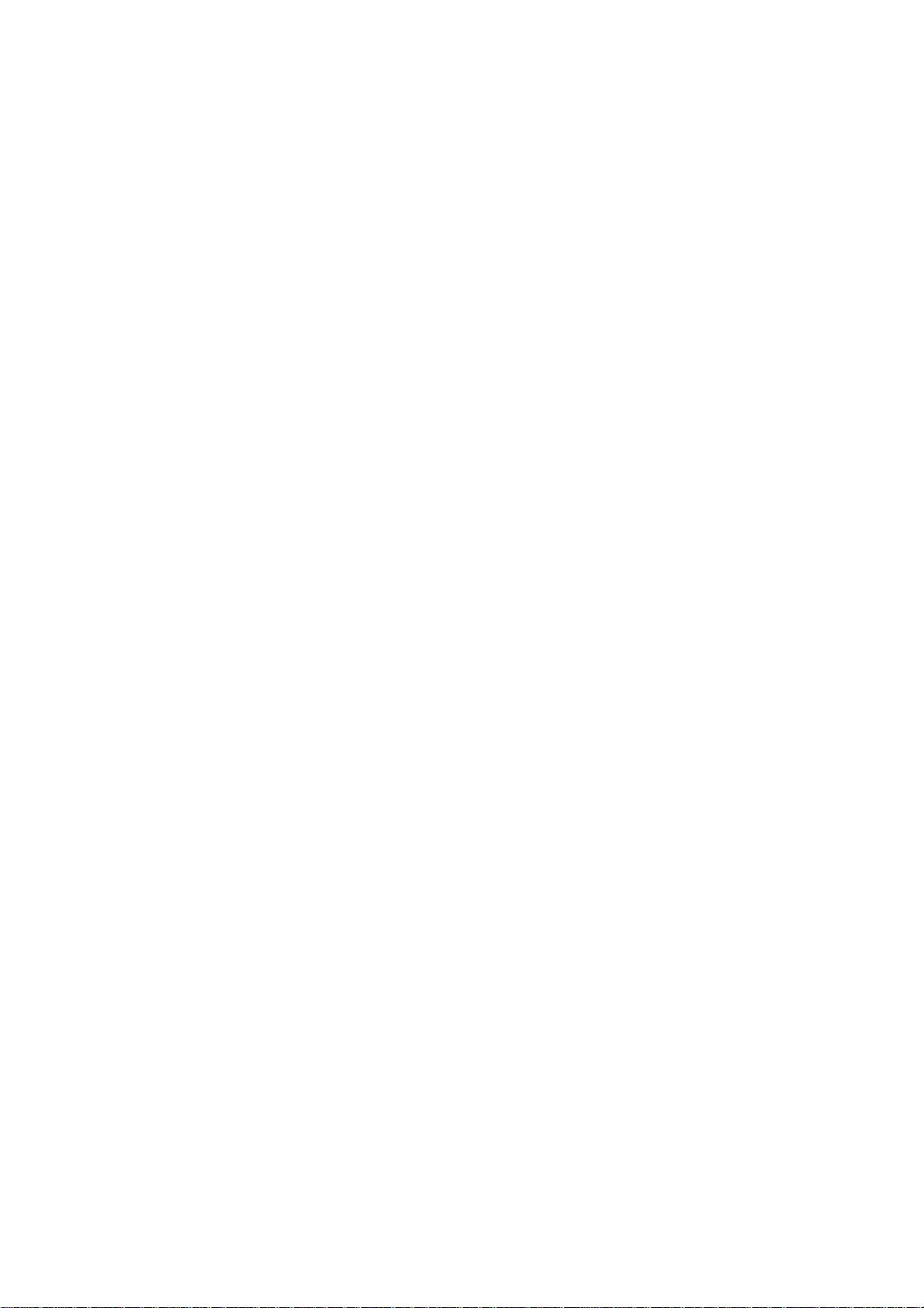
Caution
Do
not
-
You
Do
not
Make
-
If
you
repair.
shock
may
dispose
the
panel
drop
be
the
Safety
the
monitor
electrocutedorthe
the
face
monitor,
when
product-packing
forward
the
damaged
monitor
and
moving
can
box.
holditwith
monitor
Precautions
it.
be
damaged
Useitwhen
both
can
cause
hands
you
to
electric
move.
move.
shock
or
fire.
Contact
with
the
service
center
for
Precautions
Warning
Do
not
disassemble,
-
Fire
or
electric
-
Contact
the
Do
not
spray
electric
shock
the
Fire
or
Caution
not
There
cleaning
The
water
a
the
a
not
the
Your
vision
the
Your
vision
authorized
Monitor
monitor
electric
or
put
is
a
danger
Do
can
rest
from
monitor
regular
press
proper
may
appropriate
can
can
Keep
-
Do
-
When
scratching.
-
Take
Keep
Takeacomfortable
Take
Do
scratchonit.
Keep
-
Set
-
Use
-
shock
service
water
accident
away
shock
store
the
not
sink
timetotime
cleanatall
break
strongly
distance
be
be
detergent
be
deformed.
in
repairormodify
accident
for
center
on
inflammable
of
brown
clean
into
and
impaired
resolution
impaired.
the
monitororscrub
can
occur
from
accident
explosion
tube
with
the
monitor,
natural
when
working
the
upon
from
only
check,
water.
to
times.
if
Using
can
occur.
calibration
can
occur.
substances
or
fire
due
surface,
a
wet
cloth.
which
protect
position
withamonitor
panel
the
monitor.
look
you
and
clock
when
the
the
monitor
withaninflammable
near
careless
unplug
can
vision.
your
when
withahand
at
the
monitor
by
referring
cleaning
Monitor
at
or
repair.
the
handling
the
cause
working
or
the
monitor.
own
your
monitor.
power
electric
for
sharp
too
to
discretion.
substance
of
inflammable
the
cord
and
or
shock
withamonitortorelax
a
time.
long
object
closely.
the User's
not
(Do
scrub
serious
such
Manual.
use
(thinnerorbenzene).
substances.
with
soft
cloth
malfunction.
the
muscles.
as
nail,
pencil
benzene,
thinner
or
or
to
prevent
or
pen,
alcohol.)
Fire
make
or
a
On
The
fluorescent
Do
not
Disposal
Disposal
lamp
of
dispose
of
this
product
this
used
product
must
in
this
product
with
general
be
carried
out
a
contains
household
in
accordancetothe
small
waste.
A3
amount
of
mercury.
regulations
of
local
your
authority.

Accessories
Please
*
The
Colorific
check
monitor
CD
the
accessories
and
the
accessories
Monitor
DVI-A
in
the
Signal
product
can
be
Cable
package.
different
from
Remote
DVI-D
the
figures
Controller/Batteries
Signal
shown
Cable
here.
(AAAx2)
Power
ENGLISH
Cord
User's
Manual
Cable
/
Diskette
Cap
Cable
and
from
country/region
RCA
-It
S-Video
Cable
varies
country/region.
SCART
Cable
A4
Audio
Cable
(PC)
to
Cable
Holder
(x
2)

Accessories
To
First,
in
Figure
Neatly
Place
holder
arrange
out
pull
1.
[Figure1]
connect
AB
the
into
the
the
the
and
grooves
the
back
signal
cable
cables
attached
cap
input
cabsonthe
on
both
to
the
cable
and
audio
stand
sidesofthe cable
rear
Back
-
Open
you
cable,
hole
of
(in
cab,
the
Cap
the
install
as
that
as
monitor
back
the
shown
order),
shown
to
cap
monitor.
in
in
detach,
before
Figure
and
Figure
insert
as
shown
2.
the
cable
3.
Affix
the
[Figure2] [Figure3]
cord
and
power
antenna
cable
(not
included)
to
[Figure4]
A5
the
cable
holder.
Cable
Holder
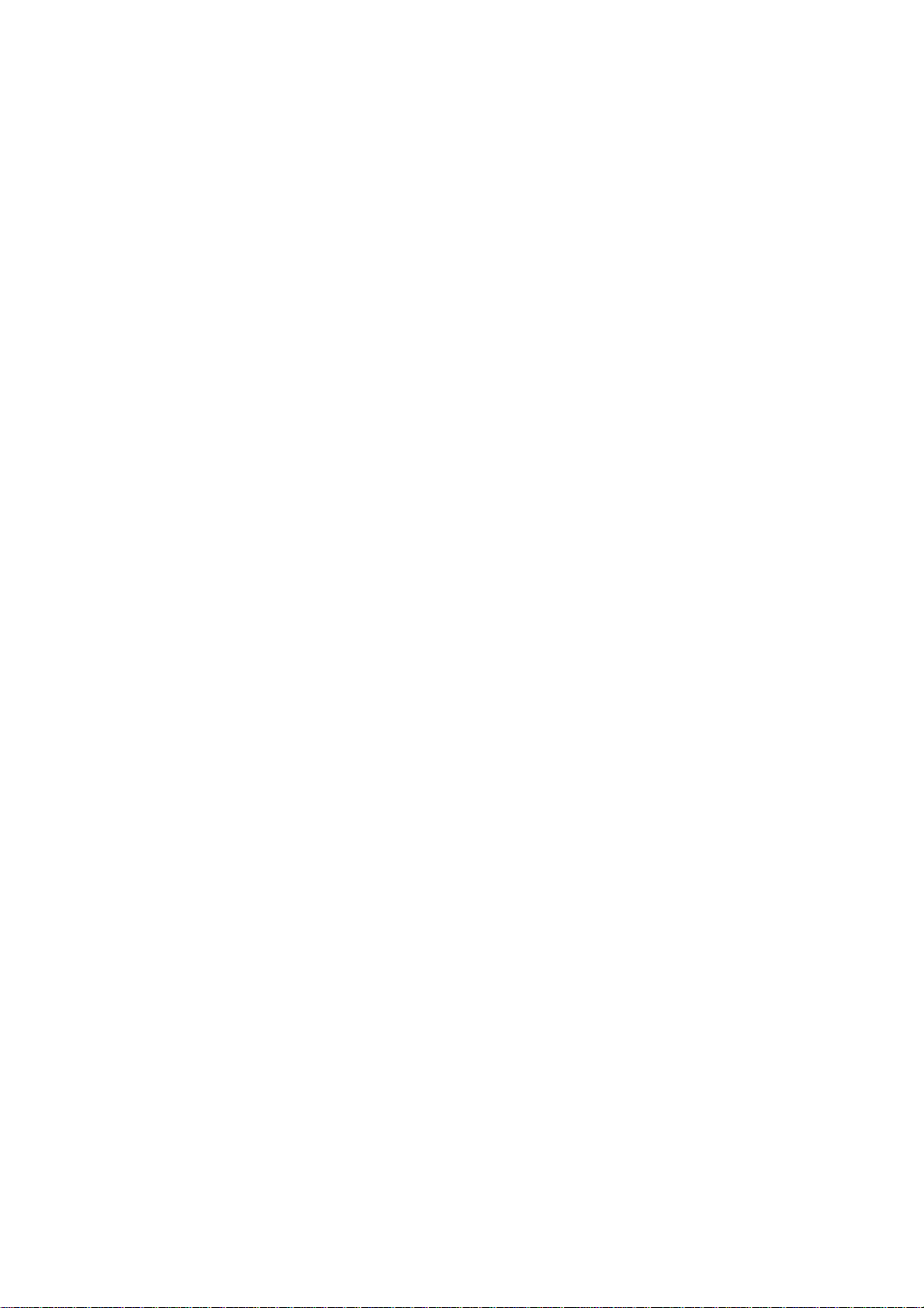
Important
Monitor
Features
Swapping
You
can
swap
Spectacle
The
screen
center
Therefore,
concentrate
recognized,
However,
PC
Sleep
When
Press
the
their
which
the
environmentinwhich
spectacle
Function
watching
this
button
Function
main
the
Function
area
different
focus
makes
AV/TV--The
repetitively
screen
is
close
screen
on
the
it
function
you
and
to
ratio
screen
possible
is
perform
monitor
to
select
the
a
4:3
is
to
useful
center,
will
an
sub-screen
and
ratio
applied
a
watch
in
watching
graphic
be
automatically
appropriate
the
for
each
non-linear
4:3
TV
or
document
when
outskirt
screen
TV
time
the
area.
ratio
or
turned
duration.
PIP/POP/PBP
area
is
Because
increaseatthe
a
wide
with
motion
pictures
work.
off
expanded
most
screen.
a
after
function
by
ordinary
outskirt
is
but
certain
more
not
period
is
used.
than
people
area
suitable
15:9.
is
not
for
the
of
time.
ENGLISH
A6

Name
and
Function
of
the
Parts
Name
Remote
TEXT
AUTO
VOL
of
the
Control
TV/AV
PR
OK
PR
SLEEP
LIST
Remote
I/II
*/SSM
VOL
SWAP
MODE
M
TIME
Controller
MUTE
POWER
SOURCE
TV/AV:TV/AV
I/II
:
Press
to
of
to
transmission.
to
or
transmission.
to
I+II
DualIsends
to
DualIIsends
language
Dual
loudspeakers.
NOTE:In
stereo
reception.
Buttons
INPUT
SELECT
DVI
Digital
DVI
Analogue
TV
AV1
AV2
S-Video
TV>AV1>AV2>S-Video
Bilingual
selection
this
button
from
switch
stereo
transmission,
Nicam
Mono,
from
switch
Nicam
Dual
choose
in
case
the
loudspeakers
to
I+II
sends
case
or
Nicam
button
choice
StereotoMono
in
Nicam
I+II
between
of
bilingual
the
primary
the
the
loudspeakers
a
of
weak
stereo
If
you
press
the
following
Window
will
type
signal
and
sound
or
from
of
case
Dual
in
case
DualI,Dual
transmission
broadcast
;
secondary
separate
sound
stereo
transmission,
the
button
Input
appear.
want
you
button.
mode
sound
Nicam
digital
I
Nicam
to
of
Nicam
II
broadcast
;
language
signals,
select
once,
Signal
Select
using
in
case
Stereo
Dual
Dual
or
Dual
:
language
to
each
with
mono
the
the
II
MENU
Use
EXIT
Use
*/SSM
There
A7
this
this
is
not
button
to
enter
buttontoexit
a
function
theOnScreen
theOnScreen
is
which
supported
Display
Display
menu.
menu.
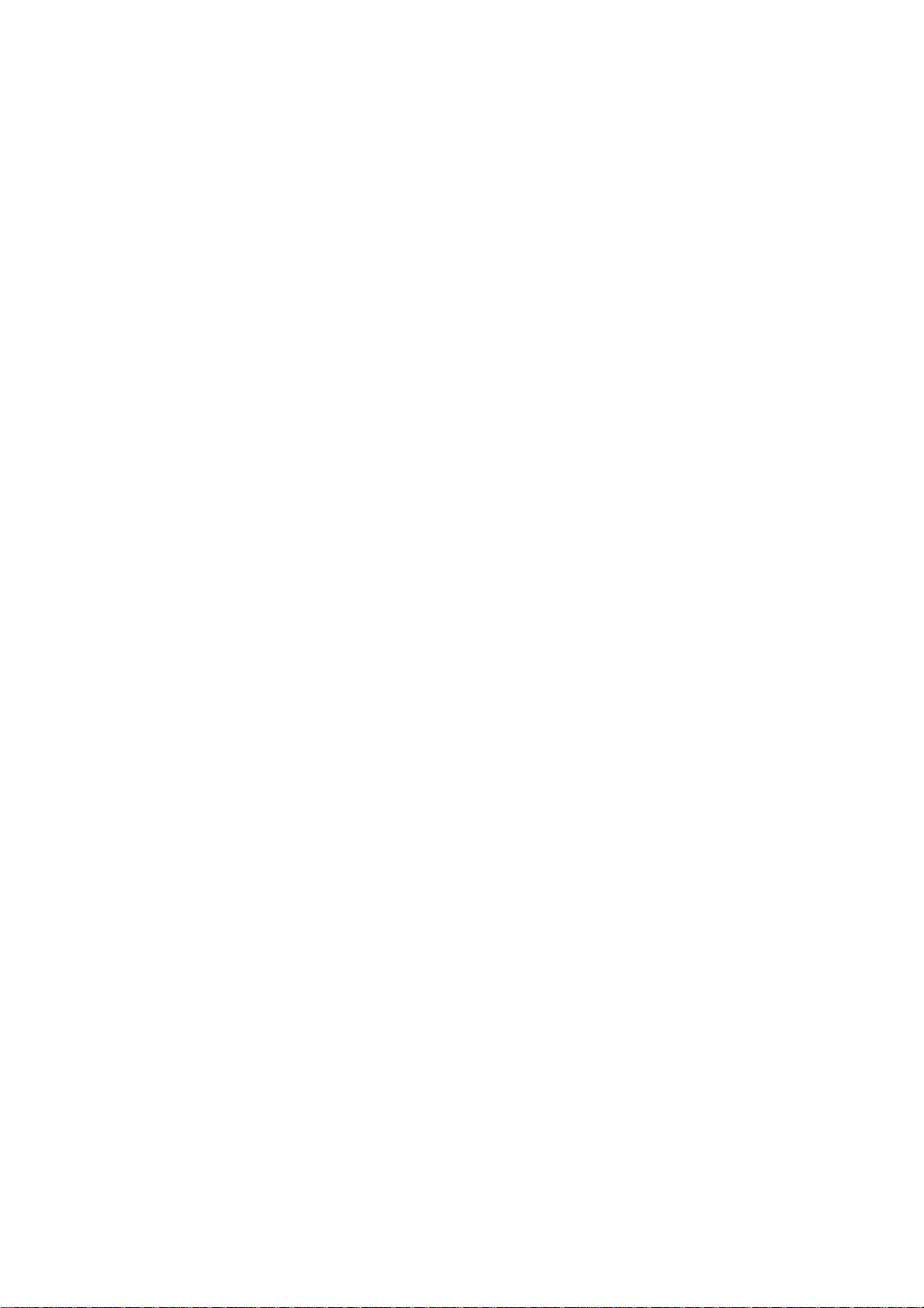
ENGLISH
PR
PR
OK
VOLVOL
PR
( )
VOL
OK
( )
Button
Buttons
Buttons
AUTO
TEXT
UPDATE
SIZE
HOLD
INDEX
Number
AUTO
?This
?This
SWAP
MODE
SLEEP
M
LIST
TIME
X
Q.VIEW
APC/PSM
i
MIX
REVEAL
?
SWAP
To
PIP/POP/PBP
Button
function
available
inputs
function
display
screen
available
switch
buttons
channels.
only.
image
resolution
to
the
function
the
is
to
automatically
It
is
to
automatically
ideal
to
the
size
PC
analog
main-screen
mode.
is
available
settings
(display
signal
and
search
to
the
adjust
for
the
mode).
input
sub-screen
the
TV
your
current
is
It
only.
signal
in
A8

Name
and
Function
of
the
Parts
Remote
VOL
AUTO
Control
PR
OK
VOL
PR
SWAP
SLEEP:SLEEP
You
can
set
TV/AV1/AV2
standby.
number
LIST
To
Press
of
:
Programme
display
0_
4_
8_
12_
16_
a
time
/
the
minutes.
the
programme
____
____
____
____
____
Timer
period
S-Video
key
list
PROGRAMME
PROGRAMME
1_
____
5_
____
9_
____
13_
____
17_
____
after
which
should
repeatedly
list
(0~
LIST
LIST
2_
____
6_
____
10_
____
14_
____
18_
____
switch
to
99).
3_
____
7_
____
11_
____
15_
____
19_
____
the
itself
select
to
the
TEXT
UPDATE
SIZE
HOLD
INDEX
MODE
SLEEP
M
LIST
TIME
X
Q.VIEW
MIX
Note:TVchannels
setup
menu
Q.VIEW:QUICK
To
display
the
displayed
to
skipped
VIEW
previously
in
blue
have
in
the
Programme
Button
selectedTVchannel.
been
Edit
APC/PSM
Press
APC/PSM
REVEAL
?
repeatedly
Game
or
supported
i
A9
User
picture
inPCmode.
to
select
mode.
Dynamic,
This
Standard,
function
Mild,
is
not
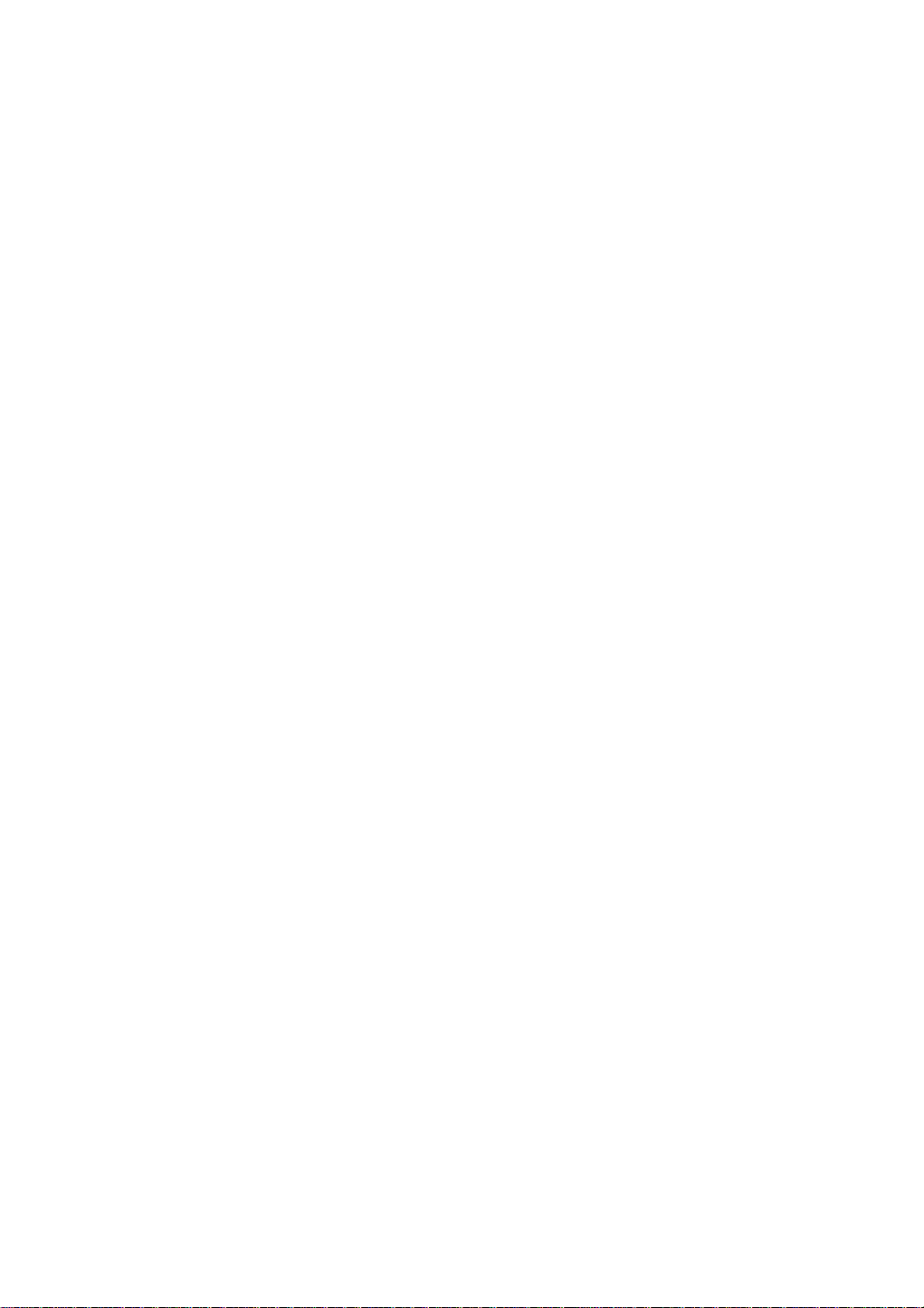
Remote
AUTO
Control
SWAP
-
PIP/POP/PBP
PIP
1.
The
sub-screen
:
SMALL
POP
2.
The
sub-screen
this
button.
:
POP
function
(PictureinPicture)
is
->
(Picture
ON
->
changed
MEDIUM
PBP(FULL)->PBP(4:3)
out
moves
->
Picture)
to
LARGE
the
in
the
Button
next
->
order
OFF
mode
->
shown
whenever
OFF
below.
you
ENGLISH
press
TEXT
SLEEP
UPDATE
HOLD
INDEX
<TableofPIP/POP/PBP
DVI-D
DVI-I
AV1
AV2
S-Video
SIZE
LIST
X
Q.VIEW
APC/PSM
i
DVI-D
MODE
M
TIME
MIX
REVEAL
?
Function
DVI-ITVTV
3.
PIP
POP
PBP
Support>
AV1
POP
Button
Swap
You
can
PIP/POP/PBP
ON
AV2
swap
main
the
function
S-Video
screen
is
PBP
used.
When
screen,
on
the
screen
screen
can
using
swap
(FULL)
and
the
sub-screen
SWAP
SWAP
'Input
only
sub-screen.Onthe
displays
can
'Input
the
SWAP
1'
Signal
'Input
Signal
'Input
display 'Input
Signal
button.
PBP
when
the
on
comes
2'
can
contrary,
the
2',
Signal
Signal1'only.
1'
and
'Input
(4:3)
in
the
be
displayed
if
the
sub-
Signal
main
main
You
2'
A10
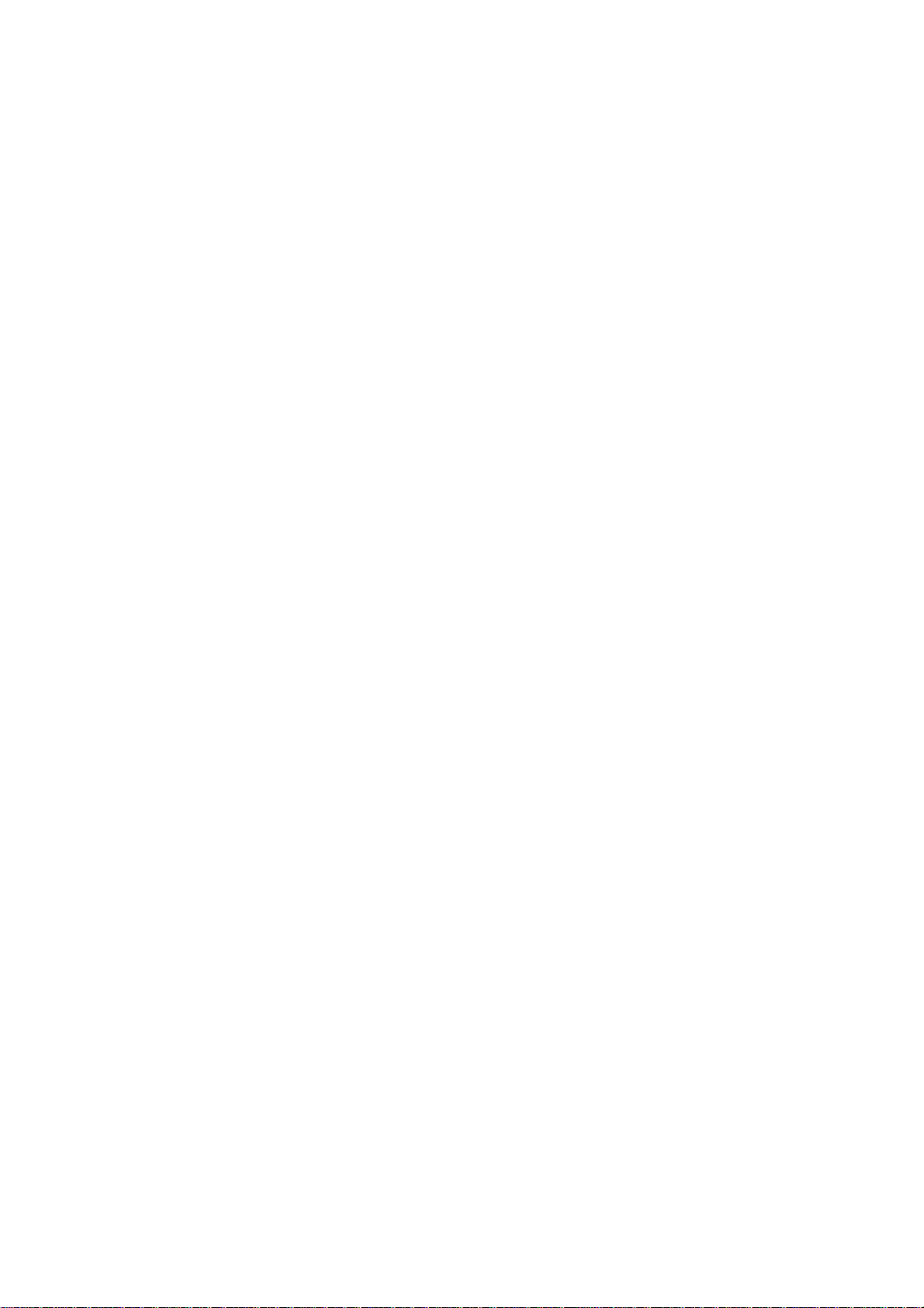
Name
and
Function
of
the
Parts
Remote
AUTO
TEXT
UPDATE
SIZE
HOLD
INDEX
VOL
X
i
Control
PR
OK
PR
SWAP
MODE
SLEEP
LIST
Q.VIEW
REVEAL
APC/PSM
VOL
TIME
MIX
-
Using
M
?
the
To
page
screen
an
Press
the
teletext
may
been
on
reappear
Press
part,
normal
displayed,
using
Press
of
continue
To
Teletext
TEXT
select
the
or
the
together
line
option
UPDATE
the
button
of
screen
top
mode.
select
found,
screen.
your
teletext.
SIZE
the
button
lower
the
page
you
the
HOLD
the
button
the
subpages.
the
INDEX
the
display
function
on
teletext
last
at
Before
a
page
the
part
size.
can
buttons.
automatic
main
or
selected
with
the
an
information
bottomofthe
to
appear
indicates
page
interrupting
number.
information
Press
the
repeatedlytodisplay
and
then
When
the
scroll
the
to
the
stop
Press
the
rotating
index.
off.
The
main
appears
headline
screen.
TV
the
programme.
you
are
that
teletext,
When
the
line
appears
button
again
to
return
to
upper
part
linebyline
text,
automatically
button
again
again.
index
on
the
stillinthe
you
has
page
briefly
to
the
upper
the
is
rotating
to
and
At
A11
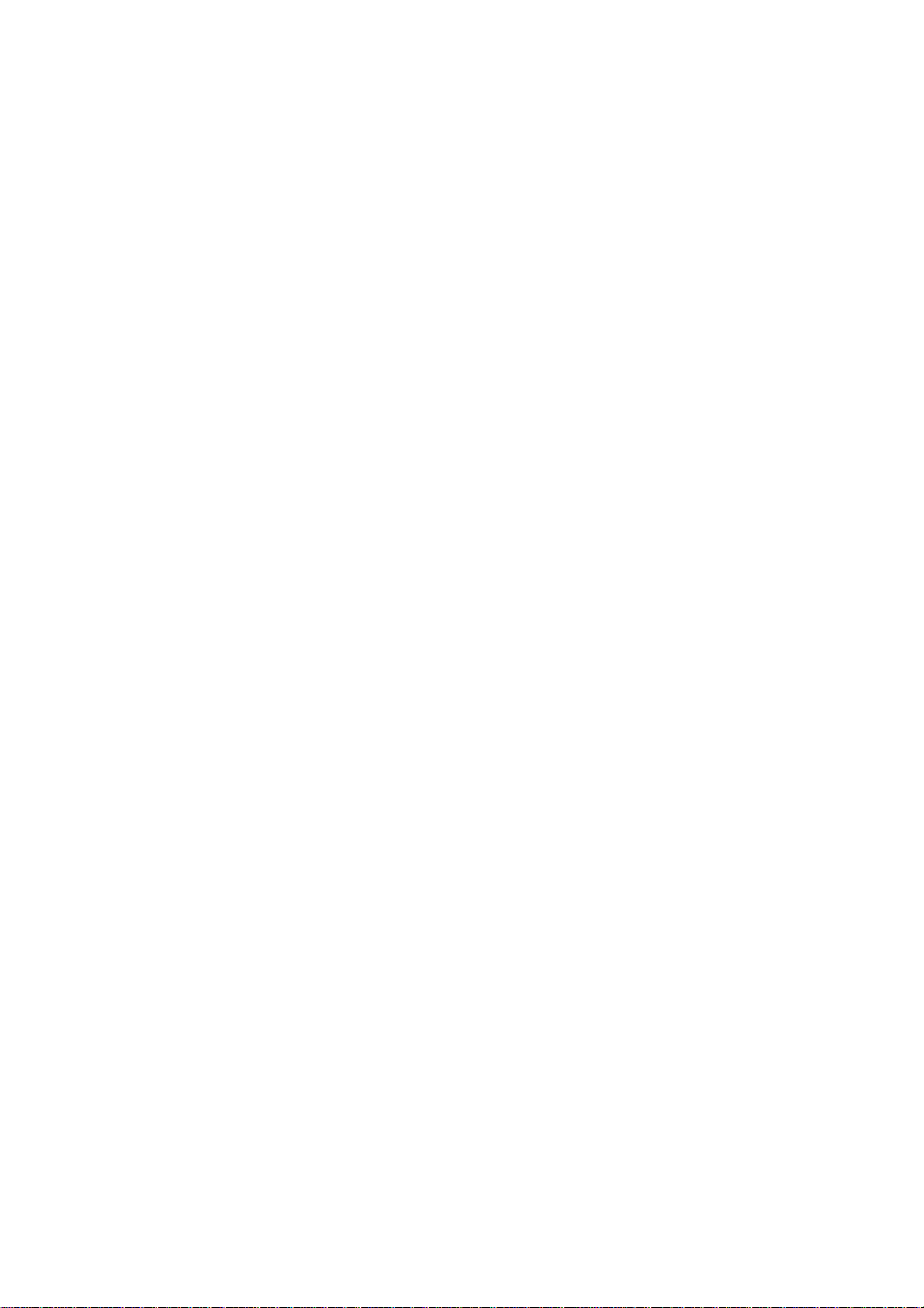
Remote
Control
-
Using
the
Teletext
function
AUTO
TEXT
UPDATE
SIZE
HOLD
INDEX
MODE
The
mode
will
be
switchedinthe
mode.
TIME
this
press
SWAP
MODE
SLEEP
M
LIST
TIME
X
Q.VIEW
APC/PSM
i
MIX
REVEAL
?
The
bottomofthe
sub
NUMBER
function.
Display
the
press
Press
information,
puzzles.
information
buttontoselect
sub
page, press
MIX
TV
this
REVEAL
the buttontoreveal/conceal
number
page
screen.
buttons.
the
teletext
To
picture.
button
suchassolutions
Press
this
from
the
RED/GREEN,
Press
pages
switch
again.
button
the
display.
is
To
displayed
Teletext
a
sub
page
hold
or
change
to
again
exit
superimposed
TV
the
picture
the
riddles
to
remove
to
again
at
number.
the
the
or
this
on
off
hidden
and
the
ENGLISH
Inserting
batteries
1.
Take
2.
Insert
3.
Close
?
You
can
within
?
Dispose
out
the
the
the
into
the
battery
battery
battery
use
a
receiving
of
used
remote
cap.
with
correct
cap.
remote
controller
unit
scope.
batteriesinthe
A12
controller.
polarity
(+/-).
7
meter
distance
bin
recycle
to
and
prevent
30
degree
environmental
(left/right)
pollution.
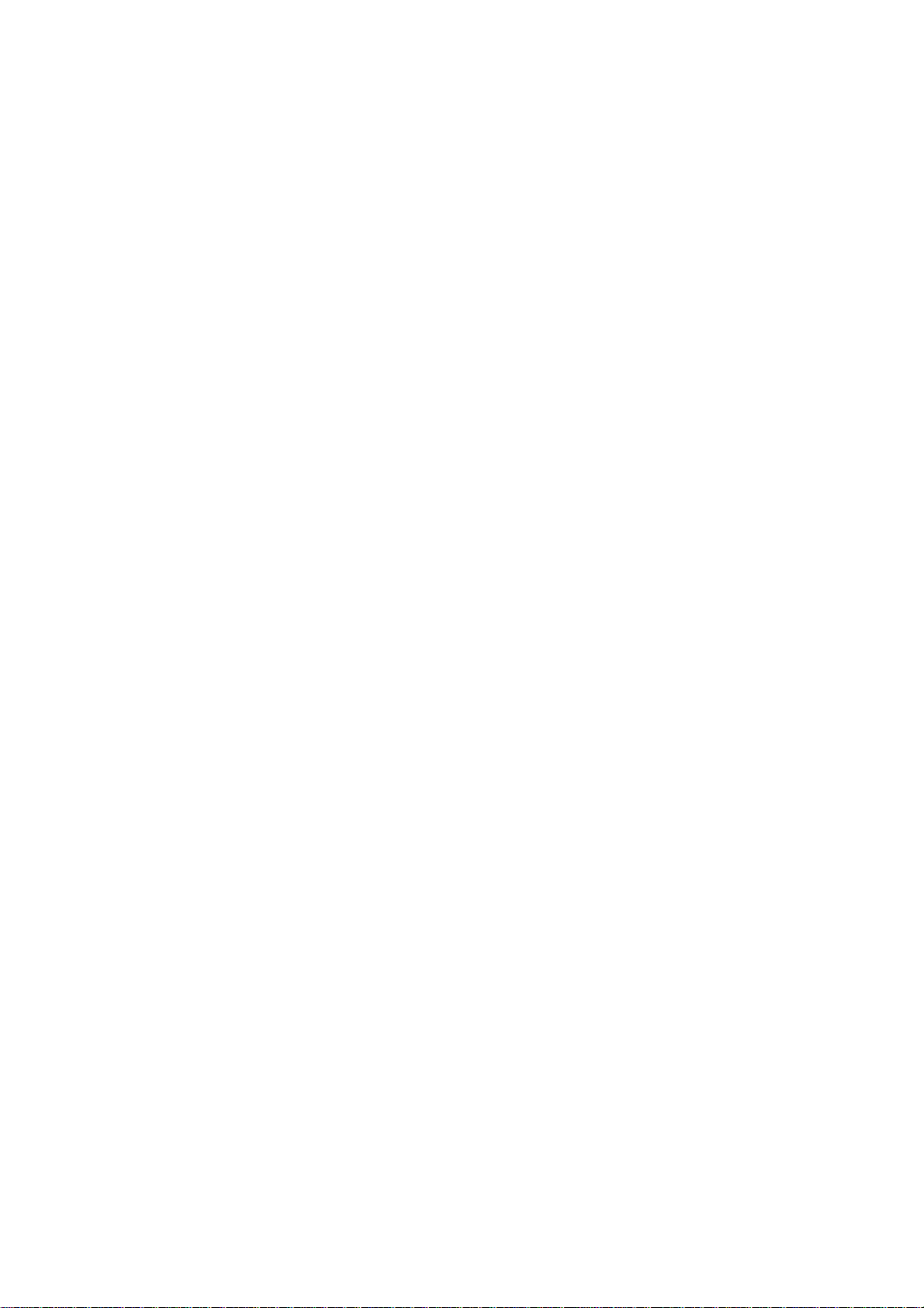
Rear
Name
View
and
Function
Audio
MIC.Out
DVI-I
of
the
S-Video
MIC.In
In
AV1
Parts
Back
Cap
-
the
Open
install
you
back
the
cap
monitor.
S-Video
before
DVI
TV
Connect
Connect
Connect
AV
Theft
Signal
Tuner
Input
prevention
Connector
Jack:
the
to
the
the
Terminal
power
SCART
Connect
jack
locking
cord.
in
CABLE
(DVI-DorDVI-A)
the
antenna.
the
PC
sound
device
card(See
A13
page
MIC.In
A14).
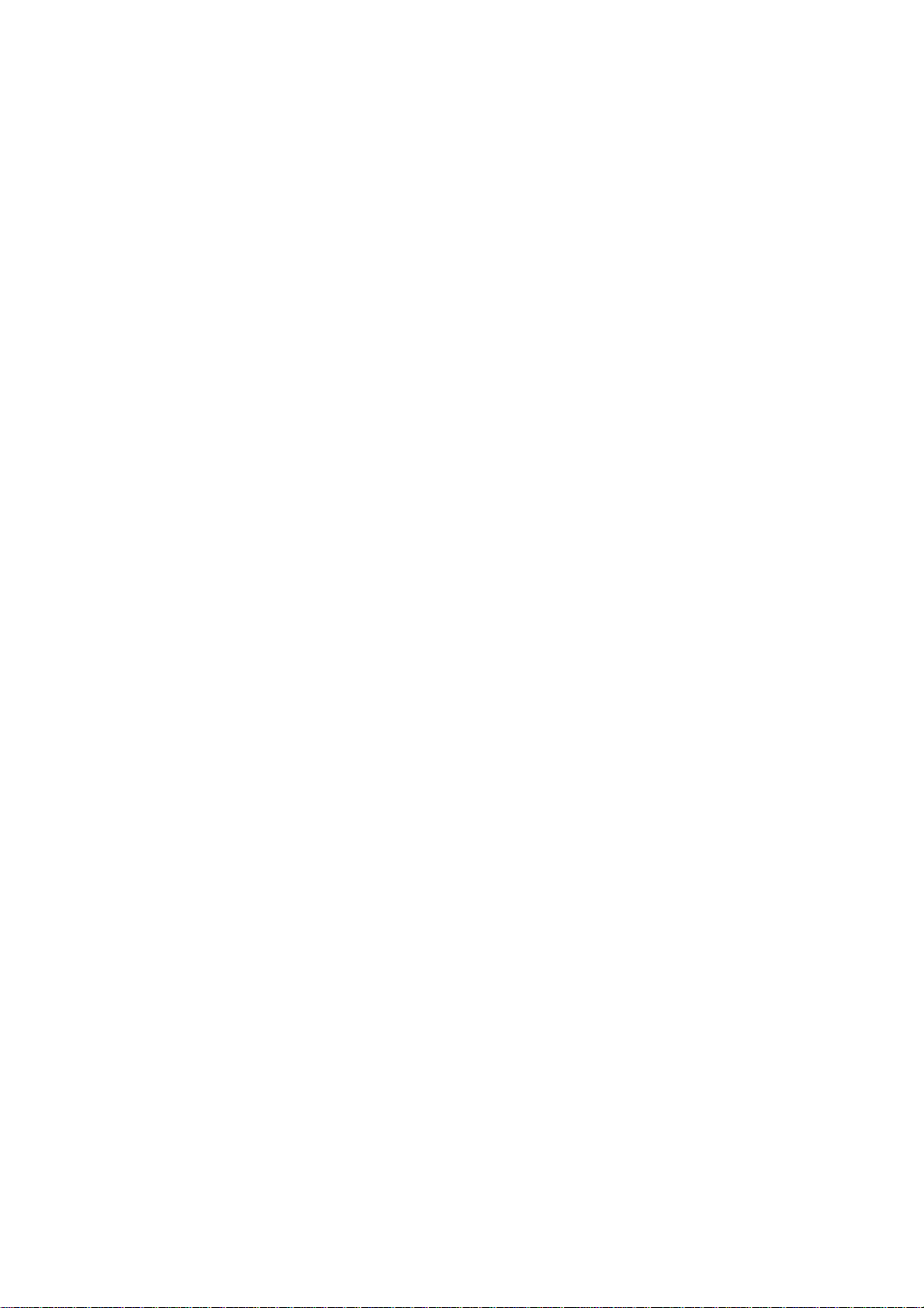
AV
Input
Terminal
Audio(S-Video/CVBS)
Input
ENGLISH
Terminal
Sound
-
Connect
S-Video
MIC.In
card
the
Microphone
-
Connect
the
PC
audio
MIC
Video(CVBS)
S-Video
Headphone/Earphone
Microphone
Connection
Audio
Input
cabletothe
in
PC
the
jack
Connection
the
microphone
in
PC
the
jack
Input
Terminal
LINE
sound
Terminal
cable
sound
Input
Terminal
Connection
Terminal
OUT
card.
to
card.
Terminal
Connection
Terminal
Input
Audio
MIC.Out
Terminal
In
Terminal
AV1
Connecting
Make
sure
to
PC
sound
PC
application.
Out:The
Out:The
Outinthe
an
amplifier.
check
If
the
or
the
-
Speaker
-
*Line
If
Audio
with
card
terminal
PC
the
sound
sound
the
supports
more
(For
terminal
connectedtothe
sound
card
card
connection
both
Speaker
refer
details,
connectedtothe
has
card
only
output
terminalinthe
and
Out
to
the
speaker
speaker
Speaker
A14
Line
Out,
sound
that
equipped
reduce
Out,
terminal
PC
change
user's
card
is
not
with
the
before
it
to
manual.)
equipped
an
amplifier.
PC
volume.
Connect
connecting
Line
Out
an
with
This
the
SCART
to
the
monitor.
by
setting
amplifier.
monitor
the
jumper
is
integrated
CABLE
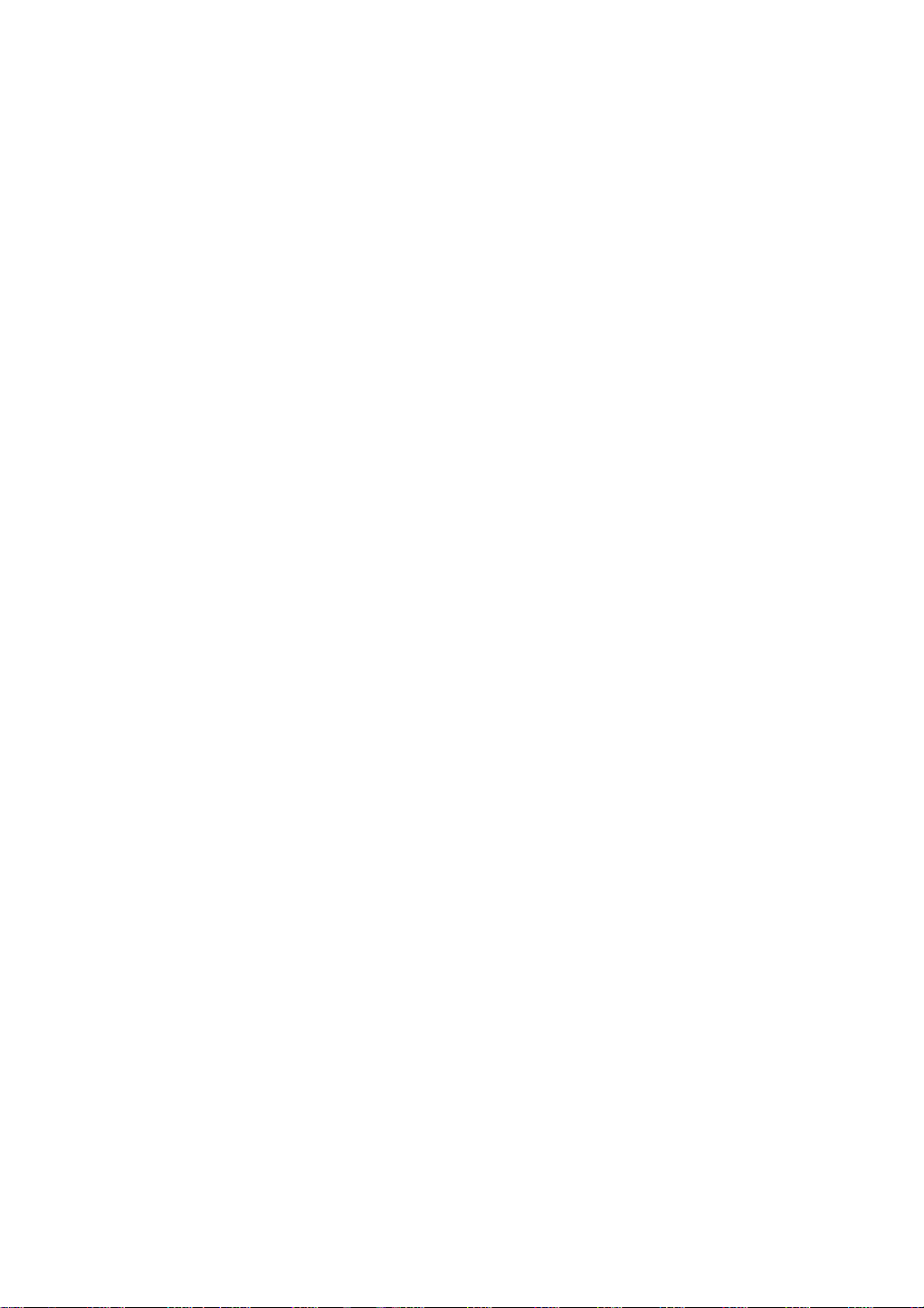
Connecting
to
External
Devices
When
First
connect
A
B
C
Connecting
of
see
all,
the
signal
When
connecting
When
connecting
When
connecting
if
the
computer,
cable.
input
with
with
with
Rear
MAC
to
the
the
the
sideofthe
PC
PC
your
monitor
DVI-D
DVI-A
DVI-A
PC
and
signal input
signal
input
signal
input
monitor.
A
B
C
Macintosh
Use
adaptor
the
peripherals
cable.
cable.
cable.
Adapter
the
standard
is
available
are
(IBM
compatible
(Macintosh)
AV1
(Optional)
Macintosh
adapter
in
the
market.
turned
(Different
PC)
since
off.
Then,
an
incompatible
signaling
system)
Connect
*
When
wall
the
connecting
outlet.
power
to
cord.
Rear
sideofthe
a
monitor.
A15
AUDIO
IN
DVI-I
MIC.IN
AV1
S-Video
MIC.Out
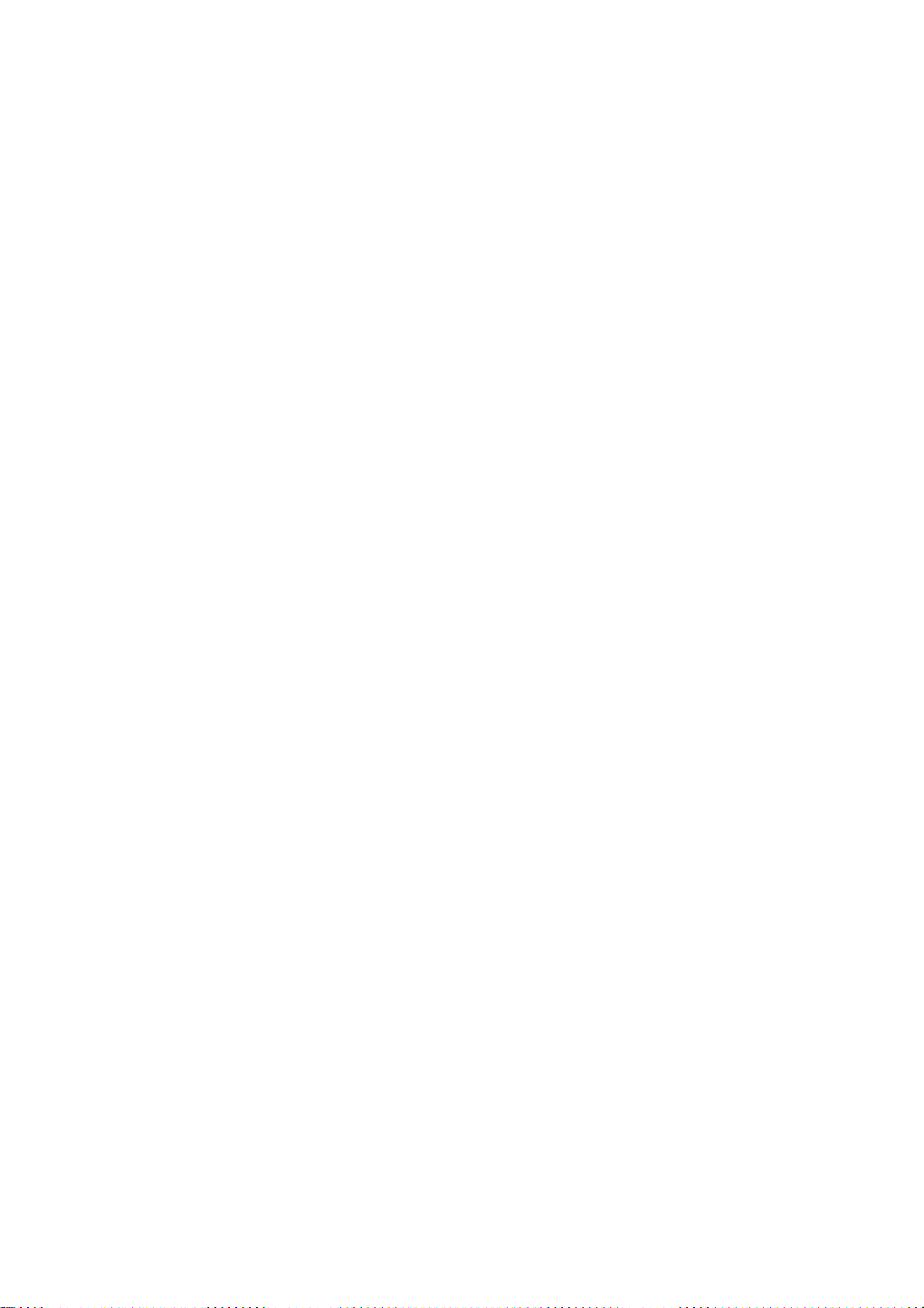
Turn
Select
Press
Or,
press
on
the
an
power
input
SOURCE
the
by
signal.
SOURCE
pressing
the
buttononthe
buttonatthe
power
remote
buttononthe
Power
button
controllertoselect
front
sideofthe
monitor.
monitor.
the
input
ENGLISH
signal.
When
A
?
When
B
?
Turnonthe
Note
connecting
Select
connecting
Select
TV/AV
PC.
Directly
Connect
In
some
DVI
DVI
PR
OK
PR
a
with
Digital:
with
Analogue:
I/II
*/SSM
VOLVOL
connect
DVI-D
the
video
cards,
DVI-D
a
to
DVI-D
DVI-A
a
Signal
signal
digital
signal
DVI-A
analog
INPUT
DVI
DVI
TV
AV1
AV2
S-Video
grounded
cable
DVI-analog
input
signal.
input
signal
SELECT
Digital
Analogue
power
(Not
output
cable.
cable.
outletonthe
DVI-A
cable
may
A16
not
wall
when
)
be
supported.
or
a
power
using
bar
a
with
a
PC
DVI
with
ground
output.
wire.
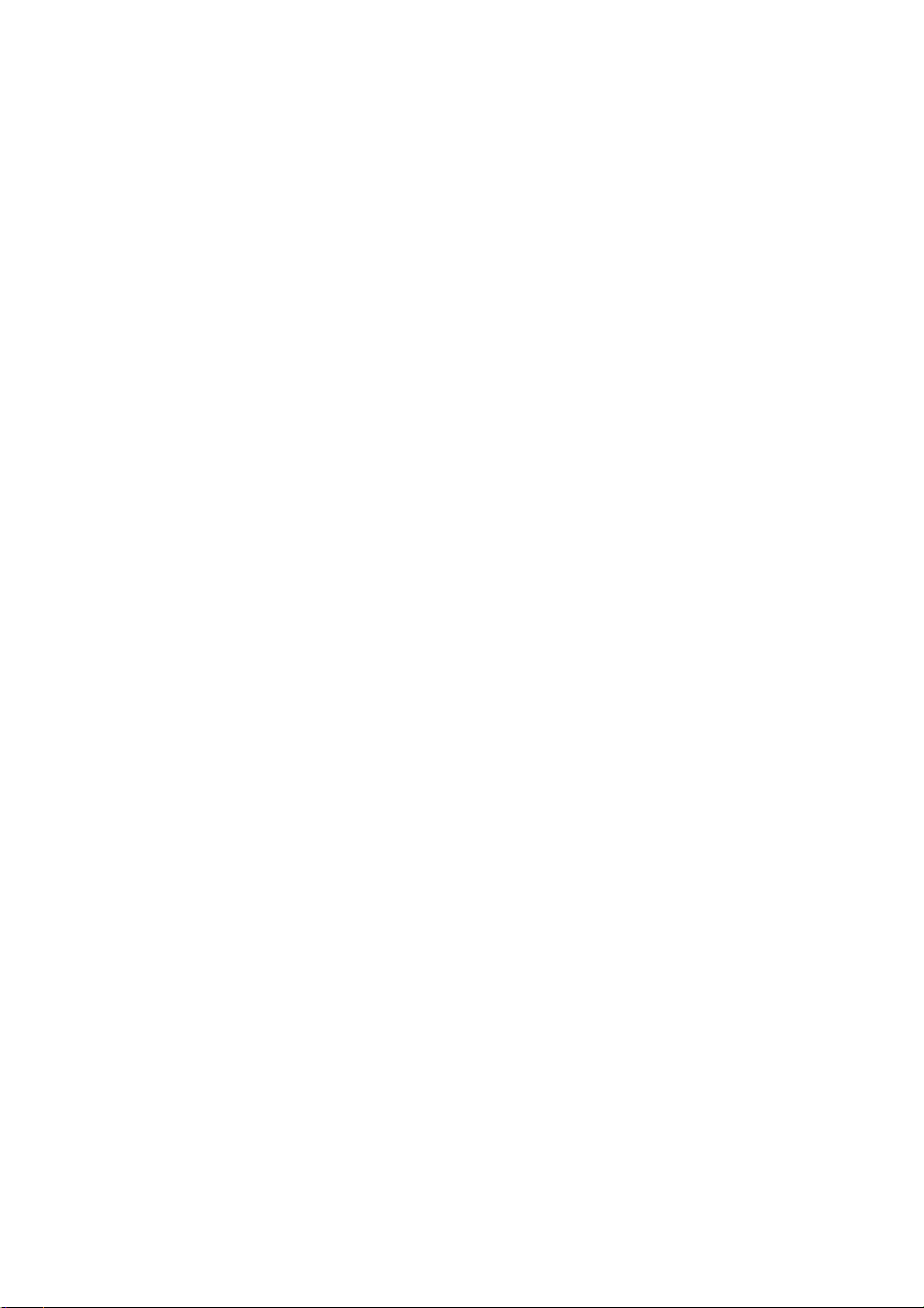
Connecting
to
External
Devices
When
Connect
(See
A
B
page
When
Rear
When
?
Connect
Sound
the
watching
video
cableasshown
A15)
connecting
AV1
Audio In
MIC.Out
sideofthe
connecting
(right)--Red)
the
Monitor
input
Video
withanSCART
withanRCA
terminal
/
with
SCART
DVD
in
a
the
cable.
Cable
cable.
proper
below
color
figure
match.
and
then
L
AUDIO
G
Video/DVD
(Video
connect
DR
--
Yellow,
the
Sound
power
cord.
(left)
--
White,
Rear
S-Video
MIC.In
sideofthe
Red
White
Yellow
Monitor
AUDIO
OUT
R
RCA
Cable
A17
W
VIDEO
OUT
Y
Video/DVD
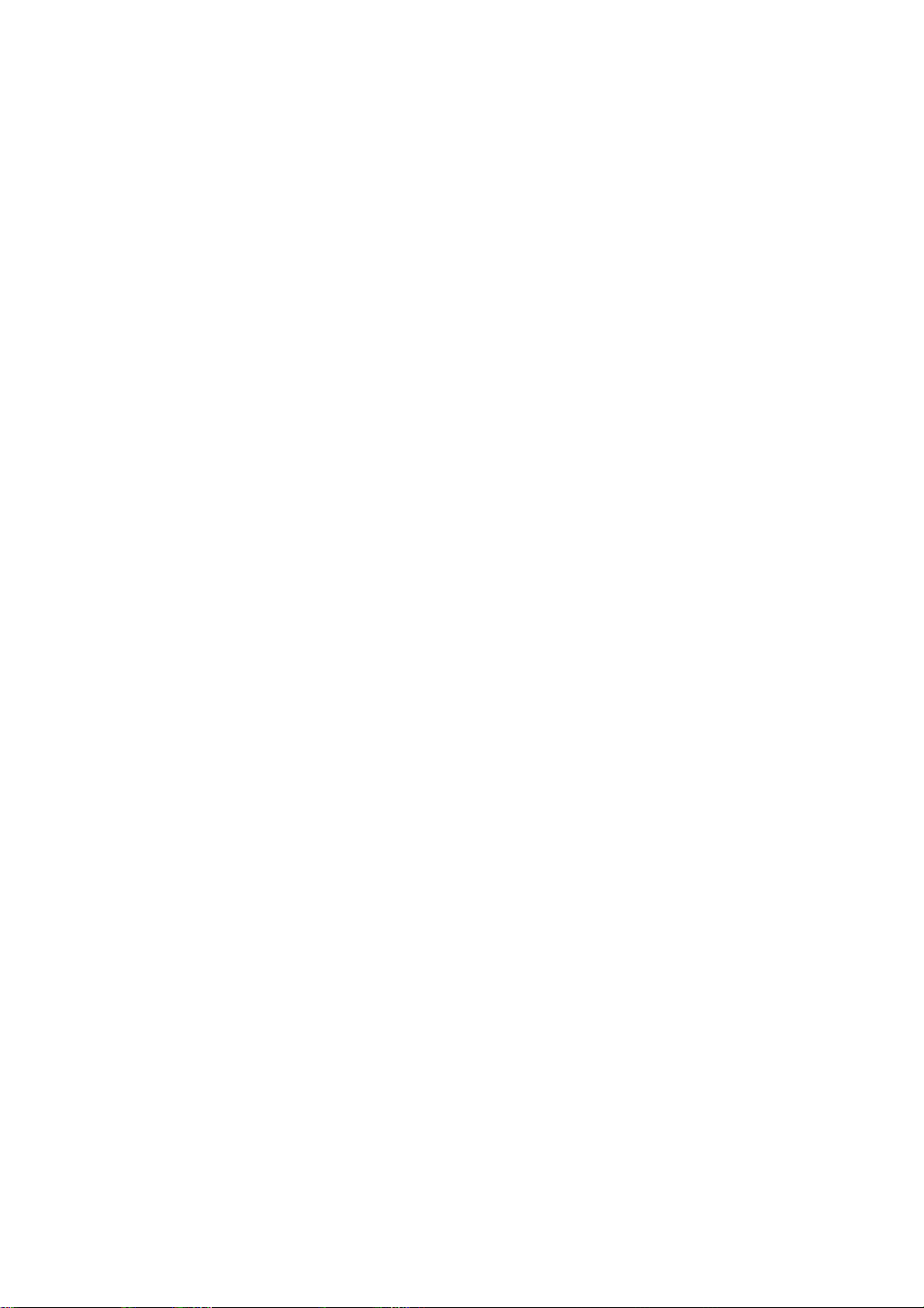
When
C
?
Connecttothe
connecting
S-Video
withanS-Video
terminaltowatch
input
cable.
high
image
quality
movies.
ENGLISH
Rear
Select
Press
signal.
When
A
B
When
C
When
sideofthe
an
input
the
SOURCE
Or,
connecting
?
Select
connecting
?
Select
connecting
?
S-Video
press
S-Video
MIC.In
signal.
the
AV1
AV2
Red
White
Monitor
buttononthe
SOURCE
withaSCART
(Video)
a
with
(Video)
withaS-Video
buttonatthe
RCA
cable.
RCA
S-Video
remote
cable.
cable.
Cable
Cable
controllertoselect
front
sideofthe
INPUT
DVI
Digital
DVI
Analogue
TV
AV1
AV2
S-Video
SELECT
R
W
Video/DVD
the
input
monitor.
AUDIO
OUT
VIDEO
OUT
TV/AV
I/II
*/SSM
PR
OK
VOLVOL
PR
A18

Connecting
to
External
Devices
When
Seeifthe
connect
then,
Rear
watching
antenna
the
power
sideofthe
cableisconnected
TV
cord.
Monitor
at
DVI-I
DVI-I
the
AUDIO
MIC.IN
rear
IN
sideofthe
AV1
monitor
and
S-Video
MIC.Out
Antenna
(optional)
Cable
Select
Press
signal.
?
Select
an
the
Or,
input
SOURCE
press
TV
signal.
buttononthe
the
SOURCE
remote
buttonatthe
controllertoselect
front
sideofthe
INPUT
SELECT
DVI
Digital
DVI
Analogue
TV
AV1
AV2
S-Video
A19
the
input
monitor.
TV/AV
I/II
*/SSM
PR
OK
VOLVOL
PR
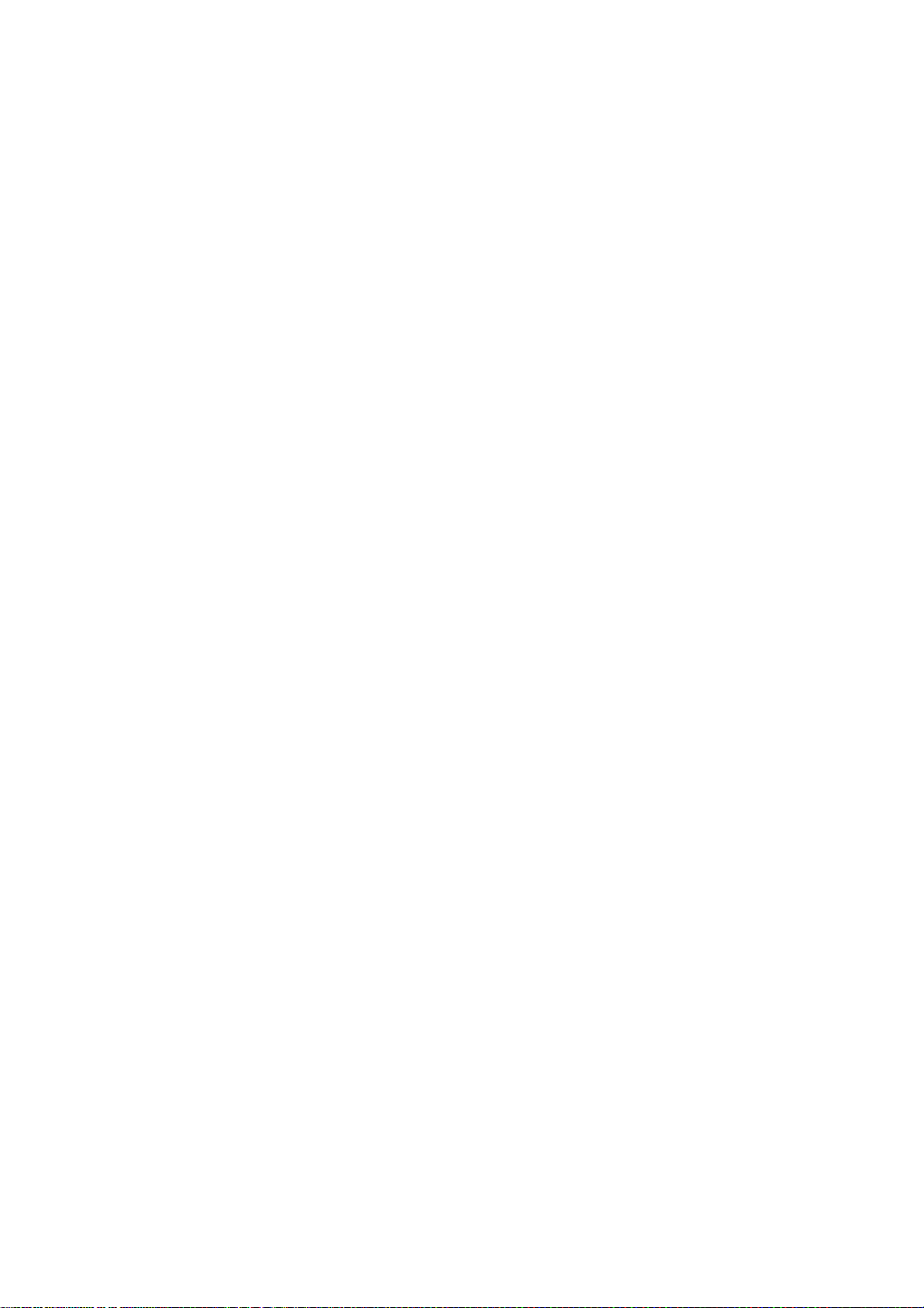
Selecting
and
Adjusting
the
Screen
Name
of
Adjustment
Power
the
Unit
LED
Buttons
?
This
display
amber.
in
the
indicator
isinDPM
Screen
lights
(Energy
ENGLISH
when
up
green
Saving)
the
mode,
display
this
operates
indicator
normally.
color
changes
If
the
to
Power
MENU
OSD
Adjust
Button
Button
Select
Button
?
Press
the
button
?
Use
this
button
?
Use
the
/
buttontoselectanicon
?
Use
brightness
to
this
to
turn
show/hide
button
and
on
contrast
the
the
to
directly
power.
OSD
or
Press
(On
adjust
control
of
the
Screen
the
PC
the
button
setting
signal
again
Display)
in
the
menu
OSD
off.
to
turn
it
screen.
screen.
(DVI-A,DVI-D).
?
Use
the
?
Adjust
this
buttontocontrol
TV
signal.
volume.
the
A20
the
channel
for

Selecting
and
Adjusting
the
Screen
Name
AUTO/SELECT
SOURCE
of
the
Buttons
Button
Button
[For
?
Automatic
[For
[Other
?
The
?
Select
DVI
DVI
TV
AV1
AV2
S-Video
in
the
TV
signal]
Auto
0
PC
signal]
Auto
signals]
current
the
input
Digital
Analogue
Screen
programming
in
progress
----
50%
in
progress
and
signal
signal
DVI
DVI
Television
SCART
Composite
SeparateVideo
Adjustment
will
be
started.
mode
information
digital
signal
analog
signal
video
will
Unit
be
displayed.
INPUT
DVI
DVI
TV
AV1
AV2
S-Video
SELECT
Digital
Analogue
?
OSD
Lock/Unlock
Menu
Use
this
(Activated
Controls
?
The
unit
that
receives
button
OSDislocked
+
buttontolock/unlock
when
pressed
locked
Button
together
the
OSD
signal
screen
longer
from
the
remote
adjustment.
5
than
seconds.)
Controls
?
A21
unlocked
OSDisunlocked.
controller.

OSD
Menu
--
When
Connected
to
Your
PC
Icon
PICTURE
SOUND
PIP/POP/PBP
SPECIAL
RGB-PC
Icon
STATION
PICTURE
OSD
Adjusts
Adjusts
Adjusts
Adjusts
Adjusts
Menu
Set/Selects
Adjusts
screen
the
audio
PIP/POP/PBP
the
screen
position
--
When
te
the
screen
Function
brightness,
function.
mode
status
of
the
Watching
Function
channel.
video.
Description
contrast
and
function.
according
screen,
clock
Description
(available
color
that
to
the
circumstances.
and
phase.
TV/Video/DVD
when
only
you
prefer.
watching
ENGLISH
TV)
SOUND
PIP/POP/PBP
SPECIAL
Note
Adjusts
Adjusts
Adjusts
OSD(On
The
OSD
graphical
the
audio
PIP/POP/PBP
the
screen
Screen
Display)
enables
function
presentation.
function.
mode
status
you
function.
according
to
adjust
A22
the
screen
to
the
circumstances.
status
conveniently
since
it
provides
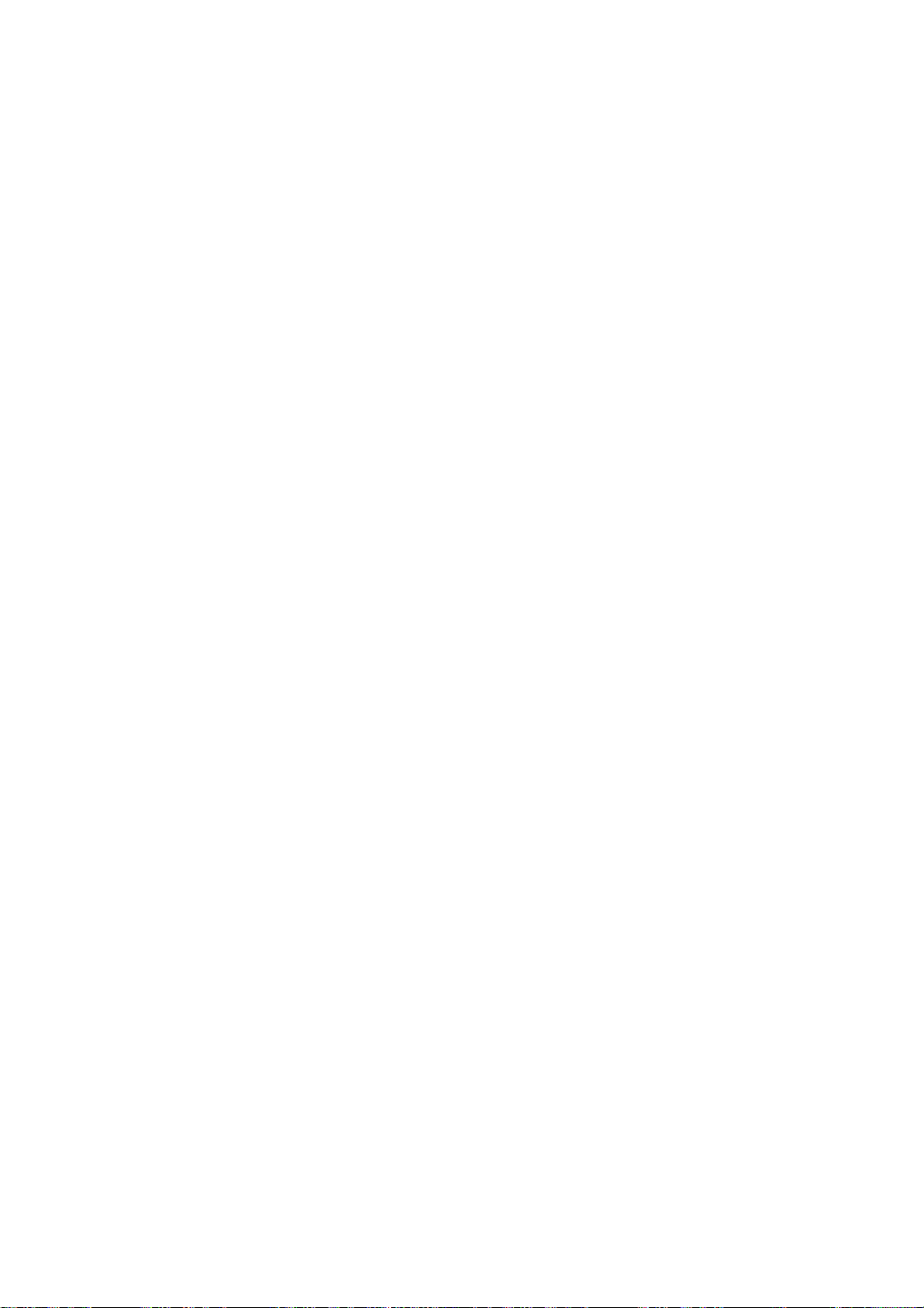
Selecting
How
to
adjust
and
the
Adjusting
OSD
(On
Screen
the
Screen
Display)
screen.
of
press
Adjust
remote
the
PR
OK
PR
the
status
controller
OSD
appears.
theOKButton.
desired
to
level.
OK
Save
adjustment
the
adjust
OSD
Exit
menu
from
screen.
the
screen.
PR
OK
PR
the
Pops
up
menu
screen
Press
1
2
3
4
5
6
To
access
When
Use
Accept
Exit
the
the
the
the
the
OSD
a
menu
Select
icon
MENU
a
control,
icon
you
Button,
use
want
then
the
becomes
Buttons
changesbypressing
by
pressing
the
OK
a
menu
Select
main
the
Buttons.
highlighted,
to
adjust
theOKButton.
EXIT
Button.
?
menu
icon
Use
the
the
itemtothe
How
You
need
new
computer
an
set
Press
the
in
PC
the
that
fits
If
adjustment
and
clock
to
optimal
AUTO/SELECT
analog
into
phase
to
adjust
or
monitor
the
is
adjust
current
not
in
the
screen
changing
signal.
the
screen.
button
Then,
mode.
satisfactory,
the
OSD
the
display
mode.
an
menu.
screen
(AUTO
optimal
you
need
when
Refer
automatically.
following
in
a
remote
status
screen
A23
the
will
connecting
to
the
button
screen
to
adjust
monitor
section
controller)
be
selected
position,
a
to
to
Auto
in
progress

Auto
programme
adjust
System
Storage
from
Start
the
Auto
Manual
Programme
MENU
programme
programme
Prev
screen
STATION
edit
Press
the
world
from
If
want
you
'L'
before
To
selectachannel
from
buttons
want
you
number
11.
Press
OK
channels
programming,
completed,
when
Auto
programme
Manual
programme
Programme
Prev
MENU
System
from
Storage
Start
buttonstoselect
where
you
to
receive
launching
where
to
the
keep
Your
TV
button
to start
are
searched
press
the
programme
STATION
edit
want
'SECAM
an
number
you
channels
search
the
using
automatic
for
the
TV
the
to
receive theTVchannels.
L'
channel,
search.
or
enter
wanttostart
1to10
for
new
automatic
MENU
and
list
programming.
stored
or
OK
menu
VCR/DVD/TV
of
system
change
the
channel
searching
stored
channels
automatically.
button.
appears.
for
earlier,
from
When
the
countryorpart
the
SYSTEM
number
with
new
channels.
enter
number
all
available
To
stop
auto
programming
the
channel
11
TV
auto
menu
number
If
onwards.
of
e.g.
ENGLISH
the
to
is
Manual
programme
System
Storage
Channel
Auto
Manual
Programme
MENU
programme
programme
STATION
edit
Prev
Press
the
Press
channel
channel.
Press
cable
enter
To
the
world
the
number
the
channels.If
it
derectly
select
System
Storage
Channel
Name
Fine
tune
Search
buttonstoselect
from
where
buttonstoselect
with
buttonstoselect
you
with
the
channel
A24
want
you
number
the
know
the
digit
reception
to
C-CH
the
C-(01~69)
buttons
type.
To
the
receive
the
buttons
change
TV
channel
for
0to9.
:
the
of
system
theTVchannels.
number
in
where
aerial
channelsorS-CH
or
S-channel
V/UHF/Cable
channel.
the
countryorpart
or
enter
wanttostore
you
number(01~47),
of
the
for
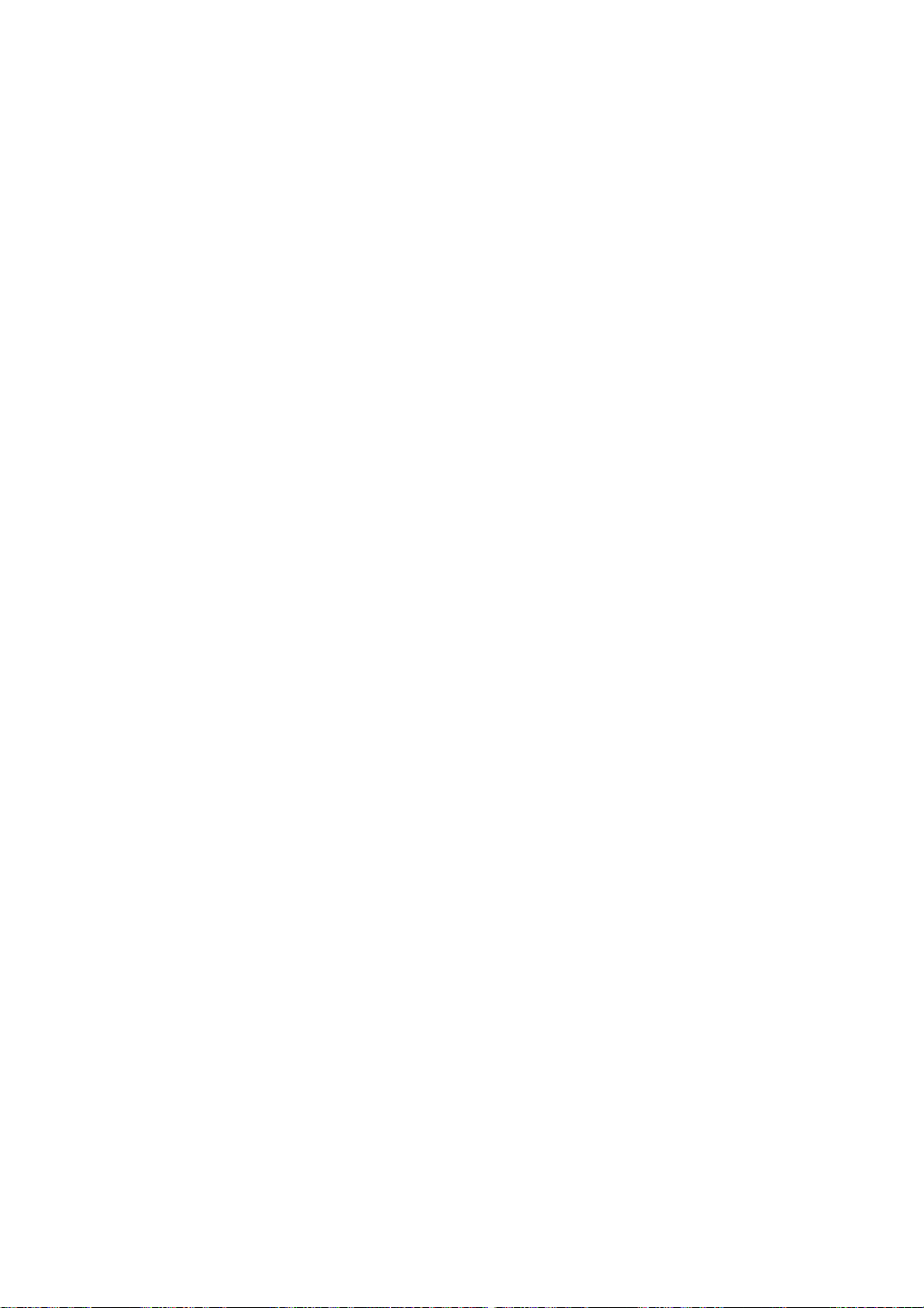
screen
and
when
Selecting
adjust
the
Adjusting
using
the
the
VCR/DVD/TV
Screen
Programme
edit
Name
Fine
Search
To
Delete
Copy
Move
Skip
tune
adjust
To
see
is
It
possible
a
TV
to
or
numbers
Press
buttonstoselect
Press
In
case
the
Use
the
direction.
STATION
Auto
programme
Manual
programme
edit
Programme
Prev
MENU
Edit
submenu
the
Press
->
Press
channel
position.
Press
Press
numbers
Press
Press
buttons
Press
Press
Press
displayed
the
channel
the
the
of
buttons
the
the
the
the
the
to
the
the
the
assigned
can
AUTO/SELECT
poor
function,
the
number
green
are
yellow
move
yellow
blue
in
channel
to
change
which
be
buttons
a
name
the
has
not
to
the
given
move
to
character.(space,
button
reception,
to
fine
tune
you
for
buttonstosearch
0_
____
1_
____
4_
____
5_
____
8_
____
9_
____
12_
____
13_
____
16_
____
17_
____
Press
OK
the
buttonstoselect
red
on
the
deleted,
remote
all
key
is
buttonstoselect
on
the
down
remote
one
key
shifted
buttonstoselectachannel
on
the
key
theTVchanneltothe
key
again
to
buttonstoselectachannel
on
the
blue.
key
remote
name.
storedinthe
yet
programme
(or
can
the
next
-->
the
position.
remote
release
been
entered.
cursor
to
number
OK
buttononthe
improve
best
picture
channel
2_
____
6_
____
10_
____
14_
____
18_
____
Delete
Copy
buttononthe
a
TV
control
following
a
TV
control.
control.
desired
this
control.
memory
numbers
be
changed.
0~9,
the
reception
backward
3_
____
7_
____
11_
____
15_
____
19_
____
Move
Skip
channel
->
The
channels
channel
All
the
numbertobe
->
Press
channel
function.
numbertobe
The
skipped
A
name
and
and
sound.
remote
to
selected
to
following
or
to
with
0to99.
->
alphabet
remote
by
or
foreward
control
be
deleted.
are
shifted
be
copyed.
the
number.
TV
assign
up
Press
control).
fine
TV
channel
moved.
skipped.
channel
a
5
letters
the
A~Z)
tuning.
one
up
->
->
is
name
->
Use
->
->
A25
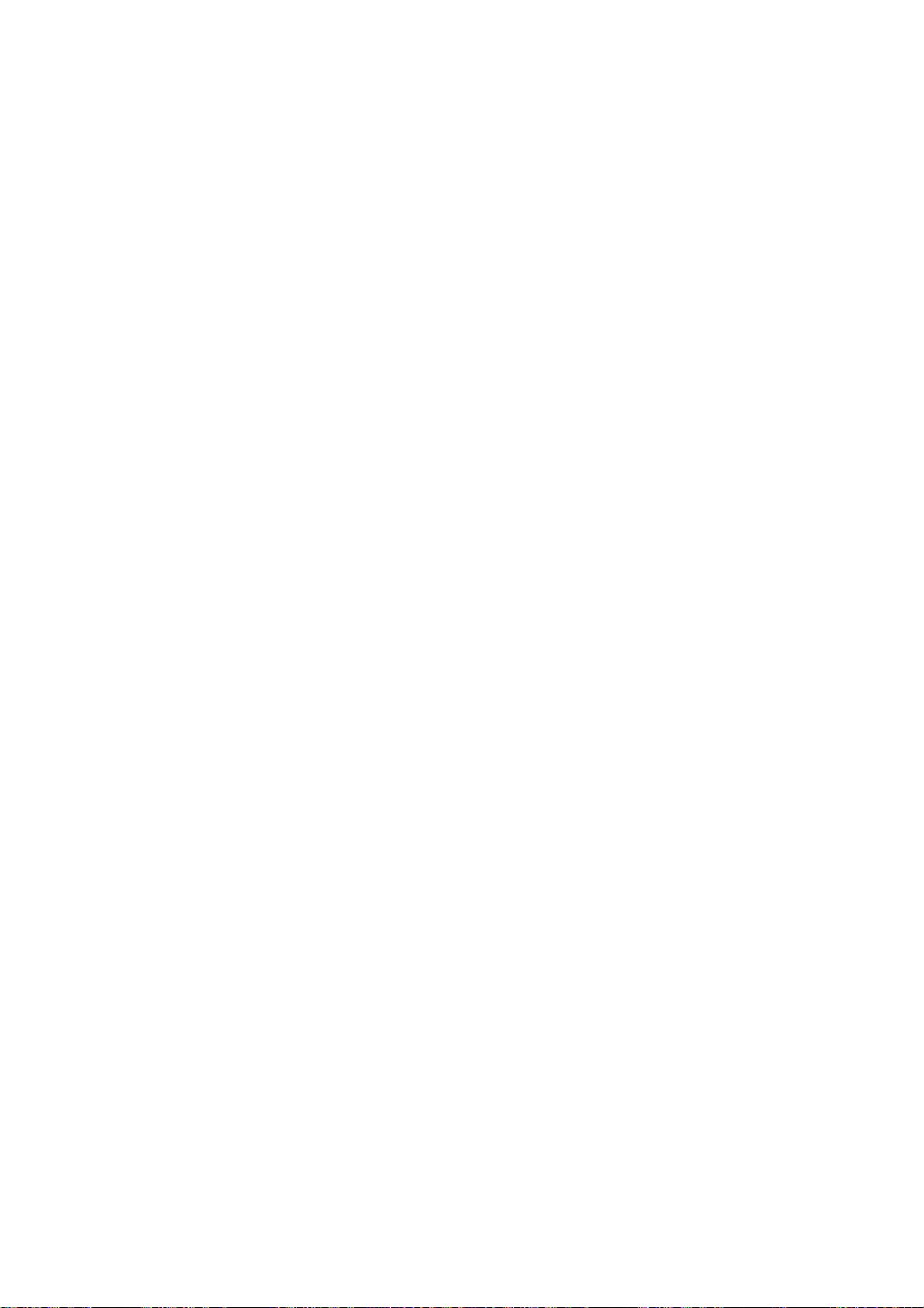
PSM
CSM
Adjusting
PICTURE
PSM
CSM
Auto
Brightness
MENU
Prev
PICTURE
PSM
CSM
Auto
Brightness
PICTURE
PSM
CSM
Auto
Brightness
Prev
MENU
Dynamic
Standard
Mild
Game
User
6500K
9300K
User
Dynamic
Standard
Mild
Game
User
MENU
Screen
Prev
Color
TV/AV1/AV2/S-Video
The
PSM
function
depending
?
Dynamic
?
Standard:The
?
Mild
:
Select
?
Game
:
Select
?
User
:
Select
Contrast
5
50
Brightness
50
Colour
50
Sharpness
D-SUB
?
6500K/9300K
6500K:
9300K:
?
User
:
Select
on
AV/TV
the
:
Select
this
this
this
Contrast
To
To
Colour
To
Sharpness
To
ANALOG/DVI
Slightly
Slightly
this
most
Brightness
:
input
automatically
this
adjusts
environment.
usage
optiontodisplay
and
general
optiontodisplay
optiontoenjoy
use
to
option
adjust
adjust
adjust
adjust
Selecting
reddish
bluish
option
the
the
contrast
the
brightness
the
color
the
cleanessofthe
DIGITAL
a
factory
white.
white.
use
to
only
the
with
natural
a
mild
with
dynamic
user-defined
of
the
of
desired
to
input
setting
user-defined
the
screen
a
screen
image
screen.
the
image
sharp
display
image.
settings.
screen.
level.
screen.
only
color
quality
image.
status.
when
playing
set.
settings.
a
ENGLISH
game.
Auto
Brightness
PICTURE
PSM
CSM
Auto
Brightness
Prev
MENU
Note
PICTURE
PSM
CSM
Auto
Brightness
If
the
input
Off
On
is
DVI
6500K
9300K
User
Prev
MENU
analogue/DVI
Contrast/Brightness.
If
'PSM'
the
subsequent
setting
menus
in
will
the
Picture
be
automatically
100
Red
100
Green
100
Blue
AUTO
BRIGHTNESS
This
menu
automatically
state.
optimal
automatically
use
the
you
Digital,
menu
computer
the
adjustable
is
set
set.
A26
Red/Green/Blue
Set
If
set
you
adjusted
to
Dynamic,
own
your
CONTROL
adjusts
menu
the
to
the
surrounding
while
watching
itemsinthe
Standard,
levels.
color
computer
to
'On,'
PSM
screen
the
brightness
environment
TV.
function
MildorGame
brightness
will
whenever
are
the
an
to
be
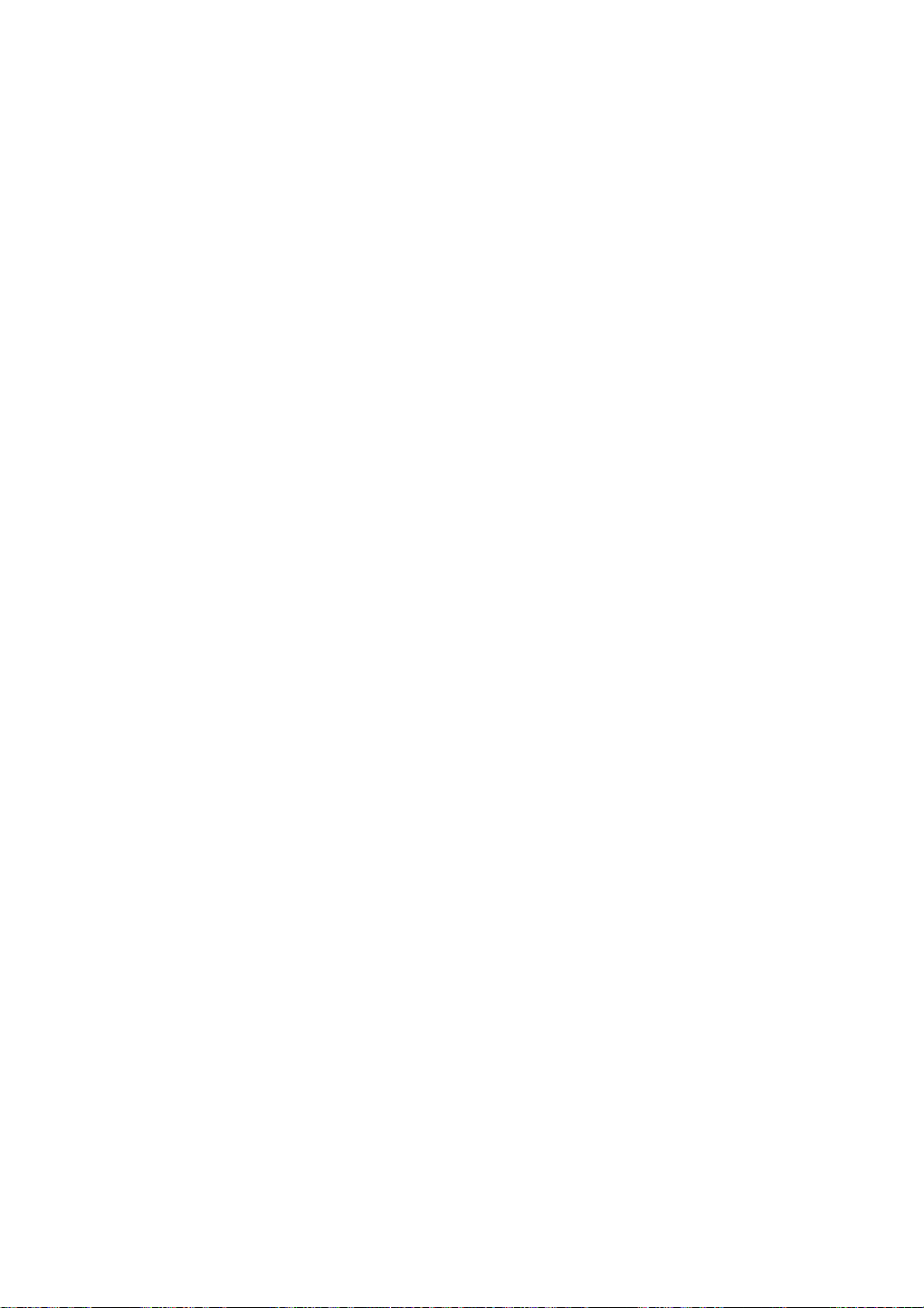
the
and
audio
Selecting
Adjusting
Adjusting
the
function
SOUND
SSM
Balance
AVL
SRS
WOW
MENU
Prev
Screen
SSM
Balance
AVL
SRS
WOW
SSM
Balance
AVL
SRS
WOW
MENU
Use
this
function
To
adjust
uneven
appropriate
Set
the
SRS
The
effects.
with
SRS
SRS
WOW
will
It
WOW
SOUND
Prev
level.
WOW
function
provide
on,
to
sound
To
balance
use
menu
rich
user
Flat
Music
Movie
Speech
User
sound
volumes
this
on.
plays
and
audio
from
across
feature,
back
the
profound
setting
the
all
select
mono
sound
can
?
?
?
?
?
left
channels
ON.
or
tone.
be
not
The
best
depending
Flat
The
most
commanding
Music
Select
this
Movie
Select
this
optiontoenjoy
Speech
Select
this
option
User
Select
this
option
and
right
or
stereo
adjusted.
sound
tone
on
video
the
optiontoenjoy
to
watch
use
to
speakers.
automatically
signals
sound
input
quality
and
natural
the
sublime
sports
user-defined
the
with
will
be
that
type
audio.
sound
original
sound.
broadcasting.
the
dynamic
selected
you're
when
audio
settings.
to
the
automatically
currently
watching.
to
listening
most
surround
the music.
Note
When
Music
connected
or
Speech,
to
the
your
available
computer
menus
and
the
are
A27
'SSM'
Balance,
setting
AVL
and
in
audio
the
SRS
menuisone
WOW
of
Flat,
.
Movie,
