LG KU990 Owner’s Manual [en,fr]
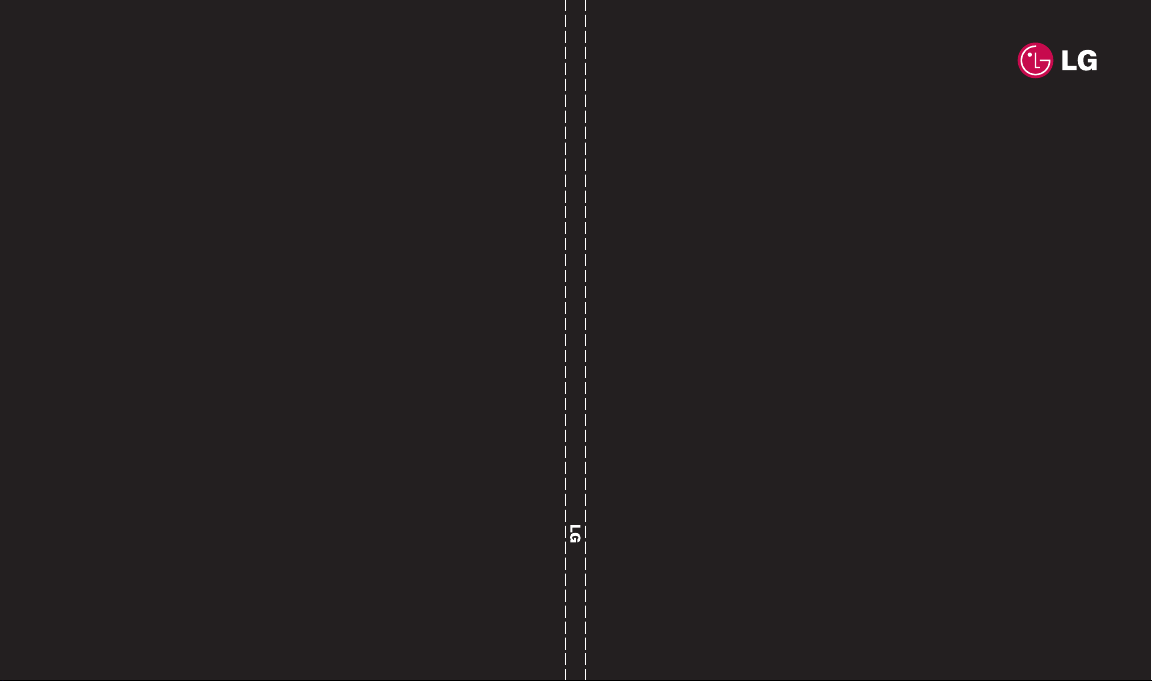
CE 0168
www.lgmobile.com
KU990 User Guide
ELECTRONICS INC.
P/N : MMBB0261343 (1.1) H KU990 ENGLISH
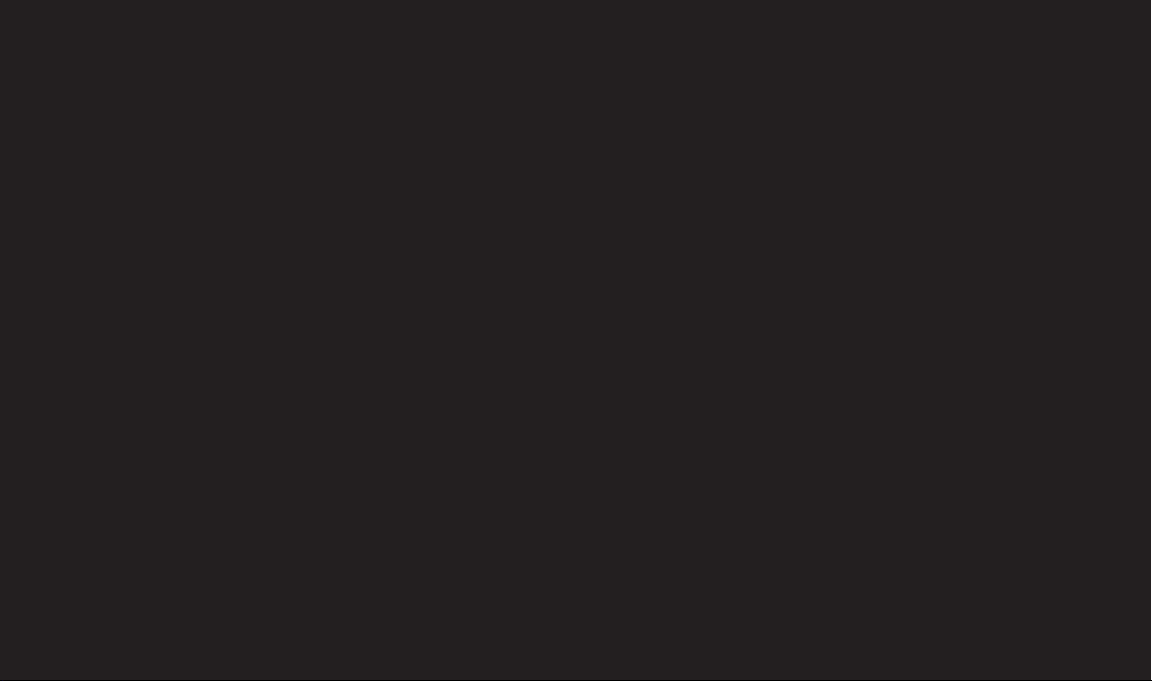
Bluetooth QD ID B013158
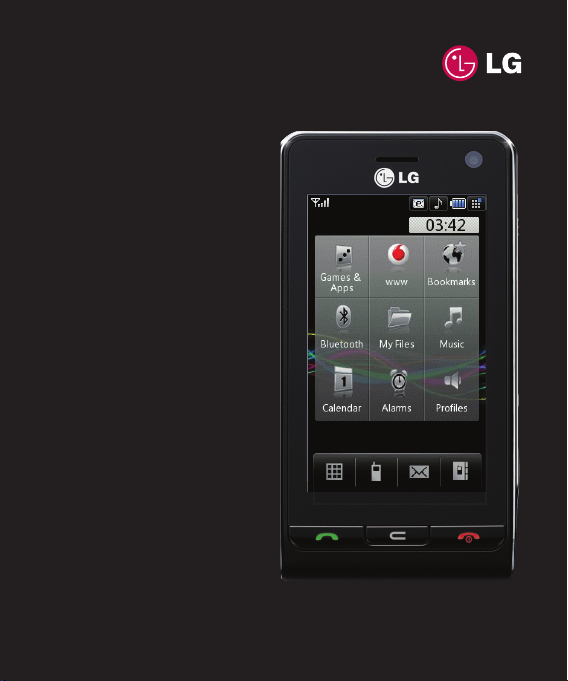
Some of contents in this manual
may differ from your phone depending
on the software of the phone or your
service provider.
KU990 User Guide
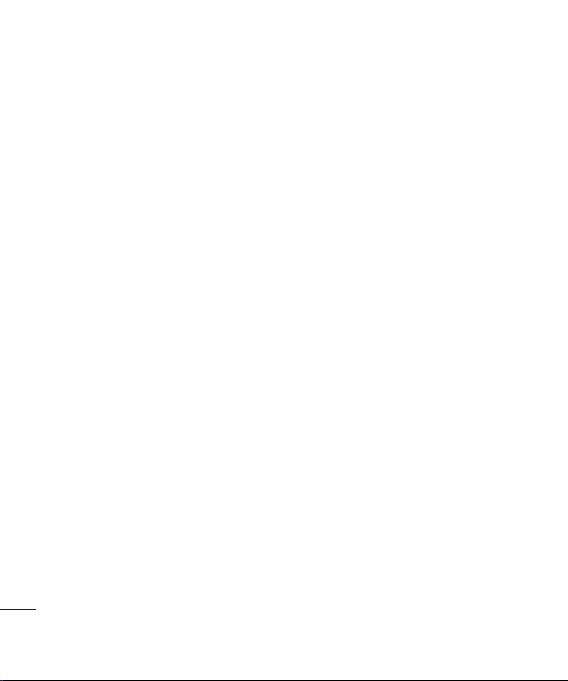
Congratulations on your purchase of the
advanced and compact KU990 phone by LG,
designed to operate with the latest digital
mobile communication technology.
2
LG KU990 | User Guide
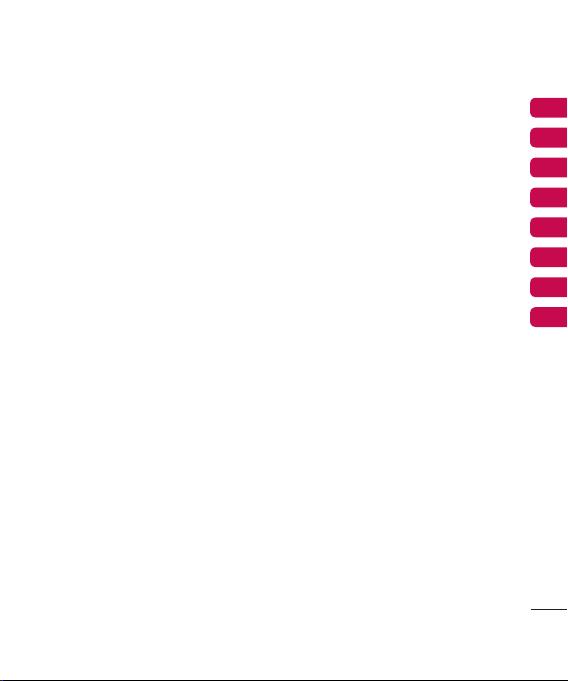
SET UP
YOUR STANDBY SCREEN
THE BASICS
GET CREATIVE
GET ORGANISED
THE WEB
SETTINGS
ACCESSORIES
01
02
03
04
05
06
07
08
3
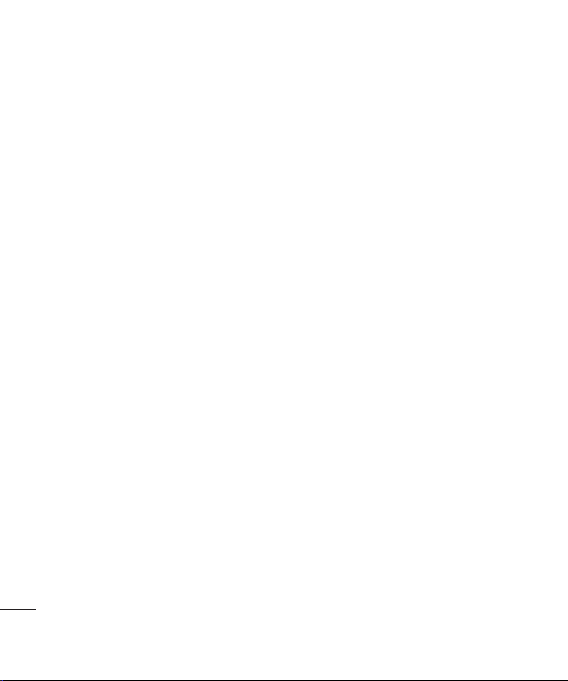
Contents
GUIDELINES
Guidelines for safe and effi cient Use .......... 8
SET UP
Getting to know your phone .......................14
Installing the USIM and battery................... 16
Memory card ............................................ 18
Menu map ................................................ 19
YOUR STANDBY SCREEN
Touchscreen tips .......................................20
The quick keys ..........................................21
The status bar ..........................................22
The shortcut menu .................................... 23
THE BASICS
Calls ..................................................24
Making a call or video call ...................... 24
Making a call from your contacts ............24
Answering and rejecting a call ................ 24
In-call options........................................25
Adjusting the call volume ......................25
Speed dialling........................................26
Making a second call .............................26
Turning off DMTF ...................................26
Viewing your call logs ............................26
Using call divert ..................................... 27
Using call barring ...................................27
4
LG KU990 | User Guide
Changing the common call setting .......... 28
Changing your video call setting .............28
Contacts .................................................. 29
Searching for a contact .......................... 29
Adding a new contact ............................29
Contact options .....................................30
Creating a group....................................30
Changing your contact settings ...............31
Viewing information ...............................31
Messaging ............................................... 32
Sending a message ...............................32
Entering text ..........................................32
T9 predictive ......................................... 33
Abc manual ...........................................33
Keyboard ..............................................33
Handwriting recognition .........................33
Setting up your email ............................. 34
Retrieving your email .............................35
Sending an email using your
new account .........................................35
Changing your email settings .................36
Message folders .................................... 36
Managing your messages ......................37
Using templates .....................................38
Using emoticons .................................... 38
Changing your text message settings ...... 38
Changing your multimedia
message settings ..................................39
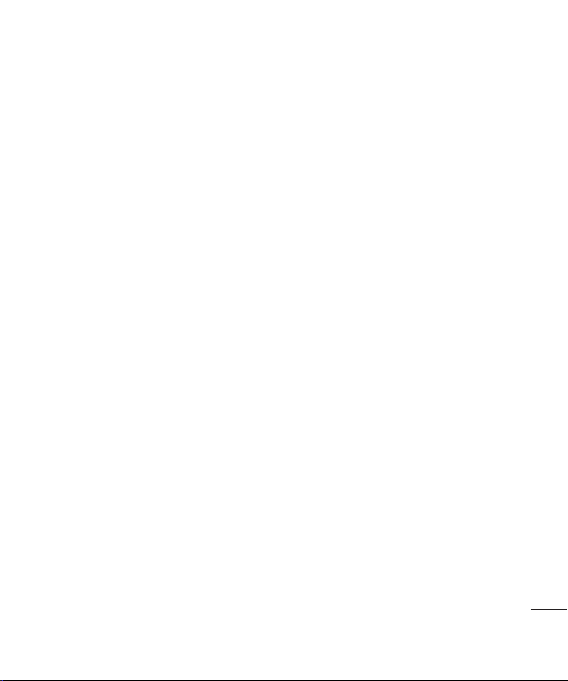
Changing your other settings .................. 39
Mobile TV ..............................................40
Blogger ................................................. 40
GET CREATIVE
Camera ..................................................42
Taking a quick photo ..............................42
After you’ve taken your photo .................42
Getting to know the viewfi nder................43
Using the fl ash ......................................44
Using the quick settings .........................44
Adjusting the contrast ............................45
Choosing a shot type .............................45
Using continuous shot mode ..................46
Taking a panoramic shot ........................ 46
Using the advanced settings ................... 47
Changing the image size ........................ 48
Choosing a colour tone ..........................48
Using the inner camera .......................... 49
Viewing your saved photos .....................49
Viewing the details of a photo ................. 49
Video camera ...........................................50
Shooting a quick video ........................... 50
After you’ve shot your video ...................50
Getting to know the viewfi nder................51
Adjusting the contrast ............................52
Using the advanced settings ................... 52
Changing the video image size ...............53
Choosing a colour tone ..........................54
Using the inner video camera .................54
Watching your saved videos ................... 55
Watching your videos on your TV ............55
Your photos and videos ............................ 56
Viewing your photos and videos .............. 56
Using zoom when viewing a video
or photo ................................................ 56
Adjusting the volume when viewing
a video ..................................................56
Capturing an image from a video ............ 56
Viewing the details of a video or photo ... 57
Sending a photo or video from
the gallery ............................................. 57
Viewing your photos as a slide show ....... 58
Setting a photo as wallpaper ..................58
Viewing your videos on a TV ................... 58
Editing your photos ................................59
Adding text to a photo ............................ 60
Adding an effect to a photo ....................60
Morphing a photo ..................................61
Adding a colour accent to a photo...........61
Swapping the colours in a photo ............. 61
Editing your videos .................................62
Trimming the length of your video ........... 62
Merging two videos together ..................62
Merging a photo with a video .................62
Adding text to a video ............................63
Overlaying a photo ................................. 63
5
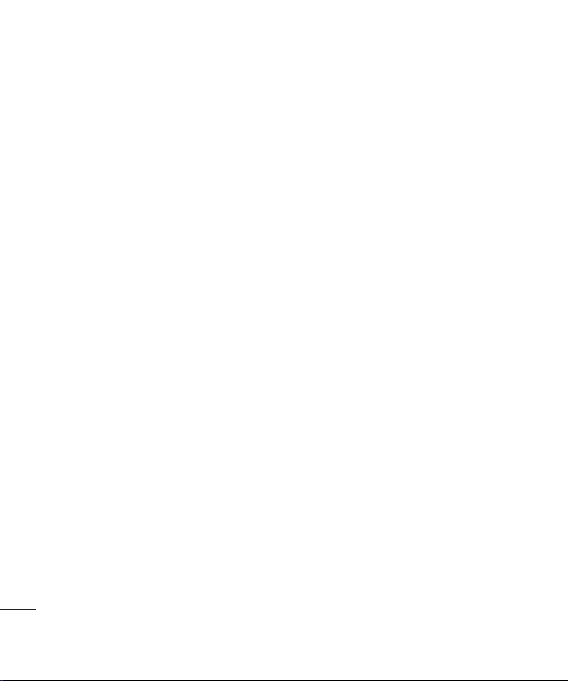
Contents
Adding a voice recording ........................ 64
Adding a soundtrack to your video ..........64
Changing the speed of your video .......... 64
Adding a dimming effect ........................65
Multimedia ..............................................66
Pictures ...............................................66
Pictures option menus ...........................66
Sending a photo ....................................66
Using an image .....................................67
Organising your images .........................67
Deleting an image .................................67
Moving or copying an image ...................68
Marking and unmarking images .............68
Creating a slide show.............................68
Checking your memory status ................69
Sounds .................................................69
Using a sound .......................................69
Videos ..................................................69
Watching a video ................................... 69
Using options while video is paused ........ 70
Editing a video clip ................................. 70
Sending a video clip .............................. 70
Using a video clip as a ringtone ..............70
Using the video options menu ................ 70
Downloading a music ............................. 71
Games & Applications ............................ 71
Playing a game ......................................71
Using the games options menu...............72
6
LG KU990 | User Guide
Flash contents ....................................... 72
Viewing an SWF fi le ...............................72
Using options viewing the SWF fi le ..........72
Documents............................................72
Transferring a fi le to your phone .............72
Viewing a fi le ......................................... 73
Others ..................................................73
Muvee studio.........................................73
Creating a movie ...................................74
Music ..................................................74
Transferring music onto your phone ........ 74
Playing a song ....................................... 75
Using options while playing music...........75
Creating a playlist .................................. 75
Editing a playlist ....................................76
Deleting a playlist ..................................76
Video playlists .......................................76
Voice recorder ....................................... 76
Recording a sound or voice ....................77
Sending the voice recording ..................77
Using the radio ......................................77
Searching for stations ............................78
Editing the channels ..............................78
Resetting channels ................................78
Listening to the radio .............................79
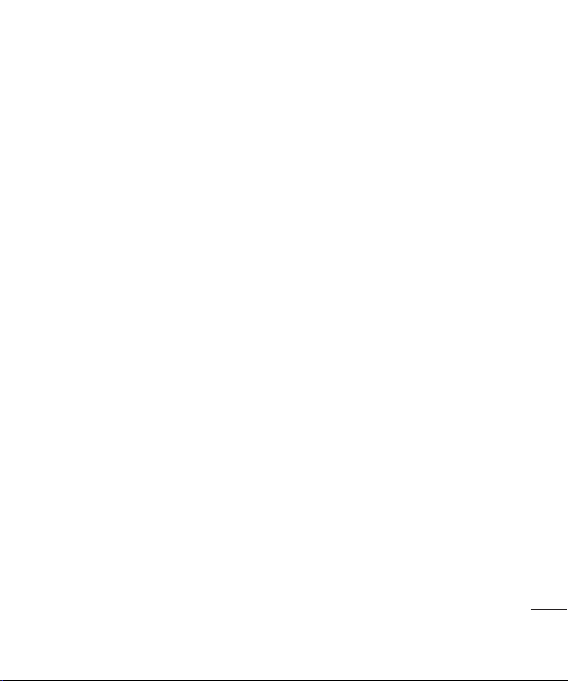
GET ORGANISED
Organiser ................................................. 80
Adding an event to your calendar ............ 80
Changing your default calendar view ....... 80
Adding an item to your to do list .............81
Sharing a to do item ..............................81
Using date fi nder ................................... 81
Setting your alarm .................................82
Adding a memo ..................................... 82
Using your calculator .............................82
Adding a city to your world clock ............83
Converting a unit ...................................83
PC Sync .................................................. 84
Installing LG PC Suite on your computer .. 84
Connecting your phone and PC...............84
Backing up and restoring your
phones information ................................ 84
Viewing your phone fi les on your PC .......85
Synchronising your contacts ................... 85
Synchronising your messages ................86
Using your phone as a mass
storage device ...................................... 86
DivX Converter ......................................87
THE WEB
Accessing the web .................................... 88
Adding and accessing your bookmarks ....... 88
Saving a page ........................................... 89
Accessing a saved page ............................ 89
Viewing your browser history .....................89
Changing the web browser settings ............89
Using your phone as a modem ................... 90
SETTINGS
Changing your screen settings ................... 92
Personalising your profi les ......................... 92
Changing your phone settings .................... 93
Changing your connectivity settings............93
Using memory manager ...........................94
Using fl ight mode ...................................... 94
Sending and receiving your fi les
using Bluetooth ......................................... 94
Pairing with another Bluetooth device ......... 95
Using a Bluetooth headset .........................96
ACCESSORIES ........................................ 98
NETWORK SERVICE .............................. 100
TECHNICAL DATA ................................. 100
7
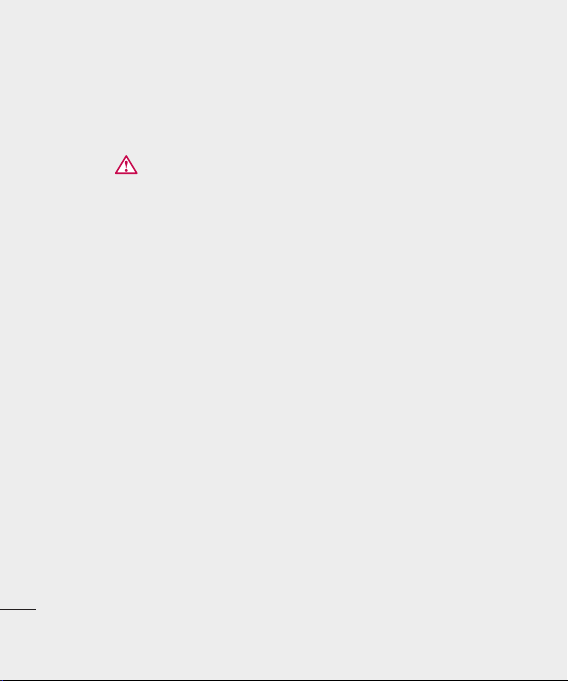
Guidelines for safe and effi cient Use
Please read these simple guidelines. Not
following these guidelines may be dangerous
or illegal. Further detailed information is given
in this manual.
WARNING
• Mobile Phones must be switched off at all
times in an aircraft.
• Do not hold the phone in your hand
while driving.
• Do not use your phone near petrol stations,
fuel depots, chemical plants or blasting
operations.
• For your safety, use ONLY specifi ed
ORIGINAL batteries and chargers.
• Do not handle the phone with wet hands
while it is being charged. It may cause an
electric shock or seriously damage your
phone.
• Keep the phone in a safe place out of small
children’s reach. It includes small parts
which if detached.
CAUTION
• Switch off the phone in any area where
GUIDELINES
required by special regulations. For
example, do not use your phone in
hospitals or it may affect sensitive
medical equipment.
8
LG KU990 | User Guide
• Emergency calls may not be available
under all mobile networks. Therefore, you
should never depend solely on the phone
for emergency calls.
• Only use ORIGINAL accessories to avoid
damage to your phone.
• All radio transmitters carry risks of
interference with electronics in close
proximity. Minor interference may affect
TVs, radios, PCs, etc.
• Batteries should be disposed of in
accordance with relevant legislation.
• Do not dismantle the phone or battery.
Certifi cation information (SAR)
THIS DEVICE MEETS INTERNATIONAL
GUIDELINES FOR EXPOSURE TO RADIO
WAVES
Your mobile device is a radio transmitter and
receiver. It is designed and manufactured
not to exceed the limits for exposure to radio
frequency (RF) recommended by international
guidelines (ICNIRP). These limits are part
of comprehensive guidelines and establish
permitted levels of RF energy for the general
population. The guidelines were developed by
independent scientifi c organisations through
periodic and thorough evaluation of scientifi c
studies. The guidelines include a substantial
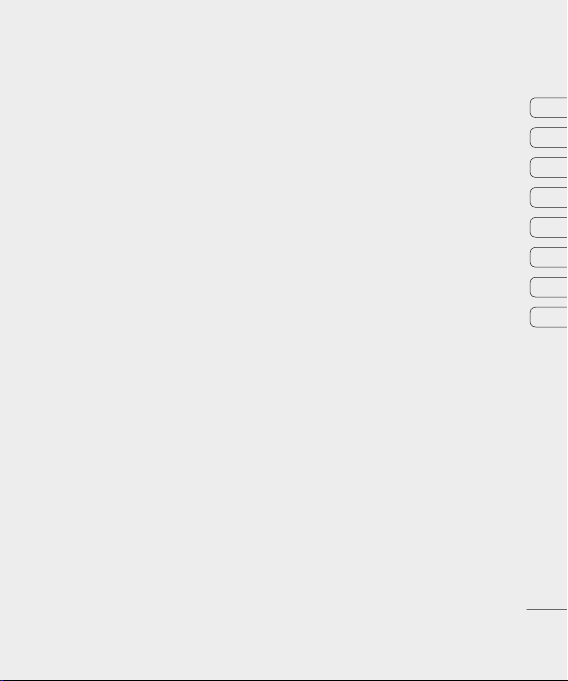
Guidelines for safe and effi cient Use
safety margin designed to assure the safety
of all persons, regardless of age and health.
The exposure standard for mobile devices
employs a unit of measurement known as the
Specifi c Absorption Rate, or SAR. The SAR
limit stated in the international guidelines is
2.0 W/kg*. Tests for SAR are conducted using
standard operating positions with the device
transmitting at its highest certifi ed power
level in all tested frequency bands. Although
the SAR is determined at the highest certifi ed
power level, the actual SAR of the device
while operating can be well below the
maximum value. This is because the device is
designed to operate at multiple power levels
so as to use only the power required to reach
the network. In general, the closer you are to
a base station, the lower the power output of
the device. Before a phone model is available
for sale to the public, compliance with the
European R&TTE directive must be shown.
This directive includes as one essential
requirement the protection of the health and
the safety for the user and any other person.
The highest SAR value for this device when
tested for use at the ear is 0.826 W/kg.
This device meets RF exposure guidelines
when used either in the normal use position
against the ear or when positioned at least
1.5 cm away from the body. When a carry
case, belt clip or holder is used for body-worn
operation, it should not contain metal and
should position the product at least 1.5 cm
away from your body. In order to transmit
data fi les or messages, this device requires
a quality connection to the network. In some
cases, transmission of data fi les or messages
may be delayed until such a connection
is available. Ensure the above separation
distance instructions are followed until the
transmission is completed. The highest SAR
value for this device when tested for use at
the body is 0.631 W/kg.
* The SAR limit for mobile devices used by the
public is 2.0 watts/kilogram (W/kg) averaged
over ten grams of body tissue. The guidelines
incorporate a substantial margin of safety to
give additional protection for the public and to
account for any variations in measurements.
SAR values may vary depending on national
reporting requirements and the network band.
For SAR information in other regions please
look under product information at www.
lgmobile.com.
01
02
03
04
05
06
07
08
GUIDELINES
9
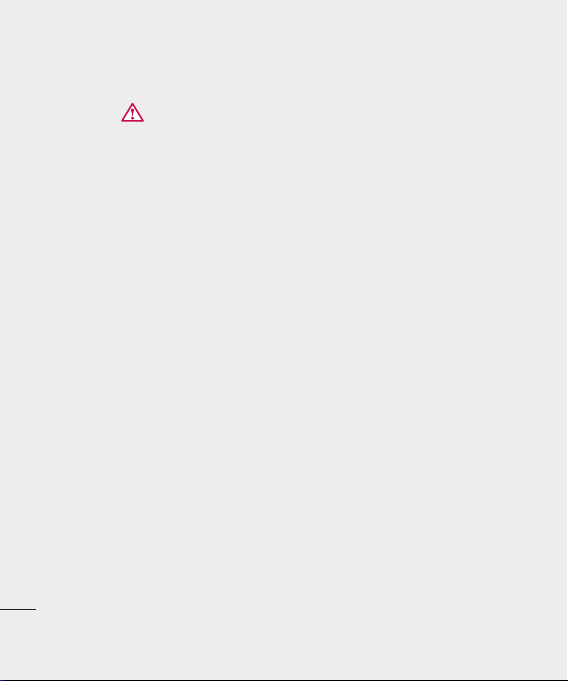
Guidelines for safe and effi cient Use G
Product care and maintenance
WARNING!
Only use batteries, chargers and accessories
approved for use with this particular phone
model. The use of any other types may
invalidate any approval or warranty applying
to the phone, and may be dangerous.
• Do not disassemble this unit. Take it to a
qualifi ed service technician when repair
work is required.
• Keep away from electrical appliances such
as TVs, radios, and personal computers.
• The unit should be kept away from heat
sources such as radiators or cookers.
• Do not drop.
• Do not subject this unit to mechanical
vibration or shock.
• The coating of the phone may be damaged
if covered with wrap or vinyl wrapper.
• Use dry cloth to clean the exterior of the
unit. (Do not use solvent such as benzene,
thinner or alcohol.)
• Do not subject this unit to excessive smoke
or dust.
GUIDELINES
• Do not keep the phone next to credit
cards or transport tickets; it can affect the
information on the magnetic strips.
10
LG KU990 | User Guide
• Do not tap the screen with a sharp object;
otherwise, it may damage the phone.
• Do not expose the phone to liquid or
moisture.
• Use the accessories like an earphone
cautiously. Do not touch the antenna
unnecessarily.
Effi cient phone operation
Electronics devices
All mobile phones may get interference,
which could affect performance.
• Do not use your mobile phone near
medical equipment without requesting
permission. Avoid placing the phone over
pacemakers, i.e. in your breast pocket.
• Some hearing aids might be disturbed by
mobile phones.
• Minor interference may affect TVs, radios,
PCs, etc.
Road safety
Check the laws and regulations on the use of
mobile phones in the areas when you drive.
• Do not use a hand-held phone while driving.
• Give full attention to driving.
• Use a hands-free kit, if available.
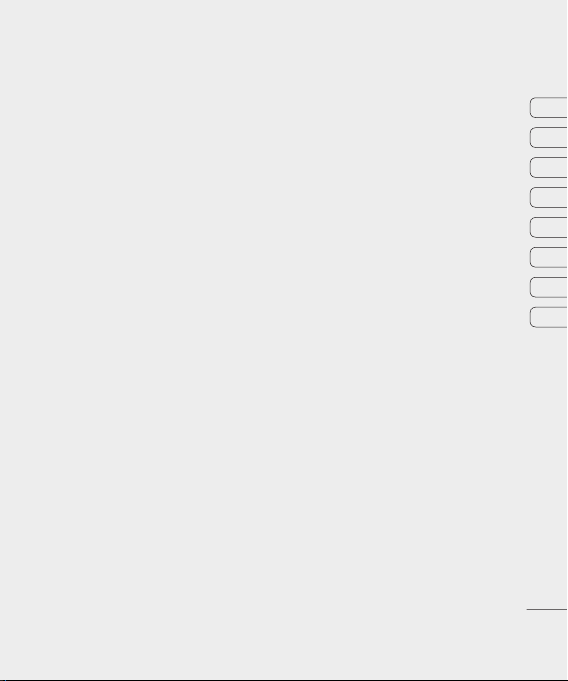
Guidelines for safe and effi cient Use
• Pull off the road and park before making
or answering a call if driving conditions so
require.
• RF energy may affect some electronic
systems in your vehicle such as car
stereos and safety equipment.
• When your vehicle is equipped with an
air bag, do not obstruct with installed or
portable wireless equipment. It can fail
or cause serious injury due to improper
performance.
Blasting area
Do not use the phone where blasting is in
progress. Observe restrictions,and follow any
regulations or rules.
Potentially explosive atmospheres
• Do not use the phone at a refueling point.
Don’t use near fuel or chemicals.
• Do not transport or store fl ammable gas,
liquid, or explosives in the compartment of
your vehicle which contains your mobile
phone and accessories.
In aircraft
Wireless devices can cause interference
in aircraft.
• Turn off your mobile phone before boarding
any aircraft.
• Do not use it on the ground without crew
permission.
Children
Keep the phone in a safe place out of small
children’s reach. It includes small parts which
if detached may cause a choking hazard.
Emergency calls
Emergency calls may not be available
under all mobile networks. Therefore, you
should never depend solely on the phone
for emergency calls. Check with your local
service provider.
01
02
03
04
05
06
07
08
GUIDELINES
11
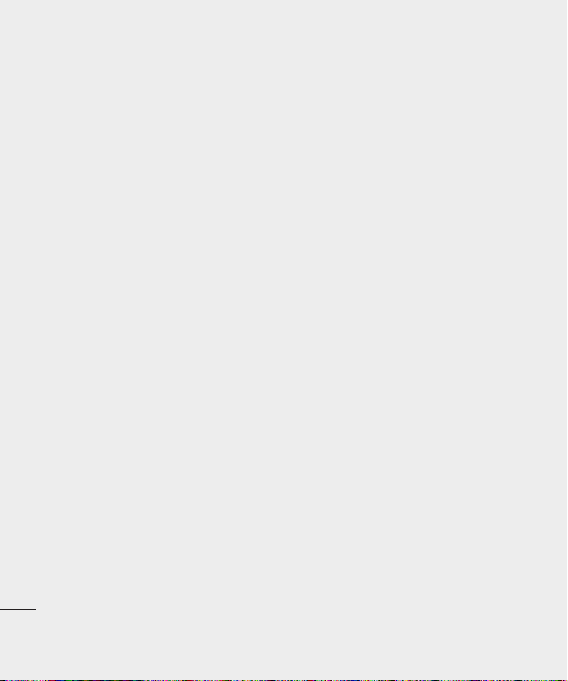
Guidelines for safe and effi cient Use
Battery information and care
• You do not need to completely discharge
the battery before recharging. Unlike
other battery systems, there is no memory
effect thatcould compromise the battery’s
performance.
• Use only LG batteries and chargers. LG
chargers are designed to maximize the
battery life.
• Do not disassemble or short-circuit the
battery pack.
• Keep the metal contacts of the battery
pack clean.
• Replace the battery when it no longer
provides acceptable performance. The
battery pack maybe recharged hundreds of
times until it needs replacing.
• Recharge the battery if it has not been
used for a long time to maximize usability.
• Do not expose the battery charger to direct
sunlight or use it in high humidity, such as
the bathroom.
• Do not leave the battery in hot or cold
places, this may deteriorate the battery
performance.
GUIDELINES
• There is risk of explosion if the battery is
replaced by an incorrect type.
12
LG KU990 | User Guide
• Dispose of used batteries according to
the manufacturer’s instructions. Please
recycle when possible. Do not dispose as
household waste.
• Dispose of used batteries according to the
manufacturer’s instructions.
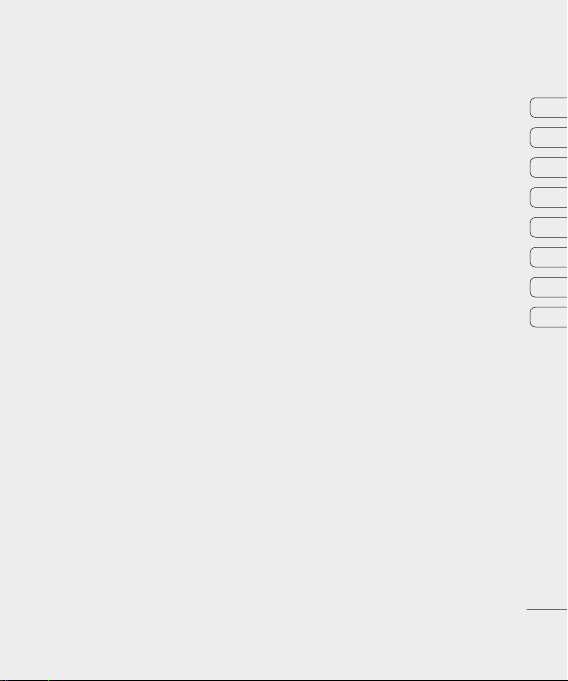
01
02
03
04
05
06
07
08
GUIDELINES
13
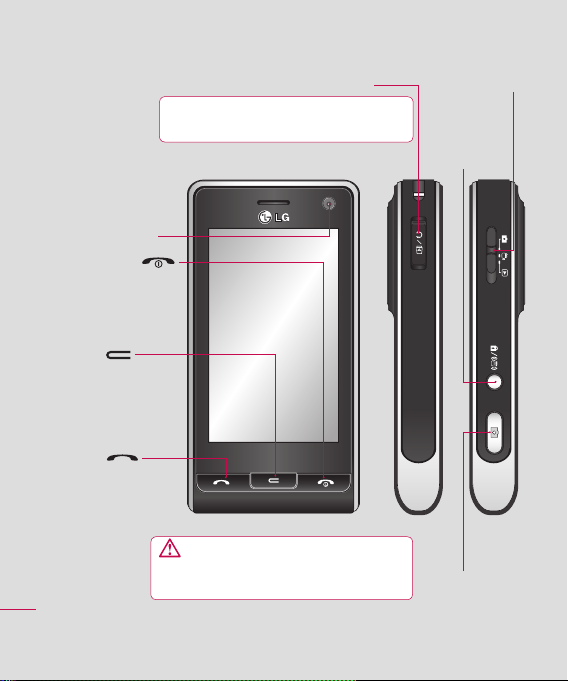
Getting to know your phone O
Inner camera lens
End/Power key
Ends or rejects a call.
Turns the phone on/off.
Press once to return to
the standby screen.
Clear key
Deletes a character with
each press.
Call key
Dials a phone number and
answers incoming calls.
SET UP
14
LG KU990 | User Guide
Charger, Cable, Handsfree connector
TIP: To connect the USB cable, wait until the
phone has powered up and has registered to the network.
WARNING: Placing a heavy object on the phone
or sitting on it while it is in your pocket can damage the
phone’s LCD and touch screen functionality.
Camera mode
Lock/Unlock
key (Image
Stabilization
key in Camera)
Capture button

Open view
Light sensor
Flash
Camera lens
Camera mode
Jog wheel
Zooms in or out when in camera or video mode.
Scrolls through menus.
TIP: You can adjust volume level when
enjoying music, game and during a call.
WARNING: Close contact with a magnetic
object may cause a malfunction of the wheel key.
Battery cover
Battery
Microphone
USIM Card Socket
Capture button
Memory card slot
Lock/Unlock key (Image
Stabilization key in Camera)
01
02
03
04
05
06
07
08
SET UP
15
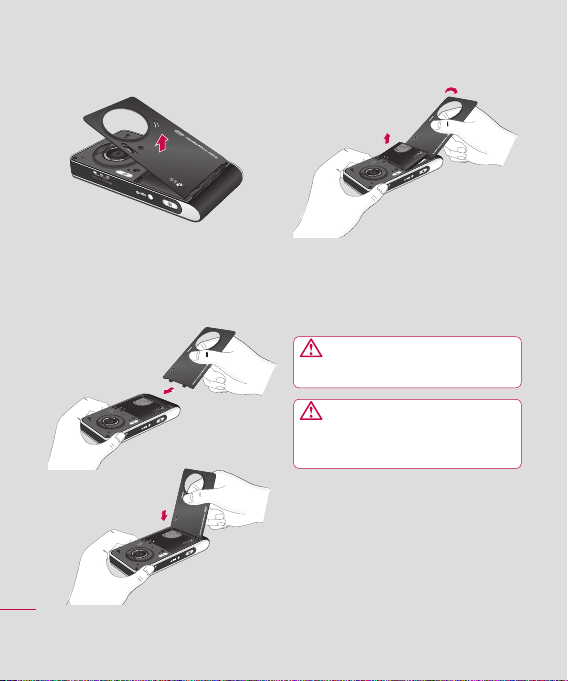
1 Remove the battery cover
Press and hold down the battery release
button at the top of the phone and lift off
the battery cover.
SET UP
16
LG KU990 | User Guide
2 Remove the battery
Hold the top edge of the battery and lift the
battery from the battery compartment by
using the battery cover.
WARNING: Do not use your
fi ngernail when removing the battery.
WARNING: Do not remove the
battery when the phone is switched on,
as this may damage the phone.
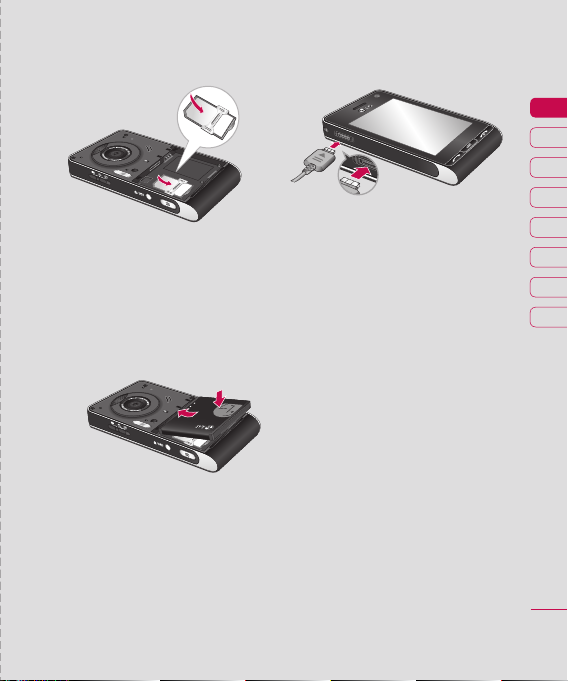
Installing the USIM and battery
5 Charging your phone
3 Install the USIM card
Slide the USIM card into the USIM card
holder. Make sure that the gold contact
area on the card is facing downwards.
To remove the USIM card, pull it gently
in the reverse direction.
4 Install the battery
Insert the top of the battery fi rst into the top
edge of the battery compartment. Ensure
the battery contacts align with the terminals
on the phone. Press down the bottom of the
battery until it clips into place.
Slide back the cover of the charger socket
on the side of your KU990. Insert the
charger and plug into a mains electricity
socket. Your KU990 will need to be charged
until a message reading Fully Charged
appears on screen.
01
02
03
04
05
06
07
08
SET UP
17
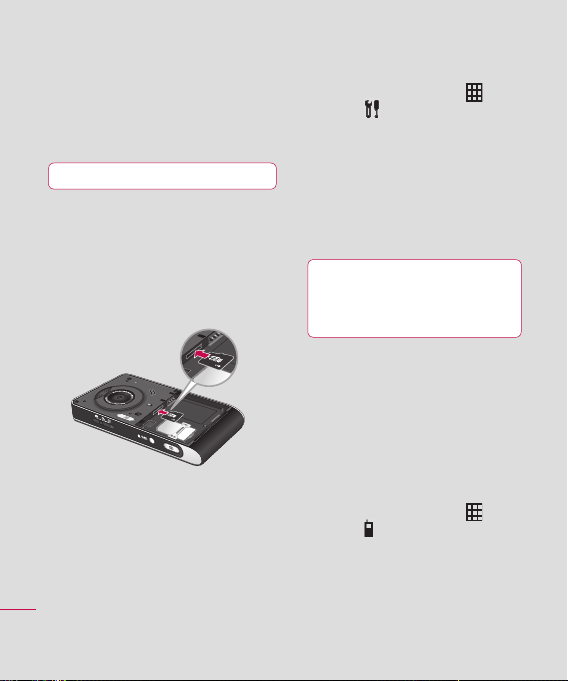
Memory card M
Installing a memory card
Expand the memory space available on your
phone using a memory card. The KU990
will support up to a 2GB memory card.
TIP: Memory card is an optional accessory.
1 Remove the battery and battery cover
as before.
2 Insert memory card.
Slide the memory card into the slot
at the top, until it clicks into place.
Make sure that the gold contact area
is facing downwards.
3 Replace the battery cover as before.
Formatting the memory card
If your memory card is already formatted,
you can begin using it. If your card isn’t
SET UP
formatted you will need to do so.
18
LG KU990 | User Guide
1 From the standby screen select ,
then touch
and choose
Phone settings.
2 Touch Memory manager then chose
External memory.
3 Touch Format and then confi rm your
choice.
4 Enter the password, if one is set, and your
card will be formatted and ready to use.
TIP: To change your default storage
destination, open Memory manager from
the Phone settings menu and select Primary
storage settings.
Note: If your memory card has existing
content on, it will automatically be fi led in the
correct folder, so for example videos will be
stored in the Videos folder.
Transferring your contacts
To transfer your contacts from your USIM to
your phone:
1 From the standby screen select
then touch
2 Touch Contact settings then Copy.
and choose Contacts.
3 Choose Handset to USIM and touch OK.
4 Choose All together or one by one and
touch OK.
,
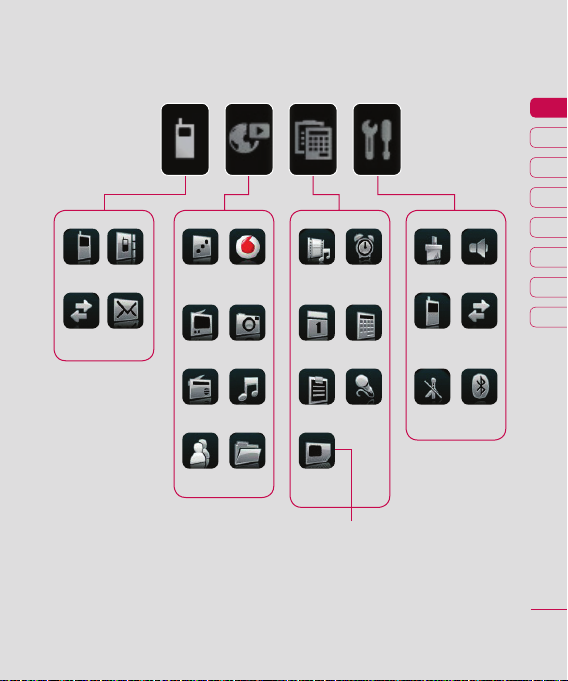
Menu map
Dialing
Contacts
Messaging
Calls
Games
& Apps
Mobile TV
FM radio
Blogger
WWW
Camera
Music
My Files
Muvee
Alarms
studio
Tools
Organiser
Voice
Memo
recorder
Vodafone-
Services
This service is dependent on the operator.
Please contact your service provider.
Display
Phone
settings
Flight
mode
Bluetooth
Profi les
Call
settings
01
02
03
04
05
06
07
08
SET UP
19
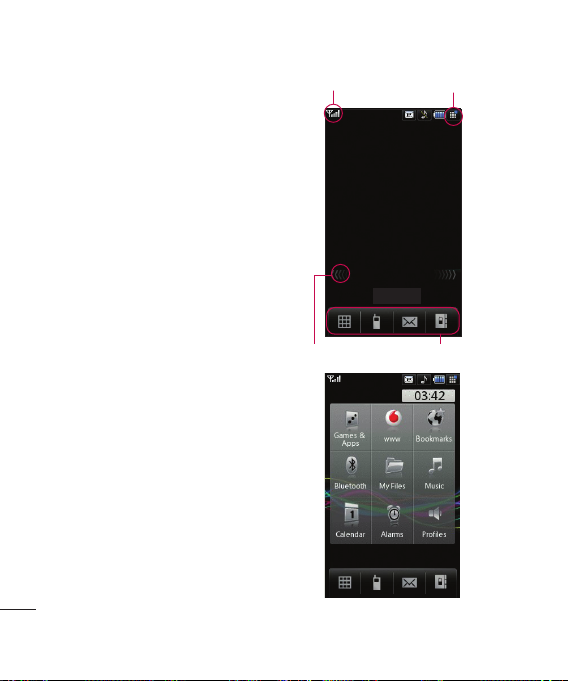
Your standby screen
Whenever your KU990 isn’t in use it’ll return
to your home screen. From here you access
all the menu options, make a quick call and
view the status of your phone - as well as
many other things.
Touchscreen tips
The home screen is also a great place to get
accustomed to the touch screen.
To select an item touch the icon accurately.
Your KU990 will vibrate slightly when it
recognises you’ve touched an option.
To scroll through lists touch the last item visible
and slide your fi nger up the screen. The list will
move up so more items are visible.
• There’s no need to press too hard, the
touchscreen is sensitive enough to pick up
on a light yet fi rm touch.
• Use the tip of your fi nger to touch the
option you require. Be careful not to touch
any other keys around it.
YOUR STANDBY SCREEN
• When the screen light is off, press the
Unlock/Lock key on the right hand side
to restore the home screen.
• Don’t cover the phone with a case or cover
as the touchscreen will not work with any
material covering them.
20
LG KU990 | User Guide
Status bar Multitasking
Shortcut arrows
▲
Shortcut menu
Quick keys
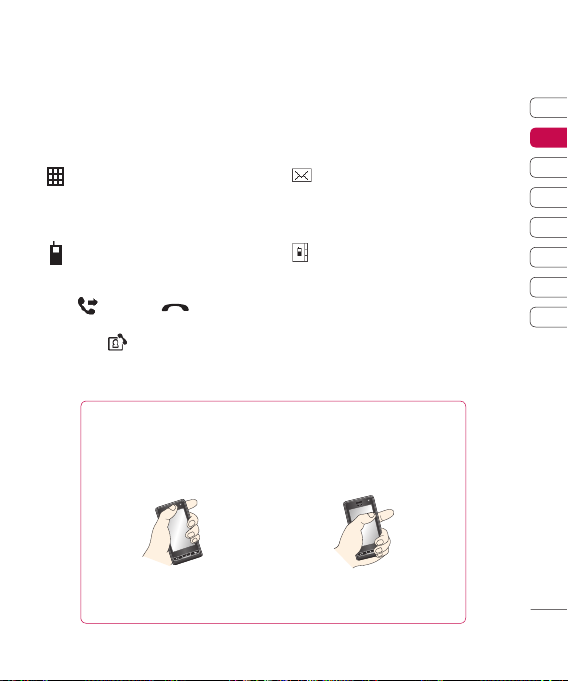
The quick keys
The quick keys provide easy, one-touch
access to your most used functions.
Touch to open the full menu which is
separated into four sub-menus. Touch
each sub-menu’s vertical tab to view
further options.
Touch to bring up the touch dialling pad
to make a call. Input the number as you
would using a normal key pad and touch
or press the .
To initiate a video call with the number,
after inputting the number.
press
See page 24 for details.
Advice to the customer
In order to allow better antenna sensitivity LG suggest that you hold the handset as
depicted in the fi gure below.
please do not cover the antenna area with your hand during a call and using a bluetooth
connection. It may degrade speech quality.
0 X
Touch to access the Messaging options
menu. From here you can create a new
SMS or email, or view your message
folder. See page 32 for details.
Touch to open your address book.
Alphabetical tabs run vertically along
the left side of the screen so you can
easily fi nd the contact you’re looking
for. You can also create new contacts
and edit existing ones. See page 29
for details.
01
02
03
04
05
06
07
08
YOUR STANDBY SCREEN
21
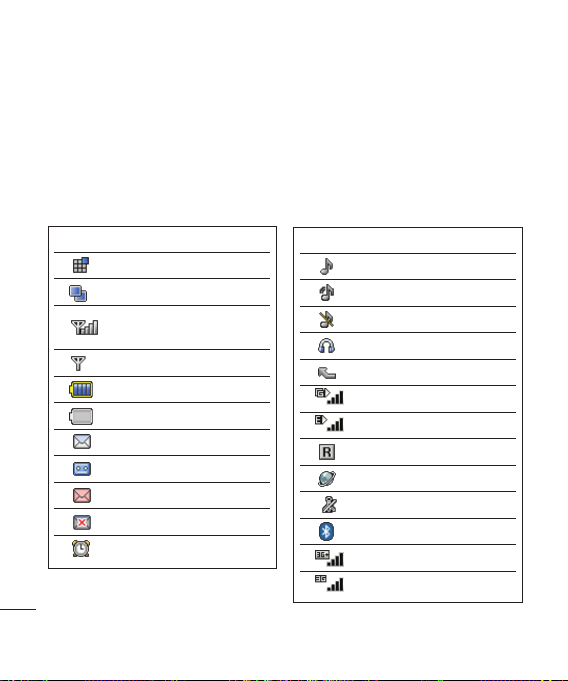
Your standby screen
The status bar
The status bar indicates, using various icons,
things like signal strength, new messages
and battery life as well as telling you whether
your Bluetooth or GPRS is active.
Below is a table which explains the meaning
of icons you’re likely to see in the status bar.
Icon Description
Multitasking
Applications running
Network signal strength
No network signal
Remaining battery life
Battery empty
New text message
YOUR STANDBY SCREEN
New voice message
Message inbox is full
Message sending failed
An alarm is set
22
LG KU990 | User Guide
(number of bars will vary)
Icon Description
Normal profi le in use
Outdoor profi le in use
Silent profi le in use
Headset profi le in use
Calls are diverted
GPRS available
EDGE in use
Roaming
WAP is in use
Flight mode is selected
Bluetooth is active
HSDPA available
3G available
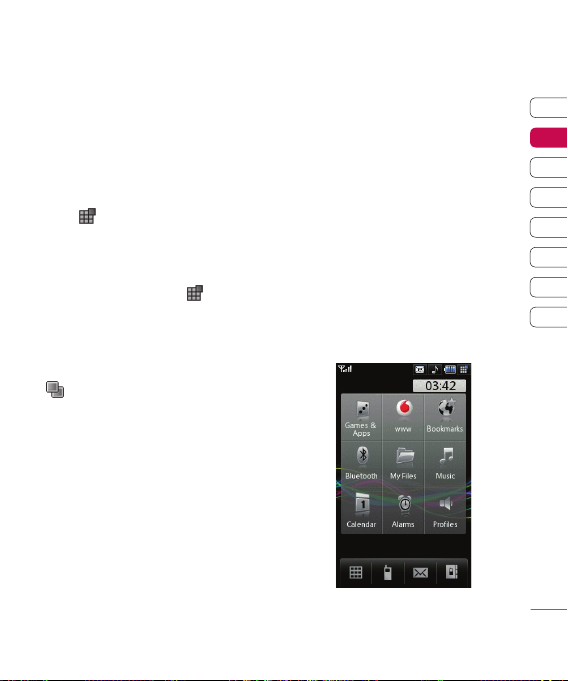
Changing your profi le from the
status bar
Touch the icon that represents your current
profi le setting in the status bar. Select
a profi le type, for example Silent, and
touch OK to save and close.
Using the Multitasking function
to open the Multitasking menu.
Touch
From here you can view all the applications
you have running and access them with
one touch.
From any application, touch
Home screen to return to the standby screen
without exiting or closing the application.
When you have an application running in the
background (e.g. a game or the FM radio),
will appear in the status bar.
and select
The shortcut menu
The shortcut menu provides nine further
menu options. To open the shortcut menu:
1 Touch the standby screen once above the
quick keys.
2 When the shortcut arrows appear, slide
your fi nger horizontally across them in
either direction.
3 The shortcut menu will open. Touch any
of the nine options to open the application
or a further menu.
4 To close the shortcut menu, slide your
fi nger across the shortcut arrows again,
in either direction.
01
02
03
04
05
06
07
08
YOUR STANDBY SCREEN
23
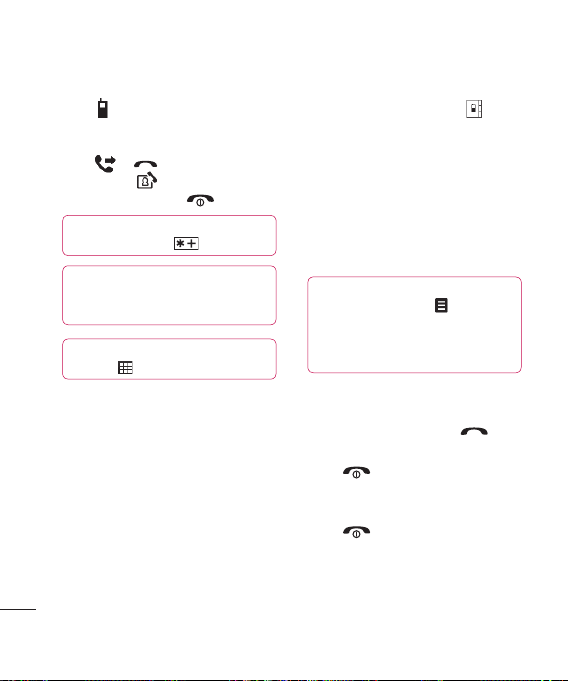
Calls
Making a call or video call
1 Touch
2 Key in the number using the keypad.
3 Tou ch
4 To end the call press the hard key.
THE BASICS
24
LG KU990 | User Guide
to open the keypad.
To delete a digit press the C hard key.
or hard key to initiate
the call. Touch
TIP! To enter + for making an
international call, touch
TIP! Press the lock/unlock button to
lock the touchscreen to prevent calls being
made by mistake.
TIP! To bring up the keypad during a
call, touch
to make a video call.
.
twice.
Making a call from your contacts
1 From the standby screen touch
to open the address book.
2 Select the alphabetical tab corresponding
to the fi rst letter of the contact you’d like
to call. So, for ‘Home’, select E-H.
3 From the list, touch the contact you’d like
to call and select the number to use if you
have more than one saved.
4 Touch Call.
TIP! You can search your contacts
from the call screen. Touch
Search contacts. Scroll through your
contacts or enter the fi rst few digits of a
number to limit the list.
and choose
Answering and rejecting a call
When your phone rings press the hard
key to answer the call.
Press the
This is great if you’ve forgotten to change
your profi le to Silent for a meeting.
Press the
reject the incoming call.
hard key to mute the ringing.
hard key a second time to
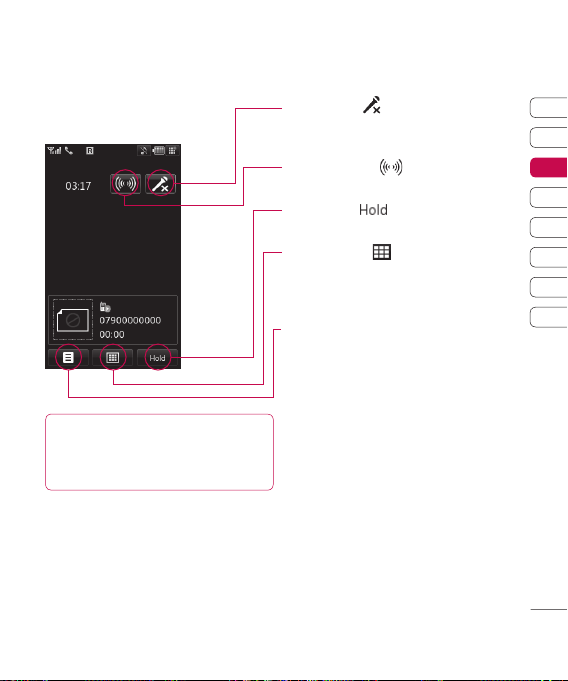
In-call options
TIP! To scroll through a list of options or
your list of contacts, touch the last item visible and
slide your fi nger up the screen. The list will move up
so more items are visible.
Mute - Touch to turn off the microphone
so the person you are talking to cannot
hear you.
Speaker - Touch
speaker phone.
Hold - Touch
Touch Resume to continue your conversation.
Keypad - Touch
keypad for navigating menus with numbered
options. For example when dialling call centres
or other automated telephone services.
Options - Choose from a list of further in-call
options, including Go to contacts and Go to
messages so you can check your messages
and add contacts during a call. You can also
end the call from here by touching End call.
to turn on the
to put a caller on hold.
to open a numerical
Adjusting the call volume
To adjust the volume during a call turn the
jog wheel clockwise to increase the volume
or anti-clockwise to decrease the volume.
01
02
03
04
05
06
07
08
THE BASICS
25
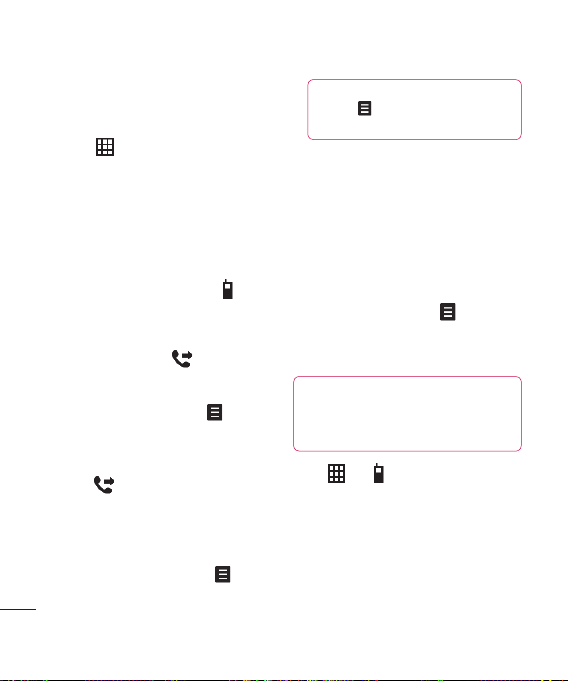
Calls
Speed dialling
You can assign a frequently-called contact
to a speed dial number.
1 Touch and select Contacts.
2 Touch Speed dials.
3 Your Voicemail is already set to speed dial
1. You cannot change this. Touch any other
number to assign it a speed dial contact.
4 Your address book will open. Select the
contact you’d like to assign to that number
by touching their phone number once.
To call a speed dial number, touch
the standby screen then press and hold the
assigned number until the contact appears
on screen. The call will initiate automatically,
there’s no need to press
.
Making a second call
1 During your initial call, touch and select
Add new call.
2 Dial the number or search your contacts
(see Making a call on page 24 for details).
3 Press to connect the call.
4 Both calls will be displayed on the call
screen. Your initial call will be locked and
THE BASICS
the caller put on hold.
5 Touch Swap to change between the calls.
6 To end one or both calls press and
select End followed by All or Active.
26
LG KU990 | User Guide
from
TIP! You can combine your calls by
then Join. Check that your
selecting
network provider supports conference calling.
NOTE: You will be charged for each call
you make.
Turning off DMTF
DMTF allows you to use numerical commands
to navigate menus within automated messages.
DMTF is switched on as default.
To turn it off during a call (to make a note of
a number for example) touch
and select
DMTF off.
Viewing your call logs
TIP! To scroll through a list of option,
touch the last item visible and slide your fi nger up
the screen. The list will move up so more items
are visible.
Touch then and select Calls.
Choose to view:
All calls - View the complete list of all your
dialled, received and missed calls.
Dialled calls - View the list of all the
numbers you have called.
Received calls - View the list of all the
numbers that have called you.
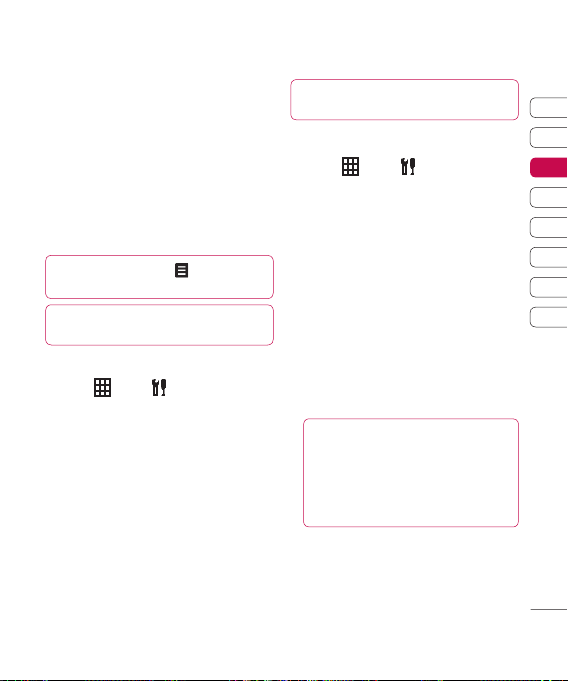
Missed calls - View the list of all the calls
you have missed.
Call charges - View the charges applied to
your dialled numbers (this service is network
dependant, some operators are unable to
support this) and the call duration of all your
calls; received and dialled.
Data volume - View the amount in kilobytes
of all your received and sent data.
TIP! From any call log touch and Clear to
delete all the recorded items.
TIP! Touch any single call log entry to
view the date, time and duration of the call.
Using call divert
1 Tou ch , select and choose
Call settings.
2 Touch Divert and choose Video calls
and/or Voice calls.
3 Choose whether to divert all calls, when
the line is busy, when there is no answer
or when you are not reachable.
4 Input the number you’d like to divert to.
5 Touch Divert to activate.
Note: Charges are incurred for diverting
calls. Please contact your network
provider for details.
TIP! To turn off all call diverts, choose
Deactivate all from the Divert menu.
Using call barring
1 Touch , select and choose
Call settings.
2 Touch Call barring and choose Video
calls and/or Voice calls.
3 Choose any or all of the six options:
All outgoing
Outgoing international
Outgoing international calls except
home country
All incoming
Incoming when abroad
4 Enter the call barring password.
Please check with your network operator
for this service.
TIP! Select Fixed dial number to
turn on and compile a list of numbers which
can be called from your phone. You’ll need
your PIN2 code from your operator. Only
numbers included in the fi xed dial list can be
called from your phone.
01
02
03
04
05
06
07
08
THE BASICS
27
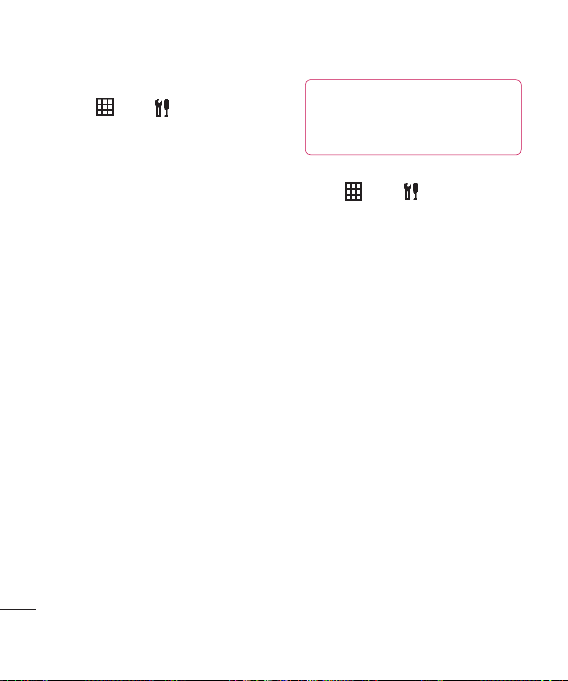
Calls C
Changing the common call setting
1 Tou ch , select and choose
Call setting.
2 Touch Common setting. From here you
can amend the settings for:
Call reject - Select On or Off and choose
to reject all calls, of those from specifi c
groups, contacts or from unregistered
numbers (those not in your contacts).
Send my number - Choose whether
your number will be displayed when you
call someone.
Auto redial - Choose On or Off.
Answer mode - Choose whether to
answer the phone using the Send key
or any key.
Minute minder - Select On to hear a tone
every minute during a call.
BT answer mode - Select Hands-free
to be able to answer a call using
a Bluetooth headset or select Handset
to press a key on the handset to answer
a call when using a Bluetooth headset.
Save new number - In this menu, you
can save the phone number when ending
THE BASICS
a call if the phone number is not saved in a
phonebook.
28
LG KU990 | User Guide
TIP! To scroll through a list of option,
touch the last item visible and slide your fi nger
up the screen. The list will move up so more
items are visible.
Changing your video call setting
1 Touch , select and choose
Call settings.
2 Touch Video calls.
3 Choose the settings of your video calling.
Determine whether to Use private
picture and select one, switch on the
Mirror (so you can see yourself on screen)
and select an My image size.
