LG KU800 Owner’s Manual
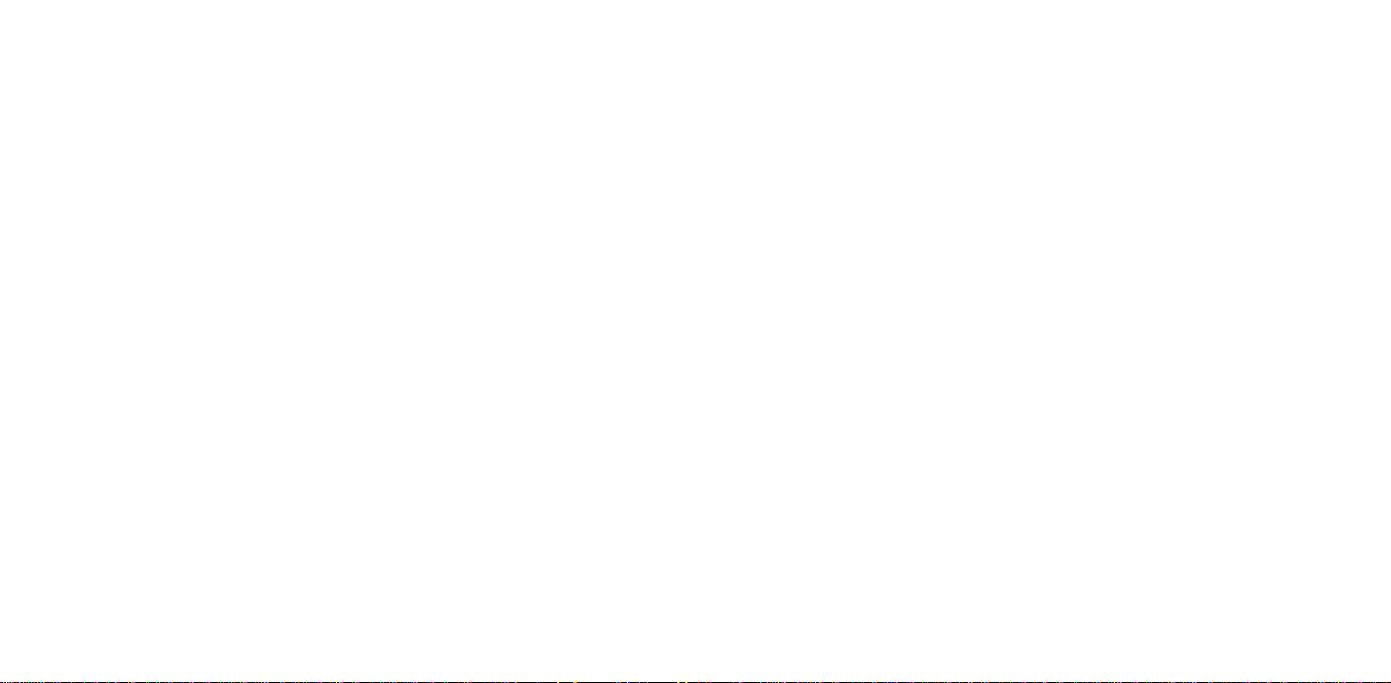
ENGLISH
www.lgmobile.com
P/N
:
MMBB0222802
(1.0)
User
LG
G
Manual
KU800
Designed
Vodafone
for
live!
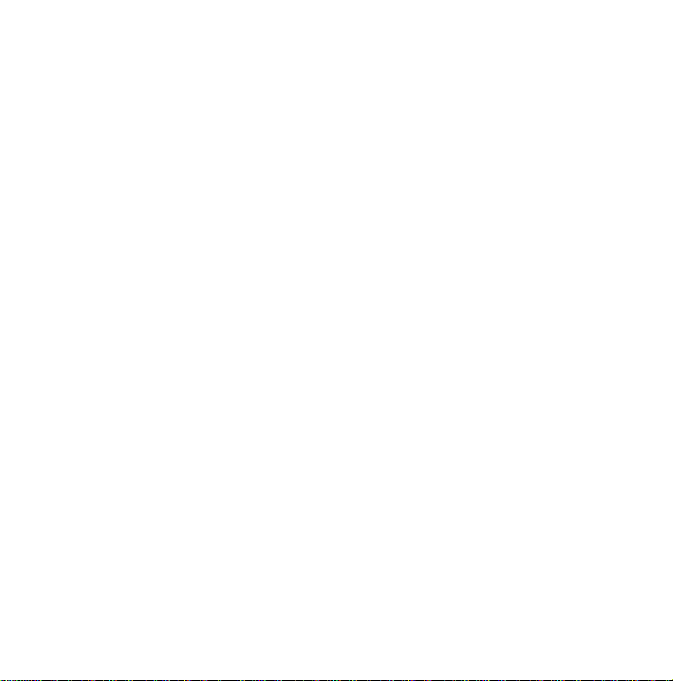
KU800
This
documentisthe
LG
KU8003GVideo
All
for
this
rights
LG
Electronics.
distributing
consent
this
of
LG
Disposal
1.
When
the
2.
All
municipal
government
3.
The
consequences
4.
For
contact
the
User
document
Copying,
document
Electronics
of
this
product
electrical
waste
correct
more
detailed
your
product.
-
user
guide
Mobile
Phone.
are
modifying
without
are
old
your
crossed-out
is
coveredbythe
and
electronic
stream
or
the
disposal
for
the
information
office,
city
Guide
English
for
the
reserved
by
and
the
prohibited.
appliance
wheeled
European
products
via
designated
local
authorities.
of
old
your
environment
about
waste
disposal
bin
symbol
Directive
should
collection
appliance
and
human
disposal
service
is
attached
to
a
product
2002/96/CE.
be
disposedofseparately
facilities
appointed
will
help
prevent
the
potential
old
appliance,
where
shop
health.
of
your
or
it
by
negative
please
you
purchased
means
from
the
the

Table
of
Contents
Introduction
For
Your
Safety
Guidelines
Efficient
KU800
Parts
Table of Contents
How
for
Use
Fe
atures
of
the
phone
to
Touch
Use
Keys
Started 18
Getting
the
battery
the
to
use
card
the
codes
information
USIM
Battery
the
a
microSD
handset
Installing
and
Charging
Disconnecting
How
memory
Turning
Access
Display
Safe
card
charger
on/off
and
5
6
7
12
16
19
20
21
Java
22
23
24
Functions
General
and
Making
Entering
Changing
mode
Using
Using
Using
Using
Overview
answering
text
the
text
theT9Modes
the
ABC
the
123
the
symbol
of
Functions
Entertainment
Games
&
Applications
Mobile
TV
settings
input
Mode
(Number)
mode
Menu
calls
mode
26
28
32
33
29
30
31
Vodafone
Homepage
Enter
URL
Enter
address
Recent
pages
Bookmarks
Saved
pages
Browser
Profiles
Security
Character
control
Scrolling
Show
image
Cache
Cookies
JavaScript
Reset
settings
Music
Now
playing
All
tracks
Playlists
Song
recognition
Music
store
live!
settings
encoding
34
35
36
37
2
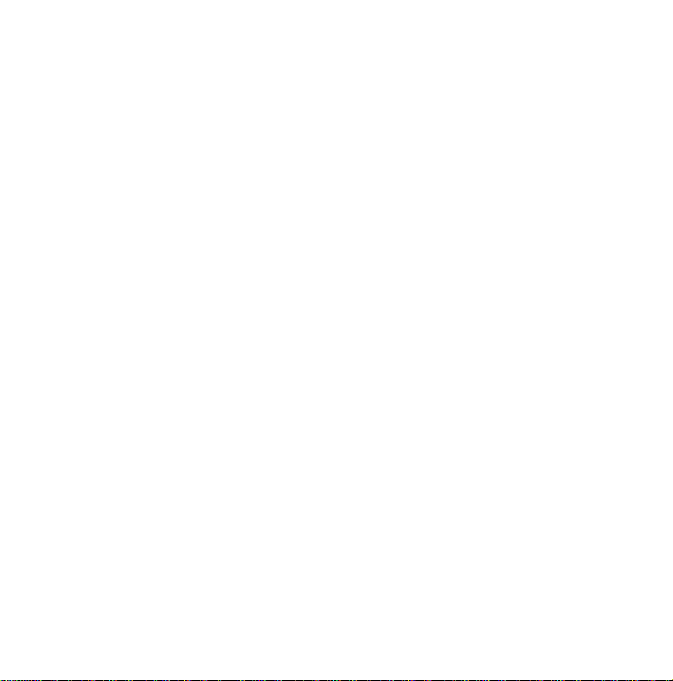
Camera
Camera
Video
recorder
Messaging
Create
new
Message
Postcard
Email
Inbox
Drafts
Outbox
Sent
messages
Email
Templates
Text
templates
Multimedia
templates
live!
Studio
Messaging
SMS
MMS
E-mail
Info
Service
settings
service
message
38
41
44
45
46
47
48
49
Files
My
Pictures
Sounds
Videos
Game
Bluetooth
Other
External
&
Applications
data
files
memory
58
59
61
62
Organiser
Alarms
Calendar
Tasks
Memo
Calculator
Converter
Currency
Surface
Length
Weight
Temperature
Volume
&
Tools
63
65
66
Table of Contents
67
68
Velocity
World
51
52
54
57
Voice
time
recorder
69
3
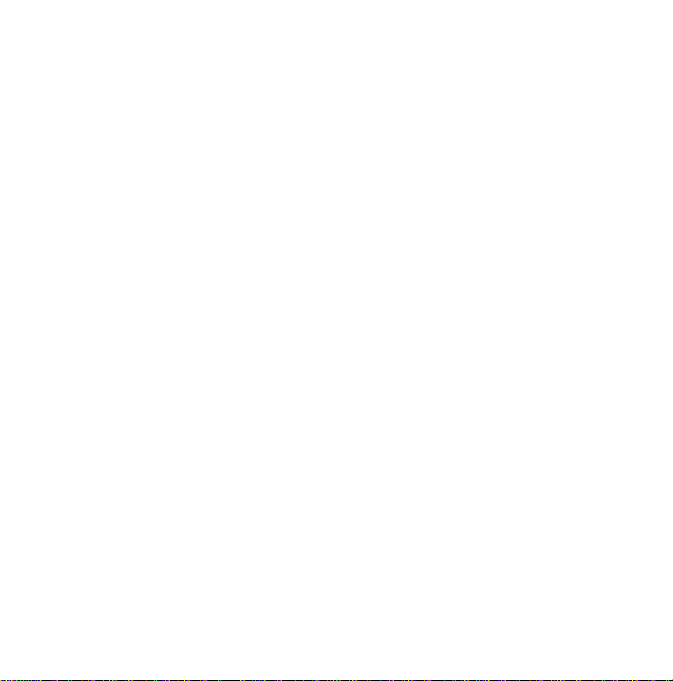
Table
Table of Contents
of
Contacts
Add
new
Contacts
Groups
dials
Speed
Service
Own
number
Settings
View
contacts
Show
image/avatar
all
Copy
Move
all
Clear
contacts
Calls
All
calls
Dialled
Received
Missed
USIM
Contents
list
dial
numbers
from
calls
calls
calls
Tool
Kit
71
72
73
74
Video
call
a
video
During
video
Incoming
Settings
Phone
settings
Profile
Date&time
Language
Security
Power
save
status
Memory
Handset
Information
Reset
settings
Display
settings
Main
display
Menu
style
Font
Backlight
Welcome
message
Java
settings
Messaging
Call
settings
Call
durations
Call
barring
call
call
settings
75
77
78
79
81
82
83
84
85
Fixed
dial
numbers
Data
volume
Call
costs
Diverts
Call
waiting
Voicemail
Video
call
Common
settings
Contact
settings
Connectivity
Bluetooth
Network
Access
points
Browser
settings
Streaming
network
Dial-up
Accessories
Technical
data
Index
87
88
91
92
93
97
98
99
100
101
102
103
4
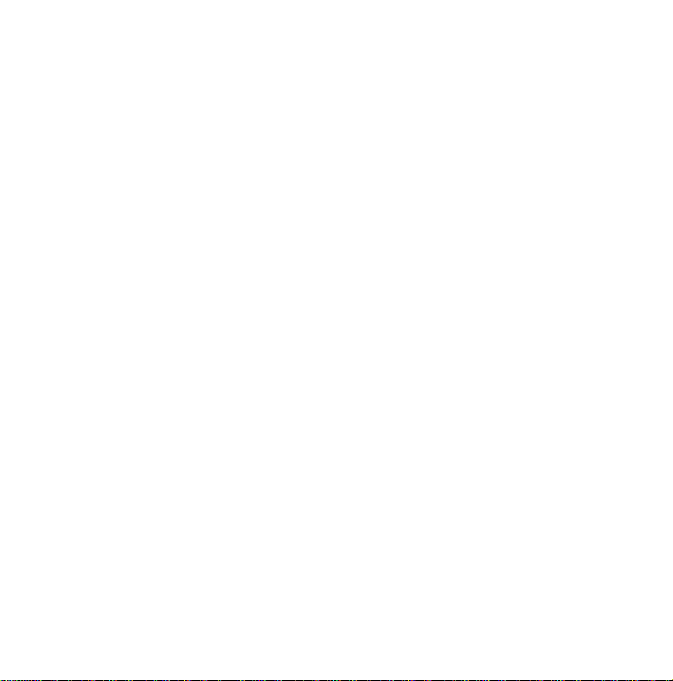
Introduction
Congratulations
advanced
mobile
latest
digital
on
and
compact
phone, designed
mobile
technology.
your
purchase
KU8003Gvideo
to
operate
communication
of
with
the
the
This
user's
information
this
information
performance
to
or
in
warranty
Use
with
problems
and
guide
on
Please
phone.
carefully
or
misuse
modifications
this
user's
for
of
phone
slide
type
suchaslossofnetwork
phones
contains
the
use
read
and
to
of
the
phone.
not
could
guide
this
equipment.
cases
phones
powering
important
and
operation
all
the
for
optimal
prevent
Any
expressly
void
with
magnetic
has
caused
off.
any
damage
changes
approved
your
locks
signal
Introduction
of
5
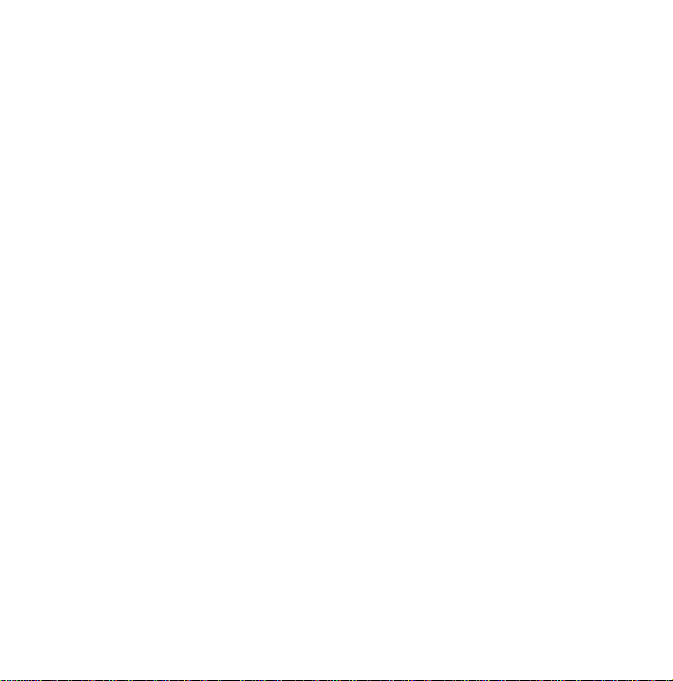
For
Your
Please
following
or
illegal.
in
given
For Your Safety
WARNING!
?
Mobile
times
?
Do
driving.
?
Do
fuel
operations.
?
For
ORIGINAL
?
Do
while
electric
phone.
?
Keep
children's
detached,
if
read
these
Further
this
in
not
not
depots,
your
not
it
the
these
manual.
Phones
aircrafts.
hold
use
safety,
handle
is
shock
Safety
simple
guidelines.
guidelines
detailed
must
be
the
phone
your
phone
chemical
plantsorblasting
use
ONLY
batteries
and
the
phone
being
charged.
or
seriously
in
a
phone
safe
reach.Itincludes
cause
may
be
may
dangerous
information
switched
in
hand
your
near
petrol
specified
chargers.
with
wet
It
cause
may
damage
out
place
small
a
choking
Not
at
off
while
stations,
hands
your
of
parts
hazard.
is
all
an
small
which,
CAUTION!
?
Switch
the
off
requiredbyspecial
do
not
use
your
sensitive
affect
?
?
?
?
?
calls
Emergency
all
mobile
networks.
never
depend
calls.
emergency
use
ORIGINAL
Only
to
damage
your
All
radio
transmitters
interference
Minor
PCs,
Batteries
with
Do
with
interference
etc.
should be
relevant
not
dismantle
solely
legislation.
in
phone
phoneinhospitals
medical
may
phone.
area
any
regulations.
equipment.
not
be
available
Therefore,
you
on
mobile
your
accessories
risks
carry
electronicsinclose
the
TVs,
may
affect
disposed
of
phoneorbattery.
where
For
example,
or
should
phone
to
avoid
of
proximity.
radios,
in
accordance
it
under
may
for
6
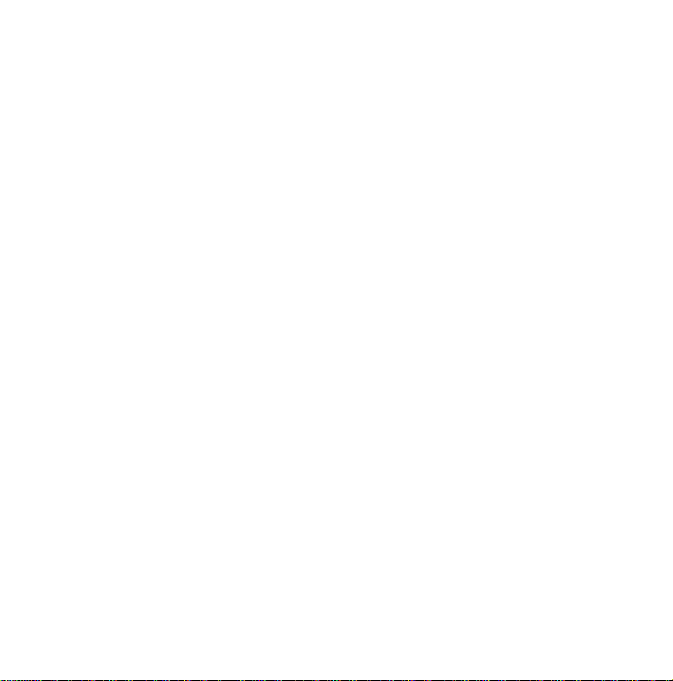
Guidelines
Please
read
these
simple
these
following
or
illegal.
given
in
Further
this
guidelines
detailed
manual.
Certification
(SAR)
THIS DEVICE
GUIDELINES
WAVES
Your
receiver.Itis
to
exceed
frequency
guidelines
comprehensive
permitted
population.
independent
periodic
studies.
safety
all
persons,
MEETS
FOR
EXPOSURE
mobile
device
is
designed
the
limits
for
recommendedbyinternational
(RF)
These
(ICNIRP).
guidelines
levels
of
RF
The
guidelines
scientific
and
thorough
The
guidelines
margin
designed
regardless
for
be
may
dangerous
information
TO
transmitter
manufactured
to
radio
limits
are
part
establish
for
the
general
were
developed
through
of
scientific
the
and
health.
Not
safety
guidelines.
information
INTERNATIONAL
a
radio
and
exposure
and
energy
organizations
evaluation
includeasubstantial
to
assure
of
age
is
RADIO
and
Safe
not
of
by
of
and
The
exposure
employs
Specific
limit
2.0
W/kg*.
standard
transmitting
in
all
SARisdeterminedatthe
power
operating
value.
operate
the
only
In
general,
the
lower
Before
the
public,
R&TTE
includes
protection
user
and
value
ear
is
standard
a
unit
of
Absorption
statedinthe
Tests
operating
at
its
tested
frequency
the
level,
can
be
Thisisbecause
at
multiple
power
the
closer
the
power
a
phone
compliance
directive
as
one
of
the
other
any
for
this
device
0.418
W/kg.
Efficient
measurement
Rate,
international
for
SAR
positions
highest
actual
well
power
required
you
output
modelisavailable
must
essential
health
person.
when
for
mobile
or
SAR.
are
conducted
with
certified
bands.
Although
highest
SARofthe
below
the
the
device
levels
to
reach
aretoa
of the
with
the
be
shown.
requirement
and
the
The
tested
Use
devices
knownasthe
The
SAR
guidelines
using
the
device
level
power
the
certified
device
while
maximum
is
designed
so
astouse
the
network.
base
station,
device.
for
sale
to
European
This
directive
the
for
safety
SAR
highest
for
use
at
is
to
Guidelines for Safe and Efficient Use
the
the
7
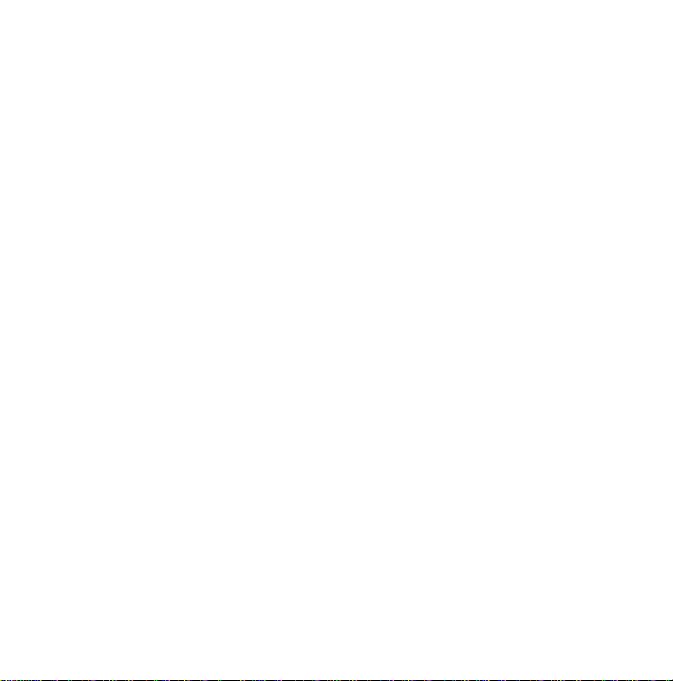
Guidelines
This
device
used
eitherinthe
the
ear
or
from
away
or
holderisused
clip
it
should
position
your
body.
messages,
connection
transmission
delayed
Ensure
the
instructions
Guidelines for Safe and Efficient Use
is
completed.
device
when
0.802
W/kg.
*
The
SAR
is
public
over
ten
incorporate
additional
give
account
SAR
values
reporting
for
meets
RF
normal
when
positioned
the
body.
not
contain
the
product
In
order
to
this
device
to
the
network.
of
data
until
such
a
connection
above
separation
are
followed
The
highest
tested
for
limit
for
mobile
2.0
watts/kilogram
of
grams
body
a
substantial
protection
for
variations
any
may
vary
requirements
Safe
exposure
use
position
at
least
When
a
carry
for
body-worn
metal
and
at
least
1.5
transmit
a
requires
In
some
files
or
messages
distance
until
the
SAR
use
at
the
devices
(W/kg)
tissue.
margin
for
the
in
measurements.
depending
and
the
and
guidelines
against
1.5
cm
belt
case,
operation,
should
cm
away
data
files
or
quality
cases,
may
is
available.
transmission
value
for
this
is
body
usedbythe
averaged
The
guidelines
of
safety
and
public
on
national
network
band.
Efficient
when
from
be
to
to
Use
For
SAR
information
look
under
www.lgmobile.com.
Product
maintenance
WARNING!
use
Only
approved
model.
The
invalidate
to
the
phone,
]
Do
not
qualified
work
is
]
Keep
away
as
a
TV's,
]
The
unit
sources
]
Never
place
oven
as
]
Do
not
]
Do
not
vibrationorshock.
information
product
care
batteries,
use
with
for
use
of
any
any
approval
and
may
disassemble
service
technician
required.
from
electrical
radios
or
should
be
suchasradiatorsorcookers.
your
it
will
cause
drop.
this
subject
in
other
regions
at
and
and
chargers
phone
accessories
this
particular
other
types
or
warranty
be
dangerous.
this
unit.
Take
when
appliances
personal
computers.
kept
away
inamicrowave
the
batterytoexplode.
unit
to
mechanical
please
phone
may
applying
repair
from
it
heat
to
such
a
8
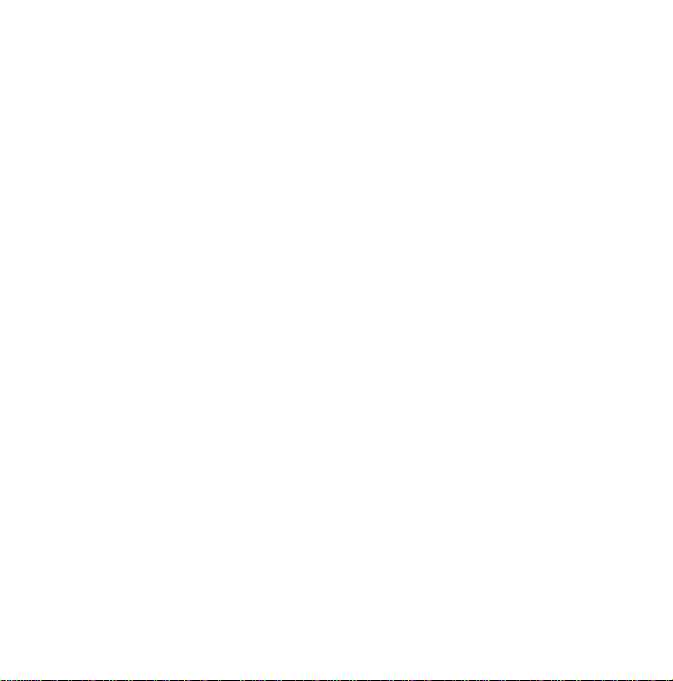
]
The
coating
if
covered
with
]
Do
not
use
alcohol,
benzene,
detergents
riskofthis
]
Do
or
]
Do
or
information
]
Do
as
]
Do
moisture.
]
Use
headsets,
are
the
]
Please
powering
to
causing
not
subject
dust.
not
keep
transport
not
tap
it
may
damage
not
expose
accessories,
with
tucked
away
antenna
remove
on
Efficient
To
enjoy
optimum
minimum
power
of
the
phone
may
or
wrap
vinyl
harsh
chemicals
thinners,
clean
your
phone.
a
fire.
this
unittoexcessive
the
tickets;
on
the
next
phone
it
can
the
magnetic
screen
with
the
phone.
the
phonetoliquid
such
as
earphones
caution.
Ensure
and
safely
unnecessarily.
the
data
handset.
phone
cable
operation
the
performance
consumption
wrapper.
(such
etc.)
to
affect
strips.
a
sharp
do
before
be
damaged
as
or
There
credit
the
object
or
and
that
cables
not
touch
with
please.
is
smoke
cards
a
you
]
Do
not
hold
use.
may
also
and
If
you
cause
power
standby
the
in
it
higher
talk
Electronic
All
mobile
which
]
]
]
Road
Check
use
]
phones
could
Do
not
use
medical
equipment
permission.
pacemakers
Some
hearing
mobile
phones.
Minor
interference
etc.
PCs,
safety
the
laws
of
mobile
drive.
Do
not
use
driving.
affect
your
Avoid
(i.e.
a
antenna
hold
it
it,
the
phone
level
than
times.
devices
may
performance.
mobile
without
placing
in
your
aids
might
may
and
regulations
phones
hand-held
when
can
affect
to
needed
interference,
get
phone
requesting
the
phone
breast
be
disturbed
affect
in
the
areas
phone
the
phone
call
quality,
operate
and
shorten
near
over
pocket.)
TVs,
radios,
on
the
when
while
is
at
a
Guidelines for Safe and Efficient Use
by
9
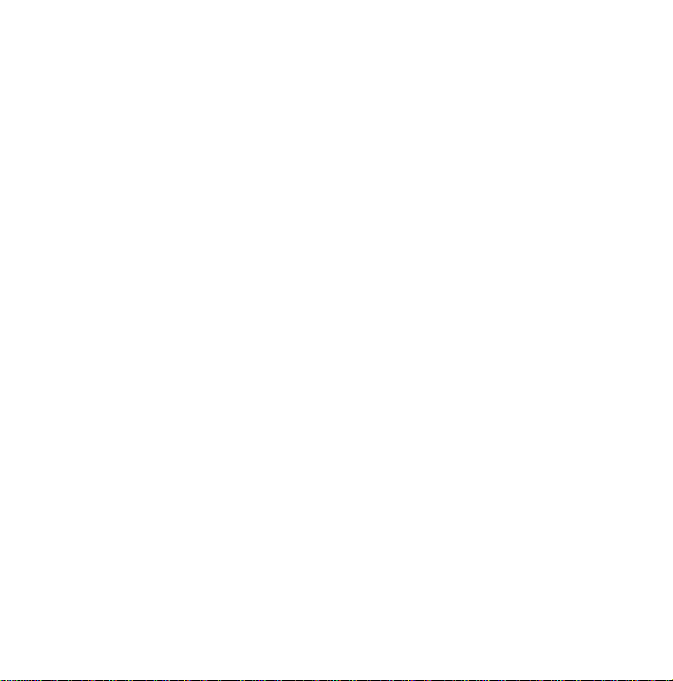
Guidelines
]
Give
full
]
Use
a
]
Pull
off
answering
attention
hands-free
the
road
a
call
for
to
kit,
and
if
driving
Safe
driving.
if
available.
before
park
conditions
and
making
so
Efficient
exposed
time.
not
or
turn
ear.
We
volumes
We
also
are
Use
to
loud
therefore
on
or
off
recommend
set
sound
recommend
the
to
a
for
long
handset
that
reasonable
periods
that
close
music
level.
and
you
of
do
to
your
call
require.
]
RF
energy
systems
stereo
]
If
your
do
not
portable
serious
Guidelines for Safe and Efficient Use
performance.
If
you
and
about,
is
at
a
aware
particularly
to
cross
Avoid
hearing
Damage
affect
may
in
your
or
safety
vehicle
is
obstructitwith
wireless
due
injury
are
listening
please
reasonable
of
your
surroundings.
imperative
the
street.
damage
to
your
hearing
some
motor
vehicle
equipment.
equipped
installed
equipment.
to
improper
to
music
ensure
levelsothat
when
to
can
electronic
such
with
an
or
It
can cause
whilst
that
the
you
This
attempting
your
occur
if
asacar
air
outside
volume
are
is
you
bag,
are
use
Observe
area
the
phone
restrictions,
or
rules.
explosive
Blasting
Do
not
progress.
regulations
Potentially
atmospheres
]
Do
not
use
the
use
near
transport
which
and
accessories.
devices
phone
fuel
or
can
or
in
contains
Don't
]
Do
not
liquid,orexplosives
vehicle,
your
phone
In
aircraft
Wireless
aircraft.
where
at
a
chemicals.
store
the
cause
is
blasting
and
follow
refueling
point.
flammable
compartment
mobile
your
interference
gas,
in
any
of
in
10
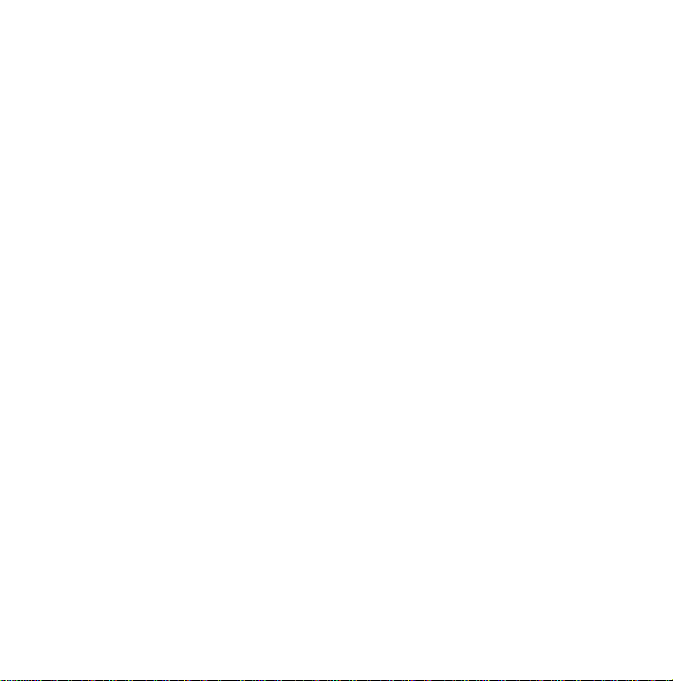
]
Turn
off
mobile
your
not
any
useiton
aircraft.
boarding
]
Do
permission.
Children
the
Keep
children's
if
detached
in
phone
reach.Itincludes
cause
may
Emergency
Emergency
all
never
for
service
Battery
care
]
calls
mobile
networks.
depend
solely
emergency
calls.
provider.
information
You
do
not
battery
systems,
could
need
before
compromise
the
battery
that
performance.
may
phone
the
ground
a
safe
place
small
a
choking
calls
not
be
Therefore,
on
your
Check
with
to
completely
recharging.
there
is
no
the
before
without
out
of
parts
hazard.
available
should
you
mobile
your
and
discharge
Unlike
memory
battery's
crew
small
which
under
phone
local
other
effect
|]
Use
LG
batteries
only
are
chargers
battery
]
Do
battery
]
Keep
pack
]
Replace
provides
battery
times
]
Recharge
used
]
Do
direct
suchasthe
]
Do
places,
designed
life.
not
disassembleorshort-circuit
pack.
the
metal
clean.
the
battery
acceptable
pack
may
untilitneeds
the
battery
for
a
long
not
expose
sunlight
bathroom.
not
leave
the
this
may
performance.
and
chargers.
to
maximize
contacts
of
when
it
performance.
be
recharged
replacing.
if
it
has
timetomaximize
the
battery
or
use
it
in
high
in
battery
deteriorate
the
the
battery
no
longer
The
hundreds
not
been
usability.
charger
humidity,
hotorcold
the
battery
LG
the
of
Guidelines for Safe and Efficient Use
to
11
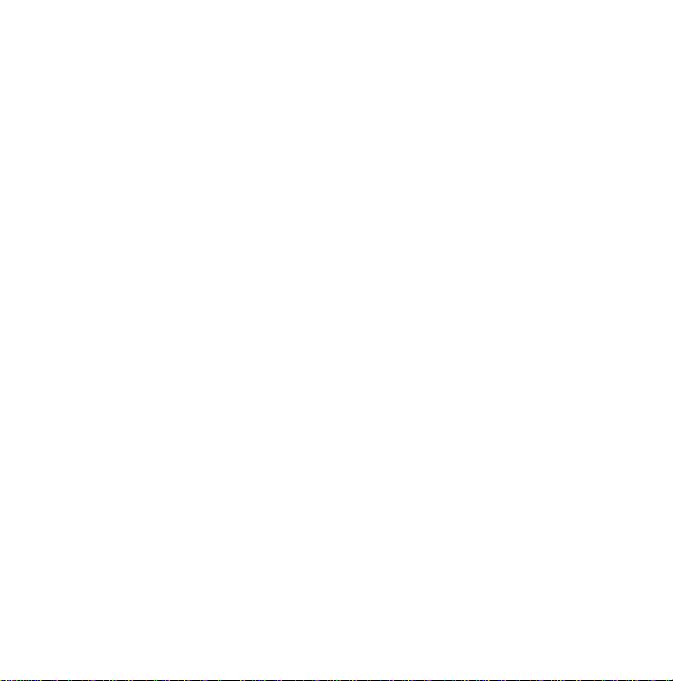
KU800
Parts
Open
Features
of
the
view
phone
Earpiece
Internal
camera
keys
mode:
List
of
Profiles
Contacts
Messaging
Calendar
Navigates
lens
list
menus.
LCD
screen
]
Icons
Top:
various
]
Alpha
]
In
numberstodial.
]
In
numbers&characters.
strength,
other
Bottom:
indications
numeric
standby
for
international
to
dial
to
editing
showing
battery
functions
Soft
keys
mode:
voice
mode:
key
for
level
Hold
mail
speed
Enter
signal
and
Input
down:
calls.
centre.
dials.
KU800 Features
Navigation
]
In
standby
]
In
menu:
12
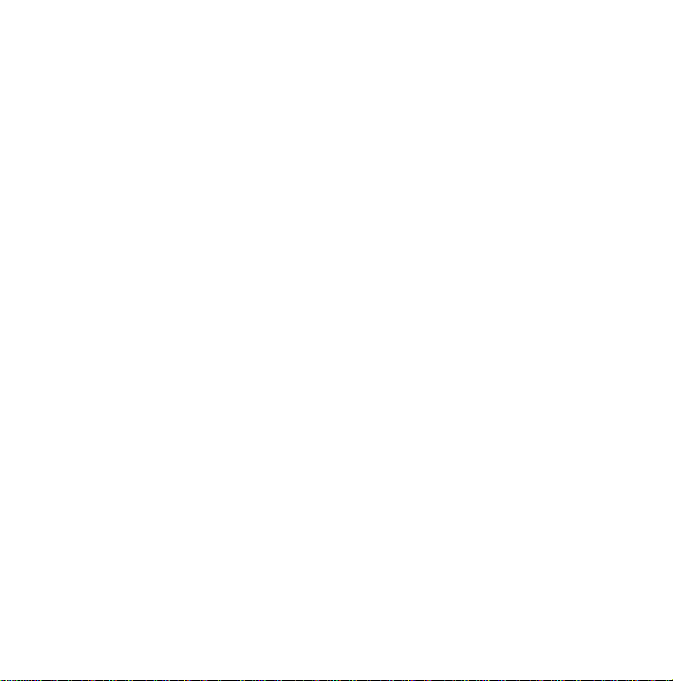
Left
soft
key/
Performs
the
the
display.
Confirm
key
Selects
menu
Clear
key
]
Clearsacharacter
the
downtoclear
key
]
Use
this
key
Send
key
]
Dials
a
phone
]
In
standby
made,
received,
Right
function
options
to
go
number
mode:
and
soft
key
indicatedatthe
and
confirms
with
each
press.
all
input.
back
to
a
and
answers
Shows
a
history
missed.
actions.
Hold
previous
a
of
bottom
screen.
call.
calls
KU800 Features
of
13
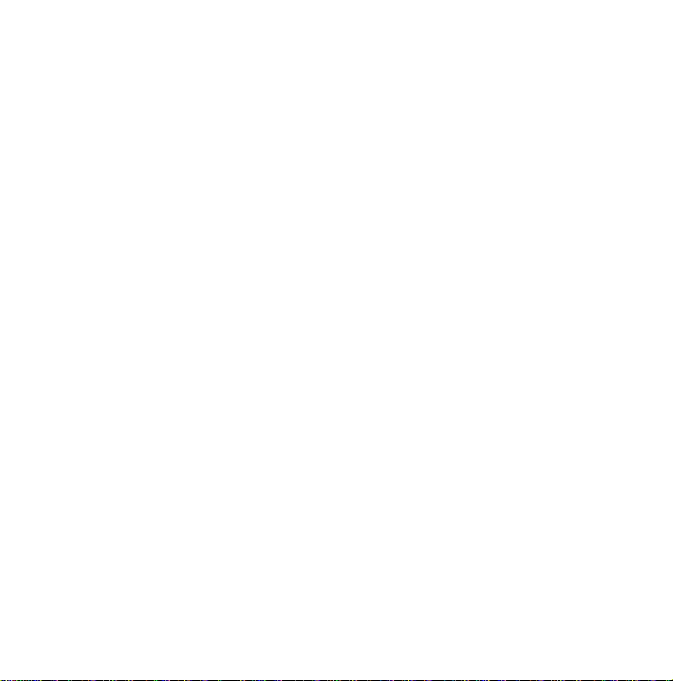
KU800
Left
KU800 Features
Features
side
view
Headset/Charger/Cable
connector
Note
]
Please
powered
mode
the
USB
Side
keys
]
In
standby
tone
Key
]
In
standby
Turns
the
]
In
menu:
]
During
adjustment
Note
]
To
protect
while
maximum
Micro
SD
ensure
before
volume
a
the
memory
call:
on
cable.
mode
mode
LCD
Scrolls
your
slide
volume
andinidle
light
Earpiece
is
phone
connecting
(open):
adjustment
(closed):
on.
&
down.
up
volume
hearing
is
open,
level
is
card
slot
side
Right
3.
view
End
]
]
Menu
]
]
Music
]
key
Switch
End
or
Opens
Opens
Accesses
MP3
on/off
reject
key
the
the
hot
the
player
(hold
a
main
task
key
Music
(whilst
call.
menu.
manager
down)
(Long
menu.
playing
press).
Goes
to
music).
14
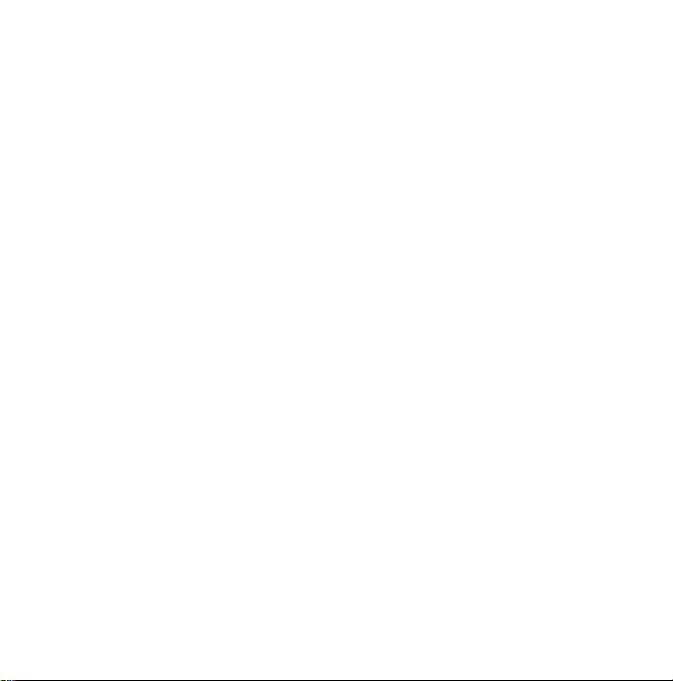
Rear
Holes
External
camera
view
for
lens
a
carrying
Flash
strap
USIM
socket
card
Mirror
Battery
Press
this
remove
Battery
release
button
the
battery.
terminals
Battery
latch
to
KU800 Features
15
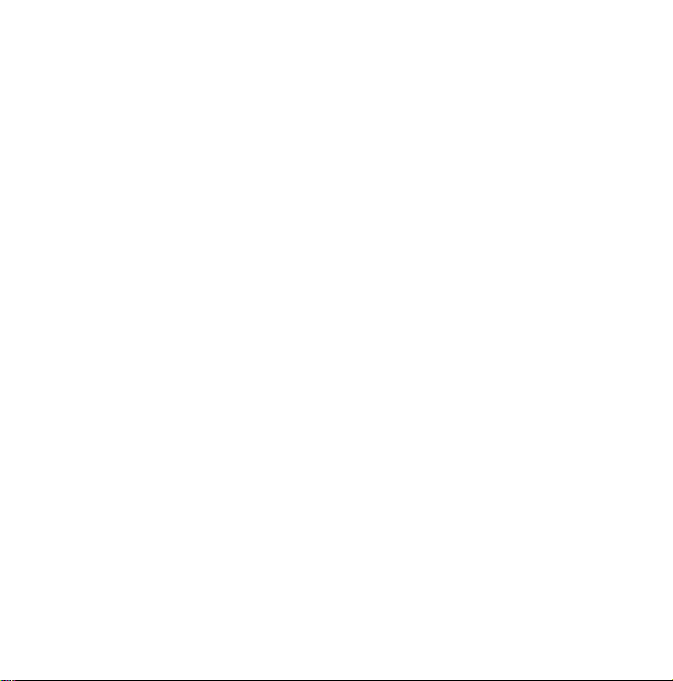
How
]
]
Cautions
1.
How to Use Touch Keys
This
product's
Be
sure
Make
-
Remove
your
environment.
Touch
to
keys
to
read
for
sure
your
all
moisture
handsorthe
keypad
Use
on
"Cautions
Touch
hands
touch
the
for
are
from
Touch
image
Note:
this
display
[Menu
Touch
slide
are
Touch
Keys
clean
and
the
surface
in
keys
key
You
can
featureinthe
settings
#.2.1.1].
touch
Keys"
dry.
a
humid
shortcut
enable
menu
keys.
before
of
Keys
using
2.
You
touch
Do
impact,
sensors.
3.
Use
on
not
4.
When
key
not
back
touch
5.
If
the
Protection
Touch
enabled.
Status
touch
keys.
do
not
to
keys
not
subject
as
this
the
tip
the
touch
to
touch
both
are
lights
turn
on
and
the
on(touch
key
lights
slideisclosed
Lock
key
(For
When
need
to
make them
the
may
of
your
key
the
keys
the
home
off,
the
home
home
keys
are
function
function
details,
Using
press
product
damage
finger
want,
you
for
screen
pressing
screen
screen
do
not
off).
and
the
is
on,
see
Mobile
hardonthe
work
normally.
to
severe
the
touch
to
press
exactly
careful
being
other
functions.
and
touch
a
touch
key
Press
light.
will
turn
light
work
when
Touch
calls
during
is
automatically
"Touch
Key
Phone".)
key
will
the
the
16
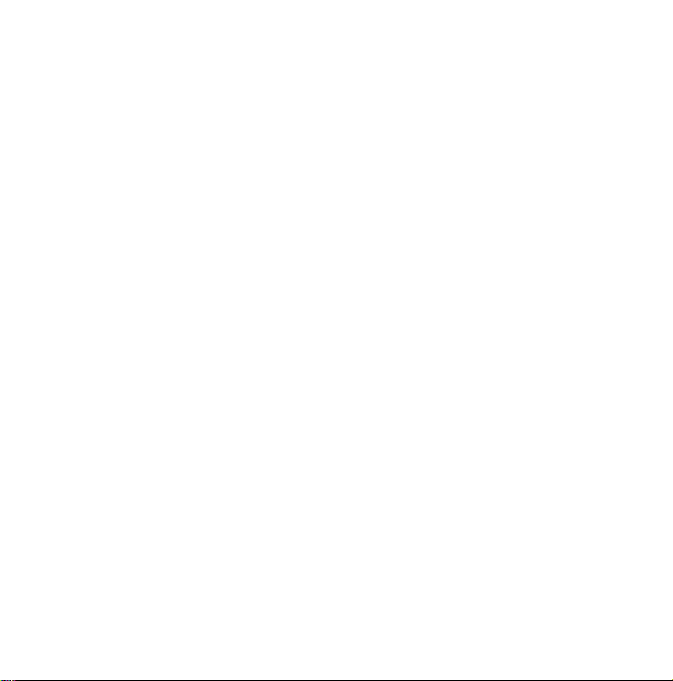
6.
Touch
keys
mobile
phone
them.
covering
work
normally
metal
7.
Keep
from
the
away
contact
with
Touch
Using
When
indiscreet
using
Protection
(In
even
1.
-
When
Protection
enabled.
this
When
the
if
the
they
case,
slideisclosed
the
Key
Mobile
slide
action
phoneorduring
function
the
are
slide
function
(Opening
automatically
-
To
disable
Touch
is
closed,
press
not
may
case or
Also,
if
you
and
other
surface
them
is
closed,
of
touch
pressed)
is
closed,
disable
Protection
the
work
normally
cover
plastic
touch
keys
are
wearing
conductive
of
the
touch
result
in
may
Status
Phone
to
prevent
the
touch
keys
calls,
is
automatically
will
keys
the
Touch
is
automatically
the
slide
will
it.)
when
volume
key
may
gloves.
materials
an
error.
When
whilst
the
Touch
not
the
twice.
if
a
is
not
keys,
enabled.
work
slide
-
After
no
key
(3
seconds),
is
enabled
2.
as
During
-
During
Touch
enabled.
-
To
key
-
After
if
there
duration
function
Note
]
disable
except
For
image
key
purchasing
disabling
action
for
the
again.
calls
calls,
regardless
Protection
the
.
disabling
is
no
key
(3
seconds),
is
enabled
user
convenience,
with
the
is
shownonthe
products.
Touch
Touch
Touch
the
action
Protection,
a
certain
of
function
Protection,
Touch
the
again.
functions
home
if
duration
Protection
slide
status,
is
automatically
press
Lock,
key
for
a
certain
Touch
Protection
the
touch
of
each
screen
there
function
the
any
key
touch
when
is
How to Use Touch Keys
17
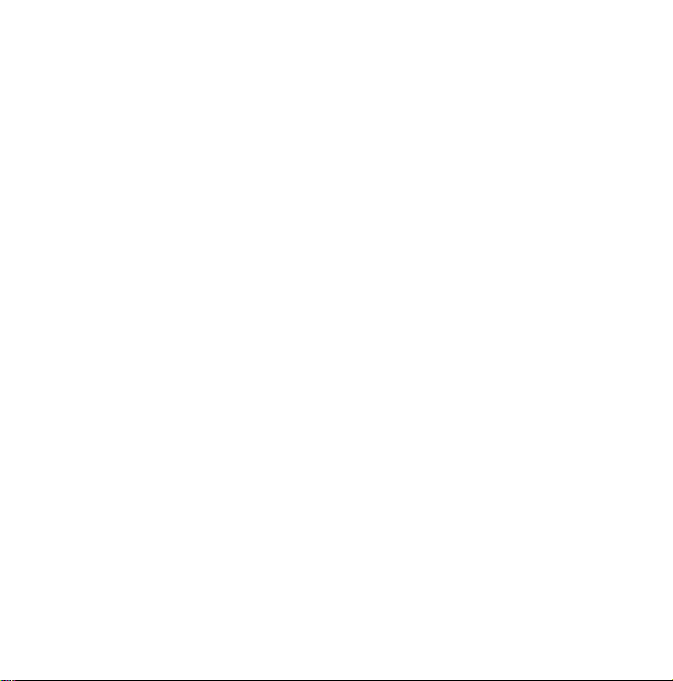
Getting
Installing
and
1.
Installing
Your
service
Getting Started
inserted
If
your
handset
emergency
Always
accessories
inserting
the
USIM
Make
inserted
card
USIM
the
reverse
To
insert
Started
battery
the
USIM
card
details
and
into
your
USIM
cardisremoved
becomes
calls)
disconnect
from
and
removing
card
into
sure
that
and
the
is
downwards.
facing
card,
press
direction.
the
USIM
the
USIM
contains
contacts
handset.
unusable
untilavalid
the
charger
handset
your
the
the
USIM
contact
gold
down
card
USIM
card.
your
and
then
(except
one
USIM
your
USIM
card
To
remove
lightly
To
remove
phone
must
is
and
before
card
is
properly
area
and
the
card
number,
be
your
for
inserted.
other
card.
holder.
on
the
the
it
pull
USIM
Slide
in
card
Note
]
The
easily
special
handling.
with
2.
Installing
Slide
the
into
place.
metal
be
damaged
attention
Follow
the
USIM
the
battery
contact
card.
battery.
upwards
of
by
to
the
the
instructions
the
USIM
scratches.
USIM
until
it
card
card
snaps
can
Pay
while
supplied
back
18
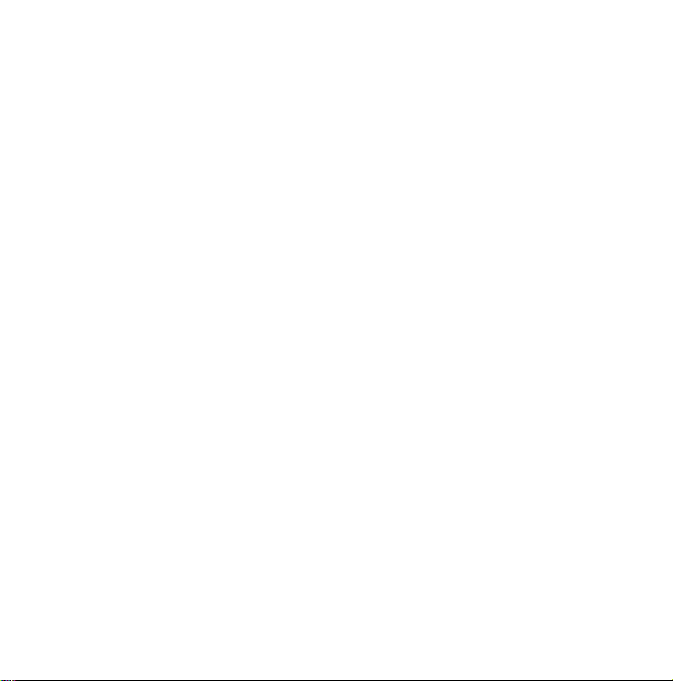
To
remove
Turn
the
power
there
is
a
telephone
Press
and
button
and
the
chance
numbers
hold
slide
battery.
off.
the
(If
could
you
and
down
the
the
battery
is
power
lose
the
messages.)
release
battery
down.
left
stored
connecting
must
first
you
the
the
install
Battery
travel
adapter
the
battery.
to
the
on,
Charging
Before
phone
Getting Started
1.
With
the
diagram
adapter
the
2.
Connect
adapter
Note
]
Only
phone
use
arrow
push
into
the
to
facing
the
the socketonthe
untilitclicks
other
the
mains
the
charger
you
on
plug
into
endofthe
socket.
includedinthe
as
showninthe
the
battery
left
place.
travel
side
of
box.
19
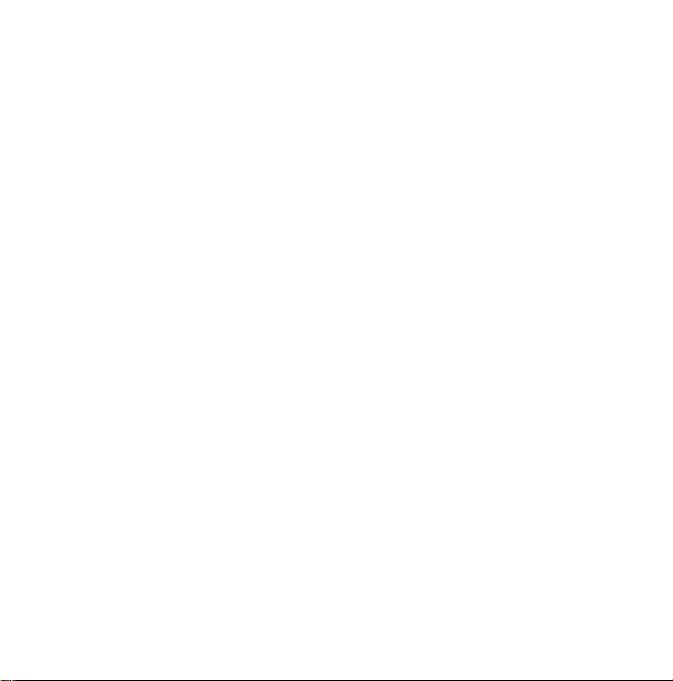
Getting
3.
4.
Getting Started
Started
The
moving
after
stop
chargingiscomplete.
Ensure
the
the
using
phone
CAUTION!
?
Do
not
force
the
damage
?
use
If
you
use
abroad,
the
proper
?
Do
not
remove
card
while
WARNING!
?
the
Unplug
storms
lightning
fire.
?
Make
sure
animal
teeth
the
battery.
This
may
?
Do
not
place
the
phone
cause
and/or
barsonthe
is
battery
fully
for
the
the
connector
and/or
phone
the
battery
pack
an
attachment
configuration.
your
battery
charging.
cord
power
to
avoid
that
no
sharp-edged
or
come
nails,
cause
a
fire.
or
answer
as
it
short-circuit
may
electric
shock
battery
charged
first
as
the
charger
plug
or
and
charger
electric
into
calls
while
or
time.
this
travel
adaptor
the
shock
items
contact
fire.
icon
will
before
may
adapter.
when
USIM
during
or
such
charging
the
phone
Disconnecting
charger
Disconnect
phone
for
as
with
the
as
showninthe
travel
the
adapter
diagram
from
below.
the
20
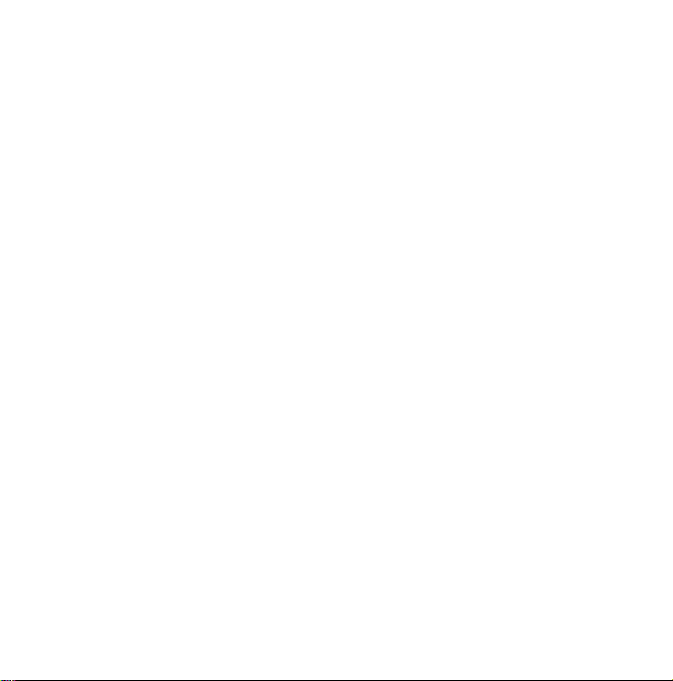
How
to
use
a
<MicroSD
the
microSD
the
plastic
phone
the
slot.
card
off.
when
files
storedinthe
cover
memory
the
memory
<HowtoinsertamicroSD
1.
Turn
the
damage
card.
2.
Lift
microSD
microSD
card>
card>
memory
Insertingorremoving
is
on
phone
which
memory
protects
may
the
3.
Insert
The
backofthe
microSD
the
it
in
foreign
4.
Once
you
microSD
5.
Close
6.
To
phone
push
extract
the
memory
contacts
gold
microSD.
too
slot
easily,
the
wrong
object
inserted,
hear
a
Click,
has
the
plastic
remove
the
off,
open
the
microSDtounlock
the
memory
much.
you
in
been
way
push
memory
card
must
Don't
If
it
may
or
there
the
slot.
the
meaning
correctly
slot
protection.
card,
the
slot
card.
into
the
slot.
be
on
kept
push
doesn't
go
be
trying
could
memory
that
the
engaged.
turn
protection
it.
Carefully
the
to
be
card
the
the
into
insert
a
Getting Started
until
and
21
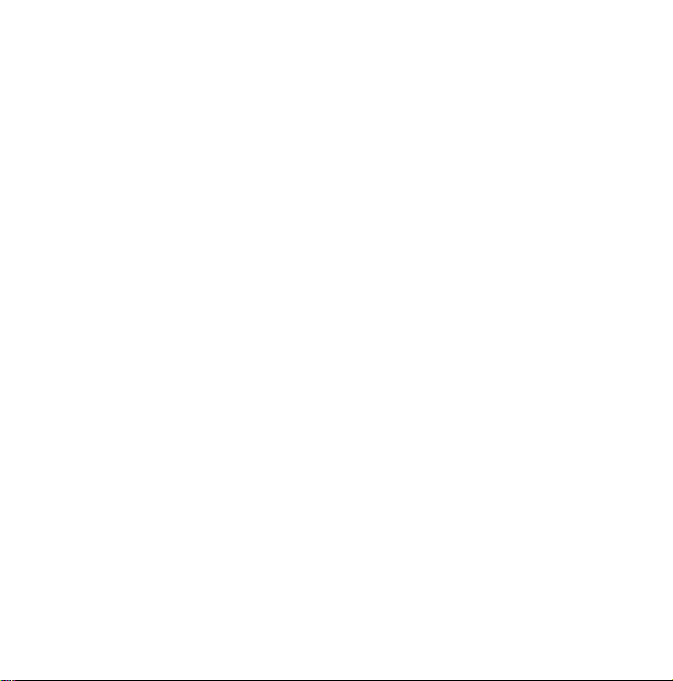
Avoid
using
the
battery
When
writing
operation
the
card.
The
card
one
system
Do
not
bend
Do
not
insert
those
madebymicroSD.
If
the
microSD
format
FAT32,
again.
more
information
to
the
Started
the
Flash
is
low.
to
the
to
complete
is
designed
way
only.
the
card
any
memory
has
the
memory
Memory
card,
before
to
or
been
microSD
on
the
card
wait
removing
fit
easily
force
it
into
cards
formatted
using
microSD,
instruction
Card
for
the
into
the
other
using
FAT16
when
the
slot.
than
please
manual.
insert
the
memory
During
formatting
created
for different
Turning
on/off
Turning
Ensure
that
and
until
PIN
cardifthe
(Note:
network.
your
code
Please
seconds
handset
hold
USIM
USIM
On.
Afterafew
the
card
for
various
folders
data
types.
the
handset
handset
your
USIM
card
the
batteryischarged.
the
comes
power
that
was
supplied
PIN
code
refer
to
page
will
you
the
first
will
is
in
your
on.
with
request
79)
be
registered
time.
Press
Enter
is
be
on
and
the
your
set
to
on
Getting
Attention:
]
]
Getting Started
]
]
]
]
For
refer
22
Memory
Before
you
have
to
format
card,
memory
Phone
settings>Memory
external
memory,
should
operation
start
card
to
it.
select
only
formatting
use
the
memory
After
insert
you
>
Menu
Settings
status
then
press
be
done when
the
>
.
card
Format
This
you
Turning
Press
and
There
handset
Do
not
time.
may
powers
turn
hold
be
the
you
>
your
a
few
down.
handset
until
seconds
handset
the
power
delay
on
again
off
goes
while
during
off.
the
this

Access
You
can
use
this
section
your
phone.
PUK
and
the
using
#.1.4.3].
PIN
code
The
PIN
(Personal
code
protects
unauthorised
with
supplied
code
request
the
request
switched
set
to
Off,
network
directly
PIN2
The
PIN2
is
cards,
required
Fixed
dial
available
if
codes
the
access
to
avoid
The
PUK2
codes)
Change
your
use.
the
is
set
PIN
code
on.
When
your
phone
without
code
code,
supplied
number.
supported
codes
unauthorised
access
codes
can
be
codes
feature
to
(4
Identification
USIM
card
The
PIN
code
USIM
card.
to
On,
your
every
the
PIN
connects
the
to
(4
with
to
access
functions
These
functions
by
your
described
use
(except
changed
[Menu
8
digits)
Number)
against
is
usually
When
the
phone
timeitis
code
request
to
the
PIN
code.
8
digits)
some
USIM
such
are
USIM
card.
of
the
in
by
PIN
will
only
is
as
PUK
code
The
PUK
Unblocking
(PIN
to unblock
required
PUK
code
be
If
not,
service
lose
the
PUK2
is
required
If
you
operator's
may
contact
code,
customer
code
code,
lose
card.
customer
you
operator's
PUK2
The
cards,
code.
network
department.
Security
digits)
The
of
your
set
required
restore
security
phone.
to
'0000'
to
the
code
The
and
delete
handsettothe
to
(4
a
blocked
supplied
your
department
contact
service
(4
supplied
to unblock
the
code,
customer
code
prevents
default
the
security
all
phone
8
digits)
code
Key)
PIN
with
the
network
operator's
for
the
network
your
department.
to
8
digits)
with
some
a
blocked
contact
service
to
(4
unauthorised
security
code
entries
factory
is
code.
The
USIM
code.
If
USIM
PIN2
your
8
use
code
is
is
and
to
settings.
Getting Started
23
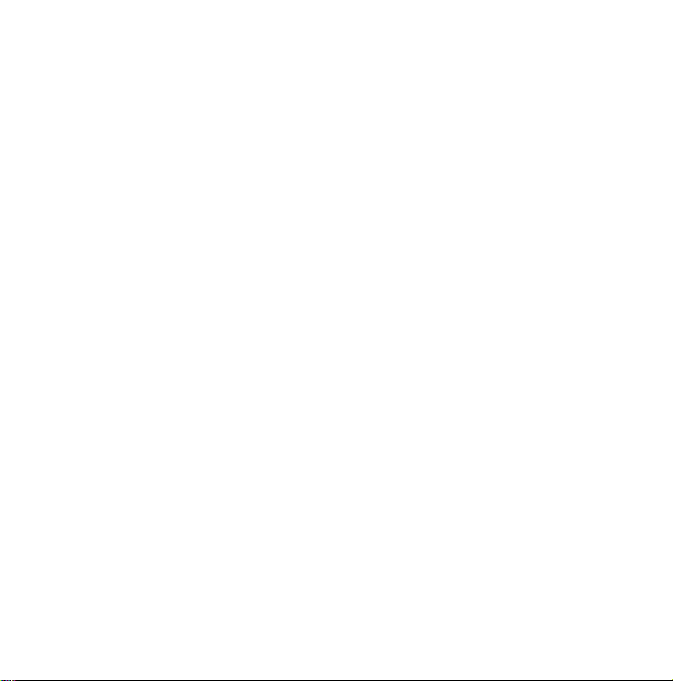
the
there
USIM
phone,
the
is
is
USIM
right
key
the
an
initial
when
calls,
phone
seconds.
structure
no
telling
If
the
invalid,
cardislocked
soft
or
dial
number
emergency
Started
information
idle
screen
screen
of
the
there
is
no
the
and
off,
card
you
an
animation
function
the
keys,
installed
users
turn
press
installed,
to
insert
card
appears.
screen.
emergency
and
call.
USIM
can
the
and
inserted
Press
then
or
screen,
USIM
USIM
call
keyisrepresented
on
your
phone
card
USIM
only
phone
hold
down
an
a
USIM
into
telling
by
the
number
press
that
installed
card
make
off.
card
the
you
right
is
To
that
to
Idle
screen
The
idle
screen
installed
a
proper
on.
phone
structure
Screen
Idle
screen
consists
indicators,
image.
Display
date
You
can
settings
Numbering
The
numbering
number
keyispressed
structure
Screen
The
numbering
indicators
idle
dialled
screen.
menu.
indicators,
Status
the
colourofthe
settings
diallingaphone
appears
USIM
of
and
time
change
menu.
screen
screen
screen
number
are
the
You
can
font
dialling
You
can
number
when
you
card
and
the
operator's
on
a
the
wallpaper
appears
in
the
idle
consists
and
same
change
in
the
makeacall
by
pressing
have
turned
name,
background
in
the
when
a
screen.
of
status
soft
menu.
as
those
of
the
size
and
Display
while
the
.
Getting
Display
No
Thisisthe
appears
Getting Started
in
invalid.Inthis
emergency
turn
forafew
Screen
If
animation
appears.
phone
the
Emergency
The
"Emergency"
soft
using
make
24
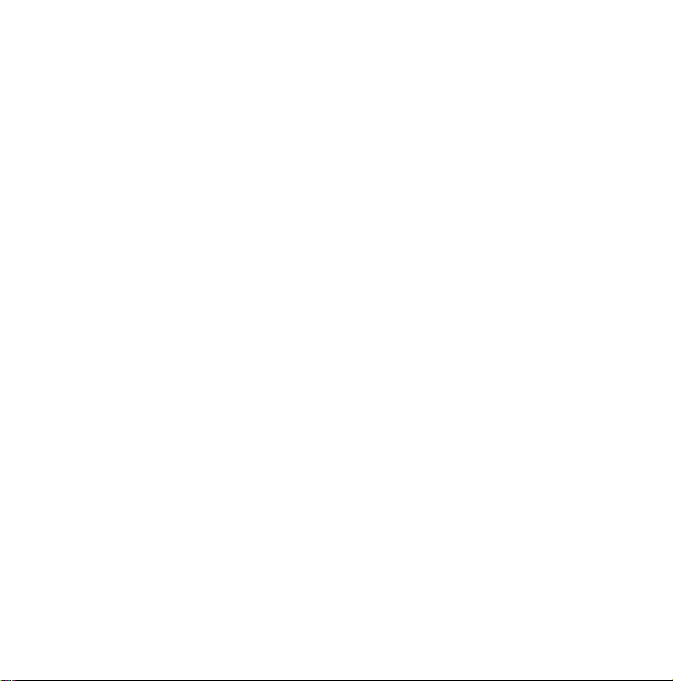
Soft
key
You
can
use
functions
while
left
soft
key,
a
Contacts.
message
to
Handset
When
the
Handset
can
you
only
the
and
lock,
screen.
As
pressing
structure
screen
is
the
that
the
idle
always,
structure
screen.
by
seconds.
Screen
The
screen
except
of
Emergency
You
can
make
soft
right
key.
screen,
only
dialled.
the
soft
dialling
can
you
the
lock
make
turn
and
holding
same
the
lock
call
an
As
emergency
keys
a
makeavideo
number,
screen
lock
an
emergency
off
the
can
you
of
as
that of
message
function
emergency
with
theNoUSIM
for
number.
save
function
phone
turn
forafew
the
Handset
numbers
several
the
the
the
appears
call
Using
call,
number
is
selected,
call,
in
this
phone
idle
using
idle
can
the
send
release
lock
screen,
instead
the
be
Unlock
If
you
asking
unlock
to
configured
>
1.
codes).
Code,
status.
code,
idle
turned
off
status,
Handset
Barring
This
conditions.
using
5.
Call
passwordisrequired
barring
from
service
While
hear
not
function
press
you
the
Phone
If
you
the
If
you
the
phone
screen
the
you
lock
service
the
Call
settings
function.
your
when
this
the
information
connected
,
to
input
phone.
in
the
settings
key
phone
key
will
be
phone
will
find
status
passwo
obstructs
This
condition
barring
>
network
you
service
becauseofthe
a
will
2.
The
screen
popup
the
Security
The
Security
codes
Change
>
4.
Security
inanincorrect
will
remain
in
correct
be
unlocked,
in
the
phone
when
If
Handset
you
Handset
you
remains
in
the
displayed.
off
the
rd
service
calling
can
be
feature
barring).
when
you
password
activated,
message
(#.
customer
the
that
call
Call
operator's
subscribetothis
is
appears
code
to
code
is
Settings
(#.
>
3.
Change
Security
Security
and
the
have
lock
turn
it
on.
in
edited
Settings
The
barring
use
the
is
obtained
service.
caller
the
call
barring.
Getting Started
lock
in
some
>
call
will
is
25
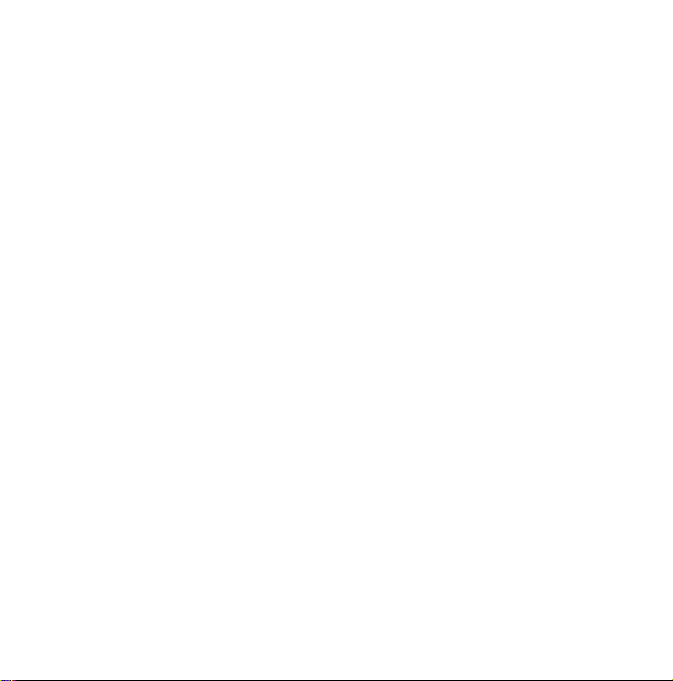
General
Making
Making
1.
Enter
code.
]
General Functions
To
To
2.
Press
3.
Press
handset.
Note
]
To
call,
Making
1.
In
incoming,
numbers
2.
Select
3.
Press
a
the
delete
delete
to
activate
activate
.
a
standby
will
the
.
Functions
and
answering
voice
call
number
including
a
digit
press
all
digits
press
to
make
the
call.
finish
the
call,
the
speakerphone
the
touch
keys
call
from
the
mode,
press
and
outgoing
be
desired
to
call
missed
displayed.
number
the
number.
the
and
or
and
by
full
.
hold
close
during
press
call
and
phone
using
calls
area
the
a
logs
the
latest
a
can
call
Input
or
select
video
makeavideo
area.
If
the
in
a
3G
covered
for
video
a
the
phone
the
video
Making
You
service
phone
willbeestablished.
video
make/answer
.
1.
made/received
]
To
correct
delete
the
hold
to
2.Ifyoudonotwanttousethe
speakerphone,
headset
plugged
3.
To
start
the video
soft
key
[Options]
call.
]
You
will
/
close
video
be
other
call.
call
call
in
called
user
service
You
can
also
incoming
do
call,
number
number
phone
lists.
mistakes,
press
last
number,
delete
all
numbers.
ensure
you
in.
function,
and
select
notified
that
applications
a
3G
hasa3G
area,
answer
call.
the
following.
using
from
or
press
have
press
Make
you
to
make
covered
the
To
the
keypad,
the
briefly
and
the
the
left
video
will
need
the
video
call
a
calls
to
to
26
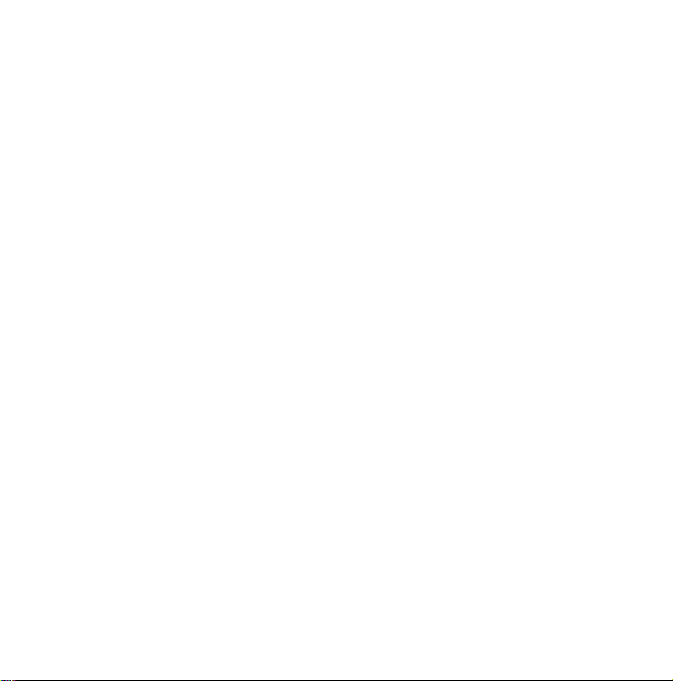
Note
]
The
video
connect.
connection
the
quickly
While
the
will
see
your
has
party
displayed
4.
the
Adjust
5.
Press
handset.
Making
a
Contacts
It is
to
easy
have
stored
1.
Press
2. Scrolltothe
3.
Press
left
soft
key
makeavideo
4.
Press
call
take
may
Please
be
patient.
time
will
also
other
party
video
call
is
own
image;
their
answered,
on
the
screen.
camera
position
to
finish
the
voice/video
call
anyone
in
Contacts.
your
to
access
the
contact
to
make
a
and
select
call.
to
finish
the
some
time
The
depend
answers
connecting,
after
the
image
if
necessary.
or
close
call,
call
whose
number
contacts
to
makeacall.
voice
call.
Make
video
call.
on
the
will
fro
Press
to
call.
you
other
be
the
list.
how
m
you
the
call
to
Making
1.
2.
3.
international
Press
and
The
prefix.
international
Enter
the
the
phone
Press
Adjusting
a
call,
During
volume,
earpiece
the
key
phone.
volume
In
using
Answering
When
the
screen.
caller's
your
receive
you
flashing
phone
If
the
phone
Contacts)
hold
'+'
character
access
country
number.
.
the
if
you
use
idle
mode,
a
call
a
caller
number
is
displayed.
for
code.
code,
volume
want
.
call,
icon
can
(or
calls
the
international
prefixes
area
to
adjust
on
the
can
you
the
phone
appears
be
identified,
name
the
code,
the
left
adjust
on
if
stored
and
side
rings
the
the
General Functions
of
the
and
in
27
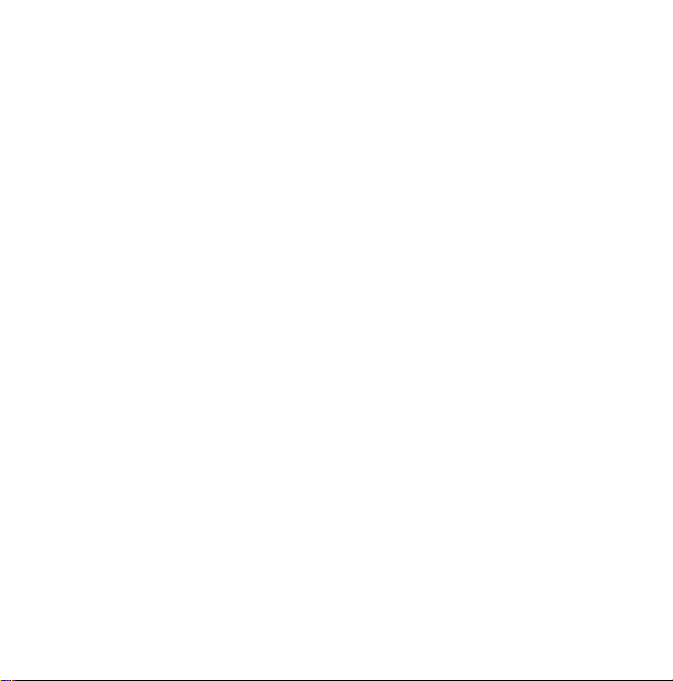
General
1.
Note
]
]
General Functions
]
2.
Functions
the
slider
Open
call.
To
rejectanincoming
the
soft
right
If
set
Answer
you
key
(Menu
the
call
by
slider.
the
.
the
any
pressing
answer
key
call
the
If
key,
End
pressing
to
answer
twice.
key
mode
#.5.0.4),
mode
is
will
answer
by
closing
.
call,
you
after
set
a
the
an
press
as
Press
can
to
Press
call
handset
incoming
or
send
answer
opening
any
for
except
or
Shortcut
mode
You
can
pressing
opening
Signal
You
can
the
signal
screen
of
vary,
particularly
close
to
to
activate
activate
the
and
holding
the
phone.
strength
check
the
indicator
your
phone.
inside
a
window
may
vibrate
down
strength
(
Signal
buildings.
improve
vibrate
only
of
your
on
the
)
strength
reception.
mode
after
signal
LCD
Moving
by
by
can
28
Note
]
You
can
answer
Contactsorother
]
When
the
compatible
connected,
the
headset
using
the
phone.
.
press
]
You
can
mute
comes
in
by
volume
down
a
call
while
menu
features.
headset
can
also
you
To
pressing
side
answer
as
key,
rejectanincoming
the
ringtone
and
key.
using
is
a
well
as
using
whenacall
holding
the
call
call,
the
Entering
You
can
enter
alphanumeric
the
using
keypad.
For
example,
storing
a
writing
message,
or
greeting
all
The
available
require
entering
following
with
scheduling
text
the
text
names
creating
text.
input
handset.
events
methods
characters
in
Contacts,
a
personal
in
the
are
calendar
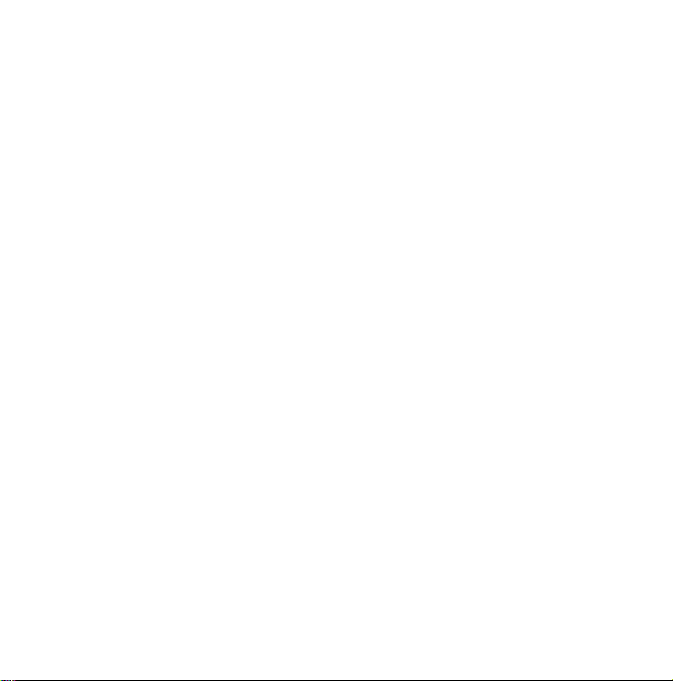
mode
T9
This
mode
one
keystroke
has
keypad
mode
automatically
keystrokes
determine
far
ABC
predictive
ABC
This
pressing
letter
the
Type
number.
entry
123
fewer
mode.
mode
mode
once,
letter
mode
numbers
field,
the
keystrokes
text.
the
is
To
displayed.
lets
enter
you
letter.
per
more
than
one
compares
withaninternal
correct
word,
than
This
is
sometimes
lets
enter
you
labelled
key
three
twice,
or
displayed.
(Number
one
using
to
change
press
123
words
with
Each
key
letter.
your
dictionary
thus
the
traditional
known
letters
by
with
the
four
times
mode)
keystroke
mode
until
123
only
on
the
The
T9
to
requiring
as
required
until
per
in
a
text
mode
is
Changing
1.
When
you
characterstobe
the
text
input
corner
right
2.
Press
T9abc,
Abc,
theT9Mode
Using
The
T9
predictive
to
enter
words
of
key
presses.Asyou
handset
beginstodisplay
it
thinks
you
to
the
dictionary.
When
you
mode,
input
pressing
letter.
As
reflect
dictionary.
changes
from
1.
the
areina
of
to
abc and
easily
are
new
are
start
text
field
entered,
mode
the
cycle
text
with
typing
letters
the
in
the
entering
to
LCD
input
that
allows
will
you
indicatorinthe
screen.
between
T9Abc,
123.
mode
input
a
minimum
each
press
the
characters
based
on
are
added,
most
likely
T9
predictive
a
word
.
Press
one
mode
notice
upper
allows
number
the
key,
a
built-in
the
candidate
text
by
key
per
General Functions
you
that
word
29
